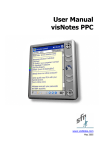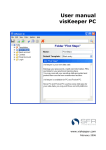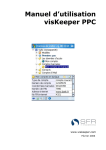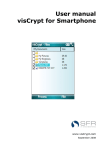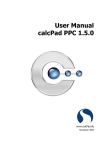Download User Manual visKey - SFR Software GmbH
Transcript
User Manual visKey www.viskey.com September 2005 vi s Ke y P P C T a bl e o f c o n t e n ts Contents Contents................................................................................................. 2 Foreword................................................................................................ 4 Enterprise Edition .................................................................................. 6 Installation ............................................................................................ 7 Preliminary Remarks ............................................................................. 7 Installation on the Desktop PC ............................................................. 8 First start of the software after setup................................................. 10 Definition of the first password .......................................................... 11 Definition of a visKey password........................................................... 13 Starting visKey .................................................................................... 13 Choosing a Graphic.............................................................................. 14 Password definition............................................................................. 15 Confirm and verify Password .............................................................. 17 Activate/deactivate password ............................................................ 18 Info ...................................................................................................... 20 Quit ...................................................................................................... 20 Program documentation ...................................................................... 21 Starting visKey .................................................................................... 21 The main screen .................................................................................. 22 Settings of visKey PPC......................................................................... 22 ActiveSync-Password ................................................................................23 Input Precision.........................................................................................24 Lock Device .............................................................................................25 Show date ...............................................................................................27 Show time ...............................................................................................27 Show text password .................................................................................28 Show owner.............................................................................................28 © 2 0 0 5 S FR G m bH , C o l o g n e , G er ma ny Pa g e 2 / 3 9 vi s Ke y P P C T a bl e o f c o n t e n ts Show click hint.........................................................................................29 Play Click Sound.......................................................................................29 Fast Login................................................................................................30 Fullscreen ................................................................................................30 Show battery info.....................................................................................31 Using other Image Formats ................................................................ 31 Lock Device manually .......................................................................... 32 Uninstall visKey PPC............................................................................ 32 The patented visual Key-Technology ................................................... 34 visual Key: An alternative to text passwords...................................... 34 The process.......................................................................................... 34 Technical implementation ................................................................... 35 1. Regular allocation.................................................................................35 2. Irregular allocation ...............................................................................36 License agreement ............................................................................... 38 © 2 0 0 5 S FR G m bH , C o l o g n e , G er ma ny Pa g e 3 / 3 9 vi s Ke y P P C F or e word Foreword Dear pocket PC user, When buying visKey PPC you chose one of the most innovative software solutions for pocket PC's. visKey PPC combines easy handling with highest security for your device. With just a few clicks in a picture of your choice you may define a password which is at the same time safe and easy to remember. Thus you protect your pocket PC against unauthorized access and give it an individual appearance. Optical passwords are not only easier to remember but also much more practical than common text passwords. Furthermore, they are safer. And in contrast to e.g. biometrical procedures, no additional hardware is needed – just install the software and get started! This manual will lead you through the installation of visKey PPC and acquaint you with the handling of the program. You will find information on the following topics: Topic page Enterprise Edition 6 Installation 7 Definition of a visKey password 13 Become familiar with visKey PPC. The handling is easy. Program documentation 21 Here you will find a detailed description of all functions and set-up possibilities of visKey PPC. The patented visual Key-Technology 34 This chapter is for those readers who want to learn more about how the program works and why the process is so secure. Note: All functions of this software have been tested by hundreds of pocket PC users around the world on all kinds of devices. To our knowledge visKey PPC runs faultlessly on all pocket PC's with ARM-compatible processors (e.g. XScale). Even so we recommend that you save all important data before you start the installation of visKey PPC on your pocket PC. Please refer to your pocket PC manual for further information. vi s Ke y P P C F or e word SFR GmbH may not be held liable for any loss of data. Please read the information in the license agreement that will be shown during the installation (it may also be found in this manual). visKey PPC was developed for the operating systems Pocket PC 2000/2002/2003. Incompatibilities with other applications are improbable, but they cannot be ruled out entirely. Should you have any problems with our software, please visit www.viskey.com and read our FAQ. Additionally you will find our forum there which helps to solve many problems. Alternatively you may send us an e-mail to [email protected]. We hope you will enjoy visKey! I am confident that you will soon be unable to imagine a pocket PC without visKey PPC. I hope you enjoy visKey PPC! Winfried Schöttler - Managing Director SFR GmbH - © 20 05 S FR G m bH , C o l o g n e , G er ma ny Pa g e 5 / 3 9 vi s Ke y P P C E n t e r p r i s e E di ti o n Enterprise Edition The enterprise edition - visKey EE - allows central administration of visKey. This includes the predefinition of visual passwords, the implementation of security policies, and the blocking or unblocking of certain options for the users. An administrator prepares a configuration file at a desktop PC. Afterwards this file is transferred to all of the company's PDA's (Pocket PC's and/or Palm Handhelds). The software visKey already installed on the PDA's will recognize the file and adopt the contained settings. Thus several options may be deactivated for you. Even the password may be predefined and fixed. vi s Ke y P P C I n s t a l l a ti o n Installation Preliminary Remarks In order that you may install and use visKey PPC as easily as possible, our software developers created a convenient installation routine and intuitive software handling. The installation routine will run almost completely software assisted. Only where you have to choose certain options, you will get a message which may be answered with one click. ⇒ The suggested settings have been thoroughly tested, and we recommend that you confirm them. The software installation of visKey PPC is effected in three steps, which are described here in detail: No. Installation step 1 Installation on the Desktop PC 8 2 First start of the software after setup 11 3 Definition of a visKey password on the Pocket PC 11 ⇒ page In the current version, visKey PPC cannot be installed on pocket PC's directly. You must install it from your desktop PC by calling up the installation file "viskeyPPCSetupEnglish.exe". In order to install visKey PPC a connection between desktop PC and pocket PC must be established. ⇒ Should you have any problems with this connection, please refer to your pocket PC's manual, or ask the manufacturer of your hardware. The following steps apply to a connection established with the Microsoft software ActiveSync®. © 20 05 S FR G m bH , C o l o g n e , G er ma ny Pa g e 7 / 3 9 vi s Ke y P P C I n s t a l l a ti o n Installation on the Desktop PC a) ActiveSync-Connection Establish an "ActiveSync"connection between your PC and your pocket PC. Pay attention to the green control light. It symbolizes an existing connection throughout the installation step 1. A gray control light means that there is no connection. In this case please try to reconnect. ⇒ Note: If you cannot establish an "ActiveSync"-connection, restart your PC with the pocket PC still connected. © 20 05 S FR G m bH , C o l o g n e , G er ma ny Pa g e 8 / 3 9 vi s Ke y P P C I n s t a l l a ti o n b) Start Setup File Start the installation file "visKeyPPCSetupEnglish.exe" from your download directory. The installation routine will greet you with the "Welcome"-screen. Please read it and confirm with "Next". c) Accept License Agreement Finally you will be shown the license agreement for visKey PPC. If you want to install and use visKey PPC, please confirm with "Yes". (The regulations may also be found in this document) d) Software Installation visKey PPC will now contact your pocket PC's operating system and begin with the actual software installation. © 20 05 S FR G m bH , C o l o g n e , G er ma ny Pa g e 9 / 3 9 vi s Ke y P P C ⇒ I n s t a l l a ti o n If you have installed an authentication software other than the standard application of your operating system you will have to uninstall it first. e) Define Installation Directory Now you will be asked to define the directory for the installation of visKey PPC on your pocket PC. Please accept the default directory and confirm the dialogue with "Yes". f) Termination of Copying Process When the copying is completed you will get the following message: Please confirm with "OK". Step 1 of the installation process is now complete. You will not need the desktop PC for the further process. First start of the software after setup You may find the user interface of visKey PPC in the system area of your pocket PC: Start -> Settings -> System -> visKey PPC There is also a link in the directory "Program Files" which will take you directly to the main screen of visKey PPC. © 20 05 S FR G m bH , C o l o g n e , G er ma ny Pa g e 10 / 39 vi s Ke y P P C I n s t a l l a ti o n On the first start of visKey PPC visKey you will be asked to register: Now you must enter your customer key to unlock the software. Otherwise you will not be able to use it. You may use the "virtual" keyboard to enter your customer key. It can be found on the right hand side of the menu bar. Confirm your input by clicking ("OK") in the menu bar. If you made a mistake when entering your customer key, you may correct it and repeat the check with ("OK"). Now this message will be shown. Follow the instructions and confirm with "OK". If you have not yet done so, you should now save your data. Definition of the first password The third and last step of the installation process consists in the definition of your first visKey password. (For details see chapter "Definition of a visKey password") © 20 05 S FR G m bH , C o l o g n e , G er ma ny Pa g e 11 / 39 vi s Ke y P P C I n s t a l l a ti o n After the definition of the first password it will be necessary to restart your device in order to complete the installation of visKey PPC. This will be executed automatically if you confirm the next message with "OK". After the new start visKey PPC will greet you with your selected picture. Welcome to the world of visKey! © 20 05 S FR G m bH , C o l o g n e , G er ma ny Pa g e 12 / 39 vi s Ke y P P C Pa ss wor d D efi ni ti o n Definition of a visKey password The following paragraphs will lead you step by step through the definition of a graphical password – a visKey. Even though the definition of a visKey is easy and you will probably do it right intuitively you should read this chapter in order to make yourself acquainted with all the details. Starting visKey If visKey PPC has been installed successfully you will find its user interface in the system area of your pocket PC. Start -> Settings -> System -> visKey PPC Start the program by clicking on the visKey icon. Now you may define a visKey password and configure the settings according to your needs. You may also find visKey in the directory "Program Files". If you have already defined a graphical password you will be asked by visKey PPC to enter this password on the start of the program. This measure protects you against manipulations of your security settings by unauthorized persons. vi s Ke y P P C Pa ss wor d D efi ni ti o n Choosing a picture The basis of each visual key is a picture. Therefore the choosing of the desired picture is the first and most important step in the password definition process. We call these pictures visual Doors or visDoors. You may use any picture file in any of the common formats (JPEG, GIF, PNG, and BMP). ⇒ Some visDoors are delivered with the software. You can find a variety of ready to use pictures at: www.visdoors.com How to choose a picture for visKey (a visual Door): Clock "Select picture" in the main menu. In the following screen you will have the opportunity to list all pictures that are stored on your pocket PC. Confirm the preset search area "All folders" and the preset file types "All pictures". ⇒ If there are too many picture files, you may restrict the search to certain folders (e.g. "Private", "Office", or "Templates") or to certain file types (e.g. only *.BMP). © 20 05 S FR G m bH , C o l o g n e , G er ma ny Pa g e 14 / 39 vi s Ke y P P C Pa ss wor d D efi ni ti o n The picture "sfrppc.jpg" is preinstalled and will be indicated in any case. It needs only very little memory. You may use the horizontal scroll bar to view further information (such as file size and source directory) about the listed picture files. Now check the visKey settings in the settings screen. To use the selected picture for your visKey now select “Define new password”. Password definition In order to define a visual password, tap the button "Define new password". The program will then switch into the definition mode. © 20 05 S FR G m bH , C o l o g n e , G er ma ny Pa g e 15 / 39 vi s Ke y P P C Pa ss wor d D efi ni ti o n Choose between one and nine spots in the picture, remember their position and the order in which you touched them and confirm with "OK". The graphical password consists of the defined spots and their order. If you want to enter the password later on, you will have to touch the same spots in the same order. It is not necessary (and usually not possible) to hit the exact spots. visKey PPC will accept all input within a certain tolerance area around it. You may define the size of this area. Please read the chapter "Input precision”. You may use one to nine spots for your visual Key. Please bear in mind that for safety reasons passwords should consist of at least three different spots. Also, passwords should be longer if you use "simple" pictures with only few prominent spots. ⇒ The more spots you choose, the safer your password is! © 20 05 S FR G m bH , C o l o g n e , G er ma ny Pa g e 16 / 39 vi s Ke y P P C Pa ss wor d D efi ni ti o n Confirm and verify Password After having entered your password for the first time you will get back to the main screen of visKey PPC. Proceed to "Verify and save password". You will be asked to confirm the visual Key you defined by repeating it. You may repeat the verification of your password by choosing ("Verify") from the menu bar. If you have not entered the password correctly you will get an according error message. In this case you must correct your input by choosing ("Clear"). Now you can enter your visual Key again and verify your input. ⇒ If you do not succeed in entering and verifying the key, we recommend that you terminate the procedure with ("Cancel") and repeat the definition. You may also use this as a possibility to train the input and verification of a visual password. ⇒ Note: You do not have to verify your input more than once. Instead you may confirm the password with ("Save"). If your input did not match the password you will get an error message. You may then reset your input and try again. After the activation of your visual Key password the device will be locked the next time you switch it on and can only be unlocked by © 20 05 S FR G m bH , C o l o g n e , G er ma ny Pa g e 17 / 39 vi s Ke y P P C Pa ss wor d D efi ni ti o n entering the correct password! Even SFR GmbH will not be able to unlock your device! Activate/deactivate password As soon as you have confirmed the password you will get an according message. Tap "OK" to get back to the main screen of visKey PPC. If you leave visKey PPC with "Quit" your password will be activated automatically. ⇒ ⇒ If you want to activate or deactivate your password manually, you will find the corresponding option on the main screen of visKey PPC Note: After the first definition of a visKey password the device will have to be rebooted. This is necessary only once and will be executed automatically. On the next start of your pocket PC visKey PPC will greet you with your chosen picture. © 20 05 S FR G m bH , C o l o g n e , G er ma ny Pa g e 18 / 39 vi s Ke y P P C Pa ss wor d D efi ni ti o n Your pocket PC is now protected and can only be unlocked by entering the correct visual password. With the default setting you will have to ask the system to check your input by tapping ("Login") after having entered the complete password. If your input was correct, the device will be unlocked and you will have full access to your data. Additional functions are available in the login screen, for example you can show the current date and time or the battery status. You can show the owner information using the button or shutdown the device using the button or even soft reset your pocket PC using the button. If the input was wrong, you will get an error message. Confirm with "OK" and reenter the password. © 20 05 S FR G m bH , C o l o g n e , G er ma ny Pa g e 19 / 39 vi s Ke y P P C Pa ss wor d D efi ni ti o n Info You may find version information and a short usage description of visKey when you tap “Info” in the main screen. Quit Select „Quit“ to close visKey PPC. © 20 05 S FR G m bH , C o l o g n e , G er ma ny Pa g e 20 / 39 vi s Ke y P P C D o c u m en t a ti o n Program documentation Starting visKey PPC When visKey PPC has been installed successfully, you will find the program icon in the system area of your pocket PC. You can call up visKey by clicking on the icon. Then you may configure the software according to your needs. There is a similar icon in the directory "Program Files". If you have already defined a graphical password you will be asked by visKey PPC to enter this password on the start of the program. This measure protects you against manipulations of your security settings by unauthorized persons. vi s Ke y P P C D o c u m en t a ti o n The main screen As soon as you have successfully entered your password you will see the main screen of visKey. From here you can easily reach all the program's functions. Overview visKey PPC Options Select picture Settings Define new password Verify and save password Activate/Deactivate password Info Quit Settings of visKey PPC In the area "Settings" of visKey PPC you may adjust the program to your needs. Here you may configure not only the safety settings but also the settings concerning the handling. © 20 05 S FR G m bH , C o l o g n e , G er ma ny Pa g e 22 / 39 vi s Ke y P P C D o c u m en t a ti o n Settings: ActiveSync-Password Use on power on Input precision Lock device after … Show date Show time Show text password Show owner Show click hint Play clock sound Fast login Fullscreen Show battery info ActiveSync-Password Pocket PC's can be connected to a desktop PC by means of special hardware (serial cables or USB-cables) and software (usually Microsoft ActiveSync) in order to exchange data over an ActiveSync® connection. This possibility to access your pocket PC is a certain risk: Without additional security measures all data that are stored on your pocket PC could be read over this connection. In order to decide whether an access is authorized or not the user is asked to enter a text-password as authentication. ⇒ This check is retained after the installation of visKey PPC! © 20 05 S FR G m bH , C o l o g n e , G er ma ny Pa g e 23 / 39 vi s Ke y P P C D o c u m en t a ti o n As visKey PPC does not work with "common" text passwords an additional ActiveSync password was created for this. Here you may define an alphanumerical ActiveSync password as a text password of your choice. This password will be needed to access your pocket PC from a desktop PC via an "ActiveSync" connection. You can enter the password with the virtual keyboard which you will find on the right hand side of the menu bar. If you want visKey PPC to ask for the defined ActiveSync password when you switch on your pocket PC, activate the function "Use on power on". If you do not activate the option "Use on power on" your pocket PC will only be unlocked for the ActiveSync after the visual password has been entered. There will be no access possibility over ActiveSync®-connections without the correct visKey. ⇒ If you activate the option "Use on power on" your pocket PC will be accessible via ActiveSync®-connections with the ActiveSync password. The visKey will not be needed. Input Precision A very important function in visKey PPC is the input precision. You have the opportunity to balance between the highest possible security and the easiest input of a visKey PPC password. © 20 05 S FR G m bH , C o l o g n e , G er ma ny Pa g e 24 / 39 vi s Ke y P P C D o c u m en t a ti o n You may choose a tolerance area of between 10 and 40 pixels around each spot of your visual Key. If you tap the screen within the defined radius, the input will be registered as correct even when the actual spot is several pixels away. Specify the number of pixels of this radius in the box "Input precision". You may use the virtual keyboard for this. (The explanation in the illustration differs a little from the technical realization but it serves well to demonstrate the concept.) The pocket PC has a screen size of 240 x 320 pixels (480 x 640 pixels on VGA pocket PCs). The pictures in visKey PPC will only have a size of max. 240 x 294 (480 x 588 pixels for VGA pocket PCs) pixels due to the menu bar at the bottom. ⇒ If you define the input precision too big, the visKey will be relatively easy to crack since there are less possible password combinations. Therefore SFR recommends that you use the preset input accuracy of 20 pixels (30 pixels for VGA pocket PCs). With this setting there are almost five million different combinations for a visual Key consisting of three spots. For a four-spot key there are theoretically almost 1 billion (959,512,576) possibilities to define a password. You have the option to enlarge this "fuzziness" for certain occasions, e.g. to make it easier to enter your password during a train ride. When you do this, please bear in mind to define a password with at least three clicks with respect to security. Lock Device (This option is only available for pocket PC's with the operating system Pocket PC 2002 or higher) © 20 05 S FR G m bH , C o l o g n e , G er ma ny Pa g e 25 / 39 vi s Ke y P P C D o c u m en t a ti o n If you interrupt the use of your device frequently it can be very annoying to have to enter the password again and again. The option "Lock device" defines how long the pocket PC can remain shut off without asking for the password on the next start. The following table shows the possible intervals during which your device may remain unprotected after the last shutdown: On shutdown after 1 min. 5 min. 15 min. 30 min. 1 hour 6 hour 12 hour 1 day Never (manual) Please also refer to the chapter "Lock Device manually". © 20 05 S FR G m bH , C o l o g n e , G er ma ny Pa g e 26 / 39 vi s Ke y P P C D o c u m en t a ti o n Show date When you activate this function you may see the current date without logging in first. The date will be displayed at the top of the login screen. Show time When you activate this function you may see the time without logging in first. The clock will be shown in the upper right hand corner of the screen on the next start of the computer. If you do not need this function you may easily deactivate it with this option. © 20 05 S FR G m bH , C o l o g n e , G er ma ny Pa g e 27 / 39 vi s Ke y P P C D o c u m en t a ti o n Show text password This function serves to demonstrate that the stylus has indeed made an input when tapping the touch screen. You will see two asterisks per click displayed in the upper left corner of the login screen. Show owner With this option you are able to display the owner information of the device from within the login screen. There will be an „owner“ button in the lower left corner of the display or in the menu bar. © 20 05 S FR G m bH , C o l o g n e , G er ma ny Pa g e 28 / 39 vi s Ke y P P C D o c u m en t a ti o n Show click hint There is another possibility to survey the input of the visKey: "Show click hint". When this option is activated you will be shown the consecutive numbers of the clicked spots in the picture. This will help you to see immediately if an input has been registered or not. Since the pocket PC is usually held close to one's body when entering the password the danger of somebody else "spying out" the password is rather low. The device's small size and the visual angle between the user and the display make such an observation even more difficult. Play Click Sound The function "Play click sound" offers an acoustic support when you enter your password. Each click will be accompanied by a click sound. You can even freely choose your click sound. Exchange the file “viskey1.wav” in the folder “My documents” on your pocket PC with your own WAV file (use the same name). Put further WAV files (viskey2.wav, viskey3.wav, …) in the folder, to get different sounds on your clicks. You may easily turn off the acoustic signal if the sound could be incommoding (e.g. during a meeting). Just tap on the loudspeaker symbol in the menu bar. The login will then be effected silently. © 20 05 S FR G m bH , C o l o g n e , G er ma ny Pa g e 29 / 39 vi s Ke y P P C D o c u m en t a ti o n Fast Login This function offers an even more comfortable login to your pocket PC. When you enter your visKey password you will be logged in automatically as soon as the last spot of your password has been tapped correctly. Since the login will be effected automatically after the correct spots have been tapped it may become a little bit easier to crack your password. ⇒ Therefore we recommend that you use the function "Fast login" only with passwords based on several different spots. If the function "Fast login" is deactivated you will have to click "Verify" after having entered your password in order to have it checked. Fullscreen Choosing this option disables the menu bar in the login screen, so you only have your picture displayed. This option is only usable in combination with „fast login“ because you can’t confirm your input. If you made a mistake entering your password you can “clear” your input using a hardware button of your Pocket PC usually located in the middle of the navigation buttons. © 20 05 S FR G m bH , C o l o g n e , G er ma ny Pa g e 30 / 39 vi s Ke y P P C D o c u m en t a ti o n Show battery info Choosing this option will show the battery charge status in the login screen in the upper right corner of your display (next to the current time). Using other Image Formats visKey PPC will insert scroll bars if you choose a picture larger than 240 x 294 pixels (480 x 588 pixels on VGA pocket PCs) for your password. Thus you may also use visKey in the "landscape" mode of your pocket PC. © 20 05 S FR G m bH , C o l o g n e , G er ma ny Pa g e 31 / 39 vi s Ke y P P C D o c u m en t a ti o n You may use the scroll bars to view the whole picture. Of course, you can select spots in every part of the picture for your password, even in those parts that are not visible without scrolling. Since there are more possible spots, the use of larger pictures (e.g. 800 x 600) means an increase in safety. Lock Device manually You may lock your pocket PC manually with visKey PPC. This may be useful in certain cases: • e.g. to protect the device against unauthorized access during long backup or copy processes; • to protect the device when shutting it off because it would not be automatically locked until the preset time was over (see "Lock device"). In order to facilitate the manual locking of the device visKey will install a shortcut (“lock device and shutdown”) into your pocket PC's start menu. Here you may protect an unlocked device manually. To unlock the device afterwards just enter your visual password as usually. Uninstall visKey PPC If you want to uninstall visKey PPC you should do this analog to the installation process using an ActiveSync® interface. © 20 05 S FR G m bH , C o l o g n e , G er ma ny Pa g e 32 / 39 vi s Ke y P P C D o c u m en t a ti o n Start the ActiveSync software with a double click on the symbol in the task bar. Call up the option "Add/Remove Programs…" in the menu "Tools". Deactivate the control box beside the entry "SFR GmbH visKey PPC" by clicking on the checkbox to delete it. Click on "Remove" to start the uninstall process. If you are sure you want to remove visKey PPC confirm the following message with "OK". visKey PPC will now be deleted completely from your pocket PC. If you want to use visKey PPC later on to protect your device, you will have to reinstall the software as described in the chapter "Installation". ⇒ Please note: After uninstalling visKey PPC your pocket PC will not be protected by a password anymore. The ActiveSync password will also be deactivated by the uninstall process. © 20 05 S FR G m bH , C o l o g n e , G er ma ny Pa g e 33 / 39 vi s Ke y P P C T ec h n ol o gy The patented visual Key-Technology Most operating systems and many programs require that the user identifies himself. Usually this is effected by typing in a text password. For security reasons these passwords should not be created associatively (NOT the children's first names, NOT the wedding day, etc.). Furthermore, the passwords should be changed regularly. Thus most computer users have to memorize several difficult and ever changing passwords. This results in severe safety gaps, as many users either ignore these rules or note their passwords down. visual Key: An alternative to text passwords The disadvantages sketched above may be eliminated in an economical and uncomplicated way by the use of passwords based on images. It is much easier for humans to remember pictures (or parts of pictures) than text. Furthermore, associations with pictures are more variegated and individual. The input of a visual password is effected by selecting several spots in an image (e.g. by tapping with the stylus). There are more advantages to this method: • This procedure is not limited to systems equipped with keyboards but may also be employed on touch screens or kiosk systems. • In comparison to other methods, such as biometric identification technologies, generally no additional hardware is required to employ it, since virtually all today's computer systems are equipped with a mouse or other input device. • Contrary to biometric identification technologies, there ist no direct correlation between the identification and the person identifying. Several persons may even use the same password. The process As a first step to define a password the user chooses an image. This may be any picture, but ideally it should have a multitude of distinguishable details. Then the user selects one or more spots in the picture by stylus tap or using another input device. The password (the visual key) will be created from the selected points and their order. vi s Ke y P P C T ec h n ol o gy The chosen details and their sequence are easy to remember. Additionally, the picture itself helps the user to form individual associations ("there is a BOAT on the RIVER, passing a MAN wearing a HAT"). In order to identify himself to the system later on, the user just has to pick the selected spots in their original order in the given picture. Technical implementation Before generating the password the program divides the selected picture (not necessarily visible to the user) into cells. The number of created cells forms the maximum character set (the "alphabet") for the password, each cell representing a single character. In order to define a password, the user may select any desired spots in the picture: The character of the cell belonging to the spot will be transferred to the password. Later on, the user identifies himself by choosing the same order of points, thus composing the same password again. There are two different procedures to divide the image into cells: 1. Regular allocation The image is divided into regularly sized cells (e.g. rectangles or hexagons). When defining a password this grid is shifted with each input so that any selected spot is situated exactly in the center of a cell. This serves to compensate the inevitable "fuzziness" of later input. © 2 0 0 5 S FR G m bH , C o l o g n e , G er ma ny Pa g e 35 / 39 vi s Ke y P P C T ec h n ol o gy Since it is as good as impossible to hit exactly the same spots (pixels) again when entering the password, this shifting of the entire grid defines the whole cell as valid input area, thus permitting small deviations in any direction. Apart from the graphic, the cell size and the offsets of all grid shifts must be stored. All this information will be needed to generate the correct password from the user's input. However, it is neither necessary nor wanted to store the password itself. The security of the password depends on the cell size as well as on the width and height of the underlying graphic, since these data determine the total number of cells and thus the range of the alphabet. The regular allocation procedure is used by visKey PPC. Additionally, for each touch the first cell's value is randomized and stored. Thus the first cell does not always represent the character "A" but may contain any character. 2. Irregular allocation With the irregular allocation of a graphic its particularities can be taken into account (distinct points, individual symbols, remarkable areas). In this case the allocation is done either manually or with appropriately "intelligent" programs. In contrast to the first procedure there is no unspecific fault tolerance. Therefore the user and the creator of the mask have to agree upon how certain symbols shall be analyzed (e.g. "edge or surface"). © 2 0 0 5 S FR G m bH , C o l o g n e , G er ma ny Pa g e 36 / 39 vi s Ke y P P C T ec h n ol o gy In addition to the graphic the complete mask (the alphabet) must be stored. Again the security level of the password is dependent on the range of the alphabet (total number of defined areas). This procedure is currently not supported by our visual Key products but may be subject to future enhancements. © 2 0 0 5 S FR G m bH , C o l o g n e , G er ma ny Pa g e 37 / 39 vi s Ke y P P C L i c en s e License agreement visKey PPC Version 3.0.1 Copyright © 2005 SFR Gesellschaft für Datenverarbeitung mbH, Cologne, Germany, All Rights Reserved Please read the following terms and conditions before using visKey PPC. In the event that you use this software, you are agreeing to be bound by the terms and conditions of this agreement. Should you not agree with these terms, do not use visKey PPC. A single user license permits the use of visKey PPC on a single computer. Multiple user licenses will be subject to the terms and conditions granted in such license. COPYRIGHT The software visKey PPC and the documentation are owned by SFR and are protected by copyright laws and international treaty provisions. No title to intellectual property is being transferred. You may not modify, reverse engineer, decompile or disassemble the software. You may not translate, reverse engineer, decompile, disassemble, modify or patch the visKey PPC executable files or documentation in any way. LIMITED WARRANTY SFR warrants that the program will perform in substantial compliance with the documentation supplied with the software product. If a significant defect in the product is found, the Purchaser may return the product for a refund. In no event will such a refund exceed the purchase price of the product. Limitation of Liability: EXCEPT AS PROVIDED ABOVE, YOU AGREE THAT SFR SHALL NOT BE LIABLE, UNDER ANY LEGAL THEORY, INCLUDING TORT, CONTRACT OR OTHERWISE, FOR ANY DAMAGES INCURRED BY YOU INCLUDING BUT NOT LIMITED TO DIRECT OR INDIRECT DAMAGES FOR LOSS OF GOODWILL, LOSS OF DATA, BUSINESS PROFITS, BUSINESS INTERRUPTION, LOSS OF BUSINESS INFORMATION OR OTHER COMMERCIAL OR PECUNIARY LOSS, ANY CONSEQUENTIAL, SPECIAL OR INCIDENTAL vi s Ke y P P C L i c en s e DAMAGE) OR ANY OTHER PERSON OR ENTITY AS A RESULT OF YOUR USE OR INABILITY TO USE THE SOFTWARE OR DOCUMENTATION EVEN IF SFR HAS BEEN ADVISED OF THE POSSIBILITY OF SUCH DAMAGES. SOME JURISDICTIONS DO NOT ALLOW THE EXCLUSION OR LIMITATION OF INCIDENTAL OR CONSEQUENTIAL DAMAGES, SO THIS LIMITATION MAY NOT APPLY TO YOU. GENERAL This Agreement is the entire agreement between SFR and you, supersedes any other agreements or discussions, oral or written, and may not be changed except by written amendment signed by the author of this product. This Agreement shall be governed by and construed in accordance with the laws of Federal Republic of Germany, excluding its conflict of laws, rules and the United Nations Convention on Contracts for the International Sale of Goods. If any provision of this Agreement is declared by a court of competent jurisdiction to be invalid, illegal or unenforceable, such provision shall be severed from this Agreement and the other provisions shall remain in full force and effect. Should you have any questions concerning this license agreement, or if you desire to contact the author of this product for any reason please e-mail SFR at [email protected]. Windows®, ActiveSync®, Pocket PC 2002® are registered trade marks of the Microsoft Corporation. © 20 05 S FR G m bH , C o l o g n e , G er ma ny Pa g e 39 / 39