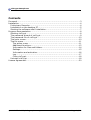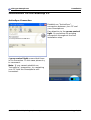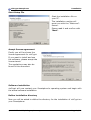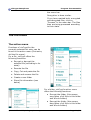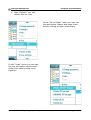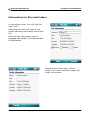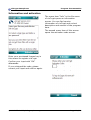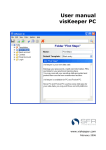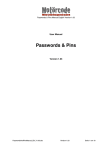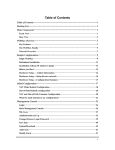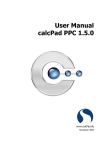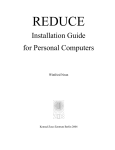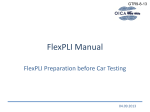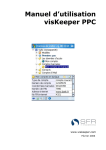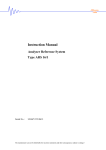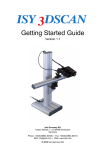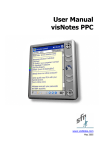Download User manual visCrypt for Smartphone
Transcript
User manual visCrypt for Smartphone www.visCrypt.com September 2008 visCrypt Smartphone Contents Foreword..............................................................................................3 Installation............................................................................................4 Preliminary Remarks............................................................................4 Installation on the desktop PC...............................................................5 Starting the software after Installation...................................................7 Program documentation..........................................................................8 Starting visCrypt.................................................................................8 The password wizard of visCrypt............................................................9 The password file of visCrypt...............................................................10 The main screen................................................................................10 The file menu....................................................................................11 The action menu............................................................................11 Additional functions........................................................................12 Information for files and folders........................................................14 Settings........................................................................................15 Information and activation...............................................................16 Log..............................................................................................17 Close visCrypt................................................................................18 Uninstall visCrypt..............................................................................18 License Agreement...............................................................................20 © 2008 SFR GmbH, Cologne, Germany Page 2 / 20 visCrypt Smartphone Foreword Foreword Dear Smartphone user, When buying visCrypt you chose an innovative software solution for Smartphones. The combination with the patented and well-proven visual Key Technology grants that visCrypt is not only a comfortable but also a well protected encryption software. This manual will lead you through the installation of visCrypt and acquaint you with the handling of the program. You will find information on the following topics: 1. Installation: The first chapter describes the installation of visCrypt. 2. Program documentation: Here you will find a detailed description of all features and settings of visCrypt. 3. The patented visual Key technology: This chapter is for those readers who want to learn more about how the program works and why the process is so secure. Note: All functions of this software have been carefully tested on different devices. To our knowledge visCrypt runs faultlessly on all Smartphones with Windows Mobile Smartphone 2003 and higher. SFR GmbH may not be held liable for any loss of data. Please read the information in the license agreement that will be shown during the installation (it may also be found in this manual). visCrypt was developed for the operating systems Windows Mobile Smartphone 2003/2005/2006. Incompatibilities with other applications are improbable, but they cannot be ruled out entirely. Should you have any problems www.visCrypt.com and read our FAQ. with our software, please visit Additionally you will find our forum there which helps to solve many problems. Alternatively you may send us an e-mail to [email protected]. We hope you will enjoy visCrypt! Winfried Schöttler - CEO SFR GmbH - © 2008 SFR GmbH, Cologne, Germany Page 3 / 20 visCrypt Smartphone Installation Installation Preliminary Remarks In order software software assisted. message that you may install and use visCrypt as easily as possible, our developers created a convenient installation routine and intuitive handling. The installation routine will run almost completely software Only where you have to choose between certain options you will get a which may be answered with one click. The suggested settings have been thoroughly tested, and we recommend that you confirm them. The software installation of visCrypt is effected in two steps, which are described in this document in detail. visCrypt cannot be installed on Smartphones directly. You must install it from your desktop PC by calling up the installation file. In order to install visCrypt a connection between desktop PC and Smartphone must be established. Should you have any problems with this connection, please refer to your Smartphone's manual, or ask the manufacturer of your hardware. The following steps apply to a connection established with the Microsoft software ActiveSync®. © 2008 SFR GmbH, Cologne, Germany Page 4 / 20 visCrypt Smartphone Installation Installation on the desktop PC ActiveSync Connection Establish an “ActiveSync”connection between your PC and your Smartphone. Pay attention to the green control light. It symbolizes an existing connection throughout the first installation step. A gray control light means that there is no connection. In this case please try to reconnect. Note: If you cannot establish an “ActiveSync”-connection, try restarting your PC with the Smartphone still connected. © 2008 SFR GmbH, Cologne, Germany Page 5 / 20 visCrypt Smartphone Installation Start Setup File Start the installation file on your PC. The installation routine will greet you with the "Welcome"screen. Please read it and confirm with "Next". Accept license agreement Finally you will be shown the license agreement for visCrypt. If you want to install and use the software, please accept the license terms. The regulations may also be found in this document. Software installation visCrypt will now contact your Smartphone's operating system and begin with the actual software installation. Define installation directory Now you will be asked to define the directory for the installation of visCrypt on your Smartphone. © 2008 SFR GmbH, Cologne, Germany Page 6 / 20 visCrypt Smartphone Installation Finish copying process When the copying is finished you will get a message. Please confirm this message with “OK” Starting the software after Installation You may find visCrypt in the start menu of your Smartphone. © 2008 SFR GmbH, Cologne, Germany Page 7 / 20 visCrypt Smartphone Program documentation Program documentation Starting visCrypt If visCrypt is installed correctly on your Smartphone, you will find the icon to start the software in the start menu of your Smartphone. After starting, visCrypt will ask you to enter your master password. © 2008 SFR GmbH, Cologne, Germany Page 8 / 20 visCrypt Smartphone Program documentation The password wizard of visCrypt If you are using visCrypt the first time or you want to change your master password, visCrypt will guide you through the process of password definition step by step. First you must select the password type (login type). Then you can define your new password. Enter your password into the first field and step to the next field with the “down” button of your Smartphone. Enter your new password there, too. Confirm your new password with “OK”, to save it. © 2008 SFR GmbH, Cologne, Germany Page 9 / 20 visCrypt Smartphone Program documentation The password file of visCrypt After defining your first or a new master password, visCrypt refreshes the password file. Your master password and this password file is necessary for visCrypt to decrypt your files and documents. The password file is named “visCrypt.conf” and is laying hidden in the folder “My Documents” on your Smartphone. You can see this file over an ActiveSync connection on your PC and take a copy there. Please store an actual copy of this file outside of your Smartphone, to be able to decrypt your files (maybe on a storage card) even after a hard reset of your Smartphone. You should always backup the password file after changing your password. The main screen The main screen contains a table (list view), that shows the contents of the currently selected folder. There are up to two columns. The first column shows the filename or the folder name. The second column shows the file and folder size, if this column is activated in the settings. Navigation is quite easy: ● ● Mark a folder and “activate” it (center button of your navigation buttons) to show its contents. Mark and activate the top folder (“..”) or tap the action button “Up” to change to the parent folder. The table header shows the name of the current directory. To encrypt a file just mark the check box beside and click on “Encrypt” in © 2008 SFR GmbH, Cologne, Germany Page 10 / 20 visCrypt Smartphone Program documentation the menu bar. Decryption is done similar. If you have marked both, encrypted and decrypted files, click on “Process” in the menu bar. The files then are being processed according to their state. The file menu The action menu Functions of visCrypt for the currently selected list entry can be found in the action menu (first entry ofd the file menu). For a file, visCrypt offers the following functions: ● Encrypt or decrypt the selected file (according to its state) ● Execute the file ● Copy, Cut and paste the file ● Delete and rename the file ● Create a new folder ● Show file information (see below) For a folder, visCrypt's action menu offers the following functions: ● ● © 2008 SFR GmbH, Cologne, Germany Encrypt the folder (this means encryption of all files in this folder and all sub folders) Decrypt the folder (this means decryption of all files in this folder and all sub folders) Page 11 / 20 visCrypt Smartphone Program documentation ● Copy, Cut and paste a folder ● Rename and delete a folder ● Create a new folder (same level) ● Show folder information (see below) Additional functions In the file menu you can find additional functions for the list view of visCrypt and more: ● ● ● ● With “Change password” you can enter the password wizard screen to define a new master password. With “Select all files” you can mark all files in the list view. With “Clear selection” you can unmark all files in the list view. With “Exit” you can leave visCrypt. In the “View” menu you can change the shown content of the list view: ● ● ● With “Show en-/decrypted files” you can filter the list view contents for files with the selected state. If you deactivate “Show folder structure”, all files of all folders are being displayed in the list view. So you don't need to navigate through subfolders. If you activate “Show All Files”, visCrypt show hidden files in the list view. © 2008 SFR GmbH, Cologne, Germany Page 12 / 20 visCrypt Smartphone ● Program documentation With “Refresh” you can refresh the list view. In the “Go to folder” menu you can see the last shown folders and open them simply clicking a folder name there. In the “Undo” menu you can see the last encryption actions and undo them step by step or all together. © 2008 SFR GmbH, Cologne, Germany Page 13 / 20 visCrypt Smartphone Program documentation Information for files and folders In the action menu you will find the item “Info”. Selecting this item will open a new screen showing information about this file. Some of this information can be changed and saved, like filename and file attributes. Selecting this menu item, while a folder is currently selected, opens the folder info screen. © 2008 SFR GmbH, Cologne, Germany Page 14 / 20 visCrypt Smartphone Program documentation Settings In the settings screen you can set your preferred options for visCrypt. The “general” page contains: ● ● ● ● ● ● ● Language: Select the language for the user interface. Shutdown after: Select, how long visCrypt will stay opened without activity. Start file after decryption: If activated, a decrypted file (in windows file explorer) will automatically be started with the linked application. Instantly reencrypt afterwards: If activated, a decrypted and opened file will be reencrypted after closing the file automatically. Show size column: Will activate the size column Delete original file after processing: If a file gets en-/decrypted, the “original file” will be deleted on success. Enabled Logging: If activated, all important actions in visCrypt will be documented in a log file. With “Save” all changes will be saved to disk. visCrypt needs to restart to get all new settings up and working. © 2008 SFR GmbH, Cologne, Germany Page 15 / 20 visCrypt Smartphone Program documentation Information and activation The menu item “Info” in the file menu of visCrypt opens an information screen. You can find version information of visCrypt and a short description and manual of the program here. The second menu item of this screen opens the activation code screen. Enter your purchased license key in this screen to register visCrypt. Confirm your input with “OK” afterwards. If you mistyped the code, please correct your input and confirm again. © 2008 SFR GmbH, Cologne, Germany Page 16 / 20 visCrypt Smartphone Program documentation Log visCrypt can log all important actions into a log file to control usage later on. The log function needs to be activated in the settings screen of visCrypt. Close visCrypt Select “Exit” in the file menu of visCrypt to leave the program. © 2008 SFR GmbH, Cologne, Germany Page 17 / 20 visCrypt Smartphone Program documentation Uninstall visCrypt If you want to uninstall visCrypt, you should do this just like in the installation process using an ActiveSync® interface. Start the ActiveSync-software with a double click on the symbol in the task bar. Call up the option "Add/Remove Programs…" in the menu "Tools". Deactivate the control box beside the entry "SFR GmbH visCrypt Smartphone" in the following dialog box by clicking on the checkbox to delete it. Click on "Remove" to start the uninstall process. If you are sure you want to remove visCrypt confirm the following message with "OK". visCrypt will now be deleted completely from your Smartphone. If you want to use visCrypt later on to protect your data, you will have to reinstall the software as described in the chapter "Installation". © 2008 SFR GmbH, Cologne, Germany Page 18 / 20 visCrypt Smartphone License Agreement License Agreement visCrypt for Smartphone Version 2.1.0 Copyright © 2008 SFR Gesellschaft für Datenverarbeitung mbH, Cologne, Germany, All Rights Reserved Please read the following terms and conditions before using visCrypt. In the event that you use this software, you are agreeing to be bound by the terms and conditions of this agreement. Should you not agree with these terms, do not use visCrypt. A single user license permits the use of visCrypt on a single computer. Multiple user licenses will be subject to the terms and conditions granted in such license. COPYRIGHT The software visCrypt and the documentation are owned by SFR and are protected by copyright laws and international treaty provisions. No title to intellectual property is being transferred. You may not modify, reverse engineer, decompile or disassemble the software. You may not translate, reverse engineer, decompile, disassemble, modify or patch the visCrypt executable files or documentation in any way. LIMITED WARRANTY SFR warrants that the program will perform in substantial compliance with the documentation supplied with the software product. If a significant defect in the product is found, the Purchaser may return the product for a refund. In no event will such a refund exceed the purchase price of the product. Limitation of Liability: EXCEPT AS PROVIDED ABOVE, YOU AGREE THAT SFR SHALL NOT BE LIABLE, UNDER ANY LEGAL THEORY, INCLUDING TORT, CONTRACT OR OTHERWISE, FOR ANY DAMAGES INCURRED BY YOU INCLUDING BUT NOT LIMITED TO DIRECT OR INDIRECT DAMAGES FOR LOSS OF GOODWILL, LOSS OF DATA, BUSINESS PROFITS, BUSINESS INTERRUPTION, LOSS OF BUSINESS INFORMATION OR OTHER COMMERCIAL OR PECUNIARY LOSS, ANY CONSEQUENTIAL, SPECIAL OR INCIDENTAL DAMAGE) OR ANY OTHER PERSON OR ENTITY AS A RESULT OF YOUR USE OR INABILITY TO USE THE SOFTWARE OR DOCUMENTATION EVEN IF SFR HAS BEEN ADVISED OF THE POSSIBILITY OF SUCH DAMAGES. SOME © 2008 SFR GmbH, Cologne, Germany Page 19 / 20 visCrypt Smartphone License Agreement JURISDICTIONS DO NOT ALLOW THE EXCLUSION OR LIMITATION OF INCIDENTAL OR CONSEQUENTIAL DAMAGES, SO THIS LIMITATION MAY NOT APPLY TO YOU. GENERAL This Agreement is the entire agreement between SFR and you, supersedes any other agreements or discussions, oral or written, and may not be changed except by written amendment signed by the author of this product. This Agreement shall be governed by and construed in accordance with the laws of Federal Republic of Germany, excluding its conflict of laws, rules and the United Nations Convention on Contracts for the International Sale of Goods. If any provision of this Agreement is declared by a court of competent jurisdiction to be invalid, illegal or unenforceable, such provision shall be severed from this Agreement and the other provisions shall remain in full force and effect. Should you have any questions concerning this license agreement, or if you desire to contact the author of this product for any reason please e-mail SFR at [email protected]. Windows®, ActiveSync®, Windows Mobile® are registered trade marks of the Microsoft Corporation. © 2008 SFR GmbH, Cologne, Germany Page 20 / 20