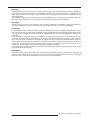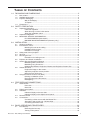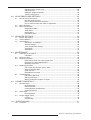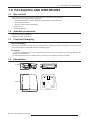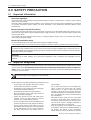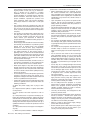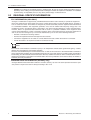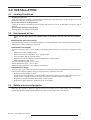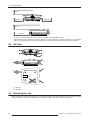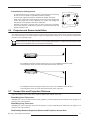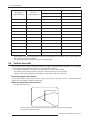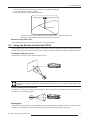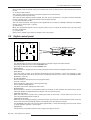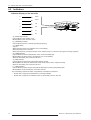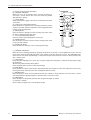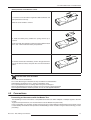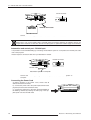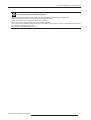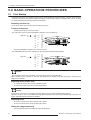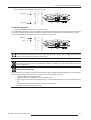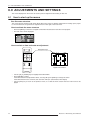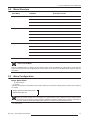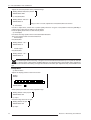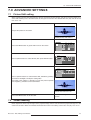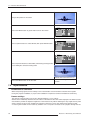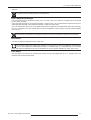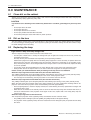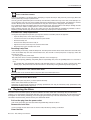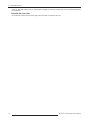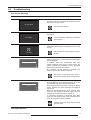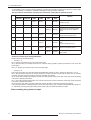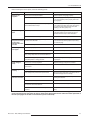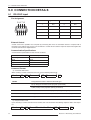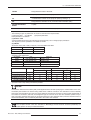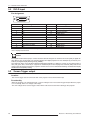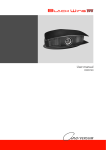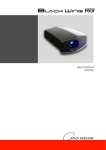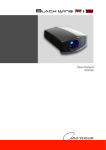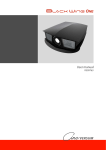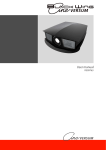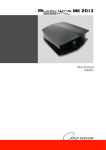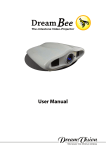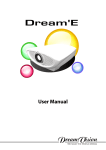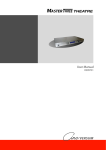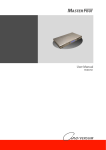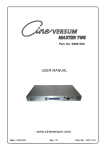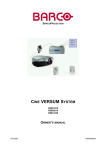Download BlackWing User Manual
Transcript
Ref. No. R9010084 (ST), R9010085 (LT) User Manual R599727 Changes CineVERSUM provides this manual ’as is’ without warranty of any kind, either expressed or implied, including but not limited to the implied warranties or merchantability and fitness for a particular purpose. CineVERSUM may make improvements and/or changes to the product(s) and/or the program(s) described in this publication at any time without notice. This publication could contain technical inaccuracies or typographical errors. Changes are periodically made to the information in this publication; these changes are incorporated in new editions of this publication. Copyright All right reserved. No part of this document may be copied, reproduced or translated. It shall not otherwise be recorded, transmitted or stored in a retrieval system without the prior written consent of CineVERSUM. Guarantee CineVERSUM provides a guarantee relating to perfect manufacturing as part of the legally stipulated terms of guarantee. On receipt, the purchaser must immediately inspect all delivered goods for damage incurred during transport, as well as for material and manufacturing faults. CineVERSUM must be informed immediately in writing of any complaints. If the purchaser or third party caries out modifications or repairs on goods delivered by CineVERSUM, or if the goods are handle incorrectly, in particular if the systems are commissioned operated incorrectly or if, after the transfer of risks, the goods are subject to influences not agreed upon in the contract, all guarantee claims of the purchaser will be rendered invalid. Not included in the guarantee coverage are system failures which are attributed to programs or special electronic circuitry provided by the purchaser, e.g. interfaces. Normal wear as well as normal maintenance are not subject to the guarantee provided by CineVERSUM either. The environmental conditions as well as the servicing and maintenance regulations specified in this manual must be complied with by the customer. Trademarks Brand and product names mentioned in this manual may be trademarks, registered trademarks or copyrights of their respective holders. All brands and product names mentioned in this manual serve as comments or examples and are not to be understood as advertising for the products of their manufactures. 2 R599727 - BlackWing User Manual TABLE OF CONTENTS 1.0 PACKAGING AND DIMENSIONS .................................................................................. 5 1.1 1.2 1.3 1.4 Box content........................................................................................................................ 5 Available accessories ........................................................................................................ 5 Projector Packaging........................................................................................................... 5 Way of Packaging.................................................................................................. 5 To unpack .............................................................................................................. 5 Dimensions........................................................................................................................ 5 2.0 SAFETY PRECAUTION................................................................................................. 6 2.1 2.2 2.3 Important information ........................................................................................................ 6 Lead-free regulation .............................................................................................. 6 About burning-in of the D-ILA device .................................................................... 6 About the installation place ................................................................................... 6 Important safeguards......................................................................................................... 6 REGIONAL SPECIFIC INFORMATION............................................................................. 8 FCC INFORMATION (USA ONLY) ........................................................................ 8 MACHINE NOISE INFORMATION (Germany only) .............................................. 8 3.0 INSTALLATION .............................................................................................................. 9 3.1 3.2 3.3 3.4 3.5 3.6 3.7 3.8 3.9 Viewing Conditions ............................................................................................................ 9 Environment of Use ........................................................................................................... 9 Mounting this unit to the ceiling ............................................................................. 9 Installation Environment ........................................................................................ 9 Precautions of Usage ............................................................................................ 9 Safety area around projector ............................................................................................. 9 Air-Flow ........................................................................................................................... 10 Mounting the unit ............................................................................................................. 10 Precautions for Ceiling-mount ............................................................................. 11 Projector and Screen Installation..................................................................................... 11 Screen Size and Projection Distance .............................................................................. 11 BlackWing Short Throw lens ............................................................................... 11 BlackWing Long Throw lens ................................................................................ 11 Relationship Between Projection Distance and Projection Screen Size ............. 11 Vertical lens shift.............................................................................................................. 12 Project the image on the screen.......................................................................... 12 Adjust the projection screen position................................................................... 12 Mount the lens shift cover ................................................................................... 13 Using the Remote Control Unit (RCU)............................................................................. 13 Pointing to reflective screen ................................................................................ 13 Direct pointing to the IR sensors ......................................................................... 13 Backlighting ......................................................................................................... 13 4.0 FEATURES AND CONNECTIONS .............................................................................. 14 4.1 4.2 4.3 4.4 4.5 General View ................................................................................................................... 14 Front side ............................................................................................................ 14 Rear side ............................................................................................................. 14 Digital control panel ......................................................................................................... 15 Indicators ......................................................................................................................... 16 Indicator Display on the rear side........................................................................ 16 Indicator Display on the digital control panel....................................................... 17 Remote Control ............................................................................................................... 17 Connections..................................................................................................................... 19 Connecting a video source with the Master Two ................................................. 19 Automation and control port : RS-232 input. ....................................................... 20 Connecting the Power Cord ................................................................................ 20 5.0 BASIC OPERATIONS PROCEDURES........................................................................ 22 5.1 First Startup..................................................................................................................... 22 Removing the lens cap........................................................................................ 22 Turning on the power........................................................................................... 22 R599727 - BlackWing User Manual 3 Adjusting zoom (screen size) .............................................................................. 22 Adjusting focus .................................................................................................... 22 Hiding the image temporarily............................................................................... 22 Turning off the power........................................................................................... 23 6.0 ADJUSTMENTS AND SETTINGS ............................................................................... 24 6.1 6.2 6.3 How to start up the menus............................................................................................... 24 Box like menu structure ....................................................................................... 24 How to activate the menu structure..................................................................... 24 How to select an item and make an adjustment.................................................. 24 Menu Structure ................................................................................................................ 25 Menu Configuration ......................................................................................................... 25 Image Adjust Menu ............................................................................................. 25 Setup Menu ......................................................................................................... 26 Option Menu........................................................................................................ 27 Information Menu ................................................................................................ 27 7.0 ADVANCED SETTINGS............................................................................................... 29 7.1 7.2 7.3 Picture Shift setting.......................................................................................................... 29 Screen Masking............................................................................................................... 29 Input balance ................................................................................................................... 30 Introduction to calibration .................................................................................... 30 Gamma settings .................................................................................................. 30 Color Temperature settings ................................................................................. 31 Test Pattern ......................................................................................................... 31 Pixel Adjust.......................................................................................................... 31 8.0 MAINTENANCE ........................................................................................................... 32 8.1 8.2 8.3 8.4 8.5 Clean dirt on the cabinet ................................................................................................. 32 CAUTION ............................................................................................................ 32 Dirt on the lens ................................................................................................................ 32 Replacing the lamp.......................................................................................................... 32 Light-source Lamp and Lamp Usage Time ......................................................... 32 Procedure for Lamp Replacement ...................................................................... 33 Resetting Lamp Time .......................................................................................... 33 Replacing the filters ......................................................................................................... 33 Pull out the plug from the power outlet................................................................ 33 Remove the inner filter ........................................................................................ 33 Clean the filter ..................................................................................................... 33 Reinstall the inner filter........................................................................................ 34 Troubleshooting ............................................................................................................... 35 Full Screen Warnings .......................................................................................... 35 Warning indicators............................................................................................... 35 Before sending the projector to repair ................................................................. 36 9.0 CONNECTION DETAILS ............................................................................................. 38 9.1 9.2 9.3 RS-232C input ................................................................................................................. 38 Pin Assignment ................................................................................................... 38 External Control .................................................................................................. 38 Communication Specifications ............................................................................ 38 Command Format ............................................................................................... 38 DVI-D input ...................................................................................................................... 40 Pin Assignment ................................................................................................... 40 Screen Trigger output ...................................................................................................... 40 Location............................................................................................................... 40 Functionality ........................................................................................................ 40 10.0 SPECIFICATIONS....................................................................................................... 41 10.1 Overview.......................................................................................................................... 41 4 R599727 - BlackWing User Manual 1.0 PACKAGING AND DIMENSIONS 1.0 PACKAGING AND DIMENSIONS 1.1 Box content The following accessories are packed together with this unit. Please confirm all items. If any item is missing, please contact your dealer. • 1 CineVERSUM projector, model - BlackWing (R9010084 (ST), R9010085 (LT)) • 1 User Manual (R599727) • 1 Remote control unit RCU (R7840018) • 1 Power Cord • 2 AAA size batteries 1.2 Available accessories Replacement Lamp: (R7840015) Replacement Filter: (R7840019) 1.3 Projector Packaging Way of Packaging The projector is packed in a carton box. To provide protection during transportation, the projector is surrounded with foam. The package is secured with banding and fastening clips. To unpack a) Pull off the adhesive tape or cut the adhesive tape but take care not to insert the knife too deep otherwise the projector can be damaged. b) Take the projector out of its shipping carton, remove the foam rubber and place it on a table. 1.4 Dimensions 213 mm 621 mm 603 mm R599727 - BlackWing User Manual 5 2.0 SAFETY PRECAUTION 2.0 SAFETY PRECAUTION 2.1 Important information Lead-free regulation This product has a High Intensity Discharge (HID) lamp that contains a small amount of mercury. It also contains lead in some components. Disposal of these materials may be regulated in your community due to environmental considerations. For disposal or recycling information please contact your local authorities, or the Electronics Industries Alliance: http:// www.eiae.org. About burning-in of the D-ILA device Do not allow the same still picture to be projected for a long time or an abnormally bright video picture to be projected. Do not project video images with high-intensity or high contrast on a screen. The video image could be burnt into the D-ILA device. Use special care when projecting video games or computer program images. There is no problem with ordinary video-cassette playback images. About the installation place Do not install the projector in a place that cannot support its weight securely. If the installation place is not sturdy enough, the projector could fall or overturn, possibly causing personal injury. CAUTION: To reduce the risk of electric shock, do not remove cover. Refer servicing to qualified service personnel. This projector is equipped with a 3-blade grounding type plug to satisfy FCC rule. If you are unable to insert the plug into the outlet, contact your electrician. WARNING: To prevent fire or shock hazards, do not expose this appliance to rain or moisture. This apparatus must be earthed. 2.2 Important safeguards Electrical energy can perform many useful functions. This unit has been engineered and manufactured to assure your personal safety. But IMPROPER USE CAN RESULT IN POTENTIAL ELECTRICAL SHOCK OR FIRE HAZARD. In order not to defeat the safeguards incorporated into this product, observe the following basic rules for its installation, use and service. The power input is auto-ranging from 100 to 240 VAC. Please read these Important Safeguards carefully before use. • • • • • • • 6 All the safety and operating instructions should be read before the product is operated. All warnings on the product and in the operating instructions should be adhered to. All operating instructions should be followed. Place the projector near a wall outlet where the plug can be easily unplugged. Unplug this product from the wall outlet before cleaning. Do not use liquid cleaners or aerosol cleaners. Use a damp cloth for cleaning. Do not use attachments not recommended by the product manufacturer as they may be hazardous. Do not use this product near water. Do not use immediately after moving from a low temperature to high temperature, as this causes condensation, which may result in fire, electric shock, or • • • other hazards. Do not place this product on an unstable cart, stand, or table. The product may fall, causing serious injury to a child or adult, and serious damage to the product. The product should be mounted according to the manufacturer’s instructions, and should use a mount recommended by the manufacturer. When the product is used on a cart, care should be taken to avoid quick stops, excessive force, and uneven surfaces which may cause the product and cart to overturn, damaging equipment or causing possible injury to the operator. Slots and openings in the cabinet are provided for ventilation. These ensure reliable operation of the product and protect it from overheating. These openings must not be blocked or covered. R599727 - BlackWing User Manual 2.0 SAFETY PRECAUTION (The openings should never be blocked by placing the product on bed, sofa, rug, or similar surface. It should not be placed in a built-in installation such as a bookcase or rack unless proper ventilation is provided and the manufacturer’s instructions have been adhered to.) For proper ventilation, separate the product from other equipment, which may prevent ventilation and keep a distance of more than 11-7/8" (300 mm). • This product should be operated only with the type of power source indicated on the label. If you are not sure of the type of power supply to your home, consult your product dealer or local power company. • This product is equipped with a three-wire plug. This plug will fit only into a grounded power outlet. If you are unable to insert the plug into the outlet, contact your electrician to install the proper outlet. Do not defeat the safety purpose of the grounded plug. • Power-supply cords should be routed so that they are not likely to be walked on or pinched by items placed upon or against them. Pay particular attention to cords at doors, plugs, receptacles, and the point where they exit from the product. • For added protection of this product during a lightning storm, or when it is left unattended and unused for long periods of time, unplug it from the wall outlet and disconnect the cable system. This will prevent damage to the product due to lightning and power line surges. • Do not overload wall outlets, extension cords, or convenience receptacles on other equipment as this can result in a risk of fire or electric shock. • Never push objects of any kind into this product through openings as they may touch dangerous voltage points or short out parts that could result in a fire or electric shock. Never spill liquid of any kind on the product. • Do not attempt to service this product yourself as opening or removing covers may expose you to dangerous voltages and other hazards. Refer all service to qualified service personnel. • Unplug this product from the wall outlet and refer service to qualified service personnel under the following conditions: a) When the power supply cord or plug is damaged. b) If liquid has been spilled, or objects have fallen on the product. c) If the product has been exposed to rain or water. d) If the product does not operate normally by following the operating instructions. Adjust only those controls that are covered by the Operation Manual, as an improper adjustment of controls may result in damage and will often require extensive work by a qualified technician to restore the product to normal operation. e) If the product has been dropped or damaged in any way. f) When the product exhibits a distinct change in R599727 - BlackWing User Manual performance - this indicates a need for service. • When replacement parts are required, be sure the service technician has used replacement parts specified by the manufacturer or with same characteristics as the original part. Unauthorized substitutions may result in fire, electric shock, or other hazards. • Upon completion of any service or repairs to this product, ask the service technician to perform safety checks to determine that the product is in proper operating condition. • The product should be placed more than one foot away from heat sources such as radiators, heat registers, stoves, and other products (including amplifiers) that produce heat. • When connecting other products such as VCR’s, and personal computers, you should turn off the power of this product for protection against electric shock. • Do not place combustible behind the cooling fan. For example, cloth, paper, matches, aerosol cans or gas lighters that present special hazards when over heated. • Do not look into the projection lens while the illumination lamp is turned on. Exposure of your eyes to the strong light can result in impaired eyesight. • Do not look into the inside of this unit through vents (ventilation holes), etc. Do not look at the illumination lamp directly by opening the cabinet while the illumination lamp is turned on. The illumination lamp also contains ultraviolet rays and the light is so powerful that your eyesight can be impaired. • Do not drop, hit, or damage the light-source lamp (lamp unit) in any way. It may cause the lightsource lamp to break and lead to injuries. Do not use a damaged light source lamp. If the lightsource lamp is broken, ask your dealer to repair it. Fragments from a broken light-source lamp may cause injuries. • The light-source lamp used in this projector is a high pressure mercury lamp. Be careful when disposing of the light source lamp. If anything is unclear, please consult your dealer. • Do not ceiling-mount the projector to a place which tends to vibrate; otherwise, the attaching fixture of the projector could be broken by the vibration, possibly causing it to fall or overturn, which could lead to personal injury. • Use only the accessory cord designed for this product to prevent shock. • The power supply voltage rating of this product is AC120 V, AC100 V – AC240 V, the power cord attached conforms to the following power supply voltage. Use only the power cord designated by our dealer to ensure Safety and EMC. • When it is used by other power supply voltage, power cable must be changed. • Ensure that the power cable used for the projector is the correct type for the AC outlet in your country. Consult your product dealer. 7 2.0 SAFETY PRECAUTION • 2.3 Caution: Do not allow any unqualified person to install the unit. Be sure to ask your dealer to install the unit (e.g. attaching it to the ceiling) since special technical knowledge and skills are required for installation. If installation is performed by an unqualified person, it may cause personal injury or electrical shock. REGIONAL SPECIFIC INFORMATION FCC INFORMATION (USA ONLY) Changes or modification not approved by CineVERSUM could void the user’s authority to operate the equipment. Note: This equipment has been tested and found to comply with the limits for Class B digital devices, pursuant to Part 15 of the FCC Rules. These limits are designed to provide reasonable protection against harmful interference in a residential installation. This equipment generates, uses, and can radiate radio frequency energy and, if not installed and used in accordance with the instructions, may cause harmful interference to radio communications. However, there is no guarantee that interference will not occur in a particular installation. If this equipment does cause harmful interference to radio or television reception, which can be determined by turning the equipment off and on, the user is encourage to try to correct the interference by one or more of the following measures: • Reorient or relocate the receiving antenna. • Increase the separation between the equipment and receiver. • Connect the equipment into an outlet on a circuit different from that to which the receiver is connected. • Consult the dealer or an experienced radio/TV technician for help. FCC The Federal Communications Commission (FCC) is an independent United States government agency, created, directed, and empowered by Congressional statute. The FCC was established by the Communications Act of 1934 as the successor to the Federal Radio Commission and is charged with regulating all non-Federal Government use of the radio spectrum, including radio and television broadcasting, and all interstate telecommunications like wire, satellite and cable as well as all international communications that originate or terminate in the United States. The FCC's jurisdiction covers the 50 states, the District of Columbia, and U.S. possessions. MACHINE NOISE INFORMATION (Germany only) Changes Machine Noise Information Ordinance 3. GSGV, January 18, 1991: The sound pressure level at the operator position is equal or less than 70 dB (A) according to ISO 7779. 8 R599727 - BlackWing User Manual 3.0 INSTALLATION 3.0 INSTALLATION 3.1 Viewing Conditions Brightness of the room Avoid direct exposure of screen to direct sunlight and illumination. Block light using a curtain. Images can be well projected by darkening the brightness of the room. Do not view screen for prolonged hours. Looking at the screen continually for a prolonged time will cause your eyes to get tired. Allow your eyes to rest at intervals. Do not use this unit when image flickers This may cause your eyesight to deteriorate. 3.2 Environment of Use • Do not use this unit in rooms with cigarette smoke or oily smoke. This may cause the unit to malfunction. Mounting this unit to the ceiling Check temperature around the unit. When a heater is in use, the ceiling may reach a temperature higher than anticipated, hence leading to malfunction of the unit. Installation Environment This unit is a precision device. Do not install it at the following places. Doing so may cause fire or malfunction of the unit. • Where there is water, humidity or dust. • Where the unit may be subjected to oily or cigarette smoke. • On a soft surface such as carpet or cushion. • Where the unit may be subjected to high temperature due to direct sunlight. • When temperature is high or low. Operation temperature range: +5°C to +35°C. Storage temperature range: -10°C to +60°C. Relative humidity range 20% to 80% (without condensation). Precautions of Usage This unit makes use of a light source lamp that may reach a high temperature during projection. Do not allow projection under the following conditions. Doing so may cause fire or malfunction of the unit. • Projection with the unit laid on sides. • Projection with the unit installed in an unreasonable angle. Avoid using this unit at an angle of more than 5° horizontally and 25° vertically. Doing so may cause unevenness in the color or shorten the lamp life. • Projection at a location that blocks the air inlets or exhaust vents. • Projection at a place exposed to air blasts from an air conditioner. 3.3 Safety area around projector Make sure the projector is located so that the air inlets and outlets for the cooling system are not obstructed. Respect the minimum space required between the projector and an object next to the projector. R599727 - BlackWing User Manual 9 3.0 INSTALLATION 150 mm 300 mm 300 mm 150 mm 500 mm • • 3.4 Do not use a cover which may enclose the unit or block the air inlets/exhaust vents. Allow sufficient space around the projector. When this unit is enclosed in a space of dimensions as indicated below, it is recommended to use an air-conditioner so that internal and external temperatures are the same. Air-Flow A A A B A B A • • 3.5 A A : Air inlet B : Air outlet Mounting the unit When mounting of this unit is required, do so by removing the 4 feet and make use of the 4 screw holes (M8 nuts) at the bottom of this unit. Allow sufficient space around the air inlets to avoid blocking them. 10 R599727 - BlackWing User Manual 3.0 INSTALLATION Precautions for Ceiling-mount • • • • 3.6 To ceiling-mount this unit, special expertise and techniques are necessary. Be sure to ask your dealer or specialist to perform mounting. Do not mount at places that may be subjected to vibration and shock. Depth of the screw holes (screw length) is 30 mm. Use screws shorter than 30 mm but longer than 19 mm. Otherwise, the screws may damage the internal parts of the projector and cause malfunction. Install at a safe place in case this unit or a part of it may drop. If the lightsource lamp is broken, small pieces of glass from the mesh of the filter may appear outside the unit. Projector and Screen Installation The optimum image can be obtained when the centre of this projector’s lens and the screen are placed perpendicular to each other. Take note of the projection angle when placing them. Failing to do so may give rise to trapezoidal distortion of the projected image. This unit does not come with a function to correct trapezoidal distortion or adjust horizontal gradient. Make sure that your installation does not exceed 60% shift (offset). An installation where the projector offset is set to 0% is an installation where the center of the projection screen is on the same level with the center of the lens. An installation where the projector offset is set to 50% is an installation where the end of the projection screen is on the same level with the center of the lens. 3.7 Screen Size and Projection Distance Adjust the distance from the lens to the screen to achieve your desired screen size. BlackWing Short Throw lens BlackWing ST uses a 1.4x power zoom lens for projection, so when expanded to the maximum it can project at 1.4 times the size of the minimum. BlackWing Long Throw lens BlackWing LT uses a 1.9x power zoom lens for projection, so when expanded to the maximum it can project at 1.9 times the size of the minimum. Relationship Between Projection Distance and Projection Screen Size R599727 - BlackWing User Manual 11 3.0 INSTALLATION Projection Screen Size Diagonal size (Aspect Ratio 16:9) • • 3.8 Projection Screen Size Base size (Aspect Ratio 16:9) BlackWing ST BlackWing LT Projecting Distance Projecting Distance minimum - maximum minimum - maximum 60" (1524 mm) 52,3" (1328 mm) 1992 mm -2789 mm 2657 mm - 5047 mm 70" (1778 mm) 61" (1550 mm) 2324 mm - 3254 mm 3099 mm - 5889 mm 83" (2032 mm) 72,3" (1837 mm) 2756 mm - 3859 mm 3675 mm - 6982 mm 92" (2337 mm) 80,2" (2037 mm) 3055 mm - 4277 mm 4073 mm - 7739 mm 100" (2540 mm) 87,2" (2214 mm) 3321 mm - 4649 mm 4428 mm - 8412 mm 110" (2794 mm) 95,9" (2435 mm) 3653 mm - 5114 mm 4870 mm - 9254 mm 120" (3048 mm) 104,6" (2657 mm) 3985 mm - 5579 mm 5313 mm - 10095 mm 150" (3810 mm) 130,7" (3321 mm) 4981 mm - 6973 mm 6641 mm - 12619 mm 180" (4572 mm) 157" (3985 mm) 5977 mm - 8368 mm 7970 mm - 15142 mm 200" (5080 mm) 174,3" (4428 mm) 6641 mm - 9298 mm 8855 mm - 15500 mm 250" (6350 mm) 218" (5535 mm) 8302 mm - 11622 mm 11069 mm - 15500 mm 300" (7620 mm) 261,5" (6641 mm) 9996 mm - 12 500 mm 13283 mm - 15500 mm The projection screen sizes and projecting distances in the table above are provided only as a guide. Please use them as reference during installation. Use a projection image of 16:9 aspect ratio for setup adjustment. Vertical lens shift This unit comes with a optical vertical shift feature that enables upward/downward adjustment of the projection screen position. Adjust accordingly depending on the installation conditions. • The shift level is between 0 % and 60 %. The shift level is set to 50 % as the default. • The position of the projection screen may be out of alignment due to the gear movement. • When lens shift setting (adjustment) is completed, mount the lens shift cover to this unit. Project the image on the screen Turn On the projector to get a picture. (refer to “Turning on the power”, page 22) The use of a full screen internal pattern is recommended to adjust the vertical shift. Adjust the projection screen position • Pull up the lens shift cover. Lens Shift Cover The Lens Shift Cover is located on the top of the projector. Pulling up the cover gives access to the adjustment screw. 12 R599727 - BlackWing User Manual 3.0 INSTALLATION • Turn the shift adjustment screw using a screwdriver and adjust accordingly. a) Turn clockwise: Screen shifts upwards. b) Turn anti-clockwise: Screen shifts downwards. Shift Upwards Shift downwards Shift Screw Once the Lens Shift Cover is removed, turn the Shift screw to modify the screen offset clockwise to shift upwards and anti-clockwise to shift downwards. Mount the lens shift cover Mount the lens shift cover to this unit when the shift set up is completed. 3.9 Using the Remote Control Unit (RCU) The operable distance of the remote control unit is about 7m for direct reception and within 30 degree angle with respect to the sensor. The remote control unit can be used by having the transmission signal reflected off a screen. Pointing to reflective screen Point the front of the RCU to the reflective screen surface. 30° 30° OFF E RAT OPE T TES T ON LIGH EXIT CHP U MEN R ENTE HIDE S FOCU ET PRES T ZOOM W As the effect of signals reflected from the RCU differ with the type of screen used, operable distance may decrease. Direct pointing to the IR sensors Point the RCU to any of the remote sensors, located on the front and rear of the projector. The remote control can be used up to 7 m from the projector. HIDE FOCUS OFF EXIT TEST ENTER LIGHT OPERATE T ON W ZOOM CHP PRESET MENU 30° 30° Backlighting When a button is pressed on the RCU, backlight is activated automatically. That allows the user to operate the RCU in a dark room. Backlight is turned off automatically a few seconds after the last button is pressed. R599727 - BlackWing User Manual 13 4.0 FEATURES AND CONNECTIONS 4.0 FEATURES AND CONNECTIONS 4.1 General View Front side a d b’ b e c a) Lens Shift Cover Remove this cover when using the Lens Shift feature for shifting the projecting position in the vertical direction. Refer to “Vertical lens shift”, page 12 for details. b) and b’) Air inlets (2 in front and 1 at bottom surface) The air inlets absorb air to cool the interior of the unit. do not block or allow warm air to blow into them. This may cause the unit to malfunction. c) Remote sensor (Front) When operating with the remote control, aim it towards the sensor. A remote sensor is also located on the rear of the unit. d) Power zoom lens BlackWing ST : 1.4x power zoom lens. BlackWing LT : 1.9x power zoom lens. e) Lens Cap Fit the cap on the lens when this unit is not in use to prevent the lens from becoming dirty. Rear side a e b f g c h d a) [SERVICE] Terminal This terminal is intended for servicing purposes. Do not use it. Using it may give rise to error and malfunction of the unit. b) 12V SCREEN TRIGGER Terminal This terminal is used for controlling the SCREEN TRIGGER-compatible elevating screen. An output at DC +12 V/100 mA (max.) is produced when the power is on. Consult a qualified technician for a connection with the screen. c) Remote Sensor (Rear) 14 R599727 - BlackWing User Manual 4.0 FEATURES AND CONNECTIONS When operating with the remote control, aim it towards the sensor. A remote sensor is also located at the front of the unit. d) AC Power Input Terminal This is the AC power input terminal. Connect the supplied cord to this terminal. e) [RS-232C] Terminal (D-sub 9 Pin) This is the RS-232C interface-specific terminal. This unit can be controlled by a computer connected externally. (refer to “RS-232C input”, page 38 for details on the RS-232C interface) f) [DVI] Terminal (DVI-D 24 Pin). This is an input terminal for video signals. Video signals that can be input are 1080/48p, 1080/50p and 1080/60p signals. (refer to “DVI-D input”, page 40). g) Exhaust Vent Warm air is expelled through this vent to keep the system cool. Do not block the exhaust vents. This may cause the unit to malfunction. h) Control Panel Please refer to “Digital control panel” for details on the control panel. 4.2 Digital control panel Rx Tx MENU EXIT OPERATE ON + T RS232C FOCUS ZOOM OPERATE OFF • • • • • • • • • • - W HIDE [Rx/Tx] Indicator This indicator lights up during communication with the computer using the RS-232C terminal. [Rx]:Lights up when this unit is receiving RS-232C data. [Tx]:Lights up when this unit is sending RS-232C data. [MENU] Button Press this button to display the menu. Pressing this button when the menu is displayed clears the menu. [EXIT] Button Press this button to return to the previous hierarchical menu (for example, to return from submenu to main menu). Pressing this button when the main menu is displayed clears the menu. (refer to “ADJUSTMENTS AND SETTINGS”, page 24) [ZOOM T/W] Button Press this button to change the size of the projected image. [FOCUS +/-] Button Press this button to adjust focus of the projected image. Cursor up/down/left/right Buttons Use these buttons when adjusting the menu items. [ENTER] Button Press this button to show the next hierarchical menu (for example, to enter submenu from main menu). It is also used when ENTER is displayed against a selection item on the menu screen. [OPERATE ON] Button When this unit is in the standby mode, pressing this button for more than 1 second will turn the unit on and cause the [OPERATE] indicator to light up. [OPERATE OFF] Button When this unit is operating (projecting), pressing this button for more than 1 second switches the unit to the cool down mode, which will automatically switch to the standby mode after about 60 seconds. The [OPERATE OFF] button will not work within approximately 1 minute after the light source has been turned on. Start operation only after 1 minute’s time. [HIDE] Button Use this button to temporarily clear the video image. Press again to resume. R599727 - BlackWing User Manual 15 4.0 FEATURES AND CONNECTIONS 4.3 Indicators Indicator Display on the rear side a STAND BY b OPERATE c LAMP d TEMP e FAN f HIDE a) [STAND BY] Indicator Light on:When in the standby mode. Blinking:When in the cool down mode. b) [OPERATE] Indicator Light on:When this unit is currently operating (projecting). c) [LAMP] Button Light on: When the lamp needs to be replaced soon or immediately. When the lamp cover is removed. When the lamp does not light up and the unit is unable to project, or when the lamp goes off during projection. d) [TEMP] Indicator Light on:When the internal temperature of the unit is abnormally high. Blinking:When the lamp needs to be replaced soon or immediately. When an abnormality has occurred in this unit. e) [FAN] Indicator Light on:When the internal fan abnormally stopped running. Blinking:When the lamp has reached the end of its life and it is time to replace the lamp. When an abnormality has occurred in this unit. f) [HIDE] Indicator Light on:When the video image is temporarily cleared upon pressing the [HIDE] button. Blinking:When an abnormality has occurred in this unit. This unit displays operational states using different combination of indicators. • Please refer to page 35 for explanations on warning indication. • Please refer to page 35 for indications when an abnormality occurs in this unit. 16 R599727 - BlackWing User Manual 4.0 FEATURES AND CONNECTIONS Indicator Description STAND BY OPERATE LAMP TEMP FAN HIDE Light On - - - - - Unit is in standby mode - Light On - - - - Unit is in operate mode (during projection) - Light On - - - Light On Blinking - - - - - Unit is in cool down mode (when cooling lamp) - - Light On Blinking - - About time to replace lamp (Lamp usage time has exceeded 1900 hours) - - Light On - Blinking - Lamp life has expired (Lamp usage time has exceeded 2000 hours) - - Light On Blinking Blinking - When unit is forced to switch to cool down mode Time to replace lamp (Lamp usage time has exceeded 2010 hours) When the video image is temporarily cleared upon pressing the [HIDE] button during projection ABOUT COOL DOWN MODE After projection, the heated lamp will go through a 60-second cool-down process known as the cool down mode. This function is to prevent damage and deformation that heat from the heated lamp may cause to the internal components of the projector. It also prevents lamp breakage and shortened lamp life. The cool down mode is indicated by the blinking [STAND BY] Indicator. When in the cool down mode, the [OPERATE ON] button will be disabled. After the cool down process is completed, the unit will automatically switch to the standby mode. CAUTION When in the cool down mode, do not pull out the plug from the outlet. Also, do not block the air inlets/exhaust vents by standing the projector on its end or laying it on its side. Indicator Display on the digital control panel Indicator Description 4.4 Rx Tx Light On - When the projector is receiving RS-232C data - Light On When the projector is sending RS-232C data Remote Control R599727 - BlackWing User Manual 17 4.0 FEATURES AND CONNECTIONS a) Remote Control’s Signal Transmitter b) [OPERATE ON] Button When this unit is in the standby mode, pressing this button for more than 1 second will turn the unit on and cause the [OPERATE] indicator to light up. c) [LIGHT] Button Lights up illumination (light) of the remote control buttons for about 10 seconds. d) [CHP] (Cross Hatch Pattern) Button Press this button to adjust the focus. Pressing this button projects a green cross hatch signal for adjustment. Press the [EXIT] button to return to the original image. e) [MENU] Button Press this button to display the menu. Pressing this button when the menu is displayed clears the menu. f) Cursor up/down/left/right Buttons Use these buttons when adjusting the menu items. g) [PRESET] Button Use this button to reset the values to factory settings when items in the menu are selected. h) [ZOOM T/W] Button Press this button to change the size of the projected image. a b c ON OPERATE OFF i CHP LIGHT TEST j EXIT k d MENU e l f ENTER g PRESET h ZOOM HIDE m FOCUS n T W i) [OPERATE OFF] Button When this unit is operating (projecting), pressing this button for more than 1 second switches the unit to the cool down mode, which will automatically switch to the standby mode after about 60 seconds. The [OPERATE OFF] button will not work within approximately 1 minute after the light source has been turned on. Start operation only after 1 minute’s time. j) [TEST] Button Press this when adjusting focus, screen size or picture quality. Press the button to switch to the test pattern image for adjustment. Alter the test pattern with the [TEST] button. Press the [EXIT] button to return to the original image. k) [EXIT] Button Press this button to return to the previous hierarchical menu (for example, to return from submenu to main menu). Pressing this button when the main menu is displayed clears the menu. l) [ENTER] Button Press this button to show the next hierarchical menu (for example, to enter submenu from main menu). It is also used when ENTER is displayed against a selection item on the menu screen. m) [HIDE] Button Press this button to temporarily clear the video image. Press again to resume. n) [FOCUS +/-] Button Use this button to adjust focus of the projected image. 18 R599727 - BlackWing User Manual 4.0 FEATURES AND CONNECTIONS Battery insertion in the Remote Control 1. Push the cover tab with the fingernail a little backwards and pull upwards the cover top. Slide the cover forward to remove. 2. Push the battery body towards the spring and lift up to remove. Insert two AAA size batteries, making sure the polarities match the + and - marks inside the battery compartment. 3. Insert the lower tab of the battery cover in the gap at the bottom of the remote control, and press the cover until it clicks in place. CAUTION WHEN USING BATTERIES Do not mix new and old batteries. Do not mix different type of batteries as they are different in characteristics. Insert batteries according to the +/- marks on the battery case. Do not put batteries into fire or recharge them if they are not design to. Remove the batteries if the remote control is not to be used for a prolonged period. Use manganese batteries wherever possible, Do not use rechargeable batteries. 4.5 Connections Connecting a video source with the Master Two The BlackWing must be connected to a compatible device that can deliver 1080p50 or 1080p60 signals to the DVID input. To get the best performances, it is recommended to use the Master Two (R9011030). In this configuration, the projection system would accept up to twelve different multi-standard sources. Each source is automatically de-interlaced and upscaled to the BlackWing’s native resolution using the latest technology in video processing. R599727 - BlackWing User Manual 19 4.0 FEATURES AND CONNECTIONS DVI-D connector DVI HDMI to DVI-D cable Connect the BlackWing to the Master Two with a HDMI to DVI-D Male cable. Make sure to use a good quality cable, especially when the distance between the different devices are longer than 5 meters. If it is the case, the use of a split system or optical fiber cable is highly recommended. Automation and control port : RS-232 input. It is possible to control the BlackWing by connecting an automation system or a computer to the RS-232 port at the rear of the projector. Please request a connection cable from your distributor if needed. RS-232 connector CE RS-232C RS-232 cable Automation system or Computer Connect the BlackWing through the RS-232 port with an automation system or computer. Connecting the Power Cord a) Before plugging in the Power Cord, ensure that all devices have been connected. b) Connect the power cord to the power input terminal of the projector (located at the rear/bottom side) c) Connect the earth wire to the earth terminal available in the building, followed by inserting the main plug of the supplied power cord into the wall outlet. 20 R599727 - BlackWing User Manual 4.0 FEATURES AND CONNECTIONS CAUTION AGAINST FIRE AND ELECTRIC SHOCK Since the power consumption of this unit is high, insert the power plug directly into a wall outlet. When not using devices, remove the power plug from the wall outlet. Do not use power cords for connection other than specified. Do not use a power voltage different from that which is indicated. Do not cut, tear or modify the power cords. Also, do not place a heavy object on, heat or stretch the power cords as this may cause damage to the cords. Do not insert or pull plugs with a wet hand. R599727 - BlackWing User Manual 21 5.0 BASIC OPERATIONS PROCEDURES 5.0 BASIC OPERATIONS PROCEDURES 5.1 First Startup If setting for this unit is not completed, please refer to “ADJUSTMENTS AND SETTINGS”, page 24 upon turning on the power and perform the required setting accordingly. Once the basic setting is completed, this unit can be used by simply performing the following operation procedures. Removing the lens cap Upon using, mount the lens cap to prevent soiling of the lens. Turning on the power • Insert the power plug to the power outlet The main power turns on and the [STAND BY] indicator on the unit lights up. light ON STAND BY OPERATE LAMP TEMP FAN HIDE • Press the [OPERATE ON] button for 1 second or more The [OPERATE] indicator on this unit lights up and the projected image slowly appears. STAND BY light ON OPERATE LAMP TEMP FAN HIDE NOTES: Upon projection, the image may flicker for a few seconds. This is not a malfunction. When the light source is turned on, the lamp will slowly become brighter. It will take more than 1 minute for the brightness to stabilize. Adjusting zoom (screen size) • To enlarge the screen size, press the [ZOOM T] button • To reduce the screen size, press the [ZOOM W] button NOTES: To adjust zoom and focus, set Zoom/Focus in the Options menu to Unlock (default setting Unlock). When this is set to Lock, a not available message will be displayed upon pressing the [ZOOM T/W] or [FOCUS +/-] button, indicating that the operation is disabled. Adjusting focus • • To focus on nearer points, press the [FOCUS +] button To focus on farther points, press the [FOCUS -] button Hiding the image temporarily • 22 Press the [HIDE] button.The displayed image will disappear. R599727 - BlackWing User Manual 5.0 BASIC OPERATIONS PROCEDURES • Press the [HIDE] button again the restore the image. STAND BY light ON OPERATE LAMP TEMP FAN light ON HIDE Turning off the power • Press the [OPERATE OFF] button for 1 second or more The [OPERATE] indicator turns off, the [STAND BY] indicator starts blinking and this unit switches to the cool down mode. The cool down mode will last for about 60 seconds to allow the temperature of the light source to cool off. This unit switches to the standby mode at the end of the cool down mode. Blinking OFF STAND BY OPERATE LAMP TEMP FAN HIDE The [OPERATE OFF] button will not work within approximately 1 minute after the light source has been turned on. Start operation only after 1 minute’s time. • You can pull out the power plug from the power outlet Do not pull out the plug when the [STAND BY] indicator is blinking. This may shorten the lamp life and cause a malfunction. PRECAUTIONS DURING USE This unit makes use of a light source lamp that may reach a high temperature during projection. Do not allow projection under the following conditions. Doing so may cause fire or malfunction of the unit. • Projection with the unit laid on its sides • Projection with the unit installed in an unreasonable angle • Avoid using this unit at an inclined angle. Doing so may cause unevenness in the color or shorten the lamp life. • Projection at a location that blocks the air inlets or exhaust vents • Projection without removing the lens cap R599727 - BlackWing User Manual 23 6.0 ADJUSTMENTS AND SETTINGS 6.0 ADJUSTMENTS AND SETTINGS The menus displayed on the screen are used to perform adjustment and setting for this unit. 6.1 How to start up the menus Box like menu structure The menu structure is built up with boxes which allow easy access to different parameters for setting up the projector. A menu box item can generate an adjustment box on the right of the main menu. How to activate the menu structure • • Press the [MENU] on the RCU or Digital Control Panel located at the rear side of the projector. The main menu will be displayed. Image Adjust Normal Gamma Color Temp. A D65 B User1 Custom User2 Setup Red Options Information Green Blue Test Pattern ENTER Pixel Adjust ENTER How to select an item and make an adjustment OPERATE OFF CHP LIGHT TEST EXIT RS232C T MENU Navigation Keys EXIT OPERATE ON OPERATE OFF FOCUS ZOOM ENTER PRESET Rx Tx MENU + ON HIDE FOCUS ZOOM FOCUS W - W HIDE T W Digital Control Panel Remote Control • • • 24 Use the [UP] or [DOWN] keys to highlight the desired Menu Press [ENTER] to select If the selected item has adjustment values, use the [LEFT] and [RIGHT] to change the value. If the selected item has a sub menu, this sub menu will open. (Test Pattern, Pixel Adjust) Use the [EXIT] key to return to the previous menu, or to clear the menu screen when the main menu is displayed. R599727 - BlackWing User Manual 6.0 ADJUSTMENTS AND SETTINGS 6.2 Menu Structure MAIN MENU SUBMENU AVAILABLE VALUES Image Adjust Menu Gamma Normal, A, B, Custom Color Temp. D65, User1, User2 Test Pattern 10 available test patterns * Pixel Adjust H pixel adjust, V Pixel adjust Menu Position 9 available positions Mask 2.5%, 5%, Off Flip H On, Off Flip V On, Off Picture Shift -30 to 30 Menu Display 15 sec, Off Sleep Time 15min, 30 min, 60 min, Off RS 232C(bps) 9600, 19200 Zoom/Focus Lock, Unlock Power Save On, Off Source & Lamp time Shows the Source and the Lamp time. Setup Menu Options Menu Information Menu * TEST PATTERN MENU Press the [ENTER] button to switch to the test pattern image. Press the [ENTER] or [TEST] button to alter the test pattern to be projected. Press the [EXIT] button to clear the menu screen. Press the [EXIT] button again to clear the test pattern. 6.3 Menu Configuration Image Adjust Menu • To adjust images. a) Gamma Switches the gradation characteristics of the image. Select your preference setting values according to the image to be viewed. Setting Values: Normal,A,B,Custom. Default Value: Normal Setting to Custom enables you to set (adjust) to a gamma value of your preference via the computer that is connected to the projector by using a Gamma adjustment software. (Default picture quality is equivalent to Normal). Ask your dealer for the Gamma adjustment software or contact us at www.cineversum.com. b) Color Temp. R599727 - BlackWing User Manual 25 6.0 ADJUSTMENTS AND SETTINGS Adjusts the color temperature of the projected image. Setting Values: D65,User1,User2 Default Value: D65 c) Red,Green,Blue Setting Values: -255 to 0 Default Value: 0 When you set the Color Temp. setting to User1 or User2, adjustment of Red,Green,Blue can be done. d) Test Pattern Use this to adjust focus, screen size or picture quality. There are 10 types of test patterns. Press the [ENTER] or [TEST] button to alter the test pattern to be projected. Press the [EXIT] button twice to clear the test pattern. e) Pixel Adjust Fine-tunes the image position in the horizontal/vertical directions. This is not required under normal circumstances. • H Pixel Adjust Red,Green,Blue Setting Values: 1 to 7 Default Value: 4 • V Pixel Adjust Red,Green,Blue Setting Values: 1 to 7 Default Value: 4 H/V Pixel Adjust allows fine-tuning of images in the horizontal/vertical directions up to ±3 pixels at intervals of 1 pixel for each of Red, Green and Blue. Make use of a still image with a clear outline during adjustment. This feature is intended for fine-tuning of images and therefore the effect upon adjustment may not be visible to the eye. Setup Menu a) Menu Position Adjusts the display position of the menu screen. Setting Values: Default Value: b) Mask Masks (Hides) the outer area of the projected image. Setting Values: 2.5%,5%,Off Default Value: Off c) Flip H Reverses image to the left or right. Setting Values: On,Off Default Value: Off d) Flip V 26 R599727 - BlackWing User Manual 6.0 ADJUSTMENTS AND SETTINGS Inverts image upside down. Setting Values: On,Off Default Value: Off e) Picture Shift When projecting images with black bands at the top and bottom (cinema image), use this to move the image up or down while retaining one of the black bands at the upper or lower end. Setting Values: -30 to 30 Default Value: 0 Option Menu a) Menu Display Adjusts the display duration of the menu screen. Setting Values: 15sec,On Default Value: 15sec The menu screen display will not disappear automatically when this is set to On. Press the [EXIT] button to clear the menu screen. b) Sleep Time Sets the lapse time before automatically switching the unit to the standby mode when there is no signal input. Setting Values: 15min,30min,60min,Off Default Value: Off c) RS232C (bps) Sets the communication speed (signal transmission speed) when communicating with a computer using the RS232C terminal. Ensure that this is same as the rate set at the computer. Setting Values: 9600,19200 Default Value: 19200 d) Zoom/Focus Locks/Unlocks the power zoom/power focus functions of the projection lens. Setting Values: Lock,Unlock Default Value: Unlock e) Power Save Switches the power (brightness) of the light-source lamp. Setting Values: On,Off Default Value: Off • • • It is possible to lower the power (brightness) of the light-source lamp when this is set to On, but the display will appear darker than when this is set to Off. Adjustment of settings will be disabled for about 1 minute after the setting is changed. In this case, adjust settings after a lapse of at least 1 minute. Altering the On,Off setting does not affect the lamp usage time (lamp life) of the light-source lamp. Information Menu a) Lamp Time Displays the accumulated hours of usage of the light-source lamp. b) Source Automatically identifies the input video signal at the [DVI] terminal of this unit and displays the signal name (1080p48, 1080p50 or 1080p60). When there is no video signal input to the [DVI] terminal, or when there is input of a video signal that cannot be used with this unit, no signal name will be displayed. R599727 - BlackWing User Manual 27 6.0 ADJUSTMENTS AND SETTINGS INPUT INFORMATION When the input video signal is switched, a blue back image will appear for about 2 seconds. When nothing is connected to the [DVI] terminal, or if there is no video signal, a No Signal DVI-D message will be projected. For a video signal that cannot be used with this unit, a Out of Range message will be projected. Video input signals that can be used with this unit are 1080p48, 1080p50 and 1080p60 signals by DVI-D 28 R599727 - BlackWing User Manual 7.0 ADVANCED SETTINGS 7.0 ADVANCED SETTINGS 7.1 Picture Shift setting When projecting images with black bands at the top and bottom (cinema image), use this to move the image up or down while retaining one of the black bands at the upper or lower end. The default value is 0 (Off) and can be set from -30 to +30. Project the picture on the screen. Default picture, shift value: 0. Image Adjust Gamma Normal A D65 Color Temp. B Custom User1 User2 Setup Red Press the MENU button to get the main menu on the screen. Options Information Image Adjust Green Blue Test Pattern ENTER Pixel Adjust ENTER Menu Position 2.5% Mask Setup Press up/down buttons to select SETUP, then press ENTER button. Flip H Options Flip V Information Picture Shift Image Adjust Off Off On Off 0 Menu Position 2.5% Mask Setup 5% On Flip H Options Flip V Information Picture Shift 5% Off On Off On Off 30 Press Up/Down buttons to select Picture Shift, followed by pressing the buttons Left/Right to modify the setting value. Set value in the positive (+) direction to move the picture upwards and negative (-) direction to move downwards. Picture with value set to 30. Press the MENU button to exit the OSD. 7.2 The menu disappear from the screen. Screen Masking Mask adjustment affects only the edges of the projected image and are used to frame the projected image on to the screen and to hide or black out unwanted information and noise. The masking can be set to 0% (off), 2.5% or 5% R599727 - BlackWing User Manual 29 7.0 ADVANCED SETTINGS Project the picture on the screen. Image Adjust Gamma Normal A D65 Color Temp. B Custom User1 User2 Setup Red Press the MENU button to get the main menu on the screen. Options Green Information Image Adjust Blue Test Pattern ENTER Pixel Adjust ENTER Menu Position Mask Setup Press up/down buttons to select SETUP, then press ENTER button. 2.5% 5% Off Flip H On Off Options Flip V On Off Information Picture Shift Image adjust Menu Position Mask Set up 0 2.5% Flip H Options Flip V Information Picture Shift 5% Off On Off On Off 0 Press Up/Down buttons to select Mask, followed by pressing the buttons Left/Right to select the setting value. Picture with mask value of 2.5% Press the MENU button to exit the OSD. 7.3 The menu disappear from the screen. Input balance Introduction to calibration When transporting signals, there is always a risk of deterioration of the information contained in the signals. During the projector installation, a proper colour calibration is required to benefit a well balanced colorimetry. Gamma settings The Gamma correction factor can be set to Normal (default), A , B or Custom. Gamma is the relationship between the color values of the data and the color values displayed. The Gamma coefficient makes it possible to adjust the brightness of the midtones only without affecting the very bright and very dark areas. If gamma is set too high, middle tones appear too dark. If it's set too low, middle tones appear too light. A custom gamma table can be loaded by software from a computer connected to the projector through the RS- 30 R599727 - BlackWing User Manual 7.0 ADVANCED SETTINGS 232C link. The gamma custom setting requires some experience. Color Temperature settings Color temperature can be selected to be D65, User1 or User2. (User1 and 2 allows a fine adjustment of the values for red, green, and blue). Color temperature stands for the spectral properties of a light source. Low color temperature implies warmer (more yellow/red) light while high color temperature implies a colder (more blue) light. The color temperature can be set to the default value D65 that designs the standard 6500K white color commonly used in TV standards. The User settings allow a manual configuration of each primary color Red, Green and Blue from -255 to 0. Accurate picture calibrations may require professional tools such as dedicated software and colormeter. Test Pattern Use the test patterns to adjust the focus, screen size. The projector internal test patterns are intended to be used only for low level calibration and debugging such as panel alignments, table/ceiling-mounting or troubleshooting. It is recommended to use a video switch with advanced calibration tools such as the Master Two to get a perfect calibration on every video source. Pixel Adjust The pixel adjust can fine-tune the overall image position and the panel alignments up to +/- 3 pixels. This is not required under normal circumstances. R599727 - BlackWing User Manual 31 8.0 MAINTENANCE 8.0 MAINTENANCE 8.1 Clean dirt on the cabinet Always use a soft cloth. In case of heavy soiling, soak a cloth in neutral detergent diluted with water, wring dry and wipe, followed by wiping again using a dry cloth. CAUTION Pay attention to the following as the cabinet may deteriorate in condition, get damaged or paint may come off. • Do not wipe with a stiff cloth. • Do not wipe with force. • Do not wipe with thinner or benzene. • Do not spray volatile chemicals like insecticide. • Do not allow prolonged contact with rubber or plastic products. 8.2 Dirt on the lens The lens shall be cleaned using commercial blowers or lens cleaning papers (for cleaning glasses and cameras). Do not use fluid-type cleaning agents. This may lead to peeling of the surface coating film. The lens surface is fragile. Avoid rubbing it hard or knocking. 8.3 Replacing the lamp Light-source Lamp and Lamp Usage Time The life of light-source lamps used for this unit is about 2000 hours. • The lamp life of 2000 hours is merely the average life span of light-source lamps and we do not provide any guarantee for this figure. The lamp life may not reach 2000 hours depending on the operating conditions. Deterioration progresses rapidly when the remaining lamp usage time is short. Get ready or replace with a new lamp (lamp unit) when the accumulated usage time exceeds 1900 hours. Depending on the operating conditions, the lamp may have to be exchanged earlier. If the image is dark or color tone abnormal, replace the lamp as soon as possible. • You can also check the accumulated hours of usage. Please refer to Lamp Time of the Information menu. • Setting Power Save of the Options menu to On does not affect the usage time of the light-source lamp. Please consult your authorized dealer when purchasing a new lamp unit ref. no. R7840015. When the lamp usage time exceeds 1900 hours (but less than 2000 hours) The [LAMP] indicator lights up and the [TEMP] indicator starts blinking upon turning on the power (standby mode). The Lamp replacement message will be displayed on the screen when projection starts. • The message can be cleared by pressing any button on the remote control or this unit. When the lamp usage time exceeds 2000 hours (but less than 2010 hours) The [LAMP] indicator lights up and the [FAN] indicator starts blinking upon turning on the power (standby mode). When the lamp usage time exceeds 2000 hours during projection, the Lamp replacement message will be displayed on the screen when projection starts and the Warning mark will appear blinking. • Press the [EXIT] button to clear the display. However, the same Warning and Lamp replacement messages will be displayed after 1 hour. • When the unit is switched to the standby mode or turned off after the lamp usage time exceeds 2000 hours, it cannot be switched back to the projection mode again. In this case, replace with a new lamp (lamp unit) and reset the lamp time. When the lamp usage time reaches 2010 hours The unit quits the projection mode (operating mode) and switches into the cool down mode. • The [LAMP] indicator will light up and the [TEMP] and [FAN] indicators will appear blinking. • The projection mode (operating mode) cannot be restored until a new lamp (lamp unit) is replaced and the lamp time reset. 32 R599727 - BlackWing User Manual 8.0 MAINTENANCE ABOUT LAMP REPLACEMENT If this unit is installed in a constricted place, attempting to replace the lamp in that place may cause injury. Move this unit to a place large enough to perform work. Use only genuine replacement parts for the lamp unit. Otherwise, malfunction may occur. Also, never attempt to reuse an old lamp unit. This may cause marked performance deterioration or lamp blowout, thus leading to unit malfunction. Broken pieces of the lamp outside this unit may also cause injuries during lamp unit exchange. Do not replace the lamp immediately after this unit has been used. The temperature of the lamp is still high and this may cause a burn. Allow a cooling period of 1 hour or more before replacement. Before replacing the lamp unit, pull out the power plug from the outlet while the [STAND BY] indicator is still on. Replacing a lamp with the plug connected to the outlet may cause injuries or electric shocks. Procedure for Lamp Replacement During the lamp replacement process, you may have access to sensitive parts of the projector. • Open the lamp Cover, on the side of the projector. • Loosen the 2 screws on the lamp unit and lift up the handle. • Pull out the lamp unit. • Insert the new lamp unit until it is fully in. • Tighten the screws of the lamp unit and close the handle. • Attach the lamp cover and fasten the screw. Resetting Lamp Time After installing a new lamp, reset the lamp time. The lamp time counter will be reset and a new count will start. If the accumulated lamp time has reached 2000 hours, this unit will not work (lamp does not light up) unless the lamp time is reset. a) Insert plug into the power outlet The main power turns on and the [STAND BY] indicator on the unit lights up. b) Press the [EXIT], [ENTER] and [HIDE] buttons sequentially, then press the [DOWN] button for 2 seconds or more • The [STAND BY] and [OPERATE] indicators will alternately blink for a duration of about 3 seconds each. After blinking stops, lamp time resets and the unit returns to the standby mode ([STAND BY] indicator lights up). TO ENSURE THE LAMP TIME HAS BEEN RESET The lamp time can be checked via the Lamp Time item of the Information menu. CAUTION DURING RESET WORK Reset the lamp time only when you have replaced the lamp. Never reset it when the lamp is still in use. Otherwise, the approximate standard for gauging replacement time may be inaccurate, lamp performance may deteriorate and lamp blowout may occur. 8.4 Replacing the filters The filter must be cleaned regulary to allow an efficient air intake. If the filter is extremely dirty and cannot be cleaned, or if it is damaged, replace the filter with a new one (Ref.No. R7840019). Otherwise, dirt may enter the unit and appear on the screen, preventing you from enjoying the video fully. If dirt has entered the unit or if you need information about the filter, please consult your authorized dealer. Pull out the plug from the power outlet Pull out the power plug from the outlet while the [STAND BY] indicator is still on. Remove the inner filter Push up and lift the claw at the base of the inner filter, followed by drawing out the filter. Clean the filter R599727 - BlackWing User Manual 33 8.0 MAINTENANCE Clean the filter with water and dry it, avoiding direct sunlight. In extremely soiled cases, use of a neutral detergent is recommended. Reinstall the inner filter Check that the 2 claws at the left and right of the inner filter are locked to this unit. 34 R599727 - BlackWing User Manual 8.0 MAINTENANCE 8.5 Troubleshooting Full Screen Warnings Message Cause (Details) No device is connected to the [DVI] terminal. The DVI-D cable is connected to the [DVI] terminal but there is no signal input. No Signal DVI-D Input the video signals. A video signal that cannot be used with this unit has been input. Out Of Range Input a 1080/48p, 1080/50p or 1080/60p video signals. Upon pressing the [ZOOM T/W] or [FOCUS +/-] button when Zoom/Focus of the Options menu is set to Lock. Set Zoom/Focus of the Options menu to Unlock. not available Lamp replacement EXIT At the moment when the accumulated lamp time reaches 1900 hours, a Lamp replacement message will be displayed. In addition, when the accumulated lamp time reaches between 1900 hours to 2000 hours, the (Lamp replacement) message will be displayed each time the projector is turned on. The message can be cleared by pressing any button on the remote control or this unit. Get ready a new lamp (lamp unit) in advance or replace as soon as possible. Lamp replacement Warning EXIT The Lamp replacement message will be displayed and the Warning word appears blinking when the accumulated lamp time exceeds 2000 hours. The message can be cleared by pressing the [EXIT] button. However, the same message will reappear every hour. When the accumulated lamp time exceeds 2000 hours, the unit cannot be turned on again once it is switched to the standby mode or turned off. If continuous projection is performed after 2000 hours, the unit will shut down upon exceeding 2010 hours and projection will be disabled. Install a new lamp (lamp unit) and reset the lamp time. Warning indicators R599727 - BlackWing User Manual 35 8.0 MAINTENANCE If abnormality occurs in this unit during projection, the warning mode will be triggered and the type of abnormality will be indicated by a combination of indicators displayed on the top surface of this unit. This unit will then automatically stop projection and run the cooling fan for about 60 seconds. No . Indicator Warning STAND BY OPERATE LAMP TEMP FAN HIDE 1 - - Light On Blinking - Blinking Lamp does not light up and unit is unable to project 2 - - Light On - Blinking Blinking Lamp turned off during projection 3 - - - - Blinking Blinking Circuits are not functioning properly (Microcomputer Circuit Operation Error) 4 - - - Blinking - Blinking Circuits are not functioning properly (Drive Circuit Operation Error) 5 - - Light On - - Blinking Lamp cover is not installed 6 - - - Light On - Blinking Internal temperature is abnormally high (Internal Temperature Error) 7 - - - Light On Blinking Blinking Temperature at air inlets are high (External Temperature Error) 8 - - - - Light On Blinking Inner fan has stopped (Fan Locked) Actions to be taken upon warning indications Please follow the procedures below. • For Nos. 1 - 4 No. 1: Perform procedures to turn off/on the power again. No. 2: After checking if an impact shock has not occurred during operation, perform procedures to turn off/on the power again. Nos. 3, 4: Perform procedures to turn off/on the power again. • For Nos. 5 - 8 Pull out the power plug from the outlet while the [STAND BY] indicator is still on. After that, check No. 5 - No. 8. No. 5: Ensure that the lamp unit is correctly mounted onto this unit. Next, ensure that the lamp cover is correctly mounted. After that, restart according to the basic operation procedures. No. 6: Check that nothing is blocking the air inlets, and wait until the inside cools down. After that, restart according to the basic operation procedures. No. 7: Check the ambient temperature. If it is normal, leave the unit until it cools down. After that, restart according to the basic operation procedures. No. 8: Leave the unit until it cools down. After that, restart according to the basic operation procedures. If the warning indication is displayed again, wait for the cooling fan to stop. Check that the [STAND BY] indicator is on, followed by removing the plug from the power outlet. Call your authorized dealer for repair. Before sending the projector to repair 36 R599727 - BlackWing User Manual 8.0 MAINTENANCE Before sending the unit to repair, check the following points. Symptom Power is not supplied Probable Cause Corrective Action Is the power cord disconnected? Insert the power cord (plug) properly. Is the lamp cover properly shut? Remove the plug when the [STAND BY] indicator is on. Close the lamp cover properly and insert the plug again. Has the lamp life expired (has the lamp usage time reached 2000 hours)? Remove the plug when the [STAND BY] indicator is on. Install a new lamp (lamp unit). Upon doing so, insert the plug. Reset the lamp time after installing a new lamp (lamp unit). Is the lamp near exhaustion? Check the lamp usage time on the menu. Prepare a new lamp (lamp unit) or replace as soon as possible when the lamp is near exhaustion. Is Power Save on the setting menu set to On? Set the Power Save setting to Off. Unit works when the power is turned on but stops abruptly after a few minutes Are the air suction openings (air inlets) and exhaust vents blocked? Remove the plug when the [STAND BY] indicator is on. Remove any blocking object. Upon doing so, insert the plug. Are the filters dirty? Clean the filters. Video image does not appear Are devices properly connected? Connect devices correctly. Is the lens cap removed? Remove the lens cap. Are correct signals (1080/48p, 1080/50p or 1080/ 60p) being output from the connected devices? Set connected devices correctly. Is the video image temporarily turned off when the [HIDE] button is being pressed? Press the [HIDE] button to display the video image again. Is the focus correctly adjusted? Adjust accordingly using the focus button. Is the unit placed too near or too far away from the screen? Set the unit at a correct distance from the screen. Has setting been performed for screen mask? Set the Mask setting of the Setup menu to Off. Has setting been performed for picture shift? Alter the Picture Shift value in the Setup menu to ensure that images are not missing. Are batteries installed correctly? Match the polarities (+ or -) correctly when inserting the batteries. Are batteries exhausted? Replace with new batteries. Is there an obstructive object between the remote control unit and remote sensor? Remove any obstructive objects. Is the remote control held too far away from the sensor? Hold the remote control closer to the sensor when using. Projected image is dark Video image is fuzzy Video images are missing Remote control unit does not work This unit uses a microcomputer. External noise may cause it to malfunction. If this happens, turn off the power and remove the plug from the power outlet. Insert plug again into the outlet and check operation of the unit (see pages 22 on how to turn on/off the power of the unit). R599727 - BlackWing User Manual 37 9.0 CONNECTION DETAILS 9.0 CONNECTION DETAILS 9.1 RS-232C input Pin Assignment 9 8 7 6 Pin No. Signal Name Pin No. Signal Name 1 N/C 6 N/C 2 RD 7 N/C 3 TD 8 N/C 4 N/C 9 N/C 5 GND 5 4 3 2 1 External Control Control of this unit is possible via a computer by connecting this unit to an automation device or computer with a RS-232C cross cable (D-sub 9 pins). The commands to control this unit and the response data format against the received commands are explained here. Communication Specifications Communication specifications for this unit are as follows: Baud Rate 9600/19200 bps Data Length 8 bit Parity None Stop Bit 1 bit Flow Control None Command Format a) Command data format When sending a control command to this unit, use the following data format: Header ID SP Header Command [ SP Parameter ] CR : Designates the head of data and the data type. ! (21h): Assigns command to the projector (Command) ? (3Fh): Query to the projector (Asking command) ID : 1: Identification number of the projector (Factory setting is 1) SP : Designates the delimiter for ID, Command and Parameter. (20h) CR : Designates the terminal of the data. (0Dh) *[ ] is not necessary for Asking command b) Response data format Upon executing a control command it has received, this unit sends back the following response data to the computer: Header 38 ID SP Normal Termination Status SP Parameter CR R599727 - BlackWing User Manual 9.0 CONNECTION DETAILS Header : Designates the head of the data. @ (40h): Fetches data from the projector ID : 1: Identification number of the projector (Factory setting is 1) SP : Designates the delimiter for ID, Command and Parameter. (20h) Normal Termination Status : 0 (30h) CR : Designates the terminal of the data. (0Dh) c) Parameters used for the data format The following 3 types of parameters are used for command and response data: (1) Numeric value (2) ON/OFF (3) Special parameters Each parameter is as follows: (1) Numeric value A 2-byte hexadecimal value (sign included) is represented by a set of 4-digit (4-byte) characters. The range that can be specified is from 8000H to 7FFFH (2) ON/OFF Shows the status (ON or OFF) of the unit, such as POWER and HIDE. Character 0 1 Hex 30 31 Meaning OFF ON (3) Special parameters Operation mode parameters Character 0000 0001 0002 0004 Hex 30h 30h 30h 30h 30h 30h 30h 31h 30h 30h 30h 32h 30h 30h 30h 34h Meaning Standby mode Operate mode Cool down mode Emergency mode External control command table Function Operate HIDE Left/Right Reversal Top/Bottom Inversion Operation Mode Command U0F U00 U17 U18 Z03 Asking Operate mode X O O O O ELSE X X X X O Numeric Value X X X X X Data Type ON/OFF O O O O X Special Data X X X X O Operation mode: Only Asking command is possible. RS 232 An Electronic Industries Association (EIA) serial digital interface standard specifying the characteristics of the communication path between two devices using either DB-9 or DB-25 connectors. This standard is used to relatively short-range communications and does not specify balanced control lines. RS-232 is a serial control standard with a set number of conductors, data rate, word length and type of connector to be used. The standard specifies component connection standards with regard to computer interface. It is also called RS-232-C, which is the third version of the RS-232 standard, and is functionally identical to the CCITT V.24 standard. The complete RS-232 codes are described in BlackWing’s RS-232 Protocol document (R599728). For details, please consult your authorized dealer. R599727 - BlackWing User Manual 39 9.0 CONNECTION DETAILS 9.2 DVI-D input Pin Assignment 8 7 6 5 4 3 2 1 16 15 14 13 12 11 10 9 24 23 22 21 20 19 18 17 Pin No. Signal Name 1 TMDS data 22 TMDS data 2+ 3 TMDS data 2/4 shield 4 N/C 5 N/C 6 DDC clock 7 DDC data 8 N/C 9 TMDS data 110 TMDS data 1+ 11 TMDS data 1/3 shield 12 N/C TMDS : Transition Minimized Differential Signaling DDC : Display Data Channel Pin No. 13 14 15 16 17 18 19 20 21 22 23 24 Signal Name N/C TMDS +5 V power supply Earth (+5 V) Hot plug detection TMDS data 0TMDS data 0+ TMDS data 0/5 shield N/C N/C TMDS clock shield TMDS clock + TMDS clock- DVI-D The Digital Visual Interface (DVI) is a video interface standard designed to maximize the visual quality of digital display devices such as flat panel LCD computer displays and digital projectors. It was developed by an industry consortium, the Digital Display Working Group (DDWG). The single link DVI-D uses Transition Minimized Differential Signaling or TMDS, it consists of four twisted pairs of wire (red, green, blue, and clock). It supports two additional pins for the Display Data Channel (DDC) that can be used for data exchanges between the projector and the source such as HDCP-handshaking and Extended Display Identification Data (EDID) reading. 9.3 Screen Trigger output Location The 12V DC trigger can be found at the rear of the projector next to the RS-232C input. Functionality When the projector is in operational mode, a 12V DC voltage is set on the Screen Trigger Output. When the projector is in standby, there is no voltage at the output. This 12V voltage can be used to trigger a motor which rolls out the screen when starting up the projector. 40 R599727 - BlackWing User Manual 10.0 SPECIFICATIONS 10.0 SPECIFICATIONS 10.1 Overview The BlackWing uses the latest technology developed for professional projectors. The D-ILA is the abbreviation for Direct drive Image Light Amplifier. D-ILA devices are manufactured using extremely high-precision technology. Emission Method Display Panel/Size Projection Lens BlackWing LT BlackWing ST Light-source Lamp Screen Size Projection Distance BlackWing LT BlackWing ST Input Signal Native Resolution Input Sync Frequency Input Terminals VIDEO IN CONTROL D-ILA (Reflective Active Matrix Principle) D-ILA Device / 0.82" using three panels 1920 x 1080 pixels 1.9x power zoom lens (2.0:1 to 3.8:1) 1.4x power zoom lens (1.5:1 to 2.1:1) 200 W Ultra-high pressure mercury lamp (Ref. No. R7840015) 60" to 200" (Aspect ratio: 16:9) 2.5 m to 15 m 2 m to 12 m 1080p60, 1080p50 and 1080p48 signals 1920 x 1080 pixels Horizontal: 56.25 kHz, 67.43 kHz, 67.5 kHz Vertical: 48Hz, 50 Hz, 59.94 Hz, 60 Hz 1x DVI-D (24pin, single-link terminal with HDCP - compatible with HDMI 1x RS-232C (D-sub 9 pin used for External control) 2x SERVICE (3.5 mm diam. stereo mini-jack used for Service only) Output Terminal CONTROL Power Requirements Rated Power Operation Environment 1x SCREEN TRIGGER (3.5 mm diam. monaural mini-jack) AC 100 V - 240 V AC, 50 Hz/60 Hz 3.5 A (100 V AC) - 1.4 A (240 V AC) Temperature: +5°C to +35°C Storage Temperature: -10°C to +60°C Humidity: 20 % to 80 % (No condensation) Dimensions Approx. 603 mm x 213 mm x 621 mm) (Width x Height x Depth) (Excluding lens and protrusion portion) Mass Approx. 18.0 Kg Accessories See Page 5. • • Design and specifications are subject to change without prior notice. Please note that some of the pictures and illustrations may have been abridged, enlarged or contextualized in order to aid comprehension. Images may differ from the actual product. D-ILA D-ILA is the abbreviation for Direct drive Image Light Amplifier. D-ILA devices are the newest display technology for projection devices, based on reflective L-COS technology. The manufacturing process features a pixel effectiveness of 99,99% and the fill factor obtained is above 93%. R599727 - BlackWing User Manual 41 Contact Information: TEC - CineVERSUM 7, rue La CAILLE, 75017 Paris - FRANCE Phone: +33 1 42 29 44 44, Fax: +33 1 42 29 09 10 e-mail : [email protected], Web: www.cineversum.com R599727 - BlackWing User Manual