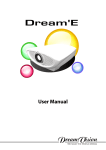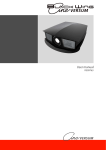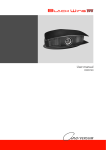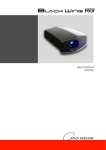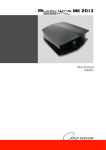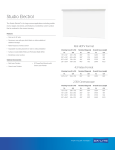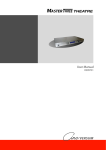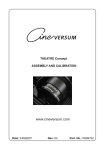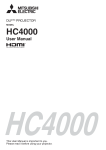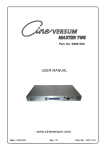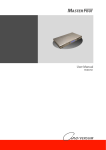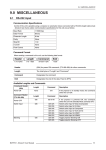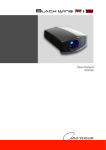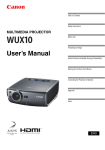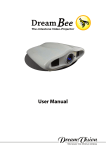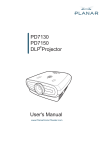Download BlackWing One User Manual
Transcript
Changes CineVERSUM provides this manual ’as is’ without warranty of any kind, either expressed or implied, including but not limited to the implied warranties or merchantability and fitness for a particular purpose. CineVERSUM may make improvements and/or changes to the product(s) and/or the program(s) described in this publication at any time without notice. This publication could contain technical inaccuracies or typographical errors. Changes are periodically made to the information in this publication; these changes are incorporated in new editions of this publication. Copyright All right reserved. No part of this document may be copied, reproduced or translated. It shall not otherwise be recorded, transmitted or stored in a retrieval system without the prior written consent of CineVERSUM. Guarantee CineVERSUM provides a guarantee relating to perfect manufacturing as part of the legally stipulated terms of guarantee. On receipt, the purchaser must immediately inspect all delivered goods for damage incurred during transport, as well as for material and manufacturing faults. CineVERSUM must be informed immediately in writing of any complaints. If the purchaser or third party caries out modifications or repairs on goods delivered by CineVERSUM, or if the goods are handle incorrectly, in particular if the systems are commissioned operated incorrectly or if, after the transfer of risks, the goods are subject to influences not agreed upon in the contract, all guarantee claims of the purchaser will be rendered invalid. Not included in the guarantee coverage are system failures which are attributed to programs or special electronic circuitry provided by the purchaser, e.g. interfaces. Normal wear as well as normal maintenance are not subject to the guarantee provided by CineVERSUM either. The environmental conditions as well as the servicing and maintenance regulations specified in this manual must be complied with by the customer. Trademarks Brand and product names mentioned in this manual may be trademarks, registered trademarks or copyrights of their respective holders. All brands and product names mentioned in this manual serve as comments or examples and are not to be understood as advertising for the products of their manufactures. 2 R599763 - Blackwing One User Manual TABLE OF CONTENTS 1.0 SAFETY INSTRUCTIONS ............................................................................................. 5 1.1 1.2 1.3 2.0 INSTALLATION GUIDELINES .................................................................................... 8 2.1 2.2 2.3 2.4 2.5 3.0 4.2 4.3 4.4 General View ................................................................................................................................... 15 Front side........................................................................................................................... 15 Rear side............................................................................................................................ 15 Input Panel side ................................................................................................................. 15 Connecting the Power Cord ............................................................................................................. 16 Operating LEDs ............................................................................................................................... 17 Operating and Navigation Buttons .................................................................................................. 18 CONNECTIONS............................................................................................................. 18 5.1 6.0 General view .................................................................................................................................... 13 Loading and replacing batteries ....................................................................................................... 13 How to use the remote control unit.................................................................................................. 14 GETTING STARTED .................................................................................................... 15 4.1 5.0 Environment of Use ........................................................................................................................... 8 Mounting this unit to the ceiling ......................................................................................... 8 Precautions of Usage........................................................................................................... 8 Air-Flow and Space Requirements .................................................................................................... 8 Ceiling mounting the unit .................................................................................................................. 9 Precautions for Ceiling-mount ............................................................................................ 9 Projection Distance and Offset Setting .............................................................................................. 9 Projection Distance ........................................................................................................... 10 Vertical and Horizontal Offset Setting .............................................................................. 10 Focus and Zoom Adjust ................................................................................................................... 12 REMOTE CONTROL UNIT (RCU) ............................................................................ 13 3.1 3.2 3.3 4.0 Important information........................................................................................................................ 5 Lead-free regulation ............................................................................................................ 5 Information for Users on Disposal of Old Equipment ........................................................ 5 About the installation place................................................................................................. 5 Important safeguards.......................................................................................................................... 5 REGIONAL SPECIFIC INFORMATION......................................................................................... 7 FCC INFORMATION (USA ONLY) ................................................................................. 7 Connecting a device to the projector ............................................................................................... 19 MENU AND PICTURE SETTING............................................................................... 20 6.1 6.2 6.3 6.4 Menu Structure ................................................................................................................................ 20 Picture Menu.................................................................................................................................... 24 Picture Mode ..................................................................................................................... 24 Picture Adjustment ............................................................................................................ 24 Gamma .............................................................................................................................. 24 Detail Enhancement .......................................................................................................... 25 Advanced Picture Settings ............................................................................................................... 25 Aperture Control ............................................................................................................... 25 Noise Reduction ................................................................................................................ 25 Selective Color .................................................................................................................. 25 STI: Signal Transition Improvement................................................................................. 25 Blue Only .......................................................................................................................... 25 Input Signal Menu ........................................................................................................................... 26 Selected Input.................................................................................................................... 26 Aspect Ratio ...................................................................................................................... 26 Cinemascope Aspect Ratio................................................................................................ 26 Converted 16:9 Aspect Ratio ............................................................................................ 26 Overscan............................................................................................................................ 26 Black Level Setup ............................................................................................................. 26 Black Level adjustment..................................................................................................... 27 R599763 - Blackwing One User Manual 3 6.5 6.6 6.7 7.0 THEATRE MODE.......................................................................................................... 29 7.1 7.2 7.3 7.4 8.0 8.2 8.3 8.4 Clean Dirt on the Cabinet ................................................................................................................ 33 Caution .............................................................................................................................. 33 Dirt on the Lens ............................................................................................................................... 33 Replacing the Lamp ......................................................................................................................... 33 Cleaning and Replacing the Dust Filters ......................................................................................... 34 MISCELLANEOUS ....................................................................................................... 35 9.1 9.2 4 Optional 2.35 CineMax and 2.35 THEATRE Concept.................................................................... 29 Quick Access with the Remote Control Unit................................................................................... 29 [ASPECT] button behavior ............................................................................................... 29 2.35 CineMax option (Ref.T9003000) ............................................................................................ 30 Select a 16:9 input: Aspect Ratio to Converted 16:9 ..................................................... 30 Cinemascope input: Aspect Ratio to Cinemascope ....................................................... 30 Quick Aspect Ratio changes on the same input ................................................................ 30 2.35 THEATER Slider (Ref. T9004000) ........................................................................................ 31 Plug the RF-Emitter to the Trigger 2 output of the projector............................................ 31 Configure Initial Setup Menu Trigger 2 to THEATRE ................................................. 31 Cinemascope input: Aspect Ratio to Cinemascope ....................................................... 31 Select a different input: Aspect Ratio to Full Screen ..................................................... 32 Quick Aspect Ratio changes on the same input ................................................................ 32 MAINTENANCE............................................................................................................ 33 8.1 9.0 White Level adjustment. ................................................................................................... 27 Position Adjustment .......................................................................................................... 27 RGB Adjustment ............................................................................................................... 27 HDMI Signal (HDMI level and Colorspace) .................................................................... 27 System Setup Menu ......................................................................................................................... 27 Language ........................................................................................................................... 27 Power Saving .................................................................................................................... 27 Led Illumination................................................................................................................ 27 Startup Screen ................................................................................................................... 27 Background color .............................................................................................................. 27 Lamp Output ..................................................................................................................... 27 OSD Style.......................................................................................................................... 27 OSD Timer ........................................................................................................................ 27 Initial Setup Menu ........................................................................................................................... 27 Location............................................................................................................................. 27 Keystone Adjustment ........................................................................................................ 27 Lamp timer Warning ......................................................................................................... 28 System Reset ..................................................................................................................... 28 Alignment.......................................................................................................................... 28 Lamp Timer Reset ............................................................................................................. 28 Trigger 2............................................................................................................................ 28 Information Menu ............................................................................................................................ 28 System Information........................................................................................................... 28 Main Input Source............................................................................................................. 28 Output Resolution ............................................................................................................. 28 Lamp Hours....................................................................................................................... 28 RS-232 input .................................................................................................................................... 35 Communication Specifications ......................................................................................... 35 Command Format.............................................................................................................. 35 Available Lengths and Commands.................................................................................... 35 Specifications.................................................................................................................................. 38 Overview ........................................................................................................................... 38 Dimensions........................................................................................................................ 39 R599763 - Blackwing One User Manual 1.0 SAFETY INSTRUCTIONS 1.0 SAFETY INSTRUCTIONS 1.1 Important information Lead-free regulation This product has a High Intensity Discharge (HID) lamp that contains a small amount of mercury. It also contains lead in some components. Disposal of these materials may be regulated in your community due to environmental considerations. For disposal or recycling information please contact your local authorities, or the Electronics Industries Alliance: http:// www.eiae.org. Information for Users on Disposal of Old Equipment This symbol indicates that the electrical and electronic equipment should not be disposed as general household waste at its end of life. Instead, the product should be handed over to the applicable collection point for the recycling of electrical and electronic equipment for proper treatment, recovery and recycling in accordance with your national legislation. By disposing of this product correctly, you will help to conserve natural resources and will help prevent potential negative effects on the environment and human health which could otherwise be caused by inappropriate waste handling of this product. For more information about collection point and recycling of this product, please contact your local municipal office, your household waste disposal service or the shop where you purchased the product. Penalties may be applicable for incorrect disposal of this waste, in accordance with national legislation. Other Countries outside the European Union: If you wish to dispose of this product, please do so in accordance with applicable national legislation or other rules in your country for the treatment of old electrical and electronic equipment. About the installation place Do not install the projector in a place that cannot support its weight securely. If the installation place is not sturdy enough, the projector could fall or overturn, possibly causing personal injury. CAUTION: To reduce the risk of electric shock, do not remove cover. Refer servicing to qualified service personnel. This projector is equipped with a 3-blade grounding type plug to satisfy FCC rule. If you are unable to insert the plug into the outlet, contact your electrician. WARNING: To prevent fire or shock hazards, do not expose this appliance to rain or moisture. This apparatus must be earthed. 1.2 Important safeguards Electrical energy can perform many useful functions. This unit has been engineered and manufactured to assure your personal safety. But IMPROPER USE CAN RESULT IN POTENTIAL ELECTRICAL SHOCK OR FIRE HAZARD. In order not to defeat the safeguards incorporated into this product, observe the following basic rules for its installation, use and service. The power input is auto-ranging from 100 to 240 VAC. Please read these Important Safeguards carefully before use. • All the safety and operating instructions should be read before the product is operated. • All warnings on the product and in the operating instructions should be adhered to. • All operating instructions should be followed. • Place the projector near a wall outlet where the plug can be easily unplugged. • Unplug this product from the wall outlet before cleaning. Do not use liquid cleaners or aerosol cleaners. Use a damp cloth for cleaning. • Do not use attachments not recommended by the product manufacturer as they may be hazardous. • Do not use this product near water. Do not use immediately after moving from a low temperature to high R599763 - Blackwing One User Manual 5 1.0 SAFETY INSTRUCTIONS opening or removing covers may expose you to dangerous voltages and other hazards. Refer all service to qualified service personnel. temperature, as this causes condensation, which may result in fire, electric shock, or other hazards. • Do not place this product on an unstable cart, stand, or table. The product may fall, causing serious injury to a child or adult, and serious damage to the product. The product should be mounted according to the manufacturer’s instructions, and should use a mount recommended by the manufacturer. • When the product is used on a cart, care should be taken to avoid quick stops, excessive force, and uneven surfaces which may cause the product and cart to overturn, damaging equipment or causing possible injury to the operator. • Slots and openings in the cabinet are provided for ventilation. These ensure reliable operation of the product and protect it from overheating. These openings must not be blocked or covered. (The openings should never be blocked by placing the product on bed, sofa, rug, or similar surface. It should not be placed in a built-in installation such as a bookcase or rack unless proper ventilation is provided and the manufacturer’s instructions have been adhered to). For proper ventilation, separate the product from other equipment, which may prevent ventilation and keep a distance of more than 5-9” (150 mm). • • • • This product is equipped with a three-wire plug. This plug will fit only into a grounded power outlet. If you are unable to insert the plug into the outlet, contact your electrician to install the proper outlet. Do not defeat the safety purpose of the grounded plug. Power-supply cords should be routed so that they are not likely to be walked on or pinched by items placed upon or against them. Pay particular attention to cords at doors, plugs, receptacles, and the point where they exit from the product. For added protection of this product during a lightning storm, or when it is left unattended and unused for long periods of time, unplug it from the wall outlet and disconnect the cable system. This will prevent damage to the product due to lightning and power line surges. • Do not overload wall outlets, extension cords, or convenience receptacles on other equipment as this can result in a risk of fire or electric shock. • Never push objects of any kind into this product through openings as they may touch dangerous voltage points or short out parts that could result in a fire or electric shock. Never spill liquid of any kind on the product. • 6 This product should be operated only with the type of power source indicated on the label. If you are not sure of the type of power supply to your home, consult your product dealer or local power company. Do not attempt to service this product yourself as • Unplug this product from the wall outlet and refer service to qualified service personnel under the following conditions: a) When the power supply cord or plug is damaged. b) If liquid has been spilled, or objects have fallen on the product. c) If the product has been exposed to rain or water. d) If the product does not operate normally by following the operating instructions. Adjust only those controls that are covered by the Operation Manual, as an improper adjustment of controls may result in damage and will often require extensive work by a qualified technician to restore the product to normal operation. e) If the product has been dropped or damaged in any way. f) When the product exhibits a distinct change in performance - this indicates a need for service. • When replacement parts are required, be sure the service technician has used replacement parts specified by the manufacturer or with same characteristics as the original part. Unauthorized substitutions may result in fire, electric shock, or other hazards. • Upon completion of any service or repairs to this product, ask the service technician to perform safety checks to determine that the product is in proper operating condition. • The product should be placed more than one foot away from heat sources such as radiators, heat registers, stoves, and other products (including amplifiers) that produce heat. • When connecting other products such as VCR’s, and personal computers, you should turn off the power of this product for protection against electric shock. • Do not place combustible behind the cooling fan. For example, cloth, paper, matches, aerosol cans or gas lighters that present special hazards when over heated. • Do not look into the projection lens while the illumination lamp is turned on. Exposure of your eyes to the strong light can result in impaired eyesight. • Do not look into the inside of this unit through vents (ventilation holes), etc. Do not look at the illumination lamp directly by opening the cabinet while the illumination lamp is turned on. The illumination lamp also contains ultraviolet rays and the light is so powerful that your eyesight can be impaired. • Do not drop, hit, or damage the light-source lamp (lamp unit) in any way. It may cause the lightsource lamp to break and lead to injuries. Do not use a damaged light source lamp. If the lightsource lamp is broken, ask your dealer to repair R599763 - Blackwing One User Manual 1.0 SAFETY INSTRUCTIONS it. Fragments from a broken light-source lamp may cause injuries. • The light-source lamp used in this projector is a high pressure mercury lamp. Be careful when disposing of the light source lamp. If anything is unclear, please consult your dealer. • Do not ceiling-mount the projector to a place which tends to vibrate; otherwise, the attaching fixture of the projector could be broken by the vibration, possibly causing it to fall or overturn, which could lead to personal injury. • Use only the accessory cord designed for this product to prevent shock. • The power supply voltage rating of this product is AC120 V, AC100 V – AC240 V, the power cord attached conforms to the following power supply voltage. Use only the power cord designated by our dealer to ensure Safety and EMC. • When it is used by other power supply voltage, power cable must be changed. • Ensure that the power cable used for the projector is the correct type for the AC outlet in your country. Consult your product dealer. • Caution: Do not allow any unqualified person to install the unit. Be sure to ask your dealer to install the unit (e.g. attaching it to the ceiling) since special technical knowledge and skills are required for installation. If installation is performed by an unqualified person, it may cause personal injury or electrical shock. 1.3 REGIONAL SPECIFIC INFORMATION FCC INFORMATION (USA ONLY) Changes or modification not approved by CineVERSUM could void the user’s authority to operate the equipment. Note: This equipment has been tested and found to comply with the limits for Class B digital devices, pursuant to Part 15 of the FCC Rules. These limits are designed to provide reasonable protection against harmful interference in a residential installation. This equipment generates, uses, and can radiate radio frequency energy and, if not installed and used in accordance with the instructions, may cause harmful interference to radio communications. However, there is no guarantee that interference will not occur in a particular installation. If this equipment does cause harmful interference to radio or television reception, which can be determined by turning the equipment off and on, the user is encourage to try to correct the interference by one or more of the following measures: • Reorient or relocate the receiving antenna. • Increase the separation between the equipment and receiver. • Connect the equipment into an outlet on a circuit different from that to which the receiver is connected. • Consult the dealer or an experienced radio/TV technician for help. FCC The Federal Communications Commission (FCC) is an independent United States government agency, created, directed, and empowered by Congressional statute. The FCC was established by the Communications Act of 1934 as the successor to the Federal Radio Commission and is charged with regulating all non-Federal Government use of the radio spectrum, including radio and television broadcasting, and all interstate telecommunications like wire, satellite and cable as well as all international communications that originate or terminate in the United States. The FCC's jurisdiction covers the 50 states, the District of Columbia, and U.S. possessions. R599763 - Blackwing One User Manual 7 2.0 INSTALLATION GUIDELINES 2.0 INSTALLATION GUIDELINES 2.1 Environment of Use • Do not use this unit in rooms with cigarette smoke or oily smoke. This may cause the unit to malfunction. Mounting this unit to the ceiling Check temperature around the unit. When a heater is in use, the ceiling may reach a temperature higher than anticipated, hence leading to malfunction of the unit. Precautions of Usage This unit makes use of a light source lamp that may reach a high temperature during projection. Do not allow projection under the following conditions. Doing so may cause fire or malfunction of the unit. • Projection with the unit laid on sides. • Projection with the unit installed in an unreasonable angle. Avoid using this unit at an angle of more than 15° horizontally and 5° vertically. Doing so may cause unevenness in the color or shorten the lamp life. • Projection at a location that blocks the air inlets or exhaust vents. • Projection at a place exposed to air blasts from an air conditioner. 2.2 Air-Flow and Space Requirements This unit can be installed in table, ceiling, rear table or rear ceiling position. Make sure that the unit is installed within the space requirements described below. A A B B Chasis Filter A Optical Block Filter A A • A: Air inlets • B: Air outlets B A A A Air flow 8 R599763 - Blackwing One User Manual 2.0 INSTALLATION GUIDELINES 150 mm 150 mm 100 mm 150 mm 100 mm 150 mm Space requirements 2.3 Ceiling mounting the unit When mounting of this unit is required, make use of the 3 screw holes (M6x20 screws) at the bottom of this unit indicated by the letter A. Allow sufficient space around the air inlets to avoid blocking them. Precautions for Ceiling-mount 2.4 • To ceiling-mount this unit, special expertise and techniques are necessary. Be sure to ask your dealer or specialist to perform mounting. • Do not mount at places that may be subjected to vibration and shock. • Depth of the screw holes (A) is 12 mm. Do not use long screws as you may damage inside the projector. • You can use the original feet holes (B) to fix the ceiling mount if needed. You must use at least 2x A-holes if you plan to use B-holes. • Install at a safe place in case this unit or a part of it may drop. If the lightsource lamp is broken, small pieces of glass from the mesh of the filter may appear outside the unit. • Regardless whether the unit is still under guarantee, CineVERSUM is not liable for any product damage caused by mounting the unit with third party ceiling mount or when the environment is not suitable for ceilingmount. A B B B A A Projection Distance and Offset Setting R599763 - Blackwing One User Manual 9 2.0 INSTALLATION GUIDELINES Projection Distance Projection Screen Size Diagonal size (Aspect Ratio 16:9) Projection Screen Size Base size (Aspect Ratio 16:9) Projection Screen Height (Aspect Ratio 16:9) Blackwing One 50" (1270 mm) 43,6" (1107 mm) 24,5" (623 mm) 1948 mm - 2800 mm 60" (1524 mm) 52,3" (1328 mm) 29,4" (747 mm) 2338 mm - 3361 mm 70" (1778 mm) 61,0" (1550 mm) 34,3" (872 mm) 2727 mm - 3921 mm 83" (2108 mm) 72,3" (1837 mm) 40,7" (1034 mm) 3234 mm - 4649 mm 92" (2337 mm) 80,2" (2037 mm) 45,1" (1146 mm) 3585 mm - 5153 mm 100" (2540 mm) 87,2" (2214 mm) 49,0" (1245 mm) 3896 mm - 5601 mm 110" (2794 mm) 95,9" (2435 mm) 53,9" (1370 mm) 4286 mm - 6161 mm 138" (3505 mm) 120,3" (3055 mm) 67,7" (1718 mm) 5377 mm - 7729 mm 150" (3810 mm) 130,7" (3321 mm) 73,5" (1868 mm) 5844 mm - 8401 mm 180" (4572 mm) 156,9" (3985 mm) 88,2" (2241 mm) 7013 mm - 10082 mm 200" (5080 mm) 174,3" (4428 mm) 98,1" (2491 mm) 7793 mm - 11202 mm 250" (6350 mm) 218" (5535 mm) 122,6" (3113 mm) 9741 mm - 12000 mm Projecting Distance minimum - maximum • The projection screen sizes and projecting distances in the table above are provided only as a guide. Please use them as reference during installation. • Use a projection image of 16:9 aspect ratio for setup adjustment. Vertical and Horizontal Offset Setting The optimum image can be obtained when the centre of this projector’s lens and the screen are placed perpendicular to each other. Take note of the projection angle when placing them. You can also use up to +/- 30° up and down position and configure trapezoidal correction. Horizontal Shift +/- 30% Vertical Shift +/- 60% Screen Height (H) Screen Base (B) This unit comes with a vertical and horizontal shift to suit most installations. Make sure that your installation does not exceed 60% vertical offset and 30% horizontal offset to avoid trapezoidal correction. 10 R599763 - Blackwing One User Manual 2.0 INSTALLATION GUIDELINES This unit comes with a optical shift that features vertical and horizontal adjustment of the projection screen position. Adjust the picture to your screen. • The Vertical Shift level is between -60% and 60% of the Screen Height (0.60 x H). • The Horizontal Shift level is between -30% and 30% of the Screen Base (0.30 x B). • The shift level is set to 0% vertically and horizontally by default, that means that the optical lens is aligned with the center of the screen. • If the projector is not installed vertically, use trapezoidal Correction to fulfill your screen. 2.4.0.1 Adjust the picture position vertically The Blackwing One projector has two dials to center the picture to the screen vertically and horizontally. Refer to the picture below to locate the dials. Vertical Shift Dial (-60% to +60%) Horizontal Shift Dial (-30% to +30%) The Vertical and Horizontal shift dials are located at the bottom of the unit. Turn clockwise to shift the picture on the screen upward. R599763 - Blackwing One User Manual 11 2.0 INSTALLATION GUIDELINES Turn anti-clockwise to shift the picture on the screen upward. 2.4.0.2 Adjust the picture position horizontally Turn clockwise to shift right the picture on the screen. Turn anti-clockwise to shift left the picture on the screen. 2.5 Focus and Zoom Adjust Zoom In Zoom Out Focus Adjust Zoom Adjust Use the inner ring to adjust the picture focus, and use outer ring to adjust the picture size (zoom). 12 R599763 - Blackwing One User Manual 3.0 REMOTE CONTROL UNIT (RCU) 3.0 REMOTE CONTROL UNIT (RCU) 3.1 General view Power ON button STANDBY button Select Active Input Video, PC, HDMI S-Video, Comp, Switch Confirm button Navigation buttons Display Menu Select Picture Mode Digital Zoom (Overscan) Exit to previous menu Dynamic, Theater, Standard User1, User2, User3 Lens Aperture Detail enhancement Hide Display Backlight button Picture Aspect Ratio 3.2 Loading and replacing batteries • Push the cover tab with the fingernail a little backwards and pull upwards the cover top. Slide the cover forward to remove. • Push the battery body towards the spring and lift up to remove. Insert two AAA size batteries, making sure the polarities match the + and - marks inside the battery compartment. • Insert the lower tab of the battery cover in the gap at the bottom of the remote control, and press the cover until R599763 - Blackwing One User Manual 13 3.0 REMOTE CONTROL UNIT (RCU) it is firmly closed. CAUTION WHEN USING BATTERIES Do not mix new and old batteries.Do not mix different type of batteries as they are different in characteristics. Insert batteries according to the + and - marks on the battery case. Do not put batteries into fire or recharge them if they are not design to. Remove the batteries if the remote control is not to be used for a prolonged period. Use manganese batteries wherever possible, Do not use rechargeable batteries. NOTICE If the remote control has to be brought closer to the projector to operate, it means that the batteries are wearing out. When this happens, replace the batteries. Insert the batteries according to the + and - marks. 3.3 How to use the remote control unit The operable distance of the remote control unit is about 7m for direct reception and within 30 degree angle with respect to the sensor. Front InfraRed sensor Back InfraRed sensor The remote control unit can be used by having the transmission signal reflected off a screen, as the effect of signals reflected from the RCU differ with the type of screen used, operable distance may decrease. 14 R599763 - Blackwing One User Manual 4.0 GETTING STARTED 4.0 GETTING STARTED 4.1 General View Front side Air Inlet Air Inlet Focus and Zoom Adjust IR sensor • Air Inlets: see “Air-Flow and Space Requirements”, page 8. • Focus and Zoom Adjust: see “Focus and Zoom Adjust”, page 12. Rear side Operating LEDs Back IR sensor Air Outlet Lamp trap Operating buttons • Operating LEDs: see section 4.3, page 17 for more details. • Operating and Navigation buttons described in section 4.4, page 18. • Lamp trap: see “Replacing the Lamp”, page 33 for more details on the lamp replacement. Input Panel side Main Power • Main Power: connect the power cord as shown below. • Input Panel: connect your video source to the correct input. R599763 - Blackwing One User Manual Input Panel 15 4.0 GETTING STARTED 4.2 Connecting the Power Cord •Before plugging in the Power Cord, ensure that all devices have been connected. •Connect the power cord to the power input terminal of the projector. CAUTION AGAINST FIRE AND ELECTRIC SHOCK Since the power consumption of this unit is high, insert the power plug directly into a wall outlet. When not using devices, remove the power plug from the wall outlet. Do not use power cords for connection other than specified. Do not use a power voltage different from that which is indicated. Do not cut, tear or modify the power cords. Also, do not place a heavy object on, heat or stretch the power cords as this may cause damage to the cords. Do not insert or pull plugs with a wet hand. 16 R599763 - Blackwing One User Manual 4.0 GETTING STARTED 4.3 Operating LEDs STATUS (green LED) POWER (red LED) TEMP (yellow LED) FAN (yellow LED) Operating LED Description Status green LED Power red LED Temp yellow LED Fan yellow LED Off On Off Off Unit is in standby mode On Off Off Off Unit is in operate mode (during projection) Blinking Off Off Off Unit is in CooL Down* mode or Starting mode Off Blinking Off Blinking Off Blinking Blinking Off Off Blinking Blinking Blinking An error occurred during operation, at least one fan is locked. The projector cannot start because an over temperature has been detected. The lamp failed, replace the lamp. ABOUT COOL DOWN MODE After projection or when warning occurred, the heated lamp will go through a 2 minutes cool-down process known as the Cool Down mode. This function is to prevent damage and deformation from the heated lamp may cause to the internal components of the projector. It also prevents lamp breakage and shortened lamp life. The Cool Down mode is indicated by the blinking Status green LED. When in Cool Down mode, the projector cannot be turned ON. After the Cool Down process is completed, the unit will automatically switch to the Standby mode. CAUTION When in Cool Down mode, do not pull out the plug from the outlet. Also, do not block the air inlets/exhaust vents by standing the projector on its end or laying it on its side. R599763 - Blackwing One User Manual 17 5.0 CONNECTIONS 4.4 Operating and Navigation Buttons Power button Source Enter Up - down - left - right Exit Menu Button Description Power button To turn On or Off the projector. Source To navigate into the input selection Menu. Enter To select or to confirm. Up - down - left - right To navigate into On Screen Display (OSD) Menu. Exit To return to previous menu or cancel action. Menu To display On Screen Display (OSD) Menu. 5.0 CONNECTIONS The Blackwing One can be connected to any compatible devices using the available inputs listed below: • 2x HDMI revision 1.3 with HDCP • 1x S-Video • 1x Video • 1x Component • 1x sub D-15 (RGB-VGA) • 2x 12 volt Triggers • 1x RS-232 The RS-232 terminal port can be used for automation. For audio output, connect your audio video source to an amplifier. The Blackwing One features 2x12 Volt triggers that can be used to control external device such as the optional 2.35 THEATRE Concept (Ref. T9004000)with Anamorphic Lens. 18 R599763 - Blackwing One User Manual 5.0 CONNECTIONS 5.1 Connecting a device to the projector RS-232 (1:1) YPbPr HDMI 2 Video HDMI 1 S-Video VGA (Sub D-15) Input Device YPbPr DVD-Player, HDTV Receiver, Game Console (SD or HD), DVB-T receiver, Multimedia box, Analog Camera Video DVD-Player, Computer video, Game Console (SD), digital camera, video camera. S-Video DVD-Player, Game Console, digital camera, video camera RS-232 Automation Device, Control Device or Computer with RS-232* HDMI1, HDMI2 HDMI or DVI-D sources: Blu-Ray Disc player, DVD-player with HDMI, Game Console, Computer with DVI-D output. VGA Computer (VGA output), Multimedia box For input resolution and refresh rates, check the Specifications table page 38. Make sure to use a certified HDMI cable, especially when the distance between the different devices are longer than 5 meters. If it is the case, the use of a split system or optical fiber cable is highly recommended. *USING RS-232 WITH A COMPUTER The RS-232 Control and Automation may require specific software and tools. See “Communication Specifications”, page 35 for more details on RS-232 cabling and protocol. R599763 - Blackwing One User Manual 19 6.0 MENU AND PICTURE SETTING 6.0 MENU AND PICTURE SETTING 6.1 Menu Structure MAIN MENU SUBMENU AVAILABLE OPTIONS Picture Picture Mode Standard Dynamic Theater User1 User2 User3 Picture Adjustment Brightness 0-100 Contrast 0-100 Color 0-100 Hue -50 +50 Sharpness Color Temperature: 20 0-100 Low (D65) Medium Medium High High User 1 Red Gain Green Gain Blue Gain Red Bias Green Bias Blue Bias 0-255 0-255 0-255 0-255 0-255 0-255 User 2 Red Gain Green Gain Blue Gain Red Bias Green Bias Blue Bias 0-255 0-255 0-255 0-255 0-255 0-255 User 3 Red Gain Green Gain Blue Gain Red Bias Green Bias Blue Bias 0-255 0-255 0-255 0-255 0-255 0-255 R599763 - Blackwing One User Manual 6.0 MENU AND PICTURE SETTING Gamma Gamma 1 (1.8) Gamma 2 (2.0) Gamma 3 (2.2) Gamma 4 (2.4) User 1 Adjust ALL IRE User 2 Adjust ALL IRE User 3 Adjust ALL IRE Detail Enhancement Advanced Picture Settings ALL/R/G/B global On/Off 0-15 IRE 16-29 IRE 30-43 IRE 44-57 IRE 58-71 IRE 72-85 IRE 86-100 IRE 10% to 100% TNR: Temporal Noise Red. Off Low Medium High MNR: Mosquito Noise Red. Off Low Medium High BAR: Block Artifact Red. R599763 - Blackwing One User Manual ALL/R/G/B global On/Off 0-15 IRE 16-29 IRE 30-43 IRE 44-57 IRE 58-71 IRE 72-85 IRE 86-100 IRE Off Low Medium High Lens Aperture Noise Reduction ALL/R/G/B global On/Off 0-15 IRE 16-29 IRE 30-43 IRE 44-57 IRE 58-71 IRE 72-85 IRE 86-100 IRE Off On 21 6.0 MENU AND PICTURE SETTING Selective Color Enable Yes No R R Range 0 - 100 R Saturation -100 +100 G G Range 0 - 100 G Saturation -100 +100 B B Range 0 - 100 B Saturation -100 +100 C C Range 0 - 100 C Saturation -100 +100 M M Range 0 - 100 M Saturation -100 +100 Y Y Range 0 - 100 Y Saturation -100 +100 User 1 User 2 STI LTI level Off Low High CTI level Off Low High Blue Only Input Signal (source dependant) Input Source On Off Composite, S-Video, Component, RGB, HDMI1, HDMI2 Aspect Ratio Standard Full Screen Cinemascope Converted 16:9 Virtual Wide Cinemascope Aspect Ratio 1.78-2.50 Converted 16:9 Aspect Ratio 1.30-1.78 Overscan Off On Black Level setup 0 IRE 7.5 IRE Black Level adjustment 0-100 White Level adjustment 0-100 Position Adjustment Horizontal Position Vertical Position RGB Adjustment HDMI Signal Clock Tracking R-Sync Level Auto PC Video Color Space 22 Auto YPbPr RGB R599763 - Blackwing One User Manual 6.0 MENU AND PICTURE SETTING System Setup Language English, Nederland, French, Italian, Deutsch, Spanish, Portuguese, Japanese, Trad. Chinese, Simp. Chinese. Power Saving Off 5 min 10 min 30 min Led Illumination Auto Off (1 min) Always On Startup Screen On Off Background Color Blue Black Lamp Output Initial Setup Normal Economic OSD Style Opaque Transparent OSD Timer 5 sec 20 sec 45 sec Location Front Table Front Ceiling Rear Table Rear Ceiling Keystone Adjustment Horizontal Keystone -30 +30 Vertical Keystone -30 +30 Lamp Timer Warning On Off System Reset Alignment X Alignment Y Alignment X-R -5 +5 X-B -5 +5 Y-R -5 +5 Y-B -5 +5 Lamp Timer Reset Trigger 2 Information System Information On Off THEATRE Model Serial Number Memory set Main Input Source Input Resolution Input Frequency Output Resolution Lamp Hours R599763 - Blackwing One User Manual 23 6.0 MENU AND PICTURE SETTING 6.2 Picture Menu Picture Mode Three preset picture modes are available and they can be applied to any input. A picture mode retains the following settings applied to the selected input: • Brightness • Contrast • Color • Hue • Sharpness • Color temperature • Gamma • Lens Aperture • Detail enhancement Additionally, you can define 3 user modes to finely tune the projector to your video source and the ambient light. Picture Adjustment 6.2.0.1 Brightness The brightness function is used to adjust the overall light output. Adjust the Brightness value between 0 and 100. 6.2.0.2 Contrast The contrast function is used to adjust the contrast between the light and dark areas of the displayed image. A correct contrast setting is important for good image reproduction. Adjust the Contrast value between 0 and 100. 6.2.0.3 Color The Color function (or Saturation) is used to adjust the color saturation levels. Adjust the Color value between 0 and 100. 6.2.0.4 Hue The hue function is used to adjust the color tint to obtain true color reproduction. Adjust the Tint value between 0 (more red) and +100 (more green). 6.2.0.5 Sharpness The Sharpness function is used to adjust the image sharpness of the picture. Adjust the Sharpness value between 0 (soft) and 100 (sharper). 6.2.0.6 Color Temperature Color temperature stands for the spectral properties of a light source. Low color temperature implies warmer ambiance (more yellow/red) while high color temperature implies a colder light (more blue). This setting can be set to Low, Medium, Medium High, High, User 1, User 2 and User 3. A User setting allows a fine adjustment of the Gain and Bias values for red, green, and blue channels and a correct black and white balance. Accurate color calibrations may require professional tools such as dedicated software and colormeter. Wait at least 20 minutes after startup before modifying the picture settings. Gamma Gamma is the relationship between the color values of the data and the color values displayed. The Gamma coefficient makes it possible to adjust the brightness of the midtones only without affecting the very bright and very dark areas. If gamma is set too high, middle tones appear too dark. If it's set too low, middle tones appear too light. 24 • The Gamma correction factor can be set to: • Gamma 1 when the projector is used with a computer. • Gamma 2 for standard viewing. • Gamma 3 for movie projection. • Gamma 4: this setting is recommended for with dark room projection. • or User 1 to User 3. The user gamma modes feature a fine adjustment of the gamma response on the complete 0-100 IRE scale. R599763 - Blackwing One User Manual 6.0 MENU AND PICTURE SETTING Detail Enhancement Detail Enhancement function is used to improve the picture quality. The default value is Low and you can set it to Medium or High with a medium quality input signal. 6.3 Advanced Picture Settings Aperture Control The Ultimate Reference Lens™ is features a variable electronic Aperture. This function is used to optically adjust the light output depending of the viewing conditions and the targeted light ambiance. You can adjust the aperture from 10% to 100%. Noise Reduction 6.3.0.1 TNR The Temporal Noise Reduction function is used to reduce the temporal digital noise on the picture. Adjust the TNR value to: Off, Low, Medium or High. 6.3.0.2 MNR The Mosquito Noise Reduction function is used to reduce the Mosquito noise on the picture, generally found in compressed digital video signals such as television broadcast or encoded movies. Adjust the TNR value to: Off, Low, Medium or High. 6.3.0.3 BAR The Block Artifact Reduction function is used to reduce digital noise on the picture using a block scaling method. Using a large portion of the picture to reduce the digital noise ensures a higher quality filter. Adjust the BAR value to On or Off. Selective Color The Blackwing One features an unique calibration ease with the integrated Selective Color menu: each primary and secondary color can be independently calibrated to obtain a precise color balance in a snap. Adjust the Red, Green, Blue, Cyan, Magenta and Yellow range and saturation. STI: Signal Transition Improvement 6.3.0.1 LTI The Luminance Transition Improvement function is used to improve the input signal and optimize the projected picture by using the full luminance output range. Caution: this function may alter the original picture brightness and contrast. 6.3.0.2 CTI The Chrominance Transition Improvement function is used to adapt the input signal color transitions to the projected picture to improve the color perceived on the screen. Caution: this function may alter the original picture chrominance. Blue Only The Blue Only function is used to disable the Red and Green channels. R599763 - Blackwing One User Manual 25 6.0 MENU AND PICTURE SETTING 6.4 Input Signal Menu Selected Input The Selected Input function is used to switch the active signal between the available inputs. Select the desired input: Composite, S-Video, Component, RGB, HDMI1 or HDMI2. Aspect Ratio The Aspect Ratio function is used to change the picture ratio to fill the screen. Select the desired Aspect Ratio to your convenience, depending on the format of the input signal. VIDEO SOURCE ASPECT RATIO SDTV 4:3 (full frame) Standard Full screen Virtual Wide Cinemascope SDTV 4:3 (with black bands) Standard Full screen Virtual Wide Cinemascope SDTV 4:3 (compatible 16:9) Standard Full screen Virtual Wide Cinemascope NA HDTV (format 16:9) Standard Full screen Virtual Wide Cinemascope NA HD signals AR 2.35 or 2.40 Standard Full screen Virtual Wide Cinemascope Aspect Ratio for SD and HD inputs. Virtual Wide is Not Available with 16:9 High Def signals “Converted 16:9” mode is to be used with anamorphic lens. Cinemascope Aspect Ratio The “Cinemascope” mode is used to vertically stretch the picture. This mode is to be used with a standard resolution (NTSC, PAL or SECAM) that can be zoom in or together with an anamorphic lens. Configure the Aspect Ratio function when “Cinemascope” is selected. Adjust the correct aspect ratio that fits your video source between 1.78 up to 2.50 when using an anamorphic lens. Converted 16:9 Aspect Ratio The “Converted 16:9” mode is used to horizontally squeeze the picture. This mode is to be used with a fixed anamorphic lens to obtain a 16:9 picture using a 2.35:1 projection screen. Configure the Aspect Ratio function when “Converted 16:9” is selected. Adjust the correct aspect ratio that fits your video source between 1.30 and 1.78 when using an anamorphic lens. Overscan The standard definition signals generally use a frame which is larger than the visible portion of the picture, this is to ensure a larger compatibility with old-fashioned scanning devices such as CRT-televisions. Depending on your source, you may enable or disable this feature to hide the outer area of the picture. Black Level Setup A few television standards (such as NTSC) still defines the black level to 7.5 IRE instead of 0 IRE, switch the black 26 R599763 - Blackwing One User Manual 6.0 MENU AND PICTURE SETTING level to its correct value according to your source format. Black Level adjustment. This function is used for fine adjustment of the black level. White Level adjustment. This function is used for fine adjustment of the white level. Position Adjustment This function is used to adjust the picture horizontal and vertical position into the screen. RGB Adjustment 6.4.0.1 Clock This function is used to manually adjust the clock rate of the picture to the screen. 6.4.0.2 Tracking This function is used to manually adjust the tracking of the picture into the screen. 6.4.0.3 R-sync This function is used to synchronize the input signal. HDMI Signal (HDMI level and Colorspace) The HDMI signal function is used to setup the HDMI 1 and HDMI 2 input terminals. Set the HDMI level to Auto, PC, Video and the Colorspace to Auto, YPbPr or RGB according to your video source. 6.5 System Setup Menu Language Choose the language of the On Screen Display Menu between English, Nederland, French, Italian, Deutsch, Spanish, Portuguese, Japanese, trad. Chinese, simp. Chinese. Power Saving The power saving function features a timer that automatically switch off the projector if the selected source becomes inactive. Set the timer to Off, 5 min, 10 min or 30 min. Led Illumination This function is used to automatically switch off or not the LEDs when the projector is in working mode. Startup Screen This function is used to display the startup screen during the startup and cooling down modes. Background color Configures the screen color displayed when there is no signal input. • Blue • Black Lamp Output The Lamp Output function is used to configure the light output of the lamp. OSD Style This function is used to set the On Screen Display to opaque or transparent. OSD Timer This function is used to synchronize the input signal. 6.6 Initial Setup Menu Location Determines the picture orientation. Choose between Front table, Front ceiling, Rear table or Rear ceiling positions. Keystone Adjustment R599763 - Blackwing One User Manual 27 6.0 MENU AND PICTURE SETTING The Blackwing One can be tilted by 15° horizontally and 5° vertically, adjust the Keystone to obtain the correct picture position. Lamp timer Warning Turns On or Off the lamp warning. System Reset Restores the default projector settings. Alignment This menu features a fine 1-pixel step color alignment. You can adjust the Red and Blue channels horizontally and vertically. Lamp Timer Reset Reset the lamp timer, to be used only when the lamp is replaced. Trigger 2 Configure the 12V Trigger2 output ON, OFF or THEATRE. In THEATRE Mode, the 12V Trigger2 will automatically switch ON or OFF depending on the selected Aspect Ratio applied to the source. 6.7 Information Menu System Information Shows the projector model, serial number and Memory set. Main Input Source Displays the active video input resolution and frequency. Output Resolution Displays the current output resolution Lamp Hours Displays the accumulated hours of usage of the lamp. 28 R599763 - Blackwing One User Manual 7.0 THEATRE MODE 7.0 THEATRE MODE 7.1 Optional 2.35 CineMax and 2.35 THEATRE Concept The Blackwing One centralizes the controls and automation commands for both the 2.35 CineMax and the 2.35 THEATRE Concept for a unique, versatile and unexpectedly simple to operate 2.35:1 theatre experience using an Anamorphic Lens. The Blackwing One features the exclusive new version of the award-winning THEATRE Mode for a complete and incomparable control over a motorized anamorphic lens and special anamorphic modes for fixed lens setups. The new THEATRE Mode features: 7.2 • Integrated CIW system. • Dedicated menu to program the 12V Trigger2 output. • Direct access button on the Remote Control Unit to switch between the different aspect ratio formats. Quick Access with the Remote Control Unit. Select active input Select the correct Aspect Ratio Blackwing One RCU and quick access to THEATRE Mode features [ASPECT] button behavior The [ASPECT] button triggers the 5 aspect ratio modes. Once a given aspect ratios is selected, the order of the next aspect ratio is reversed so that the previous aspect ratio becomes the next aspect ratio as described below: R599763 - Blackwing One User Manual 29 7.0 THEATRE MODE Full Screen The 2.35 THEATRE Concept uses Full Screen and Cinemascope modes. Cinemascope Standard The 2.35CineMax option uses Cinemascope and Converted 16:9 modes. Virtual Wide Converted 16:9 When you press sequentially the [ASPECT] button, the aspect mode rotation goes clock-wise. Press [ESC] or wait 15 seconds until the message fades out to confirm selection. Next time that you will press the [ASPECT] button, the rotation order is reversed. This behavior ensures a fast switch between different aspect ratios. 7.3 2.35 CineMax option (Ref.T9003000) Select a 16:9 input: Aspect Ratio to “Converted 16:9” When you select a 16:9 input, choose the “Converted 16:9” aspect mode, and set Aspect Ratio between 1.30 and 1.78 to obtain the correct geometry. • Select Converted 16:9 for this input into the menu “Input Signal ⇒ Aspect Ratio ⇒ Converted 16:9”. • Then choose the correct Converted 16:9 Aspect Ratio between 1.30 and 1.40 in the menu “Input Signal ⇒ Converted 16:9 Aspect Ratio ⇒ 1.33” so that the 16:9 picture is letter-boxed into the 2.35 screen. Cinemascope input: Aspect Ratio to “Cinemascope” When selecting a widescreen input (2.35:1, 2.37:1 or 2.40:1), the original aspect ratio of the source is larger than 16:9, you can see black bars on the top and the bottom of the screen. • Select Cinemascope for this input into the menu “Input Signal ⇒ Aspect Ratio ⇒ Cinemascope”. • Then choose the correct Cinemascope Aspect Ratio between 1.78 and 2.50 in the menu “Input Signal ⇒ Cinemascope Aspect Ratio ⇒ 2.37” or any other ratio so that the black bars disappear from the top and bottom and the active picture fulfills 2.35 the screen with a correct geometry. The aspect ratio setting is retained by input so that you can switch between inputs without configuring the aspect ratios again. Quick Aspect Ratio changes on the same input To obtain the correct aspect ratios, choose between Cinemascope for widescreen movies (format 2.35:1) and Converted 16:9 aspect ratio for HDTV (native format 16:9). You can also use the Remote Control Unit by pressing twice the [ASPECT] button to switch forth and backward from Cinemascope to Converted 16:9 as described below 30 R599763 - Blackwing One User Manual 7.0 THEATRE MODE To switch forth and backward, press twice the [ASPECT] button on the RCU as described below. Full Screen on 2.35 screen Converted 16:9 Cinemascope 16:9 format 2.35:1 format When the source automatically switches format... ... press twice [ASPECT] button on the Remote Control Unit 7.4 2.35 THEATER Slider (Ref. T9004000) Plug the RF-Emitter to the Trigger 2 output of the projector 12V Trigger 1 12V Trigger 2 RF-EMITTER Connect the RF-Emitter provided with the 2.35 THEATER Slider to the 12V Trigger 2 output Configure Initial Setup Menu ⇒ Trigger 2 to “THEATRE” The “Initial Setup ⇒ Trigger 2” menu determines the Trigger 2 output located in the panel input of the Blackwing One this is a global parameter (for all inputs): • ON: the 12V Trigger 2 is always active when the projector is switched ON. • OFF: the 12V Trigger 2 is always switched Off. • THEATRE: this option gives to the projector the full control of the Trigger 2 output levels to control the Anamorphic Lens position in regard to the selected input and selected aspect ratio. Cinemascope input: Aspect Ratio to “Cinemascope” When selecting a widescreen input (2.35:1, 2.37:1 or 2.40:1), the original aspect ratio of the source is larger than 16:9, you can see black bars on the top and the bottom of the screen. • Select Cinemascope for this input in the menu “Input Signal ⇒ Aspect Ratio ⇒ Cinemascope”. Then choose the correct Cinemascope Aspect Ratio in the menu ”Input Signal ⇒ Cinemascope Aspect Ratio ⇒ 2.37” so that the black bars disappear and the active picture fulfills the height of the screen. The Anamorphic Lens is automatically placed in front of the projector to restore the correct picture aspect ratio. • R599763 - Blackwing One User Manual 31 7.0 THEATRE MODE Select a different input: Aspect Ratio to “Full Screen” When you switch to a different input, the Anamorphic Lens is automatically removed from the projector if this input is not configured in Cinemascope. You can switch back to the widescreen input, the Anamorphic Lens will be automatically moved in front of the projector. Quick Aspect Ratio changes on the same input If Trigger 2 is set to THEATRE Mode, the 2.35 THEATER Slider is automatically operated by selecting the “Cinemascope” aspect ratio by pressing sequentially the [ASPECT] button on the RCU. The projector will retain the aspect ratio setting for the selected input. To switch back to 16:9, choose the ”Full Screen“ aspect ratio. You can also use the Remote Control Unit by pressing twice the [ASPECT] button to switch forth and backward from Cinemascope to Fullscreen modes as described below: Full Screen on 2.35 screen Full Screen Cinemascope 16:9 format 2.35:1 format When the source automatically switches format... ... press twice [ASPECT] button on the Remote Control Unit 32 R599763 - Blackwing One User Manual 8.0 MAINTENANCE 8.0 MAINTENANCE 8.1 Clean Dirt on the Cabinet Always use a soft cloth. In case of heavy soiling, soak a cloth in neutral detergent diluted with water, wring dry and wipe, followed by wiping again using a dry cloth. Caution Pay attention to the following as the cabinet may deteriorate in condition, get damaged or paint may come off. • Do not wipe with a stiff cloth. • Do not wipe with force. • Do not wipe with thinner or benzene. • Do not spray volatile chemicals like insecticide. • Do not allow prolonged contact with rubber or plastic products. 8.2 Dirt on the Lens The lens shall be cleaned using commercial blowers or lens cleaning papers (for cleaning glasses and cameras). Do not use fluid-type cleaning agents. This may lead to peeling of the surface coating film. The lens surface is fragile. Avoid rubbing it hard or knocking. 8.3 Replacing the Lamp Light-source Lamp and Lamp Usage Time The life of light-source lamps used for this unit is about 2000 hours. • The lamp life of 2000 hours is merely the average life span of light-source lamps and we do not provide any guarantee for this figure. The lamp life may not reach 2000 hours depending on the operating conditions. Deterioration progresses rapidly when the remaining lamp usage time is short. Get ready or replace with a new lamp when the accumulated usage time exceeds 1700 hours. Depending on the operating conditions, the lamp may have to be exchanged earlier. If the image is dark or color tone abnormal, replace the lamp as soon as possible. • You can also check the accumulated hours of usage. Please refer to Lamp Time of the Information menu. When the lamp usage time reaches 1700 hours The Lamp replacement message will be displayed on the screen the next three projection starts. • Press the [ESC] button to clear the display. ABOUT LAMP REPLACEMENT If this unit is installed in a constricted place, attempting to replace the lamp in that place may cause injury. Move this unit to a place large enough to perform work. Use only genuine replacement parts for the lamp unit. Otherwise, malfunction may occur. Also, never attempt to reuse an old lamp unit. This may cause marked performance deterioration or lamp blowout, thus leading to unit malfunction. Broken pieces of the lamp outside this unit may also cause injuries during lamp unit exchange. Do not replace the lamp immediately after this unit has been used. The temperature of the lamp is still high and this may cause a burn. Allow a cooling period of 1 hour or more before replacement. Before replacing the lamp unit, pull out the power plug from the outlet while the [POWER] Led is still light red. Replacing a lamp with the plug connected to the outlet may cause injuries or electric shocks. Procedure for Lamp Replacement During the lamp replacement process, you may have access to sensitive parts of the projector. • Loosen the 2 screws on the lamp trap. • Open the lamp Cover, at the rear of the projector and pull it upwards. • Loosen the 2 screws on the lamp unit. • Pull out the lamp unit using the handle. • Insert the new lamp unit until it is fully in. R599763 - Blackwing One User Manual 33 8.0 MAINTENANCE • Tighten the screws of the lamp unit. • Attach the lamp cover and fasten the two lamp trap screws. Resetting Lamp Time After installing a new lamp, reset the lamp time into the OSD menu. a) Insert plug into the power outlet b) Switch on the projector and browse into the menu: “Menu => Initial Setup => Lamp timer reset” c) Confirm the timer reset by pressing again the [OK] button. TO ENSURE THE LAMP TIME HAS BEEN RESET The lamp time can be checked via the Lamp hours item of the Information menu. CAUTION DURING RESET WORK Reset the lamp time only when you have replaced the lamp. Never reset it when the lamp is still in use. Otherwise, the approximate standard for gauging replacement time may be inaccurate, lamp performance may deteriorate and lamp blowout may occur. 8.4 Cleaning and Replacing the Dust Filters The filters must be cleaned regularly to allow an efficient air intake. Otherwise, dirt may enter the unit and appear on the screen, preventing you from enjoying the video fully. If dirt has entered the unit or if you need information about the filter, please consult your authorized dealer. A filter cleaning warning appears every 500 hours. Pull out the plug from the power outlet Pull out the power plug from the outlet while the projector is in standby mode. Remove the filters Push up and lift the claw of the filters, pull out the filters. Clean the filters Clean the filters with water and dry them, avoiding direct sunlight. In extremely soiled cases, use of a neutral detergent is recommended. Reinstall the filters Insert the filters in their original positions and make sure that the claws are firmly inserted. Dust Filters Clean the Dust Filters every 500 hours. 34 R599763 - Blackwing One User Manual 9.0 MISCELLANEOUS 9.0 MISCELLANEOUS 9.1 RS-232 input Communication Specifications Control of this unit is possible using a computer or automation device connected with a RS-232 straight cable (male - female D-sub 9 pins cable). Communication specifications for this unit are as follows: Baud Rate 115200 bps Data Format Binary Character Length 8 bits Parity None Stop Bit 1 bit X on/off None Flow Control None Command Format When sending a command to this unit, use the following data format: Header Length Command EoD 1 or 3 bytes 0 or 1 byte at least 1 byte 1 byte Header (00h) for power ON command, (77h 88h 99h) for other commands. Length The total bytes of “Length” and “Command” Command Designates the command EoD Designates the end of the data. Fixed to (FFh) Available Lengths and Commands Command Header (00h) Power ON Length Command None 01h Length Command 03h 02h 01hh Switch Input 03h Blanking 03h 02h 02h 02h 03h 02h 04h 02h 05h 02h 06h 02h 07h 02h 08h 02h 09h Command Header (77h 88h 99h) Power OFF R599763 - Blackwing One User Manual Description If the projector is in standby mode, this command switch the unit ON. Description If the projector is powered ON, this command switch this unit into Standby Mode. (Directly OFF) Switch active input to Video (Composite) Switch active input to S-Video Switch active input to Component Switch active input to VGA (sD15) Switch active input to HDMI 1 Switch active input to HDMI 2 Toggle projector Blanking ON Toggle projector Blanking OFF 35 9.0 MISCELLANEOUS 36 Keypad 03h 12V Trigger #2 03h Aspect Ratio 03h Lens Aperture 03h Picture Mode 03h Picture Adjust 03h Colour Temperature 03h Gamma 03h Scaling features 03h Temporal Noise 03h 01h 01h 01h 02h 01h 03h 01h 04h 01h 05h 01h 06h 01h 07h 01h 08h 01h 09h 03h 01h 03h 02h 03h 03h 03h 04h 03h 05h 03h 06h 03h 07h 03h 08h 03h 09h 03h 0Ah 04h 01h 04h 02h 04h 03h 04h 04h 04h 05h 04h 06h 05h 01h 05h 02h 05h 03h 05h 04h 05h 05h 05h 06h 05h 07h 06h 01h 06h 02h 06h 03h 06h 04h 06h 05h 06h 06h 06h 07h 07h 01h 07h 02h 07h 03h 07h 04h 07h 05h 07h 06h 07h 07h 08h 01h 08h 02h 08h 03h 08h 04h 08h 05h 08h 06h 08h 07h 08h 08h MENU: Toggle OSD Menu ON and OFF UP: Uses as up function key for navigation DOWN: Uses as down function key for navigation LEFT: Uses as left function key for navigation RIGHT: Uses as right function key for navigation ENTER: Selects menu item or the next menu EXIT: exits the current menu to the previous one. SOURCE: Switch input source. Power OFF: Turn off the projector (send twice) Switch the trigger to ON. Switch the trigger to OFF Switch the trigger to THEATRE Switch aspect ratio to Standard Switch aspect ratio to Full Screen Switch aspect ratio to Cinemascope Switch aspect ratio to Converted 16:9 Switch aspect ratio to Virtual Wide Open one level up the Lens Aperture Close on level down the Lens Aperture Switch picture mode to Standard Switch picture mode to Dynamic Switch picture mode to Theater Switch picture mode to User 1 Switch picture mode to User 2 Switch picture mode to User 3 Show brightness slider (use left or right to modify) Show contrast slider Show colour slider Show hue slider Show sharpness slider Show black level slider Show white level slider Switch colour temperature to Low Switch colour temperature to Medium Switch colour temperature to High Switch colour temperature to User 1 Switch colour temperature to User 2 Switch colour temperature to User 3 Switch colour temperature to Medium-high Switch gamma to Gamma 1 Switch gamma to Gamma 2 Switch gamma to Gamma 3 Switch gamma to Gamma 4 Switch gamma to User 1 Switch gamma to User 2 Switch gamma to User 3 Set detail enhancement to Off Set detail enhancement to Low Set detail enhancement to Medium Set detail enhancement to High Set TNR to Off Set TNR to Low Set TNR to Medium Set TNR to High R599763 - Blackwing One User Manual 9.0 MISCELLANEOUS Mosquito Noise 03h Block Artifact 03h Reset to default 03h Examples You want to... Switch the projector ON Switch the projector OFF Switch the projector OFF with OSD confirmation Change Active Input to Comp. Display On Screen Menu 09h 01h 09h 02h 09h 03h 09h 04h 09h 05h 09h 06h 0Ah 01h Set MNR to Off Set MNR to Low Set MNR to Medium Set MNR to High Set BAR to Off Set BAR to On Reset settings to default value Command to send 00h 01h FFh 77h 88h 99h 03h 02h 01h FFh 77h 88h 99h 03h 01h 09h FFh 77h 88h 99h 03h 02h 04h FFh 77h 88h 99h 03h 01h 01h FFh R599763 - Blackwing One User Manual 37 9.0 MISCELLANEOUS 9.2 Specifications Overview The Blackwing One uses the latest technology developed to provide the ultimate video-projection experience. LCoS (Liquid Crystal on Silicon) technology based on a reflective principle features an extremely high-definition picture and seamless color gradations. Emission Method Display Panel/Size Native Resolution Contrast Ratio Projection Lens Brightness Screen Size Distance range Input Signals Video Input S-Video Input Component Input VGA (sD15 RGB) HDMI 1 Input HDMI 2 Input Color Management Video processing Input Sync Frequency Analog Inputs Digital Inputs Light-source Lamp Power Requirements Power Consumption Dimensions (Width x Height x Depth) Net Weight LCoS (Reflective Active Matrix Principle) 0.6" LCoS panel True Cinema 3x 1920 x 1080 pixels 15,000:1 (with aperture) Throw Ratio 1.75:1 - 2.53:1 with 1.5x Zoom manual zoom and focus Electronic aperture control (10% to 100%) 1200 ANSI Lumens 60" to 300" (Aspect ratio 16:9) from 1,50m to 10 m NTSC, NTSC 4.43, PAL-N, PAL-M, PAL60, SECAM NTSC, NTSC 4.43, PAL-N, PAL-M, PAL60, SECAM (YPbPr) 480i/p, 576i/p, 720p50/60, 1080i50/60 VGA@60-85Hz, SVGA@56-75Hz, XGA@60-75Hz, SXGA@60Hz, 720p50/60, 1080i50/60 480i/p, 576i/p, 720p50/60, 1080i50/60, 1080p24/50/60 480i/p, 576i/p, 720p50/60, 1080i50/60, 1080p24/50/60 Advanced color settings (primaries and secondaries saturation and range) DNR, MNR, BAR with LTI and CTI level 74.5 Mhz 150 Mhz 250 W Ultra-high pressure mercury lamp AC 100 V - 240 V AC, 50 Hz/60 Hz <350W (2W in standby mode) (Excluding feet) 530 x 577 x 199 mm - 20.9" x 22.7" x 7.8" approx. 17,0 Kg - 37.5 lbs • Design and specifications are subject to change without prior notice. • Please note that some of the pictures and illustrations may have been abridged, enlarged or contextualized in order to aid comprehension. Images may differ from the actual product. 3-CHIP LCOS SYSTEM LCoS is the abbreviation of Liquid Crystal on Silicon. The 3-Chip LCoS systems feature dedicated panels for each color channel and render seamless color graduations without any flickering or rainbow artifacts. 38 R599763 - Blackwing One User Manual 9.0 MISCELLANEOUS Dimensions 530 mm 577 mm 20.9’’ 22.7’’ 22.7’’ 577 mm 199 mm 7.8’’ 530 mm 20.9’’ Contact Information: TEC - CineVERSUM 7, rue La CAILLE, 75017 Paris - FRANCE Web: www.cineversum.com R599763 - Blackwing One User Manual 39