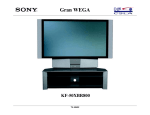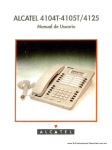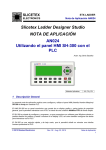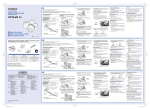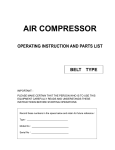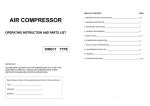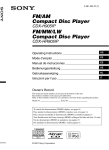Download User Manual / Instrucciones de Usuario
Transcript
DCA 1 User Manual / Instrucciones de Usuario Rev. 12.04.01 EN SAFETY RELATED SYMBOLS WARNING: TO REDUCE THE RISK OF FIRE OR ELECTRIC SHOCK, DO NOT EXPOSE TO RAIN OR HUMIDITY. DO NOT REMOVE COVER. THIS PRODUCT IS NOT INTENDED FOR USE OTHER THAN STATED. GRAPHICAL SYMBOLS EXPLANATION This symbol, wherever used,alerts you to the presence of un-isulated and dangerous voltages within the product enclosure. These are voltages that may be sufficient to constitute the risk of electric shock. External Connection Always use proper ready-made insulated mains cabling (power cord). Failure to do so could result in shock or fire. If in doubt, seek advice from a registered electrician. Do not Remove Any Cover This symbol, wherever used, alerts you to important operating and maintenance instructions. Please read. Within the product are areas where high voltages may be present. To reduce the risk of electric shock do not remove any covers unless the AC mains power cord is removed. Protective Ground Terminal AC mains (Alternating Current) Covers should be removed by qualified service personnel only. No user serviciable parts inside. Hazardous Live Terminal ON: Denotes the product is turned on. Fuse OFF: Denotes the product is turned off. WARNING Describes precautions that should be observed to prevent the possibility of death or injury to the user. CAUTION To prevent fire an damage to the product, use only the recommended fuse type as indicated in this manual. Do not short-circuit the fuse holder. Before replacing fuse, make sure that the product is OFF and disconnected from the AC outlet. Protective Ground Describes precautions that should be observed to prevent damage to the product. Before turning the product ON, make sure that it is connected to Ground. This is to prevent the risk of electric shock. WARNING Power Supply Never cut internal or external Ground wires. Likewise, never remove Ground wiring from the Protective Ground Terminal. Ensure that the mains source voltage (AC outlet) matches the voltage rating of the product. Failure to do so could result in damage to the product and possibly the user. Operating Conditions Unplug the product before electrical storms occur and when unused for long periods of time to reduce the risk of electric shock or fire. 1 Always install in accordance with the manufacturer´s instructions. To avoid the risk of electrtic shock and damage, do not subject the product to any liquid/rain or moisture. Do not use this product when in close proximity to water. Do not install this product near any direct heat source. Do not block areas of ventilation. User Manual/Manual de Uso DCA 1 EN 1. INTRODUCTION DCA 1 is a very versatile amplifier that can operate in many different ways, making it suitable for facilities in restaurants, small shops, etc. DCA 1 features an amplification system with 120W + 120W and 8 mono input sources, that depending on the configuration, can become in 4 stereo inputs. One of them has MIC i connection n stacking for priority functions and phantom power. Using DMX, you can select the input source and control the volume. DCA 1 also incorporates RS232 and Rs485 communication ports for ASCII control commands. 2. FEATURES 120W +120W amplifier 2 independent zones possibility en mono configuration with audio source selection. 4 stereo LINE inputs (Input 1 with additional MIC input with priority and phantom power) DMX control (2 channels to select audio sources and volume control level) Manual input audio source selection. Backlight LCD display. Encoder for menu navigation with configuration and fucntion access. Power output through Euroblock. RS 232 & RS 485 interface for control commands. Monitor output for external amplification. 1 HU rack 19". 3. CONTROL ELEMENTS 3.1 Front Panel 1 2 3 4 5 6 1. LED indicators - These LEDs indicate the output state of the device. - SIGNAL LEDs (green colour) indicate the presence of signal in the correspond input amplifier. - CLIP LEDs (red colour) they indicate a clip state with high level peaks of signal. The ideal working mode of these LEDs is flicking, if the LEDs are litting, reduce the input signal in order to protect the amplifier and the loudspeakers. - PROT LED (red colour) they indicate the amplifier protection state against, output short circuits, DC or overheating. 2. LCD Display - This 2x16 characters alphanumeric LCD displays show the current state and the setup information with the different configurable parameters using the encoder (3). 3. ENCODER - This encoder allows to navigate through configuration parameters, selecting it and changing its properties. 2 User Manual/Manual de Uso DCA 1 EN 4. PRIORITY LED - When this LED lits, it indicates that source 1 has the priority state activated. In that case, when the source 1 will be activated, it will have override the rest of input sources. 5. Input Source selectors - These buttons allow to select the input source connected in the rear side. Take it in account that each button select a pair of RCA connections: pushing SOURCE 1 , will be selected input marked as 1 and 5, SOURCE 2, will be selected input marked as 2 and 6 and son on. 6. Switch ON/OFF - This switch allow to power on or off the device. 3.2 Rear Panel 7 6 5 4 3 2 1 1. RS 485 INTERFACE - It allows to receive/send ASCII commands control or DMX frame. Observe the correct polarity before connecting. 2. RS 232 INPUT - It allows to receive RS 232 commands control. Observe the correct polarity before connecting. 3. UNBALANCED INPUTS - These 8 RCA unbalanced inputs allows to send several audio sources selected by the encoder or using DMX. Also can be selected each pair of inputs (1-5, 2-6, 3-7, 4-8) using the frontal source selectors (5). 4. MIC INPUT - It allows to connect a microphone for priority function. This microphone can be dynamic or electret. The phantom power for electret type will be set by software. NOTE: In case of the phantom power will be activated and connected a dynamic microphone, this will not be damaged. NOTE: The priority feature must be configured by software. 5. OUTPUT 1/OUTPUT 2 - DCA 1 provides 2 powered outputs with different volume control and input source assignation (by software). Connect the loudspeaker system in the corresponding output. 6. MONITOR OUTPUT - This unbalanced output allow to send the final signal to an external system as amplified system or monitoring purpose. 7. POWER INPUT - Connect the included IEC-schucko cable to power on the device. 3 User Manual/Manual de Uso DCA 1 EN 4. SETUP VIA SOFTWARE DCA 1 incorporates several features that must be configured using the frontal encoder. This encoder allow to navigate through menus rotating it clockwise and counter-clockwise and confirming each value pushing it. 0_1:000 1 0_2:000 3 This is an example of the initial windows where: Indicates OUTPUT 1, assignet to OUTPUT 1. 0_1: 000 indicates the volume on this output and 1 (in that case), the input source 0_2: 000 indicates the volume on this output and 3 (in that case), the input source Indicates OUTPUT 2, assignet to OUTPUT 2. Now, push the encoder to enter in the menus system. 1. OUTPUT VOLUME 1.-VOLUME(0-100) CH1:083 CH2:099 : CH1 It is possible to configure the volume on each output separately. Pushing the encoder, the symbol beside will blink indicating the possibility to change the volume in OUTPUT 1. Turn the encoder clockwise to increase the volume or counter-clockwise to reduce it. when reach the correct value, push the encoder, the symbol : beside CH2 will blink to change this value. After to confirm this second value, turn the encoder to pass to next menu. 2. PRIORITY MENU 2.-PRIORITY MENU SETUP (push) Push the encoder to enter in the PRIORITY sub-menus 4 User Manual/Manual de Uso DCA 1 EN 2.1-PRIORITY ON STATUS: NO On this condition, the priority function is not activated and the PRIOR LED is off. Push the encoder to change YES NO by in order to activate the Priority fuction. Turn the encoder clockwise to pass to next sub-menu 2.2-PRIORITY TH VALUE: 090 Now it is possible to change the threshold value of priority condition. This value is expressed as percentage Turn the encoder clockwise to pass to next sub-menu 2.3-PRIORITY VOL VALUE: 100 Now, it is possible to adjust the priority volumen rotating the encoder clockwise or counter-clockwise in order to increase or reduce the value. Turn the encoder clockwise to return to main menus system 3. ADDING INPUTS DCA 1 allows to select one or several input sources and to drive them to OUTPUT 1 or OUTPUT 2. When we select several inputs to one output, the device works as stack mode, mixing all of them. : 0_1: Push the encoder, the symbol beside will blink indicating the possibility to add input sources in OUTPUT 1. Turn the encoder clockwise to increase or counter-clockwise to reduce the input number (from 1 to 8). when reach the : correct value, push the encoder, the symbol beside value, turn the encoder to pass to next menu. 0_2: will blink to change this value. After to confirm this second 3.- ADD INPUTS 0_1:1 0_2:5 On this example, the input source 1 has been assigned to Output 1 and input source 5 to Output 2. If you want to add more inputs, repeat the previous step. For example adding the input source number 2 to OUTPUT 1. 5 User Manual/Manual de Uso DCA 1 EN Therefore, if it will be the fainal setup of the device, the first windows will be like this: 0_1:000 12 0_2:000 5 4. REMOVING INPUTS DCA 1 allows to remove or re-assign the added input sources on each output: : 0_1: Push the encoder, the symbol beside will blink indicating the possibility to remove input sources in OUTPUT 1. Turn the encoder clockwise to increase the or counter-clockwise to reduce the input number (from 1 to 8). when reach the : correct value, push the encoder, the symbol beside value, turn the encoder to pass to next menu. 0_2: will blink to change this value. After to confirm this second 4.- REMOVE IN 0_1:1 0_2: On this example, the input source 1 has been removed to Output 1. Therefore, if it will be the final setup of the device, the first windows will be like this: 0_1:000 0_2:000 2 5 Input source 2 assigned to OUTPUT 1 and Input source 5 assigned to OUTPUT 2. Turn the encoder clockwise to pass to next sub-menu 5. CONTROL INTERFACE 5.-INTERFACE PUSH TO ENTER DCA 1 has different control modes selectable through this menu function. Push to select: 5.1 INTERF. MODE NONE With NONE, we can operate with DCA 1 manually, selecting the input source and controlling the volume 6 User Manual/Manual de Uso DCA 1 EN 5.1 INTERF. MODE RS232 With RS232, DCA 1 accepts ASCII control commands from an external command console. See the control commands compatible with DCA 1 in the ANNEX I. 5.1 INTERF. MODE RS485 With RS485, DCA 1 accepts control commands from an external command console. See the control commands compatible with DCA 1 in the ANNEX I. The control commands are the same as RS232 but with different interface. 5.1 INTERF. MODE DMX - 001 DCA 1 needs two DMX channels for control purpose. In the display it is possible to select the first control channel (between 001 to 511). The first channel controls the volumen in both outputs. Even if the outputs have different values previosly configured. The second channel selects the input source depending on the DMX value: - from 0 to 49 NO INPUT - from 50 to 99 SOURCE 1 - from 150 to 199 SOURCE 3 - from 200 to 255 SOURCE 4 - from 100 to 149 6. SECURITY 6.- SECURITY PUSH TO ENTER Push the encoder to create a password to avoid unwanted manipulations in the device. 6.- SECURITY PASS: 000 Move the encoder and push to select each value until to create a password with 3 digits. NOTE: Please, retain the password, it is not resetable Turn the encoder clockwise to pass to next sub-menu 7 User Manual/Manual de Uso DCA 1 SOURCE 2 EN 7. PHANTOM POWER 7.-PHANTOM MENU STATUS: ON On this condition, the phantom power is activated applying 24V dc in the XLR 3 MIC connector for electret microphones. Push the encoder to change ON by OFF in order to desactivate the Phantom power function. NOTE: If you connect a dynamic microphone with the Phantom power activated, the microphone will work properly Turn the encoder clockwise to pass to next sub-menu 8. EXIT AND SAVE 8.-EXIT AND SAVE PUSH ENCODER Push the encoder to save all previous modifications. ANNEX I ASCII COMMANDS THROUGH RS-232 AND RS-485 PORTS 1.- VOLUME COMMANDS #VOL:INC=sXX;CH=YY;\ Where "s" is a sign (+ increase y – decrease), XX is the quantity that can be modified in % , YY is the channel to modify (could be 1, 2 or MASTER for both). 2.- MUTE COMMANDS #MUTE1:\ It mutes output 1. #MUTE2:\ It mutes output 2. #MUTE:\ It mutes both outputs. #UNMUTE1:\ It unmutes output 1. #UNMUTE2:\ It unmutes output 2. #UNMUTE:\ It unmutes both outputs. 3.- MATRIX COMMANDS #MATRIX:DB=PARAM_1;CH=PARAM_2;CH_IN=PARAM_3;\ Where PARAM_1 can be MUTE, UNMUTE depending on if we want to desactivate the output PARAM_2 is the output that we want to address. It could be 1 or 2. PARAM_3 is the input that we want to drive to the previous output. It could be 1 to 8 8 User Manual/Manual de Uso DCA 1 EN TECHNICAL SPECIFICATIONS DCA 1 Input sources: Outputs: LINE input sensitivity: MIC input sensitivity: Input impedance: Frequency Response: 8 mono inputs (1 MIC in stacking) 2 poweres outputs + 1 monitor output 775 mV / 0 dBu. 7.7 mV / -40 dBu. 20 kΩ. 20 Hz - 20 kHz. S/N Ratio: > 96 dB. THD+N: <0.01%. Protections: Overheat, Short circuit, DC protection. CLIP. Power output: Phantom power: Conectivity: Display: Rear panel connectors: 2 x 120 W RMS (4 Ω). 24 V dc RS232/RS485-DMX. Blue colour backlight 2x16 alphanumeric LCD. 4 x RCA double (LINE inputs), 1x XLR3(MIC input), 3x Euroblock_3 pin(conectivity), 2 x euroblock_2 pin (power output), 1x RCA double (monitor output), 1x IEC (mains supply). Front panel controls: 1x Encoder (Variation,Navegation), 4 x push switch (direct input selection). Indicators: LCD display, 4 x green LED (direct selection), 6 x LED (amplifier state). Power consumption: Dimensions (HxWxD): Weight: AC 120 - 240 V, 60/50 Hz. 250 W. 483 x 44 x 262 mm. 2,5 kg. 9 User Manual/Manual de Uso DCA 1 14 Mains supply: EN ES SIMBOLOS DE SEGURIDAD WARNING: TO REDUCE THE RISK OF FIRE OR ELECTRIC SHOCK, DO NOT EXPOSE TO RAIN OR HUMIDITY. DO NOT REMOVE COVER. THIS PRODUCT IS NOT INTENDED FOR USE OTHER THAN STATED. EXPLICACION DE LOS SIMBOLOS GRAFICOS Este símbolo, cuando se use, le alerta de la presencia de una tensión peligrosa y no aislada con el producto cerrado. Este voltaje puede ser suficiente para constituir un riesgo de descarga eléctrica. Este simbolo, cuando se usa, le alerta de una instrucción de uso o mantenimiento importante. Por favor léala. Terminal de protección de masa. Conexionado Externo Utilice un cable de alimentación aislado para el c onexionado del producto. El utilizar de otro tipo puede ocasionar descargas o fuego. Si tiene alguna duda, consulte con un electricista experto. No retire ninguna cubierta Dentro del producto hay áreas con alta tensión presente. Para reducir el riesgo de descargas eléctricas, no retire ninguna cubierta a menos que el cable de alimentación esté desconectado. Alimentación AC (Corriente Alterna) Las cubiertas deben ser retiradas por un técnico cualificado. Terminal peligroso (Tensión) ON: Denota que el producto está encendido. No hay elementos de control para el usuario en el interior. OFF: Denota que el producto está apagado. WARNING Fusible Describe precauciones que deben ser observadas para prevenir la posibilidad de daños o muerte en el usuario. Para prevenir el riesgo de fuego o daños en el producto, use sólo el tipo de fusible recomendado e indicado en el manual No cortocircuite los terminales del portafusible. Entes de sustituirlo asegúrese que el producto está apagado y desconectado de la toma AC. CAUTION Describe precauciones que deben ser observadas para prevenir daños en el producto. Terminal de protección de tierra Bantes de encender el producto, asegúrese que está conectado a tierra con el fin de prevenir riesgos de descarga eléctrica o fuego. WARNING Alimentación Asegúrese que la toma de alimentación principal (Toma AC) tiene el mismo valor que la marcada en el producto. En caso contrario podría sufrir daños tanto el producto como el usuario. Desconecte el producto antes de unas tormenta eléctrica y cuando no vaya a usarlo durante largos periodos de tiempo paras reducir el riesgo de descargas o fuego. Nuca corte los cables de tierra internos o externos. Asimismo nunca desconecte el cable de tierra de su terminal de conexión. Condiciones de Funcionamiento Instale la unidad siempre de acuerdo a la instrucciones del fabricante. Para evitar el riesgo de descargas eléctricas o daños, no someta la unidad a ningún liquido, lluvia o humedad. No use la unidad cerca del agua. No instale la unidad bajo una fuente de calor. No bloque las tomas de ventilación. 10 User Manual/Manual de Uso DCA 1 ES 1. INTRODUCCION DCA 1 es un amplificador muy versátil que permite trabajar de muy diferentes formas, haciéndolo adecuada para instalaciones en restaurantes, pequeñas tiendas, etc. DCA 1 incorpora un sistema de amplificación de 120W + 120W con 8 fuentes de entrada mono, que dependiendo de la c onfiguración realizada pueden convertirse en 4 entradas estéreo. Una de ellas cuenta con entrada MIC en stacking para funciones de prioridad y alimentación phantom. Mediante protocolo DMX, es posible seleccionar la fuente de entrada y controlar su volumen. DCA 1 también incorpora unos puertos de comunicación RS232 y RS485 para la recepción de comandos ASCII de control. 2. CARACTERISTICAS Amplificador 120W +120W Posibilidad de 2 zonas independientes en configuración mono con selección de fuente de entrada. 4 entradas estéreo de nivel LINE (Entrada 1 con entrada MIC de prioridad y phantom adicional) Control DMX (2 canales para seleccionar fuente de entrada estéreo y nivel de volumen) Modo de selección manual de fuentes de entrada. Pantalla LCD retroiluminada. Encoder para navegación por menús con acceso a configuraciones y funciones. Salidas de potencia mediante Euroblock. Interfaz RS 232 y RS 485 para control por comandos. Salida de monitor para amplificación externa. Una unidad de rack 19". 3.1 Panel Frontal 1 2 3 4 5 6 1. Indicadores LED - Estos LEDs indican el estado de ambas salidas en el dispositivo. - LED SIGNAL (color verde) indican la presencia de señal en la entrada del amplificador correspondiente. - LED CLIP (color rojo) indican un estado de clip con altos niveles de pico de señal. El modo de trabajo ideal de estos LEDs es el parpadeo, si los LEDs están encendidos, reduzca la señal de entrada con el fin de proteger el amplificador y los altavoces. - LED PROT (color rojo) indican el estado de protección del amplificador ante cortocircuitos en la salida DC o sobretemperatura. 2. Pantalla LCD - Esta pantalla LCD con 2x15 caracteres alfanuméricos muestra el estado actual y la información de configuración con los diferentes parámetros customizables usando el encoder (3). 3. ENCODER - Este encoder permite navegar a través de los parámetros de configuración, seleccionándolos y cambiando sus propiedades. 11 User Manual/Manual de Uso DCA 1 ES 4. LED PRIORITY - Cuando este LED se ilumina, indica que la entrada 1 está con el estado de prioridad activado. En ese caso, cuando la fuente 1 se active , ésta tendra preferencia sobre el resto de fuentes de entrada conectadas. 5. Selectores de fuentes de entrada - Estos botones permiten seleccionar la fuente de entrada conectada en el panel trasero. Tenga en cuenta que cada botón selecciona un par de conectores RCA: pulsando SOURCE 1, se seleccionarán las entradas marcadas como 1 y 5, SOURCE 2 seleccionará las entradas marcadas como 2 y 6 y así sucesivamente. 6. Interruptor ON/OFF - Este interruptor permite encender o apagar la unidad. 3.2 Panel Trasero 7 6 5 4 3 2 1 1. INTERFAZ RS 485 - Permite enviar/recibir comandos ASCII de control o trama DMX. Observe la correcta polaridad antes de conectar. 2. ENTRADA RS 232 - Permite recibir comandos ASCII de control. Observe la correcta polaridad antes de conectar. 3. ENTRADAS DESBALANCEADAS - Estos 8 conectores RCA de entrada permiten enviar varias fuentes de audio seleccionadas por el encoder o usando DMX. También pueden ser seleccionado cada par de entradas (1-5, 2-6, 3-7, 4-8) usando los selectores de fuente frontales (5). 4. ENTRADA MIC - Permite conectar un micrófono para funciones de prioridad. Este micrófono puede ser dinámico o electret. La alimentación phantom para el tipo electret se configurará por software. NOTA: En caso de activar la alimentación phantom y conectar un micrófono dinámico, este no se dañará. NOTA: La característica de prioridad se configura por software. 5. OUTPUT 1/OUTPUT 2 - DCA 1 proporciona 2 salidas de potencia con diferentes controles de volumen y asignación de fuentes de entrada (por software). Conecte el sistema de altavoces a la salida correspondiente. 6. SALIDA MONITOR - Esta salida desbalanceada permite enviarla señal final a un sistema externo como sistema de amplificación o monitorizado. 7. ENTRADA DE ALIMENTACION - Conecte el cable IEC-schucko incorporado para alimentar el dispositivo. 12 User Manual/Manual de Uso DCA 1 ES 4. CONFIGURACION VIA SOFTWARE DCA 1 incorpora varias características que deben ser configuradas con el encoder frontal. El encoder permite navegar a través del los menús girando en sentido horario y anti-horario y confirmando cada valor pulsando sobre él. 0_1:000 1 0_2:000 3 Este es un ejemplo de pantalla inicial donde: Indica OUTPUT 1 (SALIDA 1), entrada asignada a OUTPUT 1. 0_1: 000 indica el volumen de esa salida, 1 (en este caso, la fuente de 0_2: 000 indica el volumen de esa salida, 3 Indica OUTPUT 2 (SALIDA 2), entrada asignada a OUTPUT 2. (en este caso, la fuente de Ahora pulse el encoder para entrar en el sistema de menús.. 1. VOLUMEN DE SALIDA 1.-VOLUME(0-100) CH1:083 CH2:099 : CH1 Es posible configurar el volumen de cada salida por separado. Pulsando el encoder, el símbolo junto a parpadará indicando la posibilidad de cambiar el volumen en OUTPUT 1. Gire el encoder en sentido horario para incrementar el volumen o anti-horario para reducirlo. Cuando tenga el valor deseado, pulse el encoder, el símbolo CH2 : junto a parpadeará para cambiar este valor en OUTPUT 2. Después de confirmar este segundo valor, gire el encoder para pasar al siguiente menú. 2. MENU PRIORIDAD 2.-PRIORITY MENU SETUP (push) Pulse el encoder para entrar en los submenus de PRIORTY. 13 User Manual/Manual de Uso DCA 1 ES 2.1-PRIORITY ON STATUS: NO En esta condición, la función de prioridad no está activada y el LED PRIOR está apagado. Pulse el encoder para cambiar NO por YES para activar la función de prioridad. Gire el encoder en sentido horario para pasar al siguiente submenú. 2.2-PRIORITY TH VALUE: 090 Ahora es posible cambiar el valor del umbral de condición de prioridad. Este valor se expresa en porcentaje. Gire el encoder en sentido horario para pasar al siguiente submenú. 2.3-PRIORITY VOL VALUE: 100 Ahora puede ajustar el volumen de la prioridad girando el encoder en sentido horario y antihorario para aumentar o reducirlo Gire el encoder en sentido horario para volver al sistema de menu principal 3. AÑADIENDO ENTRADAS DCA 1 permite seleccionar una o varias fuentes de entrada para dirigirlas a OUTPUT 1 o OUTPUT 2. Cuado seleccionamos varias entradas a una salida, el dispositivo trabaja en modo stack, mezclando todas ellas. : 0_1: Pulse el encoder, el símbolo junto a parpadeará indicando la posibilidad de añadir fuentes de entrada en OUTPUT 1. Gire el encoder en sentido horario para incrementar o anti-horario para reducir el número de la entrada : 0_2: (desde 1 a 8). Cuando obtenga el valor buscado, pulse el encoder, el símbolo junto a parpadeará para cambiar este valor en OUTPUT 2. después de confirmar el segundo valor, gire el encoder para pasar al siguiente menu. 3.- ADD INPUTS 0_1:1 0_2:5 En este ejemplo, la fuente de entrada 1 ha sido asignada a OUTPUT 1 y la fuente de entrada 5 ha sido asignada a OUTPUT 2. Si quiere añadir más entradas, repita los pasos previos, por ejemplo, añadir la fuente de entrada 2 a OUTPUT 1. 14 User Manual/Manual de Uso DCA 1 ES De esta manera, si esta es la configuración final, la primera ventana mostrará lo siguiente: 0_1:000 12 0_2:000 5 4. ELIMINANDO ENTRADAS DCA 1 parmite eliminar o reasignar las fuentes de entrada añadidas en cada salida: : 0_1: Pulse el encoder, el símbolo junto a parpadeará indicando la posibilidad de eliminar fuentes de entrada en OUTPUT 1. Gire el encoder en sentido horario para incrementar o anti-horario para reducir el número de la entrada : 0_2: (desde 1 a 8). Cuando obtenga el valor buscado, pulse el encoder, el símbolo junto a parpadeará para cambiar este valor en OUTPUT 2. después de confirmar el segundo valor, gire el encoder para pasar al siguiente menu. 4.- REMOVE IN 0_1:1 0_2: En este ejemplo, la fuente de entrada 1 ha sido eliminada de OUTPUT 1. De esta manera, si esta es la configuración final, la primera ventana mostrará lo siguiente: 0_1:000 0_2:000 2 5 La fuente de entrada 2 está asignada a OUTPUT 1 y la entrada 5 asignada a OUTPUT 2. Gire el encoder en sentido horario para pasar al siguiente submenú. 5. INTERFAZ DE CONTROL 5.-INTERFACE PUSH TO ENTER DCA 1 tiene diferentes modos de control seleccionables mediante esta función de menu. Pulse para seleccionar: 5.1 INTERF. MODE NONE Con NONE, podemos hacer funcionar DCA 1 manualmente, seleccionando la fuente de entrada y controlando el volumen.source and controlling the volume 15 User Manual/Manual de Uso DCA 1 ES 5.1 INTERF. MODE RS232 Con RS232, DCA 1 acepta comandos ASCII de control desde una consola de comandos externa. Ver los comandos de control compatibles con DCA 1 en el ANEXO I. 5.1 INTERF. MODE RS485 Con RS485, DCA 1 acepta comandos ASCII de control desde una consola de comandos externa. Ver los comandos de control compatibles con DCA 1 en el ANEXO I. Los comandos de control son los mismos que en Rs232 pero con diferente interfaz. 5.1 INTERF. MODE DMX - 001 DCA 1 necesita dos canales DMX para el control del dispositivo. En la pantalla es posible seleccionar el primer canal de control (entre 001 y 511). El primer canal controla el volumen en ambas salidas a la vez partiendo, incluso de valores distintos previamente configurados. El segundo canal selecciona la fuente de entrada dependiendo del valor DMX: - desde 0 a 49 SIN SALIDA - desde 50 a 99 SOURCE 1 - desde 150 a 199 SOURCE 3 - desde 200 a 255 SOURCE 4 - desde 100 a 149 6. SEGURIDAD 6.- SECURITY PUSH TO ENTER Pulse el encoder para crear una contraseña y evitar manipulaciones no deseadas del dispositivo. 6.- SECURITY PASS: 000 Mueva el encoder y pulse para seleccionar cada valor hasta crear una contraseña de 3 dígitos. NOTA: Por favor, retenga la contraseña, no es reseteable Gire el encoder en sentido horario para pasar al siguiente submenu. 16 User Manual/Manual de Uso DCA 1 SOURCE 2 ES 7. ALIMENTACION PHANTOM 7.-PHANTOM MENU STATUS: ON En esta condición, la alimentación phantom esta activada, aplicando 24V dc al conector MIC XLR 3 para micrófonos electret. Pulse el encoder para cambiar ON por OFF para desactivar la punción de alimentación phantom. NOTA: Si conecta un micrófono dinámico con la alimentación phantom activada, el micrófono funcionará correctamente. Gire el encoder en sentido horario para pasar al siguiente submenu. 8. GUARDAR Y SALIR 8.-EXIT AND SAVE PUSH ENCODER Pulse el encoder para guardar todas las modificaciones previas. ANEXO I COMANDOS ASCII A TRAVES DE LOS PUERTOS RS-232 Y RS-485 1.- COMANDOS DE VOLUMEN #VOL:INC=sXX;CH=YY;\ Donde "s" es un signo (+ incrementa y – reduce), XX es la cantidad que puede ser modificada en % , YY es el canal a modificar (puede ser 1, 2 o MASTER para ambos). 2.- COMANDOS MUTE #MUTE1:\ Mutea la salida 1. #MUTE2:\ Mutea la salida 2. #MUTE:\ Mutea ambas salidas. #UNMUTE1:\ Desmutea la salida 1. #UNMUTE2:\ Desmutea la salida 2. #UNMUTE:\ Desmutea ambas salidas. 3.- COMANDOS DE MATRIZ #MATRIX:DB=PARAM_1;CH=PARAM_2;CH_IN=PARAM_3;\ Donde: PARAM_1 puede ser MUTE, UNMUTE dependiendo de si queremos desactivar la salida. PARAM_2 es la salida que queremos direccionar. Puede ser 1 o 2. PARAM_3 es la entrada que queremos dirigir a la salida previa. Puede ser 1 a 8. 17 User Manual/Manual de Uso DCA 1 ES ESPECIFICACIONES TECNICAS DCA 1 Número de fuentes de entrada: Número salidas: Sensibilidad de entrada LINE: Sensibilidad de entrada MIC: Impedancia de entrada: Respuesta en frecuencia: 8 entrada mono (1 MIC en stacking) 2 salidas de potencia + 1 salida monitor 775 mV / 0 dBu. 7.7 mV / -40 dBu. 20 kΩ. 20 Hz - 20 kHz. Relación S/N: > 96 dB. THD+N: <0.01%. Protecciones: Sobrecalentamiento, corto circuito, DC proteccion, CLIP. Potencia de salida: Alimentación Phantom: Conectividad: Display: Conectores de panel trasero: 2 x 120 W RMS (4 Ω). 24 V dc RS232/RS485-DMX. Retroiluminada azul 2x16 alfanumérico LCD. 4 x RCA doble (entradas LINE), 1x XLR3(entrada MIC), 3x Euroblock_3 pin(conectividad), 2 x euroblock_2 pin (potencia salida), 1x RCA doble (salida monitor), 1x IEC (fuente alimentación). Controles del panel frontal: 1x Encoders (Variacion,Navegacion), 4 x push interruptor (directa entrada selección). Indicadores: LCD display, 4 x LED verde (selección directa), 6 x LED (estado amplificador de potencia). Alimentación: Consumo de potencia: Dimensiones (AlxAnxPr): Peso: AC 120 - 240 V, 60/50 Hz. 250 W. 483 x 44 x 262 mm. 2,5 kg. 18 User Manual/Manual de Uso DCA 1 EQUIPSON, S.A. Avda. El Saler, 14 - Pol. Ind. L´Alteró,46460 - Silla (Valencia) Spain Tel. +34 96 121 63 01 Fax + 34 96 120 02 42 www.work.es [email protected] MULTIPLAYER 10 WEB User Manual / Instrucciones de Usuario Rev. 12.04.02 EN Table of contents ENGLISH Pag. 1 Safety Information Pag. 2 Front Panel Pag. 5 Remote Control Pag. 6 Rear Panel Pag. 7 OPERATION 1. System Setting Pag. 8 2. Connecting to a network Pag. 9 2.5 Manual setting Pag. 10 3. Internet Radio Pag. 12 4. Music Player Pag. 14 5. FM Radio Pag. 16 Pag. 18 ESPAÑOL 1 User Manual/Manual de Uso MULTIPLAYER 10 WEB EN Safety Information Dear customer, Thank you for deciding on purchasing this quality product. The user manual will give you a general idea how this device operates, as well as provide you with information on cleaning and safety procedures. Please take a few minutes to read and follow all safety and operating instructions found in this manual carefully, in order to maintain this product condition and ensure safe operation. Please adhere to all of the safety information/instructions found in this instruction manual! Explanation of symbols An exclamation mark is intended to inform the user of important information, operation or maintenance instructions or that special attention is required. This symbol is intended to alert you to the presence of unprotected, live parts or components found within the product’s enclosure or of dangerous connections that upon contact may be of suficient magnitude to constitute a risk of electric shock. Cables intended for such connections should only be connected by qualifed personnel or you should only use ready to connect cables. There are no user-serviceable parts found inside the device, therefore the device is never to be opened. Before use Please read this instruction manual thoroughly before operating this device and retain it for further reference, questions and use. Following and heeding all information found in this instruction manual shall maintain this products condition and ensure safe operation. 2 User Manual/Manual de Uso MULTIPLAYER 10 WEB EN The following safety and hazard warnings are not only for the protection of your device, but also serve as a protection against potential health hazards. Please take time to read the following instructions carefully. We assume no liability for personal or property damage resulting from the failure to comply with the safety instructions, improper operation and handling. Under such circumstances, all claims under warranty will become void. › For safety and licensing (CE) reasons any unauthorized modifcation and/or change on the device is forbidden and will void the warranty and all warranty claims. › Any persons operating, installing, setting up, or servicing this device must be trained and qualifed accordingly and observe these operating instructions. › Ensure that the device has been set up accordingly by following all instructions found in the instruction manual. › This is a protection class II device. Make sure that the voltage supply of the power outlet used meets the required voltage specifications (230 V/50 Hz). › Power supply cables should be routed so that they are not likely to be walked on, squished or pinched by items placed upon or against them, paying particular attention to cords at plugs, convenience receptacles, and the point at which they exit from the device. Avoid exposing the cable to extreme heat or cold. Ignoring the above mentioned could result in cable damage and present the dangerous risk of electric shock. › Should any evident damage be seen on the device or on the connection cables, do not come in contact with or touch these. Switch of the corresponding circuit breaker in the power distribution panel frst, before carefully unplugging the power plug from the wall outlet. Do not operate this device further! Please contact or take it to a qualifed service technician/specialty workshop. › In order to completely cut of the power supply to the device, unplug the power plug from the wall outlet. Merely turning the device of with the ON/OFF button is not sufcient enough. Make sure that receptacles are easily accessible. 3 User Manual/Manual de Uso MULTIPLAYER 10 WEB EN › Always pull on the plug’s grips and never on the cable to remove from a wall outlet. › Unplug the device from the power outlet, if it is not in use for a longer period of time. › For safety reasons, always unplug the device from the power outlet during thunder storms. › Eliminate potential tripping hazards by routing cables in such a way that no one can trip or stumble over them. › Never use the device, if the power cable or device is damaged. This device is not suitable for children. Small children are unaware of the serious and immediate dangers involved when exposing themselves to or handling electronic devices. Furthermore, this product contains small parts that could be swallowed. › Keep packaging and protective foil away from children at all times to a void the danger of sufocation. › The device should never come in contact with water or moisture. › To prevent the risk of fire or electric shock make sure that liquids, such as dripping or splashing water, rain or moisture, do not come in contact with the device and power supply plug › Operate this device in a moderate climate and never expose it to extreme temperatures, such as high humidity. › Condensation can build up suddenly, when this device is brought from a colder into a warmer area (e.g. when transporting). Should this happen, allow the device to warm up to room temperature first before using. › Make sure the device is properly ventiled during operation and never operate it in constricted arerad, such as for example in a bookcase or shelf. Never block ventilation openings with magazines, curtains or similar. 4 User Manual/Manual de Uso MULTIPLAYER 10 WEB EN Front panel 10 8 5 6 4 9 3 2 1 7 1. WHEN PLAY MODE IS TUNER , PRESS TO AUTO SCAN NEXT STATION, WHEN PLAY MODE IS MEDIA PLAYER ,PRESS TO SKIP TO NEXT TRACK. 2. WHEN PLAY MODE IS TUNER, PRESS TO AUTO SCAN PREVIOUS STATION WHEN PLAY MODE IS MEDIA PLAYER, PRESS TO SKIP TO PREVIOUS TRACK. 3. WHEN PLAY MODE IS TUNER ,PRESS TO SEE INFORMATION OF FM RDS WHEN PLAY MODE IS MEDIA PLAYER, PRESS TO PLAY, PRESS AGAIN TO PAUSE. 4. PLAY MODE CHANGE. PRESS TO SELECT ONE MODE WITHIN FM, INTERNET RADIO, MEDIA PLAYER. 5. MENU: PRESS TO GO TO MENU SCREEN 6. BACK : PRESS TO GO TO PREVIOUS MENU SCREEN 7. POWER SWITCH 8. ENCODER: WHEN IN MENU SCREEN, TURN LEFT OR RIGHT TO MOVE MENU ITEM. PRESS TO CONFIRM THE SELECTION. PRESS & HOLD TO STORE STATION OR FILE IN A PLAYLIST. 9. STEREO/MONO AUDIO MODE SETTING FOR FM 10. USB JACK 5 User Manual/Manual de Uso MULTIPLAYER 10 WEB EN Remote control NAVIGATION: Use these buttons to control the highlight line in the menu using UP and DOWN arrows. MODE STANDBY 3 2 1 4 5 6 7 8 9 P 10 scan Use the right and left arrows to navigate between submenus. enter MENU ENTER: Use this button to confirm. enter INFO STEREO MONO PR ES ET + - PLAY/PAUSE: Use this button to start and pause playbacks in media player mode. MUTE Skip forward & Skip back: Skip to the next or previous item in the playback list (it does not work with Internet Radio). Stop: Stop all playback. - Browse through the preset stations PR ES ET + MODE Browse through the modes (Internet Radio, FM Radio and Music Player). INFO More information about the current station (title, time). STEREO Switch to stereo playback ( when activated it apprears in the screen the next icon MUTE Mute all audio output 1-10 Allows to select directly the saved station. If you want to save a new station, hold the desired button 5 seconds until the screen shows Preset Stored. P Open Playlist or the radio stations list. SCAN Starts automatic scan in the FM radio mode. STANDBY Switch ON/OFF the device. The remote control requires two "AAA" batteries for operation. Remove the battery compartment lid carefully. Remove the used batteries and insert the news ensurig the correct polarity 6 User Manual/Manual de Uso MULTIPLAYER 10 WEB EN Rear panel 1 2 3 4 5 6 7 8 1. MAIN SUPPLY: Connect the included Mains cable to supply the device. Connect it to a correct voltage value outlet. 2. FUSE: Protection fuse (500 mA). If it blows, change it for the same type. If it blows again, stop to use the device and contact with a technical to repair it. 3. OPTICAL OUTPUT: It allows a connecting with an optical compatible device. 4. OUTPUT LEVEL: Turn it clockwise to increase the output level. Turn it anticlockwise to reduce the output level. 5. OUTPUT: 2x RCA connectors for unbalanced output. Connect them to a mixer system. 6. LAN: Connect the device to a network through a Cat-5 cable in order to use the Internet Radio or Music Player functions. 7. WiFi ANTENNA: Connect the attached antenna in order to use the Internet Radio and Music Player functions through a WiFi connection. 8. FM ANTENNA: Connect the attached antenna in order to use the FM Radio function. 7 User Manual/Manual de Uso MULTIPLAYER 10 WEB EN 1. System Setting This configuration appears in the three operation modes (Internet Radio, Music Player and FM radio). The options are the followings: Equalizer > Network > Time/Date > Language > Factory Reset > Software Update > Setup wizard > Info > 1.1 Equalizer: It is possible to select 8 prefixed tone controls between: Normal, Flat, Jazz, Rock, Movie, Classic, Pop, News. It is possible to select the tone value manually (My EQ profile setup) and to store it to select in the future (My EQ). 1.2 Network: Allow to configure a network (Wired or Wireless for Internet radio and Music Player). See the Connecting to a Network section in this user manual for more information. 1.3 Time/Date: Allows to: - Configure the Time/Date manually. - Select the update way (FM, Network, No update) - Select the format (12/24) - Select the Time Zone - Enable or Disable Daylight saving 1.4 Language: Allows to select English/German language. 1.5 Factory Reset: Delete all configuration, stored stations, etc. allowing to setup the device as new. 1.6 Software update: It is possible to setup the autocheking function to update the device software. 1.7 Setup Wizard: The device will be configured automatically in the next starting process. 1.8 Info: Show the software version in the display. 8 User Manual/Manual de Uso MULTIPLAYER 10 WEB EN 2. Connecting to a network - You will need a network connection for "Internet Radio" and "Music Player" operating modes. - You will need either a router and RJ 45 cable or a WLAN router together with the required password to establish a connection to your network. - Your router must have a broadband internet connection for "Internet Radio" operation and to perform software updates. - When you select "Internet Radio" or "Music Player" modes, your device will try to connect to a network. If this is the first time that a connection has been made or stored network are not accesible, the the "Network Wizard" will start. To start the "Network Wizard" manually, select the following: MENU > System settings > Network > Internet Wizard Using this function, the device will search an operative network, asking us about: - WLAN region ( select a country or region from the list) - Network name (select the desired network) - An encrypted wireless network will require a password. Use the navigation button or the dial encoder to move the cursor through the displayed fuctions. Inside Network function you can also select: 2.1 Internet Wizard 2.2 PBC Wlan setup: Allow to setup a PBC (Push Button Configuration) Wlan connection. Follow the displayed instructions. 2.3 View setting: After setup the network, this function offers informations about Active connection, MAC, DHCP state, SSID, etc. 2.4 Wlan Region: Allows to select a country/region 2.5 Manual setting: Allows to setup the network configuration manually. You can select Wired or Wireless network, modifying all parameters. Follow the displayed instructions. 2.6 Network Profile: All configurated network can be stored here and to select it again without setup it again. 9 User Manual/Manual de Uso MULTIPLAYER 10 WEB EN 2.5 Manual Setting If you need to setup the network connection manually, please, follow the next instructions: In MENU > System settings > Network > Manual Setting 1. Select the preferred connection type: Wired (via cable) or Wireless (via wireless network). The following options are common in both connection types. 2. Select if the Direct Host Configuration Protocol (DHCP) is to be used: DHCP enable > Activates use. DHCP disable > Desactivates use . 6. SSID Set the Network Host Name. Use the key or encoder to select the letters and to compose the correct name. Select BKSP in the display to delete a mistake. When you finish select OK in the display. 7. Authentication Set the preferred method of authentication Open, PSK (Pre-Shared Key), WPA (Wi-Fi Protectred Access) or WPA2. Press SELECT to continue. 8. Encryptation Type Set the appropriate type. It depends on the previous Authentication selection: Disabled & Wired Equivalent Privacy (WEP) for Open and PSK type Temporal Key Integrity Protocol (TKPI) or Advanced Encryption Standard (AES) for WPA & WPA2. 9. Key Now, enter the wireless network code. Use the key or encoder to select the characters and to compose the correct password. Select BKSP in the display to delete a mistake. When you finish, select OK in the display. NOTE: If you have any doubt about network configuration, please, contact with your network administrator to choose the adequate configuration. 10 User Manual/Manual de Uso MULTIPLAYER 10 WEB EN NOTE :The previous point will we requested to us in case of dynamic IP network configuration. If the network has a static IP, the device will request also the following points. 3. IP Setting Set the IP address and the Subnet mask. Use the key or encoder to select the numbers Select BKSP in the display to delete a mistake. When you finish select OK in the display. 4. Gateway address Set the Gateway address and the Subnet mask. Use the key or encoder to select the numbers. Select BKSP in the display to delete a mistake. When you finish select OK in the display. 5. DNS Set the primary and secondary DNS address. Use the key or encoder to select the numbers. Select BKSP in the display to delete a mistake. When you finish select OK in the display. NOTE : You can use the options MENU > System settings > Network > Network Profiles to delete an unwanted network. Here you will see a list of previously used wireless network. Select a profile with the keys or use the encoder. Press "YES" to confirm. 11 User Manual/Manual de Uso MULTIPLAYER 10 WEB EN 3. Internet radio After to setup a network connection, you can select internet radio stations. Press MENU and select Internet radio. This function has the next menu: Last listened Station list System setting Main menu > > > > 3.1 Last Listened: show the last radio stations selected.Use the When you finish push SELECT to confirm. keys or encoder to select the station. 3.2 Station list: With this menu and its submenus, it is possible to select a radio station according to several criteria (genre, country, etc). Check below for additional information. 3.3 System setting: See System setting section for more information 3.4 Main menu: Allow to select the operating function: Internet radio, Media player, FM radio. Use the keys or encoder to select the station. When you finish push SELECT to confirm. 3.2 Station List With this menu and its submenus, it is possible to select a radio station according to several criteria. This functions has the next menu: My favourites Local xxxxxx Stations Podcast MAC > > > > > 3.2.1 My favourites: Show the added station by the user in order to create a personalized list of radio stations. For add a radio station, with the station operating ,simply hold press the encoder several second until the display shows “Favourite added”. 12 User Manual/Manual de Uso MULTIPLAYER 10 WEB EN 3.2.2 Local xxxxx: Where "xxxxx" is the searched country when network setup. Pressing it we can select the Highlighted stations and the genres presents in the selected country for an easy and fast mode. 3.2.3 Stations: We can select the radio stations according to some criteria as: - Location: It allows to select the country where the radio stations is allocated. - Genre: It allows to select the radio station according to several genre (pop, jazz, metal, etc). The number of genres depends on the selected country. - Search stations: It allows to find a station manually typing its name. - Popular stations: It shows the mosr rated stations. - New stations: It shows the most recent stations in internet. 3.2.4 Podcasts: We can select podcast according to some criteria as: - Location: It allows to select the country where the podcast is allocated. - Genre: It allows to select the podcast according to several genre (pop, jazz, metal, etc). The number of genres depending on the selected country. - Search stations: It allows to find a podcast manually typing its name. 13 User Manual/Manual de Uso MULTIPLAYER 10 WEB EN 4. Music Player This operating mode allows to use audio files placed in an external media device. The options are the followings: Shared media USB playback My Playlist Repeat play Shuffle play Clear My playlist System settings Main menu > > > > > > > > 4.1 Shared Media: With this option, the device found any media server, PC or similar connected in the same network in order to play its audio files. When the PC detects MULTIPLAYER 10 WEB, it requests us permission to share files and which folder must be shared. After this point, MULTIPLAYER 10 WEB detects the PC or Media server. Press SELECT to confirm. The next menu will appears in the display. 4.1.1 Music > All music Genre All authors . . . Composer Album Rating Playlist Folders >Search> NOTE: These selection fields are the default fields in the files allocated in the server. If they are filled will be more easy to make a good search and selection. NOTE: These selection fields will be showed in the OS language installed in the media server or PC. 4.1.2 Playlist > All playlist Folders > > It allows to select the playlist or folder in an easy way. 14 User Manual/Manual de Uso MULTIPLAYER 10 WEB EN 4.2 USB Playback: MULTIPLAYER 10 WEB allows to play files from an external device connected in the USB port. When you connect a device here, the display show this window: USB attached Open folder? Yes No If you press Yes, the device will open the folders present in the USB device allowing to select the audio files. If you press No, you can open the folders later selecting this function Music player > USB playback and the process will be the same: you can select the folder and the audio file to be played. 4.3 My playlist As much shared media as USB playback functions, you can create a playlist with quick access to your favorite audio files. In both cases, press hold the encoder up to save the audio file. In the window will show Added to playlist. 4.4 Repeat play It can be switch between On or Off to repeat the current audio file. Press SELECT to change. 4.5 Shuffle play It can be switch between On or Off to play the files in randomize way. Press SELECT to change. 4.6 Clear my playlist Press to delete the direct access to stored files in the playlist. The device request us Remove all from My playlist, select Yes or No and press SELECT to confirm. 4.7 System setting: See System setting section for more information 4.8 Main menu: Allow to select the operating function: Internet radio, Media player, FM radio. Use the keys or encoder to select the station. When you finish push SELECT to confirm. 15 User Manual/Manual de Uso MULTIPLAYER 10 WEB EN 5. FM Radio MULTIPLAYER 10 WEB allows to listen commercial FM radio stations. Connect the included FM antenna in the rear connector. Select the FM Radio mode using the MODE button: Main Menu > Radio FM Pressing the MENU button, appears the following options: Scan setting Audio setting System settings Main menu > > > > 5.1 Scan setting: Pressing SELECT will show the next message in the display: Strong stations only? Yes/No. Selecting Yes, the device will scan the FM band choosing the stations with better reception level. 5.2 Audio setting: Pressing SELECT will show ihe next message in the display: Listen in mono only? Yes/No. Selecting Yes, the device will work in mono mode. This feature can be changed after using frontal buttons. 5.3 System setting: See System setting section for more information. 5.4 Main menu: Allow to select the operating function: Internet radio, Media player, FM radio. Use the keys or encoder to select the station. When you finish push SELECT to confirm. Selecting radio stations Manually Turn the encoder in clockwise sense to increase in 50 kHz the showed frequency and counterwise sense to reduce the frequency in the same quantity. If you want to select station from remote control, use the keys in the same way. for increase or reduce the frequency Auto scan Use the key Tune + & - the search stations forwards and backwards. Depending on the configurated state in scan setting function, the device will show radio stations with better reception level. If you want to scan station from remote control, use the keys in the same way. 16 for increase or reduce the frequency User Manual/Manual de Uso MULTIPLAYER 10 WEB EN Storing & Saving radio stations In the remote control, press & hold the number when you want to store the station until the display shows Preset stored. It is possible to store up to 10 stations. If you want to select any stored station, from remote control, use the keys where the chosen station is stored. If you want select any stored station from the device, first, press P button in the remote control. The display will show all stored stating. Now, turn the enconder until the desired station and press SELECT. This selection process can be make from the remote control using the keys after to press P button. Info Pressing the INFO button in the device or in the control remote, the display will show information concerning to the station. This information depending on the station, therefore, it will we more extens in some stations than others. 17 User Manual/Manual de Uso MULTIPLAYER 10 WEB ES Tabla de Contenidos ENGLISH Pag. 1 ESPAÑOL Pag. 18 Información de Seguridad Pag. 19 panel Frontal Pag. 22 Control Remoto Pag. 23 Panel Trasero Pag. 24 FUNCIONAMIENTO 1. Configuración (System Setting) Pag. 25 2. Conectando a una red Pag. 26 2.5 Configuración Manual Pag. 27 3. Internet Radio Pag. 29 4. Music Player Pag. 31 5. FM Radio Pag. 33 18 User Manual/Manual de Uso MULTIPLAYER 10 WEB ES Información de Seguridad Estimado cliente, Gracias por su decisión de adquirir este producto de calidad. Este manual de usuario le proporcionará una idea general del modo de funcionar de este dispositivo, así como proporcionar información sobre sus limpieza y procedimientos de seguridad. Por favor, tómese unos minutos para leer y seguir todas las instrucciones de seguridad y uso que se encuentran en el manual con el fin de mantener las condiciones del producto y asegurar un uso eficiente. Por favor, siga todas las instrucciones/informaciones de seguridad que se encuentran en este manua. Explicación de los símbolos Un signo de exclamación se usa para indicar al usuario de una información importante de uso o mantenimiento o que se requiere una especial atención. Este símbolo permite alertar al usuario de la presencia de elementos desprotegidos dentro del recinto del producto o de conexiones peligrosas cuyo contacto puede significar un riesgo de descarga eléctrica. Los cables para estas conexiones deben ser conectados por personal cualificado. No hay elementos de control para el usuario en su interior, así pues nunca debe ser abierto. Antes de usarlo Por favor, lea este manual de uso concienzudamente antes de hacer funcionar este dispositivo y consérvelas para futuras referencias, preguntas y uso. Sigua y tenga presente toda la información que se encuentra en este manual de instrucciones para conservar el dispositivo en buenas condiciones de uso y seguridad. 19 User Manual/Manual de Uso MULTIPLAYER 10 WEB ES Las siguientes instrucciones de seguridad no son sólo para la protección de su dispositivo, si no que sirven de protección contra riesgos potenciales de salud. Por favor tómese unos minutos para leer las siguientes instrucciones cuidadosamente. No asumimos ninguna responsabilidad de daño en personas o propiedades como resultado de un problema por la no observancia de estas instrucciones, uso o manejo inadecuado. Bajo estas circunstancias, la garantía quedaría anulada. Por razones de seguridad y regulación CE, cualquier modificación no autorizada y/o cambios en el dispositivo, están prohibidos y anularán la garantía. Cualquier persona que opere, instale, configure o mantenga este dispositivo debe ser una persona cualificada y conocedora de todas las instrucciones que se encuentran en el manual. Asegúrese que el dispositivo ha sido con figurado de acuerdo siguiendo todas la instrucciones contenidas en este manual. Este es un dispositivo de clase de protección II. Asegúrese que la toma de alimentación usada cumple los requisitos de voltaje (230 V AC - 50 Hz). Los cables de alimentación deben ser enrutados de tal manera que no puedan ser pisados, o pinzados por elementos situados cerca de él, prestando especial atención a los cables de alimentación y los puntos donde salen o entran en el dispositivo. Ignorar este punto puede dar como resultado que los cables de dañen y constituir un riesgo de descarga eléctrica. Si se ha producido un daño evidente en un cable, no lo toque ni entre en contacto con él. desconecte la alimentación con su correspondiente magnetotérmico y entonces desconecte el cable de la toma mural. No utilice el dispositivo. Contacte con un servicio técnico cualificado para solucionar el problema. Para cortar la alimentación a la unidad completamente, desconecte el cable de la toma mural. El apagar el interruptor del dispositivo no es suficiente. 20 User Manual/Manual de Uso MULTIPLAYER 10 WEB ES Desconecte el dispositivo cogiendo el conector, nunca estire el cable para desconectarlo. desconecte el dispositivo de la toma de red si no va a usarlo durante un largo periodo de tiempo. Por razones de seguridad, desconecte siempre la unidad de la alimentación cuando hayan tormentas eléctricas. Enrute los cables de tal manera que impidan nudos o queden liados entre ellos o molestando el paso de personas o el acceso. Nunca use el dispositivo se el cable de alimentación está dañado. El dispositivo no es adecuado para niños. Estos no son conscientes del riesgo potencial al que se enfrentan al utilizar o manejar este dispositivo de manera inadecuada. asimismo, este dispositivo contiene elementos de pequeño tamaño que podrían ser ingeridos. Mantenga los embalajes y elementos de protección siempre lejos de los niños para evitar daños por asfixia. El dispositivo nunca debe estar en contacto con el agua o la humedad. para prevenir el riesgo de descargas eléctricas, asegúrese que ningún líquido, como agua a dispersión, lluvia o humedad, no entran en contacto con el dispositivo o la toma de alimentación. Opere la unidad en condiciones climáticas moderadas y nunca la exponga a temperaturas extremas o excesiva humedad. La condensación puede producirse si el dispositivo pasa de un ambiente frío a otro templado (p.e. durante el transporte) Si esto ocurre, deje que el dispositivo alcance la temperatura ambiental antes de usarlo. Asegúrese que es dispositivo está conveniente ventilado durante su uso, y nunca lo haga funcionar en áreas contreñidas como estanterías o armarios cerrados. Nunca bloquee las tomas de ventilación con revista, cortinas, etc. 21 User Manual/Manual de Uso MULTIPLAYER 10 WEB ES Panel Frontal 10 8 5 6 4 9 3 2 1 7 1. EN MODO FM RADIO , PRESIONE PARA SCAN AUTOMATICO A LA SIGUIENTE EMISORA CUANDO EL MODO ES MEDIA PLAYER, PRESIONE PARA SALTA A LA SIGUIENTE PISTA. 2. EN MODO FM RADIO , PRESIONE PARA SCAN AUTOMATICO A LA ANTERIOR EMISORA CUANDO EL MODO ES MEDIA PLAYER, PRESIONE PARA SALTA A LA PISTA PREVIA. 3. EN MODO FM RADIO, PRESIONE PARA VER INFORMACION FM RDS. EN MODO MEDIA PLAYER, PRESIONE PARA EJECUTAR LA PISTA, PRESIONE DE NUEVO PARA PAUSA. 4. CAMBIO DE MODO DE EJECUCION, PRESIONE PARA SELECCIONAR MODO ENTRE FM RADIO, INTERNET RADIO Y MEDIA PLAYER. 5. MENU: PRESIONE PARA IR A LA PANTALLA DE MENU 6. BACK : PRESIONE PARA IR A LA PANTALLA DE MENU PREVIA 7. INTERRUPTOR DE ENCENDIDO 8. ENCODER: EN LA PANTALLA DE MENU, GIRE EL ENCODER A DERECHA E IZQUIERDA PARA MOVERSE ENTRE LINEAS. . PRESIONE PARA CONFIRMAR SELECCION MANTENGA PULSADO PARA GUARDAR EMISORA O FICHERO EN LISTA DE REPRODUCCION. 9. MODO STEREO/MONO EN MODO FM RADIO 10. CONEXION DE ENTRADA USB 22 User Manual/Manual de Uso MULTIPLAYER 10 WEB ES Control remoto NAVEGACION: Use estos botones para controlar las linea destacada en el menú usando las flechas superior e inferior. MODE STANDBY 3 2 1 4 5 6 7 8 9 P 10 scan Use las flechas derecha e izquierda para desplazarse entre los submenus. enter MENU ENTER: Use este botón para confirmar. enter INFO STEREO MONO PR ES ET + - PLAY/PAUSE: Use este botón para comenzar o pausar la reproducción de ficheros media. MUTE Skip forward & Skip back: Salta al item siguiente o al previo en la lista de ejecución (no funciona en modo Internet Radio). Stop: Detiene la reproducción de ficheros. - Para desplazarse entre las emisoras o ficheros almacenados PR ES ET + MODE Para desplazarse entre modos de funcioanmiento (Internet Radio, FM Radio y Music Player). INFO información adicional sobre la emisora en ejecución (título, hora). STEREO Conmuta la reproduccuen mono/estereo( cuando se activa aparece en pantalla el siguiente icono. MUTE “Mutea” toda salida de audio. 1-10 Permite seleccionar directametne la emisora almacenada. Si desea guardar una nueva emisora, presione el botón deseado 5 segundos hasta que la pantalla muestr Preset Stored. P Abre una lista de ejecución o la lista de emisoras almacenadas. SCAN Starts automatic scan in the FM radio mode. STANDBY Enciende/apaga la unidad. El mando remoto requiere dos pilas tipo “AAA” para su uso. Retire la tapa del compartimiento de las pilas con cuidado. Sustituya las pilas usadas inserte las nuevas observando la correcta polaridad. 23 User Manual/Manual de Uso MULTIPLAYER 10 WEB ES Panel Trasero 1 2 3 4 5 6 7 8 1. ALIMENTACION: Conecte el cable de alimentación incluido para alimentar la unidad. Conéctelo a una toma del valor correcto. 2. FUSIBLE: Fusible de protección (500 mA). Si se funde, sustitúyalo por otro del mismo tipo. si se vuelve a fundir, deje de usar el dispositivo y contacte con un técnico para su reparación. 3. OPTICAL OUTPUT: Permite la conexión a un dispositivo compatible con señal óptica. 4. OUTPUT LEVEL: Gire en sentido horario para incrementar el nivel de salida. Gire en sentido antihorario para reducir el nivel de salida. 5. OUTPUT: 2x conectores RCA para salida balanceada. Conéctelo a un sistema de mezcla.. 6. LAN: Conecte el dispositivo a una red mediante un cable Cat-5 con el fin de utilizar las funciones Internet radio o Music Player. 7. WiFi ANTENNA: Conecte la antena incorporada para poder utilizar las funciones Internet Radio y Music Player a través de una conexión WiFi. 8. FM ANTENNA: Conecte la antena incorporada para poder utilizar la función FM Radio. 24 User Manual/Manual de Uso MULTIPLAYER 10 WEB ES 1. Configuración (System Setting) Esta configuración aparece en los 3 modos de funcionamiento (Internet Radio, Music Player and FM radio). Las opciones on las siguientes: Equalizer > Network > Time/Date > Language > Factory Reset > Software Update > Setup wizard > Info > 1.1 Equalizer: Es posible seleccionar 8 controles de tono prefijados entre: Normal, Flat, Jazz, Rock, Movie, Classic, Pop, News. Es posible seleccionar el valor de tomo manualmente (My EQ profile setup) y almacenarlo para usarlo en el futuro (My EQ). 1.2 Network: Permite configurar una red (Cable o Wireless para Internet radio y Music Player). Ver la sección Connecting to a Network en este manual para más información. 1.3 Time/Date: Permite: - Configurar la Hora/Fecha manualmente. - Seleccionar el modo de actualización (FM, Red, Sin actualización) - Seleccionar el formato (12/24) - Seleccionar la zona horaria - Habilita o deshabilita Daylight saving 1.4 Language: Permite seleccionar el idioma entre English/German (Ingles/Alemán). 1.5 Factory Reset: Borra todas las configuraciones, emisoras almacenas, etc. permitiendo configurar la unidad como nueva. 1.6 Software update: es posible configurar la función de autoconfigurar para actualizar el software. 1.7 Setup Wizard: El dispositivo se configura automáticamente la siguiente vez que se enciende. 1.8 Info: Muestra en pantalla la versión del software. 25 User Manual/Manual de Uso MULTIPLAYER 10 WEB ES 2. Conectando una red - Necesita una conexión de red para las funciones "Internet Radio" y "Music Player" . - Necesita un router y un cable RJ 45 cable o un router WLAN junto con el password requerido para establecer la conexión en su red. - Su router debe tener conexión de internet de banda ancha para el modo "Internet Radio" y actualizar el software. - Cuando seleccione los modos "Internet Radio" o "Music Player" , la unidad trata de conectarse a una redsi es la primera vez que se realiza la conexión o la red almacenada no es accesible, la función “Network "Wizard" se iniciará. Para iniciar la función "Network Wizard" manualmente, seleccione lo siguiente: MENU > System settings > Network > Internet Wizard Usando esta función, la unidad buscará una red operativa preguntándole acerca de: - región WLAN ( selecione un pais de la lista - Nombre de la red (seleccione la red deseada) - Un red inalámbrica requerirá un password. Use las teclas de navegación o el encoder para mover el cursor a través de las funciones mostradas. Dentro de la función Network puede seleccionar: 2.1 Internet Wizard 2.2 PBC Wlan setup: Permite configurar una conexión Wlan PBC (Push Button Configuration). Siga las instrucciones mostradas. 2.3 View setting: Despues de configurar la red, esta función muestra información acerca de la conexión activa, MAC, estado del DHCP , SSID, etc. 2.4 Wlan Region: Permite seleccionar pais/region 2.5 Manual setting: Permite configurar la red de manera manual. Puede seleccionar Wired o Wireless (red con cable o inalámbrica), modificando todos los parámetros. Siga las instrucciones mostradas. 2.6 Network Profile: Todas las redes configuradas pueden ser almacenadas y seleccionadas de nuevo sin necesidad de volver a configurarlas. 26 User Manual/Manual de Uso MULTIPLAYER 10 WEB ES 2.5 (Configuración Manual) Manual Setting Si necesita configurar su red de manera manual, siga estas instrucciones: En MENU > System settings > Network > Manual Setting 1. Seleccione el tipo de conexión preferida: Wired (via cable) or Wireless (via red inalámbrica). Las siguientes opciones son comunes en ambos tipos de conexión. 2. Seleciones si el Direct Host Configuration Protocol (DHCP) se usa: DHCP enable > Activa su uso. DHCP disable > Desactiva su uso. 6. SSID Seleccione el nombre de la red. Use las teclas o el encoder para seleccionar las letras y componer el nombre correcto. seleccione BKSP en pantalla para borrar un error. Cuando finalice seleccione OK en la pantalla. 7. Authentication Elija el modo preferido de autentificación Open, PSK (Pre-Shared Key), WPA (Wi-Fi Protectred Access) o WPA2. Presione SELECT para continuar. 8. Encryptation Type Configure el tipo apropiado. Depende de la selección de Autentificación anterior: Disabled y Wired Equivalent Privacy (WEP) para tipo Open y PSK. Temporal Key Integrity Protocol (TKPI) o Advanced Encryption Standard (AES) para WPA y WPA2. 9. Key Seleccione lla contraseña de la red Use las teclas o el encoder para seleccionar las letras y componer el password correcto. seleccione BKSP en pantalla para borrar un error. Cuando finalice, seleccione OK en la pantalla NOTA: Si tiene alguna duda acerca de la configuración de la red, por favor, contacte con su administrador de red para elegir la configuración más adecuada. 27 User Manual/Manual de Uso MULTIPLAYER 10 WEB ES NOTA : Los puntos previos serán requeridos en caso de una red con IP dinámica. Si la red tiene una IP estática, el dispositivo nos pedirá, además los siguientes puntos. 3. IP Setting Seleccione lla dirección IP. Use las teclas o el encoder para seleccionar los números correctos. Seleccione BKSP en pantalla para borrar un error. Cuando finalice, seleccione OK en la pantalla. 4. Gateway address Seleccione la puerta de enlace y máscara de subnet. Use las teclas o el encoder para seleccionar los números correctos. Seleccione BKSP en pantalla para borrar un error. Cuando finalice, seleccione OK en la pantalla. 5. DNS Seleccione las direcciones DNS primaria y secundaria. Use las teclas o el encoder para seleccionar los números correctos. Seleccione BKSP en pantalla para borrar un error. Cuando finalice, seleccione OK en la pantalla. NOTA : Puede utlizar las opciones MENU > System settings > Network > Network Profiles para borrar una red no deseada. Aquí puede una lista de las redes previamente usadas. seleccione un perfil con las teclas o use el encoder. Presione “YES” para confirmar. 28 User Manual/Manual de Uso MULTIPLAYER 10 WEB ES 3. Internet radio Después de confiurar una red, puede seleccionar emisoras de radio en internet. Presione MENU y seleccione Interneet radio. Esta función tiene el siguiente menú.: Last listened Station list System setting Main menu > > > > 3.1 Last Listened: Muestra las últimas emisoras seleccionadas. Use las teclas seleccionar la emisora. Cuando finalice, presione SELECT para confirmar. o el encoder para 3.2 Station list: Con este menu y sus submenus, es posible seleccionar una emisora de acuerdo a varios criterios (género, pais, etc.) . Consulte más abajo para información adicional. 3.3 System setting: Vea la sección System setting para más información 3.4 Main menu: Permite seleccionar el modo de funcionamiento. Internet radio, Media player, FM radio. Use las teclas o el encoder para seleccionar la emisora. Cuando finalice pulse SELECT para confirmar. 3.2 Station List Con este menu y sus submenus, es posible seleccionar una emisora de acuerdo a varios criterios. Esta función tiene el siguiente menu: My favourites Local xxxxxx Stations Podcast MAC > > > > > 3.2.1 My favourites: Muestra las emisoras añadidas por el usuario con el fin de crear una lista de emisoras de radio personalizada. Para añadir una emisora de radio, con la emisora en funcionamiento, simplemente mantenga pulsado el encoder varios segundos hasta que la pantalla muestra “Favorite added”. 29 User Manual/Manual de Uso MULTIPLAYER 10 WEB ES 3.2.2 Local xxxxx: Donde "xxxxx" es el país que seleccionado en la configuración de red. presionando esta función podemos elegir las emisoras más escuchadas y los géneros presentes en el país seleccionado de un modo rápido y sencillo. 3.2.3 Stations: Podemos seleccionar las emisoras de radio de acuerdo a algunos criterios como: - Location: Permite seleccionar el pais dondonde está localizada la emisora deseada. - Genre: Permite seleccionar las emisoras de radio de acuerdo a varios géneros (pop, jazz, metal, etc). El número de géneros depende del país seleccionado. - Search stations: Permite buscar una emisora manualmente escribiendo el nombre. - Popular stations: Muestra las emisoras mas escuchadas. - New stations: Muestras las emisoras más recientes 3.2.4 Podcasts: Podemos seleccionar podcasts de acuerdo a varios criterios. - Location: Permite seleccionar el pais donde está localizada la emisora deseada. - Genre: Permite seleccionar los podcasts de acuerdo a varios géneros (pop, jazz, metal, etc). El número de géneros depende del país seleccionado. - Search stations: Permite buscar una emisora manualmente escribiendo el nombre. 30 User Manual/Manual de Uso MULTIPLAYER 10 WEB ES 4. Music Player Este modo de funcionamiento permite utilizar ficheros de audio situados en un dispositivo media externo. Las opciones son las siguientes: Shared media USB playback My Playlist Repeat play Shuffle play Clear My playlist System settings Main menu > > > > > > > > 4.1 Shared Media: Con esta opción, el dispositivo busca un servidor media o PC conectado en la misma red con el fin de ejecutar los ficheros de audio. Cuando el PC detecta el MULTIPLAYER 10 WEB, nos pide permiso para compartir ficheros y la ubicación de los mismos. después de esto, el MULTIPLAYER 10 WEB detecta el PC o Media server. Presione SELECT para confirmar. El siguiente menu aparecerá en pantalla. 4.1.1 Music > All music Genre All authors . . . Composer Album Rating Playlist Folders >Search> NOTA: Estos campos de selección los los campos por defecto en los ficheros localizados en el servidor. Si están rellenos será más fácil hacer una buena búsqueda y selección. NOTA: Estos campos de selección serán mostrados en el idioma del OS instalado en el media server o PC. 4.1.2 Playlist > All playlist Folders > > Permite seleccionar una lista de reproducción o carpeta de una manera fácil. 31 User Manual/Manual de Uso MULTIPLAYER 10 WEB ES 4.2 USB Playback: MULTIPLAYER 10 WEB permite ejecutar ficheros desde un dispositivo externo conectado en el puerto USB. Cuando conecte un dispositivo aquí, la pantalla mostrará la siguiente pantalla: USB attached Open folder? Yes No Si presiona Yes, el dispositivo abrirá las carpetas presentes en el dispositivo USB permitiendo seleccionar los ficheros de audio. Si presiona No, puede abrir las carpetas más tarde seleccionando esta función en Music player > USB playback y el proceso será el mismo: puede seleccionar la carpeta y los ficheros a reproducir. 4.3 My playlist Tanto en las función Shared media y USB, es posible crear una lista de reproducción con un rápido acceso a sus ficheros de audio favoritos. En Ambos casos, presione y mantenga el encoder para guardar el fichero de audio. En la pantalla se mostrará Added to playlist. 4.4 Repeat play Puede conmutar entre On y Off para repetir la pista de audio actual. Presione SELECT para cambiar. 4.5 Shuffle play Puede conmutar entre On y Off para ejecutar los ficheros en modo aleatorio. Presione SELECT para cambiar. 4.6 Clear my playlist Presione para borrar el acceso directo de los ficheros almacenados en la lista de reproducción. El dispositivo nos muestra Remove all from My playlist, seleccione Yes o No ay presione SELECT para confirmar. 4.7 System setting: Vea la sección System setting para más información 4.8 Main menu: Permite seleccionar el modo de funcionamiento. Internet radio, Media player, FM radio. Use las teclas o el encoder para seleccionar la emisora. Cuando finalice pulse SELECT para confirmar. 32 User Manual/Manual de Uso MULTIPLAYER 10 WEB ES 5. FM Radio MULTIPLAYER 10 WEB permite escuchar emisoras de radio FM comercial. Conecte la antena FM incluida en el panel trasero. Seleccione el modo FM Radio usando el botón MODE: Main Menu > Radio FM Presionando el botón MENU aparecen las siguientes opciones: Scan setting Audio setting System settings Main menu > > > > 5.1 Scan setting: Presionando SELECT se mostrará el siguiente mensaje en pantalla: Strong stations only? Yes/No. Seleccionando Yes se escanea la banda FNM eligiendo clas que tienen señal más potente. 5.2 Audio setting: Presionando SELECT se mostrará el siguiente mensaje en pantalla: Listen in mono only? Yes/No. Seleccionando Yes, se funciona en modo mono. Esta característica puede cambiarse luego con los botones frontales. 5.3 System setting: Vea la sección System setting para más información 5.4 Main menu: Permite seleccionar el modo de funcionamiento. Internet radio, Media player, FM radio. Use las teclas o el encoder para seleccionar la emisora. Cuando finalice pulse SELECT para confirmar. Seleccionando emisoras de radio Manualmente Gire el encoder en sentido horario para incrementar en 50 Hz la frecuencia mostrada y en sentido antihorario para reducir la frecuencia en la misma cantidad. si quiere seleccionar la emisora desde el mando remoto, use las teclas frecuencia de la misma manera. para incrementar y reducir la Auto scan Use las teclas Tune + y - para buscar emisoras hacia adelante y atras. dependiendo del estado configurado en la función Scan setting, el dispositivo mostrará las emisoras con mejor nivel de recepción. 33 User Manual/Manual de Uso MULTIPLAYER 10 WEB ES Si quiere scanear emisoras desde el mando remoto, use las teclas frecuencia de igual manera. para incrementar y reducir la Almacenando y Guardando emisoras de radio En el mando remoto mantenga presionado el número donde desea almacenar la emisora hasta que en la pantalla aparezca Preset stored. Es posible almacenar hasta 10 emisoras. Si desea seleccionar alguna emisora almacenada desde el mando remoto pulse la tecla numérica donde está almacenada la emisora deseada. Si quiere seleccionar una emisora almacenada desde el dispositivo, primero pulse la tecla P en el mando remoto. La pantalla mostrará todos las emisoras almacenadas. Ahora, gire el encoder hasta la emisora deseada y pulse SELECT. Este proceso de selección puede ser realizado desde el mando remoto usando las teclas después de pulsar la tecla P. Info Presionando la tecla INFO en el dispositivo o en el mando remoto, la pantalla mostrará información relativa a la emisora. esta información depende de la emisora, así pues, puede ser más o menos extensa en algunas emisoras. 34 User Manual/Manual de Uso MULTIPLAYER 10 WEB EQUIPSON, S.A. Avda. El Saler, 14 - Pol. Ind. L´Alteró,46460 - Silla (Valencia) Spain Tel. +34 96 121 63 01 Fax + 34 96 120 02 42 www.work.es [email protected]