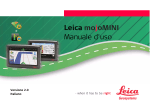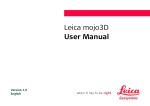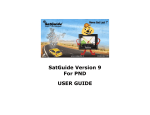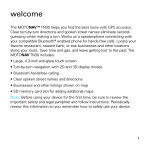Download Leica User Manual
Transcript
Leica User Manual Version 2.0 English 2 Leica mojoMINI, Introduction Introduction Purchase Congratulations on the purchase of a Leica mojoMINI system. This manual contains important safety directions as well as instructions for setting up the product and operating it. Refer to "8 Safety Directions" for further information. Read carefully through this User Manual before you switch on the product. To ensure safety when using the system, please also observe the directions and instructions contained in the User Manual and Safety Handbook issued by the: • Agricultural machinery manufacturer. Product identification The type and serial number of your product are indicated on the type plate. Enter the type and serial number in your manual and always refer to this information when you need to contact your agency or Leica Geosystems authorised service workshop. Type: _______________ Serial No.: _______________ Symbols used in this manual The symbols used in this manual have the following meanings. Type Description Danger Warning Caution Information Indicates an imminently hazardous situation which, if not avoided, will result in death or serious personal injury. Indicates a potentially hazardous situation or an unintended use which, if not avoided, could result in death or serious personal injury. Indicates a potentially hazardous situation or an unintended use which, if not avoided, may result in minor or moderate personal injury, appreciable material, financial and environmental damage, or all of these. Important paragraphs which must be adhered to in practice as they enable the product to be used in a technically correct and efficient manner. This product includes software licensed from Intrinsyc Software International, Inc. © 2004-2008. Leica mojoMINI, Introduction 3 Leica mojoMINI, Introduction Trademarks • • • • All Windows is a registered trademark of Microsoft Corporation Destinator is a registered trademark of Intrinsyc Software International, Inc. Bluetooth is a registered trademark of Bluetooth SIG, Inc. SD is a trademark of the SD Card Association other trademarks are the property of their respective owners. 4 Table of Contents In this manual Chapter/Section 1 Getting Started 1.1 1.2 1.3 1.4 1.5 2 In the Box mojoMINI Display GeoSpective Smart Antenna Connections 1.4.1 Inserting the SD Card 1.4.2 Connecting Earphones 1.4.3 Power Supply Precautions Page 9 9 10 12 13 13 14 15 16 System Installation 17 2.1 2.2 2.3 2.4 2.5 17 18 20 22 23 Before Installation Installing the GeoSpective Smart Antenna Installing the mojoMINI Using the Power Adaptor Connection to the GeoSpective Smart Antenna Leica mojoMINI, Table of Contents 5 Leica mojoMINI, Table of Contents 3 4 5 6 Street Navigation 24 3.1 3.2 3.3 3.4 24 25 27 28 Before Use First–Time Setup The Button Bar Changing the Settings Navigational Settings 30 Travelling to an Address 33 5.1 5.2 5.3 5.4 5.5 5.6 5.7 5.8 33 34 35 35 37 39 40 41 Travelling to a Specific Address Repeating a Journey Deleting Journey Data Route Information Favourite Journeys Searching for a Point of Interest Search by Point–of–Interest Categories Browsing for a Point of Interest 6 7 Field Navigation 42 6.1 6.2 6.3 6.4 6.5 6.6 6.7 6.8 6.9 6.10 6.11 6.12 6.13 42 43 45 48 50 53 55 57 59 61 63 64 65 Starting Field Navigation Starting a New Field Setting AB Waylines Setting A+ Heading Guidance Setting Fixed Contours Guidance Setting Pivot Guidance Recording Coverage Field Boundaries Continue Last Field Nudging Day/Night Settings Calculator Changing the Brightness Care and Transport 66 7.1 7.2 7.3 66 67 68 Transport Storage Cleaning and Drying Leica mojoMINI, Table of Contents 7 8 Leica mojoMINI, Table of Contents 8 9 Safety Directions 69 8.1 8.2 8.3 8.4 8.5 8.6 8.7 8.8 8.9 69 70 71 72 73 79 82 83 84 General Introduction Intended Use Limits of Use Responsibilities Hazards of Use Electromagnetic Compatibility EMC FCC Statement, Applicable in U.S. ICES-003 Statement, Applicable in Canada Labelling Technical Data 85 9.1 9.2 9.3 9.4 85 87 89 91 GeoSpective Smart Antenna Performance GeoSpective Smart Antenna Specifications mojoMINI Specifications Conformity to National Regulations 10 International Limited Warranty, Software Licence Agreement 92 Appendix A 94 Troubleshooting 1 Getting Started The images in this manual are for reference purposes only. Individual screens and icons may differ from the actual items. 1.1 In the Box Contents a b g c d Leica MINI mojo e f h mojoMINI_001 a) b) c) d) e) mojoMINI display USB cable for display SD memory card Stylus Car charger for display Leica mojoMINI, Getting Started f) Mounting bracket and mounting cradle g) GeoSpective smart antenna with power cable and mounting kit h) Product documentation 9 10 Leica mojoMINI, Getting Started 1.2 mojoMINI Display Components b c a d e f g h mojoMINI_002 a) b) c) d) e) f) g) h) LCD screen Speaker Power button On–Off (Reset) switch Card slot Charge indicator Earphone jack USB–style charging port Description Component Function LCD screen The mojoMINI is operated by touching images on the screen, either with a fingertip or with the stylus provided. Component Function Charge indicator When the battery is charging the light is red. When the battery is fully charged the light is green. Power button To enter standby mode, or to return from standby mode, press the power button for a few seconds. Card slot Insert the SD card into this slot. Earphone jack Spoken instructions from the mojoMINI may be heard through earphones or the built–in speaker. If earphones are connected, the speaker is disabled. On–Off (Reset) switch Use this switch to reset the system. For storage ensure OFF position to prevent the internal battery from being drained. Ensure the switch is in ON position to operate the mojoMINI. USB–style charging port To charge the battery, connect one end of the power adaptor cable to this port, and the other end to the cigarette lighter. Speaker Spoken instructions from the mojoMINI may be heard through the speaker when earphones are not connected. If earphones are connected, the speaker is disabled. Leica mojoMINI, Getting Started 11 12 Leica mojoMINI, Getting Started 1.3 GeoSpective Smart Antenna Components a b c mojoMINI_013 LED description d a) b) c) d) Power LED Position status LED Position type LED Power/Data port Red Yellow Green Condition Off Off Off On Off Off Power available but no satellites are tracking yet. On Flashing Off Tracking at least one satellite but not a valid position. Power is not available. On On Off Position valid in basic autonomous mode. On On On Position valid in an enhanced accuracy mode (WAAS/EGNOS/MSAS) 1.4 Connections Warning Before you connect the mojoMINI to any external device, switch off both the mojoMINI and the external device. 1.4.1 Inserting the SD Card SD Card mojoMINI_003 Leica mojoMINI, Getting Started The SD card is inserted into the mojoMINI. 13 14 Leica mojoMINI, Getting Started 1.4.2 Connecting Earphones Earphones mojoMINI_004 Warning Earphones can be connected at the right side of the mojoMINI. Earphones are not delivered by Leica Geosystems. When an earphone jack is connected, the speaker is turned off. Excessively loud volume may damage your hearing. Precautions: Turn the volume down before connecting earphones, and then turn the volume up to a comfortable level. 1.4.3 Power Supply Power adaptor mojoMINI_005 The mojoMINI kit includes a power adaptor, which provides power from a vehicle with a cigarette lighter outlet. Refer to "2.4 Using the Power Adaptor" for more information. Battery The mojoMINI has a built–in (non–replaceable), rechargeable battery. Charge the battery fully before use. The initial full charge will take about three hours, and a fully– charged battery will deliver about two hours of use. Precautions • • • The battery should be charged and used only when the temperature is in the specified range 0°C – 38°C (32°F – 100°F). Do not block the flow of air around the mojoMINI: ventilation is important. When the battery charge is low, a battery low symbol will appear on the screen, and the mojoMINI will eventually power off automatically. Leica mojoMINI, Getting Started 15 Leica mojoMINI, Getting Started 1.5 Precautions General precautions The following precautions should be followed when using the mojoMINI. • • • • • • • • Warning 16 To reduce the risk of electric shock, do not open any covers. There are no user– serviceable parts inside. Refer all servicing to qualified personnel. If the mojoMINI will not be used for a length of time, unplug any external power source. Keep liquids away from the mojoMINI: do not place containers of liquid on or near it. Clean the mojoMINI only with a dry cloth. Do not block any ventilation openings. Do not block air flow around the mojoMINI. Do not install near any heat sources (for example: radiators, stoves, electronic amplifiers). Ensure that the power cords are not damaged. Unplug the mojoMINI during storms. This product should not be used in aircraft navigation. 2 System Installation 2.1 Before Installation General installation information • • • Two major components • • Installation does not require specialist knowledge. This user manual contains sufficient information for installation and safe use. The following instructions are to be used as a general guide during the installation of the mojoMINI. Install the system in a clean and dry environment. Failure to do so may result in product malfunctions. Ensure that the power cables do not chafe or rub. The two major components of the mojoMINI system are the mojoMINI display and the GeoSpective smart antenna. The mojoMINI display by itself is sufficient for road navigation. For agricultural guidance, the GeoSpective smart antenna transmits information wirelessly to the mojoMINI display, using Bluetooth technology. Leica mojoMINI, System Installation 17 Leica mojoMINI, System Installation 18 2.2 Installing the GeoSpective Smart Antenna Equipment required The GeoSpective smart antenna is a high–performance GPS receiver, which is used in conjunction with the mojoMINI. For installation and setup, you will need: • the GeoSpective smart antenna; • alcohol wipes; • adhesive strips; • a GeoSpective cable, to connect the GeoSpective smart antenna to the vehicle battery. Warning • • • Mounting requirements • • The GeoSpective smart antenna must be protected by a 5A fast blow fuse, or damage to wiring may result. This damage is not covered by warranty. If the power supply voltage is outside the specified range, the GeoSpective smart antenna will not operate. If the power supply voltage exceeds +48 V DC, then the GeoSpective smart antenna may be permanently damaged. This damage is not covered by warranty. When installing the GeoSpective smart antenna, choose a location that has a clear view of the sky, so that all satellites above the horizon can be tracked. Mount the GeoSpective smart antenna on a secure, stable structure where it will not present any danger. Most installations are on the tractor cab roof. • The smart antenna must be mounted on the centre line of the implement or the centre line of the working width (if different). Installation 3 2 1 mojoMINI_006 1. Clean the mount points with the alcohol wipes provided. 2. Mount the GeoSpective smart antenna on the roof of the vehicle. Use the adhesive tape provided or the built-in magnets. 3. Use the GeoSpective cable to connect the port at the back of the smart antenna to a battery or other power supply. The connector fits one way only. 4. Turn on the power supply to the GeoSpective smart antenna. Leica mojoMINI, System Installation 19 20 Leica mojoMINI, System Installation 2.3 Installing the mojoMINI mojoMINI installation The mounting bracket for the mojoMINI is held in place on the windscreen of the tractor or road vehicle by a suction cup. 4 3 8 1 2 mojoMINI_007 6 1. Slide the mounting cradle onto the end of the mounting bracket. 2. Set the bottom edge of the mojoMINI unit onto the mounting cradle. 3. Push the top edge of the mojoMINI under the clip at the top of the mounting cradle. 4. Clean the area of the windshield where the suction cup will be placed. 5. Lift the suction cup lever, and press the suction cap to the windshield. 6. Push down the suction cup lever, to attach the cup firmly to the windshield. 7. Rotate the unit until the screen is comfortably visible. 8. Insert the SD card into the slot at the right of the mojoMINI. Warning Do not mount the mojoMINI where it may obscure the driver’s view of the road or field. Warning Do not mount the mojoMINI where it may be struck by a deploying airbag. Leica mojoMINI, System Installation 21 Leica mojoMINI, System Installation 22 2.4 Using the Power Adaptor Power adaptor The mojoMINI is supplied with a power adaptor, which supplies power and recharges the battery. 1. Connect the adaptor power plug into the USB–style power inlet on the bottom edge of the mojoMINI. 2. Connect the other end to the cigarette lighter socket. mojoMINI_005 • • Both 12 V and 24 V power inputs may be used. Before starting the vehicle, disconnect the mojoMINI from the power adaptor. 2.5 Connection to the GeoSpective Smart Antenna Connection to the mojoMINI The GeoSpective smart antenna transmits information wirelessly to the mojoMINI, using Bluetooth technology. There are no wires between the two units. There is no configuration required. Leica mojoMINI, System Installation 23 Leica mojoMINI, Street Navigation 3 Street Navigation 3.1 Before Use The mojoMINI must be configured before use. 24 Charging before use Charge the battery fully before using the mojoMINI! You can recharge the mojoMINI while driving: connect the cigarette lighter power cord to the mojoMINI power socket and plug the adaptor into the cigarette lighter. Maps supplied The maps provided with your mojoMINI depend on where you bought the device. Other maps are available for purchase: go to www.MYmojoMINI.com for a list of suppliers. How to get a good signal GPS navigation devices use signals from satellites to determine their exact position, and display it on a map. Make sure that your mojoMINI has a clear view of the sky: mounting it on the windscreen will usually be sufficient. Satellite signals are not available in tunnels, parking garages, or indoors. 3.2 First–Time Setup Starting On start–up, the mojoMINI screen displays a Field icon and a Road icon , in a grey band in the middle of the screen. Tap the Road icon, and the street navigation software will start. The mojoMINI will calculate its position. This may take a few minutes, depending on the number of satellites that are visible. When the street navigation is used for the first time, you will be prompted to select languages, timezone, and units of measure. Language Display language and voice language are selected separately, and are usually the same but can be different. To set the language used in the display and in spoken instructions, carry out the following procedure: 1. Tap System and then Language. The Language Settings screen appears. 2. To select the display language, tap the left or right arrows in the top row on the screen. The language displayed is the language that will be used on the screens and in the icons. Leica mojoMINI, Street Navigation 25 Leica mojoMINI, Street Navigation 26 3. To select the language for voice prompts, tap the left or right arrows in the bottom row on the screen. The language displayed is the language that will be used in voice prompts. 4. To save the settings and return to the navigation screen, tap OK. To return to the previous screen without making a change tap the return button in the bottom right–hand corner. Time zone The time is set by selecting a time zone, defined as Greenwich Mean Time (GMT) plus or minus a number of hours. Important cities in the time zones are also listed. To select a time zone, carry out the following procedure: 1. Tap System and then Time. The Time Zone Settings screen appears. 2. Tap the left or right arrows to select a time zone. 3. If summer time (daylight saving time) is in force in your locality, tap the Adjust for Summer Time check box. 4. To save the settings and return to the navigation screen, tap OK. Units of measure To set the units of measurement, carry out the following procedure: 1. On the Units of Measure screen, tap a screen button to select a measurement system. 2. To save the settings and return to the navigation screen, tap OK. 3.3 The Button Bar Buttons The following section refers to a number of on–screen buttons, for example Go, Search, Route, NavSet..., which are used to perform tasks. The buttons are displayed in a button bar at the bottom of the screen. <- Button bar To reduce clutter, the button bar is usually invisible. To perform tasks, the button bar must be displayed. To display the button bar, tap the button in the bottom right–hand corner of the screen. Leica mojoMINI, Street Navigation 27 Leica mojoMINI, Street Navigation 28 3.4 Changing the Settings General procedure Settings may be changed at any time after initial setup. Tap the System button, and then tap one of the buttons that appear. On the settings screen, make the required changes. The following settings may be changed: • Units, • Language, • Time, • Night/Day, • and Prompts. To save the settings and return to the previous screen, tap OK. To return to the previous screen without making a change tap the return button in the top left–hand corner. Changing units To change the units of measurement, carry out the following procedure: 1. Tap System and then Units. The Units of Measure screen appears. 2. Tap a screen button to select a measurement system. 3. To save the settings and return to the navigation screen, tap OK. Changing the language The language used in the display and spoken instructions can be changed. Refer to "Language", page 25, for information about how to change the language settings. Setting the time The time can be changed by selecting a specific time zone. Refer to "Time zone", page 26, for information about how to change the time zone settings. Help and information Tap the Help button to display a screen with the address of a website with answers to common questions: http://www.intrinsyc.com/destinator/support. Tap the About button to display a screen with information about Destinator version and copyright. Leica mojoMINI, Street Navigation 29 Leica mojoMINI, Navigational Settings 30 4 Navigational Settings Convention An instruction in the form "Tap XX)YY" means: Tap the button labelled XX, and then tap the button labelled YY when it appears in a pop–up or new screen. Checking the signal To check the GPS signal data, tap NavSet)Signal. The GPS Signal screen displays: • whether or not a GPS signal is available, • the number of satellites in view, • the current latitude (southern latitudes are shown as negative), • longitude (positive numbers indicate east of Greenwich and negative numbers indicate west). • the speed of the vehicle, and • altitude above sea level. Maps To display map information, tap NavSet)Maps. The Select Map screen shows the name of the current map. If you have more than one map installed, you may change the map. Click OK after you have selected another map. Pedestrian setting To select a route suitable for pedestrians, for example, without freeways, tap NavSet)Pedestrian. To change back, tap NavSet)Car. Going home To select your home address as a destination, tap NavSet)Home. If you have not recorded your home address as a destination, tap Set Address and enter the details. POI Symbols You may specify what point–of–interest symbols appear on the maps. Tap NavSet)POI Icons, and then tap check boxes beside items in the list to select them for display. Quickest or shortest route? You may specify that the journey calculated by the mojoMINI should be either the quickest route or the shortest route. To select a journey type, carry out the following procedure: 1. Tap NavSet)Road Type. The Road Type 1 of 2 screen appears. 2. Tap a route mode (quickest or shortest) to select it. 3. To save the settings and return to the previous screen, tap OK. Leica mojoMINI, Navigational Settings 31 Leica mojoMINI, Navigational Settings 32 Roads to avoid If you wish to avoid motorways, tollways, ferries, or gated communities, carry out the following procedure: 1. Tap NavSet)Road Type, and then tap the right arrow at the top of the screen. The Road Type 2 of 2 screen appears. 2. Tap the check boxes beside the road types that you wish to avoid. 3. To save the settings and return to the previous screen, tap OK. Safety cameras In some countries, safety camera locations are made public. To specify an alert type, carry out the following procedure. 1. Tap NavSet)Cameras. The Safety Camera Options screen appears. 2. Tap the button beside an option to select it. 3. To save the settings and return to the previous screen, tap OK. If the Cameras button is not displayed then there is no safety camera data available for your location. 5 Travelling to an Address Convention An instruction in the form "Tap XX)YY" means: Tap the button labelled XX, and then tap the button labelled YY when it appears in a pop–up or new screen. 5.1 Travelling to a Specific Address Specifying an address To specify a destination address, that is, a particular street address, carry out the following procedure: 1. Tap Go)Address. The Type in Destination As: screen appears. 2. Tap one of the buttons to select a way of entering an address. You may enter: • the town or city name first • a road junction, or • the street name first • a postcode. 3. Use the on–screen keyboard to enter names. Instructions are given in a panel at the top of the screen. After you have entered a few characters, you may tap on the See List button to view a list of possibilities. Use the Up and Down buttons at the right of the list to scroll up and down. Tap on an item in the list to select it, and then tap OK. 4. Tap Go. Leica mojoMINI, Travelling to an Address 33 Leica mojoMINI, Travelling to an Address 34 5.2 Repeating a Journey Have you been there before? Details of recent journeys are retained in the mojoMINI memory, and those journeys may be repeated. To repeat a previous journey, carry out the following procedure: 1. Tap Go)History. The Select Recent Location screen appears. 2. If necessary, use the Up and Down buttons at the right of the screen to scroll up and down. 3. Tap a location in the list to select it. 4. Tap OK. 5. On the Travelling to: screen, tap Go. 5.3 Deleting Journey Data Deleting journey data To delete journey data from the mojoMINI, carry out the following procedure: 1. Tap Go)History. The Select Recent Location screen appears. 2. If necessary, use the Up and Down buttons at the right of the screen to scroll up and down. 3. Tap a location in the list to select it. 4. Tap Delete, and tap Yes to confirm the deletion. 5.4 Route Information When travelling, the current street name, distance to destination, time, and estimated time of arrival are displayed. Turn–by–turn To show a list of turn–by–turn instructions, carry out the following procedure: 1. Tap Route)Directions. The Driving Directions screen appears. A driving direction comprises: • a turn symbol (an instruction to turn left or right, to veer left or right, or turn at a roundabout or traffic circle) • the name of the new street, and • the distance to be travelled along the new street. Leica mojoMINI, Travelling to an Address 35 Leica mojoMINI, Travelling to an Address 36 2. If necessary, use the Up and Down buttons at the right of the screen to scroll up and down. Summary map To show a simplified version of the route map, tap Route)Summary. Map of turns To show detailed maps of turns, one by one, carry out the following procedure: 1. On the Driving Directions screen, tap Turns. A map of the first turn appears. 2. To view the next turn, tap Next. Repeat to view subsequent turns. Avoiding a turn To avoid a particular turn from the list of turn–by–turn instructions, carry out the following procedure: 1. On the Driving Directions screen, view the turns in sequence. 2. To avoid a turn, tap Avoid when the turn appears in the list. Lane information The mojoMINI will calculate a new route that avoids the specified turn. The Lane Information bar displays all turns, and the lanes from which they may be made, at the next road junction. 5.5 Favourite Journeys Saving a journey in Favourites To save a completed journey in the History list into the Favourites list, carry out the following procedure: 1. Tap Go)History. The Select Recent Location screen appears. 2. Tap on the journey that you wish to save as a favourite. 3. Tap Save, and use the on–screen keyboard to type in a name for the journey. 4. Tap OK and Save. Deleting a Favourite To delete a favourite from the list of Favourites, carry out the following procedure: 1. Tap Go)Favourites, and tap the name in the list of Favourites. 2. Tap Edit)Delete location)Yes. Organizing Favourites in groups Favourites may be organized into groups, in order to make it easier to find them. To create a new group, carry out the following procedure: 1. Tap Go)Favourites)Edit)Add Group. 2. Use the on–screen keyboard to type a name for the group. To move a Favourite into a group, carry out the following procedure: 1. Tap Go)Favourite)Edit)Edit Location. 2. Tap the left or right arrow to select a group, and then tap OK. The favourite location will now be found in the group. Leica mojoMINI, Travelling to an Address 37 Leica mojoMINI, Travelling to an Address Travelling to a Favourite 38 To travel to a favourite address, carry out the following procedure: 1. Tap Go)Favourite, and then tap the destination in the Favourites list. 2. If the Favourite is inside a group, tap the group name and then tap the Favourite name. The Travelling to: screen appears. 3. Tap Go to continue. 5.6 Searching for a Point of Interest POI with a name If you know the name of a point of interest (POI), carry out the following procedure: 1. Tap Search)Spell. The Search Near screen appears. 2. Tap one of the screen buttons to select an option for the search area: • near the current location, • near the destination, • at another location (which must be specified), or • along the route. 3. On the on–screen keyboard, type part or all of the name and tap Search. Examples: • To find a coffee shop, type the word COFFEE, and tap Search. • To find "Elephant and Castle", you could type either all or part of the words "ELEPHANT" or "CASTLE", and tap Search. By default, the points of interest are listed in order of distance from the location. Tap the Sort by ABC button for an alphabetical list. 4. To display a point of interest on a map, tap the name in the list and tap Show on Map. 5. To obtain a route to a point of interest, tap OK. Leica mojoMINI, Travelling to an Address 39 Leica mojoMINI, Travelling to an Address 5.7 Search by Point–of–Interest Categories POI categories Points of interest are classified by categories, for example Airports, Amusement Parks, ATMs, and sometimes by sub–categories where this is useful. 40 To search for a point of interest by category, carry out the following procedure: 1. Tap Search)All. The Search Near screen appears. 2. Tap one of the screen buttons to select an option for the search area: • near the current location, or • near another location (which must be specified). The All POI Categories screen appears. The list of categories is arranged alphabetically. 3. If necessary, use the Up and Down buttons at the right of the screen to scroll through the list. 4. Tap on a category in the list, and tap OK. If a sub–category list appears, tap on a sub–category to select it, and tap OK. 5. Tap on an item in the list to select it. The list of items is arranged by distance from the selected location. To view the list in alphabetical order, tap on the Sort by ABC button. 6. Tap Show on Map to display a map with the POI, and then tap OK to display the Travelling to: screen. 7. Tap Go to calculate a route to the selected point of interest. 5.8 Browsing for a Point of Interest Browsing To browse for a point of interest, carry out the following procedure: 1. Tap Search)Browse. 2. On the confirmation screen, tap Yes. 3. On the map that appears, search for points of interest: move the map by touching the screen and dragging your finger. For more information about a point of interest, touch it, this will also give you the option to navigate to the point. 4. Tap the bottom of the map to return to GPS mode. If you cannot find a point of interest that you know exists, it may not be included in the map supplied. Leica mojoMINI, Travelling to an Address 41 42 Leica mojoMINI, Field Navigation 6 Field Navigation 6.1 Starting Field Navigation Starting field guidance On the mojoMINI opening screen, tap on the Field icon The initial screen appears: . a b c mojoMINI_012 Press wayline. to start a new field or d e a) Antenna connection status b) GPS and speed status c) Start new field d) Continue last field e) Return button, return to previous or displayed screen to continue your last field with the previous Some features may not be available until the mojoMINI has a GPS position. 6.2 Starting a New Field Setting the vehicle offsets After selecting the start new field option set the implement width and distance from the antenna to the implement by tapping the measurement you want to change. Both measurements are important for spacing out the waylines and accurately displaying treatment coverage. 1. When you have selected a measurement to change, specify the value by tapping the up or down arrows on the screen. The width is shown in both metric and US units: either may be adjusted, and the other changes accordingly. 2. Tap on after setting each measurement. When you are finished tap on while both measurements are being displayed to continue to the next screen. Leica mojoMINI, Field Navigation 43 44 Leica mojoMINI, Field Navigation 3. Tap on the appropriate guidance type. a b c a) b) c) d) e) f) d mojoMINI_014 e f AB Parallel guidance Fixed Contour guidance Information A+ Heading guidance Pivot guidance Navigation Screen: Go straight to the field view without setting guidance 6.3 Setting AB Waylines Setting an AB wayline To set an AB parallel wayline (a straight line between two selected points), carry out the following procedure: 1. On the guidance screen, tap on the AB Parallel guidance icon 2. The first AB Parallel guidance screen appears. 3. Drive to the position in the field where you want to set (waypoint A) and tap A on the screen. Treatment coverage can be turned on or off by tapping wayline. Leica mojoMINI, Field Navigation . while setting the 45 Leica mojoMINI, Field Navigation 46 4. Drive to the desired endpoint (waypoint B) and tap B. The distance between points A and B must be at least 30 metres (100 feet). The greater the distance between the waypoints, the better the accuracy of the working line will be. 5. Turn the tractor until the red line is vertical, and drive along the wayline. The navigation lightbar at the top of the screen indicates the direction to steer the vehicle. For example, if the marker is to the left of center, turn the steering wheel to the left. The row number indicator at the bottom of the screen shows the position of the tractor, and the number of rows left or right of the AB Parallel wayline. Leica mojoMINI, Field Navigation 47 48 Leica mojoMINI, Field Navigation 6.4 Setting A+ Heading Guidance Setting an A+ wayline To set an A+ Heading wayline (starting point plus compass bearing), carry out the following procedure: 1. On the guidance screen, tap on the A+ Heading guidance icon 2. The first A+ Heading guidance screen appears. 3. Drive to the position in the field where you want to start (waypoint A) and tap A on the screen. Treatment coverage can be turned on or off by tapping wayline. . while setting the 4. Use the upper arrows to enter the compass bearing of the wayline, in degrees. (0° is north, 90° is east, 180° is south, and 270° is west.) 5. Tap on . 6. Turn the tractor until the red line is vertical, and drive along the wayline. The navigation lightbar at the top of the screen indicates the direction to steer the vehicle. For example, if the marker is to the left of center, turn the steering wheel to the left. The row number indicator at the bottom of the screen shows the position of the tractor, and the number of rows left or right of the A+ Heading wayline. Leica mojoMINI, Field Navigation 49 50 Leica mojoMINI, Field Navigation 6.5 Setting Fixed Contours Guidance Setting a fixed contour To set a Fixed Contour wayline, carry out the following procedure: 1. On the guidance screen, tap on the Fixed Contour guidance icon 2. The first Fixed Contour guidance screen appears. 3. Drive to the position in the field where you want to start (waypoint A) and tap A on the screen. Treatment coverage can be turned on or off by tapping wayline. . while setting the 4. Drive along the curved line to the desired endpoint (waypoint B) and tap B. While the mojoMINI is recording contour data, the pause symbol is shown. If you want to pause the recording at any time, tap the pause symbol. The resume symbol will appear. Tap the resume symbol when you are ready to continue recording. If you are recording a contour that contains one or more straight–line sections joining curved sections, pause the recording at the beginning of each straight–line section and resume recording at the end of the straight line. The mojoMINI will calculate a straight line to fill the gap between the two points. Leica mojoMINI, Field Navigation 51 Leica mojoMINI, Field Navigation 52 5. Turn the tractor until the red line is vertical, and drive along the wayline. The navigation lightbar at the top of the screen indicates the direction to steer the vehicle. For example, if the marker is to the left of center, turn the steering wheel to the left. The row number indicator at the bottom of the screen shows the position of the tractor, and the number of rows left or right of the contour. 6.6 Setting Pivot Guidance Setting a pivot wayline To set up Pivot (circular) guidance, carry out the following procedure: 1. On the guidance screen, tap on the Pivot guidance icon 2. The first Pivot guidance screen appears. 3. Drive to the starting point of the circle in the field (waypoint A) and tap A on the screen. Treatment coverage can be turned on or off by tapping wayline. Leica mojoMINI, Field Navigation . while setting the 53 Leica mojoMINI, Field Navigation 54 4. Drive part way around the circle to waypoint B, and tap B. 5. Drive further around the circle to waypoint C, and tap C. 6. Turn the tractor until the red line is vertical, and drive along the wayline. The navigation lightbar at the top of the screen indicates the direction to steer the vehicle. For example, if the marker is to the left of center, turn the steering wheel to the left. The row number indicator at the bottom of the screen shows the position of the tractor, and the number of rows inside or outside the original pivot wayline. The row numbers are minus (-) for pivot lines which are smaller than the primary line and positive (+) for lines that are larger. 6.7 Recording Coverage Start and stop coverage recording The mojoMINI can record and display the covered area (max. 300 ha / 740 ac). Recording coverage is useful for showing where you have already been and how much ground you have covered. When used with the field boundary feature coverage recording can be used to calculate how much ground is still to be covered. 1. To turn coverage on tap . If you are not moving the coverage will not be turned on but will be paused as shown. 2. Once you have started to move and have covered some ground the system will display covered ground in blue as shown. Leica mojoMINI, Field Navigation 55 56 Leica mojoMINI, Field Navigation 3. If you stop the vehicle while coverage is turned on it will again be paused. • When the vehicle is not moving coverage can be switched between off and • When the vehicle is moving coverage can be switched between off and on by paused by tapping tapping . . 6.8 Recording a field boundary Field Boundaries 1. To set a field boundary go to the main field navigation screen and tap . 2. You will then have the option to set the boundary on the left wing of the implement, in the center where the GPS antenna is located or the right wing of the implement. These three options are represented by the three buttons below: a mojoMINI_015 b c a) Left wing tip b) Center c) Right wing tip 3. Tap the button which is suits the current job you are doing. 4. Drive around the field boundary, the path will be recorded and displayed on screen. Leica mojoMINI, Field Navigation 57 Leica mojoMINI, Field Navigation 5. As you approach the start of the boundary the Close Boundary 58 button will flash. You can choose to tap and the boundary will close by joining the current boundary recording point to the start of the boundary recording. 6. After you close the boundary you will be taken to the information screen which will show the area within the boundary. • • The boundary can be closed automatically if you drive across the very start of the boundary. You can set a guidance pattern as well as start and stop coverage recording while you are recording a boundary. 6.9 Continue Last Field Continuing a field If you stop work before completing a field you may want to come back and continue that field. This situation can also apply if you turned the mojoMINI off before completing the field. 1. On the initial field guidance screen tap . 2. A top down view of the work done before the mojoMINI was last turned off is displayed. Tap on to continue. The continue last field screen displays how much area is already covered and the area remaining within the boundary. This can be helpful for calculating how much product you still need to apply to the field. Leica mojoMINI, Field Navigation 59 Leica mojoMINI, Field Navigation 60 3. You will then be taken to the main navigation screen where you can continue work. When continuing the last field it is possible that the wayline will not be in the same place. This can be fixed using nudge. 6.10 Nudging Adjusting for position drift When continuing the last field it is possible that the wayline will not be in the same place due to drift in the GPS position. Nudge can be used to realign the waylines and coverage data to the correct position in the field. Misalignment can be seen when the vehicle is in the right place but waylines, coverage and boundary on the mojoMINI are not in the right place. 1. Position the vehicle on the wheel tracks of a previously completed pass. 2. On the main navigation screen, tap the light bar at the top of the screen. 3. Tap the nudge button Leica mojoMINI, Field Navigation . 61 Leica mojoMINI, Field Navigation 4. The main navigation screen is displayed and the wayline is where the vehicle is. 62 6.11 Day/Night Settings Day/night settings The brightness of the screen may be set to high (daylight setting) or low (night setting). To change from one brightness setting to the other, carry out the following procedure: 1. On the guidance screen, tap on the information icon . 2. The information screen appears. 3. Two options are available: • To change the brightness of the display, tap on the day or night icon, as required. • To use the calculator, tap on the calculator icon. Leica mojoMINI, Field Navigation 63 Leica mojoMINI, Field Navigation 64 6.12 Calculator The Calculator The calculator is a standard one–memory calculator with a square–root function and a number of quick–conversion buttons. To open the calculator, either: • tap the calculator icon at the bottom of the opening screen; or • tap the calculator icon on the Field Navigation information screen. Unit Conversions The calculator screen contains buttons for unit conversions: • hectares to acres, and acres to hectares • kilograms to pounds, and pounds to kilograms • litres to US gallons, and US gallons to litres. Enter the number that you wish to convert, and tap the conversion button. The answer appears immediately. • • The calculator is not available when the mojoMINI is in Street Navigation mode. The gallon used in conversions is the US gallon, not the Imperial gallon (which is about 20% larger than the US gallon). 6.13 Changing the Brightness Brightness To change the brightness of the screen, carry out the following procedure: 1. On the opening screen, tap the tools icon at the bottom left of the screen. 2. Tap the right arrow to make the screen brighter, and tap the left arrow to make the screen dimmer. 3. To return to the opening screen, tap the return button. Leica mojoMINI, Field Navigation 65 Leica mojoMINI, Care and Transport 66 7 Care and Transport 7.1 Transport Shipping When transporting the product by rail, air or sea, always use the complete original Leica Geosystems packaging, transport container and cardboard box, or its equivalent, to protect against shock and vibration. Shipping, transport of batteries When transporting or shipping batteries, the person in charge of the product must ensure that the applicable national and international rules and regulations are observed. Before transportation or shipping, contact your local passenger or freight transport company. 7.2 Storage Product Respect the temperature limits when storing the equipment, particularly in summer if the equipment is inside a vehicle. Refer to "9 Technical Data" for information about temperature limits. For storage ensure the mojoMINI display reset switch is in the OFF position to prevent the internal battery from being drained. Li-Ion batteries • • • • Refer to "9 Technical Data" for information about storage temperature range. A storage temperature range of 0 to +30°C/+32 to 86°F in a dry environment is recommended to minimise self-discharging of the battery. At the recommended storage temperature range, batteries containing a 10% to 50% charge can be stored for up to one year. After this storage period the batteries must be recharged. After storage recharge batteries before using. Leica mojoMINI, Care and Transport 67 Leica mojoMINI, Care and Transport 68 7.3 Cleaning and Drying Product and accessories Use only a clean, soft, lint-free cloth for cleaning. If necessary, moisten the cloth with water or pure alcohol. Do not use other liquids; these may attack the polymer components. Damp products Dry the product, the transport container, the foam inserts and the accessories at a temperature not greater than 40°C / 104°F and clean them. Do not repack until everything is completely dry. Always close the transport container when using in the field. Cables and plugs Keep plugs clean and dry. Blow away any dirt lodged in the plugs of the connecting cables. 8 Safety Directions 8.1 General Introduction Description • • The following directions should enable the person responsible for the product, and the person who actually uses the equipment, to anticipate and avoid operational hazards. The person responsible for the product must ensure that all users understand these directions and adhere to them. Leica mojoMINI, Safety Directions 69 Leica mojoMINI, Safety Directions 8.2 Intended Use Permitted use • • • Street navigation and field guidance. Data communication with external appliances. Measuring raw data and computing coordinates using satellite signals. Adverse use • • • • • • • • • Use of the product without instruction. Use outside of the intended limits. Disabling safety systems. Removal of hazard notices. Opening the product using tools. Modification or conversion of the product. Use after misappropriation. Use of products with obviously recognizable damages or defects. Use with accessories from other manufacturers without the prior explicit approval of Leica Geosystems. Inadequate safeguards at a work site. • Warning 70 Adverse use can lead to injury, malfunction and damage. It is the task of the person responsible for the equipment to inform the user about hazards and how to counteract them. The product is not to be operated until the user has been instructed on how to work with it. Warning Unauthorised modification of agricultural machinery by mounting or installing the product may alter the function and safety of that agricultural machinery. Precautions: Follow the instructions of the machinery manufacturer. If no appropriate instruction is available, ask the machinery manufacturer for instructions before mounting or installing the product. 8.3 Limits of Use Environment Suitable for use in an atmosphere appropriate for permanent human habitation: not suitable for use in aggressive or explosive environments. Danger Local safety authorities and safety experts must be contacted before working in hazardous areas, or in close proximity to electrical installations or similar situations by the person in charge of the product. Leica mojoMINI, Safety Directions 71 Leica mojoMINI, Safety Directions 72 8.4 Responsibilities Manufacturer of the product Leica Geosystems AG, CH-9435 Heerbrugg, hereinafter referred to as Leica Geosystems, is responsible for supplying the product, including the user manual and original accessories, in a completely safe condition. Manufacturers of non Leica Geosystems accessories The manufacturers of non Leica Geosystems accessories for the product are responsible for developing, implementing and communicating safety concepts for their products, and are also responsible for the effectiveness of those safety concepts in combination with the Leica Geosystems product. Person in charge of the product The person in charge of the product has the following duties: • To understand the safety instructions on the product and the instructions in the user manual. • To be familiar with local regulations relating to safety and accident prevention. • To inform Leica Geosystems immediately if the product and the application becomes unsafe. • To ensure that the national laws, regulations and conditions for the operation of radio transmitters are respected. Warning The person responsible for the product must ensure that it is used in accordance with the instructions. This person is also accountable for the training and the deployment of personnel who use the product and for the safety of the equipment in use. 8.5 Warning Caution Warning Hazards of Use The absence of instruction, or the inadequate imparting of instruction, can lead to incorrect or adverse use, and can give rise to accidents with far-reaching human, material, financial and environmental consequences. Precautions: All users must follow the safety directions given by the manufacturer and the directions of the person responsible for the product. Watch out for erroneous measurement results if the product has been dropped or has been misused, modified, stored for long periods or transported. Precautions: Periodically carry out test measurements and perform the field adjustments indicated in the user manual, particularly after the product has been subjected to abnormal use and before and after important measurements. If the product is used with accessories, for example masts, staffs, poles, you may increase the risk of being struck by lightning. Precautions: Do not use the product in a thunderstorm. Leica mojoMINI, Safety Directions 73 Leica mojoMINI, Safety Directions Warning Warning Caution Caution Caution 74 Inadequate securing of the working site can lead to dangerous situations, for example in traffic, on building sites, and at industrial installations. Precautions: Always ensure that the working site is adequately secured. Adhere to the regulations governing safety and accident prevention and road traffic. Only Leica Geosystems authorised service workshops are entitled to repair these products. If the accessories used with the product are not properly secured and the product is subjected to mechanical shock, for example blows or falling, the product may be damaged or people may sustain injury. Precautions: When setting-up the product, make sure that the accessories are correctly adapted, fitted, secured, and locked in position. Avoid subjecting the product to mechanical stress. The product uses the GPS P-Code signal which by U.S. policy may be switched off without notice. During the transport, shipping or disposal of batteries it is possible for inappropriate mechanical influences to constitute a fire hazard. Precautions: Before shipping the product or disposing of it, discharge the batteries by running the product until the batteries are flat. When transporting or shipping batteries, the person in charge of the product must ensure that the applicable national and international rules and regulations are observed. Before transportation or shipping contact your local passenger or freight transport company. Caution Caution Warning Installing near mechanically moving machine components may damage the product. Precautions: Deflect the mechanically moving machine components as far as possible and define a safe installation zone. Beware of inadequate steering if machine is defective like after a crash or other damaging events or alterations to the machine. Precautions: Periodically perform control measurements and field adjustments on the machine as specified in the User Manual. While steering or navigating the machine accidents may occur due a) the operator not paying attention to the surroundings (persons, ditches, traffic, etc), or b) malfunctions (… of a system component, interference, etc.). Precautions: The operator assures that the machine is operated, guided and monitored by a qualified user (e.g., a licensed driver). The user has to be able to take emergency measures, for example an emergency stop. Leica mojoMINI, Safety Directions 75 Leica mojoMINI, Safety Directions Warning Warning Warning Warning Danger 76 Batteries not recommended by Leica Geosystems may be damaged if charged or discharged. They may burn and explode. Precautions: Only charge and discharge batteries recommended by Leica Geosystems. Using a battery charger not recommended by Leica Geosystems can destroy the batteries. This can cause fire or explosions. Precautions: Only use chargers recommended by Leica Geosystems to charge the batteries. High mechanical stress, high ambient temperatures or immersion into fluids can cause leackage, fire or explosions of the batteries. Precautions: Protect the batteries from mechanical influences and high ambient temperatures. Do not drop or immerse batteries into fluids. If battery terminals come in contact with jewellery, keys, metallised paper or other metals, short circuited battery terminals can overheat and cause injury or fire, for example by storing or transporting in pockets. Precautions: Make sure that the battery terminals do not come into contact with metallic objects. If the product is used with accessories, for example, masts, staffs, or poles, you may increase the risk of being struck by lightning. Danger from high voltages also exists near power lines. Lightning, voltage peaks, or the touching of power lines can cause damage, injury and death. Precautions: • Do not use the product in a thunderstorm as you may increase the risk of being struck by lightning. • Be sure to remain at a safe distance from electrical installations. Do not use the product directly under or in close proximity to power lines. If it is essential to work in such an environment contact the safety authorities responsible for electrical installations and follow their instructions. • To prevent damages due to indirect lightning strikes (voltage spikes) cables, for example for antenna, power source or modem should be protected with appropriate protection elements, like a lightning arrester. These installations must be carried out by an authorised specialist. • If there is a risk of a thunderstorm, or if the equipment is to remain unused and unattended for a long period, protect your product additionally by unplugging all systems components and disconnecting all connecting cables and supply cables. Warning If the product is improperly disposed of, the following can happen: • If polymer parts are burnt, poisonous gases are produced, which may impair health. • If batteries are damaged or are heated strongly, they can explode and cause poisoning, burning, corrosion, environmental contamination, or all of these. Leica mojoMINI, Safety Directions 77 Leica mojoMINI, Safety Directions 78 • By disposing of the product irresponsibly you may enable unauthorised persons to use it in contravention of the regulations, exposing themselves and third parties to the risk of severe injury and rendering the environment liable to contamination. Precautions: The product must not be disposed with household waste. Dispose of the product appropriately in accordance with the national regulations in force in your country. Always prevent access to the product by unauthorised personnel. Product specific treatment and waste management information can be downloaded from the Leica Geosystems home page at http://www.leica-geosystems.com/treatment or obtained from your Leica Geosystems dealer. 8.6 Electromagnetic Compatibility EMC Description The term Electromagnetic Compatability is taken to mean the capability of the product to function smoothly in an environment where electromagnetic radiation and electrostatic discharges are present, and without causing electromagnetic disturbances to other equipment. Warning Electromagnetic radiation can cause disturbances in other equipment. Although the product meets the strict regulations and standards that are in force in this respect, Leica Geosystems cannot completely exclude the possibility that other equipment may be disturbed. Caution There is a risk that disturbances may be caused in other equipment if the product is used in conjunction with accessories from other manufacturers, for example field computers, personal computers, two-way radios, non-standard cables or external batteries. Precautions: Use only the equipment and accessories recommended by Leica Geosystems. When combined with the product, they meet the strict requirements stipulated by the guidelines and standards. When using computers and two-way radios, pay attention to the information about electromagnetic compatibility provided by the manufacturer. Leica mojoMINI, Safety Directions 79 Leica mojoMINI, Safety Directions Caution Warning Radios or digital cellular phones Warning 80 Disturbances caused by electromagnetic radiation can result in erroneous measurements. Although the product meets the strict regulations and standards which are in force in this respect, Leica Geosystems cannot completely exclude the possibility that the product may be disturbed by very intense electromagnetic radiation produced by, for example, nearby radio transmitters, two–way radios, or diesel generators. Precautions: Check the plausibility of results obtained under these conditions. If the product is operated with connecting cables attached at only one of their two ends, the permitted level of electromagnetic radiation may be exceeded and the correct functioning of other products may be impaired. Precautions: While the product is in use, connecting cables must be connected at both ends. Use of the product with radio or digital cellular phone devices: Electromagnetic fields can cause disturbances in other equipment, in installations, in medical devices, for example pacemakers or hearing aids and in aircraft. It can also affect humans and animals. Precautions: Although the product meets the strict regulations and standards which are in force in this respect, Leica Geosystems cannot completely exclude the possibility that other equipment may be disturbed or that humans or animals may be affected. • • • Do not operate the product with radio or digital cellular phone devices in the vicinity of filling stations or chemical installations, or in other areas where an explosion hazard exists. Do not operate the product with radio or digital cellular phone devices near to medical equipment. Do not operate the product with radio or digital cellular phone devices in aircraft. Leica mojoMINI, Safety Directions 81 Leica mojoMINI, Safety Directions 8.7 Warning 82 FCC Statement, Applicable in U.S. This equipment has been tested and found to comply with the limits for a Class B digital device, pursuant to part 15 of the FCC rules. These limits are designed to provide reasonable protection against harmful interference in a residential installation. This equipment generates, uses and can radiate radio frequency energy and, if not installed and used in accordance with the instructions, may cause harmful interference to radio communications. However, there is no guarantee that interference will not occur in a particular installation. If this equipment does cause harmful interference to radio or television reception, which can be determined by turning the equipment off and on, the user is encouraged to try to correct the interference by one or more of the following measures: • • • • Warning Reorient or relocate the receiving antenna. Increase the separation between the equipment and the receiver. Connect the equipment into an outlet on a circuit different from that to which the receiver is connected. Consult the dealer or an experienced radio/TV technician for help. Changes or modifications not expressly approved by Leica Geosystems for compliance could void the user's authority to operate the equipment. 8.8 ICES-003 Statement, Applicable in Canada Warning This Class (B) digital apparatus complies with Canadian ICES-003. Cet appareil numérique de la classe (B) est conforme à la norme NMB-003 du Canada. Leica mojoMINI, Safety Directions 83 Leica mojoMINI, Safety Directions 8.9 Labelling Labelling mojoMINI mojoMINI_010 Labelling GeoSpective smart antenna mojoMINI_009 84 9 Technical Data 9.1 GeoSpective Smart Antenna Performance Performance Item Channel configuration Description 14 GPS L1 2 SBAS1 Horizontal position accuracy (RMS)3 Autonomous SBAS Absolute P2P2 1.2 m 0.8 m 25 cm 18 cm Measurement precision L1 C/A code L1 carrier phase Maximum data rate Measurements Position 5 Hz 5 Hz Cold start4 65 s 35 s Time to first fix Hot start5 Signal re–acquisition Time accuracy Velocity accuracy Leica mojoMINI, Technical Data L1 18 cm RMS 1.5 mm RMS 0.5 s (typical) 20 ns RMS 0.03 m/s RMS 85 Leica mojoMINI, Technical Data 86 1. Satellite Based Augmentation Systems (SBAS) include WAAS (North America), EGNOS (Europe) and MSAS (Japan). 2. Typical values with Glide enabled. “Pass to pass” or time relative position error is the one dimensional horizontal (cross track) position error after 15 minutes or less after an initial convergence of at least 10 minutes. 3. Typical values. Performance specifications subject to GPS system characteristics, US DOD operational degradation, ionospheric and tropospheric conditions, satellite geometry, baseline length, multipath effects and the presence of intentional or unintentional interference sources. Export licensing restricts operation to a maximum velocity of 515 metres per second. 4. Typical value. No almanac or ephemerides and no approximate position or time. 5. Typical value. Almanac and recent ephemerides saved and approximate time entered. 9.2 Input–output connectors GeoSpective Smart Antenna Specifications Connector Description GeoSpective COM/PWR +8 to +36 V DC at 2.5 W (typical while logging)1 Serial Com port RS232 F compliant (Rx and Tx signals only) via optional cable. Emulated radar output High= supply voltage -0.5 V minimum Low= 0.5 V minimum Load= 3K Ohm minimum via optional cable. 1. When tracking GPS satellites. Connector protection Item Protection Standard Electrical conducted/coupled disturbance tolerance ISO 7637:2002 (Survives all pulse types) Leica mojoMINI, Technical Data 87 88 Leica mojoMINI, Technical Data Size and weight Ø155.3 mm 66.8 mm Weight: 495 g maximum mojoMINI_008 Environmental specifications Item Specification Operating Temperature -40°C to +75°C Storage Temperature -55°C to +90°C Humidity Not to exceed 95% non-condensing Immersion MIL-STD-810F Method 512.4 Procedure 1 Vibration Random MIL-STD-810F Method 514.5 C17 Sinusoidal IEC 68-2-6 ASAE EP455, 5.15.2 Level 1 Shock MIL-STD-810 F Method 516.5 9.3 mojoMINI Specifications Type Navigation device, 4.3” TFT with touch screen, 480 x 272 pixel resolution, speaker, earphone jack, internal GPS patch antenna Interfaces 1 Bluetooth module 1 x SD Card slot 1 x USB port, for power and charging only Power Supply Input Voltage: Power Consumption: 118 mm 78 mm Size and weight 5V <8W mojoMINI_011 Leica mojoMINI, Technical Data 16 mm Weight: 180 g approx. 89 90 Leica mojoMINI, Technical Data Environmental specifications Item Specification Operating Temperature 0°C to +60°C Storage Temperature -40°C to +75°C Humidity Not to exceed 90% rarely condensing Vibration 5 Hz @ 25.4 mm 47 mins STD operating temp. 9.4 Conformity to National Regulations Conformity to national regulations • • • FCC Part 15 (applicable in US). Hereby, Leica Geosystems AG, declares that the mojoMINI and the GeoSpective smart antenna are in compliance with the essential requirements and other relevant provisions of Directive 1999/5/EC. The declaration of conformity may be consulted at http://www.leica-geosystems.com/ce. Class 1 equipment according European Directive 1999/5/EC (R&TTE) can be placed on the market and be put into service without restrictions in any EEA Member state. The conformity for countries with other national regulations not covered by the FCC part 15 or European directive 1999/5/EC has to be approved prior to use and operation. Frequency band 1575.42 ±3 MHz Output power None Antenna Internal patch antenna Leica mojoMINI, Technical Data 91 Leica mojoMINI, International Limited Warranty, Software Licence Agreement 92 10 International Limited Warranty, Software Licence Agreement International Limited Warranty This product is subject to the terms and conditions set out in the International Limited Warranty which you can download from the Leica Geosystems home page at http://www.leica-geosystems.com/internationalwarranty or collect from your Leica Geosystems distributor. The foregoing warranty is exclusive and is in lieu of all other warranties, terms or conditions, express or implied, either in fact or by operation of law, statutory or otherwise, including warranties, terms or conditions of merchantability, fitness for a particular purpose, satisfactory quality and non-infringement, all of which are expressly disclaimed. Software Licence Agreement This product contains software that is preinstalled on the product, or that is supplied to you on a data carrier medium, or that can be downloaded by you online pursuant to prior authorization from Leica Geosystems. Such software is protected by copyright and other laws and its use is defined and regulated by the Leica Geosystems Software Licence Agreement, which covers aspects such as, but not limited to, Scope of the Licence, Warranty, Intellectual Property Rights, Limitation of Liability, Exclusion of other Assurances, Governing Law and Place of Jurisdiction. Please make sure, that at any time you fully comply with the terms and conditions of the Leica Geosystems Software Licence Agreement. Such agreement is provided together with all products and can also be referred to and downloaded at the Leica Geosystems home page at http://www.leica-geosystems.com/swlicense or collected from your Leica Geosystems dealer. You must not install or use the software unless you have read and accepted the terms and conditions of the Leica Geosystems Software Licence Agreement. Installation or use of the software or any part thereof, is deemed to be an acceptance of all the terms and conditions of such licence agreement. If you do not agree to all or some of the terms of such licence agreement, you may not download, install or use the software and you must return the unused software together with its accompanying documentation and the purchase receipt to the dealer from whom you purchased the product within ten (10) days of purchase to obtain a full refund of the purchase price. Leica mojoMINI, International Limited Warranty, Software Licence Agreement 93 94 Leica mojoMINI, Troubleshooting Appendix A Troubleshooting Warning Never try to repair the unit yourself: it is dangerous to do so. Possible problems The following suggstions may be useful in solving simple problems. If you suspect that something is wrong, turn the power off immediately and disconnect the power source. Problem Possible Cause Possible Solution Cannot turn the unit on. The adaptor is not connected. Insert the adaptor fully into the cigarette lighter socket. The battery needs recharging. Use the adaptor to supply power and to recharge the battery. The mojoMINI is connected to the power adaptor, and presssing the standby button has no effect. The mojoMINI has not Turn the mojoMINI on by been used for a long time, pressing Reset. and the battery is completely discharged. The screen is dark. The brightness may be turned down. Adjust the brightness. Problem Possible Cause Possible Solution The view of the sky may be Place the mojoMINI so that The mojoMINI cannot receive GPS signals, or the obstructed by buildings or it has a clear view of the sky. signals received are weak metal objects. and cannot be used. The reception of GPS signals is intermittent or unstable. The battery needs recharging. Use the adaptor to supply power and to recharge the battery. The view of the sky may be Remove the obstruction. intermittently obstructed, for example, by a piece of foil–lined paper. Leica mojoMINI, Troubleshooting The mojoMINI was moved too rapidly. Do not move the mojoMINI rapidly. System software has failed. Turn the mojoMINI off and on again. 95 96 Leica mojoMINI, Troubleshooting Problem Possible Cause Possible Solution Can not get a Bluetooth connection to the smart antenna. There is an obstruction reducing the signal strenght. Mount the GeoSpective smart antenna at the front of the vehicle roof and mount the mojoMINI display high on the vehicle front glass. Leica mojoMINI, Troubleshooting 97 Ask your local Leica Geosystems dealer for more information about our TQM program. Leica Geosystems AG Heinrich-Wild-Strasse CH-9435 Heerbrugg Switzerland Phone +41 71 727 31 31 www.leica-geosystems.com Original text © 2011 Leica Geosystems AG, Heerbrugg, Switzerland Leica Geosystems AG, Heerbrugg, Switzerland, has been certified as being equipped with a quality system which meets the International Standards of Quality Management and Quality Systems (ISO standard 9001) and Environmental Management Systems (ISO standard 14001). 778168-2.0.0en Total Quality Management: Our commitment to total customer satisfaction.