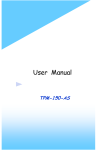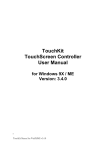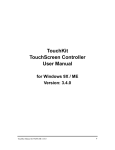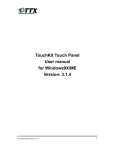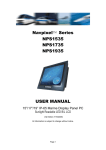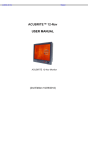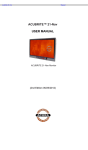Download Spec. & User manual for Windows9X/ME
Transcript
ʳʳ ʳ ʳ ʳ ʳ ʳ ʳ ʳ ʳ ʳ ʳ ʳ ʳ ʳ ʳ ʳ ʳ ʳ ʳ ʳ ʳ ʳ ʳ ʳ ʳ ʳ ʳ ʳ ʳ ʳ ʳ ʳ ʳ ʳ ʳ ʳ ʳ Spec. & User manual for Windows9X/ME Doc. No New 1 2 ˔ˣˣ˥ˢ˩˔˟ʳ˵̌ 09/14/2004 ˖˛˘˖˞˘˗ʳ˵̌ʳ ˥˘ˣˢ˥˧˘˗ʳ˵̌ʳ JD RK 0$66*PE+ JRsef Bautz Str. 15 '3457Hanau 7HO89688 )D[89688 :HEKWWSZZZPDVVGH Document No. TouchKit Spec. & User manual of Win 9X/Me Reported by Issuing date 09/14/2004 Ver. 1 Page RK 2 / 31 Contents PAGE 1. Touch Panel Controller············································································ 02 1-1Controller································································································· 02 1-2 Specifications and Features··································································· 03 2. Installing and using TouchKit································································· 08 3. Configuration Utility and Right Button Emulator ······························· 10 4. Monitor Rotation setting ········································································· 22 4-1. Rotating display by way of nvidia or ATI driver······························· 22 4-2. Rotating display by way of pivot driver ············································· 23 5. Uninstalling TouchKit·············································································· 26 &RS\ULJKWE\ MASS GmbH $OOULJKWVUHVHUYHG1RSDUWRIWKLVGRFXPHQWPD\EHUHSURGXFHGE\DQ\PHDQVZLWKRXWZULWWHQSHUPLVVLRQRIWKHFRS\ULJKW RZQHU Document No. TouchKit Spec. & User manual of Win 9X/Me Reported by Issuing date 09/14/2004 Ver. 1 Page RK 3 / 31 1. Touch Panel Controller This touch panel controller provides the optimistic performance of analog resistive touch panels for 4 wire, 5 wire and 8 wire models. It communicates with PC system directly through RS232, PS/2 or USB connector. user can see how superior the design is in sensitivity, accuracy and friendly operation. The touch panel driver emulates mouse left and right button function and supports operation systems including Microsoft Windows 95/98/ME/2000/NT/XP/XP Tablet PC Edition, Windows CE 2.12/3.0/.NET, Linux, iMac and DOS. 1-1 Controller Interface RS232 USB PS/2 4-wire 5-wire Ready Ready Ready Ready Ready Ready &RS\ULJKWE\ MASS GmbH $OOULJKWVUHVHUYHG1RSDUWRIWKLVGRFXPHQWPD\EHUHSURGXFHGE\DQ\PHDQVZLWKRXWZULWWHQSHUPLVVLRQRIWKHFRS\ULJKW RZQHU Document No. TouchKit Spec. & User manual of Win 9X/Me Reported by Issuing date 09/14/2004 Ver. 1 Page 1-2 Specifications and Features Specifications for Touchkit controller. 4-Wire RS-232 Part-Number: TD-RS232-W4R-SC Circuit Board Dimension Power Requirements Operating Temperature Storage Temperature Relative Humidity Interface Protocol Report rate Response time Attached Cable Regulatory Approvals EMI Panel resistance 20mm x 72mm (0.79inches x 2.84inches)----(4-Wire) D.C.+5V (100mA typical,50mV peak to peak maximum ripple and noise) 0 to 50 к -40 to 80 к 95% at 60 к Bi-directional RS-232 serial communication No parity,8 data bits,1 stop bit,9600 baud(N,8,1,9600) RS232 Model: Max. 160 points/sec Max. 35 ms 6' shielded cable with 9-pin D-sub connector FCC-B , CE,Unaffected by EMI from other nearly CRTs and other display devices Unaffected by environmental EMI 4 wire resistive model: 300 ~ 900 ohm &RS\ULJKWE\ MASS GmbH $OOULJKWVUHVHUYHG1RSDUWRIWKLVGRFXPHQWPD\EHUHSURGXFHGE\DQ\PHDQVZLWKRXWZULWWHQSHUPLVVLRQRIWKHFRS\ULJKW RZQHU RK 4 / 31 Document No. TouchKit Spec. & User manual of Win 9X/Me Reported by Issuing date 09/14/2004 Ver. 1 Page 4-Wire USB Part-Number: TD-USB-W4R-SC Circuit Board Dimension Power Requirements Operating Temperature Storage Temperature Relative Humidity Interface Report rate Response time Attached Cable Regulatory Approvals EMI Panel resistance 20mm x 68mm (0.79inches x 2.68inches)----(4-Wire) D.C.+5V (100mA typical,50mV peak to peak maximum ripple and noise) 0 to 50 к -40 to 80 к 95% at 60 к USB 1.1 Low Speed USB Model: Max. 160 points/sec Max. 35 ms 6' shielded cable with USB-A connector for USB port FCC-B , CE,Unaffected by EMI from other nearly CRTs and other display devices Unaffected by environmental EMI 4 wire resistive model: 300 ~ 900 ohm &RS\ULJKWE\ MASS GmbH $OOULJKWVUHVHUYHG1RSDUWRIWKLVGRFXPHQWPD\EHUHSURGXFHGE\DQ\PHDQVZLWKRXWZULWWHQSHUPLVVLRQRIWKHFRS\ULJKW RZQHU RK 5 / 31 Document No. TouchKit Spec. & User manual of Win 9X/Me Reported by Issuing date 09/14/2004 Ver. 1 Page 5 Wire RS-232 Part-Number: TD-RS232-W5R-SC Circuit Board Dimension Power Requirements Operating Temperature Storage Temperature Relative Humidity Interface Protocol Report rate Response time Attached Cable Regulatory Approvals EMI Panel resistance 20mm x 72mm (0.79inches x 2.84inches)----(5-Wire) D.C.+5V (100mA typical,50mV peak to peak maximum ripple and noise) 0 to 50 к -40 to 80 к 95% at 60 к Bi-directional RS-232 serial communication No parity,8 data bits,1 stop bit,9600 baud(N,8,1,9600) RS232 Model: Max. 160 points/sec Max. 35 ms 6' shielded cable with 9-pin D-sub connector FCC-B , CE,Unaffected by EMI from other nearly CRTs and other display devices Unaffected by environmental EMI 5 wire resistive model: 50 ~ 200 ohm &RS\ULJKWE\ MASS GmbH $OOULJKWVUHVHUYHG1RSDUWRIWKLVGRFXPHQWPD\EHUHSURGXFHGE\DQ\PHDQVZLWKRXWZULWWHQSHUPLVVLRQRIWKHFRS\ULJKW RZQHU RK 6 / 31 Document No. TouchKit Spec. & User manual of Win 9X/Me Reported by Issuing date 09/14/2004 Ver. 1 Page 5 Wire USB Part-Number: TD-USB-W5R-SC Circuit Board Dimension Power Requirements Operating Temperature Storage Temperature Relative Humidity Interface Report rate Response time Attached Cable Regulatory Approvals EMI Panel resistance 20mm x 68mm (0.79inches x 2.68inches)----(5-Wire) D.C.+5V (100mA typical,50mV peak to peak maximum ripple and noise) 0 to 50 к -40 to 80 к 95% at 60 к USB 1.1 Low Speed USB Model: Max. 160 points/sec Max. 35 ms 6' shielded cable with USB-A connector for USB port FCC-B , CE,Unaffected by EMI from other nearly CRTs and other display devices Unaffected by environmental EMI 5 wire resistive model: 50 ~ 200 ohm &RS\ULJKWE\ MASS GmbH $OOULJKWVUHVHUYHG1RSDUWRIWKLVGRFXPHQWPD\EHUHSURGXFHGE\DQ\PHDQVZLWKRXWZULWWHQSHUPLVVLRQRIWKHFRS\ULJKW RZQHU RK 7 / 31 Document No. TouchKit Spec. & User manual of Win 9X/Me Reported by Issuing date 09/14/2004 Ver. 1 Page Features for Touchkit software Features Calibration Compensation Draw Test Controller Setting Language Mouse Emulator Sound Notification Double Click OS support COM port support 1. Fast full oriental 4 points position 2. Support monitor / display rotation 3. Support multiple monitor / display 4. Support QVGA and Half-VGA function Accuracy 25 points linearity compensation. Position and linearity verification 1. Support multiple controllers 2. Dynamical add / remove controllers 3. Change Controller interface without reboot. Support 9 languages for Windows 1. Right / Left button emulation 2. Normal / Click on touch / Click on release mode 3. Cursor visibility 1. No sound 2. Touch Down 3. Lift Up 4. Frequency adjustment 5. Duration adjustment 1. Configurable double click speed 2. Configurable double click area 1. Windows 95/98/ME/NT4/2000/XP/ Windows XP Tablet PC Edition 2. Windows CE 2.12, 3.0, .NET 3. Linux ( X Window Version: 3, 4 Red Hat 6.0 ~ 8.0 Mandrake 5.0 ~ 9.0 ) 4. iMac. OS9 5. MS-DOS: Support display resolution: 320x200, 640x200, 640x350, 640x480, 800x600, 1024x768 and 1280x1024 1. Support COM 1 ~ COM 256 for Windows and Linux 2. Support COM 1 ~ COM 8 for DOS &RS\ULJKWE\ MASS GmbH $OOULJKWVUHVHUYHG1RSDUWRIWKLVGRFXPHQWPD\EHUHSURGXFHGE\DQ\PHDQVZLWKRXWZULWWHQSHUPLVVLRQRIWKHFRS\ULJKW RZQHU RK 8 / 31 Document No. TouchKit Spec. & User manual of Win 9X/Me Reported by Issuing date 09/14/2004 Ver. 1 Page RK 9 / 31 2. Installing and using TouchKit TouchKit is software, which contains drivers of the touch panel controllers for the specified communication connectors, RS232, PS/2 and USB, and the other two utilities: Touch Tray support This is utility for emulating the right and left button of mouse through controlling touch panel. Users can toggle between right or left mouse buttons by this utility. Configuration support The calibration and draw test of touch panel are done by this utility. Besides, user can add or remove for new RS-232, PS/2 or USB touch panel devices. Follow these steps to install TouchKit. 1. Put the TouchKit CD to CD-ROM. 2. Change directory to Win9X_ME 3. Double click the Setup.exe, then windows starts to run the installation program. Notice that do not plug the USB controller on the system before the installation has been finished. 4. Just click [Next >] button to continue installation. &RS\ULJKWE\ MASS GmbH $OOULJKWVUHVHUYHG1RSDUWRIWKLVGRFXPHQWPD\EHUHSURGXFHGE\DQ\PHDQVZLWKRXWZULWWHQSHUPLVVLRQRIWKHFRS\ULJKW RZQHU Document No. TouchKit Spec. & User manual of Win 9X/Me Reported by Issuing date 09/14/2004 Ver. 1 Page RK 10 / 31 5. Then check the check box if PS/2 touch controller is to be installed. The default is unchecked. Then Press [Next >] to continue installation. System will give you a warning, if user checks the PS2AUX check box, 6. Choose the setup type that best suits your needs. There are two TouchKit accessory utilities for choosing, Rotation Monitor Utility and Shutdown Utility. Users can install the utility they want by checking the box. Then Press [Next >] to continue installation. &RS\ULJKWE\ MASS GmbH $OOULJKWVUHVHUYHG1RSDUWRIWKLVGRFXPHQWPD\EHUHSURGXFHGE\DQ\PHDQVZLWKRXWZULWWHQSHUPLVVLRQRIWKHFRS\ULJKW RZQHU Document No. TouchKit Spec. & User manual of Win 9X/Me Reported by Issuing date 09/14/2004 Ver. 1 Page RK 11 / 31 7. Select the appropriate folder where set-up files will be installed. Then Press [Next >] to continue installation. 8. Then type in the name of program folder for TouchKit or press [Next >] to continue. There will be a default name for it. During driver installation, the setup program will scan COM port for RS232 Touchkit controller. Once the controller was scanned, the setup program will display a dialog as Click Yes to add the controller on the specified COM port automatically. &RS\ULJKWE\ MASS GmbH $OOULJKWVUHVHUYHG1RSDUWRIWKLVGRFXPHQWPD\EHUHSURGXFHGE\DQ\PHDQVZLWKRXWZULWWHQSHUPLVVLRQRIWKHFRS\ULJKW RZQHU Document No. TouchKit Spec. & User manual of Win 9X/Me Reported by Issuing date 09/14/2004 Ver. 1 Page RK 12 / 31 9. Windows is copying files to disk and the setup is complete. It will request re-boot computer. Press [Yes >] to re-boot immediately or [No >] to re-boot later. The installation will not be finished until system re-boot. 10. Setup is complete. After TouchKit installation, the USB device will be found automatically as soon as it was plugged into the computer. Then users can see the new device on the application program window. And, the program will remove the USB Device automatically as soon as it was unplugged. (USB device is not supported for Windows95) &RS\ULJKWE\ MASS GmbH $OOULJKWVUHVHUYHG1RSDUWRIWKLVGRFXPHQWPD\EHUHSURGXFHGE\DQ\PHDQVZLWKRXWZULWWHQSHUPLVVLRQRIWKHFRS\ULJKW RZQHU Document No. TouchKit Spec. & User manual of Win 9X/Me Reported by Issuing date 09/14/2004 Ver. 1 Page RK 13 / 31 3. Configuration Utility and Right Button Emulator There are four property pages in TouchKit utility, and they are General, Setting, Monitors and About. Each property page contains different functions for users to do the adjustments. Therefore, users can easily manage all the TouchKit controllers through TouchKit Utility. Functional Group Tab General General property page contains the functions of language selection, devices add/ remove, 4 points calibration, Draw test and advanced. <Language> TouchKit supports multi-language user interface. Users could select native language that is compatible to operation system support. For example, if the operation system is a traditional Chinese version, user could see the normal display words under the traditional Chinese and English mode. There are nine different languages, English, Traditional Chinese, Simplified Chinese, French, Spanish, German, Japanese, Italian and Korean, supported in this feature of TouchKit. &RS\ULJKWE\ MASS GmbH $OOULJKWVUHVHUYHG1RSDUWRIWKLVGRFXPHQWPD\EHUHSURGXFHGE\DQ\PHDQVZLWKRXWZULWWHQSHUPLVVLRQRIWKHFRS\ULJKW RZQHU Document No. TouchKit Spec. & User manual of Win 9X/Me Reported by Issuing date Ver. 09/14/2004 1 Page RK 14 / 31 Note to select the compatible language fi Select the compatible language first or user may not see the normal display of each button. <Add> / <Remove> Please check the touch panel devices (including its controller) are equipped well, then click [Add] button to add all of those RS-232 and PS/2 components to the Panel List dialogue box. There is one devices found. Press [Yes] to continue. &RS\ULJKWE\ MASS GmbH $OOULJKWVUHVHUYHG1RSDUWRIWKLVGRFXPHQWPD\EHUHSURGXFHGE\DQ\PHDQVZLWKRXWZULWWHQSHUPLVVLRQRIWKHFRS\ULJKW RZQHU Document No. TouchKit Spec. & User manual of Win 9X/Me Reported by Issuing date 09/14/2004 Ver. 1 Page RK 15 / 31 Device is found in The controller is displayed on the Panel List box. users can get the information of interface, type, firmware version and baud rate for each controller. Select one device after added more than one device at the panel list window. The one selected will activate the panel, and remember to do the calibration before starting to use touch panel. But, for hot-swapping USB touch controller, it will be added automatically as soon as it was plugged into the computer. Then users can see the new device on the application program window. And, the program will remove the USB touch controller automatically as soon as it was unplugged. (USB device is not supported for Windows95) &RS\ULJKWE\ MASS GmbH $OOULJKWVUHVHUYHG1RSDUWRIWKLVGRFXPHQWPD\EHUHSURGXFHGE\DQ\PHDQVZLWKRXWZULWWHQSHUPLVVLRQRIWKHFRS\ULJKW RZQHU Document No. TouchKit Spec. & User manual of Win 9X/Me Reported by Issuing date 09/14/2004 Ver. 1 Page RK 16 / 31 There are three buttons, [4pts Cal] [Draw Test] [Advanced], at the lower section of the General property page. <4pts Cal> Correct 4 point locations on screen with the panel. Press [4 pts Cal], screen displays as follows. Touch the blinking symbol on panel until beep or stop blinking. &RS\ULJKWE\ MASS GmbH $OOULJKWVUHVHUYHG1RSDUWRIWKLVGRFXPHQWPD\EHUHSURGXFHGE\DQ\PHDQVZLWKRXWZULWWHQSHUPLVVLRQRIWKHFRS\ULJKW RZQHU Document No. TouchKit Spec. & User manual of Win 9X/Me Reported by Issuing date 09/14/2004 Ver. 1 Page RK 17 / 31 <Draw Test> Test the drawing position related to the display screen on panel. Click on the [Draw Test] button. There will be a squared blue display showing. In drawing test window, users can click [Clear] button to clear the window. Also, User can click [Quit] or press mouse right button to quit from the drawing test. If no touch action happen within minutes, it will quit from the draw test window automatically. In drawing test window, users can verify the panel linearity, calibration capability, and drawing line quality. <Advanced> Touchkit provide more accuracy 25 points calibration for touch sensor. In addition, Touchkit provide controller setting for capacitive touch sensor. If the capacitive controller is selected, a capacitive setting property page appears on the advanced sheet. In general case, it does not need to do 25 points calibration other then bad linearity sensor. Press [Clear] to clear the previous calibration records. &RS\ULJKWE\ MASS GmbH $OOULJKWVUHVHUYHG1RSDUWRIWKLVGRFXPHQWPD\EHUHSURGXFHGE\DQ\PHDQVZLWKRXWZULWWHQSHUPLVVLRQRIWKHFRS\ULJKW RZQHU Document No. TouchKit Spec. & User manual of Win 9X/Me Reported by Issuing date 09/14/2004 Ver. 1 Page RK 18 / 31 Press [Yes] to clear previous records.The record will become default record. Press [25ptCal] to do 25 points calibration. Correct 25 point locations on screen with the panel. Touch the blinking symbol on panel until beep or stop blinking. After the calibration, the new record will overwrite the old one. If the selected controller is capacitive type, an extra property page for capacitive setting adjustment shown as below: Please select property size of capacitive screen first, and press [Restart] &RS\ULJKWE\ MASS GmbH $OOULJKWVUHVHUYHG1RSDUWRIWKLVGRFXPHQWPD\EHUHSURGXFHGE\DQ\PHDQVZLWKRXWZULWWHQSHUPLVVLRQRIWKHFRS\ULJKW RZQHU Document No. TouchKit Spec. & User manual of Win 9X/Me Reported by Issuing date 09/14/2004 Ver. 1 Page RK 19/ 31 The capacitive controller will restart, and do not touch the screen before the warning message disappears Warming: Do not adjust the sensitive and sampling time without RD help Setting There are three functional groups in Setting property page, and at the upper section of the property page is sound option; at the middle section is Mouse Mode; and at the lower section is Double Click Adjustment. The Sound options provide user the click feedback while touching the panel. Select preferred option first. Sound options <No Sound> Users could choose to make no sound while using the touch panel. <Touch Down> The system will make a sound while touching the panel. <Lift Up> The system will not make any sound until finger leaves the touch panel. &RS\ULJKWE\ MASS GmbH $OOULJKWVUHVHUYHG1RSDUWRIWKLVGRFXPHQWPD\EHUHSURGXFHGE\DQ\PHDQVZLWKRXWZULWWHQSHUPLVVLRQRIWKHFRS\ULJKW RZQHU Document No. TouchKit Spec. & User manual of Win 9X/Me Reported by Issuing date 09/14/2004 Ver. 1 Page RK 20 / 31 <Frequency> Sound frequency, drag the cursor from left to right is low to high. <Duration> Sound duration, drag the cursor from left to right is short to long. The Mouse Mode provides user different operating options. They are as follows: Mouse Mode <Mouse Button> Click it to show / hide Touch Tray on the right bottom corner of the desktop. The touch panel system starts with the computer booting, and a mouse icon shows in the taskbar. Users can choose show or hide Touch Tray from the mouse icon in the taskbar. Just right click the mouse icon, there will be a pop-up box. Using the Button to choose show or hide, and if user wants to disable the touch panel system, choose Exit. Touch Tray Button to show / hide Touch Tray Exit to disable the touch panel Change right / left button by clicking the upper small rectangular box of Touch Tray. Blue area expresses what button has been selected. &RS\ULJKWE\ MASS GmbH $OOULJKWVUHVHUYHG1RSDUWRIWKLVGRFXPHQWPD\EHUHSURGXFHGE\DQ\PHDQVZLWKRXWZULWWHQSHUPLVVLRQRIWKHFRS\ULJKW RZQHU Document No. TouchKit Spec. & User manual of Win 9X/Me Reported by Issuing date 09/14/2004 Ver. 1 Page <Shutdown utility> Shutdown utility Click on shutdown utility in the task bar Shutdown utility dialog There are five modes in shutdown utility for users convenience. [Standby] to enter standby mode that saves power consumption. [Shutdown] to turn off PC. [Reboot] to restart PC. [Cancel] to escape from the Shutdown utility dialog. [Exit] to disable the Shutdown utility. Please notice that Windows NT doesn’t support this function. <Mouse Mode> There are three kinds of mouse mode user could choose, [Normal Mode] It provides all the mouse functions, including the dragging function. [Click on Touch] Click action is executed as soon as user touches the panel. [Click on Release] Click action will not be executed until finger leaves the panel. &RS\ULJKWE\ MASS GmbH $OOULJKWVUHVHUYHG1RSDUWRIWKLVGRFXPHQWPD\EHUHSURGXFHGE\DQ\PHDQVZLWKRXWZULWWHQSHUPLVVLRQRIWKHFRS\ULJKW RZQHU RK 21 / 31 Document No. TouchKit Spec. & User manual of Win 9X/Me Reported by Issuing date 09/14/2004 Ver. 1 Page RK 22 / 31 <Cursor Visibility> Cursor visibility function provides user to hide the cursor in the display. Please go to Start / Control Panel / Mouse / Pointers / Scheme, and choose TouchKit Hide Cursor. Press [Apply] to make setting change, and press [OK] to escape the property page. If user wants to cancel the function of TouchKit Hide Cursor, do the steps again and choose the other scheme. &RS\ULJKWE\ MASS GmbH $OOULJKWVUHVHUYHG1RSDUWRIWKLVGRFXPHQWPD\EHUHSURGXFHGE\DQ\PHDQVZLWKRXWZULWWHQSHUPLVVLRQRIWKHFRS\ULJKW RZQHU Document No. TouchKit Spec. & User manual of Win 9X/Me Reported by Issuing date 09/14/2004 Ver. 1 Page RK 23 / 31 The Double Click adjustment provides user to set up the tolerance while double clicking. They are as follows: Double Click Adjustment <Double Click Speed> Double Click Speed is the double click response time for Windows system. User can adjust the proper double click for easy double click by touch panel. <Double Click Area> Each one touch has its own touch tolerance once someone may not fix in one point. So if user set the Double Click Area to <Smaller>, the panel will be very sensitive about micro-move while user wants to fix on a point. If user set it to <Larger>, it tolerates the larger touch point movement while user want to point at a fixed position. &RS\ULJKWE\ MASS GmbH $OOULJKWVUHVHUYHG1RSDUWRIWKLVGRFXPHQWPD\EHUHSURGXFHGE\DQ\PHDQVZLWKRXWZULWWHQSHUPLVVLRQRIWKHFRS\ULJKW RZQHU Document No. TouchKit Spec. & User manual of Win 9X/Me Reported by Issuing date 09/14/2004 Ver. 1 Page RK 24 / 31 Monitors There are two functions in this property page, and they are Multiple Monitors and Split Monitor. Such a trendy and yet innovated design provides viewing pleasures, viewing flexibility and convenience to the users. <Multiple Monitors> To configure the mapping relationship between the monitors and the touch panels, select the monitor page as below. Set the check box (Use Multiple Monitors) to enable multiple monitors mapping. Uncheck this box will disable multiple-monitor configuration, and all of the touch panel controllers will be mapped to the primary monitor. The gray shadow area is the monitor mapped the selected controller/panel. The button [Mapping] is used to find the mapping relationships between the monitors and touch panel controllers. Press the [Mapping], the software will guide the user to touch the corresponding monitor to obtain the mapping relationship. After finish monitor mapping, Press [Apply] to apply the mapping relation. &RS\ULJKWE\ MASS GmbH $OOULJKWVUHVHUYHG1RSDUWRIWKLVGRFXPHQWPD\EHUHSURGXFHGE\DQ\PHDQVZLWKRXWZULWWHQSHUPLVVLRQRIWKHFRS\ULJKW RZQHU Document No. TouchKit Spec. & User manual of Win 9X/Me Reported by Issuing date 09/14/2004 Ver. 1 Page RK 25 / 31 <Split Monitors> To use the Split Monitor function, users need to select which controller you want to launch this function, then check the Multiple Monitors box and Split Monitor at the same time as showing as the follow picture. Press the [Split Monitor] button to set up the activate area. It shows the current resolution of display and users can set up the activate area by inputting the value by yourself or use the default button [Upper Half], [Left Half] or [Quarter]. The default value of panel resolution should be full screen as Left: 0 , Right: 0, Top: 0 and Bottom: 0. About Information about TouchKit. &RS\ULJKWE\ MASS GmbH $OOULJKWVUHVHUYHG1RSDUWRIWKLVGRFXPHQWPD\EHUHSURGXFHGE\DQ\PHDQVZLWKRXWZULWWHQSHUPLVVLRQRIWKHFRS\ULJKW RZQHU Document No. TouchKit Spec. & User manual of Win 9X/Me Reported by Issuing date 09/14/2004 Ver. 1 Page RK 26 / 31 4. MONITOR ROTATION SETTING Touch Kit driver package for Windows 98/ME/2000/XP provides two easiest ways to rotate the touch panel while the display is rotated. z z Rotating display by way of nVidia or ATI driver Rotating display by way of Pivot. 4.1 Rotating display by way of nVidia or ATI driver 1. After activating the rotation of nVidia or ATI driver, there will be one blinking symbol show as the following picture. Touch near the blinking symbol until stop blinking, and the touch panel will rotate itself. One touch blinking symbol adjustment 2. However, 180° rotation of touch panel can not be done in one step, users need to rotate 90° twice. &RS\ULJKWE\ MASS GmbH $OOULJKWVUHVHUYHG1RSDUWRIWKLVGRFXPHQWPD\EHUHSURGXFHGE\DQ\PHDQVZLWKRXWZULWWHQSHUPLVVLRQRIWKHFRS\ULJKW RZQHU Document No. TouchKit Spec. & User manual of Win 9X/Me Reported by Issuing date 4.2 09/14/2004 Ver. 1 Page RK 27 / 31 Rotating display by way of Pivot There are two ways to rotate the display by way of Pivot. z Rotating display by way of Pivot hotkey or function menu z Rotating display by way of RotTray icon provided by TouchKit. < Rotating display by way of Pivot hotkey or function menu > 1. To rotate the display, please install Pivot pro 6.05 first. Then reboot PC to activate Pivot. 2. There will be a pivot icon in the task bar. User can click on it, and user can choose four angles: 0°, 90°, 180°, 270° to rotate the display. 3. After choosing the angle users want to rotate, there will be one blinking symbol showing as the following picture. Touch this blinking symbol until stop blinking, and the touch panel will rotate itself. One touch blinking symbol adjustment 4. However 180°rotation of touch panel can not be done in one step, users need to rotate 90° twice. &RS\ULJKWE\ MASS GmbH $OOULJKWVUHVHUYHG1RSDUWRIWKLVGRFXPHQWPD\EHUHSURGXFHGE\DQ\PHDQVZLWKRXWZULWWHQSHUPLVVLRQRIWKHFRS\ULJKW RZQHU Document No. TouchKit Spec. & User manual of Win 9X/Me Reported by Issuing date 09/14/2004 Ver. 1 Page RK 28 / 31 < Rotating display by way of RotTray icon provided by TouchKit> 1. To rotate the display, please install Pivot pro 6.05 first. Then reboot PC to activate Pivot. 2. Users will see RotTray icon in the task bar. RotTray RotTray icon 3. Clicking on RotTray, it will call Pivot to rotate the display and touch panel 90° at the same time. Clicking it again, it will rotate another 90°to 180°. Every click on RotTray, display will rotate clockwise. Recalibration and one symbol adjustment won’t be necessary anymore. 4. However this version of RotTray is design for Pivot pro 6.05. If users want to use older version of Pivot, like Pivot 5.1, users need to amend the value of windows registry. The next step is an example for setting Pivot 5.1 on Win98. 5. Go to Start / Run, and execute regedit. Press [OK] to execute 6. For Windows 95/98/ME OS, The Registry Editor will show as the follow picture. Then go to HKEY_LOCAL_MACHINE\System\CurrentControlSet\Services\VxD\TKIT. For Windows 2000/ XP, please go to HKEY_LOCAL_MACHINE\SYSTEM\CurrentControlSet\Services\Touchkit Right click on the MaxRotation, and choose Modify. &RS\ULJKWE\ MASS GmbH $OOULJKWVUHVHUYHG1RSDUWRIWKLVGRFXPHQWPD\EHUHSURGXFHGE\DQ\PHDQVZLWKRXWZULWWHQSHUPLVVLRQRIWKHFRS\ULJKW RZQHU Document No. TouchKit Spec. & User manual of Win 9X/Me Reported by Issuing date 09/14/2004 Ver. 1 Page Right click on MaxRotation to Modify Value data 7. Choosing the Hexadecimal Base, and replace the value data “4”(default) with “FFFFFFFF”. Pressing [OK] to confirm. 8. Here bellow are the value data for different version of Pivot: Version of Pivot Available Angle Pivot pro 6.05 0°,90°,180°270° Pivot 5.1 0°,-90° 0̓, 90̓ Other Version Value Data 4 (default) FFFFFFFF 2 &RS\ULJKWE\ MASS GmbH $OOULJKWVUHVHUYHG1RSDUWRIWKLVGRFXPHQWPD\EHUHSURGXFHGE\DQ\PHDQVZLWKRXWZULWWHQSHUPLVVLRQRIWKHFRS\ULJKW RZQHU RK 29 / 31 Document No. TouchKit Spec. & User manual of Win 9X/Me Reported by Issuing date 09/14/2004 Ver. 1 Page 5. Uninstalling TouchKit Follow these steps to uninstall TouchKit. 1. Go to Start / Programs / TouchKit / Uninstall, and execute it. 2. TouchKit setup dialog appears, and prepares to uninstall. 3. Confirm dialog, press [OK] to start un-installation; [Cancel] to cancel un-installation. &RS\ULJKWE\ MASS GmbH $OOULJKWVUHVHUYHG1RSDUWRIWKLVGRFXPHQWPD\EHUHSURGXFHGE\DQ\PHDQVZLWKRXWZULWWHQSHUPLVVLRQRIWKHFRS\ULJKW RZQHU RK 30 / 31 Document No. TouchKit Spec. & User manual of Win 9X/Me Reported by Issuing date 09/14/2004 Ver. 1 Page RK 31 / 31 4. Start to uninstall TouchKit. If user does not want to uninstall TouchKit at this moment, press uninstall process. [Cancel] to terminate the 5. TouchKit will not be removed until system re-boot. Press [Yes] to re-boot immediately or [No] to re-boot later. &RS\ULJKWE\ MASS GmbH $OOULJKWVUHVHUYHG1RSDUWRIWKLVGRFXPHQWPD\EHUHSURGXFHGE\DQ\PHDQVZLWKRXWZULWWHQSHUPLVVLRQRIWKHFRS\ULJKW RZQHU