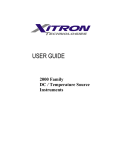Download User Manual IndentAnalyser Version 3_E
Transcript
IndentAnalyser Version 3 User Manual Last revision: 12 August 2014 1 Disclaimer All trademarks in this user manual are the property of their respective owners and are recognized as such. Although every care has been taken in compiling the information contained in this User Manual, no guarantee regarding the completeness or correctness of this information is offered or implied. ASMEC GmbH accepts no liability for damage resulting from disregarding or non-observance of the instructions in this manual. In the event of difficulties not covered by this manual, or where the instructions appear to be unclear, please contact our Service Department at [email protected] ASMEC Advanced Surface Mechanics GmbH Bautzner Landstraße 45, 01099 Radeberg OT Rossendorf Chief Executive Officer Dr. Jan Stefan Roell Prokuristen: Dr. Thomas Chudoba, Ronald Schließer Handelsregister Dresden, HRB 22387 USt-IdNr.: DE 813898987 Tel: +49 (0)351 2695 345 Fax: +49 (0)351 2695 346 E-mail: [email protected] Website: www.asmec.de 2 Table of Contents 1. Introduction .......................................................................................................................................... 6 2. Program Startup and first steps ............................................................................................................ 6 3. 2.1. Starting the program as a trial version ......................................................................................... 6 2.2. First steps ...................................................................................................................................... 7 2.2.1. Individual configuration ........................................................................................................ 8 2.2.2. Measurement of reference materials for calibration ........................................................... 8 2.2.3. Processing the raw data........................................................................................................ 8 2.2.4. Averaging and saving of measurement data ........................................................................ 9 2.2.5. Calibration of area function and instrument stiffness .......................................................... 9 2.2.6. Results summary ................................................................................................................... 9 2.2.7. Pre-defined applications ....................................................................................................... 9 The Main Menu................................................................................................................................... 11 3.1. The menu bar for data analysis .................................................................................................. 11 3.2. Open a configuration file ............................................................................................................ 15 3.3. The Configuration window ............................................................................................ 16 3.2.1. Main page ........................................................................................................................... 16 3.2.2. Modules page ..................................................................................................................... 18 3.2.3. Instrument page.................................................................................................................. 19 3.2.4. Indenter page...................................................................................................................... 22 3.2.5. Analysis Normal page.......................................................................................................... 26 3.2.6. Analysis Lateral page........................................................................................................... 29 3.2.7. Results page ........................................................................................................................ 30 3.2.8. Other page .......................................................................................................................... 31 3.4. The Information window ................................................................................................... 32 3.5. The Comparison window ................................................................................................. 35 3.6. The Graph Commander ...................................................................................................... 36 3.7. The Results Table .............................................................................................................. 38 3.7.1. Working with the table ....................................................................................................... 38 3.7.2. Creating a graph from the Results table ..................................................................... 40 3.7.3. Displaying results as a 3D graphic or a contour plot ................................................... 41 3.8. Creating a report ................................................................................................................. 43 3 4. 5. 3.8.1. Formatting the report ......................................................................................................... 43 3.8.2. Report preview ................................................................................................................... 45 Importing and Correcting Data ........................................................................................................... 46 4.1. File types ..................................................................................................................................... 46 4.2. Importing and displaying measurement data ............................................................................ 47 4.3. Zero-point correction.................................................................................................................. 51 4.4. Correcting thermal drift .............................................................................................................. 52 4.5. Averaging measured curves ........................................................................................................ 54 Analysis of Test Data ........................................................................................................................... 57 5.1. 6. Evaluating hardness and Young's modulus measurements ................................... 57 5.1.1. Load-displacement page ..................................................................................................... 57 5.1.2. Creep page .......................................................................................................................... 60 5.1.3. T-drift page ......................................................................................................................... 61 5.1.4. Time dependence page....................................................................................................... 62 5.1.5. Approach page .................................................................................................................... 62 5.1.6. Special page ........................................................................................................................ 63 5.1.7. Results over depth page ..................................................................................................... 64 5.1.8. Vibration page..................................................................................................................... 65 5.1.9. Extrapolation of the indentation modulus to zero indentation depth ............................... 66 5.1.10. Determining a hardness ratio or difference to a reference measurement ........................ 68 5.2. Evaluation of variable load-displacement measurements .............................................. 70 5.3. Evaluation of cyclic hardness measurements .................................................................. 71 5.4. Evaluation of CSM/QCSM measurements ........................................................................ 73 5.5. Elastic Young's modulus measurements with spherical indenters .................................. 76 5.6. Evaluation of cyclic measurements for determination of yield point ............................. 79 5.7. Evaluation with neural networks (optional) ..................................................................... 83 5.8. Lateral reference measurements ............................................................................................... 87 5.9. Analysis of scratch tests.................................................................................................... 88 5.10. Analysis of friction and wear tests ..................................................................... 91 5.11. Analysis of tensile tests ................................................................................................ 95 Determination of Area Function and Instrument Stiffness ................................................................ 97 6.1. Calculation from plastic indentations (pointed indenters)......................................................... 97 6.1.1. First step: measuring reference materials .......................................................................... 97 6.1.2. Second step: processing the raw data ................................................................................ 98 4 7. 8. 9. 6.1.3. Third step: creating an AREA file ........................................................................................ 98 6.1.4. Fourth step: calculation of area function and instrument stiffness ................................... 98 6.2. Calculation using fully elastic measurement ............................................................................ 108 6.3. Calibrating the effective indenter radius .................................................................................. 111 6.4. Determining instrument stiffness from high-load indentations with pyramidal indenters ..... 113 6.5. Determining the instrument stiffness in tensile direction........................................................ 115 Additional Means .............................................................................................................................. 117 7.1. Indentation force estimation .................................................................................................... 117 7.2. Modelling .................................................................................................................................. 118 7.3. Modulus converter ................................................................................................................... 120 7.4. Fit Data window ........................................................................................................................ 120 Explanation of Results and Formulas................................................................................................ 123 8.1. Explanation of results of hardness tests ................................................................................... 123 8.2. Explanation of scratch tests results .......................................................................................... 127 8.3. 14.3 Calculation of errors......................................................................................................... 128 8.4. Fit functions .............................................................................................................................. 130 8.5. Recommended literature.......................................................................................................... 131 Raw data formats of various instruments ........................................................................................ 132 9.1. Introduction .............................................................................................................................. 132 9.2. Nanoindenter XP/G200 data .................................................................................................... 132 9.3. UMIS-2000 data ........................................................................................................................ 133 9.4. Fischerscope data ..................................................................................................................... 134 9.5. Hysitron data ............................................................................................................................ 136 9.6. Shimadzu DUH-202 data ........................................................................................................... 136 9.7. Shimadzu DUH-201W data ....................................................................................................... 137 9.8. Nanotest data ........................................................................................................................... 137 9.9. CSM NHT data ........................................................................................................................... 138 9.10. Data from a Zwick hardness measurement head ................................................................. 139 5 1. Introduction This user manual is designed to assist you in using the IndentAnalyser software. Some of the modules described are not always available. The requirements for using the modules are generally indicated. The functional scope of the software depends on the software modules which are purchased. This user manual requires basic knowledge of the operation of computers using the operating system Windows 7 or higher, together with some knowledge of English, as the user interface is only available in English. No explanation is provided for specialized expressions which are similar in English and German. The illustrations were produced using an IndentAnalyser Version 3.0.4 or higher. Later versions may display differences from these illustrations, but these will have no effect on general operation. Where there are several input fields in one window, values will usually be applied when the Tab key is pressed. The Enter key can only be used in a few selected instances. The software is suitable for the analysis of depth sensing indentation measurements from a large number of different instruments and from the macro to the nano range according to the international standard ISO 14577. With an additional module stress-strain curves of metals can be obtained from indentation measurements with spherical indenters and by using neural networks. For some instruments also dynamic tests (QCSM and CSM module) can be analyzed. Additional al test methods can be analyzed which can be carried out by ASMEC instruments, especially such which use a Lateral Force Unit as second measuring head. This concerns for instance scratch tests, oscillatory wear tests or surface scans. 2. Program Startup and first steps 2.1. Starting the program as a trial version After the installation the program will start as a trial version which only permits opening of previously analyzed data files in the program's native format (DAA- and AVR-files). The original data files for the measuring devices (usually DAT files) cannot be opened. This is indicated by the words Trial Version in the header. The program has a copy protection based on the number of the hard drive or partition (Disk ID No.) on which it is installed. The program can be tested as a time-limited full version. This requires registration and requesting of an Access code. When the trial version is started the Welcome window appears (Fig. 1). The Disk ID No. of the computer is shown at bottom right in this window. To obtain the access code for a time-limited full version or to request a quotation for licensing the software, e-mail this number to the supplier or to ASMEC. The easiest way to do this is by clicking on the e-mail address [email protected] in the Welcome window. This will open the e-mail program (provided it is installed), then all you need to do is complete and send the ready-to-use e-mail form. If the hard drive is re-formatted or the software installed on a new computer a new release code will similarly be required. 6 Fig. 1: Welcome window with information on use and automatically displayed Disk ID. The access code should be entered in the input field Software access code of the Configuration window (see Chapter 3.3) (Fig. 2). Fig. 2: Configuration window with fields for Software access code (yellow) and Time code (red border) For the full version the Software access code is required. Each group of three digits must be separated by a dot in this code. For a limited-time trial of the full version the Time code is also required. The remaining time for the trial is displayed in the Welcome window when the software is restarted. 2.2. First steps The program is started by a click on the program icon if IndentAnalyser in the program menu or on the desktop. The program will start automatically when a file in the program specific AVR format is clicked. In the program manager the program icon should be visible in connection with this file type. When the program is used the first time some steps are necessary to prepare the program for the analysis of instrument specific data. 7 2.2.1. Individual configuration During start of the program certain parameters will be loaded which determine the utilization of the program. A large part of these parameters is saved in Configuration Files (CFG). The files are normally stored in the separate directory with the name CFG-Files one level below the program path. Only from there they can be read automatically during the first program start. Later also other directories can be used. When the specified CFG-file is not found during program start an error message occurs and you get the request to read a configuration file. The path can then be chosen by hand. Once a CFG-file was chosen the software will try to read it again during every program start until you chose a different file. The instrument type from which data shall be read as well as the indenter type and the parameters for the analysis are fixed in the CFG-files. After the first start of the program a CFG file has to be chosen which belongs to the instrument type. For several instruments there are CFG files delivered together with the program which include the instrument type in their name. Open CFG button in the main menu. Another possibility Reading a CFG file is done using the to choose the correct instrument exist in the Configuration window on the page Instrument. This window can be opened using the Configuration button in the main menu. In the example CFG files also the indenter type is saved together with an area function which describes the tip shape. The indenter and its calibration will not be valid for your own data. Therefore the first step is the calibration of area function and instrument stiffness to enable the software to calculate correct hardness and modulus values. The configuration window is explained in chapter 3.3. 2.2.2. Measurement of reference materials for calibration For an accurate data analysis the instrument stiffness function (or a constant value) and the area function of the tip have to be calibrated. For this measurements on two well-known reference materials with a large difference in modulus are necessary with a lot of different forces. Fused silica or another glass is recommended for the calibration of the area function and sapphire single crystal or another homogeneous material with a high Young’s modulus is recommended for the calibration of the instrument stiffness. For the first reading of the calibration measurements the correction functions in the example CFG files can be used as start values. The functions can later be changed. The calibration procedure is described in chapter 6. 2.2.3. Processing the raw data After reading the raw data form the reference materials several corrections have to be applied. They are describes in chapter 4. This concerns always a zero point correction and if possible a thermal drift correction. The corrections can be done manually or automatically. The correction type is fixed in the Configuration window on the page Analysis normal. The corrected data should be saved in the program specific file formats DAA and AVR. The saving is done automatically per default during averaging several measurements with equal parameters. When the files have been saved a repeated correction is not necessary. AVR files are also necessary for the calibration procedure. 8 2.2.4. Averaging and saving of measurement data All data files which belong to the same sample and which have been measured with equal parameters (especially equal maximum force and equal time periods) can be averaged and saved in a so called average data file with the extension AVR. This happens normally automatically if several data files are read at once. Save button in the main menu. The file type is Generally data can be saved by using the determined in relation to the context (which window is active then the button is pressed). Data can only be saved in the IndentAnalyser formats. It is not possible to save data in formats of other instruments than ASMEC UNAT. 2.2.5. Calibration of area function and instrument stiffness In this step the previously produced AVR files from sharp indenters (Berkovich, Vickers, Cube Corner) will be used to produce an AREA-file. This is a special text file which contains all necessary parameters for the calculation of the area function. In a depth range below 5µm always an area function should be used. Every pyramidal or conical indenter has an approximately spherical end with a radius between about 50nm and 1µm (depending on quality and wear status). The area function should be determined as accurate as possible since it will influence all subsequent analyses of hardness and modulus. The most difficult calibration is the calibration of the instrument stiffness, especially when the stiffness is not fully constant with force. Please find more information in chapter 6. For flat punch indenters or other indenters where no quantitative analysis (especially of hardness and modulus) shall be done, there is no calibration necessary. For these indenters an instrument stiffness can be used which was determined with a sharp or a spherical indenter. For fully elastic measurements with spherical indenters, the calibration is more easy and only measurements with one force are necessary (see chapter 6.2). 2.2.6. Results summary The software allows the analysis of a large number of measurements at once. All results which have been obtained during one session of the program will be collected in a table. The table can be opened using the 3.8. Results button. For details of the presentation of results see chapter 3.7 and 2.2.7. Pre-defined applications For data from ASMEC instruments the type of the analysis is connected to an application type which was chosen during programming of the measurements. This can be test methods with one or two measuring heads. The second head called Lateral Force Unit (LFU) is for instance used for scratch or wear tests. For all other instruments there are only one or two applications available in the software and the analysis is limited to data from only one measuring head. These are the applications 9 Variable normal load-displacement measurements Yield strength by cyclic measurements with spheres. This application is additionally available for the UMIS-2000 only The following overview shows all available application types. The analysis type is coupled to the application type. That means for instance that the scratch analysis is only shown when the data file contains the information that it was produced with the application Scratch test. Loading mode: Normal indentation: Fast hardness + modulus measurement (ISO 14577) Fast tests in open loop mode (default for most of the instruments) ISO 14577 standard hardness and modulus Slow tests in closed loop mode, for UNAT and UMIS-2000 Ultra fast hardness + modulus measurement Only for UNAT Variable normal load-displacement measurements Application for any force or displacement control in open or closed loop mode, only UNAT Cyclic hardness measurement Hardness+ modulus with QCSM or CSM method Dynamic test method, only for UNAT and Nanoindenter XP/G200 Elastic modulus measurements with spheres Yield strength determination by cyclic measurements with spheres for UNAT and UMIS-2000 Stress-strain measurements with spheres + NN NN = Neural Network, module requires purchase of a separate module Fatigue test with spheres, normal direction Only UNAT Loading mode: Normal + lateral indentation: Fatigue test with spheres, lateral direction Only UNAT Friction test (normal + lateral force) Only UNAT 10 Oscillatory wear test Only UNAT Scratch test Only UNAT Oscillatory scratch test (in Y direction) Only UNAT Loading mode Tensile test: Tensile test (normal force only) Only UNAT Tensile test with additional lateral force Only UNAT 3. The Main Menu The main menu for Inspector X consists of a menu bar with buttons which will be explained in the following. Fig. 3: Menu bar for data analysis in main window 3.1. The menu bar for data analysis Open Open one or more files containing test data. The file extension depends on the device selected in the configuration. The default file extension for ASMEC devices is DAT. Other file types are also available and can be selected via a drop-down menu. The following types of file can be opened: DAT: Default data format for ASMEC devices. Pure uncorrected test data are stored in this format. REF: Contains the reference measurements for the lateral force measurements for determining the current spring constants of the retaining springs (see chapter 5.8). DAA: Multi-data Files contain multiple measurement curves of the same application and same force 11 after zero-point and thermal-drift correction. When these measurement curves are averaged the result is an AVR-file. AVR: Average Data Files contain an averaged measured curve after all necessary corrections have been performed. SCN: Surface Scan data files contain data from surface scans. All files referred to here, contain beside the actual test data also metadata on the settings carried out, application used, position and valid correction functions, which can be shown via the Information button. Select the folder and file name by clicking on the icons in the File Selection dialog. The folder will remain as default path for reading until you select a different path or close the program. Save Save data in the special IndentAnalyser file format, as ASCII- or Excel-file. The IndentAnalyser file format depends on the active window. Data is saved as DAT file when the window Measurement data is active. Data is saved as a DAA file when the DATA overview window is active. Data is saved as a AVR file when the Results window is active. Select the folder and file name by clicking on the icons and input lines in the File Selection dialog. The folder will remain as the default path for saving until you select a different path or close the program. Data can also be saved in other formats via the menu item File in the top menu bar. Here several data files can be saved at once (Batch Export) in text format, Excel format or the special fdop format for the supplementary software FilmDoctor. The data always contain time, force and displacement for the normal and lateral (if present) measuring heads. In the case of measurements using precision stages, the stage co-ordinates are also included. Fig. 4: Export functions in the file menu Print The button prints the status window as text, if it is the active window. Otherwise the complete active window is printed including graphs, buttons, input lines and result fields. The printer dialog appears, allowing various parameters to be selected. The Print button is best suited to printing out all results and parameters plus the associated curve. The maximum width or height of a page is used according to the aspect ratio of the window. The dimensions of the elements (font size, line width etc.) depend on the size of the window. 12 If you only wish to print the diagram, use the Print buttons in the relevant window or the print button of the Graph commander. The latter enables a print preview and adjustment of the various print parameters. Information Opens an information window when a test exists or a data file has been read. The window contains all relevant information including sample designation, measuring position, application, instrument used, indenter and correction functions. The information window is automatically updated if a new file is read. See also section 3.4. Analysis This button is only visible if a data file has been imported and not yet evaluated, i.e. the test data have not yet been corrected and no result is shown in the Average results window. It has the same function as the Analyse buttons in the Measurement data window. However, this button allows easier access and ensures that no correction is overlooked. Configuration Open the Configuration window. Once the program has started, the data from the most recently read CFG file will be used. The file name is displayed on the Main page of the Configuration window and in the status bar of the main window. The configuration data are saved in CFG configuration files. See also section 3.3. Open CFG Open a configuration file. Configuration data are stored in configuration files with the extension CFG. The file used after the program has started is indicated on the Main page of the Configuration window and in the status bar of the main window. For various instruments and indenter tips example files are delivered together with the program. A configuration file contains the parameters which are available in the Configuration menu. The file contains units, instrument parameters, instrument type, indenter type, area function, instrument stiffness values and much more. A separate CFG file should be created for each device, each indenter tip and each new area function. The default storage path for the configuration files is CFG-Files. As many configuration files as required can be stored under any name. It is recommended that a short, informative name is used, e.g. B1_2013-11-01 with the code for the indenter number and the creation date. Results Open the Results summary window. The program permits analysis of a large number of measurements at the same time. The results accumulate in the Results Summary table until the table is cleared. Details on using the results table can be found in Section 3.7. 13 Report Show a window with a preview of the results report. The report page shows the document exactly as it will be printed. Use the buttons at the top of the window to change the presentation, save the report or print it. More details can be found in Section 3.8. Stress-strain This button is only available when the Average results window is open and the Neural networks module has been purchased with the program. Click on the Stress-strain button to open the evaluation window (calculation of elastic and plastic material parameters using neural networks). Compare Open the Comparison window. Allows a large number of curves to be compared in one window. See Section 3.5. Graph Open the Graph Commander window. This allows most properties of any diagrams to be changed and additional functions to be used. The Graph Commander always uses the current graph in the current window. If necessary the mouse must be clicked on the correct window to activate the window. The active diagram window is shown in the right-hand segment of the Graph Commander status bar. See Section 3.6. Open template Open Template opens a previously produced graphic template (TEE file). Click on the icons in the file selection dialog to select the directory and file name. A template is a mask for presentation of the diagrams. Background, side walls in three-dimensional views, frame, legend, axes, axis scaling and designation, headings and other graphics elements have properties which can be saved in a template. It does not contain the properties of curves or test data. You can use a template to specify your own presentation style, for instance for publications. A template has file extension TEE. You can only import a template file if a window with a diagram (chart window) is open. The template only affects the active diagram. If several windows are open you should click on the required diagram before opening the file. Save Template This can be used to store the properties of the current diagram as a template (see 0). A window opens in which you can select the directory and enter the file name. The file extension is added automatically. Note that the axis scaling will also be specified in the template. In this case loading a new template may result in incorrect axis scaling and data may disappear because they lie outside the scaling. To avoid this effect, put the axis-scaling properties in the Chart Editor on the Axis/Scales page on Automatic. This must be done for every relevant axis. 14 3.2. Open a configuration file For every instrument, every indenter tip and every new area function a separate CFG-file should be stored. The CFG-files will be saved in the folder CFG-Files one level below the program path per default. Any number of CFG-files can be saved with any possible name following the Windows conventions. It is recommended to use an informative name which includes the symbol for the indenter and the creation date, for instance B1_2013-11-01.CFG. The software must be informed from which instrument the data shall be read and which tip was used for the measurements. The menu to select the appropriate CFG file can be opened via the Open CFG button. Fig. 5: Window for the selection of the correct CFG file There are 4 hierarchy levels Instrument type - The software can analyze data from other devices as well as from UNAT Generally, however, the only option will be ASMEC UNAT. Instrument number - Where several similar devices are in use they will be differentiated via the instrument number. Indenter type - illustrated via a symbol showing the geometry. Area function - characterized by an increasing number at every recalibration of the same test tip. A larger number for the area function is normally associated with a later calibration date. This need not always be the case, especially if CFG files are created on a different computer and then transferred to the instrument computer. The button can be used to select the file directly via the file name in the file manager. 15 The file selected is opened by double-clicking on the name or via the Open CFG file button. When a new indenter is used for the first time, no CFG file will exist and one must therefore be created. This is done by opening the Configuration window with the Configur. button and selecting the indenter type on the Indenter page. When the indenter selection menu is left the message below appears, Fig. 6: Message after definition of a new indenter pointing out that calibration data must still be assigned or a calibration performed. A unique number from which the indenter can be identified must then be entered in the Indenter no. field. It is recommended that the number is prefixed by a letter standing for the type of indenter, for instance: B – Berkovich V – Vickers S – Sphere (ball) + nominal radius, e.g. S10 CC – Cube corner C – Cone P – Flat punch Fig. 7: Configuration window with indenter number (red border). The new indenter is then saved in a new Configuration file via Save CFG. Here also it is recommended that the file name should begin with the indenter number, followed by the date on which the file was created, e.g. B1_2013-09-05.CFG. 3.3. The Configuration window 3.2.1. Main page Configuration of hardware and software is performed in the Configuration window, which is activated via: • menu item Configuration • Configuration button Configuration window or Selected configuration file: shows the name of the currently selected configuration file. A configuration file contains all the correction data required for evaluation of data files, including area function, device stiffness, type and format of results to be output, but does not contain the hardware-specific 16 parameters required to use the device. It has the file extension CFG. A CFG file can be copied to another computer and used there for analysis of test data. Configuration files with the extension CFU from older versions of the separate program IndentAnalyser can also be imported. Fig. 8: Main page of the Configuration window Instrument / Program owner: The name of the owner or user of the measuring instrument or software program can be entered here. This is purely for information. IndentAnalyser software is copy-protected. Without an access code the program will start as a trial version. Only the importing of raw data is prevented – most of the other functions can be used without restriction. The software access code, which is received from the supplier after purchase of the software, is entered in the Software access code field. Purchasing the licenses is described in 1. Clicking on the Get Disk ID No. button causes the current hard-drive ID number to appear in a decimal number format in the field to the right of the button. This is required for calculation of the software access code. if the Run with log file box is checked the measurement sequence will be saved in text file LogFile.TXT. This file is in the same directory as IndentAnalyser.exe. The test sequence is recorded in the log file exclusively for the manufacturer's information for service and support purposes (equipment failure or program crashes). The default folders for the following file types are defined in the following fields: • • • configuration files (CFG or CFU files) parameter files (PAR files) position files (POS files) 17 • test data (DAT files). The file path can be selected by clicking on the button to the right of the relevant field. All changes in the Configuration window which are required for a CFG file are only saved permanently if the Save button at the bottom of the window is pressed. If the changes only apply temporarily, for the current session, pressing the OK button is sufficient. These changes will be lost when the software is restarted. To discard all changes, press Cancel. 3.2.2. Modules page The Modules page (Fig. 9) oft he Configuration window is used to show which software modules are available and have been purchased. When the checkboxes are inactive, they have not been purchased. Available modules can be disabled by removing the check mark, for instance if a used shall not consider them. Fig. 9: The Modules page of the Configuration window • • • • • • • • Surface scan enabled – enables the analysis if surface scans using the XY stages (profilometer function) (only UNAT). Tension mode enabled – enables analysis of tensile tests to get stress-strain curves (only UNAT). QCSM mode enabled – enables analysis QCSM or CSM measurements. Scratch mode enabled – enables analysis scratch tests over longer distances using the X or Y stage (only UNAT). Stress-strain curve analysis (NN) – module for determining stress-strain curves of metals using neural networks. Elastic curve fit – fit-module for determining the Young's modulus of thin layers or substrates from purely elastic measurements. LQCSM mode enabled – enables analysis of dynamic measurements in lateral direction; requires data from a Lateral Force Unit (only UNAT). Oscillatory scratch test enabled – enables analysis of scratch tests with oscillating lateral force 18 unit. Requires the scratch test module data from a lateral force unit (only UNAT). • Materials Database enabled – activates the materials database. A separate purchase of the database is required. 3.2.3. Instrument page Instrument: IndentAnalyser can not only evaluate data from ASMEC instruments but it can also be used with other nanoindenters or hardness testers, provided the data is in ASCII format. The instrument from which data are to be evaluated can be selected from the drop-down menu. Instrument No: Defines an instrument number to enable clear assignment of the instrument in use. This is especially important if more than one instrument is in operation or if data are to be exchanged between different users. If test data from a different instrument are to be evaluated, the file extensions used by the instrument per default must be entered in the Data file extension field. When a UNAT is in use the DAT extension is entered here and cannot be altered. If necessary, a Second extension can be entered in the belonging field. Fig. 10: The Instrument page of the Configuration window Instrument stiffness function Here can be found the values for the average instrument stiffness in normal and lateral direction. The value for the normal direction is determined during the calibration of area function and instrument stiffness and will be automatically shown here (see chapter 6). The lateral instrument stiffness is normally given by the manufacturer. Tabs can be used to switch between the two pages for normal and lateral stiffness. 19 Function type: Instrument stiffness can also be displayed as compliance (inverse stiffness). This is defined via Function Type. The way how the instrument stiffness is described is usually set during the calibration routine and automatically overtaken. The use of compliance instead of stiffness has the advantage that even negative compliance can be used, for example if data which have already been corrected have been saved and the stiffness in the data file has been over-corrected. Stiffness function type: the stiffness function can be defined in three different ways. - Constant value: constant value of instrument stiffness for the entire force range of the instrument. This is the typical version for instruments other than UNAT. - Function with up to 10 parameters: instrument stiffness is defined via a function with up to 10 parameters. - Data table: instrument stiffness is defined in the form of an ASCII table with force and stiffness values in two columns. This option is not available in Version3 at present. Average instrument stiffness: When using as stiffness function, the average value is displayed here for the calibrated force range. When using a constant stiffness the value must be entered in this field. Stored at: the date on which the stiffness function was determined is automatically saved and shown in this field. Obtained from: enter here which reference material was used to define the stiffness function or from which external source the function originates. Comment: enter any remarks concerning the stiffness function. Fig. 11: Fit parameters of the function for instrument stiffness Function between upper and lower force limit: All values shown here are determined in the Calibration menu and automatically transferred. Area function and instrument stiffness Fit function no.: number of the fit function. This number is selected during calibration and cannot be changed here. The link between the number and the corresponding function is given in the Help menu and chapter 8.4. The button next to the fit function number opens the Fit Data window, in which the function is displayed graphically (see chapter 7.4). Lower force limit (mN): lower force limit for the instrument stiffness function. Below this force value constant stiffness is assumed. The lower limit is determined during calibration but can be changed here. 20 Upper force limit (mN): upper force limit for instrument stiffness. Above this force value constant stiffness is assumed. The upper limit is determined during calibration but can be changed here. Coefficients: contains the coefficients of the function with which the stiffness is described. To define your own function, a window can be opened via the Edit button to enable fit function and parameters to be entered (see Fig. 12). Each function number is linked to a fit function; this can be found in 8.4. The individual coefficients which depend on the fit functions can be entered here. X^1/8 means x1/8. Fig. 12: Fit function input window Caution: the stiffness function has a substantial influence on the test results. Changes to the stiffness function should therefore be made only with great care. Fig. 13: Instrument stiffness database window All data input in the Instrument tab can be saved in a database for later access (Save in DB button) and later recovered via Open DB. The Instrument Stiffness Database window contains all saved parameters (see Fig. 13). The Fit Data window is an effective tool for analysis and data fitting. It is also used to represent the fit function graphically when the button is pressed. 21 Fig. 14: The Fit data window with display showing a stiffness function 3.2.4. Indenter page The Indenter page contains the following parameters: Fig. 15: The Indenter page of the Configuration window Indenter type: In this bar the indenter type is selected from the pull-down menu. The following types are available: - Vickers: for hardness and modulus measurements 22 - Berkovich: Sphere: cube corner: Cone: Flat punch: Rockwell: Knoop: for hardness and modulus measurements for modulus measurements, scratch tests, wear tests and surface scans for special hardness measurements and fracture-toughness investigations for special tests for special investigations. cone with an opening angle of 120° and a spherical cap of 200µm radius for special investigations only, not suitable for Young’s modulus measurements The message below appears when the type of indenter has been changed: Fig. 16: Warning when the indenter type is changed It points out that the appropriate calibration data for the indenter must be entered or determined. Indenter No: enter a unique number which will allow the indenter to be identified later. It is advisable to use typical abbreviations, e.g. B for Berkovich or S for sphere. Area function No: for every indenter there is an area function which describes the indenter area as a function of the contact depth. Normally the tip of an indenter diverges from the ideal shape and a corresponding correction is necessary. The actual shape is described using the area function. During the service life of an indenter there are further changes in shape due to wear (tip rounding). A new area function is therefore necessary from time to time. Every such function receives a unique area function number and a validity period. Indenter material: It is necessary to define the indenter material and its elastic constants in order to be able to calculate the correct Young's modulus for the sample. Young’s modulus (GPa): elasticity modulus; the standard value for diamond is 1141 GPa. Poisson’s ratio: the standard value for diamond is 0.07. For indenter materials other than diamond the data must be modified to avoid incorrect results. Tip radius: for spherical indenters this is the nominal tip-radius (entered by hand); for pointed indenters it is the estimated tip radius. The tip radius of Berkovich or Vickers indenters is estimated during the calibration process from the data which are closest to indentation depth zero. This value is therefore only an upper limit, not an exact value. The closer the initial measured values are to zero indentation depth, the more accurate the tip radius value will be. Effective opening angle: describes the angle between sample surface and indenter surface when the 23 indenter is regarded as a rotationally symmetrical body. The Vickers indenter angle of 22° is for example converted to an effective angle of 19.7°. This value is in most cases only for information and is not required for calculations. For conical indenters it is used for calculation of the area function. For spherical indenters it is used to determine the transition depth from sphere to cone. Comment: remarks on indenter properties and/or determination of them can be entered in this field. During the calibration procedure the data file with which the values were calculated is noted here. Indenter area function Use area or radius function: the area or radius function is only used if this box is checked. Otherwise an ideal form is assumed. Use area function for Martens hardness: If the box is checked, the same area function is used for calculation of Martens hardness as for indentation hardness. Martens hardness is often calculated with no area correction; this results in an apparent increase in hardness at the surface. Validity range: this field defines the validity range of an area or radius function from start date to end date. The range of validity is determined automatically during calibration, begins a few days before calibration and ends one year after calibration. The validity range can be changed. During calculation of hardness or elasticity modulus a warning message will be displayed if measurements with a measuring date outside the validity range of the area function are being analyzed. Stored at: the date of the area function calibration is automatically saved and cannot be changed. Correction type: states with which method the area function is described. One area function = description of the area function with a fit function over the entire depth range. This field is only used to clarify the Description by selection option below. Indenter slope above fit range: in diagram √A=f(hc), i.e. root of area funcUon = funcUon of indentaUon depth, the curve above the fit range has a constant gradient, to be entered here. For Berkovich or Vickers indenters the ideal value is 4.95. Deviations from this value give an indication to either an inaccuracy in area function determination or to actual deviations. If it is not clear whether the deviation is real, the ideal value should be used. Description by: This bar specifies which method was used to describe the area function. The options shown here are specified in the Calibration Area function and instrument stiffness menu during calibration and automatically transferred from here. - One fit function: the area function is described by a function with up to 10 coefficients for the entire indentation depth area. - Two fit functions: use of two fit functions for increased accuracy; one function in the lowest indentation depth range, the other in the succeeding indentation depth range up to the end of the determination range of the area function. - Data table: the area function is shown as an ASCII table with the contact depth and the square root of the area in two columns. This option is not available in Version 2. - Radius function: this option is only used for spherical indenters. Instead of an area function, a radius function (effective radius over effective depth) is used to describe the indenter shape. Fit function No: number of fit function. The number is selected during calibration and cannot be changed here. The link between the number and the corresponding function is given in the Help menu. 24 The Fit Data window is opened with the button and is used for graphic display of the fit function (see Fig. 14). This window is an effective tool for data analysis and fitting. Coefficients: this field shows the coefficients of the fit function and their range of validity between a lower limit (from) and an upper limit (to). Outside this range an ideal indenter shape is assumed. The data can be changed manually by pressing the Edit button. A new Coefficients window (see Fig. 17) opens; the fit function and coefficients can be changed here. Note: you should use this program option if you are working with an area function from an external source. Use the polynomial function which is used for description of the area function and select the associated number of the fit function. Fig. 17: Fit coefficients of the area function and window for changing them All data entered in the Indenter tab can be saved in a database for easier access (Save in DB button) and retrieved with Open DB. Fig. 18: Area function database window 25 Open DB opens the Area function database window It permits access to all area functions belonging to an indenter. The top area only shows the datasets which belong to the selected indenter type. The lower area only shows the datasets which belong to the indenter with the number selected above. All parameters can be modified in this window. Caution: usually the area function is determined as part of a calibration procedure. If the coefficients are changed here, this can result in incorrect test results. 3.2.5. Analysis Normal page The Analysis normal tab is for settings which are relevant for data evaluation of measurements performed with the Normal Force Unit (NFU). This refers in particular to correction of test data and calculation of hardness and Young's modulus. Fig. 19: The Analysis Normal page of the Configuration window Fit range Fit range of unloading curve (% of Fmax): the unloading curve is fitted using two different functions between an upper (Start) and a lower (End) force limit. These limits are expressed as a percentage of the maximum force. The upper limit should lie between 100% and 90% and the lower limit between 80% and 20%. The default values are 98% and 40%. Fit range for thermal drift correction (% of tmax): a hold period at a force between around 10% and 30% of maximum force can be used to correct thermal drift during a measurement. This hold period should be 30 seconds in minimum but better 60 s or more. The change in indentation depth during this time is described via a linear fit function. We recommend not using the first few seconds of the drift segment for the fit. The fit range should lie between a lower limit (Start) and an upper limit (End) of the hold time. The default values are 25% and 100%. 26 Get contact stiffness from: the unloading curve is adjusted using two different functions. The first derivative of both functions at maximum force gives the contact stiffness. 2 Function 1 is a second-degree polynomial: F = c 1 + c 2 ⋅ h + c 3 ⋅ h . The result is given in the stiffness value S1. Function 2 is a power function of type F = C ⋅ (h − h 0 ) m . The result is given in the stiffness value S2. Parameter S is the average value of the two results (S1+S2)/2. In the field Get contact stiffness from you can select which of the three stiffness results is to be used for calculating hardness and Young's modulus. Hardness and modulus calculation Epsilon factor: the epsilon factor ε describes the ratio of elastic deformation over the contact surface to that under the contact surface. There is a correlation between epsilon and the unloading coefficient m (when a power function is used for the fit). This can be used to improve the accuracy of the calculation of the area function from the indentation depth. In international standard ISO 14577 a constant value of 0.75 is recommended. However, recent results show that epsilon can vary between around 0.7 - 0.8. We therefore recommend using a variable epsilon factor. Beta factor: the beta factor β takes into account differences in elastic deformation between a rotationally symmetrical indenter (cone or sphere) and an indenter with sharp edges (pyramid). In the literature on the subject, differences between 1% and 6% have been found for purely elastic calculations. Additional plastic deformation reduces these differences significantly, however. As it is not clear how strongly plastic deformation reduces the difference, a value of 1.0 for the beta factor is recommended. This value is also used in ISO 14577. Default sample Poisson’s ratio: this value is displayed in the Results Window and can be modified there later. It is used to calculate the Young's modulus of the sample from the reduced Young's modulus, which can only be obtained directly from indentation tests. If no value is known for the sample material, a value of 0.3 for metals and 0.25 for other materials is recommended. With radial displacement correction (recommended): checking this field will cause the lateral elastic displacement of the sample surface to be considered in the calculation of the area function. This correction takes account of the latest results from contact mechanics and improves accuracy. This correction is foreseen in the latest revision of international standard ISO 14577. 27 Corrections Zero point correction: select the type of zero point correction by clicking in the appropriate field. Manual: manual correction - the first measuring points of the loading curve are shown in the Zero point correction window and a shift of the curve around the zero point can be performed manually. This is normally the most accurate method. Automatic: The zero-point correction is performed automatically. The Zero point correction window is not shown and there is no opportunity to intervene. None: no zero-point correction is carried out. Standard fit method: there are 3 options for describing the measuring points close to zero with a fit function. Hertz: for normal indentation tests a nearly elastic contact with a spherical indenter (Hertz contact) is assumed for the first few nanometers of the indentation. With this type of contact the force-displacement curve follows the relationship F∼ h3/2. In this case, however, only the first few data points up to a depth of around 30nm should be used. Linear: linear force-displacement dependency, e.g. in flexure experiments with beams. Quadratic: quadratic force-displacement dependency, e.g. for measurements with high contact force and pyramidal indenters or cones. This should be the default method for high load experiments in the many Newton range. Thermal drift correction: Manual: the measuring points of a hold period after unloading are displayed in the Thermal drift correction window. You can select which range of measured values is to be used for correction. This is normally the most accurate method. Automatic: The Thermal drift correction window is not shown and there is no opportunity for intervention. None: no drift correction is carried out. Selecting options for correction of thermal drift Use average drift rate from measurements: uses a drift rate averaged from several measurements which have been analyzed before. Allow hold period use at Fmax: allows use of a creep segment i.e. a hold period at maximum force Fmax, to determine thermal drift. Material creep normally prevents accurate calculation of a drift rate. In purely elastic measurements there is no creep. A creep segment of this type can then also be used for correction of thermal drift. Use average drift rate from hold periods: use an average value for the drift rate in measurements which include multiple hold periods during the test. Default depth range for back extrapolation (nm): defines the indentation depth for data points which are used for extrapolating back to zero force. The value should lie between 20nm and 70nm. An elastic contact (Hertz contact) is normally assumed. This means that the force-displacement curve is described with an exponent of 1.5 according to the dependency F=C*(h-h0)1.5 . 28 Instrument stiffness (compliance) correction and Area function calculation: The correction curve values stored in the current Configuration file are used as default for evaluation of data files (Use correction data from configuration). However, if data files are received from other users and the associated Configuration file is not present, it will not be possible to evaluate the data correctly. In this case it is better to use the Use correction data stored in data file option. Since IndentAnalyser Version 2 the correction data valid during the measurement have been stored in the data file itself. Selecting this option means this data will be used for correction. Statistics: Acceptance range for measurement average (times standard deviation): if multiple force-displacement curves are evaluated the results will include an average maximum indentation depth plus associated standard deviation. The program indicates if the difference between the average indentation depth and the indentation depth of an individual curve is greater than the acceptance range. In this case it is recommended that a measurement be scrapped and excluded from averaging. It is recommended that only values between 2 - 3 should be used. Black/white output in results window during printout: with some printers problems occur when individual results in the Average results window are shown in color. This option allows the results display to be switched briefly to black and white during printing. 3.2.6. Analysis Lateral page Fig. 20: The Analysis Lateral page of the Configuration window 29 The Analysis lateral page is only shown if a lateral force unit (LFU) is installed and use of it has been authorized on the Hardware page. Spring constant for Lateral Force Unit (mN/µm): the average spring constant of the perpendicular holding springs for the LFU sample-holder is automatically entered in this field. The spring constant is determined by means of reference measurements. No change is required. Automatic reference measurement: When this box is checked, the lateral force unit performs an automatic reference measurement in air to determine the spring constant of the retaining springs (default). This setting can only be disabled during a work session. The automatic reference measurement is always enabled when the software is started. Depth limit for scratch test: Two indentation depth limits can be set for automatic evaluations of scratch tests. The force and friction values at which the limits are reached are given as results. Limit 1 applies to depth under load, i.e. including elastic deformation. Limit 2 applies to the residual depth after unloading, i.e. without elastic deformation. 3.2.7. Results page On the Results page you can specify how results will be displayed in the Results window and in the Results summary table. Fig. 21: The Results page of the Configuration window Set default: clicking on the Set Default button defines a preselection of key parameters and their properties and sets them as default values. Automatic result calculation: when this box is checked results are calculated and automatically displayed without the need to press any buttons after reading a data file or at the end of a measurement. In this case corrections (zero point and thermal drift correction) are also performed automatically. Automatic results export as TXT file: this option causes a small text file to be saved containing all results which are also to be found in the Results summary table if automatic evaluation has been selected. The individual values are tab-separated so that they can easily be imported into EXCEL. 30 Always average equal measurements: this field is only available if Automatic result calculation has been selected. The average data files (AVR) are created automatically in the event that multiple tests with the same measurement parameters and at the same maximum force have been read or measured. Results are only calculated for the averaged data. Averaging multiple measurements can improve result accuracy. Select all: click this button to select all the values listed in the table for the results display. Select none: click this button to select none of the values listed in the table for the results display. Modify: any changes of symbol (icon), digits and color for the current row of the table will not be applied until Modify has been clicked. Basic units: - Length unit: length unit options are Force unit: force unit options are Hardness unit: hardness unit options are Time unit: time unit options are mm, µm and nm kN, N, mN, µN, kp, p, kgf, gf and mgf GPa, MPa, N/mm², kp/mm² and kgf/mm² h, min, s and ms. Selecting the results presentation A row in the table becomes activated by a click into it. The active row is indicated by a red dot. The data for the selected row are shown in the fields above the table and can be changed there. - Symbol: symbol of the test parameter Unit: unit of test parameter Digits: specifies the number of digits in which the test parameter is given in the selected unit Color: selects the color in which the test parameter is to be shown Bold: bold presentation of letters Description: freely selectable description for the test parameter (shown example: Maximum normal test force) Click on the arrow keys (up) or (down) to move the selected row in the table up or down. In this way the order of results in the Results window and the results table can be defined. If a uniform display of digits, color or bold presentation is required, click on the All equal buttons below the relevant fields. 3.2.8. Other page Additional configuration settings are carried out on the Other page. If the software is started without hardware, only the top part of the window will be visible. This part relates to settings for data import from other devices. 31 Tolerances for contact force and force during hold periods are set here. These values are required for automatic recognition of the individual segments of a measurement. If there is an error when importing test data from other instruments, this often due to incorrect setting of these values. The values should be at least twice as great as the peak-to-peak force-signal noise. Data import: use these fields to define when data compression is used. Data can be compressed for evaluation in the Results window in order to reduce the number of data points. Too high a number of data points slows down the data processing. Fig. 22: The Other page of the Configuration window Use special signs for results output: For non-Latin char sets there may occur some formatting problems in the Average results window. This can be seen with signs like µ or ² . To prevent such format problems remove the check mark in this field. 3.4. The Information window Each data file for ASMEC instruments contains, in addition to the actual test data, a large amount of metadata, which can be shown in the Information window. The Information window can be opened if: - a measurement has been performed a data file has been imported. If several data files have been opened at the same time the window will receive the data from the most recently opened file. The window is automatically updated as soon as a new file is imported. The Instrument and Indenter pages correspond to the pages in the Configuration window, with the exception that data can only be displayed and not changed (see Sections 3.2.3 and 3.2.4). Main page: This pages shows which instrument, which hardware configuration, which indenter and which software version were used for measurement. It also contains all the sample information. 32 Fig. 23: The Main page of the Information window Click Edit to switch to Edit mode. This enables sample information and instrument owner to be changed. The title on the button will change to Save. Pressing the button again ends Edit mode and saves the data file with the new information. Copy allows all lines of sample information to be moved to the cache simultaneously and transferred to the Information window of a different measurement using Paste. This saves a lot of writing if you have forgotten to enter the correct sample data and now need to do this retrospectively for several measurements. Position and Segments page: The application, the complete measurement sequence and the measurement co-ordinates are shown on this page. The measurement sequence is shown on the Graph subpage, as in the Application parameters definition window (see Section Fehler! Verweisquelle konnte nicht gefunden werden.). Two very practical functions are restoring the application parameters and retrieving the measurement position on the sample. Go to position below indenter: Moves the sample stage to the position below the indenter at which the measurement was performed. The Z stage is raised 3mm beforehand for safety reasons. As long as the sample has not been removed from the holder the measuring position can always be found again. Go to position below camera: Moves the sample stage to the position below the camera at which the measurement was performed. The Z stage is raised 3mm beforehand for safety reasons and then lowered again slightly. Restore application parameter: Restores the application, maximum force and the exact measurement sequence used for this measurement. The values are transferred to the Application window. This allows effortless programming of new measurements with the same sequence. It will ensure that the application parameters are always the same, even if they were not saved as a PAR file. 33 Fig. 24: The Position and Segments page of the Information window Applied Corrections page: This page shows corrections applied to the test data. It is possible at any time subsequently to trace the parameters and results for surface detection, zero-point correction and thermal drift correction. Fig. 25: The Applied corrections page of the Configuration window 34 3.5. The Comparison window The window is used for comparing curves. Clicking on the Compare button initially opens an empty window. Data can be imported via Add Graph. Fig. 26: Comparison window with comparison of 5 measured curves of different maximum force on the same sample The following types of data can be selected: • • • • • • Data files from IndentAnalyser *.DAT Average files from IndentAnalyser *.AVR Text files with *.TXT header (ASCII data with header) – if these files are also saved with IndentAnalyser , the header contains information on the assignment of axes, axis designations and curve titles Text files without header *.ASC (ASCII data without header) Line-diagram files: *.GRA (from earlier ASMEC software) Any text files with multiple columns without headers. The program automatically identifies the number of data columns in a TXT or ASC file and suggests the number of curves for import. The first file defines the title and axis designations in the diagram. Imported curves can be deleted by a right mouse-click on the field containing the graph number, then confirming with a left mouse-click. All curves displayed in the Show subwindow can be hidden by selecting None and revealed again by selecting All. In the With marks subwindow all curves can be shown with (All) or without (None) markers at the measuring points. 35 Fig. 27: Deleting curves in the Comparison window Scale to: enables scaling of the X axis, Y axis or both axes to the value 1 as maximum. Curves measured with different loads are then the same size and their shapes can be compared better. The titles of the axes can be changed by right mouse-clicking on the axis. The changes are confirmed with Enter. Legend: turns the legend on and off. Click the left mouse button and drag it to move the legend within the graphic. Inside: By default the legend is on the right side of the graphic. Use Inside to position it within the graphic and save space. Start at (0.0): the axes are automatically scaled to a range which enables curves to be displayed to the maximum. To allow better comparisons of a number of graphs, it is often preferable to start all axes at zero. Show error bars: this field is only active if error descriptions are available for at least one of the curves. If this is the case the relevant error bars can be enabled and disabled here. Store all series: pressing this button enables all visible curves to be stored at the same time in TXT, ASC, XLS or WMF format. If the TXT format is used the curves can then be re-imported and all axis designations plus the assignment of the axes will be recovered. This is especially useful for the comparisons of hardness or Young's modulus profiles. Fit : pressing the Fit button transfers the curve with the selected number (in the field to the right of the button) to the Fit Data window (see chapter 7.4), where various fit functions can be used to analyze curves in more detail. In all graphics the Add graph button can be used to copy all visible curves simultaneously to the Comparison window. During this account is taken of whether a curve belongs to the left or right-hand axis (e.g. for scratch test curves). 3.6. The Graph Commander Fig. 28: The Graph Commander window for editing graphs The Graph Commander buttons have the following functions. Chart-Editor: opens the highly powerful Chart Editor, with which all graphic parameters can be changed. It possesses its own Help function; however this does not work on all platforms. Click on the question mark, then click on the item for which information is required. 36 Fig. 29: Chart Editor window Standard presentation: this button undoes all changes to the diagram and restores it to the state which existed when the window was first opened. Measure screen position: with this button the cursor becomes a crosshair as soon as it is positioned in the area of the diagram. The crosshair is extended up to the relevant co-ordinate axes. The exact position is shown in the left and middle segments of the Graph Commander status bar (see Fig. 28). The X value is in the left segment and the Y value is in the middle segment. The values must each be noted manually or transferred for further use. Pressing the button again disables the function. Copy to clipboard: copies the current diagram to the clipboard. It can then be pasted into other programs such as Word or Excel. Print graph: starts the print preview for the diagram. The printer, on-page layout, margin settings and other parameters can be selected here and the diagram printed. Save graph as picture: opens the file explorer to save the diagram in these formats: • • • • WMF (Windows Meta File) BMP (Bitmap) JPG (JPG format) PDF (portable document format) Marks larger: enlarges the data point markers for curves (if present) by one pixel in both X and Y directions. Maximum size is 12. Marks smaller: reduces the size of the data point markers for curves (if present) by one pixel in both X and Y directions. Minimum size is 1. Lines thicker: increases the line thickness of the curves by one pixel. Maximum size is 15. Lines thinner: reduces the line thickness of the curves by one pixel. Minimum size is 1. 37 Letters larger: increases the font size for all headings and captions by one step. Letters smaller: reduces the font size for all headings and captions by one step. Background grid on/off: turns the background grid on the diagram on and off. The other buttons are only available when a graphic is displayed in 3D. Normal: resets the 3D command setting (deactivates the following 3 buttons) and allows zooming by dragging with the mouse. Move: allows the diagram to be moved relative to the window by clicking the left mouse key and dragging with the mouse. The function is specified in the status bar of the Graph Commander. The legend does not move with the diagram. Rotate: left mouse-click and drag to rotate the diagram relative to the window. The function is specified in the status bar of the Graph Commander window. Zoom: left mouse-click and drag to zoom the diagram compared to the window size. The function is specified in the status bar of the Graph Commander. 3.7. The Results Table 3.7.1. Working with the table The table in the Results summary window summarizes all the results for the parameters which were selected during configuration. The symbols for the headers are also defined in configuration. Each time a measurement is evaluated, at least one new row is created in the table. The number of rows therefore continues to increase until the table is deleted or the program is closed. The table is only used for evaluation of hardness measurements with the Average results window or for evaluation of scratch tests. It is not used for other measuring procedures. When a statistic is generated the window consists of two tables (see Fig. 30), otherwise only the upper table is visible. Fig. 30: Results Summary window Save Selection: saves the values from a portion of the table (selected with the mouse) in a text or Excel file. Save All: saves all values in the table, including the statistics table (if present) in a text or Excel file. 38 Open : allows table data to be re-imported in text format. This enables data tables to be expanded at a later time. Clear : deletes the entire table and removes the statistics table. Delete rows: select fields in one or more rows and right mouse-click. Select Delete rows. Delete columns: select fields in one or more columns and right mouse-click. Select Delete columns. Copy to the clipboard: Select individual or adjacent fields, right mouse-click on the selected fields and select Copy to Clipboard. Rearrange rows and columns: the arrangement of rows and columns can be changed to adapt presentation to your own requirements. To move a table row up or down, select an item from the row and click on the (Up) or (Down) button. The arrangement of the columns can be changed by dragging the column header with the mouse. The column selected is shown by a bold line. Click on the Edit button to change the contents of cells in the table. The wording on the button will change to Stop edit. After the changes have been made, click on the button again to finish editing. All results are shown without errors by default. Errors can only be shown if averaged curves are being evaluated. The column Average of should show a number greater than 1. In this case the statistical errors (Error) or the standard deviation (Sigma; SD = Standard Deviation) for force and depth (only for these two parameters) can be shown by selecting Error or Sigma (SD) in the Show error box. Select the None field to hide this data. The easiest way to change the column width is to place the mouse on the line between two columns at the head of the table and drag the line to the desired position. Calculation of average and standard deviation : clicking on this button causes a second table to be created below the Results table. The new table contains the following values: • • • • • Mean: Sigma: V (%): Min: Max: mean value for each column standard deviation for each column variations coefficient = standard deviation divided by the mean value as a percentage minimum value for each column maximum value for each column Nothing is shown for columns without numbers. 39 The layout and size of the columns are the same as in the table above. If the size or layout of the columns has been changed, press the statistics table. 3.7.2. button again to reproduce the same table layout in the Creating a graph from the Results table It is possible to create graphs in the Comparison window directly from the Results table. This can be used to produce a graph for hardness or Young's modulus over indentation depth. To do this, click on the button selection for Graph will appear. Add column data to comparison graph window. The window Data Fig. 31: Data selection for Graph window Select a column from the Results table as the X axis by clicking on any field in the column (highlighted blue), then press the OK button in the Data Selection for Graph window. The Y axis is selected in the same way. Fig. 32: Curve in Comparison window generated from Results table Please note: If only one field in the column is selected, all the fields in that column will be used for the 40 graph; if at least 2 fields or more are selected, then only these fields will be used for the graph. The With error bars (if available) field is checked if the error bars in the Results diagram are also shown, in the event that error descriptions are available. Then press the OK button again to display the diagram in the Comparison window. 3.7.3. Displaying results as a 3D graphic or a contour plot The button opens the 3D result presentation window, with all hardness values contained in the Results table shown as columns at the relative measurement co-ordinates. Note: This function will only work correctly if the measurements in both directions are performed in a uniform pattern. The distance between measuring positions must be constant (e.g. 50µm). The grid spacing for the X and Y directions can be different, however. Fig. 33: 3D result presentation window Parameters for presentation: this drop-down menu is used to select the parameter which is to be shown in the graphic. The default setting is Indentation hardness. Percent Width: defines a relative value for the width of the bars. Percent Depth: defines a relative value for the depth of the bars. Start height axis at zero: ends automatic scaling of the left-hand axis and begins the display at zero. Presentation: changes the type of presentation. 41 Contour plot: contour lines are drawn for areas of uniform hardness (or other values), see Fig. 111. 3D grid: the results are shown as a three-dimensional grid. Line graph of 1row/column: single rows or columns can be selected for display in 2D form. To select a row, click the Choose row option and enter the row number. To select a column, use the Chose column option. 203 193 173 163 153 Y (µm) 143 133 123 113 103 93 26.485 26.312 26.139 25.966 25.793 25.62 25.447 25.274 25.101 24.928 24.755 24.582 24.41 24.237 24.064 23.891 23.718 23.545 23.372 23.199 26.0 H (GPa) 26.32 26.156 25.992 25.828 25.663 25.499 25.335 25.17 25.006 24.842 24.678 24.513 24.349 24.185 24.02 23.856 23.692 23.528 23.363 23.199 183 25.0 24.0 83 73 200 63 272 53 200 300 400 500 372 472 X (µm) 572 672 50 600 100 150 Y (µm) X (µm) Fig. 34: Results shown as contour plot (left) or 3D grid (right) 24.75 24.50 H (GPa) 24.25 24.00 23.75 23.50 23.25 0.20 0.30 0.40 0.50 0.60 X (mm) Fig. 35: Results shown as line graph 42 3.8. Creating a report 3.8.1. Formatting the report A report can be produced if at least on entry is present in the Results table. Click on the Report button and two windows will appear: Report Preparation (small) and Measurement Report Preview (preview window in background). The settings for the content shown in the report are performed in the Report Preparation window, which contains several pages. Results page: check the values to be shown in the report. By default these are the values which are also shown in the Results table. However, all available values are accessible. Fig. 36: Results page of the Report Preparation window In the top part of the page check to select whether: • • A graphic with the measured load-displacement curves is shown in the report (Include Load Displacement Chart in Report) Error descriptions are included in the report (Add Errors to Results). All changes immediately become effective in the preview window, where you can check that the formatting is suitable. Sample page: this page already contains all the information available for the sample. This is the information which was specified in the Sample window before the measurement. Check Include in Report to specify that the sample data will be included in the report. 43 Fig. 37: Sample page of the Report Preparation window The report header then appears as shown below: Fig. 38 Report header with sample data Customer page: customer data can be entered on this page. The data will automatically be stored in the program and will be available again when next called up. Only one customer can be defined at a time. Check Include in Report to specify that the customer data will be included in the report. Fig. 39: Customer page of Report Preparation window Print options page: page-formatting settings and print settings are performed on this page. All 44 dimensions must be entered in mm. Fig. 40: Print options page of Report Preparation window Relative text line distances • Band Title: • • • • • • • width in mm of the space between the title (e.g. Results) and the header (e.g. file name) of the table or enlargement of the spacing between the row-groups Column Head: space between the table header (e.g. file name) and the first row of data Values: spacing between table rows (data) Customer lines: spacing between customer data rows Sample lines: spacing between the sample data rows Chart Size: defines the size of the graph with the force-displacment curves. Width: width of the graph Height: height of the graph Show in first line: here you can select whether the file name or the sample name is shown as the first column in order to define the rows clearly. Max. letters for file name: defines how much room is provided for the file (or sample) name in the first column. With longer file names the whole name may not be shown. This value must be increased in this case. Conversely a lot of space may be wasted if the file name is short. Image file for Logo: the ASMEC logo which appears at top left of the page can be replaced by your own logo. To do this a graphic file will need to be imported in BMP format. The file should be approximately 600 x 150 pixels. Where logos have a different page-to-height ratio the remaining space must be filled with a white area. 3.8.2. Report preview Each change to the formatting is immediately displayed in the Preview window. The size of the page can be increased or reduced in preview by clicking on the grey area outside the page. If the report is more than one page, additional pages can be accessed with the Page up and Page down keys or via the scroll bar at the bottom edge of the screen. The normal program interface only becomes visible again when the report is closed via the Close button in the Report Preparation window. 45 If a statistic has been calculated in the Results table the statistical values (mean value, standard deviation etc.) are stated for each column. A grey line appears ahead of the statistical values to provide a visual separation. Clicking on the Printer Setup button opens the Print setup window. Fig. 41: Print preview in Report window. On left without statistical values, but with graph; on right vice versa 4. Importing and Correcting Data 4.1. File types DAT - standard data format for an individual measurement by IndentAnalyser. The data format and file name extension for the raw data depend on the type of instrument selected. With other instruments the extension will often be DAT or TXT. AVR - average data file. This file contains the averaged and corrected force, displacement and time data from multiple measurements with the same maximum force and the same number of cycles, the standard deviations for each data point, including measurement description, sample name, area function, instrument stiffness and other parameters. The file format is generated by IndentAnalyser or IndentAnalyser software. DAA - multi measurement data file. DAA files contain the force, displacement and time data, corrected with regard to zero point and thermal drift for any required number of individual measurements, including measurement description, sample name, area function, instrument stiffness and other parameters. This file format is generated by IndentAnalyser or IndentAnalyser software. DAK - temporary raw data files after correction of zero point or thermal drift. They are normally deleted 46 automatically after use. REF - (UNAT only) lateral reference data file. In this file measurements for the determination of lateral spring stiffness are stored, which are carried out before every measurement series involving lateral force. From Version 3 onwards this is only used for comparisons and documentation. The spring stiffness data are now stored in the DAT file also. SCN - (UNAT only) data file of surface scans for determination of roughness or profile. Any desired amount of raw data files as well as AVR files can be read simultaneously. 4.2. Importing and displaying measurement data All data files are saved without instrument stiffness correction. Correction takes place immediately after reading according to the formula h kor = h − C(F ) ⋅ F - hkor – corrected indentation depth h – measured indentation depth F – force C – force-dependent instrument compliance. When data files are saved this correction is canceled and only the uncorrected data are saved. If data without instrument stiffness correction shall be displayed, an infinite (very large) instrument stiffness or zero compliance must be set in the configuration. Open Data File. In the Open dialog Reading is done via the Open button or the menu item File the file type is selected under Object type and the corresponding file is opened. Fig. 42: Dialog window for selecting data files After a measurement has started or after reading a file, the Status window appears on the left-hand side of the screen giving the application, the point number and the point co-ordinates. The Measurement data window on the right contains the load-displacement curve and all the individual datasets in a table. The file name is shown in the window header. The table shows: • • • • N - measuring point number F (mN) - force F h (µm) - displacement t (s) - time . 47 The units depend on what was selected during configuration. If a dynamic mode was used for the measurement the curves for force and displacement amplitude will also be shown. You can switch between the Amplitudes and Phases displays. Fig. 43: Status window with information on measurements and Measurement data window with measured curve After completion of the measurement all data points are listed in the table. Unchecking the Show graph box hides the measured curve. Check the Marks box to display the measuring points with a symbol. Collect copies the measured curve to the Data overview window. Multiple measured curves can be collected here before being evaluated together and averaged beforehand if necessary. Analyse starts the evaluation of the measurement displayed in the window. Whether zero-point correction and thermal-drift correction are carried out manually or automatically depends on the settings in the Configuration window on the Analysis normal page. If correction is performed manually the appropriate window will be displayed and OK must be pressed. With automatic evaluation the corresponding evaluation window will be shown. With hardness measurements this is the Average results window. Click on Print button to print out the graph (not the data table) on the default printer. Click on Add Graph button to copy all curves from the graph to the Comparison window. If the window does not exist yet it will automatically be opened. The Save button opens the Save File Dialog. To save the data from the displayed load-displacement curve, select one of the four file formats: • • • • ASCII matrix with headers (extension *.TXT] ASCII matrix without headers (extension *.ASC] Excel file [file extension *.XLS] Windows Metafile format [file extension *.WMF]. This format saves the complete diagram Note: all files contain just two data columns with the X and Y data for the visible curves. Please use the Save button in the main menu if you also wish to save the time data, stiffness data or piezo voltage. 48 Page Normal signals over time: the chronological sequence of the measured data is shown here. The piezo voltage can also be shown which is not required for the evaluation of the test data. By checking the Graphs and Marks boxes in the Measurement points subwindow you can specify which curves are displayed and whether the point-markers should be shown. The Y axis is shown in arbitrary units (a.u.). Due to the different units it is possible for one curve to be displayed using the entire graph area, while the others may lie closer to zero. To make viewing curves easier it is possible to scale them automatically or manually so that the maxima and/or minima of the curves coincide. Auto scale: starts automatic scaling. The scaling factor determined is shown in the Factor fields and in the legend. The measurement units for the curves are also shown in the legend. The legend can be positioned wherever required in the diagram by holding down the left mouse-button and dragging it. Fig. 44: The Normal data over time page in the Measurement data window Check the Scale fields to select which curves are to be scaled. F – force D – displacement V – voltage The scaling factor is selected manually by entering it in the Factor fields. The scaling becomes effective when you exit the field via the TAB key or mouse-click. Check the appropriate boxes in the bottom subwindow to decide whether the graph has a title (Show title) or a legend (Show legend). Approach page: shows the force and displacement data for the approach segment in which the tip is lowered by the actuator to detect the surface. 49 The page is not visible if no approach data exist. The red curve with the displacement data shows the distance from the surface before contact. Fig. 45: The Approach page in the Measurement data window The display of the approach data is very helpful for checking measurement conditions. The noise of the force signal during the approach of the tip is a criterion for environmental conditions and the noise performance of the electronics. The contact force which should be used for the approach can be derived directly from it. This is displayed in the field to the right of the graph. The last 10 seconds (approximately) before contact with the surface are analyzed. The maximum force value and standard deviation of all values during this time are given. From this the Recommended contact force is obtained, shown with 12µN in Fig. 45. Fig. 46: The Image page in the Measurement data window 50 Image page: It is possible to attach up to 4 images created with the IndentAnalyser software to the data file. This simplifies assignment of images and test data. The images must be available in BMP format and a text file containing the image parameters must exist in the same directory that was automatically saved by IndentAnalyser (see Fehler! Verweisquelle konnte nicht gefunden werden. Video Control). The image sizes which are possible are shown at bottom right. They correspond to the size of the cameras which have been used so far with UNAT instruments. The number of images available is shown under Available images and the current image can be selected via the Show image selection field. Release image allows the images to be removed from the file. Some image information is shown in the Information field. When a measurement has been performed with the lateral force unit, additional Lateral F(h)-Curve and Lateral signals over time pages are present. They have the same functions as the pages for the normal force unit. When a scratch test has been performed the Scratch results page appears additionally. Its function is explained in connection with the evaluation of scratch tests in section 5.9. 4.3. Zero-point correction The force and displacement data are recorded during surface detection if the Approach segment is selected as the first segment in the measurement cycle. The data obtained before surface contact can then be used for more accurate zero-point correction. As a contact force greater than zero is always necessary in order to find the surface, the zero-point correction is also always necessary. The only time it may be possible to dispense with zero-point correction is in measurements with very great indentation depth, as the error is then negligible. To start zero-point correction for a measurement, select the Normal F(h)-Curve) tab in the Measurement data window and click on the Analyse button. You can also start the analysis by using the Analysis button in the main menu. If there are multiple curves the same thing will happen if you press the Start correction button in the File selection for analysis window. In this case the zero-point correction must be performed successively for each measurement. The Zero point correction window opens and the first data points of the measured curve and the last 50 points of the approach segment are displayed together with a green and a purple fit-curve. The fit method is selected in the configuration and can also be changed in the Zero point correction window itself using the Fit method option buttons. Normally a Hertzian contact is assumed, where the loaddisplacement curve follows the relationship F =C*(h-h0)1.5 . The curve is shifted to the left or right by a change in the h0 value until the difference between fit and test data reaches a minimum (method of least squares). The calculated zero shift (in nm) is shown in the Zero shift field. The purple curve shows the fit result for the depth range used for the fit. The default range is defined during configuration, in the Default depth range for back extrapolation field of the Analysis normal page. This normally lies between 20nm and 50nm. The green curve shows the extrapolation of the fitted curve to zero force. Usually a purely visual examination of the plotted green curve for zero-point correction is sufficient to judge whether the fit selected is adequate or not. A numerical value for the quality of the fits is given in the Fit accuracy (µN) field. The value expresses the mean force difference between the fit curve and the data points and should be a minimum value. 51 Fig. 47: The Zero point correction window Manual corrections can now be made by clicking on the blue and green arrow buttons. The horizontal arrow-buttons (or the arrow keys on the keyboard) shift the curve to left or right. The overall movement is shown in the Move field. The fit is then performed again and h0 is determined. When the best fit has been achieved the movement to left or right has no effect other than to exclude data points from the fit range. The result of the zero shift does not change in this case, but only occurs for very large movements > 500nm. The vertical arrow buttons (or the arrow keys on the keyboard) increase or reduce the number of data points for the fit in the upper area of the curve. The first and last points for the fit are given in the fields in the top right-hand corner of the window. The first point will normally be Point 51, if data for the surface detection exist. The blue arrow keys modify the number of points for the upper end of the fit range. The green arrow keys modify the number of points for the lower end of the fit range. button with the blue circle restores, where possible, the original status of the fit (not The Back available for every step). Click on OK to perform zero-point correction or on Cancel to discard the results. 4.4. Correcting thermal drift Thermal drift is corrected using a hold period at constant force. For this reason displacement controlled measurements are not suitable for this type of correction. It is advisable to employ a hold period at relatively low force compared to the preceding maximum force in order to avoid creep or other relaxation processes. In the event that the force during the hold period is not at least 10% lower than the preceding maximum force the hold period for correction of thermal drift will not be accepted. It is also possible to use and analyze several hold periods during a measurement. 52 A hold period at maximum force is always associated with creep (plastic flow) if plastic deformation occurs and should only be used for correcting thermal drift if the measurement was completely elastic. The use of a creep segment for correction of thermal drift in the Configuration window is permissible. If manual correction has been selected, the Thermal drift correction window will open when the Analyse button or the Start correction button is pressed. The window is not visible if automatic correction is selected. The displacement data over the time within the hold period plus a linear fit are shown in the Thermal drift correction window. The linear fit is used to determine the drift rate (in nm/s). The start of the linear fit range is defined as a percentage of the maximum hold time. The fit range always ends at the maximum time tmax of the hold period. It is advisable to begin at 25% or more of tmax to rule out relaxation effects of the materials and to use hold periods of 60 seconds or more. Fig. 48: The Thermal drift correction window Fit start and Fit end as percentages of the hold period can be changed using the fields in the top righthand corner of the window. The arrow buttons start value in 5% steps. can also be used to increase or reduce the Fit The Drift rate field gives the result of the linear fits in nanometers per second. It is assumed that any change in thermal drift due to warming or cooling of the instrument is small. If several measurements are analysed one after the other, a change in the drift rate from one measurement to the next can generally be disregarded. Once the program has started it notes the average drift rate of all measurements analysed. The accuracy of the drift correction can often be improved by using the average rate from several measurements. This is shown in the Average rate field. If you wish to use the average rate for the correction, click the Use average rate box below the field. Use the Reset button to return the average drift rate to zero. A benchmark for the quality of the fit is provided by the Fit accuracy (nm) value, which should be minimal. It represents the average difference in depth between the linear fit and the hold period data points. 53 Click on OK to apply the drift correction to the data or on Cancel to discard the results. When OK is pressed for the first time, the window changes and the corrected load-displacement curve is shown. Correction of thermal drift can be performed 'by hand' in this window using the arrow buttons or the arrow keys on the keyboard. Each click changes the drift rate by a defined amount (usually 0.005nm/s). The step-size of the drift rate can be altered by clicking on one of the arrow buttons with the right mouse key. This feature is particularly useful for fully elastic measurements where you know that the loading and unloading curves should match. In this way the use of a hold period is not necessary which reduces the measurement time. The Back button sets thermal drift correction to zero. Click on OK to definitively perform zero-point correction or on Cancel to discard the results. Fig. 49: The Thermal drift correction window after OK has been pressed for the first time 4.5. Averaging measured curves If several DAT files are read at the same time, two windows will open: Data overview and File selection for analysis. The Data overview window shows all imported measurement curves. The number of selection fields on the right matches the number of curves. Unchecking individual curves excludes them from evaluation. This is recommended for curves which differ significantly from the others. To find out which curve number is involved when there are a large number of curves, simply mouse-click exactly on the curve (it may be necessary to zoom out partly). The curve number will be shown top left in the Data overview window. In the Analyse field of the File selection window you can specify whether each curve - should be analysed individually = Every single file - or if average value curves should first be generated from all equal measurements and only the averaged curves evaluated = Average files with equal parameters first. 54 Fig. 50: Data overview window Fig. 51: The File selection window with options for averaging curves Store average data automatically as *.AVR: specifies that a new data file with the extension AVR (= average) will be stored for each averaged curve (default setting). This has the advantage that correction and averaging do not need to be repeated if the data are re-evaluated at some point. This window is also where you specify whether and how corrections are to be carried out. For both Zero point correction (see section 4.3) and Thermal drift correction (see section 4.4) there is a choice between: - manual correction automatic correction no correction. By default the correction method set in the Configuration window is used, but this can be changed here. 55 Using automatic correction is recommended. Only if a warning regarding correction appears in the Status window should manual correction be used to find the cause. Press Start correction to begin. When the correction has been performed the button changes to Start Analysis and the color of the button changes also. Pressing the button again opens the Average results window or a similar window to present results. If automatic zero-point or drift correction has already been performed, pressing for manual correction will cause corrections of all data files to be reset and the button will change back to Start correction. The same thing happens if extra data files are added or additional curves are clicked in the Data overview window. If the evaluation has been successfully, the message AVR Files saved - DAA File(s) saved will appear in the bottom left-hand field of the window when the Save options have been selected. During averaging the agreement of the different curves with equal test parameters is checked. The Acceptance range for matching is set in the Statistics area on the Analysis normal page of the Configuration window. The standard deviation determined for the maximum depths of the measurements is multiplied by this factor. If the depth of individual curves lies outside this range around the mean value of the depth, it is recommend to exclude these curves from averaging. Excluding measurements as recommended is done in the Data overview window: pressing OK automatically unchecks the relevant measurement number. In the example, measurement Nos. 12, 23 and 64 are excluded. Sample Poisson’s ratio: The Poisson's ratio is necessary for the calculation of Young's modulus from depth sensing measurements. If it is not known it can be estimated or taken from the database available from ASMEC (separate module). The value entered here is applied to all data files. If data from different materials is evaluated together it may be necessary later to correct the Poisson's ratio. Save all files with equal load (depth) after correction as .DAA: specifies that a new data file with the extension DAA (= for all data) will be stored for each averaged curve (default setting). This file will contain all curves from which an average value is generated after correction. This has the advantage of avoiding the need to repeat the correction if the data are being evaluated again and still allows you do to decide later to evaluate all measurements individually rather than averaging them. Allow average of data from different samples: Sometimes measurements are repeated and you forget to set the correct sample designation. By default such measurements are not accepted as the same. Checking this field allows data files in which different sample designations are stored to be averaged also. Allow average of data from different indenters: The same thing can happen with the indenter designation. If you forget to import the correct configuration file before measurement, an incorrect value will be saved in the data file and averaging of measurements for which a different indenter is registered will be rejected. This can be prevented by checking this field. Tolerance limits for averaging The lower part of the window contains criteria for which measurements will be accepted as equal. The 56 relative limits (in %) for force, the number of the point in a segment and the measuring time of a segment will be checked. It should be noted that the limits for each segment must be observed. If for example a creep time only lasts 2 seconds, a time of 2.22 seconds would already be 10% outside the limit. The limits are especially significant when averaging measurements in open loop mode, as all segments normally have a better than 1% match in closed loop mode. Add files: allows extra data files to be added to the list before the start of evaluation. 5. Analysis of Test Data 5.1. Evaluating hardness and Young's modulus measurements Evaluation is performed in the Average results window. This window has several pages, which are explained below. Some functions apply to all pages of the window. These can be seen at the right-hand edge of the window. The meaning of the buttons Print , Add graph and Save is explained in chapter 4.2. The print button is only printing the graph. The complete page including graph and results fields can be printed by using the Print button in the main menu. When the results field stays empty during printout, please check the field Black/white output in results window during printout in the Configuration, window, page Analysis normal. Cycle: In measurements with multiple loading and unloading cycles, the evaluation for one of the cycles can be shown via this selection field. If there is only one cycle the field is inactive. Smoothing: smoothens all visible curves on the currently visible page. Press the Smooth curve button to execute. Smoothing can take place incrementally in multiple steps. Every time the button is pressed smoothing is increased up to the maximum of Stage 10. The current stage is shown in the field. Smoothing can be undone via Reset. Marks: marks the position of a data point with a symbol. The points are linked by a continuous line. Fit marks: marks the position of a fit-curve data point (if available) with a symbol. The points are linked by a continuous line. The button Young's modulus calculation using purely elastic deformations is visible on the right margin when the application Elastic modulus measurements with spheres has been selected for the measurement. Clicking the button opens the Elastic fit of load-displacement curve window. This window opens automatically when an AVR file of this application is opened. 5.1.1. Load-displacement page The Average results window opens when an AVR-files (average data files) are imported or the Analyse button in the Measurement data window is pressed and the application selected is suitable for hardness tests. On the Load-Displacement page the complete loading and unloading curve, a fit curve (red) and the tangent to the unloading curve at maximum force are shown. The results for the parameters selected 57 during configuration are shown at the right-hand side of the window. The results can be selected with the mouse and copied to the clipboard, from where they can be pasted into other documents. Fig. 52: Load-displacement page of the Average results window During configuration it is defined which values will be shown in what colors and with how many positions after decimal point. Unload fit range: The unloading curve is fitted between an upper (From) and a lower (To)) force limit by means of two different functions. These limits are expressed as a percentage of the maximum force. The upper limit should lie between 100% and 90% and the lower limit between 80% and 20%. The default values are 98% and 40%. Show fit 1: shows the fit to the unloading curve using a second-order polynomial (shown in red in the graph) F = c1 + c 2 ⋅ h + c 3 ⋅ h2 Show fit 2: shows the fit to the unloading curve using a power function (shown in green in the graph) F = C ⋅ (h − h 0 )m Full range fields: show (when checked) the fit curves over the entire range between 0 and 100%. This allows you to check whether the fit curve follows the measured curve outside the fit range. This is of particular significance if the fit is was not started at 100%, as the gradient of the fit curve at 100% is used for the calculation of stiffness. Show tangent: shows the tangent to the unloading curve at maximum force. The gradient represents the contact stiffness S. Tangent start at hmax: the tangent for calculation of contact stiffness usually begins at the point of maximum load at the end of the creep segment. If the material is still creeping significantly at the start of unloading, however, it may be more accurate if the tangent is applied to the point of maximum depth hmax at a somewhat lower force. In this case this field must be checked. This has no influence on the result for the stiffness (the gradient of the tangent), only on the calculation of the contact depth and 58 100 100 98 98 96 96 94 94 Force (mN) Force (mN) therefore the area. An example is shown below. 92 90 92 90 88 88 86 86 84 84 82 82 1,600 1,650 1,700 Displacement (µm) 1,600 1,650 1,700 Displacement (µm) Fig. 53: Position of the tangent on the unloading curve: left with automatic fit between 98% and 40%;right using tangent start at hmax Show error band: the error band shows the error of the indentation depth for each data point as ± 1x standard deviation. Show plastic depth: shows the force-displacement depth curve after deduction of the elastic part of the deformation so that only the plastic deformation remains. Sample Poisson’s ratio: The Poisson's ratio is necessary for the calculation of the indentation modulus of the sample from the reduced modulus (including indenter deformation), which can only be measured. Often only an estimate can be used. The following values can be used if the actual Poisson's ratio is not known: - steel, nickel, iron: 0.3 most metals: 0.35 gold, lead, palladium, platinum: 0.4 glasses: 0.2 ceramics and hard coatings: 0.25 DLC (diamond-like carbon): 0.2 polymers: 0.4 wood: 0.3 Changing the Poisson's ratio causes an immediate recalculation of the results. The Poisson's ratio which was used in the analysis is saved in the AVR file, so is restored when the file is opened again. Pile-up correction factor: correction for consideration of the pile-up effect, i.e. the occurrence of plastic deformation of the material (upward bulging) around the edges of the indentation which result in shift of the surface position. A value greater than 1 means that the contact surface is greater than the result of the first calculation (pile up), while a value less than 1 indicates sinking-in at the edges. The size of the pile-up effect cannot be obtained from the indentation curve alone. It requires an additional measurement of the profile using AFM or another type of profilometer. 59 Fig. 54: Example for the pile-up effect in copper 5.1.2. Creep page This page shows one or more creep curves during a hold-period of the force at a local force maximum after correction of thermal drift. Creep means the change in depth over time when force is maintained constant and a new maximum was reached immediately beforehand. The curve is fitted using two different functions: Logarithmic Function: ∆h = A ⋅ ln(B ⋅ t + 1) t - time Polynomial function: ∆h = c 1 ⋅ t + c 2 ⋅ t 1 / 2 + c 3 ⋅ t 1 / 4 + c 4 ⋅ t 1 / 8 h – depth Function 1 is used to calculate the recommended hold period. Function 2 has more parameters and can therefore follow the data better. It is used to calculate the creep rate at the end of the measurement. Fig. 55: The Creep page of the Average result windows There is a choice of three different types of diagram: 60 • • • creep: shows the change in depth over time for constant force creep rate: shows the creep rate over time creep rate/depth: shows the quotients from creep rate and indentation depth over time. The result should be virtually load-independent for homogeneous materials. The results for the analysis of the creep curve are shown on the right-hand side of the window. Only parameters selected during configuration and associated with the creep analysis are shown. Smoothing range for rate calculation allows you to specify how many adjacent points are used in calculating the gradient at one point. A greater number of points means greater smoothing. The creep rate is always determined if a hold period of at least 1 second is used with force control and at least 4 measuring points are present. However, creep time should not be less than 5 seconds and must be adjusted to the creep behavior of the materials. A ratio Rul/Rc is calculated from the creep rate Rc at the end of the creep period and from the unloading rate Rul in the first 20% of unloading. The ratio Rul/Rc should be greater than 20, otherwise the remaining creep during unloading may result in distortion of the gradient of the unloading curve and therefore lead to an inaccurate Young's modulus result. The Rul/Rc ratio is checked during evaluation. If the value is greater than 20 seconds, a warning is displayed in the Status window. In this case the result should be critically reviewed. However, it may not be necessary to discard the result. The creep period should be extended in any further measurements. 5.1.3. T-drift page This page shows the displacement change during the hold period for determination of thermal drift after correction of thermal drift. In an ideal case this should be a horizontal line at zero. The curve effectively shows how much material flow was still present in the first seconds of the hold period and how rapidly it subsides. In the example in Fig. 133 for fused silica the change is only around 1.2nm and shows the high resolution of the instrument's displacement measurement. If no drift correction has been performed the curve will show the actual drift behavior. Fig. 56: The T-drift page of the Average results window 61 5.1.4. Time dependence page On this page all data are shown as a function of time. As well as force and displacement, this may also include contact stiffness (from CSM or QCSM measurements) or, if available, additional channels, e.g. contact resistance between indenter tip and sample. The force signal (black curve) can be shown as • • force over time loading rate. The indentation depth signal (red curve) can be shown as: • • • displacement over time displacement rate strain rate as displacement rate divided by displacement. The curves for the loading rate or displacement rate may show considerable scatter, preventing clear identification of the rate. In this case smoothing can be carried out by increasing the number of adjacent points for calculation of the rate using the Smoothing range field. All signals are shown on the left axis of the diagram. Depending on the unit, they may have very different maximum values (e.g. 1µm for depth and 500mN for force) and the shape of the curve cannot be identified clearly. For this reason, curves can be scaled automatically by pressing Auto scale or by hand using a factor in the Factor fields. All curves are then scaled so as to have the same maximum. The resulting scaling factor can be read in the Factor fields and in the diagram legend. Scaling can be prevented by unchecking the Scale box. Fig. 57: The Time dependence page of the Average results window 5.1.5. Approach page The Approach page shows data from the approach of the indenter to the surface before contact occurs. It allows checking the stability and the noise of the force or displacement signal. It should be noted that the noise shown will be reduced when multiple data files are averaged. This window is therefore not suitable for determining the Contact force for Piezo (see chapter 4.2). 62 Fig. 58: The Approach page of the Average results window It is possible to zoom in to the graph and view details shortly before detection of surface contact. 5.1.6. Special page Many different variations of loading and unloading curves can be shown on the Special page to allow different models and fit procedures to be tried. The parameters for the X axis and Y axis can be selected to the right of the graph. • Time • Displacement • Force • ln (Displacement): natural logarithm of displacement • ln (Force): natural logarithm of force • Root (Displacement): square root of the displacement • Displacement^3/2: displacement to the power of 3/2 • Displacement^2: displacement squared • Root (Force): square root of the force • Force^2/3: force to the power of 3/2 • Force^2: force squared • 1. Derivative (F(h)): 1st derivative of force-displacement curve • 2. Derivative (F(h)): 2nd derivative of force-displacement curve • Local Exponent f(h): local exponent of force-displacement curve The sign ^ means „to the power of“ The loading and unloading curves are considered separately. The upper axis (shown in red) belongs to the unloading curve (also in red). To use the same scale for upper and lower axes, check Equal scale top + bottom. Both curves can be fitted with a linear function or with second or third-order polynomials. The fit function is taken from the drop-down selection list. The fit results are shown in the Results field at top 63 right and can be copied by selecting the lines in question and transferring them to the clipboard (Ctrl+Insert or Ctrl+C). Linear fit range: beginning and end of the fit range as a percentage of the X axis. Do fit: starts the fit for the selected range. The curve is extrapolated in the area outside the selected range also. Fig. 59: The Special page of the Average results window In the example chosen, 2 fit lines for a linear fit over the last 50% of the loading and unloading curves are shown in logarithmic representation. This allows calculation of the exponents of the loading curve, shown in the Results field as m=1.832. This is in contrast to the ideal exponent for a pyramidal indenter of two. 5.1.7. Results over depth page The dependence of various parameters on the indentation depth can be shown on the Results over Depth page. For a normal hardness measurement, with only one unloading cycle, the only choices available are • • • Martens hardness estimated indentation hardness differential Martens hardness. For the estimated indentation hardness a depth-independent Young's modulus is assumed and the elastic part of the deformation is subtracted. This corresponds to the earlier definition of plastic hardness HUpl or indentation hardness. If more than one unloading cycle was measured (cyclic measurements), or if depth-dependent contact stiffness values are present (e.g. when using the QCSM/CSM option during the measurement), there are much more choices available. The desired parameter to be displayed can be selected from the pulldown menu at top right. 64 Fig. 60: The Results over depth page of the Average results window with the result of a QCSM measurement on fused silica. The Read reference button allows you to read a reference data file (AVR-file) and calculate a hardness ratio or a hardness difference in relation to the data in this file. For more information see Chapter 5.1.10. 5.1.8. Vibration page This page belongs to the analysis of CSM/QCSM measurements (UNAT only). The amplitudes and phases of the oscillations which allow the calculation of contact stiffness and phase shift are shown here. See chapter 5.4 Evaluation of QCSM measurements Fig. 61: The Vibration page of the Average results window 65 5.1.9. Extrapolation of the indentation modulus to zero indentation depth This method is used for thin coatings when it is not possible to measure the coating properties without substrate influence. It is recommended in ISO 14577 Part 4. 1) Hardness measurements must be performed with at least 3 different loads. 2) Multiple measurements have to be averaged and evaluated automatically or manually. The results will be shown in the results table: Fig. 62: Results table with 3 results for the same sample but different forces 3) A graph of the Young's modulus over depth has to be generated from these results. To do this, click the Graph button in the Results summary window. The Data selection for Graph window will open. Select Column h with indentation depth values for the X axis and press OK. Then select the Young's modulus Column E for the Y axis and press OK twice. Fig. 63: Window for selecting columns for the graph display The graph, with at least 3 points from the rows of the Results summary window, is now displayed in the Comparison window. 4) Press the Fit button in the Comparison window. The Fit Data window appears. 5) Press the Calculation button in the Fit Data window. A linear fit will be performed (this corresponds to Fit function 1, which is preset). 6) Now press the Extrapolation to X=0 button. The linear fit will now be extrapolated to X=0 and the result for Young's modulus (or hardness) at zero indentation depth will be shown in the field to the right of the button (see the red arrow in Fig. 65). 66 Fig. 64: The Fit Data window with three points from the Results table and a linear fit (red) Fig. 65: The fit curve after extrapolation to zero depth and the result (red arrow) The same procedure can also be used for QCSM measurements which are better suitable for extrapolation purposes. 1) In this case use the Results over depth page in the Average results window. 2) Press the Add Graph Comparison window. button to copy the curve of Young's modulus over depth to the 3) Press the Fit button in the Comparison window. The Fit Data window with the transferred curve is shown. The green points define the fit range. Double-click on a point to specify the left-hand limit of the fit range. Click on Right end in the Define by double click box to specify the right-hand limit of the fit range with a double click. 67 4) Press the Calculation button in the Fit Data window. A linear fit will be performed (this corresponds to Fit function 1, which is preset). Fig. 66: The Fit Data window with data for a QCSM measurement on soft DLC on Si 5) Now press the Extrapolation to X=0 button. The linear fit will now be extrapolated to X=0 and the result for Young's modulus (or hardness) at zero indentation depth will be shown in the field to the right of the button. 5.1.10. Determining a hardness ratio or difference to a reference measurement For very thin coatings or indentation depths less than 50nm the use of a hardness ratio instead of absolute hardness values is recommended, as the influence of the substrate or the tip rounding of the indenter cannot be corrected completely. The limit for the coating thickness where reasonable hardness values can be obtained depends on the tip radius and the hardness ratio between coating and substrate. It is not always necessary to use a CSM/QCSM measurement. A hardness ratio can also be determined from Martens hardness or the Estimated indentation hardness. A QCSM measurement is better, however, as it is more accurate in the smaller depth range. Moreover it is possible to calculate the ratios of other values in addition to the hardness ratio. The following steps are necessary: 1) Read the first AVR file. Display the results in the Average results window and go to the Results over depth page. 2) Select H - Indentation hardness as parameter for the Y axis. If no QCSM results are available, use estimated indentation hardness or Martens hardness. 3) Press Read reference and read the AVR file with which you want to compare the hardness (e.g. a pure substrate or another layer). The hardness curve for the second sample is also shown; although without error bars (error bars are only available here with QCSM measurements). Then click on Results ratio and the depth-dependent hardness ratio between Specimen 1 and Specimen 2 (the reference sample) will be shown. When both files are the same, a horizontal straight line with the value 1 would be shown. 68 Fig. 67: The Average results window with the hardness-depth curves for two samples Fig. 68: The Average results window with the calculated hardness ratio of 2 samples More AVR files can now be imported and the ratio to the reference measurement will always be shown. In addition to the hardness ratio, the hardness difference can also be shown by clicking on Results difference. With QCSM measurements the ratio of additional values can be shown, including that of Martens hardness. The illustration below shows the calculated hardness ratios of Martens hardness and indentation hardness for the same samples. The difference arises from the inclusion of elastic deformation contributions for the Martens hardness. 69 0.90 0.80 0.70 Hardness ratio 0.60 0.50 0.40 0.30 0.20 Hardness ratio from Martens hardness Hardness ratio from Indentation hardness 0.10 0.00 0.00 0.10 0.20 0.30 0.40 0.50 0.60 0.70 Contact depth (µm) Fig. 69: Comparison of ratios of Martens hardness and indentation hardness for the same samples 5.2. Evaluation of variable load-displacement measurements This application allows fully flexible programming of measurements with force or displacement control in open or closed-loop mode, with no restriction on the parameters of the individual segments. This also includes measurements without surface detection (only for displacement control) or measurements with unloading up to negative indentation depth for analysis of adhesion effects. An evaluation using the Average results window will only deliver reasonable results for hardness and modulus if the application is programmed for a normal hardness test. In any other case evaluation must be performed by the operator using the Measurement data window (which opens when a DAT file is imported) or by exporting the data to external software. Fig. 70: Measured curve for adhesion measurement between a silicon sphere and a flat silicon sample The example in Fig. 71 shows the force-displacement curve from a measurement where a smooth silicon sphere of 3mm diameter was pressed against a flat silicon piece. The measurement was 70 done under displacement control and it can be seen that due to adhesion effects a negative force is required to remove the sphere from the sample. Displacement control during unloading was carried out up to -50nm. Fig. 71: Force and displacement signals for an adhesion measurement on Si over time The moment at which the sphere is snatched away (detached from the surface) can be identified in the displacement-time signal by the negative peak at about 30s. The force at this moment is -0.5mN, corresponding to the adhesive force. Displacement control then causes a movement back to the required position for this time. 5.3. Evaluation of cyclic hardness measurements The evaluation is performed in the Average results window like for any other type of hardness measurement. The only difference is that the loading / unloading cycle for the evaluation can be selected in the Cycle field at top right. Fitting the unloading curve can then be performed for the corresponding cycle. The red fit curve and the tangents are calculated for the local maximum and displayed. The example in Fig. 72 shows data for cyclic measurements with 10 cycles on fused silica. Cycle 8 of 10 was selected for evaluation and the results for this cycle are shown in the information field on the right-hand side of the window. Additionally, hardness or Young's modulus for each cycle over indentation depth are shown on the Results over Depth page ( Fig. 73). The parameters for the X axis and Y axis can be selected with the corresponding pull-down menus. 71 Fig. 72: Cyclic measurement of fused silica with 10 cycles Fig. 73: Young's modulus results for the cyclic measurements in Fig. 148 via depth Multiple creep-curves are visible on the Creep page of the Average Results window if more than one creep segment (hold period at maximum force) is used during the measurement. This enables comparison of creep behavior against maximum force. In the example, 10 creep segments of 10 seconds each were used. Overall, fused silica shows very low creep. Compared to QCSM measurements, cyclic measurements have the disadvantage that fewer measuring points over depth are available and the measurement time is greater. This in turn results in thermal drift having a greater influence. In addition, more accurate results can be achieved for very low forces <0.5mN with QCSM measurements. 72 Creep curves 7.0 6.0 Depth Change (nm) 5.0 4.0 3.0 2.0 1.0 0.0 0.0 1.0 2.0 3.0 4.0 5.0 6.0 7.0 8.0 9.0 10.0 Time (s) Fig. 74: Comparison of creep curves for 10 hold periods of a cyclic measurement on fused silica 5.4. Evaluation of CSM/QCSM measurements The 'Quasi-continuous Stiffness Measurement' method is a module developed by ASMEC to enable the contact stiffness of the sample to be determined not only by using the unloading curve at a single depth but for many points during the indentation process. This allows a depth-dependent determination of hardness and Young's modulus at one and the same sample location. In addition, the measurement sensitivity at low forces is increased, enabling stiffness values to be determined for very low forces and indentation depths. With the QCSM module the load increase is paused for a short time (typically 3 seconds) and a sinusoidal vibration is superimposed on the piezo voltage. In contrast to other methods, the amplitude for force or displacement is not specified directly. Amplitude and vibration phase are determined using a lock-in filter. Stiffness is calculated from the quotient of force amplitude and displacement amplitude. This is equivalent to determining contact stiffness by adjusting the unloading curve and using the gradient at maximum force as the stiffness result. ∆ ∆ The high contact stiffness (gradient of the unloading curve) often causes a very small displacement signal of the vibration, even with greater piezo deflection. The greater part of the piezo displacement is required for displacement of the springs for the force measurement. The piezo voltage amplitude selected must give a vibration displacement signal of at least 2-3nm. The default setting of the QCSM application mostly produces displacement amplitudes between 4 - 15nm, depending on the material. The difference between the vibration frequency and the resonance frequency of the measuring head must be sufficiently great to enable accurate determination of contact stiffness. Frequencies up to 20Hz should therefore only be used for most applications. Use of a frequency between 8 and 9Hz is recommended (default value). If accurate determination of contact stiffness is not an issue, as in fatigue tests, frequencies up to 200Hz can be used. 73 Instead of QCSM measurements, IndentAnalyser Version 3 can also be used for CSM measurements, in which oscillation is always switched on and the vibration amplitude is determined continuously. Measurement then takes place in open loop, rather than closed loop mode. Note: In this case the vibration frequency must be greater than the data rate or equal. Evaluation of measurements with the QCSM module is carried out as with a normal hardness test. Read the data file and carry out zero-point and thermal drift correction. If possible, drift correction should always be performed, as the measurement time is significantly longer than with fast hardness tests and thermal drift has a greater influence. 100 90 Force-Displacement curve Force amplitude Displacement amplitude (x100) 1.25 80 Normal Force (mN) 60 0.75 50 40 0.50 Amplitide (mN, µm) 1.00 70 30 20 0.25 10 0 0.00 0.10 0.20 0.30 0.40 0.50 0.60 0.70 0.80 0.90 Normal Displacement (µm) Fig. 75: Example for the graph from a QCSM test on fused silica in the Measurement data window In addition to the force-displacement curve (shown in black), the Measurement data window also shows the vibration amplitude of the force signal in blue and the vibration amplitude of the displacement signal in green. Both amplitude curves belong to the right-hand axis of the diagram. Force amplitude is expressed in mN and displacement amplitude in µm. The final evaluation of the QCSM data then takes place in the Average results window. Usually multiple measurements with the same parameters are averaged and only the averaged curve is evaluated. The Vibration page shows the amplitudes and the phase shift between the piezo voltage (driving voltage) and the displacement and force signals. This page is only visible for data from ASMEC UNAT instruments. In contrast to the CSM method used with other instruments, in which the vibration is applied directly to the shaft with the tip and where the phase shift between force and displacement signals can directly be measured, in the QCSM method the phase of the two signals can only be measured with regard to the piezo movement. The force oscillation further arises only after surface contact (at low frequencies where the inertial mass does not play a role). The phase shift between the force and displacement signals is then determined by subtraction of the two phase signals. The Contact stiffness is calculated from the quotients of the vibration amplitudes of the force and displacement signals, under consideration of corrections with regard to the mass of the moving parts of the measuring head and to frequency-dependent damping. 74 Fig. 76: Phase shift and amplitudes of force and displacement signals during QCSM measurements on the Vibration page of the Average results window Fig. 77: The same window after switching to display contact stiffness and phase difference Contact stiffness and phase shift as a function of indentation depth are displayed by clicking on the Show button on the right-hand side of the window. The Information field shows the parameters used with the QCSM method for all segments for which vibration was activated. The parameters for the X and Y axes can be selected in the appropriate pull-down menus. The following can also be shown on the Y axis: • • • H/E H3/E2 E2/H ratio as a measure of yield strain ratio as a measure of resistance to plastic deformation ratio as a measure of energy dissipation. Error bars are shown if the curve is an average value from several individual measurements. The error bars represent the statistical error which is calculated in accordance with a Student's t-distribution as: 75 ∆x = t⋅σ n with t(n) as the Student factor, σ as standard deviation and n as the number of averaged measurements. Error contributions due to inaccuracies in force or displacement calibration, instrument stiffness or area function are not considered. The display of the error bars can be deactivated via the Show error bars checkbox at the bottom of the window. A reference measurement can be imported on the same page and a hardness ratio or hardness difference in relation to this measurement can be calculated and displayed. This is particularly useful for very thin coatings where hardness is influenced by the rounding of the indenter tip. Fig. 78: The Results over depth page of the Average results window with the result of a QCSM measurement on fused silica. 5.5. Elastic Young's modulus measurements with spherical indenters Evaluation requires a separately purchasable software module. The determination of the Young's modulus of thin layers using fully elastic measurements with a spherical indenter represents a new method which requires an analytical model for the calculation of elastic deformations of coated systems. This model has only been available since 1999: [T. Chudoba, N. Schwarzer, F. Richter, New possibilities of mechanical surface characterization with spherical indenters by comparison of experimental and theoretical results, Thin Solid Films 355-356 (1999) 284-289] The underlying theory was developed by N. Schwarzer: [N. Schwarzer, Arbitrary load distribution on a layered half space, ASME Journal of Tribology, 122 No. 4 (2000) 672-681 The advantage of this model is that the influence of the substrate on the result can be fully determined and corrected. Therefore the Young's modulus of very thin layers <100nm can be determined, although average forces >10mN can be used for the measurements. 76 The method can only be used if coating and substrate are hard enough and the surface roughness is low. It cannot be used on polymers or soft metals. The loading and unloading curves should agree better than 1 to 2 nm. An important model assumption with the new method is that the contact pressure corresponds to a Hertz contact. Comparisons with finite element calculations have shown that this assumption is correct provided the modulus difference between layer and substrate is not greater than 1:4 to 1:8 depending on the ratio of the layer thickness to the contact radius. The method can only provide accurate results if this condition is satisfied. The method is available for up to three layers on one substrate. Only the modulus of the uppermost layer can be fitted. The elastic properties (Young's modulus and Poisson's ratio) of the other materials must be known. The calculation time and computer memory requirement increase markedly with the number of layers. Fig. 79: The window for fitting elastic measured curves with spherical indenters Access to the elastic fit method is only possible if the Average results window is open. The window can then be opened with the Elastic fit button in this window. It will open automatically if the Elastic modulus measurements with spheres application was used. The Young's modulus which has been determined and the Poisson's ratio from the Average results window are automatically transferred to the substrate properties fields. The loading and unloading portions of the force-displacement curve are shown separately and an average value is calculated for both parts. Normally the average value is the most accurate curve and should be used for the fit. The selection is done via the Fit of field. 77 Please note: if a curve with low plastic deformation is selected the loading and unloading portions will not match and the averaged curve may be strangely shaped. In this case only the loading curve must be used. This type of calculation can be useful if the first part of the loading curve is elastic and only the first few points of the loading curve are to be used for the fit. The composition of the sample is specified using the buttons at top left. When the window is opened it is assumed that no layer is present. Use the radio buttons to select the number of layers. The modulus and Poisson's ratio from the Average results window are transferred to the layer fields. Adjust the Young's modulus and Poisson's ratio values for the layers and the substrate to the correct values for the sample. The layer with the highest number is always the uppermost layer. Enter the thickness values in the appropriate fields. Please note: The fit result can only be as accurate as the defined thickness and modulus values. The thickness should therefore be determined as accurately as possible. The Young's modulus for the substrate can be measured using the same method if it is not known. Fit parameter: select the required result type. Young's modulus gives the elasticity modulus for the uppermost layer or the substrate (if no layers are present). Sphere radius allows a fit for the indenter-tip radius if the elastic parameters are known. Nominal tip radius: the radius of the indenter is required for fitting the Young's modulus. The value from the configuration is entered in this field and can be changed here. Use radius function: this checkbox is only available if an effective radius function is used in configuration instead of an area function. An effective radius function can improve fit accuracy, especially when the tip radius varies by more than 5% in the indentation depth range of the measurement. Points for calculation: select the first and last data points of the chosen curve for calculation. Period: if a large number of data points are present (50 or more) it is better not to use all of them, but to use every third or fifth. This can noticeably reduce the calculation time. The Period property gives the number of points between one calculation point and the next. The first and last points are always used in accordance with the First and Last fields. The last period can therefore be smaller than the others. Calculation: starts the calculation. The fit curve is shown in red. Results: the Results field shows the fit result for the modulus or radius and the mean absolute difference (Mean D) between each measurement data point and the associated fit point. The difference provides an indicator for fit accuracy and should be below 2nm for a displacement less than 1µm or below 1nm for a displacement less than 100nm. A tab character separates text, number and unit of measurement in the field. The contents of the field can be selected (highlighted) with the mouse or arrow keys, copied to the clipboard and pasted into a worksheet or text program. Show check boxes: the measured curve or fit curve is shown when these boxes are checked (default). Show title displays a line of text in the top part of the diagram. With marks: if this box is checked, markers will be shown for each data point (non-default). This should only be necessary if the number of points is smaller than around 100. Cancel: a Cancel button appears when a calculation is running and can be used to stop the calculation. This is particularly useful with 2 or 3 layers, as the calculation time can become very long in this case. Close: closes the window. This can only be done when a calculation is not running. 78 Fig. 80: Fit result for fused silica (without layers) including the radius function 5.6. Evaluation of cyclic measurements for determination of yield point The critical load for the elastic-plastic transition (yield strength) of a material can be determined using cyclic loading/unloading measurements with a spherical indenter. The von Mises stress as a measure of the yield strength can be obtained from the following calculation with ASMEC's external program ELASTICA. This program is not part of the IndentAnalyser software. The measurement is performed with the pre-defined application Yield strength by cyclic measurements with spheres. After a measurement or after reading a DAT file containing such a measurement, the measured curve is shown in the Measurement data window. After pressing the Analyse button in this window or the Analysis button in the main menu a zero-point correction and a thermal drift correction is done. The chronological progress of the measurement can be seen on the Normal signals over time page (Fig. 82). After all corrections or after reading an AVR file containing such a measurement the Average results window automatically opens in a different view from that for normal hardness measurements. For improved accuracy in such measurements it is a good idea first to average a number of equal measurements and to evaluate the averaged curve only. 79 Fig. 81: A cyclic measured curve for determination of yield point in the Measurement data window Fig. 82: Chronological sequence of a measurement for the determination of the yield point with a hold period at the end to determine the thermal drift In the special Average results window the points from the loading cycles (always just 1 point) and the points from the unloading cycles are connected by two black lines. These two curves are approximated by a red fit curve for the loading values and a green fit curve for the unloading values (Fig. 83). In the purely elastic range both curves should match at small indentation depths. However, there may often be a small difference between the two curves from the beginning due to the effects of thermal drift and surface roughness. This can be corrected by using the Find optimum button. The best match between the red and green curves in the lower force range is now sought by changing the thermal drift rate (Drift rate) and shifting the unloading curve (Unloading curve shift) by very small amounts (0.110nm). The results for drift rate and the unloading curve shift are shown in the associated fields. 80 Fig. 83: The Average results window for the special type of cyclic measurements It is also possible to perform both corrections manually using the blue arrow keys. Press the Up or Down keys to shift the curve with the unloading points to the right or the left. The standard step size is 0.5nm. This can be modified by clicking on the arrow keys with the right mouse key. A pop-up menu opens in which the step size can be selected. Pressing the left or right key will increase or reduce the drift rate in steps of 0.005nm/s. The step size can also be selected in the pop-up menu. After the optimum match between the two curves has been found, the critical load for the elastic-plastic transition must be defined. This is the point at which the loading and unloading curves begin to diverge. Click on the Calculation button to obtain an estimate of the location of this point. The yield point is indicated by a blue cross ( Fig. 84). The position of the blue cross can be adjusted by hand afterwards. Enlarge the area of the diagram around the cross (as in the image below) and use the blue arrow keys to move the cross to the point at which the elastic-plastic transition can clearly be seen. The critical force for the yield point is shown in the Results field in the right-hand part of the window. This is the force value for the Y axis divided by the unloading ratio (quotient from force after unloading and maximum force of the selected cycle). In the example a critical force of 13.408mN was attained with an unloading ratio of 35.75%. The ELASTICA® software is required to determine the von Mises stress as a measure of the yield stress. The input parameters for the calculation (indenter radius, critical force) can be taken from the 81 IndentAnalyser results. Fig. 84: Evaluation window for cyclic measurements after Calculation has been pressed 8.0 Load (mN) 7.0 6.0 5.0 4.0 0.035 0.040 0.045 0.050 0.055 0.060 Displacement (µm) Fig. 85: Defined point for the elastic-plastic transition at a critical force of 13.6mN (at cycle maximum) and a force after unloading of 4.8mN 82 5.7. Evaluation with neural networks (optional) The Stress/strain module (Stress-strain button) can be used to determine material parameters of metallic materials from indentation experiments if a prescribed loading sequence with a spherical indenter is used in the experiments. The measurement sequence requires during loading at equal force intervals three creep phases, each of 100 seconds, and a creep phase of 600 seconds at the end. Additionally, the indentation depth must be approximately 10% ± 2% of the indenter radius. The basis of the identification process is the adoption of a material model of viscoplasticity which is able to describe the key phenomena of metallic materials under mechanical loading. With monotonic loading and small strains the conditional equations represent a Chaboche model. The following formulae apply: ε = ε e + εi Variable Total strain Elastic strain σ = E ⋅ εe ε& i = 〈F〉 m η Inelastic strain ( 1/ m F = σ − k = (η ⋅ ε& i ) k = k0 + ( γ ⋅ 1 − e −β s β ) ) s = ∫ ε& i (τ )dτ t τ=0 γ 3c + β 2b dσ 3 σ′ = lim =γ+ c s →0 ds 2 ∆Σ = lim σ − k 0 = s→∞ Symbol ε εe Unit - εi - s σ F k E m η F0 s MPa MPa MPa GPa MPams MPa ε& i Inelastic strain rate Accumulated inel. strain Stress Overstress Isotropic hardening Young’s modulus Viscosity exponent Viscosity parameter Initial overstress −1 Yield stress k0 MPa Initial slope of hardening Hardening parameter γ β MPa - For the purely plastic stress-strain relation the following formula is valid: σ(ε p ) = k 0 + ( ) ( γ 3c −βε −bε 1− e p + 1− e p β 2b ) The first term is the yield stress, the second the isotropic hardening and the third the kinematic hardening. On basis of this material model a large number of finite element simulations for the calculation of the deformation behavior during an indentation experiment (load-displacement curves) have been done. 83 With these data a neural network has been trained like in the scheme in the figure above. One neural network each is responsible for determination of • • • • zero point Young's modulus speed-dependent overstress hardening behavior The neural network optionally enables the determination of the kinematic hardening of the material as a part of the hardening behavior from a unloading-reloading hysteresis at the end of the measurement. This is of significance for the analysis of the cyclic deformation behavior of the metal. Various solution methods are available to the user within the module: 1) With the classical neural network approach, complicated non-linear relationships are solved very rapidly through an approximation of the inverse relationship. 2) With a probabilistic neural network an estimate of the uncertainty (in the form of confidence intervals) is also supplied. Unlike classical networks, these networks require no verification examples during learning. (A) With the Gauss approximation the distribution of the results is approximated with a Gauss distribution in each local optimum and the solutions are then averaged. (B) The Markov-chain-Monte-Carlo calculation provides the correct random samples from the distribution of the solutions, thereby characterizing the distributions more accurately. Both probabilistic methods supply by a weighted average of the stress-strain curve an error for the (neural) curve determination (upper and lower 90% confidence interval). The evaluation methods have been used for a range of materials and verified with tensile tests. For details of the evaluation methods, we would refer you to [1] and for a detailed presentation of the experimental application to [2]. [1] E. Tyulyukovskiy and N. Huber: Identification of viscoplastic material parameters from spherical indentation data. Part I: Neural networks, J. Mater. Res 21, 664-676 (2006). [2] D. Klötzer, Ch. Ullner, E. Tyulyukovskiy, N. Huber: Identification of viscoplastic material parameters from spherical indentation data. Part II: Experimental validation of the method, J. Mater. Res 21, 677-684 (2006). The neural network module is called up via the Stress-strain button in the main menu. This button is only enabled when the Average results window is open, i.e. if already corrected and (if necessary) averaged test data are present. The analysis includes instrument stiffness correction and optional zero-point correction. There is also a check whether the required measurement sequence with 3 shorter and one long hold periods has been implemented. Without the correct loading sequence the use of the module for this data will be rejected. 84 Fig. 86: The Stress-strain curve calculation window for determination of the stress-strain curves of metals form indentations with spherical indenters The following must be noted for the programming of the application (as in the examples provided, brass_0001.tra and brass_0002.tra): 1) There are 4 isochronous phases for the linear increase of loading so that the indentation depth of the spherical indenter amounts to 0.08 - 0.12 x the indenter radius after the 4th loading. The networks are trained on this range. The value should be as near as possible to 10% of the indenter radius. 2) Between the first 4 loading phases follows a 100 second creep phase at constant force. 3) The 4th loading phase is followed by a 600s creep phase. 4) Finally the indenter is fully unloaded once at the same speed and loaded again up to above the last loading force. Signals over time 30 28 26 24 22 Signal (a.u.) 20 18 16 14 12 10 8 6 4 2 0 200 400 600 800 1,000 1,200 Time (s) Fig. 87: Required measurement sequence as force over time. Unloading in the first 3 cycles is not essential. 85 InspectorX or IndentAnalyser automatically calculates the corresponding network input data for the neural network from the test data. During configuration the correct values for instrument stiffness must be saved as either a constant value or a function and the correct area function for the spherical indenter saved as either a constant radius or a function. If this is not the case, the results will be incorrect. Calculation options Zero point correction: an optimum zero-point location can also be determined via a neural network. The result may differ somewhat from the zero-point correction already implemented in the program. Shape correction: a neural network considers the effects of a non-ideal spherical form on the loadindentation curves and calculates the curves accordingly. The functions of this network is not fully reliable. Consider kinematic hardening: a neural network performs evaluations according to the kinematic hardening model. The relevant information is obtained from the hysteresis of the loading and unloading curves at the end of the measurement. This option is always recommended to use. Calculation method The calculation is performed with the classical, Gauss or Markov model, as explained above. The classical NN calculation is quickest (< 1s), but does not calculate error curves for the stress-strain curve. The two other methods supply the correct 90% confidence interval, but in some cases take more than 60 seconds for the calculation. The individual steps of 36=729 can be tracked and the calculation can be interrupted at any time. After an interruption the most recently calculated stress-strain curve will be displayed. At the end of the calculation the stress-strain curves obtained will be displayed in the graphic. The input and output data with reference to the training intervals are only shown for the classical calculation method in an interval from 0 to 1 at bottom left (below the graph in Fig. 86 with red interval boundaries). This can also be used as an accuracy criterion for the calculation. If all points lie between zero and one, the networks are being used within their training range. If several points lie outside this range, this indicates insufficient adaptation by the network The Rp 0.2 straight line can be shown in the stress-strain curves by checking the appropriate box (straight line parallel to the elastic range and at 0.2% strain on the strain axis). The shape-corrected and uncorrected force-indentation depth curves can be saved in the data directory as ASCII files (*.gcr and *.ucr), again by checking the appropriate box. The material parameters which have been determined are listed in full (with units) in a text field at bottom right. They can be copied to the clipboard (e.g. via Ctrl + C) or saved as an RTF file using the button. All curves in the top graph can, as usual, be printed out, copied to the Comparison window or exported as text files. With the Show radio buttons the type of curve shown can be selected AFTER calculation: • • • • • • True stress-strain - true stress-strain curve Technical stress-strain - technical stress-strain curve Plastic stress-strain - plastic portion of the stress-strain curve Kinematic stress strain - portion of the curve resulting from kinematic hardening Original and corrected measurement - shows the original and zero-point-corrected curve with its supporting points for the calculation input data over time - shows the measurement data over time 86 Result for: Messing2.TRA Result for: Messing2.TRA 300 350 250 Kinematic hardening True stress (MPa) 300 250 200 150 100 200 150 Stress-Strain Curve Upper Stress-Strain Lower Stress-Strain Rp 0.2 50 Isotropic data Fit Data Kinematic data Fit Data 100 50 0 0 0 5 10 15 20 25 30 0 5 10 True strain (%) 15 20 25 30 Plastic strain (%) Fig. 88: Two display variants in the neural network module; Left: calculation with error limits via Markov chain. Right: portion with kinematic hardening 5.8. Lateral reference measurements In order to generate lateral displacements a force is required to cause deformation of the leaf springs of the lateral force unit (lateral spring stiffness). This force acts in addition to the frictional force between sample and indenter and must be known precisely so that it can be subtracted from the total measured force. Due to the design and the heavy demands placed on the normal stiffness of the spring system, the spring characteristic may be slightly non-linear. To determine the spring characteristic a reference measurement with no contact between sample and indenter is carried out before the lateral force measurements and saved with the extension .REF (see Fig. 89). 60 50 40 Lateral force (mN) 30 20 10 0 -10 -20 -30 -40 -50 -60 -4 -2 0 2 4 Lateral Displacement (µm) Fig. 89: Lateral reference measurement for a scratch test with stage movement. The spring constant is 12.15 mN/µm 87 Since IndentAnalyser Version 3 this data has been stored in the normal data file as well; consequently the REF files are no longer required for the evaluation. Nevertheless it is worth keeping them to enable easy comparison of these reference measurements at a later stage. The measurement parameters and the displacement range for the reference measurement are selected automatically. The data file name selected for the first normal measurement is used as the file name for the REF file. The REF files can be read via the Open button in exactly the same way as normal data files. A lateral reference measurement includes at least one to-and-fro movement, usually two. The maximum deflection is determined by the deflection programmed for the subsequent measurements. The deflection during a reference measurement is always slightly greater than the biggest deflection of the programmed applications. In scratch tests with stage movement, deflection is only around +/- 5µm, as only the stage moves and the position of the LFU is maintained close to zero. 5.9. Analysis of scratch tests Scratch tests can also be performed without a lateral force unit. However, no lateral forces and therefore no friction values, can then be measured Programming scratch tests was described in Section Fehler! Verweisquelle konnte nicht gefunden werden.. The preferred scratch test method is measurement with stage movement, as this enables longer scratch tests to be carried out, distributing damage over a greater area of the sample and allowing it to be better identified. If very high lateral resolution is required or only a small sample are is available, measurement with the LFU is to be preferred. After completion of a measurement or after reading of a data file containing scratch data, the Scratch page opens automatically in the Measurement data window. Fig. 90: The Scratch page in the Measurement data window before surface slope correction 88 The sample slope is calculated in scratch direction and shown at top right under Surface slope (°) provided a pre-scan of the surface or a scratch tests with constant force was carried out. The sample slope is corrected via the Correct button. Only after surface slope correction results will be shown in the text field on the right. Fig. 91: The Scratch page in the Measurement data window after surface slope correction Three depth-curves are initially shown in the Evaluation window as default. Scratch depth: shows the indentation depth during the scratch test under load. This curve also contains the elastic deformation portions. Pre-scan depth: shows the shape of the surface before the scratch test. In measurements with LFU this is the mean value from a to-and-fro scan. Post-scan depth: is also determined via a scan with low contact-force after the scratch test and gives the actual damage depth for the surface. This depth can however be distorted by material adhering to the tip or material deposited in the scratch track and may need to be checked in the optical image. The right-hand axis (Depth) is assigned to all three curves. Lateral force: shows the measured lateral force and is assigned to the right-hand axis. Friction coefficient: the friction value can only be shown instead of the lateral force. To do this, uncheck Lateral force and check Friction coefficient instead. A vertical green line can also be seen in the graph. This can be moved by holding down the left mousekey and dragging. It is used to manually specify the point at which damage to the sample is identified or at which a delamination of the layer can be detected. It may be the case that a critical load cannot be defined because there is no clear jump or kink in the curves. The values for the position of the green cursor appear in the output field at bottom right. • • • X [µm] – position along the scratch axis with zero as starting point hm [µm] – depth under load (maximum depth) Fn [mN] – normal force 89 • • Fl [mN] µ – lateral force – friction value. The values in this field can be transferred to other programs by copying and pasting. Check (tick) the individual boxes to enable or disable the curves or set point markers. The curves and the point marks can be switched on or out by checking the belonging fields. Subtract is used to subtract the pre-scan curve (if present) from the other depth curves. This can be used to reduce the effect of surface roughness somewhat. In this way a peak on the surface becomes a valley in the other curves. As thermal drift also occurs during a scratch test and the measurement time is often 100 seconds or more, thermal drift should be corrected to obtain an accurate evaluation. The More button opens an additional window for this purpose. A drift rate can be generated with the lower two arrow keys and applied to the measured curves. A criterion which can be used for the best correction is for the preand post-scan curves to lie approximately over each other at the start (at minimum force). When doing this it is a good idea to zoom the curve area out a little (see Fig. 92 in contrast to Fig. 91). The drift rate in the example was 0.18 nm/s. Fig. 92: The Scratch page in the Measurement data window after correction of thermal drift 90 The size of the drift steps can be changed with a right mouse-click over the drift rate field. The upper arrow keys are used to move the curves laterally towards each other, if necessary. Read background image allows an image of the scratch track to be placed behind the curve. It should be noted that the image scale and curve scale are different. It is also not always possible to show the entire scratch track in one image. Fig. 93: The Scratch page in the Measurement data window after import of a background image Two depth limits for the scratch curves can be entered in the configuration (see Section 3.2.6). They can be changed on the Scratch page. The position and force values at which these limits are exceeded are shown in the text field. All results shown in the text field are also displayed in the Results table, allowing different tests to be evaluated one after the other and the results collected. It is not possible to mix the evaluation of scratch tests with that of hardness tests. 5.10. Analysis of friction and wear tests The lateral force unit is required to perform friction and wear tests. To evaluate a wear test the normal + lateral indentation mode is required in the main menu. When Normal indentation mode is used the following message will appear: Warning – the present mode ignores lateral force parameters! 91 A wear test consists of a few to several hundred cycles with the same parameters and therefore generally requires a long measurement time. This makes accurate thermal drift correction necessary. At the end of the measurement cycle there is a hold period for determination of thermal drift. However, the drift rate must be constant over a long period, which cannot always be guaranteed. Measurements lasting over one hour are therefore not recommended. This has no effect on measurement of the friction value, however. After completion of a measurement or reading of a data file, the lateral curves are shown on the Lateral F(h)-Curve page in the Measurement data window. Fig. 94: The Lateral F(h) Curve page in the Measurement data window after reading of a wear test file Before the lateral data are evaluated, zero-point correction and thermal drift correction must be carried out using the normal (normal direction) force-displacement data. To do so, go to the Normal F(h)-Curve page and press the Analyse button or use the Analysis button in the main menu. After correction the curves in the Measurement data window will change. After drift correction the curve in Fig. 94 will appear as shown in Fig. 95. 92 80 500 450 60 400 40 0.00 0.50 Lateral force (mN) Normal Force (mN) 350 300 250 200 20 0.75 0 -20 1.00 -40 1.25 Normal Displacement (µm) 0.25 150 -60 100 1.50 -80 50 1.75 0 0.00 -100 0.25 0.50 0.75 1.00 1.25 Normal Displacement (µm) 1.50 1.75 -40 -30 -20 -10 0 10 20 30 40 Lateral Displacement (µm) Fig. 95: Normal (left) and lateral (right) force-displacement curves after correction of thermal drift The left-hand figure shows the normal force-displacement curve. The large change in depth at maximum force is caused by the surface slope of the sample. In the lateral curve (red) in the right-hand figure it can clearly be seen that the surface was not completely horizontal. A further evaluation can now be carried out by pressing the Analyse button on the Lateral F(h)-Curve page. The Lateral Data analysis window will open, showing the second lateral force displacement cycle. Fig. 96: The Lateral Data analysis window with the data for the second cycle The yellow field at top right shows the surface slope. This can be corrected by pressing Correct. This changes the curves in both the Measurement data window and the Lateral Data Analysis window. 93 Fig. 97: The Lateral Data Analysis window with the data from two cycles after slope correction The Lateral Data Analysis window allows detailed analysis of each individual cycle plus display of the average cycle results over the cycle number or the time. Change the number of cycles in the Cycle to fields to switch to a different cycle or show multiple cycles. Increasing the number of cycles in the left-hand (from) field will force an increase in the right-hand (to) field if the number is the same. If the number in the right-hand field is higher, more than one cycle is being shown. The same principle applies if the number in the right-hand cycle field is reduced. The start and end points of a cycle can be changed using the Point fields below the Cycle fields. After the first click on the Average cycle results button of the Show field, calculation of the average values for all cycles will begin. This may take some time. The results will be saved. Clicking on the radio button again will not cause the calculation to be repeated. When the calculation is complete a new diagram will show average friction over the number of cycles and new checkboxes will appear on the right-hand side of the window. They allow the following to be displayed: • • • average, maximum and minimum friction over number of cycles or time average, maximum and minimum displacement over number of cycles or time work per cycle over number of cycles or time. Both vertical axes of the diagram are used for the display. The black axis belongs to the black curve and vice versa. The slope of the average displacement over cycle number curve corresponds to a wear coefficient and can be expressed in nm/cycle. The Fit data window (see chapter 7.4) can be used to calculate the slope. With this test method a resolution of better than 0.1nm/cycle can be reached. 94 Fig. 98: The Lateral Data Analysis window with the average values for friction and wear depth over cycle number 5.11. Analysis of tensile tests The evaluation of tensile tests also takes place in the Measurement data window. After reading a data file the curves are shown here. 0 -100 -200 Normal Force (mN) -300 -400 -500 -600 -700 -800 -900 -1,000 -1.0 0.0 1.0 2.0 Normal Displacement (µm) Fig. 99: Example of the display on the Normal F(h) Curve page in the Measurement Data window during measurement In measurements using the Z stage, only the displacement signal from the measuring head is visible during measurement and is controlled close to zero. The residual deflection is later added to the Z stage 95 movement. This curve does not provide useful information. Only when the measurements are complete can a worthwhile curve which also considers the stage movement of the Z stage on the displacement axis be displayed. Force-displacement curve 1,000 900 800 Force (mN) 700 600 500 400 300 200 100 0 0 50 100 150 200 250 300 350 400 Displacement (µm) Fig. 100: Complete force-displacement curve after a tensile test with Z stage on thin metal wire In this example the position was held for 5 seconds after reaching the programmed maximum displacement and then unloaded for 5 seconds. The wire was not disrupted during the test. Unloading is purely elastic. At the beginning of the measurement the wire is initially pulled straight so that the actual zero point is displaced. If the cross-sectional area of the wire is known and entered in the Sample cross section field, the technical or true stress-strain curve can be evaluated immediately. The gage length (Sample length) is automatically determined and displayed using the approach position and Z stage co-ordinates. Automatic calculation of Young's modulus is currently not available in this software version, but is planned. Fig. 101: True stress-strain curve for the above test 96 6. Determination of Area Function and Instrument Stiffness 6.1. Calculation from plastic indentations (pointed indenters) 6.1.1. First step: measuring reference materials The determination of the area function of the indenter is carried out via measurements on a reference material with a high degree of homogeneity and precisely known elastic properties. If the instrument stiffness shall be determined at the same time, measurements on a second material with a significantly different Young's modulus are required. Reference materials should satisfy the following requirements • • • • • • • • Homogeneity of the mechanical properties Elastic-plastic isotropy Stable mechanical properties over working life No formation of surface layers (especially oxides) Smooth, clean surface (very low roughness) No work hardening (pile-up or sink-in effects) No or reduced crack development during indentation Suitable hardness and Young's modulus values Fused silica or another glass is recommended for the determination of area function and sapphire or another material with a large Young's modulus is recommended for the determination of the instrument stiffness. The determination of the area function should be as accurate as possible and take place over the entire load range of the instrument. At least 10 measurements per load should therefore be performed. For loads over 100mN, 5 measurements will be sufficient. For the calculation of the area function, the contact stiffness is required in addition to maximum force and indentation depth. The measurements must consist of loading, creep and unloading segments. Cyclic measurements with increasing load stages are also possible. This is not recommended, however, as they are usually not as accurate due to a longer measurement time and drift problems. If the QCSM module is available, QCSM measurements are the method of choice, as they provide access to a multitude of data over depth and are also more accurate than fast hardness measurements. It is recommended to use QCSM measurements up to a maximum force of 100mN and fast hardness tests for higher loads. For fast hardness measurements the following loads should be used with the 2N head of the UNAT: 500mN, 300mN, 100mN, 50mN, 30mN, 10mN, 5mN, 3mN, 2mN, 1mN, 0.5mN. If necessary, measurements over 500mN can additionally be used. For measurements with the QCSM module a measurement series at 100mN is sufficient. If calibration with higher loads or greater depths is required, fast hardness measurements at 500mN, 1000mN, 1500mN and 2000mN can be performed. It is not recommended to use QCSM measurements with these loads. In the following example the determination of the area and stiffness functions on the basis of measurements on fused silica and sapphire is explained. 97 6.1.2. Second step: processing the raw data The individual measurements with the same measurement sequence must now be corrected, averaged and saved as an AVR file. This takes place as described in Section 4.5. Only the AVR files can be used for further evaluation; DAT files are not suitable for this. 6.1.3. Third step: creating an AREA file In this step the recently produced AVR file is used to create a so called AREA file, which is then used in the final calculation of the area function. The AREA file is a text file which is used to calculate the area function. It can be opened with the text editor and has the following structure: Fmax hmax 0.51661 • • • • • 0.038271 Fmax hmax h0 Sm– ho S m 0.009040 16.91126 1.5000 maximum force (where a stiffness value is available) maximum indentation depth depth after unloading contact stiffness exponent of the unloading curve The menu item File Open AVR files for area function is used to create the AREA file. All AVR files associated with measurements of a reference material should be opened together. Since IndentAnalyser Version 3.0.7 it has been possible to import multiple QCSM measurements or measurements with QCSM module and fast hardness measurements together and create a single AREA file from them. The AREA file must then be named in the Save dialog. The suggested name is: Areafunction_sample name.AREA. We recommend using the designation of the reference material and the number of the indenter, e.g. Areafunction_Quarz_B1.AREA. Note: for creating the AREA file all results in the Results table will be deleted. The procedure described for determination of the area function should now be carried out for sapphire as well. 6.1.4. Fourth step: calculation of area function and instrument stiffness To determine the indenter area function for pointed indenters the menu item Calibration Area function and instrument stiffness from plastic deformations is called up. The window Indenter rea function will appear. A blue curve for an ideal indenter of the type entered in the configuration will already be visible. A) Data input Located top right in the Read data section of the window is the Open icon. Click on this button to import one of the available AREA files for Specimen 1 (fused silica in the example) and Specimen 2 (sapphire in the example) 98 Fig. 102: Window for calculation of the indenter area function from plastic indentations The correct data for Young's modulus (E modulus) and Poisson's ratio (Poisson r.) for these reference materials and for the indenter (diamond in this example) should then be entered. The values for fused silica, sapphire and diamond are already in the fields and only need to be changed if other materials are being used. Calculation of the area function can now be started by pressing Area calculation. Additional functions Additional settings are possible for special investigations; these are accessible via the This will usually not be necessary. button. Fit method There is a choice of three methods for describing the area function • • • one fit function two fit functions use of a spline function (not available in this version). Fig. 103: Panel with additional functions for the calculation of the area function 99 The use of one function is standard. Using two functions allows somewhat more accurate description of data in the area of very small indentation depths, where curves are more bowed. However, this method should only be employed when at least 10 or more different loads were used to create the area function. Radial displacement correction This correction, which exceeds the requirements of the current standard, ISO 14577, considers the radial elastic deformation ur parallel to the surface within the contact area and increases the accuracy of the area function. This is why the Radial displacement correction field is selected as default. For most materials this correction is below 2%; however, for fused silica, frequently used as a reference material, it is more than 4.5%. Calibration using fused silica would consequently affect the results of all other materials with a certain amount of radial displacement (see also chapter 3.2.5). Variable epsilon factor This correction also goes beyond current standard ISO 14577 and considers a variable epsilon factor which, unlike the fixed value of 0.75 in the standard, can fluctuate between 0.7 and 0.8 depending on the exponent of the unloading curve. It increases the area function accuracy and is therefore used as default (see chapter 3.2.5). Beta factor Checking Beta factor allows a value to be entered for the beta factor β which deviates from default value 1. Default value 1 should only be changed if really necessary (see chapter 3.2.5). Instrument stiffness Use this field to select whether the stiffness function from Configuration (default, recommended) is used for calculating the stiffness function, or a load-independent, constant instrument stiffness in mN/µm. Allow negative instrument compliance Compliance is inverse stiffness. If stiffness has already been over-corrected in the measurement data (this can happen, especially with data from instruments other than UNAT), instrument stiffness can no longer be calibrated correctly. In this case it is better to use a compliance function instead of a stiffness function. The over-correction can be cleared using negative compliance. The use of negative instrument compliance must be confirmed, however, as it must not occur in normal situations. Use of an external area function 100 If an indenter function is available which was obtained via direct measurement (e.g. with an AFM atomic force microscope), this function can be displayed directly in the graphic and it can be used to calculate the instrument stiffness. This type of measurement requires a very well-calibrated AFM. A standard calibration using a conventional AFM is usually not accurate enough. The AFM function must be saved in a text file ending in TXT. There must be two columns separated by a tab in the file. The first column contains the contact depth (hc) and the second the root of the contact area (sqrt(A)). The test file is imported by clicking on Open button. Smoothing area functions If calculation of the area function has been carried out, the data points which have been generated can be smoothed so that they can follow the fit function better. This can be done independently and only once for each reference material, by clicking on Smoothing . This area will then change: The letters N (No) or Y (Yes) indicate whether smoothing has been performed. It is recommended that smoothing is carried out before calculation of the stiffness function. This gives significantly better results for the instrument stiffness. B) Calculation of area function Fig. 104: The Indenter area function window after calculation of area function with 2 materials After you have clicked on Area calculation the calculation will take place and the result will be shown as a graph. As in the example in Fig. 104, with greater depths the function should run approximately parallel to the blue line of the ideal area and lie slightly above it. If the graph intersects the ideal-area line, or consistently diverges from it, an incorrect instrument stiffness has very probably been used, or the indenter is defect. The red points indicate the measured values of fused silica and the green points those for sapphire. The points are described with a fit function, visible as a solid line. 101 Save area function specifies whether the result for Material 1, 2, or the average value of both is saved as the area function. Default is the average value (Average) for the two materials (provided two were imported), as this is normally the most accurate. Tip radius, upper limit: provides an estimated value for the upper limit of the tip radius. It is determined using the two points closest to the zero point. Through these a circle function is laid. The closer these values lie to zero, the more accurate is the estimated value. In the example the first sapphire point is at 14.5nm. The actual value of the tip radius can be slightly better than 0.2µm, but not worse. If the first point is at too great a distance from the zero point (e.g. 50nm or more), the estimated value will always be significantly too high. Area deviation at 500nm (%): states the percentage deviation of the calculated contact area at a depth of 500nm from an ideal area (without tip rounding). This allows an estimate of the manufacturing quality or degree of wear of the tip and gives a good basis for comparison by always referring to the same depth. Fit function Area function and instrument stiffness function will be described by a fit function to use them later in a simple way for analysis. The function should therefore follow the data points as accurately as possible. In the program the square root of the contact area as function of the indention depth can be described by various fit functions. A visual check on the match between fit function and data points is recommended. The small depths range of the graphic should be zoomed out, as the course of the function there is particularly important (see Fig. 105). In the Fit function field the function type can be selected (see section 8.4). The question mark button opens a small window which describes the terms of the function. The ^ sign stands for the power (e.g. x^2 = x²). The number of terms Cn can vary between 1 (Function 4) and 9 (Function 12). The number of terms must be less than the number of data points, otherwise a warning will be displayed and the calculation will not be performed. In the example chosen, fit function 8 was selected with 5 terms Cn : y = C 1 + C 2 ⋅ x 1 / 4 + C 3 ⋅x 1 / 2 + C 4 ⋅ x + C 5 ⋅ x 3 / 2 Fit points from / to Determines the fit range for the area or stiffness function. Point 1 is the value with the lowest indentation depth or force. Default is Points from 1 to maximum number of points. Caution: To calculate the area function, four artificial points are added below the lowest measuring point (lowest force or indentation depth), and a spherical indenter tip is assumed in this depth range. These points are used to guide the fit function in the area of very small indentation depths and improve accuracy. The number of points is therefore greater by four than the initial number in the AREA file. 102 0.50 Square root (A) (µm) 0.40 0.30 0.20 0.10 Data from sample 1 Data from sample 2 Ideal Tip Fit average 0.00 0.000 0.020 0.040 0.060 0.080 hc (µm) Fig. 105: Begin of the area function with the results for fused silica and sapphire. Artificial points are located below 0.20nm. The match between the two materials is very good The result should now be saved in a new Configuration file (CFG) via the Save configuration button. Caution: The area function must not be saved until a correct stiffness function has first been saved. If this is not the case, calculation of the area function may have to be repeated. C) Calculation of instrument stiffness The instrument stiffness function considers the contribution of instrument components such as frame, stage system, sample fixing (holder) or indenter holder to the measurable displacement. The instrument contribution must be subtracted from the absolute displacement to obtain the pure deformation of sample + indenter. No instrument has an infinite stiffness. Depending on the type of instrument, stiffness may vary between 100 mN/µm and a few thousand mN/µm. Even instruments with relative displacement measurement against the sample surface (using a cylinder or a reference contact) have residual compliance which must be taken into consideration (compliance = inverse stiffness). In principle the stiffness result cannot be differentiated from depth and force calibration errors. Stiffness results are therefore always influenced by calibration. When a strange stiffness function is obtained, this can also be caused by a wrong depth or force calibration. Calibration of instrument stiffness is one of the most difficult operations in nanoindentation praxis. It requires carefully selected reference materials with well-known elastic properties. Use of glass with a Young's modulus between 60 and 100 and other materials with a large modulus (e.g. sapphire) is recommended. The materials should display no pile-up effect if measurements are performed in the plastic range (pile-up = occurrence of upward bulges at the edges of the indentation so that the contact area is enlarged). Stiffness and area function calibration are interdependent and can only be carried out in an iterative way. Theory The contact depth is calculated according to 1 1 h c = h max − F ⋅ C f − ε(m ) ⋅ F ⋅ − S Sf 103 The square root of contact area is The reduced modulus Er is given by: AC = π 1 1 (1 + ur ) 2 Er 1 / S − 1 / S f 1 1− ν i 1− ν s = + Er Ei Es 2 2 The radial displacement correction ur is given by ur = (1 − 2ν )(1 + ν ) F cos(arctan( h0 )) 2 2 E⋅a a Measured values • • • • • F –maximum force S – unloading depth hmax –maximum depth ho – depth after unloading m – unloading exponent Important note: The measurement data (except m) are obtained from the force-displacement curve without stiffness correction (uncorrected data). This is carried out in the program, even if a stiffness function is used in configuration. Known values • • E – Young's modulus of the indenter (Index i) and the sample (Index s) ν – Poisson's ratio of the indenter (Index i) and the sample (Index s) Calculated values • • • hc –contact depth sqrt(A) –square root of contact area Sf –instrument stiffness This is varied in the calculation, starting with infinite stiffness. After calculation of two area functions for the two reference materials, instrument stiffness can be calculated by a comparison of the two area functions. The area function must not depend on the reference material. If there is a difference (especially with larger indentation depths or loads), this is usually caused by inaccurate stiffness values for the instrument. For the calculation, infinite stiffness is initially assumed and then reduced gradually until an optimum match of the two area functions is obtained. The area function for the stiffer material with the greater Young's modulus reacts much more strongly to changes in instrument stiffness than the material with the lower Young's modulus, so that the two functions overlap at certain stiffness. This may be loaddependent, with the result that instead of a constant stiffness value the end product is a stiffness function which depends on the load. At low loads, under 50mN, this calculation is generally quite inaccurate, so points below this load should be omitted for the stiffness function. To start the calculation, press the Stiffness calculation button. The view in the graphic will change to Instrument stiffness function. 104 Fig. 106: The Indenter stiffness function window after calculation of the instrument stiffness function In an ideal case the stiffness function obtained is a straight line parallel to the force axis (constant stiffness). However, there are frequently deviations at low forces. This is to a large extent due to the deficiencies of the reference material. Quartz glass, for example, displays a marked sink-in effect at low forces, which increases with the tip radius. This results in over-estimation of the area and hence to stiffness values which are too high. This is also the reason for the upward gradient of the curve in Fig. 106 towards low forces. Up to 100mN a curve such as that shown in Fig. 181 can still be tolerated. At higher forces the line needs to be horizontal. A better example with a virtually ideal curve for stiffness as a function of force is shown in Fig. 107. It is highly significant that the curve runs virtually horizontally at higher forces, otherwise it would not be possible to correct stiffness properly. When fitting stiffness values it is therefore essential that the curve is virtually horizontal at the right end (high force range) and the fit curve displays no overshoots. If it is not possible to achieve a horizontal stiffness curve at higher loads, either the force-calibration of the machine is no longer OK or there are undefined stiffness components e.g. due to inadequate fixing of the reference sample or the indenter tip. If necessary, the service should be informed and the measurement data should be transmitted. 105 1,400 Stiffness (mN/µm) 1,200 1,000 800 600 400 Instrument stiffness Fit 200 0 0 10 20 30 40 50 60 70 80 90 100 Force (mN) Fig. 107: Stiffness function for a Berkovich indenter with virtually ideal curve Fit function No. 5 has proved to be best for describing curves of this type. It is necessary to experiment a little with both the fit function and the point number at the start of the fit (with low forces) in order to find the optimum fit function which results in a horizontal curve line. The following graphs show further examples of stiffness curves at maximum forces of 2000mN and 500mN. 2,500 2,500 Stiffness (mN/µm) Stiffness (mN/µm) 2,000 2,000 1,500 1,000 1,500 1,000 500 500 Instrument stiffness Fit Instrument stiffness Fit 0 0 0 500 1,000 Force (mN) 1,500 2,000 0 50 100 150 200 250 300 350 400 450 500 Force (mN) Fig. 108: Examples for stiffness functions with maximum forces of 2000mN (left) and 500mN (right) The Average stiffness field shows the average stiffness over all points of the stiffness range following the calculation. Presentation: this selection field only appears when the stiffness function has been calculated. Here it is possible to switch from the stiffness function view (default) to the compliance function. Fit type: this selection field only appears when the stiffness function has been calculated. Instead of a function, a horizontal straight line can also be drawn through the stiffness points by selecting Constant value (see Fig. 109). This is recommended when there is a larger scatter of the points or when the curve is not ending horizontally. The Points from value should be increased to consider mostly the 106 stiffness results for larger forces. Fig. 109: Example of describing instrument stiffness with a constant value To save the result of the stiffness calculation in a CFG file, click on Save CFG file. D) Repeated calculation of area function after calculation of instrument stiffness With the stiffness function now saved correctly, the area function must be calculated again by clicking on Area calculation. The new area function result is saved in the same CFG file. The question about overwriting can be answered with Yes. Whenever this action is performed, only the newly calculated functions will be saved. All other data in the Configuration file will remain unchanged. The saved CFG file will be set as default and used in all future software starts until another CFG file is chosen. This concludes the calibration of area function and instrument stiffness. Caution: If the instrument stiffness is not constant, the stiffness correction will influence the curvature of the unloading curve. This will cause a change in the unloading exponent m from a fit with a power function. However, this value is also used for calculation of the area function when the variable epsilon value is being used. Therefore the calculation of m and the stiffness function affect each other. It may therefore be necessary to perform Steps 3 (export as AREA file) and 4 (stiffness calculation) iteratively two or three times one after the other if the stiffness function curve is more sharply bowed. In such a case it is best to use a constant stiffness value (fit type = constant value) initially as in Fig. 109 and create then the AREA file and only permit a function in the second iteration. 107 6.2. Calculation using fully elastic measurement Complete deformation can normally only be obtained with a spherical indenter and sufficiently hard materials. It is not possible with polymers and soft metals. Surface roughness must also be low; otherwise individual roughness peaks initially undergo plastic deformation, which would violate the model. The calculation is performed in a very similar way to that for plastic deformations. The sole difference is that only measurements with one force are required, as the contact stiffness can be calculated for each loading point provided loading and unloading curves match. Preliminary tests are used to determine in which force range purely elastic measurements are possible. With a 10µm indenter, for example, 70mN is generally used for fused silica and 100mN for sapphire. The first step (measurement of the reference material) and the second step (evaluation of raw data) are the same as for plastic deformation, except that only one AVR file for a maximum force must be generated (not for many forces). The third step (creating an AREA file) is not necessary. When a new spherical indenter is calibrated for the first time, the following must first be done. • • • Open the Configuration window and go to the Indenter page. Select Sphere in the Indenter type field and enter a number in the Indenter no. field. The following must also be entered: descriptions for the Indenter material, values for the Young’s modulus (GPa) and Poisson’s ratio of the indenter and the nominal tip radius (Tip radius). Press Save to save the entries in a new Configuration file, which should be named in accordance with the indenter number and the saving date. Calibration takes place via the Calibration Area function and instrument stiffness from elastic deformations menu. The Indenter area function window will open. Measurements on two different reference materials with significantly different Young's modulus are required if both area function and instrument stiffness are to be calibrated. A) Inputting data Located top right in the Read data section of the window is the Open icon. Click on this to import one of the AVR files for Specimen 1 (fused silica in the example) and Specimen 2 (sapphire in the example). The correct data for Young's modulus (E modulus) and Poisson's ratio (Poisson r.) for these reference materials and for the indenter (diamond in this example) should then be entered. The values for fused silica, sapphire and diamond are already in the fields and only need to be changed if other materials are being used. In the Show field the display can be selected between: • • • • Load depth – complete force-displacement curve with loading and unloading part LD average – average value for loading and unloading of the force-displacement curve Sample stiffness – stiffness curve calculated from the gradient of the curve Exponent – local exponent of the force- displacement curve required for determination of the variable epsilon value Following the calculation the following can also be displayed: • • Area function – area function determined for one or two materials Instr. stiffness - function of instrument stiffness or compliance 108 Fig. 110: Force-indentation curves of two reference materials for purely elastic measurements B) Initial calculation of area function Calculation of the area function is started by pressing Area calculation. Fig. 111: Area function of a spherical indenter of approx. 7.6µm radius, determined with fused silica and sapphire The blue line represents the shape of an ideal sphere with the nominal radius defined in configuration. The points represent the calculated area values for the measurement data, while the line drawn through them represents the fit function. By default the data for both materials are used for the fit Save area function: Average. Estimated tip radius: From the fit curves an averaged indenter radius is calculated, shown here in microns. It may differ considerably from the nominal radius, as only the first 150nm - 300nm of the indentation depth is considered here while the manufacturer determines the radius over a depth range of 10%- 20% of the radius. 109 All other fields and the additional subwindow, accessed via the functions as described in Section 6. button have the same C) Calculation of instrument stiffness Click on Stiffness calculation to start the instrument stiffness calculation. This again involves an iterative process which may take some time. The view in the graphic will change to Instrument stiffness function. As pile-up and sink-in effects are not relevant to purely elastic measurements, a highly constant instrument stiffness is usually recorded. The Average stiffness field shows the average stiffness over all points of the stiffness range following the calculation. All fields have the same functions as described in Section 6. To save the result of the stiffness calculation as a CFG file, click on Save CFG file. Fig. 112: The Indenter stiffness function window after calculation of the instrument stiffness function from elastic measurements D) Repeated calculation of area function after calculation of instrument stiffness With the stiffness function now saved correctly, the area function must be calculated again by clicking on Area calculation. The new area function result is saved in the same CFG file. The question about overwriting can be answered Yes. Whenever this action is performed, only the newly calculated functions will be saved. All other data in the Configuration file will remain unchanged. The saved CFG file will be set as default and used in all future software starts until another CFG file is chosen. 110 6.3. Calibrating the effective indenter radius There are various applications for which the radius function of a spherical indenter is of importance rather than the area function. It describes the effective radius as a function of the effective indentation depth. The effective indentation depth heff is the deformation of the sample (Index s) without the deformation of the indenter (Index i). The deformation portions correspond to the ratios of the Young's moduli. The effective radius is the radius Reff (of a sphere) which produces the same indentation depth h at the same force F as the non-ideal indenter. Er is the reduced Young's modulus. h heff = 1+ (1 − νi )2 ⋅ E s (1 − ν s )2 ⋅ Ei R eff = 9 F2 ⋅ 2 3 16 Er ⋅ h The effective radius is for example required to calculate the stresses in the surface of a sample in contact with a spherical tip. This relates to the evaluation of purely elastic measurements with the Elastic modulus measurements with spheres application, Section 5.5, and to the evaluation of scratch tests. The window for calibrating the radius function is opened via Calibration Effective sphere radius. The first step (measurement of the reference material) and the second step (evaluation of raw data) are the same as for plastic deformation, except that only one AVR file for one maximum force must be generated. The third step (creating an AREA file) is not necessary. Fig. 113: The Effective Sphere Radius calibration window with the measured curves for fused silica and sapphire. A) Inputting data Unlike the previous calibration windows, in the Effective Sphere Radius window it is possible to import data from up to three different reference materials. In the Read data area of the window (top right) an AVR file can be imported for each material via the Open button. The file names of the imported data files are displayed nearby. In the example, 111 Specimen 1 is fused silica and Specimen 2 is sapphire. Specimen 3 is not used in the example. If one of the data files is not used for the calculation, it can be deactivated by unchecking the Use field. The correct data for Young's modulus (E modulus) and Poisson's ratio (Poisson r.) for these reference materials and for the indenter (diamond in this example) should then be entered. The values for fused silica, sapphire and diamond are already in the fields and only need to be changed if other materials are being used. The Use of field is used to select whether the calculation is to take place only for the loading curve, the unloading curve or the average of the two (Average). B) Initial calculation of radius function To start the calculation of the radius function, press Calculation. In the Average radius field the average effective radius is given for the range in which data from all (in this case from both) reference materials are present. The calculated radius functions are displayed as blue (for Material 1) and green (for Material 2) curves on the graph. The average value for the two is shown as a red curve. It is described with a fit function which is represented by a thicker black line on the graph. The Use fit function and Use points from – to fields have the same meaning as described in 6.1.4. The fit function and the points should be varied until an optimum match between the test data and the fit curve is achieved. Function 5 is used as default. Fig. 114: The Effective Sphere Radius window with the results of the calculation and the fit Data from a depth range below 20nm are not very reliable in this example and should be ignored. To save the result of the radius calculation as a CFG file, click on Save in Configuration. To distinguish it from an area function the word Radius should appear in the name. 112 6.4. Determining instrument stiffness from high-load indentations with pyramidal indenters This calibration procedure for instrument stiffness is based upon the fact that a quadratic dependence F ∝ h2 exists between force and displacement when pyramidal indenters are used. If a loading curve for an indentation made by a Vickers or Berkovich indenter in a homogeneous sample is fitted with a power function ∗ , an exponent m of approximately 2 must result. This is only possible, however, if the tip rounding is of no relevance, which can be assumed for indentation depths of 6µm and more. Therefore this the procedure is not suitable for nanoindenters, beside very soft metal samples such as unalloyed aluminum must be used. Smaller deviations from the ideal value of 2.0 also occur due to creep effects during the indentation process and to a reduction in hardness with increasing depth (even with ideally homogeneous samples), causing the value of the exponent generally to be slightly smaller, between 1.96 and 1.99. Loading at a constant strain rate would be ideal for which force over time. applies. This causes an exponential increase in If the measured exponent of the loading curve into a homogeneous sample is less than 1.96 - 2.0, this is due to insufficient or totally uncorrected instrument stiffness. Metal hardness reference blocks are suitable as samples for high loads in the macro range. The same requirements apply to reference samples as stated in 6.1.1. The following example was measured with a Zwick universal hardness measurement head in the Kilonewton range. Calibration is performed via the Calibration menu Instrument stiffness from large indentations with pyramidal indenter. The Instrument stiffness function window will open. An AVR file can be imported with the Open button. This file must be created beforehand by averaging several measurements to increase accuracy. The window allows simultaneous evaluation of two measurements to enable better result comparison. The Name of the imported file is shown in the field next to the Open button. Fig. 115: The Instrument stiffness function calibration window with the loading curve of a 1.1kN measurement into a hardness reference block. After reading the loading curve for the measurement is displayed. The local gradient and hence the 113 exponent of the power function is determined section-by-section for each part of the loading curve. The following display options are available in the Show field: • • • Load-Depth – displays the loading curve ln (Load-Depth) – logarithmic display of the loading curve. The curve should be a straight line, otherwise the correction method cannot be applied. Loading exponent – local exponent of the loading curve. After calculation the following can also be displayed: • • Instr. stiffness - function of instrument stiffness or compliance (Presentation: stiffness) Instr. compliance – function of instrument compliance (Presentation: Compliance) Press Stiffness calcul. to start the calculation. The bowing of individual sections of the loading curve is varied point wise by varying the value for instrument stiffness until the desired exponent is achieved. If the instrument stiffness in the measurement data has already been over-corrected, negative values for compliance can also be permitted by clicking on Allow negative compliance. The result of such a case is shown in Fig. 117. 14.0 Data Fit 1.975 1.950 Loading exponent ln[Load (mN)] 13.0 12.0 11.0 1.925 1.900 1.875 1.850 10.0 1.825 9.0 40 3.0 4.0 ln[Displacement (µm)] 50 60 70 80 90 100 Displacement (µm) Fig. 116: Logarithmic presentation (left) of the loading curve from Fig. 115 and the local exponent of the curve as a function of the indentation depth (right). Only at depths larger than 30µm it is above 1.9. Fig. 117: The Instrument stiffness function window after calculation of instrument compliance and permitting of negative values. It makes sense to fit with a constant value in this situation. 114 In this case a set value of 1.97 was anticipated for the exponent. Negative values in the range of 300N arise. At high loads the value for instrument stiffness (compliance) has a very strong influence on the result. As described before Section 6.1.4, the bowing of the unloading curve may change when a stiffness function is used. Whenever possible, therefore only a constant value for instrument stiffness (compliance) should be used. This is achieved via Fit type: constant value. The first point for determination of stiffness can be varied via Points from. In the example the first two points have been disregarded. The result is shown in the Mean stiffness / Mean compliance field. The compliance in this example is, with 0.5 nm/N, very low. This is because the data have already been corrected for stiffness. All other functions of this window are as described in Section 6 To save the result of the stiffness calculation as a CFG file, click on Save CFG file. 6.5. Determining the instrument stiffness in tensile direction The micro-grippers for clamping tensile test samples have only a finite stiffness. The instrument stiffness therefore does not agree to that of an indentation test. Instrument stiffness in the tensile direction can be determined by clamping a solid sample in the grips. A piece of steel sheet is suitable, for example. Fig. 118: Configuration for determining the stiffness of the system in tensile tests A tensile test with the NFU (Normal Force Unit) is then programmed (short high-resolution test using NFU), as only small displacements are to be expected. On the Normal force unit page of the Application parameters definition window, select Without approach. It may be necessary to carry out the test several times in succession to enable the sample to be properly aligned to the grips. The following evaluation must be performed on the uncorrected curve. As instrument stiffness is corrected immediately when a data file is read, instrument stiffness must be set in advance to a very high value in the Configuration window (e.g. 1*108, written as 1E8) so that the correction is close to zero. Alternatively the measured curve can also be saved as a text file directly after the measurement, as it has not yet been corrected. The uncorrected measured curve is not copied to the Comparison window using the button with the 115 Plus symbol or the text file is re-imported. 0 -200 Normal Force (mN) -400 -600 -800 -1,000 -1,200 -1,400 -2.00 -1.75 -1.50 -1.25 -1.00 -0.75 -0.50 -0.25 0.00 Normal Displacement (µm) Fig. 119: Measured curve of a tensile test on a solid sample (loading and unloading) The curve is copied from the Comparison window to the Fit data window using the Fit button. In this window the left and right-hand fit ranges can be defined by double clicking on a point on the curve. They are indicated by green points. Switching is done via 0 Data Fit -200 Normal Force (mN) -400 -600 -800 -1.000 -1.200 -1.400 -1.600 -2.00 -1.75 -1.50 -1.25 -1.00 -0.75 -0.50 -0.25 0.00 Normal Displacement (µm) Fig. 120. Tensile test curve from a solid sample with a linear fit over the right half of the curve The standard setting for a linear fit is used. The results are shown in the information field at top right. ---------------------------------------const.: -6.191801546 x: 769.4111199 mN/µm ---------------------------------------The value x for the linear term gives the instrument stiffness in mN/µm. 116 The value so obtained can now be entered in the Configuration window and saved. Fig. 121: Inputting instrument stiffness in the Configuration window The Stiffness description by field must be set to Constant value. For Function type use Stiffness function. That concludes the determination of instrument stiffness in tensile direction. 7. Additional Means The software contains a number of means for planning and evaluating experiments 7.1. Indentation force estimation Indentation force estimation. It is The Indentation force estimation window is accessed via Tools used for planning tests. If the hardness and Young's modulus of a material are known, the values can be used to estimate the force required to attain a given indentation depth or contact depth during indentation with a pyramidal indenter. This calculation is not possible for other indenter types (e.g, spherical). Use the Set button next to the relevant field to decide whether the force required for a given maximum depth or a given contact depth should be calculated. The other depth is always calculated and displayed also. Fig. 122: Window for calculating force for attaining a given indentation depth 117 When the Average results window is open the results for hardness and Young's modulus are automatically transferred to the Indentation force estimation window. During calculation the contact area is automatically calculated using the hardness and the contact stiffness using the Young's modulus. The depth is then obtained from the inverse area function. The result is consequently quite accurate (usually better than 2%). 7.2. Modelling The menu item Modelling not only allows calculation of the indentation depth at a defined force, hardness and Young's modulus but also the calculation of the entire loading and unloading curve. When the Average results window is open the results are automatically transferred to the Theoretical curve window. This window is used for investigating the various factors which influence the shape of the forceindentation depth curve. The Pressure distribution selection field is used to simulate different pressure distributions on the surface. They are determined by a constant pressure or the sample geometry. The Power function option correlates pressure distribution with the exponents of the unloading curve. With an Unloading exponent of 1.5, pressure distribution corresponds exactly to that of a spherical indenter. See the following: [T. Chudoba, N. M. Jennett, Higher accuracy analysis of instrumented indentation data obtained with pointed indenters, J. Phys. D: Appl. Phys. 41 (2008) 215407] The lower selection field is used to specify which deformation is calculated: • • • • Elastic deformation – purely elastic deformation at the corresponding pressure distribution Elastic deformation above Ac – the portion of purely elastic deformation above the contact surface. This corresponds to value hs in the results list. Plastic deformation – the purely plastic portion of the deformation, product of hardness and area function. Elastic + plastic deformation – total deformation. With spherical indenters this can also be purely elastic if the yield point is not exceeded. Fig. 123: Window for modelling force-displacement curves 118 Not every combination makes sense. Thus the use of Power function only makes sense for elasto-plastic indentations and is also most accurate in this case, as the unloading exponent can be considered. Fig. 123 shows the calculated curve for the parameters of fused silica with an unloading exponent of 1.25. With the <<Results button a field containing the calculated data can be opened (see Fig. 124). The symbols are explained in Chapter 8 Fig. 124: Results field in the Theoretical curve window for the data from Fig. 123 Theoretical curves can be saved as data files in the InspectorX/IndentAnalyser format via Save as DAT and then evaluated as test data to check the model accuracy. Please note that either the actual instrument stiffness should be entered in the Instrument stiffness field and used for the calculation, or else the evaluation should be performed later with an infinite instrument stiffness. The influence of thermal drift can also be simulated in the calculation. This requires values to be entered in the Thermal drift and Loading rate fields, as the effect of drift also depends on the loading and unloading rate. One useful function is the consideration of the area function of the indenter currently in use, via Use current area function. This enables investigation of the influence of tip rounding of a pyramidal indenter on the indentation depth, for example, as shown in Fig. 125. 100 100 90 90 70 70 60 60 50 40 50 40 30 30 20 20 10 10 0 0.00 0.20 With real area function For ideal Berkovich 80 Load (mN) Load (mN) 80 Elastic deformation Elastic deformation above Ac Plastic deformation Elastic + plastic deformation 0.40 0.60 Displacement (µm) 0.80 0 0.00 0.20 0.40 0.60 0.80 Displacement (µm) Fig. 125: Force-displacement curves for the various deformation portions for the pressure distribution of a spherical indenter and the parameters for fused silica (left) and the difference in the calculation with ideal tip and actual area function of a Berkovich indenter (right) If spherical indenters are used, small jumps in the curve may occur with certain parameter combinations, as not all combinations produce reasonable values. Additionally, no choice is permitted with pressure distribution; Power function is always used. Nevertheless, really good simulation of the elastic-plastic transition is possible, even with spherical indenters. The radius of the sphere can be varied in the Radius field. The value from configuration is used there as default. 119 7.3. Modulus converter The Modulus Converter is used to convert elastic constants and is accessed via Tools Modulus Converter. When the Average results window is open the results are automatically transferred to the modulus converter. An isotropic body is fully defined by two elastic constants. If Young's modulus E and Poisson's ratio v are known, the bulk modulus K and the shear modulus G can also be calculated via the formulae K= E 3 − 6ν und G= E 2 ⋅ (1 + ν ) By transposing the formulae Young's modulus and Poisson's ratio can also be calculated from the bulk and shear moduli. If one of the values is changed, all the others are automatically re-calculated in the window. It is then necessary to stipulate via the E const and n const buttons whether Young's modulus or Poisson's ratio is to remain constant. The reduced Young's modulus is an average modulus composed of the elastic properties of the indenter (Index i) and the sample (Index s). Isotropy of the indenter is also a requirement. It is calculated according to 1− νs 1 1− νi = + Er Ei Es 2 2 Only the reduced Young's modulus can be determined directly from indentation experiments. The Young's modulus of the sample can only be calculated if the elastic constants of the indenter are known and an assumption is made for the Poisson's ratio of the sample Fig. 126: The Modulus Converter window 7.4. Fit Data window The Fit Data window is a powerful tool for fitting many different sorts of data and displaying the originals with the fitted curve. It is opened via Tools Fit data window. It also opens if a curve is copied from the Comparison window by clicking the Fit button. If the window is opened without a curve being copied it will initially be empty. Data can be imported via the Read TXT button. Only text files can be imported and these must exist either in the IndentAnalyser export format for text files or in the old IndentAnalyser GRA format. Otherwise any text files can be imported if their format is known. The data must be saved in columns with any desired number of columns of equal length. Number of headers or footers can be ignored. The 120 button opens the ASCII import configuration window, with which the format and the file extension can be specified. Fig. 127: Window for specifying the import format for text files If there are more than 2 columns in the file the columns for displaying the X and Y values can be selected in the X column and Y column pull-down menus. As default, Column 1 is used for X values and Column 2 for Y values. In the selection fields to the right of the above, data can still be converted with • • • • • No action - no change to data Square (Y) – square Y values Square root (Y) – extract square root of positive Y values 1/Y – invert Y values Ln(Y) – logarithmize Y values X and Y values can also be multiplied by factors, which should be entered in the X factor, Y factor fields. Fig. 128: The Fit Data window with displacement signal during a hold period of 120s and a linear fit. The X axis is in microns. The average deviation is 0.24nm. The first and last points of the curve are marked with a green point when imported. They identify the fit 121 range. The numbers of the points are also shown in the From point, To point fields. By changing the values in these fields the fit range can be restricted. It can also be defined by double-clicking on a point on the curve. It should previously be specified in the Define by double click field whether the lower limit (Left end) or the upper limit (Right end) is to be defined by double-clicking. The fit function is specified via the Fit function field. 24 functions are available in the current version (see Chapter 8.4). The current fit function type can be displayed by clicking on the question mark . Click on Calculation to start the calculation. The fit curve can then be seen as a red line and the fit results are shown at top right in the window (see Fig. 128). In addition the deviation from the fit can be seen as a blue curve via Show residuals. The full curve is visible even if the fit range was limited. This can be prevented via Show range only, so that only the points in the fit range are shown (see Fig. 129). Data Fit Residuals Y 0.20 0.10 0.00 0 10 20 30 40 50 60 70 80 90 100 X Fig. 129: Showing input data (black), fit curve (red) and deviation from fit (blue). On the right is the window for changing coefficients and fit range After a fit has been performed the result can be saved in a parameter file ending in PAR via the button. This is a simple text file in which the function number, the number of terms, the coefficients and the fit range are stored. A file of this type can be re-imported via Read PAR. Only the fit function (without data) will then be shown. The Modify button opens the Coefficients window (Fig. 129), in which all data for the fit are shown and can be changed. This allows for example a different fit function to be selected or the fit range changed. Click OK for the change to be applied and executed immediately. 122 8. Explanation of Results and Formulas 8.1. Explanation of results of hardness tests Symbol N Cycle Description Number of measurement when several measurements are analyzed at once Cycle number for measurements with several load-unload cycles for which hardness data can be obtained for every cycle. X Relative X coordinate of the measurement Y Relative Y coordinate of the measurement Z Relative Z coordinate of the measurement Sno Sample number as integer value F Maximum test force (normal direction) of a measurement or a loading cycle h Indentation depth under applied test force H Indentation hardness HIT as force divided by contact area under load H = E Er Indentation modulus EIT according to E = F A C (h C ) (1 − ν 2 ) . Under ideal circumstances it 2 1 (1 − ν i ) − Er Ei is equal to the Young’s modulus. Clear differences can exist when pile-up or sink-in effects appear. Reduced Modulus It is calculated from contact area Ac and contact stiffness S: E r = π S ⋅ . The 2⋅β AC beta factor is a correction close to one. It can be defined in the configuration. E 1− ν 2 E* Plain strain modulus E * = ns Poisson’s ratio of sample (assumption) The default value for the analysis is defined in the configuration. The value can also be modified in the Results window. Ei E-modulus of the indenter. For diamond it amounts to E=1141 GPa. See: J. E. Field and R. H. Telling, Research Note The Young modulus and Poisson ratio of 123 diamond, PCS, Cavendish Laboratory, Dep. Of Physics, Madingly Road, Cambridge, CB3 OHE, UK, February 1999 ni Poisson’s ratio of the indenter. For Diamond it amounts to ni=0.07 (see reference above). HM Martens hardness HM = F 26.43 ⋅ h 2 (force divided by real contact area) The Martens hardness is determined from the maximum depth under applied test force. It contains plastic and elastic parts of the deformation and can therefore not easily be compared with HIT. According to the elasticity of the materials the hardness order of Martens hardness may be different from the order of Vickers or indentation hardness, which consider only plastic deformation. The Martens hardness can also be calculated for purely elastic deformation. HMs Martens hardness, determined from the slope of the increasing force-displacement curve For homogeneous materials (dimension of the inhomogenities in the region of surface is small in relation to the indentation depth) the following equation is at least partly valid (preferring pairs between 50 % Fmax and 90 % Fmax) for the force-displacement curve: h = m⋅ F The slope m can be determined by a linear regression. In this case it is possible to determine the hardness by the following modified method from the force/indentation 2 depth curve: HMs = h . For Vickers and modified Berkovich indenters it is m2 ⋅ A c 2 AS/h =26.43 with As as contact area of the indenter surface HV Equivalent Vickers hardness HIT may be correlated to HV for a wide range of materials by using a suitable correction function. HIT are related to the Vickers Hardness number HV by a scaling factor. For a Vickers indenter it is HV= HIT *0.927184 given by the ratio of the projected contact area to the real contact area. The unit for the Vickers hardness is kp/mm² although the unit is normally not gibe together with a Vickers hardness number. Converting the different units of GPa and kp/mm² by using the fall acceleration one gets HV = 0.094546 HIT For a modified Berkovich indenter the factor is 0.0926 Creep Absolute creep as depth difference between begin of unloading and end of loading CIT Relative Creep as relative depth change during a hold period at maximum force CIT=Creep/h*100 [%] RIT Relative force relaxation Obtained from hold periods where the depth is kept constant (depth control) Wtot Total mechanical work It is calculated from the area under the loading curve including the depth change during creep at maximum force. We Elastic reverse deformation work. The mechanical work indicated during the indentation procedure is only partly con- 124 sumed as plastic deformation work. During the removal of the test force the remaining part is set free as work of the elastic reverse deformation. It is calculated from the area below the unloading curve. NIT Elastic part of the mechanical work We/Wtot in percent Y Estimation of the yield strength by the iterative formula H E tan( α ) which was derived using the expanding cavity = 1.15 + 2 / 3 ⋅ ln ⋅ Y 3 Y model. Alpha is the angle between indenter and surface (19.7°). The value for H/Y is limited to the maximum of 3, which can only be achieved for metals. Wp Work for plastic deformation as difference Wp=Wtot-We Rpl Estimation for the radius of plastic zone around an indent using the formula: R pl = c ⋅a 2 3/2 ⋅ E ⋅ tan 1/ 3 (α ) H Only valid for Vickers or Berkovich indenter See [B. R Lawn, A. G. Evans, D. B. Marshall, Journal American Ceramic Soc., 63, (1980) 574] µ Friction between indenter and sample S Contact stiffness of the sample as average of the both values S1 und S2. The stiffness value S is used for the calculation of the area function. S1 Contact stiffness of the sample at maximum force. It is calculated as first derivative of the fit of the unloading curve with a polynomial of second or third order (fit function 2 or 3) S2 Contact stiffness of the sample at maximum force, obtained from another method. It is calculated as first derivative of the fit of the unloading curve with a power function F = C ⋅ (h − h 0 ) m Sf Instrument stiffness (frame stiffness) in normal direction as inverse value of the compliance Cf Sfl Instrument stiffness (frame stiffness) in lateral direction m Exponent of the unloading curve from the equation F = (h − h 0 ) eps m Epsilon factor ε = m ⋅ hS hmax − h0 It describes the ratio between elastic deformation above the contact area hs and below the contact area h-h0 (without consideration pf plastic contributions). There exists a connection between Epsilon und the exponent of the unloading curve m, that can be used for a more accurate calculation of the Epsilon value. It is: eps=1 for m=1 (flat punch) 125 eps=0.75 for m=1.5 (sphere) eps=0.727 for m=2 (cone). For real materials, eps can vary between 0.8 and 0.7 according to a complicated function. The derivation of the eps value was only done for purely elastic deformation. Eps is further only an approximate value if there is additional plastic deformation. ISO 14577 recommends therefore eps=0.75. In this program eps is calculated in a more accurate manner using the exponent of the unloading curve, when this option is chosen in Configuration/Analysis normal. F S hc Depth of the contact of the indenter with the test piece at Fmax hs Elastic deformation of the surface above the contact area hs=h-hc hr Intersection of the tangent to the unloading curve at maximum force with the depth axis. h0 Permanent indentation depth after removal of the test force h0f Permanent indentation depth after removal of the test force obtained from a fit of the unloading curve and the extrapolation to zero force. This value is used for further calculations (for instance for energy calculation) instead of h0 because it is more accurate. hC = hmax − ε ⋅ hi Elastic deformation of the instrument caused by the compliance of the instrument (inverse stiffness) hi=F/Si a Equivalent contact radius for pyramidal indenters. A rotational symmetric contact is assumed so that: a = ur AC π Relative elastic radial displacement, normalized by the contact radius a and calculated with the formula u (1 − 2ν )(1 + ν ) H = ⋅ cos(α r ) . α is the average angle between a 2 E (horizontal) surface and surface of the remaining indent. This value is used to get a more accurate contact area with the Radial Displacement Correction. The use of the Radial Displacement Correction is defined in Configuration/Analysis normal. Ap Projected area of contact for the distance hc from the tip without Consideration of the Radial Displacement Correction. Ac is obtained from the stored area function of the installed indenter for the depth hc. Ac does not consider pile-up or sink-in effects. Ac Projected area of contact for the distance hc from the tip with Consideration of the Radial Displacement Correction. Ac is somewhat smaller than Ap because the elastic radial deformation is directed towards the center of the indent. Ac is obtained from the stored area function of the installed indenter for the depth hc. R Effective depth dependent radius at a certain depth h for spherical indenters 126 Cs Creep rate at the beginning of the creep curve (after reaching maximum force) Ce Creep rate at the beginning of the creep curve before unloading C0 Coefficient 1 of the fit of the creep curve with a logarithmic function ∆h = C 0 ⋅ ln(C1 ⋅ t + 1) , t – creep time Coefficient 2 of the fit of the creep curve with a logarithmic function C1 Rul/Rc Ratio of unloading rate at the beginning of unloading and creep rate at the end of the creep segment. This ratio is used for the validation if creep may have an influence on the stiffness calculation. The ratio should be larger than 10. 8.2. Explanation of scratch tests results Symbol Description N Number of measurement when several measurements are analyzed at once Fn Maximum test force in normal direction during a scratch hl Maximum lateral displacement (normally position where Fn is reached) The following roughness parameters are obtained from a first surface scan with low contact force before a scrach. Ra Arithmetic roughness average along the scratch length (before scratch) Rq Root mean squared roughness average along the scratch length (before scratch) Rt Maximum height of the roughness profile along the scratch length as difference between maximum peak height and maximum valley depth Rp Maximum peak height of the roughness profile along the scratch length Rv Maximum valley depth of the roughness profile along the scratch length µ_av µ_max h_p Average friction along the scratch length Maximum friction during a scratch Maximum plastic deformation as largest height difference between last and first surface scan 127 hm_ul Maximum normal displacement under load hm_au Maximum normal displacement after unloading (maximum depth of last surface scan) dh_lu X_pl Fn_pl Maximum depth difference between the scan under load and after unloading = Difference between hm_ul and hm_au Lateral position for the begin of plastic deformation (if detectable) Normal force for the begin of plastic deformation (if detectable) µ_pl Friction coefficient for the begin of plastic deformation (if detectable) X_1 Lateral position for pre-defined depth limit 1 under load. The depth limit is defined in the configuration window, page Analysis lateral. Fn_1 Normal force for pre-defined depth limit 1 under load µ_1 Friction coefficient for pre-defined depth limit 1 under load X_2 Lateral position for pre-defined depth limit 2 of residual depth change. The depth limit is defined in the configuration window, page Analysis lateral. Fn_2 Normal force for pre-defined depth limit 2 of residual depth change µ_2 Friction coefficient for pre-defined depth limit 2 of residual depth change X_f Lateral position for first fracture, indicated by a clear step in the depth curve under load Fn_f µ_f Slope Normal force for first fracture (if detectable) Friction coefficient for first fracture (if detectable) Surface slope in the direction of the scratch, obtained from the first surface scan before the scratch 8.3. 14.3 Calculation of errors Unless otherwise stated, the statistical error is always shown. Systematic errors are not considered. Statistical errors are calculated from the standard deviation according to a Student distribution. ∆x = t⋅σ n t(n) – Student factor σ - Standard deviation n - Number of measurements Error contributions due to inaccuracies in force or displacement calibration, instrument stiffness or compliance or area function are not considered. These systematic error contributions compensate each 128 other to some extent and it is difficult to give an upper limit for a systematic error. The relative error for contact stiffness ∆S/S is given by: ∆S ∆h max ∆Fmax ∆S sys ∆h U = + + + S h max Fmax S h max ∆Ssys – is calculated for normal hardness measurements (no dynamic QCSM or CSM tests) from the two different fit methods for the unloading curve. Half of the difference for S between the two fit methods is used as a measure for the error of the fit method. ∆Ssys = |S1-S2|/2 ∆Fmax – is the statistical error of the force measurement at maximum force ∆hmax – is the statistical error of the displacement measurement at maximum force ∆hU – is the average value of the statistical errors for displacement measurement over all values in the fit range of the unloading curve (usually between 40% and 98%). It is generally very similar to ∆hmax ∆hc – the statistical error for the contact depth is given by: ∆h c = ∆h max + ε ε ⋅F ⋅ ∆Fmax + 2 ⋅ ∆S S S ∆hs – the relative error for the elastic surface deformation hs is given by ∆h S ∆S ∆Fmax = + hS S Fmax ∆H – the relative error for indentation hardness is given by ∆h ∆H ∆Fmax = + 2⋅ c H Fmax hc It is assumed that the relative error for the equivalent Vickers hardness is the same as that for the indentation hardness. ∆HM – the relative error for Martens hardness is given by ∆h ∆HM ∆Fmax = + 2 ⋅ max HM Fmax hmax ∆E – the relative error for the absolute and reduced indentation modulus is given by ∆E r ∆S ∆h c = + Er S hc ∆A – the relative error for the contact area amounts to ∆h ∆A = 2⋅ C A hC ∆a – the relative error for the equivalent contact radius corresponds to the relative error for the contact depth if the systematic error for the contact area calculation is not considered. No error statements will be made for the other values in the current program version. 129 8.4. Fit functions In the program there are a number of fixed functions which are used to describe the area function or the stiffness function and with which any data in the Tools Fit data window can be fitted. The functions are identified by consecutive numbers. The table lists all the functions available in this version. Where the symbol appears in the program the terms of the functions can be displayed. The ^ sign means power to. No Function 1 y = C1 + C2 ⋅ x 2 y = C1 + C 2 ⋅ x + C 3 ⋅ x 2 3 y = C 1 + C 2 ⋅ x + C 3 ⋅x 2 + C 4 ⋅ x 3 4 y = C1 ⋅ x 3 / 2 5 y = C 1 ⋅ x 1 / 8 + C 2 ⋅ x 1 / 4 + C 3 ⋅x 1 / 2 + C 4 ⋅ x 6 y = C 1 ⋅ x 1 / 2 + C 2 ⋅ x + C 3 ⋅x 3 / 2 + C 4 ⋅ x 2 7 y = C 1 ⋅ x 1 / 8 + C 2 ⋅ x 1 / 4 + C 3 ⋅x 1 / 2 + C 4 ⋅ x + C 5 ⋅ x 3 / 2 8 y = C 1 + C 2 ⋅ x 1 / 4 + C 3 ⋅x 1 / 2 + C 4 ⋅ x + C 5 ⋅ x 3 / 2 9 y = C1 ⋅ x 1/ 16 + C 2 ⋅ x 1/ 8 + C 3 ⋅x 1/ 4 +C 4 ⋅ x 1/ 2 + C 5 ⋅ x + C 6 ⋅ x 3 / 2 + C 7 ⋅ x 2 10 y = C 1 + C 2 ⋅ x 1 / 8 + C 3 ⋅x 1 / 4 + C 4 ⋅ x 1 / 2 + C 5 ⋅ x + C 6 ⋅ x 3 / 2 + C 7 ⋅ x 2 11 y = C 1 ⋅ x 1/ 32 + C 2 ⋅ x 1/ 16 + C 3 ⋅x 1/ 8 + C 4 ⋅ x 1 / 4 + C 5 ⋅ x 1/ 2 + C 6 ⋅ x + C 7 ⋅ x 3 / 2 + C 8 ⋅ x 2 12 y = C1 ⋅ x 1/ 64 + C 2 ⋅ x 1/ 32 + C3 ⋅x 1/ 16 +C 4 ⋅ x 1/ 8 + C5 ⋅ x 1/ 4 + C 6 ⋅ x 1/ 2 + C7 ⋅ x + C8 ⋅ x 3 / 2 + C 9 ⋅ x 2 13 y = C 1 + C 2 ⋅ x + C 3 ⋅x 2 + C 4 ⋅ x 3 + C 5 ⋅ x 4 14 y = C 1 + C 2 ⋅ x + C 3 ⋅x 2 + C 4 ⋅ x 3 + C 5 ⋅ x 4 + C 6 ⋅ x 5 15 y = C1 ⋅ x 1/ 64 + C 2 ⋅ x 1/ 32 + C 3 ⋅x 1/ 16 +C 4 ⋅ x 1/ 8 + C 5 ⋅ x 1/ 4 + C 6 ⋅ x 1/ 2 + C 7 ⋅ x + C 8 ⋅ x 2 16 y = C1 + C 2 ⋅ x 1 / 2 + C 3 ⋅ x + C 4 ⋅ x 3 / 2 + C 5 ⋅ x 2 130 17 y = C1 ⋅ x 2 18 y = C1 ⋅ x + C 2 ⋅ x 2 19 y = C 1 ⋅ x + C 2 ⋅x 2 + C 3 ⋅ x 3 20 y = C1 + C 2 ⋅ x + C 3 ⋅x −1 21 y = C1 + C 2 ⋅ x + C 3 ⋅x 2 +C 4 ⋅ x −1 + C 5 ⋅ x −2 22 y = C1 ⋅ x 2 / 3 23 y = C1 − C2 ⋅ 1 − e X 24 y = C1 ⋅ 1 − e X ( ( ) ) Function 15 is often used for the fit of the area function in accordance with the Oliver & Pharr method and is used for example with the nanoindenter XP /G200. 8.5. Recommended literature 1) ISO 14577-1:2002: Metallic materials - Instrumented indentation test for hardness and materials parameters. Part 1: Test method, CEN (2002). 2) W. C. Oliver, G. M. Pharr: An improved technique for determining hardness and elastic modulus using load and displacement sensing indentation experiments. J. Mater. Res. Vol. 7, No. 6, 1564-1583 (1992) 3) T. Chudoba, N. M. Jennett: Higher accuracy analysis of instrumented indentation data obtained with pointed indenters. J. Phys. D: Appl. Phys. 41 215407 (2008). 4) K. L. Johnson: Contact mechanics, Cambridge University Press, 1985 5) Antony C. Fischer-Cripps, Nanoindentation, Springer, NY, 2002. 6) Antony C. Fischer-Cripps, Contact Mechanics, Springer 131 9. Raw data formats of various instruments 9.1. Introduction The import filter attempts to automatically identify the different segments (loading, creep, unloading and hold period) for all instruments. With some instruments the end of a segment is shown in the data file; however the start and end of a hold period must usually be identified by searching for data with approximately constant force. This depends on the noise of the force signal. It is therefore important to use the correct parameters for Force tolerance for hold period and Contact force (for surface detection) on the Other page of the Configuration window. Appropriate values are set during selection of an instrument. An optimization of these parameters may nevertheless be necessary. 9.2. Nanoindenter XP/G200 data Only ASCII data files can be read from the nanoindenter XP/G200 with or without DCM head. They may also contain continuous stiffness (CSM) data. The file extension should be TXT or CSV. A different file extension can be set on the Instrument page during configuration. The meaning of the data columns must be explained in the file header. The columns can be arranged in any desired order, but their meaning must be stated in the key words: "DisplacementIntoSurface ", "LoadOnSample ", "_Time " or "TimeOnSample", "Stiffness ". An example of a file header is: "Channel Data" "SegmentIndex ","_Time ","DisplacementIntoSurface ","LoadOnSample ","Stiffness ","Modulus ","Hardness " "Segment Number ","Time ","Displacement Into Surface ","Load On Sample ","Stiffness ","Modulus ","Hardness " "","s","nm","mN","N/m","GPa","GPa" 0,48.200,-1860.143,0.004990,****,****,**** 0,48.400,-1855.408,0.004958,****,****,**** Examples of data files are supplied with the program. The units of columns are given in the last header row. Only SI units are permitted. (nm, µm (um), mm, µN, mN, N, s). Please adjust your XP nanoindenter routine Export sample to fit to these requirements. The procedure is described below. 132 To export ASCII data, proceed as follows in the TestWorks® software. Go to main menu Define. The Sample Export routine must be installed on the Configuration page. If this is not the case, left mouse-click and use Insert Configuration Item. Insert the expression Sample Export. The Test Export module will appear (note the difference in the name compared to Sample Export). Set the following properties on this page. Export Template: press Browse. Use the MTS Nano Test Export file. File Mode: use Auto-Increment. Each exported file receives an increasing number at the end. Destination: file Export Filename: use a characteristic file name for the measurement. You should change the file name at each data export for a different sample. Next go to the Channels page. Press the Export order button. Use the arrow keys to arrange the columns as in the example above. You can also use the *.MSM file of the TestWorks® method in the Examples/Nanoindenter XP directory of the InspectorX/IndentAnalyser installation path. 9.3. UMIS-2000 data DOS software version The original DAT file can be imported in binary form. If a file containing creep data (CRP) and a second hold period at the end of the measurement in QMW format exist with the same file number, they will be imported together with the *.DAT file. Additional information will be obtained from the NAM file, which must be located in the same path. Examples of data files are supplied with the software. Note: If your software uses different file extensions please contact your software supplier. CRP and QMW files exist in ASCII format with the following structure: "19:34:55","01-18-2002","Depth, Force" 0.02, 616.79, 50.00296 0.07, 617.10, 50.00254 The measurement date is obtained from the date of the NAM file, not from the first row of the ASCII file. Cyclic measurements (developed for spherical indenters) possess file extension ALT. WinUMIS software version The original data files with a file extension consisting of three digits can be imported. A PAR file with the same name and containing additional measurement information is also imported. It must be located in the same path. Normally, only files with the same initial digit in the file extension (e.g. 0 for the first 100 files 000-099) are shown in the file selection dialog in order to limit the number of file names on view. You must change the file type in the selection bar in order to see the next 100 file names (100-199) etc. WinUMIS2 data files exist in ASCII format with the following structure: First row: Fused Silica LP2-5 MB2 100mN.000;0;0;0;0;0;(0:0:0);21.01.02:15:18:57; False;0;LP2- 133 5;;;;;,Time,P (mN),ht (um),Stiffness (dP/dh),Lateral Force (mN),Lateral (um),P,ht,unused,hp,a/R,dP/dh,E*,H, unused, unused, unused,unused,unused Position Second row IC,0,-4.35655855910443E-03,-2.85595325398774E-04,0, , , , , , , , , , , , , Third and following rows: Loading,2.25,2.95093053589148E-03,1.2225058137157E-03,0,0,0, , , , , , , , Loading,4.51000000000204,4.24044269080789E-02,3.89028786499682E-03,0,0,0,,, The segment type is indicated by the first word in each row. The arrangement of the columns must be as follows: Time, Force (P), depth (ht) Additional columns are not imported. 9.4. Fischerscope data DOS software version Only ASCII data can be imported. Use the instrument software export program. It is recommended that all files in a series are saved in an ASCII file, using the file extension *.DAT. A different file extension can be set on the Instrument page in configuration. Use of the Profi output protocol is strongly recommended. To use data in the load range below 0.4mN, the Output Protocol must be changed using the Supervisor/Change Protocol menu. Insert the command line @NPKB in front of the Output commands for the measurement data. A number of ASCII data files are supplied with the program in the Example directory. If you have problems importing data, check the structure of the data file with an ASCII editor and try to reproduce the same file structure with your report. An example follows. The row „Nullpunktbestimmung“ is followed by data from below 0.4mN. The Loading segment follows after the words „Krafterhöhung“. This expression is used for identification of the Loading segment. Caution: If the Fischerscope software uses a different language, data import will not work. In this case please contact your supplier and send one of your ASCII data files. Applikation: Kalibration-300 Messung Datum: 06/03/2002 Laufende Nr: 46 Kommentar : FS 30mN-1 Datum: 06/03/2002 Uhrzeit: 18:56 Uhrzeit: 12:18 Indentor : 1V14-02-02 letzte Formkorrektur am 14/02/2002 um 17:45 Uhr letzte Härtekorrektur am 19/02/2002 um 14:01 Uhr Nullpunktbestimmung ------------------Nr. 1 2 3 4 5 6 Kraft 0.020 0.041 0.061 0.081 0.102 0.122 Tiefe 0.000 0.001 0.002 0.002 0.004 0.003 Zeit -8.5 -8.0 -7.5 -7.0 -6.5 -6.0 134 7 8 9 10 11 12 13 14 15 16 17 18 0.142 0.163 0.183 0.203 0.224 0.244 0.264 0.285 0.305 0.325 0.346 0.366 0.005 0.004 0.005 0.005 0.007 0.007 0.007 0.008 0.009 0.009 0.010 0.010 -5.5 -5.0 -4.5 -4.0 -3.5 -3.0 -2.5 -2.0 -1.5 -1.0 -0.5 0.0 Krafterhöhung ------------Nr. 1 2 Kraft 0.386 0.508 Tiefe korr.Härte 0.010 7215 0.015 6072 Zeit 0.5 1.0 WINDOWS software version Only ASCII data can be imported. Use the instrument software export program. It is recommended that all files in a series with the same load are saved in an ASCII file, using the file extension TXT. A different file extension can be set on the Instrument page in the configuration. To use data in the load range below 0.4mN, the Output Protocol must be changed. A number of data files are supplied in the Example directory. If you have problems importing data, check the structure of the data file with an ASCII editor and try to reproduce the same file structure with your report. Two examples follow. Example 1 This example contains data below 0.4mN for zero-point determination. They do not exist in the default output format. At least two empty lines must be left between this data and data above 0.4mN. An empty line must be left between data from a complete measurement and the next measurement. Quarz 500 mN.hap 20.11.02 09:30:03 HM k 0.499971/ 30.0/300= 3753.80 x= 35.610 y= 39.864 Kraft [mN] Tiefe [um] Zeit [sec] (Comment: this are data below 0.4mN 0.0419999 0.0043421 0.1 for zero point detection. 0.060948 0.00681055 0.2 They are not in the standard 0.0800863 0.00906338 0.3 format) 0.0990505 0.0108627 0.4 0.118009 0.0129148 0.5 0.136975 0.0146397 0.6 0.155938 0.0164985 0.7 0.175091 0.0181639 0.8 0.194059 0.0197997 0.9 0.21303 0.0213239 1 0.232 0.0229075 1.1 0.251157 0.0243202 1.2 0.270131 0.0257106 1.3 0.289107 0.0270712 1.4 0.308083 0.0283723 1.5 0.327059 0.0296809 1.6 0.34622 0.030982 1.7 0.365198 0.0322014 1.8 0.384176 0.0334505 1.9 0.403155 0.0346178 2 135 Kraft [mN] 0.422323 0.519255 Tiefe [um] 0.0356736 0.0413614 Zeit [sec] 0.1 0.2 Example 2 with no data below 0.4mN: Untitled.hap 18.02.2002 16:21:05 HUkorr 0.100007/ 30.0/300= 3989.4 x= 8.00 y= 12.94 F h t 4,205046e-001 2,415367e-002 1,000000e-001 7,530984e-001 3,961656e-002 2,000000e-001 1,085815e+000 5,067367e-002 3,000000e-001 1,418530e+000 6,173077e-002 4,000000e-001 1,751307e+000 7,057077e-002 5,000000e-001 2,084512e+000 7,941788e-002 6,000000e-001 9.5. Hysitron data Only ASCII data can be imported. The file extension should be TXT. A different file extension can be set on the Instrument page in the configuration. The file header should consist of 3 rows. The third row contains the description of the data columns: Depth (nm) 0.000000 0.099956 Load (µN) 1.023817 1.007790 Time (s) 0.000000 0.003000 Additional text lines before the numbers and additional columns are ignored. The data columns must be arranged this way with units (nm), (µN) and (s), otherwise an error will occur. The file structure with the Loading, Creep, Unloading and Hold Period segments will be automatically identified. 9.6. Shimadzu DUH-202 data The original files with extensions DA1 or DA2 in binary format are not readable, only data in ASCII format with file extension ASC can be read. Use the export software ASCII-Transformation from Shimadzu. Select Save-Mode with the F3 key after file selection. After correct selection an asterisk (*) will appear next to the hardness average value. Always answer the number of points query (period) with Zero (0 = default) to use all points, otherwise you will receive an error message. A number of example files are supplied in the Data/Examples directory. After ASCII export the file structure appears as follows: "DUH-202 ASCII FILE" "RTL","MOB","IDT","LUT","DUT" "2","50","VICKERS","gf","um" "TMD","SPN","SPB","TLD","LDS","AFT","FLD","MMO","MA2","MI2","CCT","PAN","PAV","TSP","TDS" "2","Testprobe ","8283-10 ","1.00","2","10","10","Diamant Nr. 10 00","0.02","3"," ","0.00","5","0.10" 136 "TCT","DCT","DAT","KLO","KDP","KHD","KLG","KLH","MXL","MXD","MXH","MID""MIH "0","769","10/18/'101 09:35","1.0042","0.286","465","0.00","0.000","1.0042","0.286","465","0.139","1967", "No","LOAD","DEPTH","CLOCK","TEMP" 1,0.0422,5.604,147.2,0.0 2,0.0424,5.627,147.3,0.0 9.7. Shimadzu DUH-201W data CSV files can be imported in ASCII format. The file-header rows in the file are ignored. The start of the data rows can be recognized by the words Raw data. ,CSV File Version,,1001 ,Indenter type,,Other ,Tip radius,, 0.000,um ,Hardness unit,,Dynamic hardness ,Read times,,1 ,Objective lens,,40 ,Folder for test data,,C:\DUH\Data ,Folder for ASCII data,,C:\DUH\Data Test condition ,Test mode,,Load-unload ,Sample name,,S.S ,Sample No.,, ,Test force,, 10.000,mN ,Loading speed,,3,( 0.4740mN/sec) ,Hold time,,5,sec ,Test count,,5 ,Parameter name,,Temp ,Parameter,,180 ,Comment,,Shimadzu Corporation Test result,¶ê-BM-14-10mN(1) ,Force,Depth1,Depth2,Depth3,Depth4,-1,-2,Elasticity,Length, ,mN,um,um,um,um,,,Pa,um, ,0.000000,0.148926,0.042114,0.103791,0.045135,0.000000,0.000000,0.000000,-----,----- Raw data 74,Data no,Depth,Force,,Time ,,um,mN,,sec ,, -1.929, -0.008,, -3.650 ,, -1.904, -0.006,, -3.600 ,, -1.878, -0.007,, -3.550 9.8. Nanotest data Only ASCII data can be read. The file extension should be LDD or TXT. A different file extension can be set on the Instrument page in the configuration. The file header of the LDD files must consist of 10 rows. The first digit gives the number of 137 measurements in the file. With this file type, the time is not exported too. If time-data are not available a time interval of 0.1 seconds between two points is assumed. With TXT files no identifier for the columns and no headers are exported. The sequence of force, displacement and time data cannot therefore be identified. There is a choice between two variants in the file selection menu: 1) Time-Force-Depth 2) Depth-Force- Time It may be necessary to find the correct type by trial and error. In the case of Nanotest data, no data have so far been exported during the hold period. Only values for Loading and Unloading are therefore available, even if hold periods were used. Example of an LDD file: 11 296 152 6.130464e-008 0 1.079208e-003 0 0 0 0 5.838400e-005 Number of measurements in the file Total number of points of this (here the first) measurement Number of loading points of this measrement Maximum depth Maximum force , 1.1098e-009 first data line Example of a TXT file: -0.586156 -0.470559 0.003750 -0.858181 2.383851 0.030000 0.032653 0.035896 0.038695 0.041162 0.000000 0.027471 0.061239 0.087904 0.111376 9.9. CSM NHT data Only ASCII data can be imported. The file extension should be TXT. A different file extension can be set on the Instrument page in the configuration. The file header can be arbitrarily constructed. The start of the data block is identified by the line which describes the meaning of the columns: Time (s) Pd (nm) Fn (mN) The units must be (s), (nm) and (mN), or the values will not be stated correctly. Any desired number of measurements in one file is possible. Example of the start of a data file: ______________________________________________________________ Indentation # 1 ______________________________________________________________ Indentation Method : Oliver & Pharr + Main results 138 HIT= 4629.3 EIT= 80.335 HV= 428.73 CIT= 6.18 RIT= 1.29 MPa GPa Vickers % % + Hypothesis Poisson's ratio(nu)= 0.17 + Additional results Fmax= 0.11 mN hmax= 30.29 nm S= 0.0137 mN/nm hc= 23.94 nm hr= 22.49 nm hp= 21.33 nm m= 1.14 Epsilon= 0.81 Ap= 23022.79 nm² Welast= 0.44 pJ Wplast= 0.91 pJ Wtotal= 1.36 pJ nIT= 32.55 % Measured values Time (s) Pd (nm) Fn (mN) 0 0 0 0.2416 5.032 0.0049 0.4832 7.5558 0.0112 0.7247 9.0165 0.0181 9.10. Data from a Zwick hardness measurement head Data from a Zwick universal hardness measurement head must be in ASCII format. Data export should therefore be performed in the Zwick testXpert software. The program can work with various output formats. Since 2014 an export format has been available in which the start of the individual segments (Loading and Unloading, Creep) is marked. The format always has the same column structure. The file extension is TXT and should be used in preference if available. For older testXpert software versions the file extension is TRA. Here the column structure and also the titles of the columns may vary in different languages. Data in languages other than English or German cannot be read. Example of the file structure of the TXT format: Sample name Sample number Customer Comment 1 Comment 2 Indenter type Indenter radius Opening angle Stahlplatte xyz 1 undefined ----1 - s Time N Force 0,0003 0,0103 0,0203 µm Displacement 0,0349 0,0369 0,0378 Segment 0,5192 0,5392 0,5591 0 139 Example of the file structure of the TRA format: The type of data column is identified by the file header. This only works for English or German designations. Version 1 "Prüfzeit";"Traversenwegaufnehmer";"Eindringtiefe";"Standardkraft" "s";"µm";"µm";"N" -7.81246e-005;1.56683e-006;0.308276;0.031949 0.00992187;1.56683e-006;0.308276;0.0320273 0.0299219;0.0409373;0.348271;0.0327634 0.0399219;0.0409373;0.348272;0.0325598 Version 2 Standardkraft; Standardweg; Prüfzeit 3.333215e-002; 4.325458e-007;-2.148440e-004 7.650584e-002; 9.994958e-002; 9.785156e-003 1.029973e-001; 9.991835e-002; 2.978516e-002 Version 3 $Fließkurve Messing .ZPV Anzahl Zyklen/Stufen: Maximale Prüfkraft: Geschwindigkeit Belastung: Geschwindigkeit Entlastung: $ Prüfzeit Eindringtiefe 4.882812e-006 4.893224e-002 2.000488e-002 8.885043e-002 4.000488e-002 1.087932e-001 5 30.0166 N 0.5 N/s 0.5 N/s Standardkraft 4.281736e-002 5.928558e-002 7.081333e-002 140