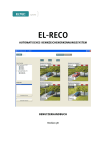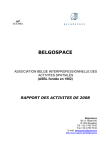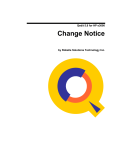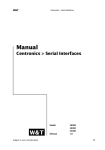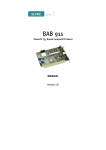Download automatic license plate recognition system user manual
Transcript
automatic license plate recognition system user manual Revision 3B Revision Revision Changes Date / Name 1A First Edition 14.12.04 vu 1B Added new Features 26.04.05 lk 1C Minor Changes 16.06.05 lk/vu 1D Bugfixes for Cables 13.07.05 lk 2A Changes for Release 2.0, Split in User and Technical Manual 27.07.05 dnic 2B Disclaimer – new and General Revision 15.05.06 got/dh 3A Complete revision 20.09.07 od/rb 3B Add database cleanup 26.08.08 nic DISCLAIMER Copyright! ©2008 • ELTEC Elektronik AG. The information, data, and figures in this document including respective references have been verified and found to be legitimate. In particular in the event of error they may, therefore, be changed at any time without prior notice. The complete risk inherent in the utilization of this document or in the results of its utilization shall be with the user; to this end, ELTEC Elektronik AG shall not accept any liability. Regardless of the applicability of respective copyrights, no portion of this document shall be copied, forwarded or stored in a data reception system or entered into such systems without the express prior written consent of ELTEC Elektronik AG, regardless of how such acts are performed and what system is used (electronic, mechanic, photocopying, recording, etc.). All product and company names are registered trademarks of the respective companies. Our General Business, Delivery, Offer, and Payment Terms and Conditions shall otherwise apply. Federal communications commission statement! Þ Þ Þ Þ This device complies with FCC Rules Part 15. Operation is subject to the following two conditions: This device may not cause harmful interference, and This device must accept any interference received including interference that may cause undesired operation. This equipment has been tested and found to comply with the limits for a Class B digital device, pursuant to Part 15 of the FCC Rules. These limits are designed to provide reasonable protection against harmful interference in a residential installation. This equipment generates, uses and can radiate radio frequency energy and, if not installed and used in accordance with manufacturer’s instructions, may cause harmful interference to radio communications. However, there is no guarantee that interference will not occur in a particular installation. If this equipment does cause harmful interference to radio or television reception, which can be determined by turning the equipment off and on, the user is encouraged to try correct the interference by one or more of the following measures: Þ Reorient or relocate the receiving antenna. Þ Increase the separation between the equipment and receiver. Þ Connect the equipment to an outlet on a circuit different from that to which the receiver is connected. Þ Consult the dealer or an experienced radio/TV technician for help. The use of shielded cables for connection of the monitor to the graphics card is required to assure compliance with FCC regulations. Changes or modifications to this unit not expressly approved by the party responsible for compliance could void the user’s authority to operate this equipment. Canadian department of communications statement Þ This digital apparatus does not exceed the Class B limits for radio noise emissions from digital apparatus set out in the Radio Interference Regulations of the Canadian Department of Communications. Þ This class B digital apparatus complies with Canadian ICES-003 SAFETY INFORMATION Electrical safety Þ To prevent electrical shock hazard, disconnect the power cable from the electrical outlet before reloading the system. Þ When adding or removing devices to or from the system, ensure that the power cables for the devices are unplugged before the signal cables are connected. If possible, disconnect all power cables from the existing system before you add device. Þ Before connecting or removing signals cables from motherboard, ensure that all power cables are unplugged. Þ Make sure that your power supply is set to the correct voltage in your area. If you are not sure about the voltage of the electrical outlet you are using, contact your local power company. Þ If the power supply is broken, do not try to fix it by yourself. Contact a qualified service technician or your retailer. Operation safety Þ Before installing the motherboard and adding devices on it, carefully read the manuals that came with the package. Þ Before using the product, make sure all cables are correctly connected and the power cables are not damaged. If you detect any damage, contact your dealer immediately. Þ To avoid short circuits, keep paper clips, screws, and staples away from connectors, slots sockets and circuitry. Þ Avoid dust, humidity, and temperature extremes. Do not place the product in any area where it may become wet. Þ Place the product on a stable surface. Þ If you encounter technical problems with the product, contact a qualified service technician or your retailer. RECYCLING Please recycle packaging environmentally friendly: Packaging materials are recyclable. Please do not dispose packaging into domestic waste but recycle it. Please recycle old or redundant devices environmentally friendly: Old devices contain valuable recyclable materials that should be reutilized. Therefore please dispose old devices at collection points which are suitable. III user manual el-reco table of contents 1 Introduction................................................................................................... 1 2 What Does The System Consist Of?.................................................................. 2 3 Operating EL-RECO ........................................................................................ 3 3.1 Starting up the applications ......................................................................................... 3 3.1.1 3.2 Automatic start-up............................................................................................................................ 3 Operating mode “Viewer” / VIEWER Menu..................................................................... 5 3.2.1 1 / 4 / 12 image view ......................................................................................................................... 5 3.2.2 Camera selection .............................................................................................................................. 5 3.2.3 Saving configurations ....................................................................................................................... 5 3.2.4 Image display ................................................................................................................................... 6 3.2.5 Switching to an Overview image........................................................................................................ 7 3.2.6 Manual gate operation...................................................................................................................... 8 3.2.7 Manual gate operation when unknown license plate .......................................................................... 8 3.3 Operating mode “Query” / QUERY Menu.......................................................................9 3.3.1 Event display .................................................................................................................................. 10 3.3.2 Event filter ......................................................................................................................................11 3.3.3 Deleting events................................................................................................................................13 3.3.4 License plate syntax ........................................................................................................................ 14 3.3.5 License plate groups ........................................................................................................................15 4 EL-RECO – Database Administration............................................................ 16 4.1 Config Menu: EL-RECO .............................................................................................. 16 4.1.1 The Set-up concept ......................................................................................................................... 16 4.1.2 Randomly configurable text ............................................................................................................ 17 4.1.3 Operating the dialogs ..................................................................................................................... 18 4.1.4 Sub-menu “Cleanup database”........................................................................................................ 18 4.1.5 Sub-menu “Actions” ....................................................................................................................... 19 4.1.5.1. Types of actions........................................................................................................................... 20 4.1.5.2. Action categories......................................................................................................................... 21 4.1.6 Sub-menu “Lanes” .......................................................................................................................... 22 4.1.7 Sub-menu “LPR Reader” ................................................................................................................. 23 4.1.8 Sub-menu “Car Owner Groups” ....................................................................................................... 24 4.1.9 Sub-menu “License Plates for Groups”............................................................................................. 25 4.1.10 Sub-menu “Individual License Plates” ............................................................................................. 26 I user manual el-reco 4.1.11 4.2 Sub-menu “Time Range”................................................................................................................. 28 Config user interface .................................................................................................. 31 4.2.1 Config Menus ..................................................................................................................................31 4.2.1.1. Config Menu: File ........................................................................................................................31 4.2.1.2. Sub-menu “First log-in”................................................................................................................31 4.2.1.3. Sub-menu “Secondary log-in”.......................................................................................................31 4.2.1.4. Sub-menu “Log Off” .................................................................................................................... 32 4.2.1.5. Sub-menu “Quit”......................................................................................................................... 32 4.2.2 Config Menu: User Administration...................................................................................................33 4.2.2.1. Sub-menu “User” .........................................................................................................................33 II user manual el-reco list of figures Figure 1: EL-RECO start screen (view 4x) ................................................................................................................4 Figure 2: EL-RECO, selection of the operating mode ..............................................................................................4 Figure 3: EL-RECO, selection of view...................................................................................................................... 5 Figure 4: Navigation tree for camera selection, right: expanded view .................................................................... 5 Figure 5: Selection of a configuration....................................................................................................................6 Figure 6: Image display, left: unknown license plate, right: authorized license plate ............................................6 Figure 7: Display “Normal Image” and of “Overview Image”..................................................................................7 Figure 8: Gate button and license plate field .........................................................................................................8 Figure 9: Set-up of a new entry .............................................................................................................................8 Figure 10: EL-RECO, operating mode Query...........................................................................................................9 Figure 11: Query, event list ................................................................................................................................. 10 Figure 12: Query, camera selection...................................................................................................................... 11 Figure 13: Query, event selection, left: specific license plate, right: city recognition ........................................... 11 Figure 14: Query, time frame selection ................................................................................................................ 11 Figure 15: Query, time frame selection via calendar............................................................................................. 12 Figure 16: Query, deletion of events.................................................................................................................... 13 Figure 17: Config Menu EL-RECO......................................................................................................................... 16 Figure 18: Config Menu, Parameters.................................................................................................................... 17 Figure 19: Config Menu, Cleanup database.......................................................................................................... 18 Figure 20: Config Menu, Actions.......................................................................................................................... 19 Figure 21: Config Menu, Lanes ............................................................................................................................ 22 Figure 22: Config Menu, LPR Reader.................................................................................................................... 23 Figure 23: Config Menu, Car Owner Groups ......................................................................................................... 24 Figure 24: Config Menu, License Plates for Groups............................................................................................... 25 Figure 25: Config Menu, Individual License Plates, Time Window.......................................................................... 26 Figure 26: Config Menu, Individual License Plate, Individual Time Window........................................................... 27 Figure 27: ............................................................................................................................................................ 28 Figure 28:............................................................................................................................................................ 29 Figure 29: Config Menu, Time Window ................................................................................................................ 30 III user manual el-reco 1 Introduction EL-RECO is an OCR-based (Optical Character Recognition) automatic vehicle license plate recognition and reading system. The system is suitable for a wide spectrum of applications, ranging from access control at private or public parking lots to the counting of vehicles and parking spaces available and to tasks in automated handling of logistics. The control line (I/O) connections incorporated into the EL-RECO system can be used to control gates, barriers, traffic lights and other electro-mechanical systems. The system, thus, allows the simple integration of existing structures and the uncomplicated interaction with other alarm and access control systems. EL-RECO’s modularity and the software’s adaptability to customer-specific requirements, paired with our know-how in the area of application development, can make the system adaptable to virtually all requirements. EL-RECO contains a data base that allows the assignment of authorizations to specific license plates, also with time restrictions. Consequently, employees of a company may be granted access rights to the company’s facilities at all times, while suppliers are allowed for access once and only for specific time ranges. Thanks to its network connection, EL-RECO can be easily installed, even at a great distance from central administration stations. This allows the remote administration of the system and the autonomous transmission of images and alarm signals to the central unit. The system is usually installed by a trained specialist; there is a technical manual for this purpose. This user´s manual is designed for end users, however. In the appendix, the person responsible for the system will find information concerning system maintenance and error analysis. 1 user manual el-reco 2 What Does The System Consist Of? The basic EL-RECO system consists of the following: Þ EL-RECO system Þ EL-RECO camera(s) in weatherproof case Þ Infrared (IR) illumination (flash, optional) Some camera types may contain an internal flash already. Þ Keyboard Þ Mouse Þ EL-RECO Software package Þ LPR USB dongle System cables: 1 video cable (min-D 15-pin -> BNC connector) 1 I/O control line (sub-D 25-pin –> open ended 1 mains cable Þ Camera cables: 1 serial connection cable (RS232/v24, open ended) 1 video cable (BNC connector) 1 mains cable ELTEC offers customer training seminars on the installation and utilization of the EL-RECO system. If you have any questions concerning any of the individual modules and training programs available, please contact your customer consultant or our support services at [email protected]. 2 user manual el-reco 3 Operating EL-RECO 3.1 Starting up the applications 3.1.1 Automatic start-up database server and one or multiple so-called camera servers or LPR readers The LPR reader (camera server) ‘el-reco-lpr-reader’ and the database server ‘el-reco-server’ start automatically, as services, when the system is turned on.This ensures that the system will independently restart even after a power failure. It does, however, take some time before the programs are running, since the operating system will first have to start up several services (MySqlSever etc.). 3 user manual el-reco Figure 1: EL-RECO start screen (view 4x) Use the buttons in the header line to switch between the key menus of the program Figure 2: EL-RECO, selection of the operating mode After start-up, the program will be in the Viewer mode. 4 user manual el-reco 3.2 Operating mode “Viewer” / VIEWER Menu A navigation tree, from which the cameras to be displayed can be selected, can be found on the left-hand side. On the right-hand side, the images from the selected cameras are displayed. 3.2.1 1 / 4 / 12 image view Clicking one of the following buttons determines how many images will be displayed simultaneously: Figure 3: EL-RECO, selection of view 3.2.2 Camera selection After expanding the view, the navigation tree on the left-hand side displays the available cameras. The selection of the cameras to be displayed is made by dragging the camera into one of the display windows on the right-hand side. Figure 4: Navigation tree for camera selection, right: expanded view 3.2.3 Saving configurations The camera selections made and their allocation to display windows can be saved as a configuration. Therefore, a name under which the configuration is to be saved must be entered into the text field. If several configurations have already been set up, one can be selected by clicking the respective entry in the configuration list. 5 user manual el-reco Figure 5: Selection of a configuration Saved configurations may be overwritten and consequently changed. When deleting a configuration, a security query must first be confirmed. 3.2.4 Image display If the cameras are properly connected, a live image or an individual view appears in the display windows when the trigger signal is activated. As soon as a license plate has been recognized, it is automatically framed. There are two frame statuses: Þ Red: License plate without access authorization Þ Green: License plate with access authorization Figure 6: Image display, left: unknown license plate, right: authorized license plate If the license plate appears with a green frame, the application independently performs the action that is to follow a positive recognition. In access control systems, this is for example the opening of a gate. The text field above the image displays the license plate text read. 6 user manual el-reco 3.2.5 Switching to an Overview image If you have acquired EL-RECO for use with the “Overview Image” function, you can switch from the display of the image that is used for license plate recognition (“Normal Image”) to the Overview image display. With your mouse, right-click the display window from which you want to switch to the Overview image display. In the now appearing context menu, select ”Overview Image” and the display changes. By selecting the “Normal Image View” accordingly, you can change back to the recognition image display. Figure 7: Display “Normal Image” and of “Overview Image” In the Overview display, a part of the recognition image, which contains the license plate, is inserted in the upper left hand corner, as soon as a license plate is recognized (sorry for the German text). 7 user manual el-reco 3.2.6 Manual gate operation By clicking on the button with the gate icon, the gates or barriers connected with the system can be opened manually. Figure 8: Gate button and license plate field 3.2.7 Manual gate operation when unknown license plate By clicking on the button with the gate icon, the gates or barriers connected with the system can be opened manually. In the same time an entry screen is displayed, into which you can enter the data of the short-term parker. Figure 9: Set-up of a new entry 8 user manual el-reco 3.3 Operating mode “Query” / QUERY Menu Clicking the button with the name Query opens the surface for the display of events. Figure 10: EL-RECO, operating mode Query 9 user manual el-reco 3.3.1 Event display The recorded events are displayed in a list. When a list entry is selected, the recorded image is shown on the right (“Normal Image”, or if option “Overview Camera” is available, the Overview image with inserted license plate, if at the time of recording the option Overview image had been selected for the respective camera). By clicking the respective column header in the list, the list can be sorted by date or license plate, in increasing or decreasing order. Figure 11: Query, event list Please remember that this list is not updated automatically while the window is open. If you want to display the events that have occurred since the operating mode was accessed, click the “Reload database” button. 10 user manual el-reco 3.3.2 Event filter Which events are to be displayed in the list can be defined in the bottom part of the program interface: The list can either display the events of all cameras or just events that have been recorded by a specific camera. Figure 12: Query, camera selection You also have the option to select whether all events, events involving only known or unknown vehicles, or only the events of a specific license plate are to be displayed in the list. Figure 13: Query, event selection, left: specific license plate, right: city recognition When selecting “License plate only”, you do not have to enter the entire license plate. If you enter “MZ” into the text field, for example, all events involving vehicles registered in the city of Mainz are selected. You can also limit the events to be displayed to a specific time frame. When selecting an interval, you can edit the start and end date directly in the date fields, or select the dates from the calendar that opens by clicking the arrow next to the date fields. Figure 14: Query, time frame selection 11 user manual el-reco Figure 15: Query, time frame selection via calendar After you have selected the date, click button “Activate filter” to activate the interval selection. 12 user manual el-reco 3.3.3 Deleting events In this surface, older events that are no longer required can be deleted. You have the option to choose whether you want to delete the recorded images only or also the event entries archived in the database. Figure 16: Query, deletion of events Please remember that a specific authorization is required to perform this function, i.e., you will be asked for your password. Once you have clicked the “Delete events” button, you are asked to confirm the number of events to be deleted. Once you confirm this query with “Yes”, the events will be deleted and can not be recovered. Please remember that you can also configure the system to automatically delete events that have reached a certain age. 13 user manual el-reco 3.3.4 License plate syntax To correctly recognize the license plates, they must be set up in the database in a specific format. Germany The license plate format must comply with the following guidelines: Þ One to three letters for the city, followed by Þ one or two letters, followed by Þ one to four numbers. Entry: LDA3768 Other countries For other countries no uniform format can be pre-defined. Note: You also have the option, to activate the recognition of spaces. If you should encounter problems with the recognition of characters or want to use the space recognition function, please contact [email protected]. Examples: Entry: IM3ZHU Entry: 78FBTT 14 user manual el-reco 3.3.5 License plate groups Wildcards In some cases, license plates can be difficult to recognize. One example is a fixation screw in the center of a letter ‘O’. Every type of OCR-software will have trouble distinguishing between ‘O’ and ‘8’. To ensure the EL-RECO application works properly, use so-called wildcards in the entry. You have the option to use the characters * and ? as wildcards. ?: Replaces exactly one character in the license plate. Using ‘?’ during license plate entry, causes the system to treat all license plate combinations that correspond with the license plate entered with the exception of the ‘?’ marked character as authorized. *: Replaces all subsequent characters in a license plate. The use of ‘*’ in the license plate entry results in all license plate combinations being treated as access authorized that correspond with the letter-number combination in front of the ‘*’. Examples The license plate to be recognized is MZ-EL810. The right-hand fixation screw is screwed in the center of the ‘O’. If one would enter MZEL810 into the list, there is a chance that the license plate will partially not be authorized for access, given that EL-RECO recognizes the license plate as MZEL818 and this license plate does not exist in the database. This problem can be eliminated by entering the license plate into the database as MZEL81?. Consequently, the use of wildcards results in the access authorization of all license plates which contain the letter-number combination MZ-EL81 followed by any number, e.g. MZ-EL810, MZ-EL811, MZ-EL812, … up to MZ-EL819. Entering the license plate as MZEL* makes all license plates access authorized that begin with MZEL, regardless of how many and what type of characters follow. 15 user manual el-reco 4 EL-RECO – Database Administration 4.1 Config Menu: EL-RECO Virtually all configurations that pertain to EL-RECO directly can be found under menu item “EL-RECO”. Categories “Time Planning” and “Components” are only required for the configuration of EL-SEMA – provided they are even installed on the system. The definition of the randomly configurable texts on the interface of a few EL-RECO dialogs are the only ones performed under “Server Settings/Parameters” as described below. Figure 17: Config Menu EL-RECO 4.1.1 The Set-up concept An EL-RECO system consists of a database server and one or multiple so-called camera servers or LPR readers. The abbreviation LPR stands for “license plate recognition”. Several cameras can be connected to each LPR reader; each one monitors one lane. An LPR reader queries the connected EL-RECO database server to determine whether the license plate is known and whether it has an entry authorization. Depending on the LPR reader configuration, the system subsequently actuates e.g. a barrier or traffic light. Please read the separate EL-RECO Manual to find out more about the configuration of the LPR reader. The definition and allocation of time windows controls the access authorizations. A time window defines a time period during which a license plate is authorized to enter. Multiple time windows can be allocated to a license plate or a group of license plates. In addition to procedures such as the raising of a barrier or the switching of traffic lights, license plates or groups of them can be allocated actions. These actions may for instance comprise the switching of a digital I/O box exit or the start of a program. 16 user manual el-reco License plates can be set up as single plates or allocated to groups. The set-up in groups enables users to also administrate assigned parking spaces. If a group possesses for instance ten parking spaces, ten random cars that are part of the group will be admitted while the eleventh one will be denied access. 4.1.2 Randomly configurable text Four fields are available for randomly configurable text in each of the dialogs “Car Owner Groups”, “License Plates for Groups” and “Individual License Plates”. The text is entered under menu item “Server Settings/Parameters”. Here, “owner_text_0” through “owner_text_3” refer to the text descriptions for the “Car Owner Groups” and “plate_text_0” through “plate_text_3” refer to the text descriptions for the two license plate dialogs. Figure 18: Config Menu, Parameters 17 user manual el-reco 4.1.3 Operating the dialogs The column widths can be adjusted in each top table. When the user quits the program, the settings are saved and restored during the next program start. The top table for most dialogs can be sorted by clicking on individual headings. The first click triggers sorting in an ascending order, the next click results in sorting in a descending order. 4.1.4 Sub-menu “Cleanup database” The software of the el-reco system offers the possibility to clean up daily the contents of the database. The time at which the cleanup will be done, must be specified in the dialog. It is possible to clean the events older then a specified interval of days, from the database. If you want to delete only the image files, it can be done by selecting “only Images “ in the dialog. The time frames that expired a specified number of days ago and the plates which have no valid time frames, can also be deleted. The car owner groups will not be deleted, even if the time frames are expired and they haven’t any members. The expired individual license plates entries will be deleted completely. After storing the settings for cleanup, the el-reco-server has to be restarted to take over the changes. Figure 19: Config Menu, Cleanup database 18 user manual el-reco 4.1.5 Sub-menu “Actions” Figure 20: Config Menu, Actions 19 user manual el-reco 4.1.5.1. Types of actions The following actions can be used for EL-RECO. Compliance with large and small cap spelling is essential. setOutput “setOutput” places an exit into a Wiesemann & Theis Web-I/O box. The I/O box requires configuration and the plugin “el-reco-lpr-io-dec.dll” must be loaded. Syntax: “setOutput[1,200,300]” sets the exit pin 1 of the WuT box for 200 ms to “high” and to “low” for re-open. The “low” phase takes at least 300 ms. OpenGate “OpenGate” commands the camera server (LPR reader) to open the barrier although the license plate has no entry authorization. Syntax: “OpenGate” extProg “extProg” starts an external program. Syntax: “extProg[c: /program files/test/test.bat,param1,param2]” starts program “test.bat” in “c:/program files/test/”. (Important: Use “/” - not “\”). As a result, the two command line parameters “param1” and “param2” are transferred. The following environment variables will be set: * EL_PLATE: the license plate * EL_ACTION_MSG: the additional text rpcCorrectCounter The camera server (LPR reader) is instructed to correct the parking display counter via the XmlRpc command. Syntax: “rpcCorrectCounter[127.0.0.1,1234,1]“ notifies camera server „127.0.0.1“ on port 1234 (standard port). The timeout is set to 1 sec. 20 user manual el-reco 4.1.5.2. Action categories No space available The license plate belongs to a group that has been assigned a certain number of available spots and all spaces are already occupied. Unknown license plate The license plate is not registered in the database. License plate rejected The license plate is known, but does not have an entry authorization. This occurs, for instance, if the car tries to enter outside of its assigned time windows. License plate permitted The license plate is known and has an entry authorization. 21 user manual el-reco 4.1.6 Sub-menu “Lanes” This dialog configures the lanes for the connected LPR readers. For this configuration, the previously configured LPR reader and an explicit name have to be provided. Users also have the option to define whether the lane is to be utilized for the administration of assigned parking spaces. In this case, place the check mark into the Counting column and define whether the action constitutes an entry or an exit. Figure 21: Config Menu, Lanes 22 user manual el-reco 4.1.7 Sub-menu “LPR Reader” This dialog is used for the configuration of the connected LPR readers (camera servers). An explicit name and the IP address of the device must be provided only. Figure 22: Config Menu, LPR Reader 23 user manual el-reco 4.1.8 Sub-menu “Car Owner Groups” Figure 23: Config Menu, Car Owner Groups This menu can be used to create groups to which multiple license can be allocated in the future. The entry of the company name is required. The name of a contact as well as four additional random texts can also be entered. If the system is to administrate assigned parking spaces, this function can be selected and the number of parking spaces can be defined. A single or several time windows can be set up that give all members of the group entry authorizations. Another option is the selection of actions. Additional time windows and actions may be selected whenever license plates are entered at a later point in time. These are subsequently utilized in addition to those of the group. 24 user manual el-reco 4.1.9 Sub-menu “License Plates for Groups” Figure 24: Config Menu, License Plates for Groups Use this menu item to enter license plates for groups. To do so, you will have to enter the license plate details and the last name of the owner. The random text can be used for any kind of information. The selection of a group is mandatory as well. You have the option to enter additional time windows and actions besides those stipulated in conjunction with the definition of the group. 25 user manual el-reco 4.1.10 Sub-menu “Individual License Plates” Figure 25: Config Menu, Individual License Plates, Time Window Individual license plates are license plates that have not been allocated to a group. In addition to the entries that can be made for the license plates of a group, you can also define an individual time window in this case. 26 user manual el-reco Figure 26: Config Menu, Individual License Plate, Individual Time Window The checking of box “Individual Time Window” results in a modified dialog. You can now set up an individual time window that applies solely to this license plate in the same fashion as you define individual time windows (see below). 27 user manual el-reco 4.1.11 Sub-menu “Time Range” Time windows determine the time frames during which a license plate is permitted to enter. Figure 27: 28 user manual el-reco Figure 28: 29 user manual el-reco Figure 29: Config Menu, Time Window The above example depicts a time window valid from 03/231/2008 through 07/28/2009 restricted to entries from 7:00 a.m. to 5:00:00 pm on Mondays to Fridays only. 30 user manual el-reco 4.2 Config user interface Before you can work with “Config” based on your defined user profile and all related authorizations, you will first have to log in. After you have successfully logged in you will have access to the menus and sub-menus described in this manual within the scope of your privileges and can subsequently perform the respective commands as described under [Config Menus]: 4.2.1 Config Menus “Config” always displays the menus and sub-menus in the same fashion, regardless of whether you logged in and what your access privileges are. If an option is not available due to logical reasons or because you do not have the authority to access it, it is displayed in gray as an “inactive” function. 4.2.1.1. Config Menu: File Note: The terms “First log-in” and “Secondary log-in” do not refer to a prioritization of the privileges or a time sequence, but simple describe a grouping. Whenever two users are required to log in jointly, only users from group “First login” complement users in group “Secondary log-in” and vice versa to ensure that the authorization is successful. 4.2.1.2. Sub-menu “First log-in” If the menu described above appears on your screen, you have probably already logged into “Config” with your login data and an “First log-in”. If you are only authorized to perform a “Secondary log-in”, i.e. an additional login in conjunction with a person who has “First log-in” rights, you will only see the inverse depiction, i.e. menu command “Secondary log-in” is shown as inactive (gray) and command “First log-in” as active, i.e. it can be selected. To speed up this process you can also enter the keyboard code Ctrl+E after you have activated the menu selection using the ALT key or mouse. As a result, the entry field for the First log-in will appear. 4.2.1.3. Sub-menu “Secondary log-in” Some operations can be set up in such a manner that they can only be executed if two users are logging in simultaneously. For this purpose, administrators have the option to define the users that are to be assigned exclusively “First” and “Secondary” log-in privileges and those which are to be assigned both privileges for individual operations. This process is described under [User Administration]. The log-in window has the same uniform look that all login screens have, as already described in the Viewer login instructions under [Viewer Menu]. To speed up this process you can also enter keyboard code Ctrl+Z after you have activated the menu selection using the ALT key or mouse. As a result, the entry field for the Secondary log-in will appear. 31 user manual el-reco 4.2.1.4. Sub-menu “Log Off” Menu command “Log off” allows you to void your “First” or “Secondary“ log-in after you have completed the operation you had to perform. Once “First” and “Secondary” user have both logged off from EL-RECO Config, no further menu functions can be executed, with the exception of function “Database Expansion” in the Database Menu. To speed up this process you can also enter keyboard code Ctrl+A after you have activated the menu selection using the ALT key or mouse. As a result, the entry field for the Log off will appear. 4.2.1.5. Sub-menu “Quit” Menu command “Quit” allows you to close the program regardless of whether you have logged off or not. This voids all earlier log-ins. After you re-start the program, you will have to log in again. To speed up this process you can also enter keyboard code Ctrl+Q after you have activated the menu selection using the ALT key or mouse. As a result, the entry field for Quit will appear. 32 user manual el-reco 4.2.2 Config Menu: User Administration 4.2.2.1. Sub-menu “User” Config Menu “User Administration – User” allows you to make adjustments to the various criteria allocated to the user log-ins as shown in the figure below. The figure shows you an example of how the settings of user “Group 1” can be changed. The entry window is divided into three sections: In the upper section of the window, you see a table overview of all user accounts that have already been created. This table only displays columns “Login ID, Name, First Name“. The “Login ID” describes the user account, while “Name and Last Name“ refer to the actual first and last name of the user, if the latter is an individual. In the center section just below the table overview you will see entry fields, into which you can enter the modified values. Another field appears just below it along with check boxes for various standard operations, such as those already described in Chapter [User Interface]. 33 user manual el-reco To speed up this process you can also enter keyboard code Ctrl+B after you have activated the menu selection using the ALT key or mouse. As a result, the entry field for the User Adminsitration will appear. 34 user manual el-reco NOTES 35