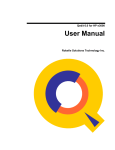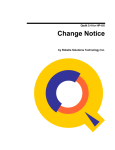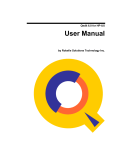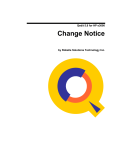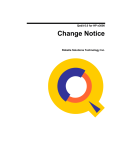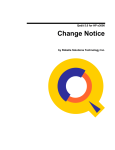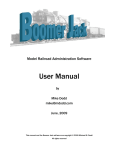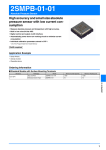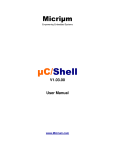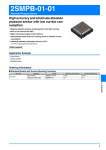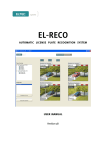Download Qedit`s Forgotten Commands
Transcript
Qedit's Forgotten Commands Qedit's Forgotten Commands A Robelle Tutorial By Hans Hendriks August 1996 Copyright 1996, Robelle Solutions Technology Inc. 1 The Qedit full-screen editor for MPE and HP-UX has been in constant development for many years. Every new version contains many new features, so it isn't surprising that many experienced users are often unaware of better and easier ways to do common tasks. This tutorial will show you some of the commands and features that make Qedit more than just another text editor. For Techies My name is Hans Hendriks. I've been a technical support consultant at Robelle since 1993. Before joining Robelle, I worked for many years as a Cognos and Robelle distributor, and have been a Qedit user since 1987. Robelle Solutions Technology Inc. Toll-free: 1.888.762-3553 Suite 201, 15399 - 102A Avenue Telephone: 604.582.1700 Surrey, B.C. Canada V3R 7K1 Fax: 604.582.1799 E-mail: [email protected] WWW: http://www.robelle.com References For further information on topics covered in this tutorial, please consult the Qedit User Manual. 1 Qedit is a trademark of Robelle Solutions Technology Inc. Qedit's Forgotten Commands What’s Inside Page n Line or command mode functions 3 n Working with files 5 n Hold files (Qedit's clipboard) 6 n Strings and patterns 7 n Formatting text 10 n Column editing 13 n Revising and repeating commands 14 n Full-screen editing 16 n Customizing Qeditmgr 18 2 This tutorial focuses on some of Qedit's many small features, rather than on a single, big block of functionality. It's broken down into three main areas: Line mode commands (also applicable on the homeline in fullscreen mode), text formatting or word processing commands, and fullscreen mode tricks and techniques. For Techies This session is an opportunity for experienced users to share tips and techniques, so please feel free to contribute. Your ideas will make it interactive, interesting, and more valuable. References 2 Qedit is a trademark of Robelle Solutions Technology Inc. Qedit's Forgotten Commands Qedit commands n Can be abbreviated to the shortest number of unique letters n Shortcuts: \ back one line ^ FINDUP [ first line +5 *+5 CO compile CM = calculator ? Help n ] last line x/.y x / x.y Y re-arm Control-Y trap $ previous external file % external program ZZ marked range $+/- turn memory lock On/Off Function keys in Line mode Qedit commands can be reduced to the minimum number of characters that uniquely identify them. In addition, you can use a number of other shortcuts that save typing. This slide contains a table of shortcut keys. To view them on-line, type helpq shortcuts or hq s. 3 For Techies Other shortcuts include the Qedit function keys that operate in Line mode, as well as in Visual mode. For example, F5 and F6 page through a file backward and forward respectively, and F3/F4 perform string searches. Use “$+” in column 1 to turn memory lock On, and “$-” to turn memory lock Off. References 3 Qedit is a trademark of Robelle Solutions Technology Inc. Qedit's Forgotten Commands Configuring shortcut characters n SET ZIP []@{} is default Zip list n n Represents first, last, and all lines, left and right indentation An optional sixth character indicates auto-modify set zip []@{}` n Use Z to save entire commands Z=list *-5/*+5 n {maximum 80 characters} Configure preferences in Qeditmgr file 4 You can change the defaults of the shortcut characters by setting Zip: set zip []@{} For Techies {default Zip list} The position of these characters represents the following arguments: [ ] @ { } first line last line all lines left indentation, used with AddJ right indentation, used with AddJ You can specify an optional sixth character that represents auto-modify. A command or input line that ends with the auto-modify character is redisplayed for editing before it is executed. Z can save and execute commands that are up to 80 characters long, including several commands separated by semicolons. If you pass parameters when you use Z, they are appended to its value. You can customize your Qedit environment by adding the Set commands to your Qeditmgr file. References For an example of a Qeditmgr file, see page 18. 4 Qedit is a trademark of Robelle Solutions Technology Inc. Qedit's Forgotten Commands Opening and closing files n NEW, OPEN, TEXT commands n Closes current file, moves new file in for editing n OPEN * opens previous file; O * toggles back to current file n Qedit version 4.4 n Remembers last 10 files (e.g., O *-8) n OPEN filename,DEFER for unchanged modify date n SET WORK LABELS ON or TEXT SUBFILE,LABELS n Allows editing of labelled files (e.g., PowerHouse subfiles) n KEEP preserves file code and labels 5 Qedit edits one file at a time. It also keeps track of up to 10 previously opened files (*, *-1, *-2, etc.), and the last external file referenced ($). It is easy to toggle between the current and the previous files with o *, o *-5, etc. It is also easy to list and add lines from external files by using the "$" shortcut. /list template.doc For Techies /add 20 = $ 1/10 When you open a file, Qedit assumes that you want to make changes, so it opens the file with write access. This immediately updates the file’s “modified date”. You can override this by specifying “,Defer” when opening the file. /open rdfile,defer {or Open Sdfile,Browse) When you make a change to the file (Add, Modify, or Delete), Qedit reopens the file with write access. You can control the default open mode with References /set open defer ON|OFF While Qedit always tries to remember the characteristics of files opened with the Text command, it ignores file labels by default. You can override this default by either specifying labels in your Text command, or changing the default with Set Work Labels On. If Labels becomes the default, Qedit copies the labels from the Text file and saves them when you use the Keep command. This default enables you to edit labelled files, such as PowerHouse subfiles. 5 Qedit is a trademark of Robelle Solutions Technology Inc. Qedit's Forgotten Commands The Hold files -- Qedit's clipboard n HOLD 20/30 copies lines to Hold file HOLDJ 20/30 appends lines onto Hold file n ADD includes an implied Hold n Hold0 is a temporary file n Applies only when ADD contains line range /add * = 45/52 /add ] = templt 1/10 n Hold and Hold0 files can be explicitly referenced add * = HOLD 6 Qedit makes it easy to move and copy text within, and between files. It provides two easy ways to repeatedly use the same text. For Techies You can explicitly copy text to the Hold file by way of the Hold command. For example, you may have a template of a coding procedure that you want to repeatedly insert and edit while developing a program. You can put the template into the Hold file and copy it when required. Whenever you add a range of lines to a file, Qedit first copies the lines to the Hold0 file. Then it counts the lines to determine the required line number increment for the file. If you need to repeatedly add the same lines, you can reference this Hold file directly. For example, /add 27 = hold0 Remember that the next Add operation with a line range will overwrite the contents of the Hold0 file. References 6 Qedit is a trademark of Robelle Solutions Technology Inc. Qedit's Forgotten Commands Strings and patterns n Strings can be used in many ways: n n n n Global string changes /CHA "bug"undocumented feature" ALL Moving within files /FIND "feature" Last string specified becomes default (FIND, FINDUP, ^) Qualifying a line range /delete "superfluous" Combine strings into one command /change "bug"undocumented feature" "unexplained" Only change lines that contain "unexplained" 7 Strings play a variety of roles in Qedit. They can be delimited by quotes or by any of the following special characters: | ~ _ ! # > & : For Techies vertical bar tilde underscore exclamation mark pound sign greater than sign ampersand colon Most Qedit commands accept a string as a line range qualifier, in which case the commands apply only to lines that contain the string. This includes the Change command which can have three types of strings: change-from string, change-to string, and line range string. References 7 Qedit is a trademark of Robelle Solutions Technology Inc. Qedit's Forgotten Commands Qualifying strings n Qualify non-matches with (NOMATCH) option n Patterns as strings; you can use @, #, ~ and ? as pattern characters /delete "~" (pattern) {blank lines} n Strings within windows /find ".font" (1/5) n Exclude embedded strings /list "Frank" (smart) {ignores "Frankenstein"} 8 By default, Qedit searches for matches to a string. If you specify (nomatch), it reverses the logic and returns lines that do not match. Likewise, you can restrict string searches to particular columns (e.g., 10/40) or ignore the case of the string (Upshift option). For Techies If the string represents a pattern, you can specify any of these valid pattern characters: @ # ? ~ anything, including nothing single numeric digit single alphanumeric digit zero or more spaces Qedit ignores strings embedded within larger words when you use the Smart option. References 8 Qedit is a trademark of Robelle Solutions Technology Inc. Qedit's Forgotten Commands Editing files containing escape sequences n Working with non-printing characters /set decimal on /list '7 {list lines with bell} /cha "^" '27 all {change "^" to escape} n ESCOFF.CMD command file /set decimal on /cq '27 "^" all /set decimal off n What if file already contains carets? 9 Qedit can edit non-printing characters by working with their decimal values. With Set Decimal On, any number prefaced with an apostrophe (’) is interpreted as the character's decimal value. For Techies When you edit files with escape sequences, it is often useful to change the escape characters to some readable character so that you can edit the text that follows. The Escoff command file in this slide changes escape (decimal 27) to "^". Make sure the file does not already contain caret (^) characters. How would you enhance this command file to check for preexisting carets? HINT: Qedit sets the Qeditcount JCW to the number of lines processed by the last command. This JCW is only set by commands that can print a total: List, Delete, Add, Change, Append, Justify, Keep, Proc, and Text. References 9 Qedit is a trademark of Robelle Solutions Technology Inc. Qedit's Forgotten Commands Formatting with Qedit n Rapid-fire text entry with SET WRAPAROUND ON n Line wrap at word boundaries n Control-C to start new paragraph n "//" to end text entry n Word wrap in Visual mode with R1DOS version 4.0 or higher /set vis wordwrap n ADD defaults to end of file /set addcurrent off 10 Qedit was primarily developed as a home base for programmers. Since programmers also have to do documentation, Qedit includes some text formatting functions. For Techies Set Wraparound On makes line overflow in the Add command more friendly by splitting long lines between words. Use Control-C to start a new paragraph, and Control-C twice to put a blank line between paragraphs. To complete an Add operation, use a double slash (//). By default, Set Wraparound On allows you to enter up to 256 characters before pressing Return. You can increase this limit by specifying an alternate number, as long as it does not exceed 5,000 (e.g., Set Wraparound 1000). Note that this word wrap feature only works in Line mode. If you have Reflection for DOS version 4.0 or higher, you can enable Reflection word wrap in Visual mode with Set Visual Wordwrap On. References By default, the Add command inserts lines after the current line. You can use Set Addcurrent Off to change this default so that new lines are added to the end of the file. 10 Qedit is a trademark of Robelle Solutions Technology Inc. Qedit's Forgotten Commands Justifying within margins n SET JUSTIFY MARGIN 70 n SET JUSTIFY STOP "." START "`" /justify left /justify right 20/40 /justify centre 1/3 /justify format /justify both 5/50 n In this example, the left margin is straight and the right margin is ragged. ADDJ 10 n Automatically indents new lines n Adjust indentation with "{" and "}" 11 You can use the Justify command to center lines, left-justify or rightjustify text, or fill text into margins. The Justify command is unusual in that you specify a single line number to indicate the beginning of the line range. The range either ends at the end of the paragraph, or at the justification stop indicated by the Set Justify Start/Stop characters. By default, a blank line indicates the end of paragraph. You can justify the margins in just two simple steps: For Techies Typically, you would configure your justification defaults by means of an appropriate Set Justify command in your Qeditmgr file. 1. Specify margins for justification 2. Enter one of these commands: /justify /justify /justify /justify /justify centre left right format both centre each line remove leading spaces straight right margin fill lines, ragged right margin fill lines, both margins straight References For hanging indents, use the Withindent keyword. 11 Qedit is a trademark of Robelle Solutions Technology Inc. Qedit's Forgotten Commands Spelling Check functions n SPELL 10/20 checks spelling in line range n SPELLJ highlights errors, prompts for modification n WORD looks up individual words /WORD "right wroung david" found : right not found : wroung wrong case : david n n Partial-word search /WORD "quicks@" {matches quicksand, quicksilver etc.} Soundex search /WORD "quick!" {matches quack, quake, quiche etc.} Since 1991, Robelle has provided Spell as a free bonus program to its customers. You can invoke it from within Qedit via the Spell and Word commands. The Spell command checks a rangelist of lines for spelling errors against the main, auxiliary, and user dictionaries, and reports words that are not found or that have the incorrect case. The SpellJ command displays the offending line and highlights the error so that you can modify it. You can select the American or British spelling when installing the main dictionary. 12 For Techies There are two ways you can look up individual words with the Word command. You can either use a "partial-key" search by adding "@" to the end of the word, or a "sound-alike" search by adding "!" behind the word. You can print the Spell User Manual with the following command, References :run printdoc.pub.robelle;info="spell.doc.robelle" For more information on configuring the Spell dictionaries and calling the Spell intrinsics from your applications, see the Spell User Manual. 12 Qedit is a trademark of Robelle Solutions Technology Inc. Qedit's Forgotten Commands Replace command enables column editing n Displays current line; prompts for replacement /replace 10/20 n Overlays from Hold file /replace $hold 10/20 n Only replaces text in current window Change 40 lines to 20 two-column lines: /hold 21/40 /delete 21/40 /set left 30 /replace $hold 1/20 /set left Replace is an innocuous-looking command. At first glance, it doesn't seem to do much more than the Add command except overwrite an existing line and pass the line number to the newly-entered text. However, if you combine this with the fact that you can only overwrite text in the current window, it becomes apparent how the Replace command can enable column editing within Qedit. 13 For Techies In this example, lines 21 to 40 are first saved in the Hold file and deleted from the current file. The editing window is then changed to start at column 30 so that the Replace command will only overwrite the text in columns 31 onwards. By setting the left margin back to column 1 (default), you would be able to see that the leftmost columns remain untouched, and the rightmost columns contain the newly-pasted text. References 13 Qedit is a trademark of Robelle Solutions Technology Inc. Qedit's Forgotten Commands Redoing commands n LISTREDO shows command history n Remembers last 1,000 commands n Shows last 20 commands n LISTREDO PURGE shows all PURGE commands n REDO allows changes before executing command n DO repeats command without changes n MPEX-style shorthand to commands ",," - LISTREDO "," - REDO ",." - DO 14 For Techies Qedit remembers your commands during each session. By default, it stores up to 1,000 commands, but you can increase this number by setting Qedit also accepts MPEX-style shorthand a file equation prior to running Qedit (e.g, :File Qedredo;Disc=5000). characters for the Listredo (,,), Redo (,), Listredo Shows your previous 20 commands and Do (,.) commands. Listredo @ Displays all the commands that you entered in the current Qedit session Listredo string Lists all the commands in the Redo stack that begin with the string pattern Do Re-executes the specified line without first allowing modify it Do string string pattern you to Re-executes the last command that begins with the Redo Displays the specified line from the Redo stack; lets the command before re-executing it you edit References Alternatively, you can use Qedit's Before (B) command instead of Redo. BJ performs the same operation as Listredo, and BQ is equivalent to Do. 14 Qedit is a trademark of Robelle Solutions Technology Inc. Qedit's Forgotten Commands Saving useful commands in a command file n Qedit can execute UDCs and command files n Creating a command file: 1. Send commands to a temporary file /listredo 35/42;unn;out=testcmd 1 2. Insert "/" in front of Qedit commands; command files can include MPE commands 3. Save file on Hppath n SET UDC in Qedit /set udc myudc {specific UDC file} 15 Editing tasks are by nature repetitive. Since Qedit's goal is to simplify a programmer's work, Qedit offers an easy way to automate repetitive tasks with the Redo stack. You can echo useful commands to a disc file and build a command file that can later repeat the same task. For Techies Listredo with the ;Unn option lists the commands as unnumbered lines, and with the ;Out=Testcmd option sends the output to a temporary disc file called Testcmd. Once they are in a file, you can insert "/" in front of Qedit commands and save them as a command file which you can invoke later. Set UDC enables MPE/iX UDCs within your Qedit session. Qedit can also execute UDCs without setting them at the operating system level. While you are in Qedit, set udc myudc allows you to use the UDCs in the Myudc file without affecting other users. This enables you to use Qedit commands (prefaced with a "/") within your UDCs. References 15 Qedit is a trademark of Robelle Solutions Technology Inc. Qedit's Forgotten Commands Full-screen editing n For fast text entry, delete template line; end entry with "//" in columns one and two n ==>"string" F7 {finds next occurrence of "string"} ==>"string" [ 12 F7 {finds 12th occurrence from start of file} ==>"string" 12 F7 {finds "string" after line 12} Use F3 for FINDUP, F4 for FIND n ~ F7 {returns to recent screen} n * F7 {refreshes current screen} n . F7 {reset cut/paste operation} 16 When Qedit is updating a screen of data in Visual mode, it reads the screen memory until it finds a "//" in the leftmost two columns. Anything after "//" is ignored. Since Qedit cannot determine what is valid edited text without the "//", it cannot update the changes to the file. The absence of "//" explains the "No // at the end, so no update" error message that you may have seen. For Techies You can actually use this feature to help you add text to the end of a file. Instead of inserting several blank lines, filling them, and then updating them, you can just delete Qedit's template line, type in the required text, and enter a "//" in the leftmost columns of the line following the text. If you enter a string in quotations at the homeline and press F7, Qedit goes to the next line that contains the string. If you enter a number after the string, Qedit starts searching for the string from the specified line number. A string followed by "[" and a number (n) tells Qedit to start searching for the nth occurrence of the string from the beginning of the file. References If you skip to a new position in a file and realize that it's not where you want to be, you can return to your previous position without knowing its line number. Simply enter "~" and press F7. 16 Qedit is a trademark of Robelle Solutions Technology Inc. Qedit's Forgotten Commands Copy with multiple paste in Visual mode n Mark block to be copied (CC/CC) n Paste block in first location (A); copies text to Hold0 file n A0 adds from Hold0 file thereafter 17 One often-requested Qedit enhancement for Visual mode involves multiple cut and paste operations within the same file. An implicit Hold is currently available with the Add operations that specify a line range. Copying (or moving) lines in Visual mode constitutes such an Add, and enables you to repeatedly add the same block of text from the temporary Hold0 file. A0 and B0 in the cut/paste columns indicate the position (After or Before) that you can insert text from the Hold0 file. For Techies References 17 Qedit is a trademark of Robelle Solutions Technology Inc. Qedit's Forgotten Commands Typical Qeditmgr file set modify qzmodify set zip []@{}` set visual update on set extprog MPEX.PUB.VESOFT set udc myudc.udc.myacct set justify margin 70 setjcw rlabeldefault,6 file phd=phd.dict.mis file cogeditr=qedit.pub.robelle set ynone on {reply Y or N to yes/no questions} set vis widen 80 set visual above 10 below 10 You can customize your Qedit environment according to your own tastes. Whenever you run Qedit, it automatically executes any commands in the Qeditmgr.Pub.Sys and Qeditmgr.Pub.Robelle files. If you run Qedit with the following Parm settings, it will execute these additional Qeditmgr files: Parm = 1 Parm = 2 Parm = 3 18 For Techies Qeditmgr.Pub.Logon Qeditmgr.Yourgrp.Logon both files See Chapter 5 (Running Qedit) in the Qedit User Manual for a detailed explanation. Thank you for attending our Qedit tutorial. If you have any questions or need help, please call us at our toll-free number: 1-800-561-8311 7 a.m. to 4 p.m. (Pacific time) Monday to Friday Pager service available for after-hours emergencies. References 18 Qedit is a trademark of Robelle Solutions Technology Inc.