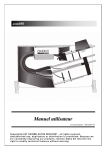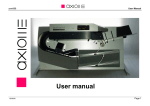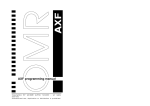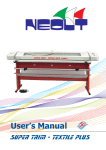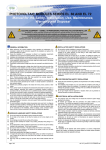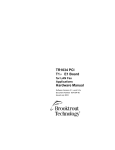Download User manual - datawin.de
Transcript
axm980 User manual English version / December 05 Copyright(c) BY AXIOME ALPHA 07/03/06 - all rights reserved. Unauthorised use, duplication or distribution is prohibited. Because we a r e c o n s t a n t l y i m p r o v i n g o u r p r o d u c t s , Ax i o m e Al p h a S A r e s e r v e s t h e right to modify technical features without warning. User manual axm980 Chapter 1 : Precautions and Safety Regulations...............................................................4 Chapter 2 : General Information ........................................................................................5 General Technical Information............................................................................. 5 Electronic Characteristics : .................................................................................. 5 Mechanical Characteristics : ................................................................................ 6 MTBF .................................................................................................................. 6 Feeding: ..................................................................................................... 6 Transport:................................................................................................... 6 Electronic: .................................................................................................. 7 Printer (option):........................................................................................... 7 Dimensions of the machine : ............................................................................... 7 Optical Characteristics :....................................................................................... 7 Light Barriers .............................................................................................. 7 Reading Head ............................................................................................ 8 Barcode...................................................................................................... 9 Printer Characteristics ......................................................................................... 9 Serial Number ................................................................................................... 10 Programming Software...................................................................................... 10 Chapter 3 : Installation ....................................................................................................11 Choice of Position.............................................................................................. 11 Unpacking ......................................................................................................... 11 Packing List ....................................................................................................... 13 Chapter 4 : Presentation of the axm 980.........................................................................14 Disposition of the Main Parts ............................................................................. 14 Disposition of the Plug Connections .................................................................. 16 Disposition of the Light Barriers......................................................................... 17 Chapter 5 : Connections..................................................................................................18 Connecting the reader ....................................................................................... 18 Disconnecting the reader................................................................................... 18 Chapter 6 : Opening the Access Doors ...........................................................................19 Printer Covering................................................................................................. 19 Drawer allowing access to the Read Head ........................................................ 20 Chapter 7 : Adjustments..................................................................................................21 Adjusting the Document Separation .................................................................. 21 Automatic feeding tray stop ............................................................................... 22 Tray stops.......................................................................................................... 23 Reeds of the Trays ............................................................................................ 24 Chapter 8 : Options .........................................................................................................25 Barcode Option ................................................................................................. 25 Adjusting the Position of the Barcode Head ............................................. 27 Opening the head cover ........................................................................... 27 Printer Option .................................................................................................... 29 Lateral Positioning of the Print Head ........................................................ 29 Longitudinal Positioning of the Print Zone ................................................ 30 Replacing the Ink Ribbon ......................................................................... 30 Chapter 9 : First Use of the Reader.................................................................................32 Installing " Firmload "......................................................................................... 32 Transferring the " Firmware "............................................................................. 32 Prepare the reader for Firmware. ............................................................. 32 To run the "Firmload" program. ................................................................ 33 Page 2 User manual axm980 Configuration. ........................................................................................... 33 Configuration of the read head type ......................................................... 34 Transferring the" AXF Parameters" ................................................................... 35 Transferring the "User Program ADELE+"......................................................... 35 Document Introduction ...................................................................................... 36 Adjusting the Reading Sensitivity....................................................................... 37 Procedure to Adjust the Sensitivity Level.................................................. 37 Chapter 10 : Preventive Maintenance .........................................................................39 Cleaning the Reading Head............................................................................... 39 Cleaning the Light Barriers ................................................................................ 39 Cleaning the Separation Surface ....................................................................... 39 Chapter 11 : Test Mode ..............................................................................................40 Set to Test Mode ............................................................................................... 40 Adjusting the Light Barriers ............................................................................... 41 Description of the function: ....................................................................... 41 Select and use the "CALIBRATION"-function ........................................... 41 On the reader display. .............................................................................. 41 Read Programs main menu............................................................................... 42 General description : ................................................................................ 42 Read / Image function .............................................................................. 43 Read / Display function............................................................................. 45 Read / Print function................................................................................. 46 Read / Barcode function ........................................................................... 46 Options Set-up main menu ................................................................................ 48 Tray Mode menu ...................................................................................... 49 Reject Mode menu ................................................................................... 49 Serial Output menu .................................................................................. 50 Form type menu ....................................................................................... 51 Default Mode menu .................................................................................. 52 Transmit Test main menu.................................................................................. 52 RS 232 Test function................................................................................ 53 Parallel Test function ................................................................................ 54 Functional Tests main menu.............................................................................. 54 Information main menu...................................................................................... 55 Send Memory function.............................................................................. 56 Load Memory function .............................................................................. 57 Chapter 12 : Error Messages and Remedies ..............................................................58 Chapter 13 : Interfaces ( Connection Schema )..........................................................61 Standard RS232 Interface ................................................................................. 61 Optional Parallel Interface for a Printer.............................................................. 61 Chapter 14 : PC - Reader Connection Cable ..............................................................62 Chapter 15 : Parts List ................................................................................................63 Page 3 User manual axm980 Chapter 1 : Precautions and Safety Regulations The axm 980 has been designed in compliance with the European IEC safety and electronics regulations for data processing devices and in compliance with safety regulations applicable to terminals in office equipment environment. This machine can be used in permanent operation at office temperature. In order to protect the user's hands and fingers this device is also equipped with security features above and below the automatic paper feeding tray. The following guidelines must be applied when installing and manipulating the reader. • The reader is equipped with a power cable which must be connected to an earthed wall socket. • When installing the machine make sure the wall socket for the power supply is always within the user's reach. • Do not connect or disconnect the cables during a thunderstorm. WARNING ! ! ! The back panel of the axm 980 (4 cross-head screws) must only be removed by first-level maintenance staff and only after the power cable has been disconnected. • AXIOME Alpha SA refuses any warranty or application of maintenance clauses, if it is established that the axm 980 was damaged by manipulation by an unauthorised person. • For transportation, the machine must be packed in its original packaging to avoid any shock to the mechanical parts. Page 4 User manual axm980 Chapter 2 : General Information General Technical Information • Operation temperature : +10 to +35 degrees centigrade. • Relative operation humidity: 20% to 80% without condensation. • Storage temperature : -10 to +50 degrees centigrade. • Relative storage humidity: 5% to 95% • Voltage : 50 / 60 Hz 115V/230V (+10%/-15%) • Network filter: Delta EMI interference filter. • Fuses for 115 V net: • Fuses for 230 V net: 3,15 A T SPT. 1,6 A T SPT. • Power consumption : 100 VA Electronic Characteristics : • Microprocessor : 80C85 CMOS. • RAM program memory : 32KB for interpretative routine. • RAM Data memory : 32KB. • Saving to RAM : Lithium battery 3V (about 5 years). • Display : Display LED 16 Digits. • Main motor : • Motor for the tray (lift) : • Motor for the print ribbon : Stepping motor. Stepping motor. Stepping motor. • Interface : Serial V24/RS232C. Option Centronics. Suppl.V24/RS232C. Page 5 User manual axm980 Mechanical Characteristics : • Capacity of the input lift: ~550 documents. (for documents of 90 gr./m2 ) • Capacity of the output trays : Refused = ~70 documents. Accepted = ~400 documents. (for documents of 90 gr./m2 ) • Document separator : Adjustable. • Feeding : Automatic. • Speed of document transport : 1,1 m/s or approximately 6000 sheets/hour • Paper weight : 80 to 16O g/m2 • Format minimum of the document : • Format maximum of the document : 86 x 54 mm ( 3,38" x 2,12" ) 305 x 229 mm ( 12" x 9" ) • Paper quality : Optical reading quality (not chemical). • Document alignment : Automatic. • Double feeding detection : Automatic (thickness detection). • Tray management : Controlled by the program MTBF Feeding: • First transport wheel : 1'000'000 documents. • Separation wheel : 1'000'000 documents. • Standard " Vulcollan": 1'000'000 documents. Transport: • • • • • Transportation wheel before head : Transportation wheel : Documents stop : Mini-pitch belt : Step motor : 1'000'000 documents. 5'000'000 documents. 5'000'000 documents. 20'000'000 documents. 100'000 hours. Page 6 User manual axm980 Electronic: • Electronic boards : • Light barrier : 100'000 hours. Automatic adjustment to compensate the ageing process. Printer (option): • Ink ribbon : • Head : 3'000'000 characters. 100'000'000 characters. As to the spare parts article number please refer to the replacement part list in chapter 15 of this manual. Dimensions of the machine : • Length : 715 mm • Width : 435 mm • Depth : 390 mm • Weight : 35 kg Optical Characteristics : Light Barriers The cells for document detection are infrared light beams that the document must cut in order to be detected (refer to page 17). • Document detection cells : 4 cells Page 7 User manual axm980 Reading Head Principle : Each track consists of a photosensitive element framed by two LED's (light-emitting diode) illuminating the reading zone. Head Versions : • Head with red illumination : For fibre pen, pencil or ball-point pen marks. Printout of the monochrome red document or the polychrome document with clock marks (marks for line synchronisation) in black; marking fields in red, orange or yellow. • Head with infrared illumination : For pencil marks. Printout of the monochrome red document or the polychrome document with clock marks (marks for line synchronisation) in black; marking fields in different colours. • Filter and reading adaptation : Electronic filter of interference caused by dirt. Automatic adaptation to the background color of the document. • Paper dust : Conception dust dense and auto-cleansing. • Sensitivity : Reading sensitivity adjustable and common to both OMR heads recto/reverse). Not sensitive to mirror and fold marks. • Number of tracks: 48 at a spacing of 1/6" or 40 at a spacing of 1/5" or only for specifics requests 32 at a spacing of 1/4" • Number of clock tracks : 1 for 32 and 48 track head 2 for 40 track head Page 8 User manual axm980 Barcode Principle: The barcode reading facility consists of a special reading head connected by optical fibre to the decoding board. • Barcode head options : 1 barcode head. Up to 3 barcode heads if the bottom OMR read head has not been installed. • Type of read codes: Codabar, Code 39, 2/5 interleaved, EAN, Code 128, others on demand. • Code choice : Automatic discrimination by the reader. • Resolution of the barcode head : 0,15 mm • Code position on the document : From 5 mm from the upper edge to 280 mm. From 5 mm from the ref. edge to 220 mm. (refer to Barcode Option, page 25). • Max. number of codes per column : 20 barcodes. 250 characters for one lecture. 100 characters for one barcode. • Min. distance between two codes : More than twice the biggest white space of the barcodes. Printer Characteristics The internal printer module is alphanumeric and can print continuously on the front side of the document. The character chain to be printed can either be transmitted for each document by the P.C. or automatically by the internal program of the reader (ADELE+) . • Type of head : 9 needle matrix. • Character set : Alphanumeric, ASCII value 32 to 127 decimal • Print zone : Lateral : Length : Between 10 and 40 mm from the reference margin ( refer to the Lateral Positioning of the Print Head, page 29 ). Between 10 and 305 mm from the top of the document. Page 9 User manual axm980 • Max. number of chars. per document : 120 characters. • Printing speed : 40 cm per second. • Printing speed : 170 characters per second. • Type of ribbon cartridge : Star LC9 or Pelikan Nylon 501171. ( refer to Replacing the Ink Ribbon, page 30 ). Serial Number • Serial number: Located behind the separation bloc. Programming Software AXIOME has developed a series of programs for the optimal use of the OMR readers. The conception of the program series provides several levels of performance and flexibility and provides at each level an extension to the lower levels. Each reader is delivered with the basic standard software FORM. The other programs (AXF and ADELE+) are available as options. The first program, FORM, allows you to send the read marks in two forms only. Speed and communication parameters are set (9600 Baud's, E, 7, 1). The second software, AXF, allows you to define the parameters as a file which is then sent to the reader and stored in the non-volatile RAM. This program also allows you to control the number of transmitted clock marks, to define the stop periods of the document and to define the acoustic signals the reader emits. Furthermore, AXF allows the programmer to freely define the reading commands and to mask zones of the document for reading. The last software, ADELE+, is a complete programming language allowing you to define the format of the data read by the reader and to perform logical control of this data in the reader. This language includes the AXF functions while allowing you to prepare and store the data in the reader memory before sending it to the computer. ADELE+ uses the same communication parameter file as the AXF software. Changing the reader's software is done by a simple " FIRMLOAD " on the serial port of the PC (refer to Installing " Firmload ", page 32 ). Page 10 User manual axm980 Chapter 3 : Installation Choice of Position • Install the reader on a stable, flat and horizontal support. WARNING !!! the machine weighs 35 Kg. • Protect the reader from any source of heat such as : • direct sunlight, • heating radiator, etc... • Protect the machine against vibrations and humidity (20 to 80% of relative humidity). • Never use the axm 980 in a room where the atmosphere is contaminated by dust or gas form oil. WARNING !!! The power cable of the axm 980 must never be connected to the same electrical socket as : • big engines. • Refrigerators. • as a general rule: machines generating strong inductive loads. Unpacking Open the package containing the axm 980. Remove the small carton, in form of a basket, containing the reader's accessories (cables, floppy disks, manuals, etc...). Remove the carton containing the accessories Figure 1 Page 11 User manual axm980 Remove the antichoc Ethafoam protecting the reader. A second person is recommended for helping. Remove the foam Figure 2 With a second person helping, carefully lift the axm 980 out of the carton. The reader must not be carried or lifted anywhere else than at the four corners of the case (refer to figure 2 below). Only lift the reader using the aluminium case. Lift the reader out of its package Figure 3 Page 12 User manual axm980 Note : Preserve the packaging and the carton. You will need it to repack the reader if, for example, you have to return it to the workshop for revision. Packing List Check that your package contains all of the items listed below. In case the equipment has been damaged during transport or if items are missing, contact your retailer or Axiome SA, Switzerland (you will find the address at the end of this manual). List of Contents • One axm 980 reader. • One power cable. • One cable for the serial connection DB25. • One adapter DB9 / DB25. • One CD containing firmware and the software. • One user manual. • One plastic ruler to control the documents. • One ink ribbon LC9 (if the printer option is installed). Page 13 User manual axm980 Chapter 4 : Presentation of the axm 980 The optical mark reader axm 980 is an automatic device with a motorised feeding tray and two output trays for the documents. Its conception provides easy use and access to the documents and requires little maintenance. Its high transportation speed and the unique feeding system make it a particularly secure and efficient device. Its programming possibilities make it flexible, user-friendly and easy to integrate into any data system. Disposition of the Main Parts 1) Selector to adjust reading sensitivity and to select menus. In the normal mode the selector allows you to modify the reading sensitivity. In the TEST-mode it allows you to select the different menus of the internal test. 2) START-button (grey push-button). 3) Sixteen character display. 4) The document separation block prevents a document from joining the previous one. This separation block contains a little wheel allowing you to adjust the separation depending on the thickness of the document (refer to Adjusting the Document Separation, page 21). Behind the separation block you will find a sticker with the serial number of the machine. 5) Automatic document feeding tray (lift). 6) Lateral stop to maintain the documents on the lift. This stop can be adjusted to the width of the documents. 7) Appliance to block the lateral stop. 8) Output tray containing refused documents. 9) Adjustable stop allowing adaptation of the output trays to all document formats. 10) Output tray containing accepted documents. 11) Hinged cover enclosing the printer option on the rear of the reader. 12) Selection zone between refused and accepted documents. 13) Part of the machine containing the upper optical reading head (OMR head and barcode). 14) Drawer containing the lower OMR optical reading head (or the decoding electronics of the second barcode). 15) Push-button to open the drawer (15) in the case of a paper jam or for preventive maintenance. Page 14 User manual axm980 axm 980 General view of the reader Figure 4 Page 15 User manual axm980 Disposition of the Plug Connections 1) Tension selector switch 2) Main power switch. 3) General fuse (1,6 AT at 115Vac and 1 AT at 230 Vac ). 4) Power plug. 5) Optional plug for parallel connection ( Centronics ) or second plug for serial connection. 6) Serial connection plug ( 25 poles type V24 ). View of the rear side of the reader Figure 5 Page 16 User manual axm980 Disposition of the Light Barriers The axm 980 contains four light barriers allowing : - control of the document transport. - detection of paper jam. - detection of full trays. Each light barrier is defined as follows : • LB.A Controls if there are documents in the input tray for automatic feeding. • LB.B Detects a document before it passes under the read head. • LB.C Controls the document transport and detects if the lower output tray is full. The reader display will indicate GOOD TRAY FULL. • LB.D Controls the document transport and detects if the upper ejection tray is full. The reader display will indicate BAD TRAY FULL. Disposition of the light barriers on the reader Figure 6 Page 17 User manual axm980 Chapter 5 : Connections Connecting the reader When installing the axm 980 and its peripherals, the cables must be connected in the following order: • Connect the cable(s) for serial ( and parallel ) data transfer to the reader's transmission network plugs first, then to the PC ( and printer ). • Connect the power cables first to the reader, then to an earthed wall socket. • Once these steps have been taken, switch the axm 980 and its peripherals on. "On the axm 980 the connection plugs and the main power switch are located at the back of the machine (refer to Disposition of the Plug Connections, page 16)." Disconnecting the reader ( Never try to disconnect a cable by pulling on the electric wire. Pull instead on the mechanical part of the plug ). • Switch off the axm 980 and its peripherals. • Disconnect the power cables. • Disconnect the data transfer cables. Page 18 User manual axm980 Chapter 6 : Opening the Access Doors Printer Covering In order to open the cover giving access to the printer module, put your fingers under the cover and pull it forward. ( Below the right side of the cover you will find a recess where you can insert your fingers. Refer to the figure below .) Figure 7 To open the cover, pull as indicated by the arrow in Figure 8 . axm 980 Figure 8 It is not recommended to continuously operate the axm 980 with an open cover. Page 19 User manual axm980 Drawer allowing access to the Read Head It is necessary to open the drawer that gives access to the read head ( no 2 ) if a document has caused a paper jam under the head or in order to clean the glass. To open the drawer, hold the drawer ( no 2 ) with one hand and push the button ( no 1 ) with the other hand. The drawer falls down and automatically comes to a stop. Press the button to open Figure 9 To close the drawer ( no 2 ), push it up. Once the drawer is in place, its upper front side must touch the grey front side of the reader. Do not open or leave the drawer open while the reader is running Page 20 User manual axm980 Chapter 7 : Adjustments Adjusting the Document Separation In most cases it is not necessary to adjust the document separation, however, the message "BAD FEEDING" or "SHEET TOO THICK" may indicate the need to readjust the document separation. To do so, follow the procedure below. • Select mode " READ / DISPLAY " of the internal test program ( refer to Read / Display function, page 45 ). • Put a document stack on the input tray. • Adjust the grooved screw ( 1 ) until documents are fed through without being stopped by the separation block ( 2 ). If two documents are simultaneously transported the grooved screw must be turned to the right. Separation block Figure 10 Page 21 User manual axm980 Automatic feeding tray stop During the feeding the back of the document might move away from the reference side. For a good lecture it is necessary that the document be guided correctly along the reference side. To maintain documents in place, the lateral stop of the automatic feeding tray must be adjusted. ! NEVER PULL OR LIFT THE READER BY THE STOPS ! To adjust the lateral stop, follow the procedure below: • Slightly unscrew the grooved screw ( no 1 ) in the direction of the arrow. • Pull the lateral stop outwards ( no 2 ). • Put a document stack on the input tray. • Push the lateral stop carefully against the document stack. • Block the stop by screwing the grooved screw ( no 1 ). Adjusting the lateral stop of the automatic feeding tray Figure 11 Page 22 User manual axm980 Tray stops The tray stops are made from a soft material ( black rubber ) to absorb the shock of ejected documents. You may adjust the stops to obtain neat document stacks. A wrong adjustment may cause the documents' order not to be respected. To adjust the stop, follow the procedure below: • Load a document on the tray of refused documents. • Move the stop against the document while pushing with your thumb on the guide rail (refer to Figure 12). Warning, the stop should not squeeze the document. Adjusting the stop Figure 12 Page 23 User manual axm980 Reeds of the Trays The reeds press the arriving documents in the trays together, thus allowing you to stack a bigger number of documents. To remove a reed, follow the procedure below: • Use a ball-point pen or a flat ruler to push on the pin head and pull the reed with the other hand in the direction of the arrow. Replacing a reed Figure 13 Page 24 User manual axm980 Chapter 8 : Options Barcode Option The axm 980 can be equipped with a barcode read head. Only barcodes printed on the front side of the document may be read. If the lower OMR head is not installed, the reader can be equipped with a second barcode read head. Even after installing this second head you may read barcodes on the front side of the document only. The value of the barcode is always preceded by a character indicating meaning and type of the code. I J A B C E F G H T S = = = = = = = = = = = Code 2/5 interleaved Code 2/5 interleaved Code Codabar Code Codabar Code 128 Code 39 Code 39 Code AXIOME Code AXIOME Code EAN 8 or 13 Code EAN 8 or 13 forward backward forward backward forward and backward forward backward forward backward forward backward The format in which the barcode is transmitted depends on the program used. For further information, refer to the software manuals FORM, AXF or ADELE+. The technical features of the barcode option are detailed at the beginning of this manual (refer to the Barcode features, page 9). Page 25 User manual axm980 Barcode Print Zone. AXIOME AXIOME There are some restrictions about positioning the barcodes on the document ( hatched zones of the figure below ). Figure 14 Page 26 User manual axm980 Adjusting the Position of the Barcode Head ! Warning ! The adjustment of the position of the barcode read head must not be done when the power is on. • Open the hinged cover ( no 1 ). • Unscrew entirely the grooved nut ( no 2 of the figure below ). • Remove the head cover ( no 3 of the figure below ). The head cover is the grey sheet metal covering the upper front part of the reader. To remove it, just lift the edge of the cover over the display and push it to the left Opening the head cover Figure 15 Page 27 User manual axm980 • Unscrew the two grooved nuts ( no 4 of Figure 16). Moving the Barcode Read Head. Figure 16 • Measure the distance between the reference margin and the centre of the barcode on your document. • Position the centre of the barcode read head ( no 5 ) opposite to the corresponding value on the graduated scale ( no 6 ). Page 28 User manual axm980 • Block the two small grooved nuts ( no 4 ). • Reinstall the head cover ( no 3 ) and tighten the grooved nut ( no 2 of Figure 15 ). • Reclose the cover ( no 1 ). Printer Option Lateral Positioning of the Print Head The printer of the axm 980 can print within 10 to 40 mm from the reference margin ( side of the clock marks ). To adjust the printer, follow the description below. • Open the printer cover. • Lower the red lever ( direction "OPEN" of Figure 17 ) to lay the printer open. Figure 17 • Push or pull the whole printer module. To adjust the position with precision, it is recommended to print a few documents. To print or test the printer, refer to Read / Print function, page 46 of this manual. • Lift the red lever to fix the printer module, ( direction "CLOSE" of Figure 17 ). • Close the hinged cover enclosing the printer. Page 29 User manual axm980 Longitudinal Positioning of the Print Zone Certain software specific commands allow the longitudinal positioning of the print zone. Refer to the AXF and ADELE+ manuals for the programming software. You can not print, if your axm 980 runs with the FORM software. Replacing the Ink Ribbon Replace the ink ribbon cartridge if printed characters become too light or illegible. Recommended ribbon cartridges are Star LC9 or Pelikan Nylon 501171. To replace the ribbon cartridge follow the procedure below : • Open the hinged cover enclosing the printer. • Remove the used ribbon cartridge ( refer to Figure 18 ). Figure 18 Page 30 User manual axm980 • Insert the visible part of the ribbon of the new cartridge over the printer head ( refer to ( 1) of Figure 19 ). • Press on the sides of the cartridge until both nuts ( 2 ) hook in the support. • Tighten the ribbon by turning the mobile part ( 3 ) half a turn in the direction of the arrow, as shown in figure 19. Figure 19 • Close the hinged cover enclosing the printer. Page 31 User manual axm980 Chapter 9 : First Use of the Reader When first installing the axm 980, firmware and ( FORM, AXF or ADELE+ ) and the messages have to be loaded into the reader memory. Note : The software type or the language used for the factory tests would certainly not be convenient for you, therefore, we recommend to perform your own "Firmware" installation. Installing " Firmload " The PC-Windows program "FIRMLOAD" transfers firmware, the software and the messages in the desired language from the P.C. to the reader. To install "FIRMLOAD", follow the procedure below. Insert the CD in your PC. Start Windows. Select "Execute" from the "File" menu. The installation program asks you for the directory name where "FIRMLOAD" will be copied to. The default directory to install "FIRMLOAD" is "OMRFIRM". Figure 20 Transferring the " Firmware " Prepare the reader for Firmware. U= Press the selector before switching the reader on ( switch ON ). The reader displays "FIRMWARE". Page 32 User manual axm980 To run the "Firmload" program. To run the program just double-click the "Firmload" icon of the "OMR" utilities group. Figure 21 Configuration. Now you have to select the reader type. Just click the icon of the reader. Ö Figure 22 Select the configuration type ( Software, Language, Com ) by clicking with the mouse the cases you want to select. Figure 23 Page 33 User manual axm980 Configuration of the read head type You have to indicate the read head type of your reader (32, 40, 48 columns). To do this, click the "Options" menu, then "General Setup". Figure 24 OK To confirm your choice, click OK or press the Enter↵ key. LOAD Click "LOAD" to start the transmission to the reader. The display cross turns during the whole transport. Make file The "FIRMLOAD" program also allows you to create a file containing all the programs which are necessary for the reader. It can, by a simple COPY in DOS, (re)load the "Firmware" to the reader.. Recommendation : It is recommended to create a "Firmware" floppy disk allowing you to reload the correct "Firmware" parameters in case they are lost. This can happen during a maintenance intervention or a battery failure. Page 34 User manual axm980 Transferring the" AXF Parameters" The AXF parameter software loaded with firmware ( refer to Installing " Firmload " ) runs with parameters that were sent as a file to the reader. They stay in memory until the next transfer of a new parameter file. When first installing an axm 980 using AXF, the parameter file must be transferred. A simple COPY allows you to send this file to the reader. Example for transferring the parameter file DEFAULT.AXF to the reader. UN Switch the reader on ( switch ON ) and press the Start-button as soon as the reader displays "MANAGER xxx". Hold the Start-key pressed down until the reader displays "PARAMETRE SVP". The reader is now ready to receive a new user program. Communication : The transfer will be done at 9600 baud's, 8 data, No parity and 1 stop bit. Warning !!! This operation will delete the old AXF parameters in the reader's memory. Insert the axm 930, 99x CD-Rom into your P.C. To copy the parameter file DEFAULT.AXF, enter : X: Enter ↵ MODE COM1: 9600,N,8,1 Enter ↵ COPY DEFAULT.AXF COM1 Enter ↵ If the transfer to the reader " PAPER PLEASE " will be displayed. is correct, the message Transferring the "User Program ADELE+" The ADELE+ program loaded with firmware ( refer to Installing " Firmload " ) runs with a user program sent as a file to the reader. It stays in memory until the next transfer of a new user file. When first installing an axm 980, a file with the user program running with the ADELE+ program must be transferred. The PC-DOS program "ADELOAD.EXE", which is delivered on a floppy disk with the reader, is loaded to transfer this file. Page 35 User manual axm980 Example of transferring the DEFAULT.AUR user program to the reader. UN Switch the reader on ( switch ON ) and press the Start-key as soon as the reader displays MANAGER xxx. Keep on pressing the Start-key until the reader displays PARAMETRE SVP. The reader is now ready to receive a new user program. Communication : The transfer will be done with 9600 bauds, 8 data, No parity and 1 stop bit. Warning !!! This manipulation will delete the user program in the reader's memory . Insert the axm 930, 99x CD-Rom into your P.C To execute the PC-DOS transfer program of the user program and send the file DEFAULT.AUR to COM2, enter : A: Enter ↵ ADELOAD DEFAULT.AUR /2 Enter ↵ During the whole transfer, the reader displays the number of the transmitted line. If the transfer to the reader was correct, the message " PAPER PLEASE " will be displayed Document Introduction The document stack must be put on the upper lift of the reader, however, be aware, an OMR document ( optical mark reading ) always has a direction. In the document's margin are small black ( or red ) rectangles. These small rectangles are clockmarks. They allow reading of the pre-printed cases or marks on the document only. The documents must be put on the automatic introduction lift with the clockmarks visible and against the reference side of the reader ( no 1 ). The documents put on the lift must also touch the separation block ( no 2 ). Adjust the stop of the introduction tray ( no 3 ) to the width of the document plus one or two millimetres ( refer to Tray stops, page 22 ). Page 36 User manual axm980 Positioning the Documents. Figure 25 Adjusting the Reading Sensitivity The adjustment of the sensitivity level is a compromise between reading fine or light marks and not reading dirt or folds. Therefore, a reading test is recommended for each document type. The adjustment of the sensitivity level can be easily done by the user ( refer to the procedure below). Procedure to Adjust the Sensitivity Level Set the reader to test mode ( refer to Set to Test Mode, page 40 ). UN U= UN U= UN Push the button when the reader displays "READ PROGRAMS". Press on the right side of the selector. Push the button when the reader displays "READ / DISPLAY". • The message "PAPER PLEASE" must appear. Put a document on the introduction lift. • The message "READ LEVEL = x" must appear. Select level 4, e.g., by pressing on the left or right of the selector. Press the button. The document is fed and the reader displays the number of clock marks and the number of marks read for each side. Page 37 User manual axm980 For example 76D2663N21D1119N In the example above, side A (recto) of the document contains 65 clock marks and 1552 marks. On side B ( reverse ) the document contains 10 clock marks and 8 marks. Compare the number of marks on your document with the number displayed by the reader. A higher value displayed by the reader means that the reader seen spots or folds on your document. ?U To correct this, press on the left of the selector to make the reader less sensitive. However, if the value is lower, it means that some very light marks have not been seen. U= In this case press on the right side of the selector to make the reader more sensitive. The adjustment is correct when the number of marks on the document corresponds to the number displayed by the reader. The adjustment scale goes from 1 to 7, with 7 being the value with the highest reading sensitivity. Each time the automatic introduction lift contains no longer any documents, the reading sensitivity can be adjusted by pressing the selector. Page 38 User manual axm980 Chapter 10 : Preventive Maintenance Cleaning the Reading Head Open the drawer ( refer to Drawer allowing access to the Read Head, page 20 ) by pressing the push-button. Clean the protection glass of the sensors using a soft cloth moistened with methylated spirit. Cleaning the Light Barriers Each time the axm 980 is switched on, the level of its light barriers is automatically calibrated. For calibration all light barriers must be free of documents. If, after the reader has been switched on, the display indicates "OSWA TEST FAILED", you merely need to pass a Q-tip or a little brush over the black caps marked by LB A in Figure 6 on page 17. If, even though all light barriers have been thoroughly cleansed, the reader keeps on indicating the same message, contact your customer service or retailer. Cleaning the Separation Surface • Open the drawer enclosing the lower read head. • Pull the document separation block ( refer to the figure below ). • Clean the separation pad ( rubber ) using a cloth moistened with methylated spirit. Figure 26 • Push the mechanical separation block back to its original position. • Close the drawer. Page 39 User manual axm980 Chapter 11 : Test Mode Set to Test Mode • Set the axm 980 to test mode by holding the grey push-button down ( the grey push-button or Start-button is located to the left of the display of the machine, refer to Disposition of the Main Parts, page 14 ). When the display indicates "AXM980 TEST PROG ", release the start-button. • To change the menu, press the selector ( below the start-button ) on the right side to move down and on the left side to move up in the menu list. To confirm your choice press the startbutton. Diagram of the test and configuration menus AXM995 TEST PROG OSW CALIBRATION ( Button + switch ON ) Button refer to page 41 Up< Selector >Down READ PROGRAMS Button Up< Selector >Down OPTIONS SET-UP refer to page 42 Button refer to page 48 Up< Selector >Down TRANSMIT TEST Button refer to page 52 Up< Selector >Down FUNCTIONNAL TEST Button refer to page 54 Up< Selector >Down INFORMATION Button refer to page 55 Up< Selector >Down EXIT FROM TEST Button EXIT TEST Figure 27 Page 40 User manual axm980 Adjusting the Light Barriers Description of the function: This function gives a value which corresponds to the level the current in the LED must be increased to make the sensor detect the light source. In test mode the sensitivity level of the sensor is reduced in order to leave a security margin for normal mode. This value can be between 120 and 255. This last value corresponds to a maximum correction without the sensor detecting the light source of the light barrier Diagram of the light barrier adjustment. OSW CALIBRATION Button CALIBRATION Selector Up< Selector >Down Figure 28 Select and use the "CALIBRATION"-function UN Press the start-key when the reader displays "OSW CALIBRATION". On the reader display. B243C276D366E243 In the example above, light barrier A has the value 132, B = 165, C = 255 and D = 132. The admitted value lies between 120 and 220. A higher value could be due to a layer of paper dust on the black cap of the light barrier. During the test the maximum value of 255 can be obtained by cutting the light beam of the light barrier. Note. To find the position of the light barriers on the reader, refer to Disposition of the Light Barriers, page 17. Summary: No adjustment can or must be done on the light barriers. If one of them fails, a message will be displayed. Page 41 User manual axm980 Read Programs main menu General description : The menu " READ PROGRAMS " allows the user to choose between four test functions. • The function "READ / IMAGE" re-transmits the image of both sides of a document read by the axm 995 to the terminal screen. • The function "READ / DISPLAY" indicates the number of clocks and marks read on both sides of the document on the reader display. • The function "READ / PRINT" displays and prints the number of clocks and marks read on both sides of the document. • The function "READ / BARCODE" indicates the number of detected barcodes on the reader display, and ejects the document, if it contains at least one barcode, to the tray of good documents. The contents of the barcode is sent to the serial line RS232. Diagram of the reading test. Up< Selector >Down READ PROGRAMS Button READ / IMAGE Button READ / IMAGE Selector U< Selector >D READ / DISPLAY Button READ / DISPLAY Selector U< Selector >D READ / PRINT Up< Selector >Down Button READ / PRINT. Selector U< Selector >D READ / BARCODE Button READ / BARCODE Selector U< Selector >D RETOURAUMENU Touche U< Selector >D Figure 1 Note : If one ( or several ) functions do not work the way they are described in this manual, make sure your axm 980 is equipped with the desired option ( lower head, barcode, printer etc... ). Page 42 User manual axm980 Read / Image function Description of the function : The first function, " READ / IMAGE ", retransmits the image of both sides of a document read by the axm 980 to the terminal screen. This function allows a visual control of the reading quality. It also allows the technician to adjust the read head(s) position. This function requires the reader to be connected to a terminal: The communication parameters between the terminal and the reader must be 9600 bauds, 7 data, even parity and 1 stop bit. To select and use the function "READ / IMAGE": UN UN UN Press the button when the reader displays "READ PROGRAMS". Press the button when the reader displays "READ / IMAGE". • The message "LOAD SHEET " will be displayed. Put some (test) documents on the lift and the message " READ LEVEL = x " will be displayed. Press the button • A document is fed and the reader displays the number of clock marks and marks read on each side. • Then the reader transmits the document image to the terminal. Here is an example of side A of a document displayed by the terminal. 001 A 002 A 003 A 004 A 005 A 006 A 007 A 008 A 009 A 010 A 011 A 012 A 013 A 014 A 015 A 016 A 017 A 018 A 019 A 020 A 021 A 022 A 023 A 024 A 025 A 026 A COMMANDS*"A-B":side*"1-9":display ......:*.*.*.*.*:*.*.*.*.*:*.*.*.*.*:*.*.*.*.* ......#*********#*********#*********#********* ......#*********#*********#*********#********* ......#.*.*.*.*.#.*.*.*.*.#.*.*.*.*.#.*.*.*.*. ......#*********#*********#*********#********* ......:.........:....*....:.........:........* ......:.........:...*.*...:.........:.......*. ......:.........:..*.*.*..:.........:......*.* ......:.........:.*.*.*.*.:.........:.....*.*. ......:.........:*.*.*.*.*:.........:....*.*.* ......:.........#.*.*.*.*.#.........:...*.*.*. ......:........*:*.*.*.*.*:*........:..*.*.*.* ......:.......*.#.*.*.*.*.#.*.......:.*.*.*.*. ......:......*.*:*.*.*.*.*:*.*......:*.*.*.*.* ......#.....*.*.#.*.*.*.*.#.*.*.....#.*.*.*.*. ......:*...*.*.*:*.*...*.*:*.*.*...*:*.*.*.*.. ......#.*.*.*.*.#.*.....*.#.*.*.*.*.#.*.*.*... ......:*.*.*.*.*:*.......*:*.*.*.*.*:*.*.*.... ......#.*.*.*.*.#.........#.*.*.*.*.#.*.*..... ......:*.*.*.*.*:.........:*.*.*.*.*:*.*...... ......#.*.*.*.*.:.........:.*.*.*.*.#.*....... ......:*.*.*.*..:.........:..*.*.*.*:*........ ......#.*.*.*...:.........:...*.*.*.#......... ......:*.*.*....:.........:....*.*.*:......... ......:.*.*.....:.........:.....*.*.:......... ......:..*......:********.:......*..:......... screen*"SPACE":next sheet*S=6 Page 43 User manual axm980 B Press the B-key on the terminal Same example but for side B (reverse). 001 B 002 B 003 B 004 B 005 B 006 B 007 B 008 B 009 B 010 B 011 B 012 B 013 B 014 B 015 B 016 B 017 B 018 B 019 B 020 B 021 B 022 B 023 B 024 B 025 B 026 B COMMANDS*"A-B":side*"1-9":display Symbols : 008 A B . : * # ......:*.*.*.*.*:*.*.*.*.*:*.*.*.*.*:*.*.*.*.* ......#*********#*********#*********#********* ......#*********#*********#*********#********* ......#.*.*.*.*.#.*.*.*.*.#.*.*.*.*.#.*.*.*.*. ......#*********#*********#*********#********* ......#*********#*********#*********#********* ......#*********#*********#*********#********* ......#*********#*********#*********#********* ......#*********#*********#*********#********* ......#*********#*********#*********#********* ......#*********#*********#*********#********* ......#*********#*********#*********#********* ......#*********#*********#*********#********* ......#*********#*********#*********#********* ......#.*.*.*.*.#.*.*.*.*.#.*.*.*.*.#.*.*.*.*. ......#*********#*********#*********#********* ......#.*.*.*.*.#.*.*.*.*.#.*.*.*.*.#.*.*.*.*. ......#*********#*********#*********#********* ......#.*.*.*.*.#.*.*.*.*.#.*.*.*.*.#.*.*.*.*. ......#*********#*********#*********#********* ......#.*.*.*.*.#.*.*.*.*.#.*.*.*.*.#.*.*.*.*. ......:.........:.........:.........:......... ......#.*.*.*.*.#.*.*.*.*.#.*.*.*.*.#.*.*.*.*. ......:.........:.........:.........:......... ......#.*.*.*.*.#.*.*.*.*.#.*.*.*.*.#.*.*.*.*. ......:.........:.........:.........:......... screen*"SPACE":next sheet*S=6 ### ### ### ### ### ### ### eighth line of the document. side A (front side of the document). side B (back side of the document). mark not read. all ten marks not read. marks read. all ten marks read. • As the terminal can not display the whole image of the document, press the "2"-key to display the second part of the document, the "3"-key to display the third part, etc... On the reader display. For each document read the reader will also display the number of clocks and marks read. 76D2663N78D2:99N In the example above, side A ( recto ) of the document contains 65 clock marks and 1552 marks and side B ( reverse ) 67 clock marks and 1988 marks. To quit SPACE When the 'SPACE'-key is pressed, the reader will feed the next document. • Once the last document has been read, press the 'SPACE'-key on the terminal keyboard and the message "LOAD SHEET" must appear. U= Press the selector to return to the main menu. Page 44 User manual axm980 Note : It is recommended to perform the reading tests with different sensitivity values (for example 2, 3 6, 7 ). The reading sensitivity can be modified at any moment. To do so, press the selector and the message " READ LEVEL = x " will be displayed. Pressing on the right side of the selector increases the level of reading sensitivity (more sensitive). For more information, refer to Adjusting the Reading Sensitivity, page 37. Read / Display function Description of the function: The function, " READ / DISPLAY ", indicates the number of clock marks and marks read on the reader display and sorts the documents by comparing them to the first document. To select and use the function "READ / DISPLAY". UN U= UN UN Press the button when the reader displays "READ PROGRAMS". Press on the right side of the selector. Press the button when the reader displays "READ / DISPLAY". • The message " LOAD SHEET " must appear. Put some (test) documents on the lift and the message " READ LEVEL = x " will be displayed. Press the button. On the reader display. A document is fed and the reader displays the number of clock marks and marks read on each side. 76D2663N21D1119N In the example above, side A ( recto ) of the document contains 65 clock marks and 1552 marks and side B ( reverse ) 10 clock marks and 8 marks. Once the last document has been read, the message "LOAD SHEET" must appear. To quit. U= Press the selector to return to the main menu. Page 45 User manual axm980 Read / Print function Description of the function: The function " READ / PRINT " displays and prints the number of clock marks and marks read on both sides of the document. This function also sorts the documents and compares them to the first document. To select and use the function "READ / PRINT". UN U= UN UN Press the button when the reader displays "READ PROGRAMS". Press twice on the right side of the selector. Press the button when the reader displays "READ PRINT". • The message " LOAD SHEET " will be displayed. Put some (test)-documents on the lift and " READ LEVEL = x " will be displayed. Press the button. the message A document is fed and the reader displays and prints the number of clock marks and marks read on each side. Once the last document has been read, the message " LOAD SHEET " will be displayed. To quit. U= Press the selector to return to the main menu.. Read / Barcode function Description of the function: The function " READ / BARCODE " displays the number of detected barcodes and transmits their content to the terminal screen. This function requires the reader to be connected to a terminal: The communication parameters between the terminal and the reader must be 9600 baud's, 7 data, even parity and 1 stop bit. Page 46 User manual axm980 To select and use the function "READ / BARCODE". UN U= UN UN Press the button when the reader displays "READ PROGRAMS". Press three times on the right side of the selector. Press the button when the reader displays "READ / BARCODE". • The message " LOAD SHEET " will be displayed. Put some documents on the lift and the message " READ LEVEL = x " will be displayed. This value does not modify the barcode reading level. Press the button. On the reader display. A document is fed and the reader displays the number of detected barcodes. 4 DPEF EFUFDUFE In the example above, the reader has detected three barcodes. Here an example of the data displayed by the terminal. "[I40266]0123456789" Symbols. "[Zxxxxx]yyy...yyyy" Description of the symbols : Z = Barcode type : I = 2/5 interleaved forward J = 2/5 interleaved backward A = Codabar forward B = Codabar backward C = Code 128 forward and backward E = Code 39 forward F = Code 39 backward G = Code Axiome forward (axCode) H = Code Axiome backward T = EAN 8 or 13 forward S = EAN 8 or 13 backward xxxxx = Distance between the upper side of the document and the beginning of he barcode (this distance is not very precise, it can not be converted into a measurement unit). yyy...yyyy = Barcode value Page 47 User manual axm980 Once the last document has been read, the message "LOAD SHEET" will be displayed. To quit. U= Press the selector to return to the main menu. Options Set-up main menu General description: The "OPTION SET-UP" main menu allows you to select from five configuration menus. • The "TRAY MODE" menu allows you to configure movements or position of the tray of accepted documents in three different modes. • The "REJECT MODE" menu allows you to configure the actions in the case of a format or thickness error of the document. • The "SERIAL OUTPUT" menu allows you to select the serial communication port. • The "FORM TYPE" menu allows you to add a test for very short documents, which in standard mode would have been lost • The "DEFAULT MODE" function allows you to return to the standard parameters of the reader. Diagram of the menu options. OPTIONS SET-UP Button TRAY MODE Button TRAY MOVES DW N TRAY OPTIMIZED TRAY NOT MOVE U< Select >D RETURN TO MENU U< Selector >D Button U< Select >D REJECT MODE Button STOP BAD PAPER REJ BAD PAPER U< Select >D U< Selector >D RETURN TO MENU Button U< Select >D Up<Selector>Down SERIAL OUTPUT Button STANDARD RS232 SPECIAL RS232 U< Select >D U< Selector >D RETURN TO MENU Button U< Select >D FORM TYPE Button VERY SHORT STANDARD U< Select >D U< Selector >D RETURN TO MENU Button U< Select >D DEFAULT MODE Button SET DEFAULTS Selector U< Selector >D RETURN TO MENU Button U< Selector >D Figure 29 Page 48 User manual axm980 Tray Mode menu Description of the menu : The "TRAY MODE" menu allows you to configure the movements or the position of the tray of accepted documents in three different modes. • In the "TRAY MOVES DWN" mode, the reader lowers the tray lift until light barrier C is obstructed ( standard configuration ). • In the "TRAY OPTIMIZED" mode, the reader tries to constantly optimise the available distance to the following document. • In the "TRAY NOT MOVE" mode, the reader fixes the tray in the lower position (possibly for very crumpled documents). Configuration example. In this example we will configure the reader in the "TRAY NOT MOVE" mode. UN UN U= UN Press on the button when the reader displays "OPTIONS SET-UP". Press the button when the reader displays "TRAY MODE". Press consecutively on the right side of the selector until mode "TRAY NOT MOVE" is displayed. Press the button. To return to the main program. ?U UN Press on the left side of the selector. • The "RETURN TO MENU" function is displayed. Press the button to return to the main menu. Reject Mode menu Description of the menu: The "REJECT MODE" menu allows you to configure the action only in the case of a format or thickness error of the document. • In the case of a refusal in "STOP BAD PAPER" mode, the reader stops the wrong document after the reading head. It must be removed before you press the button allowing you to continue the current job. • In the case of a refusal in "REJ BAD PAPER" mode, the reader continues the current job. Page 49 User manual axm980 Configuration example. In this example we will configure the reader in the "REJ BAD PAPER" mode. UN U= UN U= UN Press the button when the reader displays "OPTIONS SET-UP". Press on the right side of the selector • The "REJECT MODE" mode will be displayed. Press the button. Press consecutively on the right side of the selector until the "REJ BAD PAPER" mode is displayed. Press the button. To return to the main program. ?U UN Press twice on the left side of the selector. • The "RETURN TO MENU" function will be displayed. Press the button to return to the main menu. Serial Output menu Description of the menu : The "SERIAL OUTPUT" menu allows you to select the serial communication port. • In the " STANDARD RS232 " mode, only the standard serial communication port (original installation) is activated. • In the " SPECIAL RS232 " mode, only the optional communication port for specific applications ( current loop,... ) is activated. Configuration example. In this example we will configure the reader in " STANDARD RS232 " mode. UN U= UN U= UN Press the button when the reader displays "OPTIONS SET-UP". Press twice on the right side of the selector • The " SERIAL OUTPUT" menu will be displayed. Press the button. Press consecutively on the right "STANDARD RS232" mode is displayed. Press the button. side of the selector until Page 50 User manual axm980 To return to the main program. U= UN Press three times on the right side of the selector. • The "RETURN TO MENU" function will be displayed. Press the button to return to the main menu. Form type menu Description of the menu: The "FORM TYPE" menu allows you to add a test for very short documents, which in standard mode would have been lost between two light barriers. • In the "VERY SHORT" mode a special test is activated avoiding that documents of less than 11 cm are lost. In standard mode they would not be detected any more and trigger the message "PATH NOTFREE". • In "STANDARD" mode the special test is deactivated. Configuration example. In this example, we will configure the reader in the "VERY SHORT" mode. UN U= UN U= UN Press the button when the reader displays "OPTIONS SET-UP". Press three times on the right side of the selector. • The "FORM TYPE" menu will be displayed. Press the button. Press consecutively on the right side of the selector until the "VERY SHORT" mode is displayed. Press the button. To return to the main program. U= UN Press twice on the right side of the selector. • The "RETURN TO MENU" function will be displayed. Press the button to return to the main menu. Page 51 User manual axm980 Default Mode menu Description of the menu : The "DEFAULT MODE" menu allows you to return to the standard parameters of the reader. The standard parameters of the reader are: • • • • • • The reading sensitivity adjusted to 4. The reading speed set to 1.0 m/s The function of the tray for accepted documents in Tray moves down mode. The refuse function for format or thickness error of the document in Stop bad paper mode. The RS communication port in Standard RS232 mode. The document function set to Standard mode. Example how to reset the standard parameters. UN U= UN U= Press the button when the reader displays "OPTIONS SET-UP". Press 4 times on the right side of the selector. • The "DEFAULT MODE" menu is displayed. Press the button. • The "SET DEFAULTS" mode is displayed. Press the selector. Return to the main program. U= UN Press on the right side of the selector. • The "RETURN TO MENU" function will be displayed. Press the button to return to the main menu. Transmit Test main menu General description : The " TRANSMIT TEST " main menu allows you to choose from two test functions. • The "RS 232 TEST" function allows you to test the RS232 serial connection between the reader and your system. • The "PARALLEL TEST" function allows you to test the parallel connection between the reader and your printer. Page 52 User manual axm980 Diagram of the transmission test. TRANSMIT TEST Button RS 232 TEST Button RS 232 TEST Selector U< Selector >D PARALLEL TEST Button SENDING PARAL x Selector U< Selector >D Up< Selector >Down RETURN TO MENU Button U< Selector >D Figure 30 RS 232 Test function Description of the function: The "RS 232 TEST" function writes the characters sent by the terminal to the reader display. This function requires the reader being connected to a terminal: The communication parameters between the terminal and the reader must be 9600 baud's, 7 data, even parity and 1 stop bit. Select and use the "RS 232 TEST" function UN UN UN Press the button when the reader displays "TRANSMIT TEST". Press the button. • The "RS 232 TEST" function will be displayed. Press the button. • The reader displays "RS" for RS 232. Press any key on the terminal keyboard. • If the connection between the reader and the terminal is correct, the reader will display the ASCII code corresponding to the key. Return to the main program. U= Press on the right side of the selector to return to the main menu. Page 53 User manual axm980 Parallel Test function Description of the function: The "PARALLEL TEST" function allows you to control the parallel interface option by sending the characters of the alphabet to the connected printer. This function requires the connection of the reader to a printer: Select and use the "PARALLEL TEST" function: UN U= UN UN Press the button when the reader displays "TRANSMIT TEST". Press on the right side of the selector. • The "PARALLEL TEST" menu will be displayed. Press the button. • The "SENDING PARAL" function will be displayed. Press the key. • While the reader displays "SENDING PARAL A, B, C...Y, Z", each displayed character is transmitted to the printer. Depending on type and memory of the printer there can be a delay between sending and printing of the characters. Return to the main program. U= Press on the right side of the selector to return to the main menu. Functional Tests main menu We will quickly discuss the following five functions, as they are specifically designed for technical support. General Description : The "FUNCTIONNAL TEST" menu allows you to choose from five test functions. • The "DISPLAY TEST" function allows you to control all segments of the reader display. • The "MOTOR FORWARD" function starts the main motor in order to clean the transportation rollers, for instance. • The "CALLING SOL" function allows you to test the electromagnet of the feeding system. • The "REJECT SOL" allows you to test the electromagnet of the distributor. • The "SECURITY TEST" function allows you to test the security of the feeding tray: Page 54 User manual axm980 Diagram of divers tests. FUNCTIONNAL TEST Button DISPLAY TEST Button DISPLAY TEST Selector U< Selector >D MOTEUR FORWARD Button MOTOR FORWARD Selector U< Selector >D CALLING SOL Button CAL SOL WORKING Selector U< Seector >D REJECT SOL Button REJ SOL WORKING Selector Up< Selector >Down U< Selector >D SECURITY TEST Button SECURITY ADJUST Selector U< Selector >D RETURN TO MENU U< Selector >D Figure 31 Information main menu General Description: The "INFORMATION" menu allows you to choose from five menus. • The "ROM xVx" menu indicates the program version ( Boot ) in the ROM ( Read Only Memory). • The "FIRMWARE xVx" menu indicates the program version ( Firmware ) in the RAM ( Random Access Memory ). • The "CNT= xxxxxxxx +" menu indicates the total number of documents read by the reader. After a failure of the memory retention the counter is reset to zero and the display indicates "CNT= xxxxxxxx -". • The "SEND MEMORY" menu allows technical support to save the program ( FORM, AXF or ADELE+ ) and the user program to a file. • The "LOAD MEMORY" menu allows technical support to load the file saved with the preceding menu to the reader. Page 55 User manual axm980 Diagram of the Information Menu. INFORMATION Button ROM xVx U< Selector >D FIRMWARE xVx U< Selector >D CNT= xxxxxxxx + U< Selector >D Up< Selector >Down SEND MEMORY ? Button SEND MEMORY U< Selector >D LOAD MEMORY ? Button LOAD MEMORY U< Selector >D RETURN TO MENU Button U< Selector >D Figure 32 Send Memory function Description of the Function: This function allows the user to make a backup of the software and the application program in the RAM of the reader. This function is particularly designed for the technicians before a maintenance of the reader to ensure that the customer's program is not lost. For this function the reader needs to be connected to a terminal. The communication parameters between the terminal and the reader must be 9600 baud's, 7 data, even parity and 1 stop bit. To select and use the "SEND MEMORY" function. UN U= UN Start the "DOWNLOAD" function (with PROCOMM, Page Down on the keyboard). This function will ask you to specify the name of the file in which the data will be stored. Press the button when the reader displays "INFORMATION". Press three times on the right side of the selector. • The "SEND MEMORY ?" menu will be displayed. Press the button. • The "SEND MEMORY +" function is displayed. During the whole transfer the display cross is turning. Page 56 User manual axm980 To go back to the main program. U= UN Press twice on the right side of the selector. • The "RETURN TO MENU" function is displayed. Press the button to return to the main menu. Load Memory function Description of the function: This function allows the user to restore the data saved with the "SEND MEMORY" function ( refer to Send Memory function, page 56 ). This function is particularly designed for the technicians before a maintenance of the reader to ensure that the program of the customer is not lost. For this function the reader must be connected to a terminal: The communication parameters between the terminal and the reader must be 9600 baud's, 7 data, even parity and 1 stop bit. To select and use the "LOAD MEMORY" function. UN ?U UN Start the "UPLOAD" function ( with PROCOMM Page Up on the keyboard ) of the communication program. This function will ask you to specify the name of the file in which the data has been stored. Press the button when the reader displays "INFORMATION". Press twice on the left side of the selector. • The "LOAD MEMORY ?" menu will be displayed. Press the button. • The "LOAD MEMORY +" function will be displayed. During the whole transfer the display cross is turning. To return to the main program. U= UN Press on the right side of the selector. • The "RETURN TO MENU" function will be displayed. Press the button to return to the main menu. Page 57 User manual axm980 Chapter 12 : Error Messages and Remedies MESSAGES BAD FEEDING JAM BEFORE HEAD JAM UNDER HEAD PAPER + PRESS BAD TRAY FULL GOOD TRAY FULL SHEET TOO SHORT SHEET TOO THIN SHEET TOO THICK CAUSES REMEDIES After three consecutive feedings Replace the first document(s) on the document has still not arrived the lift and press the grey button under light barrier LB B. on the reader. The document has reached light Remove the document having barrier LB B, but not the OMR caused the paper jam. This read head. document has not been read correctly and should be put into the tray of refused documents or back on the lift (input tray). Press the start button of the reader. The beginning of the document Remove the document having has been detected by the read caused the paper jam. This head, but its end has not been document has not been read seen within a laps of one second correctly and should be put into of the document's appearance the tray of refused documents or under the head. back on the lift (input tray). Press the start button of the reader. The document is not detected on Put the documents of the input the input lift in test mode. tray ( lift ) against the reference side ( reference margin ). Press the start button of the reader. The next refused document must The tray of refused document be ejected, but light barrier LB D is cannot contain more documents, obstructed. all documents of the tray should be removed. Press the start button of the reader. The lower ( good ) tray cannot The next accepted document must contain more documents, all be ejected, but light barrier LB C is documents of the tray should be obstructed. removed. Press the start button of the reader. The last transported document is Remove the document having 6,25% shorter than the reference caused the error and press the document ( usually the first docustart button of the reader. ment of a stack ). The document is more than 25 % Remove the document having too thin. caused the error and press the start button of the reader. The document is more than 50 % Remove the document(s) having too thick. caused the error and press the start button of the reader. Page 58 User manual axm980 MESSAGES SHEET TOO LONG INCORRECT PARITY LOW BATTERY BAD RETENTION PATH NOT FREE NO BLACK GAUGING CAUSES REMEDIES The last transported document is Remove the document having 6,25% longer than the reference caused the error and press the document ( usually the first docustart button of the reader. ment of a stack ). Modify the transmission format of During the memory restoration the terminal. The communication transfer; the transmission format parameters between the terminal between the reader and the P.C. and the reader must be 9600 is not the same. baud's, 7 data, even parity and ( Other possible cause: the reader 1 stop bit. manager has received an unknown command ). Call the customer service to have The battery is empty and must be the battery replaced. Warning: changed. Firmware and the application programs will be lost (refer to Installing " Firmload ", page 32 ). Reload Firmware and the The memory retention is faulty; application program (refer to the battery could be defective. Installing " Firmload " page 32 ). If the problem persists, please call customer service. Two documents are transported Remove the second document too closely to each other. and press the start button on the reader. The removed document has not been read. If the message returns after the The black reference of the reader has been switched off, synchronisation ( clock ) mark please call the customer service. sensor varies. NO DECODER If during the READ / BARCODE If the barcode option is installed, test the barcode option is not please call customer service. there or defective, the reader will display NO DECODER. PROBL BAC APPEL The input tray could not move up. GOOD TRAY ERROR The tray of accepted documents Make sure nothing blocks the could not move up. movements of the tray and press the start button. If the message reappears, please call customer service. Make sure nothing blocks movements of the input tray press the start button. If message returns, please customer service. the and the call Page 59 User manual axm980 MESSAGES CAUSES SECURITY STOP The security of the input tray is Remove the fingers or activated. documents from the input tray and press the start button. If the message reappears, please call customer service. NO SHEET IN GOOD NO SHEET IN BAD REMEDIES Look for the document in the tray The document which should be of refused documents. This ejected to the tray of good document has been read documents did not arrive. correctly. Press the start button. Look for the document in the tray The document which should be of accepted documents. Press ejected to the tray of refused the start button. documents did not arrive. Page 60 User manual axm980 Chapter 13 : Interfaces ( Connection Schema ) Standard RS232 Interface 2 3 4 5 7 20 <=> <=> <=> <=> <=> <=> TXD RXD - RTS - CTS GND DTR Optional Parallel Interface for a Printer 1 2-9 10 11 19 - 29 <=> <=> <=> <=> <=> - STROBE DATA - ACK BUSY GND Page 61 User manual axm980 Chapter 14 : PC - Reader Connection Cable The following schematic corresponds to the RS232/V24 serial connection between a P.C. and a reader. One cable of this type is delivered with the machine, but it can also be found at your local dealer under the designation "DB25 Female / male". A DB9 Fem. / DB25 male adapter is also delivered with the machine, allowing the connection of the reader to the 9-pole serial connection of a PC AT. PC 25 Pin Reader 25 Pin 1 Prot GND Prot GND 1 TXD 2 2 TXD RXD 3 3 RXD RTS 4 4 RTS CTS 5 5 CTS DSR DSR 6 6 GND 7 7 GND DCD 8 DTR 20 8 DCD 20 DTR The equivalent DB9 Female / DB25 male cable can also be obtained in most shops. 9 Pin 25 Pin 4 RTS 2 TXD DCD 1 RXD 2 TXD 3 3 RXD DTR 4 5 CTS 6 DSR GND 5 DSR 6 RTS 7 8 DCD 8 20 DTR 7 GND DCD Page 62 User manual axm980 Chapter 15 : Parts List The replacement parts for the axm 980 can be ordered from AXIOME Alpha SA or from your retailer. Replacement parts for the axm 980 Part Number Description Units per machine M985504 Transparent wheel 12 MSCA505 Green transport wheel, 3° 2 M985506 Separation wheel 1 N985323 Separation rubber kit 1 FCOC475 Mini.pitch belt 475 x 1/4" 1 FCOC390 Mini-pitch belt 390 x 1/4" 1 M995520 Feeding belt (97mm) 1 M995521 Sorter belt (86mm) 1 M995522 Feeding belt (250mm) 1 EFUE030 Fuse 1,6 A T FST (for 230V ) 1 EFUE036 Fuse 3,15 A T FST (for 115V) 1 EC25F/M Cable DB25 female / male 1 EC9F25M Adapter DB9 fem. / DB25 male 1 FCAS501 Ink ribbon LC9 Accessories (1 optional) Page 63 User manual axm980 AXIOME Alpha SA Rue du Chasselas 1 CH-2034 Peseux Switzerland e-mail: [email protected] http://www.axiome.ch Tel. Fax. Peseux Basel Zurich Bern Geneva ++41 (0) 32 732 18 18 ++41 (0) 32 738 18 00 Printed in Switzerland by AXIOME SA Page 64