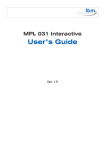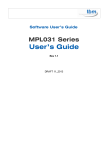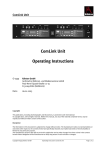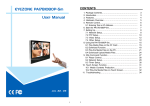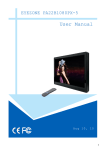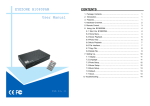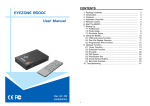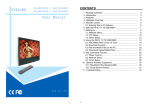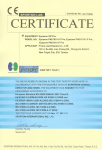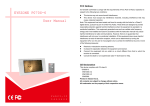Download USER MANUAL - tbmgmbh.de
Transcript
CONTENTS USER MANUAL MPL026P HD 1080P 1. Package Contents………………..………..………………………….. 1 2. Introduction……………………………..…….………………………... 1 3. Features………………………………………………………………… 1 4. Hardware Overview………………………………….….……………... 2 5. Remote Control…………………….…………………….…………….. 3 6. Start the MPL026P...…………….…..……….………………..………. 4 7. Setting Up…………………………………………..…………….…….. 5 7.1 Video Setup…….…………………………………..………………. 5 7.2 Other Setup……………………………………………..………….. 6 8. Using the MPL026P……………….…………………..……………..... 7 8.1 Play Media Files on the CF Card………….……………………... 7 8.2 Using the Remote Control when Playing……….………………. 8 9. Troubleshooting…………………………………………….……………. 9 1. PACKAGE CONTENTS 1. MPL026P 2. Remote Control 3. User Manual 4. CF Card Protective Cover 5. Power Adapter (DC 12V, 1.5A) 6. Video & Audio Cable 7. VGA to Y.Pb.Pr Cable (optional) 4. HARDWARE OVERVIEW 2. INTRODUCTION The Eyezone MPL026P is a high-performance and low-cost digital signage player that allows you to play advertising contents in 1080p HD. No software is required, simply insert the CF memory card with media files and it will play the contents automatically. The MPL026P offers multiple outputs to match your display’s input including HDMI, VGA and YPbPr (optional VGA to YPbPr cable). The MPL026P is an ideal for advertising, retail displays, digital poster, museum exhibits and other applications. 3. FEATURES Supports multiple file formats: Video (WMV9), Picture and Music. Supports HDMI, VGA, Y.Pb.Pr (optional VGA to Y.Pb.Pr cable) and Audio output. Resolution: - HDMI: 480P/ 720P/ 1080i/ 1080P. - VGA: 640x480/ 800x600/ 1024x768/ 1280x1024/ 1360x768. - YPbPr: 480P/ 720P/ 1080i Supports CF memory card. Supports Auto-Play function. Supports Slideshow function. 1 2 “RESET” Button: Restart the MPL026P. CF Card Slot: Insert the CF memory card. “CF READY” Indicator: Steady green confirms that the CF card is inserted correctly. Power Switch: Toggle between main power on & off. DC Input: Connect the supplied power adapter. (DC 12V / 1.5A) VGA/ Y.Pb.Pr Output: Connect to VGA/ YPbPr input on TV (VGA to Y.Pb.Pr Cable is optional). L-Audio-R Output: Connect to Audio input on TV or external speakers. HDMI Out: Connect to HDMI input on TV. 5. REMOTE CONTROL 6. START THE MPL026P 1 Power on/ off 2 Open the setup menu 3 Mute sound 4 Show the information of the selected file 5 Volume up/ down 6 Move the cursor 7 Confirm the selection/ entry 8 Go back one layer 9 Select the output mode 10 Stop playback 11 Play the selected file 12 View the previous/ next file Turn On z Insert the CF memory card with media files. z Connect the supplied power adapter and turn on the power switch, then the MPL026P will power on automatically. z If there is no picture on your TV, press the “TV MODE” button to select the correct output mode. Status After Power On z Status 1: If the Autoplay (Movies/ Picture/ All Files) function is enabled and there are media files on the CF card, the MPL026P will auto play media files after power on. z Status 2: If the Autoplay function is disabled, the main menu will appear as shown in the following figure after power on. Play the previous/ next file if in playback 13 Numeric Key 14 Delete last entry 15 Search video timeframe 3 4 Turn Off: Turn off the power switch to turn the MPL026P off. 7. SETTING UP 7.2 Other Setup Press the SETUP button to open the settings screen (If there is file that is being play, please stop first). There are two groups of sub-menu in the main menu (“Video Setup” and “Other Setup”). In the settings screen, you can use the “▲、▼、 、 ▼ ▲ ” buttons to select an item, and press the ENTER button to confirm the selection. Press the SETUP button to save and quit the settings screen. Play OSD Display: Enable or disable the OSD display. Auto Play 7.1 Video Setup - Movies: Play movies automatically after the MPL026P is powered on. - Pictures: Play pictures automatically after the MPL026P is powered on. - All Files: Play all the media files automatically after the MPL026P is powered on. - Off: Turn off the Auto Play function. SlideShow Interval: Set the time each picture is shown to 10, 15, 30 seconds or 1, 10, 15, 30 minutes or 1 hour. TV Standard: Select the output TV video format (NTSC / PAL). NTSC Active Output: Select the output mode (HDMI/ VGA/ HD YPbPr). Aspect-ratio: Select TV mode 4:3, 16:9, 16:10 or 5:4. HDMI: Select the HDMI output resolution among 480i/ 480p/ 720p / 1080i/ 1080p. Select the “Auto EDID”, the MPL026P will scan the display device connected and set the correct resolution automatically. VGA 60Hz: Select the VGA output resolution (640*480 / 800*600/ 1024*768/ 1280x1024 1360x768). HD YPbPr 60Hz: Select the YPbPr output resolution among 480p/ 720p/ 1080i. 5 6 Transition effect: Set transition effects for your photo slideshow. 8. USING THE MPL026P 8.2 Using the Remote Control when Playing SETUP: Press the SETUP button with the “+ VOLUME –” button to adjust the brightness, contrast 8.1 Play Media Files on the CF Card or saturation while the video or picture is playing. Step 1: Insert the CF card with media files and turn on the MPL026P. Select the type of data (VIDEO/ - First Press: Adjust the brightness. AUDIO/ PICTURES) you want to play and press the ENTER button to take you into the “VIDEO - Second Press: Adjust the contrast. LIBRARY”, “AUDIO LIBRARY” or “PICTURE LIBRARY” - Third Press: Adjust the saturation. Brightness RETURN Note: If the symbol (return) appears on the screen, you can use BACK button to go back one layer. Contrast Saturation MUTE: Mute the sound while the movie or music is playing. + VOLUME -: Increase/ decrease the volume while the video or music is playing. PREV / NEXT: Play the previous/ next file. STOP: Stop playing, and go back one layer. INFO: Display the information of file. *# (search function): Search video (movie) timeframe. Step2: Select a file you want to play, and press ENTER or PLAY button to play the selected file. File Information Press the “*#” button and use the numeric key to enter the initial time, and then press the VIDEO LIBRARY AUDIO LIBRARY ENTER button to play. PICTURE LIBRARY 7 8 Probleme mit einem tbm Gerät? Bitte kontaktieren Sie uns. Wenn Sie technische Fragen an die Serviceabteilung von tbm haben, senden Sie eine E-Mail an [email protected] und machen bitte folgende Angaben zu Ihrem Gerät: 1. Modell Bezeichnung und Nummer: 2. Seriennummer: 3. Firmware Version: 9. TROUBLESHOOTING 4. Speichergröße und Fabrikat der Speicherkarte: 5. Eine Beschreibung des Problems: Situation No Picture 6. Den Namen des Händlers oder der Internetadresse, Check Point wo Sie das Gerät erworben haben. 1. Check power cable and power switches. 2. Ensure the VGA or HDMI cable is connected between tbm Technologieberatung & Medienservice GmbH the MPL026P and TV. Schragenhofstraße 35 Press the “TV MODE” button on the remote control to D-80992 München select the correct output mode. Fon + 49 (0) 89 30 76 42 81 4. Make sure the file format on the CF card is correct. Fax 5. Check if the display device is switched to correct E-Mail [email protected] 3. video input source. 1. No Response From the Remote Control Ensure that the battery (CR2025 3v lithium battery) in the remote control and it is inserted the correctly. 2. Check for any barrier between the remote control and MPL026P. No sound 1. Check if the mute function is on. 2. Check if the volume is set properly. 3. Check if audio cable has been connected correctly. 9 10 + 49 (0) 89 30 76 42 83