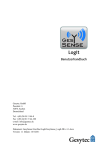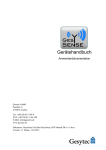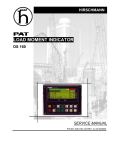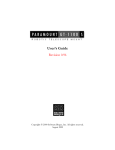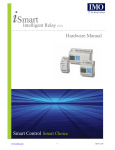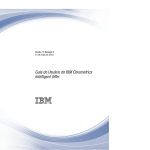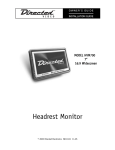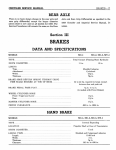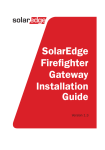Download GesySense LogIt User Manual
Transcript
Gesytec GmbH Pascalstr. 6 52076 Aachen Germany Tel. +(49) 24 08 / 9 44-0 Fax +(49) 24 08 / 9 44-100 e-mail: [email protected] www.gesytec.com Document: GesySense/UserDoc/LogIt/GesySense_LogIt-EN-v1.1.docx Version: 1.1 Datum: 09/14/2011 Preliminary Notes 1 Preliminary Notes This manual describes the program GESYSENSE LogIt as part of the GESYSENSE wireless sensor system. This software allows for commissioning and management of the wireless sensors and the evaluation of measuring data. Details related to the individual hardware components exceeding a general description, are included in the respective separate documentations. GesySense/UserDoc/LogIt/GesySense_LogIt-EN-v1.1.docx Complementary Documents The document “GESYSENSE Modbus Communication“ describes the protocol specification related to the communication between the receiver and a data server, The “DELTA 1000 GESYSENSE Manual“ includes information related to commissioning of Gesytec’s DELTA 1000 data server for data acquisition from the wireless sensor system, The document “GESYSENSE Manager User Manual“ includes details about the use of the GESYSENSE Manager software and provides directions related to the system structure with an external data server, Particular assembly instructions for individual hardware components of the system are included in the scope of delivery of the devices. This documentation can be modified anytime without prior notification. Gesytec doesn’t take over any responsibility for errors or inaccuracies in this documentation and possible resulting outcome. By no means will Gesytec, its representatives and employees be liable for possible failures, damages caused indirectly or from use, resulting from use or non-applicability of the software or the accompanying documentation. GESYSENSE is a registered trademark by Gesytec GmbH. Windows is a registered trademark by Microsoft Corporation. Other names may be registered trademarks by other companies. 1/50 Contents Contents 1 Preliminary Notes ............................................................................................................... 1 Contents ..................................................................................................................................... 2 2 Survey................................................................................................................................... 5 3 Preparation .......................................................................................................................... 8 3.1 Software Installation ............................................................................................... 8 3.2 Range of Application .............................................................................................. 8 3.3 Organizational Structure of the Wireless Modules ............................................. 9 4 Quick Reference Guide..................................................................................................... 11 5 User Interface .................................................................................................................... 13 6 Installation and Configuration ........................................................................................ 15 6.1 Installation ............................................................................................................. 15 6.1.1 Creating a New Project ........................................................................................... 15 6.1.2 Deleting a Project .................................................................................................... 15 Importing a Project ................................................................................................. 15 Removing/Restoring a Project ................................................................................ 15 Create Project from DELTA 1000 Configuration..................................................... 16 Creating a New Site ................................................................................................ 16 6.1.6.1 New Site According to Template ................................................................ 16 6.1.6.2 Importing a Site........................................................................................... 16 6.1.6.3 Copy Site from DELTA Device.................................................................... 17 6.1.7 Deleting a Site ......................................................................................................... 17 6.1.8 Creating a New Module .......................................................................................... 17 6.1.8.1 Creating a Module Manually ...................................................................... 18 GesySense/UserDoc/LogIt/GesySense_LogIt-EN-v1.1.docx 6.1.3 6.1.4 6.1.5 6.1.6 6.1.8.2 Creating a Module by Readout ................................................................... 19 6.1.8.3 Assigning a Module via Drag-&-Drop ....................................................... 21 6.1.9 Renaming a Module ................................................................................................ 21 6.1.10 Deleting a Module................................................................................................... 21 6.1.11 Exchanging Modules .............................................................................................. 21 6.2 Configuration ........................................................................................................ 22 6.2.1 Configuring Projects ............................................................................................... 22 6.2.1.1 Enabling or Disabling Projects ................................................................... 22 6.2.1.2 Create Backup ............................................................................................. 22 2/50 Contents 6.2.1.3 Archive Project Data ................................................................................... 22 6.2.1.4 Setting Control Parameters ......................................................................... 23 6.2.2 Configuring Sites .................................................................................................... 23 6.2.3 Parameterization of Modules .................................................................................. 23 6.2.3.1 Parameter Run / Stop ................................................................................... 24 6.2.3.2 Parameter Start Logging / Stop Logging..................................................... 24 6.2.3.3 Parameter Placed ........................................................................................ 24 6.2.3.4 Parameterize Value Axis............................................................................. 24 6.2.3.5 Retrieving Module State ............................................................................. 25 6.2.3.6 Type Related Parameterization Options ..................................................... 25 6.2.3.7 Creating a Virtual Module .......................................................................... 27 6.2.4 Configuring Repeaters and Receivers ..................................................................... 28 6.2.4.1 Transfer Configuration to Receiver via EIA-485 ....................................... 28 6.2.4.2 Set Repeater Number .................................................................................. 28 6.2.4.3 Configuration of Receiver and Repeaters via EIA-232 .............................. 28 6.2.5 Configuring DELTA 1000 GESYSENSE .................................................................... 30 7 Working with Measuring Data ........................................................................................ 32 GesySense/UserDoc/LogIt/GesySense_LogIt-EN-v1.1.docx 7.1 Operating Modes ................................................................................................... 32 7.1.1 Online Mode ........................................................................................................... 32 7.1.2 7.1.3 7.1.4 7.1.5 Offline Mode ........................................................................................................... 32 Alarm Mode ............................................................................................................ 32 Alarm Relaying ....................................................................................................... 32 Check for Manipulation .......................................................................................... 33 7.2 7.2.1 7.2.2 7.2.3 Limit Value Monitoring and Alarming............................................................... 33 Defining Limit Values ............................................................................................ 33 Alarming ................................................................................................................. 33 Alarms by E-Mail ................................................................................................... 34 7.3 7.3.1 7.3.2 7.3.3 Displaying Measuring Data .................................................................................. 37 Overview ................................................................................................................. 37 Graphic Presentation of Measuring Values ............................................................ 38 List of Measuring Values ........................................................................................ 39 7.4 Reading in Measuring Data ................................................................................. 40 7.4.1 Measuring Data from a Logger Module ................................................................. 40 7.4.1.1 Importing Log Data Memory ...................................................................... 40 7.4.1.2 Deleting Log Data Memory ........................................................................ 41 7.4.2 Read Measuring Data from Receiver SD Card ....................................................... 41 7.4.3 Reading Values from a Receiver via Modbus ........................................................ 41 3/50 Contents 7.4.4 Reading Values from a DELTA 1000 GESYSENSE................................................... 42 8 Exporting and Reducing Measuring Data .......................................................... 43 Recording Measuring Data ..................................................................................... 43 Exporting Measuring data ....................................................................................... 43 Reducing Measuring Data....................................................................................... 43 7.6 7.6.1 7.6.2 7.6.3 Printing .................................................................................................................. 44 Printing of Measuring Values ................................................................................. 44 Printing of Configuration Data ............................................................................... 44 Printing of Messages ............................................................................................... 44 Maintenance and Safety ................................................................................................... 45 8.1 Backup of the Project Database........................................................................... 45 8.2 Logger Module: Missing Data ............................................................................. 45 8.3 Protection against Data Manipulation ................................................................ 45 8.4 Statistics ................................................................................................................. 45 8.5 Update .................................................................................................................... 46 8.6 Gesytec Service ...................................................................................................... 47 Index ................................................................................................................................... 48 GesySense/UserDoc/LogIt/GesySense_LogIt-EN-v1.1.docx 9 7.5 7.5.1 7.5.2 7.5.3 4/50 Survey 2 Survey GESYSENSE, the wireless sensor system by Gesytec, allows for acquisition of measuring data from distributed measuring points. It is based on sensor modules transmitting their measuring data wireless within a determined interval (typically 4.5 minutes), to a central receiver. For operation, different system concepts can be realized: 1. The wireless modules transmit the measuring data to a PC provided with the GESYSENSE LogIt software. The GESYSENSE Configurator acts as wireless adapter. GesySense/UserDoc/LogIt/GesySense_LogIt-EN-v1.1.docx 2. The wireless modules transmit the measuring data to a DELTA 1000 GESYSENSE data server provided with GESYSENSE receiver module and Ethernet interface that archives data and represents the current values for access in a Web browser. Archived data can be downloaded from the data server using the LogIt program. 5/50 Survey 3. The wireless modules send the measuring data to the GESYSENSE Receiver, a system specific receiver station, where the data will be saved on a microSD smart card. GesySense/UserDoc/LogIt/GesySense_LogIt-EN-v1.1.docx 4. Wireless modules, being independent data loggers, locally save data whereby the wireless method described in other scenarios can also be used. Such logger modules can also be used mobile and can be read-out using GESYSENSE LogIt. 6/50 Survey 5. The wireless modules send the measuring data to the GESYSENSE Receiver transmitting the data via Modbus to a connected data server. GesySense/UserDoc/LogIt/GesySense_LogIt-EN-v1.1.docx Scenarios 1 to 4 can be realized using the GESYSENSE LogIt software. The fifth system concept including an additional data server is supported by GESYSENSE LogIt, provided that the data server is a product by Gesytec (DELTA 1000). The configuration of the GESYSENSE system for other data servers is described in the GESYSENSE Manager user manual. 7/50 Preparation 3 Preparation 3.1 Software Installation GESYSENSE LogIt runs on computers with Windows operating systems, XP or later. Install the application using the provided setup. Upon completion you will find the program symbol and the documentation under Start > All Programs > Gesytec > GESYSENSE LogIt. Note Upon the first invocation, the application needs to create a new project data base. Therefore the software has to be launched with administrator rights. The GESYSENSE Configurator is used as wireless adapter for communication with the wireless sensor network GESYSENSE. Connect it to a USB port on your PC prior to launch the program. The associated driver is included in the software setup. Note It is recommended to use always the same USB port to connect the Configurator with your computer. The GESYSENSE Configurator has two missions: 1. Setup of a wireless connection between a computer with the LogIt software and the sensor modules, 2. Parameterization and readout of wireless sensor modules and wireless loggers. As soon as the GESYSENSE Configurator is connected to the computer, the green LED on the device starts flashing. Upon launch, the LogIt program attempts to find the wireless adapter. As soon as the connection has been established the green LED on the Configurator is permanently illuminated and a note appears in the status line of LogIt. GesySense/UserDoc/LogIt/GesySense_LogIt-EN-v1.1.docx 3.2 Range of Application GESYSENSE LogIt supports all GESYSENSE wireless modules for acquisition and transmission of measuring values. Basically it has to be differentiated between the following module types and transmission channels: Simple sensor modules for acquisition of temperatures, statuses, pulses or analog measuring values. The values are transmitted periodically, typically every 4.5 minutes. Mixed signal modules with combinations of the properties mentioned above such as temperature and status, 8/50 Preparation 3.3 Logger modules including the properties mentioned above and additional internal data storage. They log the values within a cycle of 15 minutes and once a day the battery status. The ring buffer of the device is designed to store measuring values over an entire year. With GESYSENSE LogIt and Configurator the user can readout and display the archive values from the logger module at any time. Multifunctional modules (MFM) not only send data but also can receive parameters and commands and act such as in form of a two-level controller. In addition, the microSD smart card of a GESYSENSE Receiver can be read out with the software. Furthermore, this program allows configuring the data server DELTA 1000 GESYSENSE download the data received for evaluation. The same (configure and readout) is possible with respect to a GESYSENSE Receiver with smart card. Organizational Structure of the Wireless Modules GesySense/UserDoc/LogIt/GesySense_LogIt-EN-v1.1.docx GESYSENSE LogIt manages all data, configurations and measuring values in project databases. The configuration of an installed wireless sensor system (or representation of the measuring data from wireless modules) is realized on three different organization levels: Project The Project is the topmost organization level. Any number of projects can be created and freely named. Site Several sites can be created and freely named in a project. This may be real sites but also the description for a group of wireless modules, serving a similar purpose (such as temperature measuring in freezers in contrast to acquisition of consumption data). Module Wireless modules are always assigned to (at least) one site. Each wireless module is identified by its unique module ID. In GESYSENSE LogIt, the modules can be assigned with any names. Program functions can be related comprehensively to the entire project, to a single site or a single module. 9/50 Preparation Non-Assigned Modules In Online mode, the software automatically lists all wireless modules from which data are retrieved but that have not yet been explicitly assigned to a site in GESYSENSE LogIt in the organizational unit Unknown project > Unknown site using the name Unassigned <n> (<n> = consecutive number),. Such modules can easily and fast be assigned to the desired site by Drag-&-Drop. Multiple Assignments It is possible to flexibly use a wireless module at multiple measuring points. For easier management, the same module can be created and managed in several projects and several sites. Its module ID clearly identifies each module. The parameter Placed, which can only be allocated to a certain module for one site at a time, serves as identifier for its current place of usage. The uniqueness check of the parameter Placed only refers to those projects that are managed in the currently running LogIt software of the PC. Swapped out projects are not included in the check. Virtual Modules Virtual modules or data points can be created for modules with a combination of different measurands. The following parameters can be set for a virtual module, e.g. with counter property: Average pulses per time unit, Pulse difference per time unit or Minimum/maximum values per time unit (a multiple of 15 minutes). GesySense/UserDoc/LogIt/GesySense_LogIt-EN-v1.1.docx Presentation and evaluation of values from such virtual modules correspond to that of real modules. 10/50 Quick Reference Guide 4 Quick Reference Guide The use of the GESYSENSE sensor system simply follows the sequence Installation & Configuration > Operation > Evaluation of Measured Data. This chapter describes the most important steps. A detailed description of the user interface and its different functions is included in the following chapters. 1. Creating a Project First a new project is created and named via the appropriate command from the File menu. Further details in section 6.1.1. 2. Creating Sites Sites (groups of modules according to a local or logic structuring) can be defined via the context menu of an existing project in the tree structure on the left side of the program window. More details in section 6.1.5. GesySense/UserDoc/LogIt/GesySense_LogIt-EN-v1.1.docx 3. Assigning Wireless Modules to a Site A module is either completely created manually (without access to the actual module but using its module ID) or it is imported using the GESYSENSE Configurator. Further information in section 6.1.8. a. Creating a Module Manually Select the desired site from the tree structure and choose the item Define module from its context menu (right-click). Now enter an arbitrary name and the module ID (indicated on the module itself). The module still has to be activated later by placing it on the Configurator and selecting the command Run from the module’s context menu under Operation mode. Also see section 6.1.8.1. b. Creating a Module by Query Using the Configurator Place the wireless module on or below the Configurator (the antenna can be removed for this purpose). Select the desired site from the tree structure and choose the item Define module (read out) from its context menu (right-click). Enter the desired name and click OK. The module now appears under the selected site and is activated automatically. For logger modules the current time is set. The successful addition is signalized by a double beep. Section 6.1.8.2 includes further notes. c. Drag-&-Drop This easiest way for assignment is available if modules are already listed under Unknown Project in Online Mode. Then only a module name has to be assigned after allocation. 4. Allocating Module ID (New site created from template) If a new site has been defined by means of a site Template, real modules need to be assigned to the then existing module names. Select the parameter Placed from the context menu of a module name in order to enter the module 11/50 Quick Reference Guide ID manually or read it out automatically using the configurator. Section 6.2.3.3 describes this step. 5. Activating a Module Before a module can be used it has to be activated; otherwise the transmitter is switched off. Place the wireless module on the Configurator. Select the desired site from the tree structure and choose the command Run from the context menu under Operation mode. Newly enabled modules temporarily transmit in a shorter interval in order to ease installation and test of the system. Further details in section 6.2.3. 6. Placing a Module (optional) A physical module can be assigned to several different sites but only used in one single site, thus granting a high measure of flexibility dealing with modules such as for mobile application scenarios. The module parameter Placed is used to indicate the module in that site, in which it is currently used. Modules that have been added using the context menu command Define Module are automatically Placed under this site. Section 6.2.3 includes a more detailed description. 7. Printing Configuration (optional) As support for mounting the components, the entire configuration can be printed via File > Print overview. Also see section 7.6.2. 8. Module Mounting1 The modules are installed according to planning. Check the radio signal with GESYSENSE LogIt in Online mode. Please keep in mind that you can use GESYSENSE Repeaters in case of poor transmission quality. Assembly instructions are provided with the devices. GesySense/UserDoc/LogIt/GesySense_LogIt-EN-v1.1.docx 9. Definition of Limit Values Minimum and maximum values can be defined for individual modules or entire sites or projects. When they are underrun or exceeded during operation, an alarm is triggered in GESYSENSE LogIt. Further information is provided in section 7.1.5. 10. System Operation in Online Mode with or without Alarm. Section 7.1 includes a survey. 11. Readout and Analysis of Measuring Data The measured data recorded wireless or imported from other sources such as smart cards, logger modules or data servers can be displayed in tabular or graphical form and be reduced and analyzed. Section 7.2.3 includes more detailed information. 1 Wireless modules can as well be commissioned after mounting. For this purpose you have to pass by each mounting location with a mobile PC and the Configurator. With high module density this procedure may be an advantage as the allocation of module ID to location will be unambiguous. Otherwise commutations can easily occur during mounting. 12/50 User Interface 5 User Interface The GESYSENSE LogIt user interface consists of static and dynamic elements. The static part includes the tree structure on the left edge of the program window with projects and sites, a number of registers for various information, commands in the menu bar at the top, and the status bar at the bottom. The context menus that appear upon a right-click on an object change dynamically. Different functions are provided depending on the current project level and object type. This specially applies to wireless modules whose setting options vary according to their type. The tree structure is a hierarchical depiction of existing projects, sites and modules. Under Unknown project and Unknown site modules are listed, from which data are received though they are currently not assigned to a project. With mouse over a module entry in the tree structure without clicking its module ID appears. GesySense/UserDoc/LogIt/GesySense_LogIt-EN-v1.1.docx The main window displays information in registers: The two registers Show graphics and Show table display the measured values from a module selected in the tree structure as chart or table, The register Overview shows all known modules including the most important parameters. The presentation can be limited via the menu Display > Filter in order to hide unassigned and modules not Placed, Messages records start and end of off-limit conditions. The associated alarm can be acknowledged via a push button in the table, The register Statistics provides information related to signal strength and reliability of the message transmission of the individual modules, 13/50 User Interface The functions included in the register Receiver & Repeater allow for configuration of GESYSENSE Receivers and Repeaters available in the wireless network and connected to the PC. GesySense/UserDoc/LogIt/GesySense_LogIt-EN-v1.1.docx A status display on the lower edge of the program window provides information related to the current mode (Online, Alarm) and the current connection of the application to the GESYSENSE Configurator or a DELTA data server. 14/50 Installation and Configuration 6 Installation and Configuration 6.1 Installation For program installation please observe the notes in section 3.1 “Software Installation “. 6.1.1 Creating a New Project A new project can be created with File > Project > New. For this purpose, a new database will be created in the project directory. A project name has to be entered in a dialog box. 6.1.2 Deleting a Project GesySense/UserDoc/LogIt/GesySense_LogIt-EN-v1.1.docx Using the menu command File > Project > Delete or the context menu of the project entry, its entire database and thus the respective project can be deleted. Attention This function should be used with deliberation as it ultimately deletes all information related to the sites of a project, its modules and all measuring data of the modules! 6.1.3 Importing a Project A previously exported project can be read-in from a file with File > Project > Import. For this purpose, choose the current location of the project file. 6.1.4 Removing/Restoring a Project A current project can be removed from the tree structure of the projects with File > Project > Swap out. The removed project will be saved in the project directory. 15/50 Installation and Configuration Using File > Project > Swap in shows a list of the previously swapped out projects. Select the project you want to be displayed again in the tree structure. Note After Swap in make sure that the project’s parameter Active is set. 6.1.5 Create Project from DELTA 1000 Configuration If there is a connection to a configured DELTA 1000 GESYSENSE data server a project can be created from its configuration data. Use the corresponding command Create by reading out DELTA configuration under File > Project. The device IP address has to be entered to establish a connection. A form including module IDs and module names, such as configured in the device, appears. The user may now decide whether he wants to take over the configuration into the LogIt tree structure under the project and site names stored in the DELTA data server. After the project is created in the tree structure, data can be read in using the appropriate context menu commands. (cf. 7.4.4, Reading Values from a DELTA 1000 GESYSENSE) Alternatively a site can be created following the instructions given in 6.1.6.3 6.1.6 Creating a New Site If a project is active, a new site can be created either using the menu command File > Site > New or via the context menu of the project entry. The nomenclature is not subject to any conditions. The context menu of Project offers further possibilities to define a site. GesySense/UserDoc/LogIt/GesySense_LogIt-EN-v1.1.docx 6.1.6.1 New Site According to Template A new site name can be entered; thereunder module names are created automatically taken from an existing site that previously was defined as template. In the following, real modules have to be assigned to these names. Note A defined template is lost when the application is closed. If no template has been defined this command is not available. The command to define a template is shown instead. 6.1.6.2 Importing a Site A site can be imported from a previously saved project into the current project. 16/50 Installation and Configuration 6.1.6.3 Copy Site from DELTA Device After using the command DELTA device > Read configuration in the context menu of a site, a form including module IDs and module names, such as configured in the device, appears after entering the IP address. The user may now decide whether he wants to take over the configuration into the LogIt tree structure under the project and site names stored in the DELTA data server. Note If the project and the site are already available, the modules stored in the DELTA computer will be created there. Otherwise a new project or a new site will be created. 6.1.7 Deleting a Site A site can be deleted using the menu command File > Site > Delete or via the context menu of the site entry. If a single site has been selected, only this one will be deleted. If a project has been selected, all sites of this project will be deleted. Attention This procedure has to be handled with deliberation as deleting a site also deletes all included modules and their measuring data! 6.1.8 Creating a New Module GesySense/UserDoc/LogIt/GesySense_LogIt-EN-v1.1.docx There are three options to assign modules to a site: 1. The module is completely created manually, 2. The module is readout by means of the GESYSENSE Configurators, 3. The module is added to the desired site with Drag-&-Drop from an existing entry. The first two options can be performed via the main menu and the context menu of the desired site. 17/50 Installation and Configuration 6.1.8.1 Creating a Module Manually GesySense/UserDoc/LogIt/GesySense_LogIt-EN-v1.1.docx After selection of Define module an input box opens where name and module ID of the new module have to be entered. Furthermore definitions for the graphical representation of values have to be entered. The Module name should include a note related to module type and site of installation, if applicable followed by an enumeration such as Temp_Freezer_1. The module ID is indicated on the module itself. It is always unique which means that each module ID exists only once within the GESYSENSE wireless modules. For the graphical representation of measured values the minimum and maximum values of the value axis (or axis of ordinate or y-axis) have to be defined. For sta- 18/50 Installation and Configuration tus sensors text can be defined which is displayed for the 0 and 1 status. The axis definitions can be modified later, using a module’s context menu The entry defining the position of the time axis (axis of abscissae or x-axis) must be between minimum and maximum of the value axis. Note: For a clear representation it is recommended to set the intersection of the time axis to the minimum value entered for the value axis. The values entered to define a graphical representation can be stored under a name and later be used from the Use settings drop down list to quickly assign them to modules of comparable value ranges. Note After input, the module is not yet activated. This must be caught up later using the command from Operation mode (Configurator required). Note An information box indicates if a module is already activated and listed under Unknown site. Operation Mode Selecting Operation mode from the context menu of a module, it can be completely switched on or off and the transmission interval can be set. If it is a logger module, data logging can be switched on and off. 6.1.8.2 Creating a Module by Readout GesySense/UserDoc/LogIt/GesySense_LogIt-EN-v1.1.docx While using Define module (read out), the module has to be placed on the Configurator. The query takes a couple of seconds after which a name for the new module has to be entered in a dialog box. Furthermore definitions for the graphical representation of values have to be entered. 19/50 Installation and Configuration The Module name should include a note related to module type and site of installation, if applicable followed by an enumeration such as Temp_Freezer_1. The module ID is indicated on the module itself. It is always unique which means that each module ID exists only once within the GESYSENSE wireless modules. Additional project information comprising project, site and module name can be written into logger modules. Click the respective check box for this. GesySense/UserDoc/LogIt/GesySense_LogIt-EN-v1.1.docx For the graphical representation of measured values the minimum and maximum values of the value axis (or axis of ordinate or y-axis) have to be defined. For status sensors text can be defined which is displayed for the 0 and 1 status. The axis definitions can be modified later, using a module’s context menu The entry defining the position of the time axis (axis of abscissae or x-axis) must be between minimum and maximum of the value axis. Note: For a clear representation it is recommended to set the intersection of the time axis to the minimum value entered for the value axis. The values entered to define a graphical representation can be stored under a name and later be used from the Use settings drop down list to quickly assign them to modules of comparable value ranges. After input and confirmation of the new name, the module will be created under the site and is automatically activated. 20/50 Installation and Configuration 6.1.8.3 Assigning a Module via Drag-&-Drop The third option to add a module can be used when the module is already activated. In Online mode, GESYSENSE LogIt receives its messages; the module is then automatically listed under Unknown project > Unknown site > Unassigned <n>. Its ID will be visible with mouse-over. Via Drag-&-Drop with the mouse, the entry of such a module can be directly dragged to an already existing site. Already saved measuring data are retained while dragging; the module’s designation has to be stated anew during this procedure. Any module can be dragged to any site. When a module is dragged on a site where a module with the same ID has already been defined, both entries will be merged after confirmation and all measuring data of both module instances will be copied together under the target site. 6.1.9 Renaming a Module The designation of a module can be changed using the command Rename module in the module’s context menu. Enter the new name in the dialog box and confirm the transaction. 6.1.10 Deleting a Module A module can be deleted via the menu command File > Module > Delete or via its context menu. This will delete all module related information including measured values from the database. 6.1.11 Exchanging Modules GesySense/UserDoc/LogIt/GesySense_LogIt-EN-v1.1.docx The logistics of a module exchange are controlled by the attribute Placed, which has to be disabled for the module to be exchanged while being enabled for the new module entry. Date and time of the exchange have to be registered manually in the meantime. If it is a logger module, a respective comment can be entered via the command Write user defined information from the module’s context menu. This is important in order to delimit the data following the moment of exchange (such as temperatures during return transport). If no PC with GESYSENSE LogIt and Configurator is available on site, the new logger module should already be activated by an appropriate system prior to dispatch in order to allow for immediate use. 21/50 Installation and Configuration 6.2 Configuration 6.2.1 Configuring Projects 6.2.1.1 Enabling or Disabling Projects By selecting the attribute Active in the context menu of a project, it can be enabled or disabled. The modules of a project will only be displayed in the different registers (such as Overview), when the project is active. Furthermore, new sites and modules can only be created for active projects. 6.2.1.2 Create Backup GesySense/UserDoc/LogIt/GesySense_LogIt-EN-v1.1.docx The current status of the project is saved as backup, additionally flagged with date and time. Note After each launch, LogIt always creates a backup of the previous version. 6.2.1.3 Archive Project Data Project data until the end of the previous month are saved in an archive database, flagged with date and time. Then all data, except those from the current month, will be deleted from the active database. This function is helpful in order to improve the performance of the application. Note Should the system performance be negatively influenced by the quantity of the project data, the program automatically suggests to archive the project data. 22/50 Installation and Configuration 6.2.1.4 Setting Control Parameters Related to the MFM module type, the control parameters for all modules in the project can be set via the correspondent command in the project’s context menu. 6.2.2 Configuring Sites Functions provided for the site such as reducing data, setting limit values, exporting measuring data and setting control parameters partially affect all modules, thus they should be used with deliberation. They are also individually available for each module. The commands related to the DELTA 1000 are only relevant if a Gesytec DELTA data server is installed and can be accessed by the PC via Ethernet. Further information related to these topics is included in the sections “Copy Site from DELTA Device” and “Reading Values from A RECEIVER via MODBUS Measured values can be transferred from a receiver is connected to the PC via EIA-485 using the Modbus protocol. The context menu of a site allows setting of the communication parameters. A site configuration defined in LogIt can be transferred to the Receiver using the Configure command. Reading Values from a DELTA 1000 GESYSENSE“. GesySense/UserDoc/LogIt/GesySense_LogIt-EN-v1.1.docx The Receiver commands refer to its configuration according to a site defined in LogIt. This is done using Modbus with EIA-485 communication; further information cf. 6.2.4.1. 6.2.3 Parameterization of Modules Depending on the module type, different configuration options are available from the context menu, which can be invoked by a right mouse click on the module name in the project structure. 23/50 Installation and Configuration 6.2.3.1 Parameter Run / Stop The wireless modules are switched-on (Run) or switched-off (Stop). In addition the radio transmission interval can be set. Attention The transmission interval directly influences the durability of the battery. Battery usage over several years in the specified temperature range of Thermo-Sensors is only possible at a radio transmission interval of about 5 minutes. 6.2.3.2 Parameter Start Logging / Stop Logging For a logger module archiving can be switched-on (Start logging) or off (Stop logging). GesySense/UserDoc/LogIt/GesySense_LogIt-EN-v1.1.docx 6.2.3.3 Parameter Placed This tag indicates that a module is actively used at a certain site. If this parameter is not selected, this means that the module is currently not used at this site (e. g. it is in another place to be readout). It can only be managed by GESYSENSE LogIt again or assigned to another site if it is not Placed. A module can definitely be defined in several sites at a time, but can always only be Placed at exactly one site! Note When changing the use of a module, the matching of this attribute should be adapted to the conditions of the appropriate project or sites. 6.2.3.4 Parameterize Value Axis For the graphical representation of measured values the minimum and maximum values of the value axis (or axis of ordinate or y-axis) have to be defined. For sta- 24/50 Installation and Configuration tus sensors text can be defined which is displayed for the 0 and 1 status. The axis definitions can be modified later, using a module’s context menu The entry defining the position of the time axis (axis of abscissae or x-axis) must be between minimum and maximum of the value axis. Note: For a clear representation it is recommended to set the intersection of the time axis to the minimum value entered for the value axis. The values entered to define a graphical representation can be stored under a name and later be used from the Use settings drop down list to quickly assign them to modules of comparable value ranges. 6.2.3.5 Retrieving Module State Different information from a module placed on Configurator can be queried via the command Show status in the context menu, including project, site, module name, current status, stored time, battery voltage, and firmware version. For a logger module, the stored User defined information is displayed in addition. GesySense/UserDoc/LogIt/GesySense_LogIt-EN-v1.1.docx 6.2.3.6 Type Related Parameterization Options Depending on the module type, further module specific properties can be parameterized. 6.2.3.6.1 Counter Modules For counter modules, the physical units can be defined and counters values can be preset via the command Set counter parameters in the context menu of the appropriate devices. The counter value can only by modified by entering the password. 25/50 Installation and Configuration Note GESYSENSE LogIt is supplied with a standard password GesySenseLogIt. The password can be modified by right-click on Measured values > Delete logged data in module. 6.2.3.6.2 Analog Modules GesySense/UserDoc/LogIt/GesySense_LogIt-EN-v1.1.docx Range, factor and an offset can be defined for analog modules. 26/50 Installation and Configuration 6.2.3.6.3 Logger Modules Different setting options are available for logger modules. Using the command Set real time clock the current time is written into the logger module in UTC. The command Write additional project information transmits project name, site and the module name into the logger module. This information is always readout during reading and saved during data export. Thus it serves as additional check of site and module. The option Write user defined information allows the user to save additional notes in the logger module. The additional information is displayed in the Show status dialog box. 6.2.3.7 Creating a Virtual Module Virtual modules may contain derived data points or, in case of so-called mixed modules, data different from the main type. Thus virtual modules can be created for counters, as well as for modules with internal temperature sensor and digital input. Depending on the module type, the virtual modules may displayed in parallel with the creation of the module in the tree structure. GesySense/UserDoc/LogIt/GesySense_LogIt-EN-v1.1.docx In order to analyze the data of counter modules the following parameters can be set: o Average pulses per time unit, o Pulse difference per time unit or o Minimum-maximum values per time unit (a multiple of 15 minutes). One or more of those virtual modules can be created for each channel, thus allowing for defining data points such as Consumption per Hour or Consumption per Day. Virtual modules are listed under the site containing the original module. Note Alarms can also be set for virtual modules by defining limit values. Note If applicable, the values displayed appear converted into the set physical unit. 27/50 Installation and Configuration 6.2.4 Configuring Repeaters and Receivers 6.2.4.1 Transfer Configuration to Receiver via EIA-485 Using the site context menu command Receiver > Configure first the interface of the EIA-485 connection to the receiver can be set and then the site configuration can be loaded into the Receiver. The Automatic reading command allows setting the EIA-485 communication with the Receiver. The pin assignment of the D-type connector is provided in the mounting instructions of the device. 6.2.4.2 Set Repeater Number GesySense/UserDoc/LogIt/GesySense_LogIt-EN-v1.1.docx A dialog box is invoked via the menu Repeater where the numbers of the currently available and accessible repeaters can be set. The respective module ID appears on the left side and the Actual number of a Repeater on the right. The numbers may be assigned anew by means of the dropdown menus. Values set here will be transmitted to the Repeaters by the Configurator. Note: Each number must only be used once for Repeaters. The 0 designates a Receiver. 6.2.4.3 Configuration of Receiver and Repeaters via EIA-232 Configuration commands can be directly sent to a Receiver or Repeaters from the register Receiver & Repeater. For this purpose the PC has to be connected via a serial EIA-232 connection to the Receiver/Repeater. The COM port has to be selected in the register and the interface has to be opened (Open). The connection can be disconnected using the command button Close. The correct COM port is possibly already displayed upon invocation of the register, when the Receiver is already connected. Otherwise this information has to be retrieved from the device manager or by trial and error. 28/50 Installation and Configuration Once the connection has been established, the desired commands can be entered in the field Command and be transmitted by clicking on Send. A number of standard commands are available from a Drop-down list. A running transmission can be aborted by clicking the correspondent button. Loading a configuration is an important function. Set the cursor on the desired project or the desired site in the tree structure. The configuration will be transmitted into the receiver using the command Load Configuration. This always causes the real time clock of the Receiver to be set in UTC. Accuracy of that clock is better than 2 minutes per year. Note To avoid problems during configuration transfer the Analyze function should be set off. GesySense/UserDoc/LogIt/GesySense_LogIt-EN-v1.1.docx The control box Debug enables reading along the data communication2. The text displayed can be selected with the mouse (right-click) and copied. In the register Receiver & Repeater it can also be checked, if the receiver captures the value of all modules. For this purpose, check the check box Analysis. For the receiver and the used repeaters, the right part of the register displays a survey including the number of messages, field strength and network quality for each module. If the values for the individual module provide unsatisfying results, such as the field strength or network quality being <50, one or more repeaters should be installed close to the modules reporting those values. 2 For a better understanding of the information shown, the documentation of the Modbus communication can be used. 29/50 Installation and Configuration 6.2.5 Configuring DELTA 1000 GESYSENSE The configuration created for a site can be transmitted to a DELTA data server via the command DELTA device > Configure from the site’s context menu. GesySense/UserDoc/LogIt/GesySense_LogIt-EN-v1.1.docx For transmission, the IP address of the DELTA device and the module ID of the internal receiver have to be entered under Settings. The module ID is stated on the device. 30/50 Installation and Configuration There are two choices for loading the configuration. 1. A new configuration has been defined to completely replace any existing one and all previously collected data on the device. Then a New configuration is used. 2. A configuration existing on the device has been changed, e.g. due to system expansion or the replacement of a module. Previously collected data, however, should be preserved. Modified configuration is to be used then. After a configuration upload the device will restart. All values are displayed for a browser will at first be 0. GesySense/UserDoc/LogIt/GesySense_LogIt-EN-v1.1.docx Note 31/50 Working with Measuring Data 7 Working with Measuring Data 7.1 Operating Modes Different operating modes for GESYSENSE LogIt can be selected via the menu Mode: 7.1.1 Online Mode The messages of the wireless sensor system are captured in Online Mode. GESYSENSE wireless modules periodically transmit their data that are received by the GESYSENSE Configurator connected to the computer. GESYSENSE LogIt displays the current data and archives them in a database. 7.1.2 Offline Mode If the Online Mode is not enabled, project structures can be managed, modules defined and, using the Configurator, configured. Furthermore, data from a DELTA data server, from SD smart cards or from logger modules can be retrieved and archived in the PC in offline mode. 7.1.3 Alarm Mode If the option Alarm is additionally enabled, detected exceeds of previously defined limit values are indicated by an acoustic signal on the Configurator and the PC and visualized by a red LED on the Configurator in and an entry in the register “Messages”. GesySense/UserDoc/LogIt/GesySense_LogIt-EN-v1.1.docx 7.1.4 Alarm Relaying Off limit condition alarms from a PC are not only sinalled by the local Configurator but also radio transmitted to other GESYSENSE Configurators if Alarm relay is selected in the Mode menu. These will then sound and show the same signals. Note: Alarm acknowledgement on a remote Configurator is only a local one. The central alarm persists until acknowledged on PC or connected Configurator. 32/50 Working with Measuring Data 7.1.5 Check for Manipulation If this mode is selected measuring data are checked if they have been modified outside of GESYSENSE LogIt. The result is displayed in the field Manipulated in the Show table register. As this process effects data base performance, his mode has to be selected explicitly. 7.2 Limit Value Monitoring and Alarming Limit values can be defined for individual modules or jointly for all modules of a site or a project that are permanently monitored by LogIt when the Online- plus Alarm modes are enabled. When the predefined minimum and maximum values are exceeded, a visual and an acoustic alarm are triggered. 7.2.1 Defining Limit Values To define limit values, select the entry Enter limit values from the context menu of a project, a site or module. Minimum and Maximum values of maximum 9 digits can be defined in the appropriate dialog box. The definition of limit values in sites and projects is always performed for all included modules. Optionally, a delay value in seconds can be specified in order to ignore short-term shortfalls or exceeds in monitoring. GesySense/UserDoc/LogIt/GesySense_LogIt-EN-v1.1.docx By related definitions, the monitoring of the limit values can be restricted to certain times. The Holidays are set using the calendar shonw under Update > List of holidays. Click on a day to select or deselect is as a holiday. Selected days show in bold type. 7.2.2 Alarming An off-limit condition is stated in the table of measured values (Show table register). If the Alarm Mode is enabled, it will be entered as alarm messages in the alert table. In the register Messages “Alarm starting” is entered as initial text in the column Message. The column Acknowledge indicates date and time of the alarm. As soon as the off-limit condition has ended, another message with the note “Alarm terminated” is written into the message table. This entry doesn’t have to be acknowledged. 33/50 Working with Measuring Data The alarm entries of the message table can be deleted using the context menu. Right-click on the desired entry and select the command Delete. The process has to be confirmed by entering the password. Note GESYSENSE LogIt is supplied with a standard password GesySenseLogIt. The password can be changed with a right-click on Measured values > Delete logged data in module. Further to logging an alarm in GESYSENSE LogIt, it will also be signalized optically by a red LED on the Configurator and acoustically at the Configurator and the PC by switching-on the beeper. Alarming remains active until the message has been acknowledged. This is done either via the text field Acknowledge in the Message register or via the button on top of the Configurator. Note In order to enable alarming autonomously from the PC, a second GESYSENSE Configurator with an individual USB power supply can be installed in another place which however, needs to be within wireless coverage between PC and its Configurator. 3 7.2.3 Alarms by E-Mail This feature allows the configuration of a DELTA 1000 GESYSENSE for sending emails. These are sent based on defined limits or due to system events. The messages of limit value violations can be recorded by LogIt and are displayed in the Messages register. The requirements are: GesySense/UserDoc/LogIt/GesySense_LogIt-EN-v1.1.docx 1. A mail server receiving the e-mails from the DELTA 1000 and forwarding them. A valid account for the device is required. 2. A mail server, to which e-mails are addressed. On this there must be a valid account which LogIt can use to poll the messages. If the messages shall be made available to other recipients, then the appropriate routing will be made on this server. 3. To trigger alarms, a limit value has to be defied for the module and uploaded into the DELTA 1000. 3 cf. 7.1.4 Alarm Relaying 34/50 Working with Measuring Data Delta 1000 GesySense E-Mail Server SMPT E-Mail Server POP3 LogIt While the settings for e-mail communication are set and transmitted to the device using the site context menu DELTA device> Send e-mail messages, information on the third point have to be transferred with the site configuration using DELTA device> configure. The dialog box shown has four sections. POP3 In the first the credentials must be entered that allow the LogIt to access the mailbox to which messages are sent. So this is the destination address of e-mails, the mailbox. Port usually is 110. In addition, the interval is to be specified (hh:mm:ss) for the e-mail queries by LogIt. GesySense/UserDoc/LogIt/GesySense_LogIt-EN-v1.1.docx Note POP3 servers can limit the frequency of access. If LogIt queries at shorter intervals than allowed, computer performance may go down due to repeated failing attempts. If the option Store copy of all emails on server is chosen, the messages are also available other e-mail clients. Cleaning up the mailbox must then be regulated in other ways. Attention If the option Store copy of all emails on server is not selected, all e-mails will be deleted, even those not sent by a DELTA 1000 GESYSENSE and they are no longer available. If the server enables it, distribution of messages to other recipients can be controlled here. 35/50 Working with Measuring Data SMTP The second section is related to the server to which the DELTA 1000 sends its messages. Here an SMTP server and the user data have to be entered allowing the use of the server. This is the pass through server used for sending the e-mails. Depending on the communication structure this may be the same user, previously used for accessing the POP3 server. As well, it could be a SMTTP server of the same provider. Two totally separate systems and access permissions may also be used. RAS If access to the SMTP server is not using a fixed Ethernet connection but a dialin connection through a modem, then the access data have to be entered in the third section. GesySense/UserDoc/LogIt/GesySense_LogIt-EN-v1.1.docx If a private mail server is used and it is running on a server to which the DELTA must dial-in directly, an incoming TCP / IP connection must be established on the server. Then the following settings have to be made for an incoming connection and the properties of the Internet Protocol (TCP/IP) 4: 4 In Windows XP, use the New Connection Wizard to arrive at these settings and go on to set up an extended connection, accept incoming connections on the device selection and the decision to the VPN connection, the user permissions to the network software dialogue box. There you can edit the Internet Protocol (TCP / IP) properties. For Windows 7, you get to the settings as follows: Network and Sharing Center> Change adapter settings, choose New Incoming Connections fron the File menu. Then select a user or create a new one and select the type of connection (modem). Then you reach the networking software settings box where you can edit the properties of Internet Protocol (TCP/IP). 36/50 Working with Measuring Data Specify TCP / IP addresses must be selected. Two addresses should be specified from the 192.168. ... IP range (private). If a DELTA dials in with these settings, then the server can reach it using the first address. This IP must then be entered in the SMTP section under the SMTP. Apply configuration Click Save and load into DELTA 1000 to finish the settings and activate e-mail messaging. To access the DELTA 1000 the entries provided under DELTA device > settings are used. A dial-in number has to be provided here as well, if the DELTA 1000 can only be reached by a modem. When dialing in through a modem, i.e. if a phone number is specified, the DELTA 1000 can be reached at IP 192.168.254.1. GesySense/UserDoc/LogIt/GesySense_LogIt-EN-v1.1.docx By Save the information concerning POP3 will be used by LogIt. Those related to SMTP server and RAS are just stored without effect for the operation. Note To stop e-mail messages from the DELTA 1000, the information on the SMTP connection has to be deleted and the modified configuration must be transferred. 7.3 Displaying Measuring Data 7.3.1 Overview The register Overview displays the current values of all available modules which are updated within the transmission intervals of the modules (Online Mode). The view can be restricted to specific modules: The Display menu controls the list of modules shown in the Overview and Statistics registers. Usually only placed modules from defined and active projects are 37/50 Working with Measuring Data listed. Selecting the respective option under Display > Show will additionally display Not placed and Unassigned modules. Projects can be set Active or inactive via their context menu. Modules from inactive projects will be hidden in all LogIt registers and thus also in the Overview. 7.3.2 Graphic Presentation of Measuring Values Individual Data Collection GesySense/UserDoc/LogIt/GesySense_LogIt-EN-v1.1.docx The received or read-in measuring values of a module are represented in form of a chart in the register Show graphics. Select the desired module from the tree view on the left in order to display its values. There are pre-defined intervals of month, week and day for the time axis to take a closer look on the data. Use the scroll bar to move along the axis. Scaling of the vertical or value axis depends on the settings made for the individual module. That can be changed using the context menu. To zoom in further, click and drag vertically with the mouse. This can be done repeatedly. In order to undo a zoom process, in the expanded view click on the minus sign at the upper resp. left end of the scroll bar. 38/50 Working with Measuring Data Inside the graphic, measuring values with off-limit conditions will be represented in red. Comparison of Temperature Data Collections In order to graphically display the measuring results of several modules, first go to the register Overview and select the desired modules by holding down the control key. Select the menu command Display > Comparison graphics to display a new window with the measuring series of the selected temperature modules. 7.3.3 List of Measuring Values GesySense/UserDoc/LogIt/GesySense_LogIt-EN-v1.1.docx The measured values of the wireless modules are listed in the register Show table. Further to time and value of measurement, a note possibly entered by the user will be displayed as well. Two parameters show if a specific value violates the previously set limit values (Off limit) or if a measured value has been modified manually outside from GESYSENSE LogIt. An analysis for the latter is only run and displayed if the respective command of the Mode menu is selected. 39/50 Working with Measuring Data By selecting several measuring results with the mouse and holding down the SHIFT key, the chart presentation under Show graphics may be limited to those results, whereby all interaction and manipulation options can still be used. 7.4 Reading in Measuring Data GesySense/UserDoc/LogIt/GesySense_LogIt-EN-v1.1.docx Further to direct wireless acquisition, measured values can be read in by GESYSENSE LogIt the following ways: from a logger module by placing it on a connected GESYSENSE Configurator, from an SD card out of a GESYSENSE Receiver after inserting it into the PC or via a reading device, from a DELTA data server by periodical or targeted readout. from a Receiver via RS 485 Modbus 7.4.1 Measuring Data from a Logger Module 7.4.1.1 Importing Log Data Memory To read out the archive from a logger module, it has to be placed on the Configurator and the command Read log data memory from the context menu of a logger 40/50 Working with Measuring Data module has to be used. Alternatively, the process can also be launched by pushing the button on top of the Configurator. The complete readout of the memory can take up to four minutes, provided the module has been active for more than a year and has not been read out in the meantime. The process is visualized by a status bar. The logger has to stay on the Configurator during the entire process. 7.4.1.2 Deleting Log Data Memory The internal log data memory of a logger module placed on the Configurator can be cleared using the appropriate context menu command. For this purpose, it is required to enter the password. Note GESYSENSE LogIt is supplied with a standard password GesySenseLogIt. The password can be changed with a right-click on Measured values > Delete logged data in module. 7.4.2 Read Measuring Data from Receiver SD Card If a Receiver is fitted with a microSD smart card, the measuring data including time stamp are stored in a .csv file. A separate file is created daily. In addition, the file TTR.ID notes the module ID of the receiver where the card has been inserted last. Note A smart card with TTR.ID file can only be used in a Receiver with the same ID. Otherwise the card will not be accepted, which is indicated by a red LED. GesySense/UserDoc/LogIt/GesySense_LogIt-EN-v1.1.docx To readout the memory card, insert it into the respective slot on the PC or an appropriate external device; the card will be displayed as data carrier. Readout to the GESYSENSE LogIt is launched via Measured values > Read SD card. The memory card is opened via the file dialog by selecting the file TTR.ID. The ID of the associated Receiver is displayed in an information box. The values are either assigned to the defined modules or a new project of the name TTRxxxxx (xxxxx is the module ID of the Receiver) and the site Memory Card will be created, where the modules will be assigned. The end of the transmission is signalized via an acoustic double-beep. 7.4.3 Reading Values from a Receiver via Modbus Measured values can be transferred from a receiver is connected to the PC via EIA-485 using the Modbus protocol. The context menu of a site allows setting of the communication parameters. 41/50 Working with Measuring Data A site configuration defined in LogIt can be transferred to the Receiver using the Configure command. 7.4.4 Reading Values from a DELTA 1000 GESYSENSE Via the command DELTA device > Automatic reading from the context menu of a site the data are transmitted from the DELTA device to the GESYSENSE LogIt database. Only those files and values are read that have been created anew since the last readout. GesySense/UserDoc/LogIt/GesySense_LogIt-EN-v1.1.docx Note: First select the context menu command Automatic reading to set the communication parameters for connecting to a DELTA device. Only after you have specified the IP address the Read values and Read all data commands will become available. Using DELTA device > Read values from the same context menu, only the most recent current data are transmitted and displayed. 42/50 Working with Measuring Data When the command DELTA device > Read all data is selected from the context menu of a site, all data contained in the DELTA computer are readout and archived on the PC. The most recent data appear in the Overview. 7.5 Exporting and Reducing Measuring Data 7.5.1 Recording Measuring Data After reading the measuring data from a logger module or another source, they are written into the data base. The measuring values from other GESYSENSE modules are continuously received in Online Mode, displayed in the register Overview and archived in the project data base with time stamp under the project and site, provided that the attribute Placed is checked for the module. 7.5.2 Exporting Measuring data Depending on the current selection, the measuring data of a project, a site or a module can be saved as a .csv file using the item Export measuring data of the respective context menu. From this file, they can be imported back into GESYSENSE LogIt. Note It is also possible to export only a specific selection of measuring values, selecting them initially from the Show table register using the mouse and holding down the SHIFT key. 7.5.3 Reducing Measuring Data GesySense/UserDoc/LogIt/GesySense_LogIt-EN-v1.1.docx Logger modules store measuring data, based on the internal clock, exactly by the quarter of an hour. In Online mode however, GESYSENSE LogIt always stores the measuring values when they are received from the modules including the current time stamp. These measuring data can be adapted to the interval of the logger modules via the command Reduce values from the context menu of a project, a site or a module. For Period for value calculation, select a multiple of 15 minute intervals via the arrow keys that shall be used as new interval. 43/50 Working with Measuring Data Further a method has to be selected in order to convert the measuring data: Minimum value calculation: the lowest value from the defined interval is selected, Maximum value calculation: the highest value from the defined interval is selected, Mean value calculation: creates the arithmetic mean for the defined interval. Attention! Upon reduction, all intermediate values of the selected interval will be irretrievably deleted. If the user wants to maintain the original measuring values, a backup has to be performed previously, such as exporting the measuring data. 7.6 Printing Note: All printing is directed to the default printer defined for the PC. 7.6.1 Printing of Measuring Values Selecting the commands Print graphic or Print table from the File menu allows for output of the current chart or the current table on a connected printer. 7.6.2 Printing of Configuration Data Via File > Print overview a summary of the current configuration data will be printed out, where the ID of the installed modules can be entered par example during assembly. This feature supports the user related to assignment of site and module ID. 7.6.3 Printing of Messages GesySense/UserDoc/LogIt/GesySense_LogIt-EN-v1.1.docx Or survey of the currently available messages can be printed out using the command File > Print messages. 44/50 Maintenance and Safety 8 Maintenance and Safety 8.1 Backup of the Project Database Once a week, the project data bases will be saved automatically. The backup files are saved in the project directory. Project data base names start with GSL_, followed by the project name and the type identifier .mdb. Related to the backup files, only the GSL_ is replaced by the designation Backup_. Note An access to this security level should exclusively be performed by competent personnel. 8.2 Logger Module: Missing Data If the user realizes that data are missing after reading-out a logger module, there are several options to locate this problem: GesySense/UserDoc/LogIt/GesySense_LogIt-EN-v1.1.docx 8.3 Based on the module’s log, it should be checked if the logger has not been in LogOff mode over the period where no values have been recorded in the archive. If data seem to have been lost during wireless reading-in the archive, first the project should be saved. Then delete the module from the project site and define it anew afterwards. Now restart the readout. All received messages will be created anew in the archive table of the project. Should the gaps now still be present, project file and the .csv file created using Measured values > Read debug should be sent to Gesytec support for further analysis. With Read debug the entire archive memory of the module is directly written into a .csv file stored in the project directory. The completion of the transmission is signalized by an acoustic beep. Send this file to [email protected]. Protection against Data Manipulation Should the user modify or manipulate one or more measuring data outside of GESYSENSE LogIt, this will be displayed in the field Manipulated in the Show table register after the respective command from the Mode menu is set. 8.4 Statistics The quality of the measuring value acquisition is evaluated in the register Statistics for each module within a selectable period of time. Project, Site and Module as well as Signal level and a Message analysis are shown. 45/50 Maintenance and Safety First define beginning and end of the period to be analyzed via the two dropdown menus and the miniature calendars on the top of the register. The table below now displays the data related to the various modules. The Signal level reflects the network quality. The lower this value is, the worse the value of the Message analysis turns, which indicates absolute and in percent how many messages are received at all. Note The Signal level should not drop below 60%. Settings in the Display menu control which modules are listed in the Statistics register. 8.5 Update You can update the firmware of the GESYSENSE Receiver, Repeater and Configurator as well as the GESYSENSE LogIt software via the menu Update. Furthermore Holidays can be set here used for date/time dependent alarm settings. GesySense/UserDoc/LogIt/GesySense_LogIt-EN-v1.1.docx Updates of the LogIt software come with the latest firmware versions of Receiver/Repeater and Configurator. The firmware is copied during setup to the program directory (default:…/Gesytec/GesySense LogIt/Firmware). Receiver/Repeater In order to renew the firmware of a Receiver or a Repeater, first select the appropriate file via Open File. Then select the interface connecting the respective device to the PC and choose Download. After download, the device is configured as Receiver. The new Receiver firmware can be transmitted wireless to the active network Repeaters using the respective commands in the register Receiver & Repeater related to the Modbus addresses. The document “GESYSENSE Modbus Communication“, describes the Modbus assignment in the Receiver. Using this 46/50 Maintenance and Safety information the respective commands DBWx,y can be performed whereby x represents the Modbus address and y the value for this address. Configurator Proceed analog to update the Configurator firmware5of a. First load the firmware file, then select the interface (COMn) and launch the update process. Progress of the update is indicated by a bar aat the lower border of the dialog box. During the update the LED is red and will turn green again at the end. Click Cancel to close the box. LogIt Software Selecting the link Update > Software GESYSENSE LogIt opens a link to the Gesytec FTP server, automatically downloading the new software version. The running program will be terminated for installation. Holidays Holidays can be selected and de-selected in the calendar displayed by clicking on a day. Selected days are shown in bold type. 8.6 Gesytec Service The menu item Info (?) provides the option to send a question, a note or a problem description to the Gesytec support. The current version is shown after clicking on the question mark in the main menu. GesySense/UserDoc/LogIt/GesySense_LogIt-EN-v1.1.docx 5 47/50 Index GesySense/UserDoc/LogIt/GesySense_LogIt-EN-v1.1.docx 9 Index alarm ...................................................33, 34 alarm mode................................................32 alarm relaying ...........................................32 analog modules .........................................26 analysis ......................................................29 archive measured values ...........................43 comparison graphics .................................39 Configurator ................................................8 context menu .............................................13 control parameters .....................................23 counter modules ........................................25 data manipulation ................................33, 45 data server .........................................5, 7, 40 Delta 1000 .......................................1, 5, 7, 9 configure ................................................30 create project from .................................16 read values .............................................42 Delta device ..............................................17 e-mail messaging ......................................34 firmware ....................................................46 installation Configurator .............................................8 software ....................................................8 IP address ............................................16, 30 LED .....................................8, 32, 34, 41, 47 limit value ...........................................12, 33 logger delete data ..............................................41 read out data ...........................................40 set clock .................................................27 start/stop .................................................24 logger module ...........................9, 21, 27, 40 manipulation .............................................45 maximum value calculation ......................44 mean value calculation ..............................44 measured values ........................................40 measuring data export .....................................................43 reduce .....................................................43 reord .......................................................43 MFM ...........................................................9 minimum value calculation .......................44 missing data .............................................. 45 mixed signal modules ................................. 8 mode alarm ...................................................... 32 alarm relaying ........................................ 32 offline..................................................... 32 online ..................................................... 32 module ........................................................ 9 delete ...................................................... 21 exchange ................................................ 21 ID ..................................................... 10, 13 ON/OFF ................................................. 24 placed ..................................................... 24 rename.................................................... 21 status ...................................................... 25 module types ............................................... 8 multifunktional modules ............................. 9 operating modes ........................................ 32 operating system ......................................... 8 Operation Mode ........................................ 19 password ................................................... 34 Placed ........................................................ 10 print ........................................................... 44 project ......................................................... 9 activate/deactivate.................................. 22 backup .................................................... 22 create ...................................................... 15 delete ...................................................... 15 import..................................................... 15 Receiver ...................................................... 6 configure, EIA-232 ................................ 28 configure, EIA-485 ................................ 28 read values from SD card ...................... 41 read values, Modbus ........................ 23, 42 Receiver & Repeater ................................. 28 reduce measured data ................................ 43 repeater number ........................................ 28 RTC........................................................... 27 save project database ................................ 45 Service ...................................................... 47 Show graphics ........................................... 38 Show table ................................................ 39 site ............................................................... 9 48/50 Index Unknown site ............................................ 10 Update ....................................................... 46 value axis ................................ 18, 20, 24, 38 virtual module ..................................... 10, 27 wireless adapter .......................................... 8 Write additional project information ........ 27 Write user defined information ................. 27 GesySense/UserDoc/LogIt/GesySense_LogIt-EN-v1.1.docx create ......................................................16 delete ......................................................17 import .....................................................16 template ..................................................16 Statistics ....................................................45 time axis ..................................19, 20, 25, 38 tree srtuctur ...............................................13 Unknown project .......................................21 49/50