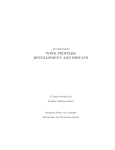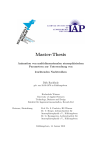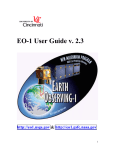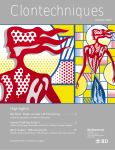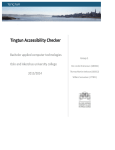Download ION Script User's Guide
Transcript
ION Script
User’s Guide
ION Version 6.1
July 2004 Edition
Copyright © Research Systems, Inc.
All Rights Reserved
0704ION61SCR
Restricted Rights Notice
The IDL®, ION Script™, and ION Java™ software programs and the accompanying procedures, functions,
and documentation described herein are sold under license agreement. Their use, duplication, and disclosure
are subject to the restrictions stated in the license agreement. Research Systems, Inc., reserves the right to
make changes to this document at any time and without notice.
Limitation of Warranty
Research Systems, Inc. makes no warranties, either express or implied, as to any matter not expressly set forth
in the license agreement, including without limitation the condition of the software, merchantability, or fitness
for any particular purpose.
Research Systems, Inc. shall not be liable for any direct, consequential, or other damages suffered by the Licensee or any others resulting from use of the IDL or ION software packages or their documentation.
Permission to Reproduce this Manual
If you are a licensed user of this product, Research Systems, Inc. grants you a limited, nontransferable license
to reproduce this particular document provided such copies are for your use only and are not sold or distributed to third parties. All such copies must contain the title page and this notice page in their entirety.
Acknowledgments
IDL® is a registered trademark and ION™, ION Script™, ION Java™, are trademarks of Research Systems Inc., registered in the
United States Patent and Trademark Office, for the computer program described herein.
Numerical Recipes™ is a trademark of Numerical Recipes Software. Numerical Recipes routines are used by permission.
GRG2™ is a trademark of Windward Technologies, Inc. The GRG2 software for nonlinear optimization is used by permission.
NCSA Hierarchical Data Format (HDF) Software Library and Utilities
Copyright 1988-2001 The Board of Trustees of the University of Illinois
All rights reserved.
NCSA HDF5 (Hierarchical Data Format 5) Software Library and Utilities
Copyright 1998-2002 by the Board of Trustees of the University of Illinois. All rights reserved.
CDF Library
Copyright © 2002 National Space Science Data Center
NASA/Goddard Space Flight Center
NetCDF Library
Copyright © 1993-1999 University Corporation for Atmospheric Research/Unidata
HDF EOS Library
Copyright © 1996 Hughes and Applied Research Corporation
This software is based in part on the work of the Independent JPEG Group.
Portions of this software are copyrighted by DataDirect Technologies, 1991-2003.
Portions of this software were developed using Unisearch's Kakadu software, for which Kodak has a commercial license. Kakadu
Software. Copyright © 2001. The University of New South Wales, UNSW, Sydney NSW 2052, Australia, and Unisearch Ltd,
Australia.
Portions of this computer program are copyright © 1995-1999 LizardTech, Inc. All rights reserved. MrSID is protected by U.S. Patent
No. 5,710,835. Foreign Patents Pending.
Portions of this software are copyrighted by Merge Technologies Incorporated.
This product includes software developed by the Apache Software Foundation (http://www.apache.org/)
IDL Wavelet Toolkit Copyright © 2002 Christopher Torrence.
Other trademarks and registered trademarks are the property of the respective trademark holders.
Contents
Chapter 1:
Configuring ION Script ........................................................................... 9
Configuring ION Script for Windows .............................................................................
The Images Tab ........................................................................................................
The URLs Tab ..........................................................................................................
The Files Tab ............................................................................................................
The Format Tab ........................................................................................................
The Debug Tab .........................................................................................................
Configuring ION Script for UNIX ..................................................................................
Manually Configuring Your UNIX Web Server ......................................................
ION Script Configuration Options ..................................................................................
Images .......................................................................................................................
URLs .........................................................................................................................
Files ...........................................................................................................................
Format .......................................................................................................................
Debug ........................................................................................................................
ION Script User’s Guide
10
10
11
12
13
13
14
16
18
18
19
20
23
24
3
4
Chapter 2:
Overview ................................................................................................ 27
What Is ION Script? ......................................................................................................... 28
ION Script Pages ....................................................................................................... 28
ION Script Applications ............................................................................................ 32
Anatomy of an ION Script Application .................................................................... 33
Example ..................................................................................................................... 34
Requesting an ION Script Page ....................................................................................... 36
Where to Store Your Files ............................................................................................... 38
How HTML Files Are Normally Requested ............................................................. 38
ION Script Files ......................................................................................................... 38
Keeping .ion and .html Files in the Same Place ........................................................ 39
IDL Files .................................................................................................................... 39
Running the ION Script Examples .................................................................................. 41
Chapter 3:
Variables, Expressions & Operators ................................................... 43
Variables .......................................................................................................................... 44
Declaring & Assigning Values .................................................................................. 44
Variable Types .......................................................................................................... 44
Assigning String Literals to ION Script Variables .................................................... 46
Determining Variable Type ....................................................................................... 46
Null Strings Versus Undefined Strings ..................................................................... 46
Variable Names ......................................................................................................... 47
Variable Scope .......................................................................................................... 47
Variable Persistence .................................................................................................. 49
System Variables ............................................................................................................. 50
$Browser ................................................................................................................... 50
$Document ................................................................................................................ 51
$Form ........................................................................................................................ 53
$FormURL ................................................................................................................ 54
$ION .......................................................................................................................... 58
$Mouse ...................................................................................................................... 59
Expressions ...................................................................................................................... 61
Values ........................................................................................................................ 61
Expression Types ...................................................................................................... 61
Contents
ION Script User’s Guide
5
Operators .........................................................................................................................
Mathematical Operators ............................................................................................
String Operators ........................................................................................................
Comparison Operators ..............................................................................................
Logical Operators .....................................................................................................
Operator Precedence .................................................................................................
64
64
64
65
66
67
Chapter 4:
Creating ION Script Applications ........................................................ 69
Specifying URLs .............................................................................................................
HTTP URLs ..............................................................................................................
HTTPS URLs ............................................................................................................
File URLs ..................................................................................................................
ION URLs .................................................................................................................
Absolute Paths vs. the ION Search Path ...................................................................
HTML Forms vs. ION Script Forms ...............................................................................
Passing Name/Value Pairs in a URL ...............................................................................
Passing ION Script Variables in a URL ...................................................................
Passing Multiple Values With the Same Name ........................................................
Handling Multiple Selections in a SELECT Element .....................................................
Parsing the $Form Variable in an <IDL> Block .......................................................
Parsing the $Form Variable in a <SCRIPT> Block ..................................................
Passing IDL Variables to ION Script ..............................................................................
Using Frames with ION Script ........................................................................................
Overview of Fixed Framesets ...................................................................................
Loading ION Script Pages in Frames .......................................................................
Floating Frames ........................................................................................................
Targeting Different Frames ......................................................................................
Accommodating All Browsers ..................................................................................
Using JavaScript and VBScript .......................................................................................
Graphics in ION Script ....................................................................................................
Direct Graphics .........................................................................................................
Object Graphics ........................................................................................................
Bandwidth Issues ......................................................................................................
Output Formats .........................................................................................................
Using Special and International Characters ....................................................................
ION Script User’s Guide
70
71
71
72
72
72
74
75
75
76
77
77
78
80
82
82
84
87
88
89
90
91
91
91
92
92
94
Contents
6
Example: Creating a Complete Application .................................................................... 95
Step 1: Displaying an IDL-Generated Image ............................................................ 96
Step 2: Declaring and Displaying Variables ............................................................. 97
Step 3: Adding Interactivity .................................................................................... 100
Step 4: Validating Form Data .................................................................................. 104
Step 5: Creating Reusable Pages ............................................................................. 106
Step 6: Creating Interactive Images for Data Picking ............................................. 107
Step 7: Displaying IDL-Generated Data ................................................................. 108
A Note On Using the Back Button .......................................................................... 110
Application Variations ............................................................................................ 110
Chapter 5:
ION Script Tag Reference ................................................................... 113
Syntax Conventions ....................................................................................................... 114
Elements of Syntax .................................................................................................. 115
Case Sensitivity ....................................................................................................... 116
Using Quotation Marks ........................................................................................... 116
Variable Substitution in Attribute Values ............................................................... 117
HTML Mappings ........................................................................................................... 118
The HTML Comment Tag ............................................................................................. 119
Alphabetical Listing of ION Script Tags ....................................................................... 121
EVENT_DECL .............................................................................................................. 122
EVENTS ........................................................................................................................ 123
IDL ................................................................................................................................. 124
IDL Tag Limitations ................................................................................................ 124
Using ION_EVALUTE and ION_VARIABLE Tags in an IDL Block .................. 125
Single vs. Double Quotation Marks ........................................................................ 126
Commenting IDL Code ........................................................................................... 127
Using the $ Symbol in an IDL Block ...................................................................... 127
INPUT ............................................................................................................................ 129
ION_BODY ................................................................................................................... 133
ION_BUTTON .............................................................................................................. 135
ION_CHECKBOX ........................................................................................................ 138
ION_DATA_OUT ......................................................................................................... 141
ION_EVALUATE ......................................................................................................... 149
ION_FORM ................................................................................................................... 152
Contents
ION Script User’s Guide
7
Forms Containing a Single Text Field ....................................................................
ION_HEADER ..............................................................................................................
Metadata Tags .........................................................................................................
Events and Variables ..............................................................................................
ION_IF, ION_ELSEIF, ION_ELSE .............................................................................
ION_IMAGE .................................................................................................................
Notes About Using ION_IMAGE ..........................................................................
ION_INCLUDE ............................................................................................................
ION_LINK ....................................................................................................................
ION_OBJECT ...............................................................................................................
ION_PARAM ................................................................................................................
ION_RADIO .................................................................................................................
ION_SCRIPT ................................................................................................................
ION_VARIABLE ..........................................................................................................
VARIABLE_DECL ......................................................................................................
VARIABLES .................................................................................................................
153
156
156
157
158
159
160
165
170
173
178
179
182
183
186
189
Chapter 6:
Troubleshooting .................................................................................. 191
Web Server Problems .............................................................................................
If You Are Using Microsoft IIS ..............................................................................
“Connection Failed” Errors ....................................................................................
“Not Found” Errors .................................................................................................
“No Event or Page” Errors ......................................................................................
Licensing Errors ......................................................................................................
ION Script Syntax Errors ........................................................................................
IDL Errors ...............................................................................................................
Variables .................................................................................................................
Images Not Displaying ...........................................................................................
Frames .....................................................................................................................
192
192
192
193
194
194
194
195
196
196
197
Index ..................................................................................................... 199
ION Script User’s Guide
Contents
8
Contents
ION Script User’s Guide
Chapter 1:
Configuring ION Script
This chapter discusses the configuration tasks that must be completed before ION
Script will run, as well as preferences that can be set to control the behavior of ION
Script. The following topics are covered in this chapter:
ION guide
•
Configuring ION Script for Windows
•
Configuring ION Script for UNIX
•
ION Script Configuration Options
9
10
Chapter 1: Configuring ION Script
Configuring ION Script for Windows
The program IONScriptConfig.exe is used to specify various default settings,
preferences, and file paths for the Windows version of ION Script. To configure ION
Script for Windows, do the following:
1. Run IONScriptConfig.exe. You can access this program from the
Windows Start menu under Programs → Research Systems ION 6.1 → ION
Script Configuration. This program is located in the
RSI-DIR/IDL61/products/ION61/ion_script/bin directory, where
RSI-DIR is the directory in which you installed IDL.
2. Modify the desired settings on each of the tabs described below. Refer to “ION
Script Configuration Options” on page 18 for a description of each
configuration option.
3. When you have finished making changes, click Apply. The changes will take
effect immediately; you do not need to restart Windows.
The Images Tab
The Images tab, shown below, is used to specify default properties for images created
with the ION_IMAGE tag. Attributes of the ION_IMAGE tag can be used to override
the default values specified on the Images tab on a case-by-case basis. For
information on the attributes of ION_IMAGE, see “ION_IMAGE” on page 159.
Configuring ION Script for Windows
ION guide
Chapter 1: Configuring ION Script
11
The URLs Tab
The URLs tab, shown below, is used to specify the path to the ION Script Image
Server and the parser. The Image Server is part of the file ion-i.exe.
Note
During the installation process, you were prompted on the “Web Server
Configuration” dialog for your Web server’s fully qualified domain name and the
proper path to your Web server’s CGI executables directory. If you specified these
values at that time, these values should already appear on the URLs tab, and you do
not need to do anything further on the URLs tab.
If you did not specify this value on the Web Server Configuration dialog during the
installation process, the Image Server field will be given a URL of the form:
http://WindowsMachineName/cgi-bin/ion-i.exe
where WindowsMachineName is the name of your Windows machine, and
/cgi-bin is the path to the CGI executables directory for your Web server.
Similarly, for the ION Script Parser URL field, you will see a URL of the form:
http://WindowsMachineName/cgi-bin/ion-p.exe
If the path to your Web server's CGI directory is different than /cgi-bin, change
this to the correct path for all three fields.
Next, change the Windows machine name to the fully qualified domain name of your
Web server. For example, if your hostname is myhost and your domain is
mydomain.com, you would replace the Windows machine name with
myhost.mydomain.com. The Image Server URL would be:
ION guide
Configuring ION Script for Windows
12
Chapter 1: Configuring ION Script
http://myhost.mydomain.com/cgi-bin/ion-i.exe
The ION Script Parser URL would be:
http://myhost.mydomain.com/cgi-bin/ion-p.exe
Note
If you are using Microsoft IIS, the .exe extension must be included in URLs that
point to executables. If you get an error informing you that the file or script you
requested cannot be found, make sure you are using ion-p.exe instead of ion-p
in any URLs in your HTML and ION Script pages, and in the location field of your
browser when requesting a URL.
The Files Tab
The Files tab, shown below, is used to specify certain paths, file extensions, and
protocols:
Configuring ION Script for Windows
ION guide
Chapter 1: Configuring ION Script
13
The Format Tab
The Format tab, shown below, is used to specify defaults that affect the way certain
text elements are formatted on an ION Script page:
The Debug Tab
The Debug tab, shown below, is used to specify the name and location of the log file
created when DEBUG=“TRUE” is specified for the ION_IMAGE or
ION_DATA_OUT tag, and the type of error reporting for ION Script syntax errors:
ION guide
Configuring ION Script for Windows
14
Chapter 1: Configuring ION Script
Configuring ION Script for UNIX
The UNIX version of ION Script uses a shell script called .ionsrc to define various
default settings, preferences, and file paths. The .ionsrc file, listed below, is
installed in the ion_script directory.
Each time the ION Script parser is called, it executes the .ionsrc file. The parser
first searches for the .ionsrc file in the same directory in which the parser itself,
ion-p, is located (your Web server’s cgi-bin directory). If the file is not found in
the cgi-bin directory, it looks for the file in the ion_script directory. By copying
the .ionsrc file to your Web server’s cgi-bin directory, you can specify different
configuration settings for each Web server running ION Script.
To configure ION Script for UNIX, do the following:
1. If desired, copy the .ionsrc file from the ion_script directory to your
Web server’s cgi-bin directory. If you do this, be sure to edit only the file in
the cgi-bin directory, as changes you make to the file in the ion_script
directory will be ignored.
2. Open the .ionsrc file in a text editor.
3. If you didn’t configure ION Script to use the path to your Web server’s CGI
executables directory and fully qualified domain name during the installation
process, see “Manually Configuring Your UNIX Web Server” on page 16.
4. The .ionsrc file consists of a number of settings using the format
option = value. Refer to “ION Script Configuration Options” on page 18 for a
description of each option. Modify values in the .ionsrc file as desired.
Change only the values on the right side of the = sign. Case is important — do
not change the case when editing a value. The following is a listing of the
.ionsrc file:
# ION Script Resource File
#
# ION Script Version
VERSION = 6.1
# *** Images ***
# Image Width
Image Width = 320
# Image Height
Image Height = 256
Configuring ION Script for UNIX
ION guide
Chapter 1: Configuring ION Script
15
# Image Label
Image Label = ION Image
# Link Border
Link Border = 1
# Direct Graphics Image Type
GR1 Type = PNG8
# Object Graphics Image Type
GR2 Type = JPEG24
# *** URLs ***
# Image Server URL
Image Server URL = http://hostname/cgi-bin/ion-i
# ION Script Parser URL
Parser URL = http://hostname/cgi-bin/ion-p
# *** Files ***
# IDL Search Path
IDL Path = /usr/local/rsi/ion_6.1/ion_script
# ION Search Path
ION Search Path = .:$ION_DIR/ion_script/examples
# ION Temp Location
ION Temp Location = /tmp
# Text Extensions
Text Exts = txt,text
# ION Extensions
ION Exts = ion
# Redirect Protocols
Redir Protos = http
# *** Format ***
# Use <PRE> with Text Files
Pre Txt = t
# Default of PRE="TRUE" for <ION_DATA_OUT>
Pre DO = t
# Include (c) when displaying $Doc.COPYRIGHT
ION guide
Configuring ION Script for UNIX
16
Chapter 1: Configuring ION Script
Use Copy = t
# *** Debug ***
# Location for debug log files
ION Debug Location = ./
# Format for ion-i log files
ION Debug Filename = ion-out%d.txt
# Syntax errors from ion-p can be returned to the browser.
# Valid options are OFF, COMMENT, or PRE
ION Debug Syntax = OFF
Manually Configuring Your UNIX Web Server
If you skipped the “Web Server Configuration” dialog during the UNIX installation
process, you will need to either execute the script_config script located in the
RSI-DIR/ion_6.1/ion_script/bin directory, or perform the following tasks
manually to ensure that ION Script knows the necessary information about your Web
server.
Copy the ION Script Executables
Web servers have a default directory in which CGI executables are located. This
directory is often called cgi-bin. For the Apache Web Server, the path to this
directory might look something like
/usr/local/apache2/cgi-bin
1. Copy the files ion-i and ion-p from the directory
RSI-DIR/ion_6.1/ion_script/cgi-bin to your Web server's CGI
executables directory. Make sure these files have execute permission for all
users.
2. Copy the files ion-I and ion-P from the directory
RSI-DIR/ion_6.1/ion_script/cgi-bin/bin.platform, where
platform is the name of your platform, to your Web server’s CGI
executables directory. Make sure these files have execute permission for all
users.
Edit the Image Server and Parser URLs
1. Open the file RSI-DIR/ion_6.1/ion_script/.ionsrc in a text editor.
This is the ION Script configuration file. If multiple Web servers will be using
the same ION Script installation, copy .ionsrc to your Web server’s CGI
executables directory and modify the file in that location.
Configuring ION Script for UNIX
ION guide
Chapter 1: Configuring ION Script
17
2. Edit the Image Server URL and ION Script Parser URL entries so they contain
the fully qualified domain name of your Web server, and the correct path to
your Web server’s CGI executables directory. For example, the Image Server
URL might look like the following:
http://myhost.mydomain.com/cgi-bin/ion-i
3. Save the .ionsrc file.
ION guide
Configuring ION Script for UNIX
18
Chapter 1: Configuring ION Script
ION Script Configuration Options
The following configuration options are available in ION Script. The options are
grouped as they are on the tabs of the Windows configuration program,
IONScriptConfig.exe, and in the UNIX resource file .ionsrc.
Images
Width, Height
The Width and Height fields are used to specify the default dimensions, in pixels, of
images created with the ION_IMAGE tag. These default values can be overridden by
specifying the WIDTH and HEIGHT attributes of the ION_IMAGE tag.
Direct Graphics Image Type
The Direct Graphics Image Type specifies the image format for images created with
ION_IMAGE with the TYPE attribute set to DIRECT, which causes the image to be
created using IDL’s Direct Graphics. This default value can be overridden by
specifying the IMG_TYPE attribute of the ION_IMAGE tag. See “Graphics in ION
Script” on page 91 for a discussion of how to choose the proper image format.
Object Graphics Image Type
The Object Graphics Image Type specifies the image format for images created with
ION_IMAGE with the TYPE attribute set to OBJECT, which causes the image to be
created using IDL’s Object Graphics. This default value can be overridden by
specifying the IMG_TYPE attribute of the ION_IMAGE tag. See “Graphics in ION
Script” on page 91 for a discussion of how to choose the proper image format.
Label
The Label field is used to specify the default text displayed in place of an image for
browsers that do not support images, and for browsers in which the automatic display
of in-line images has been turned off. This default value can be overridden by
specifying the LABEL attribute of the ION_IMAGE tag.
This label is also used in some cases as the tooltip that appears when you hold the
mouse cursor over the image, depending on which browser type and version you are
using. Because different browsers (and different versions of each) implement
alternate text and tooltips differently, it helps to know how ION Script maps the label
to HTML. This label value (or the LABEL attribute of ION_IMAGE, if specified)
becomes the value of the ALT attribute of the HTML <IMG> tag for an
ION_IMAGE without an EVENT, or the ALT attribute of the
ION Script Configuration Options
ION guide
Chapter 1: Configuring ION Script
19
<INPUT TYPE="IMAGE"> tag for an ION_IMAGE with an EVENT. Because some
browsers handle images created with the <IMG> tag differently than those created
with the <INPUT> tag, the name of the EVENT may be displayed in place of the
value specified for the label if the EVENT attribute of the ION_IMAGE tag has been
specified for an image.
Border
The Border field is used to specify the default thickness of the border drawn around
an image created with ION_IMAGE or an ION_BUTTON of type IMAGE. A setting
of 0 causes images to be drawn without a border. This default value can be overridden
by specifying the BORDER attribute of the ION_IMAGE or ION_BUTTON tag.
Note
<ION_BUTTON TYPE="IMAGE"> creates <INPUT TYPE="IMAGE">. Note
that not all browsers support borders on <INPUT TYPE="IMAGE">.
When the EVENT attribute has been specified for the ION _IMAGE tag, the border
is drawn in the color specified by the LINK attribute of the ION_BODY tag, if used,
or in the link color used by the browser. If no EVENT has been specified, the border
color is black. If desired, you could wrap the ION_IMAGE tag in a <FONT> tag to
specify a different color as follows:
<FONT COLOR="#808080">
<ION_IMAGE> ... </ION_IMAGE>
</FONT>
URLs
Image Server URL
The Image Server URL field is used to specify the path to the ION Script Image
Server, ion-i. This default value can be overridden by specifying the SERVER
attribute of the ION_IMAGE tag. See “ION_IMAGE” on page 159.
ION Script Parser URL
The ION Script Parser URL field is used to specify the path to the ION Script parser,
ion-p.
ION guide
ION Script Configuration Options
20
Chapter 1: Configuring ION Script
Files
IDL Search Path
The IDL Search Path field is used to specify the search path used by IDL for .pro
and .sav files. To specify multiple directories, separate each directory with a
semicolon (Windows) or a colon (UNIX). Place the “+” symbol at the beginning of a
directory to indicate that all subdirectories of the specified directory should be
searched. For example, the following Windows IDL Search Path specifies that the
directory C:\rsi\IDL61\products\ION61\ion_script\examples and all its
subdirectories be searched, as well as the directory C:\ion\pro:
+C:\rsi\IDL61\products\ION61\ion_script\examples;C:\ion\pro
The following UNIX IDL Search Path specifies that /usr/local/rsi/ion be
searched, as well as the directory /home/ion and all its subdirectories:
/usr/local/rsi/ion:+/home/ion
Note
By default, the directory
\RSI-DIR\IDL61\products\ION61\ion_script\examples (Windows) or
/RSI-DIR//ion_6.1/ion_script/examples (UNIX) and its subdirectories are
automatically searched by IDL. You do not need to add this directory to the IDL
Search Path.
Note
On UNIX, make sure that any directory you add to the IDL Search Path has the
proper read permissions.
See “Where to Store Your Files” on page 38 for strategies on locating IDL files.
ION Search Path
The ION Search Path field is used to specify the search path for URLs using the file://
or ion:// protocols. ION Script searches the ION Search Path for the specified file
specified by the “page” parameter in the URL. When ION Script searches the ION
Search Path, it will search all directories specified in this field in the order listed.
Multiple directories can be specified by separating the directory names with a
semicolon (Windows) or colon (UNIX), as in the following examples:
Windows:
C:\rsi\IDL61\products\ION61\ion_script\examples;C:\ion;C:\ion\test
UNIX: /usr/local/rsi/ion_6.1/ion_script/examples/:
/home/ion:/home/ion/test
ION Script Configuration Options
ION guide
Chapter 1: Configuring ION Script
21
Note
You cannot use the “+” symbol in the ION Search Path to indicate that all
subdirectories of the specified directory should be searched. You must explicitly
specify each directory to be searched.
If you specify an absolute path in your URL, such as
http://myserver/cgi-bin/ion-p?page=c:\ion\myfile.ion)
ION Script attempts to execute the specified page and does not search the ION
Search Path. See “Specifying URLs” on page 70 and “Absolute Paths vs. the ION
Search Path” on page 72 for more on URLs and the ION Search Path. See “Where to
Store Your Files” on page 38 for strategies on locating your .ion and .html files.
Temp Location
Set this field to the path specifying the location of the temporary graphics and text
files that ION Script creates. If not specified, UNIX servers will write to /tmp, and
Windows servers will write to the location specified by the TEMP system
environment variable. The value of this setting can be accessed programmatically via
the $ION.temp system variable.
Note
If the directory you have specified does not exist, or if the web server does not have
permissions to write to the directory, images created with the ION_IMAGE tag do
not display, and ION Script does not display any errors. Make sure that the temp
directory you have specified exists and the web server has permissions to write to
the temp directory.
Text Extensions
The Text Extensions field is used to specify the file extensions that are to be
considered text files by ION Script. Separate multiple extensions by commas, such as
.txt,.text
You can omit the period:
txt,text
Any extension listed in the Text Extensions field can be used in place of xxx in the
following cases, and the files will be parsed as text files:
ION guide
ION Script Configuration Options
22
Chapter 1: Configuring ION Script
•
When included with ION_INCLUDE:
<ION_INCLUDE SRC="filename.xxx"/>
•
When an EVENT points to a text file as in
<EVENT_DECL NAME="event" ACTION="myfile.xxx"/>
•
Whenever a URL of the following format is used:
http://server/cgi-bin/ion-p?page=filename.xxx
•
When an ION Script page is the action of an HTML form:
<FORM NAME="MyForm" ACTION="http://server/cgi-bin/ion-p" >
<INPUT TYPE="HIDDEN" NAME="page" VALUE="filename.xxx" >
</FORM>
See “ION_INCLUDE” on page 165 for an example that shows how text files
are handled by ION Script. See “HTML Forms vs. ION Script Forms” on
page 74 for more on making ION Script pages the action of an HTML form.
Note
If the ion:// protocol is used, the file is parsed as an ION Script file no matter what
extension the file uses.
ION Extensions
The ION Extensions field is used to specify the file extensions that are to be
considered ION Script files by ION Script. Separate multiple extensions by commas,
such as
.ion,.xyz
You can omit the period:
ion,xyz
Any extension listed in the ION Extensions field can be used in place of xxx in the
following cases, and the files will be parsed as ION Script files:
•
When included with ION_INCLUDE:
<ION_INCLUDE SRC="protocol://filename.xxx"/>
•
When an EVENT points to an ION Script file:
<EVENT_DECL NAME="event" ACTION="myfile.xxx"/>
•
Whenever a URL of the following format is used:
http://server/cgi-bin/ion-p?page=filename.xxx
ION Script Configuration Options
ION guide
Chapter 1: Configuring ION Script
•
23
When an ION Script page is the action of an HTML form:
<FORM NAME="MyForm" ACTION="http://server/cgi-bin/ion-p" >
<INPUT TYPE="HIDDEN" NAME="page" VALUE="filename.xxx" >
</FORM>
See “HTML Forms vs. ION Script Forms” on page 74 for more on making
ION Script pages the action of an HTML form.
Note
If the ion:// protocol is used, the file is parsed as an ION Script file no matter what
extension the file uses.
Redir Protocols
When ION Script encounters a URL that uses a protocol specified in the Redir
Protocols field, it will redirect to the URL rather than attempt to load the URL.
Redirecting to a Web page is usually quicker than loading the page, and when a URL
is outside a firewall, it may not be possible to connect to the site. In this case, a
redirect allows you to load the URL. The URLs to which this applies include:
•
EVENT actions
•
URLs that use the query string format (?page=url)
•
URLs specified as the VALUE of a hidden form field with NAME="page" in
an HTML form (when the ACTION of the form is the ION Script parser). See
“HTML Forms vs. ION Script Forms” on page 74 for more on making ION
Script pages the action of an HTML form.
Format
Use <PRE> with Text Files
Select this checkbox on Windows, or set “Pre Txt = t” in the .ionsrc file on UNIX,
if you want text files parsed by ION Script to be rendered using the HTML <PRE>
tag. Text files are parsed by ION Script in the following cases:
•
When included with <ION_INCLUDE SRC="filename.txt"/> (or other
extensions defined in the Text Extensions field)
•
When an EVENT points to a text file
•
Whenever a URL of the following format is used:
http://server/cgi-bin/ion-p?page=filename.xxx
where xxx is any extension listed in the Text Extensions field.
ION guide
ION Script Configuration Options
24
Chapter 1: Configuring ION Script
The following figure shows the difference between included text files when this
feature is turned on and off:
For more on including text files, see “ION_INCLUDE” on page 165.
Default of PRE="TRUE" for <ION_DATA_OUT>
Select this checkbox on Windows, or set “Pre DO = t” in the .ionsrc file on UNIX,
to use TRUE as the default value of the PRE attribute of the ION_DATA_OUT tag.
See “ION_DATA_OUT” on page 141 for a discussion and example using the PRE
attribute.
Include © when displaying $Document.COPYRIGHT
Select this checkbox on Windows, or set “Use Copy = t” in the .ionsrc file on
UNIX, to display the © symbol when using the $Document.COPYRIGHT system
variable. See “COPYRIGHT” on page 157 and “$Document” on page 51 for more on
including a copyright statement in an ION Script page.
Debug
ION Debug Location
Set this field to a writable path specifying the location on the server machine in which
to write the debug log file. The debug log file is created when the DEBUG attribute
of either the ION_DATA_OUT or ION_IMAGE tag is set to TRUE. This debugging
file contains the exact code sent to IDL, as well as any errors reported by IDL. If not
set, the file is written to the default location that your Web server uses for CGI
executables. For example, on the Apache Web server, this would be the cgi-bin
directory.
ION Script Configuration Options
ION guide
Chapter 1: Configuring ION Script
25
ION Debug Filename
Set this field to the filename of the debug log file. The debug log file is created when
the DEBUG attribute of either the ION_DATA_OUT or ION_IMAGE tag is set to
TRUE. This debugging file contains the exact code sent to IDL, as well as any errors
reported by IDL. Instead of using a specific filename, you can include the %d
formatting string in it, such as “ioni-log%d.txt”. This causes the process ID of ion-i
to be inserted where the formatting characters are. Because the process ID is different
each time ion-i is requested, the log filename is different each time, thereby
preventing the log file from being overwritten. If not set, the default filename is “ionout%d”.
Syntax Logging
This field defines the default method for reporting ION Script syntax errors. On
Windows, select one of the following buttons:
•
Off — Error messages are not reported.
•
As Comment — Error messages are included in the returned HTML page as
part of an HTML comment. This makes the error messages accessible but
invisible to the client. To view the error messages, you must view the source of
the HTML page sent to the browser by selecting View → Page Source
(Netscape) or View → Source (Internet Explorer).
•
As PRE Text — Error messages are included in the returned HTML page as
<PRE> text, and will appear at the bottom of the returned HTML page. This is
useful during development of your ION Script applications.
On UNIX, set the “ION Debug Syntax” value to either “OFF,” “COMMENT,” or
“PRE” in the .ionsrc file.
The method selected in the ION Script Configuration Utility or .ionsrc file
becomes the default method for error reporting. This default method can be
overridden on a page by page basis by setting the SYNTAX attribute for the
<ION_SCRIPT> tag to either “OFF,” “COMMENT,” or “PRE.”
ION guide
ION Script Configuration Options
26
ION Script Configuration Options
Chapter 1: Configuring ION Script
ION guide
Chapter 2:
Overview
This chapter provides a high-level overview of ION Script. The following topics are
covered in this chapter:
ION guide
•
What Is ION Script?
•
Requesting an ION Script Page
•
Where to Store Your Files
•
Running the ION Script Examples
27
28
Chapter 2: Overview
What Is ION Script?
ION Script is a language for creating Web-based IDL visualization and analysis
applications. It contains tags, similar to HTML tags, for embedding IDL
visualizations and data in a Web page. It has a rich set of variable, event, and flow
control tags that allow you to create powerful, interactive Web applications.
ION Script is lightweight, easy to learn and implement, can capable of creating
applications that range in complexity from simple Web-based visualizations to
interactive data-picking applications, including Region-Of-Interest selection (to drill
down through a data set or zoom in on an image, for example). ION Script provides a
mechanism for the developer to track the client’s state across multiple Web pages.
ION Script can be easily integrated with other Web-based technologies such as
JavaScript, ActiveX, and database applications, and can be easily incorporated into
existing Web pages.
If you require the ability to expose your IDL data and visualizations to Internet or
intranet users, ION Script is the perfect tool. For cases in which the Web browser is a
suitable container for your application, ION Script provides the necessary
functionality without burdening you with the complexity of Java programming, or
burdening the users of your application with the overhead required to run a Java
application.
This brief overview of ION Script will introduce you to some of the main elements of
the ION Script language before we get into the more specific details of writing ION
Script applications. After reading this section, you’ll have a general idea of what an
ION Script page looks like and the kinds of applications for which ION Script can be
used. For details on the syntax and usage of each ION Script tag, refer to Chapter 5,
“ION Script Tag Reference”.
ION Script Pages
An ION Script page is similar in organization to an HTML page. In fact, ION Script
pages can contain HTML. Consider the following HTML page:
<HTML>
<HEAD>
<TITLE>My HTML Page</TITLE>
</HEAD>
<BODY>
<H1>My HTML Page</H1>
This is a simple HTML page
</BODY>
</HTML>
What Is ION Script?
ION guide
Chapter 2: Overview
29
This simple page is rendered by the browser as follows:
ION Script pages are constructed in much the same way:
<ION_SCRIPT>
<ION_HEADER>
<TITLE>My ION Script Page</TITLE>
</ION_HEADER>
<ION_BODY>
<H1>My ION Script Page</H1>
This is a simple ION Script page
</ION_BODY>
</ION_SCRIPT>
Every ION Script page must have the ION_SCRIPT and ION_BODY tags. The
ION_SCRIPT tag is a container for everything in the ION Script page. All content on
the page must reside inside the ION_SCRIPT block. Everything inside the
ION_BODY tag is converted to HTML to create the Web page delivered to the user.
Optionally, an ION Script page can contain an ION_HEADER block, used to define
document attributes such as the title, to declare ION Script variables and events, and
to include any HTML tags you would use inside the HEAD element of an HTML
page, such as <META>, <SCRIPT>, and <STYLE>.
ION guide
What Is ION Script?
30
Chapter 2: Overview
This ION Script page is parsed by the ION Script parser to create the following
HTML page:
Creating the above page with ION Script wouldn’t make much sense because the
same page could be created with pure HTML. But pure HTML doesn’t provide the
means to, for example, embed a dynamically-generated IDL image in a Web page. By
adding a couple of simple tags, ION_IMAGE and IDL, we can easily accomplish this
with ION Script:
<ION_SCRIPT>
<ION_HEADER>
<TITLE>My ION Script Page</TITLE>
</ION_HEADER>
<ION_BODY>
<H1>My ION Script Page</H1>
This is a simple ION Script page<BR><BR>
<ION_IMAGE TYPE="DIRECT">
<IDL>
shade_surf, dist(30)
</IDL>
</ION_IMAGE>
</ION_BODY>
</ION_SCRIPT>
What Is ION Script?
ION guide
Chapter 2: Overview
31
This code gives us the following page:
The header section of an ION Script page is also where we define variables and
events, using the VARIABLES, VARIABLE_DECL, EVENTS, and EVENT_DECL
tags. The following example creates a button that triggers the PLOT event, which
executes the page plot.ion:
<ION_SCRIPT>
<ION_HEADER>
<TITLE>My ION Script Page</TITLE>
<VARIABLES>
<VARIABLE_DECL NAME="A" VALUE="5" TYPE="INT"/>
</VARIABLES>
<EVENTS>
<EVENT_DECL NAME="PLOT" ACTION="ion://plot.ion"/>
</EVENTS>
</ION_HEADER>
<ION_BODY>
<ION_FORM>
<ION_BUTTON EVENT="PLOT" TYPE="BUTTON" LABEL="Draw Plot"/>
</ION_FORM>
</ION_BODY>
</ION_SCRIPT>
ION guide
What Is ION Script?
32
Chapter 2: Overview
Variables and events allow you to create interactive applications in which the user
can control the behavior of the application and the appearance of generated images
and data.
Also important in creating interactive applications are ION Script’s flow control tags,
ION_IF, ION_ELSE, and ION_ELSEIF. These tags allow you to perform certain
actions depending on the actions of the user, such as reporting invalid entries:
<ION_IF EXPR="$USERENTRY EQ 0">
You can’t enter 0!
<ION_ELSE/>
You entered <ION_VARIABLE NAME="$USERENTRY"/>
</ION_IF>
As with HTML tags, some ION Script tags are called tag pairs, meaning that they
must contain an opening and closing tag, such as ION_BODY:
<ION_BODY>
</ION_BODY>
Other ION Script tags are called single tags, which do not contain a closing tag.
Unlike single HTML tags, such as <BR> and <INPUT>, single ION Script tags such
as VARIABLE_DECL use XML syntax and are therefore closed with “/>” instead of
just “>”:
<VARIABLE_DECL NAME="A" VALUE="5" TYPE="INT"/>
ION Script Applications
An ION Script application is composed of one or more ION Script pages that contain
ION Script and HTML tags. An ION Script application can also contain pure HTML
pages that can link to other ION Script pages. Unlike an HTML page, which is passed
directly from the Web server to the client, an ION Script page is first parsed by the
ION Script parser, which converts any ION Script content to HTML before returning
the page to the client. The ION Script content can consist of tags that embed IDL data
or visualizations, and tags that add “brains” to your application, allowing you to
generate Web pages dynamically depending on the user’s actions. For example, you
can allow your users to click on an IDL-generated image to zoom in on a certain part
of the image, or provide users with a choice of image processing algorithms to apply
to the image.
What Is ION Script?
ION guide
Chapter 2: Overview
33
Anatomy of an ION Script Application
Before you learn the details of writing an ION Script application, it helps to
understand what ION Script does under the hood when a client requests an ION
Script page. ION Script tags are processed by the ION Script parser and converted to
HTML. As illustrated in the following figure, the output of every ION Script
application is an HTML page:
CLIENT
SERVER
User requests
ION Script
Document
.ion page
ION Script Tags
HTML Tags
Parser
IDL
User gets
HTML page
Image Server
HTML
The following sequence of events occurs when a request is made for an ION Script
page:
1. The client requests an ION Script page by requesting a URL of the form
http://myserver/cgi-bin/ion-p?page=mypage.ion, by clicking a
link pointing to such a URL, or by submitting an HTML form with an action
that points to the ION Script parser.
2. The Web server passes the request to the parser (the CGI program ion-p).
3. The parser converts ION Script content to HTML:
ION guide
What Is ION Script?
34
Chapter 2: Overview
•
The content of ION_DATA_OUT tags is sent to the Data Server, which
passes the IDL content to IDL for processing, and the Data Server returns
the IDL output to the Web page.
•
Any other ION Script content, such as ION_EVALUATE and
ION_VARIABLE, is evaluated by the parser and converted to HTML.
•
HTML tags are passed as is to the outputted HTML page.
•
ION_IMAGE tags are converted to HTML <IMG> tags. These <IMG>
tags are then processed by the Image Server, which passes the IDL content
to IDL for processing, and the Image Server returns the IDL-generated
image to the Web page as a PNG or JPEG image.
•
Any attribute used inside an ION Script tag that is not recognized by the
ION Script Parser as an ION Script attribute is passed unchanged to the
browser. This allows you to use in an ION Script tag any valid attribute of
the HTML tag to which the ION Script tag is converted. For each ION
Script tag listed in Chapter 5, “ION Script Tag Reference”, there is a
section called “HTML Mapping” that tells you what HTML, if any, is
produced by that tag.
Example
Suppose you have the following ION Script page, mypage.ion, on your Web server:
<ION_SCRIPT>
<ION_BODY>
<H1>Below is an IDL-Generated Image</H1>
<ION_IMAGE IMG_TYPE="PNG8" TYPE="DIRECT">
<IDL>
LOADCT, 5
SHOW3, DIST(30)
</IDL>
</ION_IMAGE><BR>
<H1>Below is IDL-Generated Data</H1>
<ION_DATA_OUT>
<IDL>
Array=INDGEN(5)
Print, Array
</IDL>
</ION_DATA_OUT>
</ION_BODY>
</ION_SCRIPT>
If you’re familiar with HTML, you’ll notice a couple plain HTML tags in this page:
the <H1> and <BR> tags. These HTML tags are sent directly to the HTML page that
the parser creates as soon as they are encountered. The other tags are ION Script tags,
What Is ION Script?
ION guide
Chapter 2: Overview
35
which, with the help of the Image Server and IDL, are converted to HTML. When the
client requests mypage.ion, the following page is returned:
If you view the source code returned to the client, you’ll see that it looks very
different from the original ION Script page that was requested:
<HTML>
<BODY>
<H1>Below is an IDL-Generated Image</H1>
<IMG NAME="IMG" ALT="ION Image" WIDTH="320" HEIGHT="256"
BORDER="1" SRC="http://www.myserver.com/cgi-bin/ioni?DATA=DB1AA6B14FAC62CBF4BDA47CBDE4C4C5E2649F910E046ACB07A2B910FA4
FA4FA9E27B062466F914D567636B09190499CBC3871A0A7028F8DDC19643548CC9
5233B8B5DDF22128893F798DAC895C51530E412C60F77F58162F0">
<BR>
<H1>Below is IDL-Generated Data</H1>
<PRE>
0
1
2
3
4
</PRE>
</BODY>
</HTML>
Note the following with regard to this HTML code:
ION guide
•
The <HTML> and <BODY> tags are automatically added by ION Script.
•
The <H1> and <BR> tags are included as is.
•
The ION_IMAGE tag becomes an HTML <IMG> tag with a SRC attribute
that points to the ION Script Image Server. The URL specified for the SRC
attribute contains encrypted information used to generate the image.
•
The ION_DATA_OUT tag becomes plain text, surrounded in this case by the
HTML <PRE> tag by default.
What Is ION Script?
36
Chapter 2: Overview
Requesting an ION Script Page
In the previous section, we skipped over the details of how the client requests the
ION Script page in the first place. When requesting an HTML page, you normally
request an HTML file using a URL such as
http://www.myserver.com/mypage.html
When requesting an ION Script page, you are requesting a CGI application—the ION
Script parser—and providing the name of the page to pass to the parser. When calling
CGI applications via a URL, you pass information to the CGI program by encoding
the information in the URL. This encoded information is called a query string. The
ION Script parser takes one argument: the name of the file to be parsed. The URL
you use to request an ION Script page takes the following form:
http://servername/cgi-bin/ion-p?page=pagename.ion
where servername is the fully-qualified domain name of the server on which the
ION Script parser is located, ion-p is the name of the ION Script parser, and
pagename.ion is the name of the ION Script page. Note that this URL assumes that
the ION Script parser is located in the cgi-bin directory of the server. Different
Web servers use different names for this directory, therefore, the path to ion-p may
differ for your Web server. Also, you must specify the ION Script Parser URL on the
URLs tab of the configuration utility. See “ION Script Parser URL” on page 19.
This URL format is used to load ION Script pages in the following cases:
•
When you type the URL of an ION Script page in your browser
•
For the HREF attribute of the <A> tag when creating a hyperlink to an ION
Script page
•
For the SRC attribute of the <FRAME> or <IFRAME> tag when the frame
source is an ION Script page
It is also possible to include name/value pairs in your URL to pass parameters to the
requested page. For example, you could pass the DATA parameter with a value of 5
to the page mypage.ion as follows:
http://servername/cgi-bin/ion-p?page=mypage.ion&DATA=5
You could then access the DATA parameter in the mypage.ion using $Form.DATA.
ION Script pages can also be loaded as the action of an HTML form. HTML forms
can use hidden form fields to pass name/value pairs to a CGI application. Instead of
including the query string in the ACTION attribute of the <FORM> tag, we create a
Requesting an ION Script Page
ION guide
Chapter 2: Overview
37
hidden field with the NAME attribute set to "page" and the VALUE attribute set to
the URL of the ION Script page, as in the following example:
<HTML>
<FORM NAME="MyForm" ACTION="http://server/cgi-bin/ion-p">
<INPUT TYPE="HIDDEN" NAME="page" VALUE="filename.xxx">
<INPUT TYPE="SUBMIT">
</FORM>
</HTML>
ION guide
Requesting an ION Script Page
38
Chapter 2: Overview
Where to Store Your Files
This section provides some strategies for locating your .ion, .html, and .pro files.
How HTML Files Are Normally Requested
You’re probably used to requesting HTML files using URLs that look like this:
http://www.mydomain.com/index.html
In this case, the file index.html is located in the Web server’s default document
directory. On the Apache Web Server, for example, this is called htdocs by default.
Files requested via the HTTP protocol must be located in or under the htdocs
directory, unless you have changed the Apache server settings (in the httpd.conf
file) to include other directories. You could create a subdirectory of htdocs called
htmlfiles, and locate your .html files in this directory. The URL to which you
would refer would be
http://www.mydomain.com/htmlfiles/index.html
Often, users request a URL such as
http://www.mydomain.com
In this case, the Web server will serve a default page, which is specified in the Web
server configuration file. If you want your users to be able to access your ION Script
application using a URL such as http://www.mydomain.com, you need to define
a default page in your Web server configuration file, and use this as the name of your
application’s starting page.
ION Script Files
The ION Search Path is the path ION Script uses to find files specified using URLs of
the following format:
http://myhost.mydomain.com/cgi-bin/ion-p?page=myfile.ion
Initially, RSI-DIR/IDL61/products/ION61/ion_script/examples is the
only directory specified for the ION Search Path, but you’ll probably want to keep
your own source files separate from the example files, so you may wish to create your
own directory in which to store ION Script files. For example, you could create a
directory called C:\ion (Windows) or /home/ion (UNIX) in which to store your
.ion files. Note that this directory must be accessible from your Web server. You
would then add this directory to your ION Search Path, which would then look like
this:
Where to Store Your Files
ION guide
Chapter 2: Overview
39
Windows: C:\rsi\IDL61\products\ION61\ion_script\examples;C:\ion
UNIX: .:/usr/local/rsi/ion_6.1/ion_script/examples:/home/ion
Keeping .ion and .html Files in the Same Place
For your ION Script applications, you may wish to keep all your .ion and .html
files in the same place. To avoid having to move your HTML files to your Web
server’s default documents directory, you can load HTML pages using the same URL
format as you use to load ION Script pages. For example, if the file myfile.html is
located in your ION Search Path rather than the htdocs directory of your Web
server, you could load the page using a URL of the following format:
http:///myhost.mydomain.com/cgi-bin/ion-p?page=myfile.html
See “Overview of Fixed Framesets” on page 82 for an example of how the SRC
attribute of the <FRAME> tag can also use this type of URL.
If you want to keep your .ion and .html files in the same directory, but also want to
use your Web server’s default documents directory to store your .html files, you
could add the Web server’s default documents directory to your ION Search Path.
IDL Files
The IDL Search Path is the path IDL uses to find .pro and .sav files. Initially,
\RSI-DIR\IDL61\products\ION61\ion_script and its subdirectories are the
only directories specified for the IDL Search Path.
Note
By default, the directory
\RSI-DIR\IDL61\products\ION61\ion_script\examples (Windows) or
/RSI-DIR/ion_6.1/ion_script/examples (UNIX) and its subdirectories are
automatically searched by IDL. You do not need to add this directory to the IDL
Search Path.
However, you may want to keep your own IDL files in another location. For example,
you could create a directory called C:\ion\pro (Windows) or /home/ion/pro
(UNIX) in which to store your .pro and .sav files. You would then add this
directory to your IDL Search Path, which would then look like this:
ION guide
Where to Store Your Files
40
Chapter 2: Overview
Windows:
+C:\rsi\IDL61\products\ION61\ion_script\examples;+C:\ion\pro
UNIX:
+/usr/local/rsi/ion_6.1/ion_script/examples:
+/home/ion
You can now store all .pro and .sav files in this new directory.
Where to Store Your Files
ION guide
Chapter 2: Overview
41
Running the ION Script Examples
Several example applications are installed with ION Script. These examples are
located in the RSI-DIR\IDL61\products\ION61\ion_script\examples
(Windows) or /RSI-DIR/ion_6.1/ion_script/examples (UNIX), where
RSI-DIR is the directory in which you installed ION Script. The page index.ion
contains links to three different examples pages:
•
Basic Examples — These examples illustrate simple ION Script concepts.
Examples include how to create a simple ION Script page, how to define
variables and events, how to use form elements such as buttons, checkboxes,
and radio buttons, and how to use HTML frames.
•
Advanced Examples —These more complex examples demonstrate some of
the advanced programming concepts in ION Script, such as image processing,
form validation using JavaScript, and using IDL to dynamically create HTML
tables and droplists.
•
Demos — This link takes you to the RSI ION site, www.RSInc.com/ion,
where you can view interactive Web applications built on ION Script.
Assuming the path to your cgi-bin directory is /cgi-bin, you can load the ION
Script examples page using the following URL, where servername is the name of
your server:
http://servername/cgi-bin/ion-p?page=index.ion
You can also find a link to index.ion by requesting the page called about as
follows:
http://servername/cgi-bin/ion-p?page=about
This page lists the current version of ION Script, and contains a link to the examples
page index.ion.
Note
If you are using Microsoft IIS, the .exe extension must be included in URLs that
point to executables. If you get an error informing you that the file or script you
requested cannot be found, you may need to use ion-p.exe instead of ion-p in any
URLs in your HTML and ION Script pages, or in the location field of your browser
when requesting a URL. All examples in the examples directory were modified
during your ION 6.1 installation for Windows.
ION guide
Running the ION Script Examples
42
Running the ION Script Examples
Chapter 2: Overview
ION guide
Chapter 3:
Variables, Expressions
& Operators
This chapter discusses the core language elements of ION Script. The following
topics are covered in this chapter:
ION guide
•
Variables
•
System Variables
•
Expressions
•
Operators
43
44
Chapter 3: Variables, Expressions & Operators
Variables
This section discusses how to declare and use ION Script variables, the types of data
an ION Script variable can hold, and how to create persistent variables that can be
used across multiple ION Script pages.
All ION Script variables must be prefixed by the $ symbol when they are referenced,
and when they are assigned a value using the ION_EVALUATE tag. They are not
prefixed with the $ symbol, however, when they are declared using the
VARIABLE_DECL tag.
Declaring & Assigning Values
ION Script variables can be declared using the <VARIABLE_DECL> tag as follows:
<VARIABLE_DECL NAME="name" TYPE="type" VALUE="value"
PERSIST="TRUE"/>
Declaring a variable allows you to explicitly define the type of data held by the
variable, and allows you to make the variable persistent.
Although it is recommended, ION Script variables do not need to be declared before
they are used. Variables can be assigned values equal to the result of an expression
using the ION_EVALUATE tag as follows:
<ION_EVALUATE EXPR="$variable = expression" />
Variable Types
ION Script currently uses four data types:
•
DOUBLE — Double precision
•
INT — Integer
•
BOOL — Boolean
•
STR — String
ION Script variables are strongly typed, meaning the type of data they hold cannot
change once they have been declared or assigned a value. Variables are assigned a
data type only once: if you declare the variable using VARIABLE_DECL, then you
assign the type using the TYPE attribute. If you assign a value to the variable using
ION_EVALUATE, then the type assumed by the variable depends on the result of the
expression to which it is assigned. Reassigning a value to a variable that has already
been declared or assigned a value does not change the type of the variable, even if the
value that it is reassigned is of a different type than the variable.
Variables
ION guide
Chapter 3: Variables, Expressions & Operators
45
If you assign a value to an undeclared variable, the variable assumes one of the
following types:
•
If you assign a numeric value to an undeclared variable, the type becomes
double.
•
If you assign a string value to an undeclared variable, the type becomes string.
For example, the following code creates a string variable and assigns the value
'Smith':
<ION_EVALUATE EXPR="$Name='Smith'" DISPLAY="TRUE"/>
•
If you assign TRUE or FALSE to an undeclared variable, the type becomes
boolean. For example, the following code creates a boolean variable and
assigns a value of true:
<ION_EVALUATE EXPR="$Selected=TRUE" DISPLAY="TRUE"/>
The only case in which ION Script will convert a value from one type to another is
when you declare a variable as a TYPE that is different from the value to which you
assign it. Consider the following examples:
•
If you declare a variable as an INT equal to 1.666, the value is converted to an
integer equal to 1. (When ION Script converts the floating-point value to an
integer, the decimal portion is truncated.)
•
If you declare a variable as an INT and assign it a non-numeric string value,
the value becomes an integer equal to 0.
•
If you declare a variable as a DOUBLE and assign it a non-numeric string
value, the value becomes a double-precision value equal to 0.00.
•
If you declare a variable as a STR and assign it a number, the number is
converted to double-precision and then to a string. To avoid having the number
converted to double before string, nest single quotation marks inside the
double quotation marks as follows:
<VARIABLE_DECL NAME="A" TYPE="STR" VALUE=" '35.4' " />
•
If you declare a variable as a BOOL equal to a number, the value becomes
false.
A single expression can contain variables and/or values of different types. The result
of an expression containing variables and/or values of multiple types assumes the
type of the highest-precision value. For example, adding an INT to a DOUBLE
results in a DOUBLE. The degree of precision, from highest to lowest, is DOUBLE,
INT, BOOL, STR. When the expression contains a string added to a numeric value
(using the + operator), the result is a string.
ION guide
Variables
46
Chapter 3: Variables, Expressions & Operators
Assigning String Literals to ION Script Variables
Whenever you assign a string literal as the value of an ION Script variable, the string
literal should be enclosed in single quotation marks, which are then enclosed in the
double quotation marks used to delimit the attribute value. For example, the
following code shows the correct way to assign a string literal to the VALUE attribute
of the VARIABLE_DECL tag:
<VARIABLE_DECL NAME="animal" TYPE="STR" VALUE="'dog'"/>
If you are assigning a string variable as opposed to a string literal to the VALUE
attribute, do not enclose the variable in single quotation marks. For example, if the
variable animal has already been defined as a string, you would assign the value of
the animal variable to a new variable as follows:
<VARIABLE_DECL NAME="pet" TYPE="STR" VALUE="$animal"/>
Determining Variable Type
To easily determine the data type of a variable, use the ISTYPE operator as follows:
$VarName ISTYPE VarType
where VarName is the name of the variable, and VarType is one of the following
string literals: 'BOOL', 'STR', 'INT', 'DOUBLE', or 'UNDEF'.
Note
The left side of the ISTYPE expression must be a variable and not an expression. If
you need to determine the resulting type of an expression, assign the expression to a
variable and use ISTYPE to determine the type of the variable.
For example, to determine whether the variable MyVar is undefined, you could use
the following ION Script code:
<ION_IF EXPR="$MyVar ISTYPE 'UNDEF'">
MyVar is undefined
<ION_ELSE/>
The value of MyVar is <ION_VARIABLE NAME="$MyVar"/>
</ION_IF>
Null Strings Versus Undefined Strings
There is a difference between an empty (null) string and an undefined string. A null
string is a defined variable that is assigned no characters. If the value you assign to a
variable is a null string, an undefined variable, or an expression that cannot be
evaluated, and the TYPE is "STR", that variable is defined, and the variable’s value is
Variables
ION guide
Chapter 3: Variables, Expressions & Operators
47
a null string. In the following example, the variable A is assigned a null string, and
the variable B is not declared:
<ION_SCRIPT>
<ION_HEADER>
<VARIABLES>
<VARIABLE_DECL NAME="A" TYPE="STR" VALUE="''"/>
</VARIABLES>
</ION_HEADER>
<ION_BODY>
<ION_VARIABLE NAME="$A"/>
<ION_VARIABLE NAME="$B"/>
<ION_IF EXPR="$A ISTYPE 'UNDEF'">
A is undefined
</ION_IF>
<ION_IF EXPR="$B ISTYPE 'UNDEF'">
B is undefined
</ION_IF>
</ION_BODY>
</ION_SCRIPT>
The result of this ION Script page is:
Error: Variable $B does not exist
B is undefined
Variable Names
The following rules apply to variable names in ION Script:
•
When referencing the variable, or assigning it a value using ION_EVALUATE,
the variable name must be prefixed with the $ symbol.
•
The first character (after the $ symbol) must be a letter. Subsequent characters
can be letters, numbers, or underscores (_).
•
Variable names are case-sensitive. If you declare a variable as $A, you cannot
refer to that variable as $a.
•
The variable name cannot be one of the following ION Script reserved words:
Browser, Document, Form, FormURL, ION, or Mouse.
Variable Scope
ION Script documents can contain the ION_INCLUDE tag, which is used to insert
the contents of another file (ION Script, HTML, or text) into the current ION Script
document. Variables defined in the enclosing page have global scope, meaning they
can be accessed from either the enclosing page or the included page. Variables
ION guide
Variables
48
Chapter 3: Variables, Expressions & Operators
defined in included files have local scope, meaning they can be accessed only from
the included page.
If a variable with the same name is declared in the enclosing page and the included
page, the variable takes the value that was declared in the included page. For
example, consider the following two ION Script files:
enclosing.ion:
<ION_SCRIPT>
<ION_HEADER>
<TITLE>Scope Test</TITLE>
<VARIABLES>
<VARIABLE_DECL NAME="A" VALUE="5" TYPE="INT"/>
<VARIABLE_DECL NAME="B" VALUE="5" TYPE="INT"/>
</VARIABLES>
</ION_HEADER>
<ION_BODY>
<B>Enclosing file:</B><BR>
A = <ION_VARIABLE NAME="$A"/><BR>
B = <ION_VARIABLE NAME="$B"/><BR>
C = <ION_VARIABLE NAME="$C"/>
<ION_INCLUDE SRC="ion://included.ion"/>
</ION_BODY>
</ION_SCRIPT>
included.ion:
<ION_SCRIPT>
<ION_HEADER>
<VARIABLES>
<VARIABLE_DECL NAME="B" VALUE="10" TYPE="INT"/>
<VARIABLE_DECL NAME="C" VALUE="20" TYPE="INT"/>
</VARIABLES>
</ION_HEADER>
<ION_BODY>
<BR>
<B>Included file:</B><BR>
A = <ION_VARIABLE NAME="$A"/><BR>
B = <ION_VARIABLE NAME="$B"/><BR>
C = <ION_VARIABLE NAME="$C"/>
</ION_BODY>
</ION_SCRIPT>
In this example, the enclosing page declares variables A and B, each set to 5. The
included page also declares variable B, but sets the value to 10. The value of B in the
included page becomes 10. Although variable A was not declared in the included
page, we have access to its value from the enclosing page. The reverse is not true,
however: the variable C, declared in the included page, is not accessible in the
Variables
ION guide
Chapter 3: Variables, Expressions & Operators
49
enclosing page because its scope is limited to the included page. The following figure
shows the result of loading Enclosing.ion in the browser:
Variable Persistence
Variables can be persistent across ION Script pages. Once a variable is declared as
persistent, it is available to all ION Script pages that are called via an ION Script
event or ION_LINK, without having to re-declare the variable in each page. If the
variable is declared as not persistent (PERSIST set to FALSE or no PERSIST
attribute), or not declared at all, the variable can be referenced only in the page in
which it is declared or assigned a value, and in included pages. If you declare a
persistent variable and pass it to a page that declares a variable (persistent or not)
with the same name, the new declaration is not used—the value passed from the
previous page is used.
ION guide
Variables
50
Chapter 3: Variables, Expressions & Operators
System Variables
System variables are built-in ION Script variables used to hold useful information
about ION Script applications. Each system variable can have multiple variables
associated with it. You refer to these variables using the following general syntax:
$SystemVariable.VariableName
where $SystemVariable is $Browser, $Document, $Form, $FormURL, $ION, or
$Mouse, and VariableName is the specific variable name for the specified system
variable. Some system variables have only built in variables associated with them,
such as $Mouse, which has $Mouse.x and $Mouse.y. Other system variables are
assigned variables by the user, such as $Form, when the user defines an INPUT
element.
Note
System variables are case-insensitive, except for any variables specified by the
$Browser system variable. The $Browser system variable is used to specify actual
CGI environment variables, such as HTTP_USER_AGENT. CGI environment
variables are case-sensitive.
$Browser
The $Browser system variable can be used to access any CGI environment variable.
CGI environment variables contain various information about the request, such as the
server software being used, the hostname making the request, and whether the
request was made using the GET or POST method.
One CGI environment variable in particular, HTTP_USER_AGENT, is useful in
determining the type and version of the browser being used to request the page.
Determining the browser version and type is useful when your application has
content that cannot be rendered by all browsers. Browser vendors often incorporate
proprietary “extensions” to HTML that add functionality to their product, but that are
not supported by other browsers. It is generally recommended that you limit your use
of browser-specific, proprietary features, but when used, you are strongly encouraged
to provide alternate content that can be viewed by any browser. One technique for
ensuring that users of different browsers will all see your content in the manner best
suited to their browsers is to determine the browser type and version, and redirect
users to the appropriate page for their browser. It is beyond the scope of this
document to discuss these techniques in detail, but extensive information on the
subject can be found in many HTML and JavaScript/VBScript references.
System Variables
ION guide
Chapter 3: Variables, Expressions & Operators
51
The CONTAINS operator can be used to check the $Browser.HTTP_USER_AGENT
variable for a browser type or version. For example, the following code could be used
to determine if the browser is Microsoft Internet Explorer:
<ION_SCRIPT>
<ION_BODY>
<ION_IF EXPR="$Browser.HTTP_USER_AGENT CONTAINS 'MSIE'">
You are using Internet Explorer.
</ION_IF>
</ION_BODY>
</ION_SCRIPT>
See http://hoohoo.ncsa.uiuc.edu/cgi/env.html for a list of CGI environment variables.
Warning
Assigning $Browser.REMOTE_USER as a string variable to the VALUE attribute can
be dangerous because it is frequently an undefined system variable. When VALUE
is undefined, IDL reports an error. However, it is possible that code that uses
$Browser.REMOTE_USER could be implemented and tested without error on one
system and fail if ported to another system.
$Document
The $Document system variables store the metadata defined in the header section.
For example, if the header section of your ION Script page contains the tag
<TITLE>My Title</TITLE>
then $Document.TITLE contains the text “My Title”.
APPLICATION
The application name, defined with the <APPLICATION> tag.
AUTHOR
The document author, defined with the <AUTHOR> tag.
COPYRIGHT
The copyright statement, defined with the <COPYRIGHT> tag. To add a copyright
statement to your ION Script page, you can use the COPYRIGHT and
ION_VARIABLE tags as follows:
<ION_SCRIPT>
<ION_HEADER>
<COPYRIGHT>Copyright 2004 Research Systems, Inc.</COPYRIGHT>
</ION_HEADER>
ION guide
System Variables
52
Chapter 3: Variables, Expressions & Operators
<ION_BODY>
<ION_VARIABLE NAME="$Document.COPYRIGHT"/>
</ION_BODY>
</ION_SCRIPT>
You can control whether or not the © symbol appears before the copyright statement
using the Format tab of the configuration utility. See “Include © when displaying
$Document.COPYRIGHT” on page 24.
DATE
The date the document was created, defined with the <DATE> tag.
EVENT
A variable of type STR that contains the name of the event that triggered the current
page to be loaded. If no event triggered the page, its value is 'page'. Therefore, 'page'
is an illegal name for an event. The following two ION Script pages demonstrate the
use of $Document.EVENT.
page1.ion:
<ION_SCRIPT>
<ION_HEADER>
<EVENTS>
<EVENT_DECL NAME="PASSEVENT" ACTION="page2.ion"/>
</EVENTS>
</ION_HEADER>
<ION_BODY>
<ION_FORM>
<ION_BUTTON EVENT="PASSEVENT" LABEL="Load page via an event"
TYPE="BUTTON" /><BR>
</ION_FORM>
<FORM ACTION="http://myserver/cgi-bin/ion-p">
<INPUT TYPE="HIDDEN" NAME="page" VALUE="ion://page2.ion">
<INPUT TYPE="SUBMIT" VALUE="Load page via an HTML form">
</FORM>
</ION_BODY>
</ION_SCRIPT>
page2.ion:
<ION_SCRIPT>
<ION_BODY>
<ION_IF EXPR="$Document.EVENT NE 'page' ">
The <ION_VARIABLE NAME="$Document.EVENT"/> loaded this page
<ION_ELSE/>
This page was not loaded from an event
</ION_IF>
</ION_BODY>
System Variables
ION guide
Chapter 3: Variables, Expressions & Operators
53
</ION_SCRIPT>
LASTUPDATE
The date the document was last updated, defined with the <LASTUPDATE> tag.
TITLE
The document title, defined with the <TITLE> tag.
$Form
$Form variables are variables that arrived in the page as the result of one of the
following:
•
An HTML or ION Script form being submitted.
•
An ION_LINK being clicked.
•
A value passed to the page in a URL query string.
$Form variables are always treated as strings. Form variables are referred to using the
following syntax:
$Form.Formvar
Formvar can be any of the following:
•
The NAME attribute of an <INPUT> tag. For example, consider the following
form field definition:
<INPUT NAME="MyVar" TYPE="TEXT" VALUE="Hello">
On the action page of this form, you would refer to the value of this form field
as follows:
$Form.MyVar
•
The NAME attribute of an ION_RADIO button.
•
The NAME attribute of an ION_CHECKBOX.
•
The NAMEn attribute of an ION_LINK.
•
The name of any name/value pairs passed in a URL query string. See “Passing
Name/Value Pairs in a URL” on page 75 for more information.
Note
You cannot access the value of a $Form variable on the page in which the form field
is defined. The value is not available until the form has been submitted.
ION guide
System Variables
54
Chapter 3: Variables, Expressions & Operators
Using $Form Variables in Numeric Expressions
To use a $Form variable in a numeric expression (using ION_IF or
ION_EVALUATE), you must declare a variable as an INT or DOUBLE using
VARIABLE_DECL, and assign this variable the value $Form.NAME, where NAME
is the NAME attribute of the form field or ION_LINK, or the name in a name/value
pair passed in a URL. This converts the string variable — $Form variables are always
string variables — to the type you desire. When writing the expression, you then use
this new variable instead of using the $Form variable. For example:
<ION_FORM>
<INPUT NAME="Age" TYPE="TEXT" VALUE="35">
</ION_FORM>
In the page that is called, you would define a variable as follows:
<VARIABLE_DECL NAME="AGE" VALUE="$Form.Age" TYPE="INT">
This variable needs to be defined only on pages that use the $Form variable in a
numeric expression. You then use this new variable in place of the $Form variable in
a numeric expression, such as in the following example:
<ION_IF EXPR="$AGE GT 30"> <!--$AGE is $Form.Age -->
The reason for this requirement is that $Form variables are always treated as strings.
Since strings and numerics cannot be used together in a numeric expression (except
to concatenate a numeric to a string using the + operator), creating a numeric variable
equal to the form variable allows you to use the form variable in a numeric
expression, such as an expression using a comparison operator.
$FormURL
The $FormURL system variable is equivalent to the $Form variable except that
$FormURL returns the string in URL-encoded format. In a URL-encoded string,
special characters such as carriage returns and tabs are replaced with codes
representing that character. ION Script defines special characters as:
•
ASCII values up to 32
•
Any of the following: ; / ? : @ = & < > " # % { } | \ ^ ~ [ ] ` +
•
ASCII values from 127-255
When URL encoded, these special characters are replaced by %hh, where hh is the
hexadecimal ASCII value of the character. Carriage returns are replaced by
%0D%0A. The IDL program strdecode.pro (located in the
ion_script/examples directory) can be used to decode the URL-encoded string
in an <IDL> block.
System Variables
ION guide
Chapter 3: Variables, Expressions & Operators
55
When Should You Use $FormURL?
$FormURL is useful in cases where the user might enter characters that would cause
problems when passed in a string directly to IDL, such as carriage returns and
quotation marks, as illustrated in the following example.
Example 1
In this example, a text field is used to enter the x-axis label for a plot. Assume the
user enters a label containing an apostrophe (single quotation mark), such as “Doug's
Data”. The value of $Form.LABEL is the string “Doug's Data”. If $Form.LABEL is
enclosed in single quotation marks in an <IDL> block, such as with the IDL
command
label = '$Form.LABEL'
a syntax error would occur because this would be interpreted by IDL as
label = 'Doug's Data'
This would cause the string to be terminated prematurely in IDL. The
$FormURL.LABEL variable is the string “Doug%27s%20Data”. This can be
decoded in an <IDL> block using the IDL program strdecode.pro as follows:
label = strdecode('$FormURL.LABEL')
Now, label is the string “Doug's Data”.
FormURL1.ion:
<ION_SCRIPT>
<ION_HEADER>
<EVENTS>
<EVENT_DECL NAME="PLOT" ACTION="ion://FormURL2.ion"/>
</EVENTS>
</ION_HEADER>
<ION_BODY>
<ION_FORM>
X-axis Label: <INPUT TYPE="TEXT" NAME="xlabel">
<BR>
<ION_BUTTON TYPE="BUTTON" EVENT="PLOT" LABEL="Show Plot"/>
</ION_FORM>
</ION_BODY>
</ION_SCRIPT>
FormURL2.ion:
<ION_SCRIPT>
<ION_BODY>
<ION_IMAGE TYPE="DIRECT">
<IDL>
ION guide
System Variables
56
Chapter 3: Variables, Expressions & Operators
label = strdecode('$FormURL.xlabel')
plot, [0,1], xtitle=label
</IDL>
</ION_IMAGE>
</ION_BODY>
</ION_SCRIPT>
Example 2
Another case in which $FormURL is useful is if your ION Script form contains a
textarea to allow the user to enter (or paste in) data that is delimited with commas,
tabs, spaces, and/or carriage returns. The strdecode.pro program can convert such
data into the format you require.
In this example, a textarea is used to enter a two-dimensional array of data for a
contour plot. By setting the ARRAY keyword in the call to strdecode, we allow the
user to enter a two-dimensional array, where the elements of each row can be
separated by spaces, tabs, or commas, and each row is terminated with a carriage
return. Therefore, if the user enters data containing multiple rows and columns, this
application preserves the format of the data. Note that strdecode creates a string
array, therefore, this array must be converted to a numeric array in this example.
textarea1.ion:
<ION_SCRIPT>
<ION_HEADER>
<EVENTS>
<EVENT_DECL NAME="DRAW" ACTION="ion://textarea2.ion"/>
</EVENTS>
</ION_HEADER>
<ION_BODY>
<ION_FORM>
Enter contour data:
<BR>
<TEXTAREA NAME="data" ROWS="5"></TEXTAREA>
<BR>
<ION_BUTTON TYPE="BUTTON" EVENT="DRAW" LABEL="Draw Contour"/>
</ION_FORM>
</ION_BODY>
</ION_SCRIPT>
textarea2.ion:
<ION_SCRIPT>
<ION_BODY>
<ION_IMAGE TYPE="DIRECT" BORDER="0">
<IDL>
; Decode the URL-encoded string into a 2D array
data = strdecode('$FormURL.data', /array)
System Variables
ION guide
Chapter 3: Variables, Expressions & Operators
57
; Convert to float array
data = float(data)
; Smooth the data
data = min_curve_surf(data)
; Draw the contour plot
contour, data
</IDL>
</ION_IMAGE>
</ION_BODY>
</ION_SCRIPT>
Using strdecode.pro
The IDL program strdecode.pro is provided as an example of how you can
decode URL-encoded strings. The strdecode command uses the following syntax:
Result = STRDECODE(String [, /ARRAY] [, /NO_SPLIT])
The String argument is the $FormURL string to be decoded.
If ARRAY is set, spaces, commas, tabs, and carriage returns are treated as delimiters,
and the scalar string is converted into a string array. If NO_SPLIT is set, a onedimensional (vector) string array will be returned, otherwise the result will be a twodimensional string array.
Note
For a two-dimensional array, the first input row is used to determine the number of
columns. Rows that contain fewer columns will be filled with null strings, while
extra columns will be ignored.
If NO_SPLIT is set, carriage returns will not be used to split the string into a string
array. Carriage returns will remain within the string as characters with the value
STRING(13b).
Assume the following data is entered into a textarea (<CR> is a carriage return):
1,2<CR>
3,4<CR>
5,6<CR>
ION guide
System Variables
58
Chapter 3: Variables, Expressions & Operators
The following table illustrates how the different keyword combinations effect the
value returned by strdecode. returns the following Result when decoding
$FormURL.DATA using the various keyword combinations:
Keywords Set
HELP, Result
PRINT, Result
None
String = Array [3]
1,2 3,4 5,6
/ARRAY
String = Array [2, 3]
12
34
56
/NO_SPLIT
String
'1,2
3,4
5,6'
/ARRAY, /NO_SPLIT
String = Array [6]
123456
Table 3-1: Effect of different keyword combinations with strdecode.pro
$ION
The $ION system variables are read-only values that contain information about ION
Script.
IDLURL
$ION.IDLURL is a read-only string value specifying the URL used to call the ION
Script image engine, ion-i.exe. This system variable is used as the value of the
DATA attribute of the ION_OBJECT tag (when OBJTYPE is OBJECT), or the SRC
attribute of the ION_OBJECT tag (when OBJTYPE is EMBED). Refer to
“ION_OBJECT” on page 173 for examples on using $ION.IDLURL.
temp
$ION.temp is a read-only string value specifying the location in which ION Script
writes temporary files before transferring them to the client. This location is specified
on the “Files” tab of the ION Script Configuration Utility (Windows), or in the
“Files” section of the .ionsrc file (UNIX). $ION.temp can be used to write files to
the temporary directory when writing files from your ION Script application.
System Variables
ION guide
Chapter 3: Variables, Expressions & Operators
59
uniqueID
$ION.uniqueID is a read-only integer value representing the process number of the
ion-p process. Because the process number is unique each time ion-p is executed, this
number can be used to create unique filenames when writing files from IDL. This
prevents files written by your ION Script application from being overwritten when
multiple users are running your application. For an example in which $ION.temp and
$ION.uniqueID are used to generate a filename, see the example application
largeData.ion in the examples directory.
Version
$ION.version is a read-only string value specifying the version of ION Script you are
currently using.
$Mouse
The $Mouse system variables store the x and y coordinates of the mouse cursor when
the mouse is clicked on an ION_IMAGE, an ION_BUTTON of TYPE="IMAGE", or
any HTML image created with <INPUT TYPE="IMAGE">.
x
$Mouse.x stores the x location of the cursor.
y
$Mouse.y stores the y location of the cursor. Note that when you click an image, the
browser considers the origin (0, 0) to be the upper left corner of the image. In IDL,
however, the origin of the image is the lower left corner. Therefore, when you want to
pass the y location of the mouse click to IDL, you must subtract $Mouse.y from the
height of the image. For example, to annotate a 300 x 300 image at the location of the
mouse click using the XYOUTS procedure, you could use IDL code similar to the
following:
XYOUTS, $Mouse.x, 300-$Mouse.y, '. You clicked here', /DEVICE
To see this behavior in an ION Script application, run the example mouse.ion in the
ION61/ion_script/examples subdirectory of your ION Script installation. See
“ION_IMAGE” on page 159 for another example using $Mouse.
The default values of $Mouse.x and $Mouse.y are 0.0, therefore, you can check to
see if the user has clicked the mouse with the statement
<ION_IF EXPR="$Mouse.x NE 0.0">
ION guide
System Variables
60
Chapter 3: Variables, Expressions & Operators
See “Using the $Mouse System Variable” on page 107 for an example that employs
this technique.
System Variables
ION guide
Chapter 3: Variables, Expressions & Operators
61
Expressions
An expression is a combination of values, variables, and/or other expressions
separated by operators, or simply a single value or variable.
The following are examples of expressions:
'Friday'
1+3
$A + $B
4.0
$E = $M * $C^2
$String1 EQ $String2
$Browser.type
$Variable = 4 + 3
$Form.name
$X = $A + $B
$Variable = (34 GE 341)
$LastName = 'Smith'
Values
Values used in expressions can be any of the following:
•
Variables of the form $varname
•
String literals of the form 'string text'
•
Numbers of the form x or x.x
•
Numbers using scientific notation of the form xEy, xey, xDy, or xdy, where x is
any real number and y is a positive or negative exponent. For example, 2E6 is
the same as 2 * 106. Note that in ION Script there is no difference between the
characters e, E, d, and D.
•
Booleans of the form TRUE, FALSE, true, or false. For example,
$A EQ TRUE
Expression Types
There are three main types of expressions. They are:
ION guide
•
Numeric expressions
•
Boolean expressions
•
String expressions
Expressions
62
Chapter 3: Variables, Expressions & Operators
Numeric Expressions
Numeric expressions are expressions that evaluate to a number. The following are
examples of numeric expressions:
•
1+3
•
4.0
•
$a + $b (assuming a and b are both numbers)
•
$Mouse.x
Numbers can be one of two types: DOUBLE (double precision, such as 1.2345) or
INT (integer, such as 1).
All numeric expressions are evaluated as double-precision values, regardless of
whether the variables or values in the expression are integers or double-precision
values. For example, if you declare variables A and B as integers, the result of
$A+$B will be a double. If, however, you assign the result of $A+$B to a variable
that was declared as an integer, then the result will be an integer.
Note
ION Script uses the C printf conversion specifier %g with 16 significant digits
when displaying double-precision values. If, when converted to scientific notation,
the value’s exponent is less than −4 or greater than 16, the value will be displayed
using scientific notation. Otherwise, the value is printed as a floating-point value.
Trailing zeros in the fractional part of the value are not printed.
Boolean Expressions
Boolean expressions are expressions that return a boolean value, that is, true or false.
The values used in the expression are numbers or strings. The operators that return
boolean values are:
GT, GE, LT, LE, EQ, NE, ISTYPE, AND, OR, NOT
The following are examples of boolean expressions:
Expressions
•
$Temp GE 212
•
$X EQ $Y
•
$Mouse.x GT 128
•
$Form.UserEntry EQ 'Form1'
•
$Name ISTYPE 'STR'
ION guide
Chapter 3: Variables, Expressions & Operators
•
63
$BOOL1 AND $BOOL2
If you declare a variable as a BOOL, and then later reassign it a numeric value, the
variable is assigned a value of FALSE if the expression evaluates to zero, and TRUE
otherwise. For example, if $C was declared as type BOOL, and later reassigned the
value $C = $A + $B, then $C would be assigned the value FALSE if $A + $B
evaluates to 0, and TRUE if $A + $B evaluates to anything other than 0.
String Expressions
String expressions are expressions that return strings. Strings can be used with five
operators: EQ, NE, +, CONTAINS, and ISTYPE. The + operator is used to
concatenate, or combine, two strings. For example, the expression 'Hello' + ' World!'
yields 'Hello World!'.
The following are examples of string expressions:
•
'Your name is ' + $Name
•
'RSI'
•
$Form.variable (All $Form variables are treated as strings. See “INPUT” on
page 129 for information on when you should declare variables corresponding
to $Form variables.)
•
5 + 'gallons'. When adding a numeric value to a string value, the result of the
numeric value is concatenated as a string to the string value.
•
$Name CONTAINS 'Smith'
Note that $Name in the above examples must be a string.
If you declare a variable as type string and assign it a numeric value, the number will
be converted to double-precision and then to a string. For example, the following
code creates a string variable and assigns the value 35.4:
<VARIABLE_DECL NAME="A" VALUE="35.4" TYPE="STR"/>
If you write the value of this variable to the page, it will read as 35.40 instead of 35.4.
To prevent the number from being converted to a double-precision value, enclose it
in single quotation marks as follows:
<VARIABLE_DECL NAME="A" VALUE=" '35.4' " TYPE="STR"/>
ION guide
Expressions
64
Chapter 3: Variables, Expressions & Operators
Operators
Operators are used to perform comparisons and mathematical operations on the terms
of an expression. Operators are used between values or expressions in the general
form value1 OP value2. Some operators only accept values of a certain type. If the
value for a variable is not a type supported by the operation, the operation will fail.
Mathematical Operators
ION Script’s mathematical operators are listed in the following table.
Operator
Description
Types Accepted
+
Addition: Add value1 to value2.
variables, numbers
-
Subtraction. Subtract value2 from value1
variables, numbers
/
Division. Divide value1 by value2
variables, numbers
*
Multiplication. Multiply value1 by value2
variables, numbers
MOD
Modulus. Returns the integer remainder of
dividing value1 by value2
variables, numbers
^
Raise to the Power Of. Returns value1 raised
to the power value2
variables, numbers
String Operators
ION Script’s string operators are listed in the following table.
Operator
Operators
Description
Types Accepted
+
String concatenation. 'String1' + 'String2'
creates 'String1String2'.
variables,
numbers, strings
CONTAINS
String contains. value1 CONTAINS value2
returns true if value2 is found in value1,
returns false otherwise.
variables, strings
ION guide
Chapter 3: Variables, Expressions & Operators
65
Comparison Operators
ION Script’s comparison operators are listed in the following table.
Operator
ION guide
Description
Types Accepted
GT
Greater Than. TRUE if value1 is greater than
value2
variables, numbers
GE
Greater Than or Equal To. TRUE if value1 is
greater than or equal to value2
variables, numbers
LT
Less Than. TRUE if value1 is less than value2
variables, numbers
LE
Less Than or Equal To. TRUE if value1 is less
than or equal to value2
variables, numbers
EQ
Equality. TRUE if value1 is equal to value2
variables, numbers,
strings
NE
Not Equal To. TRUE if value1 is NOT equal
to value2
variables, numbers,
strings
ISTYPE
TRUE if the data type of the variable specified
by value1 corresponds to value2, a string
representing the variable type. value2 can be
one of the following string literals: 'BOOL',
'STR', 'INT', 'DOUBLE', or 'UNDEF'.
variables, numbers,
strings
Operators
66
Chapter 3: Variables, Expressions & Operators
Logical Operators
ION Script’s logical operators are listed in the following table. Note that values used
with logical operators can be values, variables, or expressions, but they must evaluate
to a boolean value.
Operator
Description
Types Accepted
AND
Logical AND. value1 AND value2
returns true if both value1 and value2
evaluate to true. Returns false otherwise.
Boolean value or variable,
or expression that
evaluates to a boolean
OR
Logical OR. value1 OR value2 returns
true if either value1 or value2 evaluates
to true. Returns false otherwise.
Boolean value or variable,
or expression that
evaluates to a boolean
NOT
Logical negation. NOT value returns true
if value is false and returns false if value
is true.
Boolean value or variable,
or expression that
evaluates to a boolean
The following are examples of valid expressions using the logical operators. For
these examples, assume
$BOOL1 = true
$BOOL2 = false
$A = 1
$B = 2
Type of operand
Boolean variables
Boolean values
Expression
$BOOL1 AND $BOOL2
false
$BOOL1 OR $BOOL2
true
true AND false
false
true OR false
true
Expressions that evaluate to booleans ($A NE $B) AND ($A EQ 1)
Operators
Result
true
($A EQ 5) OR ($B EQ 5)
false
NOT ($A EQ $B)
true
$BOOL1 AND ($A EQ 1)
true
ION guide
Chapter 3: Variables, Expressions & Operators
67
Operator Precedence
The following table lists the ION Script operators in order of precedence. All
operators are left associative, meaning that operators of equal precedence (such as +
and -) are evaluated from left to right.
Precedence
Highest
Operators
()
- (negation)
^
NOT
*, /, MOD
+, GT, GE, LT, LE, CONTAINS, ISTYPE
AND
Lowest
OR
EQ, NE
Grouping Expressions With Parentheses
Parentheses are used in ION Script to control the order of evaluation of expressions.
Expressions that are contained inside parentheses are evaluated first by ION Script.
When multiple sets of parentheses are nested within one another, the expression
contained in the innermost set of parentheses is evaluated first.
For example, consider the following code:
<ION_IF EXPR="$Month EQ 'April' OR $Month EQ 'May'
AND $Temp EQ 70 ">
This statement is equivalent to the following:
<ION_IF EXPR="$Month EQ 'April' OR
($Month EQ 'May' AND $Temp EQ 70)">
If your intent was to require $Temp to be 70, but allow the $Month to be April or
May, you would need to override the precedence as follows:
<ION_IF EXPR="($Month EQ 'April' OR $Month EQ 'May') AND
$Temp EQ 70 ">
ION guide
Operators
68
Chapter 3: Variables, Expressions & Operators
Tip
It is good programming practice to use parentheses to control the order of
evaluation, even when not technically necessary. This ensures that your expressions
are being evaluated in the order you intended, and makes your code more readable.
Examples
The following table gives several examples of the order in which expressions are
evaluated in ION Script:
Expression
Operators
Result
10 * 5 - 2
48
10 * (5 - 2)
30
3+4*2^2/2
11
(3 + (4 * 2) ^ 2 / 2)
35
ION guide
Chapter 4:
Creating ION Script
Applications
The following topics are covered in this chapter:
ION guide
•
Specifying URLs
•
HTML Forms vs. ION Script Forms
•
Passing Name/Value Pairs in a URL
•
Handling Multiple Selections in a SELECT Element
•
Passing IDL Variables to ION Script
•
Using Frames with ION Script
•
Using JavaScript and VBScript
•
Graphics in ION Script
•
Using Special and International Characters
•
Example: Creating a Complete Application
69
70
Chapter 4: Creating ION Script Applications
Specifying URLs
The following ION Script tags have an attribute that takes a URL as its value:
ION Script Tag
Attribute
Allowable
Protocols
<EVENT_DECL>
ACTION
http, https, file,
ion
<ION_BODY>
BACKGROUND
http, https, file
<ION_BUTTON TYPE="IMAGE">
SRC
http, https, file
<ION_IMAGE>
SERVER
http, https
<ION_INCLUDE>
SRC
http, https, file,
ion
In addition, the following HTML tags have an attribute that can take a URL that
points to an ION Script page:
HTML Tag
Attribute
Allowable
Protocols
<FORM>
ACTION
http, https, file,
ion
<FRAME>
SRC
http, https, file,
ion
<IFRAME>
SRC
http, https, file,
ion
The general syntax for URLs is as follows:
protocol://[username:password@][hostname][:port]/path
protocol must be one of the following:
Specifying URLs
•
http - used to specify the location of a file on a remote network such as the
WWW.
•
https - used to specify the location of a file on a remote network handling
secure transactions.
ION guide
Chapter 4: Creating ION Script Applications
71
•
file - used to specify a file (except for .ion) that is accessible on a
particular host computer.
•
ion - used to specify the URL of a .ion file, either as an event action or an
included file. Files specified using the ion:// protocol are parsed by the
ION Script parser. URLs using the ion:// protocol cannot be used in HTML
tags, nor can they be entered in the browser’s location field.
Note
Because UNIX is case-sensitive, make sure if using a UNIX Web server that URLs
used in your ION Script and HTML pages use the same case as the files to which
they refer.
HTTP URLs
HTTP (Hypertext Transfer Protocol) is the protocol used to transfer HTML files over
a network. Cases in which you would use the http:// protocol in your ION Script
applications include:
•
when specifying an HTML page as the EVENT attribute to the ION_BUTTON
or ION_IMAGE tag
•
when including an HTML page using the ION_INCLUDE tag
•
when adding a link to another HTML page from your ION Script page, using
the HTML <A> tag or the ION_LINK tag
HTTPS URLs
HTTPS (Hypertext Transfer Protocol, Secure) is the protocol used to transfer files
over a network using secure transactions. The https:// protocol behaves like the http://
protocol, but is intended to provide secure communication of information such as
credit-card numbers.
You need only specify this protocol to take advantage of this security, which the Web
server and browser handle for you. If you want to use https://, you can change
existing references to http:// in the following three places:
ION guide
•
The Image Server URL configuration setting (used to find ion-i)
•
The ION Script Parser URL configuration setting (used to find the parser via a
URL) — the ion:// protocol uses this setting
•
The .ion and .html code used with ION
Specifying URLs
72
Chapter 4: Creating ION Script Applications
File URLs
File URLs are used to access files on a particular host computer, as opposed to files
located on a remote network such as the WWW. The file:// protocol is intended to
provide access to text and other files on your Web server, such as when you want to
include a file in your ION Script page using the ION_INCLUDE tag.
The syntax for URLs that use the file:// protocol is as follows:
file:///path/filename
If the path is absolute, the leading / must be present, as in the following examples:
UNIX: file:////usr/local/etc/readme.txt
Windows: file:///c|/projects/ionscript/readme.txt
Note
For Windows drives, a vertical line is used in place of the colon when specifying the
drive.
ION URLs
The ion:// protocol causes the page referred to in the URL to be parsed by the ION
Script parser. When the ion:// protocol is used, the page referred to in the URL will be
parsed as an ION Script file no matter what extension the file uses. For example, the
following EVENT definition causes the file myfile.xxx to be parsed as an ION
Script file:
<EVENT_DECL NAME="event" ACTION="ion:///c:\ion\myfile.xxx"/>
The only times you specify the ion:// protocol are when you define an EVENT
attribute as another ION Script page, and when you include an ION Script file using
the SRC attribute of ION_INCLUDE. Note that you cannot use the ion:// protocol in
the following ways:
•
For the SRC attribute of ION_BUTTON, which must point to an existing
image file
•
In HTML tags
•
In the location field of the browser
Absolute Paths vs. the ION Search Path
How you specify file:// and ion:// URLs determines whether an absolute path or the
ION Search Path is used to locate the file. The ION Search Path is a search path
Specifying URLs
ION guide
Chapter 4: Creating ION Script Applications
73
specified in the configuration utility or .ionsrc file (see “ION Search Path” on
page 20).
Absolute paths to ion:// and file:// URLs must start with /. For example:
ion:///f:/projects/ionscript/include.ion
If only a filename is entered, the ION Search Path is used for the path and the leading
/ may be omitted, For example, if the following URL is used, ION Script will search
for include.ion in the ION Search Path:
ion://include.ion
If only a filename is entered, but you do include the leading /, the absolute search
fails and the ION Search Path is used. For example:
ion:///include.ion
If the entire path is used, and you do not include the leading /, as in the following
example, the URL is NOT valid:
ion://f:/projects/ionscript/include.ion
ION guide
Specifying URLs
74
Chapter 4: Creating ION Script Applications
HTML Forms vs. ION Script Forms
ION Script forms, created with the ION_FORM tag, are beefed-up versions of the
HTML form. An HTML form is limited to one action (defined by the ACTION
attribute). An ION Script form can have a different EVENT for each ION_BUTTON,
ION_IMAGE, and ION_LINK contained in the form.
In addition, ION Script forms can contain the ION_CHECKBOX and ION_RADIO
elements, which, unlike their HTML counterparts, maintain state when the page is
reloaded.
If, however, you have an existing HTML form, you can still access the form values
that are submitted without creating an entirely new ION Script form to replace the
HTML version. Following are two ION Script pages—one uses an ION Script form,
the other uses an HTML form. page2.ion is the action of each form. Load both
ionform.ion and htmlform.ion, press the button, and each form passes the
$Form variable to page2.ion:
ionform.ion:
<ION_HEADER>
<EVENTS>
<EVENT_DECL NAME="PAGE2" ACTION="ion://page2.ion"/>
</EVENTS>
</ION_HEADER>
<ION_BODY>
<ION_FORM>
<INPUT NAME="Text1" TYPE="TEXT" VALUE="Hello">
<ION_BUTTON EVENT="PAGE2" TYPE="BUTTON"/>
</ION_FORM>
</ION_BODY>
htmlform.ion:
<ION_BODY>
<FORM ACTION="http://myserver/cgi-bin/ion-p">
<INPUT TYPE="HIDDEN" NAME="page" VALUE="page2.ion">
<INPUT NAME="Text1" TYPE="TEXT" VALUE="Hello">
<INPUT TYPE="SUBMIT">
</FORM>
</ION_BODY>
page2.ion:
<ION_BODY>
<ION_VARIABLE NAME="$Form.Text1"/>
</ION_BODY>
HTML Forms vs. ION Script Forms
ION guide
Chapter 4: Creating ION Script Applications
75
Passing Name/Value Pairs in a URL
Any name/value pairs passed in a URL query string to the ION Script parser will
become ION Script variables in the page loaded by the URL. For example, consider
the URL in the following ION Script page:
page1.ion:
<ION_SCRIPT>
<ION_BODY>
<A HREF="http://host/cgi-bin/ionp.exe?page=page2.ion&var1=5&var2=abc">Pass var1 and var2 to
page2.ion</A>
</ION_BODY>
</ION_SCRIPT>
When you click the link in the above page, the values var1 and var2 are passed to
page2.ion. You can access these values on page2.ion as $Form.var1 and
$Form.var2, as shown in the following example:
page2.ion:
<ION_SCRIPT>
<ION_BODY>
The value of var1 is <ION_VARIABLE NAME="$Form.var1"/>.
<BR>
The value of var2 is <ION_VARIABLE NAME="$Form.var2"/>.
</ION_BODY>
</ION_SCRIPT>
When you click the link on page1.ion, page2.ion displays the following:
The value of var1 is 5.
The value of var2 is abc.
Passing ION Script Variables in a URL
Instead of simply passing hard-coded values in a URL as in the above example, it is
also possible to pass ION Script variables in a URL. To do so, you must insert the
ION Script variable in the URL query string by using the ION_VARIABLE tag as
follows:
page1.ion:
<ION_SCRIPT>
<ION_HEADER>
<VARIABLES>
<VARIABLE_DECL NAME="A" TYPE="INT" VALUE="10"/>
ION guide
Passing Name/Value Pairs in a URL
76
Chapter 4: Creating ION Script Applications
</VARIABLES>
</ION_HEADER>
<ION_BODY>
<A HREF=
http://host/cgi-bin/ion-p.exe?page=page2.ion&var1=
<ION_VARIABLE NAME="$A"/>>Page 2</A>
</ION_BODY>
</ION_SCRIPT>
page2.ion:
<ION_SCRIPT>
<ION_BODY>
The value of the ION Script variable passed in the URL for this
page is <ION_VARIABLE NAME="$Form.var1"/>.
</ION_BODY>
</ION_SCRIPT>
When you click the link on page1.ion, page2.ion displays the following:
The value of the ION Script variable passed in the URL for this
page is 10.
Passing Multiple Values With the Same Name
If you pass a URL to the ION Script parser, and the URL contains a query string in
which more than one name/value pair uses the same name, then a single $Form
variable is created in which the values assigned to the variable are separated by the
“|” character. For example, if you pass to the ION Script parser the URL
http://host/cgi-bin/ion-p.exe?var1=One&var1=Two&var1=Three
then a $Form variable named $Form.var1 will be created with the value
“One|Two|Three”.
This functionality is helpful when you use the MULTIPLE attribute to the SELECT
element to allow the user to select multiple options from a drop-down list. In this
case, each of the options selected by the user will be appended to the $Form variable
and separated by the “|” character when the form is submitted. You must then parse
the $Form variable to extract the values. For an example of how to use the
MULTIPLE attribute of the SELECT tag, see “Handling Multiple Selections in a
SELECT Element” on page 77.
Passing Name/Value Pairs in a URL
ION guide
Chapter 4: Creating ION Script Applications
77
Handling Multiple Selections in a SELECT
Element
When the MULTIPLE attribute is specified for the HTML <SELECT> tag, the user is
allowed to select multiple options. When a user selects multiple options in a SELECT
element that resides in an ION_FORM, the $Form variable created on the page that is
loaded when the form is submitted contains the value of all selected options,
separated by the “|” character. For example, suppose an ION_FORM contains the
following SELECT element:
<SELECT NAME="region" MULTIPLE>
<OPTION>East</OPTION>
<OPTION>West</OPTION>
</SELECT>
If the user selects both options and submits the form, the value of the $Form.region
variable on the page that is loaded will be the string “East|West”. You must then parse
the value of $Form.region to extract the values contained in the string. The following
sections illustrate two different methods of handling SELECT elements when the
MULTIPLE attribute is used.
Parsing the $Form Variable in an <IDL> Block
This example demonstrates how you could use the IDL STRSPLIT function to
extract multiple values from a $Form variable.
page1.ion:
<ION_SCRIPT>
<ION_HEADER>
<EVENTS>
<EVENT_DECL NAME="DISPLAY"
</EVENTS>
</ION_HEADER>
ACTION="ion:///page2.ion"/>
<ION_BODY>
<ION_FORM>
<SELECT NAME="Region" MULTIPLE>
<OPTION>East</OPTION>
<OPTION SELECTED>West</OPTION>
</SELECT>
<ION_BUTTON TYPE="BUTTON" EVENT="DISPLAY" LABEL="Display"/>
</ION_FORM>
ION guide
Handling Multiple Selections in a SELECT Element
78
Chapter 4: Creating ION Script Applications
</ION_BODY>
</ION_SCRIPT>
page2.ion:
<ION_SCRIPT>
<ION_BODY>
<ION_DATA_OUT>
<IDL>
str = '<ION_VARIABLE NAME="$Form.Region"/>'
str_array = STRSPLIT(str, '|',/EXTRACT)
parse_str_array, str_array
</IDL>
</ION_DATA_OUT>
</ION_BODY>
</ION_SCRIPT>
parse_str_array.pro:
pro parse_str_array, array
length = n_elements(array)
for i=0,length-1 do begin
print, array[i]
endfor
end
Instead of printing the values contained in the $Form variable, you could pass the
IDL variables to ION Script variables. Refer to the example “Passing IDL Variables
to ION Script Example” on the ION Script Advanced Examples page
(index_examples.ion).
Parsing the $Form Variable in a <SCRIPT> Block
This example demonstrates the use of a <SCRIPT> block to extract multiple values
from a $Form variable.
page1.ion:
<ION_SCRIPT>
<ION_HEADER>
<EVENTS>
<EVENT_DECL NAME="DISPLAY"
</EVENTS>
</ION_HEADER>
Handling Multiple Selections in a SELECT Element
ACTION="ion:///page2.ion"/>
ION guide
Chapter 4: Creating ION Script Applications
79
<ION_BODY>
<ION_FORM>
<SELECT NAME="Region" MULTIPLE>
<OPTION>East</OPTION>
<OPTION SELECTED>West</OPTION>
</SELECT>
<ION_BUTTON TYPE="BUTTON" EVENT="DISPLAY" LABEL="Display"/>
</ION_FORM>
</ION_BODY>
</ION_SCRIPT>
page2.ion:
<ION_SCRIPT>
<ION_BODY>
<SCRIPT LANGUAGE="JScript">
var str = '<ION_VARIABLE NAME="$Form.Region" DISPLAY="FALSE"/>';
var str_array = str.split('|');
for (i=0;i<str_array.length;++i) {
document.write(str_array[i]);
document.write('<br>');
}
</SCRIPT>
</ION_BODY>
</ION_SCRIPT>
ION guide
Handling Multiple Selections in a SELECT Element
80
Chapter 4: Creating ION Script Applications
Passing IDL Variables to ION Script
There may be cases in which you need to access the value of an IDL variable in your
ION Script application. This can be accomplished by writing IDL code that writes an
ION_EVALUATE tag to a temporary file, and using ION_INCLUDE to include the
IDL-generated ION_EVALUTE tag in your ION Script page.
For example, suppose you want to conditionally execute ION Script code depending
on the value of an IDL variable. In the following example, the user enters a number
and submits the form. The number entered is passed to IDL, which evaluates the
square root of the number, and writes an ION_EVALUATE tag containing the square
root to a temporary file. The ION Script page contains an ION_IF block that
conditionally executes code depending on the value of the variable defined in the
IDL-generated ION_EVALUTE tag.
First, we create the form in which the user enters a number:
page1.ion
<ION_SCRIPT>
<ION_HEADER>
<EVENTS>
<EVENT_DECL NAME="go" ACTION="page2.ion"/>
</EVENTS>
</ION_HEADER>
<ION_BODY>
<ION_FORM NAME="form1">
<INPUT NAME="num" TYPE="TEXT">
<ION_BUTTON TYPE="BUTTON" EVENT="go" LABEL="Find square root"/>
</ION_FORM>
</ION_BODY>
</ION_SCRIPT>
In the action page of this form, page2.ion, we initialize two variables: the
$TEMPFILE variable is used to hold the name of the temporary file that IDL will
create, and the $IDLVALUE variable holds the value of the IDL variable.
Then we use ION_EVALUATE to define the value of the $TEMPFILE variable using
the $ION.uniqueID system variable to ensure the name of our temporary file does not
collide with any other filenames.
Next, we use ION_DATA_OUT to call an IDL function defined in writefile.pro. This
IDL function accepts the value of $TEMPFILE and the value entered by the user,
Passing IDL Variables to ION Script
ION guide
Chapter 4: Creating ION Script Applications
81
calculates the square root, and defines the value of $IDLVALUE by writing the result
as an ION_EVALUTE string to the file defined by $TEMPFILE.
The ION Script page then includes this temporary file, thereby re-evaluating the
value of the $IDLVALUE variable. An ION_IF block then conditionally evaluates the
$IDLVALUE variable written by IDL.
page2.ion
<ION_SCRIPT>
<ION_HEADER>
<VARIABLES>
<VARIABLE_DECL NAME="TEMPFILE" VALUE="''" TYPE="STR"/>
<VARIABLE_DECL NAME="IDLVALUE" VALUE="0.0" TYPE="DOUBLE"/>
</VARIABLES>
</ION_HEADER>
<ION_BODY>
<ION_EVALUATE EXPR="$TEMPFILE = $ION.temp + 'val' + $ION.uniqueID
+ '.ion'"/>
<ION_DATA_OUT DEBUG="FALSE">
<IDL>
writefile,'$TEMPFILE', $Form.num
</IDL>
</ION_DATA_OUT>
<ION_INCLUDE SRC="ion:///$TEMPFILE" PRE="FALSE"/>
<ION_IF EXPR="$IDLVALUE GT 4">
IDL returned a value greater than 4
<ION_ELSE/>
IDL returned a value less or equal to 4
</ION_IF>
</ION_BODY>
</ION_SCRIPT>
writefile.pro
PRO writefile,tempfile, val
A = SQRT(val)
OPENW,lun,tempfile,/GET_LUN, ERROR=err
if err NE 0 then begin
print,!ERROR_STATE.MSG
RETURN
endif
PRINTF,lun,'<ION_EVALUATE
EXPR="$IDLVALUE='+STRCOMPRESS(A,/REMOVE_ALL)+'"/>'
FREE_LUN,lun
END
ION guide
Passing IDL Variables to ION Script
82
Chapter 4: Creating ION Script Applications
Using Frames with ION Script
Frames are a useful tool for simplifying the navigation of a Web site, and offering
different ways to present your information. It is often desirable to simultaneously
display information from different sources in the same browser window, rather than
force the user to navigate back and forth between pages. Creating framed ION Script
pages is no different than creating framed HTML pages: you just need to know how
to specify the frame source files, and how to target different frames. This section will
show you how to create ION Script applications that use fixed framesets and floating
frames.
Overview of Fixed Framesets
When you load a Web page that is divided into frames, you are loading an HTML
frameset, defined with the <FRAMESET> tag. The <FRAMESET> tag divides the
Web page either horizontally or vertically into multiple frames, each defined with its
own <FRAME> tag. Each <FRAME> tag points to a Web page with the SRC
attribute. For example, to create a page divided horizontally into two frames, we
would create three HTML files similar to the following:
main.html:
<HTML>
<FRAMESET ROWS="25%, *">
<FRAME NAME="Frame1" SRC="http://myserver/frame1.html">
<FRAME NAME="Frame2" SRC="http://myserver/frame2.html">
</FRAMESET>
</HTML>
frame1.html:
<HTML>
This is Frame1
</HTML>
frame2.html:
<HTML>
This is Frame2
</HTML>
Using Frames with ION Script
ION guide
Chapter 4: Creating ION Script Applications
83
If you load main.html in your browser, you get the Web page shown in the
following figure:
Note that main.html does not use the <BODY> tag; the <FRAMESET> tag is used
instead.
We can further divide one of the frames in the previous example vertically into two
frames by nesting a <FRAMESET> within the main <FRAMESET> as follows:
<HTML>
<FRAMESET ROWS="25%, *">
<FRAME NAME="Frame1" SRC="http://myserver/frame1.html">
<FRAMESET COLS="50%,*">
<FRAME NAME="Frame2" SRC="http://myserver/frame2.html">
<FRAME NAME="Frame3" SRC="http://myserver/frame3.html">
</FRAMESET>
</FRAMESET>
</HTML>
This creates the following Web page:
ION guide
Using Frames with ION Script
84
Chapter 4: Creating ION Script Applications
Tip
Note the way that we referred to the HTML files in the SRC attribute of the
<FRAME> tag. For example, consider the following HTML:
<FRAME NAME="Frame1" SRC="http://myserver/frame1.html">
In this case, the file frame1.html must be located in your Web server’s default
document directory, such as htdocs. To allow us to keep the HTML files in the
same location as the ION Script files, we can change the SRC attributes of our
<FRAME> tags to load the HTML page using ion-p instead:
<FRAME NAME="Frame1" SRC="ion-p?page=frame1.html">
We can also keep the page main.html in the same directory as the .ion files, and
load the page using the following URL format:
http://servername/cgi-bin/ion-p?page=main.html
Loading ION Script Pages in Frames
In the above examples, the source of all our frames were HTML files. Frames can
also contain ION Script pages. For example, we’ll create a frameset with two frames,
where the upper frame contains an ION Script page, and the lower frame initially
contains a blank HTML page. When the user clicks the button in the upper frame, the
ION Script form is submitted, and the target of that form is the lower frame. The
ION_FORM tag uses the TARGET attribute to define the window in which the
EVENT page is loaded upon form submission.
main.html:
<HTML>
<FRAMESET ROWS="20%,*">
<FRAME NAME="upper" SRC="ion-p?page=frame1.ion">
<FRAME NAME="lower" SRC="ion-p?page=blank.html">
</FRAMESET>
</HTML>
frame1.ion:
<ION_SCRIPT>
<ION_HEADER>
<EVENTS>
<EVENT_DECL NAME="PLOT" ACTION="ion://frame2.ion"/>
</EVENTS>
</ION_HEADER>
Using Frames with ION Script
ION guide
Chapter 4: Creating ION Script Applications
85
<ION_BODY BGCOLOR="#ADD8E6">
<ION_FORM TARGET="lower">
<B>Display Value</B> <INPUT NAME="DISP_VALUE" TYPE="TEXT"
VALUE="30" SIZE="3"/>
<ION_BUTTON TYPE="BUTTON" LABEL="Show Plot" EVENT="PLOT" />
</ION_FORM>
</ION_BODY>
</ION_SCRIPT>
frame2.ion:
<ION_SCRIPT>
<ION_HEADER>
<VARIABLES>
<VARIABLE_DECL NAME="DISP_VALUE" VALUE="$Form.DISP_VALUE"
TYPE="INT" />
</VARIABLES>
</ION_HEADER>
<ION_BODY>
<ION_IF EXPR="$DISP_VALUE LE 0">
<tt> <ION_VARIABLE NAME="$DISP_VALUE" /> </tt> is too small!
<ION_ELSE/>
<ION_IMAGE TYPE="DIRECT">
<IDL>
loadct, 5
show3, dist($DISP_VALUE)
</IDL>
</ION_IMAGE>
</ION_IF>
</ION_BODY>
</ION_SCRIPT>
blank.html:
<HTML>
</HTML>
Load main.html in your browser using a URL such as
http://myserver/cgi-bin/ion-p?page=main.html
ION guide
Using Frames with ION Script
86
Chapter 4: Creating ION Script Applications
When you click the “Show Plot” button, you’ll see the page shown in the following
figure:
Note that when loading an ION Script page through an HTML tag such as
<FRAME>, you must explicitly pass name/value pairs in the URL for any variables
required by the ION Script page. For example, suppose in the previous example that
you want to pass the initial value displayed in the text field to frame1.ion instead
of hard-coding the value. The page frame1.ion will contain a reference to the
variable $Form.INITIAL:
<ION_SCRIPT>
<ION_HEADER>
<EVENTS>
<EVENT_DECL NAME="PLOT" ACTION="ion://frame2.ion"/>
</EVENTS>
</ION_HEADER>
<ION_BODY BGCOLOR="#ADD8E6">
<ION_FORM TARGET="lower">
<B>Display Value</B> <INPUT NAME="DISP_VALUE" TYPE="TEXT"
VALUE="<ION_VARIABLE NAME="$Form.INITIAL"/>" SIZE="3"/>
<ION_BUTTON TYPE="BUTTON" LABEL="Show Plot" EVENT="PLOT" />
</ION_FORM>
</ION_BODY>
</ION_SCRIPT>
In order for $Form.INITIAL to be defined when frame1.ion is executed, we must
pass the INITIAL parameter in the URL that loads frame1.ion. Therefore,
main.html would need to be changed as follows:
Using Frames with ION Script
ION guide
Chapter 4: Creating ION Script Applications
87
<HTML>
<FRAMESET ROWS="20%,*">
<FRAME NAME="upper" SRC="ion-p?page=frame1.ion&INITIAL=30">
<FRAME NAME="lower" SRC="ion-p?page=blank.html">
</FRAMESET>
</HTML>
Floating Frames
Floating frames are a feature introduced in Microsoft Internet Explorer 3.0. Unlike a
fixed frameset, in which the frames are always anchored to the edge of the browser or
to another frame, floating frames can exist as a separate island inside a Web page.
Floating frames are created with the <IFRAME> tag, which exists inside the
<BODY>. Therefore, floating frames can be inserted anywhere in the HTML stream,
just like images, tables, and other HTML elements, and can scroll entirely out of the
browser. This can be useful if you have information that applies to a specific section
of your page, but you don’t want that information to remain on screen at all times.
The following example creates a page with a floating frame, into which we load an
ION Script page that displays an IDL-generated image.
msie.html:
<HTML>
<HEAD>
<TITLE>Floating Frame Example</TITLE>
</HEAD>
<BODY>
Below is a floating frame:<BR><BR>
<IFRAME NAME="Float1" SRC="ion-p?page=floatSRC.ion"
WIDTH="350" HEIGHT="300">
</IFRAME>
</BODY>
</HTML>
floatSRC.ion:
<ION_SCRIPT>
<ION_BODY>
<ION_IMAGE TYPE="DIRECT">
<IDL>
show3, dist(30)
</IDL>
</ION_IMAGE>
</ION_BODY>
</ION_SCRIPT>
ION guide
Using Frames with ION Script
88
Chapter 4: Creating ION Script Applications
When you load msie.htm in Internet Explorer, you’ll see the following page:
Targeting Different Frames
Clicking a link, or a button or image with an associated event, causes another page to
be loaded. By default, this new page replaces the current page in the full browser
window. You may want the new page to be loaded in a different frame rather than in
the full browser window. The frame or window in which the page is to be loaded is
called the target. The ION_FORM, ION_IMAGE, and ION_LINK tags each have a
TARGET attribute to specify the frame in which to load the URL specified by their
corresponding EVENT attribute.
The TARGET attribute of ION_FORM, ION_IMAGE, and ION_LINK can be set to
either the NAME attribute of an HTML <FRAME> or <IFRAME> tag, or to one of
four predefined windows:
•
_blank: opens the page in a new instance of the browser.
•
_parent: opens the page in the next higher window in the window hierarchy
(the immediate FRAMESET parent).
•
_self: opens the page in the same window in which the event occurred. This is
the default target if the TARGET attribute is not specified. This is useful for
overriding a TARGET specified by the <BASE> tag.
•
_top: opens the page in the main browser window.
Using Frames with ION Script
ION guide
Chapter 4: Creating ION Script Applications
89
Accommodating All Browsers
Keep in mind that different browsers have different capabilities with respect to
frames. Floating frames, for example, are an Internet Explorer-specific feature. If you
can’t guarantee that users are viewing your page in Internet Explorer 3.0 or higher, it
is best to either avoid floating frames, or to create a page that accommodates all
browsers. The following page uses a floating frame for Internet Explorer, a
<FRAMESET> for Netscape Navigator, and a <NOFRAMES> block for browsers
that don’t support frames:
<HTML>
<NOFRAMES>
<FRAMESET COLS="50%,*">
<FRAME SRC="ion-p?page=netscape1.html">
<FRAME SRC="ion-p?page=netscape2.html">
</FRAMESET>
This content will not be visible to Internet Explorer <BR>
or Netscape. Only non-frame browsers will display this.
</NOFRAMES>
<BODY>
<IFRAME NAME="msie" SRC="ion-p?page=msie.html" WIDTH=150
HEIGHT=150>
</IFRAME>
This text is visible in the BODY of the page in Internet
Explorer.
</BODY>
</HTML>
ION guide
Using Frames with ION Script
90
Chapter 4: Creating ION Script Applications
Using JavaScript and VBScript
There are two ways to include JavaScript and VBScript in your ION Script
applications:
•
Use an HTML <SCRIPT>...</SCRIPT> block.
•
Use an ION Script tag whose attribute takes a script as its value. The attributes
that take scripts as values are any ON* attributes of the HTML <BODY> or
<FORM> tags, such as ONLOAD and ONUNLOAD for <BODY>, and
ONRESET and ONSUBMIT for <FORM>. These attributes can be set to
either the name of a JavaScript/VBScript function or procedure or to a single
JavaScript/VBScript statement. Note that different browsers support different
sets of events.
For example, to call the JavaScript function MyFunction() when the
ION_FORM is submitted, you would set the ONSUBMIT attribute as follows:
ONSUBMIT="MyFunction()"
To pop up a message box saying “Form Submitted” when the form is
submitted, you could set the ONSUBMIT attribute to a single JavaScript
statement as follows:
ONSUBMIT="alert('Form Submitted')"
Note
The “Advanced Examples” page, index_examples.ion, which can be accessed
from the main examples page index.ion, contains several examples that
demonstrate how to use JavaScript in an ION Script application, such as how to
validate form data using JavaScript, and how to use JavaScript to capture mouse
events in an ION_IMAGE configured as an image map.
Using JavaScript and VBScript
ION guide
Chapter 4: Creating ION Script Applications
91
Graphics in ION Script
ION Script images can be created using either of IDL’s graphics systems: Direct
Graphics or Object Graphics. The following sections describe how each graphics
system is implemented in ION Script.
Direct Graphics
Images created using the IDL Direct Graphics commands are drawn to the IDL
Z-Buffer. The Z-Buffer is an 8-bit device that stores intensity values for each pixel.
These values are combined with the current color map to produce the final output
image. If you change the device in any IDL code that is executed in an
<ION_IMAGE> tag, you must make sure to change the device back to the Z-Buffer
and TV the final image to it.
Object Graphics
ION Script creates a destination object on which to display Object Graphics trees. It
is an RGB-mode IDLgrBuffer object. In any embedded ION Script code, it is
referenced as ION_SCRIPT_BUFFER. Only graphics trees rendered to this instance
of the object are displayed in the final Web page.
The following example illustrates how to use Object Graphics in ION Script. Note
that it is not necessary, nor allowed, to create an IDLgrWindow object. To draw the
object, you simply call the Draw method of the ION_SCRIPT_BUFFER object:
<ION_SCRIPT>
<ION_BODY>
<ION_IMAGE TYPE="OBJECT">
<IDL>
file = FILEPATH('rose.jpg', SUBDIR=['examples', 'data'])
READ_JPEG, file, image
;Create the objects:
myview = OBJ_NEW('IDLgrView', view=[0,0,227,149])
mymodel = OBJ_NEW('IDLgrModel')
myimage = OBJ_NEW('IDLgrImage', image)
;Organize the object hierarchy:
mymodel -> Add, myimage
myview -> Add, mymodel
;Draw the view to the ION_SCRIPT_BUFFER:
ION_SCRIPT_BUFFER-> Draw, myview
</IDL>
</ION_IMAGE>
</ION_BODY>
</ION_SCRIPT>
ION guide
Graphics in ION Script
92
Chapter 4: Creating ION Script Applications
Bandwidth Issues
Because ION Script applications can be image-intensive, their performance depends
strongly on network bandwidth. Bandwidth may not be an issue if you are serving
your ION Script applications only to the users of your high-speed company intranet,
but if your users are likely to be accessing your application over the Internet, through
an analog telephone line and low-speed modem, then close consideration must be
given to the file size of images generated by ION Script and to the overall design of
your application. For example, if your application allows the user to zoom in on a
region of interest, then you could provide the smallest, lowest-quality image
necessary to give the user the required information at each stage in the drill-down
process. If the final image delivered to the user is a 1200 x 1200 image with millions
of colors, that does not necessarily mean that the images sent to the user to get to that
point must also be so large. Another technique that can speed up your application is
to use a page with several thumbnail images that the user can click on to see a more
detailed, larger image.
Images can vary widely in file size, depending on the image format, the number of
colors in the image, and the image dimensions. Image format and number of colors
may or may not be factors that you can change, depending on your data and its
intended use. If you can achieve acceptable results with a 256-color image instead of
a 16.7-million color image, the price you pay in image detail and quality is rewarded
with a smaller file size, and consequently, faster download time for the user. The
image dimensions (i.e. the height and width of the image, in pixels), greatly effect file
size. Use only as large an image as is necessary for your application.
Output Formats
Direct and Object Graphics images can be output to the Web browser in three
different formats: 24-bit JPEG, 8-bit PNG, and 24-bit PNG.
The default format is 8-bit PNG for Direct Graphics images, and 24-bit JPEG for
Object Graphics images, but these defaults can be changed via the configuration
utility (see “Images” on page 18). The defaults can be overridden on a case-by-case
basis by specifying a value for the IMG_TYPE attribute of the ION_IMAGE tag.
PNG uses a lossless compression scheme, whereas JPEG compression is lossy. JPEG
compression can result in smaller image files, but the lossy compression may degrade
image quality.
Whether you should use JPEG, 8-bit PNG, or 24-bit PNG depends on several factors.
Some of these factors include:
Graphics in ION Script
ION guide
Chapter 4: Creating ION Script Applications
93
•
Whether your users have a browser that supports PNG. Assuming your user
base is using a browser supported by ION Script (Netscape Navigator 4.7 or
Internet Explorer 5.5), your users will have a browser that supports PNG.
•
Whether you are using Direct or Object Graphics.
•
The number of colors in the image.
•
The required image quality.
•
The resulting file size of the image.
The following are general guidelines for selecting the proper image format:
1. If your image is created using Direct Graphics, use 8-bit PNG. Since all Direct
Graphics images created using ION Script are 8-bit, use 8-bit PNG instead of
JPEG for Direct Graphics because JPEG compression of 8-bit images can
result in degraded image quality. (See image-types.ion in the examples
directory for an example of this.)
2. If your image is created using Object Graphics, the first factor to consider is
the number of colors in your image. If your image contains 256 or fewer
colors, use 8-bit PNG. If your image contains a large number of colors, use
either 24-bit PNG or 24-bit JPEG. The choice comes down to how large the
image file will be versus the required image quality. If application performance
is of high importance and you can live with the visible artifacts that JPEG’s
lossy compression can introduce, JPEG might be a better choice because the
file size of a JPEG image can be considerably smaller. The amount of
degradation from JPEG compression varies depending on the image content,
but should be acceptable for most Web applications. If image quality is of
utmost importance, use 24-bit PNG.
3. A good way to determine which image format to use is to create the image in
all three formats on the same page. You can then visually compare the images
to see which formats give acceptable quality, and weigh the quality against the
size of each image. To see the size of the image, right click on the image and
select “Save image As” or “Save Picture As” to save the file. The example
image-types.ion in the examples directory provides an example of how
different image types affect the quality and size of the image. You can access
this example by clicking the “Image Type Example” link on the “Basic”
examples page, index_howto.ion.
ION guide
Graphics in ION Script
94
Chapter 4: Creating ION Script Applications
Using Special and International Characters
ION supports 8-bit ASCII character sets as defined by ISO 8859, including ISO
8859-1 (also called Latin-1). This character set consists of 256 characters. The first
128 characters make up the US ASCII character set, consisting of characters used in
US English. The second 128 characters support languages used in Western European
countries.
Note
For a table of ISO 8859 character sets, visit http://www.bbsinc.com/iso8859.html.
In order to use 8-bit characters in an ION page using versions of ION prior to 1.2, it
was necessary to insert either the character’s Numerical Entity Reference or the Entity
Name. The Numerical Entity Reference uses the format &#nnn;, where nnn is the
decimal value of character. For example, the British pound symbol, £, can be inserted
into an ION (or HTML) page using £. Some characters have been assigned an
entity name to make it easier to remember the name for a character. For example, the
British pound can be represented as £.
Note
Support for Entity Names is browser-dependent.
In ION, all ISO 8859-1 characters can be natively inserted into ION pages, directly
from the keyboard. (Note that ION still supports Numerical Entity References and
Entity Names.)
Using Special and International Characters
ION guide
Chapter 4: Creating ION Script Applications
95
Example: Creating a Complete Application
In this section, we will walk through the process of creating an interactive datapicking application. This application will do the following:
•
Display a region of an IDL-generated image.
•
Allow the user to input the desired color scale used to display the image.
•
Check user input for invalid entries.
•
Allow the user to select the center of the displayed region by clicking on the
image.
•
Provide a link that displays IDL-generated data about the image.
This application consists of five .ion files, located in the examples subdirectory of
the ION Script installation. The following figure illustrates the relationship between
the files we will be creating:
Note
The files for this example are included in the examples directory of your ION
Script installation. You can load this example from the page
index_examples.ion by clicking the “User’s Guide Example Application” link.
ex1_data.ion
Image Data
ex1_main.ion
ex1_scale.ion
Scaled
Image
Image
Form
Link
ex1_form.ion
Form Code
ION guide
ex1_validate.ion
Error
Checking
Code
Example: Creating a Complete Application
96
Chapter 4: Creating ION Script Applications
Step 1: Displaying an IDL-Generated Image
The first step is to create our main page, ex1_main.ion, on which we display an
image. The original image is a 1200 x 1200 PNG image called landsat.png, which
is located in the ion_script/examples/data subdirectory of your ION Script
installation. Due to the bandwidth limitations of Web-based applications, we will
display only a 320 x 256 region of the image. Another approach would be to scale the
image to a smaller size.
The ION_IMAGE tag is used to insert an IDL-generated image into the page. The
attributes of ION_IMAGE define basic image properties such as its width, height,
and file format. The ION_IMAGE tag always contains an <IDL>...</IDL> block.
The IDL tag can only be used inside the ION_IMAGE and ION_DATA_OUT tags. It
is used inside an ION_IMAGE tag to define the IDL code used to generate an image,
or inside an ION_DATA_OUT tag to insert textual output from IDL. In this example,
we will enter the IDL code directly into the IDL block. We could also use the IDL tag
to call an IDL .pro file instead. The following ION Script code displays a 320 x 256
region of the landsat.png image:
<ION_SCRIPT>
<ION_HEADER>
<TITLE>ION Script Image Example</TITLE>
</ION_HEADER>
<ION_BODY>
<FONT SIZE=+2>ION Script Image Example</FONT>
<BR><BR>
<ION_IMAGE WIDTH="320" HEIGHT="256" TYPE="DIRECT">
<IDL>
; Read in the original image:
image=read_png(filepath($
subdir=['..', 'ion_script','examples', 'data'], $
'landsat.png'), r, g, b)
; Create a 320x256 region of the image:
region = image[440:759, 472:727]
; Load the display color table:
tvlct, r, g, b
; Display the region:
tv, region
</IDL>
</ION_IMAGE>
</ION_BODY>
</ION_SCRIPT>
Example: Creating a Complete Application
ION guide
Chapter 4: Creating ION Script Applications
97
This code creates the following Web page:
Step 2: Declaring and Displaying Variables
In Step 1, we specified a subarray of our original image in order to display a smaller
image on the Web page. To do this, we hard-coded the subscript values in the IDL
command:
region = image[440:759, 472:727]
Suppose we want to use these subscript values in other parts of the application, or we
want to allow the user to specify these subscript values. To do this, we can define
variables to hold this information, and then reuse or change these variables as needed.
Our code would be more flexible if we defined the region as follows:
region = image[xstart:xend, ystart:yend]
We can then define these IDL variables as follows:
xstart = Horizontal Center - 1/2 Region Width
xend = Horizontal Center + 1/2 Region Width - 1
ystart = Vertical Center - 1/2 Region Height
yend = Vertical Center + 1/2 Region Height - 1
Now we can define ION Script variables to hold the horizontal and vertical centers,
and the region width and height. We want our region to be 320 x 256, and we’ll place
the center at the center of our 1200 x 1200 image, which makes the horizontal and
vertical centers 600.
ION guide
Example: Creating a Complete Application
98
Chapter 4: Creating ION Script Applications
Declaring Variables
To define variables in an ION Script page, we use the VARIABLES tag, which
contains one VARIABLE_DECL tag for each variable we declare. The VARIABLES
tag resides inside the ION_HEADER. We’ll add the following VARIABLES block to
ex1_main.ion, in which we define the width and height of the original image, the
region width and height, and the horizontal and vertical centers of the display region:
<VARIABLES>
<VARIABLE_DECL NAME="IMAGE_W" VALUE="1200" TYPE="INT"/>
<VARIABLE_DECL NAME="IMAGE_H" VALUE="1200" TYPE="INT"/>
<VARIABLE_DECL NAME="REGION_W" VALUE="320" TYPE="INT"/>
<VARIABLE_DECL NAME="REGION_H" VALUE="256" TYPE="INT"/>
<VARIABLE_DECL NAME="CENTER_X" VALUE="600" TYPE="INT" />
<VARIABLE_DECL NAME="CENTER_Y" VALUE="600" TYPE="INT" />
</VARIABLES>
Using Variables in ION Script Tags and IDL Code
We now need to insert the variables we have created into the code used to generate
the image. To use a variable instead of an explicit value as an attribute of an ION
Script tag or in IDL code, we precede the variable name with the $ symbol. This tells
the ION Script parser to replace $variable with the value of variable. The following
code uses our variables in the ION_IMAGE tag and in the IDL code:
<ION_IMAGE WIDTH="$REGION_W" HEIGHT="$REGION_H" TYPE="DIRECT">
<IDL>
; Read in the original image:
image = read_png(filepath($
subdir=['..', 'ion_script', 'examples', 'data'], $
'landsat.png'), r, g, b)
; Calculate the x subscripts:
xstart = $CENTER_X - $REGION_W/2
xend = $CENTER_X + $REGION_W/2 - 1
; Calculate the y subscripts:
ystart = $CENTER_Y - $REGION_H/2
yend = $CENTER_Y + $REGION_H/2 - 1
; Create the specified region:
region = image[xstart:xend, ystart:yend]
; Load the display color table:
tvlct, r, g, b
Example: Creating a Complete Application
ION guide
Chapter 4: Creating ION Script Applications
99
; Display the region:
tv, region
</IDL>
</ION_IMAGE>
Displaying Variable Values on the Page
At times, you will want to display the value of a variable on the Web page. For
example, we could help the user of our application determine what portion of the
image is being displayed by writing to the page the sizes of the original and displayed
images, and the center of the display region. The ION_VARIABLE tag is used to
insert the value of a variable into a page. We’ll display three variables on our page by
adding the following code to ex1_main.ion:
<BR>
<B>Image Size:</B> (<ION_VARIABLE NAME="$IMAGE_W"/>,
<ION_VARIABLE NAME="$IMAGE_H"/>)<BR>
<B>Region Size:</B> (<ION_VARIABLE NAME="$REGION_W"/>,
<ION_VARIABLE NAME="$REGION_H"/>)<BR>
<B>Region Center:</B> (<ION_VARIABLE NAME="$CENTER_X"/>,
<ION_VARIABLE NAME="$CENTER_Y"/>)
Loading ex1_main.ion in our browser now results in the following page:
Note
The ION_VARIABLE tag can also be used to insert an ION Script variable into an
HTML tag attribute. See “Variable Substitution in Attribute Values” on page 117.
ION guide
Example: Creating a Complete Application
100
Chapter 4: Creating ION Script Applications
Step 3: Adding Interactivity
For our application to be useful, we need to allow the user to control the way in which
the data is presented. We’ll add a form to our page to allow the user to specify the
maximum and minimum pixel values to consider, and the maximum value of the
scaled result. The form will include a button used to submit the user input and request
a new page with the scaled image.
Creating an ION Script Form
Our interactive application will allow color value scaling of the image, for which we
use the IDL BYTSCL function. This function takes the MIN, MAX, and TOP
keywords, which we will allow the user to specify. Therefore, we need to get three
values from the user.
User input in an ION Script application is achieved via an ION Script form, which is
created with the ION_FORM tag. Our form will use three text input fields, created
with the HTML INPUT tag. We also need a way to submit user input, which we’ll
accomplish with an ION_BUTTON. Add the following code to ex1_main.ion to
create the form:
<ION_FORM>
<B>Color Scale Range:</B>
Min
<INPUT TYPE="TEXT" NAME="SCALE_MIN" SIZE=4 VALUE="0">
Max
<INPUT TYPE="TEXT" NAME="SCALE_MAX" SIZE=4 VALUE="255">
Top
<INPUT TYPE="TEXT" NAME="SCALE_TOP" SIZE=4 VALUE="255">
<BR>
<ION_BUTTON TYPE="BUTTON" EVENT="SCALE_COLORS" LABEL="Scale
Colors"/>
</ION_FORM>
Note that each text input field is given a name. A variable called $Form.name is
automatically created for each text field, where name is the NAME attribute of the
INPUT tag. Therefore, we can now access the values entered by the user by referring
to the $Form.SCALE_MIN, $Form.SCALE_MAX, and $Form.SCALE_TOP
variables. We assign each text field an initial value using the INPUT tag’s VALUE
attribute. This is the value that appears in the text field when the page is initially
loaded. After adding a form, the page now looks like this:
Example: Creating a Complete Application
ION guide
Chapter 4: Creating ION Script Applications
101
Defining the Event
The ION_BUTTON tag in our form uses the EVENT attribute to specify the name of
the event that occurs when the user clicks the button. In this case, we called our event
“SCALE_COLORS”. We must now define the SCALE_COLORS event, which we
do by adding to the ex1_main.ion header block an EVENTS block that contains
an EVENT_DECL tag:
<EVENTS>
<EVENT_DECL NAME="SCALE_COLORS"
ACTION="ion://ex1_scale.ion"/>
</EVENTS>
This EVENT_DECL specifies that the page ex1_scale.ion is processed when the
SCALE_COLORS event occurs. In this case, the SCALE_COLORS event occurs
when the user clicks the button. Note that the URL in the ACTION attribute of the
EVENT_DECL tag begins with ion://. This causes the specified page to be
processed by the ION Script parser. If you simply wanted to load an HTML page
when the user clicks the button, you could use an http:// or file:// URL.
ION guide
Example: Creating a Complete Application
102
Chapter 4: Creating ION Script Applications
Creating Persistent Variables
We want the scaled image to use the same region and center as the original display
region. Therefore, we need to pass the values of the REGION_W, REGION_H,
CENTER_X, and CENTER_Y variables declared in ex1_main.ion to the
ex1_scale.ion page. To do this, we must make the variables persistent by
specifying the PERSIST attribute in our VARIABLE_DECL tags as follows:
<VARIABLE_DECL NAME="REGION_W" VALUE="320" TYPE="INT"
PERSIST="TRUE"/>
<VARIABLE_DECL NAME="REGION_H" VALUE="256" TYPE="INT"
PERSIST="TRUE"/>
<VARIABLE_DECL NAME="CENTER_X" VALUE="600" TYPE="INT"
PERSIST="TRUE"/>
<VARIABLE_DECL NAME="CENTER_Y" VALUE="600" TYPE="INT"
PERSIST="TRUE"/>
Note
We do not need to declare persistent variables for the values entered by the user.
Values entered in a form become $Form variables, which are automatically passed
to the action page when an event occurs.
Creating the Action Page
We’ve provided a means of user input, established the variables as persistent so that
their values can be passed to the action page, and specified that the page
ex1_scale.ion be processed when the user clicks the button. All that’s left is to
create the ex1_scale.ion page that generates the scaled image.
We can make use of the $Form variables in the IDL code that generates the scaled
image. The ex1_scale.ion page is coded as follows:
<ION_SCRIPT>
<ION_HEADER>
<TITLE>Scaled Image</TITLE>
</ION_HEADER>
<ION_BODY>
<FONT SIZE="+2">Scaled Image</FONT><BR><BR>
<ION_IMAGE WIDTH="$REGION_W" HEIGHT="$REGION_H" TYPE="DIRECT">
<IDL>
; Read in the original image:
image = read_png(filepath($
subdir=['..', 'ion_script', 'examples', 'data'],$
'landsat.png'), r, g, b)
Example: Creating a Complete Application
ION guide
Chapter 4: Creating ION Script Applications
103
; Calculate the x subscripts:
xstart = $CENTER_X - $REGION_W/2
xend = $CENTER_X + $REGION_W/2 - 1
; Calculate the y subscripts:
ystart = $CENTER_Y - $REGION_H/2
yend = $CENTER_Y + $REGION_H/2 - 1
; Create the region to be displayed:
region = image[xstart:xend, ystart:yend]
; Scale the region:
scale_region = bytscl(region, MIN=$Form.SCALE_MIN,$
MAX=$Form.SCALE_MAX, TOP=$Form.SCALE_TOP)
; Load the display color table:
tvlct, r, g, b
; Display the region:
tv, scale_region
</IDL>
</ION_IMAGE>
</ION_BODY>
</ION_SCRIPT>
After we enter some values in the form and click the button, we get the following
page:
ION guide
Example: Creating a Complete Application
104
Chapter 4: Creating ION Script Applications
Step 4: Validating Form Data
To properly scale the image in our example, the values you enter in any of the form
fields must be between 0 and 255, and the value you enter for SCALE_MIN must be
smaller than the value for SCALE_MAX. We can make our application more userfriendly by checking the data entered by the user, and reporting any invalid entries.
To do this, we need to be able to conditionally execute portions of our code. For
example, to check for invalid SCALE_MIN values, we’d use an algorithm such as:
If SCALE_MIN is less than 0
Write “Scale min must be greater than 0” to the page
If SCALE_MIN is greater than 255
Write “Scale min must be less than 255” to the page
We can access the values submitted in the form with the variables
$Form.SCALE_MIN, $Form.SCALE_MAX, and $Form.SCALE_TOP. But $Form
variables are always treated as strings, therefore we cannot use $Form variables in
numeric expressions. In order to check the numeric values submitted in the form, we
must first declare numeric variables, and set them equal to the $Form variables. This
converts the string to a numeric value. We’ll therefore add the following
VARIABLES block to the ex1_scale.ion page:
<VARIABLES>
<VARIABLE_DECL NAME="SCALE_MIN" VALUE="$Form.SCALE_MIN"
TYPE="INT" />
<VARIABLE_DECL NAME="SCALE_MAX" VALUE="$Form.SCALE_MAX"
TYPE="INT" />
<VARIABLE_DECL NAME="SCALE_TOP" VALUE="$Form.SCALE_TOP"
TYPE="INT" />
</VARIABLES>
Now we’re ready to check the values submitted in the form. We do this by creating an
ION_IF block. For example, we can check the value of SCALE_MIN by adding the
following code to ex1_scale.ion:
<ION_IF EXPR="$SCALE_MIN LT 0">
<FONT COLOR="#CC0000"><BR>
<B>Error:</B> Scale min must be greater than or equal to 0
<BR><BR>
</FONT>
<ION_ELSEIF EXPR="$SCALE_MIN GT 255"/>
<FONT COLOR="#CC0000"><BR><BR>
<B>Error:</B> Scale min must be less than 256 <BR>
</FONT>
</ION_IF>
Example: Creating a Complete Application
ION guide
Chapter 4: Creating ION Script Applications
105
For more on ION_IF, see “ION_IF, ION_ELSEIF, ION_ELSE” on page 158.
Now if the user submits a negative value for SCALE_MIN, an error will be written to
the page, as shown in the following figure:
The scaled image, however, will still be generated with invalid data. Therefore, if any
values are invalid, we need to change them to valid values. To change the value of a
variable on the fly, we use the ION_EVALUATE statement as follows:
<ION_IF EXPR="$SCALE_MIN LT 0">
<ION_EVALUATE EXPR="$SCALE_MIN = 0"/>
<FONT COLOR="#CC0000"><BR>
<B>Error:</B> Scale min must be greater than or equal to 0
<BR>
</FONT>
<ION_ELSEIF EXPR="$SCALE_MIN GT 255"/>
<ION_EVALUATE EXPR="$SCALE_MIN = 255"/>
<FONT COLOR="#CC0000"><BR>
<B>Error:</B> Scale min must be less than 256 <BR>
</FONT>
</ION_IF>
ION guide
Example: Creating a Complete Application
106
Chapter 4: Creating ION Script Applications
Step 5: Creating Reusable Pages
So far, this application uses only one image. In a real-world application, we would
most likely want to be able to perform the same manipulations on multiple images.
We could save ourselves from rewriting much of the code by breaking off reusable
portions of code into separate files, and then including these files. To include a file,
we use the ION_INCLUDE tag.
First, we’ll cut the ION_FORM block from ex1_main.ion, and include a separate
ION Script page, which we’ll call ex1_form.ion. To do this, we replace the
ION_FORM tag in ex1_main.ion with ION_INCLUDE as follows:
<ION_INCLUDE SRC="ion://ex1_form.ion" />
The include file looks like this:
<ION_FORM>
<B>Color Scale Range:</B>
Min
<INPUT TYPE="TEXT" NAME="SCALE_MIN" SIZE=4
VALUE="0">
Max
<INPUT TYPE="TEXT" NAME="SCALE_MAX" SIZE=4
VALUE="255">
Top
<INPUT TYPE="TEXT" NAME="SCALE_TOP" SIZE=4
VALUE="255">
<BR>
<ION_BUTTON TYPE="BUTTON" EVENT="SCALE_COLORS"
LABEL="Scale Colors"/>
</ION_FORM>
Note that we do not need to use the ION_SCRIPT or ION_BODY tags in this include
file. The file is simply inserted into the body of the file containing the
ION_INCLUDE tag.
Our application also places all of the error-checking code into its own ION Script
page called ex1_validate.ion, and uses the following tag in ex1_scale.ion:
<ION_INCLUDE SRC="ion://ex1_validate.ion" />
Example: Creating a Complete Application
ION guide
Chapter 4: Creating ION Script Applications
107
Step 6: Creating Interactive Images for Data Picking
Two useful features of ION Script are its ability to assign events to images, and to
capture the location on an image where the mouse was clicked. These features allow
us to create powerful data-picking applications.
Since our example application displays only a portion of the original image, we could
allow the user to select the portion of the image to view. We’ll add an event to the
image on the ex1_main.ion page that causes the image to be re-centered at the
location of the mouse click.
First, we need to define an event for the image. In the EVENTS block of
ex1_main.ion, we define the event as follows:
<EVENT_DECL NAME="CENTER_IMAGE"
ACTION="ion://ex1_main.ion"/>
Notice that the action of this event is to reload the same page. Now we need to add an
EVENT attribute to the image itself. The ION_IMAGE tag in ex1_main.ion
becomes:
<ION_IMAGE EVENT="CENTER_IMAGE" WIDTH="$REGION_W"
HEIGHT="$REGION_H" TYPE="DIRECT">
Using the $Mouse System Variable
Next, we need to add code to find the new center, and make sure that we haven’t
reached one of the four edges of the image. Our tool for finding the location of the
mouse click is the $Mouse system variable. $Mouse.x stores the x location of the
mouse click, and $Mouse.y stores the y location. Because our image is always
320 x 256, the display center cannot be less than 320/2 pixels away from the left or
right edges of the original image, or 256/2 pixels away from the top or bottom edges.
Therefore, we must also add error-checking code to adjust the display center if the
user clicks outside these boundaries. We’ll add the following code to ex1_main.ion
to recalculate the CENTER_X and CENTER_Y variables:
<!-- If the mouse was pressed, recompute the center -->
<ION_IF EXPR="$Mouse.x NE 0.0">
<ION_EVALUATE
EXPR="$CENTER_X = $CENTER_X + ($Mouse.x - $REGION_W/2)"/>
<ION_EVALUATE
EXPR="$CENTER_Y = $CENTER_Y - ($Mouse.y - $REGION_H/2)"/>
</ION_IF>
<!-- Make sure we haven't reached the edge of the image -->
<ION_IF EXPR="($CENTER_X + $REGION_W/2) GT ($IMAGE_W - 1)">
<ION_EVALUATE EXPR="$CENTER_X = ($IMAGE_W - 1) - $REGION_W/2"/>
<FONT COLOR="#0000CC">
ION guide
Example: Creating a Complete Application
108
Chapter 4: Creating ION Script Applications
<BR>Right edge of image reached, view center has been adjusted
</FONT>
<ION_ELSEIF EXPR="($CENTER_X - $REGION_W/2) LT 0"/>
<ION_EVALUATE EXPR="$CENTER_X = $REGION_W/2"/>
<FONT COLOR="#0000CC">
<BR>Left edge of image reached, view center has been adjusted
</FONT>
</ION_IF>
<ION_IF EXPR="($CENTER_Y + $REGION_H/2) GT ($IMAGE_H - 1)">
<ION_EVALUATE EXPR="$CENTER_Y = ($IMAGE_H - 1) - $REGION_H/2"/>
<FONT COLOR="#0000CC">
<BR>Top edge of image reached, view center has been adjusted
</FONT>
<ION_ELSEIF EXPR="($CENTER_Y - $REGION_H/2) LT 0"/>
<ION_EVALUATE EXPR="$CENTER_Y = $REGION_H/2"/>
<FONT COLOR="#0000CC">
<BR>Bottom edge of image reached, view center has been adjusted
</FONT>
</ION_IF>
Step 7: Displaying IDL-Generated Data
Our final task for this application is to provide the user with some data about the
image. We’ll add a link to the ex1_main.ion page that executes a page called
ex1_data.ion, which displays the minimum, maximum, and mean values in the
image.
To create the link, we use the ION_LINK tag as follows:
<ION_LINK EVENT="SHOW_DATA">View Image Data</ION_LINK>
Like an ION_BUTTON, an ION_LINK has an EVENT attribute. When the user
clicks on the link, we want to load ex1_data.ion. We’ll therefore define the event
as follows:
<EVENT_DECL NAME="SHOW_DATA" ACTION="ion://ex1_data.ion"/>
Next, we need to create the ex1_data.ion page. Whereas the ION_IMAGE tag
displays an IDL-generated image, the ION_DATA_OUT tag is used to insert textual
IDL output into the page. The following code is used to create the ex1_data.ion
page:
<ION_SCRIPT>
<ION_HEADER>
<TITLE>Image Data</TITLE>
</ION_HEADER>
<ION_BODY>
<FONT SIZE="+2">Image Data</FONT>
Example: Creating a Complete Application
ION guide
Chapter 4: Creating ION Script Applications
109
<BR>
<ION_DATA_OUT>
<IDL>
; Read in the original image:
image = read_png(filepath($
subdir=['..', 'ion_script', 'examples', 'data'],$
'landsat.png'), r, g, b)
; Calculate the x subscripts:
xstart = $CENTER_X - $REGION_W/2
xend = $CENTER_X + $REGION_W/2 - 1
; Calculate the y subscripts:
ystart = $CENTER_Y - $REGION_H/2
yend = $CENTER_Y + $REGION_H/2 - 1
; Create the region to be displayed:
region = image[xstart:xend, ystart:yend]
; Print min, max, and mean:
print, '<B>Minimum Value:</B>', min(region)
print, '<B>Maximum Value:</B>', max(region)
print, '<B>Mean Value:</B>', mean(region)
</IDL>
</ION_DATA_OUT>
</ION_BODY>
</ION_SCRIPT>
Note that the IDL print statements include HTML. The IDL output inserted by
ION_DATA_OUT is inserted directly into the HTML stream, therefore, we can
include HTML in our IDL print statements to control the way the IDL output is
rendered by the browser. The following figure shows the page generated by
ex1_data.ion:
ION guide
Example: Creating a Complete Application
110
Chapter 4: Creating ION Script Applications
Note
For another example of how ION_DATA_OUT can be used to generate HTML, see
“ION_DATA_OUT” on page 141. Also see the examples dropframe.ion and
pickfile.ion, which can be accessed by the “Dynamic Droplist Example” and
“Dynamic Table Example” links on the Advanced examples page,
index_examples.ion.
A Note On Using the Back Button
When you design an application, always test the behavior of the application when
navigating with the browser’s Back button. Using the Back button to navigate
through an application may cause undesired results. Try to design your application
interface to discourage use of the Back button. For example, on the ex1_scale.ion
and ex1_data.ion pages, you must use the Back button to return to the previous
page. We could add an ION_BUTTON to each page and assign an event that returns
to the previous page. This ensures that any changed variable values are passed back
to the previous page. Note, however, that you cannot depend on the user clicking your
ION_BUTTON instead of the Back button. Therefore, make sure that using the Back
button does not cause problems with your application, regardless of whether you
provide alternative means of navigation.
Application Variations
To keep this example as simple as possible, our button event caused the action page
to replace the main page. In this section, we’ll explore a couple alternative ways of
writing this application.
Using Frames
In some applications, you might find it useful to display an original and a
manipulated image next to each other on the same Web page. One way to do this
would be to use frames. We’ve included a framed version of this example in the
examples directory. The file is called ex1_frame_main.html. Load this page
using a URL such as
http://myserver/cgi-bin/ion-p?page=ex1_frame_main.html
For more information on creating frames, see “Using Frames with ION Script” on
page 82.
Example: Creating a Complete Application
ION guide
Chapter 4: Creating ION Script Applications
111
Reloading the Same Page
Another option for this application would be to use the same page for the main page
and the action page. In this case, when the user clicks the button, the action is to
reload the same page. We’ve included this version in the examples directory. The
file is called ex2_main.ion.
There are a few changes we need to make to the application when the event is to
reload a page with a form:
1. First, we need to change the event declaration to load the same page:
<EVENT_DECL NAME="SCALE_COLORS" ACTION="ion://ex2_main.ion"/>
2. The first time the page is loaded, the image is scaled using the values defined for
SCALE_MIN, SCALE_MAX, and SCALE_TOP in the VARIABLE_DECL tags.
When the user enters new values in the form and clicks the button, we want to use the
values entered by the user rather than the values defined in the VARIABLE_DECL
tags. Therefore, we need one set of variables that set the scale values when the page is
initially loaded (or loaded from a form other than the one containing the entries), and
another set of variables to set the scale values from the form:
<VARIABLE_DECL NAME="SCALE_MIN" VALUE="0" TYPE="INT"
PERSIST="TRUE"/>
<VARIABLE_DECL NAME="SCALE_MAX" VALUE="255" TYPE="INT"
PERSIST="TRUE"/>
<VARIABLE_DECL NAME="SCALE_TOP" VALUE="255" TYPE="INT"
PERSIST="TRUE"/>
<VARIABLE_DECL NAME="USER_SCALE_MIN"
VALUE="$Form.USER_SCALE_MIN" TYPE="INT" />
<VARIABLE_DECL NAME="USER_SCALE_MAX"
VALUE="$Form.USER_SCALE_MAX" TYPE="INT" />
<VARIABLE_DECL NAME="USER_SCALE_TOP"
VALUE="$Form.USER_SCALE_TOP" TYPE="INT" />
3. When we reload the page ex2_main.ion, we’d like the values that appear in the
form fields to remain the same as the values entered by the user the last time the
“Scale Colors” button was clicked. Therefore, we don’t want to use the hard-coded
values that ex1_form.ion uses. Instead, we’ll use ION_VARIABLE to insert the
user value into the form fields. Also, the original form uses SCALE_MIN,
SCALE_MAX, and SCALE_TOP as the names of the form fields. We want to use the
user values instead, so we’ll change these names to USER_SCALE_MIN,
USER_SCALE_MAX. and USER_SCALE_TOP. We’ll save these changes to the
form in a new file called ex2_form.ion, which now looks like this:
ION guide
Example: Creating a Complete Application
112
Chapter 4: Creating ION Script Applications
<ION_FORM>
<B>Color Scale Range:</B>
Min
<INPUT TYPE="TEXT" NAME="USER_SCALE_MIN" SIZE=4
VALUE="<ION_VARIABLE NAME="$SCALE_MIN"/>">
Max
<INPUT TYPE="TEXT" NAME="USER_SCALE_MAX" SIZE=4
VALUE="<ION_VARIABLE NAME="$SCALE_MAX"/>">
Top
<INPUT TYPE="TEXT" NAME="USER_SCALE_TOP" SIZE=4
VALUE="<ION_VARIABLE NAME="$SCALE_TOP"/>">
<BR>
<ION_BUTTON TYPE="BUTTON" EVENT="SCALE_COLORS" LABEL="Scale
Colors"/>
</ION_FORM>
4. In order to use the new form page, ex2_form.ion, we need to change the
ION_INCLUDE tag that includes the form:
<ION_INCLUDE SRC="ion://ex2_form.ion"/>
5. Next, we need to retrieve the user values from the form. We do this by adding the
following code to ex2_main.ion:
<ION_IF EXPR="$Form.USER_SCALE_MIN
<ION_EVALUATE EXPR="$SCALE_MIN
<ION_EVALUATE EXPR="$SCALE_MAX
<ION_EVALUATE EXPR="$SCALE_TOP
</ION_IF>
NE 'undef'">
= $USER_SCALE_MIN"/>
= $USER_SCALE_MAX"/>
= $USER_SCALE_TOP"/>
6. Lastly, we need to add an ION_INCLUDE tag in ex2_main.ion to include the
validation page:
<!-- Validate the user input -->
<ION_INCLUDE SRC="ion://ex1_validate.ion"/>
Example: Creating a Complete Application
ION guide
Chapter 5:
ION Script Tag
Reference
The following topics are covered in this chapter:
ION guide
•
Syntax Conventions
•
HTML Mappings
•
The HTML Comment Tag
•
Alphabetical Listing of ION Script Tags
113
114
Chapter 5: ION Script Tag Reference
Syntax Conventions
ION Script tags take one of the following two forms:
•
Tag Pair:
<TAG> content </TAG>
•
Single Tag:
<TAG/>
Note
It is important to note that single tags are closed with />. Don’t forget the /, or you
will get a syntax error.
The following table lists which ION Script tags are tag pairs, and which are single
tags:
Tag Pairs
Single Tags
<EVENTS> ... </EVENTS>
<EVENT_DECL />
<IDL> ... </IDL>
<ION_BUTTON />
<ION_BODY> ... </ION_BODY>
<ION_CHECKBOX />
<ION_DATA_OUT> ... </ION_DATA_OUT>
<ION_EVALUATE />
<ION_FORM> ... </ION_FORM>
<ION_ELSE />
<ION_HEADER> ... </ION_HEADER>
<ION_ELSEIF />
<ION_IF> ... </ION_IF>
<ION_INCLUDE />
<ION_IMAGE> ... </ION_IMAGE>
<ION_PARAM />
<ION_LINK> ... </ION_LINK>
<ION_RADIO />
<ION_OBJECT> ... </ION_OBJECT>
<ION_VARIABLE />
<ION_SCRIPT> ... </ION_SCRIPT>
<VARIABLE_DECL />
<VARIABLES> ... </VARIABLES>
Syntax Conventions
ION guide
Chapter 5: ION Script Tag Reference
115
Elements of Syntax
Each tag listed in this reference includes a “Syntax” section that defines how the tag
is used. The following elements are used in syntax listings:
Element
Description
[ ] (Square brackets)
Indicates that the contents are optional.
Italics
Indicates arguments, expressions, or statements
for which you must provide values.
{ } (Braces)
Indicates that you must choose one of the values
they contain.
| (Vertical lines)
Separates values from which you must choose.
Consider the following syntax example:
<TAG ATTRIBUTE1="value" [ATTRIBUTE2="value"]
[ATTRIBUTE3={"value1" | "value2"}] >
content
</TAG>
In this example, ATTRIBUTE1 is required, while all other attributes are optional.
ATTRIBUTE3 can be set to either value1 or value2.
Square Brackets ( [ ] )
•
Content between square brackets is optional.
•
Do not include square brackets in your statement.
Note
Square Brackets are used in IDL to define an array. When including IDL code as the
value of an ION Script tag attribute or the content of an ION Script tag, square
brackets that are part of the IDL code must be included. For example, the <IDL>
tag might be used as follows:
<IDL> MyArray = [1,2,3,4,5] </IDL>
In this case, the square brackets are included in the statement because they are part
of the IDL syntax.
ION guide
Syntax Conventions
116
Chapter 5: ION Script Tag Reference
Braces ( { } )
•
Braces are used to enclose a list of the possible values for an attribute. You
must choose one of the listed values, which are separated by a vertical line ( | ).
Do not include the braces in your statement. For example, the following syntax
indicates that you must choose either TRUE or FALSE for the DISPLAY
attribute (if you choose to use DISPLAY):
<ION_EVALUATE EXPR="expression" [DISPLAY={"TRUE" | "FALSE"}] />
An example of a valid statement is:
<ION_EVALUATE EXPR="$X * 5" DISPLAY="TRUE" />
Note
Braces are used in IDL to define a structure. When including IDL code as the value
of an ION Script tag attribute or the content of an ION Script tag, braces that are
part of the IDL code must be included. For example, the <IDL> tag might be used
as follows:
<IDL> MyStructure = {a:1, b:2, c:3} </IDL>
In this case, the braces are included because they are part of the IDL syntax.
Italics
•
Italicized words are place-holders for values that you must provide for
attributes, as well as for HTML or IDL content.
Case Sensitivity
ION Script is case-sensitive. All ION Script tags and attributes must be entered
exactly as shown in this reference. User-defined variables must use consistent case as
well. If you declare a variable as $A, you cannot refer to that variable using $a.
System variables are not case-sensitive, except for $Browser system variables.
Using Quotation Marks
ION Script requires that values assigned to tag attributes be enclosed in double
quotation marks, using the general form ATTRIBUTE="value".
Note
Carriage returns are not allowed between the double quotation marks that delimit
the value of an ION Script attribute.
When the attribute is an expression (the EXPR attribute of ION_DATA_OUT or
ION_IF), you will often need to mix numeric and string values. Strings can be
Syntax Conventions
ION guide
Chapter 5: ION Script Tag Reference
117
enclosed in single quotation marks, which can be nested inside double quotation
marks, as in the following example:
<ION_IF EXPR="$Name EQ 'Smith' ">
Single quotation marks must also be nested inside double quotation marks whenever
you assign a string literal as the value of an ION Script variable. For example, the
following code shows the correct way to assign a string literal to the VALUE attribute
of the VARIABLE_DECL tag:
<VARIABLE_DECL NAME="animal" TYPE="STR" VALUE="'dog'"/>
Note
In an <IDL> block, you can use either single or double quotation marks to delimit a
string. Note, however, that in IDL, a double quotation mark followed by a number
has a special meaning. See “Single vs. Double Quotation Marks” on page 126.
Variable Substitution in Attribute Values
Many ION Script tag attributes can be set to values that contain explicit values and/or
variables. For example, the EVENT attribute could be set in the following ways:
•
To an explicit value:
EVENT="http://myserver/page1.html"
•
To a variable:
EVENT="$MyURL"
•
To a combination of explicit values and variables:
EVENT="http://myserver/$mypage"
If an attribute can contain a variable, this fact is indicated in the attribute description.
HTML tag attributes can also contain variables, but you must insert the variable into
the HTML attribute by using the ION_VARIABLE tag. For example, the HTML
<FONT> tag could be specified as follows:
<ION_HEADER>
<VARIABLES>
<VARIABLE_DECL NAME="FontColor" TYPE="STR" VALUE="'Red'"/>
</VARIABLES>
</ION_HEADER>
<ION_BODY>
<FONT COLOR="<ION_VARIABLE NAME="$FontColor"/>">
This should be Red
</FONT>
</ION_BODY>
ION guide
Syntax Conventions
118
Chapter 5: ION Script Tag Reference
HTML Mappings
When an ION script is parsed, ION Script tags and attributes are converted to HTML.
HTML tags, as well as HTML attributes used in ION Script tags, are passed through
to the browser unchanged. This allows you to use any valid HTML in your ION
scripts, and ensures that you can always make use of the latest HTML features as
Web browsers and the HTML language evolve.
By knowing what HTML is produced by each ION Script tag, you can include in
your ION Script tag any attributes associated with the corresponding HTML tag. For
example, the ION_BUTTON tag, when used with the TYPE="IMAGE" attribute, is
converted to the following HTML:
<INPUT TYPE="IMAGE" BORDER="1">
Knowing that the <ION_BUTTON> tag becomes an HTML <INPUT> tag allows
you to include in your <ION_BUTTON> tag any valid attributes of the <INPUT>
tag. For example, you could include the ALIGN attribute to the <INPUT> tag as
follows:
<ION_BUTTON
EVENT="myevent"
SRC="http://www.ResearchSystems.com/images/ion_sm.png"
ALIGN="middle"
TYPE="IMAGE"/>
For each ION Script tag documented in this reference, you will find a section called
“HTML Mapping”. The “HTML Mapping” section for each ION Script tag specifies
the HTML that is produced by that tag, if any. You can then consult an HTML
reference to get a list of all the attributes that the HTML tag supports.
Note that certain ION Script tag attributes are converted to HTML attributes. You
cannot directly specify an HTML attribute if that attribute is created from an ION
Script attribute. For example, the ION Script code
<ION_BUTTON EVENT="event" TYPE="BUTTON"/>
is converted to the HTML
<INPUT TYPE="SUBMIT" NAME="event"/>
Therefore, if you specify the NAME attribute in the ION_BUTTON tag, it will be
ignored.
HTML Mappings
ION guide
Chapter 5: ION Script Tag Reference
119
The HTML Comment Tag
The HTML comment tag is used to add text to an HTML document without including
that text in the Web page. When used in an ION Script page, HTML comment tags
and the content they enclose are passed unchanged directly to the browser.
The HTML comment tag consists of the opening tag <!-- and the closing tag -->. Text
between <!-- and --> will not appear in the Web page, nor will it be evaluated by the
ION Script parser:
<!-- This text will not be displayed on the Web page -->
This comment will, however, be passed in the HTML file sent to the browser, and can
be seen by viewing the page source (View → Source).
Comments can be used on a single line as shown above, or can span multiple lines as
follows:
<!-- This text will not be
displayed on the Web page -->
Comments are used in the following ways:
•
Documenting your code. Comments are useful in documenting your Web page
or ION Script application, and can help clarify your ION Script code for you
and other developers.
•
Debugging ION Script applications. Comments allow you to “turn off”
selected ION Script tags by commenting them out, in order to test individual
code segments. For example, to comment out an ION_EVALUATE tag, you
would use the comment tag as follows:
<!-- <ION_EVALUATE EXPR="$A = 10"/> -->
•
Prevent content inside HTML tags from appearing as text in older browsers
that do not recognize the tag. For example, the <STYLE> tag is not recognized
by some older browsers, in which case the content inside the <STYLE> tag
appears as text. The HTML comment tag is often used inside the <STYLE>
tag to prevent style declarations from appearing as text in older browsers:
<STYLE type="text/css"><!-H1 {color: red;}
BODY {background: yellow;}
--></STYLE>
Similarly, because older browsers do not support scripting languages such as
JavaScript and VBScript, HTML comment tags are often used inside
<SCRIPT> blocks to prevent scripts from appearing as text in older browsers:
ION guide
The HTML Comment Tag
120
Chapter 5: ION Script Tag Reference
<SCRIPT TYPE="text/javascript">
<!-document.write("Hello World");
//-->
</SCRIPT>
Note
IDL code inside an <IDL>...</IDL> block can also contain comments, but IDL
comment syntax is used in this case, not the HTML comment tag. For information
on using comments in IDL code, see “Commenting IDL Code” on page 127.
The HTML Comment Tag
ION guide
Chapter 5: ION Script Tag Reference
121
Alphabetical Listing of ION Script Tags
This section contains an alphabetical listing of all ION Script tags, including their
syntax, and a description of each attribute. The following ION Script tags are covered
in this section:
Tag
ION guide
Page
EVENT_DECL
122
EVENTS
123
IDL
124
INPUT
129
ION_BODY
133
ION_BUTTON
135
ION_CHECKBOX
138
ION_DATA_OUT
141
ION_EVALUATE
149
ION_FORM
152
ION_HEADER
156
ION_IF, ION_ELSEIF, ION_ELSE
158
ION_IMAGE
159
ION_INCLUDE
165
ION_LINK
170
ION_OBJECT
173
ION_PARAM
178
ION_RADIO
179
ION_SCRIPT
182
ION_VARIABLE
183
VARIABLE_DECL
186
VARIABLES
189
Alphabetical Listing of ION Script Tags
122
Chapter 5: ION Script Tag Reference
EVENT_DECL
The EVENT_DECL tag declares an event. When the user clicks a button, image, or
link with an assigned event, the page defined by the event is processed and displayed.
The event name is used as the value of the EVENT attribute of the ION_BUTTON,
ION_IMAGE, and ION_LINK tags.
Note
The EVENT_DECL tag must reside between the <EVENTS> and </EVENTS>
tags.
Syntax
<EVENT_DECL
NAME="name{A-Z, a-z, 0-9, and _ only}"
ACTION="url" />
Attributes
ACTION
Defines the URL of the document to be displayed when the event occurs. See
“Specifying URLs” on page 70 for more on specifying valid URLs
NAME
Defines the name of the event. This name is used as the value for the EVENT
attribute of the ION_BUTTON, ION_IMAGE, and ION_LINK tags. The value
specified for the NAME attribute can only contain the characters A-Z, a-z, 0-9 or _,
and cannot be the name 'page'.
HTML Mapping
The EVENT_DECL tag does not produce HTML and therefore does not support any
additional attributes.
EVENT_DECL
ION guide
Chapter 5: ION Script Tag Reference
123
EVENTS
The EVENTS tag pair is used to delimit a block of event declarations in the header of
an ION Script document. The <EVENTS>...</EVENTS> block can contain one or
more EVENT_DECL tags.
Note
The EVENTS tag pair must reside between the <ION_HEADER> and
</ION_HEADER> tags.
Syntax
<EVENTS>
EVENT_DECL tags
</EVENTS>
Attributes
None
HTML Mapping
The EVENT tag does not produce HTML and therefore does not support any
additional attributes.
ION guide
EVENTS
124
Chapter 5: ION Script Tag Reference
IDL
The IDL tag pair delimits a block of IDL code. This tag pair must reside inside an
ION_DATA_OUT or ION_IMAGE tag pair. Any valid IDL code is allowed between
<IDL> and </IDL>, with the exception of the items listed below under “IDL Tag
Limitations”.
Syntax
<IDL>
[ION_EVALUATE or ION_VARIABLE tags]
IDL code (can contain $variable)
</IDL>
Note
The IDL tag pair must reside inside an ION_IMAGE or ION_DATA_OUT tag pair.
Attributes
None
IDL Tag Limitations
The following IDL code cannot be used inside an <IDL>...</IDL> block:
IDL
•
You cannot use the OBJ_NEW function to create a window. There is no need
to create your own IDLgrWindow object. Instead, you draw an object by
calling the Draw method on the ION_SCRIPT_BUFFER object. See “Object
Graphics” on page 91 for an example of how to use Object Graphics in ION
Script. To run an example, run the example file object-graphics.ion in
the examples directory.
•
You should not use the WINDOW procedure to create a graphics or text
window. ION Script sets up the drawing area itself.
•
Widgets and compound widgets are not available in ION Script.
•
You cannot use the <IDL> block to write programs as you would in a .pro
file. ION Script sends the commands in the <IDL> block to IDL one line at a
time. Therefore, each line inside the <IDL> block must be a statement that is
valid at the IDL command line. For example, you cannot use an <IDL> block
as follows:
ION guide
Chapter 5: ION Script Tag Reference
125
<IDL>
FOR X=1,20 DO BEGIN
PRINT, X
ENDFOR
</IDL>
To perform the above statements, you would need to write a .pro file, and call
the program from the <IDL> block.
Using ION_EVALUTE and ION_VARIABLE Tags in an IDL
Block
When an IDL block is evaluated by the ION Script parser, the following sequence of
events occurs:
1. All ION_EVALUATE and ION_VARIABLE blocks are evaluated in the order
in which they appear in the IDL block, and the result of each block replaces the
ION Script code in the IDL block.
2. ION Script variables specified by $variable are evaluated and the result
replaces the ION Script variable in the IDL block.
The following example illustrates a case in which you might need to have the ION
Script parser evaluate an ION_EVALUATE block before passing the data to IDL:
<ION_SCRIPT>
<ION_HEADER>
<VARIABLES>
<VARIABLE_DECL NAME="A" VALUE="123" TYPE="INT"/>
</VARIABLES>
</ION_HEADER>
<ION_BODY>
<ION_DATA_OUT METHOD="GET">
<IDL>
help, $A
help, <ION_VARIABLE NAME="$A" FORMAT="%dL"/>
</IDL>
</ION_DATA_OUT>
</ION_BODY>
</ION_SCRIPT>
The FORMAT attribute causes the ION Script variable to be evaluated differently
than if the variable were simply inserted into the IDL block. This page produces the
following output:
INT
LONG
ION guide
=
=
123
123
IDL
126
Chapter 5: ION Script Tag Reference
Single vs. Double Quotation Marks
In IDL, strings can be enclosed in either single or double quotation marks. For
example, both the following statements are valid:
print, "Hello World!"
print, 'Hello World!'
Note, however, that double quotation marks have a special meaning when followed
by a number. This syntax is used to denote an octal constant. Therefore, the following
statement is not valid:
print, "1 Elm Street"
To avoid the syntax error caused by the above statement, you can enclose your string
in single quotation marks:
print, '1 Elm Street'
Keep this in mind when using ION Script variables in an <IDL> block as well. For
example, suppose you have defined the following ION Script variable:
<VARIABLE_DECL NAME="Address" VALUE="'1 Elm Street'" TYPE="STR" />
Assume you used the following code to print the value of this variable in an <IDL>
block:
print, "$Address"
This code would be evaluated as
print, "1 Elm Street"
Because "1 has a special meaning in IDL, the above code would cause a syntax error.
Instead, you would need to enclose the variable in single quotation marks as follows:
print, '$Address'
IDL
ION guide
Chapter 5: ION Script Tag Reference
127
Commenting IDL Code
IDL code inside the <IDL>...</IDL> block can contain comments. IDL comments
begin with the semicolon character (;). Everything after the ; character is ignored on
that line. Comments can exist on their own line, or at the end of a line of code, as in
the following example:
<IDL>
; This comment is on its own line
A = 10 ; This comment is on the same line as a command
</IDL>
Note
Comments cannot exist on a line that contains the line continuation character. See
the following section.
Using the $ Symbol in an IDL Block
The $ symbol can have three different meanings when used in an IDL block:
•
To indicate that what immediately follows the $ symbol is an ION Script
variable, allowing you to use ION Script variables in IDL code.
•
The IDL line-continuation character, used to continue a line of code on the
next line.
•
The literal $ symbol, when you want IDL to print the actual $ symbol.
Using $ to Insert ION Script Variables in IDL Code
If ION Script encounters a $ symbol in an IDL block, and the $ symbol is not
preceded by the \ character, it will interpret whatever follows the $ symbol as an ION
Script variable, unless the $ symbol is the last character on the line (including
spaces). This allows you to use ION Script variables in your IDL code. The value of
the ION Script variable will be substituted for the variable name before being passed
to IDL.
Using $ as the IDL Line Continuation Character
When a line of IDL code extends beyond a certain length, it is often desirable to
continue the code on the next line, thereby making your IDL code more readable. The
IDL line continuation character indicates that the current statement is continued on
the following line. The $ symbol must be the last character on the line for the line
continuation to work. Comments (;) after the $ symbol will cause an error because the
$ symbol is also used to denote an ION Script variable. Anything following the $
ION guide
IDL
128
Chapter 5: ION Script Tag Reference
symbol in an ION Script page is considered a variable. The following example
illustrates what is and what is not allowed when using the line continuation character:
<IDL>
; The following is a legal use of line continuation:
A = 'This is ' + $
'legal'
print, A
; The following is *not* a legal use of line continuation
; because the $ character is not the last character:
B = 'This is ' + $ ; Cannot put a comment here
'illegal'
print, B
C = 'This is also ' + $
'legal' ; A comment is allowed here because the line
; does not contain a $ character
print, C
</IDL>
Making IDL Print the $ Symbol
If you want a $ symbol to be interpreted by IDL as a $ symbol instead of a line
continuation character, you must precede the $ symbol with a backslash, \. For
example, if you want IDL to print the value of the variable cost, preceded by the $
symbol, you would use the following code:
<ION_DATA_OUT>
<IDL>
cost=100
print, "\$" + string(cost)
</IDL>
</ION_DATA_OUT>
HTML Mapping
The IDL tag does not produce HTML and therefore does not support any additional
attributes.
IDL
ION guide
Chapter 5: ION Script Tag Reference
129
INPUT
The INPUT tag is an HTML tag used to define a form element, such as a pushbutton
or a text input field. In ION_SCRIPT, the INPUT tag is used inside the ION_FORM
tag to define form elements for the ION form. All INPUT types can be used in ION
Script applications. For a few types, however, ION Script has custom tags with more
functionality than their corresponding INPUT type:
•
Use the ION_BUTTON tag instead of <INPUT TYPE="BUTTON">. Buttons
created with ION_BUTTON execute an ION Script EVENT when clicked.
•
Use the ION_RADIO tag instead of <INPUT TYPE="RADIO">. The
ION_RADIO tag allows you to maintain the selection state of a radio button
group when the page is reloaded.
•
Use the ION_CHECKBOX tag instead of <INPUT TYPE="CHECKBOX">.
The ION_CHECKBOX tag allows you to maintain the selection state of a
checkbox when the page is reloaded.
Note
Not all attributes of the INPUT tag are documented here. Only the most commonlyused attributes are listed. Refer to an HTML reference, such as the one at
http://www.htmlhelp.com, for a complete list of all INPUT tag attributes.
Syntax
<INPUT NAME="name"
TYPE= {"BUTTON" |
"CHECKBOX" [CHECKED] |
"FILE" |
"HIDDEN" |
"IMAGE" [ALT="text"] [SRC="url"] [ALIGN={top | middle | bottom | left |
right}]|
"PASSWORD" [MAXLENGTH="characters"] [SIZE="characters"] |
"RADIO" [CHECKED] |
"RESET" |
"SUBMIT" |
"TEXT" [MAXLENGTH="characters"] [SIZE="characters"] }
[ONBLUR=script] [ONCHANGE=script] [ONFOCUS=script]
[TABINDEX="position"] [VALUE="value"] >
ION guide
INPUT
130
Chapter 5: ION Script Tag Reference
Attributes
Note
To use ION Script variables in an INPUT attribute, you must insert the variable
using ION_VARIABLE. See “Variable Substitution in Attribute Values” on
page 117.
ALIGN
For IMAGE fields, ALIGN specifies either the position of the image in relation to the
left and right borders of the browser, or the alignment of text in relation to the image:
•
LEFT - The image is aligned with the left border of the browser.
•
RIGHT - The image is aligned with the right border of the browser.
•
TOP - Text to the left and right of the image is aligned with the top edge of the
image.
•
BOTTOM - Text to the left and right of the image is aligned with the bottom
edge of the image.
•
MIDDLE - Text to the left and right of the image is aligned with the vertical
midpoint of the image.
ALT
For IMAGE fields, ALT specifies the text to be displayed in browsers that do not
support images, or in browsers that have been set to not display in-line images.
CHECKED
Specifies whether a checkbox or radio button is checked or unchecked. This attribute
is not set to a value—it is either included or not included. If included, the button state
is checked.
MAXLENGTH
The maximum number of characters that can be entered in a TEXT or PASSWORD
form field.
NAME
The name of the form field. This name is used to refer to the value of the form field
using the format $Form.NAME. The NAME you specify for form fields cannot begin
with ION_ _.
INPUT
ION guide
Chapter 5: ION Script Tag Reference
131
ONBLUR
The script to execute when the form field loses focus. Focus is lost when the user
clicks the mouse outside of the form field, or presses the Tab key.
ONCHANGE
The script to execute when the value in the form field changes. This event occurs
when the form field loses focus, but only if the value has changed since the last time
the field had focus.
ONFOCUS
The script to execute when the form field receives focus. Focus is obtained when the
user clicks in or tabs into the form field.
SIZE
The length of a TEXT or PASSWORD field, in characters.
SRC
The URL of the image to use for IMAGE form fields.
TYPE
The type of form field. Valid values include BUTTON, CHECKBOX, FILE,
HIDDEN, IMAGE, PASSWORD, RADIO, RESET, SUBMIT, and TEXT.
TABINDEX
The position of the form field in the Tabbing order. The Tabbing order is the order in
which fields receive focus when the Tab key is pressed.
VALUE
The value assigned to the form field, which can be accessed using $Form.NAME. If
this value is numeric, and you want to use it in an expression, you must declare a new
INT or DOUBLE variable, assign it the value $Form.NAME, and use the new
variable in the expression instead of $Form.NAME. See “Using $Form Variables in
Numeric Expressions” on page 54.
This attribute applies to the different form elements as follows:
ION guide
•
For TEXT fields, VALUE specifies the text that initially appears in the field.
•
For BUTTON fields, VALUE specifies the button label.
INPUT
132
INPUT
Chapter 5: ION Script Tag Reference
•
For SUBMIT and RESET buttons, VALUE specifies the button label. If
VALUE is not specified, “Submit Query” and “Reset” are the default button
labels.
•
For CHECKBOX and RADIO buttons, VALUE does not specify whether the
button is checked or unchecked (this is specified with the CHECKED
attribute). Instead, VALUE simply assigns a value to the checkbox or radio
button.
•
For HIDDEN fields, VALUE specifies the value that is passed to the server
upon form submission.
ION guide
Chapter 5: ION Script Tag Reference
133
ION_BODY
The ION_BODY tag pair delimits the body section of an ION Script document. The
body is the part of the ION Script document that is converted into HTML for display
in a Web browser. All valid HTML tags are allowed in the body (that is, between the
<ION_BODY> and </ION_BODY> tags).
Note that it is not necessary to include the <HTML> or <BODY> tags in an ION
Script page. ION Script inserts these elements automatically.
Syntax
<ION_BODY
[BACKGROUND="image url"]
[BGCOLOR="rgb value or color name"]
[LINK="rgb value or color name"]
[TEXT="rgb value or color name"]
[VLINK="rgb value or color name"]
[ALINK="rgb value or color name"]
[ONLOAD="script"]
[ONUNLOAD="script"]
[Any other <BODY> attributes] >
ION and HTML content
</ION_BODY>
Note
HTML allows you to specify <BODY> attributes without using quotation marks.
ION Script is based on XML, which requires the use of quotation marks. Make sure
you enclose all <ION_BODY> attributes inside double quotation marks.
Attributes
Note
Several of the following attributes can be specified either as an RGB triplet, using
the general syntax ATTRIBUTE="#RRGGBB", or as a valid color name, using the
syntax ATTRIBUTE="color name". See http://www.htmlhelp.com/cgi-bin/color.cgi
for a list of RGB values and color names. Using RGB values instead of color names
is recommended because not all browsers support color names.
ION guide
ION_BODY
134
Chapter 5: ION Script Tag Reference
BACKGROUND
The URL of the background image to use for the document.
BGCOLOR
The background color of the page. Can be specified either as
BGCOLOR="#RRGGBB" or BGCOLOR="color name".
TEXT
Text color. Can be specified either as TEXT="#RRGGBB" or TEXT="color name".
LINK
Color of hyperlinks. Can be specified either as LINK="#RRGGBB" or LINK="color
name".
VLINK
Color of visited hyperlinks. Can be specified either as VLINK="#RRGGBB" or
VLINK="color name".
ALINK
Color of active hyperlinks. Can be specified either as ALINK="#RRGGBB" or
ALINK="color name".
ONLOAD
The script to execute when the page is loaded. See “Using JavaScript and VBScript”
on page 90 for information on specifying this attribute.
ONUNLOAD
Script to execute when document has been exited. See “Using JavaScript and
VBScript” on page 90 for information on specifying this attribute.
HTML Mapping
The ION_BODY tag is converted to the HTML <BODY> tag. All attributes of the
<BODY> tag can be included in the ION_BODY tag. Note that the attributes listed
above are simply attributes of the <BODY> tag, and are listed here for convenience.
ION_BODY
ION guide
Chapter 5: ION Script Tag Reference
135
ION_BUTTON
An ION_BUTTON is similar to an HTML button created with <INPUT
TYPE="SUBMIT">. The ION_BUTTON is a special input type that can have an
ION Script event assigned to it. When the button is pressed, or if the image is clicked
for IMAGE type buttons, the event is processed. If the ION_BUTTON is contained in
a form, only those inputs local to the form are passed on to the new page.
An ION_BUTTON can be either a standard HTML button or an image. If the TYPE
is BUTTON, a standard button is used and the label comes from the LABEL
attribute. IMAGE buttons get their visual representation from the URL specified in
the SRC attribute.
When TYPE is set to IMAGE, you can retrieve the location of the mouse when
clicked on the image by using the $Mouse.x and $Mouse.y system variables.
Syntax
<ION_BUTTON
TYPE="BUTTON"
EVENT="eventName"
[LABEL="label"]
[METHOD={"GET" | "POST"}]
[<INPUT TYPE="SUBMIT"> attributes] />
or
<ION_BUTTON
TYPE="IMAGE"
EVENT="eventName"
SRC="url"
[BORDER="width"]
[METHOD={"GET" | "POST"}]
[<INPUT TYPE="IMAGE"> attributes] />
Attributes
BORDER
The width of the border drawn around the image. A value of 0 causes the image to be
displayed without a border. The default value is 1, but this default can be changed on
the “Images” tab of the ION Script Configuration utility (Windows), or in the
“Images” section of the .ionsrc file (UNIX). This attribute is used only when
TYPE is set to IMAGE. This attribute can contain a variable.
ION guide
ION_BUTTON
136
Chapter 5: ION Script Tag Reference
Note
<ION_BUTTON TYPE="IMAGE"> creates <INPUT TYPE="IMAGE">. Note
that not all browsers support borders on <INPUT TYPE="IMAGE">.
EVENT
The name of the EVENT to execute when the user clicks the button. This name must
be one of the names defined in the NAME attribute of an EVENT_DECL tag. This
attribute can contain a variable.
LABEL
The text that appears on the button face. This attribute can contain a variable.
METHOD
The method used to submit form data. Valid values include:
•
GET — Passes information via the URL. The amount of information that can
be passed using the GET method is limited by server and browser URL length
limitations. An advantage of the GET method, however, is that the user can
bookmark the URL, and the browser’s “Reload” button works seamlessly. This
is the default method.
•
POST — Form input is submitted as an HTTP POST request. POST does not
impose the length restrictions imposed by GET. Therefore, the POST method
can be used to submit forms containing amounts of data that would be too
large to submit in a URL using the GET method. A disadvantage of the POST
method is that the resulting page cannot be bookmarked, and if the user clicks
the browser’s “Reload” button, a “Repost form data?” dialog will appear.
If the ION_BUTTON is already contained in an ION_FORM, the METHOD
attribute of ION_BUTTON is ignored and the METHOD attribute of ION_FORM is
used instead.
Refer to an HTML/HTTP reference for more information on GET and POST.
SRC
The URL of the image to use for buttons of TYPE="IMAGE". See “Specifying
URLs” on page 70. This attribute can contain a variable.
ION_BUTTON
ION guide
Chapter 5: ION Script Tag Reference
137
TYPE
The button type. Specify BUTTON to create a standard HTML Submit button
(created with the HTML tag <INPUT TYPE="SUBMIT">). Specify IMAGE to
create an image that, when clicked, executes an event.
HTML Mapping
The ION_BUTTON tag is converted to the HTML <INPUT> tag. The TYPE
attribute of the ION_BUTTON tag becomes the TYPE attribute of the <INPUT> tag.
All attributes of the <INPUT> tag can be included in the ION_BUTTON tag, except
for NAME and VALUE.
If the ION_BUTTON is not contained in an ION_FORM, a <FORM> tag is also
created, and METHOD attribute of ION_BUTTON becomes the METHOD of the
<FORM> tag. If the ION_BUTTON is already contained in an ION_FORM, the
METHOD attribute of ION_BUTTON is ignored and the METHOD attribute of
ION_FORM becomes the METHOD of the <FORM> tag.
If TYPE="BUTTON"
If specified as
<ION_BUTTON TYPE="BUTTON" EVENT="event" LABEL="label"/>
then the ION_BUTTON tag is converted to the following HTML:
<INPUT TYPE="SUBMIT" NAME="event" VALUE="label">
The EVENT attribute becomes the NAME attribute of the <INPUT> tag, and the
LABEL attribute becomes the VALUE attribute of the <INPUT> tag.
If TYPE="IMAGE"
If specified as
<ION_BUTTON TYPE="IMAGE" SRC="url" EVENT="event" BORDER="1"/>
then the ION_BUTTON tag is converted to the following HTML:
<INPUT TYPE="IMAGE" NAME="event" BORDER="1" SRC="url">
The EVENT attribute becomes the NAME attribute of the <INPUT> tag.
ION guide
ION_BUTTON
138
Chapter 5: ION Script Tag Reference
ION_CHECKBOX
An ION_CHECKBOX is similar to an HTML checkbox created with <INPUT
TYPE="CHECKBOX">. ION_CHECKBOX allows you to maintain the selection
state of a checkbox when the page is reloaded.
Syntax
<ION_CHECKBOX
NAME="name"
VALUE="value"
[<INPUT TYPE="CHECKBOX"> attributes] />
Attributes
NAME
The name of the checkbox. This name is used to refer to the value of the checkbox
using the format $Form.NAME. This attribute can contain a variable. The NAME you
specify for form fields cannot begin with ION_ _.
VALUE
The value assigned to the checkbox, which can be accessed using $Form.NAME. If
this value is numeric, and you want to use it in an expression, you must declare a new
INT or DOUBLE variable, assign it the value $Form.NAME, and use the new
variable in the expression instead of $Form.NAME. See “Using $Form Variables in
Numeric Expressions” on page 54. This attribute can contain a variable.
Note
All attributes of the HTML <INPUT TYPE="CHECKBOX"> are also available to
ION_CHECKBOX. See “INPUT” on page 129.
HTML Mapping
The ION_CHECKBOX tag is converted to the HTML <INPUT TYPE="checkbox">
tag. The NAME and VALUE attributes of the ION_CHECKBOX tag become the
NAME and VALUE attributes of the <INPUT> tag. All attributes of the HTML
<INPUT> tag are also available to ION_CHECKBOX.
ION_CHECKBOX
ION guide
Chapter 5: ION Script Tag Reference
139
Example
In this example, named checkbox.ion, we create three checkboxes, and a button
with an EVENT that reloads the page. When the user clicks the button, the page is
reloaded, and the state of each checkbox is written to the page. When the page
reloads, the checked boxes remain checked. Note that this example could also be
created using checkboxes created with the INPUT tag instead of ION_CHECKBOX,
but when the page reloads, the state of the checkboxes would be lost.
<ION_SCRIPT>
<ION_HEADER>
<EVENTS>
<EVENT_DECL NAME="RELOAD" ACTION="ion://checkbox.ion" />
</EVENTS>
</ION_HEADER>
<ION_BODY>
<ION_FORM>
<ION_CHECKBOX NAME="Box1" VALUE="1"/> Box 1 <BR>
<ION_CHECKBOX NAME="Box2" VALUE="2"/> Box 2 <BR>
<ION_CHECKBOX NAME="Box3" VALUE="3"/> Box 3 <BR>
<ION_BUTTON EVENT="RELOAD" LABEL="SUBMIT" TYPE="BUTTON"/>
</ION_FORM><BR>
Box 1 was
<ION_IF EXPR="$Form.Box1 ISTYPE 'UNDEF' ">
unchecked<BR>
<ION_ELSE/>
checked<BR>
</ION_IF>
Box 2 was
<ION_IF EXPR="$Form.Box2 ISTYPE 'UNDEF' ">
unchecked<BR>
<ION_ELSE/>
checked<BR>
</ION_IF>
Box 3 was
<ION_IF EXPR="$Form.Box3 ISTYPE 'UNDEF' ">
unchecked
<ION_ELSE/>
checked
</ION_IF>
</ION_BODY>
</ION_SCRIPT>
Note that when a checkbox is unchecked, the $Form variable associated with that
checkbox is undefined. This allows us to use the ISTYPE operator on the $Form
variable to determine whether a checkbox is checked.
To cause an ION_CHECKBOX to be initially selected when the page is loaded:
ION guide
ION_CHECKBOX
140
Chapter 5: ION Script Tag Reference
•
Encode one or more name/value pairs in the URL that loads the page. If the
value you pass in for a checkbox matches the value defined in the VALUE
attribute of the ION_CHECKBOX tag, the checkbox will be checked. The
following URL specifies that Box3 (which, in the above example, was defined
with VALUE="3") be initially checked:
http://myserver/cgi-bin/ion-p?page=checkbox.ion&Box3=3
•
If the page is loaded as the action of a form, use a hidden form field to pass a
name/value pair for each checkbox you want checked:
<FORM ACTION="http://myserver/cgi-bin/ion-p">
<INPUT NAME="page" VALUE="checkbox.ion" TYPE="HIDDEN">
<INPUT NAME="Box3" VALUE="3" TYPE="HIDDEN">
<INPUT TYPE="SUBMIT">
</FORM>
ION_CHECKBOX
ION guide
Chapter 5: ION Script Tag Reference
141
ION_DATA_OUT
The ION_DATA_OUT tag pair is used to insert text from an IDL session into an ION
Script document. The final text can come from either the standard IDL output stream
or it can be the textual representation of an IDL variable. An <IDL> block inside the
ION_DATA_OUT tag contains the IDL code that creates the text or data to be output.
Syntax
<ION_DATA_OUT
[ASTEXT={"TRUE" | "FALSE"}]
[DEBUG={"TRUE" | "FALSE"}]
[METHOD={"GET" | "POST"}]
[PRE={"TRUE" | "FALSE"}]
[SERVER="url"] >
<IDL> IDL code (can contain $variable) </IDL>
</ION_DATA_OUT>
Attributes
ASTEXT
If your IDL output contains HTML tags or text that contains characters used in
HTML, and you want these characters displayed as text (such as a code listing) rather
than being rendered as HTML, set this attribute to TRUE. When ASTEXT is set to
TRUE, ION Script converts special characters in text output from IDL, such as < and
&, to character entities so that they will not be interpreted as HTML by the browser.
Setting this attribute to FALSE prevents ION Script from converting special
characters to character entities. The default is FALSE.
The following example illustrates the difference between ASTEXT="TRUE" and
ASTEXT="FALSE":
<ION_SCRIPT>
<ION_BODY>
<ION_DATA_OUT PRE="TRUE" ASTEXT="TRUE">
<IDL>
print, '<HR>'
</IDL>
</ION_DATA_OUT>
<ION_DATA_OUT PRE="TRUE" ASTEXT="FALSE">
<IDL>
print, '<HR>'
ION guide
ION_DATA_OUT
142
Chapter 5: ION Script Tag Reference
</IDL>
</ION_DATA_OUT>
</ION_BODY>
</ION_SCRIPT>
The following figure shows the result of the above code:
DEBUG
Setting this attribute to TRUE causes the following:
•
ION Script generates a text file that can be used to help debug your ION Script
application. This debugging file contains the exact code sent to IDL, as well as
any errors reported by IDL. The file is given the name specified by the “ION
Debug Filename” setting on the “Debug” tab of the ION Script Configuration
Utility (Windows) or in the “Debug” section of the .ionsrc file (UNIX). For
example, if the “ION Debug Filename” setting is “ion-out%d.txt”, then a file
called ion-out<PID>.txt is created, where <PID> is the unique process ID
for the instance of ion-i that generated the output. The file is written to the
directory specified by the “ION Debug Location” setting on the “Debug” tab
of the ION Script Configuration Utility (Windows) or in the “Debug” section
of the .ionsrc file (UNIX). In order for this to work, the directory specified
by the “ION Debug Location” must be writable. See “Debug” on page 24 for
more information.
•
The IDL system variable !QUIET is set to zero, which causes all IDL
messages to appear in the generated Web page.
The default value for DEBUG is FALSE.
ION_DATA_OUT
ION guide
Chapter 5: ION Script Tag Reference
143
METHOD
The method is used to submit the IDL code contained in the <IDL> block to ion-i.
Valid values include:
•
GET — Code in the <IDL> block is submitted via the URL. The amount of
information that can be passed using the GET method is limited by server and
browser URL length limitations.
•
POST — Code in the <IDL> block is submitted as an HTTP POST request.
POST does not impose the length restrictions imposed by GET. Therefore, the
POST method can be used to submit <IDL> blocks containing amounts of
code that would be too large to submit in a URL using the GET method.
Refer to an HTML/HTTP reference for more information on GET and POST.
PRE
Determines how the IDL output is treated by the ION Script parser:
•
If set to TRUE, the text inserted by ION_DATA_OUT is formatted exactly as
output by IDL. Text is rendered in a fixed-width font, line breaks are
preserved, whitespace (including spaces and tabs) is preserved, and word
wrapping will not occur. This is equivalent to using the HTML
<PRE>...</PRE> block to surround text that you want formatted as typed.
•
If set to FALSE, line breaks and whitespace in IDL output will be ignored, and
the output will be displayed in the browser’s default font (or in the font
specified by an HTML tag, if used).
The default value for PRE is TRUE, but this default can be changed on the Format
tab of the configuration utility.
SERVER
Note
This attribute is deprecated. If provided, it will be ignored.
The full path to the image server, ion-i. This must be a valid, absolute URL using
the http:// protocol. This attribute, which is also an attribute of <ION_IMAGE> and
<ION_OBJECT>, can be used for load control by specifying different servers for
different tasks (provided you have a copy of ion-i on each server, and that you have
the proper license). If this attribute is not specified, ION Script will use the server
specified during installation. The default value for this attribute can be changed using
the Image Server URL field on the “URLs” tab of the configuration utility
ION guide
ION_DATA_OUT
144
Chapter 5: ION Script Tag Reference
(Windows) or the “URLs” section of the .ionsrc file (UNIX). This attribute can
contain a variable.
HTML Mapping
The ION_DATA_OUT tag out creates HTML content based on the textual output
from IDL. The PRE attribute determines whether the textual output from IDL is
contained in an HTML <PRE>...</PRE> block. PRE="TRUE" causes the IDL output
to be inserted in an HTML <PRE>...</PRE> block, and PRE="FALSE" causes the
IDL output to be inserted directly into the HTML stream.
For example, the ION Script code
<ION_DATA_OUT PRE="TRUE">
<IDL>
print, 'hello'
</IDL>
</ION_DATA_OUT>
produces the following HTML:
<PRE>hello</PRE>
If PRE="FALSE" is used, then the text “hello” is simply inserted into the HTML
stream.
Examples
Example 1
This example shows how the ASTEXT and PRE attributes can be used in four
possible combinations to achieve different output.
1. Create the following ION Script file. Set the value of the ASTEXT and PRE
attributes to TRUE and then to FALSE:
<ION_SCRIPT>
<ION_BODY>
PRE="TRUE", ASTEXT="FALSE"<BR>
<ION_DATA_OUT PRE="TRUE" ASTEXT="FALSE">
<IDL>
A = [1,2,3]
B = [4,5,6]
print, '<H1>'
print, A
print, B
print, '</H1>'
</IDL>
</ION_DATA_OUT>
ION_DATA_OUT
ION guide
Chapter 5: ION Script Tag Reference
145
</ION_BODY>
</ION_SCRIPT>
The following figure shows the resulting output in the browser for the four
combinations of ASTEXT and PRE:
Example 2
In this example, we will use IDL to dynamically generate HTML. The first page of
this application allows the user to choose which data file to display as an HTML
table. The EVENT page passes the path and filename to an IDL procedure that
generates an HTML using data from the specified file. Note that unlike Example 1,
we must call an IDL .pro file because we use an IDL FOR loop, which cannot be
used at the command line, and therefore cannot be used in an <IDL> block.
ION guide
ION_DATA_OUT
146
Chapter 5: ION Script Tag Reference
Note
This example can be run by running the file pickfile.ion in the examples
directory.
1. In the ION61/ion_script/examples/data directory, there are two ASCII text
files named mydata1.dat and mydata2.dat containing a rectangular matrix of
data such as the following:
12
31
90
23
53
10
76
53
42
12
50
87
34
23
34
42
55
19
78
28
66
18
86
64
74
15
28
97
90
10
33
18
2. In the ION61/ion_script/examples directory is the ION Script file
pickfile.ion, which is the starting page of the application:
<ION_SCRIPT>
<ION_HEADER>
<EVENTS>
<EVENT_DECL NAME="CreateTable" ACTION="ion://createtable.ion"/>
</EVENTS>
</ION_HEADER>
<ION_BODY>
<U><B>Choose a data file to display:</B></U><BR><BR>
<TT><ION_LINK EVENT="CreateTable" NAME1="filename"
VALUE1="mydata1.dat">mydata1.dat</ION_LINK></TT>
<BR><BR>
<TT><ION_LINK EVENT="CreateTable" NAME1="filename"
VALUE1="mydata2.dat">mydata2.dat</ION_LINK></TT>
</ION_BODY>
</ION_SCRIPT>
3. In the ION61/ion_script/examples directory is the EVENT page
createtable.ion. Note that the form variable $Form.filename holds the name of
the data file corresponding to the clicked ION_LINK. Also note that the FILEPATH
function in the <IDL> block points to the data files in the
ion_script/examples/data directory:
<ION_SCRIPT>
<ION_BODY>
<ION_DATA_OUT PRE="FALSE">
<IDL>
path = FILEPATH($
SUBDIR=['..', 'ion_script','examples', 'data'],$
'$Form.filename')
datafile = '$Form.filename'
CREATETABLE, path, datafile
</IDL>
ION_DATA_OUT
ION guide
Chapter 5: ION Script Tag Reference
147
</ION_DATA_OUT>
</ION_BODY>
</ION_SCRIPT>
4. In the ION61/ion_script/examples directory is the IDL file
createtable.pro that generates the HTML:
PRO CREATETABLE, path, datafile
; Read ascii data file:
RESULT = READ_ASCII(path)
; Find dimensions:
NUMDIMS=SIZE(RESULT.FIELD1, /N_DIMENSIONS)
DIMS=SIZE(RESULT.FIELD1, /DIMENSIONS)
IF (NUMDIMS EQ 1) THEN BEGIN
COLUMNS=1
ROWS=DIMS[0]
ENDIF ELSE BEGIN
COLUMNS=DIMS[0]
ROWS=DIMS[1]
ENDELSE
; Output HTML table:
PRINT, '<BR><BR><CENTER><TABLE BORDER="1" CELLPADDING="5">'
PRINT, '<TR><TH BGCOLOR="#008080" COLSPAN="' + $
STRTRIM(COLUMNS,1) + '">'
PRINT, datafile
PRINT, '</TH></TR>'
IF (COLUMNS NE 1) THEN BEGIN
FOR ROW=0, ROWS-1 DO BEGIN
PRINT, '<TR>'
FOR COL=0, COLUMNS-1 DO BEGIN
PRINT, '<TD WIDTH="30">'
PRINT, RESULT.FIELD1[COL, ROW]
PRINT, '</TD>
ENDFOR
PRINT, '</TR>'
ENDFOR
PRINT, '</TABLE></CENTER>'
ENDIF ELSE BEGIN
; If only one column:
FOR ROW=0, ROWS-1 DO BEGIN
PRINT, '<TR><TD WIDTH="30">'
PRINT, RESULT.FIELD1[ROW]
PRINT, '</TD></TR>'
ENDFOR
PRINT, '</TABLE></CENTER>'
ENDELSE
END
ION guide
ION_DATA_OUT
148
Chapter 5: ION Script Tag Reference
The following figure shows the starting page of this application, pickfile.ion:
When the user selects mydata1.dat, the following page is returned:
ION_DATA_OUT
ION guide
Chapter 5: ION Script Tag Reference
149
ION_EVALUATE
The ION_EVALUATE tag evaluates expressions inside an ION Script document. It
can simply evaluate an expression or output the result of the expression into the
resulting document.
Syntax
<ION_EVALUATE
EXPR="expression"
[DISPLAY={"TRUE" | "FALSE"}]
[FORMAT="format string"] />
Attributes
EXPR
The expression to be evaluated by the parser. This attribute can contain a variable.
See Chapter 3, “Variables, Expressions & Operators” for details on writing ION
Script expressions.
Note that the way you declare a variable is different from the way you use
ION_EVALUATE to assign a value to a variable. When declaring a variable with
VARIABLE_DECL, you do not prefix the variable name with the $ symbol. When
you assign a variable a value using ION_EVALUATE, you do prefix the variable
name with the $ symbol, regardless of whether or not the variable has already been
declared. For example:
<ION_EVALUATE EXPR="$Temperature = 98.6"/>
Warning
Assigning $Browser.REMOTE_USER as a string variable to the VALUE attribute can
be dangerous because it is frequently an undefined system variable. When VALUE
is undefined, IDL reports an error. However, it is possible that code that uses
$Browser.REMOTE_USER could be implemented and tested without error on one
system and fail if ported to another system.
DISPLAY
Determines whether or not to display the result of the expression in the outputted
HTML page. The default value is FALSE.
ION guide
ION_EVALUATE
150
Chapter 5: ION Script Tag Reference
FORMAT
Specifies the C-style printf() formatting string. The syntax for the FORMAT attribute
is as follows:
FORMAT="%[flags][width][.precision][type length] specifier"
where
flags is one or more of the following characters:
Flag
Description
space
Precede the result with a space
-
Left-justify the result within the field if width is
specified
+
Precede the result with a sign (+ or -). The default is to
display only a minus sign.
#
• If specifier is o, precede result with “0”
• If specifier is x, precede result with “0x”
• If specifier is X, precede result with “0X”
• If specifier is e, E, f, g, G, the decimal point is
always present in the result, even if no digits follow
the decimal
• If specifier is g, G, trailing zeros will display
0
Pad the result with leading zeros (if the specified width
is greater than the width of the result).
width is an integer specifying the minimum field width. If the result has fewer
characters than the field width, it is padded on the left (or right, if the - flag has been
specified). The padding is done with spaces unless the first character of width is a
zero, in which case the padding is done with zeros.
precision is an integer preceded by a decimal point specifying the minimum number
of digits to appear for the d, o, or x format specifiers, or the maximum number of
characters to be printed for the s format specifier. It is also the precise number of
digits to display after the decimal (including trailing zeros) for the e, E, f, g, or G
specifiers.
ION_EVALUATE
ION guide
Chapter 5: ION Script Tag Reference
151
type length is one of the following:
Type Length
Description
h
For d, i, o, u, x or X specifiers: value is treated as a short
or unsigned short.
l (lower case L)
The value is treated as a long or unsigned long
L
The value is treated as a long double
specifier is one of the following:
ION Variable Type
Valid Specifiers
BOOL, STRING
%s
INT
%d, %i, %o, %u, %x, %X
DOUBLE
%e, %E, %f, %g, %G
Note
For more information on using format specifiers, refer to a C programming manual.
HTML Mapping
The ION_EVALUATE tag inserts the result of EXPR directly into the HTML stream
if DISPLAY="TRUE". If DISPLAY="FALSE", no HTML output is produced.
ION guide
ION_EVALUATE
152
Chapter 5: ION Script Tag Reference
ION_FORM
The ION_FORM tag pair defines a form in an ION Script page. An ION Script form
is similar to an HTML form, except that the action taken when an event occurs inside
the form is not limited to one choice. Instead, the source of the event determines what
action is taken. For example, a form can contain multiple ION_BUTTON elements.
Each button can be assigned a different EVENT that occurs when the button is
clicked. Only data values within a form and variables marked as persistent are passed
on to the next ION Script page.
Syntax
<ION_FORM
[METHOD={"GET" | "POST"}]
[NAME="name"]
[TARGET="frame target"]
[<FORM> attributes except ACTION] >
[<INPUT> tags]
[<ION_CHECKBOX /> tags]
[<ION_RADIO /> tags]
[Any HTML/ION tag except <FORM>, <ION_FORM>]
</ION_FORM>
Attributes
METHOD
The method used to submit form data. Valid values include:
ION_FORM
•
GET — Passes information via the URL. The amount of information that can
be passed using the GET method is limited by server and browser URL length
limitations. An advantage of the GET method, however, is that the user can
bookmark the URL, and the browser’s “Reload” button works seamlessly. This
is the default method.
•
POST — Form input is submitted as an HTTP POST request. POST does not
impose the length restrictions imposed by GET. Therefore, the POST method
can be used to submit forms containing amounts of data that would be too
large to submit in a URL using the GET method. A disadvantage of the POST
ION guide
Chapter 5: ION Script Tag Reference
153
method is that the resulting page cannot be bookmarked, and if the user clicks
the browser’s “Reload” button, a “Repost form data?” dialog will appear.
Refer to an HTML/HTTP reference for more information on GET and POST.
NAME
The name of the form. This name can be used to access form elements and methods
through JavaScript/VBScript. For example, you could use JavaScript to perform
client-side validation of form data before allowing the form to be submitted to the
server, thereby saving your server from having to check form data. This attribute can
contain a variable.
TARGET
The name of the window or frame in which to load the URL specified by an EVENT
contained within the form when the form is submitted. This attribute can be set to
either the NAME attribute of an HTML <FRAME> or <IFRAME> tag, or to one of
four predefined windows: _blank, _parent, _self, or _top. See “Targeting Different
Frames” on page 88 for a description of these predefined windows. See “Overview of
Fixed Framesets” on page 82 for an example of how to use the TARGET attribute.
ONSUBMIT
The script to execute when the form is submitted. See “Using JavaScript and
VBScript” on page 90 for information on specifying this attribute.
ONRESET
The script to execute when the form is reset. See “Using JavaScript and VBScript” on
page 90 for information on specifying this attribute.
Forms Containing a Single Text Field
HTML forms that contain a single text field can be submitted by pressing the Enter
key when the cursor is in the text field. If your ION_FORM contains a single text
field, pressing the Enter key when the cursor is in the text field will cause an error
unless an event is associated with the text field. To prevent an error, make sure you
have defined an event with the same name as the NAME attribute of the text field.
For example, the form on the following ION Script page can be submitted with the
button or the Enter key:
ION guide
ION_FORM
154
Chapter 5: ION Script Tag Reference
page1.ion:
<ION_SCRIPT>
<ION_HEADER>
<EVENTS>
<EVENT_DECL NAME="BUTTON_PRESS" ACTION="ion://page2.ion"/>
<EVENT_DECL NAME="TEXT_ENTERED" ACTION="ion://page2.ion"/>
</EVENTS>
</ION_HEADER>
<ION_BODY>
<ION_FORM>
This form can be submitted by clicking the button or <BR>
pressing the Enter key while the cursor is in the <BR>
text field.<BR><BR>
<INPUT NAME="TEXT_ENTERED" TYPE="TEXT" VALUE="5">
<ION_BUTTON EVENT="BUTTON_PRESS" TYPE="BUTTON"/>
</ION_FORM>
</ION_BODY>
</ION_SCRIPT>
page2.ion:
<ION_SCRIPT>
<ION_BODY>
You submitted <ION_VARIABLE NAME="$Form.TEXT_ENTERED"/>
</ION_BODY>
</ION_SCRIPT>
Note that the ION_BUTTON uses an event with a different name than the event
associated with the text field, but the ACTION is the same. This avoids submitting
two parameters with the same name.
HTML Mapping
The ION_FORM tag is converted to the HTML <FORM> tag. The value of the ION
Script Parser URL, which is specified in the ION Script Configuration utility or the
.ionsrc file, is used as the value of the <FORM> tag’s ACTION attribute, and the
METHOD attribute of the <FORM> tag is set to "GET". For example, if you have set
the ION Script Parser URL to “http://myhost.mydomain.com/cgi-bin/ion-p”, then
<ION_FORM> is converted to the following HTML:
<FORM ACTION="http://myhost.mydomain.com/cgi-bin/ion-p"
METHOD="GET">
All attributes of the HTML <FORM> tag can be used in the ION_FORM tag. Note
that the attributes listed above (ACTION, METHOD, etc.) are simply attributes of the
<FORM> tag, and are listed here for convenience.
ION_FORM
ION guide
Chapter 5: ION Script Tag Reference
155
Note
One exception is the MULTIPLE attribute of the HTML <FORM>’s <SELECT>
tag. This tag/attribute combination is not functional with ION_FORM, which then
completely disables the HTML <FORM> implementation of listbox menus that
allow multiple selections.
ION guide
ION_FORM
156
Chapter 5: ION Script Tag Reference
ION_HEADER
The ION_HEADER tag pair is used to declare information, called metadata, about an
ION Script document. If included, the ION_HEADER section appears before the
ION_BODY section.
In addition to the ION Script metadata tags listed below, HTML tags that are valid
inside the HEAD element of an HTML page can also be included inside the
ION_HEADER. For example, if you wish to include a script and style sheet in the
HEAD element of the Web page, include the HTML <SCRIPT> and <STYLE> tags
inside the ION_HEADER.
Syntax
<ION_HEADER>
[<AUTHOR> author </AUTHOR>]
[<APPLICATION> application name </APPLICATION>]
[<COPYRIGHT>copyright</COPYRIGHT>]
[<DATE> date </DATE>]
[<LASTUPDATE>date</LASTUPDATE>]
[<TITLE> title </TITLE>]
[<EVENTS> EVENT_DECL tags </EVENTS>]
[<VARIABLES> VARIABLE_DECL tags </VARIABLES>]
[Any other HTML tags that are valid inside HEAD, such as <BASE>,
<LINK>, <META>, <SCRIPT>, and <STYLE>]
</ION_HEADER>
Metadata Tags
The following tags are used to provide information about an ION Script document.
Search engines use this metadata to index your page according to its content. These
tags are valid only inside the <ION_HEADER>...</ION_HEADER> block.
APPLICATION
The name of the ION Script application to which this page belongs.
AUTHOR
The document author of this page.
ION_HEADER
ION guide
Chapter 5: ION Script Tag Reference
157
COPYRIGHT
A copyright statement. By default, ION Script automatically inserts the © symbol
before the value of this tag when you include $Document.COPYRIGHT (using
ION_VARIABLE). If you do not want to use this symbol, you can change the default
using the Format tab of the configuration utility.
DATE
The date the document was created.
LASTUPDATE
The date the document was last updated.
TITLE
The page title. Note that this is simply the HTML <TITLE> tag. Including a
<TITLE> tag in your ION_HEADER block allows you to access the variable
$Document.TITLE.
Events and Variables
ION Script event and variable declarations are made in the header section, using the
EVENTS and VARIABLES tags, respectively.
HTML Mapping
The ION_HEADER tag is converted to the HTML <HEAD> tag. All attributes of the
HTML <HEAD> tag can be used in the opening <ION_HEADER> tag. Additionally,
any HTML tags that can be nested inside the <HEAD>...</HEAD> block can be
included inside the <ION_HEADER>...</ION_HEADER> block. The ION Script
metadata tags are also converted to HTML, as illustrated in the following examples:
ION Script Metadata Tag
ION guide
Resulting HTML
<AUTHOR>name</AUTHOR>
<META NAME="Author" CONTENT="name"/>
<APPLICATION>myapp
</APPLICATION>
<META NAME="Application"
CONTENT="myapp"/>
<COPYRIGHT>2001</COPYRIGHT>
<META NAME="Copyright" CONTENT="2001"/>
<DATE>1/1/01</DATE>
<META NAME="Date" CONTENT="1/1/01"/>
<LASTUPDATE>1/1/01
</LASTUPDATE>
<META NAME="LastUpdate"
CONTENT="1/1/01"/>
ION_HEADER
158
Chapter 5: ION Script Tag Reference
ION_IF, ION_ELSEIF, ION_ELSE
The ION_IF tag pair is the main flow-control tag in ION Script. It allows parts of an
ION Script document to be conditionally evaluated and displayed. This feature
allows you to build interactive Web-based applications.
When an ION_IF tag is encountered in a Web page, the ION Script parser evaluates
the expression. If the expression evaluates to TRUE, all content up to either the
closing ION_IF tag or the first internal ION_ELSEIF or ION_ELSE tag is processed.
If the expression evaluates to FALSE, the parser searches for an ION_ELSEIF or
ION_ELSE tag. If an ION_ELSEIF tag is encountered, its expression is evaluated
and processing continues as with ION_IF. If an ION_ELSE tag is encountered, the
content between the opening and closing ION_IF tags is processed.
Both ION Script and HTML content can be conditionally displayed.
Syntax
<ION_IF EXPR="expression">
ION or HTML content
[<ION_ELSEIF EXPR="expression" />
ION or HTML content
[<ION_ELSE />
ION or HTML content
</ION_IF>
Attributes
EXPR
The expression to be evaluated by the parser. This attribute can contain a variable.
See Chapter 3, “Variables, Expressions & Operators” for details on writing ION
Script expressions.
HTML Mapping
The ION_IF, ION_ELSEIF, and ION_ELSE tags do not directly produce any HTML
output, however, any valid HTML can be contained within the
<ION_IF>...</ION_IF> tag pair. The EXPR attribute of the ION_IF, ION_ELSEIF,
and ION_ELSE tags is evaluated to determine which content to process.
ION_IF, ION_ELSEIF, ION_ELSE
ION guide
Chapter 5: ION Script Tag Reference
159
ION_IMAGE
The ION_IMAGE tag pair inserts an IDL-generated graphic into an ION Script
document. Both Direct and Object graphics images can be generated. An EVENT
assigned to the ION_IMAGE makes the image an input that can be clicked on to load
a new ION Script document. The location of the mouse click is passed on to the new
document through the Mouse.x and Mouse.y system variables.
The IDL code that generates the image is embedded an <IDL>...</IDL> block inside
the ION_IMAGE block. For a Direct Graphics image, the last image created using a
Direct Graphics command is rendered to the output page. For an Object Graphics
image, the last image rendered to the ION_SCRIPT_BUFFER object is output in the
page.
For images with events, ION Script creates the image using the HTML <INPUT
TYPE="IMAGE" NAME="EventName" ALT="LABEL">. For images without
events, ION Script creates the image with the HTML <IMG NAME="IMG"
ALT="LABEL">.
Syntax
<ION_IMAGE
TYPE={"DIRECT" | "OBJECT"}
[BORDER="width"]
[DEBUG={"TRUE" | "FALSE"}]
[EVENT="eventName"]
[HEIGHT="height"]
[IMG_TYPE={"PNG8" | "PNG24"| "JPEG24"}]
[LABEL="label"]
[SERVER="url"]
[TARGET="frame target"]
[WIDTH="width"]
[<IMG> attributes (if EVENT not present) or <INPUT> attributes (if
EVENT present)]>
<IDL> IDL code (can contain $variable) </IDL>
</ION_IMAGE>
ION guide
ION_IMAGE
160
Chapter 5: ION Script Tag Reference
Notes About Using ION_IMAGE
Note the following when using the ION_IMAGE tag:
•
The IDL code inside the <IDL>...</IDL> block can consist of the actual IDL
statements that generate an image, or can simply be a call to a .pro file that
generates an image.
•
Unlike ION_DATA_OUT, ION_IMAGE does not support the POST method.
This is because image data is always passed to ion-i via an encrypted URL.
If IDL blocks in your ION_IMAGE tags are large enough to exceed the
maximum allowable length of a URL, such as very large data sets or a very
large amount of IDL code, then you can work around the limitation by first
using ION_DATA_OUT to create an IDL .sav file, and then simply restoring
the .sav file in the ION_IMAGE call. For an example of this technique, see
the example application largeData.ion in the examples directory.
•
The IDL code in the <IDL> block of an ION_IMAGE tag is not processed
until the entire ION Script page has been parsed into HTML. Therefore,
ION_IMAGE cannot be used to create data that is later used in constructing
the web page. For example, you cannot use ION_IMAGE to create a .sav file
that is restored in the <IDL> block of an ION_IMAGE or ION_DATA_OUT
tag on the same page. Similarly, you cannot use ION_IMAGE to create a file
that is included in the same ION Script page with ION_INCLUDE. For these
cases, you would need to create the data using an ION_DATA_OUT tag, in
which case the IDL code is processed as soon as it is encountered.
Attributes
BORDER
The width of the border drawn around the image. A value of 0 causes the image to be
displayed without a border. The default BORDER is 1, but this default can be
changed on the “Images” tab of the ION Script Configuration utility (Windows), or in
the “Images” section of the .ionsrc file (UNIX). This attribute can contain a
variable.
DEBUG
Setting this attribute to TRUE causes ION Script to generate a text file that can be
used to help debug your ION Script application. This debugging file contains the
exact code sent to IDL, as well as any errors reported by IDL. The file is given the
name specified by the “ION Debug Filename” setting on the “Debug” tab of the ION
Script Configuration utility (Windows) or in the “Debug” section of the .ionsrc file
ION_IMAGE
ION guide
Chapter 5: ION Script Tag Reference
161
(UNIX). For example, if the “ION Debug Filename” setting is “ion-out%d.txt”, then
a file called ion-out<PID>.txt is created, where <PID> is the unique process ID
for the instance of ion-i that generated the output. The file is written to the directory
specified by the “ION Debug Location” setting on the “Debug” tab of the ION Script
Configuration utility (Windows) or in the “Debug” section of the .ionsrc file
(UNIX). In order for this to work, the directory specified by the “ION Debug
Location” must be writable. See “Debug” on page 24 for more information. The
default value for DEBUG is FALSE.
EVENT
The name of the EVENT_DECL to execute when the user clicks on the image. This
name must be one of the names defined in the NAME attribute of an EVENT_DECL
tag. This attribute can contain a variable.
HEIGHT
The height of the image, in pixels. This attribute can contain a variable.
IMG_TYPE
The graphics file format of the image created by the ION Script Image Engine. Valid
values are:
•
PNG8 — 8-bit PNG images
•
PNG24 — 24-bit PNG images (lossless compression)
•
JPEG24 — 24-bit JPEG images (lossy compression)
Note
GIF, JPEG, and PNG are also accepted for backwards compatibility. GIF and PNG
are interpreted as PNG8, and JPEG is interpreted as JPEG24.
For IMG_TYPE="DIRECT", the default is PNG8. For IMG_TYPE="OBJECT", the
default is JPEG24. These defaults can be changed using the configuration utility or
the .ionsrc file. The value specified in this attribute overrides the default value
specified in the configuration utility. For information on how to select the appropriate
image format, see “Graphics in ION Script” on page 91.
LABEL
The default text displayed in place of an image for browsers that do not support
images, and for browsers in which the automatic display of in-line images has been
turned off. If not specified, the value specified in the “Label” field on the “Images”
ION guide
ION_IMAGE
162
Chapter 5: ION Script Tag Reference
tab of the configuration utility (Windows), or in the “Images” section of the .ionsrc
file (UNIX), is used as the default.
This label is also used in some cases as the tooltip that appears when you hold the
mouse cursor over the image, depending on which browser type and version you are
using. Because different browsers (and different versions of each) implement
alternate text and tooltips differently, it helps to know how ION Script maps the label
to HTML. This label value (or the LABEL attribute of ION_IMAGE, if specified)
becomes the value of the ALT attribute of the HTML <IMG> tag for an
ION_IMAGE without an EVENT, or the ALT attribute of the
<INPUT TYPE="IMAGE"> tag for an ION_IMAGE with an EVENT. Because some
browsers handle images created with the <IMG> tag differently than those created
with the <INPUT> tag, the name of the EVENT may be displayed in place of the
value specified for the label if the EVENT attribute of the ION_IMAGE tag has been
specified for an image.
SERVER
The full path to the image engine, ion-i. This must be a valid, absolute URL using
the HTTP or HTTPS protocol. This attribute, which is also an attribute of
<ION_DATA_OUT> and <ION_OBJECT>, can be used for load control by
specifying different servers for different tasks (provided you have a copy of ion-i
on each server, and that you have the proper license). If this attribute is not specified,
ION Script will use the server specified during installation. The default value for this
attribute can be changed using the configuration utility. This attribute can contain a
variable.
TARGET
The name of the window or frame in which to load the URL specified by the EVENT
attribute when the user clicks the image. This attribute can be set to either the NAME
attribute of an HTML <FRAME> or <IFRAME> tag, or to one of four predefined
windows: _blank, _parent, _self, or _top. See “Targeting Different Frames” on
page 88 for a description of these predefined windows. See “Overview of Fixed
Framesets” on page 82 for an example of how to use the TARGET attribute.
TYPE
Specifies whether image is generated using IDL’s Direct or Object graphics system.
Set to DIRECT to use IDL Direct Graphics, or to OBJECT to use Object Graphics.
This is a required attribute.
WIDTH
The width of the image, in pixels. This attribute can contain a variable.
ION_IMAGE
ION guide
Chapter 5: ION Script Tag Reference
163
HTML Mapping
The ION_IMAGE tag is converted to HTML as either an <IMG> tag, or a <FORM>
tag with a nested <INPUT> tag, depending on whether the EVENT attribute is
present.
If EVENT is Not Present
If specified as
<ION_IMAGE TYPE="type"/>
then the following HTML is produced:
<IMG WIDTH="width" HEIGHT="height" BORDER="1"
SRC="url">
where width and height are defined by the “Image Width” and “Image Height”
values specified in the configuration utility or .ionsrc file, and url is made up of
the “ION Image Server URL” and the data returned by the <IDL> block. In this case,
all attributes of the HTML <IMG> tag can be used in the <ION_IMAGE> tag.
If EVENT is Present
If specified as
<ION_IMAGE EVENT="event" TYPE="type"/>
then the following HTML is produced:
<FORM ACTION="ION Script Parser URL value" METHOD="GET">
<INPUT TYPE="IMAGE" NAME="event" BORDER="1" SRC="url">
</FORM>
where url is made up of the ION Image Server URL and the data returned by the
<IDL> block. In this case, all attributes of the HTML <INPUT TYPE="IMAGE">
tag can be used in the <ION_IMAGE> tag.
Example
In this simple example, we create an image that, when clicked, takes the user to
another ION Script page that reports the x and y location of the mouse cursor:
image.ion:
<ION_SCRIPT>
<ION_HEADER>
<EVENTS>
<EVENT_DECL ACTION="ion://clickloc.ion" NAME="CLICKLOC"/>
</EVENTS>
</ION_HEADER>
ION guide
ION_IMAGE
164
Chapter 5: ION Script Tag Reference
<ION_BODY>
<ION_IMAGE EVENT="CLICKLOC" IMG_TYPE="PNG8" TYPE="DIRECT">
<IDL>
show3, dist(30)
</IDL>
</ION_IMAGE>
</ION_BODY>
</ION_SCRIPT>
clickloc.ion:
<ION_SCRIPT>
<ION_BODY>
You clicked at
x=<ION_VARIABLE NAME="$Mouse.x"/>,
y=<ION_VARIABLE NAME="$Mouse.y"/>
</ION_BODY>
</ION_SCRIPT>
ION_IMAGE
ION guide
Chapter 5: ION Script Tag Reference
165
ION_INCLUDE
The ION_INCLUDE tag inserts the contents of another ION Script, text, or HTML
file into the current ION Script document. These file types are handled by ION Script
as follows:
•
ION Script files included with ION_INCLUDE are processed by the ION
Script parser, and included as HTML in the final document.
•
Text files are processed to translate special characters used in HTML, such as
> and <, into character entities that can be recognized by any Web browser.
For example, the > symbol is converted to >. When rendered by a Web
browser, > will appear as >. This allows all characters in the text file to be
rendered as they appear in the text file instead of being interpreted as HTML.
•
HTML files are included unchanged.
The file extension of the included file determines whether ION Script treats the file as
text, ION Script, or HTML. The ION Extensions field on the Files tab of the
configuration utility specifies extensions that are to be considered ION Script files,
and the Text Extensions field specifies extensions that are to be considered text files.
Note
ION Script does not support HTTP proxies. Therefore, ION_INCLUDE can only be
used to include files that are accessible without a proxy. If your system resides
inside a firewall that uses a proxy for accessing Web sites outside the firewall, you
cannot include a Web page that resides outside the firewall.
Syntax
<ION_INCLUDE
SRC="url"
[ASTEXT={"TRUE" | "FALSE"}]
[PRE={"TRUE" | "FALSE"}] />
Attributes
ASTEXT
If the file to be included contains HTML tags or text that contains characters used in
HTML, and you want these characters displayed as text (such as a code listing) rather
than being rendered as HTML, set this attribute to TRUE. By default, ION Script
converts special characters such as < and >, to character entities so that they will not
ION guide
ION_INCLUDE
166
Chapter 5: ION Script Tag Reference
be interpreted as HTML by the browser. Setting this attribute to TRUE prevents ION
Script from converting special characters to character entities. See “Example 1” on
page 144 for an example of the effect of the ASTEXT attribute.
Note that ASTEXT has no effect on included ION Script files.
PRE
Determines how the included file is treated by the ION Script parser:
•
If set to TRUE, the included file is rendered in a fixed-width font, line breaks
are preserved, whitespace (including spaces and tabs) is preserved, and word
wrapping will not occur. This is equivalent to using the HTML
<PRE>...</PRE> block to surround text that you want formatted as typed.
•
If set to FALSE, line breaks and whitespace in the file will be ignored, and the
file will be displayed in the browser’s default font (or in the font specified by
an HTML tag, if used).
The default value is TRUE, but this default can be changed on the “Format” tab of the
configuration utility (Windows) or the “Format” section of the .ionsrc file (UNIX).
See “Use <PRE> with Text Files” on page 23. For an example illustrating the effect
of the PRE attribute, see “Example 1” on page 144.
SRC
The URL of the file to include. See “Specifying URLs” on page 70. The type of file
to be included is identified by its extension. This attribute can contain a variable. By
default, the following file extensions are recognized by the ION Script parser:
File Type
Extension
Text
.txt
ION Script
.ion
The configuration utility or .ionsrc file can be used to define additional extensions
for each file type. See “Text Extensions” on page 21.
HTML Mapping
The ION_INCLUDE tag is not converted to HTML, and therefore does not accept
any other attributes.
ION_INCLUDE
ION guide
Chapter 5: ION Script Tag Reference
167
Examples
For these examples, assume we have the same file saved with three different
filenames: includefile.txt, includefile.html, and includefile.ion.
The file contains the following text:
<ION_SCRIPT>
<ION_BODY>
<H1>This is an HTML heading</H1>
<ION_EVALUATE EXPR="5+5" DISPLAY="TRUE"/>
</ION_BODY>
</ION_SCRIPT>
Example 1
Include the file includefile.html as pure HTML:
<ION_SCRIPT>
<ION_BODY>
<ION_INCLUDE SRC="file://includefile.html" />
</ION_BODY>
</ION_SCRIPT>
This results in the following page:
Example 2
Include the HTML file as a text file, so that the HTML is not rendered as HTML by
the browser, and ION Script tags are not evaluated by the ION Script parser.This can
be accomplished by adding ASTEXT="TRUE" to the ION_INCLUDE tag:
<ION_SCRIPT>
<ION_BODY>
<ION_INCLUDE SRC="file://includefile.html" ASTEXT="TRUE"/>
</ION_BODY>
</ION_SCRIPT>
ION guide
ION_INCLUDE
168
Chapter 5: ION Script Tag Reference
This results in the following page:
If we also use PRE="TRUE" in our ION_INCLUDE tag, we get the following page:
Example 3
Include the file includefile.txt.
<ION_SCRIPT>
<ION_BODY>
<ION_INCLUDE SRC="file://includefile.txt" />
</ION_BODY>
</ION_SCRIPT>
Assuming .txt is listed as one of the Text Extensions in the configuration utility or
.ionsrc file, the file is automatically treated as a text file. If the configuration
option “Use <PRE> with Text Files” is turned on, this results in the following page.
Note that this is the same as including the HTML file with ASTEXT="TRUE" and
PRE="TRUE":
ION_INCLUDE
ION guide
Chapter 5: ION Script Tag Reference
169
Example 4
Include the file includefile.ion:
<ION_SCRIPT>
<ION_BODY>
<ION_INCLUDE SRC="ion://includefile.ion"/>
</ION_BODY>
</ION_SCRIPT>
Assuming .ion is listed as one of the Text Extensions on the “Files” tab of the ION
Script Configuration utility (Windows) or in the “Files” section of the .ionsrc file
(UNIX), the file is automatically treated as an ION Script page:
ION guide
ION_INCLUDE
170
Chapter 5: ION Script Tag Reference
ION_LINK
The ION_LINK tag is used to create a text hyperlink to another .ion page. Unlike an
HTML hyperlink, the ION_LINK allows you to pass all persistent variables to the
destination page. ION_LINK also allows you to assign a value to the link, and pass
that value to the destination page, where it can be accessed as a form variable.
Syntax
<ION_LINK
EVENT="eventName"
[TARGET="frame target"]
[NAME1="name" VALUE1="value"]
···
[NAMEn="name" VALUEn="value"] >
Link Text (can be HTML)
</ION_LINK>
Attributes
EVENT
The name of the EVENT_DECL to execute when the user clicks on the link. This
name must be one of the names defined in the NAME attribute of an EVENT_DECL
tag. This attribute can contain a variable.
NAMEn
The name of the value to pass to the destination page. The first NAMEn must be
NAME1, and subsequent names must be consecutively numbered. NAME1
corresponds to the value passed in VALUE1. As with form fields, this name becomes
a $Form variable named $Form.NAME. This attribute can contain a variable.
TARGET
The name of the window or frame in which to load the URL specified by the EVENT
attribute when the link is clicked. This attribute can be set to either the NAME
attribute of an HTML <FRAME> or <IFRAME> tag, or to one of four predefined
windows: _blank, _parent, _self, or _top. See “Targeting Different Frames” on
page 88 for a description of these predefined windows. See “Overview of Fixed
Framesets” on page 82 for an example of how to use the TARGET attribute.
ION_LINK
ION guide
Chapter 5: ION Script Tag Reference
171
VALUEn
A value that is passed to the destination page. The first VALUEn must be VALUE1,
and subsequent values must be consecutively numbered. VALUE1 corresponds to the
value named NAME1. This value can be accessed on the destination page as
$Form.NAME, where NAME is the NAMEn attribute corresponding to this value.
This attribute can contain a variable.
HTML Mapping
The ION_LINK tag is converted to the HTML <A> tag. EVENT, TARGET, and
VALUEn are used in the construction of the URL specified as the value of the HREF
attribute of the <A> tag. Any HTML nested inside the
<ION_LINK>...</ION_LINK> block is passed to the browser unchanged.
Example
Create two links, and pass the value of the clicked link to the destination page. By
giving each link the same name, we can use these links in the same way we use radio
buttons. Note that the value of the clicked link is accessed using the $Form variable:
page1.ion:
<ION_SCRIPT>
<ION_HEADER>
<EVENTS>
<EVENT_DECL NAME="PAGE2" ACTION="ion://page2.ion"/>
</EVENTS>
</ION_HEADER>
<ION_BODY>
<ION_LINK EVENT="PAGE2" NAME1="Link" VALUE1="One">Link 1
</ION_LINK><BR>
<ION_LINK EVENT="PAGE2" NAME1="Link" VALUE1="Two">Link 2
</ION_LINK>
</ION_BODY>
</ION_SCRIPT>
page2.ion:
<ION_SCRIPT>
<ION_BODY>
<ION_IF EXPR="$Form.Link EQ 'One' ">
<B>You selected link 1</B>
<ION_ELSE/>
<B>You selected link 2</B>
</ION_IF>
</ION_BODY>
</ION_SCRIPT>
ION guide
ION_LINK
172
Chapter 5: ION Script Tag Reference
For another example of how the VALUE attribute of an ION_LINK can be used, see
“Example 2” on page 145.
ION_LINK
ION guide
Chapter 5: ION Script Tag Reference
173
ION_OBJECT
The ION_OBJECT tag pair is used to insert content such as VRML, MPEG, and
WAV files into an ION Script application. IDL is capable of creating output in a
variety of file formats other than the image formats handled by ION_IMAGE and
text handled by ION_DATA_OUT. The ION_IMAGE tag allows the ION Script
developer to insert any IDL-generated data that can be inserted into a Web page with
either the <OBJECT> tag or <EMBED> tag.
Implementation of the <OBJECT> and <EMBED> tags differs significantly from
browser to browser. Therefore, it is usually necessary to write ION_OBJECT code
differently for each browser supported by your application. It is important to
understand how each browser you intend to support handles the MIME types you are
including in your ION Script application. In addition, plug-ins are often used to
render data contained in <OBJECT> and <EMBED> tags. Each plug-in has its own
coding requirements, so make sure you know which information is required by the
plug-ins you are supporting.
The <OBJECT> tag was originally implemented by Microsoft to support their
ActiveX applets. In a similar manner, Netscape initially supported the alternative
<EMBED> and <APPLET> tags for inclusion objects and later provided support for
the <OBJECT> tag.
HTML 4.0 standard supports the <OBJECT> tag, and this is expected to be the
standard. If you want your code to be supported in the future, it is recommended you
use the <OBJECT> tag before the <EMBED> tag.
Syntax
<ION_OBJECT
FILE="filename"
MIME="mime-type"
[DEBUG={"TRUE" | "FALSE"}]
[DELETE_FILE={"TRUE" | "FALSE"}]
[HEIGHT="height"]
[OBJTYPE={"EMBED | OBJECT"}]
[SERVER="server name"]
[WIDTH="width"]
[Any attribute of the HTML <EMBED> or <OBJECT> tags]>
[ION_PARAM tags]
ION guide
ION_OBJECT
174
Chapter 5: ION Script Tag Reference
<IDL>
IDL code used to write a file named filename
</IDL>
</ION_OBJECT>
Attributes
In addition to the attributes listed below, it is usually necessary when using the
HTML <OBJECT> or <EMBED> tag to specify an attribute that tells the plug-in
where to retrieve the data that will be displayed by the plug-in. For the <OBJECT>
tag, the DATA attribute is used for this purpose. For the <EMBED> tag, the SRC
attribute is used. Some plug-ins ignore the DATA or SRC attribute and instead
require a <PARAM> tag to provide this information. The method used to provide this
information to the plug-in depends on the plug-in that is used to render the data. The
$ION.IDLURL system variable defines the URL used to access the ION Script image
engine, ion-i.exe. Set either the DATA attribute or SRC attribute to the value of the
$ION.IDLURL system variable. See “Examples” on page 176 for examples that
illustrate the use of the $ION.IDLURL system variable.
DEBUG
Setting this attribute to TRUE causes ION Script to generate a text file that can be
used to help debug your ION Script application. This debugging file contains the
exact code sent to IDL, as well as any errors reported by IDL. The file is given the
name specified by the “Log Filename” setting on the “Debug” tab of the ION Script
Configuration utility (Windows) or by the “ION Debug Filename” in the “Debug”
section of the .ionsrc file (UNIX). For example, if the setting is “ion-out%d.txt”,
then a file called ion-out<PID>.txt is created, where <PID> is the unique process
ID for the instance of ion-i that generated the output. The file is written to the
directory specified by the “Log Location” setting on the “Debug” tab of the ION
Script Configuration utility (Windows) or by the “ION Debug Location” in the
“Debug” section of the .ionsrc file (UNIX). In order for this to work, the directory
specified by the “ION Debug Location” must be writable. See “Debug” on page 24
for more information. The default value for DEBUG is FALSE.
DELETE_FILE
Specifies whether to delete the file created in the <IDL> block. If TRUE, this file is
deleted after it is streamed to the browser. If FALSE, the file is not deleted. The
default value is TRUE.
ION_OBJECT
ION guide
Chapter 5: ION Script Tag Reference
175
HEIGHT
Specifies the height of the object. Although this attribute is optional, it is usually
required by a plug-in.
FILE
Set this attribute to the name of the file written by IDL in the <IDL>...</IDL> block.
Specify only the filename, not the path. The application assumes that this file is
written to the directory specified by the $ION.temp system variable (see “temp” on
page 58). The IDL code in the <IDL>...</IDL> block must create a file with the
name specified by this attribute, and must write it to the path specified by the
$ION.temp system variable.
MIME
Specifies the MIME type of the object.
OBJTYPE
Specifies whether to create the HTML <OBJECT> tag or <EMBED> tag. The
default value is OBJECT.
SERVER
The full path to the image engine, ion-i. This must be a valid, absolute URL using
the HTTP protocol. This attribute, which is also an attribute of <ION_DATA_OUT>
and <ION_IMAGE>, can be used for load control by specifying different servers for
different tasks (provided you have a copy of ion-i on each server, and that you have
the proper license). Because the streaming of some types of data can be a resourceintensive process, it may be beneficial to performance in some cases to use a separate
server to stream data inserted with the ION_OBJECT tag. If this attribute is not
specified, ION Script will use the server specified during installation. The default
value for this attribute can be changed using the configuration utility. This attribute
can contain a variable.
WIDTH
Specifies the width of the object. Although this attribute is optional, it is usually
required by a plug-in.
ION guide
ION_OBJECT
176
Chapter 5: ION Script Tag Reference
HTML Mapping
The ION_OBJECT tag is converted to either the HTML <OBJECT> tag (if the
OBJTYPE attribute is set to OBJECT or if OBJTYPE is not specified), or the HTML
<EMBED> tag (if the OBJTYPE attribute is set to EMBED).
Examples
This example illustrates the fact that the same MIME type is handled differently for
Internet Explorer than for Netscape. When using the ION_OBJECT tag, it is usually
necessary to code a different ION Script page for each browser that your application
supports. In this example, wav_ns.ion is the Netscape version, which uses the
Apple Quicktime plug in, and wav_ie.ion is the Internet Explorer version, which
uses the Microsoft ActiveMovie plug- in.
wav_ns.ion:
<ION_SCRIPT>
<ION_HEADER>
<VARIABLES>
<VARIABLE_DECL NAME="file" TYPE="STR" VALUE="'test.wav'"/>
<VARIABLE_DECL NAME="fullPath" TYPE="STR"
VALUE="$ION.Temp+$file"/>
<VARIABLE_DECL NAME="HTMLPath" TYPE="STR"
VALUE="'http://'+$BROWSER.SERVER_NAME+'/'+$file" />
</VARIABLES>
</ION_HEADER>
<ION_BODY>
<ION_DATA_OUT>
<IDL>
x=findgen(5000)
y=sin(x/5)*6000
wave=fix(y)
print,'$fullPath'
write_wav,'$fullPath',y,10000
print,'finished writing'
</IDL>
</ION_DATA_OUT>
<ION_OBJECT HEIGHT="80" WIDTH="2500" FILE="$file" MIME="audio/wav"
DATA="$ION.IDLURL">
Wav file test
</ION_OBJECT>
</ION_BODY>
</ION_SCRIPT>
ION_OBJECT
ION guide
Chapter 5: ION Script Tag Reference
177
wav_ie.ion:
<ION_SCRIPT>
<ION_HEADER>
<VARIABLES>
<VARIABLE_DECL NAME="file" TYPE="STR" VALUE="'test.wav'"/>
<VARIABLE_DECL NAME="fullPath" TYPE="STR"
VALUE="$ION.temp+'\'+$file" />
</VARIABLES>
</ION_HEADER>
<ION_BODY>
<ION_DATA_OUT>
<IDL>
x=findgen(5000)
y=sin(x/5)*6000
wave=fix(y)
print,'$fullPath'
write_wav,'$fullPath',y,10000
print,'finished writing'
</IDL>
</ION_DATA_OUT>
<br>
<ION_OBJECT DEBUG="true" FILE="$file" MIME="audio/wav"
ID="snd1" CLASSID="CLSID:05589FA1-C356-11CE-BF01-00AA0055595A">
<ION_PARAM NAME="FileName" VALUE="$ION.IDLURL" />
</ION_OBJECT>
</ION_BODY>
</ION_SCRIPT>
ION guide
ION_OBJECT
178
Chapter 5: ION Script Tag Reference
ION_PARAM
The ION_PARAM tag is used to define object parameters inside the
<ION_OBJECT>...</ION_OBJECT> tag pair. This tag is identical to the HTML
<PARAM> tag, except that this tag is first processed by the ION Script parser. This
allows you to use ION Script variables to define <PARAM> tags.
Syntax
<ION_OBJECT>
<ION_PARAM
[<PARAM> attributes (Can contain $variable)] />
</ION_OBJECT>
Attributes
Any attribute accepted by the HTML PARAM tag can be used with the
ION_PARAM tag.
HTML Mapping
The ION_PARAM tag is converted to the HTML <PARAM> tag.
ION_PARAM
ION guide
Chapter 5: ION Script Tag Reference
179
ION_RADIO
An ION_RADIO button is similar to an HTML radio button created with <INPUT
TYPE="RADIO">. ION_RADIO allows you to maintain the selection state of a
radio button group when reloading the page.
Syntax
<ION_RADIO
NAME="group name"
VALUE="value"
[DEFAULT]
[<INPUT TYPE="RADIO"> attributes] />
Attributes
DEFAULT
Include this attribute to cause this radio button to be the button that is initially
selected when the page loads for the first time. Only one button in a group can
include this attribute.
NAME
The name of the radio button group. Each radio button in a group uses the same
NAME. This name is used to refer to the value of the selected radio button using the
format $Form.NAME. This attribute can contain a variable. The NAME you specify
for form fields cannot begin with ION_ _.
VALUE
The value assigned to the radio button, which can be accessed using $Form.NAME. If
this value is numeric, and you want to use it in an expression, you must declare a new
INT or DOUBLE variable, assign it the value $Form.NAME, and use the new
variable in the expression instead of $Form.NAME. See “Using $Form Variables in
Numeric Expressions” on page 54. This attribute can contain a variable.
Note
All attributes of the HTML <INPUT TYPE="RADIO"> are also available to
ION_RADIO. See “INPUT” on page 129.
ION guide
ION_RADIO
180
Chapter 5: ION Script Tag Reference
HTML Mapping
The ION_RADIO tag is converted to the HTML <INPUT TYPE="radio"> tag. The
NAME and VALUE attributes of the ION_RADIO tag become the NAME and
VALUE attributes of the <INPUT> tag. If DEFAULT is specified, it becomes the
CHECKED attribute of the <INPUT TYPE="radio"> tag. All attributes of the HTML
<INPUT> tag are also available to ION_RADIO.
Example
In this example, we create a group of radio buttons, and a button with an EVENT that
reloads the page. When the user clicks the button, the name of the selected button is
written to the page. Note the following in this example:
•
Each radio button in a group is given the same NAME attribute.
•
When the page loads for the first time, the radio button given the DEFAULT
attribute is initially selected.
•
This example could also be created using radio buttons created with the
INPUT tag instead of ION_RADIO, but when the page reloads, the state of the
buttons would be lost.
<ION_SCRIPT>
<ION_HEADER>
<EVENTS>
<EVENT_DECL NAME="RELOAD" ACTION="ion://radio.ion" />
</EVENTS>
</ION_HEADER>
<ION_BODY>
<ION_FORM>
<ION_RADIO NAME="Group1" VALUE="1"/> Button 1<BR>
<ION_RADIO NAME="Group1" VALUE="2" DEFAULT/> Button 2<BR>
<ION_RADIO NAME="Group1" VALUE="3"/> Button 3<BR>
<ION_BUTTON EVENT="RELOAD" LABEL="SUBMIT" TYPE="BUTTON"/><BR>
</ION_FORM>
<ION_IF EXPR="NOT ($Form.Group1 ISTYPE 'UNDEF')">
<B>Button <ION_VARIABLE NAME="$Form.Group1"/> was selected</B>
</ION_IF>
</ION_BODY>
</ION_SCRIPT>
ION_RADIO
ION guide
Chapter 5: ION Script Tag Reference
181
The following figure shows the result of this example:
ION guide
ION_RADIO
182
Chapter 5: ION Script Tag Reference
ION_SCRIPT
The ION_SCRIPT tag pair is the container that holds all other ION Script tags,
similar to the way the <HTML> tag contains all HTML tags. All content, whether it
is ION Script or HTML, must reside inside the ION_SCRIPT tag pair.
Syntax
<ION_SCRIPT
[SYNTAX = {"OFF" | "COMMENT" | "PRE" }]
[<HTML> tag attributes] >
ION Script tags
[HTML tags]
</ION_SCRIPT>
Attributes
SYNTAX
This attribute defines how expression parser error messages are reported for a given
ION Script page. Valid values include:
•
OFF — Error messages are not reported.
•
COMMENT — Error messages are included in the returned HTML page as
part of an HTML comment. This makes the error messages accessible but
invisible to the client. To view the error messages, you must view the source of
the HTML page sent to the browser by selecting View → Page Source
(Netscape) or View → Source (Internet Explorer).
•
PRE — Error messages are included in the returned HTML page as <PRE>
text, and will appear at the bottom of the returned HTML page. This is useful
during development of your ION Script applications.
The default method for reporting error messages is specified in the “Syntax Logging”
section on the “Debug” tab of the ION Script Configuration utility (Windows), or in
the “Debug” section of the .ionsrc file (UNIX). See “Syntax Logging” on page 25
for details. The SYNTAX attribute can be used to override the default for an
individual ION Script page.
HTML Mapping
The ION_SCRIPT tag is converted to the <HTML> tag. All attributes of the
<HTML> tag can be used in the <ION_SCRIPT> tag.
ION_SCRIPT
ION guide
Chapter 5: ION Script Tag Reference
183
ION_VARIABLE
The ION_VARIABLE tag is used to insert the value of an ION Script variable into
the processed document.
Syntax
<ION_VARIABLE NAME="$variable" [FORMAT="format string"] />
Attributes
NAME
The name of the variable. Note that when referencing an ION Script variable, the
variable name must be prefixed with the $ symbol.
FORMAT
Specifies the C-style printf() formatting string. The syntax for the FORMAT attribute
is as follows:
FORMAT="%[flags][width][.precision][type length] specifier"
where
flags is one or more of the following characters:
Flag
Description
space
Precede the result with a space
-
Left-justify the result within the field if width is
specified
+
Precede the result with a sign (+ or -). The default is to
display only a minus sign.
#
• If specifier is o, precede result with “0”
• If specifier is x, precede result with “0x”
• If specifier is X, precede result with “0X”
• If specifier is e, E, f, g, G, the decimal point is
always present in the result, even if no digits follow
the decimal
• If specifier is g, G, trailing zeros will display
ION guide
ION_VARIABLE
184
Chapter 5: ION Script Tag Reference
Flag
0
Description
Pad the result with leading zeros (if the specified width
is greater than the width of the result).
width is an integer specifying the minimum field width. If the result has fewer
characters than the field width, it is padded on the left (or right, if the - flag has been
specified). The padding is done with spaces unless the first character of width is a
zero, in which case the padding is done with zeros.
precision is an integer preceded by a decimal point specifying the minimum number
of digits to appear for the d, o, or x format specifiers, or the maximum number of
characters to be printed for the s format specifier. It is also the precise number of
digits to display after the decimal (including trailing zeros) for the e, E, f, g, or G
specifiers.
type length is one of the following:
Type Length
Description
h
For d, i, o, u, x or X specifiers: value is treated as a short
or unsigned short.
l (lower case L)
The value is treated as a long or unsigned long
L
The value is treated as a long double
specifier is one of the following:
ION Variable Type
Valid Specifiers
BOOL, STRING
%s
INT
%d, %i, %o, %u, %x, %X
DOUBLE
%e, %E, %f, %g, %G
Note
For more information on using format specifiers, refer to a C programming manual.
ION_VARIABLE
ION guide
Chapter 5: ION Script Tag Reference
185
HTML Mapping
The ION_VARIABLE tag is not converted to HTML, and therefore does not accept
any other attributes. The value of the specified variable is inserted directly into the
HTML stream.
Example
In the following example, we declare a variable, and then insert the value of the
variable into the page. Note that in the variable declaration, we use only the variable
name without the $ symbol, but when referencing the variable in the
ION_VARIABLE tag, we precede the variable name with the $ symbol:
<ION_SCRIPT>
<ION_HEADER>
<VARIABLES>
<VARIABLE_DECL NAME="foo" TYPE="INT" VALUE="5"/>
</VARIABLES>
</ION_HEADER>
<ION_BODY>
The value of foo is <ION_VARIABLE NAME="$foo"/>
</ION_BODY>
</ION_SCRIPT>
The following text is written to the Web page:
The value of foo is 5
ION guide
ION_VARIABLE
186
Chapter 5: ION Script Tag Reference
VARIABLE_DECL
The VARIABLE_DECL tag is used to declare a new variable in an ION Script
application. The value for a variable can come from another variable, a numeric
value, or an expression.
If the value you assign to a variable is an undefined variable or any expression that
cannot be evaluated, the resulting value of the variable depends on the TYPE it was
assigned. If TYPE is "INT" or "DOUBLE," the result is 0. If TYPE is "BOOL," the
result is false. If TYPE is "STR," the result is a null string.
Note
The VARIABLE_DECL tag must reside between the <VARIABLES> and
</VARIABLES> tags.
Syntax
<VARIABLE_DECL
NAME="name"
TYPE={"BOOL" | "INT" | "DOUBLE" | "STR"}
VALUE="expression"
[PERSIST={"TRUE" | "FALSE"}] />
Attributes
NAME
Defines the name of the variable. Do not precede the variable name with the $
symbol. This attribute is required. See Chapter 3, “Variables, Expressions &
Operators” for information on variable names.
PERSIST
Set this attribute to TRUE to make the variable persistent. Persistent variables are
used to maintain application state from one ION Script page to another. Once a
variable is declared with PERSIST set to TRUE, it is available to all ION Script
pages that are called without having to re-declare the variable in each page. If
PERSIST is set to FALSE, the variable can only be referenced in the page in which it
is declared.
VARIABLE_DECL
ION guide
Chapter 5: ION Script Tag Reference
187
TYPE
Defines the variable’s data type. This attribute is required. The following table lists
the allowable values for the TYPE attribute:
Attribute Value
Data Type
BOOL
Boolean
INT
Integer
DOUBLE
Double precision
STR
String
See “Variables” on page 44 for more on variable types.
VALUE
Defines the initial value of the variable. This attribute is required, and can contain a
variable. If the type of data specified for VALUE differs from the specified TYPE,
the value will be changed to the type specified by the TYPE attribute. See “Variable
Types” on page 44 for a list of the cases in which the value is converted.
When setting the VALUE attribute to a string literal, the string should be enclosed in
single quotation marks, all inside the double quotation marks that delimit the attribute
value. For example, the following code shows the correct way to assign a string
literal to the VALUE attribute:
<VARIABLE_DECL NAME="animal" TYPE="STR" VALUE="'dog'"/>
If you are assigning the VALUE attribute a string variable as opposed to a string
literal, do not enclose the variable in single quotation marks. For example, if the
variable animal has already been defined as a string, you would assign the value of
the animal variable to a new variable as follows:
<VARIABLE_DECL NAME="pet" TYPE="STR" VALUE="$animal"/>
Warning
Assigning $Browser.REMOTE_USER as a string variable to the VALUE attribute can
be dangerous because it is frequently an undefined system variable. When VALUE
is undefined, IDL reports an error. However, it is possible that code that uses
$Browser.REMOTE_USER could be implemented and tested without error on one
system and fail if ported to another system.
ION guide
VARIABLE_DECL
188
Chapter 5: ION Script Tag Reference
HTML Mapping
The VARIABLE_DECL tag is not converted to HTML, and therefore does not accept
any other attributes.
VARIABLE_DECL
ION guide
Chapter 5: ION Script Tag Reference
189
VARIABLES
The VARIABLES tag pair delimits a block of variable declarations in the header
section of an ION Script document. The <VARIABLES>...</VARIABLES> block
can contain one or more VARIABLE_DECL tags.
Note
The VARIABLES tag pair must reside between the <ION_HEADER> and
</ION_HEADER> tags.
Syntax
<VARIABLES>
VARIABLE_DECL tags
</VARIABLES>
Attributes
None
HTML Mapping
The VARIABLES tag is not converted to HTML, and therefore does not accept any
other attributes.
ION guide
VARIABLES
190
VARIABLES
Chapter 5: ION Script Tag Reference
ION guide
Chapter 6:
Troubleshooting
If your ION Script application is not working as expected, start by checking the
simple things first. Following is a list of some of the more common mistakes that may
be causing problems with your application:
ION guide
191
192
Chapter 6: Troubleshooting
Web Server Problems
Before checking problems related to ION Script and IDL, make sure you are able to
communicate with your Web server. For example, if you are using the Apache Web
Server, you can enter a URL such as http://localhost or http://hostname,
where hostname is the hostname or Windows machine name of your computer. If
your Web server is properly configured, you should receive a page that says “If you
can see this, it means that the installation of the Apache web server software on this
system was successful.” Consult your Web server documentation to find out how to
test your Web server.
Also, make sure you are able to run CGI programs on your Web server.
If You Are Using Microsoft IIS
Using Microsoft IIS, the .exe extension must be included in URLs that point to
executables. You will need to use ion-p.exe instead of ion-p in any URLs in your
HTML and ION Script pages, and in the location field of your browser when
requesting a URL.
“Connection Failed” Errors
If you get the message “ION Script: Error: Connection Failed” when you attempt to
load an ION Script page, check the following:
•
Does the page you are trying to load exist?
•
If you are using Windows Notepad as your text editor, make sure .txt was
not appended to the end of your .ion file. When you save a file in Notepad,
such as myfile.ion, Notepad may automatically append .txt to the end, as
in myfile.ion.txt. To avoid this, enclose the file in double quotation marks
in the Save As dialog before saving the file.
•
Does your URL point to the correct location of your cgi-bin directory?
•
Does your “ION Search Path” include the directory containing the page you
are trying to load? The “ION Search Path” can be set on the “Files” tab of the
ION Script Configuration utility (Windows) or in the “Files” section of the
.ionsrc file (UNIX). Remember that you cannot use the “+” symbol in the
ION Search Path to indicate that all subdirectories of the specified directory
should be searched. Therefore, each directory you want to be searched must be
explicitly specified. See “ION Search Path” on page 20 for more information.
•
Do both the page you are trying to load and the directory containing the file
have read permission?
ION guide
Chapter 6: Troubleshooting
193
•
If running ION Script on a UNIX Web server, does the case of the filename in
the URL match the case of the actual filename?
•
If you are able to run ION Script applications directly from your Web server,
but external users are not able to run ION Script applications, check the Image
Server URL and ION Script Parser URL values on the URLs tab of the ION
Script Configuration utility (Windows), or in the URLs section of the
.ionsrc file (UNIX). You must specify your Web server’s fully qualified
domain name and path to the CGI executables directory for your Web server.
For example, the “Image Server URL” should look something like this:
http://myhost.mydomain.com/cgi-bin/ion-i.exe
If, during the installation process, you left the field blank on the “Web Server
Configuration” dialog in which you specify your Web server’s fully qualified
domain name, the installer will use your Windows machine name, or your
hostname on UNIX.
•
Do you have an event named “page”? This is an illegal name for an event.
“Not Found” Errors
If you get an HTTP error informing you that the file or script you requested cannot be
found, such as “HTTP Error 404,” but the URL you are using appears to be correct,
check the following:
•
The required executables may not have been copied to your Web server’s
cgi-bin directory. Make sure that the files ion-i.exe and ion-p.exe
(Windows) or ion-i, ion-I, ion-p, and ion-P (UNIX) are in your Web
server’s cgi-bin directory. If not, copy them from the
/ION61/ion_script/cgi-bin subdirectory of your ION Script installation
to your Web server’s cgi-bin directory. On UNIX, make sure that the files
ion-i, ion-I, ion-p, and ion-P have execute permission.
Note that these executables would not be copied to the cgi-bin directory if,
during the installation process, you left the field blank on the “Web Server
Configuration” dialog in which you specify the CGI executables directory.
•
ION guide
If you are using Microsoft IIS, the .exe extension must be included in URLs
that point to executables. You will need to use ion-p.exe instead of ion-p in
any URLs in your HTML and ION Script pages, and in the location field of
your browser when requesting a URL.
194
Chapter 6: Troubleshooting
“No Event or Page” Errors
•
If you get “Error: No event or page” when you use the Enter key to submit an
ION_FORM containing a single text field, you need to associate an event with
the text field by defining an event with the same name as the NAME attribute
of the text field. For an example, see “Forms Containing a Single Text Field”
on page 153.
Licensing Errors
If you get a page with an error message such as “License Error: RSI license checkout
failed”, ION Script may not be properly licensed. View the licensing instructions in
the Installing and Licensing IDL manual and make sure you have properly licensed
ION.
Note
Since Web Servers do not read any system environment variables, you cannot use
the LM_LICENSE_FILE environment variable to point to where you have located
your license file. When licensing ION Script, you must place your license file in the
default location RSI-DIR\license\license.dat where RSI-DIR is the name
of the main installation directory you selected to install ION Java. On UNIX, if you
have a network license that you wish your ION installation to use, you can copy the
network license file to the default location RSI-DIR\license\license.dat on
the machine on which you are running ION.
ION Script Syntax Errors
•
Make sure all single tags use the proper syntax. Single tags are closed with />.
Make sure you didn’t mistakenly close a single tag using only >, or use tagpair syntax for a single tag. ION Script will return an error message to inform
you of a mismatched tag pair. For example, consider the following code:
<ION_BODY>
<ION_VARIABLE NAME="$A">
</ION_BODY>
ION Script will return the following error:
Error: Mismatched tag pair: <ION_VARIABLE> ... </ION_BODY>
This error message indicates that you opened a tag called <ION_VARIABLE>,
and ION Script found the next closing tag </ION_BODY>. This should alert
you to the incorrect syntax for ION_VARIABLE (i.e., the proper way to close
this tag is with /> rather than just >).
ION guide
Chapter 6: Troubleshooting
195
•
Make sure all tag pairs have both the opening and closing tag. For example, if
you have an <ION_HEADER> tag, you must also have an </ION_HEADER>
tag.
•
Check the case and spelling of your tags, attribute names, and system
variables. Make sure you’ve used the exact case shown in the Tag Reference.
•
Make sure you have specified all the required attributes of a tag. In the syntax
listings, attributes are required unless they are surrounded by square brackets.
•
Make sure all attribute values have been enclosed in double quotation marks.
Remember to include both opening and closing quotation marks.
•
If you get the error “Illegal character ["] during parsing”, make sure you have
not included a carriage return between the double quotation marks that delimit
the value of an ION Script attribute. For example, the following ION Script
code is not allowed:
<ION_EVALUATE EXPR="$X +
$Y"/>
IDL Errors
•
Set the DEBUG attribute of the ION_DATA_OUT and ION_IMAGE tags to
TRUE to cause a debugging file to be generated in the directory specified by
the “ION Debug Location” setting on the “Debug” tab of the ION Script
Configuration Utility (Windows) or in the “Debug” section of the .ionsrc
file (UNIX). See “DEBUG” on page 142. This debugging file contains the
exact code sent to IDL, as well as any errors reported by IDL.
•
Make sure your <IDL> blocks do not use IDL commands that cannot be
entered at the command line such as a FOR loop or BEGIN statement.
•
Make sure you are not using any other IDL commands that are not allowed in
ION Script. See “IDL Tag Limitations” on page 124.
•
If your <IDL> block contains a number (or an ION Script variable that begins
with a number) enclosed in quotation marks, make sure you enclose the
number or variable in single rather than double quotation marks. In IDL, a
double quotation mark followed by a number denotes an octal constant. For
example, the following code would cause a syntax error in IDL:
print, "1 Elm Street"
Instead, you would need to use
print, '1 Elm Street'
See “Single vs. Double Quotation Marks” on page 126 for more information.
ION guide
196
Chapter 6: Troubleshooting
•
If you get an “Attempt to call undefined procedure/function” error, make sure
the .pro or .sav file containing the procedure or function you are calling is
located in a directory specified in the IDL Search Path. On UNIX, also make
sure all directories in the IDL Search Path have the proper read permissions.
Set the IDL Search Path on the “Files tab” of the ION Script Configuration
utility (Windows) or in the “Files” section of the .ionsrc file (UNIX).
Variables
•
Check user-defined variables to make sure that each variable is used
consistently with regard to case and spelling throughout the document. For
example, make sure you didn’t declare a variable as $A, and later assign a
value to $a.
•
When checking the value of a boolean variable, such as in the statement
$A EQ TRUE, make sure you use either all uppercase or all lowercase letters
for the boolean value. In other words, use only TRUE, true, FALSE, or false.
Do not use True or False.
•
Make sure you didn’t mistakenly declare a variable with a value that is of a
different type than the specified TYPE. For example, if you assign a value of
4.99 to a variable declared as an INT, the value becomes 4.
•
When using a form variable in a numeric expression, make sure you declare a
variable with the same value as the form variable and assign a numeric TYPE.
See “Using $Form Variables in Numeric Expressions” on page 54.
•
If a value is being passed to an ION Script page in a URL, make sure you refer
to this value as a $Form variable in the page to which the value is being passed.
For example, assume you want to pass the parameter DATA with a value of 34
to the page mypage.ion with the following URL:
http://myserver/cgi-bin/ion-p?page=mypage.ion&DATA=34
In mypage.ion, in order to access the DATA parameter, you must refer to it as
$Form.DATA, not $DATA.
Images Not Displaying
If your ION Script page contains an image from an <ION_IMAGE> tag, and a box is
being displayed in place of the image you expect, check the following:
•
Make sure there are no IDL errors occurring in your <IDL> block. To do this,
set the DEBUG="TRUE" in the ION_IMAGE tag to cause a debugging file to
be generated in the directory specified by the ION Debug Location setting on
the Debug tab of the ION Script Configuration utility (Windows) or in the
ION guide
Chapter 6: Troubleshooting
197
Debug section of the .ionsrc file (UNIX). This debugging file contains the
exact code sent to IDL, as well as any errors reported by IDL.
•
If your image is created from a .pro file, make sure the .pro file is in the IDL
Search Path. The IDL Search Path can be set on the Files tab of the ION Script
Configuration utility (Windows) or in the Files section of the .ionsrc file
(UNIX).
•
Make sure you have specified the correct TYPE attribute for the ION_IMAGE
tag. If the code in your IDL block uses IDL Object Graphics, the TYPE
attribute must be set to OBJECT. If the code in your IDL block uses IDL
Direct Graphics, the TYPE attribute must be set to DIRECT.
Frames
•
ION guide
When using frames, make sure the page containing the <FRAMESET> does
not contain an HTML <BODY> tag or an ION Script <ION_BODY> tag.
198
Chapter 6: Troubleshooting
ION guide
Index
Symbols
" (double quotation mark), 116, 195
$ symbol
IDL line continuation, 127
printing in IDL, 127
variables in IDL, 127
$Browser system variable, 50
$Document system variable, 51
$Form system variable, 53
$Form variables, 196
$FormURL system variable, 54
$ION.IDLURL system variable, 58
$ION.temp system variable, 58
$ION.uniqueID system variable, 59
$ION.version system variable, 59
$Mouse system variable, 59, 107
( ) (to group expressions), 67
ION Script User’s Guide
* operator, 64
+ operator (string concatenation), 64
+, - operators, 64
/ operator, 64
<!-- --> (comment tag), 119
[ ] (square brackets), 115
\ (backslash character), 128
^ operator, 64
_blank, 153, 162, 170
_parent, 153, 162, 170
_self, 153, 162, 170
_top, 153, 162, 170
{ } (braces), 116
’ (single quotation mark), 116
199
200
Numerics
24-bit images, 92
8-bit character sets, 94
8-bit images, 92
A
ACTION attribute
EVENT_DECL, 122
FORM tag (HTML), 36
addition operator, 64
ALINK attribute, 134
AND operator, 66
APPLICATION tag, 156
applications, performance, 92
ASCII character sets, 94
ASTEXT attribute
ION_DATA_OUT, 141
ION_INCLUDE, 165
attributes, using variables in, 98, 117
AUTHOR tag, 156
B
BACKGROUND attribute, 134
backslash character, \, 128
bandwidth, 92
BGCOLOR attribute, 134
BODY tag, 197
BOOL type, 44, 187
boolean expressions, 62
BORDER attribute
ION_BUTTON, 135
ION_IMAGE, 160
braces, 116
brackets
curly, 116
square, 115
Browser system variable, 50
Index
browsers
determining type of, 50
support of frames, 89
buttons
INPUT, 129
ION_BUTTON, 135
radio, 179
C
carriage returns, 54
case sensitivity, 47, 116, 195
CGI, 36
character set, 94
characters
/ (in URLs), 72, 73
\ (backslash), 128
checkboxes
INPUT, 129
ION_CHECKBOX, 138
colors, specifying, 133
comment tag, 119
comments
HTML, 119
IDL, 127
comparison operators, 65
compression, image, 92
CONTAINS operator, 64
COPYRIGHT tag, 157
curly brackets, 116
cursor, determining where clicked, 59
D
data, types, 187
DATE tag, 157
DEBUG attribute
ION_DATA_OUT, 142
ION_IMAGE, 160
ION_OBJECT, 174
ION Script User’s Guide
201
debugging
DEBUG attribute, 142, 160
single tags, 114
troubleshooting, 191
using the comment tag, 119
declaring variables, 44, 98, 186, 189
DEFAULT attribute, ION_RADIO, 179
DELETE_FILE attribute, ION_OBJECT, 174
direct graphics, 91, 159
DISPLAY attribute, ION_EVALUATE, 149
division operator, 64
Document system variable, 51
double quotation marks, 126
DOUBLE type, 44, 187
EXPR attribute (continued)
ION_IF, 54, 158
expression types, 61
expressions
boolean, 62
conditionally evaluating, 158
evaluating, 149
examples, 61
grouping, 67
numeric, 62
string, 63
values in, 61
E
FILE attribute, ION_OBJECT, 175
file formats, 92
files
including, 165
location of, 38, 84
Form system variable, 53
form variables, 130, 170, 196
FORMAT attribute, ION_EVALUATE, 150,
183
formatting
IDL output, 143
included files, 166
forms
creating, 100
fields, 152
HTML vs. ION Script, 74
ION Script, 152
validating, 104
FormURL system variable, 54
frames
accommodating all browsers, 89
fixed, 82
floating, 87
locating source files, 84
targeting different, 153, 162, 170
troubleshooting, 197
entity names, 94
entity references, 94
EQ operator, 65
error messages, 191
error reporting, 104
errors
licensing, 191
Not Found, 191
syntax, 25, 182, 191
troubleshooting, 191
undefined procedure/function, 196
EVENT attribute
ION_BUTTON, 136
ION_IMAGE, 161
ION_LINK, 170
EVENT_DECL tag, 122
events
declaring, 122, 123
determining name of, 52
EVENTS tag, 123
examples, ION Script, 41
exponentiation operator, 64
EXPR attribute
ION_EVALUATE, 54, 149
ION Script User’s Guide
F
Index
202
FRAMESET tag, 197
G
GE operator, 65
GET method, 136, 143, 152
graphics
direct vs. object, 91
selecting image format, 92
grouping expressions, 67
GT operator, 65
H
header section, 156
HEIGHT attribute
ION_IMAGE, 161
ION_OBJECT, 175
hidden form fields, to pass name/value pairs, 36
htdocs directory, 38
HTML files
including, 165
loading ION Script pages from, 36
location of, 38, 84
hypertext links, 170
I
IDL
commenting, 127
creating dynamic HTML with, 145
creating images with ION Script, 159
direct graphics, 91
formatting output, 143
inserting output into ION Script, 141
line continuation, $, 127
object graphics, 91
programs, large, 143
using in ION Script, 124
IDL tag, 124
IDLgrBuffer object, 91
Index
IDLURL, $ION system variable, 58
IF statement, 158
image formats, 92
images
ALT text, 161
borders, 160
creating, 159
events from clicking, 107, 161
file format, 161
labels, 161
not displaying, 191
size of, 92, 161
IMG_TYPE attribute
choosing value for, 92
ION_IMAGE tag, 161
including files, 106, 165
INPUT tag, 129
INT type, 44, 187
international characters, 94
ION Script
applications, 32
architecture, 33
examples, 41
overview, 28
pages, 28
requesting a page, 36
ION Script files, location of, 38, 84
ION_BODY tag, 197
ION_BUTTON tag, 135
ION_CHECKBOX tag, 138
ION_DATA_OUT tag, 108, 141
ION_ELSE, 158
ION_ELSEIF, 158
ION_EVALUATE tag, 44, 54, 149
ION_FORM tag, 100, 152
ION_HEADER tag, 156
ION_IF tag, 54, 158
ION_IMAGE tag, 159
ION_INCLUDE tag, 106, 165
ION_LINK tag, 170
ION_OBJECT tag, 173
ION Script User’s Guide
203
ION_PARAM tag, 178
ION_RADIO tag, 179
ION_SCRIPT tag, 182
ION_SCRIPT_BUFFER, 91, 159
ION_SCRIPT_DEST, 91
ION_VARIABLE tag, 99, 183
ISO 8859, 94
ISTYPE operator, 46
italics, See syntax
J
JPEG images, 92, 161
L
LABEL attribute, 136
ION_IMAGE tag, 161
LASTUPDATE tag, 157
LE operator, 65
licensing, errors, 191
line continuation, IDL, 127
LINK attribute, 134
links
ION Script, 170
using VALUE attribute, 145
logical operators, 66
lossless compression, 92
lossy compression, 92
lower case, See case sensitivity
LT operator, 65
M
mathematical operators, 64
MAXLENGTH property, 152
messages, error, 191
metadata tags, 156
METHOD attribute
ION_BUTTON, 136
ION_DATA_OUT, 143
ION Script User’s Guide
METHOD attribute (continued)
ION_FORM, 152
MIME attribute, ION_OBJECT, 175
MOD operator, 64
Mouse system variable, 59, 107
multiplication operator, 64
N
NAME attribute
EVENT_DECL, 122
ION_CHECKBOX, 138
ION_FORM, 153
ION_LINK, 170
ION_RADIO, 179
ION_VARIABLE, 183
VARIABLE_DECL, 186
name/value pairs, 36, 53, 86, 196
NE operator, 65
nesting quotation marks, 116
numeric expressions, 62
O
object graphics, 91, 159
OBJTYPE attribute, ION_OBJECT, 175
ONLOAD attribute, 134
ONRESET attribute, 153
ONSUBMIT attribute, 153
ONUNLOAD attribute, 134
operators
comparison, 65
logical, 66
mathematical, 64
precedence of, 67
string, 64
OR operator, 66
origin, location of, 59
output formats, 92
Index
204
P
parentheses, 67
performance, 92
PERSIST attribute
using, 49
VARIABLE_DECL tag, 186
persistence
form variables, 54
variable, 49, 186
PNG images, 92, 161
POST method, 136, 143, 152
PRE attribute
ION_DATA_OUT, 143
ION_INCLUDE, 166
precedence, operator, 67
process ID, 59
Q
query strings, 53
quotation marks, 116, 126, 195
R
radio buttons
creating, 180
determining selected, 180
INPUT, 129
ION_RADIO, 179
reserved words, 47
RGB triplets, 133
S
SERVER attribute
ION_DATA_OUT, 143
ION_IMAGE, 162
ION_OBJECT, 175
single quotation marks, 126
SIZE property, 152
Index
special characters
converting to character entities, 165
ISO 8859, 94
URL encoding, 54
square brackets, 115
SRC attribute
ION_BUTTON, 136
ION_INCLUDE, 166
storing files, 38
STR type, 44, 187
strdecode.pro, 55
string expressions, 63, 187
string literals, 46
string operators, 64
strings
decoding, 55
defining in IDL, 126
strongly typed variables, 44
SUBMIT form field, 152
subtraction operator, 64
syntax, URLs, 70
SYNTAX attribute, 182
syntax conventions, 114
syntax errors, 191
system variables, 50
$Browser, 50
$Document, 51
$Form, 53
$FormURL, 54
$ION.IDLURL, 58
$ION.temp, 58
$ION.uniqueID, 59
$ION.version, 59
$Mouse, 59
Form, 100
Mouse, 107
T
TABINDEX property, 152
tabs, 54
ION Script User’s Guide
205
tags
comment, 119
mismatched, 191
TARGET attribute
ION_FORM, 153
ION_IMAGE, 162
ION_LINK, 170
temp files, specifying location, 21
temp, $ION system variable, 58
temporary files, location, 58
TEXT attribute, 134
text files
including, 165
specifying extensions of, 21
TEXT form field, 152
TITLE tag, 157
troubleshooting, 191
TYPE attribute
ION_BUTTON, 137
ION_IMAGE, 162
VARIABLE_DECL, 187
U
undefined procedure/function error, 196
undefined variables, checking for, 46
uniqueID, $ION system variable, 59
upper case, See case sensitivity
URL-encoding, 54
URLs
file protocol, 72
http protocol, 71
ion protocol, 72
passing data in, 53, 86, 196
specifying, 70
V
validating form data, 104
VALUE attribute
ION_CHECKBOX, 138
ION Script User’s Guide
VALUE attribute (continued)
ION_FORM, 152
ION_RADIO, 179
VARIABLE_DECL, 187
values in expressions, 61
variable substitution, 98, 117
VARIABLE_DECL tag, 186
variables, 44
assigning string literals, 46
assigning values to, 44, 187
declaring, 44, 44, 98, 186, 189
form, troubleshooting, 196
form, using in expressions, 54
in HTML attributes, 117
in ION Script attributes, 98, 117
inserting value of, 99, 183
names, 47, 186
persistence, 49, 186
system, 50
type conversion, 196
type, determining, 46
types, 44
undefined, 46
VARIABLES tag, 189
version, $ION system variable, 59
version, browser, 50
VLINK attribute, 134
W
whitespace, preserving, 143, 166
WIDTH attribute, 162
ION_OBJECT, 175
WINDEX keyword, 159
WINDOW procedure, 124
windows, creating IDL, 124
word-wrap, preventing, 143, 166
Z
z-buffer, 91
Index
206
Index
ION Script User’s Guide