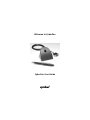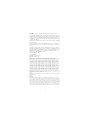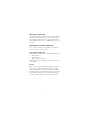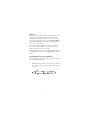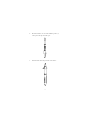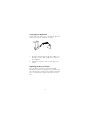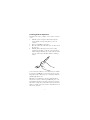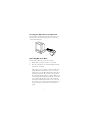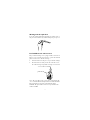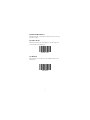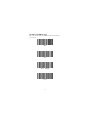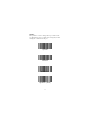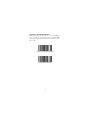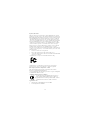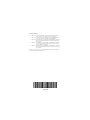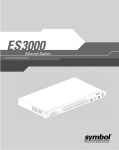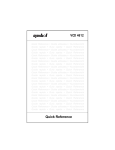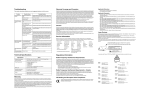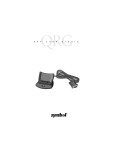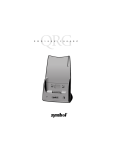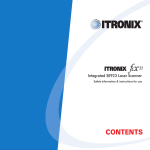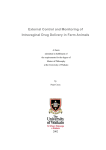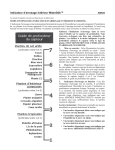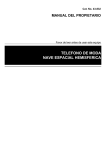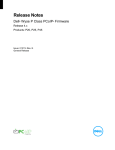Download Welcome to CyberPen CyberPen User Guide
Transcript
Welcome to CyberPen CyberPen User Guide Copyright 1998-1999 by Symbol Technologies, Inc. All rights reserved. No part of this publication may be reproduced or used in any form, or by any electrical or mechanical means, without permission in writing from Symbol. This includes electronic or mechanical means, such as photocopying, recording, or information storage and retrieval systems. The material in this manual is subject to change without notice. Symbol reserves the right to make changes to any product to improve reliability, function, or design. Symbol does not assume any product liability arising out of, or in connection with, the application or use of any product, circuit, or application described herein. No license is granted, either expressly or by implication, estoppel, or otherwise under any patent right or patent, covering or relating to any combination, system, apparatus, machine, material, method, or process in which Symbol products might be used. An implied license only exists for equipment, circuits, and subsystems contained in Symbol products. Symbol Technologies, Inc. One Symbol Plaza Holtsville, N.Y. 11742-1300 http://www.symbol.com Patents This product is covered by one or more of the following U.S. and foreign Patents: U.S. Patent No.4,360,798; 4,369,361; 4,387,297; 4,460,120; 4,496,831; 4,593,186; 4,603,262; 4,607,156; 4,652,750; 4,673,805; 4,736,095; 4,758,717; 4,816,660; 4,845,350; 4,896,026; 4,897,532; 4,923,281; 4,933,538; 4,992,717; 5,015,833; 5,017,765; 5,021,641; 5,029,183; 5,047,617; 5,103,461; 5,113,445; 5,130,520 5,140,144; 5,142,550; 5,149,950; 5,157,687; 5,168,148; 5,168,149; 5,180,904; 5,229,591; 5,230,088; 5,235,167; 5,243,655; 5,247,162; 5,250,791; 5,250,792; 5,262,627; 5,262,628; 5,266,787; 5,278,398; 5,280,162; 5,280,163; 5,280,164; 5,280,498; 5,304,786; 5,304,788; 5,306,900; 5,321,246; 5,324,924; 5,337,361; 5,367,151; 5,373,148; 5,378,882; 5,396,053; 5,396,055; 5,399,846; 5,408,081; 5,410,139; 5,410,140; 5,412,198; 5,418,812; 5,420,411; 5,436,440; 5,444,231; 5,449,891; 5,449,893; 5,468,949; 5,471,042; 5,478,998; 5,479,000; 5,479,002; 5,479,441; 5,504,322; 5,519,577; 5,528,621; 5,532,469; 5,543,610; 5,545,889; 5,552,592; 5,578,810; 5,581,070; 5,589,679; 5,589,680; 5,608,202; 5,612,531; 5,619,028; 5,664,229; 5,668,803; 5,675,139; 5,693,929; 5,698,835; 5,705,800; 5,714,746; 5,723,851; 5,734,152; 5,734,153; 5,745,794; 5,754,587; 5,762,516; 5,763,863; 5,767,500; 5,789,728; 5,808,287; 5,811,785; 5,811,787; 5,815,811; 5,821,519; 5,821,520; 5,823,812; 5,828,050; 5,850,078; 5,861,615; 5,874,720; 5,875,415; D305,885; D341,584; D344,501; D359,483; D362,453; D363,700; D363,918; D370,478; D383,124; D391,250; D405,077; D406,581. Invention No. 55,358; 62,539; 69,060; 69,187 (Taiwan); No. 1,601,796; 1,907,875; 1,955,269 (Japan). European Patent 367,299; 414,281; 367,300; 367,298; UK 2,072,832; France 81/03938; Italy 1,138,713. Other Patnents pending rev. 4/99 Warranty The CyberPen is warranteed against defects in workmanship and materials for a period of 90 days from purchase date, provided the pen remains unmodified and is used under normal and proper conditions. This warranty is limited to repair or replacement at Symbol’s option, with reasonable promptness after being returned to Symbol by a carrier selected and paid for by the customer. These provisions do not prolong the original warranty term for any Symbol product which has been repaired or replaced by Symbol.This warranty applies to the original owner and does not extend to any product which has been subject to misuse, neglect, accidental damage, unauthorized repair, or tampering. Preventive maintenance activities are not covered by warranty. 0 Welcome to CyberPen Congratulations on your purchase of the CyberPen, the most innovative portable data collection device on the market. The CyberPen combines the best in superior writing instruments with the best in easy to use, lightweight bar code reading devices. Getting Started with the CyberPen Before you can start using your CyberPen, you must first perform some basic set up procedures. Unpacking the CyberPen Your CyberPen package should contain the following items: • The CyberPen • The Cyberwell • Three silver oxide batteries If any of these pieces are missing, please contact your sales representative. Service Before you use your pen, follow the complete procedures for set up. If you encounter a problem using your CyberPen with your application system, please contact your primary System Application provider first. If you believe your CyberPen is not functioning properly, contact Symbol Technologies, Inc. Customer Support Center at: 1-800-653-5350 1 Batteries The life of the CyberPen’s batteries depends strongly on the environment and method in which the pen is used. The CyberPen ships with three Rayovac 675G. Other batteries approved for use in the CyberPen are the Energizer EPX76 and Panasonic SP76. The use of batteries other than these listed is not recommended. Note: The CyberPen emits three short beeps to indicate a low battery condition. When you hear these three beeps, replace the batteries as soon as possible. Replacement batteries may be ordered by calling the Radio Shack Fulfillment Center at: 1-800-THE-SHAC (1-800-8437422). Inserting Batteries into the CyberPen Before using the CyberPen, you must first insert the three silver oxide batteries into the pen: 1. Holding the clip end of the pen, twist the pen end of the pen counterclockwise and separate it from the clip end of the pen: 2 2. Insert the batteries one at a time with the positive (+) end up into the clip end of the pen: 3. Twist the bottom of the pen back on clockwise: 3 Setting Up the Cyberwell Setting up the Cyberwell requires connecting the Cyberwell cable to the serial port on the back of your PC. 1. Insert the Cyberwell cable into the the COM1 port on the back of your PC. If the COM1 port is in use, use the COM2 port. 2. Tighten the connector’s screws to ensure proper connection. Adjusting the Beeper Volume The CyberPen’s beeper has four volume levels: High, Medium, Low, and Off. To change the beeper volume, press the scan button twice quickly. Upon pressing the scan button twice, you should hear a sample of the newly selected volume. 4 Scanning with the CyberPen Now that your set up is complete, you’re ready to scan bar codes. 1. 2. 3. 4. Hold the pen at an angle as shown in the diagram below with the clear tip facing the bar code to be scanned. Depress and hold the scan button. Place the scanner tip in the white space on either side of the bar code. With the button still depressed, move the scanner quickly and smoothly over the bar code from start to finish, ending in the white space on the other side of the bar code. The motion should be similar to striking a match. A successful read of the bar code is indicated by an audible beep and a green LED. If you do not hear a beep, try scanning again, using a different speed, or following a different path through the bar code. When the pen is within 10% of being completely full of data, the decode beep sounds longer. When the pen is completely full of data, three long beeps sound to let you know the memory is full, and you must either upload your data to the PC or clear the pen’s memory before any further bar code data can be collected. 5 Inserting the CyberPen in the Cyberwell In order for the CyberPen to upload the collected bar code data to the PC, the pen must be properly inserted in the Cyberwell as illustrated: Uploading Bar Code Data To upload the collected bar code data to the PC: 1. Ensure the PC program is ready to receive data. 2. Press the scan button once and immediately insert the pen into the Cyberwell. The pen beeps once to indicate a connection has been made with the PC and then stored bar codes can be transferred to your PC. How that transfer takes place is application-dependent. Do not remove the pen from the Cyberwell until the upload is complete. If the pen is removed from the well during the upload or if an error occurs during upload, three beeps sound to indicate interrupted communication. If this occurs, ensure the PC is ready to receive data, press the scan button once and reinsert the pen in the well to start the upload again. 6 Writing with the CyberPen To use the writing instrument, hold the tip (writing end) of the pen and twist the body, until the full pen tip is exposed. Pen Refill Removal and Insertion The pen refill cartridge comes equipped with a removal tool. There is a groove in the removal tool to “grab” the refill and pull it out. To remove the ink cartridge: 1. Twist the bottom of the pen to expose the ink cartridge. 2. Insert the ink end of the pen into the removal tool on the refill cartridge and pull the cartridge out as shown: Note: The pen refill can be reordered by contacting the AT Cross Consumer Relations Department at 1-800-510-9660. The part number for the fine point black ink refill is 8669M2. The part number for the broad point black ink refill is 8671M2. 7 Pen Refill To insert a new ink cartridge, insert the ink end of the pen into the pen as shown: groove 8 Parameter Bar Codes The following bar code parameter menus can be used to program the scanner. Clear Bar Codes The following bar code clears the bar code data collected and currently stored in the pen. Clear Bar Codes Set Defaults This parameter resets the pen to the default values for all parameters. Set Defaults 9 Good Decode LED On Time This is the duration the Green LED remains on following a good decode. .25sec .5 sec .75 sec. (default) 1.0 sec 10 Volume This parameter is used to change the beeper volume on the pen. Alternatively, beeper volume can be changed by doubleclicking the scan button on the pen. Quiet/Off Low Volume Medium Volume High Volume (default) 11 Continuous Scan Enable/Disable When enabled, this parameter allows you to scan multiple bar codes with one press and hold of the scan button. When disabled, the scan button must be pressed each time to initiate a scan. Continuous Scan Enabled (default) Continuous Scan Disabled 12 Regulatory Information This device has been tested and found to comply with the limits for a Class B digital device pursuant to Part 15 of the Federal Communications Commissions Rules and Regulation. These limits are designed to provide reasonable protection against harmful interference when the equipment is operated in a commercial environment. This equipment generates, uses, and can radiate radio frequency energy and, if not installed and used in accordance with the instruction manual, may cause harmful interference to radio communications. Operation of this equipment in a residential area is likely to cause harmful interference in which case the user will be required to correct the interference at his own expense. However, there is no guarantee that interference will not occur in a particular installation. If the equipment does cause harmful interference to radio or television reception, which can be determined by turning the equipment off and on, the user is encouraged to try to correct the interference by one or more of the following measures: • • • Re-orient or relocate the receiving antenna. Increase the separation between the equipment and receiver. Connect the equipment into an outlet on a circuit different from that which the receiver is connected. Consult the dealer or an experienced radio/TV technician for help Caution: Changes or modifications not expressly approved by Symbol Technologies Inc, could void your authority to operate this equipment. Radio Frequency Interference Requirements - Canada This Class B digital apparatus meets the requirements of the Canadian Interference-Causing Equipment Regulations. Cet appareil numérique de la Classe B respecte toutes les exigences du Reglement sur le Materiél Brouilleur du Canada. CE Marking and European Union Compliance Products intended for sale within the European Union are marked with the CE Mark which indicates compliance to applicable Directives and European Normes (EN), as follows. Amendments to these Directives or ENs are included: Applicable Directives: • • Electromagnetic Compatibility Directive 89/336/EEC Low Voltage Directive 73/23/EEC 13 Applicable Standards: • EN 55 022 - Limits and Methods of Measurement of Radio Interference Characteristics of Information technology Equipment • EN 50 082-1 - Electromagnetic Compatibility - Generic Immunity Standard, Part 1: Residential, commercial, Light Industry • IEC 801.2 - Electromagnetic Compatibility for Industrial Process Measurement and Control Equipment Part 2: Electrostatic Discharge Requirements • IEC 801.3 - Electromagnetic Compatibility for Industrial Process Measurement and Control Equipment Part 3: Radiated Electromagnetic Field Requirements • IEC 801.4 - Electromagnetic Compatibility for Industrial Process Measurement and Control Equipment Part 4: Electrical Fast Transients Requirements EN 60 950 + Amd 1 + Amd 2 - Safety of Information Technology Equipment Including Electrical Business Equipment 70-33480-02 Rev. B June 1999