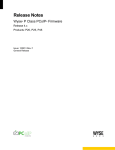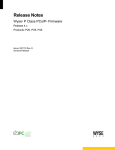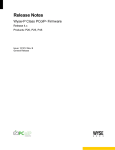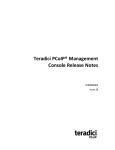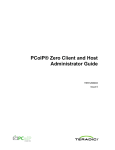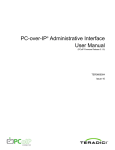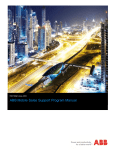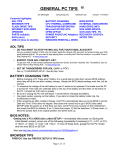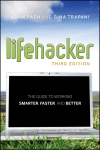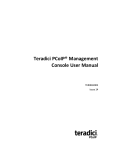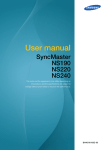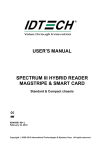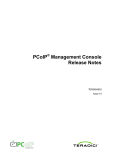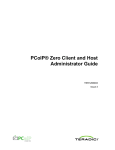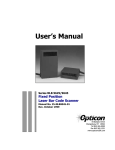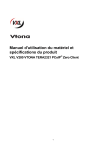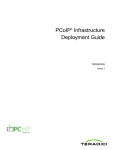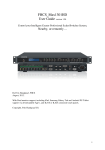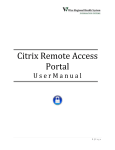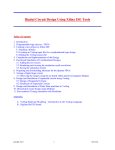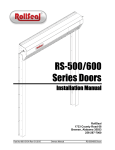Download Release Notes - Wyse Technology
Transcript
Release Notes Dell Wyse P Class PCoIP Firmware ® Release 4.x Products: P20, P25, P45 Issue: 013114 Rev. G General Release ® Copyright Notices © 2014, Dell Inc. All Rights Reserved. This manual and the software and firmware described in it are copyrighted. You may not reproduce, transmit, transcribe, store in a retrieval system, or translate into any language or computer language, in any form or by any means, electronic, mechanical, magnetic, optical, chemical, manual or otherwise, any part of this publication without express written permission. Trademarks The Dell, Wyse and PocketCloud logos and Wyse and PocketCloud are trademarks of Dell Inc. Other product names mentioned herein are for identification purposes only and may be trademarks and/or registered trademarks of their respective companies. Specifications subject to change without notice. PCoIP and PC-over-IP are registered trademarks of Teradici Corporation in the United States and/or other countries. About this Guide This guide is intended for administrators of Wyse P class zero clients. This document is updated periodically as more information becomes available. Finding the Information You Need in this Guide You can use either the Search window or Find toolbar to locate a word, series of words, or partial word in an active PDF document. For detailed information on using these features, refer to the Help in your PDF reader. Wyse Technical Support To access Dell technical resources, visit http://www.wyse.com/support. If you still have questions, you can submit your questions using the Self-Service Center at http://support.wyse.com/selfservice.html or call Customer Support at 1-800-800-9973 (toll free in U.S. and Canada). Hours of operation are from 6:00 A.M. to 5:00 P.M. Pacific Time, Monday through Friday. To access international support, visit http://www.wyse.com/global. Wyse Online Community Dell maintains an online community where users of our products can seek and exchange information on user forums. Visit the Online Community forums at: http://community.wyse.com/forum. Contents 1 Introduction 1 Purpose 1 Additional Documentation Definitions 2 2 1 Release 4.2.0 (Tera1/Tera2) 5 Compatibility 5 Workstation and VDI 5 VDI Specific 5 Workstation Specific 6 New Features 6 Fixes 8 Known Issues 9 3 Release 4.1.2 (Tera1/Tera2) 11 Compatibility Notes 11 Workstation and VDI 11 VDI Specific 11 Workstation Specific 12 New Features 12 Workstation and VDI 12 VDI Specific 12 Workstation Specific 12 Fixes 13 Workstation and VDI 13 VDI Specific 13 Workstation Specific 13 Known Issues 13 Supplemental Information 14 Configuration > Power Web Page VDI Auto Connect Options 14 4 14 Release 4.1.0 (Tera1/Tera2) 15 Compatibility 15 Workstation and VDI 15 VDI Specific 15 Workstation Specific 15 New Features 16 Workstation and VDI 16 VDI Specific 17 Workstation Specific 17 Fixes 17 Workstation and VDI 17 VDI Specific 18 Workstation Specific 18 Known Issues 19 Supplemental Information 21 Configuration > Access Web Page 21 OSD Configuration > Access Options 21 iv Contents Configuration > SCEP Web Page (for Tera2) 22 OSD Configuration > SCEP Options (for Tera2) 22 Configuration > Power Web Page 23 OSD Configuration > Display Options 23 OSD Configuration > Session PCoIP Connection Manager Web Page (forTera2) 24 OSD Configuration > Session PCoIP Conn Mgr Options (for Tera2) 25 OSD Configuration > Session PCoIP Conn Mgr Advanced Options (for Tera2) 25 Configuration > Session PCoIP Conn Mgr + Logon Web Page (for Tera2) 26 OSD Configuration > Session PCoIP Conn Mgr + Logon Options (for Tera2) 27 OSD Configuration > Session PCoIP Conn Mgr + Logon Adv Options (for Tera2) 27 OSD Configuration > Session Direct to Host Advanced Options 28 5 Release 4.0.3 (Tera2) 29 Compatibility 29 New Features 30 Fixes 30 Known Issues 30 6 Release 4.0.2 (Tera1/Tera2) 31 Compatibility 31 New Features 32 Fixes 32 Known Issues 32 7 Release 4.0.1 (not released) 33 New Features 33 Fixes 34 Known Issues 34 Supplemental Information 35 Configuration > Session Direct to Host Advanced Web Page 35 Configuration > SNMP Web Page 36 Configuration > Session VCS + Imprivata OneSign Advanced Web Page 36 8 Release 4.0.0 (Tera1) 37 Compatibility 37 New Features 38 Fixes 39 Known Issues 40 Supplemental Information 42 Configuration > Session VCS Advanced Web Page 42 VCS Certificate Check Mode Options 42 Session Negotiation Cipher Options 43 OSD User Settings > VMware View Options 43 OSD Configuration > Session Direct to Host Advanced Options 43 OSD Configuration > Session VCS Advanced Options 44 OSD Configuration > Session VCS + Auto-Logon Options 44 OSD Configuration > Session VCS + Auto-Logon Advanced Options 44 OSD Configuration > Display Options 45 OSD User Settings > Display Topology Options 45 Configuration > Session Direct to Host Advanced Web Page 46 1 Introduction Purpose This document contains new feature information for Tera1 and Tera2. A brief summary describes the feature additions and issues resolved in each firmware release going back to release 4.0. The sections in this document are organized according to release date with the most recent releases listed first. IMPORTANT: Dell has leveraged Teradici release notes with permission by Teradici for the creation of release notes for Wyse P class zero clients (P20, P25, and P45). Any reference to Host Cards is not applicable to the Wyse P20, P25, or P45 zero client products. Additional Documentation Description Zero Client used with: VMware View Refer to the latest VMware View to PCoIP Zero Client Optimization Guide (TER1003001) for optimization guidelines for connecting PCoIP zero clients to VMware View virtual desktops. Refer to the latest VMware View to PCoIP Zero Client WAN Network Guidelines (TER1007002) for network optimization guidelines when connecting PCoIP zero clients to VMware View 4 virtual desktops over remote access WAN networks. Refer to the Teradici support website (http://techsupport.teradici.com) for additional information for PCoIP zero client and PCoIP host card applications, implementation and management. Refer to the Dell website (http://www.dell.com/ccc/WDM) for information on Wyse Device ManagerTM (WDM) network management services for the PCoIP zero client (complete user-desktop control—with features such as remote shadow, reboot, shutdown, boot rename, automatic check-in support, Wake-On-LAN, change device properties, and so on). Host card 2 Chapter 1 Definitions AES Advanced Encryption Standard API Application Programming Interface CAC Common Access Card (smart card technology used in the U.S. Department of Defense) CMI Connection Management Interface - Interface provided by the zero client or host, used to communicate with an external connection management server CMS Connection Management Server (also referred to as Connection Broker) DHCP Dynamic Host Configuration Protocol EDID Extended Display Identification Data - Information provided by a monitor that describes the capabilities of the monitor. This information is typically used by the graphics card in the host computer. EHCI Enhanced Host Controller Interface – a USB specification FW Firmware GSC-IS Government Smart Card Interoperability Specification HID Human Interface Devices such as keyboards and mice HPDET Hot Plug Detect - HDMI signal used to sense when a display is plugged in or unplugged IE Internet Explorer MAC Media Access Control – a unique hardware identifier MC PCoIP Management Console MIB Management Information Base OCSP Online Certificate Status Protocol - protocol used to determine the status of an X.509 digital certificate (defined in RFC 2560). OID Object identifier - a numerical value used to identify objects in a certificate. OS Operating System OSD On Screen Display on the PCoIP zero client OTP One-Time Password - security system that requires a new password every time a user is authenticated PCoIP® Personal Computer over Internet Protocol (PC-over-IP®) PCoIP Host Host side of PCoIP system PCoIP MC PCoIP Management Console - Tool provided by Teradici that gives IT personnel the ability to access and to manage all PCoIP Hosts and zero clients from a single location in a deployment 3 Introduction PCoIP Zero Client User or client side of PCoIP system in the form of a standalone desktop device or integrated display based on a PCoIP processor PIV Personal Identity Verification PK Public-Key Infrastructure RSA RSA is public key cryptosystem SAN Subject Alternative Name SCEP Simple Certificate Enrollment Protocol - Protocol which supports issuing and revoking digital certificates SHAC Simple Certificate Enrollment Protocol - Protocol which supports issuing and revoking digital certificates SLP Service Location Protocol SNMP Simple Network Management Protocol Software Client VMware View™ software application that can establish a PCoIP session with a PCoIP Host SSO Single Sign-On - Authentication process that lets a user enter one username and password and grants access to multiple applications Tera1 product Wyse P20 Tera2 product Wyse P25, Wyse P45 UI User Interface URI Uniform Resource Identifier USB Universal Serial Bus VCS View Connection Server VM Virtual Machine WDM Dell Wyse Device Manager software 4 Chapter 1 This page intentionally blank. 2 Release 4.2.0 (Tera1/Tera2) This chapter provides a brief summary of the feature additions and issues resolved in release 4.2.0. Compatibility Workstation and VDI Deployments using the PCoIP Management Console (MC) to manage Tera2 PCoIP endpoints must use PCoIP MC version 1.8.1 or later with this firmware release. Deployments using the PCoIP Management Console (MC) to manage Tera1 PCoIP endpoints must use PCoIP MC version 1.7.0 or later with this firmware release. Note: This Tera1 firmware release can only be installed on Tera1 PCoIP processors running firmware release 1.4 or later. If the processor is loaded with a firmware release prior to version 1.4, first download one or more intermediate firmware releases. The following table lists the installation steps for each version of firmware that may be installed on a PCoIP processor. To view the firmware version, go to the device Info > Version web page. Installed Firmware Version Upgrade process 0.1 through 0.17 1. Install firmware release 0.18. 2. Install a 1.x firmware release (1.4 or greater). 3. Install the new firmware (4.2.0). 0.18 through 1.3 1. Install a 1.x firmware release (1.4 or greater). 2. Install the new firmware (4.1.2). 1.4 through 4.1.1 Install the new firmware (4.2.0). VDI Specific This PCoIP firmware is compatible with the release of VMware Horizon View that was generally available when this firmware was released. It is also compatible with one major release of Horizon View prior to this. Other versions of Horizon View may also be compatible, but will need to be verified in your specific deployment environment. The version of Horizon View available at the time of this firmware release was Horizon View 5.2. VMware View 5.0 or later deployments using zero client devices to connect to View virtual desktops should install release 4.2.0 on the zero client devices. Local image caching is supported in Tera2 zero clients when deployed with VMware Horizon View 5.2 or later. This enables considerable bandwidth savings when accessing image intensive content. 6 Chapter 2 Workstation Specific It is highly recommended that remote workstation deployments using zero clients with PCoIP host cards install release 4.2.0 on both the host card and zero client devices. While mixed firmware release operation is not tested, firmware release 4.2.0 is compatible with 4.1.2, 4.1.1, 4.1.0, 4.0.x, 3.5.x, 3.4.x, 3.3.x, 3.2.x and 3.1.x releases. Firmware 4.1.x is not interoperable with releases 3.0, 2.x, 1.x or 0.x. An “Unable to connect (0x1002). Please contact your IT administrator.” error message appears on the display if trying to connect to a PCoIP host card running an incompatible release. Deployments using Dell Wyse Device Manager (WDM) to manage PCoIP endpoints must use WDM 4.9.1 HF or later with this firmware release. Deployments using the PCoIP Management Console (MC) to manage PCoIP endpoints must use PCoIP MC version 1.7.0 or later with this firmware release. New Features New Features Boot-up Splash Screen If enabled in the factory, a splash screen is displayed briefly while the zero client is powering on and before the user connection screen appears. PCoIP Utility Bar Support A GUI drop-down bar can now be used to disconnect a session or to shut down a remote workstation. When enabled, administrators can optionally pin this bar, and users can drag it to the left or right. This utility bar is disabled by default and drops down only when users move the cursor directly under it. For Direct to Host session connection types, Local Cursor and Keyboard must be enabled in order for the zero client to process mouse events for the utility bar. For all connection types, the mouse must be locally connected (i.e., not bridged). PCoIP Utility Bar Mode can be configured for Tera2 zero clients under the Configuration > Session > Advanced Options page using the MC or AWI—for example, the MC View Connection Server Session Settings or the AWI Direct to Host Session Settings. Local USB Audio Support USB audio devices attached to Tera2 zero clients may now be terminated locally, improving performance and interoperability. This feature is enabled by default. New options are also available for configuring the preferred USB audio input and output device to use when more than one device is connected to a zero client. Note: For optimal performance, install the Teradici Audio Driver on your VM and select it as the default playback device. Audio Page Zero client and host card AWI Audio pages have been moved from the Permissions menu to the Configuration menu. Zero Clients Platforms Tera1 Workstation Tera2 VDI 7 Release 4.2.0 (Tera1/Tera2) New Features New Imprivata Features The View Connection Server + Imprivata OneSign session type now has two new Imprivata options— Invert Wiegand Data and Restrict Proximity Cards. For details about these options, see MC: View Connection Server + Imprivata OneSign and AWI Client: View Connection Server + Imprivata OneSign. Unique Naming of SCEP Certificates SCEP certificates are now configured with the requested certificate “Subject” as the PCoIP Device Name and the “Subject Alternative” as the device MAC address (all in lower case and with no dashes). Previously, the requested certificate “Subject” was hard-coded to “PCoIP Endpoint” and the “Subject Alternative” was left blank. This change makes the requested certificates traceable back to the original zero client. This naming convention for SCEP certificates is not configurable. PCoIP Device Name Label Enhancement The PCoIP Device Name label has been extended to allow the underscore character inside a device name. It cannot be the first or last letter. Event Log Filter Mode Enhancement Administrators can now disable event logging on a device. RSA 2-factor Authentication Support In addition to traditional smart card and username/password authentication, this feature enables the user to add RSA SecurID for user authentication as the second authenticator. Note: This feature is not configurable in firmware. RADIUS 2-factor Authentication Support In addition to the traditional smart card and username/password authentication, this feature enables the user to add a second authenticator (i.e., RADIUS username/password, RSA SecurID) for user authentication. Note: This feature is not configurable in firmware. Zero Clients Platforms Tera1 Workstation Tera2 VDI 8 Chapter 2 Fixes Fixes 10672. Resolved an issue where PCoIP zero clients may reset when using PCoIP Management Console 1.9.0. 10652. Smart cards that are provisioned using SafeNet 2.10 software can now be used for pre-session authentication on zero clients. 10504. For users who authenticate using Proximity Card plus Password, if the user types the wrong password, typing the correct password on retry triggers Password authentication only rather than Proximity Card plus Password authentication. This prevents tap-out from working correctly, and does not start the grace period timer (if enabled). This is resolved. 10464. When a View Connection Server is configured for RADIUS mode, user passwords are no longer limited to 16 characters. 10419. If a display was unplugged from a Tera2 client while in session with a hard host, when the session disconnects, the OSD sometimes does not display correctly until the zero client is rebooted. This is resolved. 10381. A zero client in CMI mode is unable to remotely power on a workstation containing a PCoIP remote workstation card using Wake-on-LAN under the following conditions: Requirements: Two workstations (A & B), one zero client and a CMI connection broker. 1. Connect to host A from the zero client using the connection broker. 2. Disconnect from host A. 3. Power off host B. 4. Try to connect to host B through the zero client by logging in through the connection broker. The PCoIP connection attempt times out and host B does not power on. This is now resolved. 10390. Resolved an issue where the zero client resets when trying to connect to a host while a USB hub is connected to a zero client root port and two or more hubs are connected to this hub. 10276. Server certificates that use Subject Alternative Names (SANs) to identify the server without having a Common Name in their Subject field are now accepted by zero clients. 10244. Workstation hosts no longer remain in a state where they cannot be discovered via SLP after being powered off from a zero client and subsequently powered on directly from the workstation's power switch. Previously, only the zero client from where the host was powered off is able to reconnect to the host; other zero clients fail to find that host through SLP discovery. 10212. Resolved an issue where banner logo images could be corrupted by moving OSD dialog boxes containing the banner logo images around the OSD screen. Zero Clients Platforms Tera1 Workstation Tera2 Tera2 9 Release 4.2.0 (Tera1/Tera2) Fixes Zero Clients Platforms Tera1 Workstation Tera2 Tera2 10042. In the OSD, if you press Tab and Caps Lock at the same time, the keyboard Caps Lock indicator light now correctly shows the Caps Lock state. 10010. When the zero client is configured to use the German language the VMware View desktop selection dialog's Reset VM button now fits the German text. This button has always functioned properly. Now, the first and last letter of the button text are not cut off. 10004. Resolved an issue where microphone recording in sessions between zero clients, Linux, and Windows workstations can have a low signal-to-noise ratio. This occurs when the workstation is using the Realtek audio driver to control a Realtek audio codec chip. The recorded audio quality is normal during the first PCoIP session after the workstation boots up and noisy in the following PCoIP sessions. 9988. Resolved an issue with packet loss due to CRC errors may occur when a Tera2 zero client is connected to a Tera2 host card by a direct Ethernet cable (i.e. no switches). 9761. Resolved an issue where the Permissions->USB web page fails to load properly when using the IE 10 web browser to access the Administrative Web Interface (AWI) of a zero client or host card, where the user typically sees a partially populated web page. 9648. Resolved an issue with Tera2 dual display clients where the second display may not work if the first display is dual-link and preferred resolution override is enabled. (dual) Known Issues • Audio gets distorted with live Webcam session. Note: Teradici supports one isochronous device per connection [15134-9931] • Teradici combined Tera1 and Tera2 image DDC upgrade support on WDM [TIR67646] • P45 with SFP Ethernet Adapter Does Not Wake On LAN [TIR74266] • P45 with SFP Ethernet Adapter Does Not Shut Down from WDM [TIR74267] 10 Chapter 2 This page intentionally blank. 3 Release 4.1.2 (Tera1/Tera2) This chapter provides a brief summary of the feature additions and issues resolved in release 4.1.2 versus release 4.1.0. Compatibility Workstation and VDI Deployments using the PCoIP Management Console (MC) to manage Tera2 PCoIP endpoints must use PCoIP MC version 1.8.1 or later with this firmware release. Deployments using the PCoIP Management Console (MC) to manage Tera1 PCoIP endpoints must use PCoIP MC version 1.7.0 or later with this firmware release. Note: This Tera1 firmware release can only be installed on Tera1 PCoIP processors running firmware release 1.4 or later. If the processor is loaded with a firmware release prior to version 1.4, first download one or more intermediate firmware releases. The following table lists the installation steps for each version of firmware that may be installed on a PCoIP processor. To view the firmware version, go to the device Info > Version web page. Installed Firmware Version Upgrade process 0.1 through 0.17 1. Install firmware release 0.18. 2. Install a 1.x firmware release (1.4 or greater). 3. Install the new firmware (4.1.2). 0.18 through 1.3 1. Install a 1.x firmware release (1.4 or greater). 2. Install the new firmware (4.1.2). 1.4 through 4.1.1 Install the new firmware (4.1.2). VDI Specific This PCoIP firmware is compatible with the release of VMware Horizon View that was generally available when this firmware was released. It is also compatible with one major release of Horizon View prior to this. Other versions of Horizon View may also be compatible, but will need to be verified in your specific deployment environment. The version of Horizon View available at the time of this firmware release was Horizon View 5.2. VMware View 5.0 or later deployments using zero client devices to connect to View virtual desktops should install release 4.1.2 on the zero client devices. Local image caching is supported in Tera2 zero clients when deployed with VMware Horizon View 5.2 or later. This enables considerable bandwidth savings when accessing image intensive content. 12 Chapter 3 Workstation Specific It is highly recommended that remote workstation deployments using zero clients with PCoIP host cards install release 4.1.2 on both the host card and zero client devices. While mixed firmware release operation is not tested, firmware release 4.1.2 is compatible with 4.1.1, 4.1.0, 4.0.x, 3.5.x, 3.4.x, 3.3.x, 3.2.x and 3.1.x releases. Firmware 4.1.x is not interoperable with releases 3.0, 2.x, 1.x or 0.x. An “Unable to connect (0x1002). Please contact your IT administrator.” error message appears on the display if trying to connect to a PCoIP host card running an incompatible release. Deployments using Dell Wyse Device Manager (WDM) to manage PCoIP endpoints must use WDM 4.9.1 HF or later with this firmware release. Deployments using the PCoIP Management Console (MC) to manage PCoIP endpoints must use PCoIP MC version 1.7.0 or later with this firmware release. New Features Workstation and VDI Display Suspend (for Tera2 zero clients): When users are in-session, the firmware now supports a display suspend feature after a specified keyboard and mouse inactivity timeout. See Figure 1. VDI Specific Changed the Auto Connect feature from a checkbox to a dropdown menu with the following options: • Disabled: The client does not automatically connect to the configured View Connection Server or PCoIP Connection Manager. Disabled is equivalent to the previous “unchecked” setting. • Enabled: The client attempts to connect to the configured View Connection Server or PCoIP Connection Manager. Enabled is equivalent to the previous “checked” setting. • Enabled with Retry on Error: The client attempts to connect to the configured View Connection Server or PCoIP Connection Manager. If a connection error occurs, the client will wait and retry the connection periodically until a connection is successful, or the Cancel button is pressed. The Auto Connect feature is an advanced option supported by the following Session Connection Types (see Figure 2): • PCoIP Connection Manager (Tera2 zero clients) • PCoIP Connection Manager + Auto-Logon (Tera2 zero clients) • View Connection Server (Tera1 and Tera2 zero clients) • View Connection Server + Auto-Logon (Tera1 and Tera2 zero clients) Continuous Desktop Retry (for Ter1 and Tera2 zero clients): After user authentication and desktop selection, if the View Connection Server or PCoIP Connection Manager reports that the selected desktop is not available, the client will retry connecting to that desktop every 5 seconds until the desktop becomes available, or the Cancel button is pressed. Workstation Specific None Release 4.1.2 (Tera1/Tera2) 13 Fixes Workstation and VDI None VDI Specific Out of range certificate expiry dates will be capped at the year 2225 (for Tera1 and Tera2 zero clients). PIN verification failure with CardOS smart cards has been resolved (for Tera2 zero clients). Workstation Specific None Known Issues • SeeTable 1 and Table 2 for the operating mode of USB devices connected to a zero client based on device type, session type, and device configuration. • Audio gets distorted with live Webcam session. Note: Teradici supports one isochronous device per connection. [15134-9931] • Incorrect Peer MAC Address on “Session Control Page. [15134-9748] • Wyse Case 279334 - VMware Horizon View Client screen corrupted when moved to the left side. [15134-12998] • Teradici combined Tera1 and Tera2 image DDC upgrade support on WDM. [TIR67646] • P45 with SFP Ethernet Adapter Does Not Wake On LAN. [TIR74266] • P45 with SFP Ethernet Adapter Does Not Shut Down from WDM. [TIR74267] 14 Chapter 3 Supplemental Information Configuration > Power Web Page Figure 1 Configuration > Power Web Page VDI Auto Connect Options Figure 2 VDI Auto Connect Options 4 Release 4.1.0 (Tera1/Tera2) This chapter provides a brief summary of the feature additions and issues resolved in release 4.1.0. Compatibility Workstation and VDI Deployments using the PCoIP Management Console (MC) to manage Tera2 PCoIP endpoints must use PCoIP MC version 1.8.1 or later with this firmware release. Deployments using the PCoIP Management Console (MC) to manage Tera1 PCoIP endpoints must use PCoIP MC version 1.7.0 or later with this firmware release. Note: This firmware release can only be installed on Tera1 PCoIP processors running firmware release 1.4 or later. If the processor is loaded with a firmware release prior to version 1.4, first download one or more intermediate firmware releases. The following table lists the installation steps for each version of firmware that may be installed on a PCoIP processor. To view the firmware version, go to the device Info > Version web page. Installed Firmware Version Upgrade process 0.1 through 0.17 1. Install firmware release 0.18. 2. Install a 1.x firmware release (1.4 or greater). 3. Install the new firmware (4.0.0). 0.18 through 1.3 1. Install a 1.x firmware release (1.4 or greater). 2. Install the new firmware (4.1.0). 1.4 through 4.0.x Install the new firmware (4.1.0). VDI Specific VMware View 5.0 or later deployments using zero client devices to connect to View virtual desktops should install release 4.1.0 on the zero client devices. Local image caching is supported in Tera2 zero clients when deployed with VMware Horizon View 5.2 or later. This enables considerable bandwidth savings when accessing image intensive content. Workstation Specific It is highly recommended that remote workstation deployments using zero clients with PCoIP host cards install release 4.1.0 on both the host card and zero client devices. While mixed firmware release operation is not tested, firmware release 4.1.0 is compatible with 16 Chapter 4 4.0.3, 4.0.2, 4.0.1, 4.0.0, 3.5.x, 3.4.x, 3.3.x, 3.2.x and 3.1.x releases. Firmware 4.1.0 is not interoperable with releases 3.0, 2.x, 1.x or 0.x. An “Unable to connect (0x1002). Please contact your IT administrator.” error message appears on the display if trying to connect to a PCoIP host card running an incompatible release. Deployments using Dell Wyse Device Manager (WDM) to manage PCoIP endpoints must use WDM 4.9.1 HF or later with this firmware release. Deployments using the PCoIP Management Console (MC) to manage PCoIP endpoints must use PCoIP MC version 1.7.0 or later with this firmware release. New Features Workstation and VDI Security features (for Tera1 and Tera2 endpoints): • Following three failed attempts to access the Administrative Web Interface or the On Screen Display, each subsequent failed attempt will require additional time to complete. • Added option to force the changing of the administrative password upon the nest access of the Administrative Web Interface or On-Screen-Display (selected password may be blank). See Figures 1 and 2. • Logging of failed access attempts to the Administrative Web Interface, On Screen Display, or management interface (for example, PCoIP Management Console). • Added options to disable the Administrative Web Interface and/or the management tool interface (for example, Tera1 and Tera2 endpoints can lock out access by the PCoIP Management Console). See Figures 1 and 2. Added support for SCEP (Simple Certificate Enrollment Protocol): zero clients may be configured to submit a request for a certificate to a SCEP server (for Tera2 zero clients). See Figures 3 and 4. Added Auto-Power-Off option, which powers off PCoIP zero clients after a configurable period of idle time when users are out of session (for Tera2 zero clients). The zero client Permissions >Power and Configuration >OSD web pages have been replaced by the Configuration >Power web page. See Figure 5. Added option to configure PCoIP zero clients such that an image on a primary display can be reproduced on the secondary video port (for dual-display Tera2 zero clients). See Figure 6. Note: The resolution setting of the primary display will also be applied on the secondary display when this feature is enabled. Added support for Brazilian ABNT2 keyboards (for Tera1 and Tera2 zero clients). Added two new Session Connection Types (PCoIP Connection Manager and PCoIP Connection Manager + Auto-Logon) for Tera2 zero clients. The PCoIP Connection Manager can be used in the future to broker PCoIP sessions for Teradici solutions such as Arch Published Desktops. See Figures 7 through 12. Release 4.1.0 (Tera1/Tera2) 17 VDI Specific Added support for SafeNet SC650 smart cards with SafeNet PKI applet and SHAC middleware (for Tera2 zero clients). Added support for Atos CardOS smart cards (for Tera2 zero clients). Added support for eToken 72k Pro USB user authentication devices (for Tera2 zero clients). Added support for isochronous USB devices without a Video class interface connected behind a USB 2.0 hub. Note: A webcam is an example of an isochronous USB device with a Video class interface (for Tera2 zero clients). Workstation Specific Added support for local termination of keyboards and mice behind USB hubs provided all devices attached to the USB hub are HID keyboards and mice. Added ability to configure the Wake Host from Low Power State, Host Wake MAC Address and Host Wake IP Address settings for Direct to Host sessions on the advanced session configuration dialog of the On-Screen Display. Previous releases support configuring these settings through the web interface or the PCoIP MC. See Figure 13. Fixes Workstation and VDI Resolved an issue where the Display Override feature in the OSD does not function (for Tera1 and Tera2 zero clients). Resolved an issue where Greek keyboards do not function correctly in the OSD (for Tera1 and Tera2 zero clients). Resolved two issues where keys were not mapped correctly on a Japanese keyboard (for Tera1 and Tera2 zero clients). Resolved an issue where syslog would disable itself when it was unable to send a syslog message to the configured server because of a network error (for Tera1 and Tera2 zero clients). USB port numbers are referred to as “logical” references in device logs to avoid confusion with physical labeling of USB ports (for Tera1 and Tera2 zero clients). Resolved an issue where the Japanese 106 keyboard entered an incorrect character when the user presses the right-most character key in the upper row. Edited supported language translations in the OSD. 18 Chapter 4 VDI Specific Resolved an issue where supported smart cards may not be able to successfully complete their login process (for Tera1 and Tera2 zero clients). Resolved an issue where IronKey USB devices do not function with PCoIP zero clients (for Tera1 and Tera2 zero clients). Resolved an issue where the BASYS2 breadboard device does not function correctly with PCoIP zero clients (Tera1 and Tera2). Resolved an issue where the USB certify scanner device fails to connect to a virtual machine when used with PCoIP zero clients (for Tera1 and Tera2 zero clients). Resolved an issue where the SeaI/O USB device may not function when the PCoIP zero client power is cycled off and back on while the device is connected (for Tera1 and Tera2 zero clients). Resolved an issue where the microphone gain was being incorrectly set (for Tera1 and Tera2 zero clients). Resolved an issue where a CAPS lock warning message was not being displayed if a user had previously failed a login attempt due to a bad username/password (for Tera1 and Tera2 zero clients). When Imprivata OneSign is in lockdown mode, a message indicating the reason for the failed connection is presented to the user (for Tera1 and Tera2 zero clients). The secure session state is now included in device logs (for Tera1 and Tera2 zero clients). Workstation Specific Resolved an issue where the workstation host card may reset when processing a malformed audio packet (for Tera1 and Tera2 host cards). Resolved an issue where the incorrect bandwidth limit may be selected when connecting a Tera1 client to a Tera2 workstation host card. This issue only occurs when mixing both Tera1 and Tera2 clients to the same Tera2 workstation host card. 19 Release 4.1.0 (Tera1/Tera2) Known Issues The following tables describe the operating mode of USB devices based on device type, session type, and device configuration when connected to a zero client. Table 1 Tera1 USB Device Modes (Wyse P20) EHCI Disabled (Devices operate in USB 1.1 mode only) Root Port Behind USB 1.1 and 2.0 Hub View Desktop All devices operate in USB 1.1 mode. Tera1 and Tera2 PCoIP Host Card All devices operate in USB 1.1 mode. EHCI Enabled (USB 2.0 support is enabled) - Default View Desktop Tera1 and Tera2 PCoIP Host Card Root Port Behind USB 1.1 Hub Behind USB 2.0 Hub All devices operate in their native mode (USB 1.1 or USB 2.0) with the exception of USB 2.0 isochronous devices (i.e., audio devices, WebCams). USB 2.0 isochronous devices operate in USB 1.1 mode. All devices operate in USB 1.1 mode. All non-isochronous devices operate in their native mode (USB 1.1 or USB 2.0) All devices operate in USB 1.1 mode. Isochronous devices are not supported (a warning overlay may appear). 20 Chapter 4 Table 2 Tera2 USB Device Modes (Wyse P25 and Wyse P45) EHCI Disabled (Devices operate in USB 1.1 mode only) Root Port View Desktop Tera1 and Tera2 PCoIP Host Card Behind USB 1.1 and 2.0 Hub All devices operate in USB 1.1 mode. The EHCI disable flag does not apply to the PCoIP host card. See the following section for PCoIP host card behaviour. EHCI Enabled (USB 2.0 support is enabled) - Default View Desktop Tera1 PCoIP Host Card Tera2 PCoIP Host Card Root Port Behind USB 1.1 Hub Behind USB 2.0 Hub All devices operate in their native mode (USB 1.1 or USB 2.0) with the exception of USB 2.0 isochronous devices (i.e., audio devices, WebCams). USB 2.0 isochronous devices operate in USB 1.1 mode. All devices operate in USB 1.1 mode. All non-isochronous devices operate in their native mode (USB 1.1 or USB 2.0) Isochronous devices are not supported (a warning overlay may appear). All devices operate in USB 1.1 mode. All devices operate in their native mode (USB 1.1 or USB 2.0) with the exception of USB 2.0 isochronous devices (i.e., audio devices, WebCams). USB 2.0 isochronous devices operate in USB 1.1 mode. All devices operate in USB 1.1 mode. All non-isochronous devices operate in their native mode (USB 1.1 or USB 2.0) Isochronous devices are not supported (a warning overlay may appear). Release 4.1.0 (Tera1/Tera2) Supplemental Information Configuration > Access Web Page Figure 1 Configuration > Access Web Page OSD Configuration > Access Options Figure 2 OSD Configuration > Access Options 21 22 Chapter 4 Configuration > SCEP Web Page (for Tera2) Figure 3 Configuration > SCEP Web Page (for Tera2) OSD Configuration > SCEP Options (for Tera2) Figure 4 OSD Configuration > SCEP Options (for Tera2) Release 4.1.0 (Tera1/Tera2) Configuration > Power Web Page Figure 5 Configuration > Power Web Page OSD Configuration > Display Options Figure 6 OSD Configuration > Display Options 23 24 Chapter 4 OSD Configuration > Session PCoIP Connection Manager Web Page (forTera2) Figure 7 Tera2) OSD Configuration > Session PCoIP Connection Manager Web Page (for Release 4.1.0 (Tera1/Tera2) 25 OSD Configuration > Session PCoIP Conn Mgr Options (for Tera2) Figure 8 OSD Configuration > Session PCoIP Conn Mgr Options (for Tera2) OSD Configuration > Session PCoIP Conn Mgr Advanced Options (for Tera2) Figure 9 Tera2) OSD Configuration > Session PCoIP Conn Mgr Advanced Options (for 26 Chapter 4 Configuration > Session PCoIP Conn Mgr + Logon Web Page (for Tera2) Figure 10 Configuration > Session PCoIP Conn Mgr + Logon Web Page (for Tera2) Release 4.1.0 (Tera1/Tera2) 27 OSD Configuration > Session PCoIP Conn Mgr + Logon Options (for Tera2) Figure 11 Tera2) OSD Configuration > Session PCoIP Conn Mgr + Logon Options (for OSD Configuration > Session PCoIP Conn Mgr + Logon Adv Options (for Tera2) Figure 12 OSD Configuration > Session PCoIP Conn Mgr + Logon Adv Options (for Tera2) 28 Chapter 4 OSD Configuration > Session Direct to Host Advanced Options Figure 13 OSD Configuration > Session Direct to Host Advanced Options 5 Release 4.0.3 (Tera2) This chapter provides a brief summary of the feature additions and issues resolved in release 4.0.3 versus release 4.0.2. NOTE: Release 4.0.3 is only applicable to Tera2 zero clients (Wyse P25 and Wyse P45) and host cards. Compatibility VMware View™ 5.0 or later deployments using TERA2xxx zero client devices to connect to View virtual desktops should install release 4.0.3 on the zero client devices. It is highly recommended that remote workstation deployments using TERA2xxx zero clients with TERA2xxx PCoIP host cards install release 4.0.3 on both the host card and client devices. Deployments using a mix of TERA1x00 and TERA2xxx endpoints should install release 4.0.3 on TERA2xxx endpoints and release 4.0.2 on the TERA1x00 endpoints. While mixed firmware release operation, other than the previously mentioned configuration, is not tested, firmware release 4.0.3 is compatible with 4.0.2, 4.0.1, 4.0.0, 3.5.x, 3.4.x, 3.3.x, 3.2.x and 3.1.x releases. Firmware 4.0.3 is not interoperable with releases 3.0, 2.x, 1.x or 0.x. An “Unable to connect (0x1002). Please contact your IT administrator.” error message appears on the display if trying to connect to a PCoIP host card running an incompatible release. Deployments using Dell Wyse Device Manager (WDM) to manage PCoIP endpoints must use WDM 4.9.1 HF04091034412 or later with this firmware release. Deployments using the PCoIP Management Console (MC) to manage PCoIP endpoints must use PCoIP MC version 1.8.1 or later with this firmware release. NOTE: This firmware release can only be installed on TERA2xxx PCoIP processors. 30 Chapter 5 New Features None. Fixes Fixes Resolved a flash memory issue that could cause a TERA2 device to become inoperative and unrecoverable while updating configuration settings using PCoIP MC version 1.8.0. Zero Client used with: VMware View Host card Tera2 Tera2 Resolved a potential memory corruption problem on TERA2xxx host cards, which could cause sessions to disconnect or workstations to crash. Tera2 Set the minimum firmware version equal to 4.0.3 for TERA2 devices, preventing downgrades. Tera2 Tera2 Resolved a communication error with the View Connection Server that prevented users from starting a session when Online Certificate Status Protocol (OSCP) server is unresponsive. Tera2 Resolved a “Source signal on other port” error on video port 2 that affected deployments using View 4.6 and Windows XP. Tera2 Known Issues Zero Client used with: Known Issues VMware View Host card See the Knowledge Base on the Teradici support website (http://techsupport.teradici.com) for known issues. Imprivata: Proximity card gives enroll error message for a configured card. Session does not get logged off when Imprivata proximity card is tapped second time with dual monitor setup Tera2: Webcam does not get detected under OSD attached devices Tera2: Unit reports manufacturing date of 1/1/1900 to WDM Tera2 P25: DVI port monitor is always set as monitor 2 under User Settings > Display Topology UI See Table 1 and Table 2 for the operating mode of USB devices connected to a zero client based on device type, session type, and device configuration. 6 Release 4.0.2 (Tera1/Tera2) This chapter provides a brief summary of the feature additions and issues resolved in release 4.0.2 versus release 4.0.1. NOTE: The fixes and enhancements made to release 4.0.1 are also included in the 4.0.2 release. Compatibility VMware View™ 5.0 or later deployments using zero client devices to connect to View virtual desktops should install release 4.0.2 on the zero client devices. It is highly recommended that remote workstation deployments using zero clients with PCoIP host cards install release 4.0.2 on both the host card and client devices. While mixed firmware release operation is not tested, firmware release 4.0.2 is compatible with 4.0.1, 4.0.0, 3.5.x, 3.4.x, 3.3.x, 3.2.x and 3.1.x releases. Firmware 4.0.2 is not interoperable with releases 3.0, 2.x, 1.x or 0.x. An “Unable to connect (0x1002). Please contact your IT administrator.” error message appears on the display if trying to connect to a PCoIP host card running an incompatible release. Deployments using Dell Wyse Device Manager (WDM) to manage PCoIP endpoints must use WDM 4.9.1 hotfix (HF) or later with this firmware release. Deployments using the PCoIP Management Console (MC) to manage PCoIP endpoints must use PCoIP MC version 1.7.0 or later with this firmware release. NOTE: Applicable to Tera1 only, this firmware release can only be installed on TERA1x00 PCoIP processors running firmware release 1.4 or later. If the processor is loaded with a firmware release prior to version 1.4, first download one or more intermediate firmware releases. The following table lists the installation steps for each version of firmware that may be installed on a PCoIP processor. To view the firmware version, go to the device Info > Version web page. NOTE: Tera2 products are factory installed with firmware version 4.0.2. Installed Firmware Version Upgrade process for Tera1 (Wyse P20) 0.1 through 0.17 1. Install firmware release 0.18. 2. Install a 1.x firmware release (1.4 or greater). 3. Install the new firmware (4.0.2). 0.18 through 1.3 1. Install a 1.x firmware release (1.4 or greater). 2. Install the new firmware (4.0.2). 1.4 through 4.0.1 Install the new firmware (4.0.2). 32 Chapter 6 New Features New Features Zero Client used with: VMware View Host card Added support for using the zero client in Imprivata OneSign Single Sign-On mode with the OMNIKEY 5427 proximity reader. Added support for Wyse P25 and Wyse P45 zero clients. Fixes Fixes Zero Client used with: VMware View Host card Resolved an analog calibration issue with P25 zero clients. Known Issues Known Issues Zero Client used with: VMware View Host card See the Knowledge Base on the Teradici support website (http://techsupport.teradici.com) for known issues. Audio gets distorted with live Webcam session. NOTE: Teradici supports one isochronous device per connection. Incorrect Peer MAC Address on “Session Control” Page. Display Resolution shows incorrect value under “Attached Device/ Current Resolution” field in the System Event log. Alignment setting with dual monitors failing. View5.1-Expired Certificate Connection failing Work In Progress 8/23/2012 3:43 PM PDT. No connection and no feedback when Imprivata in lockdown mode. Event Logs are not clearly depicting the secure session state. See Table 1 and Table 2 for the operating mode of USB devices connected to a zero client based on device type, session type, and device configuration. 7 Release 4.0.1 (not released) This chapter provides a brief summary of the feature additions and issues resolved in release 4.0.1 versus release 4.0.0. IMPORTANT: Although it was not released to customers, Firmware 4.0.1 is included in this document. The 4.0.1 new features and fixes have been rolled into the Firmware Release 4.0.2. New Features New Features Zero Client used with: VMware View Added support for using the zero client in Imprivata OneSign Single Sign-On mode with the OMNIKEY 5127 proximity reader. Added hotkey to disconnect support (Ctrl+Alt+F12). This feature is enabled by default and is available in Workstation and View deployments. NOTE: Workstation deployments require that the PCoIP host software be installed with the local cursor feature enabled. The advanced options section of the session web page added a field to enable/disable the feature. See Figure 1. Added pre-session support for the eToken 5205 Pro Anywhere and a eToken NG OTP. Improved error indications in the View login flow. This change includes in-line error messages for bad username or password and a CAPS LOCK indicator. Added support for configuring the SNMP community name. See Figure 2. Removed network icon in the OSD and improved status indication in connect dialog. Modified the View connection security text to match current View clients. Event log is cleared when a reset to factory defaults is applied. Added support for “Desktop Name to Select” configuration in “View Connection Server + Imprivata OneSign”. This field is available in the advanced options under session configuration. See Figure 3. Host card 34 Chapter 7 Fixes Fixes Zero Client used with: VMware View Host card Zero client now trusts intermediate and leaf certificates. Zero client does not require the View Connection Server certificate to have the Server Authentication Enhanced Key Usage if the certificate does not have any Enhanced Key Usage entries. Certificate with RFC3280 GeneralizedTime four-digit years are now supported. Zero client can now handle any OID appearing in a certificate’s subject or issuer fields. For example, Go Daddy certificates. Improved robustness when accessing smart card readers from applications on a virtual machine including RDP sessions. Improved handling of certificates with Subject Alternative Name data. Zero client now accepts certificates with a critical Certificate Policies extension. Improved Online Certificate Status Protocol (OCSP) error handling. Zero client no longer generates duplicate keystrokes when typing quickly. NOTE: For workstation deployments, this fix only applies to systems running the PCoIP host software with the Local Cursor feature enabled. Zero client no longer loses the first character typed on bridged keyboards. Zero client no longer asserts when connecting to a disabled View Connection Server. Certificate store is now cleared when resetting to factory defaults through the OSD, Web, and CMI interfaces (instead of only the Web interface). Known Issues Known Issues Zero Client used with: VMware View Host card See the Knowledge Base on the Teradici support website (http://techsupport.teradici.com) for known issues. See Table 1 and Table 2 for the operating mode of USB devices connected to a zero client based on device type, session type, and device configuration. Release 4.0.1 (not released) Supplemental Information Configuration > Session Direct to Host Advanced Web Page Figure 1 Configuration > Session Direct to Host Advanced Web Page 35 36 Chapter 7 Configuration > SNMP Web Page Figure 2 Configuration > SNMP Web Page Configuration > Session VCS + Imprivata OneSign Advanced Web Page Figure 3 Configuration > Session VCS + Imprivata OneSign Advanced Web Page 8 Release 4.0.0 (Tera1) This chapter provides a brief summary of the feature additions and issues resolved in release 4.0.0 versus release 3.5.1. NOTE: The 4.0.0 and prior releases are applicable to Tera1 only (Wyse P20). Compatibility VMware View™ 5.0 or later deployments using zero client devices to connect to View virtual desktops should install release 4.0.0 on the zero client devices. It is highly recommended that remote workstation deployments using zero clients with PCoIP host cards install release 4.0.0 on both the host card and client devices. While mixed firmware release operation is not tested, firmware release 4.0.0 is compatible with 3.5.x, 3.4.x, 3.3.x, 3.2.x and 3.1.x releases. Firmware 4.0.0 is not interoperable with releases 3.0, 2.x, 1.x or 0.x. An “Unable to connect (0x1002). Please contact your IT administrator.” error message appears on the display if trying to connect to a PCoIP host card running an incompatible release. Deployments using Dell Wyse Device Manager (WDM) to manage PCoIP endpoints must use WDM 4.9.1 HF or later with this firmware release. Deployments using the PCoIP Management Console (MC) to manage PCoIP endpoints must use PCoIP MC version 1.7.0 or later with this firmware release. NOTE: This firmware release can only be installed on TERA1x00 PCoIP processors running firmware release 1.4 or later. If the processor is loaded with a firmware release prior to version 1.4, first download one or more intermediate firmware releases. The following table lists the installation steps for each version of firmware that may be installed on a PCoIP processor. To view the firmware version, go to the device Info > Version web page. Installed Firmware Version Upgrade process 0.1 through 0.17 1. Install firmware release 0.18. 2. Install a 1.x firmware release (1.4 or greater). 3. Install the new firmware (4.0.0). 0.18 through 1.3 1. Install a 1.x firmware release (1.4 or greater). 2. Install the new firmware (4.0.0). 1.4 through 3.5.1 Install the new firmware (4.0.0). 38 Chapter 8 New Features New Features Zero Client used with: VMware View Security enhancement: Add support for configuring the VCS Certificate Check Mode and VCS Certificate Check Mode Lockout settings on the Configuration > Session web page. See Figures 1 and 5. Three modes are supported. • Reject the unverifiable connection (Secure) - requires a trusted, valid certificate. • Warn if the connection may be insecure (Default) - warns when unsigned (View default), expired certificates or when the certificate is not self-signed and the zero client trust-store is empty. • Allow the unverifiable connection (Not Secure) - connects even if the connection may be compromised The VMware View tab on the OSD Options > User Settings screen lets users view and potentially modify the VCS Certificate Check Mode. Users cannot modify the mode when the VCS Certificate Check Mode Lockout setting is checked. See Figure 4. Security enhancement: Add support for configuring the Session Negotiation Cipher setting on the Configuration >Session web page. This setting applies to all session connection types (Direct to Host, View Connection Server and Connection Management System). Two cipher settings are supported. See Figure 3. • Maximum Compatibility: TLS 1.0 with RSA keys and AES-256 or AES-128 encryption. • Suite B: TLS 1.2 with Suite B-compliant 192-bit elliptic curve encryption (NOTE: At the time of writing this cipher setting is not supported by View 5.1 and earlier virtual desktops). Updated the OSD look and feel: • Revised color scheme • Revised logo placement OSD enhancement: Remove Peer MAC Address and add Enable Preparing Desktop Overlay settings on the Advanced Session settings for Direct to Host connections See Figure 5. OSD enhancement: Add support for configuring the Desktop Name to Select and Enable Preparing Desktop Overlay settings on the Advanced Session settings for VCS connections. See Figure 6. OSD enhancement: Add support for setting Session Connection Type equal to View Connection Server + Auto-Logon using the OSD. Previous releases support configuring this connection type through the web interface or the PCoIP MC. See Figures 7 and 8. OSD enhancement: Add support for configuring the native resolution of each display when the display override feature is enabled. See Figure 9. OSD enhancement: Modified the display topology setting page (see Figure 10). OSD enhancement: Removed requirement to reboot zero client after changing display topology Rotation setting. See Figure 10. Host card 39 Release 4.0.0 (Tera1) New Features Zero Client used with: VMware View Host card Add support for a newly defined Teradici SNMP MIB which adds an extensive set of read-only variables. See Knowledge Base #15134-203 on the Teradici support site for details on the new MIB. Add support for configuring the PCoIP endpoint session timeout (from 5 to 60 seconds) using the CMI. Changed default OSD screen saver timeout to 300 seconds. Previous releases disabled the OSD screen saver by default. Updated the zero client Wake-On-LAN session configuration settings (see Figure 11). NOTE: This change affects deployments using PCoIP host cards configured to wake workstations from a low power state using Wake-On-LAN messages. Fixes Fixes Zero Client used with: VMware View Resolved an issue where disabling Login Username Caching has no effect when using Imprivata OneSign. Resolved an issue where the PCoIP endpoint would reset if DHCP Options 60 and 43 are not configured to identify the PCoIP Management Console. See the latest PCoIP Management Console User Manual (TER0812002) for configuration information. Resolved an issue where the Omnikey 5325CL proximity card reader would not work with a zero client. Resolved an issue where the zero client resets when logging out of a session authenticated with a smart card reader that uses an ALCOR AU9540A51-GBS-GR device. Resolved an issue where the incorrect keyboard layout is used after downgrading firmware to a release that does not support the currently configured keyboard layout. Resolved issues when using smart cards in-session with applications and middleware that make use of the SCardListReaders and SCardControl API functions. Host card 40 Chapter 8 Known Issues Known Issues Zero Client used with: VMware View See the Knowledge Base on the Teradici support website (http://techsupport.teradici.com) for known issues when PCoIP zero clients are connected to VMware View virtual desktops. Deployments using PCoIP MC releases earlier than 1.7.0 may experience a problem where the PCoIP MC daemon resets while communicating with a zero client running FW release 3.5.0 or later. This occurs if the zero client has more than five VCS entries. Workaround: Upgrade to PCoIP MC version 1.7.0 or later or limit the maximum number of VCS entries to five. The desktop display resolution may change when a user resizes the software client window while a session is active with a PCoIP host card. This occurs if the client window becomes smaller than the current desktop or a larger resolution will fit within the client window. Sometimes when this change occurs, the graphics driver scales the image resulting in the desktop not fitting within the client window. Workaround: Resize the client window or configure the graphics driver to use the monitor's built in scaling feature. The PCoIP MC cannot be used to configure the IPv6 Gateway Address field. Workaround: Enable and configure DHCPv6 or SLAAC to set this field or configure the field statically using the device web interface. Zero clients always connect to port 443 of the Imprivata OneSign server. Users cannot override the port by configuring a port number in the Bootstrap URL field. Zero clients may fail to establish Imprivata OneSign sessions when the OneSign Appliance Verification setting equals no verification. This happens when the zero client trust store contains a certificate issued by the OneSign server that does not match the certificate used by the OneSign server. Workaround: Ensure the zero client trust store does not contain certificates issued by the OneSign server or ensure certificates in the zero client trust store match the certificates used by the OneSign server. Zero clients in session with View 5.1 desktops running XP-32 may experience brief audio outages while using USB speakers or headsets. Customers connecting a zero client to both PCoIP host cards and View desktops may experience USB device connectivity problems when connected to the View desktop. Workaround: After ending a session with a PCoIP host card, reset the zero client before establishing a session with a View desktop. Customers connecting a zero client to a View 5.0.1 (or earlier) desktop may experience USB device connectivity problems. Workaround: Unplug and re-plug the USB device. Host card 41 Release 4.0.0 (Tera1) The following table describes the operating mode of USB devices based on device type, session type, and device configuration. Table 3 Operating Mode of USB Devices EHCI Disabled (Devices operate in USB 1.1 mode only) Root Port Behind USB 1.1 and 2.0 Hub View Desktop All devices operate in USB 1.1 mode. PCoIP Host Card All devices operate in USB 1.1 mode. EHCI Enabled (USB 2.0 support is enabled) View Desktop PCoIP Host Card Root Port Behind USB 1.1 Hub Behind USB 2.0 Hub All devices operate in their native mode (USB 1.1 or USB 2.0) with the exception of USB 2.0 isochronous devices (i.e., audio devices, WebCams). USB 2.0 isochronous devices operate in USB 1.1 mode. All devices operate in USB 1.1 mode. All non-isochronous devices operate in their native mode (USB 1.1 or USB 2.0) All devices operate in USB 1.1 mode. Isochronous devices are not supported (a warning overlay may appear). 42 Chapter 8 Supplemental Information Configuration > Session VCS Advanced Web Page Figure 1 Configuration > Session VCS Advanced Web Page VCS Certificate Check Mode Options Figure 2 VCS Certificate Check Mode Options Release 4.0.0 (Tera1) Session Negotiation Cipher Options Figure 3 Session Negotiation Cipher Options OSD User Settings > VMware View Options Figure 4 OSD User Settings > VMware View Options OSD Configuration > Session Direct to Host Advanced Options Figure 5 OSD Configuration > Session Direct to Host Advanced Options 43 44 Chapter 8 OSD Configuration > Session VCS Advanced Options Figure 6 OSD Configuration > Session VCS Advanced Options OSD Configuration > Session VCS + Auto-Logon Options Figure 7 OSD Configuration > Session VCS + Auto-Logon Options OSD Configuration > Session VCS + Auto-Logon Advanced Options Figure 8 OSD Configuration > Session VCS + Auto-Logon Advanced Options Release 4.0.0 (Tera1) OSD Configuration > Display Options Figure 9 OSD Configuration > Display Options OSD User Settings > Display Topology Options Figure 10 OSD User Settings > Display Topology Options 45 46 Chapter 8 Configuration > Session Direct to Host Advanced Web Page Figure 11 Configuration > Session Direct to Host Advanced Web Page Release 4.0.0 (Tera1) This page intentionally blank. 47 Release Notes Dell® Wyse PCoIP Firmware Release 4.x Issue: 013114 Written and published by: Dell Inc., January 2014 Created using FrameMaker® and Acrobat®