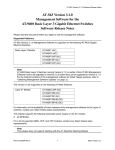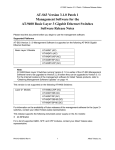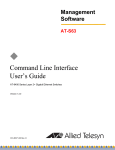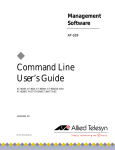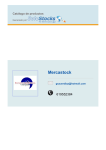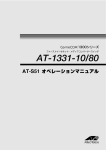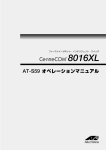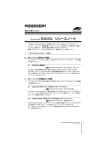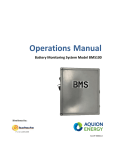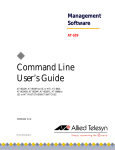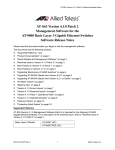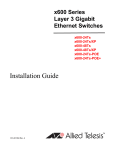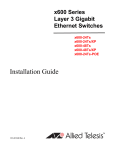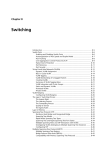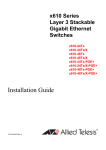Download Stack Command Line Interface User's Guide
Transcript
Management Software AT-S63 ◆ Stack Command Line Interface User’s Guide AT-9400 Basic Layer 3 Gigabit Ethernet Switches Version 3.0.0 613-000777 Rev. A Copyright © 2007 Allied Telesis, Inc. All rights reserved. No part of this publication may be reproduced without prior written permission from Allied Telesis, Inc. Allied Telesis and the Allied Telesis logo are trademarks of Allied Telesis, Incorporated. Microsoft and Internet Explorer are registered trademarks of Microsoft Corporation. Netscape Navigator is a registered trademark of Netscape Communications Corporation. All other product names, company names, logos or other designations mentioned herein are trademarks or registered trademarks of their respective owners. Allied Telesis, Inc. reserves the right to make changes in specifications and other information contained in this document without prior written notice. The information provided herein is subject to change without notice. In no event shall Allied Telesis, Inc. be liable for any incidental, special, indirect, or consequential damages whatsoever, including but not limited to lost profits, arising out of or related to this manual or the information contained herein, even if Allied Telesis, Inc. has been advised of, known, or should have known, the possibility of such damages. Contents Preface ............................................................................................................................................................ 11 How This Guide is Organized........................................................................................................................... 13 Product Documentation .................................................................................................................................... 14 Where to Go First ............................................................................................................................................. 15 Starting a Management Session ...................................................................................................................... 16 Document Conventions .................................................................................................................................... 17 Where to Find Web-based Guides ................................................................................................................... 18 Contacting Allied Telesis .................................................................................................................................. 19 Online Support ........................................................................................................................................... 19 Email and Telephone Support.................................................................................................................... 19 Returning Products .................................................................................................................................... 19 Sales or Corporate Information .................................................................................................................. 19 Management Software Updates................................................................................................................. 19 Section I: Basic Operations ...................................................................................... 21 Chapter 1: Overview ...................................................................................................................................... 23 Introduction....................................................................................................................................................... 24 AT-S63 Management Software ........................................................................................................................ 25 Supported Models ............................................................................................................................................ 25 Supported Features.......................................................................................................................................... 26 AT-StackXG Stacking Module .......................................................................................................................... 27 Maximum Number of Switches in a Stack ........................................................................................................ 28 Management Interfaces.................................................................................................................................... 28 Management Access Methods ......................................................................................................................... 28 Enhanced Stacking........................................................................................................................................... 29 Stack Topology................................................................................................................................................. 30 Discovery Process............................................................................................................................................ 32 Master and Member Switches .......................................................................................................................... 33 Active Configuration File................................................................................................................................... 34 Module ID Numbers.......................................................................................................................................... 36 Static Module ID Numbers ......................................................................................................................... 36 Dynamic Module ID Numbers .................................................................................................................... 37 Guidelines .................................................................................................................................................. 39 Port Numbers in Commands ............................................................................................................................ 40 MAC Address Tables........................................................................................................................................ 41 File Systems ..................................................................................................................................................... 41 Compact Flash Memory Card Slots.................................................................................................................. 41 Stack IP Address .............................................................................................................................................. 42 Upgrading the AT-S63 Management Software................................................................................................. 43 SNMP ............................................................................................................................................................... 43 Powering On a Stack........................................................................................................................................ 44 Troubleshooting the Discovery Process ........................................................................................................... 46 3 Contents Chapter 2: Starting a Command Line Management Session ..................................................................... 49 Starting a Local Management Session ............................................................................................................. 50 Remote Telnet Management ............................................................................................................................ 52 Planning for Remote Management............................................................................................................. 52 Starting a Remote Telnet Management Session........................................................................................ 52 Quitting a Management Session ....................................................................................................................... 54 Command Line Interface Features ................................................................................................................... 55 Command Formatting ....................................................................................................................................... 56 Redundant Twisted Pair Ports .......................................................................................................................... 57 Chapter 3: Basic Command Line Commands ............................................................................................. 59 CLEAR SCREEN .............................................................................................................................................. 60 EXIT .................................................................................................................................................................. 61 HELP................................................................................................................................................................. 62 LOGOFF, LOGOUT and QUIT ......................................................................................................................... 63 SAVE CONFIGURATION ................................................................................................................................. 64 SET PROMPT................................................................................................................................................... 65 SHOW USER .................................................................................................................................................... 66 Chapter 4: Stacking Commands ................................................................................................................... 67 SET STACK ...................................................................................................................................................... 68 SHOW STACK .................................................................................................................................................. 70 Chapter 5: Basic Stack Commands ............................................................................................................. 73 DISABLE TELNET ............................................................................................................................................ 74 ENABLE TELNET ............................................................................................................................................. 75 PING ................................................................................................................................................................. 76 RESET SWITCH ............................................................................................................................................... 77 RESET SYSTEM .............................................................................................................................................. 78 RESTART REBOOT ......................................................................................................................................... 79 RESTART SWITCH .......................................................................................................................................... 80 SET ASYN ........................................................................................................................................................ 82 SET DATE ........................................................................................................................................................ 83 SET PASSWORD MANAGER .......................................................................................................................... 84 SET PASSWORD OPERATOR ........................................................................................................................ 85 SET SWITCH CONSOLETIMER ...................................................................................................................... 86 SET SYSTEM ................................................................................................................................................... 87 SET TELNET INSERTNULL ............................................................................................................................. 88 SET TIME ......................................................................................................................................................... 89 SET USER PASSWORD .................................................................................................................................. 90 SHOW ASYN .................................................................................................................................................... 91 SHOW CONFIG DYNAMIC .............................................................................................................................. 92 SHOW CONFIG INFO ...................................................................................................................................... 94 SHOW SWITCH................................................................................................................................................ 95 SHOW SYSTEM ............................................................................................................................................... 98 SHOW TIME ...................................................................................................................................................100 Chapter 6: Port Parameter Commands ......................................................................................................101 DISABLE SWITCH PORT...............................................................................................................................102 DISABLE SWITCH PORT FLOW ...................................................................................................................103 ENABLE SWITCH PORT................................................................................................................................104 ENABLE SWITCH PORT FLOW ....................................................................................................................105 PURGE SWITCH PORT .................................................................................................................................106 RESET SWITCH PORT ..................................................................................................................................107 SET SWITCH PORT .......................................................................................................................................108 SET SWITCH PORT FILTERING ...................................................................................................................112 SET SWITCH PORT RATELIMITING.............................................................................................................115 SHOW SWITCH PORT...................................................................................................................................118 4 AT-S63 Stack Command Line Interface User’s Guide Chapter 7: Port Statistics Commands ....................................................................................................... 123 RESET SWITCH PORT COUNTER............................................................................................................... 124 SHOW SWITCH MODULE COUNTER .......................................................................................................... 125 SHOW SWITCH PORT COUNTER ............................................................................................................... 128 Chapter 8: MAC Address Table Commands ............................................................................................. 129 ADD SWITCH FDB|FILTER ........................................................................................................................... 130 DELETE SWITCH FDB|FILTER ..................................................................................................................... 132 RESET SWITCH FDB .................................................................................................................................... 134 SET SWITCH AGINGTIMER|AGEINGTIMER................................................................................................ 135 SHOW SWITCH AGINGTIMER|AGEINGTIMER ........................................................................................... 136 SHOW SWITCH FDB ..................................................................................................................................... 137 Chapter 9: Static Port Trunking Commands ............................................................................................. 141 Overview......................................................................................................................................................... 142 ADD SWITCH TRUNK ................................................................................................................................... 144 CREATE SWITCH TRUNK ............................................................................................................................ 146 DELETE SWITCH TRUNK ............................................................................................................................. 148 DESTROY SWITCH TRUNK.......................................................................................................................... 149 SET SWITCH TRUNK .................................................................................................................................... 150 SHOW SWITCH TRUNK................................................................................................................................ 151 Chapter 10: Port Mirroring Commands ..................................................................................................... 153 Overview......................................................................................................................................................... 154 SET SWITCH MIRROR.................................................................................................................................. 155 SET SWITCH PORT MIRROR....................................................................................................................... 156 SHOW SWITCH MIRROR.............................................................................................................................. 157 Section II: Advanced Operations ........................................................................... 159 Chapter 11: File System Commands ......................................................................................................... 161 Overview......................................................................................................................................................... 162 COPY ............................................................................................................................................................. 163 CREATE CONFIG .......................................................................................................................................... 165 DELETE FILE ................................................................................................................................................. 166 FORMAT DEVICE .......................................................................................................................................... 167 RENAME ........................................................................................................................................................ 168 SET CFLASH DIR .......................................................................................................................................... 170 SET CONFIG.................................................................................................................................................. 171 SHOW CFLASH ............................................................................................................................................. 173 SHOW CONFIG ............................................................................................................................................. 174 SHOW FILE.................................................................................................................................................... 175 SHOW FLASH................................................................................................................................................ 176 Chapter 12: File Download and Upload Commands ................................................................................ 177 LOAD METHOD=LOCAL ............................................................................................................................... 178 LOAD METHOD=TFTP .................................................................................................................................. 180 LOAD METHOD=XMODEM ........................................................................................................................... 185 UPLOAD METHOD=LOCAL .......................................................................................................................... 189 UPLOAD METHOD=TFTP ............................................................................................................................. 191 UPLOAD METHOD=XMODEM ...................................................................................................................... 194 5 Contents Chapter 13: Event Log and Syslog Client Commands .............................................................................197 ADD LOG OUTPUT ........................................................................................................................................198 CREATE LOG OUTPUT .................................................................................................................................200 DESTROY LOG OUTPUT ..............................................................................................................................204 DISABLE LOG ................................................................................................................................................205 DISABLE LOG OUTPUT ................................................................................................................................206 ENABLE LOG .................................................................................................................................................207 ENABLE LOG OUTPUT .................................................................................................................................208 PURGE LOG...................................................................................................................................................209 SAVE LOG ......................................................................................................................................................210 SET LOG FULLACTION .................................................................................................................................212 SET LOG OUTPUT.........................................................................................................................................213 SHOW LOG ....................................................................................................................................................216 SHOW LOG OUTPUT ....................................................................................................................................221 SHOW LOG STATUS .....................................................................................................................................223 Chapter 14: Class of Service (CoS) Commands .......................................................................................225 SET SWITCH PORT PRIORITY OVERRIDEPRIORITY ................................................................................226 Section III: Spanning Tree Protocols ....................................................................229 Chapter 15: Spanning Tree Protocol Commands .....................................................................................231 ACTIVATE STP ..............................................................................................................................................232 DISABLE STP .................................................................................................................................................233 ENABLE STP ..................................................................................................................................................234 PURGE STP ...................................................................................................................................................235 SET STP .........................................................................................................................................................236 SET STP PORT ..............................................................................................................................................239 SET SWITCH MULTICASTMODE..................................................................................................................241 SHOW STP .....................................................................................................................................................243 Chapter 16: Rapid Spanning Tree Protocols Commands ........................................................................245 ACTIVATE RSTP ............................................................................................................................................246 DISABLE RSTP ..............................................................................................................................................247 ENABLE RSTP ...............................................................................................................................................248 PURGE RSTP.................................................................................................................................................249 SET RSTP ......................................................................................................................................................250 SET RSTP PORT ...........................................................................................................................................253 SHOW RSTP ..................................................................................................................................................256 Section IV: Virtual LANs .......................................................................................259 Chapter 17: Port-based and Tagged VLAN Commands ...........................................................................261 ADD VLAN ......................................................................................................................................................262 CREATE VLAN ...............................................................................................................................................264 DELETE VLAN................................................................................................................................................267 DESTROY VLAN ............................................................................................................................................270 SET SWITCH INFILTERING ..........................................................................................................................271 SET VLAN.......................................................................................................................................................272 SHOW VLAN ..................................................................................................................................................273 6 AT-S63 Stack Command Line Interface User’s Guide Section V: Internet Protocol Routing .................................................................... 275 Chapter 18: Routing Interface Commands ................................................................................................ 277 ADD IP ARP ................................................................................................................................................... 278 ADD IP INTERFACE ...................................................................................................................................... 280 DELETE IP ARP............................................................................................................................................. 282 DELETE IP INTERFACE................................................................................................................................ 283 PURGE IP ...................................................................................................................................................... 284 SET IP ARP.................................................................................................................................................... 285 SET IP ARP TIMEOUT................................................................................................................................... 287 SET IP INTERFACE....................................................................................................................................... 288 SET IP LOCAL INTERFACE .......................................................................................................................... 290 SHOW IP ARP................................................................................................................................................ 291 SHOW IP COUNTER ..................................................................................................................................... 293 SHOW IP INTERFACE................................................................................................................................... 295 Index ............................................................................................................................................................. 297 7 Contents 8 Tables Table 1. Maximum Number of Switches in a Stack .............................................................................................................28 Table 2. Module Variable .....................................................................................................................................................92 Table 3. File Extensions and File Types ............................................................................................................................163 Table 4. File Name Extensions - Downloading Files .........................................................................................................181 Table 5. File Name Extensions - Uploaded Files ...............................................................................................................192 Table 6. Default Syslog Facilities .......................................................................................................................................202 Table 7. Numerical Code and Facility Level Mappings ......................................................................................................203 Table 8. AT-S63 Modules ..................................................................................................................................................217 Table 9. Event Log Severity Levels ...................................................................................................................................219 Table 10. Bridge Priority Value Increments .......................................................................................................................236 Table 11. STP Auto-Detect Port Costs ..............................................................................................................................239 Table 12. Auto-Detect Port Trunk Costs ............................................................................................................................239 Table 13. Port Priority Value Increments ...........................................................................................................................240 Table 14. Bridge Priority Value Increments .......................................................................................................................250 Table 15. RSTP Auto-Detect Port Costs ...........................................................................................................................253 Table 16. RSTP Auto-Detect Port Trunk Costs .................................................................................................................254 Table 17. Port Priority Value Increments ...........................................................................................................................254 9 Tables 10 Preface This guide explains how to configure the operating parameters of the AT-9400 Basic Layer 3 Gigabit Ethernet Switches when the units are installed as a stack with the AT-StackXG Stacking Module. Note A stack does not support all the features of the AT-S63 Management Software. For information, refer to “Supported Features” on page 26. Note A stack must be managed from the command line interface. The menus interface and the web browser interface are not supported in a stack. This Preface contains the following sections: “How This Guide is Organized” on page 13 “Product Documentation” on page 14 “Where to Go First” on page 15 “Starting a Management Session” on page 16 “Document Conventions” on page 17 “Where to Find Web-based Guides” on page 18 “Contacting Allied Telesis” on page 19 11 Preface Caution The software described in this documentation contains certain cryptographic functionality and its export is restricted by U.S. law. As of this writing, it has been submitted for review as a “retail encryption item” in accordance with the Export Administration Regulations, 15 C.F.R. Part 730-772, promulgated by the U.S. Department of Commerce, and conditionally may be exported in accordance with the pertinent terms of License Exception ENC (described in 15 C.F.R. Part 740.17). In no case may it be exported to Cuba, Iran, Iraq, Libya, North Korea, Sudan, or Syria. If you wish to transfer this software outside the United States or Canada, please contact your local Allied Telesis sales representative for current information on this product’s export status. 12 AT-S63 Stack Command Line Interface User’s Guide How This Guide is Organized This guide has the following sections and chapters: Section I: Basic Operations Chapter 1, “Overview” on page 23 Chapter 2, “Starting a Command Line Management Session” on page 49 Chapter 3, “Basic Command Line Commands” on page 59 Chapter 4, “Stacking Commands” on page 67 Chapter 5, “Basic Stack Commands” on page 73 Chapter 6, “Port Parameter Commands” on page 101 Chapter 7, “Port Statistics Commands” on page 123 Chapter 8, “MAC Address Table Commands” on page 129 Chapter 9, “Static Port Trunking Commands” on page 141 Chapter 10, “Port Mirroring Commands” on page 153 Section II: Advanced Operations Chapter 11, “File System Commands” on page 161 Chapter 12, “File Download and Upload Commands” on page 177 Chapter 13, “Event Log and Syslog Client Commands” on page 197 Chapter 14, “Class of Service (CoS) Commands” on page 225 Section III: Spanning Tree Protocols Chapter 15, “Spanning Tree Protocol Commands” on page 231 Chapter 16, “Rapid Spanning Tree Protocols Commands” on page 245 Section IV: Virtual LANs Chapter 17, “Port-based and Tagged VLAN Commands” on page 261 Section V: Internet Protocol Routing Chapter 18, “Routing Interface Commands” on page 277 13 Preface Product Documentation For overview information on the features of the AT-9400 Switch and the AT-S63 Management Software, refer to: AT-S63 Management Software Features Guide (PN 613-000801) For instructions on starting a local or remote management session, refer to: Starting an AT-S63 Management Session Guide (PN 613-000817) For instructions on installing or managing stand-alone switches, refer to: AT-9400 Gigabit Ethernet Switch Installation Guide (PN 613-000357) AT-S63 Management Software Menus Interface User’s Guide (PN 613-50570-00) AT-S63 Management Software Command Line Interface User’s Guide (PN 613-50571-00) AT-S63 Management Software Web Browser Interface User’s Guide (PN 613-50592-00) For instructions on installing or managing a stack of AT-9400 Basic Layer 3 Switches and the AT-StackXG Stacking Module, refer to: 14 AT-9400 Stack Installation Guide (PN 613-000796) AT-S63 Stack Command Line Interface User’s Guide (PN 613-000777) AT-S63 Stack Command Line Interface User’s Guide Where to Go First Allied Telesis recommends that you read Chapter 1, Overview, in the AT-S63 Management Software Features Guide before you begin to manage the switch for the first time. There you will find a variety of basic information about the unit and the management software, like the two levels of manager access levels and the different types of management sessions. The AT-S63 Management Software Features Guide is also your resource for background information on the features of the switch. You can refer there for the relevant concepts and guidelines before you begin to configure a feature for the first time. 15 Preface Starting a Management Session For instructions on how to start a local or remote management session on a stack, refer to the Starting an AT-S63 Management Session Guide or Chapter 2, “Starting a Command Line Management Session” on page 49 in this guide. 16 AT-S63 Stack Command Line Interface User’s Guide Document Conventions This document uses the following conventions: Note Notes provide additional information. Caution Cautions inform you that performing or omitting a specific action may result in equipment damage or loss of data. Warning Warnings inform you that performing or omitting a specific action may result in bodily injury. 17 Preface Where to Find Web-based Guides The installation and user guides for all Allied Telesis products are available in portable document format (PDF) on our web site at www.alliedtelesis.com. You can view the documents online or download them onto a local workstation or server. 18 AT-S63 Stack Command Line Interface User’s Guide Contacting Allied Telesis This section provides Allied Telesis contact information for technical support as well as sales and corporate information. Online Support You can request technical support online by accessing the Allied Telesis Knowledge Base: www.alliedtelesis.com/support/kb.aspx. You can use the Knowledge Base to submit questions to our technical support staff and review answers to previously asked questions. Email and Telephone Support For Technical Support via email or telephone, refer to the Support section of the Allied Telesis web site: www.alliedtelesis.com. Returning Products Products for return or repair must first be assigned a return materials authorization (RMA) number. A product sent to Allied Telesis without an RMA number will be returned to the sender at the sender’s expense. For instructions on how to obtain an RMA number, go to the Support section on our web site at www.alliedtelesis.com. Sales or Corporate Information You can contact Allied Telesis for sales or corporate information through our web site at www.alliedtelesis.com. Management Software Updates New releases of the management software for our managed products are available from the following Internet sites: Allied Telesis web site: www.alliedtelesis.com Allied Telesis FTP server: ftp://ftp.alliedtelesis.com If the FTP server prompts you to log on, enter “anonymous” as the user name and your email address as the password. 19 Preface 20 Section I Basic Operations The chapters in this section include: Section I: Basic Operations Chapter 1, “Overview” on page 23 Chapter 2, “Starting a Command Line Management Session” on page 49 Chapter 3, “Basic Command Line Commands” on page 59 Chapter 4, “Stacking Commands” on page 67 Chapter 5, “Basic Stack Commands” on page 73 Chapter 6, “Port Parameter Commands” on page 101 Chapter 7, “Port Statistics Commands” on page 123 Chapter 8, “MAC Address Table Commands” on page 129 Chapter 9, “Static Port Trunking Commands” on page 141 Chapter 10, “Port Mirroring Commands” on page 153 21 22 Section I: Basic Operations Chapter 1 Overview This chapter has the following sections: “Introduction” on page 24 “AT-S63 Management Software” on page 25 “Supported Models” on page 25 “Supported Features” on page 26 “AT-StackXG Stacking Module” on page 27 “Maximum Number of Switches in a Stack” on page 28 “Management Interfaces” on page 28 “Management Access Methods” on page 28 “Enhanced Stacking” on page 29 “Stack Topology” on page 30 “Discovery Process” on page 32 “Master and Member Switches” on page 33 “Active Configuration File” on page 34 “Module ID Numbers” on page 36 “Port Numbers in Commands” on page 40 “MAC Address Tables” on page 41 “File Systems” on page 41 “Compact Flash Memory Card Slots” on page 41 “Stack IP Address” on page 42 “Upgrading the AT-S63 Management Software” on page 43 “SNMP” on page 43 “Powering On a Stack” on page 44 “Troubleshooting the Discovery Process” on page 46 23 Chapter 1: Overview Introduction The switches in the AT-9400 Series are divided into the Layer 2+ group and the Basic Layer 3 group. The switches of the two groups share many of the same features, but there are a number of significant differences, such as Internet Protocol version 4 packet routing and Virtual Router Redundancy Protocol, which only the Basic Layer 3 switches support. Three models in the Basic Layer 3 series support an additional feature called stacking. What stacking does is it allows you to connect the switches together so that they function as a unified Gigabit Ethernet switch, rather than as independent units. When assembled into a stack, the switches synchronize their actions so that network operations, like spanning tree protocols, virtual LANs, and static port trunks, are able to span across all of their Gigabit Ethernet ports. The two principal advantages of stacking are: 24 You can configure the switches simultaneously from the same management session, rather than individually from different sessions. This can simplify network management. You have more latitude in how you can configure some of the features. For instance, when creating a static port trunk on a stand-alone switch you have to choose ports from the same switch. In contrast, a static trunk on a stack can have ports from different switches in the same stack. Section I: Basic Operations AT-S63 Stack Command Line Interface User’s Guide AT-S63 Management Software Stacking requires Version 3.0.0 or later of the AT-S63 Management Software. Note Version 3.0.0 is only supported on the AT-9424Ts, AT-9424Ts/XP, AT-9448T/SP, and AT-9448Ts/XP Basic Layer 3 Switches. Do not install it on the AT-9408LC/SP, AT-9424T/GB, and AT-9424T/SP Layer 2+ Switches. Supported Models Stacking is only supported on the following AT-9400 Switches: Section I: Basic Operations AT-9424Ts AT-9424Ts/XP AT-9448Ts/XP 25 Chapter 1: Overview Supported Features A stack supports the following AT-S63 Management Software features: Port configuration – Port status (enabled or disabled) – Auto-Negotiation – Speed – Duplex-mode – Flow control and backpressure – MDI or MDI-X setting – Packet filtering and rate limiting Port statistics Remote Telnet management Static port trunks Port mirroring Event log Syslog client Class of Service Spanning tree protocol (STP) Rapid spanning tree protocol (RSTP) Port-based and tagged VLANs One IPv4 routing interface All other features in the AT-S63 Management Software are automatically deactivated when a stack is powered on. Note Because of the limited number of supported features, a stack may not be suitable for some network environments. To utilize all the features of the AT-9400 Switches, install the units as stand-alone devices. 26 Section I: Basic Operations AT-S63 Stack Command Line Interface User’s Guide AT-StackXG Stacking Module The AT-9400 Switch must have the AT-StackXG Stacking Module, shown in Figure 1, to be part of a stack. You install the module in the switch’s expansion slot on the back panel. For installation instructions, refer to the AT-9400 Stack Installation Guide. AATT-L-S X4ta4cC kPXUG CVR Stack Port 1 Stack Port 2 1240 Figure 1. AT-StackXG Stacking Module Section I: Basic Operations 27 Chapter 1: Overview Maximum Number of Switches in a Stack Table 1 lists the maximum number of switches that a stack can support. A stack can have up to five 48-port AT-9448Ts/XP Switches or eight 24-port AT-9424Ts or AT-9424Ts/XP Switches. A stack of both 24-port switches and 48-port switches models can have up to eight units. For instance, a stack can have five 24-port switches and three 48-port switches. Table 1. Maximum Number of Switches in a Stack Number of 24-Port AT-9424Ts and AT-9424Ts/XP Switches 0 1 2 3 4 5 6 7 8 0 Number of 48-Port AT-9448Ts/XP Switches 1 2 3 4 5 Management Interfaces Of the three management interfaces in the AT-S63 Management Software — menus, web browser, and command line — stacking supports only the command line interface. Management Access Methods You can manage a stack locally through the Terminal Port on the master switch of the stack or remotely using a Telnet client. A stack does not support the web browser interface, Secure Shell (SSH), SNMP or enhanced stacking. 28 Section I: Basic Operations AT-S63 Stack Command Line Interface User’s Guide Enhanced Stacking If you have prior experience with Allied Telesis products, you might already be familiar with a feature that happens to have a similar name to the feature discussed in this manual. The feature is enhanced stacking and what it allows you to do is manage the different Allied Telesis switches in your network from one management session by redirecting the management session from switch to switch. This can save you time as well as reduce the number of IP addresses that you have to assign to the managed devices in your network. It is important not to confuse the stacking feature explained in this guide with enhanced stacking because they have no functional or operational similarities. Their principal differences are outlined here. In a stack: The AT-9400 Gigabit Ethernet Switches operate as a single, logical unit in which functions such as static port trunks and port mirrors, are able to span all the devices in the stack. The switches are managed as a unit. The switches in a stack have the same MAC address tables. The switches must be installed in the same equipment rack. The switches are linked together with the AT-StackXG Stacking Module. The stacking feature is only supported on the AT-9424Ts, AT-9424Ts/ XP, and AT-9448Ts/XP Switches. In enhanced stacking: The AT-9400 Gigabit Ethernet Switches operate as independent units. Though the switches of an enhanced stack can be accessed from the same management session, they must still be configured individually. Each switch maintains its own MAC address table. The devices can be located across a large geographical area. The switches are connected together with a common virtual LAN. Enhanced stacking is supported by all AT-9400 Gigabit Ethernet Switches, as well as other Allied Telesis managed products. The stacking feature does not support enhanced stacking. A stack can be managed locally through the Terminal Port on the master switch of the stack or remotely with a Telnet client. Section I: Basic Operations 29 Chapter 1: Overview Stack Topology The switches of a stack are cabled with the AT-StackXG Stacking Module and its two full-duplex, 12-Gbps stacking ports. There are two supported topologies. The first topology is the duplex-chain topology, where a port on one stacking module is connected to a port on the stacking module in the next switch, which is connected to the next switch, and so on. The connections must crossover to different numbered ports on the modules. Port 1 on the stacking module in one switch must be connected to Port 2 on the stacking module in the next switch. An example of this topology of a stack of four switches is illustrated in Figure 2. AT-StackXG RPS INPUT STACK PORT 1 STACK PORT 2 STACK PORT 1 STACK PORT 2 STACK PORT 1 STACK PORT 2 STACK PORT 1 STACK PORT 2 AT-StackXG RPS INPUT AT-StackXG RPS INPUT AT-StackXG RPS INPUT 1246 Figure 2. Duplex-chain Topology The second topology, the duplex-ring topology, is identical to the daisychain, except that the stacking module in the switch at the top of the stack is connected to the stacking module in the switch at the bottom of the stack to form a physical loop. An example of this topology is shown in Figure 3. 30 Section I: Basic Operations AT-S63 Stack Command Line Interface User’s Guide AT-StackXG RPS INPUT STACK PORT 1 STACK PORT 2 STACK PORT 1 STACK PORT 2 STACK PORT 1 STACK PORT 2 STACK PORT 1 STACK PORT 2 AT-StackXG RPS INPUT AT-StackXG RPS INPUT AT-StackXG RPS INPUT 1247 Figure 3. Duplex-ring Topology Both topologies offer the same in terms of network speed and performance. But the duplex-ring topology adds redundancy by providing a secondary path through the stacking modules. This can protect a stack against the failure of a stacking port or cable. A disruption in the primary path automatically activates the secondary path. Section I: Basic Operations 31 Chapter 1: Overview Discovery Process When the switches of a stack are powered on or reset, they synchronize their operating software in a two phase process before they begin to forward network traffic through their ports. In the first phase the switches initialize their AT-S63 Management Software. It takes about one minute for a switch to fully initialize its software. In the second phase the switches determine the number of devices in the stack, the cabling topology of the stacking modules, and, in the case of the duplex-ring topology, the active path through the stacking modules. It is also in this phase that the master switch of the stack is identified and the parameter settings of the devices are configured with the commands in the active configuration file in the master switch’s file system. This second phase is referred to as the discovery process. The length of time of the discovery process can vary depending on a number of factors, like the number of switches in the stack, the switch models, and the number and complexity of the commands in the active configuration file on the master switch. For instance, a small stack of two switches might take less than fifteen seconds to complete the discovery process, while a stack of eight AT-9424Ts Switches might take several minutes. When the discovery process is finished the switches of the stack begin to forward network traffic from their ports. A stack will perform both phases whenever the switches are powered on or reset. However, a stack will automatically repeat the discovery phase whenever there is change to its topology or composition. For example, disconnecting a stacking cable from a stacking module, powering off a switch, or adding or removing a switch from the stack are all examples of events that will prompt a repetition of the discovery process. Since the switches of a stack do not forward traffic during the discovery process, a change to a stack’s topology will be disruptive to the activity of your network. Consequently, changes to the composition of a stack should be scheduled during periods of low network traffic to minimize the impact on your network. 32 Section I: Basic Operations AT-S63 Stack Command Line Interface User’s Guide Master and Member Switches A stack must have a master switch to coordinate the activity of the devices. There can be only one master switch, but it can be any unit. In a stack with different AT-9400 Switch models, the master switch can be any model. The master switch is selected during the discovery process and is based on the module ID numbers of the units, as explained in “Module ID Numbers” on page 36. The master switch has module ID 1. The other switches of a stack are called as member switches. Section I: Basic Operations 33 Chapter 1: Overview Active Configuration File The parameter settings of the stack are stored in the active configuration file in the master switch’s file system. In the file are the commands that reestablish the current configuration of the ports and switches in the stack. The file is used by the master switch whenever the stack performs the discovery process, such as after a reset or a power cycle, or a change to a stack’s composition. The master switch does not automatically update the active configuration file when a change is made to a parameter setting on a stack device. Instead, you must manually initiate the update with the SAVE CONFIGURATION command. In response to the command, the master switch polls all of the devices in the stack for their current settings and updates the active configuration file. Since changes to the parameter settings that are not saved to the configuration file are discarded whenever the stack performs the discovery process, you should always perform the SAVE CONFIGURATION command after you have made changes to parameter settings that you want the stack to retain. If the switches of a stack have static module ID numbers, a backup copy of the master switch’s active configuration file is stored in the file system in the switch assigned module ID 2. The backup configuration file is updated whenever the SAVE CONFIGURATION command is issued, and so is an exact duplicate of the active configuration file on the master switch. Under normal operating conditions, the backup configuration file remains inactive. However, if the master switch stops operating or is removed from the stack, the switch assigned module ID 2 assumes the role of the master switch during the subsequent discovery process and configures the stack devices with its backup copy of the configuration file. If the original master switch resumes operations, it reassumes the master switch role after the discovery process and configures the stack with the active configuration file in its file system. The configuration file on the switch assigned module ID 2 reverts to its backup status. Beginning with Version 3.0.0 of the AT-S63 Management Software a switch has two default configuration files. One file is for stand-alone operation and the other for stack operation, specifically when it is the master switch of a stack. A switch chooses the appropriate file during the discovery process. If, during the process, the switch determines it is not part of a stack, it uses its stand-alone configuration file to set its parameter settings. If it is the master switch of a stack, it uses its stack configuration file to set the parameter settings of all the devices. Finally, if the switch detects that it is part of a stack, but is not the master switch, it ignores the configuration files in its file system and waits to receive its settings from the master switch. 34 Section I: Basic Operations AT-S63 Stack Command Line Interface User’s Guide By having two standard configuration files, a switch can retain its prior configuration settings when converted from a stand-alone configuration to a stack member, or vice versa. This saves you the trouble of having to reconfigure the device. It should be noted, however, that the parameter settings from a standalone configuration file cannot be transferred to a stack configuration file. For a switch to have the same settings in a stack that it had as a standalone device, you must reapply the settings after adding the switch to the stack. Section I: Basic Operations 35 Chapter 1: Overview Module ID Numbers A switch has to have a unique module ID number in the range of 1 to 5 or 1 to 8 to be a member of a stack. The two ranges happen to correspond to the maximum size of a stack, as explained in “Maximum Number of Switches in a Stack” on page 28. The switch assigned module ID number 1 becomes the stack’s master switch. The switches of a stack are identified in the boot configuration file on the master switch by their module ID numbers. Consequently, any change to the numbering system of the switches of an established stack can have a significant impact on the configurations of the units. Module ID numbers can be assigned two ways. The preferred method is to assign the numbers yourself with the SET STACK command. Module ID numbers assigned in this fashion are referred to as static numbers because the switches retain their numbers even when new switches are added or removed from a stack. The second approach is to have the management software make the assignments automatically during the discovery process of a stack. These numbers are called dynamic module ID numbers because they can change if the composition of a stack changes. The commands for managing the module ID numbers are “SET STACK” on page 68 and “SHOW STACK” on page 70. The SET STACK command should only be used when a switch is functioning as a stand-alone device, because changing a switch’s module ID number when the unit is part of a stack can have unpredictable results. Static Module ID Numbers Static module ID numbers are preferred over dynamic numbers for the following reasons: You can number the devices to reflect their order in the equipment rack, making them easier to identify. A stack with static module ID numbers stores a backup copy of the active configuration file on the switch assigned ID number 2. For information, refer to “Active Configuration File” on page 34. It is easier to replace a member switch. A new switch assigned the same module ID number of the switch that it replaces assumes the same configuration. This will save you from having to configure the new unit. Static module ID numbers are assigned with the SET STACK command. The numbers should be assigned when the switches are operating as stand-alone devices, because there can be unpredictable results if you assign the numbers when the switches are part of a stack. 36 Section I: Basic Operations AT-S63 Stack Command Line Interface User’s Guide The switches should be numbered starting with ID number 1. The switch assigned ID number 1 will be the master switch of the stack. Any switch can be the master switch, but it should be either the top or bottom switch in the rack to make it easy to identify. Additionally, the switches do not have to be numbered in the same order as their arrangement in the rack in relation to the master switch, but they will be easier to identify if their numbers and their order in the rack match. Dynamic Module ID Numbers Dynamic module ID numbers are automatically assigned by the management software to the switches during the discovery process of the stack, and are based on the MAC addresses of the units. The switch with the lowest MAC address is assigned module ID 1 and automatically becomes the master switch. The switch with the second lowest address is assigned module ID 2, and so on. Dynamic module ID numbers can be problematic for stacks of more than two switches for several reasons. First, the order of the ID number assignments might not match the physical arrangement of the devices in the rack. Although the switches in a stack do not have to be sequentially numbered in the equipment rack, identifying the units will be easier if the order of the units in the rack and their numbers reflect each other. For example, a stack of five switches assigned dynamic module ID numbers might be numbered from top to bottom in the rack as follows: 2, 4, 1, 3, 5. Such a sequence could lead to mistakes when you enter the configuration commands. Another drawback to this approach is that the number assignments could be significantly impacted by the addition or removal of a switch, which, in turn, could alter the configurations of the switches. As explained previously, the configuration commands in the active configuration file on the master switch identify the switches by their module ID numbers. Consequently, any change to the number assignments can result in a change to a switch’s parameter settings. For instance, introducing into a stack a new switch whose MAC address is lower than the MAC address of an existing switch will change the module ID assignments of one or more of the devices. A cascade effect could result in which the new switch takes on the configuration of a preexisting switch since it has a lower MAC address, while the displaced switch takes on another configuration, and so on. Furthermore, if a new switch’s MAC address is the lowest in the stack, it becomes the new master switch. This could result in the entire stack losing its configuration, because the new master switch is unlikely to have the same stack configuration file as the previous master switch. It should also be noted that a backup master switch is not supported in a stack with dynamic module ID numbers. That feature is reserved for stacks with static ID numbers. Section I: Basic Operations 37 Chapter 1: Overview If you do decide to use the dynamic method for assigning module ID numbers, there is a way for controlling the ID numbers assignments by assigning each switch a stack priority value with the SET STACK command. A switch can have only one stack priority value. The lower the number, the higher the priority. The switch with the lowest stack priority is assigned module ID 1 and becomes the master switch. The switch with the next lowest priority is assigned module ID 2, and so on. In cases where switches have the same priority value, ID number assignments are based on MAC addresses, as explained previously. The range of the stack priority value is 1 to 16. The default is 16. It is important not to confuse the range of this parameter with the permitted number of switches in a stack. There is no correlation between the two. The following example of a stack of four switches illustrates how the management software uses the stack priority value to assign module ID numbers: Switch A is assigned the stack priority value 2. Switch B is assigned the stack priority value 5. Switches C and D use the default priority value 16. Switch A, having the lowest priority value, would be assigned module ID value 1 by the management software and would become the master switch of the stack. Switch B, having the next lowest priority value, would be assigned module ID 2. Switches C and D, having identical priority values, would be assigned module ID numbers based on their MAC addresses. The switch with the lower MAC address would be assigned module ID 3 and the last switch would be assigned module ID 4. Of course, you could assign the stack priority values starting at 1 for the switches of a stack, as shown here, and so create a direct correlation between a switch’s stack priority number and its module ID number assignments: Switch A is assigned the priority value 1. Switch B is assigned the priority value 2. Switches C is assigned the priority value 3. Switches D is assigned the priority value 4. In this scenario, a switch’s priority value and module ID number would match. But, of course, this approach is really no different than assigning static module ID numbers to the switches. 38 Section I: Basic Operations AT-S63 Stack Command Line Interface User’s Guide Guidelines Section I: Basic Operations Here are the guidelines for module ID numbers: Each switch must have a unique module ID number. The module ID numbers are set with the SET STACK command and displayed with the SHOW STACK command. The SET STACK command should only be used when a switch is operating as a standalone device. Setting a switch’s module ID number while it is part of a stack can have unpredictable results. For information, refer to “SET STACK” on page 68 and “SHOW STACK” on page 70. If you use static module ID numbers, number the devices starting at 1. The switch assigned the dynamic or static module ID number 1 is the master switch of the stack. If you use static module ID numbers, the switch assigned module ID number 2 functions as the backup master switch. Dynamic module ID numbers do not support a backup master switch. Static module ID numbers do not have to be consecutive (for example, 1, 2, 4), but this is not recommended because it can make it difficult to match a switch with its appropriate module ID number, which in turn could lead to mistakes when configuring the devices. The parameter settings in the active configuration file on the master switch are tied to the module ID numbers. If, for any reason, the numbering sequence of the devices in a stack changes, which can happen with dynamic module ID numbers, a mismatch could result between the devices and their corresponding parameter settings in the file. It is because of this that Allied Telesis recommends controlling the assignment of the module ID numbers with static numbers. The module ID numbers of the switches do not have to match the physical arrangement of the units in the stack. For example, any switch in a stack can be assigned module ID number 1 and so be the master switch. However, if you are assigning static numbers, the units will be easier to identify if they are numbered in either ascending or descending order in the equipment rack. The module ID numbers of the switches in a stack must be all static or dynamic. A stack will not function if some of the numbers are static and others are dynamic. A switch should be assigned a module ID number while it is operating as a stand-alone device, before it is added to a stack. If you need to change a switch’s module ID number after the unit is added to a stack, disconnect the stacking cables from the device’s AT-StackXG Stacking Module. A change with the SET STACK command to a switch’s module ID number takes affect the next time the device is reset or power cycled. You do not have to perform the SAVE CONFIGURATION command after changing a device’s module ID number. The new module ID number is automatically saved in a hidden file in the unit’s file system after you enter the SET STACK command. 39 Chapter 1: Overview Port Numbers in Commands Some of the commands in the AT-S63 Management Software are used to configure or display the settings of the individual ports on the switches in the stack. The ports are designated with the PORT parameter. Because a stack has more than one switch, entering just a port number will obviously not be enough. Instead, a port number must be preceded by the corresponding module ID number of a switch in the stack with the port. Here is the format of the parameter: port=module ID.port number To view the module ID numbers of the switches in a stack, refer to “SHOW STACK” on page 70. This example specifies port 22 on the switch assigned module ID 1: port=1.22 Most of these commands can configure more than one port at a time. To identify individual ports, separate them with a comma. This example specifies ports 1.12, 3.1 and 4.5: port=1.12,3.1,4.5 You can also enter ranges: port=4.12-4.16 Notice that the module ID number is included with the ending port number of the range. A range in the SHOW, ENABLE, and PURGE commands can span more than one switch: port=2.14-3.12 However, a range in a SET command cannot span two switches. Here is an example of an invalid range for a SET command: port=1.1-2.24 To correct this, you create a separate range for each switch: port=1.1-1.24,2.1-2.24 Individual ports and ranges can be combined in the same command: port=1.12,3.1,4.5,4.12-4.16 40 Section I: Basic Operations AT-S63 Stack Command Line Interface User’s Guide The following is an example of the PORT parameter in the CREATE SWITCH TRUNK command, which creates static port trunks. The example creates a static port trunks of ports 3 to 5 on module 2 and ports 7 and 8 on module 4: create switch trunk=load22 port=2.3-2.5,4.7-4.8 MAC Address Tables When a switch in a stack learns a new source MAC address of a node connected to one of its port, it stores the address in its MAC address table and then shares the address with the other switches, which store the address in their tables. This sharing of addresses by the switches in a stack means that all the MAC address tables have the same entries. The SHOW SWITCH FDB command is used to display the contents of the MAC address table of a switch. You will notice when you use the command that it does not permit you to specify a particular switch in a stack. Rather, it displays only the MAC address table in the master switch. However, since all of the tables in a stack are the same, viewing the master switch’s table is equivalent to viewing the MAC address tables in the other switches, too. File Systems The master switch has the only active file system in a stack. The file systems on the member switches are not accessible. Compact Flash Memory Card Slots The master switch has the only active compact flash memory card slot in a stack. The slots in the member switches are inactive. Section I: Basic Operations 41 Chapter 1: Overview Stack IP Address A stack does not need an IP address to forward network packets through the ports of the switches. However, it does need an address if it will be performing any of the following management functions: Remote Telnet management Sending event messages to a syslog server Sending or receiving TCP/IP pings Uploading or downloading files to the master switch’s file system from a TFTP server To assign an IP address to the stack you have to create an IPv4 routing interface. The stack uses the routing interface’s IP address as its address when performing the functions listed above. You can create only one routing interface on a stack because a stack does not support the IPv4 IP routing feature in the AT-S63 Management Software. For further information on routing interfaces, refer to the AT-S63 Management Software Features Guide. Here are the general steps to assigning an IP address to the stack: 1. Create a virtual LAN (VLAN) on the stack. The VLAN must include the port(s) from where the stack will communicate with the remote servers or the Telnet clients. You can skip this step if you will be using the Default_VLAN for the remote management sessions. The commands for creating VLANs are in Chapter 17, “Port-based and Tagged VLAN Commands” on page 261. 2. Add an IPv4 routing interface to the VLAN. The command for creating a new IPv4 routing interface is “ADD IP INTERFACE” on page 280. If the IP addresses of the routing interface and the remote servers or Telnet clients are part of different subnets, the subnets must be connected with Layer 3 routing devices. 3. To manage the stack from a remote Telnet client, designate the routing interface as the stack’s local interface with “SET IP LOCAL INTERFACE” on page 290. This instructs the management software to monitor the subnet of the interface for the remote management packets from the Telnet client. 42 Section I: Basic Operations AT-S63 Stack Command Line Interface User’s Guide Upgrading the AT-S63 Management Software The AT-9400 Switch must have Version 3.0.0 of the AT-S63 Management Software to be a member of a stack. To update the management software on an existing stack for versions after Version 3.0.0, you must disconnect the stacking cables and update the switches individually, either locally through the Terminal Port on the units or over the network using a TFTP server. You can reconnect the stacking cables after the management software on all of the switches is updated. Note The switches of a stack must use the same version of the management software. SNMP A stack cannot be managed using SNMP and does not send SNMP traps. Section I: Basic Operations 43 Chapter 1: Overview Powering On a Stack The switches of a stack can be powered on in any order. The units initialize their management software, which takes about one minute to complete, and afterwards perform the discovery process. The length of the discovery process can vary from fifteen seconds to several minutes, depending on the size of the stack and the number of the commands in the active configuration file on the master switch. You can monitor the progress of the stack during these tasks by connecting a terminal or a personal computer with a terminal emulation program to the Terminal Port on the master switch, assigned the static module ID number 1. (For a stack that is using dynamic module ID numbers, the master switch will be the unit with the lowest MAC address. The MAC addresses of the switches can be found on a label on the back panel.) The commencement by the stack of the discovery process is signalled with the messages in Figure 4. Stack discovery is in progress ... PLEASE DO NOT ADD/DELETE UNITS TO/FROM THE STACK UNTIL THE CURRENT STACK SETUP AND THE STACK CONFIGURATION IS LOADED. Figure 4. Commencement of the Discovery Process Note If you see an error message during the discovery process, go to “Troubleshooting the Discovery Process” on page 46. After the completion of the discovery process, the master switch displays the number of switches in the stack and its own MAC address twice, once as the switch of the local management session and again as the master switch of the stack. Figure 5 is an example of the messages. 4 module(s) discovered Local MAC address: 00:04:75:00:00:11 Master MAC address: 00:04:75:00:00:11 Figure 5. Conclusion of the Discovery Process 44 Section I: Basic Operations AT-S63 Stack Command Line Interface User’s Guide In the final stage the master switch configures the devices with the commands in the active configuration file in its file system. If this is the first time the stack is booted up, you will see the messages in Figure 6. Configuring the Stack............................. done! Reinitializing Software Modules .................. done! Configuration file "stack.cfg" not found! Loading default configuration ........ done! Figure 6. Console Messages at the Completion of the Discovery Process At this point, the stack is operational and ready to forward network traffic on the ports. To log in and manage the stack, press Return to display the login prompt. An alternative method for monitoring the initialization process is by observing the Stack MSTR LED on the front panel of the master switch. The LED becomes steady green when the stack is ready for network operations. (Do not confuse the Stack MSTR LED with the Status MASTER LED. The latter is used with enhanced stacking, a feature not supported on a stack.) Section I: Basic Operations 45 Chapter 1: Overview Troubleshooting the Discovery Process The easiest way to troubleshoot a stack that is unable to complete the discovery process is to watch for error messages on the Terminal Port of the master switch. Here are the steps: 1. Connect a terminal or a personal computer with a terminal emulation program to the Terminal Port on the master switch, as explained in “Starting a Local Management Session” on page 50. 2. Power on all the switches in the stack. If the switches are already powered on, power off the master switch, wait a few seconds and then power it back on again. Alternatively, disconnect and then reconnect a stacking cable from a stacking module. Possible error messages are: More than maximum allowed number of switches. The stack has too many switches. Remove one or more of the devices after reviewing “Maximum Number of Switches in a Stack” on page 28. Mixed module ID mode is not supported. Failed to form a stack Failed to elect a stack Master in the static mode. Stack setup has failed. These message could indicate that the switches of the stack have both dynamic and static module ID numbers. A stack can have all static or all dynamic numbers, but not a combination of the two. Resolving the problem will require disconnecting the stacking cables from the switches and resetting the numbers with the SET STACK command. For instructions, refer to “SET STACK” on page 68. The second message could also indicate that there are no switches numbered 1 or 2 in the stack, a problem that can only occur with static module ID numbers. A stack must have at least one switch assigned module ID number 1 or 2. Module ID conflict. Failed to form a stack This message indicates that two or more switches have the same static module ID number. To resolve the issue, use the SET STACK command. For instructions, refer to “SET STACK” on page 68. 46 Section I: Basic Operations AT-S63 Stack Command Line Interface User’s Guide If the master switch successfully completes the discovery process but the SHOW STACK command displays only one switch or a subset of the switches of the stack, try the following: Section I: Basic Operations Verify that all the switches are powered on. Verify that all the switches are using the same version of the AT-S63 Management Software. For instructions, refer to AT-9400 Stack Installation Guide. Verify that the stacking cables are securely connected to the ports on the AT-StackXG Stacking Modules and that the cables crossover to different numbered ports on the modules. For information, refer to the “Stack Topology” on page 30. 47 Chapter 1: Overview 48 Section I: Basic Operations Chapter 2 Starting a Command Line Management Session This chapter contains the following sections: “Starting a Local Management Session” on page 50 “Remote Telnet Management” on page 52 “Quitting a Management Session” on page 54 “Command Line Interface Features” on page 55 “Command Formatting” on page 56 “Redundant Twisted Pair Ports” on page 57 49 Chapter 2: Starting a Command Line Management Session Starting a Local Management Session Note A stack does not need an IP address for local management. To start a local management session, perform the following procedure: 1. Identify the master switch of the stack. (Local management sessions must be conducted through the master switch.) If you followed the instructions in the AT-9400 Stack Installation Guide, the switches should have labels with their module ID numbers. The switch labelled module ID 1 is the master switch of the stack. If the switches are not labeled, examine the Stack MSTR LED on the units. The LED will be steady green on the master switch. (Do not confuse the Stack MSTR LED and the Status Master LED. The latter relates to enhanced stacking, a feature not supported in a stack.) 2. Connect one end of the RJ-45 to RS-232 management cable included with the switch to the Terminal Port on the front panel of the master switch, as shown in Figure 7. Giga bit E GBIC thern et Sw itch 000 L INK / L/A 24 ACT STAT US FAULT MAST ER POWE R Figure 7. Connecting the Management Cable to the RJ-45 Serial Terminal Port 3. Connect the other end of the cable to an RS-232 port on a terminal or PC with a terminal emulator program. 4. Configure the terminal or terminal emulation program as follows: 50 Baud rate: 9600 bps (The baud rate of the Terminal Port is adjustable from 9600 to 115200 bps. The default is 9600 bps. To change the baud rate, refer to “SET ASYN” on page 82.) Data bits: 8 Parity: None Section I: Basic Operations AT-S63 Stack Command Line Interface User’s Guide Stop bits: 1 Flow control: None Note The port settings are for a DEC VT100 or ANSI terminal, or an equivalent terminal emulator program. 5. Press Enter. You are prompted for a user name and password. 6. Enter a user name and password. The stack comes with two standard user accounts: manager and operator. The manager account lets you configure the stack’s settings while the operator account only lets you view them. To log in as the manager, enter “manager” as the user name. The default password for manager access is “friend. “To log in as an operator, enter “operator” as the user name. The default password for operator access is “operator.” User names and passwords are case sensitive. Note A stack can support one manager session and eight operator sessions simultaneously. 7. The local management session starts and the command line interface (CLI) prompt is displayed, as shown in Figure 8. If the stack has a name, the name appears below the master switch’s model name. Allied Telesis AT-9424T/GB - AT-S63 <No System Name> # Figure 8. CLI Prompt 8. You can now begin to manage the stack with the commands described in this guide. Section I: Basic Operations 51 Chapter 2: Starting a Command Line Management Session Remote Telnet Management Planning for Remote Management Before you can remotely manage a stack with a Telnet client from a network workstation, you must assign an IP address to the stack, as outlined in the steps here: 1. Create a virtual LAN (VLAN) on the stack. The VLAN must include the port(s) through which the stack and the remote Telnet clients will conduct the management sessions. You can skip this step if you will be using the Default_VLAN for the remote management sessions. The commands for creating VLANs are in Chapter 17, “Port-based and Tagged VLAN Commands” on page 261. 2. Add an IPv4 routing interface to the VLAN. The IP addresses of the routing interface and the remote Telnet client must be members of the same subnet. Alternatively, if the routing interface and the remote Telnet client are on different networks, they must be connected with Layer 3 routing devices. The command for creating a new IPv4 routing interface is “ADD IP INTERFACE” on page 280. 3. Designate the routing interface as the stack’s local interface with “SET IP LOCAL INTERFACE” on page 290. This instructs the management software to monitor the subnet of the interface for the remote management packets from the Telnet client. Starting a Remote Telnet Management Session To start a remote Telnet management session on a stack, perform the following procedure: 1. In the Telnet client on the remote management workstation, enter the IP address of the local interface on the stack. Prompts are displayed for a user name and password. 2. Enter a user name and password. The management software comes with two default user accounts: manager and operator. The manager account lets you configure the switch’s settings while the operator account only lets you view them. To log in as the manager, enter “manager” as the user name. The default password for manager access is “friend. “To log in as an operator to just view the settings, enter “operator” as the user name. The default password for operator access is “operator.” User names and passwords are case sensitive. To change a password, refer to “SET PASSWORD MANAGER” on page 84 or “SET PASSWORD OPERATOR” on page 85. 52 Section I: Basic Operations AT-S63 Stack Command Line Interface User’s Guide Note A stack can support one manager session and eight operator sessions simultaneously. After you have logged on, the command line interface (CLI) prompt is displayed, as shown in Figure 8 on page 51. If the stack has a name, the name is displayed below the master switch’s model name. 3. You can now begin to manage the stack with the commands detailed in this guide. Section I: Basic Operations 53 Chapter 2: Starting a Command Line Management Session Quitting a Management Session To quit a local management session, type EXIT. You should always exit from a management session at the completion of a session. This can prevent an unauthorized individual from making changes to a stack’s configuration in the event you leave your management station unattended. The management software has a console timer that automatically ends a management session if there is no management activity for the duration of the timer. The default is ten minutes. To change the console timer, refer to “SET SWITCH CONSOLETIMER” on page 86. Note Failure to properly exit from a management session may block future management sessions until the console timer times out. 54 Section I: Basic Operations AT-S63 Stack Command Line Interface User’s Guide Command Line Interface Features The following features are supported in the command line interface: Section I: Basic Operations Command history - Use the up and down arrow keys. Context-specific help - Press the question mark key at any time to see a list of legal next parameters. Keyword abbreviations - Any keyword can be recognized by typing an unambiguous prefix, for example, “sh” for “show”. Tab key - Pressing the Tab key fills in the rest of the keyword. For example, typing “di” and pressing the Tab key enters “disable.” 55 Chapter 2: Starting a Command Line Management Session Command Formatting The following formatting conventions are used in this manual: screen text font - This font illustrates the format of a command and command examples. 56 screen text font - Italicized screen text indicates a variable for you to enter. [ ] - Brackets indicate optional parameters. | - Vertical line separates parameter options for you to choose from. Section I: Basic Operations AT-S63 Stack Command Line Interface User’s Guide Redundant Twisted Pair Ports The twisted pair ports 21R to 24R on the AT-9424Ts and AT-9424Ts/XP Switches are paired with four SFP slots. Follow these guidelines when using these ports and slots: Only one port in a pair — either the twisted pair port or the corresponding SFP module — can be active at a time. The twisted pair port is the active port when its SFP slot is empty, or when an SFP module is installed but has not established a link to an end node. The twisted pair port automatically changes to the redundant status mode when an SFP module establishes a link with an end node. A twisted pair port automatically transitions back to the active status when the link is lost on the SFP module. A twisted pair port and an SFP module share the same configuration settings, including port settings, VLAN assignments, access control lists, and spanning tree. An exception to the shared settings is port speed. If you disable AutoNegotiation on a twisted pair port and set the speed and duplex mode manually, the speed reverts to Auto-Negotiation when a GBIC or SFP module establishes a link with an end node. Omit the letter “R” when specifying a redundant twisted pair port in a command line command. For instance, the following command assigns the description “Sales server” to port 23R on the AT-9424T/GB Switch. The switch has the module ID 2: set switch port=2.23 description=”Sales server” Note These guidelines do not apply to the XFP slots on the AT-9424Ts/XP and AT-9448Ts/XP switches. Section I: Basic Operations 57 Chapter 2: Starting a Command Line Management Session 58 Section I: Basic Operations Chapter 3 Basic Command Line Commands This chapter contains the following commands: “CLEAR SCREEN” on page 60 “EXIT” on page 61 “HELP” on page 62 “LOGOFF, LOGOUT and QUIT” on page 63 “SAVE CONFIGURATION” on page 64 “SET PROMPT” on page 65 “SHOW USER” on page 66 Note Remember to save your changes with the SAVE CONFIGURATION command. 59 Chapter 3: Basic Command Line Commands CLEAR SCREEN Syntax clear screen Parameters None. Description This command clears the screen. Example clear screen 60 Section I: Basic Operations AT-S63 Stack Command Line Interface User’s Guide EXIT Syntax exit Parameters None. Description This command ends a management session. Example exit Equivalent Commands logoff logout quit For information, see “LOGOFF, LOGOUT and QUIT” on page 63. Section I: Basic Operations 61 Chapter 3: Basic Command Line Commands HELP Syntax help Parameters None. Description This command lists the CLI keywords. Each keyword has a brief description. Example help 62 Section I: Basic Operations AT-S63 Stack Command Line Interface User’s Guide LOGOFF, LOGOUT and QUIT Syntax logoff logout quit Parameters None. Description These three commands end a management session. Example The following command ends a management session: logoff Section I: Basic Operations 63 Chapter 3: Basic Command Line Commands SAVE CONFIGURATION Syntax save configuration Parameters None. Description This command saves your changes to the parameter settings of the stack in the master switch’s active boot configuration file for permanent storage. Changes to the operating parameters of a stack, such as the creation of a new virtual LAN or static port trunk, are initially stored in temporary memory, where they will be lost the next time the stack is reset or power cycle. To permanently save your changes, you must use this command. It saves your changes as a series of commands in the active boot configuration file on the master switch. The master switch uses the file whenever you reset or power cycle the stack to recreate the settings. To view the name of the active boot configuration file, see “SHOW CONFIG” on page 174. To view the contents of a configuration file, see “SHOW FILE” on page 175. Example save configuration 64 Section I: Basic Operations AT-S63 Stack Command Line Interface User’s Guide SET PROMPT Syntax set prompt="prompt" Parameter prompt Specifies the command line prompt. The prompt can be from one to 12 alphanumeric characters. Spaces and special characters are allowed. The prompt must be enclosed in quotes. Description This command changes the command line prompt. Assigning each stack a different command prompt can make them easier to identify. Note If you define the system name but not the system prompt, the first sixteen characters of the system name are used as the prompt. See “SET SYSTEM” on page 87. Example This command changes the command prompt to “Sales Stack”: set prompt="Sales Stack" Equivalent Command set asyn prompt=”prompt” For information, see “SET ASYN” on page 82. Section I: Basic Operations 65 Chapter 3: Basic Command Line Commands SHOW USER Syntax show user Parameter None. Description Displays the user account used to log on to manage the stack. Example show user 66 Section I: Basic Operations Chapter 4 Stacking Commands This chapter contains the following commands: “SET STACK” on page 68 “SHOW STACK” on page 70 67 Chapter 4: Stacking Commands SET STACK Syntax set stack moduleid=value newmoduleid=auto|static|value priority=value Parameters mymoduleid Specifies the switch’s current ID number. To view this number, refer to “SHOW STACK” on page 70. newmoduleid Specifies a new stack ID number for the switch. Options are: priority auto Sets the switch’s ID dynamically, based on the device’s MAC address or stack priority number. static Converts the switch’s current dynamic module ID into a static ID. value Assigns a static module ID to the switch. The range is 1 to 5 for a stack of 48-port AT-9448Ts/XP Switches and 1 to 8 for a stack of 24-port AT-9424Ts or AT-9424Ts/XP Switches or a stack of both 24-port and 48port switches. Specifies a stack priority value for the switch, used with dynamic stack ID numbers. The range is 1 to 16. The lower the value the higher the priority. The default value is 16. Description This command assigns an ID number to a switch. ID numbers can be either dynamic or static. Dynamic ID numbers are based on the devices’ MAC addresses or their priority values, and are assigned during the discovery process of the stack. Static ID numbers are numbers manually assigned to the devices. For further information, refer to “Module ID Numbers” on page 36. Note the following before performing this command: 68 This command should be performed before a switch is connected to a stack. The results may be unpredictable if you perform this command while a switch is part of a stack. Section I: Basic Operations AT-S63 Stack Command Line Interface User’s Guide You must reset or power cycle the unit after performing this command to activate a switch’s new ID number. You do not have to issue the SAVE CONFIGURATION command with this command. A device’s new ID number is automatically stored in a hidden system file in the unit’s file system. Note All of the switches of a stack must have the same type of stack ID number of static or dynamic. A stack will not function if one or more of the module ID numbers are dynamic and others are static. For further information on module ID numbers, refer to “Module ID Numbers” on page 36. Examples This command assigns the static ID 1 to the switch. The command assumes that the switch’s current module ID number of 1 was set dynamically: set stack moduleid=1 newmoduleid=1 This command assigns to the switch the static ID 4. The switch’s current module ID number is 1: set stack moduleid=1 newmoduleid=4 This command assigns the static ID 3 to the switch. The switch’s current module ID number is 2: set stack moduleid=2 newmoduleid=3 This command sets the switch’s module ID number dynamically: set stack moduleid=1 newmoduleid=auto This command sets the switch’s module ID number dynamically and assigns it a priority of 5: set stack moduleid=1 newmoduleid=auto priority=5 Section I: Basic Operations 69 Chapter 4: Stacking Commands SHOW STACK Syntax show stack Parameters None. Description This command displays the module ID number of a switch. The command displays different information depending on whether the switch is a standalone unit or the master switch of a functioning stack. Figure 9 is an example of the information from a stand-alone switch. This information is useful when setting or changing a switch’s ID number, which should only be performed when the device is not connected to a stack. Local MAC Addr Standalone Mode ID Stack Mode Stack ID Stack Priority :00:30:84:00:00:03 :1 :AUTO :1 :16 Figure 9. SHOW STACK Command of a Stand-alone Switch The fields are defined here: Local MAC Addr: The MAC address of the switch. Standalone Mode ID: The ID number of the switch when the device is not a part of a stack. This parameter can be ignored. Stack Mode: The method by which the ID number was assigned. Auto means the number was assigned dynamically by the management software when the switch was powered on. Static means the number was assigned with the SET STACK command. Stack ID: The switch’s current module ID number. Stack Priority: The switch’s current stack priority value, used to control dynamic ID numbers. For an explanation, refer to the “Module ID Numbers” on page 36. Note If you changed a switch’s ID number with the SET STACK command but do not see the change reflected in this command, it could be because you did not reset the switch. A change to a switch’s ID number does not take effect until the unit is reset. 70 Section I: Basic Operations AT-S63 Stack Command Line Interface User’s Guide Figure 10 is an example of the command when it is performed on the master switch of a functioning stack. The switches in the stack and their module ID numbers are displayed in a table. Local MAC Addr Master MAC Addr Backup Master MAC Addr Topology My ModuleID ModuleID Assignment Mode Current State Module Count :00:30:84:00:00:02 :00:30:84:00:00:02 :00:30:84:00:00:54 :Duplex_Chain :1 :STATIC :Master :4 -------------------------------------------------------------Module | Stack State | Model Name | Priority | Mac Address 1 | Master | AT-9424Ts/XP | 16 | 00:30:84:00:00:02 2 | Member | AT-9424Ts/XP | 16 | 00:30:84:00:00:52 3 | Member | AT-9424Ts/XP | 16 | 00:30:84:00:00:22 4 | Member | AT-9424Ts/XP | 16 | 00:30:84:00:00:82 Figure 10. SHOW STACK Command of a Stack The fields and columns are defined here: Section I: Basic Operations Local MAC Addr - The MAC address of the master switch of the stack. The local and master MAC addresses will always be the same. Master MAC Addr - The MAC address of the master switch of the stack. Backup Master MAC Addr - The MAC address of the backup master switch of the stack. A stack will have a backup master if the switches have static ID numbers. A stack with dynamic module ID numbers will not have a backup master. Topology - The cabling topology of the stack. Possible values are Duplex_Chain and Duplex_Ring. My ModuleID - The module ID number of the master switch of the stack. The master switch always has the ID number 1. ModuleID Assignment Mode - The assignment method of the ID numbers of the switches. If AUTOMATIC, the switches were assigned dynamic ID numbers. If STATIC, the switches were assigned static ID numbers. Current State - The current state of the master switch. This will always be Master. Module Count - The number of switches in the stack. Module - The module ID number of a switch. Stack State - The state of a switch. A switch will be either Master or Member. Model Name - The Allied Telesis model name of a switch. 71 Chapter 4: Stacking Commands Priority - The priority number of a switch. The range is 1 to 16. The lower the number, the higher the priority. To set this value, refer to “SET STACK” on page 68. This value only applies when the ID numbers are set automatically. Mac Address - The MAC address of a switch. For information on module ID numbers, refer to “Module ID Numbers” on page 36. Example show stack 72 Section I: Basic Operations Chapter 5 Basic Stack Commands This chapter contains the following commands: “DISABLE TELNET” on page 74 “ENABLE TELNET” on page 75 “PING” on page 76 “RESET SWITCH” on page 77 “RESET SYSTEM” on page 78 “RESTART REBOOT” on page 79 “RESTART SWITCH” on page 80 “SET ASYN” on page 82 “SET DATE” on page 83 “SET PASSWORD MANAGER” on page 84 “SET PASSWORD OPERATOR” on page 85 “SET SWITCH CONSOLETIMER” on page 86 “SET SYSTEM” on page 87 “SET TELNET INSERTNULL” on page 88 “SET TIME” on page 89 “SET USER PASSWORD” on page 90 “SHOW ASYN” on page 91 “SHOW CONFIG DYNAMIC” on page 92 “SHOW CONFIG INFO” on page 94 “SHOW SWITCH” on page 95 “SHOW SYSTEM” on page 98 “SHOW TIME” on page 100 Note Remember to save your changes with the SAVE CONFIGURATION command. 73 Chapter 5: Basic Stack Commands DISABLE TELNET Syntax disable telnet Parameters None. Description This command disables the Telnet server on the master switch. You might disable the server to prevent anyone from managing the stack with the Telnet application protocol or in the event you decide to use the Secure Shell protocol for remote management. The default setting for the Telnet server is enabled. Example The following command deactivates the Telnet server: disable telnet 74 Section I: Basic Operations AT-S63 Stack Command Line Interface User’s Guide ENABLE TELNET Syntax enable telnet Parameters None. Description This command activates the Telnet server on the master switch. When the server is activated, you can remotely manage the stack using the Telnet application protocol. To disable the server, refer to “DISABLE TELNET” on page 74. The default setting for the Telnet server is enabled. Example The following command activates the Telnet server: enable telnet Section I: Basic Operations 75 Chapter 5: Basic Stack Commands PING Syntax ping ipaddress Parameter ipaddress Specifies the IP address of an end node to be pinged. Description This command instructs the stack to ping an end node. You can use this command to determine whether an active link exists between the stack and another network device. Follow these guidelines when using this command: The stack must have a routing interface. It uses the IP address of the interface as its source address when pinging a device. The command for adding a routing interface is “ADD IP INTERFACE” on page 280. The stack can only ping devices that are accessible from the local subnet of the routing interface. Example The following command pings an end node with the IP address of 149.245.22.22 ping 149.245.22.22 The results of the ping are displayed on the screen. 76 Section I: Basic Operations AT-S63 Stack Command Line Interface User’s Guide RESET SWITCH Syntax reset switch [module=id] Parameters id Specifies the ID number of a switch in the stack. You can specify only one switch at a time. To view the ID numbers of the switches, refer to “SHOW STACK” on page 70. Description This command does the following: Performs a soft reset on all of the ports on a switch or in a stack. The reset takes less than a second to complete. The ports retain their current operating parameter settings. To perform this function on a perport basis, refer to “RESET SWITCH PORT” on page 107. Resets the statistics counters for all ports to zero. To perform this function on a per-port basis, refer to “RESET SWITCH PORT COUNTER” on page 124. Deletes all dynamic MAC addresses from the MAC address table. To perform this function on a per-port basis, refer to “RESET SWITCH FDB” on page 134. Examples This command resets all of the ports in the stack: reset switch This command resets all the ports on chassis 2: reset switch module=2 Section I: Basic Operations 77 Chapter 5: Basic Stack Commands RESET SYSTEM Syntax reset system [name] [contact] [location] Parameters name Deletes the switch’s name. contact Deletes the switch’s contact. location Deletes the switch’s location. Description This command delete’s the stack’s name, the name of the network administrator responsible for managing it, and its location. To set these parameters, refer to “SET SYSTEM” on page 87. To view the current settings, refer to “SHOW SYSTEM” on page 98. Examples This command deletes all three parameter settings: reset system This command deletes just the name: reset system name 78 Section I: Basic Operations AT-S63 Stack Command Line Interface User’s Guide RESTART REBOOT Syntax restart reboot Parameters None. Description This command resets the entire stack. The switches run their internal diagnostics, load the AT-S63 Management Software, and perform the discovery process. The reset can take several minutes to complete. For further information, refer to “Discovery Process” on page 32. Note The switches of a stack do not forward traffic during the reset process. Some network traffic may be lost. Note Be sure to use the SAVE CONFIGURATION command to save your changes before resetting the stack. Any unsaved changes are lost. Your local or remote management session with the stack ends when it is reset. You must reestablish the session to continue managing it. Example The following resets the stack: restart reboot Section I: Basic Operations 79 Chapter 5: Basic Stack Commands RESTART SWITCH Syntax restart switch config=none|filename.cfg Parameters config Specifies the configuration file. The file must already exist on the master switch. The NONE option returns all of the parameter settings in the stack to the default values. Description This command can load a different configuration file on the stack or return the stack’s parameter settings to their default values. This command can also be used to reset a stack. If you specify a configuration file, the master switch automatically resets itself and configures its parameters according to the settings in the configuration file specified in the command. However, the assignment of the active boot configuration file does not change. Resetting or power cycling the stack again causes it to revert to its previous configuration. To change the assignment of the active boot configuration file, refer to “SET CONFIG” on page 171. Specifying the NONE option returns the stack’s operating parameters to the default setting. Note the following before using this option: Returning all parameter settings to their default values deletes all routing interfaces as well as all port-based and tagged VLANs on the switch. This option does not delete files from the file system on the master switch. To delete files, refer to “DELETE FILE” on page 166. Returning the parameter settings of a stack to their default values does not change the settings in the active boot configuration file. To return the active configuration file to the default settings, you must use the SAVE CONFIGURATION command after the stack reboots and you have reestablished your management session. Otherwise, the stack reverts to the previous configuration the next time you reset it. Note The stack does not forward network traffic during the reset process. Some network traffic may be lost. 80 Section I: Basic Operations AT-S63 Stack Command Line Interface User’s Guide Note For a list of default values, refer to Appendix A, “AT-S63 Default Settings” in the AT-S63 Management Software Features Guide. Your local or remote management session ends when you reset the stack. You must reestablish the session to continue managing it. Examples The following command configures the stack using the configuration file named stack12.cfg: restart switch config=stack12.cfg The following command resets all of the parameter settings in the stack to their default values: restart switch config=none The following command resets the stack: restart switch Equivalent Command restart reboot For information, see “RESTART REBOOT” on page 79. Section I: Basic Operations 81 Chapter 5: Basic Stack Commands SET ASYN Syntax set asyn [speed=1200|2400|4800|9600|19200|38400| 57600|115200] [prompt=”prompt”] Parameters speed Sets the speed (baud rate) of the serial terminal port on the master switch. The default is 9600 bps. prompt Specifies the command line prompt. The prompt can be from one to 12 alphanumeric characters. Spaces and special characters are allowed. The prompt must be enclosed in double quotes. This parameter performs the same function as “SET PROMPT” on page 65. Description This command sets the baud rate of the serial terminal port on the master switch of the stack. The port is used for local management. You can also use this command to set the command line prompt. Note A change to the baud rate of the port ends your management session if you are managing the stack locally. To reestablish a local management session you must change the speed of the terminal or the terminal emulator program to match the new speed of the serial terminal port on the master switch. Example The following command sets the baud rate to 115200 bps: set asyn speed=115200 Equivalent Command set prompt="prompt" For information, see “SET PROMPT” on page 65. 82 Section I: Basic Operations AT-S63 Stack Command Line Interface User’s Guide SET DATE Syntax set date=dd-mm-yyyy Parameter date Specifies the date for the stack in day-month-year format. Description This command manually sets the date on the stack. You can use this command to set the stack’s date if you are not using an SNTP server. The date and time are maintained even when a switch is powered off because the unit has an onboard battery. Example The following command sets the stack’s date to December 11, 2004: set date=11-12-2004 Section I: Basic Operations 83 Chapter 5: Basic Stack Commands SET PASSWORD MANAGER Syntax set password manager Parameters None. Description This command sets the manager’s password. The manager account allows you to view and change all of the stack parameters. The default password is “friend.” The password can be from 0 to 16 alphanumeric characters. Allied Telesis recommends that you avoid special characters, such as spaces, asterisks, or exclamation points because some web browsers do not accept them in passwords. The password is case sensitive. Example The following command changes the manager’s password: set password manager Follow the prompts to enter the new password. Equivalent Command set user manager password=password For information, see “SET USER PASSWORD” on page 90. 84 Section I: Basic Operations AT-S63 Stack Command Line Interface User’s Guide SET PASSWORD OPERATOR Syntax set password operator Parameters None. Description This command sets the operator’s password. Logging in as operator allows you to only view the parameter settings in a stack. The default password is “operator.” The password can be from 0 to 16 alphanumeric characters. Allied Telesis recommends that you avoid special characters, such as spaces, asterisks, or exclamation points because some web browsers do not accept them in passwords. The password is case sensitive. Example The following command changes the operator’s password: set password operator Follow the prompts to enter the new password. Equivalent Command set user operator password=password For information, see “SET USER PASSWORD” on page 90. Section I: Basic Operations 85 Chapter 5: Basic Stack Commands SET SWITCH CONSOLETIMER Syntax set switch consoletimer=value Parameter consoletimer Specifies the console timer in minutes. The range is 1 to 60 minutes. The default is 10 minutes. Description This command sets the console timer, which the management software uses to end inactive management sessions. The AT-S63 Management Software automatically ends a management session if it does not detect any activity from a local or remote management station for the length of time specified by the console timer. This security feature can prevent unauthorized individuals from using your management station should you step away from your system while configuring a stack. To view the current console timer setting, refer to “SHOW SWITCH” on page 95. Example The following command sets the console timer to 25 minutes: set switch consoletimer=25 86 Section I: Basic Operations AT-S63 Stack Command Line Interface User’s Guide SET SYSTEM Syntax set system [name="name"] [contact="contact"] [location="location"] Parameters name Specifies the name of the stack. The name can be from 1 to 39 alphanumeric characters in length and must be enclosed in double quotes (“ “). Spaces are allowed. contact Specifies the name of the network administrator responsible for managing the stack. The contact can be from 1 to 39 alphanumeric characters in length and must be enclosed in double quotes. Spaces are allowed. location Specifies the location of the stack. The location can be from 1 to 39 alphanumeric characters in length and must be enclosed in double quotes. Spaces are allowed. Description This command sets a stack’s name, the name of the network administrator responsible for managing it, and the location of the devices. If a parameter already has a value, the new value replaces the existing value. To view the current values for these parameters, refer to “SHOW SYSTEM” on page 98. To delete a value without assigning a new value, refer to “RESET SYSTEM” on page 78. Note If you define the system name before you set up a system prompt, the master switch uses the first 16 characters of the system name as the prompt. See “SET PROMPT” on page 65. Examples The following command sets a stack’s information: set system name="Sales" contact="Jane Smith" location="Bldg 3, rm 212" The following command sets just the stack’s name: set system name="PR Office" Section I: Basic Operations 87 Chapter 5: Basic Stack Commands SET TELNET INSERTNULL Syntax set telnet insertnull=on|off Parameters insertnull Controls whether the Telnet server inserts a NULL character after each CR sent to the remote client. Options are: on Sends a NULL character after each CR sent to the remote client. off Specifies that no NULL character is sent to the remote client. This is the default setting. Description You can use this command to toggle the Telnet server on the master switch to add a NULL character after each CR for those Telnet clients that require the character in order to display the information correctly. The default setting on the master switch is to not send the NULL character after a CR. To view the current setting, see “SHOW SWITCH” on page 95. Example This command configures the master switch to send a NULL character after each CR during a Telnet management session: set telnet insertnull=on 88 Section I: Basic Operations AT-S63 Stack Command Line Interface User’s Guide SET TIME Syntax set time=hh:mm:ss Parameter time Specifies the hour, minute, and second for the stack’s time in 24-hour format. Description This command manually sets the time on the stack. You can use this command to set the stack’s time if you are not using an SNTP server. The date and time are maintained even when the switch is powered off because the unit has an onboard battery. Example The following command sets the stack’s time to 4:34 pm and 52 seconds: set time=16:34:52 Section I: Basic Operations 89 Chapter 5: Basic Stack Commands SET USER PASSWORD Syntax set user manager|operator password=password Parameter password Specifies the password. Description This command sets the manager or operator’s password. The default manager password is “friend.” The default operator password is “operator.” The password can be from 0 to 16 alphanumeric characters. Allied Telesis recommends against using special characters, such as spaces, asterisks, or exclamation points because some web browsers do not accept them in passwords. The password is case sensitive. Example The following command sets the operator’s password to “newby”: set user operator password=newby Equivalent Commands set password manager For information, see “SET PASSWORD MANAGER” on page 84 set password operator For information, see “SET PASSWORD OPERATOR” on page 85 90 Section I: Basic Operations AT-S63 Stack Command Line Interface User’s Guide SHOW ASYN Syntax show asyn Parameters None. Description This command displays the settings for the serial terminal port on the master switch. The port is used for local management of the stack. An example of the display is shown in Figure 11. Asynchronous Port (Console) Information: Baud Rate ................................. Parity .................................... Data bits ................................. Stop bits ................................. Prompt .................................... 115200 NONE 8 1 "AN7 Stack" Figure 11. SHOW ASYN Command To configure the serial port’s baud rate, refer to “SET ASYN” on page 82. To configure the command line prompt, refer to “SET PROMPT” on page 65. You cannot adjust the parity, data bits, or stop bit of the serial terminal port. Example The following command displays the serial terminal port settings: show asyn Section I: Basic Operations 91 Chapter 5: Basic Stack Commands SHOW CONFIG DYNAMIC Syntax show config dynamic[=module] Parameters module Displays the settings of a specific module in the management software. You can specify only one module at a time. For a list of modules, refer to Table 2. Description This command displays the parameter settings of the stack that have been changed from their default values, including those not yet saved to the active boot configuration file. The parameters are displayed in their command line command equivalents. You can view all of the settings or limit the display to just those of a particular management software module. An example of the display is shown in Figure 12. ---Start of current configuration -----------------# # System Configuration # set system name="Production Stack" set system contact="Jane Smith" set system location="Bldg. 2, room 411" # # User Authentication Configuration # Figure 12. SHOW CONFIG DYNAMIC Command The MODULE variable limits the display to a particular management software module. You can specify only one module per command. The modules are listed in Table 2. Table 2. Module Variable Variable 92 Description ARP Static ARP entries EVTLOG Event log and syslog client INTF Routing interface Section I: Basic Operations AT-S63 Stack Command Line Interface User’s Guide Table 2. Module Variable (Continued) Variable Description MAC Static MAC addresses MACTIMER MAC address table timeout value MIRROR Source ports of port mirror MIRTO Destination port of port mirror PORT Port configuration PORTTRUNK Static port trunks ROUTE Static routes STP Spanning Tree and Rapid Spanning Protocols SWITCH Master Switch console timer, console startup mode, serial port baud rate, Telnet server SYSTEM Administrator name, switch name, and stack location VLAN Port-based and tagged VLANs Examples This command displays all of the non-default parameter settings in the stack: show config dynamic This command displays the non-default parameter settings for port-based and tagged VLANs: show config dynamic=vlan Section I: Basic Operations 93 Chapter 5: Basic Stack Commands SHOW CONFIG INFO Syntax show config info Parameters None. Description This command displays all of the parameter settings on a stack, including those not yet saved to the active boot configuration file. Example show config info 94 Section I: Basic Operations AT-S63 Stack Command Line Interface User’s Guide SHOW SWITCH Syntax show switch module=id Parameters id Specifies the ID number of a switch in the stack. You can specify only one switch at a time. To view the module ID numbers, refer to “SHOW STACK” on page 70. Description This command displays a variety of information and parameter settings about the switches in a stack. You can only view one switch at a time. Since these parameter settings are only active on the master switch, the command should only be used to view that unit. An example of the display is shown in Figure 13. Switch Information: Application Software Version ......... Application Software Build Date ...... Bootloader Version ................... Bootloader Build Date ................ MAC Address .......................... VLAN Mode ............................ Ingress Filtering .................... Active Spanning Tree version ......... Mirroring State ...................... Enhanced Stacking mode ............... Console Disconnect Timer Interval .... Web Server Status .................... Telnet Server status ................. Telnet insert NULL ................... MAC address aging time ............... Console Startup Mode ................. Multicast Mode ....................... ATS63 v3.0.0 May 14 2007 16:27:38 ATS63_LOADER v3.0.0 May 11 2007 16:25:19 00:21:46:A7:B4:43 User Configured OFF RSTP Disabled Master 10 minute(s) Enabled Enabled OFF 300 second(s) CLI Forward Across VLANs Figure 13. SHOW SWITCH Command This command displays the following information: Section I: Basic Operations Application software version and Application software build date - The version number and build date of the AT-S63 Management Software. Bootloader version and Bootloader build date - The version number and build date of the AT-S63 bootloader. 95 Chapter 5: Basic Stack Commands MAC address - The MAC address of the switch. This value cannot be changed. VLAN mode - The stack’s VLAN mode. The three possible VLAN modes are: User configured (for creating your own port-based and tagged VLANs) 802.1Q-compliant Non-802.1Q-compliant The default is user configured VLANs. Version 3.0.0 of the management software does not support 802.1Q-compliant or non802.1Q-compliant in a stack. 96 Ingress filtering - The status of ingress filtering on the switch. When ingress filtering is activated, tagged frames are filtered when they are received on a port. When ingress filtering is deactivated, which is the default, tagged frames are filtered before they are transmitted out a port. To set ingress filtering, refer to “SET SWITCH INFILTERING” on page 271. Active Spanning Tree version - The active spanning tree protocol in the stack. Mirroring state - The status of port mirroring. The display includes the destination port as well as the ingress and egress source ports if port mirroring is activated on the switch. To configure port mirroring, refer to “SET SWITCH MIRROR” on page 155 and “SET SWITCH PORT MIRROR” on page 156. Enhanced stacking mode - The enhanced stacking mode of the switch, which can be master, slave, or unavailable. This feature is not supported in a stack. Console disconnect timer interval - The current value of the console timer, used by the management software to end inactive management sessions. The AT-S63 software ends a local or remote management session if it does not detect any management activity for the length of time specified by the console timer. The default is 10 minutes. To set the console timer, refer to “SET SWITCH CONSOLETIMER” on page 86. Web server status - The status of the web server. The stack does not support management from a web browser. Telnet server status - The status of the Telnet server. When the Telnet server is disabled, you cannot remotely manage the switch using the Telnet application protocol. The default setting is enabled. To enable or disable the server, refer to “ENABLE TELNET” on page 75 and “DISABLE TELNET” on page 74. Telnet insert NULL - The status of the Telnet NULL parameter. When ON, the Telnet server on the switch adds a NULL character after each CR for those Telnet clients that require the character to display the Section I: Basic Operations AT-S63 Stack Command Line Interface User’s Guide information correctly. When OFF, the default setting, no NULL character is set after a CR. To set this feature, see “SET TELNET INSERTNULL” on page 88. MAC address aging time - The current value for the MAC address aging timer. The switch uses the aging timer to delete inactive dynamic MAC addresses from the MAC address table. To set this value, refer to “SET SWITCH AGINGTIMER|AGEINGTIMER” on page 135. Console startup mode - The management interface —menus or command line — that initially appears at the start of a local or remote management session. The default is the command line interface. This cannot be changed on a stack, because a stack must be configured from the command line interface. Multicast Mode - The multicast mode, which determines the behavior of the stack when forwarding ingress spanning tree BPDU packets and 802.1x port-based access control EAPOL packets To set the multicast mode, refer to “SET SWITCH MULTICASTMODE” on page 241. Example This command displays information about the master switch: show switch module=1 Section I: Basic Operations 97 Chapter 5: Basic Stack Commands SHOW SYSTEM Syntax show system Parameters None. Description This command displays the following information about the master switch of a stack: MAC Address The MAC address of the master switch. Model Name The model name of the master switch. Serial Number The serial number of the master switch. IP Address The IP address of the local interface. Subnet Mask The subnet mask of the local interface. Default Gateway For a stack, this field displays the default gateway address. This is the IP address of a router interface on your network. The management software uses this address as the next hop to reaching a remote network device when the stack’s local interface and the remote device are on different subnets. The default value is 0.0.0.0. System Up Time The length of time since the stack was last reset or power cycled. Bootloader The version number and build date of the AT-S63 bootloader. Application The version number and build date of the AT-S63 Management Software. System Name The name of the stack. 98 Section I: Basic Operations AT-S63 Stack Command Line Interface User’s Guide Administrator The name of the network administrator responsible for managing the stack. Location The location of the stack, (for example, 4th Floor - rm 402B). Note To configure the name, administrator, and location parameters, refer to “SET SYSTEM” on page 87. Power Information The status of the main power supply, the redundant power supply (if present), and internal power consumption in the master switch. Temperature (Deg.C) The ambient temperature as measured where the air enters the cooling vents on the side of the master switch. Fan Information The speed or operating status of the system fan(s). Example show system Section I: Basic Operations 99 Chapter 5: Basic Stack Commands SHOW TIME Syntax show time Parameters None. Description This command shows the stack’s current date and time. Example show time 100 Section I: Basic Operations Chapter 6 Port Parameter Commands This chapter contains the following commands: “DISABLE SWITCH PORT” on page 102 “DISABLE SWITCH PORT FLOW” on page 103 “ENABLE SWITCH PORT” on page 104 “ENABLE SWITCH PORT FLOW” on page 105 “PURGE SWITCH PORT” on page 106 “RESET SWITCH PORT” on page 107 “SET SWITCH PORT” on page 108 “SET SWITCH PORT FILTERING” on page 112 “SET SWITCH PORT RATELIMITING” on page 115 “SHOW SWITCH PORT” on page 118 Note Remember to save your changes with the SAVE CONFIGURATION command. 101 Chapter 6: Port Parameter Commands DISABLE SWITCH PORT Syntax disable switch port=port Parameter port Specifies the port to disable. You can specify more than one port at a time. Port numbers are entered in the following format: module ID.port number For instructions, refer to “Port Numbers in Commands” on page 40. Description This command disables a port. A disabled port does not forward traffic. You might disable unused ports on the stack to prevent them from being used by unauthorized individuals. The default setting for a port is enabled. Example This command disables ports 2.12 and 2.24: disable switch port=2.12,2.24 Equivalent Command set switch port=port status=disable For information, see “SET SWITCH PORT” on page 108. 102 Section I: Basic Operations AT-S63 Stack Command Line Interface User’s Guide DISABLE SWITCH PORT FLOW Syntax disable switch port=port flow=pause Parameter port Specifies the port where flow control is to be disabled. You can specify more than one port at a time. Port numbers are entered in the following format: module ID.port number For instructions, refer to “Port Numbers in Commands” on page 40. Description This command deactivates flow control on a port. Flow control only applies to ports operating in full duplex mode. Example The following command deactivates flow control on port 4.6: disable switch port=4.6 flow=pause Equivalent Command set switch port=port flowcontrol=disable For information, see “SET SWITCH PORT” on page 108. Section I: Basic Operations 103 Chapter 6: Port Parameter Commands ENABLE SWITCH PORT Syntax enable switch port=port Parameter port Specifies the port to enable. You can specify more than one port at a time. Port numbers are specified in the following format: module ID.port number For instructions, refer to “Port Numbers in Commands” on page 40. Description This command enables a port. When a port is enabled, it forwards traffic. The default setting for a port is enabled. Example The following command enables ports 2.1 to 2.4: enable switch port=2.1-2.4 Equivalent Command set switch port=port status=enable For information, see “SET SWITCH PORT” on page 108. 104 Section I: Basic Operations AT-S63 Stack Command Line Interface User’s Guide ENABLE SWITCH PORT FLOW Syntax enable switch port=port flow=pause Parameter port Specifies the port where you want to active flow control. You can specify more than one port at a time. Port numbers are specified in the following format: module ID.port number For instructions, refer to “Port Numbers in Commands” on page 40. Description This command activates flow control on a port. Flow control applies to ports operating in full duplex mode. When flow control is activated, a port sends out a PAUSE packet whenever it wants the end node to stop sending packets. Example The following command activates flow control on port 1.5: enable switch port=1.5 flow=pause Equivalent Command set switch port=port flowcontrol=enable For information, see “SET SWITCH PORT” on page 108. Section I: Basic Operations 105 Chapter 6: Port Parameter Commands PURGE SWITCH PORT Syntax purge switch port=port Parameters port Specifies the port whose parameter settings are to be returned to the default values. You can specify more than one port at a time. Port numbers are specified in the following format: module ID.port number For instructions, refer to “Port Numbers in Commands” on page 40. Description This command returns all of the parameter settings of a port to the factory default values. To reset a port and retain its settings, use “RESET SWITCH PORT” on page 107. Example This example resets the settings for port 2.10 to the factory default values: purge switch port=2.10 106 Section I: Basic Operations AT-S63 Stack Command Line Interface User’s Guide RESET SWITCH PORT Syntax reset switch port=port Parameter port Specifies the port to reset. You can specify more than one port at a time. Port numbers are specified in the following format: module ID.port number For instructions, refer to “Port Numbers in Commands” on page 40. Description This command resets a port. The reset takes less that a second to complete. You might reset a port if it is experiencing a problem establishing a link with its end node. The port retains its current operating parameter settings. To reset a port to the factory default settings, use “PURGE SWITCH PORT” on page 106. Example The following command resets ports 3.5 to 3.8: reset switch port=3.5-3.8 Equivalent Command set switch port=port softreset For information, see “SET SWITCH PORT” on page 108. Section I: Basic Operations 107 Chapter 6: Port Parameter Commands SET SWITCH PORT Syntax set switch port=port [description=”description”] [status=enabled|disabled] [speed=autonegotiate|10mhalf|10mfull|100mhalf|100mfull| 1000mfull] [mdimode=mdi|mdix|auto] [flowcontrol=disable|enable|auto] [fctrllimit=value] [backpressure=yes|no|on|off|true|false|enabled| disabled] [bplimit=value] [holbplimit=value] [renegotiation=auto] [softreset] Parameters port Specifies the port to be configured. You can configure more than one port at a time. Port numbers are specified in the following format: module ID.port number For instructions, refer to “Port Numbers in Commands” on page 40. description Specifies a description of up to 15 alphanumeric characters for the port. Spaces are allowed but not special characters. A name with spaces must be enclosed in double quotes. Otherwise, the quotes are optional. You cannot specify a description if you are configuring more that one port. status Specifies the operating status of the port. The options are: speed enabled The port forwards network traffic. This is the default setting. disabled The port does not forward network traffic. Sets the speed and duplex mode of the port. The options are: autonegotiate The port uses Auto-Negotiation for both speed and duplex mode. This is the default setting. 108 Section I: Basic Operations AT-S63 Stack Command Line Interface User’s Guide 10mhalf 10 Mbps and half-duplex mode. 10mfull 10 Mbps and full-duplex mode. 100mhalf 100 Mbps and half-duplex mode. 100mfull 100 Mbps and full-duplex mode. 1000mfull 1000 Mbps and full-duplex mode. (Applies only to 1000Base SFP and GBIC modules. This selection should not be used. An SFP or GBIC module should use Auto-Negotiation to set its speed and duplex mode.) Note A 10/100/1000Base-T twisted pair port must be set to Auto-Negotiation to operate at 1000 Mbps. mdimode flowcontrol fctrllimit Section I: Basic Operations Sets the wiring configuration of the port. This parameter applies to twisted pair ports, and only when a port’s speed and duplex mode are set manually. If a port is auto-negotiating its speed and duplex mode, the MDI/MDIX setting is established automatically and cannot be changed. The options are: mdi Sets the port’s configuration to MDI. mdix Sets the port’s configuration to MDI-X. Specifies the flow control on the port. Flow control applies only to ports operating in full duplex mode. When flow control is activated, a port sends out a PAUSE packet whenever it wants the end node to stop sending packets. The options are: disabled No flow control. This is the default setting. enabled Flow control is activated. Specifies the number of cells for flow control. A cell represents 128 bytes. The range is 1 to 7935 cells. The default value is 7935 cells. 109 Chapter 6: Port Parameter Commands backpressure Controls backpressure on the port. Backpressure applies only to ports operating in half-duplex mode. The options are: yes, on, true, enabled Activates backpressure on the port. These options are equivalent. no, off, false, disabled Deactivates backpressure on the port. This is the default. These options are equivalent. bplimit Specifies the number of cells for back pressure. A cell represents 128 bytes. The range is 1 to 7935 cells. The default value is 7935 cells. holbplimit Specifies the threshold at which the stack signals a head of line blocking event on a port. The threshold is specified in cells. A cell is 128 bytes. The range is 1 to 61,440 cells; the default is 7,168. renegotiation Prompts the port to renegotiate its speed and duplex mode with the end node. This parameter only works when the port is using AutoNegotiation. The only option is: auto softreset Renegotiates speed and duplex mode with the end node. Resets the port. This parameter does not change any of a port’s operating parameters. Description This command configures the operating parameters of a port. You can set more than one parameter at a time. Examples The following command disables ports 4.1 to 4.6: set switch port=4.1-4.6 status=disabled The following command configures port 3.8 to operate at 10 Mbps, half duplex: set switch port=3.8 speed=10mhalf 110 Section I: Basic Operations AT-S63 Stack Command Line Interface User’s Guide The following command sets the speed on ports 1.2 to 1.6 to 100 Mbps, the duplex mode to full duplex, the wiring configuration to MDI-X, and flow control to enabled: set switch port=1.2-1.6 speed=100mfull mdimode=mdix flowcontrol=enabled The following command resets port 5.5: set switch port=5.5 softreset Equivalent Commands disable switch port=port For information, see “DISABLE SWITCH PORT” on page 102. disable switch port=port flow=pause For information, see “DISABLE SWITCH PORT FLOW” on page 103. enable switch port=port For information, see “ENABLE SWITCH PORT” on page 104. enable switch port=port flow=pause For information, see “ENABLE SWITCH PORT FLOW” on page 105. reset switch port=port For information, see “RESET SWITCH PORT” on page 107. Section I: Basic Operations 111 Chapter 6: Port Parameter Commands SET SWITCH PORT FILTERING Syntax set switch port=port [bcastfiltering=yes|no|on|off|true|false|enabled| disabled] [bcastegressfiltering=yes|no|on|off|true|false|enabled| disabled] [unkmcastfiltering=yes|no|on|off|true|false] [unkmcastegressfiltering=yes|no|on|off|true|false] [unkucastfiltering=yes|no|on|off|true|false] [unkucastegressfiltering=yes|no|on|off|true|false] Parameters port Specifies the port you want to configure. You can specify more than one port at a time. Port numbers are entered in the following format: module ID.port number For instructions, refer to “Port Numbers in Commands” on page 40. bcastfiltering Controls the ingress broadcast frame filter. The options are: yes, on, true, enabled The port discards all ingress broadcast frames. These options are equivalent. no, off, false, disabled The port forwards all ingress broadcast frames. This is the default. These options are equivalent. bcastegressfiltering Controls the egress broadcast frame filter. The options are: yes, on, true, enabled The port discards all egress broadcast frames. These options are equivalent. no, off, false, disabled The port forwards all egress broadcast frames. This is the default. These options are equivalent. 112 Section I: Basic Operations AT-S63 Stack Command Line Interface User’s Guide unkmcastfiltering Controls the unknown ingress multicast frame filter. The options are: yes, on, true, enabled The port discards all unknown ingress multicast frames. These options are equivalent. no, off, false, disabled The port forwards all unknown ingress multicast frames. This is the default. These options are equivalent. unkmcastegressfiltering Controls the unknown egress multicast frame filter. The options are: yes, on, true, enabled The port discards all unknown egress multicast frames. These options are equivalent. no, off, false, disabled The port forwards all unknown egress multicast frames. These options are equivalent. unkucastfiltering Controls the unknown ingress unicast frame filter. The options are: yes, on, true, enabled The port discards all unknown ingress unicast frames. These options are equivalent. no, off, false, disabled The port forwards all unknown ingress unicast frames. This is the default. These options are equivalent. unkucastegressfiltering Controls the unknown egress unicast frame filter. The options are: yes, on, true, enabled The port discards all unknown egress unicast frames. These options are equivalent. Section I: Basic Operations 113 Chapter 6: Port Parameter Commands no, off, false, disabled The port forwards all unknown egress unicast frames. This is the default. These options are equivalent. Description This command discards ingress and egress broadcast packets as well as unknown unicast and multicast packets on a port. When you activate this feature on a port, the port discards all ingress or egress packets of the type specified. The default setting for each type of packet filter is disabled. Examples This command activates the ingress broadcast filter on ports 2.4 and 2.23 The ports discard all ingress broadcast packets: set switch port=2.4,2.23 bcastfiltering=yes This command activates the unknown egress multicast and unicast filters on ports 3.3 and 3.6, causing the ports to discard all unknown egress multicast and unicast packets: set switch port=3.3,3.6 unkmcastegressfiltering=yes unkucastegressfiltering=yes This command disables the unknown ingress unicast filter on port 2.24 so that the port again accepts all unknown ingress unicast packets: set switch port=2.24 unkucastfiltering=no 114 Section I: Basic Operations AT-S63 Stack Command Line Interface User’s Guide SET SWITCH PORT RATELIMITING Syntax set switch port=port [bcastratelimiting=yes|no|on|off|true|false|enabled| disabled] [bcastrate=value] [mcastratelimiting=yes|no|on|off|true|false|enabled| disabled] [mcastrate=value] [unkucastratelimiting=yes|no|on|off|true|false|enabled| disabled] [unkucastrate=value] Parameters port Specifies the port to be configured. You can specify more than one port at a time, but the ports must be of the same medium type. For example, you cannot configure twisted pair and fiber optic ports with the same command. Port numbers are specified in the following format: module ID.port number For instructions, refer to “Port Numbers in Commands” on page 40. bcastratelimiting bcastrate Section I: Basic Operations Enables or disables rate limit for ingress broadcast packets. The options are: yes, on, true, enabled Activates broadcast packet rate limiting on the port. The options are equivalent. The rate limit is set with the BCASTRATE parameter. no, off, false, disabled Deactivates broadcast packet rate limit on the port. This is the default. The options are equivalent. Specifies the maximum number of ingress broadcast packets a port accepts each second. The range is 0 to 262,134 packets. The default is 262,134 packets 115 Chapter 6: Port Parameter Commands mcastratelimiting mcastrate Enables or disables a rate limit for ingress multicast packets. The options are: yes, on, true, enabled Activates multicast packet rate limit on the port. The options are equivalent. no, off, false, disabled Deactivates multicast packet rate limit on the port. This is the default. The options are equivalent. Specifies the maximum number of ingress multicast packets a port accepts each second. The range is 0 to 262,134 packets. The default is 262,134 packets. unkucastratelimiting Enables or disables rate limit for unknown ingress unicast packets. The options are: unkucastrate yes, on, true, enabled Activates unknown unicast packet rate limit on the port. The options are equivalent. no, off, false, disabled Deactivates unknown unicast packet rate limit on the port. This is the default. The options are equivalent. Specifies the maximum number of ingress unknown unicast packets a port accepts each second. The range is 0 to 262,134 packets. The default is 262,134 packets. Description This command sets the maximum number of ingress packets a port accepts each second. Packets exceeding the threshold are discarded. You can enable the rate limiting threshold independently for broadcast, multicast and unknown unicast packets. 116 Section I: Basic Operations AT-S63 Stack Command Line Interface User’s Guide Examples This command activates rate limiting for ingress broadcast and multicast packets on port 1.6. It sets a threshold of 20,000 packets per second for broadcast packets and 100,000 for multicast packets: set switch port=1.6 bcastratelimiting=yes bcastrate=20000 mcastratelimiting=yes mcastrate=100000 This command sets a threshold of 150,000 packets per second for unknown ingress unicast packets on ports 2.15 and 2.17: set switch port=2.15,2.17 unkucastratelimiting=yes unkucastrate=150000 This command disables the rate limiting feature for ingress broadcast packets on port 3.24: set switch port=3.24 bcastratelimiting=no Section I: Basic Operations 117 Chapter 6: Port Parameter Commands SHOW SWITCH PORT Syntax show switch port[=port] Parameter port Specifies the port whose parameter settings you want to view. You can specify more than one port at a time. Omitting this parameter displays all ports. Port numbers are entered in the following format: module ID.port number For instructions, refer to “Port Numbers in Commands” on page 40. Description This command displays a port’s current operating specifications, such as speed and duplex mode. The command displays the following port information. (For an example of the information displayed by this command, see Figure 14 on page 122.) 118 Port Description - Displays the name of the port. The default name is “Port_” followed by the port number. To configure a port’s name, refer to “SET SWITCH PORT” on page 108. Port Type - Displays the IEEE standard of a port. For example, the port type for a twisted pair port on an AT-9424T/SP switch is 10/100/ 1000Base-T. Status - Displays whether the port is currently enabled or disabled. When disabled, a port does not forward network traffic. The default is enabled. To disable or enable a port, refer to “DISABLE SWITCH PORT” on page 102, “ENABLE SWITCH PORT” on page 104, or “SET SWITCH PORT” on page 108. Link State - Displays the current link state between the port and the end node. If the port has established a link with an end node, link state will be “Up.” If there is no link, link state will be “Down.” Configured Speed/Duplex - Displays the current configured settings for speed and duplex mode on the port. The setting of “Auto” indicates the port has been set to Auto-Negotiation, the default setting. To adjust a port’s speed and duplex mode, refer to “SET SWITCH PORT” on page 108. Configured MDI Crossover - Displays the current configured setting for MDI/MDIX on the port. If the port is set to Auto-Negotiation, this field Section I: Basic Operations AT-S63 Stack Command Line Interface User’s Guide displays N/A, because the MDI/MDIX setting is set automatically on the port. A value only appears in this field if you disable AutoNegotiation on a twisted pair port and set MDI/MDIX manually. This field does not apply to a fiber optic port. To adjust a port’s MDI/MDIX setting, refer to “SET SWITCH PORT” on page 108. Section I: Basic Operations Actual Speed/Duplex - Displays the current operating speed and duplex mode of a port. This field displays no value (—) if the port does not have a link to an end node or has been disabled. Actual MDI Crossover- Displays the current operating MDI/MDIX setting of a twisted pair port. This field displays no value (—) if the port does not have a link to an end node or has been disabled. This field does not apply to a fiber optic port. Flow Control Status and Flow Control Threshold - Displays the status of flow control on a port. Flow control applies to ports operating in full duplex mode and is used by a port to stop an end node from sending packets when its ingress buffer is full. The default setting is disabled. The threshold marks the point at which flow control is activated. The threshold is measured in cells of 128 bytes. The range is 1 to 7935 cells. The default value is 7935 cells.To set flow control, refer to “DISABLE SWITCH PORT FLOW” on page 103, “ENABLE SWITCH PORT FLOW” on page 105, or “SET SWITCH PORT” on page 108. Backpressure Status and Backpressure Threshold - Displays the status of backpressure on a port. Backpressure applies to ports operating in half duplex mode. A port uses backpressure to stop an end node from sending packets when its ingress buffer is full. The default setting is disabled. The threshold marks the point at which backpressure is activated. The threshold is measured in cells of 128 bytes. The range is 1 to 7935 cells. The default value is 7935 cells.To set backpressure, refer to “SET SWITCH PORT” on page 108. HOL Blocking Prevention Threshold - Displays the threshold of a head of line blocking event. This event occurs when a port cannot forward packets to an egress queue of another stack port because the queue is full. The stack responds by instructing all ports to discard any packets in their ingress queues destined for the oversubscribed port. The threshold is measured in cells of 128 bytes. The range is 0 to 8191 cells. The default is 682. Broadcast Ingress Filtering - Displays the status of ingress broadcast filtering. The feature when enabled on a port discards all ingress broadcast packets. The default is disabled. To configure this parameter, refer to “SET SWITCH PORT FILTERING” on page 112. Broadcast Egress Filtering - Displays the status of egress broadcast filtering. If enabled, the port discards all egress broadcast packets. The default is disabled. To configure this parameter, refer to “SET SWITCH PORT FILTERING” on page 112. 119 Chapter 6: Port Parameter Commands 120 Unknown Multicast Ingress Filtering - Displays the status of unknown ingress multicast filtering. If enabled, the port discards all unknown ingress multicast packets. The default is disabled. To configure this parameter, refer to “SET SWITCH PORT FILTERING” on page 112. Unknown Multicast Egress Filtering - Displays the status of unknown egress multicast filtering. If enabled, the port discards all unknown egress multicast packets. The default is disabled. To configure this parameter, refer to “SET SWITCH PORT FILTERING” on page 112. Unknown Unicast Ingress Filtering - Displays the status of unknown ingress unicast filtering. If enabled, the port discards all unknown ingress unicast packets. The default is disabled. To configure this parameter, refer to “SET SWITCH PORT FILTERING” on page 112. Unknown Unicast Egress Filtering - Displays the status of unknown egress unicast filtering. If enabled, the port discards all unknown egress unicast packets. The default is disabled. To configure this parameter, refer to “SET SWITCH PORT FILTERING” on page 112. Broadcast Rate Limiting Status and Broadcast Rate - Displays the status of the broadcast rate limiting feature. If enabled, the port limits the number of ingress broadcast packets per second to the rate specified. Ingress broadcast packets that exceed the threshold are discarded by the port. The default setting for this feature is disabled. The default rate is 262,143 packets per second. To set this feature, refer to “SET SWITCH PORT RATELIMITING” on page 115. Multicast Rate Limiting Status and Multicast Rate - Displays the status of the multicast rate limiting feature. If enabled, the port limits the number of ingress multicast packets per second to the rate specified. Ingress multicast packets that exceed the threshold are discarded by the port. The default setting for this feature is disabled. The default rate is 262,143 packets per second. To set this feature, refer to “SET SWITCH PORT RATELIMITING” on page 115. Unknown Unicast Rate Limiting Status and Unknown Unicast Rate Displays the status of the unicast rate limiting feature. If enabled, the port limits the number of unknown ingress unicast packets per second to the rate specified. Unknown ingress unicast packets that exceed the threshold are discarded by the port. The default setting for this feature is disabled. The default rate is 262,143 packets per second. To set this feature, refer to “SET SWITCH PORT RATELIMITING” on page 115. PVID - Displays the port’s VLAN ID number. This number is equivalent to the VID of the VLAN where the port is currently an untagged member. The default is 1, the VID of the Default_VLAN. To add a port to an existing VLAN or to create a new VLAN, refer to “ADD VLAN” on page 262 and “CREATE VLAN” on page 264. Port Priority - Displays the Class of Service priority assigned to the port. This priority level applies to all ingress untagged packets received on the port. The default setting is 0. At the default setting, all ingress untagged packets received on the port are stored in the egress port’s Section I: Basic Operations AT-S63 Stack Command Line Interface User’s Guide Q1 egress queue. To set this parameter, refer to “SET SWITCH PORT PRIORITY OVERRIDEPRIORITY” on page 226. Override Priority - Displays whether the Class of Service priority level in ingress tagged packets is ignored when determining the egress queue for storing the packets. If this parameter is displaying Yes the stack ignores the priority level in tagged packets and uses the priority level assigned to the port to determine the egress queue. The default setting is No. At the default setting, the priority level in tagged packets is used to determine the appropriate egress queue. To set this parameter, refer to “SET SWITCH PORT PRIORITY OVERRIDEPRIORITY” on page 226. Mirroring State - Displays the state of port mirroring on the stack. If port mirroring has been activated on the stack, this field will contain Enabled. If port mirroring has not been activated on the stack, the default setting, this field will contain Disabled. To configure port mirroring, refer to “SET SWITCH MIRROR” on page 155 and “SET SWITCH PORT MIRROR” on page 156. Is this mirror port mirror - Displays whether the port is functioning as the destination port of a port mirror. This field only appears if port mirroring has been activated on the stack. This field displays No if the port is not the destination port and Yes if it is the destination port. For further details on port parameters, refer to Chapter 6, “Port Parameters” in the AT-S63 Management Software Menus Interface User’s Guide. Note The information for an SFP or GBIC module includes additional nonadjustable operating specifications of the module. An example of the information displayed by this command is shown in Figure 14 on page 122. Section I: Basic Operations 121 Chapter 6: Port Parameter Commands Port #11 Information: Port Description ..................... Port Type ............................ Status ............................... Link State ........................... Configured Speed/Duplex .............. Configured MDI Crossover ............. Actual Speed/Duplex .................. Actual MDI Crossover ................. Flow Control Status .................. Flow Control Threshold ............... Backpressure Status .................. Backpressure Threshold ............... HOL Blocking Prevention Threshold .... Broadcast Ingress Filtering .......... Broadcast Egress Filtering ........... Unknown Multicast Ingress Filtering .. Unknown Multicast Egress Filtering ... Unknown Unicast Ingress Filtering .... Unknown Unicast Egress Filtering ..... Broadcast Rate Limiting Status ....... Broadcast Rate ....................... Multicast Rate Limiting Status ....... Multicast Rate ....................... Unknown Unicast Rate Limiting Status . Unknown Unicast Rate ................. PVID ................................. Port Priority (0-7) 0=Low 7=High...... Override Priority .................... Mirroring State....................... Port_11 10/100/1000Base-T Enabled Up Auto N/A 100 Mbps/Full Duplex MDIX Disabled 7935 cells Disabled 7935 cells 682 cells Disabled Disabled Disabled Disabled Disabled Disabled Disabled 262143 packet/second Disabled 262143 packet/second Disabled 262143 packet/second 1 0 No Disabled Figure 14. SHOW SWITCH PORT Command Examples The following command displays the current settings for all of the ports in the stack: show switch port The following command displays the current settings for port 3.14: show switch port=3.14 122 Section I: Basic Operations Chapter 7 Port Statistics Commands This chapter contains the following commands: “RESET SWITCH PORT COUNTER” on page 124 “SHOW SWITCH MODULE COUNTER” on page 125 “SHOW SWITCH PORT COUNTER” on page 128 123 Chapter 7: Port Statistics Commands RESET SWITCH PORT COUNTER Syntax reset switch port=port counter Parameter port Specifies the port whose statistics counters are to be returned to zero. You can specify more than one port at a time. Port numbers are specified in the following format: module ID.port number For instructions, refer to “Port Numbers in Commands” on page 40. Description This command returns a port’s statistics counters to zero. Example The following command returns to zero the counters on ports 1.14 to 1.22 and ports 2.1 to 2.5: reset switch port=1.14-1.22,2.1-2.5 counter 124 Section I: Basic Operations AT-S63 Stack Command Line Interface User’s Guide SHOW SWITCH MODULE COUNTER Syntax show switch module=id counter Parameters id Specifies the ID number of a switch in the stack. You can specify only one switch at a time. To view the ID numbers of the switches, refer to “SHOW STACK” on page 70. Description This command displays the operating statistics, such as the number of ingress and egress packets, of a switch in a stack. An example is shown in Figure 15. Module: 2 Port: All Bytes Rx ......... Frames Rx ........ Bcast Frames Rx... Mcast Frames Rx .. Frames 64 ........ Frames 128-255 ... Frames 512-1023 .. CRC Error ........ No. of Rx Errors . UnderSize Frames . Fragments ........ Frames 1519-1522 . 983409801 815423 107774 11429 110509 1928 157796 0 0 0 0 0 Bytes Tx ......... Frames Tx ........ Bcast Frames Tx .. Mcast Frames Tx .. Frames 65-127 .... Frames 256-511 ... Frames 1024-1518.. Jabber ........... No. of Tx Errors . OverSize Frames .. Collision ........ Dropped Frames ... 965734443 691396 1853 0 15192 442 1221024 0 0 0 0 0 Figure 15. SHOW SWITCH COUNTER Command The command provides the following information: Bytes Rx Number of bytes received by the switch. Bytes Tx Number of bytes transmitted by the switch. Frames Rx Number of frames received by the switch. Frames Tx Number of frames transmitted by the switch. Section I: Basic Operations 125 Chapter 7: Port Statistics Commands Bcast Frames Rx Number of broadcast frames received by the switch. Bcast Frames Tx Number of broadcast frames transmitted by the switch. Mcast Frames Rx Number of multicast frames received by the switch. Mcast Frames Tx Number of multicast frames transmitted by the switch. Frames 64 Frames 65-127 Frames 128-255 Frames 256-511 Frames 512-1023 Frames 1024-1518 Frames 1519-1522 Number of frames transmitted from the port, grouped by size. CRC Error Number of frames with a cyclic redundancy check (CRC) error but with the proper length (64-1518 bytes) received by the switch. Jabber Number of occurrences of corrupted data or useless signals appearing on the switch. No. of Rx Errors Number of receive errors. No. of Tx Errors Number of transmit errors. Undersize Frames Number of frames that were less than the minimum length specified by IEEE 802.3 (64 bytes including the CRC) received by the switch. Oversize Frames Number of frames exceeding the maximum specified by IEEE 802.3 (1518 bytes including the CRC) received by the switch. Fragments Number of undersized frames, frames with alignment errors, and frames with frame check sequence (FCS) errors (CRC errors) received by the switch. Collision Number of collisions that have occurred on the switch. 126 Section I: Basic Operations AT-S63 Stack Command Line Interface User’s Guide Dropped Frames Number of frames successfully received and buffered by the switch, but discarded and not forwarded. Example The following command displays the operating statistics for a switch assigned module ID 4: show switch module=4 counter Section I: Basic Operations 127 Chapter 7: Port Statistics Commands SHOW SWITCH PORT COUNTER Syntax show switch port[=port] counter Parameter port Specifies the port whose statistics you want to view. You can specify more than one port at a time. To view all ports, do not specify a port. Port numbers are entered in the following format: module ID.port number For instructions, refer to “Port Numbers in Commands” on page 40. Description This command displays the operating statistics for a port on the switch. Examples of the statistics include the number of packets transmitted and received, and the number of CRC errors. For an example of the display and definitions of the statistics, refer to “SHOW SWITCH MODULE COUNTER” on page 125. Examples The following command displays the operating statistics for port 4.14: show switch port=4.14 counter The following command displays the operating statistics for all ports in the stack: show switch port counter 128 Section I: Basic Operations Chapter 8 MAC Address Table Commands This chapter contains the following commands: “ADD SWITCH FDB|FILTER” on page 130 “DELETE SWITCH FDB|FILTER” on page 132 “RESET SWITCH FDB” on page 134 “SET SWITCH AGINGTIMER|AGEINGTIMER” on page 135 “SHOW SWITCH AGINGTIMER|AGEINGTIMER” on page 136 “SHOW SWITCH FDB” on page 137 Note Remember to save your changes with the SAVE CONFIGURATION command. 129 Chapter 8: MAC Address Table Commands ADD SWITCH FDB|FILTER Syntax add switch fdb|filter destaddress|macaddress=macaddress port=port vlan=name|vid Note The FDB and FILTER keywords are equivalent. Parameters destaddress or macaddress Specifies the static unicast or multicast address to be added to the stack’s MAC address table. The parameters are equivalent. The address can be entered in either of the following formats: xxxxxxxxxxxx or xx:xx:xx:xx:xx:xx port Specifies the port(s) for the MAC address. You can specify only one port when adding a unicast address, and more than one port when adding a multicast address. Port numbers are specified in the following format: module ID.port number For instructions, refer to “Port Numbers in Commands” on page 40. vlan Specifies the name or VID of the VLAN where the node designated by the MAC address is a member. Description This command adds static unicast and multicast MAC addresses to the stack’s MAC address table. A MAC address added with this command is never timed out from the MAC address table, even when the end node or, in the case of a multicast address, the multicast application is inactive. If you are entering a static multicast address, the address must be assigned to the port when the multicast application is located and to the ports where the host nodes are connected. Assigning the address to only the port where the multicast application is located will result in the failure of the multicast packets to be properly forwarded to the host nodes. 130 Section I: Basic Operations AT-S63 Stack Command Line Interface User’s Guide Examples This command adds the static MAC address 00:A0:D2:18:1A:11 to port 1.7 in the Default_VLAN: add switch fdb macaddress=00A0D2181A11 port=1.7 vlan=default_vlan This command adds the multicast MAC address 01:00:51:00:00 10 to ports 2.1 to 2.5 in the Engineering VLAN: add switch fdb macaddress=010051000010 port=2.1-2.5 vlan=Engineering Section I: Basic Operations 131 Chapter 8: MAC Address Table Commands DELETE SWITCH FDB|FILTER Syntax delete switch fdb|filter macaddress|destaddress=macaddress vlan=name|vid type|status=static|staticunicast|staticmulticast|dynamic| dynamicunicast|dynamicmulticast Note The FDB and FILTER keywords are equivalent. Parameters macaddress or Deletes a dynamic or static unicast or multicast MAC destaddress address from the MAC address table. The address can be entered in either of the following formats: xxxxxxxxxxxx or xx:xx:xx:xx:xx:xx This parameter must be accompanied with the VLAN parameter. 132 vlan Specifies the VLAN containing the port(s) where the address was learned or assigned. The VLAN can be specified by name or VID. This parameter must be used with the MACADDRESS and DESTADDRESS parameters. type or status Deletes specific types of MAC addresses. Options are: static Deletes all static unicast and multicast MAC addresses. staticunicast Deletes all static unicast addresses. staticmulticast Deletes all static multicast addresses. dynamic Deletes all dynamic unicast and multicast MAC addresses. dynamicunicast Deletes all dynamic unicast addresses. dynamicmulticast Deletes all dynamic multicast addresses. Section I: Basic Operations AT-S63 Stack Command Line Interface User’s Guide Description This command deletes dynamic and static unicast and multicast addresses from the stack’s MAC address table. Note You cannot delete a stack’s MAC address, an STP BPDU MAC address, or a broadcast address. Examples The following command deletes the static MAC address 00:A0:D2:18:1A:11 from the table. The port where the address was learned or assigned is part of the Default_VLAN, which has a VID of 1: delete switch fdb macaddress=00A0D2181A11 vlan=1 The following command deletes the MAC address 00:A0:C1:11:22:44 from the table. The port where the address was learned or assigned is part of the Sales VLAN: delete switch fdb macaddress=00a0c1112244 vlan=sales The following command deletes all dynamic MAC addresses learned on the ports of the Default_VLAN: delete switch fdb macaddress=dynamic vlan=default_vlan The following command deletes all dynamic MAC addresses: delete switch fdb type=dynamic The following command deletes all static unicast MAC addresses: delete switch fdb type=staticunicast Section I: Basic Operations 133 Chapter 8: MAC Address Table Commands RESET SWITCH FDB Syntax reset switch fdb [port=port] Parameter port Specifies the port whose dynamic MAC addresses are to be deleted from the MAC address table. You can specify more than one port at a time. Port numbers must be specified in the following format: module ID.port number For instructions, refer to “Port Numbers in Commands” on page 40. Description This command deletes all of the dynamic MAC addresses learned by the entire stack or on a specific port. After a port’s dynamic MAC addresses have been deleted, the port begins to learn new addresses. Examples The following command deletes all of the dynamic MAC addresses in the stack’s MAC address table: reset switch fdb The following command deletes all of the dynamic MAC addresses learned on port 2.5: reset switch fdb port=2.5 134 Section I: Basic Operations AT-S63 Stack Command Line Interface User’s Guide SET SWITCH AGINGTIMER|AGEINGTIMER Syntax set switch agingtimer|ageingtimer=value Parameter agingtimer or ageingtimer Specifies the aging timer for the MAC address table. The value is in seconds. The range is 0 to 1048575. The default is 300 seconds (5 minutes). The parameters are equivalent. Description The stack uses the aging timer to delete inactive dynamic MAC addresses from the MAC address table in the master switch. When the stack detects that no packets have been sent to or received from a particular MAC address in the table after the period specified by the aging time, it deletes the address from the table. This prevents the table from becoming full of addresses of nodes that are no longer active. Setting the aging timer to 0 disables the timer. No dynamic MAC addresses are aged out and the table stops learning new addresses after reaching its maximum capacity. To view the current setting for the MAC address aging timer, refer to “SHOW SWITCH AGINGTIMER|AGEINGTIMER” on page 136. Example The following command sets the aging timer to 120 seconds (2 minutes): set switch agingtimer=120 Section I: Basic Operations 135 Chapter 8: MAC Address Table Commands SHOW SWITCH AGINGTIMER|AGEINGTIMER Syntax show switch agingtimer|ageingtimer Parameters None. Description This command displays the current setting for the aging timer. The stack uses the aging timer to delete inactive dynamic MAC addresses from the MAC address table. To set the aging timer, refer to “SET SWITCH AGINGTIMER|AGEINGTIMER” on page 135. Figure 16 illustrates the information displayed by this command. Aging interval: 300 second(s) Figure 16. SHOW SWITCH AGINGTIMER|AGEINGTIMER Command Example The following command displays the current setting for the MAC address aging timer: show switch agingtimer 136 Section I: Basic Operations AT-S63 Stack Command Line Interface User’s Guide SHOW SWITCH FDB Syntax show switch fdb [macaddress|destaddress=macaddress] [port=port] [type|status=static|staticunicast| staticmulticast|dynamic|dynamicunicast|dynamicmulticast] [vlan=name] Parameters address Specifies a MAC address. Use this parameter to determine the port on the stack where a particular MAC address was learned (dynamic) or assigned (static). The address can be entered in either of the following formats: xxxxxxxxxxxx or xx:xx:xx:xx:xx:xx port Specifies a port on the stack. Use this parameter to view all addresses learned on a particular port. You can specify more than one port. Port numbers are specified in the following format: module ID.port number For instructions, refer to “Port Numbers in Commands” on page 40. type or status vlan Section I: Basic Operations Displays specific types of MAC addresses. Options are: static Displays all static unicast and multicast MAC addresses. staticunicast Displays all static unicast addresses. staticmulticast Displays all static multicast addresses. dynamic Displays all dynamic unicast and multicast MAC addresses. dynamicunicast Displays all dynamic unicast addresses. dynamicmulticast Displays all dynamic multicast addresses. Specifies a VLAN name. Use this parameter to view the MAC addresses learned or assigned to the ports of a particular VLAN on the stack. 137 Chapter 8: MAC Address Table Commands Note You can specify more than one parameter at a time with this command. Description This command displays the unicast and multicast MAC addresses learned or assigned to the ports on the stack and stored in the stack’s MAC address table. Figure 17 is an example. Switch Forwarding Database Total Number of MAC Addresses: 121 VLAN ID MAC Address Port Status -----------------------------------------------------------0 01:80:C1:00:02:01 1.0 Static (fixed, non-aging) 1 00:a0:d2:18:1a:c8 1.1 Dynamic 1 00:a0:c4:16:3b:80 1.2 Dynamic 1 00:a0:12:c2:10:c6 1.3 Dynamic 1 00:a0:c2:09:10:d8 1.4 Dynamic 1 00:a0:33:43:a1:87 1.4 Dynamic 1 00:a0:12:a7:14:68 1.4 Dynamic 1 00:a0:d2:22:15:10 1.4 Dynamic 1 00:a0:d4:18:a6:89 1.4 Dynamic Figure 17. SHOW SWITCH FDB Command - Unicast Addresses Note The first address in the unicast MAC address table is the address of the master switch of the stack. The columns are defined here: 138 VLAN ID - The ID number of the VLAN where the port is an untagged member. MAC - The dynamic or static unicast MAC address learned on or assigned to the port. Port - The port where the address was learned or assigned. The MAC address of port 1.0 is the switch’s address. Status - The type of address: static or dynamic. Section I: Basic Operations AT-S63 Stack Command Line Interface User’s Guide Figure 18 is an example of a multicast address. Multicast Switch Forwarding Database Total Number of MCAST MAC Addresses: 1 MAC Address VLANID Type Port Maps (U:Untagged T:Tagged) ---------------------------------------------------------------01:00:51:00:00:01 1 Static U:2.1-2.4 T: Figure 18. SHOW SWITCH FDB Command - Multicast Addresses The columns are defined here: MAC Address - The static or dynamic unicast MAC address. VLAN ID - The ID number of the VLAN where the port is an untagged member. Type - The type of the address: static or dynamic. Port Maps - The tagged and untagged port members of the multicast group. Examples The following command displays all the static and dynamic unicast MAC addresses in the switch’s MAC address table: show switch fdb The following command displays just the static unicast MAC addresses: show switch fdb type=static The following command displays the static and dynamic multicast addresses: show switch fdb type=multicast The following command displays just the static multicast addresses: show switch fdb type=staticmulticast The following command displays the port where the MAC address 00:A0:D2:18:1A:11 was learned (dynamic) or added (static): show switch fdb address=00A0D2181A11 The following command displays the MAC addresses learned on port 3.2: show switch fdb port=3.2 Section I: Basic Operations 139 Chapter 8: MAC Address Table Commands The following command displays the MAC addresses learned on the ports in the Sales VLAN: show switch fdb vlan=sales The following command displays the static MAC addresses on port 2.17: show switch fdb port=2.17 type=static 140 Section I: Basic Operations Chapter 9 Static Port Trunking Commands This chapter contains the following commands: “Overview” on page 142 “ADD SWITCH TRUNK” on page 144 “CREATE SWITCH TRUNK” on page 146 “DELETE SWITCH TRUNK” on page 148 “DESTROY SWITCH TRUNK” on page 149 “SET SWITCH TRUNK” on page 150 “SHOW SWITCH TRUNK” on page 151 Note Remember to save your changes with the SAVE CONFIGURATION command. 141 Chapter 9: Static Port Trunking Commands Overview A static port trunk is a group of two to eight ports that function as a single virtual link between the stack and another network device. A static port trunk distributes the traffic across its ports to improve performance and enhance reliability by reducing the reliance on a single physical link. A static port trunk is easy to configure. You simply designate the ports of the trunk and the management software automatically groups them together. You can also control how traffic is distributed over the trunk ports by specifying the load distribution method. For an explanation of the load distribution methods, refer to the AT-S63 Management Software Features Guide. Here are the guidelines to creating static port trunks on a stack: 142 Since static port trunks are often implemented differently by network equipment vendors, Allied Telesis recommends using this feature only between Allied Telesis networking devices to ensure compatibility. A static trunk can contain up to eight ports. A stack can support up to six static port trunks. The ports of a static trunk must be of the same medium type. They can be all twisted pair ports or all fiber optic ports. The ports of a trunk can be either consecutive (for example, 1.5 to 1.8) or nonconsecutive (for example, 2.4, 2.8, 3.11, 4.20). The ports of a trunk can be located on different switches in a stack. Before creating a port trunk, examine the speed, duplex mode, flow control, and back pressure settings of the lowest number port to be in the trunk. Verify that its settings are correct for the device to which the trunk will be connected. When you create a static port trunk, the management software copies the current settings of the lowest numbered port in the trunk to the other ports, because all ports in a static trunk must have the same settings. For example, if you create a port trunk consisting of ports 2.5 to 2.8, the parameter settings for port 2.55 are copied to ports 2.6, 2.7, and 2.8 so that all the ports of the trunk have the same settings. After creating a port trunk, do not change the speed, duplex mode, flow control, or back pressure of any port in the trunk without also changing the other ports. A port can belong to only one static trunk at a time. A port cannot be a member of a static trunk and an LACP trunk at the same time. The ports of a static trunk must be untagged members of the same VLAN. The ports cannot be untagged members of different VLANs. Section I: Basic Operations AT-S63 Stack Command Line Interface User’s Guide Section I: Basic Operations The switch selects the lowest numbered port in the trunk to handle broadcast packets and packets of unknown destination. For example, a trunk of ports 2.11 to 2.15 would use port 2.11 for broadcast packets. 143 Chapter 9: Static Port Trunking Commands ADD SWITCH TRUNK Syntax add switch trunk=name [tgid=id_number] port=port Parameters trunk Specifies the name of the static port trunk to be modified. tgid Specifies the ID number of the static port trunk to be modified. The range is 1 to 6. This parameter is optional. port Specifies the port to be added to the port trunk. You can add more than one port at a time. Port numbers are specified in the following format: module ID.port number For instructions, refer to “Port Numbers in Commands” on page 40. Description This command adds ports to an existing static port trunk. To initially create a static port trunk, refer to “CREATE SWITCH TRUNK” on page 146. Caution Disconnect all network cables from the ports of the trunk on the stack before using this command. Adding a port to a port trunk without first disconnecting the cables may result in loops in your network topology, which can produce broadcast storms and poor network performance. Note If the port being added will be the lowest numbered port in the trunk, its parameter settings will overwrite the settings of the existing ports in the trunk. Consequently, you should check to see if its settings are appropriate prior to adding it to the trunk. If the port will not be the lowest numbered port, its settings are adjusted to match the settings of the existing ports in the trunk. 144 Section I: Basic Operations AT-S63 Stack Command Line Interface User’s Guide Note A port that already belongs to a static port trunk must be removed from its current assignment before it can be added to another port trunk. To remove a port from a trunk, see “DELETE SWITCH TRUNK” on page 148. Example The following command adds port 1.5 to a port trunk called load22: add switch trunk=load22 port=1.5 Section I: Basic Operations 145 Chapter 9: Static Port Trunking Commands CREATE SWITCH TRUNK Syntax create switch trunk=name port=ports [select=macsrc|macdest|macboth|ipsrc|ipdest|ipboth] Parameters trunk Specifies the name of the trunk. The name can be up to 16 alphanumeric characters. No spaces or special characters are allowed. port Specifies the ports to be added to the port trunk. Port numbers are specified in the following format: module ID.port number For instructions, refer to “Port Numbers in Commands” on page 40. select Specifies the load distribution method. Options are: macsrc Source MAC address. macdest Destination MAC address. macboth Source address/destination MAC address. ipsrc Source IP address. ipdest Destination IP address. ipboth Source address/destination IP address. Description This command creates a static port trunk. To create the trunk, you specify the stack ports and the load distribution method. For an explanation of the load distribution methods, refer to the AT-S63 Management Software Features Guide. 146 Section I: Basic Operations AT-S63 Stack Command Line Interface User’s Guide Caution Do not connect the cables to the trunk ports on the devices until after you have created the trunk in the management software. Connecting the cables before configuring the software will create a loop in your network topology. Data loops can result in broadcast storms and poor network performance. Note Before creating a static port trunk, examine the speed, duplex mode, and flow control settings of the lowest numbered port to be in the trunk. Check to be sure that the settings are correct for the end node to which the trunk will be connected. When you create the trunk, the AT-S63 Management Software copies the settings of the lowest numbered port in the trunk to the other ports so that all the settings are the same. You should also check to be sure that the ports are untagged members of the same VLAN. You cannot create a trunk of ports that are untagged members of different VLANs. Note A port that already belongs to a static port trunk must be removed from its current assignment before it can be added to another port trunk. To remove ports from a static trunk, see “DELETE SWITCH TRUNK” on page 148. Examples The following command creates a static port trunk using ports 2.3 to 2.6. The command names the trunk “load22” and sets the load distribution method to destination MAC address. create switch trunk=load22 port=2.3-2.6 select=macdest The following command creates a port trunk consisting of ports 1.15,4.17, and 4.22. The trunk is named “trunk4”. No load distribution method is specified, so the default setting, source and destination MAC addresses, is used: create switch trunk=trunk4 port=1.15,4.17,4.22 Section I: Basic Operations 147 Chapter 9: Static Port Trunking Commands DELETE SWITCH TRUNK Syntax delete switch trunk=name port=port Parameters trunk Specifies the name of the static port trunk to be modified. port Specifies the port to be removed from the existing port trunk. You can specify more than one port at a time. Port numbers are specified in the following format: module ID.port number For instructions, refer to “Port Numbers in Commands” on page 40. Description This command removes ports from a static port trunk. To completely remove a port trunk from a stack, see “DESTROY SWITCH TRUNK” on page 149. Caution Disconnect all data cables from the ports of the trunk on the stack before using this command. Removing a port from a port trunk without first disconnecting the cables may result in loops in your network topology, which can produce broadcast storms and poor network performance. Note You cannot remove ports from a trunk that has only two ports because a static trunk must have a minimum of two ports. Example The following command removes port 4.11 from a port trunk called Dev_trunk: delete switch trunk=Dev_trunk port=4.11 148 Section I: Basic Operations AT-S63 Stack Command Line Interface User’s Guide DESTROY SWITCH TRUNK Syntax destroy switch trunk=name Parameter trunk Specifies the name of the trunk to be deleted. Description This command deletes a static port trunk from a stack. After a port trunk has been deleted, the ports that made up the trunk can be connected to different end nodes. Caution Disconnect the cables from the port trunk on the stack before destroying the trunk. Deleting a port trunk without first disconnecting the cables can create loops in your network topology. Data loops can result in broadcast storms and poor network performance. Example The following command deletes the trunk called load22 from the stack: destroy switch trunk=load22 Section I: Basic Operations 149 Chapter 9: Static Port Trunking Commands SET SWITCH TRUNK Syntax set switch trunk=name select=macsrc|macdest|macboth|ipsrc|ipdest|ipboth Parameters trunk Specifies the name of the static port trunk. select Specifies the load distribution method. Options are: macsrc Source MAC address. macdest Destination MAC address. macboth Source address/destination MAC address. ipsrc Source IP address. ipdest Destination IP address. ipboth Source address/destination IP address. Description This command changes the load distribution method of an existing static port trunk. For an explanation of the load distribution methods, refer to the AT-S63 Management Software Features Guide. Example The following command changes the load distribution method of a trunk named “Load11” to source MAC address: set switch trunk=Load11 select=macsrc 150 Section I: Basic Operations AT-S63 Stack Command Line Interface User’s Guide SHOW SWITCH TRUNK Syntax show switch trunk Parameters None. Description This command displays the names, ports, and load distribution methods of the static port trunks on the stack. An example of the command is shown in Figure 19. Trunk group ID ............ Trunk status ........... Trunk group name ....... Trunk method ........... Ports .................. 2 UP Server11 SRC/DST MAC 2.12-2.16 Figure 19. SHOW SWITCH TRUNK Command The command displays the following information: Trunk group ID - The ID number of the static port trunk. Trunk status - The operational status of the trunk. If the trunk has established a link with the other device, status will be UP. If the trunk has not establish a link or the ports in the trunk are disabled, status will be DOWN. Trunk group name - The name of the static port trunk. Trunk method - One of the following load distribution methods: Section I: Basic Operations SRC MAC Source MAC address. DST MAC Destination MAC address. SRC/DST MAC Source address/destination MAC address. SRC IP Source IP address. DST IP Destination IP address. SRC/DST IP Source address/destination IP address. Ports - The ports of the static port trunk. 151 Chapter 9: Static Port Trunking Commands Example The following command displays port trunking information: show switch trunk 152 Section I: Basic Operations Chapter 10 Port Mirroring Commands This chapter contains the following commands: “Overview” on page 154 “SET SWITCH MIRROR” on page 155 “SET SWITCH PORT MIRROR” on page 156 “SHOW SWITCH MIRROR” on page 157 Note Remember to save your changes with the SAVE CONFIGURATION command. 153 Chapter 10: Port Mirroring Commands Overview The port mirror feature allows you to unobtrusive monitor the ingress or egress traffic on one or more ports on a stack by copying the traffic to another stack port. By connecting a network analyzer to the port where the traffic is being copied to, you can monitor the traffic on the other ports without impacting network performance or speed. The port(s) whose traffic you want to mirror is called the source port(s). The port where the traffic will be copied to is called the destination port. Observe the following guidelines when creating a port mirror: 154 A stack can have only one destination port. You can mirror more than one source port at a time. However, the destination port may have to discard packets if the source ports are very active. The destination and source ports can be located on different switches in the stack. You can mirror the ingress or egress traffic of the source ports, or both. Section I: Basic Operations AT-S63 Stack Command Line Interface User’s Guide SET SWITCH MIRROR Syntax set switch mirror=port Parameter mirror Specifies the destination port for the port mirror, where the traffic from the source ports is copied. A stack can have only one destination port. To stop port mirroring and free the destination port for use as a normal networking port, specifying “0” (zero) as the destination port. Port numbers are specified in the following format: module ID.port number For instructions, refer to “Port Numbers in Commands” on page 40. Description This command enables mirroring and specifies the destination port, or stops port mirroring. To select the source ports, refer to “SET SWITCH PORT MIRROR” on page 156. Examples This command activates mirroring and designates port 2.11 as the destination port: set switch mirror=2.11 This command stops port mirroring: set switch mirror=0 Section I: Basic Operations 155 Chapter 10: Port Mirroring Commands SET SWITCH PORT MIRROR Syntax set switch port=port mirror=none|rx|tx|both Parameters port Specifies the source port of a port mirror. You can specify more than one port. Port numbers are specified in the following format: module ID.port number For instructions, refer to “Port Numbers in Commands” on page 40. mirror Specifies which traffic on the source ports is to be mirrored to the destination port. The options are: rx Specifies ingress mirroring. tx Specifies egress mirroring. both Specifies both ingress and egress mirroring. none Removes a port as a source port. Description This command specifies the source ports of a port mirror. If the port mirror already has source ports, the new source ports are added to the existing ports. You can also use the command to remove source ports. You must set the destination port before you can select the source ports. To set the destination port, refer to “SET SWITCH MIRROR” on page 155. Examples This command specifies ports 1.16 and 1.17 as source ports of the port mirror. The ingress traffic on the ports is copied to the destination port: set switch port=1.16-1.17 mirror=rx This command removes ports 2.5, 2.7, and 5.10 as source ports of a port mirror: set switch port=2.5,2.7,5.10 mirror=none 156 Section I: Basic Operations AT-S63 Stack Command Line Interface User’s Guide SHOW SWITCH MIRROR Syntax show switch mirror Parameters None. Description This command displays the source and destination ports of a port mirror on the stack. An example is shown in Figure 20. Port Mirroring: Mirroring State ..................... Mirror-To (Destination) Port ........ Ingress (Rx) Mirror (Source) Ports .. Egress (Tx) Mirror (Source) Ports ... Enabled 1.22 2.1,2.3 2.1,2.3,5.11-5.13 Figure 20. SHOW SWITCH MIRROR Command The command provides the following information about the port mirror: Mirroring State - The port mirroring status, Enabled or Disabled. If port mirroring is disabled on the stack, only this line is displayed by the command. Mirror-To (Destination) Port - The port functioning as the destination port. Ingress (Rx) Mirror (Source) Port - The port(s) whose ingress (received) traffic is mirrored. Egress (Tx) Mirror (Source) Port - The port(s) whose egress (transmitted) traffic is mirrored. Example The following command displays the status and ports of a port mirror: show switch mirror Section I: Basic Operations 157 Chapter 10: Port Mirroring Commands 158 Section I: Basic Operations Section II Advanced Operations The chapters in this section include: Section II: Advanced Operations Chapter 11, “File System Commands” on page 161 Chapter 12, “File Download and Upload Commands” on page 177 Chapter 13, “Event Log and Syslog Client Commands” on page 197 Chapter 14, “Class of Service (CoS) Commands” on page 225 159 160 Section II: Advanced Operations Chapter 11 File System Commands This chapter contains the following commands: “Overview” on page 162 “COPY” on page 163 “CREATE CONFIG” on page 165 “DELETE FILE” on page 166 “FORMAT DEVICE” on page 167 “RENAME” on page 168 “SET CFLASH DIR” on page 170 “SET CONFIG” on page 171 “SHOW CFLASH” on page 173 “SHOW CONFIG” on page 174 “SHOW FILE” on page 175 “SHOW FLASH” on page 176 Note The master switch’s file system is the only active file system in a stack. The file systems on the member switches are not accessible. 161 Chapter 11: File System Commands Overview You can use the commands in this chapter to manage the files in the file system in the master switch of the stack. For example, you might create a backup copy of an configuration file or delete obsolete files. The file systems on the member switches of a stack are inactive and cannot be accessed with these command. For further information about the switch’s file system, refer to the AT-S63 Management Software Features Guide. 162 Section II: Advanced Operations AT-S63 Stack Command Line Interface User’s Guide COPY Syntax copy [cflash:]sourcefile.ext [cflash:]destinationfile.ext Parameters sourcefile.ext Specifies the name of the source file. If the file is stored on a compact memory flash card, precede the name with “cflash:”. If the filename contains spaces, enclose it in double quotes. Otherwise, the quotes are optional. destinationfile.ext Specifies the name of the destination file. To store the copy on a compact memory flash card, precede the name with “cflash:”. If the filename contains spaces, enclose it in double quotes. Description This command creates a copy of an existing file in the file system of the master switch. It also copies files between the master switch’s file system and a compact flash memory card, for those switches that support the card. Note the following before using this command: This command does not accept a directory path. When copying a file to or from a compact flash card, you must first change to the appropriate directory on the card. For instructions, refer to “SET CFLASH DIR” on page 170. The default location is the root of the flash card. Files with the extension UKF are encryption key pairs. These files cannot be copied, renamed, or deleted from the file system. The new filename must be a valid filename from 1 to 16 alphanumeric characters. The name of the copy must be unique from the other files in the file system. ext is the three-letter file extension, and can be any of the types listed in Table 3. You must give the copy the same extension as the original file. Table 3. File Extensions and File Types Extension Section II: Advanced Operations File Type .cfg Configuration file .cer Certificate file 163 Chapter 11: File System Commands Table 3. File Extensions and File Types Extension File Type .csr Certificate enrollment request .key Public encryption key .log Event log Examples The following command creates a copy of the configuration file “admin.cfg” in the master switch’s file system and names the copy “admin2.cfg”: copy admin.cfg admin2.cfg The following command creates a copy of the configuration file “stack 12.cfg” in the file system and names the copy “backup.cfg”: copy "stack 12.cfg" backup.cfg The following command copies the configuration file “b2_stack.cfg” from the master switch’s file system to a compact flash card: copy b2_stack.cfg cflash:b2_stack.cfg The following command copies the configuration file “sales stack.cfg” from a compact flash card to the master switch’s file system and renames the file “presales_4.cfg”: copy cflash:”sales stack.cfg” presales_4.cfg 164 Section II: Advanced Operations AT-S63 Stack Command Line Interface User’s Guide CREATE CONFIG Syntax create config=[cflash:]filename.cfg Parameter config Specifies the name of a new configuration file. If the filename contains spaces, enclose it in double quotes. Otherwise, the quotes are optional. To store the configuration file on a flash memory card, precede the name with “cflash:”. Description This command creates a new configuration file in the file system of the master switch. The file contains all of the commands for recreating the current configuration settings on the switches in the stack. The CONFIG parameter specifies the name for the configuration file. The file extension must be “.cfg”. If the file already exists, it is replaced. If the file does not exist it is created. The filename can be from 1 to 16 alphanumeric characters, not including the “.cfg” extension. Spaces are allowed. Be sure to enclose the name in double quotes if you include a space in the name. Wildcards are not allowed. This command does not change the current assignment of the active boot configuration file, which the master switch uses to configure the stack. To change the active boot configuration file, refer to “SET CONFIG” on page 171. Examples This command creates the new configuration file Stack1ab.cfg in the master switch’s file system: create config=Switch1ab.cfg This command creates a configuration file named “sales stack.cfg” and stores it on a compact flash card: create config=cflash:”sales stack.cfg” Section II: Advanced Operations 165 Chapter 11: File System Commands DELETE FILE Syntax delete file=[cflash:]filename Parameter file Specifies the name of the file to be deleted. A name with spaces must be enclosed in double quotes. Otherwise, the quotes are optional. If the file is stored on a compact memory flash card, precede the name with “cflash:”. Description This command deletes a file from the file system or from a compact flash memory card in the master switch. Note the following before using this command: Deleting the active configuration file on the master switch causes the stack to return to its default settings after the next reboot or power cycle, unless you select another active boot configuration file. For instructions on how to change the active boot configuration file, refer to see “SET CONFIG” on page 171. This command does not accept a directory path. To delete a file on a compact flash card, you must first change to the directory where the file is stored. For instructions, refer to “SET CFLASH DIR” on page 170. Files with a “.ukf” extension cannot be deleted with this command. These files are encryption key pairs. To list the files in the file system, refer to “SHOW FILE” on page 175. Examples This command deletes the configuration file named “a12 stack.cfg” from a compact flash card in the master switch: delete file=cflash:"a12 stack.cfg" 166 Section II: Advanced Operations AT-S63 Stack Command Line Interface User’s Guide FORMAT DEVICE Syntax format device=flash Parameter device Specifies the device to format. The only option is “Flash” for the master switch’s file system. Description This command formats the flash memory in the master switch. Caution Formatting the flash memory deletes ALL files from the file system in the master switch, including the active configuration file and encryption keys. Only the image file of the AT-S63 Management Software in the application block is retained. Caution This procedure causes a stack reset. Some network traffic may be lost while the stack initializes the AT-S63 Management Software and performs the discovery process. Example The following example formats the flash memory in the master switch: format device=flash Section II: Advanced Operations 167 Chapter 11: File System Commands RENAME Syntax rename [cflash:]filename1.ext [cflash:]filename2.ext Parameters filename1.ext Specifies the name of the file to be renamed. If the name contains spaces, enclose it in double quotes. Otherwise, the quotes are optional. If the file is stored on a compact memory card, precede the name with “cflash:”. filename2.ext Specifies the new name for the file. The filename can be from 1 to 16 alphanumeric characters, not including the filename extension. Spaces are allowed. If the name contains spaces, it must be enclosed in double quotes. The filename extension must be the same as in the original filename. The new name must be unique in the file system. If the file is stored on a compact memory card, precede the name with “cflash:”. Description This command renames a file in the master switch’s file system or on a compact flash memory card. The source and destination file extensions must be the same. Note the following before using this command: Files with the extension UKF are encryption key pairs. They cannot be copied, renamed, or deleted with these commands. Renaming the active boot configuration file and then resetting the stack returns the stack parameter settings to the default values, unless you save the current configuration or select another active boot configuration file. For instructions on how to change the active boot configuration file, see “SET CONFIG” on page 171. The command does not accept a directory path. Renaming a file in a subdirectory on a compact flash card requires first changing to the subdirectory with “SET CFLASH DIR” on page 170. The source and destination locations must be the same. Examples The following command renames the file “Stack12.cfg” in the switch’s file 168 Section II: Advanced Operations AT-S63 Stack Command Line Interface User’s Guide system to “Stack 44a.cfg”: rename Stack12.cfg "Stack 44a.cfg" This command renames the file “sales_stack.cfg” on a flash memory card in the master switch to “sales 5 stack.cfg”: rename cflash:sales_stack.cfg cflash:”sales 5 stack.cfg” Section II: Advanced Operations 169 Chapter 11: File System Commands SET CFLASH DIR Syntax set cflash dir=directory Parameter dir Specifies the directory path. Description This command changes the current directory on the compact flash card in the master switch. Note You cannot create directories on a compact flash card with the AT-S63 Management Software. Example The following command changes the current directory on a compact flash card to “configs”: set cflash dir=configs This command changes the current directory back to the root on the compact flash card: set cflash dir=\ 170 Section II: Advanced Operations AT-S63 Stack Command Line Interface User’s Guide SET CONFIG Syntax set config=[cflash:]filename.cfg|none Parameter config Specifies the name of the configuration file to act as the active configuration file on the stack. The name can be from 1 to 16 alphanumeric characters, not including the extension “.cfg”. If the filename contains spaces, enclose it in double quotes. Description This command specifies the active configuration file on the master switch. The master switch uses the active configuration file to save the stack parameter settings when the SAVE CONFIGURATION command is issued and to configure the settings whenever the stack performs the discovery process. Before using this command, note the following: Section II: Advanced Operations To view the name of the currently active configuration file, see “SHOW CONFIG” on page 174. The configuration file must already exist. To view the files, see “SHOW FILE” on page 175. Configuration files have a “.cfg” extension. To create an entirely new configuration file, refer to “CREATE CONFIG” on page 165. Changing the active boot configuration file does not change the current operating configuration of the stack. You must reset or power cycle the stack after specifying the new active boot configuration file if you want it to use the settings in the file. If you specify a new active configuration file and enter the SAVE CONFIGURATION command without resetting the stack, the current settings of the switch overwrite the settings in the file. The NONE option does the following: – It removes the currently active configuration file without assigning a new one. – The stack continues to operate with its existing configuration settings. – You may make further parameter changes, but you cannot save them. – If you reset the stack, it uses the STACK.CFG file to configure its settings. 171 Chapter 11: File System Commands – To be able to save configuration changes again, you must assign a new active boot configuration file. If the master switch has a flash memory card, you can specify a configuration file on a flash card as the active boot configuration file. However, the configuration file is not copied to the master switch’s file system, but is instead used and updated directly from the card. If you remove the card and reset the stack, the management software uses its default settings. If the file is on a flash memory card, you must change to the directory where the file is stored before performing this command. The command does not accept a directory path. To change directories on a flash card, see “SET CFLASH DIR” on page 170. The default location is the root of the flash card. Examples The following command selects the file stack22.cfg as the new active boot configuration file for the stack: set config=stack22.cfg If you want the stack to use the settings in the file, you must reset or power cycle the units. If, instead, you want to overwrite the settings in the file with the stack’s current settings, enter the SAVE CONFIGURATION command. The following command uses the NONE option to remove the current active boot configuration file without specifying a new one. After entering this command, you can continue to make changes to the parameter settings of the stack devices, but you will not be able to save them. If you reset the stack, the master switch uses the STACK.CFG file to configure the parameter settings: set config=none The following command selects the file “sales stack.cfg” on a flash memory card as the stack’s active boot configuration file: set config=cflash:”sales stack.cfg” 172 Section II: Advanced Operations AT-S63 Stack Command Line Interface User’s Guide SHOW CFLASH Syntax show cflash Parameter None Description This command displays information about the compact flash card in the master switch. The information includes the current directory, the number of files, how much space is used, and amount of space available. An example is shown in Figure 21. Compact Flash: --------------------------------------------------Current Directory: \ Number of files ............ 6 Number of directories ...... 3 Bytes used ................. 4468 Card Information: Hardware detected .......... Serial Number .............. Size ....................... Used ....................... Free ....................... Yes F000530211 124666 KB 22 KB (8 files) 124644 KB Figure 21. SHOW CFLASH Command Example show cflash Section II: Advanced Operations 173 Chapter 11: File System Commands SHOW CONFIG Syntax show config [dynamic] Parameter dynamic Displays the stack’s parameter settings in command line format. Description This command, when used without the DYNAMIC parameter, displays two pieces of information. An example is shown in Figure 22. Boot configuration file .............. "SalesSt4a.cfg" (Exists) Current configuration ................ "SalesSt4a.cfg" Figure 22. SHOW CONFIG Command The “Boot configuration file” field displays the name of the file that the master switch uses to store the parameter settings of the stack whenever the SAVE CONFIGURATION command is issued. This is also the file that the master switch will use during the reset or power cycle to configure the stack. To change the boot configuration file, refer to “SET CONFIG” on page 171. The “Current Configuration” displays the name of the boot configuration file that the master switch used to configure the stack during the last discovery process. The DYNAMIC parameter displays the parameter settings that have been changed from their default value, in command line format. An example is shown in Figure 12 on page 92. Example This command displays the names of the active and current configuration files: show config This command displays the parameter settings of the stack in command line format: show config dynamic 174 Section II: Advanced Operations AT-S63 Stack Command Line Interface User’s Guide SHOW FILE Syntax show file[=[cflash:]filename.ext] Parameter file Specifies the name of the file to be displayed. Use double quotes to enclose the name if it contains spaces. Otherwise, the quotes are optional. To view a file on a flash memory card, precede the name with “cflash”. If you do not specify a file name, the command displays a list of all files in flash memory as well as on the compact flash card. Description This command displays a list of the files in the master switch’s file system. You can use the wildcard “*” to replace any part of the filename to allow a more selective display. You can also use this command to view the contents of a configuration file. Examples This command displays all the files in the master switch’s file system and the current directory of the flash memory card: show file This command displays just the configuration files on the master switch: show file=*.cfg This command displays the contents of the configuration file sw12.cfg in the master switch’s file system: show file=sw12.cfg This command displays the contents of the configuration file boot.cfg on a compact flash card: show file=cflash:boot.cfg Section II: Advanced Operations 175 Chapter 11: File System Commands SHOW FLASH Syntax show flash Parameter None Description This command displays information about the file system in the master switch. The information includes the number of files, how much space is used, and the amount of space available. An example is shown in Figure 23. Flash: --------------------------------------------------------Files .............. 12288 bytes (5 files) Free .............. 8211456 bytes Total .............. 8223744 bytes --------------------------------------------------------- Figure 23. SHOW FLASH Command Example show flash 176 Section II: Advanced Operations Chapter 12 File Download and Upload Commands This chapter contains the following commands: “LOAD METHOD=LOCAL” on page 178 “LOAD METHOD=TFTP” on page 180 “LOAD METHOD=XMODEM” on page 185 “UPLOAD METHOD=LOCAL” on page 189 “UPLOAD METHOD=TFTP” on page 191 “UPLOAD METHOD=XMODEM” on page 194 177 Chapter 12: File Download and Upload Commands LOAD METHOD=LOCAL Syntax load method=local destfile=appblock srcfile|file=[cflash:]filename Parameters method Specifies a local download. destfile Specifies the application block (APPBLOCK) of the switch’s flash memory. This is the area of memory reserved for the switch’s active AT-S63 image file. srcfile or file Specifies the filename of the AT-S63 image file in the file system to be downloaded into the application block. If the image file is stored on a compact flash card, precede the filename with “cflash:”. If the filename contains a space, enclose it in double quotes. These parameters are equivalent. Description This command downloads an AT-S63 image file from the switch’s file system into the application block, which is the section of flash memory reserved for the active AT-S63 running image. This function makes the AT-S63 file the new active image file on the switch. This command assumes that at some earlier point you downloaded a new version of the AT-S63 image file into the file system of a switch and now want to copy it into application block so that it becomes the switch’s active image file. This command can also be used to download an AT-S63 image file from a compact flash card into the application block. Note Do not perform this command when the switch is part of a stack. Updates to the AT-S63 Management Software should only be performed when the switch is functioning as a standalone unit. When performing a local download, note the following: 178 The AT-S63 management image file must already be stored in the switch’s file system or on a compact flash card. The command must include the DESTFILE parameter with the APPBLOCK option. Section II: Advanced Operations AT-S63 Stack Command Line Interface User’s Guide Use the SRCFILE or FILE parameter to specify the name of the AT-S63 image file in the switch’s file system or on the compact flash card. The current configuration of a switch is retained when a new AT-S63 software image is copied to the application block. After downloading an image file into the application block, you can delete the image file from the file system or compact flash card to free up space for other files. Caution The switch, after downloading the AT-S63 image file into its application block, automatically resets to initialize the new management software. The entire process can take a minute or so to complete. The switch does not forward network traffic during the reset process. Some network traffic may be lost. Examples This command downloads an AT-S63 image file stored in the switch’s file system into the application block, the area of flash memory reserved for the active running image. This makes the file the active image file on the switch. The name of the image file in the file system in this example is “ats63v2.img”: load method=local destfile=appblock srcfile=”ats63v2.img” A confirmation prompt is displayed. Type Y for yes to transfer the file to the application block or N for no to cancel the procedure. This command downloads an AT-S63 image file from a compact flash card to the switch’s application block. The name of the image file on the compact flash card is “ats63v2.img”: load method=local destfile=appblock srcfile=cflash:”ats63v2.img” Section II: Advanced Operations 179 Chapter 12: File Download and Upload Commands LOAD METHOD=TFTP Syntax load method=tftp destfile=[cflash:]filename|appblock server=ipaddress srcfile|file=filename Parameters method Specifies a TFTP download. destfile Specifies the destination filename for the file. This is the name given to the file when it is stored in the switch’s file system. The name can be from 1 to 15 alphanumeric characters, not including the three-letter extension. If the name includes spaces, enclose it in double quotes. The name must be unique from the files already stored in the file system. The command will not overwrite a preexisting file with the same name. To download a file onto a flash memory card in the switch rather than the file system, precede the name with “cflash:”. The APPBLOCK option specifies the application block of the switch’s flash memory. This is the area of memory reserved for the switch’s active AT-S63 image file. The APPBLOCK option is used to download a new AT-S63 image file from a TFTP server to the application block of the switch so that it functions as the new active image file on the switch. server Specifies the IP address of the TFTP server on the network. srcfile or file Specifies the filename of the file on the TFTP server to download onto the switch. If the filename contains a space, enclose the name in double quotes. These parameters are equivalent. Description A TFTP download uses the TFTP client software on the switch to download files onto the unit from a TFTP server on your network. For example, you might use the command to update a switch’s AT-S63 image file, or to download a different boot configuration file or a SSL public key certificate. You can also use this command to download a file from a TFTP server to a flash memory card in the switch. 180 Section II: Advanced Operations AT-S63 Stack Command Line Interface User’s Guide The DESTFILE parameter specifies a name for the file when it is stored in the file system or a flash memory card in the switch. Enclose the name in double quotes if it contains a space. When specifying the new name of a downloaded file, be sure to give it the correct three-letter extension that corresponds to its file type. The extensions are shown in Table 4. Table 4. File Name Extensions - Downloading Files Extension File Type .cfg AT-S63 configuration file .cer CA certificate .img AT-S63 management software image (An AT-S63 image file is assigned a named only if you are downloading the file into the switch’s file system instead of the application block.) To store a file in a flash memory card, the destination filename must be preceded with “cflash:”. The APPBLOCK option of the DESTFILE parameter refers to the switch’s application block, which is a portion of flash memory separate from the file system reserved for the active AT-S63 image. The APPBLOCK option downloads a new version of the AT-S63 image file into the application block, making it the active image file on the switch. Note The APPBLOCK option can only be used to download a new AT-S63 image file. Note To upgrade the AT-S63 Management Software on the switches of a stack, you must disconnect the stacking cables and upgrade the switches individually. Do not attempt to upgrade the AT-S63 Management Software while the switches are part of a stack. The equivalent FILE and SCRFILE parameters specify the name of the file on the TFTP server to download onto the switch. Before downloading a file onto a switch using TFTP, note the following: Section II: Advanced Operations A TFTP download is supported from a local, Telnet or SSH management session. There must be a node on your network that contains TFTP server software and the file to be downloaded must be stored on the server. 181 Chapter 12: File Download and Upload Commands You should start the TFTP server software before performing the download command. For AT-9400 Switches running AT-S63 version 2.0.0 or later, the switch must have a routing interface on the local subnet from where it reaches the TFTP server. The switch uses the interface’s IP address as its source address during the file transfer with the server. For AT-9400 Switches without a routing interface, you can perform an Xmodem download from a local management session. For AT-9400 Switches running AT-S63 version 1.3.0 or earlier, the switch must be able to access the TFTP server through its management VLAN. If you are upgrading the switch from AT-S63 version 1.3.0 or earlier and the switch has an IP address, the upgrade process automatically creates a routing interface on the switch to preserve the device’s IP configuration. If the switch has a static address, the interface is assigned the same address. If the unit obtains its IP configuration from a DHCP or BOOTP server, the interface is created with its DHCP or BOOTP client activated. The interface is given the interface number 0 and assigned to the preexisting management VLAN. Furthermore, the interface is designated as the local interface on the switch. For example, if the switch has the static IP address 149.44.44.44 and the management VLAN has a VID of 12, the upgrade process automatically creates a routing interface with the same IP address and names it VLAN12-0. It assigns the interface to the VLAN with the VID of 12 and designates it as the switch’s local interface. 182 If you are downloading a configuration file, the switch does not automatically designate it as its active boot configuration file. To designate a configuration file as the active boot file after you have downloaded it onto the switch, refer to “SET CONFIG” on page 171. The AT-S63 software image can be downloaded only onto an AT-9400 Switch. The current configuration of a switch is retained when a new AT-S63 software image is installed. The AT-S63 image file contains the bootloader for the switch. You cannot load the image file and bootloader separately. If you download a new AT-S63 image file and enter a filename for the DESTFILE parameter instead of APPBLOCK, the file is stored in the switch’s file system. To copy the image file from the file system to the application block so that its used by the switch as its active image file, refer to “UPLOAD METHOD=LOCAL” on page 189. Section II: Advanced Operations AT-S63 Stack Command Line Interface User’s Guide Note Downloading an AT-S63 image file into a switch’s file system rather than into the application block should be perform with care. The file will take up 2 megabytes of space in the file system. If you download a file onto a flash memory card in the switch and later want to copy the file from the card to a switch’s file system, refer to “COPY” on page 163. Examples The following command downloads a new version of the AT-S63 software image directly to the switch’s application block, making it the active image file on the switch. The IP address of the TFTP server is 149.11.11.11 and the name of the image file on the server is “ats63v2.img”: load method=tftp destfile=appblock server=149.11.11.11 srcfile=ats63v2.img Caution After downloading an AT-S63 image file and writing it to the application block portion of flash memory, the switch resets and initializes its management software. The entire process can take a minute or so to complete. Do not interrupt the process by resetting or power cycling the switch. Some network traffic may be lost during the process. The following command downloads a new configuration file into the switch’s file system using TFTP. The configuration file is stored as “sw 111.cfg” on the TFTP server and is given the name “sw56a.cfg” when stored in the switch’s file system. The TFTP server has the IP address 149.55.55.55: load method=tftp destfile=sw56a.cfg server=149.55.55.55 srcfile=”sw 111.cfg” The following command downloads an SSL certificate to the switch’s file system. The name of the file on the TFTP server is “sw12_ssl.cer”. The same name is used for the file in the switch’s file system: load method=tftp destfile=sw12_ssl.cer server=149.44.44.44 srcfile=sw12_ssl.cer The following command downloads a new version of the AT-S63 image file from a TFTP server to the switch’s file system, changing the name from “ats63v1_2_0.img” to “ats63.img”: load method=tftp destfile=ats63.img server=149.11.11.11 srcfile=ats63v1_2_0.img Section II: Advanced Operations 183 Chapter 12: File Download and Upload Commands Since the file is downloaded to the switch’s file system and not to the application block, it is not used as the switch’s active image file. If at some point in the future you want to make it the active image file, refer to “UPLOAD METHOD=LOCAL” on page 189. This command downloads a configuration file called “sw12.cfg onto a flash memory card in the switch. The configuration file retains the same name when stored on the card. The TFTP server has the IP address 149.142.44.44: load method=tftp destfile=cflash:sw12.cfg server=149.142.44.44 srcfile=sw12.cfg This command downloads an AT-S63 image file from a TFTP server to a flash memory card in the switch: load method=tftp destfile=cflash:ats63.img server=149.11.11.11 srcfile=ats63.img 184 Section II: Advanced Operations AT-S63 Stack Command Line Interface User’s Guide LOAD METHOD=XMODEM Syntax load method=xmodem destfile=[cflash:]filename|appblock Parameters method Specifies an Xmodem download. destfile Specifies the destination filename for the file. This is the name given to the file when it is stored in the switch’s file system. The name can be from 1 to 15 alphanumeric characters, not including the three-letter extension. If the name includes spaces, enclose it in double quotes. The name must be unique from any files already stored in the file system. The command will not overwrite a preexisting file with the same name. To download a file onto a flash memory card in a switch rather than the file system, precede the name with “cflash:”. The APPBLOCK option specifies the application block of the switch’s flash memory. This is the area of memory reserved for the switch’s active AT-S63 image file. The APPBLOCK option is used to download a new AT-S63 image file into the application block so that it functions as the new active image file on the switch. Description An XMODEM download uses the XMODEM utility to download files onto a switch from a terminal or computer with a terminal emulator program connected to the switch’s RS232 Terminal Port. You might use the command to update a switch’s AT-S63 image file, or to download a different boot configuration file or a SSL public key certificate. The DESTFILE parameter specifies a name for the file. This is the name the file will be stored as in the file system on the switch. Enclose the name in double quotes if it contains a space. When specifying the new name of a downloaded file, you must be sure to give it the correct three-letter extension, depending on the file type. The extensions are shown in Table 4 on page 181. To download the file onto a flash memory card in the switch, precede the name with “cflash:”. Section II: Advanced Operations 185 Chapter 12: File Download and Upload Commands The APPBLOCK option of the DESTFILE parameter refers to the switch’s application block, which is the portion of flash memory reserved for the active AT-S63 image. This option downloads a new version of the AT-S63 image file into the application block, making it the active image file on the switch. Note The APPBLOCK option should only be used when downloading a new AT-S63 image file, and not with any other file type. Note To upgrade the AT-S63 Management Software on the switches of a stack, you must disconnect the stacking cables and upgrade the switches individually. Do not attempt to upgrade the AT-S63 Management Software while the switches are part of a stack. Before downloading a file onto a switch using Xmodem, note the following: 186 You must use a local management session to download a file using Xmodem. You can only use Xmodem to download a file onto the switch where you started the local management session. You must store the file to be downloaded on the computer or terminal connected to the RS232 Terminal Port on the switch. The transfer protocol can be Xmodem or 1K Xmodem. The switch does not automatically designate a newly downloaded configuration file as its active boot configuration file. To designate the active boot file, refer to “SET CONFIG” on page 171. The AT-S63 software image is only supported on AT-9400 Switches. The current configuration of a switch is retained when a new AT-S63 software image is installed. The AT-S63 image file also contains the bootloader for the switch. You cannot load the image file and bootloader separately. If you download a new AT-S63 image file and enter a filename for the DESTFILE parameter instead of APPBLOCK, the file is stored in the switch’s file system. To copy an image file from the file system to the switch’s application block, refer to “LOAD METHOD=LOCAL” on page 178. If you download a file onto a flash memory card in the switch and later want to copy the file from the card to a switch’s file system, refer to “COPY” on page 163. If you are upgrading the switch from AT-S63 version 1.3.0 or earlier and the switch has an IP address, the upgrade process automatically creates a routing interface on the switch to preserve the device’s IP Section II: Advanced Operations AT-S63 Stack Command Line Interface User’s Guide configuration. If the switch has a static address, the interface is assigned the same address. If the unit obtained its IP configuration from a DHCP or BOOTP server, the interface is created with its DHCP or BOOTP client activated. The interface is given the interface number 0 and assigned to the preexisting management VLAN. Furthermore, the interface is designated as the local interface on the switch. For example, if the switch has the static IP address 149.44.44.44 and the management VLAN has a VID of 12, the upgrade process automatically creates a routing interface with the same IP address and names it VLAN12-0. It assigns the interface to the VLAN with the VID of 12 and designates it as the switch’s local interface. Examples The following command uses the APPBLOCK option of the DESTFILE parameter to download a new version of the AT-S63 software image directly to the application block, making it the active image file on the switch: load method=xmodem destfile=appblock Caution After downloading an AT-S63 image file and writing it to the application block portion of flash memory, the switch resets itself and initializes the software. The entire process can take a minute or so to complete. Do not interrupt the process by resetting or power cycling the switch. Some network traffic may be lost during the reset process. The following command downloads a new configuration file onto the switch. The configuration file is given the name “switch12.cfg” in the switch’s file system: load method=xmodem destfile=switch12.cfg The source file is not specified when downloading a file using Xmodem. Rather, after you enter the command, the management software displays a confirmation prompt followed by another prompt instructing you to begin the file transfer. To start the transfer, you use your terminal emulation program to specify the file on your workstation that you want to download. The following command uses Xmodem to download an SSL certificate into the switch’s file system and assigns it the name sw12 ssl.cer: load method=xmodem destfile=”sw12 ssl.cer” The following command downloads a configuration file onto a flash memory card in the switch. The configuration file is given the name “product_sw.cfg” on the card: Section II: Advanced Operations 187 Chapter 12: File Download and Upload Commands load method=xmodem destfile=cflash:product_sw.cfg The following command downloads a new version of the AT-S63 image file to the switch’s file system instead of the application block. It does this by replacing the APPBLOCK option with a filename, in this case “ats63v1_2_0.img”. The image file is stored in the switch’s file system with this name: load method=xmodem destfile=ats63v1_2_0.img Since the file is stored in the switch’s file system and not the application block, the switch does not use it as its active image file. If, at some point in the future, you want to make it the active image file, use “LOAD METHOD=LOCAL” on page 178. 188 Section II: Advanced Operations AT-S63 Stack Command Line Interface User’s Guide UPLOAD METHOD=LOCAL Syntax upload method=local destfile=[cflash:]filename srcfile|file=appblock Parameters method Specifies a local upload. destfile Specifies a filename for the AT-S63 image file. If the name contains spaces, enclose the name in quotes. To upload the active image file to a flash memory card in the switch, precede the name with “cflash:”. srcfile or file Specifies the application block (APPBLOCK), where the active AT-S63 image file is stored. Description This command copies the switch’s active AT-S63 image file from the application block, where the active AT-S63 image is stored, into the switch’s file system or to a flash memory card. Note You should never need to perform this command. The DESTFILE parameter specifies a name for the AT-S63 image file when it is stored in the file system or on a compact flash memory card. The name should include the suffix “.img”. The equivalent SRCFILE and FILE parameters specify APPBLOCK, for application block. Examples The following command uploads the active AT-S63 image from the switch’s application block to the file system and assigns it the name “sw12 s63 image.img”: upload method=local destfile=”sw12 s63 image.img” srcfile=appblock This command uploads the active AT-S63 image from the switch’s application block to a flash memory card in the switch and assigns the name “s63.img” to the file: Section II: Advanced Operations 189 Chapter 12: File Download and Upload Commands upload method=local destfile=cflash:s63.img” srcfile=appblock 190 Section II: Advanced Operations AT-S63 Stack Command Line Interface User’s Guide UPLOAD METHOD=TFTP Syntax upload method=tftp destfile=filename server=ipaddress srcfile|file=switchcfg|[cflash:]filename|appblock Parameters method Specifies a TFTP upload. destfile Specifies a filename for the uploaded file. This is the name given the file when it is stored on the TFTP server. If the name contains spaces, enclose it in quotes. server Specifies the IP address of the network node containing the TFTP server software. srcfile or file Specifies the file to be uploaded. Options are: switchcfg Uploads the switch’s active boot configuration file. filename Uploads a file from the switch’s file system. If the file is stored on a compact flash card, precede the name with “cflash:”. appblock Uploads the switch’s active AT-S63 image file. Description A TFTP upload uses the TFTP client software on the switch to upload files from the file system on the system to a TFTP server on the network. You can use the command to upload a switch’s active boot configuration file or any other file from the file system, such as an SSL certificate enrollment request or a public encryption key. This command can also upload a file from a compact flash memory card in the switch to a TFTP server. You can also use the command to upload the switch’s active AT-S63 software image from the application block to a TFTP server, though it is unlikely you would ever have need for that function. When performing a TFTP upload, note the following: Section II: Advanced Operations A TFTP upload is supported from a local, Telnet, or SSH management session. There must be a node on your network that contains the TFTP server software. The uploaded file will be stored on the server. 191 Chapter 12: File Download and Upload Commands Start the TFTP server software before you perform the command. The switch must have a routing interface on the local subnet from where it is reaching the TFTP server. The switch uses the interface’s IP address as its source address during the file transfer with the server. The server can be located on any interface on the switch, not just the local interface. For a switch without a routing interface, you can perform an Xmodem upload from a local management session. The DESTFILE parameter specifies a name for the file. This is a name for the file when it is stored on the TFTP server. The uploaded file should be given the same three-letter extension as the original file. The extensions are listed in Table 5. Table 5. File Name Extensions - Uploaded Files Extension File Type .cfg Switch configuration file .csr CA certificate enrollment request .log Event log .key Public encryption key .img AT-S63 management software image The SERVER parameter specifies the IP address of the network node with the TFTP server software where the uploaded file will be stored. The equivalent SRCFILE and FILE parameters specify the name of the file to be uploaded from the switch. You have three options: SWITCHCFG - Uploads the switch’s active boot configuration file to the TFTP server. filename - Uploads a file from the switch’s file system to the TFTP server. This differs from the SWITCHCFG parameter in that the latter uploads just the active boot configuration file, while this parameter can upload any file in the file system. If the file to be uploaded is stored on a compact flash memory card in the switch, precede the name with “cflash:”. APPBLOCK - Uploads the switch’s active AT-S63 image file to the TFTP server. Note It is unlikely you will ever need to upload the active AT-S63 image file from a switch to a TFTP server. 192 Section II: Advanced Operations AT-S63 Stack Command Line Interface User’s Guide Examples The following command uses TFTP to upload a configuration file called “sw22 boot.cfg” from the switch’s file system to a TFTP server with an IP address of 149.88.88.88. The command stores the file on the server with the same name that it has on the switch: upload method=tftp destfile="sw22 boot.cfg" server=149.88.88.88 srcfile="sw22 boot.cfg" The following command uses TFTP to upload the switch’s active configuration file from the file system to a TFTP server with the IP address 149.11.11.11. The active boot file is signified with the SWITCHCFG option rather than by its filename. This option is useful in situations where you do not know the name of the active boot configuration file. The file is stored as “master112.cfg” on the TFTP server: upload method=tftp destfile=master112.cfg server=149.11.11.11 srcfile=switchcfg The following command uploads a SSL certificate enrollment request form titled “sw12_ssl_enroll.csr” from the file system to the TFTP server. It changes the name of the file to “slave5b enroll.csr”: upload method=tftp destfile="slave5b enroll.csr" server=149.11.11.11 srcfile=sw12_ssl_enroll.csr The following command uploads a configuration file called “sales2.cfg” from a compact flash memory card in the switch to a TFTP server with an IP address of 149.124.88.88. The command stores the file on the server with the same name that it has on the card: upload method=tftp destfile=sales2.cfg server=149.124.88.88 srcfile=cflash:sales2.cfg The following command uploads the switch’s active AT-S63 image file to a TFTP server with an IP addresses 149.55.55.55. The file is given the name “ats63 sw12.img”: upload method=tftp destfile="ats63 sw12.img" server=149.55.55.55 srcfile=appblock Section II: Advanced Operations 193 Chapter 12: File Download and Upload Commands UPLOAD METHOD=XMODEM Syntax upload method=xmodem srcfile|file=switchcfg|[cflash:]filename|appblock Parameters method Specifies an Xmodem upload. srcfile or file Specifies the file to be uploaded. Options are: switchcfg Uploads the switch’s active boot configuration file. filename Specifies the name of a file to upload from the switch’s file system or compact flash card. If the file is stored on a compact flash card, precede the name with “cflash:”. appblock Uploads the switch’s active AT-S63 image file. Description An XMODEM upload uses the Xmodem utility to upload a file from the switch’s file system to a terminal or computer with a terminal emulator program connected to the serial terminal port on the switch. You can use the command to upload a switch’s active boot configuration file or any other file from the file system, such as an SSL certificate enrollment request or a public encryption key. You can also use this command to upload a file on a compact flash memory card to your workstation. The command also allows you to upload the switch’s active AT-S63 software image from the application block to a your terminal or workstation, though it is unlikely you would ever have need for that function. When performing an Xmodem upload, note the following: An Xmodem upload must be performed from a local management session. Xmodem can only upload a file from the switch where you started the local management session. The equivalent SRCFILE and FILE parameters specify the name of the file to upload from the switch. You have three options: 194 SWITCHCFG - Uploads the switch’s active boot configuration file. Section II: Advanced Operations AT-S63 Stack Command Line Interface User’s Guide filename - Uploads a file from the switch’s file system or a compact flash memory card. This differs from the SWITCHCFG parameter in that the latter can upload just the active boot configuration file, while this parameter can upload any file on the switch. If the file is stored on a flash memory card in the switch, precede the filename with “cflash:”. APPBLOCK - Uploads the switch’s active AT-S63 image file. Note It is unlikely you will ever need to upload the active AT-S63 image file from a switch to your workstation. Examples The following command uses Xmodem to upload a configuration file called “sw22 boot.cfg” from the switch’s file system to your workstation: upload method=xmodem srcfile="sw22 boot.cfg" An Xmodem upload command does not include a destination filename. After entering the command, use your terminal emulator program to indicate where to store the file on your workstation and its filename. The following command uploads the switch’s active configuration file from the file system to your workstation. The active boot file is signified with the SWITCHCFG option rather than by its filename. This option is useful in situations where you do not know the name of the active boot configuration file: upload method=xmodem srcfile=switchcfg The following command uploads a SSL certificate enrollment request named “sw12_ssl_enroll.csr” from the switch’s file system to the workstation: upload method=xmodem srcfile=sw12_ssl_enroll.csr The following command uses Xmodem to upload a configuration file called “pre10.cfg” from a flash memory card to the workstation where you are running the local management session: upload method=xmodem srcfile=cflash:pre10.cfg The following command uploads the switch’s active AT-S63 image file to the workstation: upload method=xmodem srcfile=appblock Section II: Advanced Operations 195 Chapter 12: File Download and Upload Commands 196 Section II: Advanced Operations Chapter 13 Event Log and Syslog Client Commands This chapter contains the following commands: “ADD LOG OUTPUT” on page 198 “CREATE LOG OUTPUT” on page 200 “DESTROY LOG OUTPUT” on page 204 “DISABLE LOG” on page 205 “DISABLE LOG OUTPUT” on page 206 “ENABLE LOG” on page 207 “ENABLE LOG OUTPUT” on page 208 “PURGE LOG” on page 209 “SAVE LOG” on page 210 “SET LOG FULLACTION” on page 212 “SET LOG OUTPUT” on page 213 “SHOW LOG” on page 216 “SHOW LOG OUTPUT” on page 221 “SHOW LOG STATUS” on page 223 Note Remember to save your changes with the SAVE CONFIGURATION command. Note The event logs on the master switch are the only active logs in the stack. The event logs on the member switches are inactive. For background information about event logs and the syslog client, refer to the AT-S63 Management Software Features Guide. 197 Chapter 13: Event Log and Syslog Client Commands ADD LOG OUTPUT Syntax add log output=output-id module=[all|module] severity=[all|severity] Parameters output Specifies the output definition ID number. module Specifies what AT-S63 events to filter. The available options are: severity all Sends events for all modules. This is the default. module Sends events for specific module(s). You can select more than one module at a time, for example, MAC,PACCESS. For a list of modules, see Table 8, “AT-S63 Modules” on page 217. Specifies the severity of events to be sent. The options are: all Sends events of all severity levels. severity Sends events of a particular severity. Choices are I for Informational, E for Error, W for Warning, and D for Debug. You can select more than one severity at a time (for example, E,W). For a definition of the severity levels, see Table 9, “Event Log Severity Levels” on page 219. The default is I, E, and W. Description This command configures an output definition. Note This version of the AT-S63 Management Software supports only syslog servers as output definitions. There are two steps to creating a output definition from the command line interface. The first is to create the definition with “CREATE LOG OUTPUT” on page 200. This command assigns the definition an ID number, the IP address of the syslog server, and other information. 198 Section II: Advanced Operations AT-S63 Stack Command Line Interface User’s Guide The second step is to customize the definition by specifying which event messages are to be sent. This is accomplished with this command. You can customize the definition so that the stack sends all of its event messages or just events from particular modules in the AT-S63 Management Software. An alternative method to configuring a definition is with “SET LOG OUTPUT” on page 213. Note The default configuration for a new output definition is no event messages. The stack does not send any events until you customize the definition with this command or “SET LOG OUTPUT” on page 213. The OUTPUT parameter specifies the ID number of the output definition you want to configure. The range is 2 to 20. The definition must already exist on the stack. To view the existing definitions and their ID numbers, refer to “SHOW LOG OUTPUT” on page 221. The MODULE parameter specifies the modules whose events you want the stack to send. The AT-S63 Management Software consists of a number of modules. Each module is responsible for a different part of stack operation and generates its own events. The MODULE parameter’s ALL option sends the events from all the modules. You can also specify individual modules, which are listed in Table 8 on page 217. The SEVERITY parameter specifies the severity of the events to be sent. For example, you might configure the stack to send only error events of all the modules. Or, you might configure a definition so that the stack sends only warning events from a couple of the modules, such as the spanning tree protocol and the MAC address table. For a list of severity levels, refer to Table 9 on page 219. Examples The following command configures output definition 5 to send event messages from all modules and all severity levels: add log output=3 module=all severity=all The following command configures output definition 3 to send only messages related to the event log and the MAC address table with an error severity level: add log output=3 module=evtlog,mac severity=e Section II: Advanced Operations 199 Chapter 13: Event Log and Syslog Client Commands CREATE LOG OUTPUT Syntax create log output=output-id destination=syslog server=ipaddress [facility=default|local1|local2|local3|local4|local5|local6 |local7] [syslogformat=extended|normal] Parameters output destination Specifies an ID number that identifies the output definition. The possible output IDs are: 0 Reserved for permanent (nonvolatile) storage. You cannot change or delete this ID. 1 Reserved for temporary (dynamic) storage. You cannot change or delete this ID. 2 - 20 Available to be used for other outputs. Specifies the destination for the log messages. The only option currently supported is: syslog Forwards log messages in syslog format to a syslog server. server Specifies the IP address of the syslog server. facility Specifies a facility level to be added to the events. default Adds a facility level based on the functional groupings defined in the RFC 3164 standard. The codes applicable to the AT-S63 Management Software and its modules are shown in Table 6 on page 202. This is the default setting. local1 to local7 Adds a set facility code of 17 (LOCAL1) to 23 (LOCAL7) to all event messages. For a list of the levels and their corresponding codes, refer to Table 7 on page 203. 200 Section II: Advanced Operations AT-S63 Stack Command Line Interface User’s Guide syslogformat Specifies the format of the generated messages. The possible options are: extended Messages include the date, time, and system name. This is the default. normal Messages do not include the date, time, and system name. Description This command creates a new output definition. The stack uses the definition to send event messages to a device on your network. You can create up to nineteen output definitions. Note This version of the AT-S63 Management Software supports only syslog servers as output definitions. Note The stack must communicate with a syslog server through a local network or subnet that has a routing interface. The stack uses the IP address of the interface as its source address when sending packets to the server. For instructions on how to add a routing interface to the stack, refer to “ADD IP INTERFACE” on page 280. After creating a output definition with this command, you must customize it by defining which event messages you want the stack to send. You can customize a definition so that the stack sends all of its event messages or limit it to just a selection of events from particular modules in the AT-S63 Management Software. Customizing a definition is accomplished with “ADD LOG OUTPUT” on page 198 or “SET LOG OUTPUT” on page 213. Note The default configuration for a new output definition is no event messages. The stack does not send events until you customize the definition. The OUTPUT parameter specifies the ID number for the new output definition. The range is 2 to 20. Every definition must have a unique ID number. The SERVER parameter specifies the IP address of the syslog server. Section II: Advanced Operations 201 Chapter 13: Event Log and Syslog Client Commands The FACILITY parameter adds a numerical code to the entries as they are sent to the syslog server so that the entries are grouped on the server according to the source device. This is of particular value when a syslog server is collecting events from several difference network devices. You can specify only one facility level for a syslog server definition. There are two approaches to using this parameter. The first is to use the DEFAULT option. This setting determines the codes of the messages based on the functional groupings in the RFC 3164 standard. For example, encryption key events and port mirroring events would be assigned codes 4 and 22, respectively. The codes that are applicable to the AT-S63 Management Software and its modules are shown in Table 6. Table 6. Default Syslog Facilities Facility Number Syslog Protocol Definition Mapped Event Log Modules and Events 4 Security/ authorization messages Security and authorization messages from the following modules: DOS, ENCO, PACCESS (802.1x), PKI, PSEC (port security), RADIUS, SSH, SSL, TACACS+, and system events such as user login and logout. 9 Clock daemon Time-based activities and events from the following modules: TIME, SNTP, and RTC. 16 Local use 0 All other modules and events. 22 Local use 6 Physical interface and data link events from the following modules: PCFG (port configuration), PMIRR (port mirroring), PTRUNK (port trunking), STP, and VLANs. 23 Local use 7 System events related to major exceptions. Another approach is assign the same numerical code to all of the events using the LOCAL1 to LOCAL7 options, each of which represents a predefined RFC 3164 numerical code, as listed in Table 7. For example, the facility level LOCAL2 assigns the numerical code 18 to all of the events sent by the stack to the syslog server. 202 Section II: Advanced Operations AT-S63 Stack Command Line Interface User’s Guide Table 7. Numerical Code and Facility Level Mappings Facility Level Setting Numerical Code LOCAL1 17 LOCAL2 18 LOCAL3 19 LOCAL4 20 LOCAL5 21 LOCAL6 22 LOCAL7 23 The SYSLOGFORMAT parameter defines the content of the events. Examples The following command creates a definition for a syslog server with the IP address 149.65.10.22. The definition, which is given the ID 10, sends the messages in normal format with a facility level setting of LOCAL6: create log output=10 destination=syslog server=149.65.10.22 facility=local6 syslogformat=normal The following command creates a definition for a syslog server with the IP address 149.65.10.101. Because the SYSLOGFORMAT option is omitted from the command, the messages are sent in extended format, which is the default: create log output=18 destination=syslog server=149.65.10.101 Section II: Advanced Operations 203 Chapter 13: Event Log and Syslog Client Commands DESTROY LOG OUTPUT Syntax destroy log output=output-id Parameters output Specifies the output definition ID number. Description This command deletes an output definition. To disable the output definition without deleting it, see “DISABLE LOG OUTPUT” on page 206. Example This command deletes output definition number 3: destroy log output=3 204 Section II: Advanced Operations AT-S63 Stack Command Line Interface User’s Guide DISABLE LOG Syntax disable log Parameters None. Description This command disables the event log module. When the log module is disabled, the AT-S63 Management Software stops storing events in the event logs and sending events to output definitions. The default setting for the event logs is enabled. Note The event log module, even when disabled, still logs all AT-S63 initialization events that occur when the stack is reset or power cycled. Any events that occur after AT-S63 initialization are recorded only if the event log module is enabled. Examples The following command disables the event log on the switch: disable log Section II: Advanced Operations 205 Chapter 13: Event Log and Syslog Client Commands DISABLE LOG OUTPUT Syntax disable log output[=output-id] Parameters output Specifies the output definition ID number to disable. Not specifying an output definition disables all definitions. Description This command disables an output definition. When disabled, no event messages are sent to the specified device, although the definition still exists. To permanently remove an output definition, see “DESTROY LOG OUTPUT” on page 204. To enable the output definition again, see “ENABLE LOG OUTPUT” on page 208. Example The following command disables (but does not delete) output definition number 7: disable log output=7 The following command disables all configured definitions: disable log output 206 Section II: Advanced Operations AT-S63 Stack Command Line Interface User’s Guide ENABLE LOG Syntax enable log Parameters None. Description This command activates the event logs. After the log is activated, the switch immediately starts to store events in the event logs and send events to defined outputs. The default setting for the event log is enabled. Example The following command activates the event log module on the switch: enable log Section II: Advanced Operations 207 Chapter 13: Event Log and Syslog Client Commands ENABLE LOG OUTPUT Syntax enable log output[=output-id] Parameters output Specifies the output definition ID number to enable. The range is 2 to 20. Description This command enables an output definition that was disabled using “DISABLE LOG OUTPUT” on page 206. Example The following command enables output definition number 4: enable log output=4 The following command enables all output definitions: enable log output 208 Section II: Advanced Operations AT-S63 Stack Command Line Interface User’s Guide PURGE LOG Syntax purge log[=permanent|temporary] Parameter log Specifies the event log to be purged. The options are: permanent Permanent (nonvolatile) memory. Deletes all of the events in the event log in nonvolatile memory, which can contain up to 2,000 events. temporary Temporary memory. Deletes all of the events in the event log in temporary memory, which can contain up to 4,000 events. This is the default if you do not specify the “permanent” option. Description This command deletes all the entries stored in an event log. Example The following command deletes all the entries in the event log stored in temporary memory: purge log=temporary The following command deletes all the entries in both event logs: purge log Section II: Advanced Operations 209 Chapter 13: Event Log and Syslog Client Commands SAVE LOG Syntax save log[=permanent|temporary] filename=filename.log [full] [module=module] [reverse] [severity=all|severity] [overwrite] Parameters log Specifies the source of the events you want to save to the log file. The options are: permanent Permanent (nonvolatile) memory. Saves events stored in nonvolatile memory, which can contain up to 2,000 events. temporary Temporary memory. Saves events stored in temporary memory, which can contain up to 4,000 events. This is the default. filename Specifies the filename for the log. The name can be up to 16 alphanumeric characters, followed by the extension ”.log.” Spaces are allowed. The filename must be enclosed in quotes if it contains spaces. Otherwise, the quotes are optional. full Specifies the amount of information saved to the log. Without this option, the log saves only the time, module, severity, and description for each entry. With it, the log also saves the filename, line number, and event ID. module Specifies the AT-S63 module whose events are to be saved. For a list of modules, refer to Table 8 on page 217. Omitting this parameter saves the events from all the modules. reverse Specifies the order of the events in the log. Without this option, the events are saved oldest to newest. With this option, the events are saved newest to oldest. severity Specifies the severity of events to be saved. The options are: all 210 Saves events of all severity levels. Section II: Advanced Operations AT-S63 Stack Command Line Interface User’s Guide severity overwrite Saves events of a particular severity. Choices are I for Informational, E for Error, W for Warning, and D for Debug. You can select more than one severity at a time (for example, E,W). For a definition of the severity levels, see Table 9, “Event Log Severity Levels” on page 219. The default is E, W, I. Overwrites the file if it already exists. Without this option, the command displays an error if a file with the same name already exists in the master switch’s file system. Description This command saves the current entries in an event log to a file in the file system. The parameters in the command allow you to specify which events you want saved in the log file. Examples The following command saves the event messages stored in the permanent event log to a file called “stack2.log”. Because the MODULE and SEVERITY parameters are not included in the command, the defaults are used, which is events from all modules with an informational, error, or warning severity level: save log=permanent filename=stack2.log The following command saves the error messages of the VLAN module stored in the temporary event log in a file called “sw14.log.”: save log=temporary filename=sw14.log module=vlan severity=e The following command saves informational messages from all modules in a file called “sw56.log” and overwrites the file of the same name if it already exists in the file system: save log=permanent filename=sw56.log severity=i overwrite Section II: Advanced Operations 211 Chapter 13: Event Log and Syslog Client Commands SET LOG FULLACTION Syntax set log fullaction [temporary=halt|wrap] [permanent=halt|wrap] Parameters fullaction Specifies what happens when a log reaches maximum capacity. You can set the action separately for each log. The possible actions are: halt The log stops storing new events. wrap The log deletes the oldest entries as new ones are added. This is the default. Description This command defines the action of an event log when it has stored its maximum number of entries. The HALT option instructs the log to stop storing new entries. If the event log has already reached its maximum capacity, it immediately stops entering new entries. The WRAP option instructs the log to delete the oldest entries as new entries are added. To view the current actions of the event logs, refer to “SHOW LOG OUTPUT” on page 221. Example The following command configures the event log in permanent memory to stop storing new entries after it has stored the maximum number of allowed entries: set log fullaction permanent=halt 212 Section II: Advanced Operations AT-S63 Stack Command Line Interface User’s Guide SET LOG OUTPUT Syntax set log output=output-id [destination=syslog] server=ipaddress [facility=default|local1|local2|local3|local4|local5|local6 |local7] [syslogformat=extended|normal] [module=all|module] [severity=all|severity-list] Parameters output destination Specifies an ID number that identifies the output definition to be modified. The possible output IDs are: 0 Reserved for permanent (nonvolatile) storage. You cannot change or delete this ID. 1 Reserved for temporary (dynamic) storage. You cannot change or delete this ID. 2 - 20 Available to be used for other outputs. Specifies the destination for the log messages. The only option currently supported is: syslog Forwards log messages in syslog format to a syslog server. server Specifies a new IP address for the syslog server. facility Specifies a facility level to be added to the events. default Adds a facility level based on the functional groupings defined in the RFC 3164 standard. The codes applicable to the AT-S63 Management Software and its modules are shown in Table 6 on page 202. This is the default setting. local1 to local7 Adds a set facility code of 17 (LOCAL1) to 23 (LOCAL7) to all event messages. For a list of the levels and their corresponding codes, refer to Table 7 on page 203. Section II: Advanced Operations 213 Chapter 13: Event Log and Syslog Client Commands syslogformat module severity Specifies the format of the generated messages. The possible options are: extended Messages include the date, time, and system name. This is the default. normal Messages do not include the date, time, and system name. Specifies what AT-S63 events to filter. The available options are: all Sends events for all modules. This is the default. module Sends events for specific module(s). You can select more than one module at a time, for example, MAC,PACCESS. For a list of modules, see Table 8, “AT-S63 Modules” on page 217. Specifies the severity of events to be sent. The options are: all Sends events of all severity levels. severity Sends events of a particular severity. Choices are I for Informational, E for Error, W for Warning, and D for Debug. You can select more than one severity at a time (for example, E,W). For a definition of the severity levels, see Table 9, “Event Log Severity Levels” on page 219. The defaults are I, E, and W. Description This command modifies an existing output definition. For further information on the FACILITY and SYSLOGFORMAT parameters, see “CREATE LOG OUTPUT” on page 200. For further information about the MODULE and SEVERITY parameters, see “ADD LOG OUTPUT” on page 198. Note This version of the AT-S63 Management Software supports only syslog servers as output definitions. 214 Section II: Advanced Operations AT-S63 Stack Command Line Interface User’s Guide Examples The following command changes the IP address for output definition number 5 to 149.55.55.55: set log output=5 server=149.55.55.55 The following command modifies output definition number 6 to only send messages from the RADIUS module of all severity levels: set log output=6 module=radius severity=all The following command changes the facility level and message format for output definition 4. The facility level is changed to LOCAL1 (numerical code 17) and the format to normal so that the messages include only severity, module, and description: set log output=11 facility=local1 syslogformat=normal The following command changes syslog server definition 11 to send only spanning tree and IGMP snooping events with a severity level of error or warning: set log output=11 module=stp,igmpsnooping severity=e,w Section II: Advanced Operations 215 Chapter 13: Event Log and Syslog Client Commands SHOW LOG Syntax show log[=permanent|temporary] [full] [module=module] [reverse] [severity=severity] Parameters log 216 Specifies which of the two event logs you want to view. The options are: permanent Displays the events stored in permanent memory. temporary Displays the events stored in temporary memory. This is the default. full Specifies the amount of information displayed by the log. Without this option, the log displays the time, module, severity, and description for each entry. With it, the log also displays the filename, line number, and event ID. module Specifies the AT-S63 module whose events you want displayed. For a list of modules, refer to Table 8 on page 217. reverse Specifies the order of the events in the log. Without this option, the events are displayed oldest to newest. With this option, the events are displayed newest to oldest. severity Specifies the severity of events to be displayed. The options are: all Displays events of all severity levels. severity Displays events of a particular severity. Choices are I for Informational, E for Error, W for Warning, and D for Debug. You can select more than one severity at a time (for example, E,W). For a definition of the severity levels, see Table 9, “Event Log Severity Levels” on page 219. The defaults are I, E, and W. Section II: Advanced Operations AT-S63 Stack Command Line Interface User’s Guide Description This command displays the entries stored in an event log. An event log can display entries in two modes: normal and full. In the normal mode, a log displays the time, module, severity, and description for each entry. In the full mode, a log also displays the filename, line number, and event ID. If you want to view the entries in the full mode, use the FULL parameter. To view entries in the normal mode, omit the parameter. The MODULE parameter displays entries generated by a particular AT-S63 module. You can specify more than one module at a time. If you omit this parameter, the log displays the entries for all the modules. Table 8 lists the modules and their abbreviations. Table 8. AT-S63 Modules Module Name Section II: Advanced Operations Description ALL All modules ACL Port access control list CFG Stack configuration CLASSIFIER Classifiers used by ACL and QoS CLI Command line interface commands DOS Denial of service defense ENCO Encryption keys ESTACK Enhanced stacking EVTLOG Event log FILE File system GARP GARP GVRP HTTP Web server IGMPSNOOP IGMP snooping IP System IP configuration LACP Link Aggregation Control Protocol MAC MAC address table MGMTACL Management access control list MLDSNOOP MLD snooping PACCESS 802.1x port-based access control 217 Chapter 13: Event Log and Syslog Client Commands Table 8. AT-S63 Modules (Continued) Module Name Description PCFG Port configuration PKI Public Key Infrastructure PMIRR Port mirroring PSEC MAC address-based port security PTRUNK Static port trunking QOS Quality of Service RADIUS RADIUS authentication protocol RPS Redundant power supply RRP RRP snooping RTC Real time clock SNMP SNMP SSH Secure Shell protocol SSL Secure Sockets Layer protocol STP Spanning Tree, Rapid Spanning, and Multiple Spanning Tree protocols SYSTEM Hardware status; manager and operator log in and log off events. TACACS TACACS+ authentication protocol TELNET Telnet TFTP TFTP TIME System time and SNTP VLAN Port-based and tagged VLANs, and multiple VLAN modes WATCHDOG Watchdog timer The log can display its entries in chronological order (oldest to newest), or reverse chronological order. The default is chronological order. To reverse the order, use the REVERSE parameter. The SEVERITY parameter displays entries of a particular severity. Table 9 defines the different severity levels. You can specify more than one severity level at a time. The default is to display error, warning, and informational messages. 218 Section II: Advanced Operations AT-S63 Stack Command Line Interface User’s Guide Table 9. Event Log Severity Levels Value Severity Level Description E Error Stack operation is severely impaired. W Warning An issue may require manager attention. I Informational Useful information that can be ignored during normal operation. D Debug Messages intended for technical support and software development. An example of the event log is shown in Figure 24. The example uses the full display mode. S Date Time EventID Source File:Line Number Event -----------------------------------------------------------------I 2/01/04 09:11:02 073001 garpmain.c:259 garp: GARP initialized I 2/01/04 09:55:15 083001 portconfig.c:961 pcfg: PortConfig initialized I 2/01/04 10:22:11 063001 vlanapp.c:444 vlan: VLAN initialization succeeded I 2/01/04 12:24:12 093001 mirrorapp.c:158 pmirr: Mirror initialization succeeded I 2/01/04 12:47:08 043016 macapp.c:1431 mac: Delete Dynamic MAC by Port[2] succeeded Figure 24. Event Log Example The columns in the log are described below: Section II: Advanced Operations S (Severity) - The event’s severity. Refer to Table 9 on page 219. Date/Time - The date and time the event occurred. Event - The module within the AT-S63 software that generated the event followed by a brief description of the event. For a list of the AT-S63 modules, see Table 8 on page 217. Event ID - A unique number that identifies the event. (Displayed only in the full display mode.) Filename and Line Number - The subpart of the AT-S63 module and the line number that generated the event. (Displayed only in the full display mode.) 219 Chapter 13: Event Log and Syslog Client Commands Examples The following command displays all the entries in the event log stored in permanent memory: show log=permanent The following command displays the events stored in temporary memory in the full display mode, which adds more information: show log=temporary full The following command displays only those entries stored in temporary memory and associated with the AT-S63 modules FILE and QOS: show log=permanent module=file,qos The following command displays the error and warning entries for the AT-S63 module VLAN. Because the log is not specified, the temporary log is displayed by default: show log module=vlan severity=e,w 220 Section II: Advanced Operations AT-S63 Stack Command Line Interface User’s Guide SHOW LOG OUTPUT Syntax show log output[=output-id] [full] Parameters output Specifies the output definition ID number. If an output ID number is not specified, all output definitions on the stack are displayed. full Displays the details of the output definition. If not specified, only a summary is displayed. Description This command displays output definition details. An example of the information displayed by this command is shown in Figure 25. OutputID Type Status Details ----------------------------------------------------------0 Permanent Enabled Wrap on Full 1 Temporary Enabled Wrap on Full 2 Syslog Enabled 169.55.55.55 3 Syslog Enabled 149.88.88.88 Figure 25. SHOW LOG OUTPUT Command The columns in the display are described below: Section II: Advanced Operations Output ID - The ID number of the output definition. The permanent event log has the ID 0 and the temporary log has the ID 1. Syslog server definitions start with ID 2. Type - The type of output definition. Permanent is the permanent event log and Temporary is the temporary event log. Syslog indicates a syslog server definition. Status - The status of the output definition, which can be enabled or disabled. Details - The event log full action or a syslog server’s IP address. For an event log, this column contains the log’s full action. Wrap on Full indicates that the log adds new entries by deleting old entries when it reaches maximum capacity. Halt on Full means the log stops adding entries after reaching maximum capacity. To configure the full action for an event log, refer to “SET LOG FULLACTION” on page 212. For a syslog definition, this column contains the IP address of the syslog server. 221 Chapter 13: Event Log and Syslog Client Commands An example of the information displayed by this command with the FULL parameter is shown in Figure 26. Output ID .................... Output Type .................. Status ....................... Server IP Address ............ Message Format ............... Facility Level ............... Event Severity ............... Event Module ................. 2 Syslog Enabled 149.88.88.88 Extended DEFAULT E,W,I All Figure 26. SHOW LOG OUTPUT Command with the FULL Parameter For definitions of the parameters, refer to “SET LOG OUTPUT” on page 213. Examples The following command lists all the output definitions: show log output The following command displays the details of output definition number 5: show log output=5 full 222 Section II: Advanced Operations AT-S63 Stack Command Line Interface User’s Guide SHOW LOG STATUS Syntax show log status Parameter None. Description This command displays information about the event log feature. Figure 27 is an example of the information displayed by this command. Event Log Configuration: Event Logging .................... Enabled Number of Output Definitions ..... 4 Figure 27. SHOW LOG STATUS Command The Event Logging field indicates whether the feature is enabled or disabled. If enabled, the stack stores events in the event logs and sends events to defined outputs. If disabled, no events are stored in the event logs or sent to defined outputs. To enable and disable the event logs, refer to “ENABLE LOG” on page 207 and “DISABLE LOG” on page 205. The Number of Output Definitions is the sum of the two event logs plus any output definitions that you might have created. For instance, the number 4 for Number of Output Definitions in the above example indicates the existence of two output definitions in addition to the two event logs. To create new output definitions, refer to “CREATE LOG OUTPUT” on page 200 and “ADD LOG OUTPUT” on page 198. Example The following command displays event log status information: show log status Section II: Advanced Operations 223 Chapter 13: Event Log and Syslog Client Commands 224 Section II: Advanced Operations Chapter 14 Class of Service (CoS) Commands This chapter contains the following command: “SET SWITCH PORT PRIORITY OVERRIDEPRIORITY” on page 226 Note Remember to save your changes with the SAVE CONFIGURATION command. 225 Chapter 14: Class of Service (CoS) Commands SET SWITCH PORT PRIORITY OVERRIDEPRIORITY Syntax set switch port=port [priority=value] [overridepriority=yes|no|on|off|true|false] Parameters port Specifies the port to be configured. You can specify more than one port at a time, but the ports must be of the same medium type (either all twisted pair ports or all fiber optic ports). Port numbers are specified in the following format: module ID.port number For instructions, refer to “Port Numbers in Commands” on page 40. priority Specifies a temporary priority level for all ingress untagged packets received on the port. If you include the OVERRIDEPRIORITY parameter, the temporary priority level also applies to all ingress tagged packets. The range is 0 to 7; 0 is the lowest priority, and 7 is the highest. overridepriority Determines if a port should ignore the priority level in tagged packets and instead use the temporary priority level assigned to the port with the PRIORITY parameter. The options are: yes, on, true Overrides the priority level in tagged packets and uses the temporary priority level. This is the default. The options are equivalent. no, off, false Does not override the priority in tagged packets. The options are equivalent. Description This command can change a port’s temporary priority level. It can also be used to determine whether a port receiving tagged packets should use the priority level in the frames or a temporary priority level assigned to the port. 226 Section II: Advanced Operations AT-S63 Stack Command Line Interface User’s Guide This command allows you to override the priority level mappings at the port level by assigning the packets a temporary priority. Note that this assignment is made when a packet is received on the ingress port and before the frame is forwarded to the egress port. Consequently, you need to configure this feature on the ingress port. For example, you can configure a port so that all ingress frames are assigned a temporary priority level of 5, regardless of the actual priority levels in the frames themselves. A temporary priority level applies only while a frame traverses the switching matrix of the stack. Tagged frames leave the stack with the same priority level they had upon entering the stack. Examples This command sets the temporary priority level to 5 on ports 1.5, 1.8, and 2.12 to 2 15: set switch port=1.5,1.8,2.12-2.15 priority=5 This command activates the priority override feature on port 5.6 so that the port applies its temporary priority level to all ingress tagged packets: set switch port=5.6 overridepriority=yes Section II: Advanced Operations 227 Chapter 14: Class of Service (CoS) Commands 228 Section II: Advanced Operations Section III Spanning Tree Protocols The chapters in this section contain the commands for the spanning tree protocols. The chapters include: Section III: Spanning Tree Protocols Chapter 15, “Spanning Tree Protocol Commands” on page 231 Chapter 16, “Rapid Spanning Tree Protocols Commands” on page 245 229 230 Section III: Spanning Tree Protocols Chapter 15 Spanning Tree Protocol Commands This chapter contains the following commands: “ACTIVATE STP” on page 232 “DISABLE STP” on page 233 “ENABLE STP” on page 234 “PURGE STP” on page 235 “SET STP” on page 236 “SET STP PORT” on page 239 “SET SWITCH MULTICASTMODE” on page 241 “SHOW STP” on page 243 Note Remember to save your changes with the SAVE CONFIGURATION command. Note For overview information on the spanning tree protocol (STP), refer to the AT-S63 Management Software Features Guide. 231 Chapter 15: Spanning Tree Protocol Commands ACTIVATE STP Syntax activate stp Parameters None. Description This command designates STP as the active spanning tree on the stack. You cannot enable STP or configure its parameters until you have designated it as the active spanning tree with this command. Only one spanning tree protocol, STP, RSTP, or MSTP, can be active on the stack at a time. Example activate stp 232 Section III: Spanning Tree Protocols AT-S63 Stack Command Line Interface User’s Guide DISABLE STP Syntax disable stp Parameters None. Description This command disables the Spanning Tree Protocol on the stack. The default setting for STP is disabled. To view the current status of STP, refer to “SHOW STP” on page 243. Example disable stp Section III: Spanning Tree Protocols 233 Chapter 15: Spanning Tree Protocol Commands ENABLE STP Syntax enable stp Parameters None. Description This command enables the Spanning Tree Protocol on the stack. The default setting for STP is disabled. To view the current status of STP, refer to “SHOW STP” on page 243. Note You cannot enable STP until after you have activated it with “ACTIVATE STP” on page 232. Example enable stp 234 Section III: Spanning Tree Protocols AT-S63 Stack Command Line Interface User’s Guide PURGE STP Syntax purge stp Parameters None. Description This command returns all STP bridge and port parameters to the default settings. STP must be disabled in order for you to use this command. To disable STP, see “DISABLE STP” on page 233. Example purge stp Equivalent Command set stp default For information, see “SET STP” on page 236. Section III: Spanning Tree Protocols 235 Chapter 15: Spanning Tree Protocol Commands SET STP Syntax set stp [default] [priority=priority] [hellotime=hellotime] [forwarddelay=forwarddelay] [maxage=maxage] Parameters default Disables STP and returns all bridge and port STP settings to the default values. This parameter cannot be used with any other command parameter and can only be used when STP is disabled. (This parameter performs the same function as the PURGE STP command.) priority Specifies the priority number for the bridge. This number is used in determining the root bridge for STP. The bridge with the lowest priority number is selected as the root bridge. If two or more bridges have the same priority value, the bridge with the numerically lowest MAC address becomes the root bridge. The range is 0 to 61,440 in increments of 4,096. The range is divided into sixteen increments, as shown in Table 10. You specify the increment that represents the desired bridge priority value. The default value is 32,768 (increment 8). Table 10. Bridge Priority Value Increments Bridge Priority Increment 236 Increment Bridge Priority 0 0 8 32768 1 4096 9 36864 2 8192 10 40960 3 12288 11 45056 4 16384 12 49152 5 20480 13 53248 6 24576 14 57344 7 28672 15 61440 Section III: Spanning Tree Protocols AT-S63 Stack Command Line Interface User’s Guide hellotime Specifies the time interval between generating and sending configuration messages by the bridge. This parameter can be from 1 to 10 seconds. The default is 2 seconds. forwarddelay Specifies the waiting period before a bridge changes to a new state, for example, becomes the new root bridge after the topology changes. If the bridge transitions too soon, all links may not have had time to adapt to the change, resulting in network loops. The range is 4 to 30 seconds. The default is 15 seconds. maxage Specifies the length of time after which stored bridge protocol data units (BPDUs) are deleted by the bridge. All bridges in a bridged LAN use this aging time to test the age of stored configuration messages called bridge protocol data units (BPDUs). For example, if you use the default 20, all bridges delete current configuration messages after 20 seconds. The range is 6 to 40 seconds. The default is 20 seconds. Note The value for the maxage parameter must be greater than (2 x (hellotime +1)) and less than (2 x (forwarddelay -1)). Description This command sets the following STP parameters: Bridge priority Hello time Forwarding delay Maximum age time This command can also disable STP and return the STP parameters to their default settings. Note You can use this command only if STP is designated as the active spanning tree protocol on the stack. See “ACTIVATE STP” on page 232. Section III: Spanning Tree Protocols 237 Chapter 15: Spanning Tree Protocol Commands Examples This command sets the stack’s bridge priority value to 45,056 (increment 11): set stp priority=11 This command sets the hello time to 7 seconds and the forwarding delay to 25 seconds: set stp hellotime=7 forwarddelay=25 This command returns all of the stack’s STP parameters to the default values: set stp default Equivalent Command purge stp For information, see “PURGE STP” on page 235. 238 Section III: Spanning Tree Protocols AT-S63 Stack Command Line Interface User’s Guide SET STP PORT Syntax set stp port=port [pathcost|portcost=auto|portcost] [portpriority=portpriority] Parameters port Specifies the port you want to configure. You can configure more than one port at a time. Port numbers must be specified in the following format: module ID.port number For instructions, refer to “Port Numbers in Commands” on page 40. pathcost or portcost Specifies the port’s cost. The parameters are equivalent. The spanning tree algorithm uses the cost parameter to decide which port provides the lowest cost to the root bridge for that LAN. This parameter can take the range of 1 to 65,535, or AUTO. The default setting is AUTO, for Automatic Update, which automatically sets port cost according to the speed of the port. Table 11 lists the STP port costs with Auto-Detect. Table 11. STP Auto-Detect Port Costs Port Speed Port Cost 10 Mbps 100 100 Mbps 10 1000 Mbps 4 Table 12 lists the STP port costs with Auto-Detect when a port is part of a port trunk. Table 12. Auto-Detect Port Trunk Costs Port Speed Section III: Spanning Tree Protocols Port Cost 10 Mbps 4 100 Mbps 4 1000 Mbps 1 239 Chapter 15: Spanning Tree Protocol Commands portpriority Specifies the port’s priority. This parameter is used as a tie breaker when two or more ports are determined to have equal costs to the root bridge. The range is 0 to 240 in increments of 16, for a total of 16 increments as shown in Table 13. You specify the increment of the desired value. The default is 128 (increment 8). Table 13. Port Priority Value Increments Port Priority Increment Port Priority Increment 0 0 8 128 1 16 9 144 2 32 10 160 3 48 11 176 4 64 12 192 5 80 13 208 6 96 14 224 7 112 15 240 Description This command configures the following STP parameter settings for a stack port: Port cost Port priority Examples This command sets the port cost to 15 and the port priority to 192 (increment 12) for port 2.6: set stp port=2.6 portcost=15 portpriority=12 This command sets the port cost to auto-detect on ports 4.7 to 4.10: set stp port=4.7-4.10 portcost=auto 240 Section III: Spanning Tree Protocols AT-S63 Stack Command Line Interface User’s Guide SET SWITCH MULTICASTMODE Syntax set switch multicastmode=[a|b|c|d] Parameter multicast mode Specifies the multicast mode. The options are: a Discards all ingress spanning tree BPDU and 802.1x EAPOL packets on all ports. b Forwards ingress spanning tree BPDU and 802.1x EAPOL packets across all VLANs and ports. c Forwards ingress BPDU and EAPOL packets only among the untagged ports of the VLAN where the ingress port is a member. d Forwards ingress BPDU and EAP packets on both tagged and untagged ports of the VLAN where the ingress port is a member. Description This command controls the behavior of the stack when forwarding ingress spanning tree BPDU packets and 802.1x port-based access control EAPOL packets when these features are disabled on the stack. Note the following when setting this parameter: The mode is set at the stack level. You cannot configure it on a perswitch or per-port basis. A stack can have only one mode active at a time. The mode setting applies to spanning tree protocol BPDUs when STP, RSTP, and MSTP are disabled on the stack. The mode setting applies to 802.1x port-based access control EAPOL packets when 802.1x is disabled. There are four possible states: A, B, C, and D: A - Discards all ingress spanning tree BPDU and 802.1x EAPOL packets on all ports. The stack behaves as follows: Section III: Spanning Tree Protocols If STP, RSTP, and MSTP are disabled, all ingress BPDUs are discarded. If 802.1x port-based access control is disabled, all ingress EAPOL packets are discarded. 241 Chapter 15: Spanning Tree Protocol Commands B - Forwards ingress spanning tree BPDU and 802.1x EAPOL packets across all VLANs and ports. This is the default setting. The stack behaves as follows: If STP, RSTP, and MSTP are disabled, ingress BPDUs are flooded on all ports. If STP, RSTP, MSTP, and 802.1x are disabled on the stack, BPDUs and EAPOL packets are flooded on all ports. If the stack is running STP or RSTP and 802.1x is disabled, EAPOL packets are flooded on all ports, except ports in the blocking state. If the stack is running MSTP and 802.1x is disabled, EAPOL packets are flooded on all ports, including ports in the blocking state. C - Forwards ingress BPDU and EAPOL packets only on untagged ports of the VLAN where the ingress port is a member. Packets are not forwarded from tagged ports. The VLAN is identified by the PVID assigned to the ingress port. D - Forwards ingress BPDU and EAP packets from both tagged and untagged ports of the VLAN where the ingress port is a member. The VLAN is identified by the PVID assigned to the ingress port. Example The following command sets the stack’s mode to A, blocking all ingress BPDUs and 802.1 EAPOL packets: set switch multicastmode=a 242 Section III: Spanning Tree Protocols AT-S63 Stack Command Line Interface User’s Guide SHOW STP Syntax show stp [port=port] Parameter port Specifies the port whose STP parameters you want to view. You can view more than one port at a time.Port numbers must be specified in the following format: module ID.port number For instructions, refer to “Port Numbers in Commands” on page 40. Description This command displays the current values for the STP parameters. An example of the display is shown in Figure 28. Status ...................... Bridge Priority ............. Bridge Hello Time ........... Bridge Forwarding Delay ..... Bridge Max Age .............. Bridge Identifier ........... Root Bridge ................. Root Path Cost .............. Enabled 32768 (In multiples of 4096: 8) 2/2 (Configured/Actual) 15/15 (Configured/Actual) 20/20 (Configured/Actual) 32768/00:21:46:A7:B4:11 32768/00:21:46:A7:B4:11 0 Figure 28. SHOW STP Command The bridge priority, bridge hello time, and bridge max age parameters display two values when STP is enabled on the stack (for example, Bridge Forwarding Delay .. 15/15). The first number is the configured value on the stack for the parameter and the second is the value the stack obtained from the root bridge and is actually using for the parameter. The stack displays only the configured values when spanning tree is not activated on the stack. The Status parameter displays whether STP is enabled or disabled on the stack. For definitions of the bridge priority, hello time, forwarding delay, and max age parameters, refer to “SET STP” on page 236. The bridge Identifier parameter consists of the stack’s bridge priority value and MAC address, separated by a slash (/). To change the stack’s priority value, refer to “SET STP” on page 236. The MAC address of the stack cannot be changed. Section III: Spanning Tree Protocols 243 Chapter 15: Spanning Tree Protocol Commands The root bridge parameter specifies the bridge identifier of the root bridge of the spanning tree domain. The identifier consists of the bridge priority value and MAC address of the root switch, separated by a slash (/). This parameter only appears when STP is activated on the stack. The root path cost parameter displays the path cost from the stack to the root bridge of the spanning tree domain. If the stack is the root bridge, the path cost is 0. This parameter only appears when STP is activated on the stack. The PORT parameter allows you to view the STP parameter settings for the stack ports: An example of the display is shown in Figure 29. Port State Cost Priority ---------------------------------------------1.1 Forwarding 4 128 1.2 Forwarding 4 128 1.3 Forwarding 4 128 1.4 Forwarding 4 128 1.5 Forwarding 4 128 1.6 Forwarding 4 128 1.7 Forwarding 4 128 1.8 Forwarding 4 128 1.9 Forwarding 4 128 1.10 Forwarding 4 128 1.11 Forwarding 4 128 Figure 29. SHOW STP PORT Command The columns are defined here: Port is the port number. State is the current state of a port. The possible states are Listening, Learning, Forwarding, or Blocking when spanning tree is enabled on the stack. When spanning tree is not enabled on the stack or if a port is not being used, its state will be disabled. Cost is the port cost of the port. Priority is the port’s priority value. The number is used as a tie breaker when two or more ports have equal costs to the root bridge. Examples This command displays the stack’s STP settings: show stp This command displays the STP settings for ports 2.1 to 2.4: show stp port=2.1-2.4 244 Section III: Spanning Tree Protocols Chapter 16 Rapid Spanning Tree Protocols Commands This chapter contains the following commands: “ACTIVATE RSTP” on page 246 “DISABLE RSTP” on page 247 “ENABLE RSTP” on page 248 “PURGE RSTP” on page 249 “SET RSTP” on page 250 “SET RSTP PORT” on page 253 “SHOW RSTP” on page 256 Note Remember to save your changes with the SAVE CONFIGURATION command. Note For overview information on the rapid spanning tree protocol (RSTP), refer to the AT-S63 Management Software Features Guide. 245 Chapter 16: Rapid Spanning Tree Protocols Commands ACTIVATE RSTP Syntax activate rstp Parameters None. Description This command designates RSTP as the active spanning tree on the stack. After selecting RSTP as the active spanning tree, you can enable or disable it with the ENABLE RSTP and DISABLE RSTP commands. RSTP is active on a stack only after you have designated it as the active spanning tree with this command and enabled it with the ENABLE RSTP command. Only one spanning tree protocol, STP, RSTP, or MSTP, can be active on the stack at a time. Example activate rstp 246 Section III: Spanning Tree Protocols AT-S63 Stack Command Line Interface User’s Guide DISABLE RSTP Syntax disable rstp Parameters None. Description This command disables the Rapid Spanning Tree Protocol on the stack. To view the current status of RSTP, use “SHOW RSTP” on page 256. Example The following command disables RSTP: disable rstp Section III: Spanning Tree Protocols 247 Chapter 16: Rapid Spanning Tree Protocols Commands ENABLE RSTP Syntax enable rstp Parameters None. Description This command enables the Rapid Spanning Tree Protocol on the stack. The default setting for RSTP is disabled. To view the current status of RSTP, use “SHOW RSTP” on page 256. You cannot enable RSTP until you have activated it with the ACTIVATE RSTP command. Example The following command enables RSTP: enable rstp 248 Section III: Spanning Tree Protocols AT-S63 Stack Command Line Interface User’s Guide PURGE RSTP Syntax purge rstp Parameters None. Description This command returns all RSTP bridge and port parameters to the default settings. RSTP must be disabled before you can use this command. To disable RSTP, refer to “DISABLE RSTP” on page 247. Example The following command resets RSTP: purge rstp Equivalent Command set rstp default For information, refer to “SET RSTP” on page 250. Section III: Spanning Tree Protocols 249 Chapter 16: Rapid Spanning Tree Protocols Commands SET RSTP Syntax set rstp [default] [priority=priority] [hellotime=hellotime] [forwarddelay=forwarddelay] [maxage=maxage] [rstptype|forceversion=stpcompatible| forcestpcompatible|normalrstp] Parameters default Returns all bridge and port RSTP settings to the default values. This parameter cannot be used with any other command parameter and only when RSTP is disabled. (This parameter performs the same function as the PURGE RSTP command.) priority Specifies the priority number for the bridge. This number is used in determining the root bridge for RSTP. The bridge with the lowest priority number is selected as the root bridge. If two or more bridges have the same priority value, the bridge with the numerically lowest MAC address becomes the root bridge. The range is 0 to 61,440 in increments of 4,096. The range is divided into sixteen increments, as shown in Table 14. You specify the increment that represents the desired bridge priority value. The default value is 32,768, which is increment 8. Table 14. Bridge Priority Value Increments Bridge Priority Increment 250 Increment Bridge Priority 0 0 8 32768 1 4096 9 36864 2 8192 10 40960 3 12288 11 45056 4 16384 12 49152 5 20480 13 53248 6 24576 14 57344 7 28672 15 61440 Section III: Spanning Tree Protocols AT-S63 Stack Command Line Interface User’s Guide hellotime Specifies the time interval between generating and sending configuration messages by the bridge. This parameter can be from 1 to 10 seconds. The default is 2 seconds. forwarddelay Specifies the waiting period before a bridge changes to a new state, for example, becomes the new root bridge after the topology changes. If the bridge transitions too soon, not all links may have yet adapted to the change, resulting in network loops. The range is 4 to 30 seconds. The default is 15 seconds. This parameter effects only those ports operating in the STP compatible mode. maxage Specifies the length of time, in seconds, after which stored bridge protocol data units (BPDUs) are deleted by the bridge. All bridges in a bridged LAN use this aging time to test the age of stored configuration messages called bridge protocol data units (BPDUs). For example, if you use the default value of 20, all bridges delete current configuration messages after 20 seconds. The range of this parameter is 6 to 40 seconds. The default is 20 seconds. Note The value for the maxage parameter must be greater than (2 x (hellotime +1)) and less than (2 x (forwarddelay -1)). rstptype or forceversion Sets the RSTP mode. The parameters are equivalent. The options are: stpcompatible or forcestpcompatible The bridge uses the RSTP parameter settings, but transmits only STP BPDU packets from the ports. These options are equivalent. normalrspt The bridge uses RSTP. It transmits RSTP BPDU packets, except on ports connected to bridges running STP. This is the default setting. Description This command configures the following RSTP parameter settings. Section III: Spanning Tree Protocols Bridge priority Hello time 251 Chapter 16: Rapid Spanning Tree Protocols Commands Forwarding delay Maximum age time Port priority Force version of STP or normal RSTP This command can also return the RSTP parameters to their default settings. Note You can use this command only if RSTP is the active spanning tree protocol on the stack. See “ACTIVATE RSTP” on page 246. Examples The following command sets the bridge priority to 20480 (increment 5), the hello time to 5 seconds, and the forwarding delay to 20 seconds: set rstp priority=5 hellotime=5 forwarddelay=20 The following command uses the FORCEVERSION parameter to configure the bridge to use the RSTP parameters but to transmit only STP BPDU packets: set rstp forceversion=stpcompatible The following command returns all RSTP parameter settings to their default values: set rstp default Equivalent Command purge rstp For information, see “PURGE RSTP” on page 249. 252 Section III: Spanning Tree Protocols AT-S63 Stack Command Line Interface User’s Guide SET RSTP PORT Syntax set rstp port=port [pathcost|portcost=cost|auto] [portpriority=portpriority] [edgeport=yes|no|on|off|true|false] [ptp|pointtopoint=yes|no|on|off|true|false|autoupdate] [migrationcheck=yes|no|on|off|true|false] Parameters port Specifies the port you want to configure. You can specify more than one port at a time. Port numbers are specified in the following format: module ID.port number For instructions, refer to “Port Numbers in Commands” on page 40. pathcost or portcost Specifies the port’s cost. The parameters are equivalent. The spanning tree algorithm uses the cost parameter to decide which port provides the lowest cost path to the root bridge for that LAN. The options are: cost A number for the port cost. The range is 1to 200,000,000. auto Automatically sets the port cost according to the speed of the port. This is the default. Table 15 lists the port cost with autodetect. Table 15. RSTP Auto-Detect Port Costs Section III: Spanning Tree Protocols Port Speed Port Cost 10 Mbps 2,000,000 100 Mbps 200,000 1000 Mbps 20,000 253 Chapter 16: Rapid Spanning Tree Protocols Commands Table 16 lists the RSTP port costs with Auto-Detect when the port is part of a port trunk. Table 16. RSTP Auto-Detect Port Trunk Costs portpriority Port Speed Port Cost 10 Mbps 20,000 100 Mbps 20,000 1000 Mbps 2,000 Specifies the port’s priority. This parameter is used as a tie breaker when two or more ports are determined to have equal costs to the root bridge. The range is 0 to 240 in increments of 16, for a total of 16 increments, as shown in Table 17. You specify the increment that corresponds to the desired value. The default is 128, which is increment 8. Table 17. Port Priority Value Increments Bridge Priority Increment edgeport 254 Increment Bridge Priority 0 0 8 128 1 16 9 144 2 32 10 160 3 48 11 176 4 64 12 192 5 80 13 208 6 96 14 224 7 112 15 240 Defines whether the port is functioning as an edge port. An edge port is connected to a device operating at halfduplex mode and is not connected to any device running STP or RSTP. The options are: yes, on, true The port is an edge port. The options are equivalent. This is the default. no, off, false The port is not an edge port. The options are equivalent. Section III: Spanning Tree Protocols AT-S63 Stack Command Line Interface User’s Guide ptp or pointtopoint migrationcheck Defines whether the port is functioning as a pointto-point port. The parameters are equivalent. This type of port is connected to a device operating at full-duplex mode. The options are: yes, on, true The port is an point-to-point port. The options are equivalent. no, off, false The port is not an point-to-point port. The parameters are equivalent. are equivalent. autoupdate The port’s status is determined automatically. This is the default. Enables and disables migration check. The purpose of this feature is to change from the RSTP mode to the STP mode if STP BDPU packets are received on the selected port. When you enable this option, the bridge will send out RSTP BPDU packets from the selected port until STP BPDU packets are received. The port will remain in the RSTP mode until it receives an STP BPDU packet. The options are: yes, on, true Enable migration check. The options are equivalent. no, off, false Disable migration check. The options are equivalent. Description This command sets a port’s RSTP settings. Examples This command sets the port cost to 1,000,000 and port priority to 224 (increment 14) on port 2.4: set rstp port=2.4 portcost=1000000 portpriority=14 This command specifies ports 1.6 to 1.8 as not edge ports: set rstp port=1.6-1.8 edgeport=no Section III: Spanning Tree Protocols 255 Chapter 16: Rapid Spanning Tree Protocols Commands SHOW RSTP Syntax show rstp [portconfig=port|portstate=port] Parameters portconfig Displays the RSTP port settings. You can specify more than one port at a time. portstate Displays the RSTP port status. You can specify more than one port at a time. Description You can use this command to display the RSTP parameter settings. An example of the display is shown in Figure 30. Status ....................... Force Version ................ Bridge Priority .............. Bridge Hello Time ............ Bridge Forward Delay ......... Bridge Max Age ............... Bridge Identifier ............ Root Bridge Identifier ....... Root Path Cost ............... Enabled NormalRSTP 32768 (In multiples of 4096: 8) 2/2 (Configured/Actual) 15/15 (Configured/Actual) 20/20 (Configured/Actual) 32768/00:21:46:A7:B4:11 32768/00:21:46:A7:B4:11 0 Figure 30. Example of the SHOW RSTP Command The bridge priority, bridge hello time, and bridge max age parameters will have two values if RSTP is enabled on the stack (for example, Bridge Forwarding .. 15/15). The first number is the configured value on the stack for the parameter and the second is the value the stack obtained from the root bridge and is currently using for the parameter. The stack displays only the configured values for these parameters if spanning tree is not enabled on the stack. The Status parameter displays whether STP is enabled or disabled on the stack. For definitions of the force version, bridge priority, hello time, forward delay, and max age parameters, refer to “SET RSTP” on page 250. The bridge Identifier parameter consists of the stack’s bridge priority value and MAC address, separated by a slash (/). To change the stack’s priority value, refer to “SET RSTP” on page 250. The MAC address of the stack cannot be changed. 256 Section III: Spanning Tree Protocols AT-S63 Stack Command Line Interface User’s Guide The root bridge identifier parameter displays the bridge priority value and MAC address of the root switch of the spanning tree domain. The values are separated by a slash (/). This parameter only appears when RSTP is activated on the stack. The root path cost parameter displays the path cost from the stack to the root bridge of the spanning tree domain. If the stack is the root bridge, the path cost is 0. This parameter only appears when RSTP is activated on the stack. The PORTCONFIG parameter displays the current RSTP parameter settings for the ports. An example is shown in Figure 31. Port | Edge-Port |Point-to-Point | Cost | Priority -------------------------------------------------------------1.1 1.2 1.3 1.4 1.5 1.6 1.7 1.8 1.10 1.11 Yes Yes Yes Yes Yes Yes Yes Yes Yes Yes Auto Auto Auto Auto Auto Auto Auto Auto Auto Auto Update Update Update Update Update Update Update Update Update Update Auto Auto Auto Auto Auto Auto Auto Auto Auto Auto Update Update Update Update Update Update Update Update Update Update 128 128 128 128 128 128 128 128 128 128 Figure 31. Example of the SHOW RSTP PORTCONFIG Command For definitions of these parameters, refer to “SET RSTP PORT” on page 253. The PORTSTATE parameter displays the current operating settings and status of the ports. An example is shown in Figure 32. Port State Role Edge P2P Version Port-Cost -----------------------------------------------------------------1.1 Disabled -----------------------------------1.2 Forwarding Designated No Yes RSTP 200000 1.3 Forwarding Designated No Yes RSTP 200000 1.4 Forwarding Designated No Yes RSTP 200000 1.5 Forwarding Designated No Yes RSTP 200000 1.6 Forwarding Designated No Yes RSTP 200000 1.7 Forwarding Designated No Yes RSTP 200000 1.8 Forwarding Designated No Yes RSTP 200000 1.9 Forwarding Designated No Yes RSTP 200000 1.10 Forwarding Designated No Yes RSTP 200000 1.11 Forwarding Designated No Yes RSTP 200000 Figure 32. Example of the SHOW RSTP PORTSTATE Command Section III: Spanning Tree Protocols 257 Chapter 16: Rapid Spanning Tree Protocols Commands The information displayed by the command is as follows: Port — The port number. State — The RSTP state of the port. The possible states for a port connected to another device running RSTP are Discarding and Forwarding. The possible states for a port connected to a device running STP are Listening, Learning, Forwarding, and Blocking. The possible states for a port not being used or where spanning tree is not activated is Disabled. Role — The RSTP role of the port. Possible roles are: Root - The port is connected to the root switch, directly or through other switches, with the least path cost. Alternate - The port offers an alternate path to the root switch. Backup - The port on a designated switch that provides a backup for the path provided by the designated port. Designated - The port has the least cost path to the root switch. P2P — Whether or not the port is functioning as a point-to-point port. The possible settings are Yes and No. Version — Whether the port is operating in RSTP mode or STPcompatible mode. Port Cost — The current operating cost of the port. Examples This command displays the bridge’s RSTP settings: show rstp This command displays the RSTP port settings for ports 3.1 to 3.4: show rstp portconfig=3.1-3.4 This command displays RSTP port status for port 4.15: show rstp portstate=4.15 258 Section III: Spanning Tree Protocols Section IV Virtual LANs The chapter in this section contains the commands for managing virtual LANs. The chapter is: Section IV: Virtual LANs Chapter 17, “Port-based and Tagged VLAN Commands” on page 261 259 260 Section IV: Virtual LANs Chapter 17 Port-based and Tagged VLAN Commands This chapter contains the following commands: “ADD VLAN” on page 262 “CREATE VLAN” on page 264 “DELETE VLAN” on page 267 “DESTROY VLAN” on page 270 “SET SWITCH INFILTERING” on page 271 “SET VLAN” on page 272 “SHOW VLAN” on page 273 Note Remember to use the SAVE CONFIGURATION command to save your changes on the stack. Note For overview information on port-based and tagged VLANs, refer to the AT-S63 Management Software Features Guide. 261 Chapter 17: Port-based and Tagged VLAN Commands ADD VLAN Syntax 1 add vlan=name [vid=vid] ports=ports|all frame=untagged|tagged Syntax 2 add vlan=name [vid=vid] taggedports=ports|all untaggedports=ports|all Parameters vlan Specifies the name of the VLAN to modify. vid Specifies the VID of the VLAN you want to modify. This parameter is optional. ports Specifies the ports to be added to the VLAN. Port numbers are entered in the following format: module ID.port number For instructions, refer to “Port Numbers in Commands” on page 40. frame Identifies the new ports as either tagged or untagged. This parameter must be used with the PORTS parameter. taggedports Specifies the ports to be added as tagged ports to the VLAN. To include all ports on the stack as tagged ports in the VLAN, use ALL. untaggedports Specifies the ports to be added as untagged ports to the VLAN. Specifying ALL adds all ports on the stack as untagged ports to the VLAN. Description This command adds tagged and untagged ports to an existing port-based or tagged VLAN. Note To initially create a VLAN, see “CREATE VLAN” on page 264. To remove ports from a VLAN, see “DELETE VLAN” on page 267. 262 Section IV: Virtual LANs AT-S63 Stack Command Line Interface User’s Guide This command has two syntaxes. Either syntax can be used to add ports to a VLAN. The difference between the two is that Syntax 1 can add only one type of port, tagged or untagged, at a time to a VLAN, while Syntax 2 can add both in the same command. This is illustrated in Examples below. When you add an untagged port to a VLAN, the port is automatically removed from its current untagged VLAN assignment, because a port can be an untagged member of only one VLAN at a time. For example, if you add port 4 as an untagged port to a VLAN, it is automatically removed from whichever VLAN it is currently an untagged member. Adding a tagged port to a VLAN does not change the port’s current tagged and untagged VLAN assignments, because this type of port can belong to more than one VLAN at a time. For instance, if you add port 6 as an tagged port to a new VLAN, it remains a tagged and untagged member of its other VLAN assignments. Examples The following command uses Syntax 1 to add ports 2.4 and 2.7 as untagged members to a VLAN called Sales: add vlan=sales ports=2.4,2.7 frame=untagged The following command does the same thing using Syntax 2: add vlan=sales untaggedports=2.4,2.7 The following command uses Syntax 1 to add port 4.3 as a tagged member to a VLAN called Production: add vlan=production ports=4.3 frame=tagged The following command does the same thing using Syntax 2: add vlan=production untaggedports=4.3 Adding both tagged and untagged ports to a VLAN using Syntax 1 takes two commands, one command for each port type. For example, if you had a VLAN called Service and you wanted to add port 5.5 as a tagged port and ports 1.7 and 1.8 as untagged ports, the commands would be: add vlan=Service ports=5.5 frame=tagged add vlan=Service ports=1.7,1.8 frame=untagged Using Syntax 2, you can add both types of ports with just one command: add vlan=Service untaggedports=1.7,1.8 taggedports=5.5 Section IV: Virtual LANs 263 Chapter 17: Port-based and Tagged VLAN Commands CREATE VLAN Syntax 1 create vlan=name vid=vid [type=port] ports=ports|all frame=untagged|tagged Syntax 2 create vlan=name vid=vid [type=port] taggedports=ports|all untaggedports=ports|all Parameters vlan Specifies a name of up to 20 alphanumeric characters for the new VLAN. A VLAN must have a name. It should reflect the function of the member nodes of the VLAN (for example, Sales or Accounting). The name cannot contain spaces or special characters, such as asterisks (*) or exclamation points (!). The name cannot be the same as an existing VLAN on the stack. If the VLAN is unique in your network, then the name should be unique as well. If the VLAN spans multiple switches or stacks, then the name of the VLAN should be the same on each switch or stack. vid Specifies a VLAN identifier. The range is 2 to 4094. A VLAN must have a VID. You cannot use the VID 1, which is reserved for the Default_VLAN. The VID cannot be the same as the VID of an existing VLAN on the stack. If this VLAN is unique in your network, then its VID should also be unique. If this VLAN is part of a larger VLAN that spans multiple switches or stacks, then the VID value for the VLAN should be the same on each switch or stack. For example, if you are creating a VLAN called Sales that spans three stacks, assign the Sales VLAN the same VID value on each stack. type 264 Specifies the type of VLAN to be created. The option PORT signifies a port-based or tagged VLAN. This parameter is optional. Section IV: Virtual LANs AT-S63 Stack Command Line Interface User’s Guide ports Specifies the ports on the stack that are tagged or untagged members of the new VLAN. This parameter must be followed by the FRAME parameter. Port numbers are specified in the following format: module ID.port number For instructions, refer to “Port Numbers in Commands” on page 40. frame Specifies whether the ports of the VLAN are to be tagged or untagged. This parameter must be used with the PORTS parameter. taggedports Specifies the tagged ports for the VLAN. To specify all ports on the stack, use ALL. Omit this parameter if the VLAN does not contain tagged ports. untaggedports Specifies the untagged ports for the VLAN. To specify all ports on the stack, use ALL. Omit this parameter if the VLAN does not contain untagged ports. Description This command creates port-based and tagged VLANs. It has two syntaxes. You can use either syntax to create a VLAN. The difference between the two is how the member ports of the VLAN are specified. Syntax 1 can create a VLAN with either tagged or untagged ports, but not both. Alternatively, Syntax 2 can create a VLAN that has both types of ports. This is illustrated in the Examples section below. When you create a new VLAN, the untagged ports of the VLAN are automatically removed from their current untagged VLAN assignment, because a port can be an untagged member of only one VLAN at a time. For example, creating a new VLAN with untagged Ports 2.1 to 2.4 automatically removes these ports from whichever VLAN they are currently untagged members. The PVID of an untagged port is automatically changed to match the VID number of the VLAN where it is added. For instance, if you add port 4 as an untagged member of a VLAN with a VID of 15, the PVID for port 4 is automatically changed to 15. Tagged ports of the new VLAN remain as tagged and untagged members of their current VLAN assignments. No change is made to a tagged port’s current VLAN assignments, other than its addition to the new VLAN. This is because a tagged port can belong to more than one VLAN at a time. For example, if you add port 1.6 as a tagged port to a new VLAN, the port remains a member of its other current untagged and tagged VLAN Section IV: Virtual LANs 265 Chapter 17: Port-based and Tagged VLAN Commands assignments. Examples The following command uses Syntax 1 to create a port-based VLAN called Sales with a VID of 3. The VLAN consists of ports 1.4 to 1.8 and ports 2.12 to 2.16. All ports will be untagged ports in the VLAN: create vlan=Sales vid=3 ports=1.4-1.8,2.12-2.16 frame=untagged The following command uses Syntax 2 to create the same VLAN: create vlan=Sales vid=3 untaggedports=1.4-1.8,2.12-2.16 In the following command, Syntax 1 is used to create a tagged VLAN called Production with a VID of 22. The VLAN consists of two tagged ports, ports 2.3 and 2.6: create vlan=Production vid=22 ports=2.3,2.6 frame=tagged The following command uses Syntax 2 to create the same VLAN: create vlan=Sales vid=22 taggedports=2.3,2.6 You cannot use Syntax 1 to create a VLAN containing both untagged and tagged ports. For instance, suppose you wanted to create a VLAN called Service with a VID of 16 and untagged ports 4.1, 4.4, 5.5-5.7 and tagged ports 4.11 and 4.12. Creating this VLAN using Syntax 1 would actually require two commands. You would first need to create the VLAN, specifying either the untagged or tagged ports. As an example, the following command creates the VLAN and specifies the untagged ports: create vlan=Service vid=16 ports=4.1,4.4,5.5-5.7 frame=untagged Then, to add the other ports (in this case tagged ports), you would need to use the ADD VLAN command. Syntax 2 can create a VLAN of both tagged and untagged ports all in one command. Here is the command that would create our example: create vlan=Service vid=16 untaggedports=4.1,4.4,5.5-5.7 taggedports=4.11-4.12 The advantage of Syntax 2 over Syntax 1 is that you can create VLANs containing both types of ports with one rather than two commands. 266 Section IV: Virtual LANs AT-S63 Stack Command Line Interface User’s Guide DELETE VLAN Syntax 1 delete vlan=name [vid=vid] ports=ports frame=untagged|tagged Syntax 2 delete vlan=name [vid=vid] taggedports=ports untaggedports=ports Parameters vlan Specifies the name of the VLAN to be modified. vid Specifies the VID of the VLAN to be modified. This parameter is optional. ports Specifies the ports to be removed from the VLAN. This parameter must be used with the FRAME parameter. Port numbers are specified in the following format: module ID.port number For instructions, refer to “Port Numbers in Commands” on page 40. frame Identifies the ports to be removed as tagged or untagged. This parameter must be used with the PORT parameter. taggedports Specifies the tagged ports to be removed from the VLAN. untaggedports Specifies the untagged ports to be removed from the VLAN. Description This command removes tagged and untagged ports from a port-based or tagged VLAN. This command has two syntaxes. You can use either command to delete ports from a VLAN. The difference between the two is that Syntax 1 can remove only one type of port, tagged or untagged, at a time from a VLAN, while Syntax 2 allows you to remove both port types in the same command. This is illustrated in the Examples section below. Section IV: Virtual LANs 267 Chapter 17: Port-based and Tagged VLAN Commands Note To delete a VLAN, see “DESTROY VLAN” on page 270. Note You cannot change a VLAN’s name or VID. When you remove an untagged port from a VLAN, the following happens: The port is returned to the Default_VLAN as an untagged port. If the port is also a tagged member of other VLANS, those VLAN assignments are not changed. The port remains a tagged member of the other VLANs. For example, if you remove Port 4 from a VLAN, the port is automatically returned as an untagged port to the Default VLAN. If Port 4 is functioning as a tagged member in one or more other VLANs, it remains as a tagged member of those VLANs. If you remove an untagged port from the Default_VLAN without assigning it to another VLAN, the port is excluded as an untagged member from all VLANs on the stack. When you remove a tagged port from a VLAN, all of its other tagged and untagged VLAN assignments remain unchanged. Examples The following command uses Syntax 1 to delete untagged ports 1.4 and 2.7 from a VLAN called Sales: delete vlan=sales ports=1.4,2.7 frame=untagged The following command does the same thing using Syntax 2: delete vlan=sales untaggedports=1.4,2.7 The following command uses Syntax 1 to delete tagged port 5.12 from a VLAN called Production: delete vlan=production ports=5.12 frame=tagged The following command does the same thing using Syntax 2: delete vlan=production untaggedports=5.12 To delete both tagged and untagged ports from a VLAN using Syntax 1 takes two commands. For example, if you had a VLAN called Service and you wanted to delete tagged port 1.2 and untagged ports 5.6 to 5.8, the commands would be: delete vlan=Service ports=1.2 frame=tagged 268 Section IV: Virtual LANs AT-S63 Stack Command Line Interface User’s Guide delete vlan=Service ports=5.6-5.8 frame=untagged Using Syntax 2, you can do the whole thing with just one command: delete vlan=Service untaggedports=5.6-5.8 taggedports=1.2 Section IV: Virtual LANs 269 Chapter 17: Port-based and Tagged VLAN Commands DESTROY VLAN Syntax destroy vlan=name|vid|all Parameters vlan Specifies the name or VID of the VLAN to be deleted. To delete all VLANs, use the ALL option. Description This command deletes port-based VLANs from the stack. You can use the command to delete selected VLANs or all the VLANs on the stack. Note the following before using this command: You cannot delete the Default_VLAN. You cannot delete a VLAN if it has a routing interface. You must first delete the interface from the VLAN. To delete an interface, refer to “DELETE IP INTERFACE” on page 283. All untagged ports in a deleted VLAN are returned to the Default_VLAN as untagged ports. Static addresses assigned to the ports of a deleted VLAN become obsolete and should be deleted from the MAC address table. For instructions, refer to “DELETE SWITCH FDB|FILTER” on page 132. Examples The following command deletes the Sales VLAN from the stack: destroy vlan=Sales The following command deletes the Sales VLAN using both the name and the VID: destroy vlan=Sales vid=102 The following command deletes all port-based and tagged VLANs on the stack: destroy vlan=all 270 Section IV: Virtual LANs AT-S63 Stack Command Line Interface User’s Guide SET SWITCH INFILTERING Syntax set switch infiltering=yes|no|on|off|true|false Parameters infiltering Specifies the operating status of ingress filtering. The options are: yes, on, true Activates ingress filtering. The options are equivalent. This is the default setting. no, off, false Deactivates ingress filtering. The options are equivalent. Description This command controls the status of ingress filtering. When ingress filtering is activated, which is the default setting, tagged frames are filtered when they are received on a port. When ingress filtering is deactivated, tagged frames are filtered before they are transmitted out a port. To view the current setting, use the “SHOW SWITCH” on page 95. Example The following command deactivates ingress filtering: set switch infiltering=off Section IV: Virtual LANs 271 Chapter 17: Port-based and Tagged VLAN Commands SET VLAN Syntax set vlan=name|vid port=ports frame=tagged|untagged Parameters vlan Specifies the name or VID of the VLAN to be modified. ports Specifies the port whose VLAN type is to be changed. You can specify more than one port at a time. Port numbers are specified in the following format: module ID.port number For instructions, refer to “Port Numbers in Commands” on page 40. frame Identifies the new VLAN type for the port. The type can be tagged or untagged. Description This command changes a port’s VLAN type. You can use this command to change a tagged port to an untagged port and vice versa. Note the following before using this command: Changing an untagged port to a tagged port adds the port to the Default_VLAN as an untagged port. Changing a port in the Default_VLAN from untagged to tagged results in the port being an untagged member of no VLAN. Changing a port from tagged to untagged removes the port from its current untagged port assignment. Examples The following command changes port 2.4 in the Sales VLAN from tagged to untagged: set vlan=Sales port=2.4 frame=untagged 272 Section IV: Virtual LANs AT-S63 Stack Command Line Interface User’s Guide SHOW VLAN Syntax show vlan[=name|vid] Parameter vlan Specifies the name or VID of the VLAN. Description This command displays the VLANs on the stack. An example of the information displayed by this command for port-based and tagged VLANs is shown in Figure 33. VLAN Name ............................ VLAN ID .............................. VLAN Type ............................ Protected Ports ...................... Untagged Port(s) Configured ......................... Actual ............................. Tagged Port(s) ....................... VLAN Name ............................ VLAN ID .............................. VLAN Type ............................ Protected Ports ...................... Untagged Port(s) Configured ......................... Actual ............................. Tagged Port(s) ....................... Sales 4 Port Based No 1.2,2.8-2.12 1.2,2.8-2.12 2.24 Engineering 5 Port Based No 4.5-4.7 4.5-4. 2.24 Figure 33. SHOW VLAN Command for Port-based and Tagged VLANs The information displayed by the command is described here: VLAN name - The name of the VLAN. VLAN ID - The ID number assigned to the VLAN. VLAN Type - The type of VLAN. This will be Port Based for port-based and tagged VLANs. Protected Ports - The status of protected ports. Since port-based and tagged VLANs are not protected ports VLANs, this will be No. Untagged port(s) - The untagged ports of the VLAN. The untagged ports are listed as follows. – Section IV: Virtual LANs Configured: The untagged ports of the VLAN. 273 Chapter 17: Port-based and Tagged VLAN Commands – Actual: The current untagged ports of the VLAN. This applies to 802.1x port-based network access control. Since version 3.0.0 of the AT-S63 Management Software does not support this feature in a stack, you can ignore this field. The ports in the Configured and Actual fields will always be the same. Tagged port(s) - The tagged ports of the VLAN. A tagged port can belong to more than one VLAN at a time. Examples The following command displays all the VLANs on the stack: show vlan The following command displays information on just the Sales VLAN: show vlan=sales The following command displays information for the VLAN with the VID of 22: show vlan=22 274 Section IV: Virtual LANs Section V Internet Protocol Routing The chapters in this section are: Section V: Internet Protocol Routing Chapter 18, “Routing Interface Commands” on page 277 275 276 Section V: Internet Protocol Routing Chapter 18 Routing Interface Commands This chapter contains the following commands: “ADD IP ARP” on page 278 “ADD IP INTERFACE” on page 280 “DELETE IP ARP” on page 282 “DELETE IP INTERFACE” on page 283 “PURGE IP” on page 284 “SET IP ARP” on page 285 “SET IP ARP TIMEOUT” on page 287 “SET IP INTERFACE” on page 288 “SET IP LOCAL INTERFACE” on page 290 “SHOW IP ARP” on page 291 “SHOW IP COUNTER” on page 293 “SHOW IP INTERFACE” on page 295 Note Remember to save your changes with the SAVE CONFIGURATION command. Note Although the Internet Protocol version 4 packet routing feature of the AT-9400 Switch is not supported in a stack, you can create one routing interface so that the stack can have an IP address, which is required by some of the management functions. For information, refer to “Stack IP Address” on page 42 or the AT-S63 Management Software Features Guide. 277 Chapter 18: Routing Interface Commands ADD IP ARP Syntax add ip arp=ipaddress interface=interface port=port ethernet=macaddress Parameters arp Specifies the IP address of the host. The IP address must be a member of a local subnet or network that has a routing interface on the stack. interface Specifies the name of the interface from where the host is reached. An interface name consists of “VLAN” followed by a VID or VLAN name and an interface number, separated by a dash (e.g., vlan4-0). port Specifies the physical port on the stack where the host is reached. Port numbers are specified in the following format: module ID.port number For instructions, refer to “Port Numbers in Commands” on page 40. ethernet Specifies the MAC address of the host. The MAC address can be entered in either of the following formats: xxxxxxxxxxxx or xx:xx:xx:xx:xx:xx Description This command adds a static ARP entry to the ARP cache. This is typically used to add entries for local hosts that do not support ARP or to speed up the address resolution function for a host. The ARP entry must not already exist in the cache. The stack can support up to 1024 static ARP entries. Examples This command adds a static ARP entry for a host with an IP address of 149.42.67.8 and a MAC address of 00:06:5B:BB:72:88. The host is a member of the subnet of the VLAN8-0 interface and is located on port 15: add ip arp=149.42.67.8 interface=vlan8-0 port=15 ethernet=00:06:5b:bb:72:88 278 Section V: Internet Protocol Routing AT-S63 Stack Command Line Interface User’s Guide This command adds a static ARP entry for a host with an IP address of 149.124.85.14 and a MAC address of 00:06:7A:22:11:A4. The host is located on port 6 in the VLAN14-1 interface: add ip arp=149.124.85.14 interface=vlan14-1 port=6 ethernet=00:06:7a:22:11:a4 Section V: Internet Protocol Routing 279 Chapter 18: Routing Interface Commands ADD IP INTERFACE Syntax add ip interface=interface ipaddress=ipaddress|dhcp|bootp [mask|netmask=subnetmask] Parameters interface Specifies a name for the new routing interface. An interface name consists of “VLAN” followed by the ID (VID) or name of the VLAN where the interface is to be assigned and an interface number, separated by a dash (e.g., vlan4-0). The range of the interface number is 0 to 15. ipaddress Specifies an IP address for the interface. The address must be a unique member of the subnet or network where the interface is to be assigned. You can assign an address manually or activate the DHCP or BOOTP client and have a DHCP or BOOTP server on the network assign the address automatically. When there is more than one interface in a VLAN, only one of the interfaces can obtain its IP address from a DHCP or BOOTP server. The IP addresses of the other interfaces in the same VLAN must be assigned manually. mask or netmask Specifies the subnet mask of the IP address of the routing interface. Do not specify a mask if the IP address will be assigned by a DHCP or BOOTP server. The default value is based on the address’ network type. The default values are: Class A address - 255.0.0.0 Class B address - 255.255.0.0 Class C address - 255.255.255.0 Note The stack supports masks of variable length, provided the “1” bits are consecutive (e.g.,128, 192, 224, etc.). 280 Section V: Internet Protocol Routing AT-S63 Stack Command Line Interface User’s Guide Description This command creates an IPv4 routing interface on the stack. A stack does not support the IPv4 routing feature of the AT-S63 Management Software, which routes IP packets between different subnets. (If you want to use that feature, you must install the switches as stand-alone devices.) However, the management software does allow you to create one routing interface on a stack so that you can assign it an IP address. An IP address is not necessary for normal network operations of the stack, but is necessary if the stack will be performing any of these functions: Remote Telnet or SSH management Simple Network Time Protocol TCP/IP pings TFTP uploads or downloads to the master switch’s file system Examples This command creates an interface with an IP address 149.123.44.56 and a mask of 255.255.255.0. The interface is assigned to the VLAN with the VID of 6 and given the interface number 0: add ip interface=vlan6-0 ipaddress=149.123.44.56 netmask=255.255.255.0 This command creates an interface with an IP address 149.211.126.14 and a mask of 255.255.240.0. The interface is assigned to the VLAN with the VID of 24 and given the interface number 2: add ip interface=vlan24-2 ipaddress=149.211.126.14 netmask=255.255.240.0 This command creates an interface with an IP address and subnet mask supplied by a DHCP server. The interface is assigned to the VLAN with the VID of 18 and given the interface number 1: add ip interface=vlan18-1 ipaddress=dhcp Section V: Internet Protocol Routing 281 Chapter 18: Routing Interface Commands DELETE IP ARP Syntax delete ip arp=ipaddress Parameters arp Specifies the IP address of the host to be deleted from the ARP cache. Description This command deletes static and dynamic ARP entries from the ARP cache. This command can delete only one ARP entry at a time. To view the entries in the cache, refer to “SHOW IP ARP” on page 291. Example This command deletes the ARP entry for a host with the IP address 149.42.67.8: delete ip arp=149.42.67.8 282 Section V: Internet Protocol Routing AT-S63 Stack Command Line Interface User’s Guide DELETE IP INTERFACE Syntax delete ip interface=interface Parameters interface Specifies the name of the interface to be deleted from the stack. An interface name consists of “VLAN” followed by the ID (VID) or name of the VLAN and an interface number, separated by a dash (e.g., vlan4-0). Description This command deletes an interface from the stack. To display the name of the existing interface, refer to “SHOW IP INTERFACE” on page 295. Examples This command deletes the VLAN6-2 interface from the stack: delete ip interface=vlan6-2 This command deletes an interface using the name of the VLAN, in this case Sales, instead of the VID: delete ip interface=vlan-Sales-2 Section V: Internet Protocol Routing 283 Chapter 18: Routing Interface Commands PURGE IP Syntax purge ip Parameters None. Description This command deletes all routing interfaces. Since a stack supports only one interface, this command deletes just that one interface. Example This command deletes the one routing interface on the stack: purge ip interface 284 Section V: Internet Protocol Routing AT-S63 Stack Command Line Interface User’s Guide SET IP ARP Syntax set ip arp=ipaddress [interface=interface] [port=port] [ethernet=macaddress] Parameters arp Specifies the IP address of the static route entry to be modified. interface Specifies a new interface where the host is located. An interface name consists of “VLAN” followed by the ID (VID) or name of the VLAN where the interface is to be assigned and an interface number, separated by a dash (e.g., vlan4-0). The interface must already exist on the stack. port Specifies a new physical port on the stack where the host is located. Port numbers are specified in the following format: module ID.port number For instructions, refer to “Port Numbers in Commands” on page 40. ethernet Specifies a new MAC address of the host. The MAC address can be entered in either of the following formats: xxxxxxxxxxxx or xx:xx:xx:xx:xx:xx Description This command modifies an existing static ARP entry in the ARP cache. You can change all of the settings of an entry, except the IP address. To change the IP address, you must delete the entry and add it again. To view the ARP entries, refer to “SHOW IP ARP” on page 291. Examples This command modifies the port number for the static ARP entry with the IP address 149.42.67.8: set ip arp=149.42.67.8 port=2.24 Section V: Internet Protocol Routing 285 Chapter 18: Routing Interface Commands This command changes the MAC address for the static ARP entry with the IP address 149.124.85.14: set ip arp=149.124.85.14 ethernet=00:06:7a:22:11:24 286 Section V: Internet Protocol Routing AT-S63 Stack Command Line Interface User’s Guide SET IP ARP TIMEOUT Syntax set ip arp timeout=integer Parameter timeout Specifies the ARP cache timeout value The range is 150 to 260000 seconds. The default setting is 600 seconds. Description This command sets the ARP cache timeout value. The timer prevents the ARP table from becoming full with inactive entries. An entry that is not used for the length of the timeout period is designated as inactive and deleted from the table. Example The following command sets the timer to 400 seconds: set ip arp timeout=400 Section V: Internet Protocol Routing 287 Chapter 18: Routing Interface Commands SET IP INTERFACE Syntax set ip interface=interface|eth0 [ipaddress=ipaddress|dhcp|bootp] [mask|netmask=subnetmask] Parameters interface Specifies the name of the routing interface to be modified. An interface name consists of “VLAN” followed by the ID (VID) or name of the VLAN and an interface number, separated by a dash (e.g., vlan4-0). The “eth0” value can be used in place of the interface name to identify the local interface. ipaddress Specifies a new IP address for the interface. mask or netmask Specifies a new subnet mask for the interface. Do not specify a mask if the IP address is assigned by a DHCP or BOOTP server. To change the subnet mask, you must also include the IP address of the interface. The default value is based on the address’ network type. The default values are: Class A address - 255.0.0.0 Class B address - 255.255.0.0 Class C address - 255.255.255.0 Note The stack supports masks of variable length, provided the “1” bits are consecutive (e.g.,128, 192, 224, etc.). ripmetric Specifies the new cost of crossing the interface for RIP. The range is 1 to 16. The default is 1. Description This command modifies the IP address, subnet mask and RIP metric attribute of an existing routing interface. To initially create an interface, refer to “ADD IP INTERFACE” on page 280. To view the interfaces, refer to “SHOW IP INTERFACE” on page 295 288 Section V: Internet Protocol Routing AT-S63 Stack Command Line Interface User’s Guide Note the following before performing this command: To change an interface’s VID or interface number, you must delete it and recreate it. You can specify the local interface two ways, by its interface name (for example, VLAN5-1) or the “eth0” value. The “0” in the value is not a VID, as in an interface name. Rather, the “eth0” value signifies the local interface. To designate the local interface of a stack, refer to “SET IP LOCAL INTERFACE” on page 290. Examples This command changes the IP address of the VLAN7-0 interface to 149.188.27.55 and the subnet mask to 255.255.255.0: set ip interface=vlan7-0 ipaddress=149.188.27.55 mask=255.255.255.0 This command activates the DHCP client on the VLAN 28-1 interface so that it obtain its IP address and subnet mask from a DHCP server: set ip interface=vlan28-1 ipaddress=dhcp This command changes the IP address and subnet mask of the local interface to 149.24.252.6 and 255.255.240.0, respectively. The local interface is designated with “eth0” rather than its interface name: set ip interface=eth0 ipaddress=149.24.252.6 mask=255.255.240.0 Section V: Internet Protocol Routing 289 Chapter 18: Routing Interface Commands SET IP LOCAL INTERFACE Syntax set ip local interface=interface|none Parameters interface Specifies the name of the interface to act as the local interface on the stack. An interface name consists of “VLAN” followed by the ID (VID) or name of the VLAN and an interface number, separated by a dash (e.g., vlan4-0). Use the NONE option to remove the currently assigned local interface without assigning a new one. The default is no local interface. Description This command specifies the local interface of the stack. The selected interface must already exist on the stack. The local interface is used for remote management of the stack with a Telnet or SSH client. A stack can have only one local interface at a time. To view the interfaces on the stack, refer to “SHOW IP INTERFACE” on page 295. Examples This command specifies the VLAN6-0 interface as the local interface on the stack: set ip local interface=vlan6-0 This command specifies the interface with the interface number 2 in the Sales VLAN as the local interface on the stack: set ip local interface=vlan-Sales-2 This command removes the currently assigned local interface without assigning a new one: set ip local interface=none 290 Section V: Internet Protocol Routing AT-S63 Stack Command Line Interface User’s Guide SHOW IP ARP Syntax show ip arp Parameters None. Description This command displays the entries in the ARP cache. The ARP cache contains mappings of IP addresses to physical addresses for hosts where the stack has recently routed packets. Figure 34 is an example of the information displayed by this command. ----------------------------------------------------------------Interface IP Address MAC Address Port Type ----------------------------------------------------------------vlan2-0 149.122.34.4 00:06:5B:B2:44:21 1.2 Dynamic vlan2-0 149.122.34.12 00:A0:D2:18:EE:A1 2.3 Dynamic vlan2-0 149.122.34.21 00:A0:C3:57:32:14 2.4 Dynamic vlan8-1 149.122.35.1 00:A0:64:B1:76:A5 2.7 Dynamic Figure 34. SHOW IP ARP Command The columns in the display are: Interface - Interface from where the network device is accessed. IP Address - IP address of the node. MAC Address - MAC address of the node. Port - Port on the stack from where the node is accessed. Type - Type of entry. This is one of the following: – Static: Static entry added with “ADD IP ARP” on page 278. – Dynamic: Entry learned from ARP request/reply exchanges. – Invalid: Possible nonexistent entry. – Other: Entry automatically generated by the system. To set the ARP timeout value, refer to “SET IP ARP TIMEOUT” on page 287. Section V: Internet Protocol Routing 291 Chapter 18: Routing Interface Commands Example This command displays the entries in the ARP cache: show ip arp 292 Section V: Internet Protocol Routing AT-S63 Stack Command Line Interface User’s Guide SHOW IP COUNTER Syntax show ip counter [port=ports|all] Parameters port Specifies the ports whose IP statistics are to be displayed. Port numbers are specified in the following format: module ID.port number For instructions, refer to “Port Numbers in Commands” on page 40. Description This command displays Layer 3 counters for the individual ports on a stack. Figure 35 is an example of the information displayed by this command. Port 1.1 IPInUcastPkts ................... IPOutUcastPkts .................. IPInDiscards .................... IPInHdrErrors ................... 0 0 0 0 Port 1.2 IPInUcastPkts ................... IPOutUcastPkts .................. IPInDiscards .................... IPInHdrErrors ................... 0 0 0 0 Figure 35. SHOW IP COUNTER Command The lines in the display are: Section V: Internet Protocol Routing IPInUcastPkts - Number of IP packets received on a port. IPOutUcastPkts - Number of IP packets transmitted from a port. IPInDiscards - Number of IP packets received but discarded due to resource limitations at the IP level. IPInHdrErrors - Number of IP packets received with header errors. 293 Chapter 18: Routing Interface Commands Examples This command displays the statistics for all the ports: show ip counter This command displays the statistics for ports 1.1 to 1.4: show ip counter port=1.1-1.4 294 Section V: Internet Protocol Routing AT-S63 Stack Command Line Interface User’s Guide SHOW IP INTERFACE Syntax show ip interface[=interface|eth0] Parameters interface Specifies an interface name. An interface name consists of “VLAN” followed by the ID (VID) or name of the VLAN and an interface number, separated by a dash (e.g., vlan4-0). If no interface value is specified, the command displays all the interfaces. The “eth0” value can be used to designate the local interface. Description This command displays the routing interface on the stack. An example of the information displayed by this command is shown in Figure 36. --------------------------------------------------Interface IPAddress NetMask RipMet --------------------------------------------------eth0 149.55.14.8 255.255.255.0 1 vlan8-1 149.55.14.8 255.255.255.0 1 Figure 36. SHOW IP INTERFACE Command The local interface of the stack is listed twice in the table, as “eth0” and again as a regular entry. For instance, the local interface on the stack in the above example is the VLAN8-1 interface because its values and those of the “eth0” interface are identical. The “eth0” entry contains null values (i.e., 0.0.0.0) if no local interface is designated on the unit. The columns in the display are: Section V: Internet Protocol Routing Interface - The interface name consisting of the VLAN’s identification (VID) and interface number. An interface with a hash symbol (#) does not have any active nodes in its VLAN on the stack. IPAddress - The interface’s IP address. The address is assigned manually to the interface or automatically by a DHCP or BOOTP server. If the address is 0.0.0.0, the interface is configured to receive its IP configuration from a DHCP or BOOTP server, but the server has not responded. 295 Chapter 18: Routing Interface Commands NetMask - The interface’s subnet mask. The subnet mask is assigned manually to the interface or automatically by a DHCP or BOOTP server. If the mask is 0.0.0.0, the DHCP or BOOTP server has not responded. RipMet - The interface’s hop count when routing packets with RIP. Since a stack does not support RIP, this column can be ignored. Examples This command displays all the routing interfaces on a stack: show ip interface This command displays just the VLAN2-1 interface: show ip interface=vlan2-1 296 Section V: Internet Protocol Routing Index A ACTIVATE RSTP command 246 ACTIVATE STP command 232 ADD IP ARP command 278 ADD IP INTERFACE command 280 ADD LOG OUTPUT command 198 ADD SWITCH FDB|FILTER command 130 ADD SWITCH TRUNK command 144 ADD VLAN command 262 Address Resolution Protocol (ARP) adding entries 278 deleting entries 282 displaying entries 291 modifying entries 285 setting cache timeout 287 aging timer 135 AT-S63 software image downloading 178, 180, 185 uploading 189, 191, 194 AT-S63 software, resetting to factory defaults 79 AT-StackXG Stacking Module 27 B back pressure 108 boot configuration file names, displaying 174 BPDU 251 bridge forwarding delay 236, 250 bridge hello time 236, 250 bridge max age 236, 250 bridge priority 236 broadcast filter 108 C Class of Service. See CoS CLEAR SCREEN command 60 command line prompt 65 commands, formatting 56 compact flash card configuration file on 171 copying files 163 directory, selecting 170 displaying files 175 files on 173 renaming files 168 space available 173 configuration file creating 165 described 34 downloading 180, 185 name 174 setting 171 uploading 191, 194 console timeout 86 console timer, setting 86 contact name, configuring 78, 87 COPY command 163 CREATE CONFIG command 165 CREATE LOG OUTPUT command 200 CREATE SWITCH TRUNK command 146 CREATE VLAN command 264 D DELETE FILE command 166 DELETE IP ARP command 282 DELETE IP INTERFACE command 283 DELETE SWITCH FDB|FILTER command 132 DELETE SWITCH TRUNK command 148 DELETE VLAN command 267 destination port 154 DESTROY LOG OUTPUT command 204 DESTROY SWITCH TRUNK command 149 DESTROY VLAN command 270 DISABLE LOG command 205 DISABLE LOG OUTPUT command 206 DISABLE RSTP command 247 DISABLE STP command 233 DISABLE SWITCH PORT command 102 DISABLE SWITCH PORT FLOW command 103 DISABLE TELNET command 74 discovery process described 32 troubleshooting 46 distinguished name displaying 98 document conventions 17 dynamic module ID numbers described 36 displaying 70 setting 68 E edge port 253 ENABLE LOG command 207 ENABLE LOG OUTPUT command 208 ENABLE RSTP command 248 ENABLE STP command 234 ENABLE SWITCH PORT command 104 ENABLE SWITCH PORT FLOW command 105 297 Index ENABLE TELNET command 75 enhanced stacking 29 event log configuring 212 disabling 205 displaying 216, 223 enabling 207 resetting to defaults 209 saving 210 EXIT command 61 log output adding 198 creating 200 destroying 204 disabling 206 displaying 221 enabling 208 modifying 213 LOGOFF command 63 LOGOUT command 63 F M factory defaults 79 files copying 163 deleting 166 displaying file list 175 downloading 180, 185 renaming 168 uploading 191, 194 flash memory configuration file in 171 copying files 163 displaying files 175 files in 176 formatting 167 renaming files 168 space available in 176 flow control disabling 103 enabling 105, 108 force version 250 FORMAT DEVICE command 167 forwarding delay 236, 250 MAC address aging timer 135 MAC address table addresses adding 130 deleting 132, 134 displaying 137 aging time 135 MAC addresses adding 130 deleting 132, 134 manager password, setting 84, 90 master switch 33 max age 236, 250 Mcheck 253 MDI mode 108 member switches 33 migration check 253 module ID numbers described 36 displaying 70 setting 68 H NULL character 88, 96 head of line blocking 110 hello time 236, 250 help, context-sensitive 55 HOL blocking 108 I ingress filtering 271 IP address, stack 42 K keyword abbreviations 55 L LOAD METHOD=LOCAL command 178 LOAD METHOD=TFTP command 180 LOAD METHOD=XMODEM command 185 local interface specifying 290 local management session quitting 54 starting 50 location, configuring 78, 87 298 N O operator password, setting 85, 90 P packet filtering 112 password, default 51 PING command 76 PKI certificates downloading 180, 185 uploading 191, 194 point-to-point port 253 port back pressure disabling 110 enabling 110 back pressure, limit 110 broadcast filter 110 configuring 108 cost 239, 253 description, setting 108 disabling 102 displaying parameters 118 AT-S63 Management Software Web Browser Interface User’s Guide enabling 104 flow control disabling 103 enabling 105 head of line blocking 110 negotiation 108 packet filitering 112 priority 239, 253 rate limit 115 resetting 107, 110 speed, setting 108 statistics counter displaying 128 resetting 124 status, specifying 108 port mirror described 154 destination port 154 destination port, setting 155 displaying 157 setting 156 source port 154 port trunk adding 144 creating 146 deleting 148 destroying 149 displaying 151 load distribution 150 setting 150 speed, setting 150 port-based VLAN adding ports 262 creating 264 deleting ports 267 destroying 270 displaying 273 protected ports VLANs changing port type 272 PURGE IP INTERFACE command 284 PURGE LOG command 209 PURGE RSTP command 249 PURGE STP command 235 PURGE SWITCH PORT command 106 Q QUIT command 63 R rate limiting 115 remote management session starting 52 RENAME command 168 RESET SWITCH command 77 RESET SWITCH FDB command 134 RESET SWITCH PORT command 107 RESET SWITCH PORT COUNTER command 124 RESET SYSTEM command 78 RESTART REBOOT command 79 RESTART SWITCH command 80 routing interfaces creating 280 deleting 283 deleting all 284 displaying 295 modifying 288 RSTP activating 246 disabling 247 displaying 256 enabling 248 port, setting 253 resetting to defaults 249 setting 250 S SAVE CONFIGURATION command 64 SAVE LOG command 210 serial terminal port settings, displaying 91 speed, setting 82 SET ASYN command 82 SET CONFIG command 171 SET DATE TIME command 83, 89 SET IP ARP command 285 SET IP ARP TIMEOUT command 287 SET IP INTERFACE command 288 SET IP LOCAL INTERFACE command 290 SET LOG FULLACTION command 212 SET LOG OUTPUT command 213 SET MANAGER OPERATOR command 90 SET PASSWORD MANAGER command 84 SET PASSWORD OPERATOR command 85, 90 SET PROMPT command 65 SET RSTP command 250 SET RSTP PORT command 253 SET STACK command 68 SET STP command 236 SET STP PORT command 239 SET SWITCH AGINGTIMER|AGEINGTIMER command 135 SET SWITCH CONSOLETIMER command 86 SET SWITCH INFILTERING command 271 SET SWITCH MIRROR command 155 SET SWITCH MULTICASTMODE command 241 SET SWITCH PORT command 108 SET SWITCH PORT FILTERING command 112 SET SWITCH PORT MIRROR command 156 SET SWITCH PORT PRIORITY OVERRIDEPRIORITY command 226 SET SWITCH PORT RATELIMITING command 115 SET SWITCH TRUNK command 150 SET SYSTEM command 87 SET TELNET INSERTNULL command 88 SET VLAN command 272 SHOW ASYN command 91 SHOW CONFIG command 174 SHOW CONFIG DYNAMIC command 92 299 Index SHOW CONFIG INFO command 94 SHOW FILE command 175 SHOW IP ARP command 291 SHOW IP COUNTER command 293 SHOW IP INTERFACE command 295 SHOW LOG command 216 SHOW LOG OUTPUT command 221 SHOW LOG STATUS command 223 SHOW RSTP command 256 SHOW STACK command 70 SHOW STP command 243 SHOW SWITCH AGINGTIMER|AGEINGTIMER command 136 SHOW SWITCH command 95 SHOW SWITCH FDB command 137 SHOW SWITCH MIRROR command 157 SHOW SWITCH MODULE COUNTER command 125 SHOW SWITCH PORT command 118 SHOW SWITCH PORT COUNTER command 128 SHOW SWITCH TRUNK command 151 SHOW SYSTEM command 98 SHOW TIME command 100 SHOW USER command 66 SHOW VLAN command 273 SNMP 43 source port 154 stacking maximum number of switches 28 topology 30 static module ID numbers described 36 displaying 70 setting 68 static multicast address 130 static port trunk described 142 static unicast address 130 STP activating 232 disabling 233 displaying 243 enabling 234 port, setting 239 resetting values to defaults 235 setting 236 switch configuration, displaying 92, 94, 174 distinguished name 98 information, displaying 98 parameters, displaying 95 restarting 80 statistics counters, displaying 125 system date displaying 100 setting 83, 89 system files downloading 180, 185 uploading 191, 194 system name, configuring 78, 87 300 system time displaying 100 setting 83, 89 T tagged VLAN adding ports 262 creating 264 deleting ports 267 destroying 270 displaying 273 Telnet server disabling 74 enabling 75 temperature, switch, displaying 98 U UPLOAD METHOD=LOCAL command 189 UPLOAD METHOD=TFTP command 191 UPLOAD METHOD=XMODEM command 194 uploading files 191, 194 V VLAN. See port-based VLAN and tagged VLAN