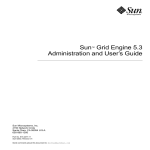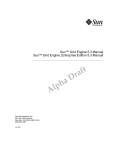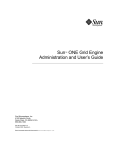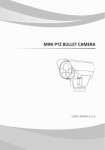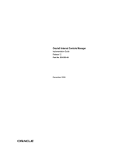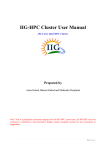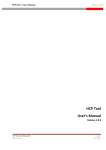Download N1 Grid Engine 6 User's Guide
Transcript
N1 Grid Engine 6 User’s Guide
Sun Microsystems, Inc.
4150 Network Circle
Santa Clara, CA 95054
U.S.A.
Part No: 817–6117–10
June 2004
Copyright 2004 Sun Microsystems, Inc.
4150 Network Circle, Santa Clara, CA 95054 U.S.A.
All rights reserved.
This product or document is protected by copyright and distributed under licenses restricting its use, copying, distribution, and decompilation. No
part of this product or document may be reproduced in any form by any means without prior written authorization of Sun and its licensors, if any.
Third-party software, including font technology, is copyrighted and licensed from Sun suppliers.
Parts of the product may be derived from Berkeley BSD systems, licensed from the University of California. UNIX is a registered trademark in the U.S.
and other countries, exclusively licensed through X/Open Company, Ltd.
Sun, Sun Microsystems, the Sun logo, docs.sun.com, AnswerBook, AnswerBook2, N1 and Solaris are trademarks or registered trademarks of Sun
Microsystems, Inc. in the U.S. and other countries. All SPARC trademarks are used under license and are trademarks or registered trademarks of
SPARC International, Inc. in the U.S. and other countries. Products bearing SPARC trademarks are based upon an architecture developed by Sun
Microsystems, Inc.
The OPEN LOOK and Sun™ Graphical User Interface was developed by Sun Microsystems, Inc. for its users and licensees. Sun acknowledges the
pioneering efforts of Xerox in researching and developing the concept of visual or graphical user interfaces for the computer industry. Sun holds a
non-exclusive license from Xerox to the Xerox Graphical User Interface, which license also covers Sun’s licensees who implement OPEN LOOK GUIs
and otherwise comply with Sun’s written license agreements.
U.S. Government Rights – Commercial software. Government users are subject to the Sun Microsystems, Inc. standard license agreement and
applicable provisions of the FAR and its supplements.
DOCUMENTATION IS PROVIDED “AS IS” AND ALL EXPRESS OR IMPLIED CONDITIONS, REPRESENTATIONS AND WARRANTIES,
INCLUDING ANY IMPLIED WARRANTY OF MERCHANTABILITY, FITNESS FOR A PARTICULAR PURPOSE OR NON-INFRINGEMENT, ARE
DISCLAIMED, EXCEPT TO THE EXTENT THAT SUCH DISCLAIMERS ARE HELD TO BE LEGALLY INVALID.
Copyright 2004 Sun Microsystems, Inc.
4150 Network Circle, Santa Clara, CA 95054 U.S.A.
Tous droits réservés.
Ce produit ou document est protégé par un copyright et distribué avec des licences qui en restreignent l’utilisation, la copie, la distribution, et la
décompilation. Aucune partie de ce produit ou document ne peut être reproduite sous aucune forme, par quelque moyen que ce soit, sans
l’autorisation préalable et écrite de Sun et de ses bailleurs de licence, s’il y en a. Le logiciel détenu par des tiers, et qui comprend la technologie relative
aux polices de caractères, est protégé par un copyright et licencié par des fournisseurs de Sun.
Des parties de ce produit pourront être dérivées du système Berkeley BSD licenciés par l’Université de Californie. UNIX est une marque déposée aux
Etats-Unis et dans d’autres pays et licenciée exclusivement par X/Open Company, Ltd.
Sun, Sun Microsystems, le logo Sun, docs.sun.com, AnswerBook, AnswerBook2, et Solaris sont des mardques de fabrique ou des marques déposées,
de Sun Microsystems, Inc. aux Etats-Unis et dans d’autres pays. Toutes les marques SPARC sont utilisées sous licence et sont des marques de fabrique
ou des marques déposées de SPARC International, Inc. aux Etats-Unis et dans d’autres pays. Les produits portant les marques SPARC sont basés sur
une architecture développée par Sun Microsystems, Inc.
L’interface d’utilisation graphique OPEN LOOK et Sun™ a été développée par Sun Microsystems, Inc. pour ses utilisateurs et licenciés. Sun reconnaît
les efforts de pionniers de Xerox pour la recherche et le développement du concept des interfaces d’utilisation visuelle ou graphique pour l’industrie
de l’informatique. Sun détient une licence non exclusive de Xerox sur l’interface d’utilisation graphique Xerox, cette licence couvrant également les
licenciés de Sun qui mettent en place l’interface d’utilisation graphique OPEN LOOK et qui en outre se conforment aux licences écrites de Sun.
CETTE PUBLICATION EST FOURNIE “EN L’ETAT” ET AUCUNE GARANTIE, EXPRESSE OU IMPLICITE, N’EST ACCORDEE, Y COMPRIS DES
GARANTIES CONCERNANT LA VALEUR MARCHANDE, L’APTITUDE DE LA PUBLICATION A REPONDRE A UNE UTILISATION
PARTICULIERE, OU LE FAIT QU’ELLE NE SOIT PAS CONTREFAISANTE DE PRODUIT DE TIERS. CE DENI DE GARANTIE NE
S’APPLIQUERAIT PAS, DANS LA MESURE OU IL SERAIT TENU JURIDIQUEMENT NUL ET NON AVENU.
040609@9061
Contents
Preface
1
13
Introduction to the N1 Grid Engine 6 Software
What Is Grid Computing?
17
17
Managing Workload by Managing Resources and Policies
How the System Operates
20
Matching Resources to Requests
Jobs and Queues
Usage Policies
22
24
24
Daemons
Queues
20
22
Grid Engine System Components
Hosts
25
26
Client Commands
26
QMON, the Grid Engine System’s Graphical User Interface
2
19
Navigating the Grid Engine System
QMON Main Control Window
29
29
Launching the QMON Main Control Window
Customizing QMON
28
29
30
Users and User Categories
31
User Access Permissions
32
Managers, Operators, and Owners
Displaying Queues and Queue Properties
Displaying a List of Queues
34
34
35
3
Displaying Queue Properties
35
Interpreting Queue Property Information
Hosts and Host Functionality
36
37
Finding the Name of the Master Host
38
Displaying a List of Execution Hosts
38
Displaying a List of Administration Hosts
Displaying a List of Submit Hosts
Requestable Attributes
38
38
39
Displaying a List of Requestable Attributes
3
Submitting Jobs
40
43
Submitting a Simple Job
43
▼ How To Submit a Simple Job From the Command Line
▼ How To Submit a Simple Job With QMON
Submitting Batch Jobs
45
48
About Shell Scripts
48
Example of a Shell Script
49
Extensions to Regular Shell Scripts
50
Submitting Extended Jobs and Advanced Jobs
Submitting Extended Jobs With QMON
54
54
Submitting Extended Jobs From the Command Line
Submitting Advanced Jobs With QMON
59
Submitting Advanced Jobs From the Command Line
Defining Resource Requirements
Job Dependencies
63
66
Submitting Array Jobs
Submitting Interactive Jobs
66
68
Submitting Interactive Jobs With QMON
Submitting Interactive Jobs With qsh
69
70
Submitting Interactive Jobs With qlogin
Transparent Remote Execution
Remote Execution With qrsh
71
71
72
Parallel Makefile Processing With qmake
74
Job Priorities
Ticket Policies
4
70
Transparent Job Distribution With qtcsh
How Jobs Are Scheduled
77
78
N1 Grid Engine 6 User’s Guide • June 2004
77
58
62
44
Queue Selection
4
5
Monitoring and Controlling Jobs and Queues
81
Monitoring and Controlling Jobs
81
Monitoring and Controlling Jobs With QMON
82
Monitoring and Controlling Jobs From the Command Line
Monitoring Jobs by Email
93
Monitoring and Controlling Queues
94
Monitoring and Controlling Queues With QMON
94
Controlling Queues With qmod
101
Using Job Checkpointing
102
User-Level Checkpointing
102
Kernel-Level Checkpointing
102
Migrating Checkpointing Jobs
103
Composing a Checkpointing Job Script
103
File System Requirements for Checkpointing
105
Accounting and Reporting
107
Starting the Accounting and Reporting Console
107
▼ How to Start the Accounting and Reporting Console
Creating and Running Simple Queries
108
▼ How to Create a Simple Query
108
▼ How to Run a Simple Query
112
▼ How to Edit a Simple Query
112
Creating and Running Advanced Queries
113
▼ How to Create an Advanced Query
113
▼ How to Run an Advanced Query
114
▼ How to Edit an Advanced Query
115
Creating a View
6
78
90
107
115
▼ How to Create a View
116
▼ How to Load a Result
118
Error Messages, and Troubleshooting
119
How the Software Retrieves Error Reports
119
Consequences of Different Error or Exit Codes
120
Running Grid Engine System Programs in Debug Mode
Diagnosing Problems
123
125
5
Pending Jobs Not Being Dispatched
Job or Queue Reported in Error State E
Troubleshooting Common Problems
125
126
127
Typical Accounting and Reporting Console Errors
Glossary
Index
6
135
139
N1 Grid Engine 6 User’s Guide • June 2004
132
Tables
TABLE 2–1
User Categories and Associated Command Capabilities
TABLE 6–1
Job-Related Error or Exit Codes
TABLE 6–2
Parallel-Environment-Related Error or Exit Codes
TABLE 6–3
Queue-Related Error or Exit Codes
TABLE 6–4
Checkpointing-Related Error or Exit Codes
TABLE 6–5
qacct -j failed Field Codes
31
120
121
121
122
122
7
8
N1 Grid Engine 6 User’s Guide • June 2004
Figures
FIGURE 1–1
Three Classes of Grids
18
FIGURE 1–2
Correlation Among Policies in a Grid Engine System
FIGURE 1–3
QMON Main Control Window, Defined
FIGURE 3–1
QMON Main Control Window
FIGURE 3–2
Submit Job Dialog Box
46
FIGURE 3–3
Job Control Dialog Box
47
FIGURE 3–4
Select a File Dialog Box
48
FIGURE 3–5
Extended Job Submission Example
FIGURE 3–6
Advanced Job Submission Example
FIGURE 3–7
Requested Resources Dialog Box
FIGURE 3–8
Interactive Submit Job Dialog Box, General Tab
FIGURE 3–9
Interactive Submit Job Dialog Box, Advanced Tab
23
28
45
57
61
63
69
69
9
10
N1 Grid Engine 6 User’s Guide • June 2004
Examples
EXAMPLE 2–1
Queue Property Information
35
EXAMPLE 2–2
Complex Attributes Displayed
EXAMPLE 3–1
Simple Shell Script
EXAMPLE 3–2
Using Script-Embedded Command Line Options
40
49
EXAMPLE 4–1
Example of qstat -f Output
EXAMPLE 4–2
Example of qstat Output
EXAMPLE 4–3
Example of a Checkpointing Job Script
51
91
92
103
11
12
N1 Grid Engine 6 User’s Guide • June 2004
Preface
The N1 Grid Engine 6 User’s Guide includes the following:
■
A description of the primary role of N1 Grid Engine 6 software in complex
computing environments
■
A description of the major components of the product, along with definitions of the
functions of each
■
A glossary of terms that are important to know in an N1 Grid Engine 6 software
environment
Who Should Use This Book
This manual is for engineers and technical professionals, who need to use the N1 Grid
Engine 6 software. Also, you should understand the concepts in this book if you are
responsible for administering the system of networked computer hosts that run the N1
Grid Engine 6 software.
How This Book Is Organized
Chapter 1 describes the concepts and major components of the N1 Grid Engine 6
software. This chapter also includes a summary of user commands, and introduces the
QMON graphical user interface.
Chapter 2 describes how to display information about components of the system of
networked computer hosts that run the N1 Grid Engine 6 software such as users,
queues, hosts, and job attributes.
13
Chapter 3 provides information about how to submit jobs for processing.
Chapter 4 provides information about how to monitor and control jobs and queues.
The chapter also includes information about job checkpointing. .
Chapter 5 describes how to use the accounting and reporting console.
Chapter 6 contains common problems and their solutions.
Glossary is a list of product-specific words and phrases and their definitions.
Related Books
Other books in the N1 Grid Engine 6 softwaredocumentation collection include:
■
■
■
N1 Grid Engine 6 Installation Guide
N1 Grid Engine 6 Administration Guide
N1 Grid Engine 6 Release Notes
Accessing Sun Documentation Online
The docs.sun.comSM Web site enables you to access Sun technical documentation
online. You can browse the docs.sun.com archive or search for a specific book title or
subject. The URL is http://docs.sun.com.
Ordering Sun Documentation
Sun Microsystems offers select product documentation in print. For a list of
documents and how to order them, see “Buy printed documentation” at
http://docs.sun.com.
14
N1 Grid Engine 6 User’s Guide • June 2004
Typographic Conventions
The following table describes the typographic changes that are used in this book.
TABLE P–1 Typographic Conventions
Typeface or Symbol
Meaning
Example
AaBbCc123
The names of commands, files, and
directories, and onscreen computer
output
Edit your .login file.
Use ls -a to list all files.
machine_name% you have
mail.
What you type, contrasted with onscreen
computer output
machine_name% su
AaBbCc123
Command-line placeholder: replace with
a real name or value
The command to remove a file
is rm filename.
AaBbCc123
Book titles, new terms or terms to be
emphasized
Read Chapter 6 in the User’s
Guide.
AaBbCc123
Password:
Do not save the file.
Shell Prompts in Command Examples
The following table shows the default system prompt and superuser prompt for the C
shell, Bourne shell, and Korn shell.
TABLE P–2 Shell Prompts
Shell
Prompt
C shell prompt
machine_name%
C shell superuser prompt
machine_name#
Bourne shell and Korn shell prompt
$
Bourne shell and Korn shell superuser prompt #
15
16
N1 Grid Engine 6 User’s Guide • June 2004
CHAPTER
1
Introduction to the N1™ Grid Engine 6
Software
This chapter provides background information about the system of networked
computer hosts that run the N1™ Grid Engine 6 software (grid engine system. This
chapter includes the following topics:
■
A brief explanation of grid computing
■
A description of each of the important components of the product
■
A detailed list of client commands that are available to users and administrators
■
An overview of QMON, the grid engine system graphical user interface
What Is Grid Computing?
A grid is a collection of computing resources that perform tasks. In its simplest form, a
grid appears to users as a large system that provides a single point of access to
powerful distributed resources. In its more complex form, which is explained later in
this section, a grid can provide many access points to users. In all cases, users treat the
grid as a single computational resource. Resource management software such as N1
Grid Engine 6 software(grid engine software) accepts jobs submitted by users. The
software uses resource management policies to schedule jobs to be run on appropriate
systems in the grid. Users can submit millions of jobs at a time without being
concerned about where the jobs run.
No two grids are alike. One size does not fit all situations. The following three key
classes of grids exist, which scale from single systems to supercomputer-class compute
farms that use thousands of processors:
■
Cluster grids are the simplest. Cluster grids are made up of a set of computer hosts
that work together. A cluster grid provides a single point of access to users in a
single project or a single department.
17
■
Campus grids enable multiple projects or departments within an organization to
share computing resources. Organizations can use campus grids to handle a
variety of tasks, from cyclical business processes to rendering, data mining, and
more.
■
Global grids are a collection of campus grids that cross organizational boundaries to
create very large virtual systems. Users have access to compute power that far
exceeds resources that are available within their own organization.
Figure 1–1 shows the three classes of grids. In the cluster grid, a user’s job is handled
by only one of the systems within the cluster. However, the user’s cluster grid might
be part of the more complex campus grid. And the campus grid might be part of the
largest global grid. In such cases, the user’s job can be handled by any member
execution host that is located anywhere in the world.
Cluster Grid
Campus Grid
Single Owner
Multiple Owners
Single Site
Single Site
Single Organization
Single Organization
FIGURE 1–1 Three Classes of Grids
18
N1 Grid Engine 6 User’s Guide • June 2004
Global Grid
Multiple Owners
Multiple Sites
Multiple Organizations
N1 Grid Engine 6 software, the newest version of Sun’s resource management
solution, provides the power and flexibility required for campus grids. The product is
useful for existing cluster grids because it facilitates a smooth transition to creating a
campus grid. The grid engine systemeffects this transition by consolidating all existing
cluster grids on the campus. In addition, the grid engine system is a good start for an
enterprise campus that makes the move to the grid computing model for the first time.
The grid engine software orchestrates the delivery of computational power that is
based on enterprise resource policies set by the organization’s technical and
management staff. The grid engine system uses these policies to examine the available
computational resources within the campus grid. The system gathers these resources
and then allocates and delivers resources automatically, optimizing usage across the
campus grid.
To enable cooperation within the campus grid, project owners who use the grid must
do the following:
■
Negotiate policies
■
Have flexibility in the policies for manual overrides for unique project
requirements
■
Have the policies automatically monitored and enforced
The grid engine software can mediate among the entitlements of a multitude of
departments and projects that are competing for computational resources.
Managing Workload by Managing
Resources and Policies
The grid engine system is an advanced resource management tool for heterogeneous
distributed computing environments. Workload management means that the use of
shared resources is controlled to best achieve an enterprise’s goals such as
productivity, timeliness, level-of-service, and so forth. Workload management is
accomplished through managing resources and administering policies. Sites configure the
system to maximize usage and throughput, while the system supports varying levels
of timeliness and importance . Job deadlines are instances of timeliness. Job priority
and user share are instances of importance.
The grid engine software provides advanced resource management and policy
administration for UNIX environments that are composed of multiple shared
resources. The grid engine system is superior to standard load management tools with
respect to the following major capabilities:
■
Innovative dynamic scheduling and resource management that allows grid engine
software to enforce site-specific management polices.
Chapter 1 • Introduction to the N1™ Grid Engine 6 Software
19
■
Dynamic collection of performance data to provide the scheduler with
up-to-the-minute job level resource consumption and system load information.
■
Availability of enhanced security by way of Certificate Security Protocol (CSP)-based
encryption. Instead of transferring messages in clear text, the messages in this more
secure system are encrypted with a secret key.
■
High-level policy administration for the definition and implementation of
enterprise goals such as productivity, timeliness, and level-of-service.
The grid engine software provides users with the means to submit computationally
demanding tasks to the grid for transparent distribution of the associated workload.
Users can submit batch jobs, interactive jobs, and parallel jobs to the grid.
The product also supports checkpointing programs. Checkpointing jobs migrate from
workstation to workstation without user intervention on load demand.
For the administrator, the software provides comprehensive tools for monitoring and
controlling jobs.
How the System Operates
The grid engine system does all of the following:
■
Accepts jobs from the outside world. Jobs are users’ requests for computer
resources.
■
Puts jobs in a holding area until the jobs can be run.
■
Sends jobs from the holding area to an execution device.
■
Manages running jobs.
■
Logs the record of job execution when the jobs are finished.
Matching Resources to Requests
As an analogy, imagine a large “money-center” bank in one of the world’s capital
cities. In the bank’s lobby are dozens of customers waiting to be served. Each
customer has different requirements. One customer wants to withdraw a small
amount of money from his account. Arriving just after him is another customer, who
has an appointment with one of the bank’s investment specialists. She wants advice
before she undertakes a complicated venture. Another customer in front of the first
two customers wants to apply for a large loan, as do the eight customers in front of
her.
20
N1 Grid Engine 6 User’s Guide • June 2004
Different customers with different needs require different types of service and different
levels of service from the bank. Perhaps the bank on this particular day has many
employees who can handle the one customer’s simple withdrawal of money from his
account. But at the same time the bank has only one or two loan officers available to
help the many loan applicants. On another day, the situation might be reversed.
The effect is that customers must wait for service unnecessarily. Many of the
customers could receive immediate service if only their needs were immediately
recognized and then matched to available resources.
If the grid engine system were the bank manager, the service would be organized
differently.
■
On entering the bank lobby, customers would be asked to declare their name, their
affiliations, and their service needs.
■
Each customer’s time of arrival would be recorded.
■
Based on the information that the customers provided in the lobby, the bank would
serve the following customers:
■
■
■
Customers whose needs match suitable and immediately available resources
Customers whose requirements have the highest priority
Customers who were waiting in the lobby for the longest time
■
In a “grid engine system bank,” one bank employee might be able to help several
customers at the same time. The grid engine system would try to assign new
customers to the least-loaded and most-suitable bank employee.
■
As bank manager, the grid engine system would allow the bank to define service
policies. Typical service policies might be the following:
■
■
To provide preferential service to commercial customers because those
customers generate more profit
■
To make sure a certain customer group is served well, because those customers
have received bad service so far
■
To ensure that customers with an appointment get a timely response
■
To prefer a certain customer on direct demand of a bank executive
Such policies would be implemented, monitored, and adjusted automatically by a
grid engine system manager. Customers with preferential access would be served
sooner. Such customers would receive more attention from employees, whose
assistance those customers must share with other customers. The grid engine
manager would recognize if the customers do not make progress. The manager
would immediately respond by adjusting service levels in order to comply with the
bank’s service policies.
Chapter 1 • Introduction to the N1™ Grid Engine 6 Software
21
Jobs and Queues
In a grid engine system, jobs correspond to bank customers. Jobs wait in a computer
holding area instead of a lobby. queues, which provide services for jobs, correspond to
bank employees. As in the case of bank customers, the requirements of each job, such
as available memory, execution speed, available software licenses, and similar needs,
can be very different. Only certain queues might be able to provide the corresponding
service.
To continue the analogy, grid engine software arbitrates available resources and job
requirements in the following way:
■
A user who submits a job through the grid engine system declares a requirement
profile for the job. In addition, the system retrieves the identity of the user. The
system also retrieves the user’s affiliation with projects or user groups. The time that
the user submitted the job is also stored.
■
The moment that a queue is available to run a new job, the grid engine system
determines what are the suitable jobs for the queue. The system immediately
dispatches the job that has either the highest priority or the longest waiting time.
■
Queues allow concurrent execution of many jobs. The grid engine system tries to
start new jobs in the least-loaded and most-suitable queue.
Usage Policies
The administrator of a cluster can define high-level usage policies that are customized
according to whatever is appropriate for the site. Four usage policies are available:
■
Urgency. Using this policy, each job’s priority is based on an urgency value. The
urgency value is derived from the job’s resource requirements, the job’s deadline
specification, and how long the job waits before it is run.
■
Functional. Using this policy, an administrator can provide special treatment
because of a user’s or a job’s affiliation with a certain user group, project, and so
forth.
■
Share-based. Under this policy, the level of service depends on an assigned share
entitlement, the corresponding shares of other users and user groups, the past
usage of resources by all users, and the current presence of users within the
system.
■
Override. This policy requires manual intervention by the cluster administrator,
who modifies the automated policy implementation.
Policy management automatically controls the use of shared resources in the cluster to
best achieve the goals of the administration. High-priority jobs are dispatched
preferentially. Such jobs receive higher CPU entitlements if the jobs compete for
resources with other jobs. The grid engine software monitors the progress of all jobs
and adjusts their relative priorities correspondingly and with respect to the goals
defined in the policies.
22
N1 Grid Engine 6 User’s Guide • June 2004
Using Tickets to Administer Policies
The functional, share-based, and override policies are defined through a grid engine
system concept that is called tickets. Tickets are like shares of a public company’s stock.
The more stock shares that you own, the more important you are to the company. If
shareholder A owns twice as many shares as shareholder B, A also has twice the votes
of B. Therefore shareholder A is twice as important to the company. The more tickets a
job has, the more important the job is. If job A has twice the tickets of job B, job A is
entitled to twice the resource usage of job B.
Jobs can retrieve tickets from the functional, share-based, and override policies. The
total number of tickets, as well as the number retrieved from each ticket policy, often
changes over time.
The administrator controls the number of tickets that are allocated to each ticket policy
in total. Just as ticket allocation does for jobs, this allocation determines the relative
importance of the ticket policies among each other. Through the ticket pool that is
assigned to particular ticket policies, the administration can run a grid engine system
in different ways. For example, the system can run in a share-based mode only. Or the
system can run in a combination of modes, for example, 90% share-based and 10%
functional.
Using the Urgency Policy to Assign Job Priority
The urgency policy can be used in combination with two other job priority
specifications:
■
The number of tickets assigned by the functional, share-based, and override
policies
■
A priority value specified by the qsub –p command
A job can be assigned an urgency value, which is derived from three sources:
■
■
■
The job’s resource requirements
The length of time a job must wait before the job runs
The time at which a job must finish running, that is, the job’s deadline
The administrator can separately weight the importance of each of these sources in
order to arrive at a job’s overall urgency value. For more information, see Chapter 5,
“Managing Policies and the Scheduler,” in N1 Grid Engine 6 Administration Guide.
Figure 1–2 shows the correlation among policies.
Chapter 1 • Introduction to the N1™ Grid Engine 6 Software
23
Functional Policy
User
Department
Project
Share-based Policy
User/Project share tree
Urgency Policy
Waiting time
Deadline
Resource requirements
N1 Grid Engine
Correlates and tracks
workload elements
Dynamically
enforces policies
Manages global
resource utilization
Override Policy
User
Department
FIGURE 1–2
Job
Project
Correlation Among Policies in a Grid Engine System
Grid Engine System Components
The following sections explain the functions of the most important grid engine system
components.
Hosts
Four types of hosts are fundamental to the grid engine system:
■
■
■
■
24
Master host
Execution hosts
Administration hosts
Submit hosts
N1 Grid Engine 6 User’s Guide • June 2004
Master Host
The master host is central to the overall cluster activity. The master host runs the
master daemon sge_qmaster and the scheduler daemon sge_schedd. Both
daemons control all grid engine system components, such as queues and jobs. The
daemons maintain tables about the status of the components, about user access
permissions, and the like.
By default, the master host is also an administration host and a submit host. See the
sections that describe those hosts.
Execution Hosts
Execution hosts are systems that have permission to execute jobs. Therefore execution
hosts have queue instances attached to them. Execution hosts run the execution
daemon sge_execd.
Administration Hosts
Administration hosts are hosts that have permission to carry out any kind of
administrative activity for the grid engine system.
Submit Hosts
Submit hosts allow users to submit and control batch jobs only. In particular, a user
who is logged in to a submit host can submit jobs with the qsub command, can
monitor the job status with the qstat command, and can use the grid engine system
OSF/1 Motif graphical user interface QMON, which is described in “QMON, the Grid
Engine System’s Graphical User Interface” on page 28.
Note – A system can act as more than one type of host.
Daemons
Three daemons provide the functionality of the grid engine system.
sge_qmaster – the Master Daemon
The center of the cluster’s management and scheduling activities, sge_qmaster
maintains tables about hosts, queues, jobs, system load, and user permissions.
sge_qmaster receives scheduling decisions from sge_schedd and requests actions
from sge_execd on the appropriate execution hosts.
Chapter 1 • Introduction to the N1™ Grid Engine 6 Software
25
sge_schedd – the Scheduler Daemon
The scheduling daemon maintains an up-to-date view of the cluster’s status with the
help of sge_qmaster. The scheduling daemon makes the following scheduling
decisions:
■
■
Which jobs are dispatched to which queues
How to reorder and reprioritize jobs to maintain share, priority, or deadline
The daemon then forwards these decisions to sge_qmaster, which initiates the
required actions.
sge_execd – the Execution Daemon
The execution daemon is responsible for the queue instances on its host and for the
running of jobs in these queue instances. Periodically the execution daemon forwards
to sge_qmaster information such as job status or load on its host.
Queues
A queue is a container for a class of jobs that are allowed to run on one or more hosts
concurrently. A queue determines certain job attributes, for example, whether the job
can be migrated. Throughout its lifetime, a running job is associated with its queue.
Association with a queue affects some of the things that can happen to a job. For
example, if a queue is suspended, all jobs associated with that queue are also
suspended.
Jobs need not be submitted directly to a queue. You need to specify only the
requirement profile of the job. A profile might include requirements such as memory,
operating system, available software, and so forth. The grid engine software
automatically dispatches the job to a suitable queue and a suitable host with a light
execution load. If you submit a job to a specified queue, the job is bound to this queue.
As a result, the grid engine system daemons are unable to select a lighter-loaded or
better-suited device.
A queue can reside on a single host, or a queue can extend across multiple hosts. For
this reason, grid engine system queues are also referred to as cluster queues. Cluster
queues enable users and administrators to work with a cluster of execution hosts by
means of a single queue configuration. Each host that is attached to a cluster queue
receives its own queue instance from the cluster queue.
Client Commands
The command line user interface is a set of ancillary programs (commands) that
enable you to do the following tasks:
■
26
Manage queues
N1 Grid Engine 6 User’s Guide • June 2004
■
■
■
Submit and delete jobs
Check job status
Suspend or enable queues and jobs
The grid engine system provides the following set of ancillary programs.
■
qacct – Extracts arbitrary accounting information from the cluster log file.
■
qalter – Changes the attributes of submitted but pending jobs.
■
qconf – Provides the user interface for cluster configuration and queue
configuration.
■
qdel – Provides the means for a user, operator, or manager to send signals to jobs
or to subsets thereof.
■
qhold – Holds back submitted jobs from execution.
■
qhost – Displays status information about execution hosts.
■
qlogin – Initiates a telnet or similar login session with automatic selection of a
low-loaded, suitable host.
■
qmake – A replacement for the standard UNIX make facility. qmake extends make
by its ability to distribute independent make steps across a cluster of suitable
machines.
■
qmod – Enables the owner to suspend or enable a queue. All currently active
processes that are associated with this queue are also signaled.
■
qmon – Provides an X Windows Motif command interface and monitoring facility.
■
qresub – Creates new jobs by copying running or pending jobs.
■
qrls – Releases jobs from holds that were previously assigned to them, for
example, through qhold.
■
qrsh – Can be used for various purposes, such as the following.
■
To provide remote execution of interactive applications through the grid engine
system. qrsh is comparable to the standard UNIX facility rsh.
■
To allow for the submission of batch jobs that, upon execution, support terminal
I/O and terminal control. Terminal I/O includes standard output, standard
error, and standard input.
■
To provide a submission client that remains active until the batch job finishes.
■
To allow for the grid engine software-controlled remote execution of the tasks of
parallel jobs.
■
qselect – Prints a list of queue names corresponding to specified selection
criteria. The output of qselect is usually fed into other grid engine system
commands to apply actions on a selected set of queues.
■
qsh – Opens an interactive shell in an xterm on a lightly loaded host. Any kind of
interactive jobs can be run in this shell.
■
qstat – Provides a status listing of all jobs and queues associated with the cluster.
■
qsub – The user interface for submitting batch jobs to the grid engine system.
Chapter 1 • Introduction to the N1™ Grid Engine 6 Software
27
■
qtcsh – A fully compatible replacement for the widely known and used UNIX C
shell (csh) derivative, tcsh. qtcsh provides a command shell with the extension
of transparently distributing execution of designated applications to suitable and
lightly loaded hosts through grid engine software.
QMON, the Grid Engine System’s
Graphical User Interface
You can use QMON, the graphical user interface (GUI) tool, to accomplish most grid
engine system tasks. Figure 1–3 shows the QMON Main Control window, which is often
the starting point for both user and administrator functions. Each icon on the Main
Control window is a GUI button that you click to start a variety of tasks. To see a
button’s name, which also describes its function, pass the pointer over the button.
Complex
Configuration
Host
Configuration
Submit
Jobs
Cluster
Configuration
Queue
Control
Scheduler
Configuration
Job
Control
Calendar
Configuration
User
Configuration
Parallel
Environment
Configuration
Policy
Configuration
Checkpointing
Environment
Configuration
FIGURE 1–3 QMON Main Control Window, Defined
28
N1 Grid Engine 6 User’s Guide • June 2004
Object
Browser
Project
Configuration
Exit
CHAPTER
2
Navigating the Grid Engine System
This chapter describes how to display information about grid engine system
components such as users, queues, hosts, and job attributes. The chapter also
introduces some basic concepts and terminology that can help you begin to use the
software. For complete background information about the product, see Chapter 1.
This chapter also includes instructions for accomplishing the following tasks:
■
■
■
■
■
■
■
■
■
■
“Launching the QMON Main Control Window” on page 29
“Customizing QMON” on page 30
“Displaying a List of Queues” on page 35
“Displaying Queue Properties With QMON” on page 35
“Displaying Queue Properties From the Command Line” on page 36
“Finding the Name of the Master Host” on page 38
“Displaying a List of Execution Hosts” on page 38
“Displaying a List of Administration Hosts” on page 38
“Displaying a List of Submit Hosts” on page 38
“Displaying a List of Requestable Attributes” on page 40
QMON Main Control Window
The grid engine system features a graphical user interface (GUI) command tool, the
QMON Main Control window. The QMON Main Control window enables users to
perform most grid engine system functions, including submitting jobs, controlling
jobs, and gathering important information.
Launching the QMON Main Control Window
To launch the QMON Main Control window, from the command line type the following
command:
29
% qmon
After a message window is displayed, the QMON Main Control window appears.
See Figure 1–3 to identify the meaning of the icons. The names of the icon buttons
appear on screen as you pass the pointer over the buttons. The names describe the
functions of the buttons.
Many instructions in this guide call for using the QMON Main Control window.
Customizing QMON
The look and feel of QMON is largely defined by a specifically designed resource file.
Reasonable defaults are compiled in sge-root/qmon/Qmon, which also includes a
sample resource file.
The cluster administration can do any of the following:
■
Install site-specific defaults in standard locations such as /usr/lib/X11/appdefaults/Qmon
■
Include QMON–specific resource definitions in the standard .Xdefaults or
.Xresources files
■
Put a site-specific Qmon file in a location referenced by standard search paths such
as XAPPLRESDIR
Ask your administrator if any of these cases are relevant in your case.
In addition, users can configure personal preferences. Users can modify the Qmon file.
The Qmon file can be moved to the home directory or to another location pointed to by
the private XAPPLRESDIR search path. Users can also include the necessary resource
definitions in their private .Xdefaults or .Xresources files. A private Qmon
resource file can also be installed using the xrdb command. The xrdb command can
be used during operation. xrdb can also be used at startup of the X11 environment,
for example in a .xinitrc resource file.
Refer to the comment lines in the sample Qmon file for detailed information on the
possible customizations.
30
N1 Grid Engine 6 User’s Guide • June 2004
Another way to customize qmon uses the Job Customize and Queue Customize dialog
boxes. These dialog boxes are shown in “Customizing the Job Control Display”
on page 86 and in “Filtering Cluster Queues and Queue Instances” on page 100. In both
dialog boxes, users can use the Save button to store the filtering and display
definitions to the file .qmon_preferences in their home directories. When QMON is
restarted, this file is read, and QMON reactivates the previously defined behavior.
Users and User Categories
Users of the grid engine system fall into four categories. Users in each category have
access to their own set of grid engine system commands.
■
Managers – Managers have full capabilities to manipulate the grid engine system.
By default, the superusers of all administration hosts have manager privileges.
■
Operators – Operators can perform many of the same commands as managers,
with the exception of making configuration changes, for example, adding, deleting,
or modifying queues.
■
Owners – Queue owners can suspend or enable the queues that they own. Queue
owners can also suspend or enable the jobs within the queues they own. Queue
owners have no other management permissions.
■
Users – Users have certain access permissions, as described in “User Access
Permissions” on page 32. Users have no cluster management or queue management
capabilities.
Table 2–1 shows the command capabilities that are available to the different user
categories.
TABLE 2–1
User Categories and Associated Command Capabilities
Command
Manager
Operator
Owner
User
qacct
Full
Full
Own jobs only
Own jobs only
qalter
Full
Full
Own jobs only
Own jobs only
qconf
Full
No system setup
modifications
Show only
configurations
and access
permissions
Show only
configurations
and access
permissions
qdel
Full
Full
Own jobs only
Own jobs only
qhold
Full
Full
Own jobs only
Own jobs only
qhost
Full
Full
Full
Full
Chapter 2 • Navigating the Grid Engine System
31
TABLE 2–1
User Categories and Associated Command Capabilities
(Continued)
Command
Manager
Operator
Owner
User
qlogin
Full
Full
Full
Full
qmod
Full
Full
Own jobs and
owned queues
only
Own jobs only
qmon
Full
No system setup
modifications
No configuration No configuration
changes
changes
qrexec
Full
Full
Full
Full
qselect
Full
Full
Full
Full
qsh
Full
Full
Full
Full
qstat
Full
Full
Full
Full
qsub
Full
Full
Full
Full
User Access Permissions
The administrator can restrict access to queues and other facilities, such as parallel
environment interfaces. Access can be restricted to certain users or user groups.
Note – The grid engine software automatically takes into account the access restrictions
configured by the cluster administration. The following sections are important only if
you want to query your personal access permission.
For the purpose of restricting access permissions, the administrator creates and
maintains access lists (ACLs). The ACLs contain user names and UNIX group names.
The ACLs are then added to access-allowed or access-denied lists in the queue or in the
parallel environment interface configurations. For more information, see the
queue_conf(5) or sge_pe(5) man pages.
Users who belong to ACLs that are listed in access-allowed-lists have permission to
access the queue or the parallel environment interface. Users who are members of
ACLs in access-denied-lists cannot access the resource in question.
ACLs are also used to define projects, to which the corresponding users have access,
that is, to which users can subordinate their jobs. The administrator can also restrict
access to cluster resources on a per project basis.
32
N1 Grid Engine 6 User’s Guide • June 2004
The User Configuration dialog box opens when you click the User Configuration
button in the QMON Main Control window. This dialog box enables you to query for
the ACLs to which you have access. For details, see Chapter 4, “Managing User
Access,” in N1 Grid Engine 6 Administration Guide.
You can display project access by clicking the Project Configuration icon in the QMON
Main Control window. Details are described in “Defining Projects” in N1 Grid Engine 6
Administration Guide.
From the command line, you can get a list of the currently configured ACLs with the
following command:
% qconf -sul
You can list the entries in one or more access lists with the following command:
% qconf -su acl-name[,...]
The ACLs consist of user account names and UNIX group names, with the UNIX
group names identified by a prefixed @ sign. In this way, you can determine which
ACLs your account belongs to.
Note – In case you have permission to switch your primary UNIX group with the
newgrp command, your access permissions might change.
You can now check for those queues or parallel environment interfaces to which you
have access or to which your access is denied. Query the queue or parallel
environment interface configuration, as described in “Displaying Queues and Queue
Properties” on page 34 and “Configuring Parallel Environments With QMON” in N1
Grid Engine 6 Administration Guide.
The access-allowed-lists are named user_lists. The access-denied-lists are named
xuser_lists. If your user account or primary UNIX group is associated with an
access-allowed-list, you are allowed to access the resource in question. If you are
associated with an access-denied-list, you cannot access the queue or parallel
environment interface. If both lists are empty, every user with a valid account can
access the resource in question.
You can control project configurations from the command line using the following
commands:
% qconf -sprjl
% qconf -sprj project-name
These commands display a list of defined projects and a list of particular project
configurations, respectively. The projects are defined through ACLs. You must query
the ACL configurations, as described in the previous paragraph.
Chapter 2 • Navigating the Grid Engine System
33
If you have access to a project, you are allowed to submit jobs that are subordinated to
the project. You can submit such jobs from the command line using the following
command:
% qsub -P project-name options
The cluster configurations, host configurations, and queue configurations define
project access in the same way as for ACLs. These configurations use the
project_lists and xproject_lists parameters for this purpose.
Managers, Operators, and Owners
Use the following command to display a list of grid engine system managers:
% qconf -sm
Use the following command to display a list of operators:
% qconf -so
Note – The superuser of an administration host is considered to be a manager by
default.
Users who are owners of a certain queue are contained in the queue configuration, as
described in “Displaying Queues and Queue Properties” on page 34. You can display
the queue configuration by typing the following command:
% qconf -sq {cluster-queue | queue-instance | queue-domain}
The queue configuration entry in question is called owner_list.
Displaying Queues and Queue
Properties
To make the best use of the grid engine system at your site, you should be familiar
with the queue structure. You should also be familiar with the properties of the queues
that are configured for your grid engine system.
34
N1 Grid Engine 6 User’s Guide • June 2004
Displaying a List of Queues
The QMON Queue Control dialog box is shown and described in “Monitoring and
Controlling Queues With QMON” on page 94. This dialog box provides a quick
overview of the installed queues and their current status.
To display a list of queues, from the command line, type the following command.
% qconf -sql
Displaying Queue Properties
You can use either QMON or the command line to display queue properties.
▼ Displaying Queue Properties With QMON
Steps
1. Launch the QMON Main Control window.
2. Click the Queue Control button.
The Cluster Queue dialog box appears.
3. Select a queue, and then click Show Detached Settings.
The Browser dialog box appears.
4. In the Browser dialog box, click Queue.
5. In the Cluster Queue dialog box, click the Queue Instances tab.
6. Select a queue instance.
The Browser dialog box lists the queue properties for the selected queue instance.
Example 2–1
Queue Property Information
The following figure shows an example of some of the queue property information
that is displayed.
Chapter 2 • Navigating the Grid Engine System
35
Displaying Queue Properties From the Command Line
To display queue properties from the command line, type the following command:
% qconf -sq {queue | queue-instance | queue-domain}
Information like that shown in the previous figure is displayed.
Interpreting Queue Property Information
You can find a detailed description of each queue property in the queue_conf(5) man
page.
The following is a list of some of the more important parameters:
36
■
qname – The queue name as requested.
■
hostlist – A list of hosts and host groups associated with the queue.
■
processors – The processors of a multiprocessor system to which the queue has
access.
N1 Grid Engine 6 User’s Guide • June 2004
Caution – Do not change this value unless you are certain that you need to change
it.
■
qtype – The type of job that can run in this queue. Currently, type can be either
batch or interactive.
■
slots – The number of jobs that can be executed concurrently in that queue.
■
owner_list – The owners of the queue, which is explained in “Managers,
Operators, and Owners” on page 34
■
user_lists – The user or group identifiers in the user access lists who are listed
under this parameter can access the queue. For more information, see “User Access
Permissions” on page 32.
■
xuser_lists – The user or group identifiers in the user access lists who are listed
under this parameter cannot access the queue. For more information, see “User
Access Permissions” on page 32.
■
project_lists – Jobs submitted with the project identifiers that are listed under
this parameter can access the queue. For more information, see “Defining Projects”
in N1 Grid Engine 6 Administration Guide.
■
xproject_lists – Jobs submitted with the project identifiers that are listed
under this parameter cannot access the queue. For more information, see “Defining
Projects” in N1 Grid Engine 6 Administration Guide.
■
complex_values – Assigns capacities as provided for this queue for certain
complex resource attributes. For more information, see “Requestable Attributes”
on page 39.
Hosts and Host Functionality
Clicking the Host Configuration button in the QMON Main Control window displays an
overview of the functionality that is associated with the hosts in your cluster.
However, without manager privileges, you cannot apply any changes to the
configuration.
The host configuration dialog boxes are described in Chapter 1, “Configuring Hosts
and Clusters,” in N1 Grid Engine 6 Administration Guide. The following sections
describe the commands used to retrieve this kind of information from the command
line.
Chapter 2 • Navigating the Grid Engine System
37
Finding the Name of the Master Host
The location of the master host can migrate between the current master host and one
of the shadow master hosts at any time. Therefore the location of the master host
should be transparent to the user.
With a text editor, open the sge-root/cell/common/act_qmaster file.
The name of the current master host is in the file.
Displaying a List of Execution Hosts
To display a list of hosts that are configured as execution hosts in your cluster, use the
following commands:
% qconf -sel
% qconf -se hostname
% qhost
The qconf -sel command displays a list of the names of all hosts that are currently
configured as execution hosts. The qconf -se command displays detailed
information about the specified execution host. The qhost command displays status
and load information about the execution hosts.
See the host_conf(5) man page for details on the information displayed using
qconf. See the qhost(1) man page for details on its output and other options.
Displaying a List of Administration Hosts
Use the following command to display a list of hosts with administrative permission:
% qconf -sh
Displaying a List of Submit Hosts
Use the following command to display a list of submit hosts:
% qconf -ss
38
N1 Grid Engine 6 User’s Guide • June 2004
Requestable Attributes
When users submit a job, a requirement profile can be specified for the job. Users can
specify attributes or characteristics of a host or queue that the job requires in order to
run successfully. The grid engine software maps these job requirements onto the host
and queue configurations of the cluster and therefore finds suitable hosts for a job.
The attributes that can be used to specify the job requirements are related to one of the
following:
■
■
■
The cluster, for example, space required on a network shared disk
Individual hosts, for example, operating system architecture
Queues, for example, permitted CPU time
The attributes can also be derived from site policies such as the availability of installed
software only on certain hosts.
The available attributes include the following:
■
Queue property list – See “Displaying Queues and Queue Properties” on page 34
■
List of global and host-related attributes – See “Assigning Resource Attributes to
Queues, Hosts, and the Global Cluster” in N1 Grid Engine 6 Administration Guide
■
Administrator-defined attributes
For convenience, however, the administrator commonly chooses to define only a
subset of all available attributes to be requestable.
The currently requestable attributes are displayed in the Requested Resources dialog
box, which is shown in the following figure.
Chapter 2 • Navigating the Grid Engine System
39
Use the QMON Submit Job dialog box to access the Requested Resources dialog box.
Requestable attributes are listed under Available Resources.
Displaying a List of Requestable Attributes
To display the list of configured resource attributes, from the command line type the
following command:
% qconf -sc
The grid engine system complex contains the definitions for all resource attributes. For
more information about resource attributes, see Chapter 3, “Configuring Complex
Resource Attributes,” in N1 Grid Engine 6 Administration Guide. See also the complex
format description on the complex(5) man page.
The output from the qconf -sc command looks like Example 2–2.
EXAMPLE 2–2
Complex Attributes Displayed
gimli% qconf -sc
#name
shortcut
type
relop requestable consumable default urgency
#---------------------------------------------------------------------------------------arch
a
RESTRING
==
YES
NO
NONE
0
calendar
c
STRING
==
YES
NO
NONE
0
cpu
cpu
DOUBLE
>=
YES
NO
0
0
h_core
h_core
MEMORY
<=
YES
NO
0
0
h_cpu
h_cpu
TIME
<=
YES
NO
0:0:0
0
h_data
h_data
MEMORY
<=
YES
NO
0
0
h_fsize
h_fsize
MEMORY
<=
YES
NO
0
0
h_rss
h_rss
MEMORY
<=
YES
NO
0
0
h_rt
h_rt
TIME
<=
YES
NO
0:0:0
0
h_stack
h_stack
MEMORY
<=
YES
NO
0
0
h_vmem
h_vmem
MEMORY
<=
YES
NO
0
0
hostname
h
HOST
==
YES
NO
NONE
0
load_avg
la
DOUBLE
>=
NO
NO
0
0
load_long
ll
DOUBLE
>=
NO
NO
0
0
load_medium
lm
DOUBLE
>=
NO
NO
0
0
load_short
ls
DOUBLE
>=
NO
NO
0
0
mem_free
mf
MEMORY
<=
YES
NO
0
0
mem_total
mt
MEMORY
<=
YES
NO
0
0
mem_used
mu
MEMORY
>=
YES
NO
0
0
min_cpu_interval
mci
TIME
<=
NO
NO
0:0:0
0
np_load_avg
nla
DOUBLE
>=
NO
NO
0
0
np_load_long
nll
DOUBLE
>=
NO
NO
0
0
np_load_medium
nlm
DOUBLE
>=
NO
NO
0
0
np_load_short
nls
DOUBLE
>=
NO
NO
0
0
num_proc
p
INT
==
YES
NO
0
0
qname
q
STRING
==
YES
NO
NONE
0
rerun
re
BOOL
==
NO
NO
0
0
s_core
s_core
MEMORY
<=
YES
NO
0
0
s_cpu
s_cpu
TIME
<=
YES
NO
0:0:0
0
s_data
s_data
MEMORY
<=
YES
NO
0
0
40
N1 Grid Engine 6 User’s Guide • June 2004
EXAMPLE 2–2
Complex Attributes Displayed
(Continued)
s_fsize
s_fsize
MEMORY
<=
YES
NO
s_rss
s_rss
MEMORY
<=
YES
NO
s_rt
s_rt
TIME
<=
YES
NO
s_stack
s_stack
MEMORY
<=
YES
NO
s_vmem
s_vmem
MEMORY
<=
YES
NO
seq_no
seq
INT
==
NO
NO
slots
s
INT
<=
YES
YES
swap_free
sf
MEMORY
<=
YES
NO
swap_rate
sr
MEMORY
>=
YES
NO
swap_rsvd
srsv
MEMORY
>=
YES
NO
swap_total
st
MEMORY
<=
YES
NO
swap_used
su
MEMORY
>=
YES
NO
tmpdir
tmp
STRING
==
NO
NO
virtual_free
vf
MEMORY
<=
YES
NO
virtual_total
vt
MEMORY
<=
YES
NO
virtual_used
vu
MEMORY
>=
YES
NO
# >#< starts a comment but comments are not saved across edits --------
0
0
0:0:0
0
0
0
1
0
0
0
0
0
NONE
0
0
0
0
0
0
0
0
0
1000
0
0
0
0
0
0
0
0
0
The column name is identical to the first column displayed by the qconf -sq
command. The shortcut column contains administrator-definable abbreviations for
the full names in the first column. The user can supply either the full name or the
shortcut in the request option of a qsub command.
The column requestable tells whether the resource attribute can be used in a qsub
command. Thus the administrator can, for example, disallow the cluster’s users to
request certain machines or queues for their jobs directly. The administrator can
disallow direct requests by setting the entries qname, hostname, or both, to be
unrequestable. Making queues or hosts unrequestable implies that feasible user
requests can be met in general by multiple queues, which enforces the load balancing
capabilities of the grid engine system.
The column relop defines the relational operator used to compute whether a queue
or a host meets a user request. The comparison that is executed is as follows:
User_Request
relop
Queue/Host/... -Property
If the result of the comparison is false, the user’s job cannot be run in the queue or on
the host. For example, let the queue q1 be configured with a soft CPU time limit of 100
seconds. Let the queue q2 be configured to provide 1000 seconds soft CPU time limit.
See the queue_conf(5) and the setrlimit(2) man pages for a description of user
process limits.
The columns consumable and default are meaningful for the administrator to
declare consumable resources. See “Consumable Resources” in N1 Grid Engine 6
Administration Guide.
The user requests consumables just like any other attribute. The grid engine system
internal bookkeeping for the resources is different, however.
Chapter 2 • Navigating the Grid Engine System
41
Assume that a user submits the following request:
% qsub -l s_cpu=0:5:0 nastran.sh
The s_cpu=0:5:0 request asks for a queue that grants at least 5 minutes of soft limit
CPU time. Therefore only queues providing at least 5 minutes soft CPU runtime limit
are set up properly to run the job. See the qsub(1) man page for details on the syntax.
Note – The grid engine software considers workload information in the scheduling
process only if more than one queue or host can run a job.
42
N1 Grid Engine 6 User’s Guide • June 2004
CHAPTER
3
Submitting Jobs
This chapter provides background information about submitting jobs, as well as
instructions for how to submit jobs for processing. The chapter begins with an
example of how to run a simple job. The chapter then continues with instructions for
how to run more complex jobs.
Instructions for accomplishing the following tasks are included in this chapter.
■
■
■
■
■
■
■
■
■
■
■
“How To Submit a Simple Job From the Command Line” on page 44
“How To Submit a Simple Job With QMON” on page 45
“Submitting Extended Jobs With QMON” on page 54
“Submitting Extended Jobs From the Command Line” on page 58
“Submitting Advanced Jobs With QMON” on page 59
“Submitting Advanced Jobs From the Command Line” on page 62
“Submitting an Array Job With QMON” on page 67
“Submitting an Array Job From the Command Line” on page 67
“Submitting Interactive Jobs With QMON” on page 69
“Submitting Interactive Jobs With qsh” on page 70
“Submitting Interactive Jobs With qlogin” on page 70
Submitting a Simple Job
Use the information and instructions in this section to become familiar with basic
procedures involved in submitting jobs.
Note – If you installed the N1 Grid Engine 6 software under an unprivileged user
account, you must log in as that user to be able to run jobs. See “Installation Accounts”
in N1 Grid Engine 6 Installation Guide for details.
43
▼
How To Submit a Simple Job From the Command
Line
Before you run any grid engine system command, you must first set your executable
search path and other environment conditions properly.
Steps
1. From the command line, type one of the following commands.
■
If you are using csh or tcsh as your command interpreter, type the following:
% source sge-root/cell/common/settings.csh
sge-root specifies the location of the root directory of the grid engine system.
This directory was specified at the beginning of the installation procedure.
■
If you are using sh, ksh, or bash as your command interpreter, type the
following:
# . sge-root/cell/common/settings.sh
Note – You can add these commands to your .login, .cshrc, or .profile
files, whichever is appropriate. By adding these commands, you guarantee
proper settings for all interactive session you start later.
2. Submit the following simple job script to your cluster.
You can find the following job in the file /sge-root/examples/jobs/simple.sh.
#!/bin/sh
#
#
# (c) 2004 Sun Microsystems, Inc. Use is subject to license terms.
# This is a simple example of a SGE batch script
# request Bourne shell as shell for job
#$ -S /bin/sh
#
# print date and time
date
# Sleep for 20 seconds
sleep 20
# print date and time again
date
Type the following command. The command assumes that simple.sh is the name
of the script file, and that the file is located in your current working directory.
% qsub simple.sh
The qsub command should confirm the successful job submission as follows:
44
N1 Grid Engine 6 User’s Guide • June 2004
your job 1 (“simple.sh”)
has been submitted
3. Enter the following command to retrieve status information about your job.
% qstat
You should receive a status report that provides information about all jobs
currently known to the grid engine system. For each job, the status report lists the
following items:
■
■
■
■
■
■
Job ID, which is the unique number that is included in the submit confirmation
Name of the job script
Owner of the job
State indicator; for example r means running
Submit or start time
Name of the queue in which the job runs
If qstat produces no output, no jobs are actually known to the system. For
example, your job might already have finished.
You can control the output of the finished jobs by checking their stdout and
stderr redirection files. By default, these files are generated in the job owner‘s
home directory on the host that ran the job. The names of the files are composed of
the job script file name with a .o extension for the stdout file and with a .e
extension for the stderr file, followed by the unique job ID. Thus the stdout and
the stderr files of your job can be found under the names simple.sh.o1 and
simple.sh.e1 respectively. These names are used if your job was the first ever
executed in a newly installed grid engine system.
▼
How To Submit a Simple Job With QMON
A more convenient way to submit and control jobs and of getting an overview of the
grid engine system is the graphical user interface QMON. Among other facilities, QMON
provides a job submission dialog box and a Job Control dialog box for the tasks of
submitting and monitoring jobs.
Steps
1. From the command line, type the following command:
% qmon
During startup, a message window appears, and then the QMON Main Control
window appears.
Chapter 3 • Submitting Jobs
45
Click here first . . .
. . . and then click here.
FIGURE 3–1
QMON Main Control Window
2. Click the Job Control button, and then click the Submit Jobs button.
The button names, such as Job Control, are displayed when you move the mouse
pointer over the buttons.
The Submit Job and the Job Control dialog boxes appear, as shown in the following
figures.
46
N1 Grid Engine 6 User’s Guide • June 2004
Click here first to
select the script file . . .
FIGURE 3–2
Submit Job Dialog Box
FIGURE 3–3
Job Control Dialog Box
. . . then click Submit
to submit the job.
3. On the Submit Job dialog box, click the icon at the right of the Job Script field.
Chapter 3 • Submitting Jobs
47
The Select a File dialog box appears.
FIGURE 3–4
Select a File Dialog Box
4. Select your script file.
For example, select the file simple.sh from the command line example.
5. Click OK to close the Select a File dialog box.
6. On the Submit Job dialog box, click Submit.
After a few seconds you should be able to monitor your job on the Job Control
dialog box. You first see your job on the Pending Jobs tab. The job quickly moves to
the Running Jobs tab once the job starts running.
Submitting Batch Jobs
The following sections describe how to submit more complex jobs through the grid
engine system.
About Shell Scripts
Shell scripts, also called batch jobs, are a sequence of command-line instructions that
are assembled in a file. Script files are made executable by the chmod command. If
scripts are invoked, a command interpreter is started. Each instruction is interpreted
as if the instruction were typed manually by the user who is running the script. csh,
tcsh, sh, or ksh are typical command interpreters. You can invoke arbitrary
commands, applications, and other shell scripts from within a shell script.
48
N1 Grid Engine 6 User’s Guide • June 2004
The command interpreter can be invoked as login shell. To do so, the name of the
command interpreter must be contained in the login_shells list of the grid engine
system configuration that is in effect for the particular host and queue that is running
the job.
Note – The grid engine system configuration might be different for the various hosts
and queues configured in your cluster. You can display the effective configurations
with the -sconf and -sq options of the qconf command. For detailed information,
see the qconf(1) man page.
If the command interpreter is invoked as login shell, the environment of your job is
the same as if you logged in and ran the script. In using csh, for example, .login
and .cshrc are executed in addition to the system default startup resource files, such
as /etc/login, whereas only .cshrc is executed if csh is not invoked as
login-shell. For a description of the difference between being invoked and not
being invoked as login-shell, see the man page of your command interpreter.
Example of a Shell Script
Example 3–1 is a simple shell script. The script first compiles the application flow
from its Fortran77 source and then runs the application.
EXAMPLE 3–1
Simple Shell Script
#!/bin/csh
# This is a sample script file for compiling and
# running a sample FORTRAN program under N1 Grid Engine 6
cd TEST
# Now we need to compile the program "flow.f" and
# name the executable "flow".
f77 flow.f -o flow
Your local system user’s guide provides detailed information about building and
customizing shell scripts. You might also want to look at the sh, ksh, csh, or tcsh
man page. In the following sections, the emphasis is on special things to consider in
order to prepare batch scripts for the grid engine system.
In general, you can submit to the grid engine system all shell scripts that you can run
from your command prompt by hand. Such shell scripts must not require a terminal
connection, and the scripts must not need interactive user intervention. The exceptions
are the standard error and standard output devices, which are automatically
redirected. Therefore, Example 3–1 is ready to be submitted to the grid engine system
and the script will perform the desired action.
Chapter 3 • Submitting Jobs
49
Extensions to Regular Shell Scripts
Some extensions to regular shell scripts influence the behavior of scripts that run
under grid engine system control. The following sections describe these extensions.
How a Command Interpreter Is Selected
At submit time, you can specify the command interpreter to use to process the job
script file. See, for example, Figure 3–5. However, if nothing is specified, the
configuration variable shell_start_mode determines how the command interpreter
is selected:
■
If shell_start_mode is set to unix_behavior, the first line of the script file
specifies the command interpreter. The first line of the script file must begin with
#!. If the first line does not begin with #!, the Bourne Shell sh is used by default.
■
For all other settings of shell_start_mode, the default command interpreter is
determined by the shell parameter for the queue where the job starts. See
“Displaying Queues and Queue Properties” on page 34 and the queue_conf(5)
man page.
Output Redirection
Since batch jobs do not have a terminal connection, their standard output and their
standard error output must be redirected into files. The grid engine system enables the
user to define the location of the files to which the output is redirected. Defaults are
used if no output files are specified.
The standard location for the files is in the current working directory where the jobs
run. The default standard output file name is job-name.ojob-id, the default standard
error output is redirected to job-name>.ejob-id. The job-name is built from the script file
name, or the job-name can be defined by the user. See for example the -N option in the
submit(1) man page. job-id is a unique identifier that is assigned to the job by the grid
engine system.
In case of array job tasks , the task identifier is added to these filenames, separated by
a dot. Hence the resulting standard redirection paths are job-name.ojob-id.task-id> and
job-name.ejob-id.task-id. For more information, see “Submitting Array Jobs” on page
66.
In case the standard locations are not suitable, the user can specify output directions
with QMON, as shown in Figure 3–6. Or the user can use the -e and -o options to the
qsub command to specify output directions. Standard output and standard error
output can be merged into one file. The redirections can be specified on a per
execution host basis. That is, depending on the host on which the job is executed, the
location of the output redirection files is different. To build custom but unique
redirection file paths, dummy environment variables are available that can be used
together with the qsub -e and -o options. A list of these variables follows.
50
N1 Grid Engine 6 User’s Guide • June 2004
■
■
■
■
■
■
HOME – Home directory on execution machine
USER – User ID of job owner
JOB_ID – Current job ID
JOB_NAME – Current job name; see the -N option
HOSTNAME – Name of the execution host
TASK_ID – Array job task index number
When the job runs, these variables are expanded into the actual values, and the
redirection path is built with these values.
See the qsub(1) man page for further details.
Active Comments
Lines with a leading # sign are treated as comments in shell scripts. However, the grid
engine system recognizes special comment lines and uses these lines in a special way.
The rest of such a script line is treated as part of the command line argument list of the
qsub command. The qsub options that are supplied within these special comment
lines are also interpreted by the QMON Submit Job dialog box. The corresponding
parameters are preset when a script file is selected.
By default, the special comment lines are identified by the #$ prefix string. You can
redefine the prefix string with the qsub -C command.
This use of special comments is called script embedding of submit arguments. The
following is an example of a script file that makes use of script-embedded
command-line options.
EXAMPLE 3–2
Using Script-Embedded Command Line Options
#!/bin/csh
#Force csh if not Grid Engine default
#shell
#$ -S /bin/csh
#
#
#
#
#
This is a sample script file for compiling and
running a sample FORTRAN program under N1 Grid Engine 6
We want Grid Engine to send mail
when the job begins
and when it ends.
#$ -M EmailAddress
#$ -m b,e
# We want to name the file for the standard output
# and standard error.
#$ -o flow.out -j y
Chapter 3 • Submitting Jobs
51
EXAMPLE 3–2
Using Script-Embedded Command Line Options
(Continued)
# Change to the directory where the files are located.
cd TEST
# Now we need to compile the program "flow.f" and
# name the executable "flow".
f77 flow.f -o flow
# Once it is compiled, we can run the program.
flow
Environment Variables
When a job runs, a number of variables are preset into the job’s environment. The
following is a list of these variables:
52
■
ARC – The architecture name of the node on which the job is running. The name is
compiled into the sge_execd binary.
■
SGE_ROOT – The root directory of the grid engine system as set for sge_execd
before startup, or the default /usr/SGE.
■
SGE_BINARY_PATH – The directory in which the grid engine system binaries are
installed.
■
SGE_CELL – The cell in which the job runs.
■
SGE_JOB_SPOOL_DIR – The directory used by sge_shepherd to store job-related
data while the job runs.
■
SGE_O_HOME – The path to the home directory of the job owner on the host from
which the job was submitted.
■
SGE_O_HOST – The host from which the job was submitted.
■
SGE_O_LOGNAME – The login name of the job owner on the host from which the
job was submitted.
■
SGE_O_MAIL – The content of the MAIL environment variable in the context of the
job submission command.
■
SGE_O_PATH – The content of the PATH environment variable in the context of the
job submission command.
■
SGE_O_SHELL – The content of the SHELL environment variable in the context of
the job submission command.
■
SGE_O_TZ – The content of the TZ environment variable in the context of the job
submission command.
■
SGE_O_WORKDIR – The working directory of the job submission command.
N1 Grid Engine 6 User’s Guide • June 2004
■
SGE_CKPT_ENV – The checkpointing environment under which a checkpointing
job runs. The checkpointing environment is selected with the qsub -ckpt
command.
■
SGE_CKPT_DIR – The path ckpt_dir of the checkpoint interface. Set only for
checkpointing jobs. For more information, see the checkpoint(5) man page.
■
SGE_STDERR_PATH – The path name of the file to which the standard error stream
of the job is diverted. This file is commonly used for enhancing the output with
error messages from prolog, epilog, parallel environment start and stop scripts, or
checkpointing scripts.
■
SGE_STDOUT_PATH – The path name of the file to which the standard output
stream of the job is diverted. This file is commonly used for enhancing the output
with messages from prolog, epilog, parallel environment start and stop scripts, or
checkpointing scripts.
■
SGE_TASK_ID – The task identifier in the array job represented by this task.
■
ENVIRONMENT – Always set to BATCH. This variable indicates that the script is run
in batch mode.
■
HOME – The user’s home directory path from the passwd file.
■
HOSTNAME – The host name of the node on which the job is running.
■
JOB_ID – A unique identifier assigned by the sge_qmaster when the job was
submitted. The job ID is a decimal integer from 1 through 9,999,999.
■
JOB_NAME – The job name, which is built from the qsub script filename, a period,
and the digits of the job ID. You can override this default with qsub -N.
■
LOGNAME – The user’s login name from the passwd file.
■
NHOSTS – The number of hosts in use by a parallel job.
■
NQUEUES – The number of queues that are allocated for the job. This number is
always 1 for serial jobs.
■
NSLOTS – The number of queue slots in use by a parallel job.
■
PATH – A default shell search path of:
/usr/local/bin:/usr/ucb:/bin:/usr/bin.
■
PE – The parallel environment under which the job runs. This variable is for
parallel jobs only.
■
PE_HOSTFILE – The path of a file that contains the definition of the virtual parallel
machine that is assigned to a parallel job by the grid engine system. This variable is
used for parallel jobs only. See the description of the $pe_hostfile parameter in
sge_pe for details on the format of this file.
■
QUEUE – The name of the queue in which the job is running.
■
REQUEST – The request name of the job. The name is either the job script file name
or is explicitly assigned to the job by the qsub -N command.
■
RESTARTED – Indicates whether a checkpointing job was restarted. If set to value 1,
the job was interrupted at least once. The job is therefore restarted.
■
SHELL – The user’s login shell from the passwd file.
Chapter 3 • Submitting Jobs
53
Note – SHELL is not necessarily the shell that is used for the job.
■
TMPDIR – The absolute path to the job’s temporary working directory.
■
TMP – The same as TMPDIR. This variable is provided for compatibility with NQS.
■
TZ – The time zone variable imported from sge_execd, if set.
■
USER – The user’s login name from the passwd file.
Submitting Extended Jobs and Advanced
Jobs
Extended jobs and advanced jobs are more complex forms of job submission. Before
attempting to submit such jobs, you should understand some important background
information about the process. The following sections provide that information.
Submitting Extended Jobs With QMON
The General tab of the Submit Job dialog box enables you to configure the following
parameters for an extended job. The General tab is shown in Figure 3–2.
54
■
Prefix – A prefix string that is used for script-embedded submit options. See
“Active Comments” on page 51 for details.
■
Job Script – The job script to use. Click the icon at the right of the Job Script field to
open a file selection box. The file selection box is shown in Figure 3–4.
■
Job Tasks – The task ID range for submitting array jobs. See “Submitting Array
Jobs” on page 66 for details.
■
Job Name – The name of the job. A default is set after you select a job script.
■
Job Args – Arguments to the job script.
■
Priority – A counting box for setting the job’s initial priority This priority ranks a
single user’s jobs among themselves. Priority tells the scheduler how to choose
among a single user’s jobs when several of that user’s jobs are in the system
simultaneously.
N1 Grid Engine 6 User’s Guide • June 2004
Note – To enable users to set the priorities of their own jobs, the administrator must
enable priorities with the weight_priority parameter of the scheduler
configuration. For more information, see Chapter 5, “Managing Policies and the
Scheduler,” in N1 Grid Engine 6 Administration Guide.
■
Job Share – Defines the share of the job’s tickets relative to other jobs. Job share
influences only the share tree policy and the functional policy.
■
Start At – The time at which the job is considered eligible for execution. Click the
icon at the right of the Start At field to open a dialog box for entering the correctly
formatted time:
■
Project – The project to which the job is subordinated. Click the icon at the right of
the Project field to select among the available projects:
■
Current Working Directory – A flag that indicates whether to execute the job in the
current working directory. Use this flag only for identical directory hierarchies
between the submit host and the potential execution hosts.
■
Shell – The command interpreter to use to run the job script. See “How a
Command Interpreter Is Selected” on page 50 for details. Click the icon at the right
of the Shell field to open a dialog box for entering the command interpreter
specifications of the job:
Chapter 3 • Submitting Jobs
55
56
■
Merge Output – A flag indicating whether to merge the job’s standard output and
standard error output together into the standard output stream.
■
stdout – The standard output redirection to use. See “Output Redirection” on page
50 for details. A default is used if nothing is specified. Click the icon at the right of
the stdout field to open a dialog box for entering the output redirection
alternatives:
■
stderr – The standard error output redirection to use, similar to the standard
output redirection.
■
stdin – The standard input file to use, similar to the standard output redirection.
■
Request Resources – Click this button to define the resource requirement for your
job. If resources are requested for a job, the button changes its color.
■
Restart depends on Queue – Click this button to define whether the job can be
restarted after being aborted by a system crash or similar events. This button also
controls whether the restart behavior depends on the queue or is demanded by the
job.
■
Notify Job – A flag indicating whether the job is to be notified by SIGUSR1 or by
SIGUSR2 signals if the job is about to be suspended or cancelled.
■
Hold Job – A flag indicating that either a user hold or a job dependency is to be
assigned to the job. The job is not eligible for execution as long as any type of hold
is assigned to the job. See “Monitoring and Controlling Jobs” on page 81 for more
details. The Hold Job field enables restricting the hold only to a specific range of
tasks of an array job. See “Submitting Array Jobs” on page 66 for information about
array jobs.
■
Start Job Immediately – A flag that forces the job to be started immediately if
possible, or to be rejected otherwise. Jobs are not queued if this flag is selected.
N1 Grid Engine 6 User’s Guide • June 2004
■
Job Reservation – A flag specifying that resources should be reserved for this job.
See “Resource Reservation and Backfilling” in N1 Grid Engine 6 Administration
Guide for details.
The buttons at the right side of the Submit Job dialog box enable you to start various
actions:
■
Submit – Submit the currently specified job.
■
Edit – Edit the selected script file in an X terminal, using either vi or the editor
defined by the EDITOR environment variable.
■
Clear – Clear all settings in the Submit Job dialog box, including any specified
resource requests.
■
Reload – Reload the specified script file, parse any script-embedded options, parse
default settings, and discard intermediate manual changes to these settings. For
more information, see “Active Comments” on page 51 and “Default Request Files”
on page 62. This action is the equivalent to a Clear action with subsequent
specifications of the previous script file. The option has an effect only if a script file
is already selected.
■
Save Settings – Save the current settings to a file. A file selection box opens to
select the file. The saved files can either be loaded later or be used as default
requests. For more information, see Load Settings and “Default Request Files”
on page 62.
■
Load Settings – Load settings previously saved with the Save Settings button. The
loaded settings overwrite the current settings. See Save Settings.
■
Done – Closes the Submit Job dialog box.
Extended Job Example
Figure 3–5 shows the Submit Job dialog box with most of the parameters set:
Chapter 3 • Submitting Jobs
57
FIGURE 3–5
Extended Job Submission Example
The parameters of the job configured in the example mean the following:
■
The job has the script file flow.sh, which must reside in the working directory of
QMON.
■
The job is called Flow.
■
The script file takes the single argument big.data.
■
The job starts with priority 3.
■
The job is eligible for execution not before midnight of the 22th of April in the year
2004.
■
The project definition means that the job is subordinated to project crash.
■
The job is executed in the submission working directory.
■
The job uses the tcsh command interpreter.
■
Standard output and standard error output are merged into the file flow.out,
which is created in the current working directory.
Submitting Extended Jobs From the Command
Line
To submit the extended job request that is shown in Figure 3–5 from the command
line, type the following command:
% qsub -N Flow -p -111 -P devel -a 200012240000.00 -cwd \
-S /bin/tcsh -o flow.out -j y flow.sh big.data
58
N1 Grid Engine 6 User’s Guide • June 2004
Submitting Advanced Jobs With QMON
The Advanced tab of the Submit Job dialog box enables you to define the following
additional parameters:
■
Parallel Environment – A parallel environment interface to use
■
Environment – A set of environment variables to set for the job before the job runs.
Click the icon at the right of the Environment field to open a dialog box for the
definition of the environment variables to export:
Environment variables can be taken from QMON‘s runtime environment. Or you can
define your own environment variables.
■
Context – A list of name/value pairs that can be used to store and communicate
job-related information. This information is accessible anywhere from within a
cluster. You can modify context variables from the command line with the -ac,
-dc, and -sc options to qsub, qrsh, qsh, qlogin, and qalter. You can retrieve
context variables with the qstat -j command.
■
Checkpoint Object – The checkpointing environment to use if checkpointing the job
is desirable and suitable. See “Using Job Checkpointing” on page 102 for details.
■
Account – An account string to associate with the job. The account string is added
to the accounting record that is kept for the job. The accounting record can be used
for later accounting analysis.
■
Verify Mode – The Verify flag determines the consistency checking mode for your
job. To check for consistency of the job request, the grid engine system assumes an
empty and unloaded cluster. The system tries to find at least one queue in which
the job could run. Possible checking modes are as follows:
Chapter 3 • Submitting Jobs
59
60
■
Skip – No consistency checking at all.
■
Warning – Inconsistencies are reported, but the job is still accepted. Warning
mode might be desirable if the cluster configuration should change after the job
is submitted.
■
Error – Inconsistencies are reported. The job is rejected if any inconsistencies are
encountered.
■
Just verify – The job is not submitted. An extensive report is generated about
the suitability of the job for each host and queue in the cluster.
■
Mail – The events about which the user is notified by email. The events’ start, end,
abort, and suspend are currently defined for jobs.
■
Mail To – A list of email addresses to which these notifications are sent. Click the
icon at the right of the Mail To field to open a dialog box for defining the mailing
list:
■
Hard Queue List, Soft Queue List – A list of queue names that are requested to be
the mandatory selection for the execution of the job. The Hard Queue List and the
Soft Queue List are treated identically to a corresponding resource requirement.
■
Master Queue List – A list of queue names that are eligible as master queue for a
parallel job. A parallel job is started in the master queue. All other queues to which
the job spawns parallel tasks are called slave queues.
■
Job Dependencies – A list of IDs of jobs that must finish before the submitted job
can be started. The newly created job depends on completion of those jobs.
■
Deadline – The deadline initiation time for deadline jobs. Deadline initiation
defines the point in time at which a deadline job must reach maximum priority to
finish before a given deadline. To determine the deadline initiation time, subtract
an estimate of the running time, at maximum priority, of a deadline job from its
desired deadline time. Click the icon at the right of the Deadline field to open the
dialog box that is shown here:
N1 Grid Engine 6 User’s Guide • June 2004
Note – Not all users are allowed to submit deadline jobs. Ask your system
administrator if you are permitted to submit deadline jobs. Contact the cluster
administrator for information about the maximum priority that is given to deadline
jobs.
Advanced Job Example
Figure 3–6 shows an example of an advanced job submission.
FIGURE 3–6
Advanced Job Submission Example
The job defined in “Extended Job Example” on page 57 has the following additional
characteristics as compared to the job definition in “Submitting Extended Jobs With
QMON” on page 54.
■
The job requires the use of the parallel environment mpi. The job needs at least 4
parallel processes to be created. The job can use up to 16 processes if the processes
are available.
Chapter 3 • Submitting Jobs
61
■
Two environment variables are set and exported for the job.
■
Two context variables are set.
■
The account string FLOW is to be added to the job accounting record.
■
Mail must be sent to [email protected] as soon as the job starts and finishes.
■
The job should preferably be executed in the queue big_q.
Submitting Advanced Jobs From the Command
Line
To submit the advanced job request that is shown in Figure 3–6 from the command
line, type the following command:
% qsub -N Flow -p -111 -P devel -a 200012240000.00 -cwd \
-S /bin/tcsh -o flow.out -j y -pe mpi 4-16 \
-v SHARED_MEM=TRUE,MODEL_SIZE=LARGE \
-ac JOB_STEP=preprocessing,PORT=1234 \
-A FLOW -w w -m s,e -q big_q\
-M [email protected],[email protected] \
flow.sh big.data
Default Request Files
The preceding example shows that advanced job requests can be rather complex and
unwieldy, in particular if similar requests need to be submitted frequently. To avoid
the cumbersome and error-prone task of entering such commands, users can embed
qsub options in the script files. Or users can use default request files. For more
information, see “Active Comments” on page 51.
The cluster administration can set up a default request file for all grid engine system
users. Users, on the other hand, can create private default request files located in their
home directories. Users can also create application-specific default request files that
are located in their working directories.
Default request files contain the qsub options to apply by default to the jobs in one or
more lines. The location of the global cluster default request file is
sge-root/cell/common/sge_request. The private general default request file is
located under $HOME/.sge_request. The application-specific default request files
are located under $cwd/.sge_request.
If more than one of these files are available, the files are merged into one default
request, with the following order of precedence:
1. Application-specific default request file
2. General private default request file
3. Global default request file
62
N1 Grid Engine 6 User’s Guide • June 2004
Script embedding and the qsub command line have higher precedence than the
default request files. Thus script embedding overrides default request file settings. The
qsub command line options can override these settings again.
To discard any previous settings, use the qsub -clear command in a default request
file, in embedded script commands, or in the qsub command line.
Here is an example of a private default request file:
-A myproject -cwd -M [email protected] -m b,e
-r y -j y -S /bin/ksh
Unless overridden, for all of this user’s jobs the following is true:
■
The account string is myproject
■
The jobs execute in the current working directory
■
Mail notification is sent to [email protected] at the beginning and at the end of the
jobs
■
The standard output and standard error output are merged
■
The ksh is used as command interpreter
Defining Resource Requirements
In the examples so far, the submit options do not express any resource requirements
for the hosts on which the jobs are to be executed. The grid engine system assumes
that such jobs can be run on any host. In practice, however, most jobs require that
certain prerequisites be met on the executing host in order for the job to finish
successfully. Such prerequisites include enough available memory, required software
to be installed, or a certain operating system architecture. Also, the cluster
administration usually imposes restrictions on the use of the machines in the cluster.
For example, the CPU time that can be consumed by the jobs is often restricted.
The grid engine system provides users with the means to find suitable hosts for their
jobs without precise knowledge of the cluster‘s equipment and its usage policies.
Users specify the requirement of their jobs and let the grid engine system manage the
task of finding a suitable and lightly loaded host.
You specify resource requirements through requestable attributes, which are described
in “Requestable Attributes” on page 39. QMON provides a convenient way to specify
the requirements of a job. The Requested Resources dialog box displays only those
attributes in the Available Resource list that are currently eligible. Click Request
Resources in the Submit Job dialog box to open the Requested Resources dialog box.
See Figure 3–7 for an example.
Chapter 3 • Submitting Jobs
63
FIGURE 3–7
Requested Resources Dialog Box
When you double-click an attribute, the attribute is added to the Hard or Soft
Resources list of the job. A dialog box opens to guide you in entering a value
specification for the attribute in question, except for BOOLEAN attributes, which are set
to True. For more information, see “How the Grid Engine System Allocates
Resources” on page 65.
Figure 3–7 shows a resource profile for a job which requests a solaris64 host with
an available permas license offering at least 750 MB of memory. If more than one
queue that fulfills this specification is found, any defined soft resource requirements
are taken into account. However, if no queue satisfying both the hard and the soft
requirements is found, any queue that grants the hard requirements is considered
suitable.
Note – Only if more than one queue is suitable for a job, the queue_sort_method
parameter of the scheduler configuration determines where to start the job. See the
sched_conf(5) man page for more information.
The attribute permas, an integer, is an administrator extension to the global resource
attributes. The attribute arch, a string, is a host resource attribute. The attribute
h_vmem, memory, is a queue resource attribute.
An equivalent resource requirement profile can as well be submitted from the qsub
command line:
% qsub -l arch=solaris64,h_vmem=750M,permas=1 \
permas.sh
The implicit -hard switch before the first -l option has been skipped.
64
N1 Grid Engine 6 User’s Guide • June 2004
The notation 750M for 750 MB is an example of the quantity syntax of the grid engine
system. For those attributes that request a memory consumption, you can specify
either integer decimal, floating-point decimal, integer octal, and integer hexadecimal
numbers. The following multipliers must be appended to these numbers:
■
■
■
■
k – Multiplies the value by 1000.
K – Multiplies the value by 1024.
m – Multiplies the value by 1000 times 1000.
M – Multiplies the value by 1024 times 1024.
Octal constants are specified by a leading zero and digits ranging from 0 to 7 only. To
specify a hexadecimal constant, you must prefix the number with 0x. You must also
use digits ranging from 0 to 9, a through f, and A through F. If no multipliers are
appended, the values are considered to count as bytes. If you are using floating-point
decimals, the resulting value is truncated to an integer value.
For those attributes that impose a time limit, you can specify time values in terms of
hours, minutes, or seconds, or any combination. Hours, minutes, and seconds are
specified in decimal digits separated by colons. A time of 3:5:11 is translated to 11111
seconds. If zero is a specifier for hours, minutes, or seconds, you can leave it out if the
colon remains. Thus a value of :5: is interpreted as 5 minutes. The form used in the
Requested Resources dialog box that is shown in Figure 3–7 is an extension, which is
valid only within QMON.
How the Grid Engine System Allocates Resources
As shown in the previous section, knowing how grid engine software processes
resource requests and allocates resources is important. The following provides a
schematic view of grid engine software’s resource allocation algorithm.
1. Read in and parse all default request files. See “Default Request Files” on page 62
for details.
2. Process the script file for embedded options. See “Active Comments” on page 51
for details.
3. Read all script-embedding options when the job is submitted, regardless of their
position in the script file.
4. Read and parse all requests from the command line.
As soon as all qsub requests are collected, hard and soft requests are processed
separately, the hard requests first. The requests are evaluated, corresponding to the
following order of precedence:
1. From left to right of the script/default request file
2. From top to bottom of the script/default request file
3. From left to right of the command line
In other words, you can use the command line to override the embedded flags.
Chapter 3 • Submitting Jobs
65
The resources requested as hard are allocated. If a request is not valid, the submission
is rejected. If one or more requests cannot be met at submit time, the job is spooled
and rescheduled to be run at a later time. A request might not be met, for example, if a
requested queue is busy. If all hard requests can be met, the requests are allocated and
the job can be run.
The resources requested as soft are checked. The job can run even if some or all of
these requests cannot be met. If multiple queues that meet the hard requests provide
parts of the soft resources list, the grid engine software selects the queues that offer the
most soft requests.
The job is started and covers the allocated resources.
You might want to gather experience of how argument list options and embedded
options or hard and soft requests influence each other. You can experiment with small
test script files that execute UNIX commands such as hostname or date.
Job Dependencies
Often the most convenient way to build a complex task is to split the task into
subtasks. In these cases, subtasks depend on the completion of other subtasks before
the dependent subtasks can get started. An example is that a predecessor task
produces an output file that must be read and processed by a dependent task.
The grid engine system supports interdependent tasks with its job dependency facility.
You can configure jobs to depend on the completion of one or more other jobs. The
facility is enforced by the qsub -hold_jid command. You can specify a list of jobs
upon which the submitted job depends. The list of jobs can also contain subsets of
array jobs. The submitted job is not eligible for execution unless all jobs in the
dependency list have finished.
Submitting Array Jobs
Parameterized and repeated execution of the same set of operations that are contained
in a job script is an ideal application for the array job facility of the grid engine system.
Typical examples of such applications are found in the Digital Content Creation
industries for tasks such as rendering. Computation of an animation is split into
frames. The same rendering computation can be performed for each frame
independently.
The array job facility offers a convenient way to submit, monitor, and control such
applications. The grid engine system provides an efficient implementation of array
jobs, handling the computations as an array of independent tasks joined into a single
job. The tasks of an array job are referenced through an array index number. The
indexes for all tasks span an index range for the entire array job. The index range is
defined during submission of the array job by a single qsub command.
66
N1 Grid Engine 6 User’s Guide • June 2004
You can monitor and control an array job. For example, you can suspend, resume, or
cancel an array job as a whole or by individual task or subset of tasks. To reference the
tasks, the corresponding index numbers are suffixed to the job ID. Tasks are executed
very much like regular jobs. Tasks can use the environment variable SGE_TASK_ID to
retrieve their own task index number and to access input data sets designated for this
task identifier.
Submitting an Array Job With QMON
Follow the instructions in “How To Submit a Simple Job With QMON” on page 45,
additionally taking into account the following information.
The submission of array jobs from QMON works virtually identically to how the
submission of a simple job is described in “How To Submit a Simple Job With QMON”
on page 45. The only difference is that the Job Tasks input window that is shown in
Figure 3–5 must contain the task range specification. The task range specification uses
syntax that is identical to the qsub -t command. See the qsub(1) man page for
detailed information about array index syntax.
For information about monitoring and controlling jobs in general, and about array jobs
in particular, see “Monitoring and Controlling Jobs” on page 81 and “Monitoring and
Controlling Jobs From the Command Line” on page 90. See also the man pages for
qstat(1), qhold(1), qrls(1), qmod(1), and qdel(1).
Array jobs offer full access to all facilities of the grid engine system that are available
for regular jobs. In particular, array jobs can be parallel jobs at the same time. Or array
jobs can have interdependencies with other jobs.
Note – Array tasks cannot have interdependencies with other jobs or with other array
tasks.
Submitting an Array Job From the Command Line
To submit an array job from the command line, type the qsub command with
appropriate arguments.
The following is an example of how to submit an array job:
% qsub -l h_cpu=0:45:0 -t 2-10:2 render.sh data.in
The -t option defines the task index range. In this case, 2-10:2 specifies that 2 is the
lowest index number, and 10 is the highest index number. Only every second index,
the :2 part of the specification, is used. Thus the array job is made up of 5 tasks with
the task indices 2, 4, 6, 8, and 10. Each task requests a hard CPU time limit of 45
minutes with the -l option. Each task executes the job script render.sh once the
Chapter 3 • Submitting Jobs
67
task is dispatched and started by the grid engine system. Tasks can use SGE_TASK_ID
to find out whether they are task 2, 4, 6, 8, or 10. Tasks can use their index numbers to
find their input data record in the data file data.in.
Submitting Interactive Jobs
The submission of interactive jobs instead of batch jobs is useful in situations where a
job requires your direct input to influence the job results. Such situations are typical
for X Windows applications or for tasks in which your interpretation of immediate
results is required to steer further processing.
You can create interactive jobs in three ways:
■
qlogin – A telnet-like session that is started on a host selected by grid engine
software.
■
qrsh – The equivalent of the standard UNIX rsh facility. A command is run
remotely on a host selected by the grid engine system. If no command is specified,
a remote rlogin session is started on a remote host.
■
qsh – An xterm that is displayed from the machine that is running the job. The
display is set corresponding to your specification or to the setting of the DISPLAY
environment variable. If the DISPLAY variable is not set, and if no display
destination is defined, the grid engine system directs the xterm to the 0.0 screen of
the X server on the host from which the job was submitted.
Note – To function correctly, all the facilities need proper configuration of cluster
parameters of the grid engine system. The correct xterm execution paths must be
defined for qsh. Interactive queues must be available for this type of job. Contact
your system administrator to find out if your cluster is prepared for interactive job
execution.
The default handling of interactive jobs differs from the handling of batch jobs.
Interactive jobs are not queued if the jobs cannot be executed when they are
submitted. A job’s not being queued indicates immediately that not enough
appropriate resources are available to dispatch an interactive job at the time the job is
submitted. The user is notified in such cases that the cluster is currently too busy.
You can change this default behavior with the -now no option to qsh, qlogin, and
qrsh. If you use this option, interactive jobs are queued like batch jobs. When you use
the -now yes option, batch jobs that are submitted with qsub can also be handled
like interactive jobs. Such batch jobs are either dispatched for running immediately, or
they are rejected.
68
N1 Grid Engine 6 User’s Guide • June 2004
Note – Interactive jobs can be run only in queues of the type INTERACTIVE. See
“Configuring Queues” in N1 Grid Engine 6 Administration Guide for details.
The following sections describe how to use the qlogin and qsh facilities. The qrsh
command is explained in a broader context in “Transparent Remote Execution”
on page 71.
Submitting Interactive Jobs With QMON
The only type of interactive jobs that you can submit from QMON are jobs that bring up
an xterm on a host selected by the grid engine system.
At the right side of the Submit Job dialog box, click the button above the Submit
button until the Interactive icon is displayed. Doing so prepares the Submit Job dialog
box to submit interactive jobs. See Figure 3–8 and Figure 3–9.
The meaning and the use of the selection options in the dialog box is the same as that
described for batch jobs in “Submitting Batch Jobs” on page 48. The difference is that
several input fields are grayed out because those fields do not apply to interactive jobs
FIGURE 3–8
Interactive Submit Job Dialog Box, General Tab
Chapter 3 • Submitting Jobs
69
FIGURE 3–9
Interactive Submit Job Dialog Box, Advanced Tab
Submitting Interactive Jobs With qsh
qsh is very similar to qsub. qsh supports several of the qsub options, as well as the
additional option -display to direct the display of the xterm to be invoked. See the
qsub(1) man page for details.
To submit an interactive job with qsh, type a command like the following:
% qsh -l arch=solaris64
This command starts an xterm on any available Sun Solaris 64–bit operating system
host.
Submitting Interactive Jobs With qlogin
Use the qlogin command from any terminal or terminal emulation to start an
interactive session under the control of the grid engine system.
To submit an interactive job with qlogin, type a command like the following:
% qlogin -l star-cd=1,h_cpu=6:0:0
This command locates a low-loaded host. The host has a Star-CD license available. The
host also has at least one queue that can provide a minimum of six hours hard CPU
time limit.
70
N1 Grid Engine 6 User’s Guide • June 2004
Note – Depending on the remote login facility that is configured to be used by the grid
engine system, you might have to enter your user name, your password, or both, at a
login prompt.
Transparent Remote Execution
The grid engine system provides a set of closely related facilities that support the
transparent remote execution of certain computational tasks. The core tool for this
functionality is the qrsh command, which is described in “Remote Execution With
qrsh” on page 71. Two high-level facilities, qtcsh and qmake, build on top of qrsh.
These two commands enable the grid engine system to transparently distribute
implicit computational tasks, thereby enhancing the standard UNIX facilities make
and csh. qtcsh is described in “Transparent Job Distribution With qtcsh” on page
72. qmake is described in “Parallel Makefile Processing With qmake” on page 74.
Remote Execution With qrsh
qrsh is built around the standard rsh facility. See the information that is provided in
sge-root/3rd_party for details on the involvement of rsh. qrsh can be used for
various purposes, including the following:
■
To provide remote execution of interactive applications that use the grid engine
system comparable to the standard UNIX facility rsh. rsh is also called remsh on
HP-UX systems.
■
To offer interactive login session capabilities that use the grid engine system,
similar to the standard UNIX facility rlogin. qlogin is still required as a grid
engine system’s representation of the UNIX telnet facility.
■
To allow for the submission of batch jobs that support terminal I/O (standard
output, standard error, and standard input) and terminal control.
■
To provide a way to submit a standalone program that is not embedded in a shell
script.
■
To provide a submission client that remains active while a batch job is pending or
running and that goes away only if the job finishes or is cancelled.
■
To allow for the grid engine system-controlled remote running of job tasks within
the framework of the dispersed resources allocated by parallel jobs. See “Tight
Integration of Parallel Environments and Grid Engine Software” in N1 Grid
Engine 6 Administration Guide.
Chapter 3 • Submitting Jobs
71
By virtue of these capabilities, qrsh is the major enabling infrastructure for the
implementation of the qtcsh and the qmake facilities. qrsh is also used for the tight
integration of the grid engine system with parallel environments such as MPI or PVM.
Invoking Transparent Remote Execution With qrsh
Type the qrsh command, adding options and arguments according to the following
syntax:
% qrsh
[options] program|shell-script [arguments] \
[> stdout] [>&2 stderr] [< stdin]
qrsh understands almost all options of qsub. qrsh provides the following options:
■
-now yes|no – -now yes specifies that the job is scheduled immediately. The job
is rejected if no appropriate resources are available. -now yes is the default. -now
no specifies that the job is queued like a batch job if the job cannot be started at
submission time.
■
-inherit – qrsh does not go through the scheduling process to start a job-task.
Instead, qrsh assumes that the job is embedded in a parallel job that already has
allocated suitable resources on the designated remote execution host. This form of
qrsh is commonly used in qmake and in a tight parallel environment integration.
The default is not to inherit external job resources.
■
-noshell – With this option, you do not start the command line that is given to
qrsh in a user’s login shell. Instead, you execute the command without the
wrapping shell. Use this option to speed up execution, as some overhead, such as
the shell startup and the sourcing of shell resource files, is avoided.
■
-nostdin – Suppresses the input stream STDIN. With this option set, qrsh passes
the -n option to the rsh command. Suppression of the input stream is especially
useful if multiple tasks are executed in parallel using qrsh, for example, in a make
process. Which process gets the input is undefined.
■
-verbose – This option presents output on the scheduling process. -verbose is
mainly intended for debugging purposes and is therefore switched off by default.
Transparent Job Distribution With qtcsh
qtcsh is a fully compatible replacement for the widely known and used UNIX C shell
derivative tcsh. qtcsh is built around tcsh. See the information that is provided in
sge-root/3rd_party for details on the involvement of tcsh. qtcsh provides a
command-shell with the extension of transparently distributing execution of
designated applications to suitable and lightly loaded hosts that use the grid engine
system. Which applications to execute remotely and which requirements apply to the
selection of an execution host are defined in configuration files that are called .qtask.
72
N1 Grid Engine 6 User’s Guide • June 2004
Transparent to the user, such applications are submitted to the grid engine system
through the qrsh facility. qrsh provides standard output, error output, and standard
input handling as well as terminal control connection to the remotely executing
application. Only three noticeable differences exist between running such an
application remotely and running the application on the same host as the shell.
■
The remote host might be more powerful, lower-loaded, and have required
hardware and software resources installed. Therefore, such a remote host would be
much better suited than the local host, which might not allow running the
application at all. This difference is desired, of course.
■
A small delay is incurred by the remote startup of the jobs and by their handling
through the grid engine system.
■
Administrators can restrict the use of resources through interactive jobs (qrsh) and
thus through qtcsh. If not enough suitable resources are available for an
application to be started through qrsh, or if all suitable systems are overloaded,
the implicit qrsh submission fails. A corresponding error message is returned,
such as Not enough resources ... try later.
In addition to the standard use, qtcsh is a suitable platform for third party code and
tool integration. The single-application execution form of qtcsh is qtcsh -c
app-name. The use of this form of qtcsh inside integration environments presents a
persistent interface that almost never needs to be changed. All the required
application, tool, integration, site, and even user-specific configurations, are contained
in appropriately defined .qtask files. A further advantage is that this interface can be
used in shell scripts of any type, in C programs, and even in Java applications.
qtcsh Usage
The invocation of qtcsh is exactly the same as for tcsh. qtcsh extends tcsh in
providing support for the .qtask file and by offering a set of specialized shell built-in
modes.
The .qtask file is defined as follows. Each line in the file has the following format:
% [!]app-name qrsh-options
The optional leading exclamation mark (!) defines the precedence between conflicting
definitions in a global cluster .qtask file and the personal .qtask file of the qtcsh
user. If the exclamation mark is missing in the global cluster file, a conflicting
definition in the user file overrides the definition in the global cluster file. If the
exclamation mark is in the global cluster file, the corresponding definition cannot be
overridden.
app-name specifies the name of the application that, when typed on a command line in
a qtcsh, is submitted to the grid engine system for remote execution.
qrsh-options specifies the options to the qrsh facility to use. These options define
resource requirements for the application.
Chapter 3 • Submitting Jobs
73
The application name must appear in the command line exactly as the application is
defined in the .qtask file. If the application name is prefixed with a path name, a
local binary is addressed. No remote execution is intended.
csh aliases are expanded before a comparison with the application names is
performed. The applications intended for remote execution can also appear anywhere
in a qtcsh command line, in particular before or after standard I/O redirections.
Hence, the following examples are valid and meaningful syntax:
# .qtask file
netscape -v DISPLAY=myhost:0
grep -l h=filesurfer
Given this .qtask file, the following qtcsh command lines:
netscape
~/mybin/netscape
cat very_big_file | grep pattern | sort | uniq
implicitly result in:
qrsh -v DISPLAY=myhost:0 netscape
~/mybin/netscape
cat very_big_file | qrsh -l h=filesurfer grep pattern | sort | uniq
qtcsh can operate in different modes, influenced by switches that can be on or off:
■
■
■
Local or remote execution of commands. Remote is the default.
Immediate or batch remote execution. Immediate is the default.
Verbose or nonverbose output. Nonverbose is the default.
The setting of these modes can be changed using option arguments of qtcsh at start
time or with the shell built-in command qrshmode at runtime. See the qtcsh(1) man
page for more information.
Parallel Makefile Processing With qmake
qmake is a replacement for the standard UNIX make facility. qmake extends make by
its ability to distribute independent make steps across a cluster of suitable machines.
qmake is built around the popular GNU-make facility gmake. See the information that
is provided in sge-root/3rd_party for details on the involvement of gmake.
To ensure that a distributed make process can run to completion, qmake first allocates
the required resources in a way analogous to a parallel job. qmake then manages this
set of resources without further interaction with the scheduling. qmake distributes
make steps as resources become available, using the qrsh facility with the -inherit
option.
74
N1 Grid Engine 6 User’s Guide • June 2004
Since qrsh provides standard output, error output, and standard input handling as
well as terminal control connection to the remotely executing make step, only three
noticeable differences exist between executing a make procedure locally and using
qmake:
■
Provided that individual make steps have a certain duration and that enough
independent make steps exist to process, the parallelization of the make process
will speed up significantly. This difference is desired, of course.
■
In the make steps to be started up remotely, an implied small overhead exists that
is caused by qrsh and the remote execution as such.
■
To take advantage of the make step distribution of qmake, the user must specify as
a minimum the degree of parallelization. That is, the user must specify the number
of concurrently executable make steps. In addition, the user can specify the
resource characteristics required by the make steps, such as available software
licenses, machine architecture, memory, or CPU-time requirements.
The most common use of make is the compilation of complex software packages.
Compilation might not be the major application for qmake, however. Program files are
often quite small as a matter of good programming practice. Therefore, compilation of
a single program file, which is a single make step, often takes only a few seconds.
Furthermore, compilation usually implies a lot of file access. Nested include files can
cause this problem. File access might not be accelerated if done for multiple make
steps in parallel, because the file server can become a bottleneck. Such a bottleneck
effectively serializes all the file access. So a satisfactory speed-up of the compilation
process sometimes cannot be expected.
Other potential applications of qmake are more appropriate. An example is the
steering of the interdependencies and the workflow of complex analysis tasks through
makefiles. Each make step in such environments is typically a simulation or data
analysis operation with nonnegligible resource and computation time requirements. A
considerable speed-up can be achieved in such cases.
qmake Usage
The command-line syntax of qmake looks similar to the syntax of qrsh:
% qmake [-pe pe-name pe-range][options] \
-- [gnu-make-options][target]
Note – The -inherit option is also supported by qmake, as described later in this
section.
Pay special attention to the use of the -pe option and its relation to the gmake -j
option. Both options can be used to express the amount of parallelism to be achieved.
The difference is that gmake provides no possibility with -j to specify something like
a parallel environment to use. Hence qmake makes the assumption that a default
Chapter 3 • Submitting Jobs
75
environment for parallel makes is configured that is called make. Furthermore, gmake
´s -j allows for no specification of a range, but only for a single number. qmake
interprets the number that is given with -j as a range of 1-n. By contrast, -pe
permits the detailed specification of all these parameters. Consequently the following
command line examples are identical:
% qmake -- -j 10
% qmake -pe make 1-10 --
The following command lines cannot be expressed using the -j option:
% qmake -pe make 5-10,16 -% qmake -pe mpi 1-99999 --
Apart from the syntax, qmake supports two modes of invocation: interactively from
the command line, without the -inherit option; or within a batch job, with the
-inherit option. These two modes start different sequences of actions:
■
Interactive – When qmake is invoked on the command line, the make process is
implicitly submitted to the grid engine system with qrsh. The process takes the
resource requirements that are specified in the qmake command line into account.
The grid engine system then selects a master machine for the execution of the
parallel job that is associated with the parallel make job. The grid engine system
starts the make procedure there. The procedure must start there because the make
process can be architecture-dependent. The required architecture is specified in the
qmake command line. The qmake process on the master machine then delegates
execution of individual make steps to the other hosts that are allocated for the job.
The steps are passed to qmake through the parallel environment hosts file.
■
Batch – In this case, qmake appears inside a batch script with the -inherit
option. If the -inherit option is not present, a new job is spawned, as described
in the first case earlier. This results in qmake making use of the resources already
allocated to the job into which qmake is embedded. qmake uses qrsh -inherit
directly to start make steps. When calling qmake in batch mode, the specification of
resource requirements, the -pe option and the -j option are ignored.
Note – Single CPU jobs also must request a parallel environment:
qmake -pe make 1 --
If no parallel execution is required, call qmake with gmake command line syntax
without grid engine system options and without --. This qmake command
behaves like gmake.
See the qmake(1) man page for further details.
76
N1 Grid Engine 6 User’s Guide • June 2004
How Jobs Are Scheduled
The grid engine software’s policy management automatically controls the use of
shared resources in the cluster to best achieve the goals of the administration. High
priority jobs are dispatched preferentially. Such jobs receive better access to resources.
The administration of a cluster can define high-level usage policies. The following
policies are available:
■
Functional – Special treatment is given because of affiliation with a certain user
group, project, and so forth.
■
Share-based – Level of service depends on an assigned share entitlement, the
corresponding shares of other users and user groups, the past usage of resources
by all users, and the current presence of users in the system.
■
Urgency – Preferential treatment is given to jobs that have greater urgency. A job’s
urgency is based on its resource requirements, how long the job must wait, and
whether the job is submitted with a deadline requirement.
■
Override – Manual intervention by the cluster administrator modifies the
automated policy implementation.
The grid engine software can be set up to routinely use either a share-based policy, a
functional policy, or both. These policies can be combined in any proportion, from
giving zero weight to one policy and using only the second policy, to giving both
policies equal weight.
Along with the routine policies, jobs can be submitted with an initiation deadline. See
the description of the deadline submission parameter under “Submitting Advanced
Jobs With QMON” on page 59. Deadline jobs disturb routine scheduling. Administrators
can also temporarily override share-based scheduling and functional scheduling. An
override can be applied to an individual job, or to all jobs associated with a user, a
department, or a project.
Job Priorities
In addition to the four policies for mediating among all jobs, the grid engine software
sometimes lets users set priorities among their own jobs. A user who submits several
jobs can specify, for example, that job 3 is the most important and that jobs 1 and 2 are
equally important but less important than job 3.
Priorities for jobs are set by using the QMON Submit Job parameter Priority or by using
the -p option to qsub. A priority range of -1024 (lowest) to 1023 (highest) can be
given. This priority ranks a single user’s jobs among themselves. This priority tells the
scheduler how to choose among a single user’s jobs when several of that user’s jobs
Chapter 3 • Submitting Jobs
77
are in the system simultaneously. The relative importance assigned to a particular job
depends on the maximum and minimum priorities that are given to any of that user’s
jobs, and on the priority value of the specific job.
Ticket Policies
The functional policy, the share-based policy, and the override policy are all
implemented with tickets. Each ticket policy has a ticket pool from which tickets are
allocated to jobs that are entering the multimachine grid engine system. Each routine
ticket policy that is in force allocates some tickets to each new job. The ticket policy
can reallocate tickets to the executing job at each scheduling interval. The criteria that
each ticket policy uses to allocate tickets are explained in this section.
Tickets weight the three policies. For example, if no tickets are allocated to the
functional policy, that policy is not used. If an equal number of tickets are assigned to
the functional ticket pool and to the share-based ticket pool, both policies have equal
weight in determining a job’s importance.
Grid engine managers allocate tickets to the routine ticket policies at system
configuration. Managers and operators can change ticket allocations at any time.
Additional tickets can be injected into the system temporarily to indicate an override.
Ticket policies are combined by assignment of tickets: when tickets are allocated to
multiple ticket policies, a job gets a portion of its tickets from each ticket policy in
force.
The grid engine system grants tickets to jobs that are entering the system to indicate
their importance under each ticket policy in force. Each running job can gain tickets,
for example, from an override; lose tickets, for example, because the job is getting
more than its fair share of resources; or keep the same number of tickets at each
scheduling interval. The number of tickets that a job holds represents the resource
share that the grid engine system tries to grant that job during each scheduling
interval.
You can display the number of tickets a job holds with QMON or using qstat -ext.
See “Monitoring and Controlling Jobs With QMON” on page 82. The qstat command
also displays the priority value assigned to a job, for example, using qsub -p. See the
qstat(1) man page for more details.
Queue Selection
The grid engine system does not dispatch jobs that request nonspecific queues if the
jobs cannot be started immediately. Such jobs are marked as spooled at the
sge_qmaster, which tries to reschedule the jobs from time to time. Thus such jobs
are dispatched to the next suitable queue that becomes available.
78
N1 Grid Engine 6 User’s Guide • June 2004
As opposed to spooling jobs, jobs that are submitted to a certain queue by name go
directly to the named queue, regardless of whether the jobs can be started or need to
be spooled. Therefore, viewing the queues of the grid engine system as computer
science batch queues is valid only for jobs requested by name. Jobs submitted with
nonspecific requests use the spooling mechanism of sge_qmaster for queueing, thus
using a more abstract and flexible queuing concept.
If a job is scheduled and multiple free queues meet its resource requests, the job is
usually dispatched to a suitable queue belonging to the least loaded host. By setting
the scheduler configuration entry queue_sort_method to seq_no, the cluster
administration can change this load-dependent scheme into a fixed order algorithm.
The queue configuration entry seq_no defines a precedence among the queues,
assigning the highest priority to the queue with the lowest sequence number.
Chapter 3 • Submitting Jobs
79
80
N1 Grid Engine 6 User’s Guide • June 2004
CHAPTER
4
Monitoring and Controlling Jobs and
Queues
After you submit jobs, you need to monitor and control them. This chapter provides
background information about monitoring, and controlling jobs and queues, as well as
instructions for how to do these tasks. The chapter also includes information about job
checkpointing.
This chapter includes instructions for the following tasks:
■
■
■
■
■
■
■
“Monitoring and Controlling Jobs With QMON” on page 82
“Monitoring Jobs With qstat” on page 90
“Controlling Jobs With qdel and qmod” on page 92
“Monitoring and Controlling Queues With QMON” on page 94
“Controlling Queues With qmod” on page 101
“Submitting, Monitoring, or Deleting a Checkpointing Job From the Command
Line” on page 104
“Submitting a Checkpointing Job With QMON” on page 105
Monitoring and Controlling Jobs
You can monitor and control submitted jobs in three ways:
■
■
■
With QMON
From the command line with the qstat, qdel, and qmod commands
By email
The following sections describe each of these methods.
81
Monitoring and Controlling Jobs With QMON
QMON provides the Job Control dialog box that is specifically designed for controlling
jobs.
To monitor and control your submitted jobs, in the QMON Main Control window click
the Job Control button. The Job Control dialog box appears.
The Job Control dialog box has three tabs, a tab for Running Jobs, a tab for Pending
Jobs that are waiting to be dispatched to an appropriate resource, and a tab for
recently Finished Jobs.
The Submit button provides a link to the Submit Job dialog box.
The Job Control dialog box enables you to monitor all running, pending, and finished
jobs that are known to the system. You can also use this dialog box to manage jobs.
You can change a job’s priority. You can also suspend, resume, and cancel jobs.
In its default format, the Job Control dialog box displays the following columns for
each running and pending job:
■
■
■
■
■
■
82
JobId
Priority
JobName
Owner
Status
Queue
N1 Grid Engine 6 User’s Guide • June 2004
You can change the default display by customizing the format. See “Customizing the
Job Control Display” on page 86 for details.
Refreshing the Job Control Display
To keep the displayed information up-to-date, QMON uses a polling scheme to retrieve
the status of the jobs from sge_qmaster. Click Refresh to force an update of the Job
Control display.
Selecting Jobs
You can select jobs with the following mouse and key combinations:
■
To select multiple noncontiguous jobs, hold down the Control key and click two or
more jobs.
■
To select a contiguous range of jobs, hold down the Shift key, click the first job in
the range, and then click the last job in the range.
■
To toggle between selecting a job and clearing the selection, click the job while
holding down the Control key.
You can also use a filter to select the jobs that you want to display. See “Filtering the
Job List” on page 88 for details.
Managing Jobs
You can use the buttons at the right of the dialog box to manage selected jobs in the
following ways:
■
■
■
■
■
■
■
■
Suspend
Resume (unsuspend)
Delete
Hold back
Release
Reprioritize
Reschedule
Modify with qalter
Only the job owner or grid engine managers and operators can suspend and resume
jobs, delete jobs, hold back jobs, modify job priority, and modify jobs. See “Managers,
Operators, and Owners” on page 34. Only running jobs can be suspended or resumed.
Only pending jobs can be rescheduled, held back and modified, in priority as well as
in other attributes.
Suspension of a job sends the signal SIGSTOP to the process group of the job with the
UNIX kill command. SIGSTOP halts the job and no longer consumes CPU time.
Resumption of the job sends the signal SIGCONT, thereby unsuspending the job. See
the kill(1) man page for your system for more information on signalling processes.
Chapter 4 • Monitoring and Controlling Jobs and Queues
83
Note – You can force suspending, resuming, and deleting jobs. That is, you can register
these actions with sge_qmaster without notifying the sge_execd that controls the
jobs. Forcing is useful when the corresponding sge_execd is unreachable, for
example, due to network problems. Select the Force check box for this purpose.
Click Reschedule to reschedule a currently running job.
Putting Jobs on Hold
If you select a pending job and click Hold, the Set Hold dialog box appears.
The Set Hold dialog box enables setting and resetting user, operator, and system holds.
User holds can be set or reset by the job owner as well as by grid engine managers and
operators. Operator holds can be set or reset by managers and operators. System holds
can be set or reset by managers only. As long as any hold is assigned to a job, the job is
not eligible for running. Alternate ways to set or reset holds are the qalter, qhold,
and qrls commands.
Putting Array Job Tasks on Hold
The Tasks field on the Set Hold dialog box applies to Array jobs. Use this button to put
a hold on particular subtasks of an array job. Note the format of the text in the Tasks
field. The task ID range specified in this field can be a single number, a simple range of
the form n-m, or a range with a step size. Thus the task ID range specified by, for
example, 2-10:2 results in the task ID indexes 2, 4, 6, 8, and 10. This range represents
a total of five identical tasks, with the environment variable SGE_TASK_ID containing
one of the five index numbers. For detailed information about job holds, see the
qsub(1) man page.
Changing Job Priority
When you click Priority on the Job Control dialog box, the following dialog box
appears.
84
N1 Grid Engine 6 User’s Guide • June 2004
This dialog box enables you to enter the new priority of selected pending or running
jobs. The priority ranks a single user’s jobs among themselves. Priority tells the
scheduler how to choose among a single user’s jobs when several jobs are in the
system simultaneously.
When you select a pending job and click Qalter, the Submit Job window appears. All
the entries of the dialog box are set corresponding to the attributes of the job that were
defined when the job was submitted. Entries that cannot be changed are grayed out.
The other entries can be edited. The changes are registered with the grid engine
system when you click Qalter on the Submit Job dialog box. The Qalter button is a
substitute for the Submit button.
Verifying Job Consistency
The Verify flag on the Submit Job dialog box has a special meaning when the flag is
used in the Qalter mode. You can check pending jobs for their consistency, and you
can investigate why jobs are not yet scheduled. Select the desired consistency-checking
mode for the Verify flag, and then click Qalter. The system displays warnings on
inconsistencies, depending on the checking mode you select. See “Submitting
Advanced Jobs With QMON” on page 59 and the -w option on the qalter(1) man page
for more information.
Using the Why? Button to Get Information About Pending
Jobs
Another method for checking why jobs are still pending is to select a job and click
Why? on the Job Control dialog box. Doing so opens the Object Browser dialog box.
This dialog box displays a list of reasons that prevented the scheduler from
dispatching the job in its most recent pass. An example of a Browser window that
displays such a message is shown in the following figure:
Chapter 4 • Monitoring and Controlling Jobs and Queues
85
Note – The Why? button delivers meaningful output only if the scheduler
configuration parameter schedd_job_info is set to true. See the sched_conf(5)
man page. The displayed scheduler information relates to the last scheduling interval.
The information might not be accurate by the time you investigate why your job was
not scheduled.
Clearing Error States
Click Clear Error to remove an error state from a pending job that failed due to a
job-dependent problem. For example, the job might have insufficient permissions to
write to the specified job output file.
Error states are displayed using a red font in the pending jobs list. You should remove
jobs only after you correct the error condition, for example, using qalter. Such error
conditions are automatically reported through email if the job requests to send email
when the job is aborted. For example, the job might have been aborted with the qsub
-m a command.
Customizing the Job Control Display
To customize the default Job Control display, click Customize. The Job Customize
dialog box appears. Click the Select Job Fields tab. The Select Job Fields tab looks like
the following figure:
86
N1 Grid Engine 6 User’s Guide • June 2004
Use the Job Customize dialog box to configure the set of information to display.
With the Job Customize dialog box, you can select more entries of the job object to be
displayed. You can also filter the jobs that you are interested in. The example in the
preceding figure selects the additional fields Projects, Tickets, and Submit Time.
The following figure shows the enhanced look after customization is applied to the
Finished Jobs list.
Chapter 4 • Monitoring and Controlling Jobs and Queues
87
Note – Use the Save button on the Customize Job dialog box to store the
customizations in the file .qmon_preferences. This file is located in the user’s home
directory. By saving your customizations, you redefine the appearance of the Job
Control dialog box.
Filtering the Job List
The following example of the filtering facility selects only those jobs owned by
aa114085 that are suitable to be run on the architecture solaris64.
The following figure shows the resulting Running Jobs tab of the Job Control dialog
box.
88
N1 Grid Engine 6 User’s Guide • June 2004
The Job Control dialog box that is shown in the previous figure is also an example of
how QMON displays array jobs.
Getting Additional Information About Jobs With the QMON
Object Browser
You can use the QMON Object Browser to quickly retrieve additional information about
jobs without having to customize the Job Control dialog box, as explained in
“Monitoring and Controlling Jobs With QMON” on page 82.
You can open the Object Browser to display information about jobs in two ways:
■
Click the Browser button in the QMON Main Control window, and then click Job in
the Browser dialog box.
■
Move the pointer over a job in the Job Control dialog box.
The following Browser window shows an example of the job information that is
displayed:
Chapter 4 • Monitoring and Controlling Jobs and Queues
89
Monitoring and Controlling Jobs From the
Command Line
This section describes how to use the commands qstat, qdel, and qmod to monitor,
delete, and modify jobs from the command line.
Monitoring Jobs With qstat
To monitor jobs, type one of the following commands, guided by information that is
detailed in the following sections:
qstat
qstat -f
qstat -ext
qstat with no options provides an overview of submitted jobs only. qstat -f
includes information about the currently configured queues in addition. qstat -ext
contains details such as up-to-date job usage and tickets assigned to a job.
In the first form, a header line indicates the meaning of the columns. The purpose of
most of the columns should be self-explanatory. The state column, however,
contains single character codes with the following meaning: r for running, s for
suspended, q for queued, and w for waiting. See the qstat(1) man page for a detailed
explanation of the qstat output format.
The second form is divided into two sections. The first section displays the status of all
available queues. The second section, titled PENDING JOBS, shows the status of the
sge_qmaster job spool area. The first line of the queue section defines the meaning
of the columns with respect to the queues that are listed. The queues are separated by
horizontal lines. If jobs run in a queue, they are printed below the associated queue in
the same format as in the qstat command in its first form. The pending jobs in the
second output section are also printed as in qstat‘s first form.
90
N1 Grid Engine 6 User’s Guide • June 2004
The following columns of the queue description require more explanation.
■
qtype – Queue type. Queue type is either B (batch) or I (interactive).
■
used/free – Count of used and free job slots in the queue.
■
states – State of the queue. See the qstat(1) man page for detailed information
about queue states.
The qstat(1) man page contains a more detailed description of the qstat output
format.
In the third form, the usage and ticket values assigned to a job are contained in the
following columns:
■
cpu/mem/io – Currently accumulated CPU, memory, and I/O usage.
■
tckts/ovrts/otckt/ftckt/stckt – These values are as follows:
tckts – Total number of tickets assigned to the job
ovrts – Override tickets assigned through qalter -ot
otckt – Tickets assigned through the override policy
ftckt – Tickets assigned through the functional policy
stckt – Tickets assigned through the share-based policy
In addition, the deadline initiation time is displayed in the column deadline, if
applicable. The share column shows the current resource share that each job has with
respect to the usage generated by all jobs in the cluster. See the qstat(1) man page for
further details.
Various additional options to the qstat command enhance the functionality. Use the
-r option to display the resource requirements of submitted jobs. Furthermore, the
output can be restricted to a certain user or to a specific queue. You can use the -l
option to specify resource requirements, as described in “Defining Resource
Requirements” on page 63, for the qsub command. If resource requirements are used,
only those queues, and the jobs that are running in those queues, are displayed that
match the resource requirement specified by qstat.
Example 4–2 and Example 4–1 show examples of output from the qstat and qstat
-f commands.
EXAMPLE 4–1
Example of qstat -f Output
queuename
qtype
used/free
load_avg
arch
states
dq
BIP
0/1
99.99
sun4
au
BIP
2/2
craig
penny
0.36
r
r
sun4
07/13/96
07/13/96
20:27:15
20:30:40
MASTER
MASTER
3/3
don
0.36
r
sun4
07/13/96
20:26:10
MASTER
durin.q
231
232
0
0
hydra
compile
dwain.q
230
0
blackhole
BIP
Chapter 4 • Monitoring and Controlling Jobs and Queues
91
EXAMPLE 4–1
233
234
Example of qstat -f Output
0
0
mac
golf
fq
BIP
(Continued)
elaine
shannon
r
r
07/13/96
07/13/96
0/3
0.36
sun4
20:30:40
20:31:44
MASTER
MASTER
################################################################################
- PENDING JOBS - PENDING JOBS - PENDING JOBS - PENDING JOBS - PENDING JOBS ################################################################################
236
5
word
elaine
qw
07/13/96
20:32:07
235
0
andrun
penny
qw
07/13/96
20:31:43
EXAMPLE 4–2
Example of qstat Output
job-ID
231
prior
0
name
hydra
user
craig
state
r
232
0
compile
penny
r
230
0
blackhole
don
r
233
0
mac
elaine
r
234
0
golf
shannon
r
236
5
word
elaine
qw
235
0
andrun
penny
qw
submit/start at
07/13/96
20:27:15
07/13/96
20:30:40
07/13/96
20:26:10
07/13/96
20:30:40
07/13/96
20:31:44
07/13/96
20:32:07
07/13/96 20:31:43
queue
durin.q
function
MASTER
durin.q
MASTER
dwain.q
MASTER
dwain.q
MASTER
dwain.q
MASTER
Controlling Jobs With qdel and qmod
To control jobs from the command line, type one of the following commands with the
appropriate arguments.
% qdel arguments
% qmod arguments
Use the qdel command to cancel jobs, regardless of whether the jobs are running or
are spooled. Use the qmod command to suspend and resume (unsuspend) jobs already
running.
For both commands, you need to know the job identification number, which is
displayed in response to a successful qsub command. If you forget the number, you
can retrieve it with qstat. See “Monitoring Jobs With qstat” on page 90.
Here are several examples of the qdel and qmod commands:
92
N1 Grid Engine 6 User’s Guide • June 2004
%
%
%
%
%
qdel
qdel
qmod
qmod
qmod
job-id
-f job-id1, job-id2
-s job-id
-us -f job-id1, job-id2
-s job-id.task-id-range
In order to delete, suspend, or resume a job, you must be the owner of the job or a grid
engine manager or operator. See “Managers, Operators, and Owners” on page 34.
You can use the -f (force) option with both commands to register a job status change
at sge_qmaster without contacting sge_execd. You might want to use the force
option in cases where sge_execd is unreachable, for example, due to network
problems. The -f option is intended for use only by the administrator. In the case of
qdel, however, users can force deletion of their own jobs if the flag
ENABLE_FORCED_QDEL in the cluster configuration qmaster_params entry is set.
See the sge_conf(5) man page for more information.
Monitoring Jobs by Email
From the command line, type the following command with appropriate arguments.
% qsub arguments
The qsub -m command requests email to be sent to the user who submitted a job or
to the email addresses specified by the -M flag if certain events occur. See the qsub(1)
man page for a description of the flags. An argument to the -m option specifies the
events. The following arguments are available:
■
b – Send email at the beginning of the job.
■
e – Send email at the end of the job.
■
a – Send email when the job is rescheduled or aborted (for example, by using the
qdel command).
■
s – Send email when the job is suspended.
■
n – Do not send email. n is the default.
Use a string made up of one or more of the letter arguments to specify several of these
options with a single -m option. For example, -m be sends email at the beginning and
at the end of a job.
You can also use the Submit Job dialog box to configure these mail events. See
“Submitting Advanced Jobs With QMON” on page 59.
Chapter 4 • Monitoring and Controlling Jobs and Queues
93
Monitoring and Controlling Queues
As described in “Displaying Queues and Queue Properties” on page 34, the owners of
queues have permission to suspend and resume queues, and to disable and enable
queues. Owners might want to suspend or disable queues if certain machines are
needed for important work, and those machines are strongly affected by jobs running
in the background.
You can control queues in two ways:
■
■
Using the QMON Queue Control dialog box
Using the qmod command
Monitoring and Controlling Queues With QMON
In the QMON Main Control window, click the Queue Control button. The Cluster
Queues dialog box appears.
94
N1 Grid Engine 6 User’s Guide • June 2004
Monitoring and Controlling Cluster Queues
The Cluster Queue tab provides a quick overview of all cluster queues that are defined
for the cluster. The Cluster Queue tab also provides the means to suspend and resume
cluster queues, to disable and enable cluster queues, as well as to configure them.
Information displayed in the Cluster Queue dialog box is updated periodically. Click
Refresh to force an update.
To select a cluster queue, click it.
Click Delete, Suspend, Resume, Disable, or Enable to execute the corresponding
operation on cluster queues that you select. The suspend/resume and disable/enable
operations require notification of the corresponding sge_execd. If notification is not
possible, you can force an sge_qmaster internal status change by clicking Force. For
example, notification might not be possible because a host is down.
Chapter 4 • Monitoring and Controlling Jobs and Queues
95
The suspend/resume and disable/enable operations require cluster queue owner
permission, grid engine manager permission, or operator permission. See “Managers,
Operators, and Owners” on page 34 for details.
Suspended cluster queues are closed for further jobs. The jobs already running in
suspended queues are also suspended, as described in “Monitoring and Controlling
Jobs With QMON” on page 82. The cluster queue and its jobs are unsuspended as soon
as the queue is resumed.
Note – If a job in a suspended cluster queue was suspended explicitly, the job is not
resumed when the queue is resumed. The job must be resumed explicitly.
Disabled cluster queues are closed. However, the jobs that are running in those queues
are allowed to continue. The disabling of a cluster queue is commonly used to “drain“
a queue. After the cluster queue is enabled, it is eligible to run jobs again. No action on
currently running jobs is performed.
Error states are displayed using a red font in the queue list. Click Clear Error to
remove an error state from a queue.
Click Reschedule to reschedule all jobs currently running in the selected cluster
queues.
To configure cluster queues and queue instances, click Add or Modify on the Cluster
Queue dialog box. See “Configuring Queues With QMON” in N1 Grid Engine 6
Administration Guide for details.
Click Done to close the dialog box.
Cluster Queue Status
Each row in the cluster queue table represents one cluster queue. For each cluster
queue, the table lists the following information:
■
Cluster Queue – Name of the cluster queue.
■
Load – Average of the normalized load average of all cluster queue hosts. Only
hosts with a load value are considered.
■
Used – Number of currently used job slots.
■
Avail – Number of currently available job slots.
■
Total – Total number of job slots.
■
aoACD – Number of queue instances that are in at least one of the following states:
■
■
■
96
a – Load threshold alarm
o – Orphaned
A – Suspend threshold alarm
N1 Grid Engine 6 User’s Guide • June 2004
■
■
■
C – Suspended by calendar
D – Disabled by calendar
cdsuE – Number of queue instances that are in at least one of the following states:
■
■
■
■
■
c – Configuration ambiguous
d – Disabled
s – Suspended
u – Unknown
E – Error
■
s – Number of queue instances that are in the suspended state.
■
A – Number of queue instances where one or more suspend thresholds are
currently exceeded. No more jobs
■
S – Number of queue instances that are suspended through subordination to
another queue.
■
C – Number of queue instances that are automatically suspended by the grid
engine system calendar.
■
u – Number of queue instances that are in an unknown state.
■
a – Number of queue instances where one or more load thresholds are currently
exceeded.
■
d – Number of queue instances that are in the disabled state.
■
D – Number of queue instances that are automatically disabled by the grid engine
system calendar.
■
c – Number of queue instances whose configuration is ambiguous.
■
o – Number of queue instances that are in the orphaned state.
■
E – Number of queue instances that are in the error state.
See the qstat(1) man page for complete information about cluster queues and their
states.
Monitoring and Controlling Queue Instances
The Queue Instances tab provides a quick overview of all queue instances that are
associated with the selected cluster queue. The Queue Instance tab also provides the
means to suspend, resume, disable, and enable queue instances.
Chapter 4 • Monitoring and Controlling Jobs and Queues
97
To select a queue instance, click it.
Click Suspend, Resume, Disable, or Enable to execute the corresponding operation on
queue instances that you select. The suspend/resume and disable/enable operations
require notification of the corresponding sge_execd. If notification is not possible, for
example, because the host is down, you can force an sge_qmaster internal status
change by clicking Force.
The suspend/resume and disable/enable operations require queue owner permission,
manager permission, or operator permission. See “Managers, Operators, and Owners”
on page 34.
Suspended queue instances are closed for further jobs. The jobs already running in
suspended queue instances are also suspended, as described in “Monitoring and
Controlling Jobs With QMON” on page 82. The queue instance and its jobs are
unsuspended as soon as the queue instance is resumed.
98
N1 Grid Engine 6 User’s Guide • June 2004
Note – If a job in a suspended queue instance was suspended explicitly, the job is not
resumed when the queue instance is resumed. The job must be resumed explicitly.
Disabled queue instances are closed. However, the jobs executing in those queue
instances are allowed to continue. The disabling of a queue instance is commonly used
to “drain“ a queue instance. After the queue instance is enabled, it is eligible to run
jobs again. No action on currently running jobs is performed.
Queue Instance Status
Each row in the queue instances table represents one queue instance. For each queue
instance, the table lists the following information:
■
Queue – Name of the queue instance
■
qtype – Type of queue instance, which can be B (batch), I (interactive), or P
(parallel)
■
used/total – Number of used job slots and the total number of job slots
■
load_avg – Load average of the queue instance host
■
arch – Architecture of the queue instance host
■
states – States of the queue instance
See “Cluster Queue Status” on page 96 for a list of queue states. See the qstat(1) man
page for complete information about queue instances and their states.
Displaying Queue Instance Attributes
To retrieve a queue instance’s current attribute information, load information, and
resource consumption information, select the queue instance, and then click Load.
This information also implicitly includes information about the machine that is
hosting the queue instance. The following window appears:
Chapter 4 • Monitoring and Controlling Jobs and Queues
99
The Attribute column lists all attributes attached to the queue instance, including
those attributes that are inherited from the host or the global cluster.
The Slot-Limits/Fixed Attributes column shows values for those attributes that are
defined as per queue instance slot limits or as fixed resource attributes.
The Load(scaled)/Consumable column shows information about the reported and
scaled load parameters. The column also shows information about the available
resource capacities based on the consumable resources facility. See “Load Parameters”
in N1 Grid Engine 6 Administration Guide and “Consumable Resources” in N1 Grid
Engine 6 Administration Guide.
Load reports and consumable capacities can override each other if a load attribute is
configured as a consumable resource. The minimum value of both, which is used in
the job-dispatching algorithm, is displayed.
Note – The displayed load and consumable values currently do not take into account
load adjustment corrections, as described in “Execution Hosts” on page 25.
Filtering Cluster Queues and Queue Instances
The Customize button enables you to filter the cluster queues and queue instances you
want to display.
The following figure shows a filtered selection of only those queue instances whose
current configuration is ambiguous.
100
N1 Grid Engine 6 User’s Guide • June 2004
Click Save in the Queue Customize dialog box to store your settings in the file
.qmon_preferences in your home directory for standard reactivation on later
invocations of QMON.
Controlling Queues With qmod
You can use the qmod command to suspend and resume queues. You can also use
qmod to disable and enable queues.
Type the following command with appropriate arguments.
% qmod arguments
The following commands are examples of how to use qmod:
%
%
%
%
qmod
qmod
qmod
qmod
-s q-name
-us -f q-name1, q-name2
-d q-name
-e q-name1, q-name2, q-name3
qmod –s suspends a queue. qmod –us –f resumes (unsuspends) two queues. qmod
–d disables a queue. qmod –e enables three queues.
The -f option forces registration of the status change in sge_qmaster when the
corresponding sge_execd is not reachable, for example, due to network problems.
Suspending and resuming queues as well as disabling and enabling queues requires
queue owner permission, manager permission, or operator permission. See
“Managers, Operators, and Owners” on page 34.
Chapter 4 • Monitoring and Controlling Jobs and Queues
101
Note – You can use qmod commands with crontab or at jobs.
Using Job Checkpointing
This section explores two different kinds of job checkpointing:
■
■
User-level
Kernel-level
User-Level Checkpointing
Many application programs, especially programs that consume considerable CPU
time, use checkpointing and restart mechanisms to increase fault tolerance. Status
information and important parts of the processed data are repeatedly written to one or
more files at certain stages of the algorithm. If the application is aborted, these restart
files can be processed and restarted at a later time. The files reach a consistent state
that is comparable to the situation just before the checkpoint. Because the user mostly
has to move the restart files to a proper location, this kind of checkpointing is called
user-level checkpointing.
For application programs that do not have integrated user-level checkpointing, an
alternative is to use a checkpointing library. A checkpointing library can be provided
by some hardware vendors or by the public domain. The Condor project of the
University of Wisconsin is an example. By relinking an application with such a library,
a checkpointing mechanism is installed in the application without requiring source
code changes.
Kernel-Level Checkpointing
Some operating systems provide checkpointing support inside the operating system
kernel. No preparations in the application programs and no relinking of the
application is necessary in this case. Kernel-level checkpointing usually applies to
single processes as well as to complete process hierarchies. That is, a hierarchy of
interdependent processes can be checkpointed and restarted at any time. Usually both
a user command and a C library interface are available to initiate a checkpoint.
The grid engine system supports operating system checkpointing if available. See the
release notes for the N1 Grid Engine 6 softwarefor information about the currently
supported kernel-level checkpointing facilities.
102
N1 Grid Engine 6 User’s Guide • June 2004
Migrating Checkpointing Jobs
Checkpointing jobs are interruptible at any time since their restart capability ensures
that only little work already done must be repeated. This ability is used to build
migration and dynamic load balancing mechanism in the grid engine system. If
requested, checkpointing jobs are aborted on demand. The jobs are migrated to other
machines in the grid engine system, thus averaging the load in the cluster
dynamically. Checkpointing jobs are aborted and migrated for the following reasons:
■
The executing queue or the job is suspended explicitly by a qmod or a QMON
command.
■
The job or the queue where the job runs is suspended automatically because a
suspend threshold for the queue is exceeded. The checkpoint occasion specification
for the job includes the suspension case. For more information, see “Configuring
Load and Suspend Thresholds” in N1 Grid Engine 6 Administration Guide and
“Submitting, Monitoring, or Deleting a Checkpointing Job From the Command
Line” on page 104.
A migrating job moves back to sge_qmaster. The job is subsequently dispatched to
another suitable queue if such a queue is available. In such a case, the qstat output
shows R as the status.
Composing a Checkpointing Job Script
Shell scripts for kernel-level checkpointing are the same as regular shell scripts.
Shell scripts for user-level checkpointing jobs differ from regular batch scripts only in
their ability to properly handle getting restarted. The environment variable
RESTARTED is set for checkpointing jobs which are restarted. Use this variable to skip
sections of the job script that need to be executed only during the initial invocation.
A transparently checkpointing job script might look like Example 4–3.
EXAMPLE 4–3
Example of a Checkpointing Job Script
#!/bin/sh
#Force /bin/sh in Grid Engine
#$ -S /bin/sh
# Test if restarted/migrated
if [ $RESTARTED = 0 ]; then
# 0 = not restarted
# Parts to be executed only during the first
# start go in here
set_up_grid
fi
# Start the checkpointing executable
fem
Chapter 4 • Monitoring and Controlling Jobs and Queues
103
EXAMPLE 4–3
Example of a Checkpointing Job Script
(Continued)
#End of scriptfile
The job script restarts from the beginning if a user-level checkpointing job is migrated.
The user is responsible for directing the program flow of the shell script to the location
where the job was interrupted. Doing so skips those lines in the script that must be
executed more than once.
Note – Kernel-level checkpointing jobs are interruptible at any point of time. The
embracing shell script is restarted exactly from the point where the last checkpoint
occurred. Therefore the RESTARTED environment variable is not relevant for
kernel-level checkpointing jobs.
Submitting, Monitoring, or Deleting a Checkpointing Job
From the Command Line
Type the following command with the appropriate options:
# qsub options arguments
The submission of a checkpointing job works in the same way as for regular batch
scripts, except for the qsub -ckpt and qsub -c commands. These commands
request a checkpointing mechanism. The commands also define the occasions at which
checkpoints must be generated for the job.
The -ckpt option takes one argument, which is the name of the checkpointing
environment to use. See “Configuring Checkpointing Environments” in N1 Grid
Engine 6 Administration Guide.
The -c option is not required. -c also takes one argument. Use the -c option to
override the definitions of the when parameter in the checkpointing environment
configuration. See the checkpoint(5) man page for details.
The argument to the -c option can be one of the following one-letter selection, or any
combination thereof. The argument can also be a time value.
104
■
n – No checkpoint is performed. n has the highest precedence.
■
s – A checkpoint is generated only if the sge_execd on the jobs host is shut down.
■
m – Generate checkpoint at minimum CPU interval defined in the corresponding
queue configuration. See the min_cpu_interval parameter in the
queue_conf(5) man page.
■
x – A checkpoint is generated if the job is suspended.
N1 Grid Engine 6 User’s Guide • June 2004
■
interval – Generate checkpoint in the given interval but not more frequently
than defined by min_cpu_interval. The time value must be specified as
hh:mm:ss. This format specifies two digit hours, minutes, and seconds, separated by
colons.
The monitoring of checkpointing jobs differs from monitoring regular jobs.
Checkpointing jobs can migrate from time to time. Checkpointing jobs are therefore
not bound to a single queue. However, the unique job identification number and the
job name stay the same.
The deletion of checkpointing jobs works in the same way as described in “Monitoring
and Controlling Jobs From the Command Line” on page 90.
Submitting a Checkpointing Job With QMON
Follow the instructions in “Submitting Advanced Jobs With QMON” on page 59, taking
note of the following additional information.
The submission of checkpointing jobs with QMON is identical to submitting regular
batch jobs, with the addition of specifying an appropriate checkpointing environment.
As explained in “Submitting Advanced Jobs With QMON” on page 59, the Submit Job
dialog box provides a field for the checkpointing environment that is associated with a
job. Next to the field is a button that opens the following Selection dialog box.
Here you can select a suitable checkpoint environment from the list of available
checkpoint objects. Ask your system administrator for information about the
properties of the checkpointing environments that are installed at your site. Or see
“Configuring Checkpointing Environments” in N1 Grid Engine 6 Administration Guide.
File System Requirements for Checkpointing
When a user-level checkpoint or a kernel-level checkpoint that is based on a
checkpointing library is written, a complete image of the virtual memory covered by
the process or job to be checkpointed must be dumped. Sufficient disk space must be
available for this purpose. If the checkpointing environment configuration parameter
Chapter 4 • Monitoring and Controlling Jobs and Queues
105
ckpt_dir is set, the checkpoint information is dumped to a job private location under
ckpt_dir. If ckpt_dir is set to NONE, the directory where the checkpointing job
started is used. See the checkpoint(5) man page for detailed information about the
checkpointing environment configuration.
Note – You should start a checkpointing job with the qsub -cwd script if ckpt_dir is
set to NONE.
Checkpointing files and restart files must be visible on all machines in order to
successfully migrate and restart jobs. File visibility is an additional requirement for the
way file systems must be organized. Thus NFS or a similar file system is required. Ask
your cluster administration if your site meets this requirement.
If your site does not run NFS, you can transfer the restart files explicitly at the
beginning of your shell script. For example, you can use rcp or ftp, in the case of
user-level checkpointing jobs.
106
N1 Grid Engine 6 User’s Guide • June 2004
CHAPTER
5
Accounting and Reporting
This chapter covers the following topics:
■
■
■
■
“Starting the Accounting and Reporting Console” on page 107
“Creating and Running Simple Queries” on page 108
“Creating and Running Advanced Queries” on page 113
“Creating a View” on page 115
Starting the Accounting and Reporting
Console
The accounting and reporting console is installed separately from the N1 Grid Engine
6 software. For details on the installation process, see Chapter 8, “Installing the
Accounting and Reporting Console,” in N1 Grid Engine 6 Installation Guide. In addition,
you must enable your grid engine system to collect reporting information. For details
on how to enable the collection of reporting data, see “Report Statistics (ARCo)” in N1
Grid Engine 6 Administration Guide.
▼
Steps
How to Start the Accounting and Reporting
Console
1. Start a web browser.
2. Connect to the Sun Web Console by accessing the following URL in your
browser:
In the following example, hostname is the host on which the accounting and
reporting software has been installed.
107
https://hostname:6789
3. Log in with your UNIX account, and then select N1 Grid Engine 6 ARCo.
Creating and Running Simple Queries
The query defines the data set that you want to retrieve. You can create simple queries,
and the system formulates the SQL query string for you. Or if you know SQL and you
want to write the query yourself, you can create advanced queries.
▼
Steps
How to Create a Simple Query
1. Click New Simple Query.
The page to edit a simple query is displayed.
2. Select a table from the table list.
3. Define the fields you want to see.
108
N1 Grid Engine 6 User’s Guide • June 2004
The Field Function describes the functionality used for the field. The following
table lists the supported values of Field Function.
Function
Description
VALUE
Use the current value of the field
SUM
Accumulate the values of the field
COUNT
Count the number of values of the field
MIN
Get the minimum value of the field
MAX
Get the maximum value of the field
AVG
Get the average value of the field
The Field Name is a field in the selected table.
The User Defined Name allows the results to display a more meaningful name.
4. (Optional) Define Filters.
You must specify at least one field before you can define filters.
AND/OR is needed for any filter except the first. This is the logical connection to
the previous filter condition.
The Field Name is the name of the field to be filtered. If a field has a user-defined
name, it is shown in the selection list. Otherwise a generated name is shown.
The Condition field specifies the operators that are used to filter the values from
the database. The following table lists the supported operators.
Filter
Equal
Not Equal
Symbol
Description
Number of
Requirements
=
The value must equal the Requirement
1
The value must not equal the
Requirement
1
<>, !=
Chapter 5 • Accounting and Reporting
109
Filter
Symbol
Less Than
Number of
Requirements
The value must be less than the
Requirement
1
<=, ≤
The value must be less or equal the
Requirement
1
>
The value must be greater than the
Requirement
1
The value must be greater or equal the
Requirement
1
Null
The value must be null
0
Not Null
The value must not be null
0
Between
The value must be in a specified
interval
2
In
The value must be equal to an element
of a specified list
Like
The value must contain the given
Requirement
Less Than or Equal
<
Description
Greater Than
Greater Than or
Equal
>=, ≥
1 or more
1
The Requirement field contains a value that is used for filtering the values returned
by the query. The following list contains some examples of things that might go
into the Requirement field.
1 AND 100
For a between condition.
d%
For a like condition.
%d%
For a like condition.
%d%e%
For a like condition.
Wert-1’, Wert-2’, ... , ’Wert-n
For an in condition.
5. (Optional) Select a field on which to sort the results.
After you define the fields, you can select the field on which to order the results.
Select the Sort By check box, and then specify the field on which to sort.
6. (Optional) Limit the number of data sets.
110
N1 Grid Engine 6 User’s Guide • June 2004
If you want to limit the number of data sets, select the Limit Query To First check
box. Then enter the number of data sets you want returned.
7. Click Save to save the query.
The following figure displays the Save this Query As screen. Use the Query Name
field to give your query a name, and then click Ok.
After you save your query, you return to a modified version of the Simple Query
screen.
Chapter 5 • Accounting and Reporting
111
▼
Step
▼
Steps
How to Run a Simple Query
1. You can run a simple query that you just created. You can also run a simple
query that you previously saved.
■
To run a query that you just created, click Run on the Simple Query screen.
■
To run a query that you previously saved, select the query from the Query
List screen , and then click Run.
How to Edit a Simple Query
1. Select a query from the list on the Query List screen
2. Click Edit.
A modified version of the Simple Query screen is displayed.
3. Make changes to the Simple Query screen.
4. Save or run your changed query.
112
■
To save your changed query, click Save.
■
To run your changed query, click Run.
N1 Grid Engine 6 User’s Guide • June 2004
Creating and Running Advanced
Queries
You must have previous experience writing SQL queries to use this feature of the
accounting and reporting console.
▼
Steps
How to Create an Advanced Query
1. Click New Advanced Query on the Query List screen.
The Advanced Query screen is displayed.
Chapter 5 • Accounting and Reporting
113
2. Enter your SQL query in the text box.
3. Save or run your query.
▼
Step
114
■
To save your query, click Save.
■
To run your query, click Run.
How to Run an Advanced Query
1. You can run a simple query that you just created. You can also run a simple
query that you previously saved.
N1 Grid Engine 6 User’s Guide • June 2004
▼
Steps
■
To run a query that you just created, click Run on the Advanced Query
screen.
■
To run a query that you previously saved, select the query from the Query
List screen, and then click Run.
How to Edit an Advanced Query
1. Select a query from the list on the Query List screen
2. Click Edit.
A completed version of the Advanced Query screen is displayed.
3. Make changes to the SQL query.
4. Save or run your changed query.
■
To save your changed query, click Save.
■
To run your changed query, click Run.
Creating a View
A view can be used to format the results of a query.
Chapter 5 • Accounting and Reporting
115
▼
Steps
How to Create a View
1. To create a view for a simple query, click Configure in the Simple Query screen.
■
To create a view for an advanced query, click Configure View in the
Advanced Query screen.
The View screen is displayed.
2. Declare how you want to view the results of your query.
You can select one, two, or three configurations. The configurations available to
you are database, pivot, and graphic.
For some queries, only a subset of the possible view selections are meaningful. For
example, if you have only two columns to select from, pivot makes no sense.
■
If one of the configurations you select is the Database table, select the
columns that you want to view.
The order in which the columns are added will be the order in which the
columns are presented. The selections that you make for this report do not
affect the filters applied to the data.
■
If one of the configurations you select is the Pivot table, select the columns,
rows, and data that you want to view.
You must select one or two fields for the columns, one or more fields for the
rows, and one field for the data.
116
N1 Grid Engine 6 User’s Guide • June 2004
■
If one of the configurations you select is the Graphical representation, select
the type of chart that you want to view.
The following are types of charts that you can select from the Type of Graphic
menu:
■
Bar chart
■
Line Chart
■
Pie Chart
Chapter 5 • Accounting and Reporting
117
■
Stacked Line Chart
3. Click Ok to save your View configuration.
4. Click Run to run your query.
▼
Steps
How to Load a Result
1. On the Query List screen, click Result List.
The Results List is displayed.
2. Select Result in the Result List.
3. Click View.
118
N1 Grid Engine 6 User’s Guide • June 2004
CHAPTER
6
Error Messages, and Troubleshooting
This chapter describes the error messaging procedures of the grid engine system and
offers tips on how to resolve various common problems.
■
■
■
“How the Software Retrieves Error Reports” on page 119
“Diagnosing Problems” on page 125
“Troubleshooting Common Problems” on page 127
How the Software Retrieves Error
Reports
The grid engine software reports errors and warnings by logging messages into
certain files or by sending email, or both. The log files include message files and job
STDERR output.
As soon as a job is started, the standard error (STDERR) output of the job script is
redirected to a file. The default file name and location are used, or you can specify the
filename and the location with certain options of the qsub command. See the grid
engine system man pages for detailed information.
Separate messages files exist for the sge_qmaster, the sge_schedd, and the
sge_execds. The files have the same file name: messages. The sge_qmaster log
file resides in the master spool directory. The sge_schedd message file resides in the
scheduler spool directory. The execution daemons’ log files reside in the spool
directories of the execution daemons. See “Spool Directories Under the Root
Directory” in N1 Grid Engine 6 Installation Guide for more information about the spool
directories.
Each message takes up a single line in the files. Each message is subdivided into five
components separated by the vertical bar sign (|).
119
The components of a message are as follows:
1. The first component is a time stamp for the message.
2. The second component specifies the grid engine system daemon that generates the
message.
3. The third component is the name of the host where the daemon runs.
4. The fourth is a message type. The message type is one of the following:
■
■
■
■
■
N for notice – for informational purposes
I for info – for informational purposes
W for warning
E for error – an error condition has been detected
C for critical – can lead to a program abort
Use the loglevel parameter in the cluster configuration to specify on a global
basis or a local basis what message types you want to log.
5. The fifth component is the message text.
Note – If an error log file is not accessible for some reason, the grid engine system
tries to log the error message to the files /tmp/sge_qmaster_messages,
/tmp/sge_schedd_messages, or /tmp/sge_execd_messages on the
corresponding host.
In some circumstances, the grid engine system notifies users, administrators, or both,
about error events by email. The email messages sent by the grid engine system do not
contain a message body. The message text is fully contained in the mail subject field.
Consequences of Different Error or Exit Codes
The following table lists the consequences of different job-related error codes or exit
codes. These codes are valid for every type of job.
TABLE 6–1
Job-Related Error or Exit Codes
Script/Method
Exit or Error Code
Consequence
Job script
0
Success
99
Requeue
Rest
Success: exit code in accounting file
0
Success
prolog/epilog
120
N1 Grid Engine 6 User’s Guide • June 2004
TABLE 6–1
Job-Related Error or Exit Codes
Script/Method
(Continued)
Exit or Error Code
Consequence
99
Requeue
Rest
Queue error state, job requeued
The following table lists the consequences of error codes or exit codes of jobs related to
parallel environment (PE) configuration.
TABLE 6–2
Parallel-Environment-Related Error or Exit Codes
Script/Method
Exit or Error Code
Consequence
pe_start
0
Success
Rest
Queue set to error state, job requeued
0
Success
Rest
Queue set to error state, job not requeued
pe_stop
The following table lists the consequences of error codes or exit codes of jobs related to
queue configuration. These codes are valid only if corresponding methods were
overwritten.
TABLE 6–3
Queue-Related Error or Exit Codes
Script/Method
Exit or Error Code
Consequence
Job starter
0
Success
Rest
Success, no other special meaning
0
Success
Rest
Success, no other special meaning
0
Success
Rest
Success, no other special meaning
0
Success
Rest
Success, no other special meaning
Suspend
Resume
Terminate
Chapter 6 • Error Messages, and Troubleshooting
121
The following table lists the consequences of error or exit codes of jobs related to
checkpointing.
TABLE 6–4
Checkpointing-Related Error or Exit Codes
Script/Method
Exit or Error Code
Consequence
Checkpoint
0
Success
Rest
Success. For kernel checkpoint, however, this means
that the checkpoint was not successful.
0
Success
Rest
Success. For kernel checkpoint, however, this means
that the checkpoint was not successful. Migration will
occur.
0
Success
Rest
Success, no other special meaning
0
Success
Rest
Success, no other special meaning
Migrate
Restart
Clean
For jobs that run successfully, the qacct -j command output shows a value of 0 in
the failed field, and the output shows the exit status of the job in the exit_status
field. However, the shepherd might not be able to run a job successfully. For example,
the epilog script might fail, or the shepherd might not be able to start the job. In such
cases, the failed field displays one of the code values listed in the following table.
TABLE 6–5
122
qacct -j failed Field Codes
Code
Description
acctvalid
Meaning for Job
0
No failure
t
Job ran, exited normally
1
Assumedly before job
f
Job could not be started
2
Before writing config
f
Job could not be started
3
Before writing PID
f
Job could not be started
4
Before writing PID
f
Job could not be started
5
On reading config file
f
Job could not be started
6
Setting processor set
f
Job could not be started
N1 Grid Engine 6 User’s Guide • June 2004
TABLE 6–5
qacct -j failed Field Codes
(Continued)
Code
Description
acctvalid
Meaning for Job
7
Before prolog
f
Job could not be started
8
In prolog
f
Job could not be started
9
Before pestart
f
Job could not be started
10
In pestart
f
Job could not be started
11
Before job
f
Job could not be started
12
Before pestop
t
Job ran, failed before calling PE stop procedure
13
In pestop
t
Job ran, PE stop procedure failed
14
Before epilog
t
Job ran, failed before calling epilog script
15
In epilog
t
Job ran, failed in epilog script
16
Releasing processor set
t
Job ran, processor set could not be released
24
Migrating
(checkpointing jobs)
t
Job ran, job will be migrated
25
Rescheduling
t
Job ran, job will be rescheduled
26
Opening output file
f
Job could not be started, stderr/stdout file
could not be opened
27
Searching requested
shell
f
Job could not be started, shell not found
28
Changing to working
directory
f
Job could not be started, error changing to start
directory
100
Assumedly after job
t
Job ran, job killed by a signal
The Code column lists the value of the failed field. The Description column lists the
text that appears in the qacct -j output. If acctvalid is set to t, the job accounting
values are valid. If acctvalid is set to f, the resource usage values of the accounting
record are not valid. The Meaning for Job column indicates whether the job ran or not.
Running Grid Engine System Programs in Debug
Mode
For some severe error conditions, the error-logging mechanism might not yield
sufficient information to identify the problems. Therefore, the grid engine system
offers the ability to run almost all ancillary programs and the daemons in debug mode.
Different debug levels vary in the extent and depth of information that is provided.
The debug levels range from zero through 10, with 10 being the level delivering the
most detailed information and zero turning off debugging.
Chapter 6 • Error Messages, and Troubleshooting
123
To set a debug level, an extension to your .cshrc or .profile resource files is
provided with the distribution of the grid engine system. For csh or tcsh users, the
file sge-root/util/dl.csh is included. For sh or ksh users, the corresponding file is
named sge-root/util/dl.sh. The files must be sourced into your standard resource
file. As csh or tcsh user, include the following line in your .cshrc file:
source sge-root/util/dl.csh
As sh or ksh user, include the following line in your .profile file:
. sge-root/util/dl.sh
As soon as you log out and log in again, you can use the following command to set a
debug level:
% dl level
If level is greater than 0, starting a grid engine system command forces the command
to write trace output to STDOUT. The trace output can contain warning messages,
status messages, and error messages, as well as the names of the program modules
that are called internally. The messages also include line number information, which is
helpful for error reporting, depending on the debug level you specify.
Note – To watch a debug trace, you should use a window with a large scroll-line buffer.
For example, you might use a scroll-line buffer of 1000 lines.
Note – If your window is an xterm, you might want to use the xterm logging
mechanism to examine the trace output later on.
If you run one of the grid engine system daemons in debug mode, the daemons keep
their terminal connection to write the trace output. You can abort the terminal
connections by typing the interrupt character of the terminal emulation you use. For
example, you might use Control-C.
To switch off debug mode, set the debug level back to 0.
Setting the dbwriter Debug Level
The sgedbwriter script starts the dbwriter program. The script is located in
sge_root/dbwriter/bin/sgedbwriter. The sgedbwriter script reads the
dbwriter configuration file, dbwriter.conf. This configuration file is located in
sge_root/cell/common/dbwriter.conf. This configuration file sets the debug level of
dbwriter. For example:
124
N1 Grid Engine 6 User’s Guide • June 2004
#
# Debug level
# Valid values: WARNING, INFO, CONFIG, FINE, FINER, FINEST, ALL
#
DBWRITER_DEBUG=INFO
You can use the –debug option of the dbwriter command to change the number of
messages that the dbwriter produces. In general, you should use the default debug
level, which is info. If you use a more verbose debug level, you substantially increase
the amount of data output by dbwriter.
You can specify the following debug levels:
warning
Displays only severe errors and warnings.
info
Adds a number of informational messages. info is the default debug
level.
config
Gives additional information that is related to dbwriter configuration,
for example, about the processing of rules.
fine
Produces more information. If you choose this debug level, all SQL
statements run by dbwriter are output.
finer
For debugging.
finest
For debugging.
all
Displays information for all levels. For debugging.
Diagnosing Problems
The grid engine system offers several reporting methods to help you diagnose
problems. The following sections outline their uses.
Pending Jobs Not Being Dispatched
Sometimes a pending job is obviously capable of being run, but the job does not get
dispatched. To diagnose the reason, the grid engine system offers a pair of utilities and
options, qstat -j job-id and qalter-w v job-id.
■
qstat -j job-id
When enabled, qstat -j job-id provides a list of reasons why a certain job was
not dispatched in the last scheduling run. This monitoring can be enabled or
disabled. You might want to disable monitoring because it can cause undesired
Chapter 6 • Error Messages, and Troubleshooting
125
communication overhead between the schedd daemon and qmaster. See
schedd_job_info in the sched_conf(5) man page. The following example
shows output for a job with the ID 242059:
% qstat -j 242059
scheduling info: queue "fangorn.q" dropped because it is temporarily not available
queue "lolek.q" dropped because it is temporarily not available
queue "balrog.q" dropped because it is temporarily not available
queue "saruman.q" dropped because it is full
cannot run in queue "bilbur.q" because it is not contained in its hard queuelist (-q)
cannot run in queue "dwain.q" because it is not contained in its hard queue list (-q)
has no permission for host "ori"
This information is generated directly by the schedd daemon. The generating of
this information takes the current usage of the cluster into account. Sometimes this
information does not provide what you are looking for. For example, if all queue
slots are already occupied by jobs of other users, no detailed message is generated
for the job you are interested in.
■
qalter -w v job-id
This command lists the reasons why a job is not dispatchable in principle. For this
purpose, a dry scheduling run is performed. All consumable resources, as well as all
slots, are considered to be fully available for this job. Similarly, all load values are
ignored because these values vary.
Job or Queue Reported in Error State E
Job or queue errors are indicated by an uppercase E in the qstat output.
A job enters the error state when the grid engine system tries to run a job but fails for a
reason that is specific to the job.
A queue enters the error state when the grid engine system tries to run a job but fails
for a reason that is specific to the queue.
The grid engine system offers a set of possibilities for users and administrators to
gather diagnosis information in case of job execution errors. Both the queue and the
job error states result from a failed job execution. Therefore the diagnosis possibilities
are applicable to both types of error states.
■
126
User abort mail. If jobs are submitted with the qsub -m a command, abort mail is
sent to the address specified with the -M user[@host] option. The abort mail
contains diagnosis information about job errors. Abort mail is the recommended
source of information for users.
N1 Grid Engine 6 User’s Guide • June 2004
■
qacct accounting. If no abort mail is available, the user can run the qacct -j
command. This command gets information about the job error from the grid
engine system’s job accounting function.
■
Administrator abort mail. An administrator can order administrator mails about
job execution problems by specifying an appropriate email address. See under
administrator_mail on the sge_conf(5) man page. Administrator mail
contains more detailed diagnosis information than user abort mail. Administrator
mail is the recommended method in case of frequent job execution errors.
■
Messages files. If no administrator mail is available, you should investigate the
qmaster messages file first. You can find entries that are related to a certain job
by searching for the appropriate job ID. In the default installation, the qmaster
messages file is sge-root/cell/spool/qmaster/messages.
You can sometimes find additional information in the messages of the execd
daemon from which the job was started. Use qacct -j job-id to discover the host
from which the job was started, and search in sge-root/cell/spool/host/messages
for the job ID.
Troubleshooting Common Problems
This section provides information to help you diagnose and respond to the cause of
common problems.
■
Problem — The output file for your job says, Warning: no access to tty;
thus no job control in this shell....
■
Possible cause — One or more of your login files contain an stty command.
These commands are useful only if a terminal is present.
■
Possible solution — No terminal is associated with batch jobs. You must
remove all stty commands from your login files, or you must bracket such
commands with an if statement. The if statement should check for a terminal
before processing. The following example shows an if statement:
/bin/csh:
stty -g
# checks terminal status
if ($status == 0)
# succeeds if a
terminal is present
<put all stty commands in here>
endif
■
Problem — The job standard error log file says ‘tty‘: Ambiguous. However, no
reference to tty exists in the user’s shell that is called in the job script.
Chapter 6 • Error Messages, and Troubleshooting
127
■
■
■
Possible cause — shell_start_mode is, by default, posix_compliant.
Therefore all job scripts run with the shell that is specified in the queue
definition. The scripts do not run with the shell that is specified on the first line
of the job script.
■
Possible solution — Use the -S flag to the qsub command, or change
shell_start_mode to unix_behavior.
Problem — You can run your job script from the command line, but the job script
fails when you run it using the qsub command.
■
Possible cause — Process limits might be being set for your job. To test whether
limits are being set, write a test script that performs limit and limit -h
functions. Run both functions interactively, at the shell prompt and using the
qsub command, to compare the results.
■
Possible solution — Remove any commands in configuration files that sets
limits in your shell.
Problem — Execution hosts report a load of 99.99.
1. Possible cause — The execd daemon is not running on the host.
Possible solution — As root, start up the execd daemon on the execution
host by running the $SGE_ROOT/default/common/’rcsge’ script.
2. Possible cause — A default domain is incorrectly specified.
Possible solution — As the grid engine system administrator, run the qconf
-mconf command and change the default_domain variable to none.
3. Possible cause — The qmaster host sees the name of the execution host as
different from the name that the execution host sees for itself.
Possible solution — If you are using DNS to resolve the host names of your
compute cluster, configure /etc/hosts and NIS to return the fully qualified
domain name (FQDN) as the primary host name. Of course, you can still define
and use the short alias name, for example, 168.0.0.1 myhost.dom.com
myhost.
If you are not using DNS, make sure that all of your /etc/hosts files and your
NIS table are consistent, for example, 168.0.0.1 myhost.corp myhost or
168.0.0.1 myhost
■
Problem — Every 30 seconds a warning that is similar to the following message is
printed to cell/spool/host/messages:
Tue Jan 23 21:20:46 2001|execd|meta|W|local
configuration meta not defined - using global configuration
But cell/common/local_conf contains a file for each host, with FQDN.
■
128
Possible cause — The host name resolving at your machine meta returns the
short name, but at your master machine, meta with FQDN is returned.
N1 Grid Engine 6 User’s Guide • June 2004
■
Possible solution — Make sure that all of your /etc/hosts files and your NIS
table are consistent in this respect. In this example, a line such as the following
text could erroneously be included in the /etc/hosts file of the host meta:
168.0.0.1 meta meta.your.domain
The line should instead be:
168.0.0.1 meta.your.domain meta.
■
Problem — Occasionally you see CHECKSUM ERROR, WRITE ERROR, or READ
ERROR messages in the messages files of the daemons.
■
■
Possible cause — As long as these messages do not appear in a one-second
interval, you need not do anything. These messages typically can appear
between 1 and 30 times a day.
Problem — Jobs finish on a particular queue and return the following message in
qmaster/messages:
Wed Mar 28 10:57:15 2001|qmaster|masterhost|I|job 490.1
finished on host exechost
Then you see the following error messages in the execution host’s
exechost/messages file:
Wed Mar 28 10:57:15 2001|execd|exechost|E|can’t find directory
"active_jobs/490.1" for reaping job 490.1
Wed Mar 28 10:57:15 2001|execd|exechost|E|can’t remove directory
"active_jobs/490.1": opendir(active_jobs/490.1) failed:
Input/output error
■
■
Possible cause — The $SGE_ROOT directory, which is automounted, is being
unmounted, causing the sge_execd daemon to lose its current working
directory.
■
Possible solution — Use a local spool directory for your execd host. Set the
parameter execd_spool_dir, using qmon or the qconf command.
Problem — When submitting interactive jobs with the qrsh utility, you get the
following error message:
% qrsh -l mem_free=1G error: error: no suitable queues
However, queues are available for submitting batch jobs with the qsub command.
These queues can be queried using qhost -l mem_free=1G and qstat -f -l
mem_free=1G.
■
Possible cause — The message error: no suitable queues results from
the -w e submit option, which is active by default for interactive jobs such as
qrsh. Look for -w e on the qrsh(1) man page. This option causes the submit
command to fail if the qmaster does not know for sure that the job is
dispatchable according to the current cluster configuration. The intention of this
mechanism is to decline job requests in advance, in case the requests can’t be
granted.
Chapter 6 • Error Messages, and Troubleshooting
129
■
■
Possible solution — In this case, mem_free is configured to be a consumable
resource, but you have not specified the amount of memory that is to be
available at each host. The memory load values are deliberately not considered
for this check because memory load values vary. Thus they can’t be seen as part
of the cluster configuration. You can do one of the following:
■
Omit this check generally by explicitly overriding the qrsh default option
-w e with the -w n option. You can also put this command into
sge-root/cell/common/cod_request.
■
If you intend to manage mem_free as a consumable resource, specify the
mem_free capacity for your hosts in complex_values of host_conf by
using qconf -me hostname.
■
If you don’t intend to manage mem_free as a consumable resource, make it
a nonconsumable resource again in the consumable column of complex(5)
by using qconf -mc hostname.
Problem — qrsh won’t dispatch to the same node it is on. From a qsh shell you
get a message such as the following:
host2 [49]% qrsh -inherit host2 hostname
error: executing task of job 1 failed:
host2 [50]% qrsh -inherit host4 hostname
host4
■
Possible cause — gid_range is not sufficient. gid_range should be defined
as a range, not as a single number. The grid engine system assigns each job on a
host a distinct gid.
■
Possible solution — Adjust the gid_range with the qconf -mconf
command or with QMON. The suggested range is as follows:
gid_range
■
20000-20100
Problem — qrsh -inherit -V does not work when used inside a parallel job.
You get the following message:
cannot get connection to "qlogin_starter"
■
130
■
Possible cause — This problem occurs with nested qrsh calls. The problem is
caused by the -V option. The first qrsh -inherit call sets the environment
variable TASK_ID. TASK_ID is the ID of the tightly integrated task within the
parallel job. The second qrsh -inherit call uses this environment variable
for registering its task. The command fails as it tries to start a task with the
same ID as the already-running first task.
■
Possible solution — You can either unset TASK_ID before calling qrsh
-inherit, or choose to use the -v option instead of -V. This option exports
only the environment variables that you really need.
Problem — qrsh does not seem to work at all. Messages like the following are
generated:
N1 Grid Engine 6 User’s Guide • June 2004
host2$ qrsh -verbose hostname
local configuration host2 not defined - using global configuration
waiting for interactive job to be scheduled ...
Your interactive job 88 has been successfully scheduled.
Establishing /share/gridware/utilbin/solaris64/rsh session
to host exehost ...
rcmd: socket: Permission denied
/share/gridware/utilbin/solaris64/rsh exited with exit code 1
reading exit code from shepherd ...
error: error waiting on socket for client to connect:
Interrupted system call
error: error reading return code of remote command
cleaning up after abnormal exit of
/share/gridware/utilbin/solaris64/rsh
host2$
■
Possible cause — Permissions for qrsh are not set properly.
■
Possible solution — Check the permissions of the following files, which are
located in $SGE_ROOT/utilbin/. (Note that rlogin and rsh must be
setuid and owned by root.)
-r-s--x--x 1 root root 28856 Sep 18 06:00 rlogin*
-r-s--x--x 1 root root 19808 Sep 18 06:00 rsh*
-rwxr-xr-x 1 sgeadmin adm 128160 Sep 18 06:00 rshd*
Note – The sge-root directory also needs to be NFS-mounted with the setuid
option. If sge-root is mounted with nosuid from your submit client, qrsh and
associated commands will not work.
■
Problem – When you try to start a distributed make, qmake exits with the
following error message:
qrsh_starter: executing child process
qmake failed: No such file or directory
■
Possible cause — The grid engine system starts an instance of qmake on the
execution host. If the grid engine system environment, especially the PATH
variable, is not set up in the user’s shell resource file (.profile or .cshrc),
this qmake call fails.
■
Possible solution — Use the -v option to export the PATH environment
variable to the qmake job. A typical qmake call is as follows:
qmake -v PATH -cwd -pe make 2-10 --
■
Problem — When using the qmake utility, you get the following error message:
waiting for interactive job to be scheduled ...timeout (4 s)
expired while waiting on socket fd 5
Chapter 6 • Error Messages, and Troubleshooting
131
Your "qrsh" request could not be scheduled, try again later.
■
Possible cause — The ARCH environment variable could be set incorrectly in
the shell from which qmake was called.
■
Possible solution – Set the ARCH variable correctly to a supported value that
matches an available host in your cluster, or else specify the correct value at
submit time, for example, qmake -v ARCH=solaris64 ...
Typical Accounting and Reporting Console Errors
Problem: Connection refused.
Solution: The smcwebserver might be down. Start or restart the smcwebserver.
Problem: The list of queries or the list of results is empty.
Solution: The cause can be any of the following:
■
The database is down. Start or restart the database.
■
No more database connections are available. Increase the number of allowable
connections to the database.
■
An error exists in the configuration file of the application. Check the configuration
for wrong database users, wrong user passwords, or wrong type of database, and
then restart the application.
■
No queries are available. If the query directory /var/spool/arco/queries is
not empty, the following errors might have occurred:
■
Queries in the XML files are syntactically incorrect. Check the log file for error
messages from the XML parser.
■
User noaccess has no read or write permissions on the query directory.
Problem: The list of available database tables is empty.
Solution: The cause can be any of the following:
■
The database is down. Start or restart the database.
■
No more database connections are available. Increase the number of allowable
connections to the database.
■
An error exists in the configuration file of the application. Check the configuration
for wrong database users, wrong user passwords, or wrong type of database, and
then restart the application.
Problem: The list of selectable fields is empty.
Solution: No table is selected. Select a table from the list.
132
N1 Grid Engine 6 User’s Guide • June 2004
Problem: The list of filters is empty.
Solution: No fields are selected. Define at least one field.
Problem: The sort list is empty.
Solution: No fields are selected. Define at least one field.
Problem: A defined filter is not used.
Solution: The filter may be inactive. Modify the unused filter and make it active.
Problem: The late binding in the advanced query is ignored, but the execution runs
into an error.
Solution: The late binding macro has a syntactical error. The correct syntax for the late
binding macro in the advanced query is as follows:
latebinding{attribute;operator}
latebinding{attribute;operator;defaultvalue}
Problem: The breadcrumb is used to move back, but the login screen is shown.
Solution: The session timed out. Log in again, or raise the session time in the
app.xml.
Problem: The view configuration is defined, but the default configuration is shown.
Solution: The defined view configuration is not set to be visible. Open the view
configuration and define the view configuration to be used.
Problem: The view configuration is defined, but the last configuration is shown.
Solution: The defined view configuration is not set to be visible. Open the view
configuration and define the view configuration to be used.
Problem: The execution of a query takes a very long time.
Solution: The results coming from the database are very large. Set a limit for the
results, or extend the filter conditions.
Chapter 6 • Error Messages, and Troubleshooting
133
134
N1 Grid Engine 6 User’s Guide • June 2004
Glossary
administration host
Administration hosts are hosts that have permission to carry out
administrative activity for the grid engine system.
access list
A list of users and UNIX groups who are permitted or denied access to
a resource such as a queue or a host. Users and groups can belong to
multiple access lists, and the same access lists can be used in various
contexts.
array job
A job made up of a range of independent identical tasks. Each task is
similar to a separate job. Array job tasks differ among themselves only
by having unique task identifiers, which are integer numbers.
campus grid
A grid that enables multiple projects or departments within an
organization to share computing resources.
cell
A separate cluster with a separate configuration and a separate master
machine. Cells can be used to loosely couple separate administrative
units.
checkpointing
A procedure that saves the execution status of a job into a checkpoint,
thereby allowing the job to be aborted and resumed later without loss
of information and already completed work. The process is called
migration if the checkpoint is moved to another host before execution
resumes.
checkpointing
environment
A grid engine system configuration entity that defines events,
interfaces, and actions that are associated with a certain method of
checkpointing.
cluster
A collection of machines, called hosts, on which grid engine system
functions occur.
cluster grid
The simplest form of a grid, consisting of computer hosts working
together to provide a single point of access to users in a single project
or department.
135
136
cluster queue
A container for a class of jobs that are allowed to run concurrently. A
queue determines certain job attributes, for example, whether it can be
migrated. Throughout its lifetime, a running job is associated with its
queue. Association with a queue affects some of the things that can
happen to a job. For example, if a queue is suspended, all jobs
associated with that queue are also suspended.
complex
A set of resource attribute definitions that can be associated with a
queue, a host, or the entire cluster.
department
A list of users and groups who are treated alike in the functional and
override scheduling policies of the grid engine system. Users and
groups can belong to only one department.
entitlement
The same as share. The amount of resources that are planned to be
consumed by a certain job, user, user group, or project.
execution host
Systems that have permission to run grid engine system jobs. These
systems host queue instances, and run the execution daemon
sge_execd.
functional policy
A policy that assigns specific levels of importance to jobs, users, user
groups, and projects. For instance, through the functional policy, a
high-priority project and all its jobs can receive a higher resource share
than a low-priority project.
global grid
A collection of campus grids that cross organizational boundaries to
create very large virtual systems.
grid
A collection of computing resources that perform tasks. Users treat the
grid as a single computational resource.
group
A UNIX group.
hard resource
requirements
The resources that must be allocated before a job can be started.
Contrast with soft resource requirements.
host
A system on which grid engine system functions occur.
job
A request from a user for computational resources from the grid.
batch job
A batch job is a UNIX shell script that can be run without user
intervention and does not require access to a terminal.
interactive job
An interactive job is a session started with the commands qrsh, qsh,
or qlogin, which open an xterm window for user interaction or
provide the equivalent of a remote login session.
job class
A set of jobs that are equivalent in some sense and treated similarly. A
job class is defined by the identical requirements of the corresponding
jobs and by the characteristics of the queues that are suitable for those
jobs.
N1 Grid Engine 6 User’s Guide • June 2004
manager
A user who can manipulate all aspects of the grid engine software. The
superusers of the master host and of any other machine that is
declared to be an administration host have manager privileges.
Manager privileges can be assigned to nonroot user accounts as well.
migration
The process of moving a checkpointing job from one host to another
before execution of the job resumes.
operator
Users who can perform the same commands as managers except that
they cannot change the configuration. Operators are supposed to
maintain operation.
override policy
A policy commonly used to override the automated resource
entitlement management of the functional and share-based policies.
The cluster administrator can modify the automated policy
implementation to assign override to jobs, users, user groups, and
projects.
owner
Users who can suspend or resume, and disable or enable, the queues
they own. Typically, users are owners of the queue instances that
reside on their workstations.
parallel environment
A grid engine system configuration that defines the necessary
interfaces for the grid engine software to correctly handle parallel jobs.
parallel job
A job that is made up of more than one closely correlated task. Tasks
can be distributed across multiple hosts. Parallel jobs usually use
communication tools such as shared memory or message passing
(MPI, PVM) to synchronize and correlate tasks.
policy
A set of rules and configurations that the administrator can use to
define the behavior of the grid engine system. Policies are
implemented automatically by the system.
priority
The relative level of importance of a job compared to others.
project
A grid engine system project.
resource
A computational device consumed or occupied by running jobs.
Typical examples are memory, CPU, I/O bandwidth, file space,
software licenses, and so forth.
master host
The master host is central to the overall cluster activity. It runs the
master daemon sge_qmaster and the scheduler daemon
sge_schedd. By default, the master host is also an administration
host and a submit host.
share
The same as entitlement. The amount of resources that are planned to
be consumed by a certain job, user, or project.
share-based policy
A policy that allows definition of the entitlements of user and projects
and arbitrary groups thereof in a hierarchical fashion. An enterprise,
for instance, can be subdivided into divisions, departments, projects
137
active in the departments, user groups working on those projects, and
users in those user groups. The share-based hierarchy is called a
share-tree, and once a share-tree is defined, its entitlement distribution
is automatically implemented by the grid engine software.
138
share-tree
The hierarchical definition of a share-based policy.
soft resource
requirements
Resources that a job needs but that do not have to be allocated before a
job can be started. Allocated to a job on an as-available basis. Contrast
with hard resource requirements.
submit host
Submit hosts allow for submitting and controlling batch jobs only. In
particular, a user who is logged in to a submit host can submit jobs
using qsub, can control the job status using qstat, and can use the
grid engine system’s OSF/1 Motif graphical user interface QMON.
suspension
The process of holding a running job but keeping it on the execution
host (in contrast to checkpointing, where the job is aborted). A
suspended job still consumes some resources, such as swap memory or
file space.
ticket
A generic unit for resource share definition. The more ticket shares that
a job, user, project, or other component has, the more important it is. If
a job has twice as many tickets as another job, for example, that job is
entitled to twice the resource consumption.
usage
Another term for “resources consumed.” Usage is determined by an
administrator-configurable weighted sum of CPU time consumed,
memory occupied over time, and amount of I/O performed.
users
People who can submit jobs to the grid and run them if they have a
valid login ID on at least one submit host and one execution host.
userset
Either an access list or a department.
N1 Grid Engine 6 User’s Guide • June 2004
Index
Numbers and Symbols
$pe_hostfile, 53
3rd_party file, 71, 72, 74
A
access-allowed-list, 32
access-denied-list, 32
access list, 135
access lists, 32
accounting and reporting console, 107
advanced query
create, 113
run, 114
create view, 116
creating queries
simple, 108
editing queries
simple, 112
load result, 118
query
advanced, 113, 114
simple, 108, 112
result
load, 118
running queries
advanced, 113, 114
simple, 112
simple query
create, 108
edit, 112
run, 112
accounting and reporting console (Continued)
starting, 107
view, 116
ACLs, 32
act_qmaster file, 38
administration host, 135
administration hosts, 25
listing, 38
advanced jobs
example, 61
submitting, 59, 62
app-defaults directory, 30
ARC, 52
arguments in scripts, 51
array, job, 135
array jobs, 50, 66
index, 66
tasks, 66
at jobs, 102
attributes, See resource attributes, requestable
attributes, consumable resources
B
batch jobs, submitting, 48
batch qmake, 76
batch queues, 79
C
C, critical message, 120
139
C program integration, 73
-C qsub option, 51
-c qsub option, 104
-c qtcsh option, 73
campus grid, 17, 135
cell, 52, 135
Certificate Security Protocol (CSP), 20
checkpointing, 102, 135
and restarting, 53
disk space requirements, 105
file system requirements, 106
kernel-level, 102
memory requirements, 105
migrating jobs, 103
process hierarchies, 102
user-level, 102
checkpointing directory, 105
checkpointing environment, 135
ckpt_dir, 105
-clear qsub option, 63
cluster, 135
cluster grid, 17, 135
cluster queues, 26
configuring, 96
disabling, 95
enabling, 95
resuming, 95
suspending, 95
command line interface, 26
comment lines, 51
complex, 136
configuring queues, 96
consistency checking, 85
consumable flag, 41
consumable resources, 99, 100
critical message, 120
crontab jobs, 102
csh shell, 48
.cshrc file, 49
customizing
QMON, 28, 30, 88, 101
D
-d qmod option, 101
daemons
execution, 25, 26
140
N1 Grid Engine 6 User’s Guide • June 2004
daemons (Continued)
master, 25
scheduler, 25, 26
debug mode, 123
trace output, 124
debugging with dl, 124
default request files, 62
department, 136
dependencies
job, 56, 66
disabling
cluster queues, 95
queue instances, 98
queues with qmod, 101
disk space, requirements for checkpointing, 105
dispatching jobs, with named queue
requests, 79
DISPLAY variable, 68
displaying, queues, 34
dl, 124
dynamic load balancing, 103
E
E, error message, 120
-e qmod option, 101
email, 93, 119
format of error mail, 120
sent at beginning of job, 93
sent at end of job, 93
sent when job is aborted, 93
sent when job is suspended, 93
embedding of qsub arguments, 51
enabling
cluster queues, 95
queue instances, 98
entitlement, 136
ENVIRONMENT, 53
environment
checkpointing, 135
parallel, 137
environment variables, 52
error message, 120
error reporting, 124
errors
job state, 86
queue state, 96
/etc/login file, 49
execution daemon, 25, 26
execution host, 136
execution hosts, 25
listing, 38
-ext qstat option, 78
extended jobs
example, 57
submitting, 54, 58
F
-f qdel option, 93
-f qmod option, 93, 101
fault tolerance, 102
file system, requirements for
checkpointing, 106
fixed resource attributes, 100
format, messages file, 120
functional policy, 22, 55, 77, 136
G
global grid, 17, 136
gmake, 74
-j, 75
grid, 17, 136
campus, 17, 135
classes of, 17
cluster, 17, 135
global, 17, 136
group, 136
host (Continued)
master, 137
submit, 138
HOSTNAME, 51, 53
hosts, 37
administration, 25
execution, 25
listing administration hosts, 38
listing execution hosts, 38
listing submit hosts, 38
master, 25, 38
submit, 25
types of, 24
I
I, info message, 120
index, of array jobs, 66
info message, 120
-inherit qmake option, 75
-inherit qrsh option, 72, 74
instances, See queue instances
integration
of C programs, 73
of Java programs, 73
interactive job, 136
interactive jobs
handling, 68
submitting, 68
interactive qmake, 76
interface, command line, 26
J
H
hard requests, 65
hard resource requirements, 136
hold, user, 56
-hold_jid qsub option, 66
holding back jobs, 83
HOME, 51, 53
home directory path, 53
host, 136
administration, 135
execution, 136
-j gmake option, 75
-j qmake option, 75
Java program integration, 73
job, 136
batch, 136
cancelling with qdel, 92
class, 136
monitoring with qmod, 92
parallel, 137
job array, 135
job class, 136
JOB_ID, 51, 53
141
JOB_NAME, 51, 53
job slots, 99
jobs
advanced job example, 61
and queues, 22
array, 50, 66
array index, 66
array tasks, 66
at, 102
crontab, 102
dependencies, 56, 66
dispatching with named queue requests, 79
error state, 86
extended job example, 57
handling interactive jobs, 68
holding back, 83
modifying pending, 83
notifying, 56
pending, 90
priority, 54, 77
releasing, 83
rescheduling, 84, 96
spooling, 78
submitting advanced jobs, 59, 62
submitting batch jobs, 48
submitting extended jobs, 54, 58
submitting from the command line, 44
submitting interactive jobs, 68
submitting with QMON, 45
subtasks, 66
K
kernel-level checkpointing, 102
scripts for, 103
ksh shell, 48
listing (Continued)
owners, 34
queue properties, 35
queues, 35
requestable attributes, 40
submit hosts, 38
users, 34
load adjustments, 100
load balancing, dynamic, 103
load management, 19
load parameters, 100
log file, messages, 119
.login file, 49
login shell, 49
login_shells, 49
LOGNAME, 53
M
-m a qsub option, 86
-m qsub option, 93
-M qsub option, 93
MAIL, 52
Main Control window, 29
make, 74
makefile, parallel processing, 74
manager, 137
managers, 31
listing, 34
master daemon, 25
master host, 25, 38, 137
memory, requirements for checkpointing, 105
messages, log file, 119
messages file, format, 120
migrating checkpointing jobs, 103
migration, 137
modifying pending jobs, 83
L
-l qstat option, 91
limits, per queue slot, 100
listing
administration hosts, 38
execution hosts, 38
managers, 34
operators, 34
142
N1 Grid Engine 6 User’s Guide • June 2004
N
N, notice message, 120
newgrp, 33
NFS Network File System, 106
NHOSTS, 53
-noshell qrsh option, 72
-nostdin qrsh option, 72
notice message, 120
-now no qlogin option, 68
-now no qrsh option, 68
-now no qsh option, 68
-now no qsub option, 68
-now qrsh option, 72
NQUEUES, 53
NSLOTS, 53
O
operator, 137
operators, 31
listing, 34
-ot qalter option, 91
output redirection, 50
override policy, 22, 77, 137
owner, 137
owners, 31
listing, 34
queues, 34
P
-p qsub option, 23, 77
parallel environment, 137
parallel job, 137
parallel jobs, 53
parallel makefile processing, 74
PATH, 52, 53
path, default shell search, 53
PE, 53
PE_HOSTFILE, 53
-pe qmake option, 75
pending jobs, 90
checking consistency, 85
permissions, user access, 32
policies, 19, 77
administering, 19
administering ticket policies, 23
functional, 22, 55, 77
override, 22, 77
share-based, 22, 77
ticket-based, 78
types of, 22
urgency, 22, 23, 77
policy, 137
functional, 136
override, 137
share-based, 137
preferences
QMON, 31, 88, 101
priority, 77, 137
job, 54, 77
range, 77
process hierarchies, checkpointing, 102
project, 137
project_lists, 34
projects, 22
access permissions, 32
job submission, 55
Q
qacct, 27
qalter, 27, 83
consistency checking, 85
-ot, 91
qconf, 27
-sc, 40
-se, 38
-sel, 38
-sh, 38
-sm, 34
-so, 34
-sq, 34, 36
-sql, 35
-ss, 38
-su, 33
-sul, 33
qdel, 27
cancelling jobs with, 92
-f, 93
qhold, 27
qhost, 27, 38
qlogin, 27, 68, 70
-now no, 68
qmake, 27, 74
batch usage, 76
-inherit, 75
interactive usage, 76
-j, 75
-pe, 75
143
qmod, 27
-d, 101
disabling queues with, 101
-e, 101
-f, 93, 101
monitoring jobs with, 92
-s, 92, 101
suspending queues with, 101
-us, 92, 101
with crontab or at, 102
qmon, 27
QMON
and embedded script arguments, 51
customizing, 28, 30, 88, 101
Main Control window, 29
preferences, 31, 88, 101
Qmon file, 30
.qmon_preferences file, 31, 88, 101
QMON resource file, 30
qresub, 27
qrls, 27
qrsh, 27, 68, 71
-inherit, 72, 74
-noshell, 72
-nostdin, 72
-now, 72
-now no, 68
-verbose, 72
qrshmode, 74
qselect, 27
qsh, 27, 68, 70
-now no, 68
qstat, 25, 27
-ext, 78
-l, 91
-r, 91
resource requirements, 91
qsub, 25, 27
arguments in scripts, 51
-C, 51
-c, 104
-clear, 63
-cwd for checkpointing jobs, 106
-hold_jid, 66
-M, 93
-m, 93
-m a, 86
-now no, 68
144
N1 Grid Engine 6 User’s Guide • June 2004
qsub (Continued)
-p, 23, 77
-t, 67
.qtask file, 72, 73
qtcsh, 28, 72
-c, 73
QUEUE, 53
queue, 136
queue instances, 26, 97
configuring, 96
disabling, 98
enabling, 98
resuming, 98
suspending, 98
queue_sort_method, 79
queues, 26
and jobs, 22
batch, 79
configuring, 96
consumable resources, 99, 100
disabling, 95, 98
disabling with qmod, 101
displaying, 34
enabling, 95, 98
error state, 96
listing, 35
listing properties, 35
load parameters, 100
owners, 31, 34
resource attributes, 99, 100
resuming, 95, 98
selection of, 78
sequence number, 79
shell parameter, 50
slot limits, 100
suspending, 95, 98
suspending with qmod, 101
system load, 99
R
-r qstat, option, 91
relational operator, 41
releasing jobs, 83
remsh, 71
REQUEST, 53
requestable attributes, 39, 63
requestable attributes (Continued)
listing, 40
requestable flag, 41
requests
hard, 65
soft, 65
requirements
hard, 136
soft, 138
rescheduling jobs, 84, 96
resource, 137
resource attributes, 39, 99
attached to queue, 100
consumable flag, 41
fixed, 100
relational operator, 41
requestable flag, 41
resource capacity, 100
resource requirements, 63
hard, 136
soft, 138
with qstat, 91
resources
allocation algorithm, 65
managing, 19
restart mechanism, 102
RESTARTED, 53
restarting checkpointed jobs, 53
resuming
cluster queues, 95
queue instances, 98
rlogin, 68, 71
rsh, 68, 71
S
-s qmod option, 92, 101
-sc qconf option, 40
schedd_job_info, 86
scheduler daemon, 25, 26
scheduling
policies, 77
tickets, 78
script embedding, 51
-se qconf option, 38
-sel qconf option, 38
seq_no, 79
sequence number, 79
SGE_BINARY_PATH, 52
SGE_CELL, 52
SGE_CKPT_DIR, 53
SGE_CKPT_ENV, 53
sge_execd, 25, 26
SGE_JOB_SPOOL_DIR, 52
SGE_O_HOME, 52
SGE_O_HOST, 52
SGE_O_LOGNAME, 52
SGE_O_MAIL, 52
SGE_O_PATH, 52
SGE_O_SHEL, 52
SGE_O_TZ, 52
SGE_O_WORKDIR, 52
sge_qmaster, 25
.sge_request file, 62
sge_request file, 62
SGE_ROOT, 52
sge_schedd, 25
SGE_STDERR_PATH, 53
SGE_STDOUT_PATH, 53
SGE_TASK_ID, 53, 67
-sh qconf option, 38
sh shell, 48
share, 137
share-based policy, 22, 77, 137
share-tree, 138
SHELL, 52, 53
shell queue parameter, 50
shell scripts, 48
example, 49
grid engine system extensions, 50
shell_start_mode, 50
slots, 99
-sm qconf option, 34
-so qconf option, 34
soft requests, 65
soft resource requirements, 138
spooling jobs, 78
-sq qconf option, 34, 36
-sql qconf option, 35
-ss qconf option, 38
standard error, 49, 50
standard output, 49, 50
stderr redirection
redirection
stderr, 119
145
-su qconf option, 33
submit host, 138
submit hosts, 25
listing, 38
submitting
advanced jobs, 59, 62
batch jobs, 48
extended jobs, 54, 58
interactive jobs, 68
jobs from the command line, 44
jobs with QMON, 45
subtasks, job, 66
-sul qconf option, 33
suspending
cluster queues, 95
queue instances, 98
queues with qmod, 101
suspension, 138
system load, 99
user access
permissions, 32
projects, 32
user groups, 22
user hold, 56
user-level checkpointing, 102
scripts for, 103
user_lists, 33
users, 31
categories of, 31
listing, 34
userset, 138
V
variables, environment, 52
-verbose qrsh option, 72
Verify flag, 85
verifying job consistency, 85
T
-t qsub option, 67
TASK_ID, 51
tasks, 66
tcsh shell, 72
tcsh shell, 48
telnet, 68, 71
ticket, 138
tickets, 23, 78
time zone, 54
TMP, 54
TMPDIR, 54
trace output, debug mode, 124
TZ, 54
time zone, 52
U
unix_behavior, 50
urgency policy, 22, 23, 77
-us qmod option, 92, 101
usage, 138
usage policies, 77
USER, 51, 54
user, 138
146
N1 Grid Engine 6 User’s Guide • June 2004
W
W, warning messages, 120
warning messages, 120
X
XAPPLRESDIR, 30
.Xdefaults file, 30
.xinitrc file, 30
xproject_lists, 34
xrdb, 30
.Xresources file, 30
xterm, 68
xuser_lists, 33