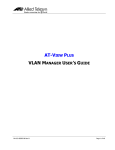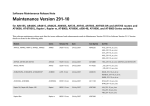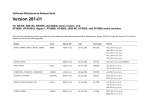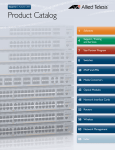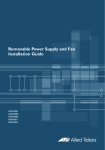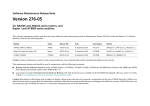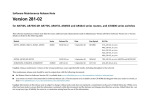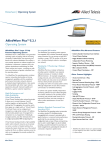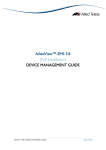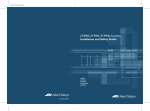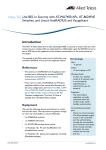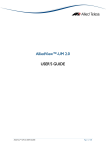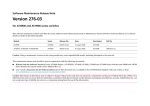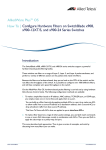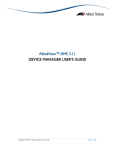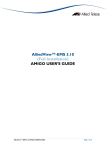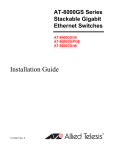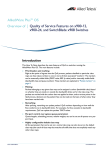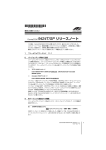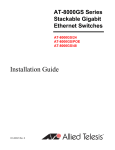Download EMS 4.0.1 VLAN Manager User's Guide
Transcript
AlliedView™-EMS 4.0.1
VLAN MANAGER USER’S GUIDE
AlliedView™-EMS 4.0.1 VLAN MANAGER USER’S GUIDE
Page 1 of 72
TABLE OF CONTENTS
OVERVIEW ............................................................................................................................................................................ 5
2 STARTING VLAN MANAGER ....................................................................................................................................... 6
3 MAIN WINDOW.............................................................................................................................................................. 7
3.1 INITIAL WINDOW ............................................................................................................................................................. 8
3.2 VLAN INFORMATION WINDOW .................................................................................................................................... 9
4 BASIC OPERATIONS .....................................................................................................................................................10
4.1 SELECTING VLAN DEFINITIONS ....................................................................................................................................11
4.2 DEVICE PANEL .................................................................................................................................................................12
4.3 VLAN CONFIGURATION FILES ......................................................................................................................................15
5 MENUS ..............................................................................................................................................................................16
5.1 FILE ...................................................................................................................................................................................17
5.1.1 Open........................................................................................................................................17
5.1.2 Close .......................................................................................................................................20
5.1.3 Properties...............................................................................................................................21
5.1.4 Exit ...........................................................................................................................................21
5.2 EDIT ..................................................................................................................................................................................22
5.2.1 Add VLAN..............................................................................................................................22
5.2.2 Modify VLAN.........................................................................................................................24
5.2.3 Delete VLAN.........................................................................................................................25
5.2.4 Update VLAN Mode ............................................................................................................26
5.2.5 Import VLAN.........................................................................................................................26
5.2.6 Export VLAN.........................................................................................................................28
5.3 VIEW .................................................................................................................................................................................29
5.3.1 Refresh ....................................................................................................................................29
5.4 TOOLS ..............................................................................................................................................................................30
5.4.1 Restart.....................................................................................................................................30
5.5 HELP .................................................................................................................................................................................31
5.5.1 Index........................................................................................................................................31
5.5.2 About ......................................................................................................................................31
6 DEVICE SUPPORT ..........................................................................................................................................................32
6.1 AT-8000 SERIES ..............................................................................................................................................................33
6.1.1 VLAN Information Window ..............................................................................................33
6.1.2 Add/Modify VLAN Dialogs .................................................................................................33
6.1.3 Notes.......................................................................................................................................34
6.2 AT-8000GS SERIES .........................................................................................................................................................35
6.2.1 VLAN Information Window ..............................................................................................35
6.2.2 Add/Modify VLAN Dialogs .................................................................................................35
6.2.3 Notes.......................................................................................................................................36
6.3 AT-8000S SERIES ............................................................................................................................................................38
6.3.1 VLAN Information Window ..............................................................................................38
6.3.2 Add/Modify VLAN Dialogs .................................................................................................38
6.3.3 Notes.......................................................................................................................................39
6.4 AT-8300GB SERIES .........................................................................................................................................................41
6.4.1 VLAN Information Window ..............................................................................................41
6.4.2 Add/Modify VLAN Dialogs .................................................................................................41
6.4.3 Notes.......................................................................................................................................41
AlliedView™-EMS 4.0.1 VLAN MANAGER USER’S GUIDE
Page 2 of 72
6.5 AT-8400..........................................................................................................................................................................42
6.5.1 VLAN Information Window ..............................................................................................42
6.5.2 Add/Modify VLAN Dialogs .................................................................................................42
6.5.3 Notes.......................................................................................................................................43
6.6 AT-8500 SERIES ..............................................................................................................................................................44
6.6.1 VLAN Information Window ..............................................................................................44
6.6.2 Add/Modify VLAN Dialogs .................................................................................................44
6.6.3 Notes.......................................................................................................................................44
6.7 AT-8600 SERIES ..............................................................................................................................................................46
6.7.1 VLAN Information Window ..............................................................................................46
6.7.2 Add/Modify VLAN Dialogs .................................................................................................46
6.7.3 Notes.......................................................................................................................................47
6.8 AT-8700XL/AT-8800/RAPIER SERIES...........................................................................................................................48
6.8.1 VLAN Information Window ..............................................................................................48
6.8.2 Add/Modify VLAN Dialogs .................................................................................................48
6.8.3 Notes.......................................................................................................................................49
6.9 AT-8900/AT-9900/AT-X900-48 SERIES .....................................................................................................................50
6.9.1 VLAN Information Window ..............................................................................................50
6.9.2 Add/Modify VLAN Dialogs .................................................................................................50
6.9.3 Notes.......................................................................................................................................51
6.10 AT-9000/24 AND AT-9410GB..................................................................................................................................52
6.10.1 VLAN Information Window ............................................................................................52
6.10.2 Add/Modify VLAN Dialogs...............................................................................................52
6.10.3 Notes ....................................................................................................................................52
6.11 AT-9400 SERIES ............................................................................................................................................................53
6.11.1 VLAN Information Window ............................................................................................53
6.11.2 Add/Modify VLAN Dialogs...............................................................................................53
6.11.3 Notes ....................................................................................................................................54
6.12 AT-9700 SERIES ............................................................................................................................................................56
6.12.1 VLAN Information Window ............................................................................................56
6.12.2 Add/Modify VLAN Dialogs...............................................................................................56
6.12.3 Notes ....................................................................................................................................57
6.13 AT-9800/SWITCHBLADE SERIES ..................................................................................................................................58
6.13.1 VLAN Information Window ............................................................................................58
6.13.2 Add/Modify VLAN Dialogs...............................................................................................58
6.13.3 Notes ....................................................................................................................................59
6.14 AT-9900S SERIES...........................................................................................................................................................60
6.14.1 VLAN Information Window ............................................................................................60
6.14.2 Add/Modify VLAN Dialogs...............................................................................................60
6.14.3 Notes ....................................................................................................................................61
6.15 AT-X600 SERIES ............................................................................................................................................................62
6.15.1 VLAN Information Window ............................................................................................62
6.15.2 Add/Modify VLAN Dialogs...............................................................................................62
6.15.3 Notes ....................................................................................................................................63
6.16 AT-X900-12XT/S ........................................................................................................................................................64
6.16.1 VLAN Information Window ............................................................................................64
6.16.2 Add/Modify VLAN Dialogs...............................................................................................64
6.16.3 Notes ....................................................................................................................................65
6.17 AT-X900-24X SERIES (ALLIEDWARE)........................................................................................................................66
6.17.1 VLAN Information Window ............................................................................................66
AlliedView™-EMS 4.0.1 VLAN MANAGER USER’S GUIDE
Page 3 of 72
6.17.2 Add/Modify VLAN Dialogs...............................................................................................66
6.17.3 Notes ....................................................................................................................................67
6.18 AT-X900-24X SERIES (ALLIEDWARE PLUS)...............................................................................................................68
6.18.1 VLAN Information Window ............................................................................................68
6.18.2 Add/Modify VLAN Dialogs...............................................................................................68
6.18.3 Notes ....................................................................................................................................69
6.19 SWITCHBLADE X908 ....................................................................................................................................................70
6.19.1 VLAN Information Window ............................................................................................70
6.19.2 Add/Modify VLAN Dialogs...............................................................................................70
6.19.3 Notes ....................................................................................................................................71
AlliedView™-EMS 4.0.1 VLAN MANAGER USER’S GUIDE
Page 4 of 72
Overview
VLAN Manager is a tool that enables you to configure VLANs on a device using a graphical
user interface (GUI) or by importing VLAN definitions from a file.
Topics
•
•
•
•
•
Starting VLAN Manager
Main Window
Basic Operations
Menus
Device Support
1 Overview
AlliedView™-EMS 4.0.1 VLAN MANAGER USER’S GUIDE
Page 5 of 72
2 Starting VLAN Manager
VLAN Manager can be started from Device Manager or from the command line. In a
Windows environment, VLAN Manager can be started from the AlliedView-EMS program
folder or from the Run command of the Start menu.
You can start VLAN Manager from Device Manager by clicking on Tool > VLAN Manager
on the main menu or by clicking on the VLAN Manager icon on the toolbar. If Device
Manager is connected to a device, target host information is automatically passed on to
VLAN Manager so that the VLAN configuration of the device can be retrieved and displayed
in VLAN Manager's main window.
2 Starting VLAN Manager
AlliedView™-EMS 4.0.1 VLAN MANAGER USER’S GUIDE
Page 6 of 72
3 Main Window
When started, VLAN Manager displays one of the following windows, depending on how
it is started.
Topics:
•
•
Initial Window
VLAN Information Window
3 Main Window
AlliedView™-EMS 4.0.1 VLAN MANAGER USER’S GUIDE
Page 7 of 72
3.1 Initial Window
If the target host is not specified, or if one or more connection parameters do not match
what is configured on the host, the following window appears.
Initial Window
To specify a target host from this window, select File > Open. If the target host is a device
model that is supported by VLAN Manager, the VLAN Information Window displaying the
target host's VLAN configuration will appear.
3 Main Window
AlliedView™-EMS 4.0.1 VLAN MANAGER USER’S GUIDE
Page 8 of 72
3.2 VLAN Information Window
When a target host is specified and VLAN Manager recognizes it as a device model that it
supports, the following window appears.
VLAN Information Window
The menu bar provides access to VLAN Manager's operations.
The VLAN Information Window displays the VLAN configuration of the device being
managed. Information is organized in a table format with each row representing one VLAN
definition and each column representing one attribute of the VLAN. VLAN attributes
displayed differ from one device series to another. Refer to Section 6 - Device Support
for the specific attributes displayed for each device series.
3 Main Window
AlliedView™-EMS 4.0.1 VLAN MANAGER USER’S GUIDE
Page 9 of 72
4 Basic Operations
This chapter discusses the basic operations within VLAN Manager windows.
Topics
•
•
•
Selecting VLAN Definitions
Device Panel
VLAN Configuration Files
4 Basic Operations
AlliedView™-EMS 4.0.1 VLAN MANAGER USER’S GUIDE
Page 10 of 72
4.1 Selecting VLAN Definitions
To select a VLAN definition in the VLAN Information Window or the Import VLAN dialog
box, click on a row. To select multiple contiguous VLAN definitions, hold down the Shift
key while clicking on the desired VLAN definitions. To select multiple non-contiguous
VLAN definitions, hold down the Ctrl key while clicking on the desired VLAN definitions.
4 Basic Operations
AlliedView™-EMS 4.0.1 VLAN MANAGER USER’S GUIDE
Page 11 of 72
4.2 Device Panel
A device panel that reflects the actual ports available on the target host is used to create
or modify a VLAN definition.
Note - The AT-A48/SC, AT-A48/MT and AT-A49 Expansion Modules for the AT-8350GB
are not supported and will not show up on the device panel.
Device Panel
Note - For device models with redundant ports, use the RJ-45 ports to associate redundant
ports to a VLAN.
Note - Rel 2.9.1 of the AT-8800 series firmware does not return the correct connector type
for the GBIC ports. As a result, ports 25 and 26 of the AT-8824 and ports 49 and 50 of the
AT-8848 will always display a copper port image even if the GBIC that is physically inserted
in the GBIC slot has a fiber interface.
A port can be in any of the following states:
Port Image
State
Description
Not Selected This port does not belong to the VLAN.
This port is an untagged member of the VLAN.
Selected
Note - For the AT-8600, AT-8700XL, AT-8800 and Rapier
series, this port is a private untagged member of the Private
VLAN.
Note - For the AT-8900 and AT-9900 series, this port is either
a private untagged member of the Private VLAN or a customer
port of the Nested VLAN.
AlliedView™-EMS 4.0.1 VLAN MANAGER USER’S GUIDE
Page 12 of 72
This port is a tagged member of the VLAN.
Note - For the AT-8600, AT-8700XL, AT-8800 and Rapier series, this port
Flagged is a private tagged member of the Private VLAN.
Selected
Note - For the AT-8900 and AT-9900 series, this port is either a private
tagged member of the Private VLAN or a core member of the Nested VLAN.
Note - For the AT-8600, AT-8700XL, AT-8800, Rapier, AT-8900 and
AT-9900 series, this port is an uplink untagged member of the Private VLAN.
Note - For the AT-9700, this port is a forbidden member of the VLAN.
Note - For the AT-8600, AT-8700XL, AT-8800, Rapier, AT-8900 and
Flagged
AT-9900 series, this port is an uplink tagged member of the Private VLAN.
Clicking on a port will change its state as follows:
Current State New State
For the AT-8000S and AT-8000GS Series, a port can be in any of the following states:
Port Image
State
Description
Not Selected This port does not belong to the VLAN.
Selected
This port is an access untagged member of the VLAN.
T-Selected This port is a trunk untagged member of the VLAN.
T-Flagged This port is a trunk tagged member of the VLAN.
G-Selected This port is a general untagged member of the VLAN.
G-Flagged This port is a general tagged member of the VLAN.
Forbidden This port is a forbidden member of the VLAN.
AlliedView™-EMS 4.0.1 VLAN MANAGER USER’S GUIDE
Page 13 of 72
Clicking on a port will change its state as follows:
Current State New State
4 Basic Operations
AlliedView™-EMS 4.0.1 VLAN MANAGER USER’S GUIDE
Page 14 of 72
4.3 VLAN Configuration Files
VLAN Configuration Files are Comma Separated Value (CSV) files containing VLAN
definitions and are used by the Import VLAN and Export VLAN functions.
The format of the VLAN Configuration File is as follows:
VLAN_Entry1_Name, VLAN_Entry1_Identifier, attribute1,
attribute2, etc.
VLAN_Entry2_Name, VLAN_Entry2_Identifier, attribute1,
attribute2, etc.
and so on...
VLAN attributes will differ in number, order and allowed values from one device series to
another. Refer to Section 6 - Device Support for details on the attributes applicable to each
device series.
Note - VLAN Manager does not support the reserved word "ALL" for the Tagged Ports
attribute. The VLAN definition will not be imported successfully if "ALL" is used.
The following is an example of a VLAN Configuration File for the Rapier 24i device that
contains two (2) VLAN definitions:
prod,2,Private,"","10,12,14","12","10,14"
test,3,Normal,"20-21","19,22","",""
Note - Make sure that VLAN Names specified in VLAN Configuration Files do not contain
commas or only 'space' character. VLAN Manager will ignore all device definitions that
specify VLAN Names containing commas and only 'space' character.
4 Basic Operations
AlliedView™-EMS 4.0.1 VLAN MANAGER USER’S GUIDE
Page 15 of 72
5 Menus
This chapter describes the items on VLAN Manager's main menu.
Topics:
•
•
•
•
•
File
Edit
View
Tools
Help
5 Menus
AlliedView™-EMS 4.0.1 VLAN MANAGER USER’S GUIDE
Page 16 of 72
5.1 File
The File menu lets you connect to and disconnect from a target host, check the properties
of the target host, or exit VLAN Manager.
Topics:
•
•
•
•
Open
Close
Properties
Exit
5.1.1 Open
This option allows you to specify a target host to connect to. When you select File > Open,
the following dialog box appears. To connect to the device, fill in parameters in the dialog
box, and click OK.
Note - This option is not available if VLAN Manager is already connected to a target host.
Open dialog box
IP Address
This is the Host Name or IP Address of the target host.
AlliedView™-EMS 4.0.1 VLAN MANAGER USER’S GUIDE
Page 17 of 72
SNMP
Version
This drop down list allows you to select the SNMP version to use in managing the
target device.
Note - Before choosing "v2c" or "v3", make sure that the target device you are
connecting to supports SNMP v2c and/or SNMP v3 respectively.
Settings
If the Version is set to "v1" or "v2c", this button opens the SNMP v1/v2c Settings
window. Otherwise, if the Version is set to "v3", this button opens the SNMP v3
Settings window.
SNMP v1/v2c Settings dialog box
Community Name
The community strings to use in performing SNMP operations on the target host.
There are two types of community strings for SNMP. Be sure to specify strings
which match the ones configured on the target host.
By default, the following strings are used:
for the 'Get' operation
public
for the 'Set' operation
private
AlliedView™-EMS 4.0.1 VLAN MANAGER USER’S GUIDE
Page 18 of 72
SNMP v3 Settings dialog box
User Account Name
This is the SNMPv3 User Account to be used for accessing the MIB of the target
device. Make sure to specify a User Account that has already been configured on
the target device.
Security Level
This is the Security Level for the User Account Name that you have specified.
Make sure to set the Security Level that is configured for the User Account Name
on the target device.
These are the available Security Levels:
No Auth / No Priv
This Security Level uses no authentication and no privacy.
Auth / No Priv
This Security Level uses authentication without privacy.
Auth / Priv
This Security Level uses authentication and privacy.
Authentication Protocol
If the Security Level is "Auth / No Priv" or " Auth / Priv", you need to specify
an Authentication Protocol that is configured for the User Account Name on
the target device.
These are the available Authentication Protocols:
MD5
Use HMAC-MD5-96 protocol
AlliedView™-EMS 4.0.1 VLAN MANAGER USER’S GUIDE
Page 19 of 72
SHA
Use HMAC-SHA-96 protocol
Authentication Password
If the Security Level is "Auth / No Priv" or " Auth / Priv", you need to specify an
Authentication Password that is configured for the User Account Name on the
target device.
Privacy Protocol
If the Security Level is "Auth / Priv", you need to specify a Privacy Protocol.
This is the available Privacy Protocol:
DES
Use Data Encryption Standard
Privacy Password
If the Security Level is "Auth / Priv", you need to specify a Privacy Password that
is configured for the User Account Name on the target device.
Login
User Name
This is the account name to be used to log in to the device. By default, this field
is set to manager. This field is used for non-L2 devices only. For L2 devices, this field
is ignored.
Password
This is the password for the account to be used. This field is used for non-L2 devices
only. For L2 devices, this field is ignored.
Retry
Timeout
The number of seconds VLAN Manager waits before it determines that the device
is not responding. By default, this value is set to 5 seconds.
Count
The number of times VLAN Manager sends SNMP messages to the agent before
giving up. By default, this value is set to 2 retries.
5.1.2 Close
This option closes the active connection with the device and empties the VLAN Information
Window.
Note - This option is not available if VLAN Manager is not yet connected to a device.
AlliedView™-EMS 4.0.1 VLAN MANAGER USER’S GUIDE
Page 20 of 72
5.1.3 Properties
The Properties dialog box allows you to modify the connection settings for the connected
device. The Properties dialog box is identical to the Open dialog box used to open
a connection. See Section 5.1.1 - Open.
Note - This option is only available if VLAN Manager is already connected to a target host.
5.1.4 Exit
This option terminates connection to the target host and closes the VLAN Manager
application.
5 Menus
AlliedView™-EMS 4.0.1 VLAN MANAGER USER’S GUIDE
Page 21 of 72
5.2 Edit
The Edit menu lets you modify the VLAN configuration of the currently connected device.
You can also save the VLAN configuration of the device to a file.
Topics:
•
•
•
•
•
•
Add VLAN
Modify VLAN
Delete VLAN
Update VLAN Mode
Import VLAN
Export VLAN
5.2.1 Add VLAN
This option opens the Add VLAN dialog box that allows you to create a VLAN definition.
Add VLAN dialog box
5.2.1.1 Input Fields
The Input Fields are the attributes that serve as VLAN creation parameters. These fields
differ from one device family to another. In the illustration above, the device panel shown
is for a Rapier 24i. Since the required Input Fields for the Rapier Family are Name, Identifier,
and Operation Mode, these are the fields that are displayed in the Add VLAN dialog box.
Refer to Section 6 - Device Support for details on the specific Input Fields available for each
device family.
AlliedView™-EMS 4.0.1 VLAN MANAGER USER’S GUIDE
Page 22 of 72
5.2.1.2 Adding/Removing Ports
You can add ports to or remove ports from a VLAN definition by clicking on the port
images on the device panel. Refer to Section 4.2 - Device Panel for details on how to specify
tagged and untagged ports, uplink untagged and uplink tagged ports, private untagged and
private tagged ports, core and customer ports and to unselect ports.
Adding/Removing Ports
In the illustration above, a new VLAN definition is being created for a Rapier 24i. The VLAN
Name is "test" while its Identifier is "3". Ports 2 to 6 are untagged members while Port 1
is a tagged member of the VLAN.
5.2.1.3 OK Button
The OK Button is disabled by default. It is only enabled when both the Name and Identifier
fields are populated. When the OK button is clicked, VLAN Manager adds the new VLAN
definition to the target host and updates the VLAN Information Window.
AlliedView™-EMS 4.0.1 VLAN MANAGER USER’S GUIDE
Page 23 of 72
New VLAN definition added to VLAN Information Window
After clicking the OK button, the new Add VLAN dialog will be closed and the new VLAN
entry will be added to the Main window's Information Pane.
5.2.1.4 Cancel Button
The Cancel Button cancels the Add VLAN operation and closes the Add VLAN dialog box.
5.2.2 Modify VLAN
This option opens the Modify VLAN dialog box that allows you to change specific attributes
of a VLAN.
Note - This option is only available if a VLAN definition is selected.
Refer to Section 4.1 - Selecting VLAN Definitions for details on how to select a VLAN
definition.
AlliedView™-EMS 4.0.1 VLAN MANAGER USER’S GUIDE
Page 24 of 72
Modify VLAN dialog box
5.2.2.1 Input Fields
The Input Fields are attributes of the VLAN definition to be modified. Depending on the
device, one or more of the fields may be disabled and cannot be modified.
Refer to Section 6 - Device Support for details on the specific attributes that can and cannot
be modified for each device series.
5.2.2.2 Modifying Ports
You can add ports to or remove ports from a VLAN definition by clicking on the port
images on the device panel. Refer to Section 4.2 - Device Panel for details on how to specify
tagged and untagged ports, uplink untagged and uplink tagged ports, private untagged and
private tagged ports, core and customer ports and to unselect ports.
5.2.2.4 OK Button
When the OK Button is clicked, VLAN Manager updates the VLAN definition in the target
host and in the VLAN Information Window.
5.2.2.5 Cancel Button
The Cancel Button cancels the Modify VLAN operation and closes the Modify VLAN dialog
box.
5.2.3 Delete VLAN
This option displays a delete VLAN confirmation dialog box.
Note - This option is only available if a VLAN definition other than the default VLAN
is selected.
Note - You may select multiple VLAN definitions (except for the default VLAN) for deletion.
AlliedView™-EMS 4.0.1 VLAN MANAGER USER’S GUIDE
Page 25 of 72
Refer to Section 4.1 - Selecting VLAN Definitions for details on how to select multiple
VLAN definitions.
Delete VLAN confirmation dialog box
To remove the selected VLAN definition(s) from the target host and the VLAN Information
Window, click Yes.
5.2.4 Update VLAN Mode
This option opens the Update VLAN Mode dialog box.
Note - This option is only available to the AT-8000 Series, AT-8400, AT-8500 Series,
and AT-9400 Series.
Update VLAN Mode dialog box
Mode
Sets the VLAN Mode for the device. The available options are:
•
•
•
User Configured VLAN
Multiple VLAN
802.1Q Multiple VLAN
Uplink Port
Designates a port as the uplink port that can be connected to a shared device.
5.2.5 Import VLAN
This option opens the Import VLAN dialog box that allows you to import VLAN definitions
from a VLAN Configuration File, modify the VLAN entries, and overwrite the existing
VLAN entries on the currently connected device.
AlliedView™-EMS 4.0.1 VLAN MANAGER USER’S GUIDE
Page 26 of 72
Import VLAN dialog
Note - SNMPv3: When an excluded VLAN record is included in the list of VLANs to import,
the excluded VLAN record is deleted from the original VLAN configuration even if the
Import VLAN operation does not succeed. This applies to the AT-9400 and AT-8500 series
of devices.
5.2.5.1 File Field and Browse Button
You may specify a VLAN Configuration File (full path) in the File field. Alternatively, you can
use the Browse button to locate the VLAN Configuration File to use. Once a valid VLAN
Configuration File has been specified, the VLAN Definitions Table will be populated with the
VLAN definitions contained in the file. You may then manually edit the definitions within the
table.
Note - Be sure to specify a VLAN Configuration File that contains VLAN entries suitable
for the currently opened device. Otherwise, the Import VLAN function will fail. Refer to
Section 4.3 - VLAN Configuration Files for more details.
5.2.5.2 Add Button
Clicking the Add Button adds an empty row to the VLAN Definitions Table. Once a row
is added, it can be used to define a new VLAN.
5.2.5.3 Delete Button
Clicking on the Delete Button removes the selected row(s) from the VLAN Definitions Table.
AlliedView™-EMS 4.0.1 VLAN MANAGER USER’S GUIDE
Page 27 of 72
5.2.5.4 OK Button
Once the OK Button is clicked, VLAN Manager deletes all user-configured VLANs from the
currently connected device and creates new user-configured VLANs based on the VLANs
defined in the VLAN Definitions Table.
5.2.6 Export VLAN
This option opens a file browser dialog that allows you to specify a destination file and
location in which to store exported VLAN definitions. Once a valid file and location is
specified, VLAN Manager exports the VLAN definitions displayed in the VLAN Information
Window to this file in CSV format. This file is then referred to as a VLAN Configuration File
that can be used by the Import VLAN function.
5 Menus
AlliedView™-EMS 4.0.1 VLAN MANAGER USER’S GUIDE
Page 28 of 72
5.3 View
The View menu lets you refresh the contents of the VLAN Information Window.
Topics:
•
Refresh
5.3.1 Refresh
This option allows you to refresh the VLAN Information Window with the latest VLAN
configuration of the currently connected device.
Note - This option is only available if VLAN Manager is already connected to a target host.
5 Menus
AlliedView™-EMS 4.0.1 VLAN MANAGER USER’S GUIDE
Page 29 of 72
5.4 Tools
The Tools menu lets you restart the currently connected device.
Topics:
•
Restart
5.4.1 Restart
This option displays a restart confirmation dialog box.
Note - This option is only available if VLAN Manager is already connected to a target host.
Restart Confirmation dialog box
To restart the currently connected device, click Yes.
Note - During Restart operations, VLAN Manager may encounter a timeout error and
display the message: "Unable to communicate. Confirm SNMP settings or login, and if the
network is functional." To prevent this error message from appearing, go to File >
Properties and increase the Retry Timeout value.
5 Menus
AlliedView™-EMS 4.0.1 VLAN MANAGER USER’S GUIDE
Page 30 of 72
5.5 Help
The Help menu lets you view the online user's guide as well as some basic information
about the application.
Topics:
•
•
Index
About
5.5.1 Index
This option displays the main page of the online user's manual.
5.5.2 About
This option displays version and copyright information for VLAN Manager. It also displays a
list of the currently supported devices.
5 Menus
AlliedView™-EMS 4.0.1 VLAN MANAGER USER’S GUIDE
Page 31 of 72
6 Device Support
This section describes, on a per device series basis, the specific VLAN attributes displayed
in the VLAN Information Window, the input fields that are available in the Add VLAN and
Modify VLAN dialog boxes, and any known issues and/or operational notes.
Topics:
•
•
•
•
•
•
•
•
•
•
•
•
•
•
•
•
•
•
•
AT-8000 Series
AT-8000GS Series
AT-8000S Series
AT-8300GB Series
AT-8400
AT-8500 Series
AT-8600 Series
AT-8700XL/AT-8800/Rapier Series
AT-8900/AT-9900/AT-x900-48 Series
AT-9000/24 and AT-9410GB
AT-9400 Series
AT-9700 Series
AT-9800/SwitchBlade Series
AT-9900s
AT-x600 Series
AT-x900-12XT/S
AT-x900-24X Series (AllieWare)
AT-x900-24X Series (AlliedWare Plus)
SwitchBlade x908
6 Device Support
AlliedView™-EMS 4.0.1 VLAN MANAGER USER’S GUIDE
Page 32 of 72
6.1 AT-8000 Series
Topics:
•
•
•
VLAN Information Window
Add/Modify VLAN Dialogs
Notes
6.1.1 VLAN Information Window
The VLAN Information Window displays the following attributes for each VLAN definition:
Column Name
Name
Identifier
Tagged Ports
Untagged Ports
Mirror Port
Status
Description
This is the name of the VLAN.
This is the unique identifier of the VLAN.
This is a list of the tagged member ports of the VLAN.
This is a list of the untagged member ports of the VLAN.
This is the number of the port on which all VLAN traffic is
mirrored.
This indicates the status of the VLAN.
•
•
•
•
•
•
active
not in service
not ready
create and go
create and wait
destroy
6.1.2 Add/Modify VLAN Dialogs
The Add/Modify VLAN Dialogs have the following Input Fields:
Input Field
Valid Values
- Alphanumeric characters
- Underscore ("_")
- Dash ("-")
Name
Note - VLAN names must contain at least one (1)
alphabet character.
Length
1 - 19 characters
Note - "ALL" is a reserved word and cannot be used as
a VLAN name.
AlliedView™-EMS 4.0.1 VLAN MANAGER USER’S GUIDE
Page 33 of 72
Identifier (cannot be
modified)
1 - 4094
-
0-65535
Mirror Port
Note - The default value of 0 indicates that
there is no port mirror defined for this VLAN.
-
6.1.3 Notes
•
An uplink port must be specified to change the VLAN Mode to "Multiple VLAN"
or to "802.1Q Multiple VLAN". Specifying an incorrect port as the uplink port will
cause VLAN Manager to lose connection with the device without any warning.
Exercise caution.
6 Device Support
AlliedView™-EMS 4.0.1 VLAN MANAGER USER’S GUIDE
Page 34 of 72
6.2 AT-8000GS Series
Topics:
•
•
•
VLAN Information Window
Add/Modify VLAN Dialogs
Notes
6.2.1 VLAN Information Window
The VLAN Information Window displays the following attributes for each VLAN definition:
Column Name
Name
Identifier
Description
This is the name of the VLAN.
This is the unique identifier of the VLAN.
This is a list of the untagged member ports of the VLAN whose
Access (Untagged Ports)
VLAN membership mode is set to access.
This is a list of the tagged member ports of the VLAN whose
Trunk (Tagged Ports)
VLAN membership mode is set to trunk.
This is a list of the untagged member ports of the VLAN whose
Trunk (Untagged Ports)
VLAN membership mode is set to trunk.
This is a list of the tagged member ports of the VLAN whose
General (Tagged Ports)
VLAN membership mode is set to general.
This is a list of the untagged member ports of the VLAN whose
General (Untagged Ports)
VLAN membership mode is set to general.
Forbidden Ports
This is a list of the forbidden member ports of the VLAN.
6.2.2 Add/Modify VLAN Dialogs
The Add/Modify VLAN Dialogs have the following Input Fields:
Input Field
Name
Valid Values
- Alphanumeric characters
- Special characters except the following:
•
•
•
•
•
Hash Sign ("#")
Period (".")
Colon (":")
Right Angle Bracket (">")
Question Mark ("?")
Identifier (cannot
2 - 4093
be modified)
AlliedView™-EMS 4.0.1 VLAN MANAGER USER’S GUIDE
Length
1 - 32 characters
-
Page 35 of 72
6.2.3 Notes
•
•
•
•
•
•
•
•
•
•
•
•
•
On Import VLAN, VLAN Manager will automatically trim leading/embedded/trailing
spaces from VLAN Names.
If a port on a Non-Existing device is associated with a port channel, its tool tip text
on the Device Panel will continue to show its interface name instead of its port
channel number.
Attempting to perform any VLAN operation after modifying the uplink port of the
device to 'Access-Untagged' or 'Trunk-Untagged' will result to an error message
"Unable to communicate. Confirm valid SNMP settings or login, and if the network
is functional" even if the device uplink port has been changed. Establish new
connection with the device before performing any VLAN operation.
The Default VLAN cannot be imported into or exported from VLAN Manager.
VLAN Names that contain any of the invalid special characters may cause VLAN
Manager to hang. To avoid this, do not use any of the invalid special characters when
defining VLAN Names through the CLI.
VLAN name with prohibited character set in CLI will be displayed in Modify window
except when the VLAN name or the last character of the VLAN name is a hash sign
'#'. Attempting to modify a vlan name containing a hash sign # will result to an error
message.
Ports or port channels that are General Untagged members of more than one
VLAN cannot be associated as Trunk members of another VLAN. Attempting
to do so will result to an error message depending on what the device will throw
as an error message.
Ports or port channels that are Trunk or General members of more than one VLAN
cannot be associated as Access members of another VLAN. Attempting to do so will
result to an error message depending on what the device will throw as an error
message.
During an Add/Modify VLAN operation, VLAN Manager processes and configures
ports and port channels sequentially. When an error is encountered, succeeding
ports and port channels are no longer processed. In a Modify VLAN operation,
the port or port channel on which the error occurred will be returned to its
original state.
Any attempt to modify the VLAN membership mode of a port or port channel
that is an Access/Trunk/General Untagged member of the Default VLAN to a
Trunk/General Tagged member will result in the error message: "Cannot associate
tagged port or port channel to the default VLAN".
After initiating a Restart operation, VLAN Manager will continuously attempt
to connect to the device for up to 1 minute until a connection is established.
If a minute has elapsed and connection has still not been established, an error
message will be displayed.
It may take a while for VLAN Manager to retrieve or save VLAN information
from/to the AT-8000GS, especially if the device is in stack mode.
In stacked mode, VM will display the maximum number of devices supported in
stack regardless of the actual device setup and will display a generic device image
with maximum of 48 ports. A "Non-existing" label will be displayed on the device
not present in the stack.
AlliedView™-EMS 4.0.1 VLAN MANAGER USER’S GUIDE
Page 36 of 72
•
The current firmware version allows you to pre-configure switches that may
be added to the stack in the future. Pre-configured switches are identified by
a "Non-Existing" label that appears above the device panel in the Add VLAN
and Modify VLAN dialog boxes. Ports on pre-configured switches can be included
in a VLAN provided they are not members of a port channel. Any attempt
to associate a pre-configured switch port that is a member of a port channel
to a VLAN will result in the error message: "Port <port no.> is a ghost port
that belongs to a Port-Channel."
6 Device Support
AlliedView™-EMS 4.0.1 VLAN MANAGER USER’S GUIDE
Page 37 of 72
6.3 AT-8000S Series
Topics:
•
•
•
VLAN Information Window
Add/Modify VLAN Dialogs
Notes
6.3.1 VLAN Information Window
The VLAN Information Window displays the following attributes for each VLAN definition:
Column Name
Name
Identifier
Description
This is the name of the VLAN.
This is the unique identifier of the VLAN.
This is a list of the untagged member ports of the VLAN whose
Access (Untagged Ports)
VLAN membership mode is set to access.
This is a list of the tagged member ports of the VLAN whose
Trunk (Tagged Ports)
VLAN membership mode is set to trunk.
This is a list of the untagged member ports of the VLAN whose
Trunk (Untagged Ports)
VLAN membership mode is set to trunk.
This is a list of the tagged member ports of the VLAN whose
General (Tagged Ports)
VLAN membership mode is set to general.
This is a list of the untagged member ports of the VLAN whose
General (Untagged Ports)
VLAN membership mode is set to general.
Forbidden Ports
This is a list of the forbidden member ports of the VLAN.
6.3.2 Add/Modify VLAN Dialogs
The Add/Modify VLAN Dialogs have the following Input Fields:
Input Field
Name
Valid Values
- Alphanumeric characters
- Special characters except the following:
•
•
•
•
•
Hash Sign ("#")
Period (".")
Colon (":")
Right Angle Bracket (">")
Question Mark ("?")
Identifier (cannot
2 - 4093
be modified)
AlliedView™-EMS 4.0.1 VLAN MANAGER USER’S GUIDE
Length
1 - 32 characters
-
Page 38 of 72
6.3.3 Notes
•
•
•
•
•
•
•
•
•
•
•
•
•
On Import VLAN, VLAN Manager will automatically trim leading/embedded/trailing
spaces from VLAN Names.
If a port on a Non-Existing device is associated with a port channel, its tool tip text
on the Device Panel will continue to show its interface name instead of its port
channel number.
Attempting to perform any VLAN operation after modifying the uplink port of the
device to 'Access-Untagged' or 'Trunk-Untagged' will result to an error message
"Unable to communicate. Confirm valid SNMP settings or login, and if the network
is functional" even if the device uplink port has been changed. Establish new
connection with the device before performing any VLAN operation.
The Default VLAN cannot be imported into or exported from VLAN Manager.
VLAN Names that contain any of the invalid special characters may cause VLAN
Manager to hang. To avoid this, do not use any of the invalid special characters when
defining VLAN Names through the CLI.
VLAN name with prohibited character set in CLI will be displayed in Modify window
except when the VLAN name or the last character of the VLAN name is a hash sign
'#'. Attempting to modify a vlan name containing a hash sign # will result to an error
message.
Ports or port channels that are General Untagged members of more than one
VLAN cannot be associated as Trunk members of another VLAN. Attempting
to do so will result to an error message depending on what the device will throw
as an error message.
Ports or port channels that are Trunk or General members of more than one VLAN
cannot be associated as Access members of another VLAN. Attempting to do so will
result to an error message depending on what the device will throw as an error
message.
During an Add/Modify VLAN operation, VLAN Manager processes and configures
ports and port channels sequentially. When an error is encountered, succeeding
ports and port channels are no longer processed. In a Modify VLAN operation,
the port or port channel on which the error occurred will be returned to its
original state.
Any attempt to modify the VLAN membership mode of a port or port channel
that is an Access/Trunk/General Untagged member of the Default VLAN to a
Trunk/General Tagged member or a Forbidden member will result in the error
message: "Cannot associate tagged port or port channel to the default VLAN".
After initiating a Restart operation, VLAN Manager will continuously attempt to
connect to the device for up to 1 minute until a connection is established. If a
minute has elapsed and connection has still not been established, an error message
will be displayed.
It may take a while for VLAN Manager to retrieve or save VLAN information
from/to the AT-8000S, especially if the device is in stack mode.
In stacked mode, VM will display the maximum number of devices supported in
stack regardless of the actual device setup and will display a generic device image
with maximum of 48 ports. A "Non-existing" label will be displayed on the device
not present in the stack.
AlliedView™-EMS 4.0.1 VLAN MANAGER USER’S GUIDE
Page 39 of 72
•
The current firmware version allows you to pre-configure switches that may be
added to the stack in the future. Pre-configured switches are identified by a "NonExisting" label that appears above the device panel in the Add VLAN and Modify
VLAN dialog boxes. Ports on pre-configured switches can be included in a VLAN
provided they are not members of a port channel. Any attempt to associate a preconfigured switch port that is a member of a port channel to a VLAN will result in
the error message: "Port <port no.> is a ghost port that belongs to a Port-Channel."
6 Device Support
AlliedView™-EMS 4.0.1 VLAN MANAGER USER’S GUIDE
Page 40 of 72
6.4 AT-8300GB Series
Topics:
•
•
•
VLAN Information Window
Add/Modify VLAN Dialogs
Notes
6.4.1 VLAN Information Window
The VLAN Information Window displays the following attributes for each VLAN definition:
Column Name
Name
Identifier
Description
This is the name of the VLAN.
This is the unique identifier of the VLAN.
This is a list of the tagged member ports of the VLAN that
<Stack ID> - Tagged Ports
belong to a specific module on the stack.
<Stack ID> - Untagged
This is a list of the untagged member ports of the VLAN that
Ports
belong to a specific module on the stack.
This indicates the status of the VLAN.
•
•
•
•
Status
idle
operational
under-construction
not-operational
6.4.2 Add/Modify VLAN Dialogs
The Add/Modify VLAN Dialogs display the following Input Fields:
Input Field
Name
Identifier
Valid Values
- Alphanumeric characters
- Underscore ("_")
- Dash ("-")
1 - 4094
Length
0 - 32 characters
-
6.4.3 Notes
•
•
•
Ports in the Default VLAN cannot be changed from untagged to tagged.
VLAN definitions that only contain tagged ports cannot be deleted.
The Retry Timeout value may have to be increased depending on the number of
devices on the stack; otherwise, Add VLAN and Modify VLAN operations may fail.
6 Device Support
AlliedView™-EMS 4.0.1 VLAN MANAGER USER’S GUIDE
Page 41 of 72
6.5 AT-8400
Topics:
•
•
•
VLAN Information Window
Add/Modify VLAN Dialogs
Notes
6.5.1 VLAN Information Window
The VLAN Information Window displays the following attributes for each VLAN definition:
Column Name
Name
Identifier
Type
Tagged Ports
Untagged Ports
Status
Description
This is the name of the VLAN.
This is the unique identifier of the VLAN.
This indicates the type of the VLAN.
•
•
•
•
Port Based
MAC Based
Multiple
Multiple 802.1Q
This is a list of the tagged member ports of the VLAN.
This is a list of the untagged member ports of the VLAN.
This indicates the status of the VLAN.
•
•
•
•
•
•
active
not in service
not ready
create and go
create and wait
destroy
6.5.2 Add/Modify VLAN Dialogs
The Add/Modify VLAN Dialogs display the following Input Fields:
Input Field
Valid Values
- Alphanumeric characters
- Underscore ("_")
Name (cannot be - Dash ("-")
modified)
Note - VLAN names must contain at least one (1)
alphabet character.
AlliedView™-EMS 4.0.1 VLAN MANAGER USER’S GUIDE
Length
1 - 19 characters
Page 42 of 72
Identifier (cannot
1 - 4094
be modified)
-
6.5.3 Notes
•
•
An uplink port must be specified to change the VLAN Mode to "Multiple VLAN"
or to "802.1Q Multiple VLAN". Specifying an incorrect port as the uplink port will
cause VLAN Manager to lose connection with the device without any warning.
Exercise caution.
Modifying the default VLAN definition will cause all other VLAN definitions to be
deleted. When this happens, the device will need to be restarted.
6 Device Support
AlliedView™-EMS 4.0.1 VLAN MANAGER USER’S GUIDE
Page 43 of 72
6.6 AT-8500 Series
Topics:
•
•
•
VLAN Information Window
Add/Modify VLAN Dialogs
Notes
6.6.1 VLAN Information Window
The VLAN Information Window displays the following attributes for each VLAN definition:
Column Name
Name
Identifier
Tagged Ports
Untagged Ports
Description
This is the name of the VLAN.
This is the unique identifier of the VLAN.
This is a list of the tagged member ports of the VLAN.
This is a list of the untagged member ports of the VLAN.
This indicates the status of the VLAN.
•
•
•
•
•
•
Status
active
not in service
not ready
create and go
create and wait
destroy
6.6.2 Add/Modify VLAN Dialogs
The Add/Modify VLAN Dialogs have the following Input Fields:
Input Field
Name
Valid Values
- Alphanumeric characters
- Underscore ("_")
- Dash ("-")
Length
1 - 20 characters
Note - VLAN names must contain at least one (1)
alphabet character.
Identifier (cannot
1 - 4094
be modified)
-
6.6.3 Notes
•
The current firmware version does not allow VLAN Manager to distinguish between
Protected VLANs, Mac-based VLANs and standard Port-based VLANs. As a result,
AlliedView™-EMS 4.0.1 VLAN MANAGER USER’S GUIDE
Page 44 of 72
•
•
•
•
•
•
•
•
•
•
•
VLAN Manager will display and treat Protected VLANs and Mac-based VLANs as if
they were standard Port-based VLANs. Furthermore, modifying a Protected VLAN
or a Mac-based VLAN will convert that VLAN into a standard Port-based VLAN.
An uplink port must be specified to change the VLAN Mode to "Multiple VLAN"
or to "802.1Q Multiple VLAN". Specifying an incorrect port as the uplink port will
cause VLAN Manager to lose connection with the device without any warning.
Exercise caution.
The current firmware version does not allow the Default VLAN to be modified.
As a result, all VLAN Manager operations involving the Default VLAN will fail.
For 20-character VLAN Names entered via telnet, only the first 19 characters
are registered in VLAN Manager.
AT-8550xx : Changing the VLAN Mode parameter setting from '802.1Q Multiple
VLAN' to a different mode may result in the error message: "Unable to
communicate. Confirm SNMP settings or login, and if the network is functional."
However, VLAN Mode is still set to the new mode successfully. To prevent this
error message from reappearing, go to File -> Properties and increase the Retry
Timeout value.
For the VLAN Name parameter, the current firmware version allows up to 19
characters to be entered via SNMP and up to 20 characters via telnet. Since VLAN
Manager is an SNMP-based application, the 19-character limit will apply to all
operations involving VLAN Name.
AT-8550xx : The current firmware version does not allow VLAN Manager to
perform Add VLAN, Modify VLAN and Import VLAN operations that involve ports
33 to 50. Attempting to perform such operations will result in the error message:
"An error occurred during the operation. Error: Wrong value."
As a general rule, no two VLANs can have the same name. However, using an
SNMPv3 account, adding a VLAN using a name that is already being used by another
VLAN that has been excluded from the user account's view will be allowed. Once
added, this VLAN will have a status of "not in service" and the only operation that
can be performed on it will be Delete VLAN.
Changing the VLAN Mode parameter setting using the currently set VLAN Mode
will result in the error message: "Error: Commit Failed."
During Restart operations, VLAN Manager may encounter a timeout error and
display the message: "Unable to communicate. Confirm SNMP settings or login,
and if the network is functional." To prevent this error message from reappearing,
go to File -> Properties and increase the Retry Timeout value.
The AT-8500 series does not allow multiple manager sessions. As such, if an active
manager session is detected during a Restart operation, VLAN Manager will display
the message: "The system has detected an active manager session. Please end the
active manager session before restarting the device."
A Restart operation cannot be performed using an SNMPv3 account that has no
write access to the atiStkSwSysReset object.
6 Device Support
AlliedView™-EMS 4.0.1 VLAN MANAGER USER’S GUIDE
Page 45 of 72
6.7 AT-8600 Series
Topics:
•
•
•
VLAN Information Window
Add/Modify VLAN Dialogs
Notes
6.7.1 VLAN Information Window
The VLAN Information Window displays the following attributes for each VLAN definition:
Column Name
Name
Identifier
Operation Mode
Tagged Ports
Untagged Ports
Uplink Port
Private Ports
Description
This is the name of the VLAN.
This is the unique identifier of the VLAN.
This indicates the operation mode of the VLAN.
This is a list of the tagged member ports of the VLAN.
This is a list of the untagged member ports of the VLAN.
This identifies the uplink port of the VLAN.
This is a list of the private ports of the VLAN.
This indicates the status of the VLAN.
Status
•
•
dynamic
static
6.7.2 Add/Modify VLAN Dialogs
The Add/Modify VLAN Dialogs have the following Input Fields:
Input Field
Valid Values
- Alphanumeric characters
- Underscore ("_")
- Dash ("-")
Name (cannot be
Note - VLAN names must contain at least one (1)
modified)
alphabet character.
Note - "ALL" is a reserved word and cannot be used as
a VLAN name.
Identifier (cannot
1 - 4094
be modified)
AlliedView™-EMS 4.0.1 VLAN MANAGER USER’S GUIDE
Length
1 - 15 characters
If the software
release version
is 2.7.3 or higher:
1 - 32 characters
-
Page 46 of 72
Operation Mode - Normal
(cannot be
- Private
modified)
- Protected
-
6.7.3 Notes
•
•
•
When importing the default VLAN, VLAN Manager disregards the values specified
for Untagged Ports.
During an Import VLAN operation, VLAN Manager will ignore the values specified
for the Uplink Port and Private Ports fields if the value specified for the Operation
Mode field is "Normal" or "Protected".
When two Private VLANs specify the same Uplink port (Uplink port is untagged for
the first Private VLAN and tagged for the second Private VLAN), modifying the
Private VLAN that has the untagged Uplink port will result in the error message:
"<VLAN Name> already has an uplink, more than one Uplink is not permitted."
All ports in that Private VLAN will then be deleted.
6 Device Support
AlliedView™-EMS 4.0.1 VLAN MANAGER USER’S GUIDE
Page 47 of 72
6.8 AT-8700XL/AT-8800/Rapier Series
Topics:
•
•
•
VLAN Information Window
Add/Modify VLAN Dialogs
Notes
6.8.1 VLAN Information Window
The VLAN Information Window displays the following attributes for each VLAN definition:
Column Name
Name
Identifier
Operation Mode
Tagged Ports
Untagged Ports
Uplink Port
Private Ports
Description
This is the name of the VLAN.
This is the unique identifier of the VLAN.
This indicates the operation mode of the VLAN.
This is a list of the tagged member ports of the VLAN.
This is a list of the untagged member ports of the VLAN.
This identifies the uplink port of the VLAN.
This is a list of the private ports of the VLAN.
This indicates the status of the VLAN.
Status
•
•
dynamic
static
6.8.2 Add/Modify VLAN Dialogs
The Add/Modify VLAN Dialogs have the following Input Fields:
Input Field
Valid Values
- Alphanumeric characters
- Underscore ("_")
- Dash ("-")
Name (cannot be
Note - VLAN names must contain at least one (1)
modified)
alphabet character.
Note - "ALL" is a reserved word and cannot be used as
a VLAN name.
Identifier (cannot
1 - 4094
be modified)
Operation Mode AT-8700XL:
(cannot be
AlliedView™-EMS 4.0.1 VLAN MANAGER USER’S GUIDE
Length
1 - 15 characters
If the software
release version is
2.7.3 or higher:
1 - 32 characters
Page 48 of 72
modified)
Rel 2.6.4-00 to Rel 2.6.4-02 - field not
applicable
Rel 2.6.4-03 or later Normal/Protected/Private
AT-8800:
Rel 2.6.3 or lower - Normal/Protected
Rel 2.6.4 - Normal/Private
Rel 2.6.4-04 or later Normal/Protected/Private
Rapier:
Rel 2.6.1-10 to 2.6.1-12 Normal/Protected/Private
Rel 2.6.3 or lower - Normal/Protected
Rel 2.6.4 -Normal/Private
Rel 2.6.4-04 or later Normal/Protected/Private
6.8.3 Notes
•
•
•
When importing the default VLAN, VLAN Manager disregards the values specified
for Untagged Ports.
During an Import VLAN operation, VLAN Manager will ignore the values specified
for the Uplink Port and Private Ports fields if the value specified for the Operation
Mode field is "Normal" or "Protected".
Modifying a Private VLAN to include an uplink port that is a tagged member of the
Default VLAN will result in an error. However, the uplink port will still be added
successfully.
6 Device Support
AlliedView™-EMS 4.0.1 VLAN MANAGER USER’S GUIDE
Page 49 of 72
6.9 AT-8900/AT-9900/AT-x900-48 Series
Topics:
•
•
•
VLAN Information Window
Add/Modify VLAN Dialogs
Notes
6.9.1 VLAN Information Window
The VLAN Information Window displays the following attributes for each VLAN definition:
Column Name
Name
Identifier
Operation Mode
Description
This is the name of the VLAN.
This is the unique identifier of the VLAN.
This indicates the operation mode of the VLAN.
This indicates the type of the VLAN.
Type
Tagged Ports
Untagged Ports
Uplink Port
Private Ports
Core Ports
Customer Ports
•
•
Port-based
Multiple Type
This is a list of the tagged member ports of the VLAN.
This is a list of the untagged member ports of the VLAN.
This identifies the uplink port of the VLAN.
This is a list of the private ports of the VLAN.
This is a list of the core ports of the VLAN.
This is a list of the customer ports of the VLAN.
This indicates the status of the VLAN.
Status
•
•
dynamic
static
6.9.2 Add/Modify VLAN Dialogs
The Add/Modify VLAN Dialogs have the following Input Fields:
Input Field
Valid Values
- Alphanumeric characters
- Underscore ("_")
Name (cannot be
- Dash ("-")
modified)
Note - VLAN names must contain at least one (1)
AlliedView™-EMS 4.0.1 VLAN MANAGER USER’S GUIDE
Length
AT-8900:
1 - 15 characters
If the software
release version
Page 50 of 72
alphabet character.
is 2.7.3 or higher:
1 - 32 characters
Note - "ALL" is a reserved word and cannot be used as
AT-9900/ATa VLAN name.
x900-48:
1 - 32 characters
Identifier (cannot
be modified)
Operation Mode
(cannot be
modified)
1 - 4094
-
- Normal
- Private
- Nested
-
6.9.3 Notes
•
•
•
•
•
•
AT-x900-48FS: The current firmware version does not allow VLAN Manager to
display the correct image for SFP module 'AT-SPFXBD-LC-13'. As a result, the SFP
image that will be displayed is the generic SFP Fiber image.
When adding/modifying a Nested VLAN, specifying a port that is already a member
of an existing Normal VLAN will not generate any error. However, the specified
port will be ignored. In addition, during modification, existing member ports having
the same status (tagged/untagged) as the specified port will be deleted.
When importing the default VLAN, VLAN Manager disregards the values specified
for Untagged Ports.
During an Import VLAN operation, VLAN Manager will ignore the values specified
for certain fields depending on the value specified for the Operation Mode field:
o If Operation Mode is "Normal" - Uplink Port, Private Ports, Core Ports and
Customer Ports
o If Operation Mode is "Private" - Core Ports and Customer Ports
o If Operation Mode is "Nested" - Tagged Ports, Untagged Ports, Uplink Port
and Private Ports
User-created VLANs are classified as Multiple Type VLANs. There are three
possible VLAN associations for a Multiple Type VLAN: IP Subnet, Protocol and Port.
Currently, VLAN Manager only supports Port association. As a result, when
attempting to modify a VLAN with an association other than Port, VLAN Manager
automatically changes the association of that VLAN to Port.
When adding/modifying a Nested VLAN, specifying 2 or more core ports where one
of the specified ports is already a member of an existing Nested VLAN will result in
the error message: "Must return port <n> to the default VLAN as untagged port
based."
6 Device Support
AlliedView™-EMS 4.0.1 VLAN MANAGER USER’S GUIDE
Page 51 of 72
6.10 AT-9000/24 and AT-9410GB
Topics:
•
•
•
VLAN Information Window
Add/Modify VLAN Dialogs
Notes
6.10.1 VLAN Information Window
The VLAN Information Window displays the following attributes for each VLAN definition:
Column Name
Name
Identifier
Tagged Ports
Untagged Ports
Description
This is the name of the VLAN.
This is the unique identifier of the VLAN.
This is a list of the tagged member ports of the VLAN.
This is a list of the untagged member ports of the VLAN.
This indicates the status of the VLAN.
•
•
•
•
Status
idle
operational
under-construction
not-operational
6.10.2 Add/Modify VLAN Dialogs
The Add/Modify VLAN Dialogs display the following Input Fields:
Input Field
Name
Identifier
Valid Values
- Alphanumeric characters
- Underscore ("_")
- Dash ("-")
1 - 4094
Length
0 - 32 characters
-
6.10.3 Notes
•
•
•
The current firmware version does not allow VLAN definitions to be created
without a VLAN name. As a result, the Add VLAN, Modify VLAN and Import
VLAN operations will fail when the VLAN Name field is left blank.
Ports in the Default VLAN cannot be changed from untagged to tagged.
VLAN definitions that only contain tagged ports cannot be deleted.
6 Device Support
AlliedView™-EMS 4.0.1 VLAN MANAGER USER’S GUIDE
Page 52 of 72
6.11 AT-9400 Series
Topics:
•
•
•
VLAN Information Window
Add/Modify VLAN Dialogs
Notes
6.11.1 VLAN Information Window
The VLAN Information Window displays the following attributes for each VLAN definition:
Column Name
Name
Identifier
Description
This is the name of the VLAN.
This is the unique identifier of the VLAN.
This indicates the type of the VLAN.
•
•
Type
Port-based
Mac-based
Note - VLAN Type is only available to Layer 3 models with
firmware version of 3.1.0 or higher.
This is a list of the tagged member ports of the VLAN.
This is a list of the untagged member ports of the VLAN.
This indicates the status of the VLAN.
Tagged Ports
Untagged Ports
•
•
•
•
Status
idle
operational
under-construction
not-operational
6.11.2 Add/Modify VLAN Dialogs
The Add/Modify VLAN Dialogs have the following Input Fields:
Input Field
Name
Valid Values
- Alphanumeric characters
- Underscore ("_")
- Dash ("-")
Length
1 - 20 characters
Note - VLAN names must contain at least one (1)
alphabet character.
Identifier (cannot
1 - 4094
be modified)
AlliedView™-EMS 4.0.1 VLAN MANAGER USER’S GUIDE
Page 53 of 72
Type (cannot be
modified)
- Port-based
- Mac-based
Note - VLAN Type is only available to Layer 3 models
with firmware version of 3.1.0 or higher.
6.11.3 Notes
•
AT-9400 L3 Models: The current firmware version does not allow VLAN Manager
to distinguish Protected VLANs. As a result, VLAN Manager will display and treat
Protected VLANs as if they were standard Port-based VLAN or Mac-based VLAN
depending on the type of existing VLAN prior to Protected VLAN. Attempting to
modify a Protected VLAN will result to an error message: "An error occured during
operation. Error. You are trying to modify a Protected VLAN. Modification made
will not be applied." Furthermore,modifying a Protected VLAN will convert that
VLAN into a standard Port-based VLAN or Mac-based VLAN depending also on the
type of existing VLAN prior to modified Protected VLAN.
Ex.
In CLI, VLAN record#1 is a Port-based VLAN and VLAN record#2 is a
Protected VLAN. In VLAN Manager, VLAN record#2 will be displayed as
standard Port-based VLAN. Furthermore, modifying VLAN record#2 will
be converted into a standard Port-based VLAN.
o In CLI, VLAN record#7 is a Mac-based VLAN and VLAN record#8 is a
Protected VLAN. In VLAN Manager, VLAN record#8 will be displayed
as Mac-based VLAN. Furthermore, modifying VLAN record#8 will be
converted into a Mac-based VLAN.
An uplink port must be specified to change the VLAN Mode to "Multiple VLAN"
or to "802.1Q Multiple VLAN". Specifying an incorrect port as the uplink port will
cause VLAN Manager to lose connection with the device without any warning.
Exercise caution.
AT-9400 L2 Models: The current firmware version does not allow VLAN Manager
to distinguish Protected VLANs, Mac-based VLANs and standard Port-based VLANs
from each other. As a result, VLAN Manager will display and treat Protected VLANs
and Mac-based VLANs as if they were standard Port-based VLANs. Furthermore,
modifying a Protected VLAN or a Mac-based VLAN will convert that VLAN into
a standard Port-based VLAN.
AT-9424T/PoE: The current firmware version does not allow VLAN Manager to add
a MAC-based VLAN. Attempting to do so will result to an error message:
"Error: Commit Failed".
The current firmware version does not allow the Default VLAN to be modified.
As a result, all VLAN Manager operations involving the Default VLAN will fail.
For 20-character VLAN Names entered via telnet, only the first 19 characters are
registered in VLAN Manager.
For the VLAN Name parameter, the current firmware version allows up to 19
characters to be entered via SNMP and up to 20 characters via telnet. Since VLAN
o
•
•
•
•
•
•
AlliedView™-EMS 4.0.1 VLAN MANAGER USER’S GUIDE
Page 54 of 72
•
•
•
•
•
•
•
•
•
Manager supports the AT-9400 series via SNMP, the 19-character limit will apply
to all operations involving VLAN Name.
AT-9400 L3 Models: Changing the VLAN Mode parameter setting from 'Multiple
VLAN' or '802.1Q Multiple VLAN' to 'User Configured VLAN' may result in
unpredictable behavior.
Using an SNMPv3 account, adding a VLAN using a name that has been excluded
from the user account's view will result in an error message and the VLAN will
not be added.
Changing the VLAN Mode parameter setting using the currently set VLAN Mode
will result in the error message: "Error: Commit Failed."
Changing the VLAN Mode parameter setting from '802.1Q Multiple VLAN' to a
different mode may result in the error message: "Unable to communicate. Confirm
SNMP settings or login, and if the network is functional." However, VLAN Mode
is still set to the new mode successfully. To prevent this error message from
reappearing, go to File > Properties and increase the Retry Timeout value.
The current firmware version does not allow VLAN Manager to retrieve the device
VLAN information using an SNMPv3 account with no view access in any of the
following mib object: VLAN Name, Tagged/Untagged Ports, and Status.
An SNMPv3 account with "No Write" access will still allow users to configure the
Update VLAN Mode operation.
Using an SNMPv3 account with "No Write" access, attempting to perform a Restart
and Import VLAN operation will result in an error message: "An error occurred
during the operation. No Access."
After initiating a Restart operation, VLAN Manager will continuously attempt
to connect to the device for up to 1 minute until a connection is established.
If a minute has elapsed and connection has still not been established, an error
message will be displayed.
6 Device Support
AlliedView™-EMS 4.0.1 VLAN MANAGER USER’S GUIDE
Page 55 of 72
6.12 AT-9700 Series
Topics:
•
•
•
VLAN Information Window
Add/Modify VLAN Dialogs
Notes
6.12.1 VLAN Information Window
The VLAN Information Window displays the following attributes for each VLAN definition:
Column Name
Name
Identifier
Type
Description
This is the name of the VLAN.
This is the unique identifier of the VLAN.
This indicates the type of the VLAN.
•
•
1q_vlan
protocol
This specifies that the VLAN is able to join GVRP.
Advertisement
Tagged Ports
Untagged Ports
Forbidden Ports
•
•
Enabled
Disabled
This is a list of the tagged member ports of the VLAN.
This is a list of the untagged member ports of the VLAN.
This is a list of the forbidden member ports of the VLAN.
6.12.2 Add/Modify VLAN Dialogs
The Add/Modify VLAN Dialogs have the following Input Fields:
Input Field
Valid Values
If the software release version is 2.03 or lower:
- Alphanumeric characters
- Other characters except double quote (")
Name (cannot be
modified)
If the software release version is 3.03:
- Alphanumeric characters
- Underscore ("_")
- Dash ("-")
AlliedView™-EMS 4.0.1 VLAN MANAGER USER’S GUIDE
Length
1 - 32 characters
Page 56 of 72
Identifier (cannot
- 2 - 4094
be modified)
-
Advertisement
(cannot be
- Enabled
modified if VLAN - Disabled
Type is Protocol)
-
6.12.3 Notes
•
•
•
•
The XFP slots on the device image will always show XFP images regardless of
whether or not XFP transceivers are physically present in the slots.
The current firmware version allows a maximum of 32 characters for the VLAN
Name parameter. When adding ports 1 and/or 2 as tagged/untagged ports of a
VLAN whose name is of length 32, an additional character is appended to the name
thereby causing the name to exceed 32 characters. When this happens, problems
may be encountered while attempting to modify or delete this VLAN.
The current firmware version allows you to pre-configure switches that may be
added to the stack in the future. Pre-configured switches are identified by a “NonExisting” label that appears above the device panel in the Add VLAN and Modify
VLAN dialog boxes. Ports on pre-configured switches can be included in a VLAN
but only those marked as “untagged” or “forbidden” will appear on the VLAN
Information Window. Ports marked as “tagged” will not appear. They will appear
only when a physical switch, whose box id matches the box id of the pre-configured
switch to which the tagged ports belong, is added to the stack.
Deleting a VLAN containing untagged port members that are Forbidden member
ports of the Default VLAN will result in the error message “Command: delete vlan
<vlan name> Fail!” However, performing a Refresh operation will show that the
VLAN was successfully removed.
6 Device Support
AlliedView™-EMS 4.0.1 VLAN MANAGER USER’S GUIDE
Page 57 of 72
6.13 AT-9800/SwitchBlade Series
Topics:
•
•
•
VLAN Information Window
Add/Modify VLAN Dialogs
Notes
6.13.1 VLAN Information Window
The VLAN Information Window displays the following attributes for each VLAN definition:
Column Name
Name
Identifier
Tagged Ports
Untagged Ports
Type
Description
This is the name of the VLAN.
This is the unique identifier of the VLAN.
This is a list of the tagged member ports of the VLAN.
This is a list of the untagged member ports of the VLAN.
This indicates the type of the VLAN.
•
•
•
•
•
Port-based
IP subnet-based
Protocol-based
MAC address-based
Limited protocol-based
This indicates the status of the VLAN.
Status
•
•
dynamic
static
6.13.2 Add/Modify VLAN Dialogs
The Add/Modify VLAN Dialogs have the following Input Fields:
Input Field
Valid Values
- Alphanumeric characters
- Underscore ("_")
- Dash ("-")
Name (cannot be
Note - VLAN names must contain at least one (1)
modified)
alphabet character.
Note - "ALL" is a reserved word and cannot be used as
a VLAN name.
AlliedView™-EMS 4.0.1 VLAN MANAGER USER’S GUIDE
Length
1 - 15 characters
If the software
release version
is 2.7.1 or higher:
1 - 32 characters
Page 58 of 72
Identifier (cannot - 1 - 4090 (AT-9800 Series)
be modified)
- 1 - 4078 (SwitchBlade Series)
-
6.13.3 Notes
•
When importing the default VLAN, VLAN Manager disregards the values specified
for Untagged Ports.
6 Device Support
AlliedView™-EMS 4.0.1 VLAN MANAGER USER’S GUIDE
Page 59 of 72
6.14 AT-9900s Series
Topics:
•
•
•
VLAN Information Window
Add/Modify VLAN Dialogs
Notes
6.14.1 VLAN Information Window
The VLAN Information Window displays the following attributes for each VLAN definition:
Column Name
Name
Identifier
Operation Mode
Type
Tagged Ports
Untagged Ports
Uplink Port
Private Ports
Core Ports
Customer Ports
Status
Description
This is the name of the VLAN.
This is the unique identifier of the VLAN.
This indicates the operation mode of the VLAN.
This indicates the type of the VLAN.
•
•
Port-based
Multiple Type
This is a list of the tagged member ports of the VLAN.
This is a list of the untagged member ports of the VLAN.
This identifies the uplink port of the VLAN.
This is a list of the private ports of the VLAN.
This is a list of the core ports of the VLAN.
This is a list of the customer ports of the VLAN.
This indicates the status of the VLAN.
•
•
dynamic
static
6.14.2 Add/Modify VLAN Dialogs
The Add/Modify VLAN Dialogs have the following Input Fields:
Input Field
Valid Values
- Alphanumeric characters
- Underscore ("_")
Name (cannot be
- Dash ("-")
modified)
Length
1 - 32 characters
Note - VLAN names must contain at least one (1)
AlliedView™-EMS 4.0.1 VLAN MANAGER USER’S GUIDE
Page 60 of 72
alphabet character.
Note - "ALL" is a reserved word and cannot be used as
a VLAN name.
Identifier (cannot
be modified)
Operation Mode
(cannot be
modified)
1 - 4094
-
- Normal
- Private
- Nested
-
6.14.3 Notes
•
•
•
•
•
When adding/modifying a Nested VLAN, specifying a port that is already a member
of an existing Normal VLAN will not generate any error. However, the specified
port will be ignored. In addition, during modification, existing member ports having
the same status (tagged/untagged) as the specified port will be deleted.
When importing the default VLAN, VLAN Manager disregards the values specified
for Untagged Ports.
During an Import VLAN operation, VLAN Manager will ignore the values specified
for certain fields depending on the value specified for the Operation Mode field:
o If Operation Mode is "Normal" - Uplink Port, Private Ports, Core Ports and
Customer Ports
o If Operation Mode is "Private" - Core Ports and Customer Ports
o If Operation Mode is "Nested" - Tagged Ports, Untagged Ports, Uplink Port
and Private Ports
User-created VLANs are classified as Multiple Type VLANs. There are three
possible VLAN associations for a Multiple Type VLAN: IP Subnet, Protocol and Port.
Currently, VLAN Manager only supports Port association. As a result, when
attempting to modify a VLAN with an association other than Port, VLAN Manager
automatically changes the association of that VLAN to Port.
When adding/modifying a Nested VLAN, specifying 2 or more core ports where one
of the specified ports is already a member of an existing Nested VLAN will result in
the error message: "Must return port <n> to the default VLAN as untagged port
based."
6 Device Support
AlliedView™-EMS 4.0.1 VLAN MANAGER USER’S GUIDE
Page 61 of 72
6.15 AT-x600 Series
Topics:
•
•
•
VLAN Information Window
Add/Modify VLAN Dialogs
Notes
6.15.1 VLAN Information Window
The VLAN Information Window displays the following attributes for each VLAN definition:
Column Name
Name
Identifier
Tagged Ports
Untagged Ports
Description
This is the name of the VLAN.
This is the unique identifier of the VLAN.
This is a list of the tagged member ports of the VLAN.
This is a list of the untagged member ports of the VLAN.
This indicates the status of the VLAN.
•
•
•
•
•
•
Status
active
noInService
notReady
createAndGo
createAndWait
destroy
6.15.2 Add/Modify VLAN Dialogs
The Add/Modify VLAN Dialogs have the following Input Fields:
Input Field
Name
Valid Values
- Alphanumeric characters
- Special characters except the following:
•
•
Question Mark ("?")
Space (" ")
Length
1 - 32 characters
Note - VLAN names must contain at least one (1)
alphabet character.
Identifier (cannot
1 - 4094
be modified)
AlliedView™-EMS 4.0.1 VLAN MANAGER USER’S GUIDE
-
Page 62 of 72
6.15.3 Notes
•
•
•
•
•
VLAN Manager does not display the tagged ports set in the Default VLAN if the
port is not a member of another VLAN. Port must be in Untagged state in other
VLAN in order to set it to Tagged state in the default VLAN.
It may take a while for VLAN Manager to retrieve or save VLAN information
from/to the device if the device is in stacked mode.
VLAN Manager may intermittently fail to access the device even if the device is up.
Port must be in Untagged state in other VLAN in order to remove it from the
default VLAN. If a port is not Untagged in other VLAN, user would not be able to
remove it from the default VLAN.
VLAN name with special characters set in CLI will be displayed in Modify window.
6 Device Support
AlliedView™-EMS 4.0.1 VLAN MANAGER USER’S GUIDE
Page 63 of 72
6.16 AT-x900-12XT/S
Topics:
•
•
•
VLAN Information Window
Add/Modify VLAN Dialogs
Notes
6.16.1 VLAN Information Window
The VLAN Information Window displays the following attributes for each VLAN definition:
Column Name
Name
Identifier
Tagged Ports
Untagged Ports
Description
This is the name of the VLAN.
This is the unique identifier of the VLAN.
This is a list of the tagged member ports of the VLAN.
This is a list of the untagged member ports of the VLAN.
This indicates the status of the VLAN.
•
•
•
•
•
•
Status
active
noInService
notReady
createAndGo
createAndWait
destroy
6.16.2 Add/Modify VLAN Dialogs
The Add/Modify VLAN Dialogs have the following Input Fields:
Input Field
Name
Valid Values
- Alphanumeric characters
- Special characters except the following:
•
•
Question Mark ("?")
Space (" ")
Length
1 - 32 characters
Note - VLAN names must contain at least one (1)
alphabet character.
Identifier (cannot
1 - 4094
be modified)
AlliedView™-EMS 4.0.1 VLAN MANAGER USER’S GUIDE
-
Page 64 of 72
6.16.3 Notes
•
•
•
•
•
VLAN Manager does not display the tagged ports set in the Default VLAN if the
port is not a member of another VLAN. Port must be in Untagged state in other
VLAN in order to set it to Tagged state in the default VLAN.
It may take a while for VLAN Manager to retrieve or save VLAN information
from/to the device if the device is in stacked mode.
VLAN Manager may intermittently fail to access the device even if the device is up.
Port must be in Untagged state in other VLAN in order to remove it from the
default VLAN. If a port is not Untagged in other VLAN, user would not be able to
remove it from the default VLAN.
VLAN name with special characters set in CLI will be displayed in Modify window.
6 Device Support
AlliedView™-EMS 4.0.1 VLAN MANAGER USER’S GUIDE
Page 65 of 72
6.17 AT-x900-24X Series (AlliedWare)
Topics:
•
•
•
VLAN Information Window
Add/Modify VLAN Dialogs
Notes
6.17.1 VLAN Information Window
The VLAN Information Window displays the following attributes for each VLAN definition:
Column Name
Name
Identifier
Tagged Ports
Untagged Ports
Description
This is the name of the VLAN.
This is the unique identifier of the VLAN.
This is a list of the tagged member ports of the VLAN.
This is a list of the untagged member ports of the VLAN.
This indicates the status of the VLAN.
•
•
•
•
•
•
Status
active
noInService
notReady
createAndGo
createAndWait
destroy
6.17.2 Add/Modify VLAN Dialogs
The Add/Modify VLAN Dialogs have the following Input Fields:
Input Field
Name
Valid Values
- Alphanumeric characters
- Special characters except the following:
•
•
Question Mark ("?")
Space (" ")
Length
1 - 32 characters
Note - VLAN names must contain at least one (1)
alphabet character.
Identifier (cannot
1 - 4094
be modified)
AlliedView™-EMS 4.0.1 VLAN MANAGER USER’S GUIDE
-
Page 66 of 72
6.17.3 Notes
•
•
•
•
•
VLAN Manager does not display the tagged ports set in the Default VLAN if the
port is not a member of another VLAN. Port must be in Untagged state in other
VLAN in order to set it to Tagged state in the default VLAN.
It may take a while for VLAN Manager to retrieve or save VLAN information
from/to the device if the device is in stacked mode.
VLAN Manager may intermittently fail to access the device even if the device is up.
Port must be in Untagged state in other VLAN in order to remove it from the
default VLAN. If a port is not Untagged in other VLAN, user would not be able to
remove it from the default VLAN.
VLAN name with special characters set in CLI will be displayed in Modify window.
6 Device Support
AlliedView™-EMS 4.0.1 VLAN MANAGER USER’S GUIDE
Page 67 of 72
6.18 AT-x900-24X Series (AlliedWare Plus)
Topics:
•
•
•
VLAN Information Window
Add/Modify VLAN Dialogs
Notes
6.18.1 VLAN Information Window
The VLAN Information Window displays the following attributes for each VLAN definition:
Column Name
Name
Identifier
Tagged Ports
Untagged Ports
Description
This is the name of the VLAN.
This is the unique identifier of the VLAN.
This is a list of the tagged member ports of the VLAN.
This is a list of the untagged member ports of the VLAN.
This indicates the status of the VLAN.
•
•
•
•
•
•
Status
active
noInService
notReady
createAndGo
createAndWait
destroy
6.18.2 Add/Modify VLAN Dialogs
The Add/Modify VLAN Dialogs have the following Input Fields:
Input Field
Name
Valid Values
Alphanumeric characters
Special characters except the following:
•
•
Question Mark ("?")
Space (" ")
Length
1 - 32 characters
Note - VLAN names must contain at least one (1)
alphabet character.
Identifier (cannot
1 - 4094
be modified)
AlliedView™-EMS 4.0.1 VLAN MANAGER USER’S GUIDE
-
Page 68 of 72
6.18.3 Notes
•
•
•
•
•
VLAN Manager does not display the tagged ports set in the Default VLAN if the
port is not a member of another VLAN. Port must be in Untagged state in other
VLAN in order to set it to Tagged state in the default VLAN.
It may take a while for VLAN Manager to retrieve or save VLAN information
from/to the device if the device is in stacked mode.
VLAN Manager may intermittently fail to access the device even if the device is up.
Port must be in Untagged state in other VLAN in order to remove it from the
default VLAN. If a port is not Untagged in other VLAN, user would not be able to
remove it from the default VLAN.
VLAN name with special characters set in CLI will be displayed in Modify window.
6 Device Support
AlliedView™-EMS 4.0.1 VLAN MANAGER USER’S GUIDE
Page 69 of 72
6.19 SwitchBlade x908
Topics:
•
•
•
VLAN Information Window
Add/Modify VLAN Dialogs
Notes
6.19.1 VLAN Information Window
The VLAN Information Window displays the following attributes for each VLAN definition:
Column Name
Name
Identifier
Tagged Ports
Untagged Ports
Description
This is the name of the VLAN.
This is the unique identifier of the VLAN.
This is a list of the tagged member ports of the VLAN.
This is a list of the untagged member ports of the VLAN.
This indicates the status of the VLAN.
•
•
•
•
•
•
Status
active
noInService
notReady
createAndGo
createAndWait
destroy
6.19.2 Add/Modify VLAN Dialogs
The Add/Modify VLAN Dialogs have the following Input Fields:
Input Field
Name
Valid Values
- Alphanumeric characters
- Special characters except the following:
•
•
Question Mark ("?")
Space (" ")
Length
1 - 32 characters
Note - VLAN names must contain at least one (1)
alphabet character.
Identifier (cannot
1 - 4094
be modified)
AlliedView™-EMS 4.0.1 VLAN MANAGER USER’S GUIDE
-
Page 70 of 72
6.19.3 Notes
•
•
•
•
•
•
•
VLAN Manager does not display the tagged ports set in the Default VLAN if the
port is not a member of another VLAN. Port must be in Untagged state in other
VLAN in order to set it to Tagged state in the default VLAN.
The current firmware version will allow VLAN Manager to retrieve the device
VLAN information using an SNMPv3 account that has no read access configuration.
If multiple SNMPv3 accounts were created in Switchblade x908 and were stacked,
VLAN Manager may intermittently fail to access the device and will return an error
message: "Target Device not supported".
It may take a while for VLAN Manager to retrieve or save VLAN information
from/to the device if the device is in stacked mode.
VLAN Manager may intermittently fail to access the device even if the device is up.
Port must be in Untagged state in other VLAN in order to remove it from the
default VLAN. If a port is not Untagged in other VLAN, user would not be able to
remove it from the default VLAN.
VLAN name with special characters set in CLI will be displayed in Modify window.
6 Device Support
AlliedView™-EMS 4.0.1 VLAN MANAGER USER’S GUIDE
Page 71 of 72
© 1998-2009 Allied Telesis K. K.
All rights reserved. No part of this publication may be reproduced without prior written permission from
Allied Telesis, K. K.
Microsoft is a registered trademark of Microsoft Corporation. Netscape Navigator is a registered trademark
of Netscape Communications Corporation. All other product names, company names, logos or other
designations mentioned herein are trademarks or registered trademarks of their respective owners.
Allied Telesis K. K. reserves the right to make changes in specifications and other information contained in this
document without prior written notice. The information provided herein is subject to change without
notice. In no event shall Allied Telesis K. K. be liable for any incidental, special, indirect, or consequential
damages whatsoever, including but not limited to lost profits, arising out of or related to this manual or the
information contained herein, even if Allied Telesis K. K. has been advised of, known, or should have known,
the possibility of such damages.
613-000204 Rev L
USA Headquarters | 19800 North Creek Parkway | Suite 200 | Bothell | WA 98011 | USA | T: +1 800 424 4284 | F: +1 425 481 3895
European Headquarters | Via Motta 24 | 6830 Chiasso | Switzerland | T: +41 91 69769.00 | F: +41 91 69769.11
Asia-Pacific Headquarters | 11 Tai Seng Link | Singapore | 534182 | T: +65 6383 3832 | F: +65 6383 3830
www.alliedtelesis.com