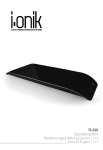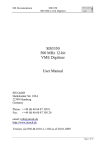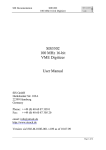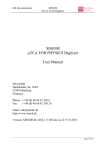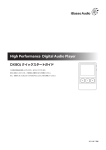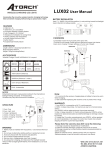Download User Guide - HiFi im Hinterhof
Transcript
User Guide Thank you for purchasing the DX50 DX50 http://www.iBasso.com Contents 2 3 3-4 4-7 7-9 Power on/off Power on/off the screen Reset Charging 1 DX50 User Guide Package Components: DX50 Micro USB cable/Coaxial cable Pouch Screen protector Micro USB cable: Connect the Micro USB cable to a computer for charging and data transmission. Pouch: Use the pouch to protect the DX50 from scratches. Screen protector: Use the screen protector to protect the DX50`s screen from scratches. Coaxial cable: Connect the coaxial cable to an external DAC, to allow the DX50 working as a digital transport. 2 DX50 User Guide Main Features: - Bit Perfect, Support up to 24Bit/192kHz. - WM8740 24Bit DAC Chip. - Built-in 9V Voltage Swing Headphone AMP. - 2.4" IPS Screen(320*240) with Capacitive Touch Screen, Bonded by OCA. - Up to 24Bit/192kHz Mini Coaxial Output. - 3.5mm Headphone Output, and Line Out. - Three Physical Buttons (Previous, Play/pauses, Next) on The Top Panel. - 256-Steps Digital Volume Control. - 8GB Onboard Flash. - Support SDXC and SDHC MicroSD Card, up to 2TB. - 3-Setting Gain Switch. - Audio Formats Supported: APE, FLAC, WAV, WMA, AAC, ALAC, AIFF, OGG, MP3, DSD. - User Replaceable Battery(Compatible With S**sung S3), 14hours Play Time. Specifications: Line out: Frequency response: 20Hz~20KHz +/-0.2dB. S/N: -109dB +/-3dB. THD+N: 0.003%. Output level: 1.5V rms (1kHz 0dB). Headphne out: Frequency response: 20Hz~20KHz +/-1dB. THD+N: 0.004% (32ohm load). Output level: 1.2V(Low gain), 1.7V(Mid gain), 3.1V(High Gain). S/N: -103dB +/-3dB(Low gain), -106dB +/-3dB(Mid gain). 108dB +/-3dB(High Gain) (32ohm Load). Output Impedance: <0.5ohm. 3 DX50 User Guide Battery life: 14hours. Battery charge time: 3hours with AC adapter, 5.5hours with PC USB port. Case dimension: 2.52W x 3.98L x 0.67H (inch). 64W x 100L x 17H (mm). Weight: 146g or 5.15oz. Names of Parts & Functions: Micro USB Port Micro SD Card Slot Coaxial Output Port Phone Port Gain Switch Line Out Port Coaxial Output Port: Use the furnished coaxial cable to play music stored in the DX50 on an external device with a coaxial input port. Coaxial output has the highest output priority which would close the phone out or line out when coaxial cable plugged in. 4 DX50 User Guide Micro USB Port: Connect the DX50 to a computer or a USB charger to charge the DX50. Connect the DX50 to a computer to transfer data into the DX50. Connect the DX50 to an OTG storage device to play music files. Micro SD Card Slot: Insert a Micro SD card into the DX50 to access its stored files. The following screen pops up after Micro SD card inserted. Scan SD Card: Press this button to fully scan the Micro SD card. The first media scanning will take more time as the DX50 is building the library for this card. The DX50 will create a folder called “.audio_data” in the Micro SD card after that. The speed of the media scanning the next time this card is inserted is much faster as the library is already built and stored on this card. Browse files: Press to skip media scanning, and browse the Micro SD card in folder structure. Phone Port: Plug in the earphone and output sound through the phone jack. Line Out Port: Use a 3.5 to 3.5 interconnect cable to play music stored in the DX50 on an external amplifier with a line in port. When using line out, one should always turn the volume up to the maximum “255” to ensure that your amplifier has as much dynamic range as possible to work with. Gain Switch: Move the switch to set the Low, Mid, and High gain. 5 DX50 User Guide Power Volume + Volume Hold Next/Fast Forward: Play/Pause Previous/Rewind Power: Short Press - Power the LCD screen on and off, Long Press - Power the DX50 on and off. Hold: Move the hold switch to activate or deactivate the button operation. Volume +: Short-press to increase one step of the volume, Long-press to continuously increase until its maximum. Volume -: Short-press to decrease one step of the volume, Long-press to continuously decrease until its minimum. 6 DX50 User Guide Previous/Rewind: Short Press - Replay previous track, Long Press - Rewind. Play/Pause: Short Press - Play/Pause. Next/Fast Forward: Short Press - Play the next track, Long Press - Fast forward. Basic Operation: Power on/off: 1. Press and hold the power button to power on. 2. After the DX50 is powered on, a long press of the Power button will display the shutdown menu. Press OK to power off. Power on/off the screen: Single press the power button to power on/off the screen after the DX50 was powered on. Reset: When the DX50 stop unexpectedly during operation and the keys are no longer responsive, press and hold the power button for 7 seconds to reset the DX50. Reset also can be achieved by removing the battery. Charging: The DX50 can be charged by computer through the USB port, or any USB charger with 5V output voltage and 1 A or above output current. A full charge takes about 3 hours with USB charger and 5.5 hours with computer`s USB port. 7 DX50 User Guide Battery & removing the battery cover: The DX50s battery is user replaceable. It is 2100mAh, 3.8V, and compatible with S**sumg S3`s (i9300). It is a widely available battery. To remove the aluminum back cover, press down on the center of the back cover, and slide it in direction of the arrow. Battery Cover Battery Connecting to a computer for data transmission: 1. Power on the DX50 first. 2. Connect the DX50 to a computer via the furnished USB Cable. 3. The“USB Connected”screen will be shown on the DX50. The DX50 will appear on the computer as a drive labeled“DX50”. 4. If a Micro SD card is in place, it will show up as a second drive on the computer. 5. Music files can be easily transferred to the internal memory via drag and drop or copy and paste. Either complete albums or individual music files can be transferred. No special software is required for transferring files. 8 DX50 User Guide Disconnecting from a computer: When transfer is completed, make sure to safely remove the drive(s) from the computer before disconnecting the USB connection to the DX50. Click the icon displayed in the task bar or desktop of the computer to safely disconnect the DX50. User Interface: The DX50 User interface is composed of three parts: Music playback screen (homepage), my music, and settings. Music Playback Screen: Volume indicator Bit rate & Sample rate Add to playlist EQ indicator Battery indicator Play mode Track name Album artwork Artist name Album name Progress bar previous/Rewind Next/Fast forward Play/Pause My music Settings 9 DX50 User Guide Return Button Home Button Now Playing Return Button: Press the Return button on the top right of the My Music or Settings screen will move back one page at a time until the home page is once again displayed. Home Button : Regardless of which page or application is currently in view, press the Home button on the right top of the My music or Settings screen will instantly return one to the homepage. Now Playing: It is a list of the currently playing tracks. 10 DX50 User Guide Playlist: New Playlist: Click the new playlist button to create a new playlist. New Playlist All Music: Sorting Option Sorting Option: Press the triangle to unfold the options. One can choose to sort the songs by track title, album name, artist name, and added time. Album/Artist/Genre: Thumbnail Button: Press to display the list of options,such as play, music info, add to playlist, delete. Thumbnail Button 11 DX50 User Guide Settings: EQ: One can set the equalizer as desired. Press the “reset” to reset a pre-set EQ. Play Mode: There are four options: order, Loop, Shuffle, and Single Repeat. Gapless: One can enable the gapless to eliminate the gap between two tracks. Song Info: It shows the detailed information of the currently playing song. Advanced: To access to more system settings: (1). Languages: The DX50 supports multiple languages, such as simplified Chinese, traditional Chinese, English, Japanese, Thai, Korean, French, German, and Spanish. (2). Display: Adjust the screen brightness. (3). Power Management: 1 Backlight Off: Set the amount of time to turn off the screen when there is not touch operation or button operation. 2 Auto Power Off: Set the amount of time to power off the DX50 when it stays idle. 3 Sleep Timer:Set the amount of time to power off the DX50, no matter if it is working or idle. The sleep timer wSould turn off after reboot. (4). System Info: It shows the firmware version, internal memory and available capacity, external memory and available capacity. 12 DX50 User Guide Firmware Update 1. Download the newest firmware from iBasso.com. 2. Extract the zip file, and copy the update.img into the DX50. 3. Once copied, safely disconnect the DX50 from the computer. 4. Select Settings→Advanced→System update (the system update option appears only after the update.img is inside the DX50). 5. Click “OK” to start the firmware update. 6. The DX50 will reboot after firmware update completed. 7. Select Settings→Advanced→Factory Reset to reset the DX50. This is to avoid conflicts with residual settings from the previous firmware 8. Delete the update.img. FAQ: 1. My computer does not recognize the DX50, what should I do? The DX50 has to be turned on before connected to computer. 2. Where can I find the firmware version on my DX50? Settings→Advanced→System Info. 3. All album artworks are not showing on my DX50, what should I do? You should delete the “album_img” folder on the DX50`s internal flash, and “.audio_data” folder on the micro SD card. Then the DX50 will rebuild the library. 4. Can my cell phone/mobile phone`s charger charge the DX50? Yes. The DX50 can be charge with USB charger that has 5V output voltage and 1A or above current output. 5. How can I play all songs from a specific artist or genre? Under the Artist category or Genre category, tap the thumbnail icon in front of the artist or genre, there will be a popup window with options, press “play” to play all songs from this artist or genre. 6. How can I change the wallpaper? First of all, save your picture as a 320*240pixels wallpaper.png file. Then put it onto the DX50`s root folder. 7. How can I see the entire title of the currently playing song on the music playback screen? You can scroll the title right to left to reveal the missing parts. The album name and the artist name are also scrollable when they are too long to be shown on the screen. 13 DX50 User Guide 8. Does the DX50 support exFAT format SDXC? Yes, the DX50 supports both of exFAT and FAT32 formats SDXC. 9. My DX50 cannot be powered on. What should I check? Usually, it is low battery issue. Charge it for a while, then you should able to power on the DX50. Email us if it is not a low battery issue. Certifications: 14