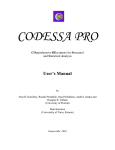Download MOMEC97 Molecular Modeling User's Guide
Transcript
MOMEC97 Molecular Modeling Peter Comba, Trevor W. Hambley, Gilbert Lauer and Norbert Okon User’s Guide MOMEC97 User’s Guide Copyright © Dr. Gilbert Lauer / Dr. Norbert Okon Chemische Verfahrens- & Softwareentwicklung (CVS) Heidelberg All Rights Reserved No part of this publication may be copied or replicated in any form without the written permission of CVS. CVS makes no warranties, either expressed or implied warranties of merchantability or fitness for a particular purpose, regarding these materials and makes such materials available solely on an ”as-is” basis. In no event shall CVS be liable to anyone for special, collateral, incidental, or consequential damages in connection with arising out of purchase or use of these materials. The sole and exclusive liability to CVS, regardless of the form of action, shall not exceed the purchase price of the materials described herein. Third party trademarks Microsoft, Windows, Windows NT are registered trademarks of Microsoft Corporation. HyperChem is a registered trademarks of Hypercube, Inc. All other brand and product names are trademarks or registered trademarks of their respective holders. Printed in Germany 1997 1 MOMEC97 User’s Guide Authors Prof. Peter Comba Anorganisch-Chemisches Institut, Universität Heidelberg, Germany Dr. Trevor W. Hambley School of Chemistry, University of Sydney, Australia Dr. Gilbert Lauer Anorganisch-Chemisches Institut, Universität Heidelberg, Germany Dr. Norbert Okon Anorganisch-Chemisches Institut, Universität Heidelberg, Germany e-mail: [email protected] 2 MOMEC97 User’s Guide Preface Molecular mechanics (MM) is a technique that is widely used for the computation of molecular structures and relative stabilities. The advantages of MM over quantum chemical methods are mainly due to the computational simplicity of empirical force field calculations, which leads to a comparatively small computational effort for MM calculations. Therefore, even large molecular assemblies can be studied using MM, and energy surfaces with many minima can be screened and mapped successfully. MM has been used routinely for many years in the area of organic chemistry. Studies on inorganic systems have been less common until recently. Effects of variable coordination numbers, oxidation and spin states and electronic influences resulting from partly filled d-subshells have been difficult to model with conventional MM approaches. MOMEC97 has been developed for inorganic compounds and offers a variety of functional forms and force field parameters that allow organic and inorganic chemists alike to solve both conventional and more specialized problems. A series of additional modules has been designed to allow MOMEC97 to be applied to a variety of problems such as the computation of isomer distributions, the calculation of rotational energy barriers and the determination of metal ion selectivities of ligand systems. MM is an empirical method, and it is important for the evaluation of a possible application of MM to a particular problem and for the interpretation of the results to be aware of the theoretical basis and the type of parameterization used. The MOMEC97 manual provides you with the functional forms and parameters implemented in the program, and it demonstrates how you can choose and modify the functions and parameters. However, it does not dwell on theory, parameter development and possible applications of the various techniques. These are covered in the original literature. For a recent comprehensive account of both the general theory and applications of MM, especially in the field of inorganic chemistry, we refer to our recently published book (Peter Comba and Trevor W. Hambley ”Molecular Modeling of Inorganic Compounds” VCH, 1995). Also, we have published a tutorial on 3 MOMEC97 User’s Guide molecular modeling of inorganic compounds, based on MOMEC97 (Peter Comba and Trevor W. Hambley ”Molecular Mechanics of Inorganic Compounds” Tutorials in Computational Chemistry, Science Learning Ltd, 1997, [email protected]). June 1997 Peter Comba Gilbert Lauer Trevor W. Hambley Norbert Okon 4 MOMEC97 User’s Guide Contents Preface .................................................................................................................... 3 Contents .................................................................................................................. 5 Introduction............................................................................................................. 7 What is MOMEC97?............................................................................................... 7 What is Provided? ................................................................................................... 8 System Requirements ............................................................................................. 9 Getting Started ...................................................................................................... 10 Description of MOMEC97.................................................................................... 12 Using MOMEC97 ................................................................................................. 14 Opening a MOMEC97 session ............................................................................. 14 The MOMEC97 menus: ........................................................................................ 14 File ........................................................................................................................ 14 Open Session ..................................................................................................... 14 Save Session as .................................................................................................. 14 Print.................................................................................................................... 14 Exit ..................................................................................................................... 15 Edit/View .............................................................................................................. 16 Summary File .................................................................................................... 16 Result File .......................................................................................................... 18 Log File .............................................................................................................. 18 HyperChem File ................................................................................................ 18 Listing Files ....................................................................................................... 18 Force Field ......................................................................................................... 19 Interaction Array................................................................................................ 20 Parameter Array .................................................................................................... 21 Batch-Job ........................................................................................................... 22 Batch-Job Results .............................................................................................. 22 Execute ................................................................................................................. 24 Additional Modules .............................................................................................. 24 Conversion ............................................................................................................ 24 Structure ............................................................................................................... 25 Energy ................................................................................................................... 27 Intersection ........................................................................................................... 30 Rigid Geometry ..................................................................................................... 31 Fixed Atoms ...................................................................................................... 31 Fixed Shell ......................................................................................................... 32 Jahn-Teller ............................................................................................................ 33 5 MOMEC97 User’s Guide Setup ..................................................................................................................... 36 Files.................................................................................................................... 36 Force Field ......................................................................................................... 37 Listing ................................................................................................................ 37 Optimization Controls ....................................................................................... 38 Algorithm........................................................................................................... 38 Interactions ........................................................................................................ 39 Termination Conditions ..................................................................................... 39 Other Conditions................................................................................................ 39 Tools ..................................................................................................................... 41 Sort Atoms ......................................................................................................... 41 Set Metal Atom Type ........................................................................................ 41 Delete H-Atoms ................................................................................................. 42 Build Interactions .............................................................................................. 42 Build Selections ................................................................................................. 42 Delete Selections ............................................................................................... 43 Switch Atom Types ........................................................................................... 43 • to MOMEC97 types ................................................................................ 43 • to HyperChem types ................................................................................ 43 Appendix A: Potential Energy Functions, Force Fields, Atom Types ................. 44 Potential Energy Functions ................................................................................... 44 Force Field Files ................................................................................................... 46 Appendix A:.......................................................................................................... 49 Atom types used in MOMEC97 ........................................................................ 49 Appendix B: .......................................................................................................... 56 Technical Details of the Opening Precedure of MOMEC97............................. 56 Appendix C: .......................................................................................................... 58 Tutorial .............................................................................................................. 58 Building and refining a simple metal complex: [Co(NH3)6]3+ .......................... 58 Appendix D:.......................................................................................................... 61 The Plane Twist Function .................................................................................. 61 6 MOMEC97 User’s Guide Introduction What is MOMEC97? MOMEC97 is a molecular mechanics system that has been developed for strain energy minimization of metal complexes. It operates in a Microsoft Windows environment and it is designed to be used in conjunction with HyperChem. It has a number of features that facilitate its application to a wide variety of problems and that are not available in many other molecular mechanics programs. MOMEC97 offers: - - Graphical input and output through HyperChem A choice of either conjugate-gradients or full-matrix NewtonRaphson refinement or a combination using both methods True constraints of internal coordinates Selective inclusion of 1,3-interactions Modeling of coordination geometries by either intraligand repulsion, electrostatic interactions, ligand field based electronic functions or a combination of various methods A plane twist-angle function A rigid geometry module for pre-refinement and for macromolecules An existing extensive force field for transition metal and rare earth compounds An editor for force field parameters and data files Execution of batch jobs A module for the refinement of Jahn-Teller distorted hexacoordinate compounds A module for the computation of torsional barriers and ligand hole sizes An interface to the file conversion program Babel A module for the calculation of relevant structural parameters, such as best planes, angles between planes and lines, twist angles etc. 7 MOMEC97 User’s Guide What is Provided? MOMEC97 is a program that operates in a Microsoft Windows environment. It accepts input from HyperChem and produces output readable by HyperChem. MOMEC97 has a Windows interface that can be used to set up and modify the MOMEC97 control files, to modify force field parameters, coordinates and atom types, to run MOMEC97 either interactively, in the background or as a batch job, to look at a summary of any MOMEC97 run and examine errors that occurred during the strain energy minimization, to run various other modules that are available for the use in conjunction with MOMEC97, and to launch HyperChem with the most recently minimized structure in the workspace. Additional modules available for applications in conjunction with MOMEC97 and/or HyperChem include Structure (calculation of structural parameters that are not available in HyperChem), Jahn-Teller (structural optimization of Jahn-Teller distorted hexacoordinate compounds), Energy (computation of the strain energy as a function of constrained internal coordinates), Conversion (an interface to the freeware program Babel which converts coordinate files to and from various formats) and the Rigid Geometry module to minimize parts of molecules. The installation program creates the new directory \momec97 and copies executable and control files to this directory. It also creates the subdirectories \momec97\parm, and \momec97\example. In addition, the installation program creates a directory \momtypes in the HyperChem path where the original HyperChem files chem.rul, typerule.bin and ambertyp.txt and the corresponding MOMEC97 files are stored. These are necessary for communication between MOMEC97 and HyperChem. The original HyperChem files have the extensions *.hyp and those of MOMEC97 have the extensions *.mom. MOMEC97 switches between these files and after each session the original HyperChem files are restored. 8 MOMEC97 User’s Guide System Requirements To run MOMEC97, you need a 486 processor (with maths coprocessor) or higher system with at least 640 K of memory, Windows95 or WINDOWS NT 4.0. Less than 6 M of disk space is required to install all files. To make use of MOMEC97 in conjunction with HyperChem, HyperChem 3.0 or higher is required. For MOMEC-HyperChem it is necessary to have 8 M or more of memory. 9 MOMEC97 User’s Guide Getting Started Installation 1. Place the program disk in your floppy drive 2. Click on Start in the Taskbar of Windows95 and choose Run. The Run dialog box opens. Enter the following command in the open text box: a:\setup or b:\setup depending on which drive you are using. 3. Choose OK. When you start MOMEC97 for the first time the following dialog box appears: 10 MOMEC97 User’s Guide Send the Serial-Number that appears to your MOMEC97 dealer to get the Access-Code. When you enter the correct Access-Code the following dialog box appears: Check the paths and then click on the OK button. Note: MOMEC97 uses a point for decimal values (e.g. 0.01 and not 0,01). Thus, you should set the decimal point in your WINDOWS settings. 11 MOMEC97 User’s Guide Description of MOMEC97 MOMEC97 is a program for strain energy minimization. It was developed for use in the modeling of transition metal compounds but can be used in any area of chemistry. Minimization is achieved by either conjugate-gradients (first-derivative) refinement, full-matrix NewtonRaphson (second-derivative) refinement or by a combination using both minimizers. Most energy minimization programs rely on variants of what are called ‘first-derivative’ techniques to achieve energy minimization. The most commonly used technique is called ‘conjugate gradients’. The advantage of these techniques is their modest memory requirements and ability to cope with crude starting models. A disadvantage is that the convergence criterion is based on the rate of change of the strain energy. It is not possible to verify whether a true minimum has been reached, and convergence can occur at some distance away from the minimum. ‘Second-derivative’ methods such as the Newton-Raphson method yield mathematically verifiable minima and generally do so after far fewer iterations. Also, it is possible with second-derivative methods to impose mathematically precise constraints; in first-derivative methods only restraints are available. The disadvantages of second-derivative methods are their large memory requirements and the need to have a good starting model. In some cases second-derivative methods will converge at a saddle point, where one of the second derivatives is positive rather than negative. The conjugate-gradient Fletcher-Reeves method is superior if structures far away from the energy minimum are to be minimized. Therefore, it is suggested that this algorithm be used when starting with a crude model. The precise definition of the energy minimum requires the calculation of the second derivatives. Therefore, it is advisable to switch to the Newton-Raphson minimizer in the final cycles of the structure optimization. Molecular modeling of metal complexes is not as precise a science as is modeling of simple organic compounds. However, it is capable of yielding useful and informative results. The major impediment to 12 MOMEC97 User’s Guide achieving successful modeling of metal complexes is the degree of variability found. Most metals can adopt a number of oxidation states, coordination numbers and coordination geometries. Also, there is frequently an interplay between steric and electronic factors that runs contrary to the underlying philosophy of molecular mechanics. In order to facilitate the modeling MOMEC97 has been designed to have maximum flexibility. All force field parameters are external to the program and can be readily modified with the force field editor from the MOMEC97 window. Also, MOMEC97 offers a number of different approaches to the modeling of coordination geometries. These include points on a sphere models with 1,3-nonbonded or electrostatic interactions or various angle potentials including multiple harmonic and plane twist functions. 13 MOMEC97 User’s Guide Using MOMEC97 Opening a MOMEC97 session MOMEC97 uses modified AMBER atom types (see Appendix A). Therefore, when you start MOMEC97 the typrule.bin, ambertyp.txt and chem.rul files in the HyperChem directory are automatically modified. For that reason, we recommend that as a first step you always open MOMEC97, even if your first task is to view or build a molecule. You may then open HyperChem from the MOMEC97 window with the menu item Execute / HyperChem. After exiting MOMEC97 the original HyperChem atom type files will be restored. You can also switch between the two types (see MOMEC97 Tools), and this may be useful if you want to use specific HyperChem tools (data bases, molecular dynamics, quantum chemical calculations) during a MOMEC97 session (an example of internal automatic file transfers is given in Appendix B). The MOMEC97 menus: File Open Session MOMEC97 generally starts with default parameters for many of the menu items and control parameters that are explained below. These are given in the momec.ini file. The Open Session command allows you to use parameters from an earlier session if you have saved it. The extension of these files are *.ini, and you can see the name of the ini file that you are using in the header of the MOMEC97 window. Save Session as Here you can save the session parameters in a *.ini file. The default file is momec.ini. Print This command allows you to print various result files. A mouse click on the Print button opens a window from which you may choose the files that you want to print. If you choose the item Listing Files all items that 14 MOMEC97 User’s Guide have been checked in the window Setup / Listing (see below) will be sent to the printer. Note: The Result File can be very long (100 or more pages). Exit Quits the MOMEC97 session. 15 MOMEC97 User’s Guide Edit/View Summary File The summary file reports all relevant parameters. This window reports the final data following termination of the calculation but you may have chosen to refresh it after any number of cycles (see Optimization Controls). You may only view the final Summary file of an earlier calculation if you have saved the corresponding result file (see Setup Files). If the RMS shift (root mean square shift) after a cycle is less than the value you have chosen in the window Setup / Optimization Controls, the calculation stops. 16 MOMEC97 User’s Guide Note: This field is only active with the full-matrix Newton-Raphson minimizer. The Damping Factor field reports the effective damping factor. The Convergence Reached field shows whether your optimization is finished. If your minimization method is the full-matrix NewtonRaphson algorithm, the convergence criterion is the RMS shift that you have chosen in the Optimization Controls menu. If your algorithm is the Conjugate-Gradient minimizer, the convergence criterion is reached when the difference between the energies of the last two cycles is less than one percent. The field Iteration Number shows the current number of iterations. If convergence has not been achieved, the Iteration Number shown corresponds to the maximum number of cycles that you had chosen in the menu item Setup / Optimization Controls as a termination criterion. The field Number of Interactions indicates how many interactions have been used to calculate the total strain energy. This may be a very large number and this contributes to the CPU time and amount of memory needed for the calculation. You can reduce the number of interactions by reducing the value for the Search Limit (cutoff for the van der Waals interactions) in the window Setup / Optimization Control. Also, this value will be reduced in the Rigid Geometry mode. The field Number of Minimized Atoms indicates how many atoms are shifted during the minimization procedure. Usually this corresponds to the number of atoms in the refined molecule, e.g. 25/25 for a 25 atom species. In the Rigid Geometry mode the number of refined atoms is reduced, e.g. 15/25. In this case the 10 atoms that are not refined do not contribute to the total strain energy. The information Energies after Last Cycle lists all potential energy terms. Potentials that have not been activated in the Setup / Optimization Controls menu are recorded as zero energy contributions. 17 MOMEC97 User’s Guide In the field Force Field Messages MOMEC97 gives you information of interaction types that could not be included because the relevant force field parameters were missing from the files. Note: This is not necessarily an error message since for some interactions you may not want to define a potential. However, it is good practice to carefully check this list. Result File The Result File contains all interaction parameters (distances, angles etc. and corresponding energies) and a summary of energies for each cycle. Exceedingly high energies for specific interactions are marked with one to six asterisks (*), depending on the amount of the energy involved. Note: The Result File can be very large. Log File The Log File is a record of the computation. It has information on the cartesian coordinates of each atom and their shifts. The file also indicates the last steps before an abnormal termination. HyperChem File Here you can view and edit the currently active HyperChem input file (the names and extensions are given in the Setup / Files menu; input files usually have the extension *.hin while output files have the extension *.out). Listing Files Each of these files is produced and saved if (i) the corresponding interactions are activated in the Setup / Optimization Controls menu and (ii) if the corresponding box in the Setup / Listing is checked. All Files have the same format. They also give differences between the starting and the final value of the corresponding structural parameter and the strain energy involved. Note that the ”starting value” is that of the last Result Refresh Period (Setup / Optimization Controls), i.e. it only corresponds to the initial structure if that parameter value is set to zero. The example shows a section of a valence angles listing file. 18 MOMEC97 User’s Guide Force Field With this menu item you can open the force field editor. The example shows Bond Stretch Parameters. Click with the mouse on the line in the table that you want to edit and change the parameter values for that interaction in the editing box at the top of the page. The Assign button modifies the parameters in the table and therefore in the parameter field. Save quits the editor with all changes saved to the corresponding file. You may also insert new 19 MOMEC97 User’s Guide interaction types with the Insert button or delete an interaction with the Delete button. Interaction Array The interaction array is a temporary file that is derived from the coordinate input file (*.hin) and the force field. Together with the Parameter Array it assembles the information that is necessary to calculate all the terms for the total strain energy. It is possible to edit and save this file, and that can be useful for advanced applications. This array has the following form: Interaction name atom number atom number atom number atom number atom number 0 0 index to parameter array 1 0 1 index to parameter array 2 0 0 TYP TYP 1 2 0 0 0 0 0 0 STR STR STR 1 1 2 2 3 8 0 0 0 0 0 0 0 0 0 0 0 1 0 0 0 BEN BEN 2 1 1 2 3 8 0 0 0 0 0 1 0 0 NBD 8 13 0 0 0 2 1 The last two columns are the code to the force field parameters of the molecule, which have been copied from the force field files to the parameter array. For example, STR 1 2 0 0 0 0 0 points to the values of 0.600 for the force constant and 1.970 for the equilibrium distance (see parameter array below). Thus, the bond stretch interaction between atom number 1 (CU2) and atom number 2 (NT) is calculated with these parameter values. 20 MOMEC97 User’s Guide Parameter Array The force field parameters that are needed in the current calculation are assembled in a temporary file of the form: Interaction name TYP TYP STR STR BEN BEN NBD NBD atom type 1 CU2 NT CU2 NT NT CU2 NT H atom type 2 NT H CU2 NT ** ** atom type 3 NT H value 1 63.546 14.007 0.600 5.640 0.030 0.100 1.800 1.440 value 2 1.970 0.910 1.571 1.915 0.050 0.024 This file may also be edited and saved (Edit/View / Parameter Array) Select the line that you want to modify. Change the parameters in the box for the changes, activate the changes with the Assign button and Save the edited file. The Interaction Array and Parameter Array files can be useful for quick changes to the force field (e.g. for the development of new force field parameters). The first step is to set up these files: use the menu item Tools / Build interaction to create the two files (note that at the start of each optimization these two files are built but they are not available for editing unless you build them with Tools / Build interaction). Edit the 21 MOMEC97 User’s Guide parameter array using the menu item Edit/View / Parameter Array. Set the option button Use interaction and parameter files in the Setup / Optimization Controls to Yes. Calculate the structure using the menu item Execute / Geometry Calculation. Check the results (Summary, Listing Files). Change the parameter, refine again and note the changes in energy and structure. Batch-Job This mode is used to energy minimize a series of molecules. You can prepare the batch job with the menu item Edit/View / Batch-Job. A window appears, which allows you to choose the structures that you want to refine. Select the files, confirm your choice with a mouse click on the Create Batch button and save the file with a file name and directory of your choice. To start a batch-job go to the window Execute / Batch-Job. For each of the files in the batch-job the same Control Parameters apply (Setup / Optimization Controls). The usual output files are created, i.e. Name.OUT (refined coordinates), Name.RES (the result files), Name.SUM (the summary files) and the listing files that you have selected with the menu item Setup Listing. Batch-Job Results This item helps you to browse through the results of batch-jobs. You first have to select the name of the batch-job that you want to analyze. Then a standard dialog box with the following window appears: 22 MOMEC97 User’s Guide The required results are displayed if you select a structure file from the list and then click the Summary button or double click on a file in the box. The results will be listed in the Summary window. 23 MOMEC97 User’s Guide Execute Geometry Optimization This button starts the refinement of the molecule specified in Setup / Files / Input using the parameters specified in Setup / Force Field, Setup / Optimization Controls and, when the option Use Interaction and Parameter Files has been chosen in the Setup / Files menu, the edit Interaction Array and the Parameter Array present in the Edit/View window. As a result you will see the Summary file discussed above and, if the Refresh Period in Setup / Optimization Controls is set to a value different from zero, the refined molecule will be displayed in the HyperChem window. Also, the listing files that you have checked in Setup / Listing will be created. HyperChem This menu item allows HyperChem to be opened with either the Input or the Output file specified in Setup / Files displayed. Use this button if you need HyperChem during a MOMEC97 session (e.g. if you want to build a new molecule). HyperChem then uses the MOMEC97 atom types. Batch-Job A mouse click on this button opens a standard dialog box from which you open a batch-job that you have prepared in Edit/View / Batch-Job. The refinement starts with a mouse click on Open. Additional Modules Conversion Conversion is a tool that facilitates use of the public domain program Babel from Windows without using a DOS-Prompt. Babel can be ordered from the e-mail address, [email protected]. Input and output files are specified in the appropriate File boxes. The type of the input files and type of required output file are indicated in the corresponding Type boxes. Clicking on OK initiates the Babel conversion. 24 MOMEC97 User’s Guide The list shows you the types that are supported by Babel. Structure The Structure tool allows for the calculation of some geometrical parameters that are not available from within HyperChem. Common to all of these evaluations is a reference plane. To use Structure open the menu item Execute / Structure. Click the button Define and select in HyperChem three or more atoms for the reference plane (if you have not opened HyperChem before it will open automatically; the molecule displayed and used in Structure will always be that defined as the Input in Setup / Files). When you use only three atoms, the plane will be exact. When you have chosen more than three atoms the program will calculate the best plane based on minimizing the sum of the squares of the distances of the atoms from the plane (least-squares plane). After you have clicked the OK-button, the equation defining the plane is reported and if you have chosen more then three atoms, the list of the distances from each selected atom to the plane and the RMS shift are also given. 25 MOMEC97 User’s Guide The button Transform reference plane through a point moves the reference plane to one that is parallel but passes through the selected atom. The resultant plane is the new reference plane. The button Angle between two planes requires you to select three or more atoms in HyperChem to define a new plane. The list field shows the angle between the reference plane and the new plane. The button Distance from a point to the reference plane asks you to select an atom in HyperChem. The list file shows the distance from the selected atom to the reference plane. The button Average with a second plane requires you to select three or more atoms in HyperChem for a new plane. The list field shows the plane function which results from the average of the reference plane and the new plane. It also shows the intersection of the average plane with 26 MOMEC97 User’s Guide the axis of the coordination system The resultant average plane is the new reference plane. The button Angle between a line and a reference plane asks you to select two atoms in HyperChem. The list field shows the angle between the line through these two atoms and the reference plane. The button Angle between 3 points, transformed to reference plane asks you to choose three atoms in HyperChem. The list field shows the angle between the three selected coordinates mapped onto the reference plane. Note: It is possible to save the structure list field in a file. To do this, use the Save button. Energy This module allows you to determine minimized structures and the corresponding strain energies as a function of up to 10 different internal coordinates (distances, valence, torsion and twist angles) each of which may be varied separately step by step. This allows you to calculate and plot the energy of an enforced modification of the shape of a molecule (e.g. torsion barrier, increasing size of the metal center, etc.). The numerical results are stored in a file and a plot of strain energy vs. value of an internal coordinate (e.g. torsion angle, bond distance) is produced and may be plotted. It is possible to modify the result file by adding additional points to the curve. Procedure Select a bond, an angle, a torsion angle, a twist angle or a mixture from these selections. It is recommended that this be done with menu item Tools / Build selections but the selections can also be defined in HyperChem. Save the selections and open the window Execute / Energy. Mark an item from the list field and choose start and step value. Don’t 27 MOMEC97 User’s Guide forget to assign the values into the list field. After you have chosen the number of calculations, you can start the energy function. Note: If the end value appears in red, you should reduce the step value or the number of calculations because the end value makes no sense. It is possible to save the intermediate structures. If your input file name is CO3.hin, and you have chosen 10 as your number of calculations, MOMEC97 will write the intermediate structures in your output directory. The names in this example will be CO3.1, CO3.2 ··· CO3.10. The window Energy Calculation Results shows the selected internal parameter and the energy. If the minimum was not reached in a cycle a mark will appear in the column ”Minimum not reached”. You can calculate the total energy with or without the the energies of the selected interactions added to the total strain energy. 28 MOMEC97 User’s Guide A double click with the mouse in any row shows the summary file and the corresponding structure of the row immediately. It is also possible to show all the calculated files in a movie. The graphic window shows a plot of the energy versus internal coordinate. Notes: (1) You can calculate additional points and add the results to an existing calculation. Use the option box Append Data. 29 MOMEC97 User’s Guide (2) When you calculate the energy function of a twist angle, it is in some cases better to change the sign in the last box of the Interaction Array (see Appendix C ”The Twist Angle Function”), in order to avoid getting an intermediate pyramidal structure. Intersection This module allows you to show curves calculated with the Energy or the Jahn-Teller modules and find all intersections of two or more curves. Use Open File to load different files with data from Energy. Press the Intersection button to calculate all intersections. When you have loaded more than two curves, Intersection shows you all combinations of curves (see figure above). Use the Close File button to close a specific file. With the Save Results button the results are stored in a file. 30 MOMEC97 User’s Guide Rigid Geometry The Rigid Geometry module allows you to minimize parts of a molecule while other selected parts are fixed. You may do that with constraints (see Tools / Build Selections). However, this is cumbersome if you want to constrain large fragments since constraints use internal coordinates, and this is also computationally inefficient. Furthermore, the maximum number of constraints is limited, and it depends on the memory size of your computer. The Rigid Geometry module has two options: (i) With Fixed Atoms you may directly select a number of atoms (up to 100) which you want to keep fixed during the refinement. Note that in MOMEC97 this does not lead to an enhanced speed of the refinement, and the maximum number of atoms in a molecule (ca. 400 depending on the setup of your PC) includes the fixed atoms. (ii) The option Fixed Shell calculates a shell around the site of a molecule which you want to minimize while all atoms outside are fixed (or vice versa). Nonbonded interactions from atoms within the shell to atoms outside are included within the cutoff range. Here, the effective size of the matrices used for the minimization may be reduced enormously. Thus, the minimization is much more efficient and macromolecules may be optimized in this mode. Fixed Atoms Select the fragment of the molecule specified in Setup / Files that you want to keep rigid with the Select tool in HyperChem. Open the Rigid Geometry / Fixed Atoms window and click on the button Read File (this edits your Input file (*.hin or *.out), i.e. the selected atom will be saved to your file; if you want to deselect them for other applications you need to do that in HyperChem, i.e. deselect them with the Select tool and save the file or edit the *.hin or *.out file with an editor in windows). A double click on any coordinate that appears in the Rigid Geometry with Fixed Coordinates window changes its specification from fix to unfix and vice versa. Optimize uses the parameters in the Setup / Optimization Controls window and keeps the fragment that you have specified rigid. 31 MOMEC97 User’s Guide Fixed Shell In this mode the fragment of the molecule specified in Setup / Files, selected in HyperChem will be minimized, all other atoms are fixed. Select all atoms of the fragment that you want to optimize (for proteins or nucleic acids you may want to use the HyperChem option Select / Residues; the HyperChem option Complement Selection is another useful tool for setting up your file). It is then necessary to save the file in HyperChem (File / Save). Next open the Rigid Geometry / Fixed Shell window. 32 MOMEC97 User’s Guide Specify the Cutoff Radius in Å and click on Generate *.RIG File. This edits your Input file (*.hin or *.out, specified in Setup / Files in MOMEC97) and saves the modifications to *.rig. This file has all the information that enables MOMEC97 to (i) fix the coordinates of all atoms that are not selected; (ii) to fix some internal coordinates in the border region between the rigid and the optimized part of the molecule to prevent distortion during the optimization process (i.e. atoms involved in a bond, valence angle or torsion to an atom in the rigid shell are fixed); (iii) select the atoms for nonbonded interactions outside the optimized shell; select the atoms that appear in the matrices used for the optimization. Execute Generate *.RIG File to save this file and display the number of atoms that will be used in the minimization process. View *.RIG File displays the selected atoms (i.e. the atoms that are optimized) in HyperChem and Optimize computes the structure with the specified parameters in Setup / Optimization Controls. Note, that in this mode the strain energy does not include interactions outside the calculated shell, except for the specified nonbonded interactions. Jahn-Teller With Jahn-Teller you can compute tetragonally distorted octahedral structures, based on a first order harmonic approach that minimizes the sum of steric strain and electronic stabilization due to a Jahn-Teller distortion. The strain energy calculation uses the Energy module (see above), with the metal-donor distances following a Jahn-Teller mode (i.e. elongation of the ligands on the z-axis by 2δ and compression of the in-plane ligands by δ). The electronic term depends on the ideal metaldonor distance, the type of ligand (σ or π bonding) and the ligand field strength Δ (see Comba, P.; Zimmer, M. Inorg. Chem. 1994, 33, 5368). Jahn-Teller computes the optimized structure and minimum energy along the three molecular axes and the optimum overall structure is that with the lowest energy. Execute / Jahn-Teller opens the Jahn-Teller window with default values for the parameters and the definition of the axes of the molecule specified in Setup / Files. We recommend that you first minimize the structure in the normal mode (Execute / Geometry Optimization). 33 MOMEC97 User’s Guide Check the Atom Numbers for Axes and edit if necessary. The electronic energy term is different for metal-ligand bonds that have π character. Therefore, give this information in the corresponding boxes. Also, the electronic energy depends on the ligand field strength. Thus, modify the parameter 10 Dq if necessary. The parameters Max. Elongation in ZDirection and Number of Steps control the stepwise calculation of the steric strain (Energy) and may be modified if you wish. The three options defined in the box Axes define whether one (X=Y=Z), two (X=Y, Z) or three (X, Y, Z) consecutive calculations are required. This depends on the symmetry of the structure. 34 MOMEC97 User’s Guide Examples: X=Y=Z X = Y, Z Calculate starts the geometry optimization. The results appear in a table: The completed table is saved in a file and you may display the results as a curve (or as two or three curves) using Intersection 35 MOMEC97 User’s Guide Setup Files In this window you specify the paths and names of the relevant Input and Output files are specified. Input and Output are the coordinates of your initial and optimized structure, respectively, both in the HyperChem .hin format. With the cursor in the Input box you can use the F2 key to select the Input file from a standard dialog box. The output file will be assigned the same name but the extension *.out. The result file will has the extension *.res and a general name (e.g. momec.res) which may be changed manually (remember that this is a very long file with all the details of the refinement). If convergence was not reached (Execute / Geometry Optimization; Summary File) you may manually change the Input file to the corresponding *.out file to continue optimization from the prerefined file. Use Interaction and Parameter Files can be set to No or Yes. With ”Yes” the program does not build a new interaction array, i.e. it uses the one which is specified in the Interaction File box. Thus, you should have created the array for the specific molecule with the menu item Tools / Build Interactions. This saves CPU time, and it is a useful option if you 36 MOMEC97 User’s Guide need to optimize the same structure with different settings of the Optimization Controls or with different force fields (see above). Force Field A window appears, where you can select any force field for your study. Remember that MOMEC97 always uses the entire set of files from a single directory. Listing Here, you select the listing files that you want to save (see above). Make sure that the relevant potentials have been selected in Setup / Optimization Controls. 37 MOMEC97 User’s Guide Optimization Controls Algorithm The Fletcher-Reeves algorithm should be used when the structure is far away from the minimum. For all other cases we recommend the use of the Full-Matrix Newton-Raphson algorithm. The Newton-Raphson minimizer must be used when you apply constraints and therefore, for all computations associated with the Energy and Jahn-Teller Modules. It is possible to begin with the Fletcher-Reeves algorithm and then finish with the Full-Matrix Newton-Raphson algorithm. When you have chosen 25 38 MOMEC97 User’s Guide as the number of max cycles, the program starts first with 25 cycles (or less, if the convergence has been reached) of the Fletcher-Reeves, and then switches to the Full-Matrix Newton-Raphson minimizer (maximum of 25 cycles). Interactions It is possible to switch some of the potential energy functions on or off. This is not possible for Bond Distances, Valence Angle and the Nonbonded interactions. Switching off some potentials saves CPU time and it also allows you to quickly check the effect of some of the potentials on your molecule (another way to do that is to set a particular force constant to zero in the Edit/View / Parameter Array window if the option Use Interaction and Parameter Files in Setup / Files has been activated). Make sure that the terms that are relevant for your study are activated! Termination Conditions The program terminates when either the RMS shift is smaller than the specified value (Convergence Reached = Yes will appear in the Summary File) or when the maximum number of cycles is reached. The default value for the RMS shift is 0.001 Å. Other Conditions The Damping Factor is only used when you refine with the NewtonRaphson Algorithm. The Damping Factor is used when problems occur with the optimization (flat minima) or when a high energy local minimum with low barriers needs to be stabilized. The minimizer calculates a shift to the x, y and z coordinates of all atoms in your molecule, and the Damping Factor determines what fraction of these shifts are applied. Thus, this factor is used to reduce the speed of the refinement. There are two ways of using the Damping Factor: If a single value is chosen (f is an integer defined in the first of the for boxes) then all calculated shifts (dk, k = xi, yi, zi) are multiplied by the same factor DAMP (DAMP = (1 + f · dav)-1, where dav is the mean shift, dav = {Σdk / (3 ⋅ n)}½, n = number of atoms). Hence, large values of f lead to slow refinement and f = 0 leads to an undamped refinement. If four different numbers are given as damping factors, these are chosen as a function of 39 MOMEC97 User’s Guide the steepness of the potential energy surface. fn (n = 1, 2, 3, 4) are the four damping factors defined as integers in the four boxes. All calculated shifts dk are multiplied by the factor DAMPn (DAMPn = fn-1, and n = 1 if 20·dav < 1; n = 2 if 1 < 20·dav < 2; n = 3 if 2 < 20·dav < 3; n = 4 if 20·dav ≥ 4). The Search Limit value defines the cutoff distance in Å for Nonbonded, Electrostatic, and H-bond interactions in the calculation. The default value is 6 Å, for relatively small molecules you may use larger cutoff ranges (check the structural differences and the variation in strain energy for a simple test molecule (e.g. that of the tutorial in Appendix C) for various values of the Search Limit). For large molecules it may be useful to reduce the cutoff distance. For example, with a molecule of 200 atoms and a cutoff at 9 Å, about 200.000 non-bonded interactions are obtained. The Print Limit value defines the cutoff distance in Å for Non-bonded, Electrostatic and H-bond interactions that are printed in the Result File and the List Files. 40 MOMEC97 User’s Guide Tools Sort Atoms Sort Atoms rearranges the Input file specified in Setup / Files. The modified file will have the metal center, followed by the donor atoms, a second metal center (if present), followed by its donors, followed by all carbon and hetero atoms of the ligand backbone and all hydrogen atoms at the end. Set Metal Atom Type If you calculate a series of structures with an identical ligand sphere and different metal centers (for example the oxidized and the reduced forms of a Co(III/II) couple) you may refine one of the structures and then change the metal center by Set Metal Atom Type. Edit the parameters in the window that appears, Assign your choice and save the file with the OK button. Note that this overwrites your file. Save it with a different name if you want to keep both the original and the edited files. 41 MOMEC97 User’s Guide Delete H-Atoms It often is useful to plot molecular structures without hydrogen atoms, and in some software packages this is a tedious job. Delete H-atoms is tool that saves a coordinate file without hydrogen atoms. Note that this overwrites your file (see above). Build Interactions Earlier in this manual we have seen that it is possible to minimize structures with existing interaction and parameter arrays, and we have seen how these may be edited. Build Interactions is used to build these two arrays for the structure specified in Setup / Files. Build Selections Selections for constraining internal coordinates and for Energy calculations may be assigned in HyperChem. An alternative and often preferred option is to define the selections in MOMEC97. Build Selections opens a window with a list of all Bond, Angle, Torsion and Twist interactions. Add the internal coordinates that you want to constrain to Selection box and define the value to which you want it to be constrained. Save the file and use it in a geometry optimization (Execute / Geometry Optimization) or an Energy computation. 42 MOMEC97 User’s Guide Delete Selections This tool removes the selections from the input file. Switch Atom Types Before you use HyperChem for a computation (e.g. semi-empirical calculations, molecular dynamics or building molecules with the data bases available in HyperChem) you need to Switch Atom Types to the original HyperChem files. • to MOMEC97 types The three files \momtypes\typerule.mom, \momtypes\ambertyp.mom and \momtypes\chem.mom are copied to \typerule.bin, \momtypes\ ambertyp.txt and to \chem.rul in the HyperChem parameter directory. Then MOMEC97 will close HyperChem and start it again to activate the changes. • to HyperChem types The three files \momtypes\typerule.hyp, \momtypes\ambertyp.hyp and \momtypes\chem.hyp are copied to \typerule.bin, \ambertyp.txt and to \chem.rul in the HyperChem parameter directory. Then MOMEC97 will close HyperChem and start it again. 43 MOMEC97 User’s Guide Appendix A: Potential Energy Functions, Force Fields, Atom Types Potential Energy Functions Bond stretch deformation: Eb = 1/2kr(rij-ro)2 rij = bond distance, kr = force constant, ro = ideal bond length. Valence angle deformation: E### =1/2k### (###ijk-###o)2 ###ijk : valence angle k### = force constant, ###o = undeformed valence angle. alternative for coordination angles E### =1/2k### (###ijk-90°)2 if 0° ≤ ###ijk < 135° E### =1/2k### (###ijk-180°)2 if 135° ≤ ###ijk < 180° Twist angle deformation: E### =1/2k### (###ij-###o)2 ###ij = angle between two planes, k### = force constant, ###o = ideal twist angle. Torsion angle deformation: E### = 1/2k### (1+cos(m(###ijkl + ###offset)) ###ijkl : torsion angle k### = force constant, m = multiplicity of the torsion, ###offset = offset of optimum torsional angle 44 MOMEC97 User’s Guide Out of plane deformation: E### = 1/2k######ijkl2 k### = force constant, ###ijkl = the angle between vector jk and the plane through ij and l. Nonbonded interaction (also used for 1,3-interaction): Enb = ae-bdij - c*dij-6 dij is the distance between two interacting atoms and a, b and c are calculated from the van der Waals radii (vndri,j) and ε values as: a = 2014(###i.###j)1/2 b = 12.50/vndri+vndrj) c = (2.25(###i.###j)1/2(vndri+vndrj)6/144 H-bond interaction: Ehb = f*dij-12-g*dij-10 dij is the distance between the hydrogen donor and the hydrogen acceptor, f and g are atom based parameters Electrostatic interaction: E### = qiqj/###dij qi and qj are partial atomic charges in electrons ### = dielectric constant (default: ### =4dij). Electrostatic interactions are calculated only if charges are provided for atoms i and j. 45 MOMEC97 User’s Guide Force Field Files The default force field parameters are stored in a series of files in the directory \MOMEC97\PARM. The force field files have names of the form MOMECxxx.TXT where the letters xxx indicate what types of parameters are stored in that file. It is also possible to setup and use other force fields in other directories. Examples of entries in these files are shown here. MOMECTYP.TXT atom type CT CU2 CO3 (atom type parameters) mass harmonic 12.01 63.55 58.93 1 0 0 multiple harmonic 0 1 1 1,3interaction 0 1 1 twist comments 0 1 0 C-atom Cu-atom Co-atom Angles around atom type CT are calculated with the harmonic angle function; around atom type CU2 the multiple harmonic function (90° and 180°), 1,3-interactions and the twist function are used. To activate different angle functions see the menu item Edit Force Field below. MOMECSTR.TXT atom type CT atom type CT MOMECSTR.TXT atom type CT atom type CT MOMECBEN.TXT atom type atom type (bond stretch parameters) stretching force constant 5.000 ideal distance (Å) comments 1.500 C-C bond ideal distance (Å) comments 1.500 C-C bond (bond stretch parameters) stretching force constant 5.000 (valence angle parameters) atom type bending force constant ideal angle (rad) comments 46 MOMEC97 User’s Guide H CT MOMECTOR.TXT H 0.320 ** CB N* ** torsion force constant 0.0112 H CT CT H 0.0111 MOMECOOP.TXT atom type CCC atom type COC MOMECNBD.TXT atom type H H-C-H angle (torsion angle parameters) atom atom atom atom type type type type ** - CB-N*-** 1.902 multiplicity offset angle comments (rad) 2 1.571 3 1.047 **-CBN*-** H-CTCT-H all torsions around CB - N* have the same potential (out of plane deformation parameters) atom type COC atom type H out of plane force constant 0.500 comments (nonbonding parameters) van der Waals radius 1.44 comments ε value 0.024 MOMECHBD.TXT (H-bond parameters) atom type H atom type NC MOMECTWT.TXT f-value g-value 316.0 86.0 comments (twist angle parameters) atom type atom type atom type atom type atom type CU2 NT NT NT NT plane twist constant 0.200 ideal angle (rad) 0.00 comments 47 MOMEC97 User’s Guide MOMECJT1.TXT Atom type CU atom type NT (Jahn-Teller parameters) pi-bond flag 0 ideal distance (Å) comments 2.16 Cu-N bond The force field parameters implemented in MOMEC97 are published in the following papers • Bernhardt, P. V.; Comba, P. Inorg. Chem. 1992, 31, 2638. ‘Molecular mechanics calculations of transition metal complexes.’ • Comba, P.; Jakob, H.; Keppler, B. K., Nuber, B. Inorg. Chem. 1994, 33, 3396. ‘Solution structures and isomer distributions of bis(ß-diketonato) complexes of titanium(IV) and cobalt(III).’ • Comba, P. Inorg. Chem. 1994, 33, 4577. ‘Prediction and interpretation of EPR spectra of low spin iron(III) complexes with the MM-AOM method.’ • Comba, P.; Zimmer, M. Inorg. Chem. 1994, 33, 5368. ‘Molecular mechanics and the Jahn-Teller effect.’ • Comba, P.; Hambley, T. W.; Ströhle, M. Helv. Chim. Acta, 1995, 78, 2042. ‘The directionality of d-orbitals and molecular mechanics calculations of octahedral transition metal compounds.’ • Comba, P.; Hambley, T.W.; Hilfenhaus, P.; Richens, D.T., J. Chem. Soc., Dalton Trans. 1996, 533. ‘Solid state and solution structures of two structurally related dicopper complexes with markedly different redox properties.’ • Comba, P.; Hilfenhaus, P.; Karlin, K. D, Inorg. Chem. 1997, 36, 2309. ‘Modeling of end-on μ-peroxo dicopper(II) complexes.’ • Bol, J. E.; Buning, C.; Comba, P.; Reedijk, J.; Ströhle, M., submitted ‘Molecular mechanics modeling of the organic backbone of metal-free and coordinated ligands.’ • Comba, P.; Gloe, K.; Inoue, K.; Krueger, T.; Stephan, H.; Yoshizuka K. , submitted ‘Molecular mechanics calculations of rare earth metal complexes.’ 48 MOMEC97 User’s Guide Appendix A: Atom types used in MOMEC97 H C H Hydrogen (default) Guanine O C N C C C3 C N Cyanide CA * C Benzene * * * * * Guanine NH N CAH * N C N Pyrole, Imidazole * * C H N * Pyrole, Imidazole * C * H CB C C N C C C N C Guanine N C O Guanine N N C 49 MOMEC97 User’s Guide CCC O ACAC O C C C * CCO Carboxylate O C * CFC O Biphenyl * * * * * C * CI * Imine, Cu(I) H * C N Cu CK C Guanine * C N COC N ACAC O O C C C C * CON Amide O C * CT C N* N C N * * N Default carbon C Guanine C * N * 50 MOMEC97 User’s Guide N3 N C Cyanide NA O Guanine C N C N C C NAH NAX Guanine N C N * H C * H C N * * N * N * axial to metal, can‘t set automatically Cu NB O N C C Guanine C N ND Amide O C N NI H * NOO * Imine, Cu(I) C N Cu O Nitro N O 51 MOMEC97 User’s Guide NP N =(sp2) * * * * * N N NT O Default O C C N C O2 C O C O O P OC Carboxylate O C OCC O C OCCT O C C O C OCO O O C C O Amide O C OH ONO ACAC trans Carboxylate O C ACAC cis N O P O O N N O O 52 MOMEC97 User’s Guide OP * * OR OS C C OW * * O * Cu O O * C P O Cu * * * O OXCO OXCU P SW TI3 TI4 V3 CR3 MN3 FE2H FE2L FE3H FE3L Co Cu O O O O P S Ti Ti V Cr Mn Fe Fe Fe Fe Oxygen (default) Peroxo, Co(III) Co Peroxo, Cu(II) Cu Phosphorus Sulphur (default) Titanium(III) Titanium(IV) Vanadium(III) Chromium(III) Manganese(III) high spin Iron(II) low spin Iron(II) high spin Iron(III) low spin Iron(III) 53 MOMEC97 User’s Guide FECP Fe Ni NI2 NI2C C O * * O * Ni * * NI2P * * N Ni * NI2T Ni CO2 CO2T CO3 Co * * * Nickel(II) (with 4 ligands) Cobalt(II) Co CO3C O Co O Co O CU1 CU2 Nickel(II) (default) Nickel(II) Cu Cu Default cobalt (Cobalt(III)) Cobalt(III) C C Cobalt(III) Copper(I) Default copper (Copper (II)) 54 MOMEC97 User’s Guide CU2C O Cu O CU2P Cu N CU2T ZN2 ZN2T C Zn * * Y3 RH3 LA3 CE3 PR3 ND3 PM3 SM3 EU3 GD3 TB3 DY3 HO3 ER3 TM3 YB3 LU3 PT2 PT4 U6 C Zn Y Rh La Ce Pr Nd Pm Sm Eu Gd Tb Dy Ho Er Tm Yb Lu Pt PT U Pyridine Default (Zn(II)) * * Yttrium (III) Rhodium (III) Lanthanum (III) Cerium (III) Praseodymium (III) Neodymium (III) Promethium (III) Samarium (III) Europium (III) Gadolinium (III) Terbium (III) Dysprosium (III) Holmium (III) Erbium (III) Thulium (III) Ytterbium (III) Lutetium (III) Platinum (II) Platinum (IV) Uranium (III) 55 MOMEC97 User’s Guide Appendix B: Technical Details of the Opening Precedure of MOMEC97 The following description of the internal file transfer routine is based on the example win.ini file below: [HyperChem] Chem Parm Path=C:\HYPER [Momec97] MomecTypePath=C:\HYPER\MOMTYPES HyperChem files 1. C:\HYPER\MOMTYPES\TYPERULE.HYP 2. C:\HYPER\MOMTYPES\CHEM.HYP 3. C:\HYPER\MOMTYPES\AMBERTYP.HYP MOMEC97 files 1. C:\HYPER\MOMTYPES\TYPERULE.MOM 2. C:\HYPER\MOMTYPES\CHEM.MOM 3. C:\HYPER\MOMTYPES\AMBERTYP.MOM When MOMEC97 is opened the following steps will be executed automatically: 1. 2. 3. MOMEC97 checks if the file CHEM.RUL is the original HyperChem (CHEM.HYP) file. MOMEC97 saves the files typerule.bin to c:\hyper\momtypes\typerule.hyp, chem.rul to c:\hyper\momtypes\chem.hyp and ambertyp.txt to c:\hyper\momtypes\ambertyp.hyp. MOMEC97 copies the files typerule.mom to c:\hyper\typerule.bin, hem.mom to c:\hyper\chem.rul and ambertyp.mom to c:\hyper\ambertyp.txt. When you exit MOMEC97 the following steps will be executed automatically: 56 MOMEC97 User’s Guide 1. 2. 3. MOMEC97 checks if the file CHEM.RUL is from MOMEC97. MOMEC97 saves the files typerule.bin to c:\hyper\momtypes\typerule.mom, chem.rul to c:\hyper\momtypes\chem.mom and ambertyp.txt to c:\hyper\momtypes\ambertyp.mom. MOMEC97 copies the files typerule.hyp to c:\hyper\momtypes\typerule.bin, chem.hyp to c:\hyper\momtypes\chem.rul and ambertyp.hyp to c:\hyper\momtypes\ambertyp.txt. 57 MOMEC97 User’s Guide Appendix C: Tutorial In the directory c:\momec\example you find the *.hin file for [Co(NH3)6]3+. In this short Tutorial we describe how to build this structure using HyperChem and how to refine it using MOMEC97. A more extensive Tutorial with 24 Lessons where you can practice all relevant options of MOMEC97 is available as a separate publication (see Preface). Building and refining a simple metal complex: [Co(NH3)6]3+ Many atoms in coordination and organometallic compounds have valences that are higher than those allowed for by the standard HyperChem atom types. It therefore is necessary to enable the Allow Ions button under the Build menu. in HyperChem and set the default atom to Turn on the draw tool nitrogen by either double clicking on the draw tool or by selecting Default Atom under the Build menu and then choosing nitrogen from the periodic table that appears. 58 MOMEC97 User’s Guide Draw six bonds starting at a common point - there is no need to worry about the geometry at this point. Note: if the Explicit Hydrogens option in the Build menu is on, this creates six hydrogen atoms and it is therefore easier if this is turned off. If not, clicking on each atom in turn will convert them to nitrogen atoms. Set the Default Atom to cobalt. Change the central atom to cobalt by clicking on it. Set the Default Atom to hydrogen. Add three hydrogen atoms to each nitrogen atom. Turn on the Select tool . Select the cobalt atom by clicking on it with the left hand mouse button, then go to the Build menu, choose Constrain Geometry and select Octahedral. Deselect the cobalt atom by clicking on it with the right hand mouse button. In the Build menu check that Explicit Hydrogens has been selected and then select the Model Build option. 59 MOMEC97 User’s Guide You should now have the desired molecule. However, in HyperChem version 2 an error results in one of the six NH3 groups being planar rather than tetrahedral. This can be repaired as follows: Select the offending nitrogen atom with the Select tool . In the Build menu choose Constrain Geometry and select Tetrahedral. Select the cobalt atom and the three hydrogen atoms attached to the planar nitrogen atom. In the Build menu choose the Model Build option. For the refinement of the structure it is necessary that the appropriate atom types be assigned. Therefore, check the atom types in the HyperChem window Display Labels / Type. If the MOMEC97 types have been chosen as described earlier in this manual then the atom types will have been set correctly. If not, then select MOMEC97 types in the Tools box of MOMEC97 and the AMBER force field method in the Molecular Mechanics window under the Setup menu of HyperChem, and then choose again Calculate Types in the Build menu (you have to recompile the atom types if you have used another force field before in HyperChem (Compile Type Rules in the Build menu). Depending on the metal atom used it might also be necessary to assign a particular type (e.g. CO3 instead of CO2). This can be done in HyperChem by selecting the atom and then going to the Set Atom Type option under the Build menu or in the Tools menu of MOMEC97. Save the structure by selecting the Save option under the File menu of HyperChem. When saving the file choose the path that you want to use in your MOMEC97 calculations. Refine the molecule with MOMEC97: Execute / Geometry optimization 60 MOMEC97 User’s Guide Appendix D: The Plane Twist Function The Twist potential is a new potential energy function in MOMEC97 that may be used to compute specific coordination geometries. Twist angles may also be constrained to particular values. The definition of a plane twist angle, the potential energy function, the parameterization and possible applications have been discussed in various parts of this manual. The potential may be useful not only for tetrahedral twists but also for a number of other applications. However, in the first version of MOMEC97 the function has only been setup for tetrahedral twists, and no parameter sets have been developed and published so far. That is, we are at the very beginning of developing this field, and the setup of the function which is not yet fully optimized may change, and parameterization schemes and further applications are being developed at present. At this stage you can use the Plane Twist Function to optimize fourcoordinate transition metal compounds. Ligand-ligand repulsion (1,3interactions) generally drive the geometry towards tetrahedral. The Plane Twist potential is therefore used to force a four-coordinate coordination compound toward square planar geometry. In a tetrahedron there are three pairs of planes with a twist angle of 90° each, and the twist potential may be assigned to all three twist angles. However, for the planar geometry there are only two sets of planes with a twist angle of 0° each. Thus, one of the angles is not used for flattening tetrahedral structures, and the two angles that are selected are those with the smallest twist angles. In the present version the default is to use only one pair of planes, i.e. that with the smallest twist angle. If you want to use two angles you need to modify the momec.ini file: Set DefaultTwist=2 instead of DefaultTwist=1. You may easily check the difference between these two values since DefaultTwist=2 will generate two sets of planes in the interaction array instead of one. 61 MOMEC97 User’s Guide Procedure Load the molecule, activate the Twist Angle in the windows Setup / Optimization Controls, Setup / Listing and activate the Twist Angle in Edit/View / Force Field / Atom Types Parameters for the metal center of your complex. Build the Interaction Array in the Tools menu (MOMEC97 generates a default order of atoms for the twist angle), check this order in the Twist section of the Interaction Array. The first value is the atom number of the metal center, followed by the two atoms that define the first plane and the two atoms that define the second plane together with the metal center. Note that the second atom in plane one (entry 3) is trans to the first atom in plane two (entry 4). Change the ordering if necessary. Do not forget to switch the option Use Interaction and Parameter File in Setup / Optimization Controls to Yes if you want to use edited parameter and interaction arrays. The last entry in the Edit/View / Interaction Array box defines the orientation of the twist. The twist function rotates the two planes in the direction of the smallest possible movement to planarity. If the ideal angle in the example above is zero, atom 2 and 5 will turn right (figure 1). If you change the sign from the value in the last box of the Interaction Array from 1 to -1, you will change the orientation of the rotation (figure 2). Note that twist angles are only active with the Newton-Raphson minimizer. 62 MOMEC97 User’s Guide figure 1 figure 2 Execute Geometry Optimization to see how the twist potential performs. 63
































































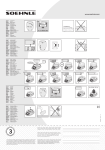
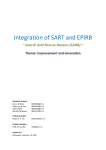
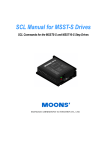
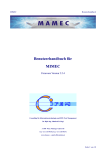
![[U4.PC.20] Macro commande MACR_ASPIC_CALC](http://vs1.manualzilla.com/store/data/006362194_1-ec063b984fd4fbf91bd9c6eaeb6f1b71-150x150.png)