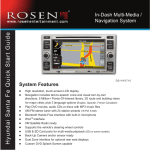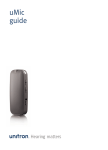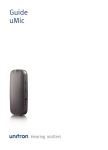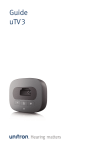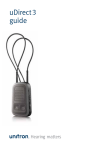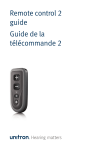Download uTV 3 User Guide
Transcript
uTV 3 guide Thank you Your uTV 3 Thank you for choosing the Unitron uTV 3. At Unitron, we care deeply about people with hearing loss. We work closely with hearing healthcare professionals to make advanced, purpose-driven solutions available to everyone. Because hearing matters. ™ The intended use of the uTV 3 is to connect your hearing aids to a TV or other audio source. It sends audio signals wirelessly to the hearing aids through a streamer within a distance of 30 m (100 ft). It also serves as a charging station for the uDirect 3 and uStream. ™ Hearing healthcare professional:________________ ___________________________________________ Telephone:__________________________________ Serial number of uTV 3:________________________ Warranty:___________________________________ Date of purchase:_____________________________ Your streamer: uStream uDirect 3 Package contents The complete Unitron uTV 3 consists of the following elements: uTV 3 plus the following cables: • Power supply with mini-USB plug and country adapter • “Optical” • “Coaxial” • “Analog RCA/Cinch” • “Analog 3.5mm” Table of contents uTV 3 description ........................................................................ 2 Getting started............................................................................ 4 Step 1: Setting up the power supply ..................................... 4 Step 2: Connecting to the TV................................................. 6 Step 3: Charging your streamer........................................... 12 Step 4: Pairing uTV 3 with your streamer............................. 15 Daily usage of the uTV 3............................................................ 17 Step 1: Wearing your streamer............................................ 17 Step 2: Listening to the TV................................................... 18 Step 3: Adjusting the volume of the TV signal.....................20 Step 4: Switching off uTV 3 and streamer............................ 22 Understanding the indicator lights .......................................... 23 Testing the audio transmission................................................. 24 Troubleshooting guide.............................................................. 26 Important information...............................................................29 Compliance information............................................................ 33 Information and explanation of symbols.................................. 35 uTV 3 description The Unitron uTV 3 connects your hearing aids wirelessly to your TV or other audio devices through a streamer. The system consists of three main elements: your hearing aids, a streamer and the uTV 3. The uTV 3 is connected to your TV (or any other audio source) and wirelessly sends audio signals from your TV to a streamer within a range of up to 30 meters (100 ft). The uTV 3 also serves as a charging cradle for your streamer when it is not in use. 1 2 3 hearing aid 10 4 uStream* 5 6 7 8 Up to 30 meters (100 ft) uTV 3 *uDirect 3 is also compatible. 2 9 1 Volume up ( ) button 2 Power on/off button and main indicator light 3 Volume down ( ) button 4 Pairing ( ) button 5 Power supply 6 Digital audio (optical) 7 Digital audio (coaxial) 8 Analog audio (3.5 mm) 9 Audio indicator lights 10 Exchangable charging slot 3 Getting started Step 1: Setting up the power supply To attach the country adapter: 1.Select the adapter that corresponds to your country. (Included country adapters may vary by country.) US EU UK AUS 2. 2.Insert the round corner of the adapter to the round corner of the universal power supply until it is completely inserted. 3. 3.Click the tail of the adapter in to lock it into place. Make sure the adapter is securely locked. 4 To remove the country adapter: 1.Pull back the tab on the universal power supply and hold. 2.Gently pull the adapter upwards to remove it from the receptacle. 1. 2. Connecting the power supply Place the uTV 3 next to your TV. Connect the mini-USB plug of the power supply to the power input (Power) of the uTV 3. Plug the power supply into the wall socket. 5 Step 2: Connecting to the TV Supported audio formats: The uTV 3 can be connected to any audio source such as a TV, PC or hi-fi system. It supports three different audio input formats. Signal priorities: Normally it is enough to connect one audio cable. If more than one cable is connected and a signal is present, uTV 3 will select the best possible input in the following order: optical, coaxial, analog. 1 For best results, we recommend you use the optical or coaxial connection if available on your audio device. Note: please ensure to always connect uTV 3 to the audio output of your device. 2 Note: even though the optical and coaxial cables are only one wire, the signal is stereo. uTV 3 shows the selected input by an orange audio indicator light: Input selected Input selected and audio available 6 3 Slow blink orange Solid orange 7 Option 1: connecting via optical cable If an optical output is available: • Unpack the cable labeled “Optical” • Remove the protection caps from the plugs • Connect one end of the optical cable into the “Optical” input of uTV 3, and the other end into the optical output of your TV 8 Option 2: connecting via coaxial cable If a coaxial output is available: • Unpack the cable labeled “Coaxial” (orange plugs) • Connect one end of the coaxial cable into the “Coaxial” input of uTV 3, and the other end into the coaxial (also known as “digital out” or “S/P DIF”) output of your TV 9 Option 3: connecting via RCA/Cinch cable If an RCA output (red / white) is available: • Unpack the cable labeled “Analog RCA/ Cinch” • Connect the 3.5 mm plug into the “Analog” input of the uTV 3. Connect the red and white plugs to the matching red and white output sockets on your TV 10 Option 4: connecting to the headset socket • Unpack the cable labeled “Analog 3.5 mm”. • Connect the stereo plug into the “Analog” input of the uTV 3. Plug the other end into the headset output socket of your TV 11 When connecting the uTV 3 to the headset socket of your TV, you are able to adjust the volume via your TV remote control. Some TVs will switch off their loudspeakers when plugging the jack into the headset socket – the TV will not be audible for other people. In this case, use the Cinch/RCA output socket as described in Option 3. For further information on volume adjustment, refer to the section on adjusting the volume. The uTV 3 can also be connected to any other audio source such as an MP3 player, PC or home sound system using the stereo plug cable. Changing the charging slot for your streamer The uTV 3 comes with two charging slots. You may need to change the slot using a Phillips head screwdriver. 1.Unplug the USB power cable. 2.Unscrew the screw on the bottom of the uTV 3. Lift the charging slot to remove. Step 3: Charging your streamer To charge the streamer, gently plug it into the charging slot of the uTV 3 as shown below. Ensure the integrated plug is inserted into the streamer charging socket correctly. Ensure that you are using the correct charging slot. 12 3.Insert the other slot into the opening. Replace the screw at the bottom and gently tighten it. 13 When using your streamer for the first time, charge it for at least three hours even if the battery indicator turns green earlier. After the initial charge, you may leave the streamer in the charging slot for and unlimited time. uStream uDirect 3 Charging is complete when the streamer’s indicator light turns solid green. The uTV 3 can either be on or off during charging. Its status indicator light does not indicate the charging process. The typical time to fully charge the streamer is 90 minutes. We recommend that the streamer is switched off while charging. For safety reasons, recharge the battery only with chargers supplied by Unitron. If other chargers are used they must be USB certified (5.0 VDC / 500 mA). 14 Step 4: Pairing uTV 3 with your streamer If you have received the uTV 3 and the Unitron streamer together in a complete set, they are paired already and you may move on to Step 7. If they were purchased separately, they must first be paired with each other. First, put your streamer into pairing mode. (Check your streamer’s user guide for further details.) Next, put the uTV 3 into pairing mode. To manually start pairing mode on the uTV 3: 1. Switch uTV 3 on. 2.Press the pairing button on the back, and the main indicator light will start rapidly blinking blue. 3.Make sure uTV 3 and the streamer are within 1 m (3 ft) range. 15 uTV 3 will remain in pairing mode for two minutes or until the pairing has been completed. Completion of pairing Wait until both indicator lights turn solid blue. This can take up to two minutes but usually occurs within a few seconds. Daily usage of the uTV 3 Step 1: Wearing your streamer Wear the streamer as shown and switch it on. The uTV 3 basestation can be paired to a maximum of four streaming devices. A fifth pairing will replace the first paired device. The two devices only need to be paired once. They remain paired after switching off and will automatically connect after being switched on again. For a more detailed description of the streamers, refer to the streamer’s user guide. After switching your streamer on, it will automatically recognize your Unitron wireless hearing aids. In cases of interference with other hearing aids, contact your hearing healthcare professional. The uTV 3 can only transmit the audio signal to one streamer at a time. Streaming to multiple receiving streamers is not possible. 16 17 Step 2: Listening to the TV You will hear the sound of the TV directly in your hearing aids. If you cannot hear the sound of your TV through uTV 3, repeat the setup in steps 1-6. If no audio is available, uTV 3 automatically stops the Bluetoogh audio transmission to the streamer after five minutes. Its main indicator light will blink green. The uTV 3 supports Bluetooth operation up to a range of 30 m (100 ft). Line-of-sight between your streamer and the uTV 3 is not required. However, interference in the environment by walls or furniture may reduce the operating range. If the streamer moves out of range of the uTV 3, the wireless audio transmission will be terminated. If the streamer is then moved back into range of the uTV 3, it will automatically resume streaming to your hearing aids. 18 It may take up to ten seconds until the streaming resumes. Both streaming light indicators, should be solid blue during streaming. If the uTV 3 status light: • b links green, make sure the audio input to the uTV 3 is properly connected. • is green, make sure the streamer is switched on, both ends of the neckloop are plugged in (for uDirect 3 or uDirect 2) and the devices are paired. • b links blue, you are in pause mode. Press the streamer access ( ) button to resume streaming. 19 Step 3: Adjusting the volume of the TV signal First, set the volume of the TV speakers at the level to suit other viewers. Next, adjust the volume via the uTV 3 volume control until the sound through the hearing aids is comfortable. If your uTV 3 is connected to the headphone socket of your TV, you may also use your TV remote control to adjust volume via the TV directly. Refer to the TV user guide for more details on setting the TV volume. If your TV is connected to a satellite receiver or a set-top box, make sure the volumes of these additional devices are set to a 75% level for best audio quality results. Refer to your streamer’s user guide for pairing instructions of the streamer with a mobile phone or other entertainment and communication devices such as radios or personal computers. To fine-tune the overall volume of the hearing aids and uTV 3, you may use the streamer’s volume ( ) buttons. 20 Refer to your streamer’s user guide for information on using the streamer to pause the audio transmission and other functions. 21 Step 4: Switching off uTV 3 and streamer To switch off the devices: To end the transmission of the TV audio signal, switch off the uTV 3 by pressing the on/off button as shown . Understanding the indicator lights Switched on Solid green On but no audio input Short blink green Pairing mode Rapid blue blinking Streaming mode Solid blue Pause mode Short blink blue Test mode Mulit-color blink For a more detailed explanation of the streamer indicator lights, please refer to the streamer’s user guide. 22 23 Testing the audio transmission The uTV 3 is able to generate a test sound to check the system. To start test mode: • Switch on and wear your streamer correctly. • Switch off the uTV 3 first, then press the uTV 3 volume ( ) and power ( ) button simultaneously until the status light starts to blink in different colors. • The streamer and the uTV 3 should connect now (blue/green or blue/orange blinks) and you should hear a sound test melody through your hearing aids. • The test sound continues for two minutes or until any of the uTV 3 buttons are pressed. • Use the streamer volume ( ) buttons to change the volume of the test sound. • If no test sound can be heard, redo the pairing procedure. 24 To test the cable connections: If you were able to hear the test melody from uTV 3 but you cannot hear the sound from the TV, there is a problem with the cable connection. • Ensure the audio cable is completely plugged in • Ensure that you connected the cable to an output and not an input • Try a different cable • Try a different output socket of the TV Color codes during test mode: Red: no audio input on uTV 3 Green: audio input detected on uTV 3 Orange: searching for a streamer Blue: streaming test sound to streamer If no streamer is found and no audio input is available the uTV 3 will stop the test mode and its light indicator will blink green. 25 Troubleshooting guide Most probable cause Remedy None of the indicator lights turned solid blue Devices are turned off Turn on devices Devices are not paired Repeat pairing I see a rapidly blinking blue indicator light on the uTV 3 uTV 3 is in Bluetooth pairing mode Make sure to switch off all other Bluetooth devices except the streamer and uTV 3 Both indicator lights are solid blue but I cannot hear the TV The streamer is out of range of the hearing aids Wear your streamer correctly. Turn all devices off and on again The streamer is not correctly programmed for your hearing aids Ask your hearing healthcare professional to regroup your streamer and hearing aids 26 Remedy I cannot hear the sound from the TV via the streamer Devices are not on Turn on devices Cables not plugged in correctly Repeat steps 2 and 3 No audio input to uTV 3, the light indicator blinks green Make sure TV is not muted Select a 75% volume level on the TV Make sure the audio cable uses an “out” port uTV 3 is in pause mode Indicated by blue blinking status lights on both devices. A short press of the streamer access ( ) button will resume streaming Distance between streamer and uTV 3 is too far Bring devices closer to each other, 30 m (100 ft) is the maximum in line of sight To avoid streaming interruptions, make sure you wear your streamer correctly and keep the uTV 3 within the operating range Go to the pairing section of your streamer’s user guide Only one of the blue indicator lights turned solid blue One of the devices is connected to another Bluetooth device Most probable cause Some TVs may not output Try switching TV or devices stereo sound when in to stereo output surround sound mode 27 Most probable cause Remedy Volume during streaming is not comfortable (too low or too high) TV audio sources have If uTV 3 is connected to the different output volumes optical, coaxial or RCA/ Cinch socket of your TV, adjust the volume by using the uTV 3 volume buttons If the uTV 3 is connected to the headset output of the TV, you may adjust the volume using the TV volume control Adjust volume of your satellite receiver or set-top box Adjust the volume using the streamer volume buttons After connecting the uTV 3, the TV loudspeaker is switched off The headset output connection of the TV is selected 28 Choose another audio output on your TV such as optical, coaxial or RCA/ Cinch Important information Please carefully read the corresponding section in the uDirect 3 or uStream user guide which is delivered along with each accessory. Hazard warnings Keep this device out of reach of pets and children under three years. Only use hearing aids that have been specially programmed for you by your hearing healthcare professional. Changes or modifications to any of the devices that were not explicitly approved by Unitron are not permitted. Opening the uTV 3 might damage it. If problems occur which cannot be resolved by following the remedy guidelines in the troubleshooting section of this user guide, consult your hearing healthcare professional. 29 Dispose of electrical components in accordance with your local regulations. Do not use the device in explosive areas (mines or industrial areas with danger of explosions, oxygen rich environments or areas where flammable anesthetics are handled) or where electronic equipment is prohibited. External devices may only be connected if they have been tested in accordance with corresponding IECXXXXX standards. Only use accessories approved by Unitron. Using your uTV 3 cables in any way contradictory to their intended purpose (e.g., wearing the USB cable around the neck) can cause injury. When operating machinery, ensure that no parts get caught in the machine. The mini-USB port is to be used for the described purpose only. 30 Caution: electric shock. Do not insert plug alone into electrical outlets. For safety reasons, only use chargers supplied by Unitron or stabilized chargers with a rating of 5VDC, min. 500 mA. Information on product safety When uTV 3 is not in use, turn off the device. Always plug in the uDirect 3 neckloop and wear it around your neck when transmitting signals to your hearing aids. Protect the device connectors, plugs, charging slot and power supply from dirt and debris. Protect all devices from excessive moisture (bathing or swimming areas) and heat sources (radiator, TV top). Protect devices from excessive shock and vibration. 31 Clean devices using a damp cloth. Never use household cleaning products (washing powder, soap, etc.) or alcohol to clean them. Never use a microwave or other heating devices to dry any of the devices. The digitally-coded, inductive transmission technology used in these devices is extremely reliable and experiences virtually no interference from other devices. It should be noted, however, that when operating the system near computer equipment, larger electronic installation or other strong electromagnetic fields, it may be necessary to be at least 60 cm (24”) away from the interfering device to ensure proper operation. X-ray radiation, CT or MRI scans may destroy or adversely affect the correct functioning of the devices. High-powered electronic equipment, larger electronic installations and metallic structures may impair and significantly reduce the operating range. 32 Compliance information Declaration of Conformity Hereby Unitron declares that this Unitron product is in compliance with the essential requirements of the Radio and Telecommunications Terminal Equipment Directive 1999/5/EC. The full text of the Declaration of Conformity can be obtained from the manufacturer or the local Unitron representative whose address can be taken from the list on www.unitron.com (worldwide locations). Notice 1: This device complies with Part 15 of the FCC Rules and with RSS210 of Industry Canada. Operation is subject to the following two conditions: 1) this device may not cause harmful interference, and 2)this device must accept any interference received, including interference that may cause undesired operation. Notice 2: Changes or modifications made to this device not expressly approved by Unitron may void the FCC authorization to operate this device. Notice 3: This device has been tested and found to comply with the limits for a Class B digital device, pursuant to Part 15 of the FCC Rules and ICES-003 of Industry Canada. These limits are designed to provide reasonable protection against harmful interference in a residential installation. This 33 device generates, uses and can radiate radio frequency energy and, if not installed and used in accordance with the instructions, may cause harmful interference to radio communications. However, there is no guarantee that interference will not occur in a particular installation. If this device does cause harmful interference to radio or television reception, which can be determined by turning the equipment off and on, the user is encouraged to try to correct the interference by one or more of the following measures: Reorient or relocate the receiving antenna. Increase the separation between the device and receiver. Connect the device into an outlet on a circuit different from that to which the receiver is connected. Information and explanation of symbols xxxx The CE symbol is confirmation by Unitron that this Unitron product meets the requirements of the R&TTE Directive 1999/5/EC on Radio and Telecommunication Terminal Equipment. The numbers after the CE symbol are the numbers of consulted certified bodies under the above mentioned directives. The alert sign means that potential restrictions on its use are applicable in one or more EU Member States. This device is a class 2 device and can be operated in the EU member states without restrictions for indoor use, but must not operated outdoors in France. Consult the dealer or an experienced radio/TV technician for help. This symbol indicates that it is important for the user to read and take into account the relevant information in this user guide. Notice 4: This symbol indicates that it is important for the user to pay attention to the relevant warning notices in this user guide. FCC/IC RF Radiation Exposure Statement This equipment complies with FCC/Industry Canada RF radiation exposure limits set forth for an uncontrolled environment. Important information for handling and product safety. This equipment should be installed and operated with a minimum distance of 20 cm between the radiator and your body. Australian EMC and Radiocommunications compliance label. This transmitter must not be co-located or operating in conjunction with any other antenna or transmitter. This symbol shall be accompanied by the name and the address of the authorised representative in the European Community. Australia: Supplier Code Number This symbol shall be accompanied by the name and the address of the manufacturer (who are placing this device on the market). N15398 New Zealand: Supplier Code Number Z1285 34 35 Operating conditions: This device is designed such that it functions without problems or restrictions if used as intended, unless otherwise noted in these user guides. 0° to 45° Celsius and relative humidity of <95% (non condensing). Transport and storage conditions: During transport or storage, the temperature should not exceed the limit values of –20°/60° Celsius and relative humidity of 90% for a long period of time. The air pressure between 500 and 1100 hPa is appropriate. The symbol with the crossed-out garbage bin is to make you aware that this device may not be thrown away as normal household waste. Please dispose of old or unused devices, at waste disposal sites intended for electronic waste, or give your device to your hearing healthcare professional for disposal. Proper disposal protects the environment and health. The Bluetooth® word mark and logos are registered trademarks owned by Bluetooth SIG, Inc. and any use of such marks by Unitron is under license. Other trademarks and trade names are those of their respective owners. 36 Unitron Hearing 20 Beasley Drive, P.O. Box 9017, Kitchener, ON N2G 4X1 Canada Unitron Hearing GmbH Max-Eyth-Straße 20, 70736 Fellbach-Oeffingen, Germany For a listing of Unitron group companies, please visit www.unitron.com 14-050 029-5992-02 Distributor unitron.com 0 698764 584593