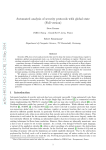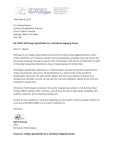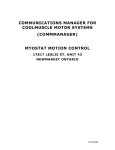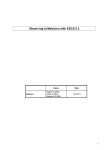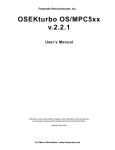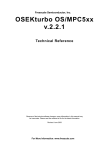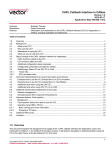Download RTA-OSEK User Guide
Transcript
RTA-OSEK
User Guide
Contact Details
ETAS Group
www.etasgroup.com
Germany
USA
ETAS GmbH
Borsigstraße 14
70469 Stuttgart
ETAS Inc.
3021 Miller Road
Ann Arbor, MI 48103
Tel.:+49 (711) 8 96 61-102
Fax:+49 (711) 8 96 61-106
Tel.: +1 (888) ETAS INC
Fax: +1 (734) 997-94 49
www.etas.de
www.etasinc.com
Japan
France
ETAS K.K.
Queen's Tower C-17F,
2-3-5, Minatomirai, Nishi-ku,
Yokohama, Kanagawa
220-6217 Japan
ETAS S.A.S.
1, place des États-Unis
SILIC 307
94588 Rungis Cedex
Tel.: +81 (45) 222-0900
Fax: +81 (45) 222-0956
Tel.: +33 (1) 56 70 00 50
Fax: +33 (1) 56 70 00 51
www.etas.fr
www.etas.co.jp
Korea
Great Britain
ETAS Korea Co. Ltd.
3F, Samseung Bldg. 61-1
Yangjae-dong, Seocho-gu
Seoul
ETAS UK Ltd.
Studio 3, Waterside Court
Third Avenue, Centrum 100
Burton-upon-Trent
Staffordshire DE14 2WQ
Tel.: +82 (2) 57 47-016
Fax: +82 (2) 57 47-120
www.etas.co.kr
Tel.: +44 (0) 1283 - 54 65 12
Fax: +44 (0) 1283 - 54 87 67
www.etas-uk.net
Copyright Notice
© 2001 - 2004 LiveDevices Ltd. All rights reserved.
Version: RM00005-005
No part of this document may be reproduced without the prior written
consent of LiveDevices Ltd. The software described in this document is
furnished under a license and may only be used or copied in accordance with
the terms of such a license.
Disclaimer
The information in this document is subject to change without notice and
does not represent a commitment on any part of LiveDevices. While the
information contained herein is assumed to be accurate, LiveDevices assumes
no responsibility for any errors or omissions.
In no event shall LiveDevices, its employees, its contractors or the authors of
this document be liable for special, direct, indirect, or consequential damage,
losses, costs, charges, claims, demands, claim for lost profits, fees or expenses
of any nature or kind.
Trademarks
RTA-OSEK and LiveDevices are trademarks of LiveDevices Ltd.
Windows and MS-DOS are trademarks of Microsoft Corp.
OSEK/VDX is a trademark of Siemens AG.
All other product names are trademarks or registered trademarks of their
respective owners.
Certain aspects of the technology described in this guide are the subject of
the following patent applications:
UK - 0209479.5 and USA - 10/146,654,
UK - 0209800.2 and USA - 10/146,239,
UK - 0219936.2 and USA - 10/242,482.
Issue RM00005-005
Copyright Notice
i
Contents
Contents
1
About this Guide............................................................................... 1-1
1.1
Who Should Read this Guide?.................................................. 1-1
1.2
Conventions ............................................................................ 1-1
1.2.1 Screenshots .................................................................... 1-2
2
Introduction ...................................................................................... 2-1
2.1
RTA-OSEK Component ............................................................ 2-2
2.2
RTA-OSEK tools ....................................................................... 2-2
2.3
RTA-OSEK debugging support ................................................. 2-3
2.4
OSEK ....................................................................................... 2-4
2.5
New Features in RTA-OSEK 4.0 ................................................ 2-4
2.5.1 Importing Files ................................................................ 2-4
2.5.2 Auxiliary OIL files ............................................................ 2-4
3
The Development Process.................................................................. 3-1
3.1
Overview ................................................................................. 3-1
3.1.1 Specification ................................................................... 3-2
3.1.2 Implementation .............................................................. 3-3
Issue RM00005-005
Contents
iii
Contents
3.1.3 Build............................................................................... 3-5
3.1.4 Functional Testing........................................................... 3-5
3.1.5 Timing Analysis............................................................... 3-6
3.2
A Simple Example .................................................................... 3-6
3.2.1 Creating a New Application using the RTA-OSEK GUI ..... 3-6
3.2.2 Saving the Application .................................................... 3-8
3.2.3 Viewing the OIL File ........................................................ 3-8
3.2.4 Implementation .............................................................. 3-9
3.2.5 Build............................................................................. 3-24
3.2.6 Functional Testing......................................................... 3-24
3.3
A Simple Example Using Timing Analysis ................................ 3-24
3.3.1 Your Specification......................................................... 3-24
3.3.2 Implementation ............................................................ 3-36
3.3.3 Build............................................................................. 3-52
3.3.4 Functional Testing......................................................... 3-53
3.3.5 Analysis ........................................................................ 3-53
3.4
Completion of the Examples .................................................. 3-62
3.5
RTA-OSEK Builder .................................................................. 3-63
3.5.1 Basic Data Entry............................................................ 3-63
3.5.2 Building an application ................................................. 3-63
3.5.3 Build Checks................................................................. 3-64
3.5.4 Create Files................................................................... 3-64
3.5.5 Custom Build................................................................ 3-66
3.5.6 Custom Build Options................................................... 3-66
3.6
Other Implementation Details................................................. 3-71
3.6.1 Namespace................................................................... 3-71
3.6.2 Reentrancy ................................................................... 3-71
4
Tasks................................................................................................. 4-1
4.1
Task Switching ......................................................................... 4-1
4.2
Basic and Extended Tasks ......................................................... 4-2
4.2.1 Basic Tasks...................................................................... 4-2
4.2.2 Extended Tasks ............................................................... 4-4
iv
4.3
Simple Task Configuration ....................................................... 4-6
4.4
Task Entry ................................................................................ 4-7
Contents
Issue RM00005-005
Contents
4.5
Task Termination ..................................................................... 4-8
4.5.1 API Calls for Task Termination......................................... 4-8
4.5.2 Heavyweight and Lightweight Termination ..................... 4-8
4.6
Simple Task Activation ........................................................... 4-11
4.7
The Idle Task .......................................................................... 4-12
4.8
Multiple Activation................................................................. 4-13
4.9
Non-Preemptive Tasks ............................................................ 4-14
4.9.1 Rescheduling ................................................................ 4-14
4.10 Fast Activation ....................................................................... 4-15
4.11 Floating-Point ........................................................................ 4-16
4.11.1
Customizing Floating-Point Operation ...................... 4-17
4.12 Advanced Task Activation ...................................................... 4-17
4.12.1
Direct Activation ...................................................... 4-17
4.12.2
Activation by Event .................................................. 4-18
4.12.3
Activation by a Message........................................... 4-18
4.12.4
Activation by an Alarm............................................. 4-18
4.12.5
Activation by a Periodic Schedule ............................. 4-18
4.12.6
Activation by a Planned Schedule ............................. 4-18
4.12.7
Auto-Activation........................................................ 4-19
4.13 Tasksets ................................................................................. 4-19
4.13.1
Predefined Tasksets.................................................. 4-20
4.14 Choice of Task Characteristics ................................................ 4-20
4.15 Controlling Task Execution Ordering ...................................... 4-21
4.15.1
Direct Activation Chains ........................................... 4-21
4.15.2
Using Priority Levels.................................................. 4-22
4.16 Synchronization with Basic Tasks............................................ 4-23
4.17 Simulating Waiting using Basic Tasks...................................... 4-24
5
Interrupts .......................................................................................... 5-1
5.1
Single-Level and Multi-Level Platforms...................................... 5-1
5.2
Interrupt Service Routines ........................................................ 5-1
5.2.1 Category 1 and Category 2 Interrupts ............................. 5-2
5.3
Interrupt Priorities .................................................................... 5-3
5.3.1 OS Level ......................................................................... 5-4
5.3.2 User Level ....................................................................... 5-4
Issue RM00005-005
Contents
v
Contents
5.4
Simple Interrupt Configuration................................................. 5-5
5.5
Providing Interrupt Handlers..................................................... 5-6
5.5.1 Category 1 Interrupt Handlers......................................... 5-6
5.5.2 Category 2 Interrupt Handlers......................................... 5-7
5.6
Enabling and Disabling Interrupts ............................................. 5-8
5.7
Getting Resources .................................................................... 5-9
5.8
Interrupt Arbitration................................................................. 5-9
5.9
Using Floating-Point ............................................................... 5-10
5.10 The Default Interrupt ............................................................. 5-11
5.11 Shortening Interrupt Response Times ..................................... 5-12
6
Resources.......................................................................................... 6-1
6.1
Resource Configuration ........................................................... 6-1
6.2
Getting and Releasing Resources.............................................. 6-2
6.2.1 Nesting Resource Calls.................................................... 6-3
7
6.3
Using the Static Interface ......................................................... 6-4
6.4
Combined Resources ............................................................... 6-4
6.5
Linked Resources ..................................................................... 6-5
6.6
Internal Resources .................................................................... 6-6
6.7
Using the Scheduler as a Resource ........................................... 6-8
6.8
Choosing a Pre-Emption Control Mechanism ........................... 6-8
6.9
Avoiding Race Conditions ........................................................ 6-9
Events ............................................................................................... 7-1
7.1
Configuring Events .................................................................. 7-1
7.2
Waiting on an Event ................................................................ 7-3
7.3
Setting Events .......................................................................... 7-4
7.4
Clearing Events ........................................................................ 7-4
7.5
Events and the Idle Task ........................................................... 7-5
7.6
Waiting On, Setting and Clearing Multiple Events .................... 7-5
7.7
Advanced Event Setting ........................................................... 7-6
7.7.1 Setting Events with an Alarm .......................................... 7-6
7.7.2 Setting Events with a Message........................................ 7-6
8
vi
Messages .......................................................................................... 8-1
8.1
Communication in OSEK .......................................................... 8-1
8.2
Configuring Messages ............................................................. 8-1
Contents
Issue RM00005-005
Contents
8.2.1 Declaring Messages ........................................................ 8-1
8.2.2 Declaring Senders and Receivers ..................................... 8-4
8.2.3 Specifying Accessors ....................................................... 8-4
8.2.4 Specifying Transmission Mechanisms .............................. 8-6
8.3
Sending and Receiving Messages ............................................. 8-8
8.3.1 Sending a Message......................................................... 8-8
8.3.2 Receiving a Message....................................................... 8-9
8.4
Starting and Stopping COM ................................................... 8-10
8.5
Initialization and Shutdown of COM ...................................... 8-10
8.6
Queued Messages.................................................................. 8-11
8.7
Mixed-Mode Transmission...................................................... 8-12
8.8
Activating Tasks on Message Transmission ............................. 8-12
8.9
Setting Events on Message Transmission ................................ 8-12
8.10 Callback Routines .................................................................. 8-13
8.11 Using Flags ............................................................................ 8-14
9
10
Introduction to System Modeling....................................................... 9-1
9.1
Declaring Stimuli and Responses .............................................. 9-1
9.2
Arrival Patterns and Arrival Rates.............................................. 9-2
9.3
Designing Responses................................................................ 9-3
9.4
Designing Stimuli ..................................................................... 9-4
Counters and Alarms....................................................................... 10-1
10.1 The Counter/Alarm Mechanism.............................................. 10-1
10.2 Declaring Counters ................................................................ 10-2
10.3 Declaring Alarms.................................................................... 10-2
10.3.1
Alarm Actions .......................................................... 10-4
10.3.2
Autostarting Alarms ................................................. 10-5
10.4 Incrementing Counters .......................................................... 10-5
10.5 Setting Alarms ....................................................................... 10-6
10.5.1
Alarm Examples ....................................................... 10-7
10.6 Canceling Alarms ................................................................... 10-9
10.7 Alarm Callbacks ..................................................................... 10-9
10.8 Setting an Event................................................................... 10-10
10.9 Releasing Multiple Tasks from Alarms................................... 10-10
10.10 Changing Counter Attributes ............................................... 10-10
Issue RM00005-005
Contents
vii
Contents
10.11 Using Non-Time Based Counter Units................................... 10-11
10.12 Specifying Counter Constants .............................................. 10-12
10.13 Determining the Next Alarm Expiry....................................... 10-13
10.14 Autostarting Alarms ............................................................. 10-13
10.15 Real-time and CPU-time ....................................................... 10-13
10.16 Synchronization using Alarms............................................... 10-14
10.17 Absolute Periodic Alarms...................................................... 10-15
10.18 Aperiodic Alarms ................................................................. 10-15
11
Schedules........................................................................................ 11-1
11.1 Using Schedules ..................................................................... 11-1
11.1.1
Types of Schedules................................................... 11-1
11.1.2
Arrivalpoints............................................................. 11-1
11.1.3
Ticked and Advanced Schedules............................... 11-3
11.2 Declaring Periodic Schedules .................................................. 11-3
11.3 Building Periodic Schedules .................................................... 11-4
11.3.1
Visualization of a Periodic Schedule.......................... 11-5
11.3.2
Editing Periods ......................................................... 11-6
11.4 Declaring Planned Schedules .................................................. 11-6
11.5 Building Planned Schedules .................................................... 11-7
11.5.1
Planning Arrivalpoints .............................................. 11-8
11.5.2
Attaching Stimuli to Arrivalpoints ............................. 11-9
11.5.3
Visualization of a Planned Schedule.......................... 11-9
11.5.4
Editing Plans .......................................................... 11-10
11.6 Starting Schedules ............................................................... 11-10
11.7 Ticking Schedules................................................................. 11-11
11.8 Stopping Schedules.............................................................. 11-12
11.9 Autostarting Ticked Schedules ............................................. 11-12
11.10 Restarting Single-Shot Schedules.......................................... 11-13
11.11 Advancing Schedules ........................................................... 11-13
11.11.1
Advanced Schedule Driver Callbacks .................... 11-15
11.12 Using Non-Time Based Schedule Units.................................. 11-16
11.13 Specifying Schedule Constants ............................................. 11-16
11.14 Using Periodic Offsets .......................................................... 11-17
11.15 Modifying Planned Schedules at Run-time............................ 11-19
viii
Contents
Issue RM00005-005
Contents
11.15.1
Modifying Delays ................................................. 11-20
11.15.2
Modifying Next Values ......................................... 11-20
11.15.3
Modifying Auto-Activated Tasks........................... 11-21
11.16 Schedule/Arrivalpoint Tradeoffs............................................ 11-22
11.17 Minimizing Schedule RAM Usage ......................................... 11-22
12
Startup and Shutdown .................................................................... 12-1
12.1 From System Reset to StartOS() ........................................ 12-1
12.1.1
Power-on or Reset to main() ................................. 12-1
12.1.2
The Application Start-up Code ................................. 12-2
12.1.3
Memory Images and Linker Files............................... 12-5
12.1.4
Downloading to your Target .................................... 12-9
12.1.5
ROMability ............................................................... 12-9
12.2 Starting RTA-OSEK Component.............................................. 12-9
13
12.2.1
Shutting Down RTA-OSEK Component .................. 12-10
12.2.2
Application Modes ................................................. 12-10
12.2.3
Autostarting Tasks ................................................. 12-11
12.2.4
Autostarting Alarms ............................................... 12-12
Error Handling and Execution Monitoring ........................................ 13-1
13.1 Enabling Hook Routines ......................................................... 13-1
13.2 Mandatory Hooks .................................................................. 13-2
13.3 Startup Hook ......................................................................... 13-3
13.4 Shutdown Hook..................................................................... 13-3
13.5 Pre and Post Task Hooks ........................................................ 13-4
13.6 The Error Hook ...................................................................... 13-4
13.7 The Stack Fault Hook ............................................................. 13-5
13.8 Advanced Error Logging......................................................... 13-6
13.8.1
Configuring Advanced Error Logging ....................... 13-6
13.8.2
Using Advanced Error Logging ................................. 13-7
13.9 Measuring and Monitoring Execution Time ............................ 13-9
13.9.1
Enabling Timing Measurement ................................. 13-9
13.9.2
Measuring Execution Times .................................... 13-10
13.9.3
Setting Timing Budgets .......................................... 13-10
13.9.4
Obtaining Blocking Times....................................... 13-11
13.10 Measuring and Monitoring Stack Use................................... 13-12
Issue RM00005-005
Contents
ix
Contents
13.11 Catching Errors at Compile Time .......................................... 13-14
13.12 Run-time Fault Tolerance...................................................... 13-15
13.13 Imprecise Computation ........................................................ 13-15
14
Modeling the Application for the RTA-OSEK Planner ....................... 14-1
14.1 Configuring Applications for Analysis ..................................... 14-4
14.2 Defining Stimulus/Response Timing Relationships ................... 14-4
14.2.1
Stimulus Arrival Types and Patterns Revisited............ 14-4
14.2.2
Bursty Arrival Patterns .............................................. 14-5
14.2.3
Periodic Arrival Patterns............................................ 14-7
14.2.4
Planned Arrival Patterns ........................................... 14-8
14.2.5
Setting Deadlines for Responses ............................... 14-8
14.2.6
Specifying Response Generation Time ...................... 14-9
14.3 Capturing Execution Information.......................................... 14-10
14.3.1
Primary and Activated Profiles ................................ 14-11
14.3.2
Tasks and ISRs........................................................ 14-12
14.3.3
Modeling the Idle Task ........................................... 14-13
14.3.4
Resource and Interrupt Locks ................................. 14-13
14.4 Target Specific Timing Information ....................................... 14-16
14.4.1
System Timings ...................................................... 14-17
14.4.2
Interrupt Recognition Time..................................... 14-17
14.4.3
Interrupt Arbitration............................................... 14-18
14.5 Analyzing Alarms ................................................................. 14-19
14.6 Specifying Multiple Execution Profiles................................... 14-20
14.7 Looping and Retriggering Interrupt Behavior ........................ 14-21
14.8 Modeling Jitter..................................................................... 14-24
14.9 Modeling Planned Schedules................................................ 14-26
14.9.1
Specifying Analysis Overrides.................................. 14-27
14.9.2
Indirectly Activated Stimuli ..................................... 14-27
14.10 Modeling Single-Shot Schedules........................................... 14-28
14.11 Modeling with Extended Tasks ............................................. 14-29
15
Performing Analysis......................................................................... 15-1
15.1 Stack Depth Analysis .............................................................. 15-1
x
Contents
15.1.1
Floating-Point Context Saving .................................. 15-4
15.1.2
Minimizing Stack Usage ........................................... 15-4
Issue RM00005-005
Contents
15.2 Schedulability Analysis ........................................................... 15-4
15.2.1
Unschedulable Systems ............................................ 15-7
15.2.2
Indeterminate Schedulability .................................. 15-11
15.3 Sensitivity Analysis ............................................................... 15-12
15.3.1
Sensitivity to Clock Speed....................................... 15-14
15.3.2
Sensitivity to Execution Times ................................. 15-15
15.3.3
Sensitivity to Deadlines........................................... 15-16
15.4 Best Task Priorities Analysis .................................................. 15-16
15.4.1
Required Lower Priority Tasks ................................. 15-19
15.5 CPU Clock Rate Optimization ............................................... 15-19
16
Using RTA-OSEK from the Command Line....................................... 16-1
16.1 Overview of Operation ........................................................... 16-1
17
16.1.1
Functionality ............................................................ 16-1
16.1.2
Messages ................................................................. 16-1
16.1.3
Return Values........................................................... 16-2
16.1.4
Command Line Options ........................................... 16-2
16.1.5
Output Files ............................................................. 16-4
Using RTA-OSEK with RTA-TRACE ................................................... 17-1
17.1 Configuration ........................................................................ 17-1
17.2 Tracepoints ............................................................................ 17-4
17.3 Task Tracepoints .................................................................... 17-5
17.4 Intervals ................................................................................. 17-5
17.5 Categories ............................................................................. 17-5
17.6 Enumerations......................................................................... 17-5
17.7 Filters ..................................................................................... 17-5
17.8 Format Strings ....................................................................... 17-6
Issue RM00005-005
17.8.1
Rules........................................................................ 17-6
17.8.2
Examples.................................................................. 17-8
Contents
xi
1.1
1
About this Guide
This guide provides you with an introduction to RTA-OSEK. It describes the
basic system concepts and shows you how to put these concepts into
practice.
You will find the complete technical details of RTA-OSEK Component in the
RTA-OSEK Reference Guide. These manuals describe the parts of RTA-OSEK
that apply to all target hardware. If you require information on target-specific
aspects of RTA-OSEK, refer to the supplied RTA-OSEK Binding Manual.
1.1
Who Should Read this Guide?
It is assumed that you are a system designer who wants to know how to
model your system architecture using the RTA-OSEK GUI or that you are a C
programmer who wants to know how to configure RTA-OSEK Component for
integration with your application program.
1.2
Conventions
Important: Notes that appear like this contain important information that
you need to be aware of. Make sure that you read them carefully and that
you follow any instructions that you are given.
Portability: Notes that appear like this describe things that you will need to
know if you want to write code that will work on any processor running RTAOSEK Component.
The following terms are used in this guide:
Issue RM00005-005
About this Guide
1-1
1.2
RTA-OSEK
refers to the complete Real-Time Operating System
product including the tools that run on the host PC,
the target processor components and the
documentation.
Offline tools
refers to the configuration, analysis and build tools
that are run on the host PC. These include the RTAOSEK graphical user interface (GUI) that provides a
wrapper around the other offline tools.
RTA-OSEK GUI
refers to the RTA-OSEK graphical user interface
(GUI) that provides a wrapper around the other
offline tools.
RTA-OSEK
Component
refers to the RTA-OSEK Real-Time Operating System
kernel that runs on the target processor. Any
references to the kernel in this guide refer to RTAOSEK Component.
In this guide you’ll see that program code, header file names, C type names, C
functions and RTA-OSEK API call names all appear in the courier typeface.
When the name of an object is made available to the programmer the name
also appears in the courier typeface, so, for example, a task named Task1
appears as a task handle called Task1.
1.2.1 Screenshots
Please note that due to LiveDevices policy of continual product improvement,
some of the screenshots reproduced in this manual may not exactly match the
onscreen appearance of the GUI tool. GUI appearance may also be affected
by your local Windows setup.
1-2
About this Guide
Issue RM00005-005
2.1
2
Introduction
The core of RTA-OSEK consists of two main elements. These elements are:
•
The RTA-OSEK offline tools.
The RTA-OSEK offline tools include a code generation tool and an
analysis tool that enables you to demonstrate that your system meets
its timing requirements. These offline tools are driven by a graphical
user interface (GUI) which supports the OSEK Implementation
Language (OIL) configuration. You can find out more about the RTAOSEK offline tools in Section 2.2 and OSEK is introduced in section
2.4.
•
RTA-OSEK Component - the OSEK kernel.
RTA-OSEK Component is an efficient, fast and predictable Real-Time
Operating System (RTOS) that is fully compliant and independently
certified with Version 2.2 of the OSEK/VDX OS Standard. RTA-OSEK
Component has been designed to provide the necessary functions for
building complex, yet efficient, real-time systems. You can find out
more about RTA-OSEK Component in Section 2.1.
RTA-OSEK supports the development of hard real-time systems. This means
that system responses must be made within specific timing deadlines.
Meeting hard deadlines involves calculating the worst-case response time of
each task and Interrupt Service Routine (ISR) and ensuring that everything runs
on time, every time.
Any true RTOS must support these requirements by meeting the assumptions
of fixed priority schedulability analysis*. RTA-OSEK Component meets these
requirements and the RTA-OSEK offline tools automate the analysis to show
whether deadlines will be met.
RTA-OSEK
RTA-OSEK GUI
RTA-OSEK Component
OIL configuration tool
OSEK compatible, analyzable RTOS
RTA-OSEK Planner
RTA-OSEK Build
Library
Analysis tool
Code generation tool
Standard build
Timing build
Extended build
Figure 2:1 - The Components of RTA-OSEK
*
For further information refer to: N.C. Audsley, A. Burns, R. I. Davis, K.W. Tindell, and A.J. Wellings, 1995 “Fixed Priority Preemptive Scheduling: An Historical Perspective” Real-Time Systems, 8, 173-198.
Issue RM00005-005
Introduction
2-1
2.1
2.1
RTA-OSEK Component
The concepts behind RTA-OSEK Component are founded on the results of a
decade of research into real-time systems and are shaped by the pressures of
mass-production industries, such as the automotive industry.
RTA-OSEK Component is particularly suitable for systems manufactured in
large quantities, where it is necessary to meet very tight constraints on
hardware costs and where any final product must function correctly.
RTA-OSEK Component is certified to the OSEK OS Standard Version 2.2 and is
statically configured using the OIL configuration language. RTA-OSEK offers
support for a wide variety of microcontrollers and leads the class in its low
memory footprint and CPU overhead.
Using static API optimization reduces the execution time of critical higher
priority tasks, which means that the useable processing power is increased.
A Timing status build is added to the Standard and Extended status builds
defined by the OSEK OS specification. This allows you to measure the worstcase execution time of tasks and to perform execution time monitoring
(ensuring that tasks complete within specified times).
RTA-OSEK provides a number of kernel optimizations that contribute to
reductions in unit cost of systems. The lightweight tasks optimization, for
example, leads to RAM savings of up to 256 bytes of RAM per task. This
results in substantial savings in a 32 task system.
All kernel CPU overheads (such as switching to and from tasks, handling
interrupts and waking up tasks) have low worst-case bounds and little
variability within execution times. Conventional RTOS designs normally have
unpredictable overheads, usually dependent on the number of tasks and the
state of the system at each point in time.
Unlike the conventional RTOS ‘infinite loop’ tasking (where tasks are not
required to terminate), the single-shot execution model of RTA-OSEK basic
tasks is an exact fit with the tasking model used in schedulability analysis.
RTA-OSEK Component’s built-in execution time measurement functions
exploit this to measure task and ISR execution that can be used directly in
analysis.
RTA-OSEK Component does not impose on hardware, where possible.
Generally, there is no need to ‘hand over’ control of hardware, such as the
cache, watchdog timers and I/O ports. As a result of this hardware can be
used freely, allowing ‘legacy software’ to be brought to the system.
RTA-OSEK Component supports all four OSEK conformance classes (BCC1,
BCC2, ECC1 and ECC2). It also provides message handling for intra-processor
communication that satisfies the OSEK COM CCCA and CCCB conformance
class.
2.2
RTA-OSEK tools
When the correct functioning of an application depends upon performance
requirements (such as, how quickly responses are produced), it is often
extremely difficult to guarantee that these requirements have been met. RTA-
2-2
Introduction
Issue RM00005-005
2.3
OSEK is currently the only RTOS product on the market that allows such
performance requirements to be guaranteed.
An advanced graphical user interface is made available to improve the
development process. This interface provides implementation obligations,
which act as a checklist for developing source code to work with the
architecture defined by the OIL file.
The advanced interface also supports stack usage analysis. This means that
you can determine the worst-case stack requirements for the application,
avoiding the need to over-engineer “just in case” RAM requirements are
incorrect.
RTA-OSEK not only allows you to reap the benefits of a small, fast OSEK OS
with guaranteed timing behavior, but it also supports priority level
optimization. You can use this to determine whether the preemption
patterns of the system can be adjusted to reduce stack usage.
Research has shown that even where systems are running at 99% CPU
utilization, this technique can be used to modify preemption patterns, which
can result in an 8-fold decrease in application stack requirements. Significant
RAM reductions may be made and this can lead to reduced unit costs.
RTA-OSEK also includes sensitivity analysis.
This can assist you in
determining the possibility that the execution time tasks or interrupts can be
extended. This is an invaluable aid when extending or enhancing a system,
without violating its performance requirements.
Clock speed minimization is a further type of analysis that is provided by
RTA-OSEK. This can be used to show the slowest speed that the application
can run and still meet its deadlines. You can use this functionality to reduce
power requirements, to avoid EMC problems or to determine whether
cheaper silicon can be used to meet the same performance requirements.
You can also use schedulability analysis, which is a mathematical technique
used to prove that an application meets all of its deadlines. RTA-OSEK
provides extensions to schedulability analysis that allow you to determine the
maximum buffer sizes required by interrupts. You can use this to guide
hardware selection and to determine the maximum activation count for BCC2
tasks.
RTA-OSEK also provides the ability to create and manipulate planned and
periodic schedules. Schedules are a mechanism for managing activation of
multiple tasks.
2.3
RTA-OSEK debugging support
RTA-OSEK provides support for the ORTI (OSEK Run-Time Interface)
standard. This allows any ORTI-aware debugger to provide access to RTOS
variables.
Issue RM00005-005
Introduction
2-3
2.4
2.4
OSEK
OSEK is a European automotive industry standards effort to produce open
systems interfaces for vehicle electronics. The full name of the project is
OSEK/VDX.
OSEK is an acronym formed from a phrase in German, which translates as
“Open Systems and Corresponding Interfaces for Automotive Electronics”.
VDX is based on a French standard (Vehicle Distributed eXecutive), which has
now been merged with OSEK. OSEK/VDX is referred to as OSEK in this guide.
The goals of OSEK are to support portability and reusability of software
components across a number of projects. This will allow vendors to specialize
in “Automotive Intellectual Property”, where a vendor can develop a purelysoftware solution and run software in any OSEK-compliant ECU.
To reach this goal, however, detailed specifications of the interfaces to each
non application-specific component are required. OSEK standards, therefore,
include an Application Programming Interface (API) that abstracts away from
the specific details of the underlying hardware and the configuration of the invehicle networks.
2.5
New Features in RTA-OSEK 4.0
2.5.1 Importing Files
RTA-OSEK can merge the content of an external OIL file into the current
project by importing the external file. (Menu option File / Import)
The following points should be noted:
•
Imported OIL files should be syntactically ‘complete’. i.e. there must be
a CPU clause around the subsystem declarations.
•
Settings in imported OIL files will override values previously set in the
project file.
•
When RTA-OSEK saves the project file, any values that originated from
an imported file get saved too. If you have a subsystem that adds or
removes objects such as tasks depending upon the configuration take
care not to save the project file. If you do, then you may have to use
the GUI to remove the objects that are no longer required.
Alternatively you can specify the file as an auxiliary OIL file in which
case the file will get imported each time the project is loaded.
2.5.2 Auxiliary OIL files
When RTA-OSEK saves a project file, it writes the complete set of
configuration data to a single .oil file. If the original .oil file that was read into
RTA-OSEK was composed from separate OIL file fragments bound together via
the #include mechanism, this structure is lost.
Often this is what is desired. However there may be situations where some
external tool is being used to maintain portions of the overall application (e.g.
2-4
Introduction
Issue RM00005-005
2.5
a TCP/IP stack), and that tool generates a file containing OIL declarations
relating to the subsystem.
If the content of the subsystem is changed, RTA-OSEK must update the
project by re-reading the relevant OIL file fragment.
This can be done manually by importing the file (Menu option File / Import),
or alternatively the name of the file can be added to the project as an
auxiliary OIL file.
Auxiliary OIL files are read by RTA-OSEK after reading the main project file.
They act similarly to using #include statements at the end of the project file.
The following points should be noted:
•
Auxiliary OIL files should be syntactically ‘complete’. i.e. there must be
a CPU clause around the subsystem declarations.
•
Settings in auxiliary OIL files will override values previously set in the
project file or any other auxiliary OIL files that are read before the
current one.
•
When RTA-OSEK saves the project file, any values that originated from
an auxiliary or imported file get saved too. If you have a subsystem
that adds or removes objects such as tasks depending upon the
configuration take care not to save the project file. If you do, then you
may have to use the GUI to remove the objects that are no longer
required.
Further information can be found in the online-help.
Issue RM00005-005
Introduction
2-5
3.1
3
The Development Process
This chapter will guide you through the processes involved in creating an
application using the RTA-OSEK GUI. You can use the concepts explained in
this guide to create your first RTA-OSEK application.
You may find that in this chapter you see things that you haven’t learnt about
yet. If this happens you can use the other chapters of this guide to find out
the information that you need.
In RTA-OSEK v4, the GUI has been split into three views – these are accessed
by using the tabs at the lower-left of the GUI (see Figure 3:1):
•
The Planner is described in Sections 3.1 to 3.4, and will be familiar to
users of previous versions of RTA-OSEK. This is the preferred way of
describing an application since verification of the application’s design
can be carried out at this stage.
•
The Builder is for developers who are familiar with OSEK concepts and
simply want to construct a system without using the design
analysis/verification aspects of the Planner. This is described in section
3.5.
•
Finally, the RTA-Trace view allows configuration of RTA-OSEK
parameters related to the LiveDevices RTA-TRACE product (a software
logic-analyzer for embedded systems – contact your local sales office
for further details).
Figure 3:1The view tabs
3.1
Overview
The process of creating a new application in the RTA-OSEK Planner has a
number of stages. The diagram in Figure 3:2 shows how the development
lifecycle works and how the steps fit together.
Issue RM00005-005
The Development Process
3-1
3.1
Specification
Implementation
Build
Functional Testing
Timing Analysis
Figure 3:2 - The Development Process
Figure 3:2 shows that a specification should exist before creating a new
application. The application can then be constructed and the
implementation can begin using the supplied specification. Once coding is
complete you must build the application, before starting the functional
testing and, optionally, the timing analysis.
At the functional testing and timing analysis stages, the implementation may
change, so the application must be built and tested again until it is finished.
Each of these steps is explained in detail in the following sections.
3.1.1 Specification
When a new target application is being developed, a specification should be
supplied. You can see an example specification in Section 3.3.1.
A specification tells you things like:
3-2
•
The target platform details.
These details include the processor type, clock speed and available
memory.
•
A list of external real-world inputs to the system.
The real-world inputs are called stimuli. Stimuli are things like
switches being closed, timers expiring, network messages being
received and certain angular positions being reached in an engine.
You can also think of time as a real-world input. For example, if you
have to poll hardware, you might create a stimulus that occurs every
10ms.
•
A list of outputs from the system.
The outputs are called responses. Responses describe how the
system responds to stimuli. Responses might include, for instance,
turning a lamp on, updating an internal count, activating a motor or
sending a message to another controller.
The Development Process
Issue RM00005-005
3.1
•
Performance requirements.
For each stimulus, there will be at least one response that the system
has to make. This response will have to be made within a time limit.
The deadline is the latest time that the response is allowed to occur
after the stimulus. Specification of system deadlines is important for
timing analysis. The purpose of timing analysis is to show whether or
not the system’s requirements will be met in the worst case system
loading.
Let’s look at a real-world example. In Figure 3:3, you can see a car hitting an
object during an impact test – when the car hits the object, the airbag
inflates. The car hitting the object is the stimulus; the airbag inflating is the
response to the impact. For the response to be effective, it must occur before
the deadline. In this case, the deadline for the airbag inflation must be set to
minimize the chance of injury to the vehicle’s occupants.
Response (Air bag inflates)
Stimulus
Impact
Figure 3:3 - Responding to a Stimulus
3.1.2 Implementation
Once the specification stage is complete, you’ll then need to think about the
implementation. In the implementation phase, you will decide how the target
detects the specified stimuli and how the responses are implemented.
External stimuli are often detected by raising hardware interrupts. An
interrupt service routine (ISR) will run when the target processor responds to
the interrupt.
Usually the ISR will activate a specific task that implements a response,
although an ISR can implement a response directly, if required. Having short
ISRs and appropriately prioritized tasks will give the most responsive results,
particularly in heavily loaded systems.
On some targets each interrupt source has its own entry in the processor
vector table, so one ISR is needed for each interrupt that can occur. Other
targets allow several interrupt sources to use the same vector, so an ISR may
need to decode which interrupt source is active.
Issue RM00005-005
The Development Process
3-3
3.1
In simple systems, each response can be implemented in a separate task. The
responses with the shortest deadlines should be assigned to the tasks with the
highest priority. This gives the task the best chance of meeting the deadline.
You can use schedulability analysis to confirm whether or not the task will
always meet the deadline.
A task can implement more than one response. For example, in Figure 3:4
you can see that stimulus S can be specified to result in response R1 within
time T1, then response R2 within time T2 and then response R3 within time
T3.
S
R2
R1
R3
T1
T2
T3
Task
Figure 3:4 - A Task Implementing More Than One Response
You can usually use a single task to implement all of the responses in Figure
3:4. RTA-OSEK will be able to confirm whether or not it can meet each
deadline.
If the task can determine which stimulus it is responding to, it is also possible
for a task to provide responses for more than one stimulus. There are a
number of mechanisms that can be used to pass information to a task on
which stimulus has occurred:
•
Global variables.
•
OSEK COM messages.
• OSEK OS events.
Once the structure of the application, in terms of tasks and ISRs, has been
established it is then refined using OS features including resources, queuing
mechanisms, events and messages.
RTA-OSEK can provide skeleton source code files for each task and ISR that
you need to implement. It is up to you to write the code that executes when
the tasks and ISRs run.
The RTA-OSEK Planner provides an implementation tick-list for your
application showing the code that needs to be implemented. Once coding is
complete the various files can be compiled and linked to generate the
application executable file. You will find out how to implement example
applications in Section 3.3.2.
3-4
The Development Process
Issue RM00005-005
3.1
Each of these pieces of code (implementations of Tasks and ISRs) should be
written in its own C source file. There are a number of software engineering
issues associated with this:
•
Task threads are isolated in the application source code. This is good
development practice and allows your compiler to provide some
protection against certain classes of bug. Using static variable
declarations in a file, for example, protects those variables against
being accidentally changed by other tasks or ISRs.
•
Configuration management is made easier because changes to tasks
are limited to a single task in a single file.
•
Testing is made easier because it can be performed on a per task basis.
Individual tasks can be replaced with stubs, where necessary, for
integration with automated test management tools.
When using RTA-OSEK, it is strongly recommended that you put the code
relating to each task and ISR into individual files. This is because RTA-OSEK
automatically creates task and ISR specific header files that can be included
with the C source code. These header files contain the static interface for
each task or ISR.
Static interface header files allow optimized versions of the operating system
API calls to be selected at compile time, based on RTA-OSEK’s knowledge of
the application. This approach allows you to take advantage of some
significant code optimizations.
If you choose not to use the static interface, then all source files that use the
RTA-OSEK component API must #include the file osek.h (or oseklib.h
if you are creating code to go in a library), rather than the task or ISR-specific
files. Your application will have the same functionality, but will be slower and
larger.
If you must have multiple tasks or ISRs in a single source file, you must not mix
tasks that use heavyweight and lightweight termination. You must #define
OS_HEAVYWEIGHT or OS_LIGHTWEIGHT as appropriate and only
#include “osek.h”.
3.1.3 Build
When the basic structure of your application is complete, the RTA-OSEK GUI
can ‘build’ the assembler, C and header files that are needed to
assemble/compile and link with your own source code files. You can then
create your executable application. You can find out more about building an
application in Section 3.5.2.
3.1.4 Functional Testing
For functional testing the application must be downloaded to the target
hardware. The first time you test an application it is recommend that, if
possible, only one stimulus be triggered at a time.
If you discover any problems during these tests you should modify the
application, rebuild it and then retest it. You should repeat these steps until
Issue RM00005-005
The Development Process
3-5
3.2
you are confident of the functionality of the application.
testing stage is explained in Section 3.3.4.
The functional
3.1.5 Timing Analysis
The final stage of testing is to prove that the application will meet its timing
deadlines. To do this, you will need to measure the execution times of your
code and enter this information into the RTA-OSEK GUI.
Measurement of execution times can be complex, but this information is
required to obtain accurate timing analysis.
RTA-OSEK tells you whether your system is schedulable or not. An
application is schedulable when all deadlines will be met. RTA-OSEK can tell
you which deadlines are not met for a system which is not schedulable.
You can try to make the system schedulable by:
•
Indicating the maximum allowed execution time for each task or ISR.
•
Rearrangement of task priorities.
• Adjustment of the CPU clock.
You can find out more about analysis in Section 3.3.5.
3.2
A Simple Example
In this section you will see how to build a simple application by configuring
OSEK OS objects directly from the RTA-OSEK GUI.
Our system specification is as follows:
•
The target processor is the Motorola HC12. (Select a different target if
your installation does not include this processor.)
•
The target clock is 8MHz.
•
Incoming CAN bus messages will generate an interrupt to the CPU. An
ISR must handle the initial processing of each message and then
activate a worker task to complete the processing at a later time.
•
Three tasks must run periodically at 3ms, 6ms and 14ms rates.
•
The 14ms periodic task shares a data buffer with the CAN worker
task. Mutually exclusive access to the data buffer must be enforced to
avoid data corruption.
3.2.1 Creating a New Application using the RTA-OSEK GUI
To create a new application, you’ll need to run the RTA-OSEK GUI and select
New from the File menu. The Select Target dialog will open. Select the
target processor from the Available Targets and Variant drop down lists.
In Figure 3:5, the HC12/COSMIC 16 task target has been selected and the
HC12 variant is being used. Remember that if your installation does not
include the HC12, you must select a different processor.
3-6
The Development Process
Issue RM00005-005
3.2
Figure 3:5 - Selecting a Target Processor
Important: The Available Targets list will only show the targets that have
been installed on your own computer, according to your license file. Please
contact LiveDevices if you cannot see the targets that you expected to.
Each target may have a number of variants to reflect different chip versions
based on a common processor core.
The Select Target dialog in Figure 3:5 can also be used to enter the
Instruction Rate and Stopwatch Speed. The instruction rate should be set
according to the smallest instruction cycle in the processor.
The stopwatch speed value depends on the sample rate used by timer
hardware attached to the GetStopwatch() function that is used in Timing
and Extended builds. This function is used to measure execution time in OS
and application code. Ideally the stopwatch is run at the instruction rate, but
on some targets this may not be possible.
When the target information has been set and the OK button has been
clicked, the RTA-OSEK GUI automatically displays a summary of the new
application. You can see this in Figure 3:6. You can refer back to this
summary at any stage to see an overview of the entire system that you are
creating.
Issue RM00005-005
The Development Process
3-7
3.2
Figure 3:6 - Viewing a Summary of the New Application
3.2.2 Saving the Application
As soon as you create a new application, it is a good idea to save it. To save
an application for the first time, from the File menu select Save As….
In the Save As dialog, use the Save In list to navigate to the location that you
want to save the file in. For the File Name in this example, enter the name
UserApp. Click the Save button to save your new application.
You can save the application at any time by using the File menu to select
Save or by pressing the Ctrl key and the S key together on the keyboard
(Ctrl+S).
3.2.3 Viewing the OIL File
The file that is created is saved using OIL v2.3 syntax. This means that other
OSEK compatible tools can read it. You can view the contents of the OIL file
for the current application by clicking on the View menu and selecting OIL
File.
You’ll see the OIL file contents displayed in the lower half of the workspace,
so it will look something like the example in Figure 3:7.
In the upper part of the window you can see the details that were displayed in
the workspace. In the lower part of the window you can now see the OIL file.
3-8
The Development Process
Issue RM00005-005
3.2
Figure 3:7 - Viewing an OIL File
You can close the OIL view by clicking on the View menu and deselecting OIL
File.
3.2.4 Implementation
You have now reached the implementation stage where you will learn how to
configure the RTA-OSEK OS objects, such as tasks, ISRs, counters and alarms,
which make up the application.
In many of the following steps, you will be required to carry out certain
actions on instances of OS objects; these actions are accessed from a common
icon set, shown in Figure 3:8 – from the left, you can see the Add, Rename,
and Delete icons.
Figure 3:8 - Common Icons (Add, Rename, Delete)
Creating ISRs
This example has two interrupt sources - one that detects the arrival of a CAN
message and another that is attached to a hardware timer that can provide
interrupts every 1ms.
To create a new ISR, select the ISRs group from the navigation bar.
Issue RM00005-005
The Development Process
3-9
3.2
Figure 3:9 shows how the ISRs group is selected and how the ISR Summary
initially appears in the workspace.
Figure 3:9 - Interrupts
The ISRs to be added will be Category 2 ISRs since OS calls are going to be
made from them (Category 1 ISRs are forbidden from making OS API calls).
The first ISR to be added will be responsible for handling a 1ms tick generated
by a hardware timer.
•
From the navigation bar, select the Category 2 ISRs subgroup.
•
Create the ISR by clicking the Add button in the workspace.
•
In the Add Cat 2 ISR dialog, enter the name TimerISR and click OK.
•
Depending upon the target type, you may need to enter an interrupt
Vector and a Priority. Here we attach it to a timer peripheral – see
Figure 3:10.
Figure 3:10 - Setting Priority and Vector for an ISR
The workspace displays the default settings for the new ISR – see Figure 3:11.
3-10
The Development Process
Issue RM00005-005
3.2
Figure 3:11 - Properties of the Newly-Created Interrupt
Now repeat this procedure to create a Category 2 ISR called CanISR,
responsible for handling the interrupts generated by incoming CAN messages.
Creating Tasks
You will now create the four tasks that perform the work of the application.
Remember that three of these tasks are activated periodically at rates of 3ms,
6ms and 14ms. The fourth task is activated by CanISR.
To create a new Task, select the Tasks group from the Planner navigation bar.
Figure 3:12 shows how the Tasks group is selected and how the Task
Summary initially appears in the workspace.
Figure 3:12 - System with no Tasks
Issue RM00005-005
•
From the navigation bar, select the Task Data subgroup.
•
Create a task by clicking the Add button in the workspace.
•
In the Add Task dialog, enter the name Task1 and click OK.
The Development Process
3-11
3.2
•
In the Task “Task1” priority dialog (Figure 3:13), enter a priority of
10 for this task.
Figure 3:13 - Setting Task Priority
The workspace displays the default settings for the new task, as shown in
Figure 3:14
Figure 3:14 - Task Properties
3-12
The Development Process
Issue RM00005-005
3.2
Now repeat this procedure to create another three tasks as follows:
•
Task2 with priority 9
•
Task3 with priority 8
•
CanWorker with priority 3
Creating a Counter and Alarms
The three periodic tasks that have been created will be activated by the expiry
of alarms attached to a counter. For this example, we will ‘tick’ the counter
from TimerISR (invoked every 1ms), thus a counter tick is equivalent to 1ms.
Alarms attached to the counter will expire after a specified number of ticks.
When each alarm expires, an associated task will be activated by the OS.
To create a new counter, select the Stimuli group from the navigation bar.
Figure 3:15shows how the Stimuli group is selected and how the Stimuli
Summary initially appears in the workspace.
Figure 3:15 - System with no Alarms
Issue RM00005-005
•
From the navigation bar, select the Counters subgroup.
•
Create a counter by clicking the Add button in the workspace.
•
In the Add Counter dialog, enter the name TimerCounter and click
OK.
•
In the Tick rate for timebase “TimerCounter” dialog (Figure 3:16),
enter a fastest tick rate of 1 realtime ms.
The Development Process
3-13
3.2
Figure 3:16 - Setting Timer Tick Rate
The workspace displays the default settings for the new counter (Figure 3:17).
Figure 3:17 - Counter Properties
Finally we need to indicate that the counter is ticked by TimerISR:
•
Click the Primary Profile button and select TimerISR from the
primary profiles dropdown list and click OK.
Now we need to create the alarms responsible for activating the three tasks
created previously. Task1 is to be run every 3ms, Task2 runs every 6ms, and
Task3 runs every 14ms.
3-14
•
From the navigation bar, select the Stimuli subgroup.
•
Create a stimulus by clicking the Add button in the workspace.
The Development Process
Issue RM00005-005
3.2
•
In the Add stimulus dialog, enter the name Task1Alarm and click
OK.
•
Click on the Arrival Type button and select periodic.
•
Click on the Schedule/Counter button and select TimerCounter as
the counter for this alarm.
•
In the Arrival Pattern dialog, enter a cycle time of 3 TimerCounter
ticks (equivalent to 3ms).
The workspace, as shown in Figure 3:18, displays settings for the new alarm.
Figure 3:18 - Alarm Properties
We now need to make the alarm activate Task1 - this is the response to the
alarm stimulus.
•
Click on the Implementation button, and select Task1 in the
Implementer drop-down – there is no need to enter anything in the
Execution time field yet.
You can now repeat this procedure to create two other alarms as follows:
•
•
Task2Alarm which activates Task2 every 6ms;
Task3Alarm which activates Task3 every 14ms
Creating a Resource
Resources are used to enforce mutually exclusive access to a critical section of
application code. This is usually to prevent corruption of data in a global
variable. In this application you must create a resource that is shared between
the CanWorker and Task3 tasks. The task that has successfully locked this
resource can safely modify a data buffer without the other task disrupting it.
Issue RM00005-005
The Development Process
3-15
3.2
To create a new resource, select the Resources group from the navigation
bar.
Figure 3:19 shows how the Resources group is selected and how the
Resource Summary initially appears in the workspace.
Figure 3:19 - System with no User-Declared Resources
•
Select the Standard subgroup from the navigation bar.
•
Create a resource by clicking the Add button in the workspace.
•
In the Add resource dialog, enter the name CanResource and click
OK. The workspace displays the default settings for the new resource.
Now that the resource has been created, we need to indicate which tasks use
it:
•
Click the Change Users button, select Task3 and CanWorker in the
Select Users dialog and click OK. RTA-OSEK automatically calculates
the effective task priority of this resource.
The resultant workspace can be seen in Figure 3:20.
Figure 3:20 - Resource Properties after Users are Added
3-16
The Development Process
Issue RM00005-005
3.2
Writing Task and ISR Code
You will now need code for the ISRs TimerISR and CanISR, tasks Task1, Task2,
Task3 and CanWorker, as well as the application’s main() function. The
main() function includes the application startup as well as the OS idle
mechanism.
The C source code can be created outside of the RTA-OSEK GUI if you wish,
but you can also create templates from the RTA-OSEK GUI to help get you
started. To do this:
•
Change to the Builder view, then from the navigation bar, select the
Custom Build subgroup.
•
In the workspace, click the Create Templates button. RTA-OSEK will
create seven C source files and put skeleton code in each of them. It
also creates a batch file rtkbuild.bat, which you will use later in
the build phase.
Writing Code for TimerISR and CanISR
Move back to the Planner view and select the ISRs group from the navigation
bar. Then select the Category 2 ISRs subgroup and from the workspace,
select TimerISR.
You don’t have to worry if you can’t remember everything that has to be
done in the ISR, because the RTA-OSEK GUI can tell you. Simply select the
Implementation option from the View menu. The lower section of the ISR
window is displayed and the implementation details for the ISR will appear.
You can resize this window by moving your mouse over the blue horizontal
‘splitter’ bar. Click and hold the left mouse button and drag the bar up or
down.
Issue RM00005-005
The Development Process
3-17
3.2
Figure 3:21 - Viewing the TimerISR Implementation Notes
The sample code shows the ISR-specific header file TimerIsr.h being
#included, followed by the ISR body. Since we have made this ISR the
primary profile for the counter TimerCounter, the implementation view
indicates that this ISR is required to call Tick_TimerCounter(). This call
‘ticks’ the TimerCounter so that the counter is made aware of time passing.
You must ensure that your timer hardware is configured so as to cause these
‘ticks’ to happen at the defined rate (1ms in this example). Otherwise, the
alarms attached to this counter will not expire at the correct times and the
various tasks will not be activated as desired.
You can close the implementation notes by deselecting the Implementation
option in the View menu.
button
You can directly edit the source code for the ISR by selecting the
in the Category 2 ISRs workspace.
The code for CanISR can be written in a similar way. In this case, you should
add an ActivateTask_CanWorker() call to activate the CanWorker task
in the ISR body.
Important: When editing files from within the RTA-OSEK GUI, the default
editor is set to be the Windows Notepad application. You can select your
own preferred editor from the File menu, by selecting Options.
Portability Note: The code that needs to be written here is target-specific, so
no details are given where lines involve detection of pending interrupt sources
and how they are acknowledged.
3-18
The Development Process
Issue RM00005-005
3.2
Writing Code for Task1
From the Tasks group on the navigation bar, select the Task Data subgroup.
Then select the task Task1.
Use the Implementation View to check the code that is required for this
task.
Figure 3:22 - Viewing the Implementation Notes for Task1
As with the ISR view, you can directly edit the source code for the task by
selecting the
button in the workspace. The code you write will be targetspecific, but should follow the structure in the implementation view.
Writing Code for the Remaining Tasks
The code for tasks Task2, Task3 and CanWorker follow the same pattern.
Whenever you modify the RTA-OSEK configuration always check that the
suggested implementation matches the code you have written.
Issue RM00005-005
The Development Process
3-19
3.2
Writing Code for ‘main’
In C programs, main() is the starting point for the main application. It is
called after the low-level startup initialization. Usually interrupts are disabled
prior to main() being entered.
The skeleton code generated by the RTA-OSEK for main() is shown in Code
Example 3:1.
/* Template code for 'main' in project: UserApp */
#include "osekmain.h"
OS_MAIN()
{
StartOS(OSDEFAULTAPPMODE);
ShutdownOS(E_OK);
}
Code Example 3:1 - Template Code for main()
Note that the OS_MAIN() macro is used rather than main(). Individual
compilers have different criteria for the arguments and return types that are
allowed for main(), so RTA-OSEK provides OS_MAIN() to assist portability.
Portability: Using OS_MAIN(), rather than main(), in applications can help
make them more portable to different RTA-OSEK targets.
The StartOS(OSDEFAULTAPPMODE) call is used to start the operating
system. No operating system API calls should be made before StartOS() is
called.
The ShutdownOS() call is used to stop the OS when (and if) the application
completes. The default action for ShutdownOS() is to stay in an infinite
loop and not to return. This call is not normally used because applications
tend to run ‘forever’ (or until the processor loses power or is reset).
In your example application, you need to perform some initialization of the
target hardware before calling StartOS(). This makes sure that the timer is
set to interrupt every 100ms and the appropriate interrupt sources are
enabled.
After StartOS(), you must set up the alarms that are used by the
application. Use the SetAbsAlarm() API call to do this. SetAbsAlarm()
takes three parameters: the name of the alarm that is being set up, its start
time and its cycle time. The start time is the first time that the alarm will expire
at. Be careful if you set this to 0. This will mean that the alarm counter must
cycle through its entire range before wrapping around to 0. This can take a
long time on some hardware. The cycle time sets up the periodic expiry of the
alarm after the start time. In this application, each alarm is set to start at 1ms.
3-20
The Development Process
Issue RM00005-005
3.2
The cycle times for Task1Alarm, Task2Alarm and Task3Alarm are 3ms, 6ms
and 14ms respectively.
The code that executes after StartOS() belongs to the idle task. The idle
task is called osek_idle_task. The idle task can act like any other task; it
can make API calls, use resources, send and receive messages, send and wait
for events and so on. It cannot be directly activated because it only
terminates when ShutdownOS() is called and it cannot use internal
resources because it would prevent other tasks from starting.
Important: Putting code in the idle task
implementing a system. In particular, if you
respond to OSEK events you should use
application will be significantly smaller and
waits for events, rather than any other task.
can be a very efficient way of
have only one task that needs to
the osek_idle_task. Your
more responsive if the idle task
The RTA-OSEK GUI will show you a suggested implementation for
OS_MAIN(). Select the osek_idle_task task in the Task Data subgroup (in
the Tasks group on the navigation bar) and view the implementation details.
Note that in this case, the idle task does no work. On targets that support it,
you can put the processor into a ‘sleep’ state in the idle task. The processor
must ‘wake-up’ if an interrupt occurs.
Important: The idle task must not terminate. It must loop forever.
Setting up Timer/Counter Hardware
In Code Example 3:2, the function do_target_initialization() needs
to initialize the interrupt sources to drive TimerISR. One of these sources is a
hardware counter/timer that needs to provide an interrupt every 1ms.
You may wish to use code based on Code Example 3:2 to do this.
void do_target_initialization(void)
{
unsigned int timer_divide;
timer_divide = OSTICKDURATION_TimerCounter /
OS_NS_PER_CYCLE;
/* Initialize the timer hardware */
SetupTimer(timer_divide);
/* Other target initialization */
...
}
Code Example 3:2 - Initializing Timer Hardware
Code Example 3:2 shows initialization using the two RTA-OSEK-generated
constants OSTICKDURATION_TimerCounter and OS_NS_PER_CYCLE.
Issue RM00005-005
The Development Process
3-21
3.2
The OSTICKDURATION_TimerCounter constant specifies the duration of
the ‘tick’ of the counter in nanoseconds (ns), so in this example the
OSTICKDURATION of 1ms is 1,000,000ns.
The OS_NS_PER_CYCLE constant specifies the duration of the CPU
instruction cycle in ns. For an 8MHz CPU, this is 125ns.
In this example, you require the timer to be configured to interrupt every 1ms.
If you use these constants to calculate the divide ratio, the code will
automatically adjust if the clock rate changes.
OS Status, ErrorHook and Callbacks
For preliminary testing, you should run the application using the operating
system’s Extended build. Extended build means that the OS performs
rigorous checks in each API call. Of course, this takes time and code space.
Once the application is seen to be working correctly, you will usually switch to
Standard build. Very few checks are made with Standard build, so the OS
can run much more efficiently.
To choose Extended or Standard status:
•
Select the Application group from the Planner navigation bar and,
select the OS configuration subgroup.
• Click on OS Status, and choose the appropriate status level.
When using Extended build, you can check the return status code from each
API call or alternatively request that Error Hook be used. This is a function
that the OS will call whenever an error is detected. You write the
implementation of Error Hook in your application. Normally you will use it to
halt debugging and to alert you of errors.
To use the Error Hook facility
•
Select the Application group from the Planner navigation bar and then
select the OS Configuration subgroup.
•
Click the Hooks button. The Select Hooks dialog opens.
• Select the Error Hook checkbox and then click the OK button.
You can see that the Error Hook has been selected in Figure 3:23.
Figure 3:23 - Selecting the Error Hook
3-22
The Development Process
Issue RM00005-005
3.2
You can add the code needed to implement ErrorHook() in any source file,
but main.c is a good place to start. Add the following code:
#ifdef OSEK_ERRORHOOK
OS_HOOK(void) ErrorHook(StatusType e)
{
/* Put a debugger breakpoint here. */
while (1) {
/* Freeze. */
}
}
#endif /* OSEK_ERRORHOOK */
Code Example 3:3 - The ErrorHook()
You can find more information about using ErrorHook() for debugging
purposes in Section 13 of this User Guide.
There are three other functions that you must supply when using the Timing
or Extended build. The operating system uses these to time the execution of
your code.
Don’t worry about the details at the moment; simply add the code in Code
Example 3:9 after the ErrorHook().
#ifdef OS_ET_MEASURE
OS_HOOK(void) OverrunHook(void)
{
/* Put a debugger breakpoint here. */
while (1) {
/* Freeze. */
}
}
OS_NONREENTRANT(StopwatchTickType)
GetStopwatch(void)
{
/* Temporary implementation. A correct solution
* returns the current stopwatch value. */
return 0;
}
OS_NONREENTRANT(StopwatchTickType)
GetStopwatchUncertainty(void)
{
/* Temporary implementation. A correct solution
* returns the uncertainty in the stopwatch
* value. */
return 0;
}
#endif /* OS_ET_MEASURE */
Code Example 3:4 - Timing Callbacks
Issue RM00005-005
The Development Process
3-23
3.3
Final Checks
To view a complete implementation summary select the Implementation
subgroup from the Application group on the navigation bar.
Use this as a checklist to ensure that your application is fully implemented.
You can print out this summary by selecting Print Selection from the File
menu.
3.2.5 Build
If you have successfully completed all of the steps in creating this example
application, you can now start the build process. Switch to the Builder, and
refer to Section 3.5.2 where the build process is described.
3.2.6 Functional Testing
The executable file can be downloaded to your target hardware, so that you
can test its behavior.
Initial testing should always be performed using the Extended build with the
Error Hook, because the OS will detect any misuse of API calls. Only once an
application performs correctly should you switch to the Timing or Standard
builds.
3.3
A Simple Example Using Timing Analysis
In this section you will see how to build a simple application using a stimulusresponse model to capture the performance requirements and perform timing
analysis on the result.
3.3.1 Your Specification
For this example, the specification contains the following requirements.
•
The target processor is the Motorola HC12. (Select a different target if
your installation does not include this processor.)
•
The target clock is 8MHz.
•
A button Button1 can be pressed many times, but never faster than
twice per second. The minimum interval is 0.1s.
Figure 3:24 illustrates these requirements (B is used in the diagram to indicate
when the button is pressed).
3-24
The Development Process
Issue RM00005-005
3.3
B
B
B
B
1s
0.1s
0.1s
Figure 3:24 - Button1 Requirements
•
A lamp Lamp1 must be lit within 10ms of Button1 being pressed.
•
Lamp2 must be switched off within 11ms of Button1 being pressed.
•
Motor Motor1 must be started within 200ms of Button1 being
pressed.
Figure 3:25 shows these requirements.
B
Lamp1 Lit
Lamp1 Off
Motor1
10ms
11ms
200ms
Figure 3:25 - Lamp1, Motor1 and Button1 Requirements
•
When Motor1 is up to speed, an interrupt is raised.
•
Lamp1 must be switched off within 11ms of the motor being up to
speed.
•
Lamp2 must be switched on within 10ms of the motor being up to
speed.
Figure 3:26 illustrates these requirements.
Motor up to Speed
Lamp2 On
Lamp1 Off
10ms
11ms
Figure 3:26 - Lamp1, Lamp2 and Motor1 Requirements
• Lamp3 must toggle on/off every 1s, with an accuracy of +/- 2ms.
You can see this requirement in Figure 3:27.
Issue RM00005-005
The Development Process
3-25
3.3
Lamp3 Toggle
2ms
Lamp3 Toggle
2ms
2ms
2ms
1s
1s
Figure 3:27 - Lamp3 Requirements
•
The debounce circuitry attached to button Button1 means that it takes
between 0.1ms and 0.4ms from pressing the button to it being
presented to the processor.
•
It takes 0.5ms from the processor applying current to a lamp to the
filament in the lamp being actually to be ‘lit’.
•
It takes 0.3ms from the processor removing current to a lamp to the
filament in the lamp being deemed to be ‘off’.
•
It takes 50ms to start Motor1 from the processor applying power to it.
Creating a New Application using the RTA-OSEK GUI
To create a new application, you’ll need to run the RTA-OSEK GUI and select
New from the File menu. The Select Target dialog will open. Select the
target processor from the Available Targets and Variant drop down lists.
In Figure 3:28, the HC12/COSMIC 16 task target has been selected and the
HC12 variant is being used. Remember that if your installation does not
include the HC12, you must select a different processor.
Figure 3:28 - Selecting a Target Processor
Important: The Available Targets list will only show the targets that have
been installed on your own computer, according to your license file. Please
contact LiveDevices if you cannot see the targets that you expected to.
Each target may have a number of variants to reflect different chip versions
based on a common processor core.
3-26
The Development Process
Issue RM00005-005
3.3
The Select Target dialog in Figure 3:28 can also be used to enter the
Instruction Rate and Stopwatch Speed. The instruction rate should be set
according to the smallest instruction cycle in the processor.
The stopwatch speed value depends on the sample rate used by timer
hardware attached to the GetStopwatch() function that is used in Timing
and Extended builds. This function is used to measure execution time in OS
and application code. Ideally the stopwatch is run at the instruction rate, but
on some targets this may not be possible.
When the target information has been set and the OK button has been
clicked, the RTA-OSEK GUI automatically displays a summary of the new
application. You can see this in Figure 3:6. You can refer back to this
summary at any stage to see an overview of the entire system that you are
creating.
Saving the Application
As soon as you create a new application, it is a good idea to save it. To save
an application for the first time, from the File menu select Save As….
In the Save As dialog, use the Save In list to navigate to the location that you
want to save the file in. For the File Name in this example, enter the name
UserApp. Click the Save button to save your new application.
You can save the application at any time by using the File menu to select
Save or by pressing the Ctrl key and the S key together on the keyboard
(Ctrl+S).
Viewing the OIL File
The file that is created is saved using OIL v2.3 syntax. This means that other
OSEK compatible tools can read it. You can view the contents of the OIL file
for the current application by clicking on the View menu and selecting OIL
File.
You’ll see the OIL file contents displayed in the lower half of the workspace,
an example was shown in Figure 3:7.
In the upper part of the window you can see the details that were displayed in
the workspace. In the lower part of the window you can now see the OIL file.
Additional RTA-OSEK-specific information is saved in the OIL file using
comments that start with //RTAOILCFG. These comments aren’t usually
shown in the OIL view, but you can switch them on.
To view the RTA-OSEK-specific comments, from the File menu, select
Options. The Options dialog opens. Select the Show RTA Extended OIL
in View option, shown in Figure 3:29.
Issue RM00005-005
The Development Process
3-27
3.3
Figure 3:29 – RTA-OSEK GUI Options Window
If you click the OK button in the Options window, you’ll see the comments in
the OIL file.
If you are importing a legacy OIL file, comments placed within an OIL CPU
object (other than those generated by RTA-OSEK) are not preserved.
Comments outside the object and OIL descriptions are preserved.
You can close the OIL view by clicking on the View menu and deselecting OIL
File.
Important: Do not hand-edit OIL files that use extended //RTAOILCFG
syntax. Interdependencies exist that could cause you to lose important
information when the RTA-OSEK GUI reads the file back in.
Entering Stimuli and Responses
To implement your specification, the first thing you’ll need to do is to enter
the stimuli and responses. Select the Stimuli group on the navigation bar,
shown in Figure 3:30. The workspace displays the Stimulus Summary.
Here, the summary shows that there are no stimuli in this application.
Four kinds of stimuli are available for use in an application: bursty, alarm,
periodic and planned. Full details of these types of stimuli can be found in
Sections 10 and 11 of this User Guide. In this example, you will create bursty
stimuli to model the pressing of Button1 and Motor1 reaching its running
state. You will also create an alarm stimulus that models Lamp3 toggling on
and off every 1s.
3-28
The Development Process
Issue RM00005-005
3.3
Figure 3:30 - Viewing the Stimulus Summary
To add a new bursty stimulus, select the Stimuli subgroup on the navigation
bar. You’ll see a Select Stimulus drop down list and three buttons.
When there are no stimuli in your application only the Add Stimulus button
is enabled.
Click the Add button in the Stimulus workspace. This opens the Add
Stimulus dialog. Enter the name Button1Press.
Figure 3:31 - Entering a Name for the New Stimulus
Issue RM00005-005
The Development Process
3-29
3.3
Clicking the OK button, as shown in Figure 3:31, creates a new stimulus. By
default, the stimulus type is bursty. The default properties for this stimulus are
displayed in the workspace.
Across the top of the workspace, in Figure 3:32, you will see that there is now
a Response drop down list and all of the buttons are now enabled. The
buttons that appear down the left hand side of the workspace can be used to
change the stimulus properties.
Figure 3:32 - Viewing the New Bursty Stimulus
You have now created a bursty stimulus called Button1Press that, by default,
will only occur once. There is no primary profile set, so it will not yet be
detectable. A bursty stimulus is used to model real-world events whose arrival
time cannot be guaranteed, but where a maximum rate can be determined.
You will notice that the RTA-OSEK GUI also created a default response called
response1.
The default details for this new response are shown in the workspace. At the
moment the response won’t have a deadline or an implementation.
Your specification says that Button1Press can occur many times, but no faster
than twice per second, with a minimum interval of 0.1s.
To add this into your application:
•
Click the Arrival Pattern button in the Stimulus workspace.
opens the Arrival Burst Pattern dialog.
This
•
In the first row of this dialog, enter the value 1 into the At Most…
column. Then enter 0.1 into the In Any… column and select real
time and s from the drop down lists.
Figure 3:33 shows the information you have just entered.
3-30
The Development Process
Issue RM00005-005
3.3
Figure 3:33 - Entering the First Arrival Burst Pattern
Now you will need to add another burst pattern of ‘at most 2 times in any 1
real time s’. To add another burst pattern:
In the Arrival Burst Pattern dialog, click the
This adds a new entry to the dialog.
button.
•
Enter 2 into the At Most… column. Enter 1 into the In Any…
column and select real time and s from the drop down lists.
•
Click the OK button to save the changes that you have made.
Figure 3:34 - A Stimulus with a Complex Bursting Pattern
The next part of your specification says that Lamp1 must be lit within 10ms of
Button1Press. This is the deadline for Lamp1 to be lit
There is a 0.5ms delay from switching on the current to the lamp being lit.
Issue RM00005-005
•
Click the Rename Response button in the Stimulus workspace. In
the Rename dialog that opens, rename response1 to Lamp1On.
Renaming the response make it clearer which response is generated
when the Button1Press stimulus is detected.
•
Click the OK button, as shown in Figure 3:35, to save the new name.
The Development Process
3-31
3.3
Figure 3:35 - Renaming a Response
•
Click the Deadline button and set the deadline to 10 real time ms,
as shown in Figure 3:36.
Figure 3:36 - Entering the Lamp1On Response Deadline
•
Click the Response Delay button. Set the Max value to 0.5 real
time ms and the Min value to 0.
Figure 3:37 - Setting the Response Delay for the Lamp1On Response
If you look at the workspace you will see a summary of the details you have
entered. Have a look at Figure 3:38.
3-32
The Development Process
Issue RM00005-005
3.3
Figure 3:38 - Viewing the Button1Press Stimulus and the Lamp1On Response
The next part of the specification says that Lamp2 must be switched off within
11ms of the Button1Press stimulus. It must also take into account that there
is a 0.3ms delay from removing the current to the lamp being unlit.
•
Add a new response by clicking the Add button (to the right of the
Response drop down list).
•
Enter the name Lamp2Off and click the OK button.
•
Click the Deadline button and set the deadline to 11 real time ms.
•
Click the Response Delay button and set the Max value to 0.3 real
time ms and the Min value to 0.
The current details are displayed in the workspace, shown in Figure 3:39.
Figure 3:39 - Viewing the Details of the New Lamp2Off Response
Next you will need to add a response that represents Motor1 being switched
on.
Issue RM00005-005
The Development Process
3-33
3.3
•
Add a new response called Motor1On. Remember that you must
click the Add button to the right of the Response drop down list to
do this.
•
Set the Motor1On Deadline to 200 real time ms.
•
Set the Response Delay Max value to 50 real time ms and Min to
0.
The specification says that Lamp3 has to toggle on and off every 1 second (+/2ms). To add this to your application, you will need to add a new stimulus
and a new response.
•
Add a new stimulus by clicking the Add button (to the right of the
Select Stimulus drop down list);
•
Enter the name Lamp3Toggle and click the OK button.
•
Click the Arrival Type button and set the stimulus to be periodic by
selecting the Periodic option,
•
Click the Arrival Pattern button and set the period to 1 real time s.
•
To satisfy the requirement for a toggle variation of +/-2ms, click the
Deadline button and enter of a 4 real time ms deadline for the
response.
•
Click the Response Delay button and set Max to 0.5 real time ms
(the lamp switch-on delay).
A summary of the stimuli and responses can be seen in the workspace, as
shown in Figure 3:40.
Figure 3:40 - Viewing the Details of the New Lamp3Toggle Stimulus and Response
Finally, you will need to enter the details for the motor reaching the running
state.
3-34
•
Add a new bursty stimulus called Motor1Running.
•
Rename the default response to Lamp2On.
•
Enter a Deadline of 10 real time ms.
The Development Process
Issue RM00005-005
3.3
•
Enter a maximum Response Delay of 0.5 real time ms.
•
Create a new response called Lamp1Off.
•
Specify a Deadline of 11 real time ms.
• Enter a Response Delay of 0.3 real time ms.
Figure 3:41 shows the details of the Motor1Running stimulus.
Figure 3:41 - Viewing the Details of the New Motor1Running Stimulus
The information provided in the specification has now been entered. Have a
look at the Stimulus Summary to see an outline of the details you have
specified. The workspace should appear as shown in Figure 3:42.
Issue RM00005-005
The Development Process
3-35
3.3
Figure 3:42 - Reviewing the Stimulus Summary
Remember that you should always save your application regularly, by selecting
Save from the File menu.
3.3.2 Implementation
You have now reached the implementation stage. It is now time to decide
how the stimuli are detected and how responses are implemented. You will
also learn how to create ISRs and tasks using the RTA-OSEK GUI.
Creating an ISR
You will need three interrupt sources in this example. One that detects the
button press, another attached to a hardware timer that can provide
interrupts every 100ms and the third attached to the motor.
In this example, let’s assume that all three interrupt sources can be serviced by
a single ISR. This ISR will be called PrimaryISR.
To create a new ISR, select the ISRs group from the navigation bar.
Figure 3:43 shows the how the ISRs group is selected and how the ISR
Summary initially appears in the workspace.
3-36
The Development Process
Issue RM00005-005
3.3
Figure 3:43 - Selecting the ISRs Group from the Navigation Bar
In this example you must use a Category 2 ISR because you will need to
activate tasks. Category 1 ISRs are not allowed to make OS API calls, so they
cannot be used in this case.
•
From the navigation bar, select the Category 2 ISRs subgroup.
•
Create the ISR by clicking the Add button in the workspace.
•
In the Add Cat 2 ISR dialog, enter the name PrimaryISR and click
OK.
•
Depending on the target type, you may need to enter an interrupt
Vector and a Priority. An example is shown in Figure 3:44.
Figure 3:44 - Selecting the ISR Vector and Priority
The workspace displays the default settings for the new ISR.
Issue RM00005-005
The Development Process
3-37
3.3
Figure 3:45 - Viewing the Details of the New PrimaryISR
Notice that, at the top of the workspace, the RTA-OSEK GUI automatically
created an execution profile called default_profile for the new ISR.
Execution profiles are used to describe different paths of execution through a
task or ISR for timing analysis purposes. The ISR, in this example, has to
establish which interrupt sources are pending, so that it can react to the
correct stimulus.
For the moment, the ISR will exit after reacting to an interrupt source rather
than checking the other sources. The execution path taken by the ISR can,
therefore, take one of three paths. The code will look something like Code
Example 3:5.
#include "PrimaryISR.h"
ISR(PrimaryISR)
{
if (Button1PressInterruptPending()) {
/* Button1Press detected. */
} else if (Motor1RunningPending()) {
/* Motor1Running detected. */
} else {
/* Timer expiry detected. */
}
}
Code Example 3:5 - Paths of Execution for an ISR
Three execution profiles must be created.
•
3-38
Rename the existing execution profile by clicking the Rename button
(to the right of the execution profile drop down list). This is can be
seen in Figure 3:46.
The Development Process
Issue RM00005-005
3.3
Figure 3:46 - Renaming an Execution Profile
•
In the Rename dialog, change the name of the execution profile from
default_profile to pButtonPress.
You can now enter the time allowance for the Button1 debounce circuitry.
Recognition time only applies to primary profiles. It is the min/max time
between a real-world event occurring and the resulting state change
happening at the processor. Recognition time is an important value for timing
analysis, particularly in distributed systems.
•
Click the Primary/Activated button.
Profile dialog opens.
•
Set the interrupt Recognition Time to 0.4 real time ms for the Max
value and 0.1 real time ms for Min. This is shown in Figure 3:47.
•
Click the OK button.
The Primary or Activated
Figure 3:47 - Entering the Primary Profile Settings
•
Issue RM00005-005
Create a new profile by clicking the Add button (to the right of the
execution profiles drop down list) as shown in Figure 3:48.
The Development Process
3-39
3.3
Figure 3:48 - Adding a New Execution Profile
•
In the Add execution
pMotor1Running.
profile
dialog,
enter
the
name
• Now create another new profile called pTimer.
You must now tell the RTA-OSEK GUI that the three new profiles reflect
individual sources and that only one is processed at a time.
This is achieved by informing the RTA-OSEK GUI that the ISR is retriggering.
This means that one interrupt is handled at a time by the ISR. The ISR then
returns and pending interrupts will retrigger the ISR.
•
In the ISR workspace, click the Buffering button to launch the
Specify ISR buffering behavior dialog box as shown in Figure 3:49.
Clear the Simple – no buffering check box and set the ISR’s
buffering to Retrigger after Leaving ISR and Buffer by Execution
Profile.
Figure 3:49 - Specifying ISR Buffering Behavior for PrimaryISR
You can see a summary of the ISR by selecting the Summary subgroup, as
shown in Figure 3:50.
3-40
The Development Process
Issue RM00005-005
3.3
Figure 3:50 - Viewing the ISRs Summary
Attaching an ISR to a Stimulus
The new ISR needs to be attached to the Button1Press and Motor1Running
stimuli that you created earlier. The RTA-OSEK GUI will then know that it will
be responsible for generating the responses required when the stimuli are
detected.
•
From the navigation bar, select the Stimuli group.
•
Select the Stimuli subgroup and then use the Select Stimulus drop
down list to select Button1Press.
•
•
Click the Primary Profile button. The Select Profile dialog opens.
From the Primary Profiles drop down list, select PrimaryISR.pButtonPress
and click the OK button, as shown in Figure 3:51.
Figure 3:51 - Selecting a Primary Profile for Button1Press
You have now shown that the profile pButtonPress of ISR PrimaryISR is
responsible for reacting to stimulus Button1Press.
•
Issue RM00005-005
Use the Select Stimulus drop down list to select the Motor1Running
stimulus.
The Development Process
3-41
3.3
•
Click the Primary Profile button. In the Select Profile dialog, select
PrimaryISR.pMotor1Running and then click the OK button.
You will still need to do some more configuration before you can use the
pTimer profile; remember that the timer interrupts every 100ms, but the
Lamp3 toggle only occurs every 1s. You will need something that will count
each interrupt tick and raise the stimulus Lamp3Toggle every 10 ticks. This
can be achieved simply by using an OSEK counter object.
•
From the Stimuli group on the navigation bar, select the Counters
subgroup.
•
Click the Add button to create a new counter called TimerCounter.
•
When prompted, specify that the Fastest Tick Rate is 100 real time
ms.
Figure 3:52 - Viewing the Default Details for the new Counter
3-42
•
Click the Primary Profile button and use the Primary Profiles drop
down list to select PrimaryISR.pTimer.
•
Now, from the navigation bar, go to the Stimuli group and select
stimulus Lamp3Toggle.
•
On the Counter tab, click the Schedule/Counter button and specify
that the stimulus is attached to counter TimerCounter. This is shown
in Figure 3:53. (If you are familiar with OSEK concepts, you will
recognize that this stimulus has now been implemented as an OSEK
alarm.)
The Development Process
Issue RM00005-005
3.3
Figure 3:53 - Selecting a Counter for Lamp3Toggle
In Figure 3:54, you can see that the Stimulus Summary shows that all three
stimuli are now driven by the appropriate primary profiles.
Figure 3:54 - Viewing the Primary Profiles on the Stimulus Summary
Creating Responses
You saw earlier that responses are normally implemented using tasks. In this
example you will need 4 tasks:
1. Task Button1Response will be used to implement both responses
Lamp1On and Lamp2Off when Button1 is pressed.
2. Task MotorStart will be used to implement response MotorOn when
Button1 is pressed.
3. Task LampToggle will be used to implement response Lamp3Toggle
when the alarm Lamp3Toggle occurs.
4. Task MotorResponse will be used to implement both responses
Lamp2On and Lamp1Off when the motor runs.
Looking at the deadlines involved, LampToggle should have the highest
priority, because it is associated with the shortest deadline. MotorStart can be
given the lowest priority, because its associated deadline is the longest. The
other two tasks can be given ‘medium’ priorities.
Let’s start with the responses for stimulus Button1Press.
• Select stimulus Button1Press and response Lamp1On.
Click the Implementation button and then click the Add button.
Issue RM00005-005
The Development Process
3-43
3.3
Figure 3:55 - Creating a Task or ISR from the Implementation of Response Dialog
The Create Task or ISR dialog opens (Figure 3:56).
•
Select the Task option and click the OK button.
Figure 3:56 - Creating a New Task
This opens the Add Task dialog.
•
Create a task named Button1Response. Assign it priority 10 and
click OK.
•
The execution profile can be left as default_profile. At this stage,
there is no need to specify an execution time. Click OK, then Ok again.
Figure 3:57 - Viewing the Implementation Details for the Lamp1On Response
3-44
•
Now make sure that the Select Stimulus drop down list has
Button1Press selected and use the Response drop down list to select
Lamp2Off.
•
Click the Implementation button.
You can simply select
Button1Response from the execution profile list because this time
you are going to implement the response in the task that you just
created. Click OK.
The Development Process
Issue RM00005-005
3.3
•
From the Response drop down list in the workspace, select the
Motor1On response.
•
Click the Implementation button to create a new task MotorStart
with priority 5. Once again, there is no need to rename the
default_profile and the execution time can be left undefined.
Next add the response for stimulus Lamp3Toggle.
•
Select the stimulus Lamp3Toggle.
•
Click the Implementation button and add a new task called
LampToggle with priority 20.
Finally you can add the responses for stimulus Motor1Running.
•
Select stimulus Motor1Running and response Lamp2On.
•
Click the Implementation button
MotorResponse with priority 9.
•
Select response Lamp1Off.
and
add
a
new
task
• Click the Implementation button and select task MotorResponse.
The Stimulus Summary now shows all three stimuli and the primary profile.
The configuration of the application is complete.
Figure 3:58 - Viewing the Stimulus Summary with Primary Profile and Responses
Writing Task and ISR Code
You will now need code for the ISR PrimaryISR, tasks Button1Response,
MotorStart, LampToggle and MotorResponse, as well as the application’s
main() function (includes application startup and idle mechanism).
The C source code can be created externally from the RTA-OSEK GUI if you
wish, but you can also create templates from the RTA-OSEK GUI to help get
you started. To do this:
Issue RM00005-005
•
Change to the Builder, then from the navigation bar, select the
Custom Build group.
•
In the workspace, click the Create Templates button. RTA-OSEK will
create seven C source files and put skeleton code in each of them. It
The Development Process
3-45
3.3
also creates a batch file rtkbuild.bat, which you will use later in
the build phase.
Writing Code for PrimaryISR
From the navigation bar, select the ISRs group. Then select the Category 2
ISRs subgroup and from the workspace, select PrimaryISR.
You don’t have to worry if you can’t remember everything that has to be
done in the ISR, because the RTA-OSEK GUI can tell you. Simply select the
Implementation option from the View menu. The lower section of the ISR
window is displayed and the implementation details for the ISR will appear.
You can resize this window by moving your mouse over the blue horizontal
‘splitter’ bar. Click and hold the left mouse button and drag the bar up or
down.
Figure 3:59 - Viewing the PrimaryISR Implementation Notes
The sample code shows the ISR-specific header file PrimaryISR.h being
#included, followed by the ISR body. The three execution profiles are
reflected in the three routes through the if…else…else construct.
Notice that the tasks that provide the responses are activated in the
appropriate execution profiles and counter TimerCounter is ticked in the
pTimer profile.
You can close the implementation notes by deselecting the Implementation
option in the View menu.
Important: You must implement the flow of control exactly as shown by the
RTA-OSEK GUI. If you don’t do this, the system you implement will have
3-46
The Development Process
Issue RM00005-005
3.3
different timing characteristics from the system that RTA-OSEK will later use to
perform timing analysis. In particular, do not re-arrange the order of
checking for interrupt sources and do not loop back to test for any
interrupts that are still pending without specifying that the ISR has
‘looping’ behavior.
You can directly edit the source code for the ISR by selecting the
in the Category 2 ISRs workspace.
button
Important: When editing files from within the RTA-OSEK GUI, the default
editor is set to be the Windows Notepad application. You can select your
own preferred editor from the File menu, by selecting Options.
Portability note: The code that needs to be written here is target-specific, so
no details are given where lines involve detection of pending interrupt sources
and how they are acknowledged.
Writing Code for Button1Response
From the Tasks group on the navigation bar, select the Task Data subgroup.
Then select the task Button1Response.
Use the Implementation View to check the code that is required for this
task.
Issue RM00005-005
The Development Process
3-47
3.3
Figure 3:60 - Viewing the Implementation Notes for Button1Response
You can directly edit the source code for the task by selecting the
button
in the workspace. The code you write will be target-specific, but should
follow the structure in the implementation view.
Writing Code for the Remaining Tasks
The code for tasks LampToggle, MotorResponse and Motor1On follow the
same pattern.
Whenever you modify the RTA-OSEK configuration always check that the
suggested implementation matches the code you have written.
Writing Code for ‘main’
In C programs, main() is the starting point for the main application. It is
called after the low-level startup initialization. Usually interrupts are disabled
prior to main() being entered.
3-48
The Development Process
Issue RM00005-005
3.3
The skeleton code generated by the RTA-OSEK for main() is shown in Code
Example 3:6.
/* Template code for 'main' in project: UserApp */
#include "osekmain.h"
OS_MAIN()
{
StartOS(OSDEFAULTAPPMODE);
ShutdownOS(E_OK);
}
Code Example 3:6 - Template Code for main()
Note that the OS_MAIN() macro is used rather than main(). Individual
compilers have different criteria for the arguments and return types that are
allowed for main(), so RTA-OSEK provides OS_MAIN() to assist portability.
Portability: Using OS_MAIN(), rather than main(), in applications can help
make them more portable to different RTA-OSEK targets.
The StartOS(OSDEFAULTAPPMODE) call is used to start the operating
system. No operating system API calls should be made before StartOS() is
called.
The ShutdownOS()call is used to stop the OS when (and if) the application
completes. The default action for ShutdownOS() is to stay in an infinite
loop and not to return. This call is not normally used because applications
tend to run ‘forever’ (or until the processor loses power or is reset).
In your example application, you need to perform some initialization of the
target hardware before calling StartOS(). This makes sure that the timer is
set to interrupt every 100ms and the appropriate interrupt sources are
enabled. Then, after StartOS(), the alarm should be enabled and an idle
loop should be entered.
In fact, the code that executes after StartOS() belongs to the idle task. The
idle task is called osek_idle_task.
The idle task can act like any other task; it can make API calls, use resources,
send and receive messages, send and wait for events and so on. It cannot be
directly activated because it only terminates when ShutdownOS() is called
and it cannot use internal resources because it would prevent other tasks from
starting.
Important: Putting code in the idle task
implementing a system. In particular, if you
respond to OSEK events you should use
application will be significantly smaller and
waits for events, rather than any other task.
Issue RM00005-005
can be a very efficient way of
have only one task that needs to
the osek_idle_task. Your
more responsive if the idle task
The Development Process
3-49
3.3
The RTA-OSEK GUI will show you a suggested implementation for
OS_MAIN(). Select the osek_idle_task task in the Task Data subgroup (in
the Tasks group on the navigation bar) and view the implementation details.
Note that in this case, the idle task does no work. On targets that support it,
you can put the processor into a ‘sleep’ state in the idle task. The processor
must ‘wake-up’ if an interrupt occurs.
Important: The idle task must not terminate. It must loop forever.
Setting up Timer/Counter Hardware
In Code Example 3:7, the function do_target_initialization() needs
to initialize the interrupt sources. One of these sources is a hardware
counter/timer that needs to provide an interrupt every 100ms.
You may wish to use code based on Code Example 3:7 to do this.
void do_target_initialization(void)
{
unsigned int timer_divide;
timer_divide = OSTICKDURATION_TimerCounter /
OS_NS_PER_CYCLE;
/* Target specific. */
SetupTimer(timer_divide);
EnableTimerInterrupt();
EnableKeyPressInterrupt();
/* Set up Button1 and Motor1 interrupts. */
...
}
Code Example 3:7 - Initializing Timer Hardware
Code Example 3:7 shows initialization using the two RTA-OSEK-generated
constants OSTICKDURATION_TimerCounter and OS_NS_PER_CYCLE.
The OSTICKDURATION_TimerCounter constant specifies the duration of
the ‘tick’ of the counter in nanoseconds (ns), so in this example the
OSTICKDURATION is 100,000,000ns (1/10th of a second).
The OS_NS_PER_CYCLE constant specifies the duration of the CPU
instruction cycle in ns. For a 10MHz CPU, this is 100ns.
In this example, you require the timer to be configured to interrupt every
1,000,000 instruction cycles. If you use these constants to calculate the divide
ratio, the code will automatically adjust if the clock rate changes.
3-50
The Development Process
Issue RM00005-005
3.3
OS Status, ErrorHook and Callbacks
For preliminary testing, you should run the application using the operating
system’s Extended build. Extended build means that the OS performs
rigorous checks in each API call. Of course, this takes time and code space.
Once the application is seen to be working correctly, you will usually switch to
Standard build. Very few checks are made with Standard build, so the OS
can run much more efficiently.
When using Extended build, you can check the return status code from each
API call or alternatively request that Error Hook be used. This is a function
that the OS will call whenever an error is detected. You write the
implementation of Error Hook in your application. Normally you will use it to
halt debugging and to alert you of errors.
To use the Error Hook facility
•
Select the Application group from the navigation bar and then select the OS
Configuration subgroup.
•
In the OS Configuration Summary workspace, click the Hooks
button. The Select Hooks dialog opens.
• Select the Error Hook checkbox and then click the OK button.
You can see that the Error Hook has been selected in Figure 3:61.
Figure 3:61 - Selecting the Error Hook
You can add the code needed to implement ErrorHook() in any source file,
but main.c is a good place to start. Add the following code:
#ifdef OSEK_ERRORHOOK
OS_HOOK(void) ErrorHook(StatusType e)
{
/* Put a debugger breakpoint here. */
while (1) {
/* Freeze. */
}
}
#endif /* OSEK_ERRORHOOK */
Code Example 3:8 - The ErrorHook()
Issue RM00005-005
The Development Process
3-51
3.3
You can find more information about using ErrorHook() for debugging
purposes in Section 13 of this User Guide.
There are three other functions that you must supply when using the Timing
or Extended build. The operating system uses these to time the execution of
your code.
Don’t worry about the details at the moment; simply add the code in Code
Example 3:9 after the ErrorHook().
#ifdef OS_ET_MEASURE
OS_HOOK(void) OverrunHook(void)
{
/* Put a debugger breakpoint here. */
while (1) {
/* Freeze. */
}
}
OS_NONREENTRANT(StopwatchTickType)
GetStopwatch(void)
{
/* Temporary implementation. A correct solution
* returns the current stopwatch value. */
return 0;
}
OS_NONREENTRANT(StopwatchTickType)
GetStopwatchUncertainty(void)
{
/* Temporary implementation. A correct solution
* returns the uncertainty in the stopwatch
* value. */
return 0;
}
#endif /* OS_ET_MEASURE */
Code Example 3:9 - Timing Callbacks
Final Checks
To view a complete implementation summary, from the Application group
on the navigation bar, select the Implementation subgroup.
Use this as a checklist to ensure that your application is fully implemented.
You can print out this summary by selecting Print Selection from the File
menu.
3.3.3 Build
If you have successfully completed all of the steps in creating this example
application, you can now start the build process. Switch to the Builder, and
refer to Section 3.5.2 where the build process is described.
3-52
The Development Process
Issue RM00005-005
3.3
3.3.4 Functional Testing
The executable file can be downloaded to your target hardware, so that you
can test its behavior.
Initial testing should always be performed using the Extended build with the
Error Hook, because the OS will detect any misuse of API calls. Only once an
application performs correctly should you switch to the Timing or Standard
builds.
3.3.5 Analysis
At this stage your application appears to work, but how do you know that it
meets all of its deadlines every time? If you do not use timing analysis you
cannot be sure that there is no a rare combination of circumstances that will
cause deadlines to be missed. Even with thousands of hours of testing, you
may not pick up that ‘once in a million’ failure.
Later in this guide, you will find out how to measure the execution time of
your task and ISR execution profiles. For the moment, you can use some
‘invented’ execution times. This enables you to see how timing analysis is a
simple step on from building your application.
Let’s use the following times:
•
Execution time for ISR PrimaryISR.pButtonPress is 1,000 processor
cycles.
•
Execution time for ISR PrimaryISR.pMotor1Running 1,500 processor
cycles.
•
Execution time for ISR PrimaryISR.pTimer is 2,000 processor cycles.
•
Execution time for task LampToggle is 8,000 processor cycles.
toggles Lamp3 on after 7,000 processor cycles.
•
Execution time for task Button1Response is 20,000 processor cycles. It
switches Lamp1 on after 12,000 processor cycles and turns Lamp2 off
after 16,000 processor cycles.
•
Execution time for task MotorResponse is 20,000 processor cycles. It
switches Lamp2 on after 10,000 processor cycles and turns Lamp1 off
after 14,000 processor cycles.
It
•
Execution time for task MotorStart is 40,000 processor cycles. It
applies power after 30,000 processor cycles.
Notice that you have specified execution time in processor cycles, rather than
in the seconds or milliseconds that were used when specifying the real-world
stimuli and their deadlines. RTA-OSEK knows that if the processor clock
frequency doubles, the execution times halve, but that the stimuli and
deadlines do not change. Take care to use appropriate units when entering
time values.
Be aware that you can build some systems that RTA-OSEK cannot analyze.
Fortunately, however, it is unlikely that you will come across this problem.
There are three simple rules governing analyzable systems:
Issue RM00005-005
The Development Process
3-53
3.3
•
A task cannot activate a higher priority task. In fact, in a well-designed
real-time system, tasks are normally activated by ISRs. The ISR reacts
to a stimulus by activating one or more tasks to implement the
responses. Sometimes such a ‘response task’ may pass work down to
a lower priority worker-task, but it rarely needs to pass it to a higher
priority task because OSEK resources are a more efficient way to
perform part of the processing at ‘high priority’.
•
Tasks must have different priorities. Shared task priorities are often
used in OSEK systems to ensure that certain tasks run in mutual
exclusion. In most cases, you can actually set different task priorities
for each task and use internal resources to enforce mutual exclusion.
Incidentally, the RTA-OSEK OS implementation for systems that do not
use shared priorities is more efficient than one that does use shared
priorities, because it does not have to manage a FIFO queue for the
tasks at each shared priority.
•
The OSEK API call Schedule() cannot be used. The Schedule()
call has the effect of releasing all internal task resources. This cannot
be sensibly modeled by the timing analysis. You will find that it is very
unlikely that you would need to use Schedule() in an application
built with the RTA-OSEK GUI.
Important: You cannot analyze the response times, the extended tasks and
any basic tasks of lower priority that the highest priority extended task.
Before RTA-OSEK will perform timing analysis on a system, you need to tell it
that your application conforms to these rules.
•
From the navigation bar, select the Application group and then select the
Optimizations subgroup.
•
Select the No Upward Activation, Unique Task Priorities and
Disallow Schedule() checkboxes.
You can also select No
RES_SCHEDULER, because this standard OSEK resource is not used
and will only cause unnecessary warning messages during analysis.
Figure 3:62 - Selecting the Application Optimization Settings
3-54
The Development Process
Issue RM00005-005
3.3
Entering the Execution Times
To enter the execution times for the ISR PrimaryISR
•
select the ISRs group from the Planner navigation bar.
•
From the navigation bar, select the Category 2 ISRs subgroup.
•
Select the ISR PrimaryISR and then select profile pButtonPress. Click
the Execution Limits button and set the execution limit to 1000
processor cycles, as shown in Figure 3:63. If you wish, you can also
specify the amount of stack that is used in this execution profile.
Figure 3:63 - Entering the Worst-Case Values for pButtonPress
•
Select profile pMotor1Running and set its execution limit to 1500
processor cycles.
•
Select profile pTimer and set its execution limit to 2000 processor
cycles.
For the task LampToggle:
Issue RM00005-005
•
From the Tasks group on the navigation bar, select the Task Data
subgroup.
•
Select task LampToggle and set its execution limit to 8000 processor
cycles.
•
Select the Stimuli group on the navigation bar and then select the
Stimuli subgroup. Select the stimulus Lamp3Toggle from the drop
down list.
•
Click the Implementation button and set the execution time to 7000
processor cycles. This reflects the fact that the code in the task
actually toggles the lamp some time before the end of the task.
The Development Process
3-55
3.3
Figure 3:64 - Specifying the Execution Time for Lamp3Toggle
For task Button1Response:
•
From the Tasks group on the navigation bar, select Task Data
subgroup.
•
Select task Button1Response and set its execution limit to 20000
processor cycles.
•
Select the Stimuli group on the navigation bar and then select the
Stimuli subgroup. Select the stimulus Button1Press from the drop
down list.
•
Select response Lamp1On and set the implementation execution time
to 12000 processor cycles.
•
Select response Lamp2Off and set the implementation execution time
to 16000 processor cycles.
For task MotorResponse:
•
Select Task Data from the Tasks group of the navigation bar.
•
Select task MotorResponse.
processor cycles.
•
Select the Stimuli group on the navigation bar and then select the
Stimuli subgroup. Select the stimulus Motor1Running from the drop
down list.
•
Select response Lamp2On and set the implementation execution time
to 10000 processor cycles.
Set its execution limit to 20000
•
Select response Lamp1Off and set the implementation execution time
to 14000 processor cycles.
For task MotorStart:
3-56
•
Select Task Data from the Tasks group of the navigation bar.
•
Select task MotorStart and set its execution limit to 40000 processor
cycles.
•
Select the Stimuli group on the navigation bar and then select the
Stimuli subgroup. Select the stimulus Button1Press from the drop
down list.
•
Select response Motor1On and set the implementation execution
time to 30000 processor cycles.
The Development Process
Issue RM00005-005
3.3
Performing Schedulability Analysis
Now that you have got this far, you can perform timing analysis.
•
From the Analyze group on the navigation bar, select the
Schedulability subgroup.
The analysis results appear in the workspace.
Figure 3:65 - Timing Analysis Text View
You can switch between the text and graphic views of the results by clicking
on the Text/Graphic tabs at the bottom of the screen. (Right-click on the
graphic to access the zoom in/out options.)
Issue RM00005-005
The Development Process
3-57
3.3
Figure 3:66 - Timing Analysis Graphical View
Figure 3:66 shows that this example system is schedulable. There are some
points that you should note about the analysis:
3-58
•
The profile pButtonPress of ISR PrimaryISR will always run and
complete its execution within 775µs of Button1 being pressed. This
time includes up to 400µs for the button debounce delay, up to 250µs
in which the profile can be blocked from starting by the execution of
either pMotor1Running or pTimer and then the 125µs execution time
of pButtonPress itself.
•
The profile pMotor1Running of ISR PrimaryISR will always run and
complete its execution within 562.5µs of the motor getting up to
speed. This time includes up to 250µs in which the profile can be
blocked from starting by the execution of pTimer, 125µs where
pButtonPress can ‘interfere’ with it (if both interrupt sources are ready
at the same time, pButtonPress takes precedence) and then the
187.5µs execution time of pMotor1Running itself.
•
The profile pTimer of ISR PrimaryISR will always run and complete its
execution within 562.5µs of the timer interrupt. This time includes up
to 312.5µs in which the profile can be blocked from starting by the
execution of pButtonPress and pMotor1Running and then the 250µs
execution time of pTimer itself.
•
Task LampToggle always terminates within 1.5625ms of the timer
interrupt. This comprises up to 562.5µs interference from the ISR and
1ms execution time. You can see that the deadline of 4ms is met with
1.9375ms to spare, because the task issues the ‘toggle’ instruction by
1.5625ms and then there is 0.5ms response delay bringing the total
response time to 2.0625ms.
•
Task Button1Response completes within 4.4625ms and meets its
deadlines.
•
Task MotorResponse completes within 6.5625ms and meets its
deadlines.
The Development Process
Issue RM00005-005
3.3
• Task MotorStart completes within 11.9625ms and meets its deadline.
You can try adjusting the execution times and deadlines to see the effect of
the changes on the analysis results.
Interrupt Recognition and System Timings
In an actual system, the analysis must take account of time spent executing
sections of OS code. For accurate analysis you should include the interrupt
recognition and system timings.
Later on you will find out more about these and you will see how they should
be calculated.
Performing Sensitivity Analysis
Sensitivity is used to determine the limits of schedulability of a system.
Sensitivity analysis changes one parameter at a time and determines the
maximum value it can take in a schedulable system.
To perform Sensitivity analysis
•
From the Analyze group on the navigation bar, select the Sensitivity
subgroup.
The analysis results appear in the workspace.
Figure 3:67 - Sensitivity Analysis Text View
You can also view the results of the analysis in graphical format.
Issue RM00005-005
The Development Process
3-59
3.3
Figure 3:68 - Sensitivity Analysis Graphical View
You should note the following points:
•
The code that turns Lamp1 on and Lamp2 off in task
Button1Response can take as long as 20000 processor cycles to run
and the system will still be schedulable. This means that the ‘toggle’
can be the last instruction in the task. In fact, at this clock speed, all
of the ‘critical execution’ times in the system can be extended to the
last instruction of the appropriate task.
•
Task Button1Response can actually run for as long as 6.688ms.
•
Task MotorStart can run for up to 93.138ms.
•
Task MotorResponse can run for up to 90.638ms.
•
Task LampToggle can run for up to 5.188ms.
•
Execution profiles in PrimaryISR can run for up to 2.188ms, 2.25ms
and 2.313ms.
•
The CPU clock could be reduced to 58.13% of the declared value.
This roughly halves the power needed by the processor.
Bear in mind that these are ‘either/or’ options. You should not expect to be
able to apply all of these results and still have a schedulable system.
Calculating Best Task Priorities
Calculation of the “best task priorities” attempts to reduce the amount of
task preemption (and hence stack usage) whilst keeping the system
schedulable. It will suggest the ideal priority for each task, along with the
internal resources that should be used.
•
Select Best Task Priorities from the Analyze group of the navigation
bar.
The results appear in the workspace.
3-60
The Development Process
Issue RM00005-005
3.3
Figure 3:69 - Priority Analysis Text View
You can also see the results displayed graphically, as shown in Figure 3:70.
Figure 3:70 - Priority Analysis Graphical View
In this case, changing the task priorities and ensuring that Tasks MotorStart,
Button1Response and MotorResponse do not preempt each other, can
Issue RM00005-005
The Development Process
3-61
3.4
reduced preemption. This can be achieved by assigning them to an internal
resource.
The individual response times change when these settings are applied, but the
system remains schedulable.
Calculating the CPU Clock Rate
CPU clock rate analysis attempts to reduce CPU clock rate whilst keeping the
system schedulable. It will suggest the ideal priority for each task to achieve
this clock rate.
•
Select CPU Clock Rate from the Analyze group of the navigation
bar.
The results appear in the workspace.
Figure 3:71 - CPU Clock Rate Analysis Text View
You can also see the results displayed graphically.
Figure 3:72 - CPU Clock Rate Analysis Graphical View
3.4
Completion of the Examples
You have now completed all of the stages required in these example
applications.
You have seen some sample specifications and the
implementation of the requirements using the RTA-OSEK GUI.
3-62
The Development Process
Issue RM00005-005
3.5
You have learnt the basic skills, which include creating new applications and
working with stimuli, responses, tasks and ISRs. You have also seen how to
write code for applications.
You have learnt about functional testing and building an application. You
have also seen a summary of the analysis options that are available.
Now you are encouraged to read the remainder of this guide to find out more
about the extensive features available in RTA-OSEK.
3.5
RTA-OSEK Builder
The Builder contains two parts:
•
A basic entry method for constructing an application, suitable for
those already familiar with OSEK concepts. This is described in Section
3.5.1
•
Application build (setting options and actually building the
application). This is described in Section 3.5.2
In the following sections, we will go through the options available in the
Builder.
3.5.1 Basic Data Entry
If you are already familiar with OSEK concepts, you may find that the extra
features in the RTA-OSEK Planner are more than you need. The Builder
provides another way to create and modify your application through a
navigable grid-based interface that only shows standard OSEK features.
Application data is entered using the ‘Basic Data Entry’ view. Each class of
OSEK object has its own tab – use the Add and Remove buttons to create
and delete OSEK objects.
The tabbed data grids are selected to view all of the details for the individual
OSEK objects. The Tasks tab is shown in Figure 3:73.
Figure 3:73 - Entering Tasks using the OSEK Wizard
3.5.2 Building an application
If you have successfully completed all of the steps in creating an application,
you can now start the build process. The build process involves:
Issue RM00005-005
The Development Process
3-63
3.5
•
Compiling the task and ISR C files.
•
Compiling the RTA-OSEK generated C file osekdefs.c. This file
contains data describing the RTA-OSEK component objects used in
your application.
•
Assembling the RTA-OSEK generated assembler file osgen. (The file
extension is target-specific). This file contains data describing the lowlevel RTA-OSEK OS data.
•
Compiling any additional supporting C files, such as target-specific
files used to implement responses and initialize the hardware.
•
Linking the resulting files with the RTA-OSEK OS API library, the
compiler’s run-time library and any run-time startup code.
There are two different ways to build your application.
system manually or use a custom build script:
You can build a
•
A manual build refers to building the application outside of the RTAOSEK GUI. The manual build process is outlined in Section 3.5.4.
•
A Custom Build script can be constructed if you want to complete the
build process entirely within the RTA-OSEK GUI. The Custom Build
process is described in Section 3.5.5
3.5.3 Build Checks
Clicking on the Build Checks button will check that the system has been
specified completely enough to build. This step does not compile or check any
code; it simply confirms that required objects have been defined (whether in
Planner, or in the basic data entry view).
If all required objects have been defined, each check will be marked with
'OK'.
Refer to the binding manual for your target for a list of required objects.
3.5.4 Create Files
This option generates a number of source files (C source and header files, as
well as assembler source files) derived from the application specification.
These generated files need to be incorporated into an external build process
(perhaps using make or similar).
The process also creates an ORTI debugger file (if a debugger has been
selected in the target configuration) and an RTA-TRACE description file (if
tracing has been enabled).
If there are no build errors, the RTA-OSEK GUI will create and list the
necessary files. An example is shown in Figure 3:74.
3-64
The Development Process
Issue RM00005-005
3.5
Figure 3:74 – Creating RTA-OSEK Files
Your application must be linked with the correct RTA-OSEK component
library. Remember that the library used depends on the build status (Standard,
Timing or Extended). The name of the library and its location are shown in
the application implementation notes.
Important: When you are compiling and assembling your application, use the
rtkbuild.bat file as a guide. The RTA-OSEK GUI can generate this file by
using the Create 'rtkbuild.bat' button from the 'Custom Build' view. In
particular, take great care if you use compiler or assembler options other than
those specified for osekdefs.c and osgen.s.
Once the files have been created, your external build tools (i.e. make) can be
used to compile, assemble, and link the source into an executable.
Issue RM00005-005
The Development Process
3-65
3.5
3.5.5 Custom Build
The custom build process revolves around the build script rtkbuild.bat –
this batch file will perform the compilation/assembly of your tasks, ISRs,
osekdefs and osgen files.
rtkbuild.bat may have been generated already if the Create Templates
button was used prior to implementation. Alternatively, if the file does not
exist, it can be generated by using the Create 'rtkbuild.bat' button.
Note: If the system configuration has changed between the initial generation
of rtkbuild.bat and the build itself, rtkbuild.bat will need to be
regenerated.
The only steps you need to add are compile/assembly for any other files that
are needed and then link/locate the object modules. This is configured using
the Custom Build Options dialog, displayed by clicking the Configure
button – See Section 3.5.6 for a full description.
Once the build script has been finalized:
•
Save the application.
• Click the Build Now button.
The RTA-OSEK GUI checks for errors in the system description. If it detects a
mistake, it will generate an error message and stop. If it discovers something
that is unusual, but that may be correct, it will issue a warning and continue.
The RTA-OSEK GUI then runs the script. You will see the tool output
displayed in the RTA-OSEK GUI window as the script is executed. If the script
completes successfully, a new executable file will have been created, ready for
testing.
3.5.6 Custom Build Options
The Custom Build Options dialog box is displayed by clicking the Configure
button. This dialog allows the build script to be edited, environment variables
to be set, and custom buttons to be defined.
Build Script
By default, the build script simply contains ‘call rtkbuild.bat’. In order
to build the other components of the application, the script needs to be
extended.
Let’s assume that you have put the target-specific initialization and response
implementation code in a file called target.c. You must add a line like this
to the build script:
%CC% %COPTS% target.c
Note here that cc and copts are environment variables that have already
been set up in rtkbuild.bat. You may choose to name the compiler and
options more explicitly. You can also add a –debug option to the compiler
3-66
The Development Process
Issue RM00005-005
3.5
command-line.
This is achieved by adding an environment variable
APP_COPT.
The link/locate stage tends to be more target-specific. An example version, in
a single line of code, is shown below.
%lnk% -v -l%RTA_LIB% -l%CBASE%\lib -m$(NAME).map otemp.out link.lkf $(RTKOBJECTS) target.$(OBJEXT)
$(RTKLIB) crtsi.$(LIBEXT) libm.$(LIBEXT)
libi.$(LIBEXT)
The Custom Build Options dialog will look something like Figure 3:75.
Figure 3:75 - Creating a Custom Build Script
The words starting with ‘%’ refer to environment variables set up via
rtkbuild.bat.
A full list of the environment variables that are normally available can be seen
in the following table.
Issue RM00005-005
The Development Process
3-67
3.5
Name
Content
Definition
CBASE
The base location of your compiler Toolinit.bat
and tools.
CC
The fully pathed name of your Toolinit.bat
compiler.
AS
The fully pathed name of your Toolinit.bat
assembler.
LNK
The fully pathed name of your linker.
AR
The fully pathed name of your Toolinit.bat
librarian.
Toolinit.bat
CBASE_INC The path name to your compiler’s Toolinit.bat
include files.
COPTS
Default options for compiling C rtkbuild.bat
source code file in rtkbuild.bat.
You can add options to this by
declaring an extra environment
variable
APP_COPT
in
the
environment section of the custom
build setup.
e.g. APP_COPT=-debug
AOPTS
Default options for assembling files in rtkbuild.bat
rtkbuild.bat.
You can add
options to this by declaring an extra
environment variable APP_AOPT in
the environment section of the
custom build setup.
The words with ‘$()’ such as $(NAME), used above, refer to RTA-OSEK GUI
macro variables. These can be used in any of the custom build configuration
entries. They are expanded to the appropriate values during the final build.
All of the macro variables are listed in the following table
3-68
The Development Process
Issue RM00005-005
3.5
Name
Content
$(ASMEXT)
The extension used for assembler files with this
compiler toolchain, for example asm.
$(CONFORMANCE)
This macro indicates certain aspects of the
build – essential for building libraries.
‘1’ – no shared priorities in the system;
‘2C’ – at least one task has multiple activations,
but no shared priorities;
‘2F’ – at least two tasks have the same priority;
‘e’ – used as a qualifier to the above three
indicators, this shows whether events are used
(i.e. an ECC system).
In summary, there are six permutations:
'1','1e','2C','2Ce','2F', and '2Fe'
$(DIR)
The home directory of the application. This is
the directory in which the OIL file is stored and
into which the build files are generated.
$(EDITOR)
The name of the default editor used by the
RTA-OSEK GUI.
By default, this is the
Windows Notepad application, but you can
specify your own editor via the RTA-OSEK GUI
System Options (accessed by selecting the
Options from the File menu).
$(LIBEXT)
The extension used for library files with this
compiler toolchain, for example lib.
$(LIBTYPE)
‘S’ ‘T’ or ‘E’ (corresponding to ‘Standard’,
‘Timing’ or ‘Extended’).
$(NAME)
The application
‘UserApp’.
$(OBJEXT)
The extension used for object files with this
compiler toolchain, for example ‘obj’.
$(OPENFILE)
Causes an ‘Open File’ dialog to be shown and
returns the name of the file selected.
name.
For
example,
The ‘Quick Edit’ button has been created using
Issue RM00005-005
The Development Process
3-69
3.5
Name
Content
the line $(EDITOR) $(OPENFILE).
$(OS_STATUS)
‘Standard’, ‘Timing’ or ‘Extended’.
$(RTABASE)
Directory of RTAINIT.BAT. The installation
directory for RTA tools and targets.
$(RTKOBJECTS)
A list of all the task and ISR object files that are
Space
created within rtkbuild.bat.
separated.
$(RTKOBJECTS_C)
A list of all the task and ISR object files that are
Comma
created within rtkbuild.bat.
separated.
$(RTKLIB)
The name of the RTA-OSEK component library
to which the application must link. This differs,
for example, between Standard and Extended
builds.
$(TARGET)
The target name, for example, ‘HC12/COSMIC
16 task’.
$(TGTBASE)
Directory of TOOLINIT.BAT. The installation
directory for the current target.
$(VARIANT)
The target variant. For example, ‘Star12’. This
is commonly passed as a command-line
‘define’ when compiling target-specific code,
so that appropriate settings can be selected for
different chip variants.
Environment
The Custom Build dialog Environment section is used to declare any
environment variables you need to use as part of the custom build process.
You can use RTA-OSEK GUI macros when defining these. For example:
DEST=$(DIR)
Custom Options
The Custom Options section allows you to create up to five user-defined
buttons for custom builds. By default the first button is set up as a ‘Quick
3-70
The Development Process
Issue RM00005-005
3.6
Edit’. You can configure these buttons to launch any external programs, such
as a source-code control system or debugger.
3.6
Other Implementation Details
When writing your own applications, you should consider the implementation
details in this section.
3.6.1 Namespace
The RTA-OSEK component has a defined namespace. Names cannot be
created that conflict with existing names or names used internally. Internal
names used by the RTA-OSEK component generally begin with the prefixes
‘os’ or ‘OS’ or ‘_os’ or ‘_OS’. Other internal names include the tokens used in
the enhanced OIL grammar. Follow these simple rules:
•
Do not pick names beginning with ‘os’ or ‘OS’ or ‘_os’ or ‘_OS’.
These are all reserved for the RTA-OSEK component.
•
Do not choose an object module or file name beginning with ‘os’.
3.6.2 Reentrancy
All calls to the RTA-OSEK component are reentrant where necessary. Special
protection to prevent reentry is not required. The C libraries provided by your
compiler supplier, however, may not be reentrant (most C libraries are not).
Floating-point support presents a common reentrancy problem with C
libraries. The floating-point problem is not always obvious, since the compiler
can insert calls to floating-point libraries silently. With the RTA-OSEK
component, floating-point can be used safely in tasks and ISRs by specifying
that the object uses floating-point.
Portability: On some targets, reentrancy problems can occur when functions
return structures. If this is the case, protection against reentrancy must be
performed before and after the call is made to a function that returns a
structure.
Important: It is your responsibility to prevent reentry to a non-reentrant
function. This is usually implemented by disabling interrupts or by using RTAOSEK component ‘resources’. In fact, a C library of non-reentrant functions
may contain ‘hooks’ where RTA-OSEK component resource get and release
calls can be inserted to protect against reentry.
Any reentrant function in a system running the RTA-OSEK component need
only be serially reentrant, as opposed to fully reentrant. A serially
reentrant function is one where it is acceptable to switch from a thread of
control currently executing the function to a thread of control that is not yet
executing the function, but will do so later.
Issue RM00005-005
The Development Process
3-71
3.6
Some compilers can generate different code for reentrant and nonreentrant
functions. For example, nonreentrant functions can use static data overlaying
techniques for parameters and local variables. A reentrant version will use the
stack.
RTA-OSEK provides the OS_REENTRANT and OS_NONREENTRANT macros to
ensure generation of the appropriate code. For compilers where there is no
difference in code generated, these macros have no effect. However, it is
recommended that they be used for portability. These macros are described
in detail in the RTA-OSEK Reference Guide.
The RTA-OSEK component does not normally use any functions from the
standard C library, but may need to use some target-specific code from the C
compiler library. The RTA-OSEK component does not make floating-point
calculations itself. Refer to the RTA-OSEK Binding Manuals for information on
the requirements of the RTA-OSEK component on each particular target.
The Development Process Summary
3-72
•
RTA-OSEK provides facilities for the specification, design,
implementation, building and analysis of hard real-time systems.
•
Applications are modeled as stimulus/response relationships. The
associated performance constraints are expressed as deadlines on
responses.
•
The design and implementation determines how stimuli are captured
and how the responses are generated in terms of OSEK OS objects.
•
You can build entire applications using a custom or manual build in
the simple development environment interface.
•
When execution times for tasks and ISRs in your application are
determined, timing analysis can then be performed on the
stimulus/response model to show that all performance constraints are
satisfied at run-time.
The Development Process
Issue RM00005-005
4.1
4
Tasks
A system that has to perform a number of different activities at the same time
is known as concurrent.
These activities may have some software
component, so the programs that provide them must execute concurrently.
The programs will have to cooperate whenever necessary, for example, when
they need to share data.
Each concurrent activity in a real-time system is represented by a task. The
majority of the application code exists within tasks.
If you have a number of tasks that must be executed at the same time, you
will need to provide a means to allow concurrency. One way for you to do
this is to have a separate processor for each task. You could use a parallel
computer, but this solution is too expensive for many applications.
A much more cost effective way for you to achieve concurrent behavior is to
run one task at a time on a single processor. You can then switch between
tasks, so that they appear to be executing at the same time.
4.1
Task Switching
A scheduler is used to perform task switching. It does this by implementing
a scheduling policy. The policy dictates when one task should (temporarily)
stop executing and another task should start.
The OSEK operating system specifies a scheduler that uses a fixed priority
scheduling policy.
Under this policy, each task is assigned a fixed priority. The scheduler will
always run the highest priority task that is ready to run. If a task is running
and a higher priority task is made ready to run. The higher priority task will
pre-empt the lower priority task. When the higher priority task has finished
executing, the lower priority task is resumed at the point of pre-emption.
You can see an illustration of this in Figure 4:1.
Issue RM00005-005
Tasks
4-1
4.2
Task H starts in
entry function
Task H running
Task H terminates
(i.e. returns from
entry function)
Task L starts in
entry function
Task L terminates
Switch to Task H
Idle task running
Idle task running
Switch to Task L
Task L
activated
Task H
activated
Figure 4:1 - Example Execution of Tasks
In Figure 4:1 you can see that, initially, the idle task is running (you will learn
about the idle task in Section 4.7). At some point a low priority task, L, is
activated. A task switch takes place and L starts executing from the start of
its entry function.
Later, a higher priority task, H, is activated and again a task switch takes place.
H starts executing from the beginning of its entry function.
H then terminates and L resumes execution from the point it was preempted.
L eventually terminates. Finally, the idle task resumes execution from the
point at which it was preempted.
4.2
Basic and Extended Tasks
OSEK operating systems categorize tasks into two classes. These classes are
called basic tasks and extended tasks. The task class specifies the states, in
the operating system state model, that are valid for a particular task.
Within each class, there are two levels. These levels are called type 1 and
type 2. You’ll learn about these later in this chapter.
4.2.1 Basic Tasks
Basic tasks are single-shot tasks. This means that a task is made ready and
then starts executing from its entry point. During execution it may be
preempted by other higher priority tasks, but it will continue to run (whenever
there are no higher priority ready tasks) until termination. It can be made
ready again later and the task can execute again.
4-2
Tasks
Issue RM00005-005
4.2
Basic Task States
Basic tasks can exist in the following states:
•
Ready.
•
Running.
• Suspended.
The default state for a task is suspended. A task is moved into the ready state
either by an explicit activation API call or by some other method that will
cause activation. The state transition diagram for basic tasks is shown in
Figure 4:2.
Start
Ready
Running
Preempt
Terminate
Activate
Suspended
Figure 4:2 - The State Transition Behavior for Basic Tasks
Looking at Figure 4:2, you can see that when RTA-OSEK Component chooses
to run a task it moves from the ready state to the running state. The
execution of the task starts from the task entry point.
If a higher priority task becomes ready to run, the currently executing task is
preempted and is moved from the running state into the ready state. Only
one task can be in the running state at any one time.
A task returns to the suspended state by terminating.
Important: Basic tasks cannot wait for a specific event or delay for a certain
time (other than busy waiting). In Figure 4:2, you can see that the only way
of a task becoming suspended is by terminating.
Type 1 and Type 2 Basic Tasks (BCC1 and BCC2)
You saw earlier that within each conformance class there are two levels. The
Basic Conformance Class (BCC) has type 1 and type 2 tasks.
Issue RM00005-005
•
Type 1 basic tasks (BCC1).
These are single-shot tasks. They have a unique task priority and they
cannot be activated unless they are currently in the suspended state.
•
Type 2 basic tasks (BCC2).
These are single-shot tasks. They can share a priority with another
task and they can have multiple activations. Multiple activation
means that a task can be activated, up to a specified number of times,
Tasks
4-3
4.2
whilst it is in the ready or running state. You’ll find out more about
this in Section 4.8.
If two or more tasks have the same priority, each task at the shared priority
will run in mutual exclusion. This means that if one task is running, the
other tasks sharing the same priority cannot pre-empt it. Their activations are
queued in a FIFO manner. As a result of this, you will not be able to perform
timing analysis on the system.
Important: To make RTA-OSEK Component more efficient, you should assign
unique task priorities and use internal resources to enforce mutual exclusion.
If you do this timing analysis will also be possible.
The RTA-OSEK GUI allows you to set the maximum number of times that task
activations can be queued. RTA-OSEK Component will ensure that the task
executes once for each of the activations that is recorded, up to limit that you
set. Where more than one task shares the same priority, the tasks are run
strictly in the order that they were activated.
4.2.2 Extended Tasks
Extended tasks usually exist in infinite loops. Once they are running, they do
not normally terminate. They can ‘sleep’ in a waiting state, pending the
outcome of an event.
Extended Task States
Extended tasks can exist in the same three states as basic tasks:
•
Ready.
•
Running.
• Suspended.
In addition to these, they can also exist in an extra state:
• Waiting.
The state diagram, in Figure 4:3, shows the four states for an extended task in
an OSEK operating system. You will notice that the extended task behavior in
the ready, running and suspended states is identical to behavior of basic tasks
(in Figure 4:2).
4-4
Tasks
Issue RM00005-005
4.2
Start
Ready
Event
Wating
Wait
Running
Preempt
Activate
Suspended
Terminate
Figure 4:3 - The State Transition Behavior for Extended Tasks
An extended task moves from the running to the waiting state when it
voluntarily suspends itself by waiting on an event.
An event is simply a system object that is used to provide an indicator for a
system event. Examples of events include data becoming ready for use or
sensor values being read. When an event is set, the task is moved from the
waiting to the ready state.
If an extended task is waiting on an event, then tasks of lower priority are
allowed to run.
Type 1 and Type 2 Extended Tasks (ECC1 and ECC2)
Again, as you saw earlier, each conformance class contains two levels. The
Extended Conformance Class (ECC) has type 1 and type 2 tasks.
•
Type 1 extended tasks (ECC1).
These tasks can wait for events and have unique task priorities. So, an
ECC1 task is like a BCC1, but it can wait on events.
•
Type 2 extended tasks (ECC2).
These tasks can wait for events and can have the same priority as
other tasks. Where more than one task shares the same priority, the
tasks are run strictly in the order they were activated. Note that,
unlike type 2 basic tasks, type 2 extended tasks cannot use multiple
activation.
Important: Extended tasks are not amenable to timing analysis. RTA-OSEK
will limit any analysis to basic tasks and ISRs that are of a higher priority than
any extended task. This means that you should make sure that the hard realtime aspects of your system are of a higher priority than the highest priority
extended task.
Issue RM00005-005
Tasks
4-5
4.3
4.3
Simple Task Configuration
Unlike other real-time operating systems that you might have seen, the tasks
in OSEK (and, therefore, in RTA-OSEK) are defined statically. This technique is
used because it saves RAM and execution time.
Tasks cannot be created or destroyed dynamically. Most of the information
about a task can be calculated offline, allowing it to be stored in ROM.
When you configure your task properties, you will use the RTA-OSEK GUI.
Look at the example in Figure 4:4 to see how a task has been constructed.
Figure 4:4 - Configuring a Task in the RTA-OSEK GUI
At the simplest level a task has the following attributes:
•
A task name.
The name is used to refer to, or provide a handle to, C code that you
will write to implement the task functionality.
•
A task priority.
The priority is used by the scheduler to determine when the task runs.
Priorities cannot be changed dynamically.
Portability: The number of tasks that can be defined is fixed for each target
(it is usually 16 or 32, depending on the target processor). The supplied RTAOSEK Binding Manual for your specific target will contain further information.
If you have any extended tasks in your application you will also need to specify
the amount of stack space that they use. In the RTA-OSEK GUI, you should
enter the stack allocation to specify the worst-case stack size. When an
extended task waits on an event, it must be moved off the stack temporarily.
For basic tasks you can allow RTA-OSEK to automatically calculate the stack
requirements. This information is needed because RTA-OSEK Component
runs all tasks on a single stack.
RTA-OSEK uses the stack information that you specify in stack allocation to
determine the size of the memory area it needs to reserve for this move.
4-6
Tasks
Issue RM00005-005
4.4
You can specify a default stack size in the Application Defaults for the RTAOSEK GUI. In Figure 4:5, the default stack size has been set to 100 bytes.
Figure 4:5 - Specifying a Default Stack Size
The default stack size will be used for each task, unless you specify a stack
allocation or stack usage information in the task profile.
4.4
Task Entry
Tasks are similar to C functions that implement some form of system
functionality when they are called by RTA-OSEK Component. Just like any
other C function, they can be invoked from the task.
When a task starts running, execution begins at the task entry function. The
task entry function is written using the C syntax in Code Example 4:1.
TASK(task_identifier)
function. */
{ … } /* Task entry
Code Example 4:1 - A Task Entry Function
Remember that basic tasks are single-shot. This means that they execute from
their fixed task entry point and terminate when completed.
Code Example 4:2 shows the code for a basic task called Task1.
#include “Task1.h” /* Header file generated RTAOSEK. */
TASK(Task1) {
do_something();
TerminateTask(); /* Task must finish with
* TerminateTask() or
* equivalent. */
}
Code Example 4:2 - A Basic Task
Issue RM00005-005
Tasks
4-7
4.5
Now, compare the example in Code Example 4:2 with Code Example 4:3.
Code Example 4:3 shows that extended tasks need not necessarily terminate
and can remain in a loop waiting for events.
#include “Task2.h”
TASK(Task2) {
/* Header file generated
* by RTA-OSEK. */
do_something();
while (WaitEvent(Event)==E_OK) {
do_something_else();
ClearEvent(Event);
}
/* Task never terminates. */
}
Code Example 4:3 - Extended Task Waiting for Events
Important: You do not need to provide any C function prototypes for task
entry functions. These are provided in the header file generated by RTAOSEK. The appropriate file for each task should be included because it
contains declarations that are specific to the named task.
4.5
Task Termination
4.5.1 API Calls for Task Termination
The OSEK standard defines two API calls for task termination. One of these
must be used to terminate any task. These API calls are:
•
TerminateTask()
• ChainTask(TaskID)
In addition to this, RTA-OSEK Component also offers an extra method of task
termination:
• ChainTaskset(TasksetID)
These three API calls are all known as the Terminating API. When a task has
finished, it must call the appropriate terminating API. This ensures that RTAOSEK Component can correctly schedule the next task that is ready to run.
In addition to this, ChainTask(TaskID) also causes the named task to be
placed into the ready state and ChainTaskset(TasksetID) puts all the
tasks in the taskset into the ready state.
4.5.2 Heavyweight and Lightweight Termination
The OSEK operating system standard allows the terminating API to be called
by a task at any point, including within a deeply nested set of function calls.
4-8
Tasks
Issue RM00005-005
4.5
In many applications this imposes an unnecessary overhead on the system.
For this reason, the RTA-OSEK GUI allows you to specify that you will only call
the terminating API from the task entry function. If you specify this, RTAOSEK Component does not impose any overhead for managing deeply nested
termination on the task.
In Code Example 4:4, the task entry function makes nested calls to other
functions.
#include “Task1.h”
/* Header file generated by
* RTA-OSEK. */
Task(Task1) {
/* Make a nested function call. */
Function1();
TerminateTask();
/* Terminate the task. Normally
* the stack is tidied up by
* the function return. */
}
#include “osek.h”
void Function1(void) {
...
Function2();
...
}
/* Header file generated by
* RTA-OSEK. */
void Function2(void) {
If (SomeCondition) {
TerminateTask();
/* Terminate current calling
* task. The OS must tidy up
* the stack. */
}
}
Code Example 4:4 - Terminating a Task
From Code Example 4:4, you can see that when Task1 runs, it calls
Function1().
Function1() then calls Function2().
In
Function2() there is some code that can terminate the calling task (in this
example, this is Task1).
RTA-OSEK uses the following terms:
Issue RM00005-005
•
Heavyweight termination.
Describes the situation where the terminating API can be called from
within a nested function.
•
Lightweight termination.
Used to describe cases where the terminating APIs are called only from
the task entry function.
Tasks
4-9
4.5
With heavyweight tasks, RTA-OSEK Component must store information that
allows it to clear the stack when the task terminates somewhere other than
the entry function. This is normally done using a setjmp/longjmp pair.
If tasks are only terminated in the entry function, however, this information
does not need to be stored. Specifying that a task is lightweight tells RTAOSEK not to generate code to save this information and, as a result, you will
save stack space.
In the RTA-OSEK GUI, you can set the default termination type to be either
lightweight or heavyweight. When you configure an individual task, you can
then set the termination type to the use the application default.
It is recommended that the default termination type should be set to
‘lightweight’ and, wherever possible, task termination should be set to
‘default’. Figure 4:6 shows how the default termination type is set.
Figure 4:6 - Setting Default Termination Type
Important: To take advantage of the lightweight task optimization, you must
include the correct task header file (called <TaskID>.h) when compiling the
task. The generic osek.h or oseklib.h file will not give you the expected
behavior. It is important that you do not configure a task to use lightweight
termination and then include a generic header file.
4-10
Tasks
Issue RM00005-005
4.6
4.6
Simple Task Activation
A task can only run if it is activated. Activation either moves a task from the
suspended state into the ready state or it adds another entry to the queue of
ready tasks. If a task becomes the highest priority ready task, it moves into
the running state and RTA-OSEK Component calls the task’s entry function.
An activation count must be specified for all tasks. When multiple activations
are specified, RTA-OSEK Component treats the task as being BCC2.
If a task is activated, but it is not in the suspended state, RTA-OSEK
Component will queue the task activations and the task will run once for each
of the activations. It is an error to exceed the activation count and your
application will generate E_OS_LIMIT errors when this happens (even in the
Standard build).
Tasks can be activated from both tasks and ISRs. When you activate a task
from an ISR, the task will only start running once the ISR has completed and
once any higher priority tasks that were ready or running have terminated.
When you activate a task from another task, the behavior depends upon the
relative task priorities. In general, if the activated task has higher priority than
the task doing the activation, then the newly activated task will preempt the
current task*. Otherwise, it will wait until the current task terminates and it
becomes the highest priority ready task.
Figure 4:7 shows how this preemption works. In this example, Task1 is
running, but it is preempted by a higher priority task called Task2. Task2
executes to completion and then Task1 resumes from the point that it was
preempted, until it finishes.
Priority
High
Task1 is suspended
to allow Task2 to run.
Task1
(Priority 1)
Task2
(Priority 2)
When Task2 finishes
running, Task1 resumes.
Task1
(Priority 1)
Low
Tasks
Figure 4:7 - Preemption of a Running Task by a Higher Priority Task
In a well-designed real-time system, it is unusual for a task to activate a higher
priority task. Normally it is the ISRs that react to the incoming stimuli. They
then activate the tasks that implement the responses. In turn, the tasks may
*
In fact, if the calling task has a resource locked, the activated task has to be of higher priority than the highest priority task
locking the resource. Also, if the calling task is non-preemptive, the activated task will not preempt.
Issue RM00005-005
Tasks
4-11
4.7
activate lower priority tasks to implement the responses that have longer
deadlines.
Observing this fact leads to one of the major optimizations in RTA-OSEK
Component. If you specify that your tasks never activate a higher priority
task, RTA-OSEK Component can eliminate a large amount of internal code. It
can do this because it never has to test within an API call to see if preemption
should occur.
Tasks can be activated in a number of different ways. The advanced
techniques are listed in Section 4.12, but the basic mechanism for task
activation is the ActivateTask(TaskID) API call, which directly activates a
task.
The ActivateTask() call places the named task into the ready state. It is
important to note that activating a task does not cause the task to execute. It
simply moves the task into the ready state. RTA-OSEK Component is
responsible for placing the task into the running state.
4.7
The Idle Task
Any preemptive operating system must have something to do when there are
no tasks or ISRs to run. In OSEK this is achieved by an idle mechanism. The
idle mechanism is implemented in RTA-OSEK Component using an idle task,
called osek_idle_task.
The idle task has many of the features of a normal task, but it cannot be
activated, terminated or chained.
It has the lowest priority of any task in the system. It cannot use any internal
resources because it would never release them to allow other tasks to run
(remember that the idle task never terminates).
The idle task can use standard, linked or message resources and it does not
count towards the maximum number of user tasks (usually 16 or 32) available
on your target hardware.
RTA-OSEK generates a special task-specific header file called osekmain.h for
the idle task. This should normally be included in the file containing the idle
task code.
The code that implements the idle task is the code that executes after
StartOS() returns. Normally, this is the code in the application startup
function. Code Example 4:5 shows an example startup function.
#include “osekmain.h”
OS_MAIN(main)
{
/* System hardware initialization. */
StartOS(OSDEFAULTAPPMODE);
for (;;) {
/* This loop body is the osek_idle_task. */
}
}
Code Example 4:5 - An Application Startup Function
4-12
Tasks
Issue RM00005-005
4.8
The idle task can wait for events. If you use the idle task to wait for events,
rather than any other extended task, the OS overhead is much lower.
Advanced Task Concepts
4.8
Multiple Activation
Under most circumstances you will only activate a task when it is in the
suspended state. However, you may need to implement a system where the
same task must be activated a number of times and where the shortest time
between successive activations is less than the time needed to run the task.
If this happens you will be activating the task while it is in the ready state or
the running state. This means that activations will be lost.
To prevent loss of activations, you must specify the maximum number of
multiple activations required for the task.
Important: In accordance with the OSEK OS standard, this feature is only
available for basic tasks. Remember that you cannot specify multiple
activations for extended tasks.
You will use the RTA-OSEK GUI to specify the maximum number of
simultaneous task activations. Figure 4:8 shows that, for the task in this
example, the maximum number of activations has been set to 10.
Figure 4:8 - Specifying the Maximum Number of Activations
Issue RM00005-005
Tasks
4-13
4.9
When you perform analysis on your application, RTA-OSEK will calculate the
maximum size of the multiple activation queue needed for each BCC2 task.
4.9
Non-Preemptive Tasks
In general, a task can be preempted by a task of higher priority. You can
prevent other tasks from preempting it by declaring the task to be nonpreemptable in the RTA-OSEK GUI†.
If tasks are declared as non-preemptive, once they move to the running state
they run to completion and then terminate (unless they make a Schedule()
call, explained in Section 4.9.1). Non-preemptive tasks can still be interrupted
by ISRs.
You will often find that it is unnecessary to use non-preemptable tasks
because there are other, more suitable methods, which you can use to
achieve the same effect. If you use these other techniques, it will usually
result in a more responsive system. You will find out more about these
techniques later, but they include:
•
Using standard resources to serialize access to data or devices.
•
Using internal resources to specify exactly which other tasks cannot
cause preemption.
4.9.1 Rescheduling
When a task is running non-preemptively it prevents any task (including those
of higher priority) from executing. Sometimes, however, it is useful for nonpreemptive tasks to offer explicit places where rescheduling can take place.
This is more efficient because higher priority tasks can have shorter response
times to system stimuli.
A system where all tasks run non-preemptively and offer points for
rescheduling is known as a co-operatively scheduled system.
The Schedule() API call can be used to momentarily remove the
preemption constraints imposed by both the non-preemptive tasks and the
tasks using internal resources.
When Schedule() is called, any ready tasks that have a higher priority than
the calling task are allowed to run. Schedule() does not return until all
higher priority tasks have terminated.
This feature is of no use in a fully preemptive system. If you do not intend to
use it, you can disallow calls to Schedule() in the RTA-OSEK GUI using the
Application Optimizations. Figure 4:9 shows how the Schedule() call can
be disallowed.
†
The non-preemptive task itself, however, can call the Schedule() API call, which will cause a task switch if a higher priority
task is ready to execute.
4-14
Tasks
Issue RM00005-005
4.10
Figure 4:9 - Disallowing Calls to Schedule()
If you disallow calls to Schedule() in the RTA-OSEK GUI, you will see the
following benefits:
4.10
•
The worst-case stack requirement is reduced if Schedule() is not
called.
•
Timing analysis is available. (You cannot currently perform timing
analysis on systems that call Schedule().)
Fast Activation
RTA-OSEK Component checks that the activation limit for the task is not
exceeded each time that you make an API call which results in task activation.
If this limit is exceeded, the E_OS_LIMIT error is raised. This check,
however, consumes a lot of time.
If you use the RTA-OSEK Planner to verify that your application is schedulable
you are, in fact, showing offline that E_OS_LIMIT will never be raised at runtime. Because of this, RTA-OSEK allows you to use fast task activation that
doesn’t need to make the E_OS_LIMIT check.
Fast task activation is selected in the RTA-OSEK GUI using the Application
Optimizations. In Figure 4:10, the system has been set to use fast task
activation.
Figure 4:10 - Using Fast Task Activation
Issue RM00005-005
Tasks
4-15
4.11
4.11
Floating-Point
Floating-point calculations are relatively time consuming to perform purely in
software. They are also expensive, in terms of silicon, to implement in
hardware.
As a result of this, very few embedded systems make full use of floating-point
calculations. RTA-OSEK, therefore, generally assumes that floating-point is
not used in an application.
If any of your tasks or ISRs use floating-point hardware, you must make sure
that this is declared in the RTA-OSEK GUI. RTA-OSEK Component will then
make sure that any hardware registers that are involved with floating-point
calculations are saved and restored on entry/exit for these tasks and ISRs.
RTA-OSEK is able to calculate exactly how much memory to reserve in order to
save your floating-point tasks and ISRs. It knows this because it can work out
the worst-case preemption depth for tasks and ISRs that use floating-point.
You can see the results of the calculation in the stack depth analysis in the
RTA-OSEK GUI.
Figure 4:11 shows a stack analysis example where t1, t2 and t3 use
floating-point.
Figure 4:11 - Stack Depth Analysis Example
4-16
Tasks
Issue RM00005-005
4.12
Two floating-point save context areas are set aside because RTA-OSEK
Component does not need to perform a save in the lowest priority task.
If you only have one task or ISR that uses floating-point, for example, then
no floating-point saves or restores are needed and RTA-OSEK Component
imposes no floating-point overhead on the application at all.
4.11.1 Customizing Floating-Point Operation
Each target processor supported by RTA-OSEK is provided with support for
floating-point tasks and ISRs. Some targets have software support for
floating-point implementations and others have support for hardware
implementations.
Some target hardware may not have the same floating-point implementation
that is supported by RTA-OSEK. For example, your target may have an offchip floating-point coprocessor. To overcome this, RTA-OSEK is supplied with
two source files that you can modify and link with your application.
The source files can be used to change how the floating-point save and
restore is performed. The files are called osfptgt.c and osfptgt.h. You
will find them in the <install dir>\<target>\inc folder.
4.12
Advanced Task Activation
In Section 4.6 you learnt how the ActivateTask() call could be used to
activate a task. You will now see the other methods that are available.
4.12.1 Direct Activation
Direct activation is where an API call is made to explicitly move a task from a
suspended to a ready state or to queue task activations where multiple task
activations are permitted.
API Call Name
Description
ActivateTask()
A task or ISR can ActivateTask_TaskID()
make this call to
The static version allows RTA-OSEK to
activate the task
optimize the code generated, based
directly.
on the relative priority of the caller
and activated task.
ActivateTaskset()
A task or ISR can ActivateTaskset_TasksetID()
make this call to
The static version allows RTA-OSEK to
activate each task
optimize the code generated, based
in the taskset.
on the relative priority of the caller
and activated tasks.
Issue RM00005-005
Static Version
Tasks
4-17
4.12
API Call Name
Description
Static Version
ChainTask()
A task can make this ChainTask_TaskID()
call to terminate the
currently
running
task and to activate
the task indicated.
ChainTaskset()
A task can make this ChainTaskset_TasksetID()
call to terminate the
currently
running
task and to activate
the tasks in the
taskset indicated.
4.12.2 Activation by Event
For each event in the system, you can specify task(s) that are activated each
time the event occurs.
4.12.3 Activation by a Message
For each message in the system, you can specify a task that is activated each
time the message is sent.
4.12.4 Activation by an Alarm
For each alarm in the system, you can specify a task that is activated each time
the alarm expires.
4.12.5 Activation by a Periodic Schedule
When you create a periodic schedule, a periodic activation pattern is specified
for one or more tasks. RTA-OSEK Component ensures that each task is
activated according to the pattern specified.
4.12.6 Activation by a Planned Schedule
When you create a planned schedule, you will specify a specific activation
pattern for one or more tasks. RTA-OSEK Component ensures that each task
is activated according to the pattern specified.
4-18
Tasks
Issue RM00005-005
4.13
4.12.7 Auto-Activation
Tasks can be auto-activated, which means that when the operating system
starts, they are activated automatically during StartOS(). Auto-activation is
often used for tasks that wait on events because it removes the need to write
code to activate the tasks. The RTA-OSEK GUI can be used to specify that a
task is only auto-activated in specific application modes – choose the
application mode in question and select the tasks you want to autoactive in it.
In Figure 4:12, t2 and t3 are autostarted in the default application mode.
Figure 4:12 - Auto-Activating Tasks in Application Modes
4.13
Tasksets
RTA-OSEK allows you to use tasksets.
activating several tasks at the same time.
They provide an efficient way of
Portability: Tasksets are an enhancement available in RTA-OSEK, but are not
part of the OSEK standard.
A taskset is simply a named collection of tasks. Any task, except the idle task,
can belong to a taskset. Each task can also belong to more than one taskset.
Tasksets are declared in the RTA-OSEK GUI. Figure 4:13 shows you that ts1
has been declared and that t2 and t4 belong to it.
Issue RM00005-005
Tasks
4-19
4.14
Figure 4:13 - Configuring a Taskset
You can set the taskset access type to read-only or read-write. The
contents of the taskset can be modified at run-time if you set the access type
to read-write.
If you want to find out more about the RTA-OSEK Component API calls that
are used to manipulate tasksets, have a look at the RTA-OSEK Reference
Guide.
4.13.1 Predefined Tasksets
RTA-OSEK always generates the following predefined read-only tasksets.
Taskset
Description
os_all_tasks
Contains all the tasks in the system.
osek_cc2_tasks
Contains all the BCC2 and ECC2 tasks.
osek_ecc_tasks
Contains all the ECC1 and ECC2 tasks.
os_no_tasks
Contains no members.
os_ready_tasks
Contains all tasks in the ready state and the running task.
These tasksets are useful when manipulating read-write tasksets. They allow
you to do things like membership tests to clear tasksets.
4.14
Choice of Task Characteristics
RTA-OSEK is designed to be very aggressive at minimizing code and data
usage on the target application. It will analyze the characteristics of the
application and generate a system containing only the features that are
required.
4-20
Tasks
Issue RM00005-005
4.15
Your choice of task characteristics has a major influence on the final
application size and speed. Tasksets with BCC2 tasks, for instance, are very
inefficient.
If you want to create the most efficient application, your system should
contain BCC1 tasks exclusively, it should use lightweight termination and
should not use floating-point.
As you add features to your application, the system will inevitably become
slightly larger and slower.
A system with one or more BCC2 tasks has a greater overhead than one with
only BCC1 tasks. A system without shared priorities, even if multiple
activations are allowed, will be more efficient than one with shared priorities.
A system with ECC1 tasks has an even greater overhead still and a system
with one or more ECC2 tasks has the largest overhead of all.
4.15
Controlling Task Execution Ordering
In many cases you will need to constrain the execution order of specific tasks.
This is particularly true in data flow based designs where one tasks needs to
perform some calculation before another task uses the calculated value.
If the execution order is not constrained, a race condition may occur and the
application behavior will be unpredictable. Task execution ordering can be
controlled in the following ways:
•
Direct activation chains (see Section 4.15.1).
•
Priority levels (see Section 4.15.2).
•
Non-preemptable tasks (see Section 4.9).
4.15.1 Direct Activation Chains
When you use direct activation chains to control the execution order, tasks
make ActivateTask() calls on the task(s) that must execute following the
task making the call.
Let’s look at an example. There are three tasks Task1, Task2 and Task3
that must execute in the order Task1, then Task2, then Task3.
In this example, you would write task bodies like the ones in Code Example
4:6.
#include "Task1.h"
TASK(Task1) {
/* Task1 functionality. */
ActivateTask(Task2);
TerminateTask();
}
Issue RM00005-005
Tasks
4-21
4.15
#include "Task2.h"
TASK(Task2) {
/* Task2 functionality. */
ActivateTask(Task3);
TerminateTask();
}
#include "Task3.h"
TASK(Task3) {
/* Task3 functionality. */
TerminateTask();
}
Code Example 4:6 - Using Direct Activation Chains
To make the application suitable for timing analysis, you must be certain that
all task activations are downward. In other words, you must ensure that tasks
only activate lower priority tasks.
4.15.2 Using Priority Levels
The priority level approach to constraining task execution ordering can be
used to exploit the nature of the preemptive scheduling policy to control
activation order.
Remember that you learnt, in Section 4.1, that under fixed priority preemptive
scheduling the scheduler would always run the highest priority task. If a
number of tasks are released onto the ready queue, they will execute in
priority order. This means that you can use task priorities to control execution
order.
Following on from our previous example, in Code Example 4:6, let’s assume
that Task1 has the highest priority and Task3 has the lowest priority. This
means that the task bodies can be rewritten to exploit priority level controlled
activation.
This can be seen in Code Example 4:7.
#include “Task1.h”
TASK(Task1) {
/* Task1 functionality. */
ActivateTask(Task2); /* Runs when Task1
* terminates. */
ActivateTask(Task3); /* Runs when Task2
* terminates. */
TerminateTask();
}
4-22
Tasks
Issue RM00005-005
4.16
#include “Task2.h”
TASK(Task2) {
/* Task2 functionality. */
TerminateTask();
}
#include “Task3.h”
TASK(Task3) {
/* Task3 functionality. */
TerminateTask();
}
Code Example 4:7 - Using Priority Level Controlled Activation
This method of control is even more useful for tasksets, where you could
make a single call to simultaneously activate Task1, Task2 and Task3.
If you use automatic priority allocation, the priorities that you have specified
can be changed. This can affect priority level controlled activation.
To make sure that the relative ordering of priorities is maintained, you can
specify that a task has a set of required lower priority tasks. These are the
tasks that must execute after the selected task.
Figure 4:14 shows that for t4, the required lower priority tasks are t3 and
t1.
Figure 4:14 - Setting the Required Lower Priority Tasks
4.16
Synchronization with Basic Tasks
Basic tasks can only synchronize at the start or end of task execution.
If other synchronization points are required, you must implement them
yourself.
For example, if a task is built as a state machine (using a C switch statement,
for instance) then you can set a state variable, issue a TerminateTask()
Issue RM00005-005
Tasks
4-23
4.17
call and wait for re-activation. Code Example 4:8 shows how this can be
achieved.
#include “Task1.h”
int State;
TASK(Task1) {
switch (State) {
case 0:
/* Synchronization point 0. */
State = 1;
break;
case 1:
/* Synchronization point 1. */
State = 2;
break;
case 2:
/* Synchronization point 2. */
State = 0;
break;
}
TerminateTask();
}
Code Example 4:8 - Multiple Synchronization Points in a Basic Task
4.17
Simulating Waiting using Basic Tasks
You may need to build a system containing only basic tasks where those tasks
need to wait on some event (remember that in Section 4.2.2 you learnt that
only extended tasks can wait on events).
You can simulate this type of functionality in your application using tasksets.
When you do this the taskset becomes a pseudo-event.
You can see an example of this in Code Example 4:9.
#include “Task1.h”
TASK(Task1) {
TasksetType Tmp;
/* Create a singleton set holding this task. */
GetTasksetRef(Task1, &Tmp);
/* Subscribe. */
MergeTaskset(DataReady, Tmp);
TerminateTask();
}
4-24
Tasks
Issue RM00005-005
4.17
#include “Task2.h”
TASK(Task2) {
/* Process Data. */
/* Notify any waiting tasks. */
ActivateTaskset(DataReady);
AssignTaskset(DataReady, os_no_tasks);
TerminateTask();
}
Code Example 4:9 - Subscribing to a Pseudo-Event
In this example, Task1 needs to be informed when Task2 has completed
data processing. Task1 subscribes to a DataReady taskset. When Task2
has processed the data it notifies all tasks waiting on the data by activating
the DataReady taskset.
Tasks Summary
Issue RM00005-005
•
A task is a concurrent activity.
•
There are two classes of tasks: basic and extended. Each class has two
levels: level 1 and level 2.
•
Tasks are scheduled according to priority. When a higher priority task
is made ready to run it will preempt lower priority tasks.
•
Tasks exist in states: ready, running, suspended or waiting (however,
the waiting state exists for extended tasks only).
•
If a task terminates, it must call TerminateTask(),
ChainTask(TaskID) or ChainTaskset(TasksetID) to do so.
•
You must include the correct task specific header (<TaskID>.h) with
your application code. For this reason, it is best to put each task in a
separate source file.
•
Tasks can only be activated when they are in the suspended state
unless you specify multiple activations.
•
Tasksets are a special feature provided in RTA-OSEK to allow you to
activate
several
tasks
simultaneously.
In
this
case,
ChainTaskset(TaskID)
becomes an alternative way of
terminating a task.
Tasks
4-25
5.1
5
Interrupts
Interrupts provide the interface between your application and the things that
happen in the real-world. You could, for example, use an interrupt to capture
a button being pressed, to mark the passing of time or to some capture some
other stimulus.
When an interrupt occurs, the processor usually looks at a predefined location
in memory called a vector. A vector usually contains the address of the
associated interrupt handler. Your processor documentation and the RTAOSEK Binding Manual for your target will give you further information on this.
The block of memory that contains all the vectors in your application is known
as the vector table.
5.1
Single-Level and Multi-Level Platforms
Target processors are categorized according to the number of interrupt
priority levels that are supported*. You should make sure that you fully
understand the interrupt mechanism on your target hardware.
There are two different types of target:
5.2
•
Single-level.
On single-level platforms there is a single interrupt priority. If an
interrupt is being handled, all other pending interrupts must wait until
current processing has finished.
•
Multi-level.
On multi-level platforms there are multiple interrupt levels. If an
interrupt is being handled, it can be pre-empted by any interrupt of
higher priority.
Interrupt Service Routines
OSEK operating systems capture interrupts using Interrupt Service Routines
(ISRs). ISRs are similar to tasks; however, ISRs differ because:
*
•
They cannot be activated by RTA-OSEK Component API calls.
•
The terminating APIs are not called.
•
They cannot appear in tasksets.
•
They start executing from their entry point at the associated interrupt
priority level.
•
Only a subset of the RTA-OSEK Component API calls can be made.
(To call an RTA-OSEK Component API call from within an ISR, refer to
the function’s calling environment in the RTA-OSEK Reference Guide.)
Make sure that you don’t confuse interrupt priority levels on the target processor with the priority of tasks.
Issue RM00005-005
Interrupts
5-1
5.2
5.2.1 Category 1 and Category 2 Interrupts
OSEK operating systems classify interrupts into two categories called
Category 1 and Category 2. The category indicates whether or not the OS
is involved with handling the interrupt.
Category 1 Interrupts
Category 1 interrupts do not interact with RTA-OSEK Component. They
should always be the highest priority interrupts in your application. It is up to
you to configure the hardware correctly, to write the handler and to return
from the interrupt.
You can find out about Category 1 interrupt handlers in Section 5.5.1.
The handler executes at or above the priority level of RTA-OSEK Component.
However, you can make RTA-OSEK Component API calls for
enabling/disabling and resuming/suspending interrupts.
Category 2 Interrupts
With Category 2 interrupts, the interrupt vector points to internal RTA-OSEK
Component code. When the interrupt is raised, RTA-OSEK Component
executes the internal code and then calls the handler that you have supplied.
The handler is provided as an ISR bound to the interrupt (which you can think
of as a very high priority task). Execution starts at the specified entry point of
the ISR and continues until the entry function returns. When the entry
function returns, RTA-OSEK Component executes another small section of
internal code and then returns from the interrupt.
Figure 5:1 shows the state diagram for a Category 2 interrupt handler.
5-2
Interrupts
Issue RM00005-005
5.3
Figure 5:1 - Category 2 Interrupt Handling State Diagram
Figure 5:2 shows how the internal RTA-OSEK Component code wrappers can
be visualized.
ISR entry latency
ISR exit resume latency
Operating
system
processing
Category 2
Current
execution
thread
Category 2
interrupt asserted
First instruction
of ISR function
Last instruction
of ISR function
Interrupted thread
resumes execution
Figure 5:2 - Visualizing RTA-OSEK Component Category 2 Wrappers
5.3
Interrupt Priorities
Interrupts execute at an interrupt priority level (IPL). It is important that
you don’t confuse IPLs with task priorities. An IPL of 1 is higher than the
highest task priority used in your application.
Issue RM00005-005
Interrupts
5-3
5.3
The IPL is a processor-independent description of the interrupt priority on your
target hardware. The RTA-OSEK Binding Manual for your target will tell you
more about how IPLs are mapped onto target hardware interrupt priorities.
ISRs can be nested (assuming that the processor supports interrupt nesting).
So, for example, a higher priority ISR can interrupt the execution of a low
priority ISR. However, an ISR can never be preempted by a task.
A Category 1 interrupt handler must never be interrupted by a Category 2
interrupt. In other words, you must not have a Category 2 interrupt with a
higher interrupt priority than a Category 1 interrupt.
The interrupt priority hierarchy is illustrated in Figure 5:3.
Figure 5:3 - The Interrupt Priority Hierarchy
5.3.1 OS Level
The highest priority Category 2 interrupt defines OS level. If execution occurs
at OS level, or higher, then no other Category 2 interrupt can occur.
RTA-OSEK Component uses OS level to guard against concurrent access to
internal OS data structures. If a task executes at OS level then no RTA-OSEK
Component operations will take place (except for calls made by the task).
5.3.2 User Level
User level is the lowest interrupt priority level that allows all interrupts to be
handled. All tasks start executing at user level from their entry point.
A task will sometimes need to run above user level, so that it can access data
shared with an interrupt handler. While the data is being accessed it must
prevent the interrupt being serviced.
5-4
Interrupts
Issue RM00005-005
5.4
An ISR may preempt a task even when the task is running with interrupt
priority level above user level. It can only do this, however, if the ISR has a
higher interrupt priority level than the current level.
5.4
Simple Interrupt Configuration
In RTA-OSEK Component, interrupts are configured statically using the RTAOSEK GUI. Figure 5:4 shows how an interrupt has been constructed.
Figure 5:4 - Configuring an Interrupt using the RTA-OSEK GUI
At the simplest level, an interrupt has the following attributes:
•
An interrupt name.
The name is used to refer to C code that you will write to implement
the handler functionality (you will learn how to do this in Section 5.5).
•
An interrupt priority.
The priority is used by the scheduler to determine when the interrupt
runs (in a similar way to a task priority being used for tasks). Note that
some targets only support a single interrupt priority.
Important: You must make sure that the programmed priority level of an
interrupting device agrees with the level configured in the RTA-OSEK GUI.
•
An interrupt vector.
RTA-OSEK uses the specified vector to generate the vector table entry
for the interrupt.
The meaning of vector and priority is processor-specific. You will need to
check the RTA-OSEK Binding Manual for your specific target.
In most cases, RTA-OSEK can generate the vector table automatically. It will
create a vector table with the correct vectors pointing to the internal wrapper
code. The vector table generated by RTA-OSEK is output to the osgen file.
If you want to write your own vector table then you must make sure that
RTA-OSEK does not generate a vector table itself. You can prevent a vector
table being generated using the Target Vectors settings, shown in Figure 5:5.
Issue RM00005-005
Interrupts
5-5
5.5
Figure 5:5 - Preventing RTA-OSEK from Automatically Generating a Vector Table
The RTA-OSEK Binding Manual for your target will explain how to provide
your own vector table.
5.5
Providing Interrupt Handlers
You will now learn about interrupt handlers for Category 1 and Category 2
interrupts.
5.5.1 Category 1 Interrupt Handlers
Generally, the binding of Category 1 interrupt handlers is non-portable. You
will usually write these using compiler-specific extensions to ANSI C. Some
compilers, however, cannot do this. When this happens you will need to
write an assembly language handler.
You must make sure that the name of a Category 1 ISR entry function is the
same as the name that you specified for the ISR during configuration.
For Category 1 ISRs, there is usually a compiler-specific keyword that has to be
used when defining entry functions.
5-6
Interrupts
Issue RM00005-005
5.5
An entry function for a Category 1 ISR is shown in Code Example 5:1.
interrupt void Interrupt1(void) {
/* Handler body. */
/* Return from interrupt. */
}
Code Example 5:1 - Entry Function for a Category 1 ISR
You will find any target specific information in the RTA-OSEK Binding Manual
for your target.
5.5.2 Category 2 Interrupt Handlers
You saw earlier that Category 2 interrupts are handled under the control of
RTA-OSEK Component. A Category 2 interrupt handler is similar to a task. It
has an entry function that is called by RTA-OSEK Component when the
interrupt handler needs to run. A Category 2 interrupt handler is written
using the C syntax in Code Example 5:2.
ISR (isr identifier){ … }
/* Category 2 ISR
* entry function. */
Code Example 5:2 - Category 2 Interrupt Handler
Code Example 5:3 shows the code for a simple interrupt handler called
Interrupt1.
#include “Interrupt1.h”
/* Header file generated
* by RTA-OSEK. */
ISR (Interrupt1) {
DismissInterrupt();
/* User supplied function to
* cancel interrupt. */
ActivateTask_Task1(); /* Let Task1 do the work. */
}
Code Example 5:3 - Entry Function for a Category 2 ISR
Important: You do not need to provide any C function prototypes for
Category 2 ISR entry functions. These are provided in the header file that is
generated by RTA-OSEK. The appropriate file for each ISR should be included
because it contains declarations that are specific to the named handler. ISRs
should be in separate source files for this reason.
Issue RM00005-005
Interrupts
5-7
5.6
5.6
Enabling and Disabling Interrupts
Interrupts will only occur if they are enabled. By default, RTA-OSEK
Component ensures that all interrupts are enabled when StartOS() returns.
You will often need to disable interrupts for a short amount of time to
prevent interrupts occurring in a critical section of code in either tasks or
ISRs. A critical section is a sequence of statements that accesses shared data.
You can enable and disable interrupts using a number of different API calls:
•
DisableAllInterrupts() and EnableAllInterrupts()
Disable and enable all interrupts that can be disabled on the hardware
(usually all those interrupts that can be masked).
These calls cannot be nested.
•
SuspendAllInterrupts() and ResumeAllInterrupts()
Suspend and resume all interrupts that can be disabled on the
hardware (usually all those interrupts that can be masked).
These calls can be nested.
•
SuspendOSInterrupts() and ResumeOSInterrupts()
Suspend and resume all Category 2 interrupts on the hardware.
These calls can be nested.
Important: You must make sure that there are never more ‘Resume’ calls
than ‘Suspend’ calls. If there are, it can cause serious errors and the
behavior is undefined. Subsequent ‘Suspend’ calls may not work. This will
result in unprotected critical sections.
Code Example 5:4 shows you how the interrupt control API calls are used and
nested correctly.
#include “Task1.h”
TASK(Task1) {
DisableAllInterrupts();
/* First critical section, nesting not allowed.*/
EnableAllInterrupts();
SuspendOSInterrupts();
/* Second critical section, nesting allowed. */
SuspendAllInterrupts();
/* Third critical section. */
ResumeAllInterrupts();
ResumeOSInterrupts();
TerminateTask();
}
Code Example 5:4 - Nesting Interrupt Control API Calls
5-8
Interrupts
Issue RM00005-005
5.7
In the case of Category 1 interrupts, you must make sure that no RTA-OSEK
Component API calls are made (except for other Suspend/Resume calls) for
the entire time that the interrupts are disabled.
If a Category 2 ISR raises the interrupt level above OS level, it may not make
any other RTA-OSEK Component API calls, except for the appropriate call to
restore the interrupt priority. When executing an ISR, you are not allowed to
lower the interrupt priority level below the initial level.
Advanced Interrupt Concepts
5.7
Getting Resources
The Enable/Disable and Suspend/Resume calls, which you learnt about
earlier, are interrupt manipulation facilities that provide a coarse control
mechanism. Using these calls you can either prevent Category 2 interrupts or
prevent all maskable interrupts.
In some cases you may want to improve the granularity of control, especially if
you are using target hardware that supports multiple interrupt levels. You
might, for example, share data with some interrupts and only want to prevent
those interrupts occurring.
RTA-OSEK Component supports OSEK combined resources that can be
shared by both tasks and ISRs.
A combined resource can be held using the GetResource(ResourceID)
API call. When this happens, interrupts are suspended if their priority is less
than or equal to the highest priority interrupt sharing the resource. When the
resource is released, using ReleaseResource(ResourceID), the
suspended interrupts are resumed. You can use this feature to suspend
subsets of ISRs.
5.8
Interrupt Arbitration
If multiple interrupts share the same interrupt priority level, you must define
an arbitration order in the RTA-OSEK GUI. This is used for analysis.
The arbitration order is used to specify the order in which interrupts of the
same priority are serviced when two or more are pending simultaneously.
Issue RM00005-005
Interrupts
5-9
5.9
Figure 5:6 shows how the interrupt arbitration order is defined.
Figure 5:6 - Defining the Arbitration Order
In the example in Figure 5:6, you will see that the arbitration order specifies
that ISR_1 be serviced first if both interrupts are pending simultaneously.
For many processors, the interrupt arbitration order is fixed (details can be
found in the processor reference manual). For other processors, you can
define the arbitration order.
Important: You should make sure that the arbitration order specified
matches the arbitration order of the interrupts within your application. Ensure
that the information given in the configuration file correctly describes the runtime behavior of the interrupts.
5.9
Using Floating-Point
You saw earlier that floating-point calculations are relatively time consuming
to perform purely in software. They are also expensive, in terms of silicon, to
implement in hardware. As a result, very few embedded systems make full
use of floating-point calculations.
Remember that RTA-OSEK generally assumes that floating-point is not used in
an application. If an ISR does use floating-point, you must declare this in the
RTA-OSEK GUI. RTA-OSEK Component will then ensure that any hardware
registers that are involved with floating-point calculations are saved and
restored on entry or exit for the ISRs.
RTA-OSEK is able to calculate exactly how much memory to reserve for saving
the floating-point ISRs. It can do this because it can work out the worst-case
preemption depth for ISRs that use floating-point. You can see the results of
the calculation in the stack depth analysis of RTA-OSEK.
5-10
Interrupts
Issue RM00005-005
5.10
5.10
The Default Interrupt
If you are using RTA-OSEK to generate a vector table, then you may want to
fill unused vector locations with a default interrupt.
Figure 5:7 shows how the default interrupt is defined.
Figure 5:7 - Placing a Default Interrupt in the Vector Table
Portability: The default interrupt is not supported on all targets.
The default interrupt is slightly different to other interrupts. It is used to fill
every location in the vector table for which you have not defined an interrupt.
This feature has been provided as a debugging aid and as a means of
providing a “fail-stop” in the event of erroneous generation of interrupts in
production systems. If you actually want to attach interrupt handlers to
vectors to do useful work, you should explicitly create them as ISRs.
There are limitations on the use of the default interrupt handler. It cannot
make any OS calls, and system behavior is undefined if it ever returns.
Important: You must not make any RTA-OSEK Component API calls from the
default interrupt and you must not return from the handler.
The last statement in your default interrupt handler should be an infinite loop.
Code Example 5:5 shows how this can be done.
__interrupt void default_handler(void)
{
/* invoke target-specific code to lock interrupts
*/
asm(“di”); /* or whatever on your platform */
for (;;) {
}
/* Do NOT return from default handler. */
}
Code Example 5:5 - The Default Interrupt Handler
Issue RM00005-005
Interrupts
5-11
5.11
5.11
Shortening Interrupt Response Times
When you write a Category 2 interrupt handler it is better to make the
handler as short as possible (especially on targets that support a single
interrupt priority). Long running handlers will add additional latency to the
servicing of lower priority interrupts.
By moving the required functionality to a task, a short interrupt handler can
be written that simply activates the task and then terminates.
Code Example 5:6 and Code Example 5:7 show how these techniques differ.
#include “Interrupt1.h”
ISR(Interrupt1) {
/* Long handler code. */
}
Code Example 5:6 - Long Interrupt Handler (Long Blocking)
#include “Interrupt1.h”
ISR(Interrupt1) {
ActivateTask_Task1();
}
#include “Task1.h”
TASK(Task1) {
/* Long handler code. */
TerminateTask();
}
Code Example 5:7 - Short Interrupt Handler (Short Blocking)
Interrupts Summary
5-12
•
Interrupts provide a mechanism to capture real-world stimuli.
•
OSEK supports two categories of interrupts: Category 1 and Category
2.
•
Category 1 interrupts are not processed by RTA-OSEK Component.
•
Category 2 interrupts are processed by RTA-OSEK Component.
Interrupts
Issue RM00005-005
6.1
6
Resources
Access to hardware or data that needs to be shared between tasks and ISRs
can be unreliable and unsafe. This is because task or ISR preemption can
occur whilst a lower priority task or ISR is part way through updating the
shared data. This situation is known as a race condition and is extremely
difficult to test for.
You learnt earlier that a sequence of statements that accesses shared data is
known as a critical section.
To provide safe access to code and data referenced in the critical section,
mutual exclusion must be enforced. In other words, you must make sure
that no other task or Category 2 ISR in the system is able to pre-empt the
executing task during the critical section.
In an OSEK operating system, such as RTA-OSEK Component, mutual
exclusion is provided by resources.
While a task or Category 2 ISR gets a resource, no other task or ISR can get
the resource. When the critical section is finished, the task or ISR releases
the resource.
Resources are like binary semaphores, but they are held according to a
locking protocol. This locking protocol is called priority ceiling protocol*.
Priority ceiling protocol uses the concept of a ceiling priority for the resource
that is the highest priority of any task or ISR that gets the resource. When a
task or ISR gets a resource, its priority is increased to the ceiling priority.
When the resource is released, the priority reverts to the initial priority.
Priority ceiling protocol provides two major benefits:
6.1
•
It removes priority inversion (which can occur with binary semaphores).
•
It is guaranteed to be deadlock free.
In addition to this you will see that each time a high priority task
becomes ready, its execution can only be delayed by a single lower
priority task that gets a resource. This results in a strict bound on the
worst-case time that a task is delayed by other tasks with which it
shares a resource.
Resource Configuration
RTA-OSEK needs to know which tasks and ISRs use which resources. It can
then calculate the ceiling priorities used by the priority ceiling protocol.
Additional resource usage information for each task or ISR can be configured
during task or ISR configuration. This information is needed for analysis only.
You can declare up to 255 resources in your application.
*
This is a variant of immediate inheritance
Issue RM00005-005
Resources
6-1
6.2
At the most basic level, resources only need to be named. Look at the
example in Figure 6:1 to see how resources are configured in the RTA-OSEK
GUI.
Figure 6:1 - Configuring Resources using the RTA-OSEK GUI
Figure 6:1 shows that a resource called Resource1 has been declared.
When you refer to this resource in your program you must use the same
name.
6.2
Getting and Releasing Resources
You learnt earlier that when a task or Category 2 ISR gets a resource it
prevents any other task or ISR from getting the resource.
You can get a resource using the GetResource() API call. You can then
release a resource using the ReleaseResource() call. A task or ISR must
not terminate until it has released all resources that are still held.
A task or ISR can only use the resources that you specify during RTA-OSEK
Component configuration. Code Example 6:1 shows you how resources are
used in Task1.
#include “Task1.h”
TASK(Task1) {
/* Task functionality. */
GetResource(Resource1);
/* Critical section. */
ReleaseResource(Resource1);
/* Remainder of task functionality. */
TerminateTask();
}
Code Example 6:1 - Using Resources
6-2
Resources
Issue RM00005-005
6.2
Important:
Make
sure
that
the
GetResource()
and
ReleaseResource() calls are paired. In other words, you must not get a
resource that is already held or release a resource that has not been held.
When a resource is held, it is effectively boosting the priority of the holding
task or ISR to the resource priority. The resource priority is the highest priority
of any task or ISR that shares the resource and is automatically calculated by
RTA-OSEK.
In Figure 6:2, you can see that Task1 has priority 3. This task shares a
resource called Resource1 with Task2. Task2 has priority 7, so the
resource priority will be 7 (the highest priority of all tasks that share the
resource). When the resource is held, Task1 runs at priority level 7, returning
to priority level 3 when the resource is released.
Get
Resource1
Priority
7
3
Release
Resource1
Task1
Task1
Task1
Figure 6:2 - Tasks Using Resources
6.2.1 Nesting Resource Calls
You can get more than one resource concurrently, but the API calls must be
strictly nested. Let’s look at two examples; one showing incorrectly nested
calls and the other showing the API calls nested correctly. Code Example 6:2
shows Resource1 and Resource2 being released in the wrong order.
GetResource(Resource1);
GetResource(Resource2);
ReleaseResource(Resource1); /* Illegal – Resource2
ReleaseResource(Resource2); * must be released
* first. */
Code Example 6:2 - Illegal Nesting of Resource Calls
A correctly nested example is shown in Code Example 6:3.
resources are held and then released in the correct order.
Issue RM00005-005
All of the
Resources
6-3
6.3
GetResource(Resource1);
GetResource(Resource2);
GetResource(Resource3);
ReleaseResource(Resource3);
ReleaseResource(Resource2);
ReleaseResource(Resource1);
Code Example 6:3 - Correctly Nested Resource Calls
6.3
Using the Static Interface
If a task does not state that it uses a given resource, it should not attempt to
get the resource. This fact is enforced by the static interface.
The static interface is a mechanism used by RTA-OSEK to generate optimized
system calls that can be used by your application. Static versions of the
GetResource() and ReleaseResource() API calls are provided.
Look at the following two examples where Resource1 is held and then
released. You can see that Code Example 6:4 uses dynamic calls. Compare
this with Code Example 6:5, which uses the static calls.
GetResource(Resource1);
/* Dynamic call. */
/* Critical section. */
ReleaseResource(Resource1);
Code Example 6:4 - Dynamic Resource Calls
GetResource_Resource1();
/* Static call. */
/* Critical section. */
ReleaseResource_Resource1();
Code Example 6:5 - Static Resource Calls
For optimum performance, you should use the static versions of the calls
wherever possible. You will only need to use a dynamic call when a resource
is unknown at compile time (for example, if it is passed as a parameter to a
function in a library).
Using the static version allows RTA-OSEK to calculate whether or not any
action needs to be taken. So, for instance, the highest priority task or ISR that
locks a resource does not need to do anything. This is because the priority
will already match the resource level.
The GetResource() and
ReleaseResource() calls are mapped to an empty statement.
6.4
Combined Resources
Resources that are shared between tasks and interrupts are called combined
resources.
RTA-OSEK will automatically identify the resources that are combined
resources, so you don’t need to do any special configuration.
6-4
Resources
Issue RM00005-005
6.5
When a combined resource is held by a task, getting the resource will mask all
interrupts with interrupt priority less than or equal to the highest priority
interrupt that shares the resource.
This is simply an extension of priority ceiling protocol that supports combined
resources. This behavior means that it is possible to mask individual interrupts
at a particular priority level.
6.5
Linked Resources
In OSEK, GetResource() API calls for the same resource cannot be nested.
However sometimes, there are cases where you may need to nest the calls.
Your application may, for instance, use a function shared amongst a number
of tasks. What happens if the shared function needs to get a resource used
by one of the tasks, but not by the others? Have a look at Code Example 6:6.
#include “Task1.h”
TASK(Task1) {
…
GetResource(Resource1);
/* Critical section. */
SomeFunction();
ReleaseResource(Resource1);
…
}
#include “Task2.h”
TASK(Task2) {
…
SomeFunction();
…
}
#include “osek.h” /* Generic header file. */
void SomeFunction(void) {
…
GetResource(Resource1);
/* Not allowed! */
/* Critical section. */
ReleaseResource(Resource1); /* Not allowed! */
…
}
Code Example 6:6 - Illegally Nested Resource API Calls
In these cases, the nesting of a (potentially) held resource must use linked
resources. A linked resource is an alias for an existing resource and protects
the same, shared, object.
Figure 6:3 shows how linked resources are declared using the RTA-OSEK GUI.
Issue RM00005-005
Resources
6-5
6.6
Figure 6:3 - Configuring a Linked Resource in the RTA-OSEK GUI
Linked resources are held and released using the same API calls for standard
resources (these are explained in Section 6.2). You can also create linked
resources to existing linked resources.
6.6
Internal Resources
If a set of tasks share data very closely, it becomes too difficult for resources to
guard each access to each item of data. You may not even be able to identify
the places where resources need to be held.
You can prevent concurrent access to shared data by using internal
resources. Internal resources are resources that are allocated for the lifecycle
of a task.
Internal resources are configured offline using the RTA-OSEK GUI. Unlike
normal resources, however, you cannot get and release them and they are not
available to ISRs.
Internal resources in RTA-OSEK Component do not consume any processor
resources at run-time because RTA-OSEK performs calculations during the
build process.
The set of tasks that share an internal resource is defined at configuration
time using the RTA-OSEK GUI. This membership is static.
Figure 6:4 shows the declaration of an internal resource, called
IntResource1, which is shared between two tasks called t1 and t3.
6-6
Resources
Issue RM00005-005
6.6
Figure 6:4 - Declaring an Internal Resource using the RTA-OSEK GUI
If a task uses an internal resource, RTA-OSEK Component will automatically
get the specified resource before calling the task’s entry function. The
resource will then be automatically released after the task terminates, makes a
Schedule() call or makes a WaitEvent() call.
During task execution, all other tasks sharing the internal resource will be
prevented from running until the internal resource is released. Preemption,
however, is still possible by all higher priority tasks that do not share the
internal resource. You can see an illustration of this in Figure 6:5.
Priority
Locks Resource C
TerminateTask
Task B
7
Task A resumes running
Task A terminates
3
1
Task A
Task B
Task A
Task B
ready to run
Task A ready to run
Figure 6:5 - Preemption of Tasks that do not Share an Internal Resource
Figure 6:5 shows that Task A is running and Task B is ready, but Task B has a
lower priority. When Task A terminates, Task B runs because it shares an
internal resource with Task C and the resource has a priority level of 7.
Task A is ready to run, but cannot preempt Task B because Task B still gets the
resource with priority level 7. When Task B terminates, Task A resumes
running.
Issue RM00005-005
Resources
6-7
6.7
Tasks that share an internal resource run non-preemptively with respect to
each other. You saw earlier that non-preemptive tasks can be used, but
remember that they run non-preemptively with respect to the entire
application.
Using internal resources gives you greater control over the timing behavior of
your application. Internal resources are also useful for reducing the memory
used by your system by limiting the total amount of preemption.
Tasks that share an internal resource will run sequentially, but only one of the
tasks will be held on the stack at any given time. As a result, the overall stack
space required is reduced.
Advanced Resource Concepts
6.7
Using the Scheduler as a Resource
A task can hold the scheduler if it has a critical section that must be executed
without pre-emption from any other task in the system (remember that the
scheduler is used to perform task switching). A predefined resource called
RES_SCHEDULER is available to all tasks for this purpose.
For tasks, getting RES_SCHEDULER is equivalent to declaring the task to be
non-preemptive. However, getting RES_SCHEDULER is better than using
non-preemptive tasks, particularly when a task only needs to prevent preemption for a short part of its total execution time.
Using RES_SCHEDULER can improve response times of the tasks that might
otherwise suffer multiple preemption from other tasks in the application. This
can result in a long response time for the task. If you do not use
RES_SCHEDULER you can disable this in the Application Optimizations. This
results in a time and space saving.
6.8
Choosing a Pre-Emption Control Mechanism
If code that does not require locks appears between a pair of
GetResource()
and
ReleaseResource()
calls,
the
system
responsiveness can potentially be reduced.
With this in mind, when you use resources in your application, you should
place get calls as closely as possible around the section of code you are
protecting with the resource.
However, there is an exception to this rule. This exception occurs when you
have a short running task or ISR that makes many GetResource() and
ReleaseResource() calls to the same resource. The cost of the API calls
may then make up a significant part of the overall task execution time and,
therefore, potentially the response time.
You may find that placing the entire task or ISR body between
GetResource() and ReleaseResource() calls actually shortens the
worst-case response time.
6-8
Resources
Issue RM00005-005
6.9
You should avoid using non-preemptive tasks and getting RES_SCHEDULER
wherever possible. System responsiveness and schedulability is improved
when resources are held for the minimum amount of time and when this
affects the smallest number of tasks.
6.9
Avoiding Race Conditions
The OSEK standard specifies that resources must be released before a
TerminateTask() call is made. In some circumstances, this can introduce
a race condition into your application. This can cause task activations to be
missed (you learnt about race conditions at the beginning of this chapter).
Code Example 6:7 shows the type of system where race conditions can
become a problem. Assume that two BCC1 tasks exchange data over a
bounded buffer.
#include “Write.h”
TASK(Write) {
/* Highest priority .*/
WriteBuffer();
GetResource(Guard);
BufferNotEmpty = True;
ReleaseResource(Guard);
ChainTask(Read);
}
#include “Read.h”
TASK(Read) {
/* Lowest priority. */
ReadBuffer();
GetResource(Guard);
if( BufferNotEmpty ) {
ReleaseResource(Guard);
/* Race condition occurs here. */
ChainTask(Read);
} else {
ReleaseResource(Guard);
/* Race condition occurs here. */
TerminateTask();
}
}
Code Example 6:7 - A System where a Race Condition can Occur
In Code Example 6:7, between the resource being released and the task
terminating, Read can be pre-empted by Write. When task Write chains
Issue RM00005-005
Resources
6-9
6.9
task Read the activation will be lost. This is because Read is still running. In
other words a task is being activated, but it is not in the suspended state.
To solve this problem, you can allow queued activations of the Read task.
This means that you should make the task BCC2.
Resources Summary
6-10
•
Resources are used to provide mutual exclusion over access to shared
data or hardware resources.
•
Tasks and ISRs can share any number of resources.
•
All GetResource() and ReleaseResource() calls must be
properly nested.
•
All resources must be released before the task or ISR terminates.
•
The scheduler can be released as a resource, but internal resources
should be used in preference, if possible.
•
Internal resources provide a cost free mechanism for controlling
preemption between a group of tasks.
Resources
Issue RM00005-005
7.1
7
Events
In an OSEK system, events are used to send signal information to tasks. You
will learn how to configure events in Section 7.1.
Events can be used to provide multiple synchronization points for extended
tasks. A visualization of synchronization is shown in Figure 7:1.
T1
T2
Wait
Waiting
Event
Time
Set
Wait
Event
Figure 7:1 - Visualizing Synchronization
An extended task can wait on an event, causing the task to move into the
waiting state. You’ll learn more about this in Section 7.2.
When an event is set by a task or ISR in the system, the waiting task is
transferred into the ready state. When it becomes the highest priority task it
will be selected to run by RTA-OSEK Component.
Events are owned by the extended task with which they are associated.
Usually an extended task will be an infinite loop that contains a series of
guarded wait calls for the events it owns.
If timing behavior is important in your system, all of your extended tasks (in
other words, any task that declares an event) must be lower priority than the
basic tasks.
7.1
Configuring Events
Events are declared using the RTA-OSEK GUI. The maximum number of
events that can exist in your application is determined by your target
hardware. You can see the maximum number of events by looking at the
Target Summary in the RTA-OSEK GUI.
In Figure 7:2, the target can wait on a maximum of 16 events.
Issue RM00005-005
Events
7-1
7.1
Figure 7:2 - Viewing the Maximum Number of Events for a Target
When an event is declared it must have:
•
A name.
Names are used only to indicate the purpose of an event at
configuration time.
•
At least one task that uses it.
•
An event mask.
The event name that is specified in the RTA-OSEK GUI is used as a
symbolic name for the event mask at run-time. A mask is an N bit
vector with a single bit set, where N is the maximum number of events
on which a task can wait. The set bit identifies a particular event.
The event name is used at run-time as a symbolic name for the mask. The
mask can be declared explicitly or, alternatively, RTA-OSEK can generate the
mask automatically for you. When several tasks wait on many events, it is
better to allow RTA-OSEK to generate the mask automatically.
Figure 7:3 shows that an event called Event1 has been declared. In this
example, you can see that RTA-OSEK will automatically generate the event
mask and the event is used by a task called t3.
7-2
Events
Issue RM00005-005
7.2
Figure 7:3 - Declaring an Event in the RTA-OSEK GUI
If an event is used by more than one task, each task has its own individual
copy. When an event is set, a task must be specified at the same time. So,
for example, if you set an event called Event2 for a task called t3, this has
no effect on Event2 for the task t4. When a task terminates all the events
that it owns are cleared.
7.2
Waiting on an Event
Waiting tasks are selected using the RTA-OSEK GUI. If you declare a task that
waits on an event, it automatically means that it will be treated as an
extended task.
Figure 7:4 shows you that the event, called Event1, has been declared and
that the tasks t2 and t3 are being configured to wait on the event.
Figure 7:4 - Selecting a Task to Wait on an Event
An extended task that waits on an event will usually be autostarted and the
task will never terminate. When the task starts executing, all the events it
owns are cleared by RTA-OSEK Component.
Issue RM00005-005
Events
7-3
7.3
If the task is to wait for an event, it will issue the WaitEvent(EventMask)
API call. The EventMask must correspond to the one that is declared in the
RTA-OSEK GUI.
Using this call causes the task to move from the running state into the waiting
state. If, however, the event has already occurred the task remains in the
running state.
7.3
Setting Events
Events are set using the SetEvent() API call.
The SetEvent() call has two parameters, a task and an event mask. For the
specified task, each call sets the events that are specified in the event mask.
The call does not set the events for any other tasks that share the events.
Events cannot be set for tasks that are in the suspended state*. So, before
setting the event, you must be sure that the task is not suspended.
An extended task is moved from the waiting state into the ready state when
any one of the events that it is waiting on is set.
Code Example 7:1 shows you how a task can set events.
TASK(Task1) {
…
SetEvent(Task2, Event1);
SetEvent(Task3, Event1);
…
TerminateTask();
}
Code Example 7:1 - Setting Events
A number of tasks can wait on a single event. However you can see from
Code Example 7:1 that there is no broadcast mechanism for events. In other
words, you cannot signal the occurrence of an event to all tasks waiting on
the event with a single API call. If you do want to do this, then RTA-OSEK
tasksets can provide similar functionality.
7.4
Clearing Events
An event can be set by any task or ISR, but only the owner of the event can
clear it.
You can clear events using the ClearEvent(EventMask) API call. The
EventMask must correspond to the one that is declared in the RTA-OSEK
GUI. Before you return to WaitEvent(), you must clear the event that you
are responding to.
*
This implies that the body of extended tasks should be an infinite loop that waits on events.
7-4
Events
Issue RM00005-005
7.5
Advanced Event Concepts
7.5
Events and the Idle Task
You have seen that the idle task is the lowest priority task in the system.
In RTA-OSEK Component the idle task can wait on events, which means that
it can be an extended task.
Unlike other extended tasks, an extended idle task will never need to be
moved off the stack when it issues a WaitEvent() call. RTA-OSEK,
therefore, does not need to allocate memory to save the current context.
These facts provide a useful optimization. If you need a single extended task
in your application you can use the idle task, without any time or space
penalty being applied to the rest of your application.
A system with the idle task as the only extended task has exactly the same
performance as strict basic conformance class systems. In practice, this means
that the idle task can be turned into an extended task at no cost.
The idle task can be used if you want the system to remain BCC for timing
analysis, but would like to use a single extended task. If you use this method
you will avoid compromising the timing behavior of the rest of the system.
7.6
Waiting On, Setting and Clearing Multiple Events
The event API calls take a bit mask parameter to indicate which event to wait
on, to set or to clear.
You can wait on, set or clear multiple events with a single API call by bitwise
‘OR’ing a set of bit masks. Have a look at Code Example 7:2 to see how a
task can wait on multiple events simultaneously.
TASK(Task1){
EventMaskType eventMask;
/* Wait on three specified events. */
while( WaitEvent(Event1|Event2|Event3)==E_OK ) {
GetEvent(Task1, &eventMask);
if( eventMask & Event1 ) {
ClearEvent(Event1);
...
} else if( eventMask & Event2 ) {
ClearEvent(Event2);
...
} else if( eventMask & Event3 ) {
ClearEvent(Event3);
...
}
}
}
Code Example 7:2 - Waiting on Multiple Events
Issue RM00005-005
Events
7-5
7.7
7.7
Advanced Event Setting
In Section 7.3 you saw how tasks and ISRs can use the SetEvent() API call
to indicate that an event has occurred.
There are, in fact, other methods you can use to do this. Events can be set
with alarms and with messages.
7.7.1 Setting Events with an Alarm
Alarms can be used to periodically activate extended tasks that don’t
terminate. Each time the alarm expires, the event is set. The task waiting on
the event is then made ready to run.
7.7.2 Setting Events with a Message
COM messages can be configured to set an event on transmission. Each time
the message is sent the event is set. The task waiting on the event will be
made ready to run.
Events Summary
7-6
•
Events are synchronization objects that can be waited on by extended
tasks.
•
An event is owned by a single task.
•
Tasks, ISRs, alarms and messages can set events.
Events
Issue RM00005-005
8.1
8
Messages
Tasks and interrupts will often need to communicate. For example, a
communication bus interrupt may want to pass information to a task telling it
how many bytes to read from a shared buffer.
Communication between objects can be achieved using message passing.
In RTA-OSEK, message passing is asynchronous. This means that when the
message is sent, the sender continues to execute. When the receiver begins
to execute, it consumes the sent message.
All data transmission is memory to memory because messages are only sent
between objects on a single CPU. There is no concept of a transmission
failure.
8.1
Communication in OSEK
Message passing in an OSEK operating system is defined by a subset of the
OSEK Communications (COM) standard.
In RTA-OSEK, message passing satisfies the OSEK COM conformance class
CCCB for internal task and interrupt communication.
OSEK COM CCCB provides facilities for communication between tasks and
ISRs. CCCB supports both queued and non-queued message transmission.
8.2
Configuring Messages
If you want to use the communication facilities in RTA-OSEK Component
you’ll need to declare a COM message in the RTA-OSEK GUI.
There are a number of stages involved in configuring a COM message:
•
Declare the message.
•
Declare the sender and receiver(s).
•
Specify the accessors.
• Specify the transmission mechanism.
Each of these stages will now be explained in more detail.
8.2.1 Declaring Messages
Messages are declared using the RTA-OSEK GUI. You can see, from Figure
8:1, how a new message has been added to the application.
Issue RM00005-005
Messages
8-1
8.2
Figure 8:1 - Declaring a New Message
At the simplest level, each message must have:
•
A name.
The name is used to refer to the message at run-time.
•
A data type.
The data type specifies the content of the message.
This is the C type of the actual message data. This could be a simple
type, such as unsigned char, or it could be a more complex type,
such as struct myMessage.
Figure 8:2 shows a message called Message1 that uses an integer data type.
Figure 8:2 - Specifying the Data Type for a Message
COM does not need to know the type or even the content of a message.
However, this information is needed by RTA-OSEK at build time, so that the
correct amount of memory can be allocated for messages during the build
process.
Any type of data, such as integers, arrays, strings and linked lists can be
passed as a message. If the data type isn’t a standard C or standard RTAOSEK data type, it must be declared in a file.
By default, the information is located in the file called comstrct.h. You
can, however, choose a different file for the data type definitions.
8-2
Messages
Issue RM00005-005
8.2
The name of this file is specified in the RTA-OSEK GUI using the COM
Options. In Figure 8:3 the existing file is called comstrct.h. The file can be
renamed by typing in a new name. If you do not want a #include file,
delete the name and leave it blank.
Figure 8:3 - Specifying the Name of the Include File
The type specified for a COM message must be a complete C language type –
i.e. the type must be something that could be used for declaring a variable.
(Amongst other things RTA-OSEK uses the specified type to create message
accessors.) For example, assume that the following declarations appear in
comstruct.h:
struct myStruct
{
char a;
char b;
};
typedef struct
{
char x;
char y;
}
myRecord;
typedef char myArray[10];
The following would be valid message types:
int
struct myStruct
myRecord
myArray
Issue RM00005-005
Messages
8-3
8.2
8.2.2 Declaring Senders and Receivers
A message is sent by a single sender, but it can be received by multiple
receivers. This provides a mechanism for broadcasting information to the
whole system.
The sender and receiver of a particular message must be specified at
configuration time using the RTA-OSEK GUI. Both tasks and Category 2 ISRs
can be senders or receivers.
Figure 8:4 shows you how the sender, Task1, is specified for Message1.
Notice how only one sender can be specified for each message.
Figure 8:4 - Declaring a Sender for a Message
In Figure 8:5, a Receiver called Task2 has been added to Message1. Each
message can have any number of receivers added in this way.
Figure 8:5 - Adding Receivers to a Message
8.2.3 Specifying Accessors
Senders and receivers manipulate message data using accessors. Accessors
are used by the application to send and receive message data using the
corresponding API calls.
Accessors must be declared for both the sender and receiver. They are also
unique to a task or ISR message pairing.
8-4
Messages
Issue RM00005-005
8.2
An accessor is a reference to a data object with the same type as the
message. Depending on the message characteristics, an accessor can
reference either the actual data in the message or a copy of it.
Figure 8:6 shows how the RTA-OSEK GUI is used to create a send accessor
called Message1_send.
Figure 8:6 - Specifying a Send Accessor
The diagram in Figure 8:7 shows how accessors are used to pass messages
between tasks or ISRs.
Task/ISR 1
Task/ISR 2
Task/ISR 3
Accessor 21
Accessor 11
Accessor 32
Accessor 22
Message 1
Message 2
Figure 8:7 - Using Accessors to Send and Receive Message Data
If tasks or ISRs want to send or receive the same message they must use
different
accessors.
RTA-OSEK
creates
an
accessor
named
<MessageID>_send for the sender and an accessor named
<MessageID>_recN for the receiver where N is the number of the receiver.
Accessor names are unique to each task and ISR.
Issue RM00005-005
Messages
8-5
8.2
These symbolic names for the accessors can be changed, an example is shown
in Figure 8:8. Here Message1 has an accessor called Message1_rec1. In
this example, the accessor is being renamed to Rec1Message1.
Figure 8:8 - Specifying a Receive Accessor
Accessors are used as if they were a variable of the message type (actually
they are). So continuing the example in section 8.2.1, if we had a message
called message1 of type myArray with a send accessor called
message1_send and a message called message2 of type struct
myStruct with a send accessor called message2_send then the following
uses of the accessors would be legal:
for (i = 0; i < 10; i++)
{
message1_send[i] = (char) i;
}
message2_send.a = 1;
message2_send.b = 2;
Important: You must make sure that, when passing the accessor into an API
call, you pass the address of the accessor (this means that all calls should use
&AccessorName).
8.2.4 Specifying Transmission Mechanisms
Accessors provide access to the message area, but they do not specify how
messages are sent.
OSEK COM defines two message transmission
mechanisms:
8-6
•
WithCopy.
•
WithoutCopy.
Messages
Issue RM00005-005
8.2
WithCopy Mode
In the WithCopy transmission mechanism, the accessor references a local
copy of the message. When a message is sent, RTA-OSEK Component copies
the contents of the local copy into the message buffer.
When the message is received, the contents of the message location are
copied to the local copy area for the receiver.
WithCopy mode can be used by both tasks and ISRs.
Important: WithCopy is the only transmission mode available to ISRs.
Have a look at the example in Figure 8:9 where both accessors are declared as
WithCopy. (In the example, the big arrows indicate the copying of the
message data and the small arrows indicate references.)
ReceiveMessage
SendMessage
Message1_rec1
Message1_send
local copy
Message1_rec1
local copy
SEND
RECEIVE
Message1_send
Message1 data
Message1
Figure 8:9 - Sending and Receiving Messages using WithCopy
This mechanism can be expensive if the message types are large and/or if they
are complex data structures. However, WithCopy allows the sender and
receiver to manipulate the copy of the message without affecting the
message itself.
WithoutCopy Mode
Tasks can specify message transmission WithoutCopy (remember that ISRs
cannot use this mode).
Using WithoutCopy, the accessor directly references the data buffer of the
message, which saves the expensive copy operation that you saw in the
previous example.
So, let’s compare Figure 8:9 with our next example, Figure 8:10.
Figure 8:10 illustrates the message transfer where both accessors are declared
Issue RM00005-005
Messages
8-7
8.3
as WithoutCopy (remember that in the diagram, the small arrows indicate
references).
ReceiveMessage
SendMessage
Message1_send
Message1_rec1
Message1 data
Message1
Figure 8:10 - Sending and Receiving Messages WithoutCopy
In WithoutCopy mode many tasks can have access to the same data area at
the same time. It is up to you to make sure that no access conflicts occur
(possibly by providing concurrency control over reads and writes to the
message).
You can use the RTA-OSEK GUI to create a message resource for each
message. A message resource is similar to a standard OSEK resource, but is
specific to a particular message.
The message resource has the same name as its message. It is also available
to each task and ISR that can access the message. When you get a message
resource, the system’s active priority should be raised to that of the highest
priority task or ISR that can access the message.
The resource is accessed by the GetMessageResource(MessageID) and
ReleaseMessageResource(MessageID) API calls. You can find out
more information about these calls in the RTA-OSEK Reference Guide.
8.3
Sending and Receiving Messages
A message is sent using the SendMessage(MessageID, &AccessorID)
call.
A task or ISR that wants to send a message must have a send accessor for that
message. This must be declared in the RTA-OSEK GUI. Note that it is an error
to call this API with an invalid message or accessor.
8.3.1 Sending a Message
To send a message you must:
8-8
Messages
Issue RM00005-005
8.3
•
Copy the data that needs to be sent into the data buffer that
AccessorID is pointing to. The accessor that you use must be valid
for the task or ISR.
•
Call the SendMessage(Message, &Accessor) API call.
Message is the identifier of a declared message and Accessor is a
reference to an accessor that the task or ISR is allowed to use.
In Code Example 8:1, the message DataArrived is sent by an ISR. The
message type is defined by the struct MyMessage.
struct MyMessage {
char text[6];
bool aFlag;
};
ISR (MessageArrived) {
/* Prepare data for sending. */
DataArrived_send.aFlag = true;
memcpy(DataArrived_send.text, “HELLO”, 6);
/* Send the message. */
SendMessage(DataArrived, &DataArrived_send);
}
Code Example 8:1 - Sending a Message from an ISR
8.3.2 Receiving a Message
The ReceiveMessage(MessageID, &AccessorID) API call is used to
receive messages. A task or ISR that wants to receive a message must have a
receive accessor for that message declared in the RTA-OSEK GUI.
To receive a message you must:
•
Call the ReceiveMessage(Message, &Accessor) API call.
Message is the identifier of a declared message and Accessor is a
reference to an accessor that the task or ISR is allowed to use.
•
After the call has returned, access the data from the data buffer that
Accessor is pointing to.
Code Example 8:2 shows the task ProcessData receiving a message.
TASK(ProcessData) {
char buffer [6];
/* Receive the message. */
ReceiveMessage(DataArrived, &DataArrived_Rec1);
Issue RM00005-005
Messages
8-9
8.4
/* Retrieve data from accessor. */
memcpy(buffer, DataArrived_Rec1.text, 6);
}
Code Example 8:2 - A Task Receiving a Message
8.4
Starting and Stopping COM
The StartCOM() API call must be called before sending or receiving
messages. This call initializes the implementation specific internal states and
variables.
You can use StopCOM(COM_SHUTDOWN_IMMEDIATE) to stop COM at any
time. In extended error checking mode this will cause subsequent send and
receive operations to return the status E_COM_SYS_STOPPED.
8.5
Initialization and Shutdown of COM
API calls are provided to initialize and shutdown COM. These calls are
intended for use where external hardware, such as a CAN driver, is used to
pass messages to other processors. This is not directly supported in RTA-OSEK
Component; however, you can do this using other add-on libraries.
The InitCOM() call can be used to initialize the network hardware. This
should be called before StartCOM() and it is usually called from the startup
hook.
The CloseCOM() API call is used to deactivate the network hardware. It
should be called after StopCOM() and it is normally called from the
shutdown hook.
Code Example 8:3 shows you how COM can be initialized and shutdown from
the StartupHook() and ShutdownHook().
OS_HOOK(void) StartupHook(void) {
InitCOM;
}
OS_HOOK(void) ShutdownHook(StatusType status) {
CloseCOM();
}
Code Example 8:3 - Hook Routines for Starting and Shutting Down COM
The MessageInit() callback function can be used to initialize user message
objects. This is a user provided function that is called automatically from
StartOS(). By default, RTA-OSEK Component provides this function
automatically; however it can be overwritten by a user provided function,
shown in Code Example 8:4.
StatusType MessageInit(void)
Code Example 8:4 - MessageInit() Callback Function
8-10
Messages
Issue RM00005-005
8.6
The status type returned by MessageInit() will be passed back as the
StartCOM() API call status code.
Advanced Message Concepts
8.6
Queued Messages
The messages you have seen so far have been non-queued. RTA-OSEK
Component supports COM Conformance Class B (CCCB) that provides
facilities for queued message transmission.
For queued messages, RTA-OSEK Component maintains an internal FIFO (firstin, first-out) queue. You must specify the size of the queue when configuring
your message in the RTA-OSEK GUI. When you do this, RTA-OSEK then
knows how much space it needs to allocate. Figure 8:11 shows how the
queue size is specified.
Figure 8:11 - Specifying the Queue Size
Queued messages have the same message names and accessors as nonqueued messages, but there are important differences.
For queued messages:
Issue RM00005-005
•
The transmission mode must always be WithCopy for both the
sender and the receiver.
•
Only a single receiver can be declared for each queued message. This
is because queued messages have destructive read. So, when a
receiver reads the message at the head of the queue, that message is
then deleted.
•
ISRs cannot send queued messages.
Messages
8-11
8.7
8.7
Mixed-Mode Transmission
In Section 8.2.4 you learnt about Transmission Mechanisms. Remember that
OSEK COM defines two different message transmission mechanisms called
WithCopy and WithoutCopy.
Senders and receivers can, in fact, transfer messages in mixed modes. So,
messages could, for example, be sent in WithoutCopy mode and received in
WithCopy mode. This is called Mixed Mode Transmission.
8.8
Activating Tasks on Message Transmission
When a message is sent, a task can be activated. Only one task can be
activated for each message.
The task that is activated is normally a receiver of the message, but it does not
have to be.
If you are going to analyze your application for timing correctness, make sure
that you only activate tasks of a lower priority than the message sender. In
other words, upward activation of tasks is not allowed.
Figure 8:12 shows that Task1 has been selected as the task to be activated
when Message1 is sent.
Figure 8:12 - Activating a Task when a Message is sent
8.9
Setting Events on Message Transmission
If a message must be received by an extended task, it is possible to notify the
task by setting an event when the message is sent. Figure 8:13 shows how
this can be achieved using the RTA-OSEK GUI.
8-12
Messages
Issue RM00005-005
8.10
Figure 8:13 - Setting an Event on Message Transmission
8.10
Callback Routines
Messages can have callback routines. A callback is a parameterless C
function that is called by RTA-OSEK Component when a message is sent. It is
up to you to supply this C function.
An example callback routine is shown in Code Example 8:5.
void MyCallback (void) {
/* Callback code. */
}
Code Example 8:5 - Writing a Callback Routine
If, for example, you wanted to log a count of message transmissions during
debugging, you could create a callback routine to increment a counter on
each call.
Have a look at Figure 8:14, where a callback has been specified in the RTAOSEK GUI.
Figure 8:14 - Specifying a Callback Function for a Message
Issue RM00005-005
Messages
8-13
8.11
The callback routine can only use the SuspendAllInterupts() and
ResumeAllInterrupts() API calls.
8.11
Using Flags
Flags have a Boolean state, so they can either be set or unset. They are used
to manage synchronization with messages. A flag can be set when a message
is sent. This flag can be used wherever it is necessary to check for new
messages before calling ReceiveMessage().
The flag name, Flag1, has been specified in Figure 8:15 for Message1.
Figure 8:15 - Activating a Flag when a Message is Sent
There are two API calls that allow access to a message flag. ReadFlag()
returns the current state for a given flag and ResetFlag() clears the flag.
Important: It is your responsibility to make sure that the correct flag is being
used. There are no checks to ensure that the flag name is correct.
Code Example 8:6 shows the code that is needed for a task to receive a
message using an attached flag.
TASK(ProcessData)
{
char buffer [8];
/* Only receive message if the flag is set. */
if( ReadFlag( DataHasArrived ) ) {
/* Receive the message. */
ReceiveMessage(DataArrived, &ReceiveAccessor);
/* Retrieve data from accessor. */
memcpy( buffer, ReceiveAccessor, 8 );
8-14
Messages
Issue RM00005-005
8.11
/* Reset flag. */
ResetFlag( DataHasArrived );
}
}
Code Example 8:6 - Task Receiving a Message using the Attached Flag
Messages Summary
Issue RM00005-005
•
COM provides facilities for message passing between tasks and/or
ISRs.
•
Non-queued messages have a single sender and multiple receivers.
They can be sent WithCopy or WithoutCopy.
•
Queued messages have a single sender and a single receiver. They can
only be sent WithCopy.
•
Message sending and receiving is achieved using accessors.
•
You must ensure correct concurrency
WithoutCopy and queued messages.
control
when
Messages
using
8-15
9.1
9
Introduction to System Modeling
So far you have seen how RTA-OSEK is used in the development process. You
have also seen how you can configure and use various operating system
objects.
In this chapter you will learn how you can model and build timing
relationships into your application.
Real-time systems receive inputs and generate outputs. In RTA-OSEK, the
inputs are called stimuli and the outputs are called responses.
To build a successful real-time system you should be able to answer the
following questions:
•
Which outputs are related to which inputs?
• How often do inputs occur?
The RTA-OSEK GUI captures this simple information in a stimulus/response
model. If you want to analyze a system, however, you will need more
information. You will learn more about this later in this guide.
Using the RTA-OSEK GUI you can map your initial specification onto a design,
in terms of system objects (tasks, interrupts, alarms, schedules and so on).
This design can be analyzed for timing correctness. RTA-OSEK then generates
code to implement the design, along with the functional code that is provided
by you.
In this chapter you’ll see the specification process that should be used when
you design systems that use counters, alarms and schedules.
When the development process is complete, each stimulus will be associated
with a primary profile and each response will be associated with either a
primary profile or activated profile.
Stimuli can be either external or internal to your system. An external stimulus
could be, for example, a press of a button. An internal stimulus could be a
timer interrupt from the target hardware.
Usually stimuli originate as interrupts in your application. The interrupt itself
may be a stimulus or it could be used by RTA-OSEK Component to generate
internal stimuli, such as generating an alarm. During the design process you
will decide what form the stimulus takes.
When a stimulus occurs, one or more responses must be generated in the
system. As with stimuli, responses can be external or internal to your system.
An external response could be the actuation of some hardware. An internal
response may be the availability of some calculation. During the design you
will decide what your program will do to generate the responses.
9.1
Declaring Stimuli and Responses
The first part of any specification involves declaring the stimuli in the system,
along with their associated responses.
Each stimulus and response must have a unique name. When you declare a
stimulus, the RTA-OSEK GUI generates a default response with the same
name as the stimulus. Usually you will want to change this name.
Issue RM00005-005
Introduction to System Modeling
9-1
9.2
Figure 9:1 shows how the response name is changed.
Figure 9:1 - Renaming the Default Response
A stimulus can be associated with multiple responses. Each response must
have a unique name. For example, a stimulus called 10ms_stimulus may
have an associated response called checked_vessel_pressure. A
stimulus
called
brake_pressed
may
have
responses
called
hydraulics_primed, pads_applied and brake_lights_on.
9.2
Arrival Patterns and Arrival Rates
Declaring the stimuli and responses in your system specifies which inputs are
related to which outputs. Once the stimuli and responses have been declared,
the next thing to do is to specify how often the stimuli occur.
Each stimulus has an arrival pattern. The arrival patterns can be:
•
Bursting.
A bursting arrival pattern is used to model the case where, generally,
an interrupt is a stimulus and it is used to directly activate a task to
generate a response.
•
Periodic.
A periodic arrival pattern is used to model a periodic rate, for example
when you want to generate a response every 20ms.
•
Planned (aperiodic).
A planned arrival pattern is used to model an aperiodic series of
stimuli. For example, you may want to generate a response at 10ms,
15ms, 50ms and so on.
In the case of both periodic and planned arrival patterns, it is the behavior
that is being specified. During the design process it is up to you to decide
how to achieve the specified behavior at run-time.
An example of each type of arrival pattern is shown in Figure 9:2.
9-2
Introduction to System Modeling
Issue RM00005-005
9.3
Bursting
50 55 60
0 5 10
ms
Periodic
0
20
40
60
80
100
ms
120
Planned
0 5
30
50 55
80
130
ms
Figure 9:2 - Stimuli Arrival Pattern Examples
Each arrival pattern has an associated arrival rate that specifies the required
timing behavior of the arrival pattern.
Bursting patterns are used only for timing analysis. Periodic arrival patterns
are used for analysis, as well as for generation of run-time data used by your
application. For planned arrivals, the actual timing specification is deferred
until the design stage. The plan that you create states when stimuli occur.
9.3
Designing Responses
Each response that you declared during specification must be associated with
an implementation. The implementation of a response is performed in
functional code that you provide.
Responses can be generated by any functional code in your application. You
will also need to declare which task or ISR will implement the response. A
task or ISR can implement more than one response, an example is shown in
Figure 9:3.
Stimulus
Response A
Response B
Response C
Primary Profile
(Interrupt Profile)
Profile A
(Task profile)
Profile B
(Task profile)
Profile C
(Task profile)
Figure 9:3 - Implementation of a Stimulus and Responses
Issue RM00005-005
Introduction to System Modeling
9-3
9.4
Note that an ISR can both react to a stimulus and make a response. For
example an interrupt handler may service the interrupt source, perform some
processing and then return a result to the real-world.
9.4
Designing Stimuli
Bursting stimuli are usually generated by ISRs, specified as the primary profile.
This is the only thing that needs to be specified when you create a bursting
stimulus.
For periodic and planned stimuli you need to decide how the stimulus is going
to be generated in RTA-OSEK Component.
Figure 9:4 shows you how you can visualize the design of stimuli.
Arrival Type
Arrival Pattern
Deadline
Stimulus
Response
Design View
Implementation View
Tick
Counter
Periodic
Alarm
Primary Profile
Response
Tick/Advanced
Schedule
Planned
Implementation
Arrivalpoint
Bursty
Primary Profile
Figure 9:4 - Designing Stimuli
Introduction to System Modeling Summary
9-4
•
All practical systems have inputs and outputs. In RTA-OSEK, the inputs
are called stimuli and the outputs are called responses.
•
A stimulus is associated with at least one response.
•
Responses are implemented by tasks or ISRs in your final application
code.
Introduction to System Modeling
Issue RM00005-005
9.4
Issue RM00005-005
•
Stimuli have arrival types and arrival patterns. Arrival information is
used for analysis and, in the case of periodic and planned arrivals, for
the generation of run-time information.
•
For periodic and planned stimuli you must design how the stimuli will
arrive in your application when running under RTA-OSEK Component.
Introduction to System Modeling
9-5
10.1
10
Counters and Alarms
It is possible to construct systems that activate tasks at different rates using
ISRs. However, for complex systems, this can become inefficient and
impractical.
OSEK provides a systematic way for constructing larger and more complex
systems using the counter/alarm mechanism.
10.1
The Counter/Alarm Mechanism
The counter/alarm mechanism consists of two parts:
•
A counter.
The counter registers a number of ticks.
This could be, for instance, the number of 1ms interrupts that the
system has received or the number of times that a switch has been
pressed.
Note that a tick is not necessarily a timer tick. In an event-based
operating system, such as OSEK, the tick can be anything that you can
capture in the system.
•
A number of alarms attached to the counter.
The alarm part specifies an action (or actions) to perform when a
particular counter value is reached. Each counter in your system can
have any number of alarms attached to it.
An ISR (or sometimes a task) is used to drive a counter. The driver is
responsible for making the correct RTA-OSEK Component API call to ‘tick’ the
counter.
An alarm is said to have expired when the value of a counter equals the
value of an alarm attached to the counter. On expiry RTA-OSEK Component
will perform the action associated with the alarm. The action could be to
activate a task, to execute an alarm callback routine or to set an event.
Portability: In OSEK each alarm can activate a task, set an event or execute
a callback function. In RTA-OSEK, however, you have more flexibility. You
can activate a task, set an event and execute a callback function from a single
alarm.
The alarm expiry value can be defined relative to the actual counter value or
as an absolute value. If the alarm expiry is defined as relative to the actual
counter, it is known as a relative alarm. If it is defined as an absolute value,
it is known as an absolute alarm.
Alarms can be configured to expire once. An alarm that expires once is called
a single-shot alarm.
An alarm can also be specified to expire on a periodic basis. This type of
alarm is called a cyclic alarm. You can find out more about cyclic alarms in
Section 10.5.
Issue RM00005-005
Counters and Alarms
10-1
10.2
10.2
Declaring Counters
Counters are declared using the RTA-OSEK GUI. To declare a counter you
must specify:
•
A counter name.
RTA-OSEK creates a handle for each counter using an identifier of the
same name as the counter.
•
The rate at which the counter is ticked.
•
A primary profile.
This is usually the interrupt that you are using to tick the counter.
Figure 10:1 shows how a counter called Counter1 has been declared.
Figure 10:1 - Declaring a Counter
10.3
Declaring Alarms
In RTArchitect an alarm is not declared directly. Alarms are created by:
•
Declaring a stimulus.
• Attaching the stimulus to a counter.
When a stimulus is attached to a counter it becomes an alarm on the counter.
The response to the stimulus becomes the action performed when the alarm
expires. It is also possible to specify that an event and a callback routine are
attached to the alarm.
The alarm action(s) can be to raise an event, execute a callback routine and/or
activate a task on expiry. If you need to set multiple events, to make multiple
callbacks or to activate multiple tasks on expiry, you will need multiple alarms
with the same expiry value. (SSX5 schedules provide an alternative mechanism
for implementing multiple task activation without the need for multiple alarm
objects. You will learn about schedules later in this guide).
10-2
Counters and Alarms
Issue RM00005-005
10.3
Important: Only periodic stimuli can be attached to a counter. You are not,
however, limited to periodic alarms in the implementation. Alarm periods can
be set to any value at run-time*.
In Figure 10:2, Stimulus1 is created implemented as an Alarm attached to
Counter1.
Figure 10:2 - Creating an Alarm
The RTA-OSEK GUI can be used to show a graphical display of each counter.
You can see this by selecting the Graphic tab in the Counters workspace.
The visualization shows the alarms that are attached to each counter. An
example of the graphical view is shown in Figure 10:3.
*
If you need to perform timing analysis on aperiodic alarms, then you will have to specify the shortest period in the alarm
declaration.
Issue RM00005-005
Counters and Alarms
10-3
10.3
Figure 10:3 - Viewing the Counter Graphically
In the graphical view you can manipulate alarms on the counter by dragging
the alarms to new locations.
10.3.1 Alarm Actions
Each alarm that you create is associated with up to 3 actions:
•
Activate a task.
•
Raise an event.
• Execute a callback function.
When you attach a stimulus to a counter the response becomes the default
action. This action is usually to activate a task. If the alarm raises an event or
executes a callback then, when the alarm expires, these will also occur.
To create an alarm that only has an action of setting an event or raising an
alarm, you should create a stimulus/response model with no specified
implementation. You should then attach the stimulus to your counter, specify
that an event is raised or the callback is executed and then set the
implementation to be the event being raised and/or callback executed.
If the stimulus attached to an alarm has multiple responses, which are
implemented by multiple tasks, then only the highest priority task will be
attached to the alarm action.
10-4
Counters and Alarms
Issue RM00005-005
10.4
It is up to you to make sure that the other responses are generated by using
chained activations of tasks. The RTA-OSEK GUI tells you that you must use
direct activation chains to implement this activation scheme.
10.3.2 Autostarting Alarms
Alarms can be autostarted during StartOS(). When you create an alarm it
is automatically assigned a start time of 0 ticks. The start time specifies the
time between the counter being started and the first expiry of the alarm. The
start time is used at run-time, but only when alarms are autostarted.
If you specify that your alarms are synchronized and you intend to perform
timing analysis on your application, you must make sure that the start time is
less than the period of the alarm.
Alarms are set automatically using absolute values. At StartOS() the
underlying counter is set to have an initial count value of 0 ticks. As a result
of this, you must take care if you use the default start time of 0 ticks. The 0th
tick has already happened when the alarms are started, so the first expiry of
an alarm will not occur until the associated counter has wrapped around.
Autostarted alarms should be used if you specify that alarms are synchronized.
During StartOS(), RTA-OSEK Component will make sure that all
autostarted alarms for a counter are synchronized at startup.
10.4
Incrementing Counters
When an alarm is used in an RTA-OSEK application you must increment the
corresponding counter.
RTA-OSEK generates a Tick_<CounterID>() API call for each counter that
has been declared in the configuration file (where CounterID is the name of
the counter).
Portability: The OSEK OS standard does not specify a standard API call for
dealing with counters. If you are porting your application from another OSEK
to RTA-OSEK, the counter tick API calls must be changed.
The Tick_<CounterID>() API call must be made whenever you have to
increment the counter. Although there is no restriction on where and when a
counter can be incremented, it is usually implemented in a Category 2 ISR
handler. A task could, however, also make this API call.
Let’s look at an example. An application contains two counters, one called
TimeCounter and one called AngularCounter. RTA-OSEK will generate
the two API calls, shown in Code Example 10:1.
Tick_TimeCounter();
Tick_AngularCounter();
Code Example 10:1 - Sample Counter API Calls Generated by RTA-OSEK
The interrupt handlers that you supply to service the timer and angular
interrupts must call these API calls.
Issue RM00005-005
Counters and Alarms
10-5
10.5
Code Example 10:2 shows how these interrupt handlers could look.
#include HandleTimerInterrupt.h
ISR(HandleTimerInterrupt) {
ServiceTimerInterrupt();
Tick_TimeCounter();
}
#include HandleAngularInterrupt.h
ISR(HandleAngularInterrupt) {
ServiceAngularInterrupt();
Tick_AngularCounter();
}
Code Example 10:2 - Interrupt Handlers for Code Example 10:1
10.5
Setting Alarms
Two API calls are provided for setting alarms:
•
SetRelAlarm(AlarmID, Increment, Cycle);
Sets the alarm to expire Increment number of ticks relative to the
time at which you make the call. This means that, Increment is a
tick offset from the current counter tick value.
•
SetAbsAlarm(AlarmID, Start, Cycle);
Sets the alarm to expire when the counter value next reaches the value
Start. You should be aware that if the counter has just ticked by
this value, it has to ‘wrap around’. This means that when it reaches its
maximum value it will have to count up again from 0 until the expiry is
reached.
In these two API calls, a Cycle value of zero ticks indicates that the alarm is a
single-shot alarm, which means that it will expire only once before being
cancelled. A Cycle value greater than zero defines a cyclic alarm. This
means that it will continue expiring, at the rate specified, after the first expiry
has occurred.
The RTA-OSEK GUI gives implementation guidelines that specify the cycle
rates for alarms. An example of the implementation guidelines is shown in
Figure 10:4.
10-6
Counters and Alarms
Issue RM00005-005
10.5
Figure 10:4 - Implementation Guidelines
10.5.1 Alarm Examples
Have a look at the following code examples and the timelines used to
illustrate the alarms.
A Relative Cyclic Alarm
Code Example 10:3 shows a relative alarm that expires after 30 ticks and then
every 75 ticks thereafter.
/* Expire after 30 ticks, then every 75 ticks. */
SetRelAlarm (Alarm1, 30, 75);
Code Example 10:3 - Relative Cyclic Alarm (with 75 ticks cycle)
In Figure 10:5, you can see how this alarm can be visualized.
'Set'
Alarm
expiry
Alarm
expiry
Alarm
expiry
Now
+30
+105
+180
Max count
Figure 10:5 - Illustration of the Alarm in Code Example 10:3
A Single Relative Alarm
When setting a relative alarm with Increment value equal to zero, the alarm
will expire after the current counter value is reached again, in other words,
after a full revolution of the counter.
Code Example 10:4 shows how a single relative alarm is set.
Issue RM00005-005
Counters and Alarms
10-7
10.5
/* Expire after Max Value ticks. */
SetRelAlarm (Alarm2, 0, 0);
Code Example 10:4 - Setting a Relative Single Alarm
This can be shown, simply, in Figure 10:6.
'Set'
Alarm
expiry
Now
+'Max count'
Figure 10:6 - Illustration of the Alarm in Code Example 10:4
An Absolute Alarm
For absolute alarms, an absolute start value of zero ticks is treated in the same
way as any other value.
If, for example, the current alarm counter value was zero it would need the
maximum counter value ticks until the next expiry. If it were already at the
maximum value, however, it would only take one tick.
Code Example 10:5 shows how an absolute cyclic alarm can be set.
/* Expire when counter value reaches 42. */
SetAbsAlarm (Alarm3, 42, 0);
Code Example 10:5 - Example Absolute Cyclic Alarm
Code Example 10:5 is illustrated in Figure 10:7.
'Set'
Alarm
expiry
Now
42
Figure 10:7 - Illustration of the Alarm in Code Example 10:5
Important: Specifying a very small relative increment or an absolute start
value that is very close to the current counter value may cause undesired side
effects. The alarm could go off while the task is still executing.
If the activated task is BCC1 or ECC1 there will be no queued activation and
several task executions could potentially be ‘lost’. You must make sure that
enough time is allowed for the task or ISR handler to complete before the first
alarm is due to expire.
Often the best way to validate the current alarm counter is to use the
GetAlarm() API call, which returns the relative number of ticks until the
next expiry (in Section 10.13 you’ll find out how to determine the next alarm
expiry). If the time appears too long, it is then possible to cancel and reset the
alarm (see Section 10.6 to find out how to cancel alarms).
10-8
Counters and Alarms
Issue RM00005-005
10.6
10.6
Canceling Alarms
You can cancel an alarm using the CancelAlarm() API call.
An alarm may, for example, need to be cancelled to stop a particular task
being executed. An alarm can be restarted using the SetAbsAlarm() or
the SetRelAlarm() API call.
Advanced Counter and Alarm Concepts
10.7
Alarm Callbacks
Each alarm can have an associated callback function. The callback is simply a
C function that is called when the alarm expires.
Each callback routine must be written using the ALARMCALLBACK() macro,
shown in Code Example 10:6.
ALARMCALLBACK(MyCallback) {
/* Callback code. */
}
Code Example 10:6 - Writing a Callback Routine
Callback routines run at OS level, which means Category 2 interrupts are
disabled. The only RTA-OSEK Component API calls that you can make are the
SuspendAllInterrupts() and ResumeAllInterrupts() calls.
Figure 10:8 shows how to configure a callback routine for an alarm.
Figure 10:8 - Configuring a Callback Routine for an Alarm
Issue RM00005-005
Counters and Alarms
10-9
10.8
10.8
Setting an Event
Each alarm can set an event for a specified task. When an event is set with an
alarm, it has the same properties as it would if it were set using the
SetEvent() API call. Figure 10:9 shows you how to set an event action for
an alarm.
Figure 10:9 - Setting an Event Action for an Alarm
10.9
Releasing Multiple Tasks from Alarms
In OSEK you may only activate a single task for each alarm. If you have
multiple responses to a stimulus and the stimulus is implemented using a
counter, only the highest priority response implementation profile will be
activated when the alarm expires.
To achieve the required behavior, the code for the highest priority task profile
must directly activate the lower priority task profile(s). The implementation
notes in the RTA-OSEK GUI will tell you how to do this.
There are a number of ways that you can directly activate the lower priority
profiles. You can find out more about these methods later.
10.10 Changing Counter Attributes
Each counter has the following attributes:
10-10
•
A maximum value.
Defines the maximum count value for the counter. The default setting
is
target dependent. This corresponds to the OSEK attribute
MAXALLOWEDVALUE. See the RTA-OSEK Binding Manual for your
target for further information.
•
A minimum cycle value.
Defines the shortest time unit you can use when setting a cycle value.
Counters and Alarms
Issue RM00005-005
10.11
By default this is 1 tick. This corresponds to the OSEK attribute
MINCYCLE.
•
Ticks per base.
You can assign any value to this attribute because it is not used by
RTA-OSEK. This corresponds to the OSEK attribute TICKSPERBASE.
All of these values can be changed if required. You might, for example, want
an 8-bit counter rather than a 16-bit counter. You may also, for instance,
want to specify a minimum cycle value to use when debugging. This can
prevent the counter being set to a value that has been reached when the set
call is made.
The RTA-OSEK Component API call GetAlarmBase() always returns the
configured counter values. The structure of GetAlarmBase() is shown in
Code Example 10:7.
AlarmBaseType Info;
GetAlarmBase( Alarm2, &Info );
MaxValue = Info.maxallowedvalue;
BaseTicks = Info.ticksperbase;
MinCycle = Info.mincycle;
Code Example 10:7 - The Return Structure of GetAlarmBase()
The configured values are also available as symbolic constants in the form:
OSMAXALLOWEDVALUE_<CounterID>
OSTICKSPERBASE_<CounterID>
OSMINCYCLE_<CounterID>
Code Example 10:8 - Symbolic Constants
10.11 Using Non-Time Based Counter Units
So far you have learnt about counters that use time as the tick. In fact,
counters can be ticked by any tick source. All alarms attached to the counter
will be related to that tick source. Remember that you saw earlier that in an
event-based operating system, such as RTA-OSEK Component, the tick could
be anything that you can capture in the system.
The RTA-OSEK GUI allows you to declare counter units. Units allow you to
specify non-time related tick sources in terms of real-time units. The time
conversion between the unit and time must represent the worst-case
conversion. For example, this could be the fastest rate a button is pressed or
the fastest rotation speed of a timing wheel.
Important: If the worst-case conversion rate is incorrectly specified, any
analysis you perform on your application will not be accurate.
You could have a counter, for instance, that counts teeth on a toothed timing
wheel and then activates tasks at specific angular rotations. In the RTA-OSEK
GUI you could declare a degree unit and then specify that there are 360
Issue RM00005-005
Counters and Alarms
10-11
10.12
degrees in a revolution. You can see how this can be achieved in Figure
10:10.
Figure 10:10 - Declaring an Angular Unit
Following on from our example, if you stated that the angular counter uses 5
ticks per degree, for instance, you must make sure that the interrupt source
provides 5 ticks for each degree of rotation.
10.12 Specifying Counter Constants
When alarms are being set, it is up to you to specify the start times,
increments and cycle times in counter ticks.
The RTA-OSEK GUI allows you to declare symbolic constants for commonly
used counter values. Figure 10:11 shows you how a constant has been
defined.
Figure 10:11 - Declaring a Counter Constant
10-12
Counters and Alarms
Issue RM00005-005
10.13
Declared counter constants are available to your application code through the
generated header files.
10.13 Determining the Next Alarm Expiry
The RTA-OSEK GUI allows you to determine the amount of time remaining
before a particular alarm expires. You can do this, for example, to avoid
setting an absolute alarm when the absolute value has already been reached.
The GetAlarm() API call allows you to get the number of ticks before the
specified alarm expires.
10.14 Autostarting Alarms
It is possible to start cyclic alarms by calling SetRelAlarm() or
SetAbsAlarm() in the main program. However, the easiest way to set
cyclic alarms is to make them autostarted. Autostarted alarms will be started
during StartOS().
Autostarted alarms can be set on a per application mode basis. Figure 10:12
shows how alarms can be set to autostart from the Startup Modes pane.
Figure 10:12 - Autostarting Alarms
10.15 Real-time and CPU-time
When you specify the counter tick rate in the RTA-OSEK GUI, you can either
specify the ticks in terms of their CPU clock rate or in terms of real-time
(nanoseconds, microseconds and milliseconds for example).
For most of the applications that you write, the relative timing of events will
be the real-time values determined by your system requirements. This means
that you will usually specify alarm and counter values in terms of real-time
units.
Issue RM00005-005
Counters and Alarms
10-13
10.16
Using these units has an important advantage. If you use real-time units and
then change the CPU clock rate, the counter timing values will be scaled
automatically according to the new CPU clock rate.
10.16 Synchronization using Alarms
The safest and easiest way to synchronize alarms is to set a number of
absolute alarms that are linked to the same counter. Using absolute alarms
does not affect the start time. This avoids potential problems with interfering
interrupts.
Synchronizing relative alarms is more complex because intermittent delays,
due to interrupts and preemption, can result in different alarm offsets being
set on startup.
Alarm synchronization can be selected in the RTA-OSEK GUI during the
configuration of a counter. This is shown in Figure 10:13.
Figure 10:13 - Alarm Synchronization
To ensure synchronization between alarms on a counter at run-time, you must
make sure that the alarms are autostarted. If an alarm is cancelled it must
also be reset with a SetAbsAlarm() call.
Important: If alarms are synchronized in the RTA-OSEK GUI this does not
guarantee that the alarms are actually synchronized. It simply informs the
RTA-OSEK Planner that you will guarantee synchronization.
If you intend to build a system for timing analysis, it is better if you can
guarantee synchronization. If synchronization is important, consider using
RTA-OSEK schedules. Schedules guarantee synchronization and offer a
flexible approach to the design of event-based hard real-time systems. You
can find out more about schedules later in this guide.
10-14
Counters and Alarms
Issue RM00005-005
10.17
10.17 Absolute Periodic Alarms
In OSEK, it is not possible to set an absolute periodic alarm relative to the
maximum counter value.
For example, if a counter has a modulus of 65536 ticks, you cannot use the
SetAbsAlarm(Alarm1, 10, 65536) call to set an absolute periodic alarm
that expires 10 ticks after the counter has wrapped around. This is forbidden
by the OSEK standard because the cycle value cannot be greater than
OSMAXALLOWEDVALUE, which is a maximum of 65535.
If you need this functionality, you must provide code that resets an absolute
single-shot alarm each time the alarm expires.
For example, if Task1 is attached to Alarm1, then the body of Task1 will
need reset the alarm when the task is activated. Have a look at Code Example
10:9.
TASK(Task1) {
/* Single-shot alarm reset. */
SetAbsAlarm(Alarm1, 10, 0);
/* User code. */
TerminateTask();
}
Code Example 10:9 - Resetting an Alarm when a Task is Activated
10.18 Aperiodic Alarms
The RTA-OSEK GUI will suggest the implementation that you should use when
you create a series of alarms. The suggestions will show you what you should
do to give the specified timing behavior.
To achieve aperiodic behavior you should use single-shot alarms that are set
to the next expiry value by the activated task.
In Code Example 10:10, the alarm must expire after 10 ticks, then after a
further 12 ticks. The alarm activates task Task1. The first alarm is
autostarted by RTA-OSEK Component. In Task1 the alarm has to be reset
for the next expiry.
TASK(Task1) {
SetRelAlarm(Alarm1, 10, 0);
/* Rest of task. */
}
Code Example 10:10 - Aperiodic Alarm Example
If you choose to use this method then you must ensure that the times
specified in the stimulus/response model represent the shortest time between
successive alarm expiries.
Issue RM00005-005
Counters and Alarms
10-15
10.18
Counters and Alarms Summary
10-16
•
Counters are used in OSEK to register a count of some tick source.
•
Counters can count any tick value and RTA-OSEK allows you to specify
the actual counter units.
•
Each counter can have a number of alarms that specify when some
action (activation of a task, setting an event, execution of a callback)
must be carried out.
•
Alarms can be autostarted.
•
Alarms can be synchronized.
Counters and Alarms
Issue RM00005-005
11.1
11
Schedules
You saw earlier that the OSEK standard provides alarms and counters. They
can be used to construct systems that require recurring task activations. In
addition to this, however, RTA-OSEK also provides schedules. Schedules
provide more flexibility than the counter/alarm mechanism.
11.1
Using Schedules
If you use schedules, you can configure systems where multiple tasks can be
released at a single point in time (rather than having to specify multiple
alarms). You can also change the relative times between task activations,
whilst retaining synchronization across the whole schedule.
Portability: Schedules are provided by RTA-OSEK for building and controlling
complex systems. Schedules are not part of the OSEK OS standard.
11.1.1 Types of Schedules
There are two types of schedule:
•
Periodic.
A periodic schedule allows you to implement periodic stimuli.
•
Planned.
A planned schedule allows you to implement aperiodic stimuli.
Planned schedules provide much more flexibility than periodic schedules. You
can switch in and switch out of sections of the schedule at run-time and
specify that the whole schedule is single-shot (to allow for the phased release
of a number of sequences of tasks, for example).
11.1.2 Arrivalpoints
Periodic and planned schedules consist of a series of arrivalpoints and a set
of state variables. When a schedule reaches an arrivalpoint it is said to have
arrived.
The arrivalpoints for a periodic schedule are implicit. They are automatically
generated by RTA-OSEK and used internally by RTA-OSEK Component. For
planned schedules, however, you must configure the arrivalpoints yourself.
Arrivalpoints are similar to alarms. They are used to implement stimuli in the
system; however, arrivalpoints differ from alarms in a number of ways:
Issue RM00005-005
•
An arrivalpoint can implement multiple stimuli (i.e. dispatch multiple
tasks).
•
When a stimulus generates multiple responses, RTA-OSEK Component
manages the activation of multiple tasks to generate the responses.
This means that you don’t need to implement the chained task
activation that is required when using the counter/alarm mechanism.
Schedules
11-1
11.1
• Arrivalpoints cannot set events or make callbacks.
Arrivalpoints have the following properties:
•
A set of stimuli to trigger on arrival.
•
A delay until the next arrivalpoint occurs.
•
A next arrivalpoint.
• A set of analysis attributes.
For each stimulus associated with an arrivalpoint, the responses triggered by
the stimulus will be released on arrival. The responses to the stimulus must be
generated by tasks. At run-time, RTA-OSEK Component will simultaneously
release all the tasks associated with all the stimuli on an arrivalpoint.
When a stimulus is attached to an arrivalpoint, the arrivalpoint becomes the
implementation of the stimulus at run-time. The associated responses are the
tasks that are released simultaneously on arrival.
The schedule records four status variables in addition to the arrivalpoints:
•
State.
Records whether the schedule is running or stopped.
•
Next.
Records which arrivalpoint will be processed next.
•
Now.
Holds the current value of the schedule tick.
•
Match.
Holds the tick value at which the next arrivalpoint will be processed.
Schedule
Schedule state
variables
Primary Profile
triggered arrival
State: Running
Now: 3780
API1
Next: API3
Match: 4000
API3
API2
Implements
STIM2,
STIM1
Implements
Response
T1, T2, T3
Response
T1, T2, T3,
T4, T5
Delay
Delay
Delay
5ms
10ms
20ms
Next
Next
Next
Implements
STIM1
Response
STIM3
T6, T7
Figure 11-1 - Visualizing a Schedule
11-2
Schedules
Issue RM00005-005
11.2
11.1.3 Ticked and Advanced Schedules
Schedules can be either:
•
Ticked.
Ticking a schedule is similar to ticking a counter. The schedule
maintains an internal count of the number of ticks that have elapsed.
It processes the arrivalpoint when the counter value reaches the
match value.
•
Advanced.
An advanced schedule allows the counter-compare hardware to be
exploited on the target hardware. It generates an interrupt to tell the
schedule that it must process the next arrivalpoint immediately. This
minimizes the number of tick interrupts that will need to be handled.
When an advanced schedule is used, an interrupt will only occur when
an arrivalpoint needs to be processed.
When you use a ticked or an advanced schedule, you are responsible for
providing the driver. For a ticked schedule the driver will simply be a periodic
interrupt. For an advanced schedule a series of callback routines need to be
provided so that RTA-OSEK Component can manage the counter-compare
hardware. You can find out more about callback functions in Section
11.11.1.
11.2
Declaring Periodic Schedules
Periodic schedules are declared using the RTA-OSEK GUI. Each schedule must
have a unique name and a specified tick rate (that can be different in every
application mode). You can see from Figure 11-2 how a periodic schedule is
declared.
Figure 11-2 - Configuring a Periodic Schedule
A schedule is driven by a primary profile. In your application, this primary
profile will usually be an ISR. By default, all periodic schedules are configured
as ticked (remember that schedules can be either ticked or advanced). If you
Issue RM00005-005
Schedules
11-3
11.3
want to change the schedule to be advanced, have a look at Section 11.11 for
more information.
Important: The intended behavior of a schedule will only occur if the arrival
pattern of the primary profile can be achieved within the resolution of a
schedule tick. If you specify an arrival pattern outside the resolution of your
schedule, the arrival rate is rounded up to the next arrival pattern achievable
with the specified tick rate resolution.
11.3
Building Periodic Schedules
Periodic schedules are built by attaching a periodic stimulus to a periodic
schedule. Figure 11-3 shows you how to do this.
Figure 11-3 - Attaching a Periodic Stimulus to a Periodic Schedule
Attaching a stimulus to the schedule creates an implicit arrivalpoint that can
be used by RTA-OSEK at run-time. The arrivalpoint will release all tasks
required to generate the responses for the stimuli that it implements on
arrival.
The period of the arrivalpoint is taken from the period specified in the
stimulus arrival pattern, but is presented in terms of ticks of the schedule.
If, for example, a 20ms stimulus is defined and a tick rate of 1 tick in 5ms is
specified, the stimulus will have a schedule period of 4 schedule ticks. This is
shown in Figure 11-4.
11-4
Schedules
Issue RM00005-005
11.3
Figure 11-4 - Specifying a Periodic Arrival Pattern
Important: The intended behavior of a schedule will only occur if the arrival
pattern of the stimulus can be achieved within the resolution of a schedule
tick. If you specify an arrival pattern outside the resolution of your schedule,
the arrival rate is rounded up to the next arrival pattern achievable with the
specified tick rate resolution.
11.3.1 Visualization of a Periodic Schedule
Schedules can be viewed graphically in RTA-OSEK. You can see this by
selecting the Graphic tab in the Periodic Schedule workspace. The graphical
view will only be available if execution times have been specified for your
tasks and ISRs implementing the responses for the stimuli involved.
The visualization will show the arrival of stimuli on the schedule and the
primary profile. However, it will not show execution times for stimuli
responses, unless you have specified execution profiles.
In Figure 11-5 there are three stimuli, Stimulus1, Stimulus2 and Stimulus3
with periods of 5ms, 10ms and 20ms respectively. These have been attached
to a periodic schedule that has a tick rate of 1 tick in 5ms.
Issue RM00005-005
Schedules
11-5
11.4
Figure 11-5 - A Graphical Representation of a Periodic Schedule
11.3.2 Editing Periods
To change the period for a stimulus on a periodic schedule, you can modify
the stimulus arrival pattern in the Stimulus dialog. You can, however, also do
this using the Stimuli Editor on the Graphic tab in the Periodic Schedule
workspace. The period must be an integer multiple of the schedule tick rate.
Each Stimulus in the Stimuli Editor has a bounding box indicating its period –
the right-hand end of this box can be dragged left and right to shorten/extend
the stimulus period. Once the period has been changed, the System Period
area updates to show the new pattern of execution.
It is also possible to apply an offset to each stimulus (at least one stimulus
must have an offset of zero) to even out processor load – in the above
example, we see all three stimuli being triggered at time zero; by offsetting
stimulus3 by 1 tick, we can ensure that no more than two stimuli occur
simultaneously. This may help when confronted with an ‘unschedulable’
system.
11.4
Declaring Planned Schedules
Systems where the stimuli occur aperiodically can be built using planned
schedules.
Each schedule must have a unique name and a specified tick rate. You can
see from Figure 11-6 how a planned schedule can be configured.
11-6
Schedules
Issue RM00005-005
11.5
Figure 11-6 - Configuring a Planned Schedule
A schedule is driven by a primary profile. The primary profile is usually an ISR
in your application. By default, all planned schedules are configured as ticked.
You learnt earlier that schedules could be either ticked or advanced. If you
want to change the schedule to be advanced, you can find out how to do this
in Section 11.11.
11.5
Building Planned Schedules
When a periodic schedule is built, the stimulus period is used as a specification
of the occurrence of the stimuli. For example, a 20ms period implies that a
stimulus occurs at 0ms, 20ms, 40ms … and so on.
With a planned schedule a full specification of the arrivals of planned stimuli
must be provided (this is why planned stimuli do not have arrival patterns
defined in the Stimulus workspace in the same way as periodic stimuli).
Timing information is only associated with planned stimuli.
When building a planned schedule you must:
•
Attach planned stimuli to the planned schedule.
• Specify which stimuli are attached to which arrivalpoints.
Figure 11-7 shows how planned stimuli are attached to a planned schedule.
Figure 11-7 - Attaching Planned Stimuli to a Planned Schedule
Each planned schedule has a single plan that contains a set of arrivalpoints.
You should use the plan to specify when the stimuli occur. Each arrivalpoint
Issue RM00005-005
Schedules
11-7
11.5
can contain multiple stimuli and the same stimulus can be attached to more
than one arrivalpoint.
11.5.1 Planning Arrivalpoints
Figure 11-8 shows how arrivalpoints are configured.
Figure 11-8 - Configuring Arrivalpoints
Each arrivalpoint has:
•
A unique name.
•
A delay to the next arrivalpoint.
• A set of stimuli that will be triggered on arrival.
For each arrivalpoint you can set the analysis overrides. This is used in timing
analysis only.
A plan is created by entering a sequence of arrivalpoints that must be
specified at run-time. Configuration of schedules in RTArchitect can be
compared with creating a linked-list. Arrivalpoints can be inserted into the
schedules or appended to the schedule.
The RTA-OSEK kernel processes arrivalpoints in the order that they are listed.
This ordering can be viewed in the workspace.
You can use the dialog in Figure 11-8 to insert arrivalpoints before the
selected point or to append them to the end of the list.
A schedule is single-shot if the repeat arrivalpoint is not selected. This means
that when the schedule is started it will run to completion then stop. You will
find this useful for creating phased sequences of internal stimuli that can be
released in response to some sporadic external stimulus (for example, a realworld interrupt).
Planned schedules can be created with loops. The next attribute of the final
arrivalpoint in the list can be set to ‘point’ to any earlier arrivalpoint. To do this
a repeat arrivalpoint must be specified.
11-8
Schedules
Issue RM00005-005
11.5
The default minimum delay between arrivalpoints is 1 schedule tick. For most
applications this default will need to be modified. For a single-shot periodic
schedule, the delay for the final arrivalpoint in the list does not matter.
11.5.2 Attaching Stimuli to Arrivalpoints
Stimuli that must be triggered on arrival are said to be auto-activated. These
stimuli are selected from the set of available stimuli attached to your schedule.
Any number of stimuli can be attached to an arrivalpoint and the same
stimulus can be attached to more than one arrivalpoint in your schedule. All
stimuli that are attached to your schedule must be attached to at least one
arrivalpoint.
In the following example there are 2 stimuli, Stimulus1 and Stimulus2, with
the following required arrivals:
•
Stimulus1 must run at 0, 5, 20, 25, 40, 45ms … and so on.
• Stimulus2 must run every 10ms periodically.
This system can be implemented using a planned schedule with 3
arrivalpoints.
The arrivalpoints are:
•
ap1 auto-activates Stimulus1 and Stimulus2 and has a 5ms delay to
ap2.
•
ap2 auto-activates Stimulus1 and has a 5ms delay to ap3.
• ap3 auto-activates Stimulus2 and has a 10ms delay to ap1.
Figure 11-9 shows how the Planned Schedule workspace will look once the
plan has been entered.
Figure 11-9 - Attaching Stimuli to Arrivalpoints
11.5.3 Visualization of a Planned Schedule
When you have created a plan for a planned schedule you can then view it
graphically. This visualization shows stimuli and arrivalpoints. It also shows the
execution time information for tasks and ISRs, if this has been specified.
Issue RM00005-005
Schedules
11-9
11.6
The visualization of the schedule can be seen on the Graphic tab in the
Planned Schedule workspace, shown in Figure 11-10. The graphical view
shows the arrival of stimuli on the schedule and the primary profile.
Figure 11-10 - A Graphical Representation of a Planned Schedule
11.5.4 Editing Plans
The planned schedule plan can be edited graphically on the Graphic tab in the
Planned Schedule workspace. Moving the mouse over the arrivalpoint, a
tooltip appears showing the current delay for the arrivalpoint.
Delays can be changed by dragging the arrivalpoint’s time indicator (the
vertical bar) left or right. The repeat properties of a planned schedule can also
be changed by right-clicking on the arrivalpoint which is to be the start of the
repeated sequence, and selecting ‘Repeat Arrivalpoint’.
11.6
Starting Schedules
Schedules are started using the StartSchedule(ScheduleID,
TickType) API call. Schedules are normally started in OS_MAIN, but they
can be started anywhere in the application.
The TickType parameter of the StartSchedule() call specifies the
relative time from the call being made (in schedule ticks) to the schedule
processing the first arrivalpoint. In other words, it sets the match value for
the first arrivalpoint on the schedule. Code Example 11:1 shows how two
schedules can be started.
11-10
Schedules
Issue RM00005-005
11.7
StartSchedule(PeriodicSchedule1, 20);
StartSchedule(PlannedSchedule1, 200);
Code Example 11:1 - Starting Schedules
In the first case the PeriodicSchedule1 is started 20 schedules ticks after
the current schedule now value.
In the second case the
PlannedSchedule1 is started 200 ticks after the current now value.
Important: You must make sure that the match value that is passed to
StartSchedule() is sufficiently long, so that it has not already expired
before the call returns.
11.7
Ticking Schedules
When a schedule is used in an application you must drive the schedule by
providing a tick source. There is no restriction on how a schedule is ticked,
but Category 2 ISRs are generally used.
When RTA-OSEK is used to build your application the API call
TickSchedule_<ScheduleID> is created automatically for each ticked
schedule that has been defined. This API call must be made whenever it is
necessary to tick the schedule.
If, for example, Schedule1 and Schedule2 are both defined in your
application as ticked schedules, then RTA-OSEK will generate the following
API calls:
TickSchedule_Schedule1()
TickSchedule_Schedule2()
Code Example 11:2 - TickSchedule() API Calls Generated by RT-OSEK
The interrupt handler that you provide to tick the schedule must call this API.
Have a look at Code Example 11:3 to see how a ticked schedule driver is
written.
ISR(ISR1) {
ServiceInterrupt();
TickSchedule_Schedule1();
}
Code Example 11:3 - Writing a Ticked Schedule Driver
.
Issue RM00005-005
Schedules
11-11
11.8
Return
Interrupt
Normal
operation
Interrupt ISR
Return
Call TickSchedule()
Finish
Not matched
Increment internal “now”
counter and check for match
with arrivalpoint delay
(resolved into ticks)
Matched
Exit
Release arrivalpoint tasks & load
counter with new match value
derived from next arrivalpoint delay
Figure 11-11 - The Ticked Activation State Model
11.8
Stopping Schedules
The StopSchedule(ScheduleID) API call can be used at any time to stop
a schedule.
This halts the schedule at the current count value. If a single-shot schedule is
being used, it will stop automatically after the final arrivalpoint has been
processed.
Advanced Scheduling Concepts
11.9
Autostarting Ticked Schedules
Ticked schedules can be configured to autostart a specified number of ticks
after StartOS() returns.
To start the schedule immediately it should be set to autostart after 1 tick. In
this case, the first arrivalpoint will be processed on the next call to
TickSchedule_<ScheduleID>. A schedule will always start at the first
arrivalpoint.
Figure 11-12 shows how a schedule is set to autostart.
11-12
Schedules
Issue RM00005-005
11.10
Figure 11-12 - Autostarting a Schedule
11.10 Restarting Single-Shot Schedules
You will need to take special care when you restart a single-shot schedule that
has terminated. When this happens, the next value of the schedule will be
pointing to the last arrivalpoint. To repeat the entire schedule, you will need
to use the API call SetScheduleNext(ScheduleID, ArrivalpointID)
to make sure that the next pointer is reset to the first arrivalpoint in the
schedule.
11.11 Advancing Schedules
So far you have looked at ticked schedules, which are useful when arrivalpoint
delays have a coarse resolution. The internal counter that RTA-OSEK
Component uses to log the current count value has a resolution limited by the
size of a TickType. You can see the size of a TickType in the Target
Details in the RTA-OSEK GUI.
If a tick is 1ms, the longest delay that can be specified with a 16-bit
TickType is 65.535 seconds. If a tick is 1µs, then the longest delay is
65.535 milliseconds.
If you use a ticked schedule you might have to trade off resolution against
range. Advanced schedules provide a possible solution to this problem. They
allow you to use counter-compare hardware on your target to achieve long
ranges at fine resolution*.
Figure 11-13 shows how an advanced schedule operates.
*
The scope for doing this depends on the configuration of your target hardware.
Issue RM00005-005
Schedules
11-13
11.11
Return
Interrupt
Normal
operation
Interrupt ISR
Return
Call TickSchedule()
Finish
Not matched
Increment internal “now”
counter and check for match
with arrivalpoint delay
(resolved into ticks)
Matched
Exit
Release arrivalpoint tasks & load
counter with new match value
derived from next arrivalpoint delay
Figure 11-13 - The Advanced Activation State Model
In an advanced schedule, an interrupt is only generated when an arrivalpoint
needs to be processed. For example, if a schedule has arrivalpoints at 0, 3
and 7ms and the schedule tick rate is 1ms, then the system is suffering
interference from 8 interrupts if the schedule is ticked.
If the schedule is advanced, you will only receive an interrupt for each of the 3
arrivalpoints, reducing the interference from the interrupt by over 50%. This
allows you to reduce the amount of interference that your application will
suffer due to schedule driver interrupts.
Figure 11-14 and Figure 11-15 show the relative effect of this in visualizations
for the ticked and advanced version of this schedule. Figure 11-14 shows a
graphical view of the ticked schedule.
11-14
Schedules
Issue RM00005-005
11.11
Figure 11-14 - Ticked Schedule Graphical View
Figure 11-15 shows the advanced version of this schedule. You can see here
how the amount of interference has been reduced.
Figure 11-15 - Advanced Schedule Graphical View
11.11.1 Advanced Schedule Driver Callbacks
For an advanced schedule, RTA-OSEK Component needs to access the
counter-compare hardware, so that the next expiry time can be processed.
You will need to provide functions that RTA-OSEK Component can use to
control this hardware.
Four callback functions must be provided for each advanced schedule.
These are:
Issue RM00005-005
•
Set_<ScheduleID>
Sets up the counter compare hardware. The function prototype is:
OS_CALLBACK(void) Set_<ScheduleID>(TickType
Match);
•
State_<ScheduleID>
Returns the status of the schedule and the time that the schedule next
expires.
The function prototype is:
OS_CALLBACK(void) State_<ScheduleID>
(ScheduleStatusRefType State);
•
Now_<ScheduleID>
Returns the current value of the counter. The function prototype is:
OS_CALLBACK(TickType) Now_<ScheduleID>(void);
Schedules
11-15
11.12
•
Cancel_<ScheduleID>.
Cancels any outstanding counter expiry. The function prototype is:
OS_CALLBACK(void) Cancel_<ScheduleID>(void);
The first three of these functions correspond to three of the schedule state
variables. The cancel function provides a handle for RTA-OSEK Component to
stop the counter. With an advanced schedule this information is maintained
by the counter-compare hardware rather than by RTA-OSEK Component.
Further information on the Advanced Schedule Driver Interface can be found
in the RTA-OSEK Reference Guide.
11.12 Using Non-Time Based Schedule Units
Up to now you have seen schedules that use time as the tick. The RTA-OSEK
GUI provides a facility to declare schedule units. Units allow schedule ticks to
be specified in terms of the real-world unit.
You might, for example, have a schedule that counts teeth on a toothed
timing wheel and activates tasks at specific angular rotations. A possible
abstraction for this would be to declare a degree unit and specify that there
are 360 degrees in a revolution. This is shown in Figure 11-16.
Figure 11-16 - Declaring an Angular Unit
If, for example, an angular schedule uses 1 tick per 5 degrees, you must make
sure that your interrupt source provides a tick for each 5 degrees of rotation.
11.13 Specifying Schedule Constants
Delay values can be specified when a schedule is modified at run-time. The
delay value is the time that must elapse before the next arrivalpoint is
processed. You can declare symbolic constants for commonly used delay
values.
If you use hard coded numbers in your application, you must ensure that they
are scaled appropriately in your application code. If you use constants,
11-16
Schedules
Issue RM00005-005
11.14
however, you will be able to change values (such as the tick resolution) and
the value of the constants will remain correct for your application.
You should use schedule constants wherever possible to define any schedule
tick value that you pass into the schedule API calls. The constants are
available to your application code through the generated header files.
In Figure 11-17 the constant Revolution has been set as 360 degrees.
Figure 11-17 - Declaring a Schedule Constant
11.14 Using Periodic Offsets
The behavior within a schedule is constrained. Following the construction of a
schedule, you know which tasks will execute at specific times, relative to the
schedule itself.
This fact can be exploited in periodic schedules by using offsets. Offsets
allow you to offset the release of a particular arrivalpoint. The amount of
interference and/or blocking suffered by tasks released from other
arrivalpoints is, therefore, minimized.
Offsets must be less than the period of the associated stimulus and at least
one stimulus in the schedule must have an offset of zero.
Let’s look at Figure 11-18. Viewing the schedule graphically, using the
visualization that you learnt about in Sections 11.3.1 and 11.5.3, you can see
that Task3 is released at the same time as Task1 and Task2.
Issue RM00005-005
Schedules
11-17
11.14
Figure 11-18 - Using Periodic Offsets
The tasks that are released as a result of Stimulus3 do not get access to the
CPU until up to 3ms after release. Once running, they are preempted by a
subsequent arrival of Stimulus1. So, Figure 11-18 shows that there is a
timeframe during which no tasks on this schedule are running. You can see
here that the timeframe is longer than the execution time of Stimulus3.
By offsetting the release of Task3 by 5ms (by dragging the left-hand side of
the task along to the offset you require), you can remove preemption on the
schedule and shorten the response time for the task itself. The effect of
modifying the offset is shown in Figure 11-19.
11-18
Schedules
Issue RM00005-005
11.15
Figure 11-19 - Changing the Offset
Note that other task activations in your application might mean that this
offset, whilst better for this single schedule, actually results in a worse
performance overall. You can check whether this is the case using timing
analysis.
11.15 Modifying Planned Schedules at Run-time
Planned schedules offer a degree of flexibility because the schedule and the
associated arrivalpoints can be modified at run-time.
You might be using schedules, for instance, in an engine control application
to provide a phased release of tasks where the phasing must change as
engine speed increases or decreases.
Alternatively, you might want to provide some run-time fault tolerance. You
can do this by allowing a task that reads a sensor value to be replaced with
one that synthesizes a value if a fault is detected with the sensor hardware.
RTA-OSEK Component provides API calls to get the current state of the
schedule and associated arrivalpoints. API calls are also provided to set the
properties to new values.
The status of the schedule is always located in RAM because RTA-OSEK
Component needs to update these values at run-time. Arrrivalpoints are
located in ROM by default.
Specifying that an arrivalpoint is read-write allows you to modify, at run-time,
the taskset that it releases in response to its associated stimuli (you will learn
about this in Section 11.15.3). It will also allow you to modify the delay or
next attribute at run-time (explained in Sections 11.15.1 and 11.15.2).
Read-write arrivalpoints will be located in RAM. You can set arrivalpoints to
be read-write using the RTA-OSEK GUI, as shown in Figure 11-20.
Issue RM00005-005
Schedules
11-19
11.15
Figure 11-20 - Specifying a Read-Write Arrivalpoint
Important: If you intend to perform timing analysis on your application then
you must provide additional details about the worst-case modifications to the
schedule that you make.
11.15.1 Modifying Delays
There are two API calls that can be used to modify delay values.
•
GetArrivalpointDelay(ArrivalpointID, TickType)
Accesses the current delay value for an arrivalpoint.
•
SetArrivalpointDelay(ArrivalpointID, TickType)
Sets the delay values for read-write arrivalpoints.
Important: A delay of zero for the GetArrivalpointDelay() and the
SetArrivalpointDelay() API calls does not indicate a zero delay; it
indicates that the delay is the schedule modulus.
11.15.2 Modifying Next Values
Both the schedule and arrivalpoint next values can be changed. If you modify
the schedule next value you can change the next arrivalpoint that will be
processed.
You will normally edit the schedule next value when you want to make
temporary changes to the schedule.
If you want to make permanent changes to the schedule, you should edit the
arrivalpoint list so that the changes will continue to exist each time the
schedule is processed.
11-20
Schedules
Issue RM00005-005
11.15
Modifying the next values allows you to create a schedule with optional
arrivalpoints. These arrivalpoints can be switched in or out of the schedule at
run-time. Any arrivalpoint that you want to switch in, however, must be
declared during configuration. An arrivalpoint cannot be dynamically created
at run-time.
There are two API calls that can be used to modify next values.
•
SetScheduleNext()
Used to modify the schedule next value.
•
SetArrivalpointNext()
Used to modify arrivalpoint next attributes at run-time.
In the following example a schedule has three arrivalpoints,
Arrivalpoint1, Arrivalpoint2 and Arrivalpoint3. In the main
program the next arrivalpoint for Arrivalpoint1 is set to
Arrivalpoint3.
OSMAIN {
...
StartOS(OSDEFAULTAPPMODE);
SetArrivalpointNext(Arrivalpoint1,Arrivalpoint3);
...
}
TASK(Task1) {
...
/* Switch in the pre-declared Arrivalpoint2.
* Note that the next for Arrivalpoint2 is
* already set to Arrivalpoint3 during
* configuration. */
SetArrivalpointNext( Arrivalpoint1,
Arrivalpoint2 );
...
}
Code Example 11:4 - Modifying the Arrivalpoint Next Values
If you need to modify the repeat behavior of a schedule, you can set the next
arrivalpoint for the repeat to a different arrivalpoint in your application.
11.15.3 Modifying Auto-Activated Tasks
Each arrivalpoint holds a taskset. This taskset represents the tasks that are
auto-activated on arrival to generate the responses for the associated stimuli.
The
taskset
is
accessible
at
run-time
using
GetArrivalpointTasksetRef(). If the arrivalpoint is read-write, this
API call returns a pointer to a read-write taskset.
The arrivalpoint taskset behaves in the same way as any other taskset in an
application, so you can modify the contents at run-time.
Issue RM00005-005
Schedules
11-21
11.16
Using this feature allows you to dynamically change which tasks are released
at run-time. An example is shown in Code Example 11:5.
GetArrivalpointTasksetRef( Arrivalpoint1,
&TmpTaskset );
MergeTaskset( TmpTaskset, NewTasks );
Code Example 11:5 - Modifying Tasks Activated from an Arrivalpoint
11.16 Schedule/Arrivalpoint Tradeoffs
When stimuli are added to a periodic schedule, RTA-OSEK creates implicit
arrivalpoints. These arrivalpoints are used by RTA-OSEK Component at runtime to give the specified timing behavior.
Any number of periodic rates can be attached to a periodic schedule. These
rates do not need to be harmonic. The number of arrivalpoints created for a
periodic schedule, however, is equal to the least common multiple of the
individual stimuli periods.
For example, RTA-OSEK will create 3328 arrivalpoints if you create a periodic
schedule and attach stimuli with periodic rates of 8ms, 13ms, 16ms, 32ms
and 1024ms.
Each arrivalpoint consumes memory. In this example, this method is very
wasteful. As an alternative, you could declare two schedules, one for the
1024ms stimulus and one for the remaining stimuli. This solution would
require 105 arrivalpoints.
An even better way to do this is to declare a third schedule for the stimulus
with the 13ms period. This solution would require 7 arrivalpoints in total.
11.17 Minimizing Schedule RAM Usage
For periodic schedules, state information is maintained in RAM and the
(implicit) arrivalpoints are held in ROM.
For a planned schedule you have the option to locate the arrivalpoints in
either ROM or RAM. If you need to write to a single arrivalpoint, the rest of
the schedule should be located in ROM.
Schedules Summary
11-22
•
Schedules provide a more flexible alternative to the OSEK
counter/alarm mechanism for building complex event-based systems.
•
Schedules are not part of the OSEK standard.
•
Schedules consist of four state variables and a list of arrivalpoints.
•
Arrivalpoints are used to release tasks (or, from an analysis point of
view, to implement stimuli) at run-time.
•
Arrivalpoints on a schedule are guaranteed to be synchronized at all
times.
Schedules
Issue RM00005-005
11.17
Issue RM00005-005
•
On arrival at an arrivalpoint, RTA-OSEK Component will activate the
set of tasks required to generate responses to stimuli that the
arrivalpoint implements.
•
Periodic schedules offer a shorthand way of specifying periodic
behavior. All arrivalpoints are implicit and are only used internally by
RTA-OSEK Component.
•
Planned schedules require an explicit plan of the schedule timing
characteristics to be created.
•
Planned schedules can be modified at run-time to cater for special
system behavior.
Schedules
11-23
12.1
12
Startup and Shutdown
Some operating systems that you might have used before will take control of
the hardware. RTA-OSEK Component, however, is different.
Initially the operating system is not running, so you are free to use the
hardware as if no real-time operating system is being used. Until you explicitly
start the operating system with an API call, it is not running.
RTA-OSEK Component can be started in different modes. A mode is a set or
subset of the complete application functionality that corresponds with a
specific function of the application. You will learn more about application
modes in Section 12.2.2.
12.1
From System Reset to StartOS()
This section looks at what has to be done between an embedded processor
“coming into life” when power is applied and the StartOS() API call being
made to start RTA-OSEK Component and your application. The details of
what goes on in this period are naturally dependent on the particular
embedded processor in use –the underlying principles are however the same.
You should read this section in conjunction with the reference manual for
your target processor and apply the concepts we describe to your own
platform.
12.1.1 Power-on or Reset to main()
When power is applied to an embedded processor, or the processor is reset,
the processor does one of two things (depending on the type of processor).
It may start executing code from a fixed location in memory, or it may read an
address from a fixed location in memory and then start executing from this
address. The fixed location in memory that contains the address of the first
instruction to execute is often called the “reset vector” and is sometimes an
entry in the interrupt vector table.
In a production environment the reset vector and/or the first instruction to be
executed is usually in non-volatile memory of some variety. In a development
environment it is often in RAM to permit easy re-programming of the
embedded processor. Some evaluation boards (EVBs) have switches or
jumpers that permit the reset vector and/or the first instruction to be in
EEPROM or RAM.
Going from power-on or reset to the first instruction being executed is often
referred to as “coming out of reset”. After a processor has come out of reset
it usually:
Issue RM00005-005
•
has interrupts disabled,
•
is in supervisor mode (if the processor supports it) - i.e. it can execute
all instructions and access all addresses without causing an exception
and has all forms of memory and I/O protection turned off.
Startup and Shutdown
12-1
12.1
•
is in single-chip mode (if the processor supports it) – i.e. the chip is in a
“self-contained mode” where external memory is not usable and
external buses are disabled.
It is possible to have any code you like executed when a processor comes out
of reset but it is normal if using a high-level language such as C for this
bootstrap code supplied with the compiler. The compiler vendor supplies an
object module or library that contains the bootstrap code. The bootstrap code
carries out basic processor configuration – e.g. bus configuration and enabling
of access to internal RAM – and then invokes the C language start-up code –
most of this is concerned with initializing data structures, clearing memory,
setting up the stack pointer, etc.
Directives in the object module/library or in the linker configuration file are
used to ensure that the bootstrap code (and reset vector value if needed) are
put in the correct place in memory.
C Language Start-up Code
The C language start-up code is either supplied by the compiler vendor or (on
some platforms, in a slightly modified version) by LiveDevices. The start-up
code is often supplied in an object module with a name like “crt0” or
“startup” and the code can usually be identified in a map file by looking
for a symbol with a name something like “_start” or “__main”. The
source to this module is usually available to the user.
On some platforms we supply a different version of the standard startup code
that should be used with RTA-OSEK applications. The RTA-OSEK Binding
Manual and the example supplied with RTA-OSEK will tell you how to use
this.
The start-up code initializes the C language environment. For example it sets
up the stack pointer, the heap used for malloc() and it initializes global
variables by copying their default values from ROM into RAM. Finally the startup code invokes the application start-up code.
12.1.2 The Application Start-up Code
The application start-up code is the function called “main()” or in an RTAOSEK application the function declared with the macro “OS_MAIN()”. The
application start-up function has three things to do in an RTA-OSEK
application:
•
Initialize the target hardware into a state where RTA-OSEK and the
application can run
•
Call StartOS() to start RTA-OSEK Component running.
• Carry out idle-task processing.
For example the application start-up code for an RTA-OSEK application may
look like:
12-2
Startup and Shutdown
Issue RM00005-005
12.1
OS_MAIN()
/* note that we use this macro for portability
rather than main() as some compilers expect strange
declarations of main() */
{
init_target();
StartOS(OSDEFAULTAPPMODE);
/* Code that makes up the idle task */
/* functionality. */
/* The idle task must never terminate so if */
/* there is no idle task functionality then */
/* use something like: */
for (;;) { /* Do nothing. */ }
}
Figure 12:1 : A Typical Main and Idle Task
StartOS() starts RTA-OSEK Component running. Once the kernel is running
ISRs will be called in response to interrupts occurring and tasks will be
scheduled. When StartOS() returns the application start-up code is running
as the idle task. The idle task must never terminate so if there is nothing for
the idle task to do an infinite loop must be used.
The init_target() function in the above example is supplied by the user
and is used to initialize the target hardware. The remainder of this section
describes the types of things that you may have to do to initialize target
hardware into a state where your application and RTA-OSEK Component can
run. This description is necessarily generic as every embedded processor is
slightly different. It is probably wise to read this section in conjunction with
the RTA-OSEK Binding Manual for your processor and the processor’s
reference guide.
A Note on the Startup Hook
If enabled – using “Application / OS Configuration” in the RTA-OSEK
configuration tool – the StartOS() function will call the startup hook after
it has initialized RTA-OSEK Component but before it lowers the interrupt
priority level to user level and schedules any tasks. This feature can be used to
carry out the final stages of target initialization – see the section on interrupts
below. The startup hook is an application provided function called
StartupHook().
Setting up Memory
In general memory configuration is carried out by the bootstrap code that is
run before the application start-up code is executed. In more complex
Issue RM00005-005
Startup and Shutdown
12-3
12.1
embedded processors, however, the memory configuration set-up by the
bootstrap code may not be what is required for the application. For example,
if the processor has internal RAM and an external memory bus it is most likely
that the bootstrap code will have configured the processor to use the internal
RAM. If your application needs to use RAM on the external memory bus then
you will need to configure the processor to use the external RAM. Configuring
access to RAM typically involves programming bank select and mask registers
– however the details depend on the embedded processor.
Setting up Peripherals
Most embedded applications make use of peripheral devices which may be
part of the embedded processor or attached through I/O or memory buses.
Examples are CAN controllers, Ethernet controllers and UARTs. It is generally a
good idea to set-up peripheral devices before RTA-OSEK Component is
started since at this point the application code cannot be pre-empted and has
complete control over interrupts.
Setting up Timers
Most embedded applications use hardware timers. Timers are usually
configured to “tick” and generate interrupts at a fixed frequency. The ISR
associated with the timer interrupts then either activates a task directly or ticks
an OSEK counter (i.e. calls Tick_xxxx() where xxxx is the name of the
counter).
Setting up a hardware timer depends on the design of the timer but there are
two common forms. In the first, a count register is set to zero and a bound
register is set to the maximum value for the count register. The count register
is incremented by the processor at a given frequency and when it reaches the
value in the bound register it generates an interrupt and resets the count
register to 0. In the second form a count register is loaded with the number of
ticks to occur before an interrupt should be generated. The processor
decrements the count register at a given frequency. When the register reaches
zero an interrupt is generated. Usually the ISR that handles the interrupt is
responsible for reloading the count register.
The frequency at which timers must run will depend on your application. It is
vital that OSEK counters are ticked at the frequency specified in their
definition.
In extended and timing builds of RTA-OSEK applications a callback function
called GetStopwatch() must be supplied that returns the value of a free
running timer that is incremented at the frequency specified via the RTA-OSEK
configuration tool under “Target / Timing Data”. See the “Execution Time”
section of the RTA-OSEK Reference Guide for details.
You will also need to set-up timers to drive Advanced Schedules. See the
section on Advanced Schedules in the RTA-OSEK Reference Guide for details
of what must be done.
12-4
Startup and Shutdown
Issue RM00005-005
12.1
Setting up Interrupts
Interrupt sources for category 1 and 2 interrupts should be configured before
StartOS() is called. Category 1 interrupts may also be enabled so that they
generate interrupts immediately as the handling of category 1 interrupts is
completely outside the scope of RTA-OSEK Component. Category 2 interrupt
sources must not actually generate interrupts until after StartOS() has
completed initialization.
Set-up the category 2 interrupt sources before calling StartOS() and then
enable actual generation of interrupts in the StartupHook() function called
by StartOS(). StartOS() raises the interrupt priority level (IPL) to OS level
as soon as it is called and lowers it to user level just before it returns. Thus
enabling interrupt generation in StartupHook() will not actually result in
an interrupt occurring until StartOS() lowers the IPL just before it returns.
Ensure that the IPL is set to OS level and then both configure interrupt sources
and enable interrupts. Interrupts will not actually be generated until
StartOS() lowers the IPL just before it returns.
Supplied by
user - set up
timers,
peripherals etc
Start RTAOSEK
component
Application now
running
O
S
C PU priority
Init_target()
Reset
Vector
Processor startup code
StartOS()
O
S
App
tasks
&
ISRS
App
tasks
&
ISRS
C runtime startup code
main()
Idle task loop
time
CPU comes out
of reset and
starts executing
from fixed
location
CPU
initialisation
code
Setup to run C
applications
OS_MAIN()
The body of the
idle loop
Figure 12:2: System Startup
12.1.3 Memory Images and Linker Files
When you build your application, the various pieces of code, data, ROM and
RAM must be located at the right place in memory. This is typically done by
the linker which resolves references made by user-supplied code to the RTAOSEK Component library, binds together the relevant object modules and
allocates the resultant code and data to addresses in memory before
producing an image that can be loaded onto the target.
Issue RM00005-005
Startup and Shutdown
12-5
12.1
But how does the linker know what to put where in memory? How does it
know where to find ROM and RAM, for example, and what must be allocated
to each of them?
Sections
Code and data output by compilers and assemblers is typically organized into
“sections”, with each “section”. You might see a piece of assembler that says
something like
.section CODE
.public MYPROC
mov
r1, FRED
add
r1, r1
ret
.end CODE
.section DATA
.public FRED
.word 100, 200, 300, 400
.end DATA
.section BSS
.public WORKSPACE
.space 200
.end BSS
Figure 12:3: Example Assembler Output Showing Sections
This means that the code for MYPROC should be assembled and the object
code should assume that it will be located in a section of memory called
“CODE” whose location we will later define in the linker. Similarly, the data
labeled “FRED” will be placed in a section called “DATA”, and a space of 200
bytes labeled “WORKSPACE” allocated in section “BSS”.
C compilers typically output your code into a section called “code” or “text”,
constants that must go into ROM in a section called something like “const”,
and variables into “data”. There will usually be more – consult the reference
manual for your toolchain for more details on what the sections are called and
familiarize yourself with where they need to go.
RTA-OSEK itself uses several sections that must be correctly located.
12-6
Section
ROM/RAM
Description
os_vectbl
ROM
The interrupt vector table, if generated
by RTA-OSEK.
os_pur
RAM
RTA-OSEK uninitialized data
os_pid
ROM
RTA-OSEK read-only data
Startup and Shutdown
Issue RM00005-005
12.1
Section
ROM/RAM
Description
os_pir
RAM
RAM data used by RTA-OSEK that must
be initialized at runtime – the initializer
for this is in os_pird and it will be
initialized by the StartOS() API.
os_pird
ROM
The initializer for os_pir
The following two sections may be used on some platforms that support
separate “near” and “far” address spaces (see below)
os_pnir
RAM
RAM data used by RTA-OSEK that must
be initialized at runtime – the initializer
for this is in os_pird and it will be
initialized by the StartOS() API.
os_pnird
ROM
The initializer for os_pnir
So far we have yet to map these onto addresses in “real” memory. We must
therefore look at how these sections are mapped into a memory image.
“Near” and “Far” space
On some processors there exist regions of memory space that can be
addressed economically (typically with shorter, smaller instructions that have
simpler effective-address calculations), are located on-chip rather than offchip, or that are fabricated in a technology such that they are more cycleefficient to access. RTA-OSEK terms this memory “near” space and on these
processors places some key data in these areas. On such platforms you will be
supplied with information on where you must locate “near” space in ROM
and/or RAM, and told in the binding manual what data is placed in it. “Far”
space refers to the whole of memory.
Program and Data Space on Harvard Architectures
Most of the discussion about memory so far has assumed the conventional
“von Neumann” architecture, in which data and code occupy one address
space with ROM and RAM located at different offsets inside this. Some
processors (typically very small microcontrollers like PICs, or high-performance
Digital Signal Processors) adopt a “Harvard” architecture, in which there are
distinct address spaces for code and data (there are some performance
advantages to this that offset the programming disadvantages). On a Harvardarchitecture processor, RTA may use data space (typically RAM) to store data
that would normally be ROM constants on a von Neumann architecture
processor, and the startup code will typically contain code to fetch the a copy
of the constant data into data space. If you are using a Harvard architecture
Issue RM00005-005
Startup and Shutdown
12-7
12.1
processor, the RTA-OSEK binding manual will contain information on any use
of RAM to store copies of constants.
The Linker Control File
The linker control file governs the placement of code, data and reserved space
in the image that is downloaded to the target microcontroller. Linker files vary
considerably between platforms and targets, but typically include at least the
following:
•
declarations of where ROM and RAM are located on chip – these vary
across different variants in a CPU family.
•
Lists of sections that can be placed into each memory space
• Initialization of the stack pointer, reset address, interrupt vectors etc.
Let us examine a hypothetical linker control file:
ONCHIPRAM
Section
Section
Section
}
start 0x0000 {
.stack size 0x200 align 16 # system stack
.sdata align 16 # small data
os_pnir align 16 # RTA near data
def __SP = start stack
# initialize stack ptr
RAM start
Section
Section
Section
Section
}
0x4000 {
.data align 16
.bss align 16
os_pur align 16
os_pir align 16
#
#
#
#
ROM start
Section
Section
Section
Section
Section
}
0x8000 {
.text
.const
os_pid align 16
os_pird align 16
os_pnird align 16
compiler data
compiler BSS
RTA zeroed RAM
RTA initialized RAM
#
#
#
#
#
compiler code
compiler constants
RTA data
RTA initializer
RTA initializer
VECTBL start 0xFF00 {
Section os_vectbl
}
# RTA vector table
def __RESET = __main
# reset to __main
Figure 12:4 A Linker Control File
The file above defines four separate parts of memory – “ONCHIPRAM”,
“RAM”, “ROM”, and “VECTBL”.
Into each section are placed the
appropriate data, as described by the comments.
12-8
Startup and Shutdown
Issue RM00005-005
12.2
The example application supplied with RTA-OSEK will contain a fullycommented linker control file; consult this and the Binding Manual for details
of how to locate the sections correctly for your target platform.
12.1.4 Downloading to your Target
The output of the linker is typically a binary file in some well-known format
(e.g. a.out, coff, elf or IEEE695). These can typically be read by debuggers, incircuit emulators or in-circuit programming equipment, although in some
cases it is necessary to convert the output from this binary format into a textbased form (such as S-Records or Intel Hex) that can be transmitted to a
simple boot monitor on the target over a serial link. Tools to do this are
usually supplied with your development environment. Consult the
documentation on your target platform and development toolchain for details
of how to program applications into non-volatile memory.
12.1.5 ROMability
All ports of RTA-OSEK are ROMable and are tested running on a target CPU
without any debugger or development equipment connected.
12.2
Starting RTA-OSEK Component
RTA-OSEK Component is started only when a StartOS() call is made. This
call is usually made from main()*. It is up to you to perform any hardware
initialization that is necessary for the application. The initial state of RTAOSEK Component is described in the RTA-OSEK Reference Guide.
StartOS(Appmode) takes a single application mode parameter. This
parameter is either the default mode OSDEFAULTAPPMODE or another mode
that has been configured in the RTA-OSEK GUI.
Have a look at the example main function in Code Example 12:1, which starts
the operating system in the default application mode.
#include "osekmain.h"
OS_MAIN(main)
{
InitializeTarget();
StartOS(OSDEFAULTAPPMODE);
for (;;) {
/* Idle task. */
}
}
Code Example 12:1 - Example Main Function
*
RTA-OSEK applications tend to use OS_MAIN() rather than main(). This is so that applications are portable.
Issue RM00005-005
Startup and Shutdown
12-9
12.2
When the call StartOS() returns, RTA-OSEK Component is running and all
interrupts are enabled. Code that appears after StartOS(), in the calling
function, is treated as the idle task.
Remember that the idle task is just like any other task except that it can never
terminate. If you do not want RTA-OSEK Component to terminate, you must
make sure that the idle task is an infinite loop.
Most RTA-OSEK Component API calls can be made from the idle task.
However, you cannot use any calls that require the idle task to terminate. If
you want to find out more about these API calls, have a look at the RTA-OSEK
Reference Guide.
Important: RTA-OSEK Component API calls cannot be made and Category 2
interrupts are not handled before a call to StartOS(Appmode) has
returned.
RTA-OSEK Component can be suspended by disabling all Category 2
interrupts and ensuring that they will not be raised on some future event,
such as an output compare match.
RTA-OSEK Component will be suspended when no Category 2 interrupts are
raised and the idle task is running. You can resume RTA-OSEK Component by
re-enabling Category 2 interrupts and then resume making RTA-OSEK
Component calls.
Important: It is not possible to restart RTA-OSEK Component once it is
running. You can only restart the operating system by performing a processor
reset.
12.2.1 Shutting Down RTA-OSEK Component
The operating system can be shutdown at any point by making the
ShutdownOS() API call. When this happens, RTA-OSEK Component will
immediately disable interrupts and then enter an infinite loop. If you have
configured the ShutdownHook() it is called before the infinite loop is
entered.
Advanced Startup and Shutdown Concepts
12.2.2 Application Modes
OSEK provides application modes. These allow you to control which tasks
and alarms are automatically started when the operating system starts (and
also allow you to specify different timing behaviors for the system in each
mode).
Applications can be started in different modes, which are part of the complete
functionality. These modes correspond with specific functions of the
12-10
Startup and Shutdown
Issue RM00005-005
12.2
application. You could have, for example, an end-of-line programming mode,
a transport mode and a normal mode.
OSDEFAULTAPPMODE is the default application mode. You can define as
many application modes as you want using the RTA-OSEK GUI. You can see,
from Figure 12:5, how they are added to an application.
Figure 12:5 - Configuring Application Modes
Important: You can only select application modes before starting the
operating system. Once RTA-OSEK Component is running, you cannot
change the mode.
StartOS(Appmode) will activate any tasks and set any alarms that you have
specified to be autostarted.
12.2.3 Autostarting Tasks
The RTA-OSEK GUI is used to set tasks to autostart during a call to
StartOS(). Figure 12:6 shows how the task autostart options are set.
Issue RM00005-005
Startup and Shutdown
12-11
12.2
Figure 12:6 - Declaring an Autostarted Task
You can specify that autostarting occurs in whichever application modes you
choose. All of the autostarted tasks will have run when StartOS() returns.
In this case Task1 has been autostarted in OSEKDEFAULTAPPMODE and
Production application modes.
12.2.4 Autostarting Alarms
Alarms can be autostarted in the RTA-OSEK GUI. When StartOS() returns,
all autostarted alarms will have been enabled. Figure 12:7 shows you how an
alarm is set to autostart.
Figure 12:7 - Autostarting an Alarm
Alarms are autostarted through the application modes pane, so you are in
effect selecting which alarms are autostarted on a per-application-mode basis.
12-12
Startup and Shutdown
Issue RM00005-005
12.2
The alarm in Figure 12:7 has been set to autostart in the MyAppMode
application modes.
If you want a number of alarms to be synchronized at run-time, then you
must make sure that the alarms are autostarted. This is the only way to
guarantee alarm synchronization.
Startup and Shutdown Summary
z
z
z
z
z
Issue RM00005-005
RTA-OSEK will not work unless everything is located in the right place in
memory.
There are several operations that must be carried out before RTA-OSEK
Component can run.
RTA-OSEK Component doesn’t run until the StartOS() call is made.
RTA-OSEK Component can be stopped at any time using the
ShutdownOS() call.
Application modes allow you to control the tasks and alarms that are
autostarted.
Startup and Shutdown
12-13
13.1
13
Error Handling and Execution Monitoring
During the early stages of development you will need to debug and monitor
the execution of your application.
Execution monitoring can be as
straightforward as generating a trace of the tasks as they run. You might,
however, need to monitor the actual execution time or stack usage of tasks to
obtain worst-case values for timing and stack analysis.
RTA-OSEK provides OSEK hooks. A hook is a user provided C function with a
specified API. The hooks are called by RTA-OSEK Component at particular
points during its operation.
Code that runs inside a hook function can make a restricted number of API
calls. The RTA-OSEK Reference Guide lists these restrictions.
OSEK defines the following hooks:
z
Startup Hook.
z
Shutdown Hook.
z
Error Hook.
z
PreTask Hook.
z
PostTask Hook.
The OSEK hook routines are optional and can be used in any build of RTAOSEK Component. In addition to the OSEK hook routines, RTA-OSEK defines
two additional hooks:
z
Stack Fault Hook.
z
Overrun Hook.
RTA-OSEK hook routines are mandatory. The Stack Fault Hook is only used in
the Extended build of RTA-OSEK Component and the Overrun Hook is only
used in the Timing and Extended builds.
You will find out more about each of these hooks later in this chapter.
13.1
Enabling Hook Routines
In the RTA-OSEK GUI you can select the hooks that you want to use in your
application. Have a look at Figure 13:1.
Issue RM00005-005
Error Handling and Execution Monitoring
13-1
13.2
Figure 13:1 - Configuring OSEK Hooks for an Application
Figure 13:1 shows how the Startup Hook and Error Hook have been enabled
(remember that OSEK hooks are optional).
Important: If you do not provide code for a hook that you have enabled,
your program will not link correctly.
RTA-OSEK defines a set of macros that allow you to conditionally compile the
optional hooks routines into your code. These macros are called:
OSEK_STARTUPHOOK
OSEK_SHUTDOWNHOOK
OSEK_PRETASKHOOK
OSEK_POSTTASKHOOK
OSEK_ERRORHOOK
These macros are only defined if the corresponding hook is enabled.
13.2
Mandatory Hooks
RTA-OSEK provides a Stack Fault and an Overrun Hook. These additional
hooks are mandatory in the Timing and Extended builds.
If you use any extended tasks, you must provide a handling function for
StackFaultHook() in your application code. You can find out more about
the Stack Fault Hook in Section 13.7.
OverrunHook() is mandatory if you use the Timing or Extended builds of
RTA-OSEK Component. You can use the predefined OS_ET_MEASURE macro
to conditionally compile the Overrun Hook. Using this macro ensures that the
code is not included in a Standard build of your application. The Overrun
Hook is explained in Section 13.9.3.
13-2
Error Handling and Execution Monitoring
Issue RM00005-005
13.3
13.3
Startup Hook
The Startup Hook is called by RTA-OSEK Component during the
StartOS(OSDEFAULTAPPMODE) call after the kernel has been initialized,
but before the scheduler is running. Figure 13:2 shows the execution of the
Startup Hook relative to the initialization of RTA-OSEK Component.
User startup code Call to StartOS
StartupHook OS kernel running First user task running
Figure 13:2 - Execution of the Startup Hook
Code Example 13:1 shows how Startup Hook should appear in your code.
#ifdef OSEK_STARTUPHOOK
OS_HOOK(void) StartupHook(void) {
/* Startup hook code. */
}
#endif
Code Example 13:1 - Using the Startup Hook
The Startup Hook is often used for the initialization of OSEK COM or
initialization of target hardware (configuration and initialization of interrupts
sources, for example).
13.4
Shutdown Hook
The Shutdown Hook is called during the execution of the ShutdownOS()
API call. Figure 13:3 shows the execution of the Shutdown Hook with respect
to a ShutdownOS() API call.
Call to ShutdownOS
ShutdownHook
OS kernel shutdown
Figure 13:3 - Execution of the Shutdown Hook
Code Example 13:2 shows how Shutdown Hook should appear in your code.
#ifdef OSEK_SHUTDOWNHOOK
OS_HOOK(void) ShutdownHook(StatusType s) {
/* Shutdown hook code. */
}
#endif
Code Example 13:2 - Using the Shutdown Hook
The Shutdown Hook is often used for shutting down COM.
You should not normally return from the Shutdown Hook. If you do,
however, the behavior of RTA-OSEK Component is to enter an infinite loop
running at OS level.
Issue RM00005-005
Error Handling and Execution Monitoring
13-3
13.5
13.5
Pre and Post Task Hooks
The PreTask Hook is called by RTA-OSEK Component whenever a task moves
into the running state. This means that the PreTask Hook will also be called
whenever a task is resumed after preemption.
The PostTask Hook is called by RTA-OSEK Component whenever a task
moves out of the running state. The PostTask Hook will be called when the
task terminates and each time a task is preempted.
Figure 13:4 shows where the PreTask and PostTask Hooks are called relative
to task preemption.
PostTaskHook
OSContextSwitch
PreTaskHook
TaskA
(higher priority)
TaskB
(lower priority)
Figure 13:4 -The PreTaskHook() and PostTaskHook() Relative to Task Preemption
Code Example 13:3 shows how the hooks should appear in your code.
#ifdef OSEK_PRETASKHOOK
OS_HOOK(void) PreTaskHook(void) {
/* PreTask hook code. */
}
#endif
#ifdef OSEK_POSTTASKHOOK
OS_HOOK(void) PostTaskHook(void) {
/* PostTask hook code. */
}
#endif
Code Example 13:3 - The OSEK PreTaskHook and PostTaskHook
The PreTask and PostTask Hooks are called on entry and exit of tasks and for
each preemption/resumption. This means that it is possible to use these
hooks to log an execution trace of your application.
13.6
The Error Hook
All RTA-OSEK Component API calls return a status code. You can find out
more about the status codes in the RTA-OSEK Reference Guide.
If the Error Hook is enabled, it is called from any API call that is about to
return a status code that is not E_OK. The status code is passed into the Error
Hook routine to determine the type of error.
13-4
Error Handling and Execution Monitoring
Issue RM00005-005
13.7
Depending on the severity of the error you can decide whether to terminate
(by calling ShutdownOS()) or to resume (by handling or logging the error
and then returning from ErrorHook()).
Code Example 13:4 shows you the usual structure of the Error Hook.
#ifdef OSEK_ERRORHOOK
OS_HOOK(void) ErrorHook(StatusType status) {
switch (status) {
case E_OS_ACCESS:
/* Handle error then return. */
break;
case E_OS_LIMIT:
/* Terminate. */
ShutdownOS(status);
default:
break;
}
}
#endif
Code Example 13:4 - Suggested Structure of the Error Hook
13.7
The Stack Fault Hook
The Stack Fault Hook is called whenever RTA-OSEK Component detects a
problem with stack management for extended tasks.
Portability: The Stack Fault Hook is only used in RTA-OSEK; it is not part of
the OSEK OS standard.
StackFaultHook() is called from RTA-OSEK Component with 3
parameters:
z
StackID.
This will always be zero for targets with a single stack. Otherwise it will
be an integer indicating which stack the fault applies to. The RTA-OSEK
Binding Manual explains how stacks are numbered on your target.
z
StackError.
This is an integer indicating the cause of the error.
OS_EXTENDED_TASK_STARTING:
The task could not have the starting stack pointer set because the
application stack pointer was already too high or too low.
OS_EXTENDED_TASK_RESUMING:
The task could not have the resuming stack pointer set because the
application stack pointer was already too high or too low.
OS_EXTENDED_TASK_WAITING:
Issue RM00005-005
Error Handling and Execution Monitoring
13-5
13.8
The task could not be moved off the stack into the waiting state because
it has used more stack than declared for it during configuration with the
RTA-OSEK GUI.
z
Overflow.
This specifies the number of bytes on the stack beyond the number that
the application was expecting.
The Stack Fault Hook is shown in Code Example 13:5.
OS_HOOK(void) StackFaultHook(
SmallType StackID,
SmallType StackError,
UIntType Overflow) {
for (;;) {
/* Loop forever. */
}
}
Code Example 13:5 - The Stack Fault Hook
StackFaultHook() can only occur when the wrong stack usage
information is entered into the RTA-OSEK GUI. Check the stack declarations
for each task that has lower priority than the currently running task.
Important: You should not return from the StackFaultHook(). Entering
the hook usually means that your stack is corrupt. If you do return from the
hook then the behavior of your application is undefined.
Advanced Error Handling & Execution Monitoring
Concepts
13.8
Advanced Error Logging
In Section 13.6 you learnt how errors could be handled using the Error Hook.
The techniques you saw were adequate for coarse debugging. Sometimes,
however, you will need to know more about the error.
You may wish to know, for example, which API call resulted in the error being
generated and which parameters were passed to that API call. This
information is available at run-time by configuring error logging using the
RTA-OSEK GUI.
13.8.1 Configuring Advanced Error Logging
In RTA-OSEK, two levels of detail are available:
z
Record the API name only.
z
Record the API name and the associated parameters.
Figure 13:5 shows how the level of detail is defined in the RTA-OSEK GUI.
13-6
Error Handling and Execution Monitoring
Issue RM00005-005
13.8
Figure 13:5 - Configuring Advanced Error Logging
If you choose not to record the service details, your application does not need
to pay the additional overheads associated with collecting this information.
13.8.2 Using Advanced Error Logging
When error logging is enabled, RTA-OSEK provides a set of macros for
accessing the name and the associated parameters of the API call that caused
the error.
The
API
call
causing
the
error
is
accessible
using
the
OSErrorGetServiceId()
macro.
This
macro
returns
an
OSServiceIdType of the form OSServiceId_<API name>. If, for
instance,
an
ActivateTask()
call
results
in
an
error,
OSErrorGetServiceId will return OSServiceId_ActivateTask.
The parameters to the API call are available using macros in the form shown in
Code Example 13:6. A macro is defined for each parameter of each API call.
OSError_<API Name>_<API Parameter Name>
Code Example 13:6 - Advanced Error Logging
Using
the
ActivateTask()
example
again,
OSError_ActivateTask_TaskId will return the TaskId parameter
passed to ActivateTask(). This additional error logging information can
be usefully incorporated into the ErrorHook() code. This is shown in Code
Example 13:7.
#ifdef OSEK_ERRORHOOK
OS_HOOK(void) ErrorHook(StatusType status) {
OSServiceIdType callee;
switch (status) {
case E_OS_ID:
/* API call called with invalid handle. */
callee = OSErrorGetServiceId();
Issue RM00005-005
Error Handling and Execution Monitoring
13-7
13.8
switch (callee) {
case OSServiceId_ActivateTask:
/* Handle error. */
break;
case OSServiceId_ChainTask:
/* Handle error. */
break;
case OSServiceId_SetRelAlarm:
/* Handle error. */
break;
}
default:
break;
break;
case E_OS_LIMIT:
/* Terminate. */
ShutdownOS();
default:
break;
}
}
#endif
Code Example 13:7 - Additional Error Logging Information
The macros for obtaining the API name and the associated parameters should
only be used from within the Error Hook. The values they represent do not
persist outside the scope of the hook.
Important: When you use extended error logging the value returned by
OSErrorGetServiceId() may be misleading. This generally happens
when API calls have a side effect. For example if you send a message using
COM, a possible side effect is to activate a task. If that task activation results
in
an
error
then
OSErrorGetServiceId()
will
return
OSServiceId_ActivateTask even though the API call that you made
was SendMessage().
13-8
Error Handling and Execution Monitoring
Issue RM00005-005
13.9
13.9
Measuring and Monitoring Execution Time
RTA-OSEK Component provides facilities for measuring the execution times of
user code at the kernel level. These facilities must be used in conjunction with
the add-on Execution Time Correction (ETC) program.
Important: Before measuring code timings, you must run the ETC program.
Otherwise, the values you obtain will be incorrect.
Normally you will use the Timing build to measure the execution time for your
application. However, the timing measurement facilities are available in both
the Timing and Extended build of RTA-OSEK Component. If you use timing
measurement facilities in Extended build, the times that you obtain will
include the additional overhead required to perform more extensive error
checking.
The kernel and application code are identical for Timing build and Standard
build, other than the code needed to support the timing measurement.
13.9.1 Enabling Timing Measurement
For timing measurement a ‘stopwatch’ source must be provided. This is
usually a free running counter on your target hardware.
RTA-OSEK
Component accesses the stopwatch using the GetStopwatch() callback
function. This function is shown in Code Example 13:8.
OS_NONREENTRANT(StopwatchTickType)
GetStopwatch(void) {
return CurrentValueOfFreeRunningCounter;
}
Code Example 13:8 - Accessing the Stopwatch
If the stopwatch runs slower than the processor clock, subtraction of two
values to provide an execution time has inherent uncertainty. As a result of
this you must also provide a function that allows RTA-OSEK Component to
compensate for this uncertainty.
Code Example 13:9 shows how
GetStopwatchUncertainty() is used.
OS_NONREENTRANT(StopwatchTickType)
GetStopwatchUncertainty(void){
return Uncertainty;
}
Code Example 13:9 - Compensating for Uncertainty
The returned uncertainty value is usually 0 if the stopwatch tick length is the
same as a CPU instruction cycle and 1 otherwise.
You may find that there are some systems where the uncertainty can be
greater than 1. This is rare, but you can declare that the stopwatch runs at
40MHz and the counter hardware only runs at 10MHz. You can then multiply
the counter value by 4 in GetStopwatch() and report an uncertainty of 4.
Issue RM00005-005
Error Handling and Execution Monitoring
13-9
13.9
Important: Implementations of GetStopwatchUncertainty() and
GetStopwatch() must be provided if you are using the Timing or Extended
builds. If you do not provide these functions, your program will not link
correctly.
13.9.2 Measuring Execution Times
When your application uses the Timing or Extended builds, RTA-OSEK
Component measures the execution times of each task and Category 2 ISR in
your application.
RTA-OSEK Component maintains a log of the longest observed execution time
over all executions for each task or Category 2 ISR. You can get the largest
observed execution time for each task and ISR using the
GetLargestExecutionTime() API call.
13.9.3 Setting Timing Budgets
The execution time budgets for each task and Category 2 ISR can be set in
your application. These values are optional and do not have to be supplied.
An execution budget has been specified in Figure 13:6.
Figure 13:6 - Specifying the Execution Time Budgets
When using the Timing or Extended build, RTA-OSEK Component will check
to see whether tasks or Category 2 ISRs consume more time than is specified
in the budget. If the budget is exceeded, RTA-OSEK Component will call the
OverrunHook() when the task terminates (or, in the case of an extended
task, when it calls WaitEvent()). This allows you to log the budget
overrun.
The prototype for OverrunHook() is shown in Code Example 13:10.
13-10
Error Handling and Execution Monitoring
Issue RM00005-005
13.9
#ifdef OS_ET_MEASURE
OS_HOOK(void) OverrunHook(void) {
/* Log budget overruns. */
}
#endif
Code Example 13:10 - The OverrunHook Prototype
You should be aware that, for extended tasks, the execution time is reset to
zero at the start of the task and when resuming from WaitEvent().
Normally the budget is used to check the execution time between consecutive
WaitEvent() calls.
You should also be aware that the execution time is only sampled by RTAOSEK Component when a task is preempted by another task or ISR.
In some unusual circumstances, it is possible for a budget overrun to be
missed.
This could happen when the interval between preemptions
approaches the maximum interval that can be measured by a
StopwatchTickType. The range of a StopwatchTickType is target
dependent, but is normally 216 or 232.
13.9.4 Obtaining Blocking Times
You can prevent timing analysis from being too pessimistic. To do this you
will need to provide accurate timings both for the time spent inside critical
sections protected by resources and for the amount of time that interrupts are
disabled.
The timing API call GetStopwatch() or GetExecutionTime() can be
used to get the current stopwatch value immediately before and immediately
after these sections of code. Additional code must be provided to hold
intermediate values and to maintain the ‘high watermark’ times.
Any code that your application uses to obtain execution times should be
conditionally compiled. RTA-OSEK provides the macro OS_ET_MEASURE,
which allows you to do this. Code Example 13:11 shows an example of
conditional compilation when getting the time that a resource is held.
TASK(Task1) {
...
#if defined(OS_ET_MEASURE)
/* Get time for GetExecutionTime() call */
/* itself. */
start = GetExecutionTime();
finish = GetExecutionTime();
correction = finish – start –
GetStopwatchUncertainty();
/* Measure resource lock time. */
start = GetExecutionTime;
Issue RM00005-005
Error Handling and Execution Monitoring
13-11
13.10
#endif
GetResource(Resource1);
/* Critical section. */
ReleaseResource(Resource1);
#if defined(OS_ET_MEASURE)
finish = GetExecutionTime();
/* Calculate amount of time used. */
used = finish – start – correction +
GetStopwatchUncertainty();
#endif
}
Code Example 13:11 - Use of Conditional Compilation
13.10 Measuring and Monitoring Stack Use
Each task profile can include an optional stack space figure that is used by
RTA-OSEK to calculate the worst-case stack usage of your entire application.
The figures that you supply should represent the worst-case stack used by
each task and should be the sum of the space required by the task, plus the
space required for each function call made by the task on the worst-case path
in the function call hierarchy.
Normally you would obtain this information from your linker or from your
debugging/emulation environment. This is the preferred method, however, if
your toolchain does not provide this, you can use internal facilities provided by
RTA-OSEK Component to measure these figures.
The GetStackOffset() API call is used for stack measurement in RTAOSEK Component. On targets that have a single stack, GetStackOffset()
returns a scalar value indicating the number of bytes of stack space
consumed.
If
your
target
has
multiple
stacks,
however,
GetStackOffset() returns a data structure containing the number of
bytes used on each stack. The RTA-OSEK Binding Manual for your target will
tell you how to extract stack space information from this data structure.
The values returned are measured from the initial location of the stack
pointer. So, when you make the call in a task or ISR, the value returned will
include the stack consumed by C startup code, the main program (the idle
task) and all pre-empted tasks or ISRs (including the space consumed by OS
context idle task and main program).
The figures returned by
GetStackOffset() do not include the stack space required for the call
itself. Figure 13:7 shows the size returned by GetStackOffset() when it
is called from task Task3.
13-12
Error Handling and Execution Monitoring
Issue RM00005-005
13.10
Current stack pointer
GetStackOffset()
Task3
Stack pointer at the point
GetStackOffset() was called
Task3 OS Context
Task2
Task2 OS Context
Total
Task
Space
Stack
Space
OS Context
Task1
Number of bytes returned by
GetStackOffset(&CurrentSize);
Task1 OS Context
OS_MAIN()
& Idle task
Startup
Initial stack pointer
Figure 13:7 - Stack Diagram
To calculate the worst-case stack usage for each task or ISR, you will need to
make a GetStackOffset() call at each leaf of your function call hierarchy.
You will also have to calculate the maximum value returned by these calls.
If you have leaves that are library functions then you will need to make a
GetStackOffset() call in the parent function and determine the worstcase stack space of the library call. You can find the worst-case stack space
requirements for the RTA-OSEK Component API in the RTA-OSEK Binding
Manual for your target.
If you make calls to other libraries at the leaves of your call hierarchy, you
must contact the vendor to obtain the worst-case stack requirements for the
library calls you make.
Code Example 13:12 shows a task that makes a number of function calls. It
shows the placement of GetStackOffset() calls required to measure stack
usage.
StackOffsetRefType Measurement1;
StackOffsetRefType Measurement2;
StackOffsetRefType Measurement3;
void f1(void) {
...
GetStackOffset(&Measurement1);
ActivateTask(TaskB);
...
}
void f2(void) {
...
f3();
GetStackOffset(&Measurement2);
memcpy(x,y);
...
}
Issue RM00005-005
Error Handling and Execution Monitoring
13-13
13.11
void f3(void) {
...
GetStackOffset(&Measurement3);
...
}
TASK(Task3) {
f1();
f2();
TerminateTask();
}
Code Example 13:12 - Measuring Stack Usage
The worst-case stack usage for Code Example 13:12 is the maximum value of:
1. Measurement1 + Stack space requirements for ActivateTask() call
– Stack offset for pre-empted task
– Stack space for OS context
2. Measurement2 + Stack space requirements for C library memcpy call
– Stack offset for pre-empted task
– Stack space for OS context
3. Measurement3 – Stack offset for pre-empted task
– Stack space for OS context
The easiest way to measure the stack space required per task (without having
to worry about the size of the stack at the point of pre-emption) is to run
each task in isolation with interrupts disabled.
Normally you would make a GetStackOffset() call immediately after
StartOS() to baseline the stack pointer. You can then use this in your
calculation.
This method, however, will only work correctly if StartOS() returns. If you
have autostarted tasks that never return, you will never return from
StartOS() and the baseline value will never be set.
If this happens, you must baseline your stack in some other way. You could
do this, for example by recording the value of the stack pointer prior to
making the StartOS() call.
13.11 Catching Errors at Compile Time
So far you have learnt about error checking at run-time. It is better, however,
to try and remove errors at compile time. RTA-OSEK can help with this if you
use the static interface wherever possible.
When you use the static interface you can only use API calls and objects that
are valid for a specific task or ISR. Consequently you can only make API calls
that RTA-OSEK has already checked for validity during the build process.
Any attempt to use invalid parameters will be detected by the compiler, which
can potentially save you a significant amount of debugging time.
13-14
Error Handling and Execution Monitoring
Issue RM00005-005
13.12
13.12 Run-time Fault Tolerance
The status code returned by an API call can be checked at run-time. This
means that you can build some degree of run-time fault tolerance into your
application.
This may be useful if you choose not to provide an Error Hook, but need to
check for error conditions that can occur in the Standard build (such as,
ActivateTask() returning E_OS_LIMIT). Code Example 13:13 shows
you how this can be done.
if (ActivateTask(Task1) != E_OK) {
/* Handle error during task activation. */
}
Code Example 13:13 - “On-the-Fly” Error Checking
13.13 Imprecise Computation
Because the overheads imposed by the additional timing facilities are small,
the Timing build can be used for production code. You can exploit this fact to
perform imprecise computation.
Imprecise computation is useful in applications that iteratively converge on a
result. If a task has not traveled down the worst-case path, then it will not
have run in the worst-case execution time. If this is the case, any ‘spare’ CPU
cycles available to the task can be used to refine a result. This technique is
illustrated in Code Example 13:14.
TASK(Task1) {
...
while ((Budget – GetExecutionTime()) >
MaxLoopTime) {
/* Perform iterative refinement of output. */
}
}
Code Example 13:14 - Imprecise Computation
Error Handling and Execution Monitoring Summary
z
z
z
z
Issue RM00005-005
OSEK provides facilities for debugging through its hook mechanisms.
The Startup, Shutdown, PreTask and PostTask Hooks allow you to profile
your application at run-time.
The Error Hook provides a mechanism for trapping exceptional conditions
at run-time. It can provide a resumption model of exception handling.
Further information on the source of an error is available through macros
accessible in the Error Hook.
Error Handling and Execution Monitoring
13-15
13.13
z
13-16
RTA-OSEK provides additional support for execution time and stack
usage monitoring. The Timing and Extended builds of RTA-OSEK
Component allow you to measure the execution times of user provided
code
Error Handling and Execution Monitoring
Issue RM00005-005
14.1
14
Modeling the Application for the RTA-OSEK
Planner
You have seen how systems receive stimuli and generate responses. You have
also seen how stimulus/response models are used in RTA-OSEK to capture a
specification of system behavior and how you can use that specification in the
design process.
If you are building a real-time system, there is an extra dimension to this
model. A specification of the required real-time performance is needed.
The meaning of the term ‘real-time’ is often misunderstood. People tend to
think that real-time means ‘real-fast’. Real-time systems are systems where
every response must always be generated on time whenever the associated
stimulus arrives.
You might need to generate a response in minutes, hours or even years after
the stimulus arrives. So, no matter how long it takes, if the response must be
generated within a specific time frame, then the system is real-time.
The latest time by which a response must be generated is called its deadline.
Figure 14:1 illustrates the relationship between stimuli, responses, deadlines
and periods.
Stimulus
s1
Stimulus
s1
Period of Stimuluss1T
Response
s1-2 required
Deadline of Responses1(2)
D
Response
s1-1 required
Deadline of Responses1(1)
D
Time
Figure 14:1 - A Stimulus/Response Model
Issue RM00005-005
Modeling the Application for the RTA-OSEK Planner
14-1
14.1
A deadline will be met if the response implementation generates the response
before the deadline. Figure 14:2 shows a task being used as a response
implementation. Here the task generates the response at the end of the
execution.
Stimulus
s1
Response r1
required
r1
Task t1
Time
Figure 14:2 - A Task used as a Response Implementation
The time taken to generate the response is called the response time. If the
response is generated before the deadline, then the deadline is met.
The response need not be generated at the end of the task and more than
one response can be generated from a response implementation. Figure 14:3
shows a task response being generated before the end of the task.
Stimulus
s1
Response r1
required
r1
Deadline Met
Task t1
Time
Figure 14:3 - Generating a Response before the Deadline Expires
In a real-time system, you need to show that every response occurs before its
associated deadline. The RTA-OSEK GUI uses RTA-OSEK Planner to calculate
the worst-case response time for each response in your application. It then
checks that all the responses meet their deadlines.
14-2
Modeling the Application for the RTA-OSEK Planner
Issue RM00005-005
14.1
For each task, the worst-case response time for a response implementation
consists of:
z
Worst-case execution time.
This is the longest time between the task starting and the task
terminating, assuming that there are no preemptions.
z
Interference.
This is the maximum time that the task is preempted by other higher
priority tasks and ISRs in the system.
z
Blocking.
This is the maximum time that the task is prevented from running by
lower priority tasks.
RTA-OSEK Planner calculates the interference suffered by each task or ISR.
It calculates this using the worst-case execution time for the response
implementation and the times that resources are used and interrupts are
disabled (the blocking times).
So, RTA-OSEK Planner can calculate the worst-case response time with the
worst-case execution time and blocking times for the response.
To analyze a real-time system you must provide:
z
A description of the software architecture in terms of the tasks,
interrupts, tasksets, resources, counters, alarms and schedules.
z
A stimulus/response model defining the timing relationship between
executable objects. This defines the periods and deadlines for your
application.
z
The execution times for each task and ISR.
z
Target specific timing information.
You learnt about describing the software architecture in previous chapters.
You will now learn about defining the stimulus/response model, execution
times and target specific timing information.
When you provide data to model the system for analysis, there are two
important principles that need to be followed:
z
Accuracy.
It is important to provide data that is as accurate as possible.
z
Pessimism.
If you cannot guarantee that your data is accurate, you must supply data
that is pessimistic. You can make your data pessimistic by supplying
execution times that are longer than the actual execution times, for
example. You could also declare delays between stimuli as shorter than
the actual delays.
Important: When you provide data for analysis, be careful not to
underestimate execution times and to overestimate minimum periods.
If you do this then RTA-OSEK could say that your system is schedulable when
it is, in fact, unschedulable.
Issue RM00005-005
Modeling the Application for the RTA-OSEK Planner
14-3
14.1
14.1
Configuring Applications for Analysis
If you want to build an application for timing analysis you will need to follow
these rules:
z
Upward activation of tasks is not allowed. A task can only activate tasks
of lower priority.
z
Tasks must be assigned unique priorities.
z
The Schedule() API call cannot be used to force rescheduling to take
place.
The RTA-OSEK GUI allows you to enforce these rules, using the Application
Optimizations. Figure 14:4 shows where these settings can be found.
Figure 14:4 - Configuring the Application Optimization Settings
When you try to analyze a system, RTA-OSEK Planner will tell you if an
application is not suitable for analysis.
14.2
Defining Stimulus/Response Timing Relationships
You have already seen how you can create stimulus/response models to build
applications using the RTA-OSEK GUI. You’ll now see some of this
information again, but this time you’ll also see how you can add extra
information for timing analysis.
14.2.1 Stimulus Arrival Types and Patterns Revisited
Remember that each stimulus is associated with an arrival type. The arrival
type specifies the class of the stimulus.
You saw that there are 3 arrival types:
z
Bursty.
z
Periodic.
14-4
Modeling the Application for the RTA-OSEK Planner
Issue RM00005-005
14.2
Planned.
Bursty stimuli are used to model simple cases where a stimulus is captured by
an interrupt directly. Periodic and planned stimuli are used to model more
complex arrivals, where the stimulus is modeled by an alarm attached to a
counter or by arrivalpoints on a schedule.
Each type of arrival has a distinct arrival pattern. Let’s look at each of these
arrival patterns in more detail.
z
14.2.2 Bursty Arrival Patterns
Bursty arrival patterns allow you to define a set of rules called bursting
clauses. These clauses describe the arrival pattern of the stimulus.
A simple bursty arrival pattern could specify the arrival of a periodic timer
interrupt. In Figure 14:5 you can see that a bursty arrival for a 10ms periodic
interrupt has been defined. In this case, a single bursting clause is used.
Figure 14:5 - Single Bursting Clauses
Figure 14:6 shows a more complex example of a bursty arrival pattern using
multiple arrival rules.
Issue RM00005-005
Modeling the Application for the RTA-OSEK Planner
14-5
14.2
Figure 14:6 - Multiple Bursting Clauses
In Figure 14:6, the bursting clause of the transaction specifies the following
rules. The stimulus will occur:
Rule 1. No more than once in any one millisecond.
Rule 2. No more than twice in any five milliseconds.
Rule 3. No more than three times in any twenty milliseconds.
You can combine these rules to form a worst-case arrival pattern as follows:
z
0ms, 1ms, 2ms, 3ms ... (Rule 1 allows the minimum inter-arrival time of
1ms).
0
1
2
3
4
5 6 7
8
9 10 11 12 13 14 15 16 17 18 19 20 21 22 23 24 25
Figure 14:7 - Rule 1 Arrival Pattern
0ms, 1ms, 5ms, 6ms, 10ms, 11ms ... (Rule 2 prevents more than 2
arrivals in a period of 5ms, so bursts of 2 are separated by 5ms periods).
z
0
1
5
6
10 11
15 16
20 21
25
Figure 14:8 - Rule 2 Arrival Pattern
z
0ms, 1ms, 5ms, 20ms, 21ms, 25ms … (Rule 3 prevents more than 3
arrivals within a 20 millisecond interval).
0
1
5
20 21
25
Figure 14:9 - Rule 3 Arrival Pattern
If more than one arrival rule is given, another rule covers the values that are
allowed. If values are arranged in increasing order, each successive pair of
values (arrivals, interval) must be greater than the previous pair. The rate of
arrivals (that is, arrivals/interval) must strictly decrease.
14-6
Modeling the Application for the RTA-OSEK Planner
Issue RM00005-005
14.2
Following on from the previous example you can see that:
z
1 time < 2 times < 3 times
z
1ms < 5ms < 20ms
z
1/ms (1 time in 1ms) > 0.4/ms (2 times in 5ms) > 0.15/ms (3 times in
20ms)
Generally, pessimism in analysis will become lower the more bursting clauses
that are given. However, if the bursting interval is greater than the longest
busy period for the system, the arrival rule doesn’t give you any benefit. So,
in this example, if you know that the system will never run for longer than
20ms before the idle task runs, then Rule 3 will not improve the accuracy of
the analysis.
The idle task is the lowest priority task in the system and will only run when all
other tasks and ISRs are in the suspended or waiting state.
The number of arrivals allowed during an operating cycle of a system can be
limited to a finite number. The operating cycle is the time between system
start and the point at which it is reset. In this case the ‘forever’ interval can be
used to limit the number of arrivals.
A bursting clause of ‘1 times in forever’ means that the arrival of the event
can only occur once during the operating cycle of the system. This could be
used to represent the triggering of a one-off safety device, such as an airbag
in a vehicle. Have a look at Figure 14:10 to see how the clause has been
specified.
Figure 14:10 - Specifying a ‘One Time in Forever’ Bursting
14.2.3 Periodic Arrival Patterns
Periodic arrival patterns specify how often a stimulus arrives. This information
is required for generating run-time information, such as alarm or schedule
periods, and is also used to provide the implicit deadlines for analysis.
Issue RM00005-005
Modeling the Application for the RTA-OSEK Planner
14-7
14.2
14.2.4 Planned Arrival Patterns
Planned arrival patterns are not specified at the stimulus/response modeling
stage. The arrivals are planned at design time during the construction of the
plan. RTA-OSEK Planner uses the timings on the plan. It then calculates the
relative periods of stimuli and implicit deadlines of associated responses.
14.2.5 Setting Deadlines for Responses
Responses can have implicit deadlines. A 20ms periodic stimulus, for instance,
may have to generate its response once in 20ms.
Responses can also have explicit deadlines. For example a 20ms stimulus
might have to generate its response no later then 10ms after arrival.
Figure 14:11 shows an example of an explicit response deadline.
Stimulus
Response
Stimulus
Responder Profile
(Task Profile)
Figure 14:11 - Explicit Response Deadline
All responses have an implicit deadline, depending on whether the response is
generated by a task or by an ISR and the properties of that executable object.
Tasks must complete before their next activation or, in the case of tasks with
queued activation, before the queue is filled. ISRs must also complete before
they are next triggered unless you have specified that the interrupts are
buffered.
Response deadlines can be specified to provide additional timing performance
constraints. The deadline is the elapsed time after the occurrence of the
stimulus by which the response must be generated. Figure 14:12 shows you
how explicit deadlines are defined using the RTA-OSEK GUI.
14-8
Modeling the Application for the RTA-OSEK Planner
Issue RM00005-005
14.2
Figure 14:12 - Specifying a Response Deadline
14.2.6 Specifying Response Generation Time
The implementation of a response is performed by a task or ISR. The RTAOSEK GUI assumes, by default, that the response will have been generated
when the task or ISR terminates.
This can result, however, in pessimistic schedulability analysis. Let’s look at an
example where a stimulus occurs every 10ms and the associated response
must be generated 1ms later.
If the response is generated by a task that executes for 2ms, then this system
will not be schedulable. It isn’t possible for the task to complete before the
deadline. However, if you know that the response is generated after the task
has been running for 0.5ms, the response generation time can be set to
0.5ms after the task start. The deadline can now be met.
So, in this example, you can see that there is an implicit and an explicit
deadline on the task execution.
There is a 1ms explicit deadline from the arrival of the stimulus and a 10ms
implicit deadline from the task period for the task to complete execution.
Issue RM00005-005
Modeling the Application for the RTA-OSEK Planner
14-9
14.3
For each response implementation you can specify how much execution time
must elapse before the response is generated. Have a look at Figure 14:13.
Figure 14:13 - Specifying Execution Time to Elapse before Response Generation
14.3
Capturing Execution Information
If you want to perform timing analysis on your application, the execution time
behavior of each task and ISR in the system must be known.
You can determine this statically by counting CPU cycles or by using static
timing analysis tools. Another way to do this is to use the Timing build of
RTA-OSEK Component to measure execution times. You will find out more
about the Timing build later in this guide.
If you supply the worst-case stack usage for each task and ISR, the RTA-OSEK
GUI can provide facilities for calculating the worst-case stack usage. The
worst-case stack usage information for each task and ISR is often available
from your compiler.
The execution characteristics of tasks and ISRs are declared in execution
profiles. For analysis you must define at least one execution profile for each
task and ISR. You can also use multiple profiles, which are explained in
Section 14.6.
The execution profile declares the worst-case execution time and worst-case
stack usage of the corresponding task and ISR. Worst-case execution times
are usually determined by the amount of code executed, so they are
measured in processor cycles. This means that if you change the CPU clock
rate, the execution time for your tasks and ISRs will scale automatically.
Tasks that perform imprecise computation are an exception to this rule. This
type of task executes until it observes a value in a particular time. You should,
therefore, express execution time using ‘real-world’ time units. Worst-case
stack usage figures are specified in bytes.
14-10
Modeling the Application for the RTA-OSEK Planner
Issue RM00005-005
14.3
14.3.1 Primary and Activated Profiles
Each task and ISR in your application will be associated with at least one
profile. A profile is used to:
z
Capture execution (timing and stack usage) information about the task
or ISR.
z
Indicate whether the task or ISR can be used in the capture or generation
of a stimulus. If it can be used to capture a stimulus directly, to drive a
counter or to drive a schedule, then it is a primary profile otherwise it is
an activated profile.
RTA-OSEK assumes, by default, that all ISRs are primary profiles and that all
tasks are activated profiles.
You will only need to change this setting in a few cases. When you need to
drive a counter or schedule using a task rather than an ISR, for instance, the
task will need to be a primary profile.
For tasks or ISRs with a single profile, the profile is accessed using the task or
ISR name. For multiple profiles (which you can find out more about in Section
14.6) they are accessed using dot notation. For example, if Task1 has
profiles Profile1 and Profile2, these are accessed using the names
Task1.Profile1 and Task1.Profile2 respectively.
There are restrictions on how profiles can be used by your application:
z
Single primary profile.
Can be associated with exactly one bursty stimulus, exactly one advanced
schedule or one or more counters and ticked schedules. For the first two
of these options you cannot expect that two bursts or advanced
activations will line up in time. For the last option, however, you know
that the profile is being ticked at a constant rate. This means that it is
feasible to tick more than one counter/schedule (even if the tick rates are
not identical).
z
Multiple primary profiles
Can be associated with different stimuli as long as they are buffered by
and execution profile.
z
Single activated profile.
Can be associated with exactly one primary profile.
z
Multiple activated profile.
Can either be associated with exactly one counter/schedule or each
profile must be driven by a different primary profile.
Issue RM00005-005
Modeling the Application for the RTA-OSEK Planner
14-11
14.3
14.3.2 Tasks and ISRs
The worst-case execution time for tasks and ISRs is measured from the start of
the first machine code instruction of the task entry function, through the
longest path in time and then to the end of the ‘return’ instruction. It
excludes the effects of preemption or interrupts.
The worst-case execution times for Category 1 ISRs must make sure that the
effects of any cache or instruction pipelines are at their most pessimistic.
The worst-case stack usage for tasks and Category 2 ISRs is taken from the
entry function. It must also include the worst-case nested function call
sequence, but the stack cost of entry to the task or Category 2 ISR does not
need to be accounted for. This is added automatically during analysis.
Worst-case stack usage for Category 1 interrupt handlers must include the
processor interrupt stack frame as well as the stack consumed by the handler.
Figure 14:14 shows how the worst-case execution time and stack usage are
entered into the RTA-OSEK GUI.
Figure 14:14 - Specifying the Worst-Case Values
In this example, the task uses 150 processor cycles and consumes 50 bytes of
stack space in the worst-case.
14-12
Modeling the Application for the RTA-OSEK Planner
Issue RM00005-005
14.3
14.3.3 Modeling the Idle Task
If the idle task makes any RTA-OSEK Component API calls other than the
initial call to StartOS(OSDEFAULTAPPMODE), it can introduce blocking.
This must be considered in the analysis.
A profile for the idle task is specified in the same way as for any other task. If
the idle task has no deadlines to meet, however, the exact value of the
execution time specified is irrelevant.
You should be aware that the worst-case stack usage for the idle task is
measured from the initial stack pointer value, normally set in the C run-time
startup code.
14.3.4 Resource and Interrupt Locks
Tasks and ISRs that get resources or disable interrupts can block the execution
of higher priority tasks and ISRs. Let’s look at an example of a system that
contains two tasks. The tasks are called Task1 and Task2 and they share a
resource. Task2 has a higher priority than Task1.
If Task2 becomes ready when Task1 owns the resource, it is blocked until
Task1 releases the resource. Have a look at the illustration in Figure 14:15.
Task2
(High Priority)
Blocking
Task1
(Low Priority)
Interference
ms
= Critical Section
Figure 14:15 - Task Blocking and Interference
To determine whether your application is schedulable, RTA-OSEK Planner
must know how long resources are held and how long interrupts are disabled
for.
During analysis, it is assumed that resources are held at a time that gives the
worst-case response time. This means that RTA-OSEK Planner does not need
to know the time when the resource is held relative to the start of the task or
ISR that gets the resource.
Issue RM00005-005
Modeling the Application for the RTA-OSEK Planner
14-13
14.3
Locking times are specified in the RTA-OSEK GUI using the resource use and
interrupt lock sections of the execution profile. Locking times, like execution
times, are usually specified in processor cycles.
You can reduce the pessimism in the analysis by supplying accurate timing
values. If you do not specify resource and interrupts locking times, then RTAOSEK Planner assumes that the resource is held or that the interrupt is
disabled for the entire execution time of the task or ISR.
Figure 14:16 shows how resource use times are specified in the RTA-OSEK
GUI. Only the longest single execution time needs to be specified.
Figure 14:16 - Specifying Resource Use Times
Figure 14:17 shows how interrupt lock times are specified in the RTA-OSEK
GUI. Again, for interrupt locking times, only the longest single execution time
for the lock needs to be specified.
14-14
Modeling the Application for the RTA-OSEK Planner
Issue RM00005-005
14.3
Figure 14:17 - Specifying Interrupt Lock Times
Code Example 14:1 shows that Resource1 is held on two separate
occasions, for 20 cycles and then 30 cycles. Only the longest time needs to be
specified, but you can specify both if you want to.
TASK(Task1) {
...
GetResource_Resource1();
/* Held for 20 processor cycles. */
ReleaseResource_Resource1();
...
GetResource_Resource1();
/* Held for 30 processor cycles. */
ReleaseResource_Resource1();
TerminateTask();
}
Code Example 14:1 - Occupying Resources
It is better if each separate period is specified, even though you only need to
specify the longest single execution time. If you specify each period separately
it will improve the clarity and will help with the maintenance of the
configuration file. No single locking time can exceed the task’s execution
time.
You do not need to distinguish whether or not resource requests are nested.
RTA-OSEK Planner takes account of this automatically during analysis.
For each resource or interrupt that is held, you can specify additional stack
usage information. It is better if you enter the stack usage figures for each
resource or interrupt. RTA-OSEK Planner cannot take into account any
possible stack overlays if you only specify a single stack usage figure.
Issue RM00005-005
Modeling the Application for the RTA-OSEK Planner
14-15
14.4
If RTA-OSEK Planner knows about stack overlays it can reduce stack usage
when resources are held or interrupts are disabled.
Figure 14:18 shows the stack space required for Task1 during its execution.
Stack
TASK(Task1) {
f1();
f2();
f3();
GetResource(r1);
f4();
f5();
ReleaseResource(r1);
SuspendOSInterrupts();
f6();
f7();
ResumeOSInterrupts();
}
Figure 14:18 - Stack Space Required for Task1
To get a more accurate figure you will need to make a number of
measurements. These measurements are required to determine the worstcase stack usage. Knowledge of the application functions will be needed to
determine at which point in the task the most stack is consumed.
The measurements that you will need are:
z
The worst-case stack usage from the first machine-code instruction in the
task or ISR entry to any point, excluding places where code executes with
resources held or where interrupts are disabled or suspended.
This figure is the stack usage for the task or ISR.
z
The worst-case stack usage from where a resource is held (for each
held resource).
This figure is the stack usage for the resource.
z
The worst-case stack usage from where interrupts are suspended or
disabled (for each interrupt level).
This figure gives the stack use for each interrupt lock.
14.4
Target Specific Timing Information
The timing information that you have looked at, so far, has been for your
application. To provide an accurate analysis, however, RTA-OSEK Planner
needs to know information about the timing and operation of your target
hardware.
z
System timings.
These are the execution times of aspects of RTA-OSEK Component, such
as task entry and exit times.
z
Interrupt recognition time.
This is the maximum delay caused by the hardware before the first
instruction of an interrupt can be acted upon.
14-16
Modeling the Application for the RTA-OSEK Planner
Issue RM00005-005
14.4
Arbitration ordering.
This is the order in which interrupts of the same priority are processed.
Interrupt recognition time and arbitration ordering are target specific. The
system timings depend on how your application makes use of certain target
specific features.
Normally you will require some knowledge of how the application will be
implemented on the target. This information is not always available during
the early stages of design. When this happens, reasonable assumptions will
have to be made and ‘real’ data will need to be substituted whenever it
becomes available.
z
14.4.1 System Timings
In order to provide accurate timing analysis, RTA-OSEK must be told about
how to account for operating system overheads. System timing data describes
how many processor cycles particular operating systems take.
Because of the wide variety of possible target platforms and implementations,
the best approach to measuring system timing information is to work in
conjunction with ETAS’ Engineering Services – consult us for details of how
you can determine this information on your intended hardware platform.
Important: System timing information is specific to a particular hardware
configuration. If you change your hardware or locate the application in a
different memory area (by moving from on-chip to off-chip ROM, for instance)
the
system
timings
will
need
to
be
measured
again.
The values may also differ if you change the characteristics of an application
by, for example, adding an extended task or an alarm.
System timing values must be generated to perform accurate analysis. If you
cannot generate these values you will need to supply a set of plausible system
timings. You could do this, for example to scope the timing behavior of a
proposed system early in the development lifecycle. If you do not provide any
set values, RTA-OSEK Planner will assume that they are zero.
14.4.2 Interrupt Recognition Time
The interrupt recognition represents the maximum time during which an
interrupt will not be recognized by your target hardware. This is a single value
and is entered in terms of CPU cycles.
Interrupt recognition time is usually at least equal to the execution time of the
longest instruction (unless lengthy instructions can be interrupted part way
through).
Have a look at the RTA-OSEK Binding Manual and the
manufacturers’ data book for your target to find out how to obtain this
information.
Figure 14:19 shows how the interrupt recognition time is specified.
Issue RM00005-005
Modeling the Application for the RTA-OSEK Planner
14-17
14.4
Figure 14:19 - Specifying the Interrupt Recognition Time
Interrupt recognition time is treated as blocking time by the analysis. This
means that, for the entire duration of the interrupt recognition time, the
processor will be executing instructions of a (soon to be interrupted) task, as if
no interrupt had occurred. You must make sure that you do not classify
interrupt handling overhead as interrupt recognition time.
14.4.3 Interrupt Arbitration
When ISRs share an interrupt priority level, you will have to enter an interrupt
arbitration order. The arbitration order is the sequence in which interrupts of
the same priority are serviced if several are pending at the same time. You
can usually find this information in the data book for your target processor.
The arbitration ordering allows RTA-OSEK Planner to determine interrupt
blocking correctly for the specified interrupts. In Figure 14:20, Bursting,
Timer1 and Timer2 share interrupt priority level 1. If all three interrupts are
pending simultaneously, the RTA-OSEK Planner knows that Bursting will be
processed first, followed by Timer1 and finally Timer2.
14-18
Modeling the Application for the RTA-OSEK Planner
Issue RM00005-005
14.5
Figure 14:20 - Interrupt Arbitration Order
Advanced Modeling of the Application for RTA-OSEK
Planner
14.5
Analyzing Alarms
When an application uses a counter and a series of alarms to implement a
sequence of task activations, RTA-OSEK Planner assumes that each alarm can
be stopped and restarted independently. This ensures that the worst-case
timing behavior of the alarms on the counter is accounted for.
However, if the alarms are autostarted and they are not modified at run-time,
this model is unnecessarily pessimistic. You can reduce this pessimism by
specifying that the counter has synchronized alarms.
Figure 14:21 shows you how to select the alarm synchronization setting in the
RTA-OSEK GUI. You must make sure that synchronization is maintained.
Issue RM00005-005
Modeling the Application for the RTA-OSEK Planner
14-19
14.6
Figure 14:21 - Selecting Alarm Synchronization Settings
14.6
Specifying Multiple Execution Profiles
Tasks or ISRs can occur in several different execution contexts. If this
happens, the pessimism in analysis can be reduced if multiple execution
profiles are declared.
Multiple profiles are useful when tasks or ISRs have very short execution times
when they are called in some contexts, but much longer execution times in
others.
Code Example 14:2 shows how multiple execution profiles are specified.
if (Condition) {
/* Short computation. */
} else {
/* Long computation. */
}
Code Example 14:2 - Specifying Multiple Execution Profiles
Multiple execution profiles should be used where:
z
An ISR services several different sources of interrupt and its execution
behavior is different for each source.
z
A task implements round-robin scheduling of its activities. For example,
the first time it is activated, it performs A; the second time it performs B
and so on.
z
A task or ISR has different behavior depending on the current application
mode.
When constructing multiple profiles for tasks or ISRs that can get resources or
disable interrupts, you must consider whether or not each profile gets each
specific resource.
14-20
Modeling the Application for the RTA-OSEK Planner
Issue RM00005-005
14.7
In Code Example 14:3, Task1 gets resource Resource1 in one profile and
disables interrupts in another profile.
TASK(Task1) {
if (Condition) {
...
GetResource_Resource1();
...
ReleaseResource_Resource1();
...
} else {
...
DisableAllInterrupts();
...
EnableAllInterrupts();
}
TerminateTask();
}
Code Example 14:3 - Using Multiple Profiles to Get Resources and Disable Interrupts
You only need to specify execution times and stack usage for the profiles
where a resource is used or where an interrupt is disabled. You can enter
zero execution times for the profiles that do not lock the resource or disable
the interrupt.
If any information is missing you may receive inaccurate results from the
analysis of your application.
Important: Make sure that where multiple profiles are defined, they are used
in the model or are auto-activated (either directly or by an autostarted alarm).
If a profile is omitted it will not be included in the analysis.
14.7
Looping and Retriggering Interrupt Behavior
In the systems that you have seen so far, the deadlines for the responses to
stimuli are less than or equal to the arrival period of the stimuli. In these
systems, each ISR must complete before it is next invoked.
Sometimes, though, the stimuli may arrive faster than they can be handled by
the associated ISR (as the primary profile), but the response(s) can be
generated after the next (or nth) arrival. You will see this if, for instance, you
have to deal with the arrival of bursting messages over a network. In these
cases the deadline for responding to the stimulus is longer than its period.
Usually, when this happens, you will need to provide some means of buffering
the interrupts until they can be processed. This can be provided by some
external interrupt control logic or, alternatively, your target microprocessor
might support this. CAN controllers, for example, usually provide some
hardware buffering for messages arriving over the network.
There are two ways that ISRs can deal with buffered interrupts:
Issue RM00005-005
Modeling the Application for the RTA-OSEK Planner
14-21
14.7
z
z
Looping.
The outermost level of the ISR consists of a loop that checks whether
unprocessed interrupts remain and, if so, repeats the processing.
Retriggering.
The final instruction(s) of the ISR checks whether unprocessed events
remain and, if so, causes the interrupt to trigger the handler again.
Portability: The interrupt mechanism on your target platform affects the way
that retriggering is achieved. Usually you must reassert the interrupt.
If you want RTA-OSEK Planner to take account of buffered behavior when
analysis is performed, you must specify:
z
That buffering is used.
z
Whether the buffer is processed by retriggering the ISR or looping within
it.
z
The size of the buffer.
Figure 14:22 shows how the ISR buffering behavior is entered in the RTAOSEK GUI.
Figure 14:22 - Specifying Buffering Behavior
When buffered interrupts are handled by an ISR, you have seen that you can
choose between retriggering and looping behavior. Normally retriggering
behavior is recommended. There are some factors that will influence your
choice of behavior.
Firstly, some hardware will not support retriggering behavior for interrupts. If
this happens, a looping ISR must be used.
Secondly, a retriggering handler may be better if the interrupt that invokes the
handler is at the same level as another interrupt in the system and if that
other interrupt has a higher arbitration precedence. Higher arbitration
precedence means that it will be handled first if both are pending. This may
reduce the amount of blocking suffered by the other interrupt, which is
important if your target only supports a single interrupt level.
Thirdly, a retriggering ISR could have a smaller execution time than a looping
executable object when a single interrupt is processed. It doesn’t matter that
14-22
Modeling the Application for the RTA-OSEK Planner
Issue RM00005-005
14.7
a looping handler may be ‘more efficient’ when several events are handled in
one invocation, because the analysis must assume worst-case behavior. This is
where interrupts occur in a pattern that results in each one being handled by
a separate invocation of the ISR.
Code Example 14:4 shows another example of multiple profiles. This ISR
handles three interrupt sources detected by functions Source1(),
Source2() and Source3().
ISR(isr1) {
if (Source1()) {
/* Handle Source1. */
} else if (Source2()) {
/* Handle Source2. */
} else if (Source3()) {
/* Handle Source3. */
}
}
Code Example 14:4 - Using Multiple Profiles
Three separate execution profiles are defined for the ISR in Code Example
14:4. They can be characterized by the results of the tests:
z
Source1() returns true.
The profile for this situation will include the worst-case execution time of
the successful check of Source1 handler code.
z
Source1() returns FALSE and Source2() returns TRUE.
The execution time for this profile will include the worst-case execution
time required for the unsuccessful check of Source1, the successful
check of Source2 and the Source2 handler code.
Source1() and Source2() return FALSE and Source3() returns
TRUE.
The execution time of this profile is calculated in a similar way to the two
profiles above.
Each of these profiles represents a complete path through the ISR (from the
first instruction until the end of the final return instruction). Note that no
profile exists for the case where all checks fail. This is because there is no way
that the interrupt could be entered without one of the above conditions being
true.
In some situations you will need a single handler that can handle multiple
interrupt sources and each of these profiles must react to a different stimulus.
In these cases, you should specify that the profiles are buffered by execution
profile. This is shown in Figure 14:23.
z
Issue RM00005-005
Modeling the Application for the RTA-OSEK Planner
14-23
14.8
Figure 14:23 - Buffering by Execution Profile
Code Example 14:4 should be modified to look like Code Example 14:5.
ISR(isr1) {
do {
if (Source1()) {
/* Handle Source1. */
} else if (Source2()) {
/* Handle Source2. */
} else if (Source3())
{
/* Handle Source3. */
}
} while (interrupt_pending());
}
Code Example 14:5 - Buffering by Execution Profile
Tasks can also be buffered, but this is handled by allowing the task to have
queued activation. In this case you don’t need to provide any additional
modeling information. RTA-OSEK Planner already knows the size of the
buffer from configuration of RTA-OSEK Component. The task will be
retriggered until the queue is empty.
14.8
Modeling Jitter
When an embedded real-time system is being analyzed it is important that
timing figures relate to the stimuli and responses in the embedding system.
RTA-OSEK Planner allows you to model the differences in time between the
embedding system receiving stimuli and generating responses and the
embedded system processing the stimuli and generating responses.
14-24
Modeling the Application for the RTA-OSEK Planner
Issue RM00005-005
14.8
Sometimes there is a delay between the actual occurrence of a stimulus in the
real-world and the notional release of the primary profile with the stimulus.
There are many possible causes for this delay. It can be caused by, for
example, slow hardware (such as some A/D converters) performing the
detection.
The recognition time for stimuli is bounded by a minimum time representing
the earliest release and maximum time representing the latest release. You
can see an illustration of this in Figure 14:24.
Real World
Stimulus
Latest
Recognition
Earliest
Recognition
Primary Profile
(ISR/Task Profile)
Figure 14:24 - Recognition Time
The difference between maximum and minimum recognition time is called the
input jitter. The input jitter can be specified for each primary profile in the
application.
For example, all real-world stimuli handled by a primary profiles may be
subject to jitter of 50ns. This is the difference between the minimum
response delay of 170ns and the maximum response delay of 220ns (220ns 170ns = 50ns).
In a similar way, output jitter can be specified for responses. It can be used,
for instance, to model situations that require an actuator to be driven when
you must take account of hysteresis in the physical device.
Each response can be associated with a minimum and a maximum response
delay that allows the latest time to be specified before a deadline that the
response must be generated.
Issue RM00005-005
Modeling the Application for the RTA-OSEK Planner
14-25
14.9
A response delay is illustrated in Figure 14:25.
Software
Response
Stimulus
Responder Profile
[Task Profile]
Minimum Time
for Real-World
Response
Maximum Time
for Real-World
Response
Hardware
[Physical Behavior]
Figure 14:25 - Response Delay
In Figure 14:26, the response EnergizeCoil is specified with a deadline of
70ms, a minimum response delay of 20ms and a maximum response delay of
50ms.
Figure 14:26 - Specifying a Deadline and a Response Delay
Important: A default value of 0 is assumed if response delays or minimum
and maximum recognition times are not defined.
14.9
Modeling Planned Schedules
You saw earlier how planned schedules could be used to implement complex
sequences of stimuli. If you are going to analyze your application for timing
correctness, extra timing information must be supplied.
To change the behavior of an application, it is possible to modify planned
schedules at run-time. You can modify delays, additional responses can be
added to arrivalpoints and next clauses can be changed to switch specific
responses in and out of the schedule.
To use this flexibility at run-time additional information about the worst-case
behavior of the schedule must be provided.
Worst-case behavior is
represented by:
z
The shortest delays between arrivalpoints.
14-26
Modeling the Application for the RTA-OSEK Planner
Issue RM00005-005
14.9
The maximum number of stimuli notionally triggered on each
arrivalpoint.
Changes to the structure of a planned schedule are specified as analysis
overrides. Additional information about the stimuli triggered from an
arrivalpoint, including potential changes, is specified as indirectly activated
stimuli.
z
Important: You will need to provide worst-case information about the
schedule; otherwise RTA-OSEK Planner may indicate that the application is
schedulable, even though modifications you make at run-time cause it to be
unschedulable.
14.9.1 Specifying Analysis Overrides
You can use analysis overrides to tell RTA-OSEK Planner how the structure of
the schedule may change at run-time. For timing analysis, when both analysis
overrides and implementation details are present, the delay and next
analysis attributes override the application attributes.
If the delay is changed at run-time, so that it is shorter than the
implementation delay, then the shorter delay should be specified as an
analysis override. Have a look at Figure 14:27.
Best-case
(longest delays)
10ms
Stimulus1
10ms
Stimulus2
Stimulus3
Worst-case
(shortest delays)
5ms
Stimulus1
5ms
Stimulus2
Stimulus3
Figure 14:27 - Best Case and Worst Case
14.9.2 Indirectly Activated Stimuli
When you learnt about planned schedules you only specified the stimuli that
were auto-activated on arrival. For analysis, RTA-OSEK Planner needs to know
if any stimuli are indirectly activated.
An indirect activation is, for instance, when an auto-activated stimulus triggers
a response that subsequently activates another task. Indirect activations need
Issue RM00005-005
Modeling the Application for the RTA-OSEK Planner
14-27
14.10
to be specified when you want to model things like a task activating another
task or additions to an arrivalpoint taskset at run-time.
Multiple indirectly activated stimuli can be specified for each arrivalpoint. The
same stimulus can be both auto and indirectly activated. This, in fact, models
the situation where a task chains itself.
For analysis there is no difference between a stimulus being directly activated
and being indirectly activated. The observed behavior of the two situations is
identical because there can be no upward activation in an analyzable system.
For timing analysis, RTA-OSEK Planner assumes that all auto and indirectly
activated stimuli are triggered at once. For example, if an arrivalpoint autoactivates Stimulus1 and indirectly activates Stimulus2, RTA-OSEK Planner
assumes that the arrivalpoint releases the tasks generating the responses
simultaneously. This represents the worst-case for the arrivalpoint.
14.10 Modeling Single-Shot Schedules
RTA-OSEK Planner assumes that a single-shot schedule only runs once in the
entire run-time of the application.
A single-shot schedule may, however, be processed repeatedly by the system.
If this happens, you will need to indicate that the implementation of the
schedule is single-shot, but that it repeats for analysis purposes only.
A repeat for analysis purposes only is specified as an analysis override for the
final arrivalpoint on the planned schedule. The next override must specify the
first arrivalpoint on the schedule and the delay to next must specify the
minimum time between successive activations of the schedule.
Have a look at Figure 14:28 to see how this is specified in the RTA-OSEK GUI.
14-28
Modeling the Application for the RTA-OSEK Planner
Issue RM00005-005
14.11
Figure 14:28 - Modeling a Single-Shot Schedule
Important: The value selected for the delay between subsequent repetitions
of a single-shot schedule needs to be based upon knowledge of the
application. Selecting a delay that is larger than the minimum delay may
result in optimistic analysis. It could falsely indicate that a system is
schedulable. If the value is too small, however, it may result in unnecessary
pessimism.
14.11 Modeling with Extended Tasks
When you use extended tasks in your application you can only analyze the set
of basic tasks that are of higher priority than all extended tasks. This is
because extended tasks wait on events and RTA-OSEK Planner cannot analyze
this.
You must still specify resource and interrupt locking times because this will
affect the amount of blocking suffered by all higher priority basic tasks.
Important: If you want to use extended task behavior, but want to analyze
your entire application, you should consider simulating extended tasks using
the scheme that is outlined in the chapter on Tasks.
Modeling the Application for RTA-OSEK Planner
Summary
z
z
Issue RM00005-005
If you need to do analysis of your application then you must specify
execution performance constraints for your stimulus/response model,
worst-case execution times for each task or ISR and target timings.
Performance constraints are specified as part of your stimulus/response
model.
Modeling the Application for the RTA-OSEK Planner
14-29
14.11
z
z
z
z
z
z
z
z
14-30
Bursty stimuli are used to model simple cases where a primary profile
captures a stimulus directly.
Planned and periodic stimuli are used to model more complex cases
where a primary profile drives a counter or schedule to generate stimuli.
Each task and ISR in your application must have at least one profile that
specifies execution information and whether the profile can be used in
the capture or generation of a stimulus.
You can reduce pessimism in the system by specifying, where possible,
that alarms are synchronized.
You can also reduce pessimism using multiple profiles for each task and
ISR.
Interrupt buffering can be modeled.
If your timing needs to be correct with respect to your embedding
system, you need to specify input and output jitter for each primary
profile and each response respectively.
Planned schedules must include analysis information to capture stimuli
that trigger other stimuli and to capture changes to schedule behavior at
run-time.
Modeling the Application for the RTA-OSEK Planner
Issue RM00005-005
15.1
15
Performing Analysis
The RTA-OSEK GUI provides access to RTA-OSEK Planner for analyzing your
application. There are 5 analysis options:
z
Stack Depth analysis.
z
Schedulability analysis.
z
Sensitivity analysis.
z
Best Task Priorities analysis.
z
CPU Clock Rate analysis.
Stack depth, schedulability and sensitivity analysis are used to tell you about
the memory usage and timing behavior of your application. Best task
priorities and clock rate analysis suggest ways that your application can be
optimized for either space or time.
To make use of analysis, you must specify execution time and stack space
information. This is provided in an execution profile for each task and ISR in
your application. If any of this information is not present, the analysis
summary will tell you which parts are missing.
It is important to make sure that your RTA-OSEK Planner model accurately
reflects your application. If you create tasks and ISRs that are not attached to
a stimulus/response model, they will not be included in the analysis.
15.1
Stack Depth Analysis
If you have specified worst-case stack usage figures for each task and ISR in
your application, then RTA-OSEK Planner can determine the worst-case stack
usage for your application. Figure 15:1 shows how these values are gathered.
Figure 15:1 - Worst-Case Stack Usage
Issue RM00005-005
Performing Analysis
15-1
15.1
When you run the stack depth analysis, the stack analysis report appears on
the workspace. There are two tabs that can be used to view the results of the
analysis. The results are available in text format, as shown in Figure 15:2.
Figure 15:2 - Stack Analysis Results in Text Format
You can also view the results on the Graphic tab. The analysis shows the
maximum size of the stack in the workspace. An example is shown in Figure
15:3.
15-2
Performing Analysis
Issue RM00005-005
15.1
Figure 15:3 - Stack Analysis Results in Graphical Format
The analysis uses the following information when calculating the worst-case
stack usage:
z
Worst-case stack usage for each task and ISR profile.
z
RTA-OSEK Component overheads for each task and ISR.
z
Non-preemption information based on internal resources.
z
Non-preemption information based on resources being held.
z
Non-preemption information based on when interrupts are disabled.
The stack used in hook functions, callbacks or GetStopwatch() is not
included in the calculation of the stack requirement for the application.
Normally, the application’s total stack requirement is not changed by use of
these functions. However, if you need to calculate the exact worst-case stack
Issue RM00005-005
Performing Analysis
15-3
15.2
usage of an application that uses hooks or callbacks and stack in
GetStopwatch(), you may need to contact LiveDevices.
You will see that GetStopwatch() normally returns just the contents of a
timer register. It does not place anything on the stack.
15.1.1 Floating-Point Context Saving
When tasks or ISRs use floating-point, RTA-OSEK Component saves a floatingpoint context whenever necessary. RTA-OSEK uses the architecture of your
application to work out the maximum number of floating-point contexts that
must be saved at run-time.
If, for example, two tasks use floating-point and share an internal resource
they will never preempt each other. This means that they will never need to
save any floating-point context. The RTA-OSEK GUI shows the maximum
number of floating-point contexts required in your application.
15.1.2 Minimizing Stack Usage
You might find that the stack space required by your application is greater
than the space available on your target hardware. If this happens, there are a
number of things you can do to minimize application stack space.
z
Share an internal resource between tasks. This means that the tasks will
never preempt each other, so they will never require space on the stack
at the same time. This effectively overlays the stack usage of all the tasks
that share the internal resource. This can be done automatically using
best task priorities analysis (see Section 15.4).
z
If a task calls a function that uses a lot of stack space, you can get a
resource around the function call. You can then share that resource with
higher priority tasks (the higher priority tasks do not need to use the
resource). This prevents the higher priority tasks from preempting the
task calling the function while it uses a lot of stack space. This reduces
overall usage.
z
Interrupts can be disabled or combined resources can be used in the
previous method. This allows you to prevent interrupts occurring while
the function is being called. In this case, however, you will pay a penalty
in interrupt latency.
15.2
Schedulability Analysis
Schedulability analysis is used to work out whether each response can be
generated before its deadline. The deadline can be either explicit or implicit.
An explicit deadline is when, for example, you specify that a task must
generate a response no more than 5ms after it is released. An example of an
implicit deadline is when a task must finish before it is next made ready to
run. For example, when a basic unqueued task is activated every 20ms, it
must complete before it is next released. This means that it has an implicit
deadline of 20ms.
15-4
Performing Analysis
Issue RM00005-005
15.2
Schedulability analysis calculates the worst-case response time for each
execution profile in your application and then determines if these response
times are less than the associated deadlines. The RTA-OSEK GUI shows the
results of schedulability analysis. You can see an example in Figure 15:4.
Figure 15:4 - Results of Schedulability Analysis
The results of analysis can also be viewed graphically. An example is shown in
Figure 15:5.
Issue RM00005-005
Performing Analysis
15-5
15.2
Figure 15:5 - Graphical Results of Schedulability Analysis
Each bar in the graphical analysis report shows the response time for the
execution profile. Each bar has up to 5 sections:
z
Delay/Jitter.
This is the maximum amount of time that the primary profile, which
responds to a stimulus, takes to recognize the stimulus. This is specified
in the Primary or Activated Profile dialog for the appropriate
primary profile.
z
Blocking time.
This is the amount of time that the execution profile is prevented from
executing by a lower priority profile that holds a shared resource or has
disabled interrupts.
z
Interference.
This is the amount of time that the execution profile is prevented from
running by higher priority tasks or ISRs. This is the total amount of time
that the profile is preempted during execution.
z
Execution time.
This is the worst-case execution time that you specified for the execution
profile.
z
Response delay.
This is the time from the response being generated by the software to it
being observable in the external environment. This is usually only
specified when the response drives some external hardware.
15-6
Performing Analysis
Issue RM00005-005
15.2
In the graphical display, a ‘tool-tip’ will appear (shown in Figure 15:6) when
you hover the mouse pointer over the execution time component for each
task or ISR. This tells you the actual times for each of these components.
Figure 15:6 - Tool-tip Showing the Actual Times
If you have specified explicit deadlines for responses, these are represented on
the bar as small tags with the deadline specified. Implicit deadlines are not
shown.
In addition to this information, the textual output will tell you about queued
activation counts, buffered interrupts and the parts of the system that
contribute to the blocking time.
For any analyzable system, schedulability analysis reports that a system is
either schedulable or not schedulable. If a system is schedulable, this
means that all tasks or ISRs in the system will always meet all of their
deadlines.
If the system is reported to be not schedulable, this is because either:
z
Some responses in the system cannot be generated before their
deadlines. The system is unschedulable.
z
It is not possible to determine whether or not the system is schedulable.
The system has indeterminate schedulability.
You’ll see later what you should do if your application has indeterminate
schedulability or is unschedulable.
You can also use sensitivity analysis to direct you to the parts of the system
that would benefit from the most attention. You’ll learn about this in Section
15.3.
Important: You should never change the configuration of your application
without first validating those changes against detailed system analysis. RTAOSEK Planner can only assess the timing correctness using the information
that you provide.
15.2.1 Unschedulable Systems
Systems can be unschedulable for a variety of reasons:
z
A task or ISR cannot complete before its next release.
z
A task or ISR does not generate a response before a specified deadline.
z
An ISR with looping or retriggering behavior exceeds the buffer limit or a
basic task with queued activation exceeds the queue limit.
z
The system exceeds 100% CPU utilization.
You’ll now see each of these situations in more detail. You will also find out
how you can modify your system so that it can be scheduled.
Issue RM00005-005
Performing Analysis
15-7
15.2
15.2.1.1 Task or ISRs Cannot Complete Before Next Release
If a task or ISR cannot complete before its next release, RTA-OSEK Planner will
generate the message in Figure 15:7. In this example, Task2 is not
schedulable.
Figure 15:7 - Task Execution not Complete before the Next Release of the Task
There are a number of approaches you can use to make this type of system
schedulable:
z
Reduce the execution time of the task or any other higher priority tasks
or interrupts. By reducing execution times you can reduce the amount of
interference suffered by lower priority tasks and interrupts.
z
If the task or any higher priority tasks or interrupts are periodic, their
periods can be increased. If the task being adjusted has multiple offsets,
these can be altered.
z
Introduce queued activation for tasks or buffer interrupts to ensure that
activations made whilst the tasks or ISRs are executing are not lost.
z
Other tasks within the system may be making a specific task
unschedulable. You could use best task priorities analysis (which you’ll
find out more about in Section 15.4) to see if a different priority ordering
will make the system schedulable.
z
If the unschedulable task or ISR shares a resource with lower priority task
or ISR then you could try reducing the amount of time for which the
resource is held by these tasks and ISRs. This reduces blocking times and
may make the task schedulable.
These measures can also be used where systems are found not to be
schedulable for other reasons.
15.2.1.2 A Task or ISR Cannot Meet its Deadline
If a task or ISR cannot meet a deadline, this results in an unschedulable
system. There are two scenarios for detection:
z
Non-queued
task
activation
and
non-buffered
ISRs.
A specific profile is found to be not schedulable because the deadline has
been exceeded. In this case, other profiles of the same task or ISR might
also be found to be schedulable (or unschedulable).
15-8
Performing Analysis
Issue RM00005-005
15.2
Queued task activations (BCC2 tasks) and buffered ISRs.
The task or ISR is not schedulable because the deadline of one of its
profiles has been exceeded. In this case, none of the other profiles of the
task or ISR will be found to be schedulable.
When a task or ISR is not schedulable because its deadline cannot be met, you
can try to:
z
Increase the deadline.
z
Move the response generation code earlier in the program.
This shortens the amount of time that the task or ISR must execute to
generate the response.
z
Use the suggestions for unschedulable systems that are mentioned
above.
z
15.2.1.3 Queuing Task Activations and Buffered Interrupts Exceeded
Sometimes a system will not be schedulable because the queue for queued
task activations is not long enough to hold the maximum number of
activations that can occur whilst the task is running. Similarly, for interrupts
that are buffered, the number of interrupts that need to be buffered may
exceed the buffer size.
Figure 15:8 shows RTA-OSEK Planner output where the number of buffered
activations for an interrupt is too small.
Figure 15:8 - Results of Schedulability Analysis Showing Buffered Activation
There are two things that may be causing this problem:
z
The tasks or interrupts are being activated more frequently than they can
be handled.
z
The buffer sizes are too small.
Issue RM00005-005
Performing Analysis
15-9
15.2
Systems, which are unschedulable for these reasons, can be made
schedulable. You can try to:
z
Change the priorities to ensure that the task can handle the inputs at a
required rate. If you do this, try using best task priorities analysis (see
Section 15.4).
z
Decrease the period of the task or ISR.
z
Increase the buffer size.
z
Decrease the execution time of the task.
If the analysis is repeated with a queue size or buffer size larger than needed,
RTA-OSEK Planner reports the buffer size required to make the system
schedulable.
15.2.1.4 Utilization Greater Than 100%
RTA-OSEK Planner may report that utilization is greater than 100%. This
means that your application requires more time to execute than the time
available on your target hardware. Figure 15:9 shows RTA-OSEK Planner
report for a system with greater than 100% utilization.
Figure 15:9 - Utilization of the Process is Greater than 100%
There are a number of strategies you can use to rectify this problem:
z
Increase the CPU speed.
This may be possible by specifying a faster part in your hardware design.
z
Reduce the execution times for tasks and ISRs.
z
Increase the periods for system stimuli.
15-10
Performing Analysis
Issue RM00005-005
15.2
15.2.2 Indeterminate Schedulability
Indeterminate schedulability occurs when:
z
The busy period is too long to analyze.
z
There is indeterminate blocking from lower priority tasks.
z
Tractable analysis cannot determine schedulability.
You can use the methods described in Section 15.2.1 to try to fix
indeterminate schedulability.
15.2.2.1 Busy Period too Long to Analyze
The busy period is the sum of the time that a task is in the ready or running
state and the maximum recognition time.
RTA-OSEK Planner considers that the busy period is too long to analyze when
it exceeds 232 instruction cycles. In a valid real-world system, it is very unlikely
that you will reach this value.
15.2.2.2 Indeterminate Blocking from Lower Priority Tasks or ISRs
If there is indeterminate blocking from lower priority tasks then RTA-OSEK
Planner cannot calculate the response times of any tasks that share resources
with the lower priority task. Sample output from RTA-OSEK Planner is shown
in Figure 15:10.
Figure 15:10 - Results of Schedulability Analysis Showing Indeterminate Blocking
Fixing this situation requires an incremental approach. Make the lower
priority task schedulable first then iteratively apply schedulability analysis until
your system is schedulable.
Issue RM00005-005
Performing Analysis
15-11
15.3
15.2.2.3 Tractable Analysis cannot Determine Schedulability
When driven by the RTA-OSEK GUI, RTA-OSEK Planner is set to use exact
analysis by default (analysis depth 9). If you have configured the analysis
depth for tractable analysis (analysis depth 1) then tractable analysis may not
be able to determine schedulability.
Tractable analysis uses two approximations, a schedulability test and an
unschedulability test. These approximations divide systems into categories.
Those that are:
z
Definitely schedulable.
z
Definitely unschedulable.
z
Indeterminately schedulable.
In this case the analysis depth should be set to 9. The schedulability
analysis should then be re-run to find out if an indeterminately
schedulable system is schedulable or not.
15.3
Sensitivity Analysis
Sensitivity analysis is used to explore the boundaries for your system. It allows
you to answer questions like:
z
What variation of clock speed is feasible?
z
What is the maximum execution time allowed for a task or ISR?
z
How long can I get a particular resource for?
z
How long can I disable interrupts for?
z
Can I vary the execution time for a response and still meet my deadline?
Sensitivity analysis allows you to determine what changes may make an
unschedulable system schedulable. You might be able to optimize task and
ISR execution times and a small reduction may be enough to make the system
schedulable.
Alternatively, if you want to add additional functionality to an existing
application then you can use sensitivity analysis to investigate how much
headroom is available on which tasks or ISRs.
The sensitivity of the tasks and ISRs is considered against the following factors:
z
Sensitivity to processor clock speed.
z
Sensitivity to execution times.
z
Sensitivity to resource and interrupt holding times.
z
Sensitivity to response deadlines.
Figure 15:11 shows sensitivity analysis performed on a sample system.
15-12
Performing Analysis
Issue RM00005-005
15.3
Figure 15:11 - Viewing Sensitivity Analysis Results in Graphical Format
The upper part of the sensitivity workspace shows the minimum clock speed
required for the system to be schedulable. The sensitivity for execution times,
lock times and response generation times is shown in the lower part of the
workspace.
The results are displayed in color. Blue indicates current times, green indicates
maximum available time and red indicates overrun.
The figures at the end of each bar give the maximum execution time, resource
holding time or interrupt disabling time. You can use these values and still
have a system that is schedulable.
The figures that are displayed are generally mutually exclusive, which means
that you can implement any one of them and the system will become ‘just’
schedulable.
The sensitivity analysis report is also available in text format. You can see an
example of this in Figure 15:12.
Issue RM00005-005
Performing Analysis
15-13
15.3
Figure 15:12 - Viewing Sensitivity Analysis Results in Text Format
The sensitivity analysis results can be used to modify your application. The
following sections explain how you can interpret the results.
15.3.1 Sensitivity to Clock Speed
The current speed that is displayed will always be 100% of the CPU clock
frequency. The new speed will be a percentage of the clock speed required
so that the system is schedulable.
If the new figure is less than 100% then there is scope for reducing the clock
speed of your target hardware. This can be useful, for instance, in the case of
devices that must minimize power consumption.
If the new figure is greater than 100% then you will have to increase your
CPU clock speed to make the system schedulable. The analysis gives you the
smallest increase required for your application to become schedulable.
15-14
Performing Analysis
Issue RM00005-005
15.3
15.3.2 Sensitivity to Execution Times
When the sensitivity analysis finishes, the workspace shows sensitivity to
execution times by default. Each bar shows the current execution time in blue
and the maximum execution time for that task or ISR in green.
If the system is not schedulable, then the bar will show a red overrun. This
indicates the amount by which the current task or ISR is exceeding its
maximum permitted execution time, such that the system is schedulable.
Overrun can be seen in Figure 15:13.
Figure 15:13 - Sensitivity Analysis Showing Overrun
The reported limits of maximum execution are mutually exclusive. For any
single task or ISR you can change the execution time to the value shown by
sensitivity analysis and the system will remain (or become) schedulable.
If you change the execution time of more than one task or ISR you will have
to re-run sensitivity analysis to validate those changes.
In some cases the analysis will work out that changes to some of your tasks or
ISRs will have no effect (even if they execute in zero time). These will not be
shown graphically. The textual report will state, however, that it will have no
effect if you change the execution times for those task and ISRs.
This feature allows you to target your effort. It is extremely useful when you
are trying to reduce execution times to make an unschedulable system
schedulable.
When sensitivity analysis finishes, the workspace shows sensitivity to execution
times by default. You can view sensitivity to resource and interrupt lock times
by expanding the information for each task or ISR, shown in Figure 15:14.
Issue RM00005-005
Performing Analysis
15-15
15.4
Figure 15:14 - Viewing Interrupt and Lock Times from Sensitivity Analysis
For each resource or interrupt that is locked or disabled by the task or ISR,
sensitivity analysis reports the current lock time and the maximum time for
which the resource can be locked or the interrupt disabled.
Resource and interrupt lock times for each task or ISR are mutually exclusive.
If there is additional overhead for resource and interrupt locking times, you
can only use the maximum execution time determined by sensitivity analysis
for a single resource or interrupt lock. You can, of course, use part of the
time for each lock and re-run sensitivity analysis to validate the changes.
15.3.3 Sensitivity to Deadlines
When the sensitivity analysis finishes, the workspace shows sensitivity to
execution times by default. You can view sensitivity to explicit response
deadlines by expanding the information for each task or ISR.
For each response with a specified deadline, sensitivity analysis reports the
current execution time of the response implementation (this is specified by
you when constructing the timing model) and the maximum amount of time
for which the response implementation can execute, while the system remains
schedulable. Any overruns are shown in red.
The results of sensitivity analysis to deadlines for each task or ISR are
complementary. You can set the execution time for each response to the
maximum value determined by analysis and the system will remain
schedulable.
15.4
Best Task Priorities Analysis
Best task priorities analysis is used to allocate task priorities to make the
system schedulable, if this is possible. It will also determine the tasks that
could share an internal resource to minimize the stack space required by your
application. If your application already includes internal resources, they are
included in the analysis.
15-16
Performing Analysis
Issue RM00005-005
15.4
The RTA-OSEK GUI presents the results of the analysis graphically.
example is shown in Figure 15:15.
An
Figure 15:15 - Viewing Best Task Priority Analysis Results in Graphical Format
The result of Best task priorities analysis is also available in textual form as
shown in Figure 15:16.
Issue RM00005-005
Performing Analysis
15-17
15.4
Figure 15:16 - Viewing Best Task Priorities Analysis Results in Text Format
In priority allocation, each task is shown with its calculated best priority. Tasks
are also grouped according to whether they could share an internal resource
(and therefore minimize application stack space). The lower section of the
workspace shows the schedulability analysis assuming that you were to apply
these changes.
Maximizing the number of tasks that share an internal resource has two
important effects on the system:
z
Total
required
stack
for
the
system
is
minimized.
The worst-case stack usage for an arbitrary set of tasks is normally the
sum of the worst-case stack usages for each of the tasks. When these
tasks share an internal resource, the worst-case stack usage is the single
largest stack usage of any of the tasks sharing the resource.
z
A system is expected to become less schedulable as tasks share an
internal resource (because slack time is traded with reduced stack usage).
However, if the additional overhead of switching from one task to
another is a significant proportion of the task execution time, then
sharing an internal resource between these tasks may improve
schedulability.
15-18
Performing Analysis
Issue RM00005-005
15.5
15.4.1 Required Lower Priority Tasks
If you know that certain tasks must have a higher priority than others, you
should enter these constraints into the RTA-OSEK GUI.
You can do this, for example, to ensure a specific execution order. So, for
instance, if Task3 and Task4 may be activated together, but Task3
prepares some data that is used by Task4, then Task3 must execute first.
Task3 is, therefore, a required lower priority task for Task4.
You should specify the required lower priority tasks for the tasks that are of
interest. This information has been specified in Figure 15:17.
Figure 15:17 - Selecting the Required Lower Priority Tasks
When best task priorities analysis performs priority allocation, it uses the
required lower priority constraints and searches for the priority ordering that
best allows the system to meet its schedulability requirements.
In general, when using automatic priority allocation, the fewer priority
constraints that are placed on the system, the better the priority ordering that
can be defined. This means that only priority constraints that are absolutely
necessary should be given in the priority constraints declaration.
15.5
CPU Clock Rate Optimization
CPU clock rate optimization is similar in concept to best task priorities, but it
optimizes for time rather than space. It looks for the lowest possible clock
rate that gives a schedulable system.
CPU clock rate optimization will rearrange task priorities if this results in a
system
that
is
schedulable
at
a
lower
clock
frequency.
Issue RM00005-005
Performing Analysis
15-19
15.5
Figure 15:18 shows the results of CPU clock rate optimization in text format.
Figure 15:18 - Viewing CPU Clock Rate Optimization Analysis Results in Text Format
Figure 15:19 shows the results of CPU clock rate optimization in graphical
format.
15-20
Performing Analysis
Issue RM00005-005
15.5
Figure 15:19 - Viewing CPU Clock Rate Optimization Analysis Results in Graphical Format
Clock optimization can be thought of as a combination of sensitivity analysis
and priority allocation from best task priorities analysis.
z
As with clock sensitivity (explained in Section 15.3), it is assumed that the
effect of changing the clock frequency only impacts on execution times
(including critical execution times, resource and interrupt lock times).
Deadlines and delays between alarms and arrivalpoints on schedules are
not scaled.
z
As with priority allocation, task priorities may be rearranged. You should
specify required lower priority tasks where there are necessary constraints
on reprioritization.
If it is important that your system has critical requirements for power
consumption or heat dissipation, then you should consider using clock
optimization on your final application.
Performing Analysis Summary
z
z
Issue RM00005-005
RTA-OSEK provides facilities for analyzing
application using RTA-OSEK Planner.
Stack analysis allows you to determine the
your application, accounting for situations
effectively overlaid due to the calculated
application.
the timing model of your
worst-case stack usage for
where stack space can be
run-time behavior of your
Performing Analysis
15-21
15.5
z
z
z
z
15-22
Schedulability analysis tells you whether or not every response deadline in
your application will be met at run-time for all possible arrivals of stimuli.
If your application is found to be unschedulable, there are a number of
approaches your can use to make it schedulable.
Sensitivity analysis lets you explore the boundaries of your application,
either to detect areas that are making your system unschedulable or to
look at the scope for possible future enhancements.
Best task priorities analysis determines the best priority allocation for your
tasks, such that the system is schedulable. Required lower priority tasks
can be specified for tasks whose execution ordering is important. Best
task priorities analysis also determines which tasks can share an internal
resource, so that stack space can be minimized.
CPU clock rate optimization is similar to best task priorities, but optimizes
for minimum CPU clock rate rather than for minimum stack space.
Performing Analysis
Issue RM00005-005
16.1
16
Using RTA-OSEK from the Command Line
16.1
Overview of Operation
16.1.1 Functionality
The tool rtabuild is a command line program that invokes the various tools
of the RTA-OSEK development suite to provide the following functions:
z
Build Kernel and application support data.
This is used to create the RTA-OSEK header, C and assembler files that
you need in order to compile and link your application.
z
Schedulability analysis.
Determines whether all tasks and ISRs meet their deadlines and other
constraints in the worst-case.
z
Sensitivity analysis.
Calculates how far a range of timing parameters for each task and ISR
can be varied to achieve a system that is only just schedulable.
z
Best Task Priorities.
Allocates task priorities to give the minimum number of preemption
levels, commensurate with a schedulable system.
z
Clock Optimization.
Determines the lowest processor clock rate that can be achieved for a
schedulable system and the task priorities that are necessary to run at this
rate.
rtabuild reads input configuration file(s) written in OIL syntax.
16.1.2 Messages
During its operation, rtabuild reports various messages. They can be:
z
Information messages.
Reports useful information such as the amount of memory used or the
size of a data structure.
z
Warning messages.
Occur when the input file specifies an unusual condition, something that
is redundant or a value that cannot be represented precisely and is
therefore subject to rounding error.
When warnings have been
produced, the output files are created and the application can be built.
z
Error messages.
Generated where there are conflicts in the input file that make it
impossible to perform analysis correctly or produce correct output. The
tool attempts to report all the errors it can find and then exits. All errors
should be removed and the operation should be repeated before
attempting to use the results or output of rtabuild.
z
Fatal messages.
Caused where there are conditions in the input file, from which recovery
Issue RM00005-005
Using RTA-OSEK from the Command Line
16-1
16.1
is not possible. rtabuild stops processing immediately after detecting
and reporting a fatal error message.
16.1.3 Return Values
At the end of its execution rtabuild will return a code as indicated by the
table below:
Value
Description
0
Success in the requested operation.
1
Termination as a result of an error or fatal message.
2
User cancelled processing (ESC) while running RTA-OSEK
Planner.
3
User abort (^C/^Break).
4
System is not schedulable. (0 is returned if –u command line
option is specified).
5
Priority allocation failed to generate a schedulable system.
16.1.4 Command Line Options
rtabuild is invoked from the command line using:
rtabuild [[*options*]] [*input_file*]
Command line options are identified by a preceding hyphen. Any valid
combination of command line options can be specified in any order.
One or more input files can be specified on the command line. All files must
be written using OIL syntax. Where there is more than one input file
specified, the files are processed in the order that they appear. The text of
each file is appended to the previous file to create a temporary file that is
processed.
The available options are summarized in the following table. Note that if
none of the options -a, -p or -s are selected, rtabuild automatically
creates the kernel and application support files.
16-2
Using RTA-OSEK from the Command Line
Issue RM00005-005
16.1
Options
Description
General
options:
-e
Treat warnings as errors. If warnings have been output,
rtabuild exits preceded by error E0402.
-i<path>
Add to the search path for include files.
-k
Keep intermediate files. During execution, rtabuild
may create files that contain information that is passed to
other command-line tools. These files are normally
deleted after use.
-o[name]
Generate listing file. If name is not specified it is
constructed from the root part of the first input file with a
.lst extension. The listing file contains all output from
the launched programs, including commentary, such as
the command lines invoked.
-v
Turn on verbose information detailing progress.
-w[vvvv]
Ignore all warnings (-w) or ignore a specific numbered
warning
(-wvvvv). If all warnings are ignored, no warnings are
shown on screen or in the listing file. If a specific warning
vvvv is to be ignored, the vvvv characters are used to
match the warning message code. If a matching message
occurs, the warning is removed from screen and listing file
output. Warnings are ignored before the -e option can
have an effect.
Build options:
-d<status>
Override the build status specified in the input OIL file.
<status> = s for STANDARD
<status> = t for TIMING
<status> = e for EXTENDED
-g
Suppress generation of vector table. This is target specific.
Only relevant when generating output files.
-l
Allow very long schedules. The limit of 64K bytes for the
size of target schedules is turned off. Only relevant when
generating output files.
-xname
Save the input data in a new output OIL file called name.
This has the same effect as saving a file in the RTA-OSEK
GUI. If the –d option is used, the file generated will
reflect the value specified.
Issue RM00005-005
Using RTA-OSEK from the Command Line
16-3
16.1
Options
Description
-yname
Extract the RTA-OSEK custom build script into a file called
name. Usually this is a batch file that can be run from the
command-line to achieve the same effect as custom build
in the RTA-OSEK GUI. Also causes rtkbuild.bat to be
generated.
Analysis
options:
-a[n]
Selects schedulability analysis and sets the schedulability
algorithm used. n determines the depth of the analysis. It
may take values 1 to 9 (1 is tractable analysis and 9 is
exact analysis and the other values are reserved for future
use). Note that -a is equivalent to -a1. Specifying this
option with -s or -p, sets the schedulability algorithm
used for sensitivity analysis and priority allocation
respectively.
-c[n]
Perform clock optimization to determine the lowest clock
rate at which a schedulable system can be achieved. Task
priorities may be adjusted. The priority n determines the
‘packing aggressiveness’ for the priority allocation. It
defaults to 1 if not specified. This option cannot be
selected if either –p or –s is also selected
-nname
Ignore named task/interrupt/profile during timing analysis.
-p[n]
Select automatic task priority allocation. n determines the
‘packing aggressiveness’. n defaults to 1 if not specified.
This option cannot be selected if either –c or –s is also
selected.
-s[name]
Perform sensitivity analysis. If name is specified, perform
sensitivity analysis for the task or interrupt with that name.
Otherwise perform analysis for each executable object in
turn.
This option cannot be selected if either –c or –p is also
selected.
-u
Do not treat non-schedulability as an error. Only relevant
for analysis.
16.1.5 Output Files
During processing, rtabuild may generate intermediate, temporary and
listing files. Temporary files are always removed on completion. Intermediate
files are normally deleted, but can be retained using the –k option. Listing
files are only generated if the –o option is selected.
16-4
Using RTA-OSEK from the Command Line
Issue RM00005-005
17.1
17
Using RTA-OSEK with RTA-TRACE
RTA-TRACE is a software logic analyzer for embedded systems. Coupled with
a suitably enhanced application, it provides the embedded application
developer with a unique set of services to assist in debugging and testing a
system. Foremost amongst these is the ability to see exactly what is happening
in a system at runtime with a production build of the application software.
Configuration of RTA-TRACE parameters for RTA-OSEK is carried out using
the RTA-OSEK GUI. The GUI is largely self-explanatory, so this section will
simply describe a set of tasks and how one might achieve them.
It is assumed that you have some knowledge of using the RTA-OSEK
configuration tool, so creation/configuration of the application is not
discussed here.
All of the configuration tasks relating to RTA-TRACE are accessed from the
RTA-TRACE tab at the bottom left-hand side of the GUI.
17.1
Configuration
The following options can be set from this pane:
Trace Type
Disables or enables (either simple or advanced) tracing.
Advanced tracing provides more detailed tracing at than simple
tracing, with a corresponding increase in trace-records.
Compact IDs
The compact trace format saves buffer space by only allowing 4 bits
for task tracepoint ID values, and 8-bits for tracepoint and interval ID
values. Other identifiers (Tasks, Resources etc.) use 8 bits.
If compact identifiers are not selected, 12 bits are used for tracepoint,
task tracepoint, and interval ID values, with 16 bits being used for
other identifiers.
Compact Time
Select compact (16-bit); or extended (32-bit) time format. This option
may not be available for every target.
Trace Stack
Select whether to record stack usage or not
Target
Triggering
Select whether runtime target triggering is available
Issue RM00005-005
Using RTA-OSEK with RTA-TRACE
17-1
17.1
Buffer Size
This controls the size of the buffer reserved on the target for the
tracing information. Note that the number is in records, not bytes, so
the actual buffer size in bytes depends upon sizes selected for time
and identifier.
Autostart
Select whether tracing is started automatically, and which trace mode
to start in.
For triggering operation, the trigger setup (TriggerOn…) code is
entered here. Details of the triggering API can be found in the RTATRACE User Manual.
17-2
Using RTA-OSEK with RTA-TRACE
Issue RM00005-005
17.1
Initial
Categories
If run-time categories have been defined (See the RTA-TRACE User
Manual for more details about categories), this dialog allows you to
choose which run-time, user-defined categories are enabled when
tracing starts. Below, we can see three run-time, user-defined
categories, one of which is initially disabled.
Initial Classes
Choose which record classes are enabled when tracing starts. Below
we can see that task and ISR, activation, and event tracing are able to
be enabled and disabled at run-time and that, initially, event tracing is
disabled.
Issue RM00005-005
Using RTA-OSEK with RTA-TRACE
17-3
17.2
Stopwatch
17.2
This dialog allows the user to specify what function is used to
implement GetStopwatch(). In the dialog below, this is a usersupplied function called now(). The header file supporting this
function is called now.h.
Tracepoints
This pane allows tracepoints to be defined. New tracepoints are initially given
auto-generated identifiers, but this can be over-ridden using the ID button:
If the tracepoint has associated data, it is possible to supply a format-string
(see section 17.8 for more information about format strings) to govern how
the data will be displayed:
17-4
Using RTA-OSEK with RTA-TRACE
Issue RM00005-005
17.3
17.3
Task Tracepoints
This pane allows task-tracepoints to be defined. New task-tracepoints are
initially given auto-generated identifiers, but this can be over-ridden using the
ID button as for tracepoints.
Format strings are entered in the same way as for tracepoints.
17.4
Intervals
This pane allows intervals to be defined. New intervals are initially given autogenerated identifiers, but this can be over-ridden using the ID button as for
tracepoints.
Format strings are entered in the same way as for tracepoints.
17.5
Categories
This pane allows trace categories to be defined, along with their mask-value.
See the RTA-TRACE User Manual for more details about categories.
Categories can be always enabled, always disabled, or enabled/disabled at
run-time by using the filter pane (see 17.7 below).
17.6
Enumerations
This pane allows enumerated identifiers to be specified, along with numeric
values. The example shown illustrates how the first few OSEK error codes
might be enumerated.
17.7
Filters
This pane configures the filtering of event classes and categories. Events can
be either always enabled; always disabled; or enabled/disabled at run-time.
Run-time classes can be initially enabled or disabled based upon the ‘Initial
Classes’ button on the configuration pane (See section 17.1).
Issue RM00005-005
Using RTA-OSEK with RTA-TRACE
17-5
17.8
17.8
Format Strings
Format strings specify how a tracing item's data should be displayed. Simple
numeric data can be displayed using a single format specifier. More complex
data, e.g. a C struct, can be displayed by repeatedly moving a cursor
around the data block and emitting data according to more complex format
specifiers.
If a format string is not supplied, data is displayed in the following manner:
•
if the data size is no greater than the size of the target's int type,
data is decoded as if “%d” had been specified.
•
Otherwise the data is displayed in a hex dump, e.g.
0000 00 01 02 03 04 05 06 07 08 09 0a 0b 0c 0d 0e 0f
0010 10 11 12 13 14 15 16 17 18 19 1a 1b 1c 1d 1e 1f
•
A maximum of 256 bytes is shown.
Note: when format specifiers are given, the target's endian-ness is taken into
account. When a hex dump is shown, the target's memory is dumped bytefor-byte. In particular, you may not get the same output from a hex dump as
from the %x format specifier.
17.8.1 Rules
Format strings are similar to the first parameter to the C function printf():
•
Format strings are surrounded by double-quote ( " ) symbols.
•
A format string may contain two types of object: ordinary characters,
which are copied to the output stream, and format elements, each of
which causes conversion and printing of data supplied with the event.
•
A format element comprises a percent sign, zero or more digits and a
single non-digit character, with the exception of the %E element – see
below.
•
The format element is decoded according to the rules in the table
below, and the resulting text is added to the output string.
•
The special format element %% emits a %.
•
In addition to ordinary characters and conversion specifications, certain
characters may be emitted by using a ‘backslash-escape-sequence’. To
emit a double-quote ( " ) character, \" is used, and to emit a \
character, \\ is used.
•
The optional size parameter to integer format specifiers defines the
field's width in bytes. Valid values are 1, 2, 4 or 8.
Note: An important difference from printf() is that the cursor does not
automatically move on from the current field when a field is emitted. This is
to facilitate multi-format output of a single field.
17-6
Using RTA-OSEK with RTA-TRACE
Issue RM00005-005
17.8
Format Element
Meaning
%offset@
Moves the cursor offset bytes into the data. This can be used to
extract values from multiple fields in a structure.
%[size]d
Interpret the current item as a signed integer. Output the value
as signed decimal.
%[size]u
Interpret the current item as an unsigned integer. Output the
value as unsigned decimal.
%[size]x
Interpret the current item as unsigned integer. Output the value
as unsigned hexadecimal.
%[size]b
Interpret the current item as an unsigned integer. Output the
value as unsigned binary.
%enum[:size]E
Interpret the current item as an index into the enumeration class
who’s ID is enum. Emit the text in that enumeration class that
corresponds with the item's value.
The enumeration class should be defined using ENUM directives.
An exception is implicitly defined enum class 99, which is the
set of ERCOSEK errors.
%F
Treat the current item as an IEEE ‘double’. Output the value as a
double, in exponent format if necessary.
%?
Emit in the form of a hex dump.
%%
No conversion is carried out; emit a %
Issue RM00005-005
Using RTA-OSEK with RTA-TRACE
17-7
17.8
17.8.2 Examples
Description
Format String
Example
Notes
A native integer
displayed in
decimal and
hexadecimal.
"%d 0x%x"
10 0xA
The "0x" is not emitted
by the %x format specifier
but is specified in literal
characters in the string.
Absence of size specifier
means the target's int
size is assumed. This
example is a 16-bit
processor.
A single unsigned
byte representing
a percentage.
"%1u%%"
struct{
"(%d,%4@%d)"
(20,-15)
Use of %offset@ to
move to byte-offset
within the structure.
"%1E"
Yellow
The number 1 refers the
ID of the enum class in
the ENUM directives, not
to the width of the field.
73%
Use of size specifier of 1
byte.
Use of %% to emit %.
int x;
int y;
};
… On a 32-bit
processor.
A value of type
enum
e_Rainbow,
(defined as the
colours of the
rainbow!)
17-8
Using RTA-OSEK with RTA-TRACE
Issue RM00005-005
18
18
Index
A
a.out ........................................... 12-9
Absolute periodic alarms ........... 10-15
Accessors
About ................................. 8-4
Creating....................... 8-5, 8-6
Receiving messages ............. 8-8
Renaming............................ 8-6
Sending messages ............... 8-8
Transmission mechanisms ... 8-6
WithCopy................... 8-6, 8-12
WithoutCopy ............. 8-6, 8-12
Actions
Alarms .............................. 10-4
Events ............................. 10-10
ActivateTask() .4-12, 4-17, 4-21, 13-14
Activating
Tasks................................. 4-11
Activation
Advanced task................... 4-17
Auto-activation ................. 4-19
Buffered............................ 15-9
By a message .................... 4-18
By a periodic schedule ....... 4-18
By a planned schedule....... 4-18
By an alarm ....................... 4-18
By an event ....................... 4-18
Counts ..............2-3, 4-11, 15-7
Direct ....................... 4-17, 4-21
Direct activation chains...... 4-21
Direct tasks .............. 4-17, 4-21
Explicit ................................ 4-3
Fast ................................... 4-15
Indirect............................ 14-27
Non-queued...................... 15-8
Tasks................................. 4-11
Upward............................. 14-4
Advanced
Error logging ..................... 13-7
Advanced concepts
Counters and alarms ......... 10-9
Issue RM00005-005
Error handling & execution
monitoring ........................ 13-6
Events ................................. 7-5
Interrupts ............................ 5-9
Messages .......................... 8-11
Modeling the application for
the RTA-OSEK Planner ..... 14-19
Resources ............................ 6-8
Schedules ........................ 11-12
Startup and shutdown..... 12-10
Tasks ................................. 4-13
Advanced schedules .................. 11-13
About................................ 11-3
Driver callbacks..... 11-15, 11-16
Advanced task activation
About................................ 4-17
Activation by alarm............ 4-18
Activation by event............ 4-18
Activation by message ....... 4-18
Activation by periodic schedule
......................................... 4-18
Activation by planned schedule
......................................... 4-18
Auto-activation.................. 4-19
Direct activation ....... 4-17, 4-21
Alarms
About..................... 10-1, 10-16
Absolute .....10-1, 10-8, 10-13,
10-14
Absolute periodic ............ 10-15
Actions.............................. 10-4
Activating tasks ................. 4-18
Analysis ........................... 14-19
Aperiodic......................... 10-15
Autostarted ..................... 10-13
Autostarting ........... 10-5, 12-12
Callbacks........................... 10-9
Canceling .......................... 10-9
Cyclic.. 10-1, 10-6, 10-8, 10-13
Declaring........................... 10-2
Expiry.................... 10-1, 10-13
Relative........10-1, 10-7, 10-14
Setting .............................. 10-6
Index
18-1
18
Setting events ..................... 7-6
Single-shot ..10-1, 10-6, 10-15
Synchronization... 10-14, 12-13,
14-19
Analysis
Accuracy ........................... 14-3
Alarms ............................ 14-19
Best task priorities . 15-1, 15-16,
15-21
Configuring applications for 144
CPU clock rate.15-1, 15-19, 1521
Implicit deadlines............... 14-7
Options .................. 15-1, 15-21
Overrides....................... 14-27
Performing ............. 15-1, 15-21
Pessimism....14-3, 14-14, 14-19
Requirements .................... 14-3
Schedulability .3-57, 15-1, 15-4,
15-21
Sensitivity .....3-59, 15-1, 15-12,
15-21
Stack depth............ 15-1, 15-21
Tractable ......................... 15-12
Aperiodic alarms........................ 10-15
API calls
ActivateTask().4-12, 4-17, 4-21,
13-14
ChainTask() ...4-8, 4-18, 4-25
ChainTaskset().......... 4-8, 4-25
ClearEvent()......................... 7-4
CloseCOM() ...................... 8-10
DisableAllInterrupts() ........... 5-8
EnableAllInterrupts() ............ 5-8
GetAlarm() ............. 10-8, 10-13
GetAlarmBase() ............... 10-11
GetArrivalpointDelay() ..... 11-20
GetArrivalpointTasksetRef() . 1121
GetExecutionTime() ......... 13-11
GetResource()6-2, 6-3, 6-4, 6-5,
6-8, 6-10
GetStackOffset().. 13-12, 13-13,
13-14
GetStopwatch() 3-7, 3-27, 13-9,
13-10, 13-11, 15-3, 15-4
18-2
Index
GetStopwatchUncertainty() . 139, 13-10
InitCOM() .......................... 8-10
OverrunHook()........ 13-2, 13-10
ReadFlag() ......................... 8-14
ReleaseResource() .6-2, 6-3, 6-4,
6-8, 6-10
ResetFlag()......................... 8-14
ResumeAllInterrupts() 5-8, 8-14,
10-9
ResumeOSInterrupts() .......... 5-8
Schedule()3-54, 4-14, 4-15, 6-7,
14-4
SendMessage() .................. 13-8
SetAbsAlarm() .10-9, 10-13, 1014
SetArrivalpointDelay() ...... 11-20
SetEvent() ..........7-4, 7-6, 10-10
SetRelAlarm().......... 10-9, 10-13
SetScheduleNext(). 11-13, 11-21
ShutdownOS() 3-20, 3-21, 3-49,
12-10, 12-13, 13-3
StackFaultHook()13-2, 13-5, 136
StartCOM()............... 8-10, 8-11
StartOS()3-20, 3-21, 3-49, 4-12,
4-19, 5-8, 8-10, 10-5, 10-13,
11-12, 12-9, 12-10, 12-11, 1212, 12-13, 13-14
StartSchedule() ..... 11-10, 11-11
StopCOM() ........................ 8-10
StopSchedule() ................ 11-12
SuspendAllInterrupts() 5-8, 10-9
SuspendOSInterrupts()......... 5-8
TerminateTask() ... 4-8, 4-23, 425, 6-9
Tick_<CounterID>() ........... 10-5
TickSchedule_<ScheduleID> 1111, 11-12
WaitEvent() 6-7, 7-4, 7-5, 13-10
Application mode ...................... 12-13
Application modes.12-1, 12-10, 12-13
Default 3-20, 3-49, 12-9, 12-11,
13-3, 14-13
Starting in ............ 10-13, 12-10
Arbitration order 5-9, 5-10, 14-17, 1418
Issue RM00005-005
18
Arrival pattern ...................... 9-2, 14-4
Bursting clauses................. 14-5
Bursty......................... 9-2, 14-4
Periodic .............9-2, 14-4, 14-7
Planned.............9-2, 14-4, 14-8
Arrival rates ................... 9-2, 9-3, 14-4
Arrivalpoints .............................. 14-26
Implicit ............................ 11-22
Match ............................... 11-2
Next .................................. 11-2
Read-write ...................... 11-19
Tradeoffs......................... 11-22
Arrived....................................... 11-1
Asynchronous message passing ..... 8-1
Auto-activated ...4-19, 11-21, 14-21,
14-27
Automatic vector table generation 5-5
Autostarting
Alarms ........10-5, 10-13, 12-12
Tasks............................... 12-11
Ticked schedules ............. 11-12
Available targets ........ 3-6, 3-7, 3-26
B
Basic conformance class ................ 4-3
Basic tasks
About ................................. 4-2
BCC1 .................................. 4-3
BCC2 .................................. 4-3
ECC1 .................................. 4-5
ECC2 .................................. 4-5
Single-shot .......................... 4-2
States.................................. 4-3
Synchronization................. 4-23
Types .................................. 4-3
Waiting ............................. 4-24
BCC1............................................. 4-3
BCC2............................................. 4-3
Behavior
Concurrent.......................... 4-1
Looping................ 14-21, 14-22
Retriggering .................... 14-21
Worst-case ........... 14-23, 14-26
Best task priorities analysis15-1, 15-16,
15-21
Issue RM00005-005
Binding Manual .........12-2, 12-3, 12-9
Blocking...................14-3, 15-6, 15-11
Times .............................. 13-11
Budgets
Execution timing.............. 13-10
Missing overrun............... 13-11
Overrun........................... 13-10
Timing............................. 13-10
Buffer size ................................. 17-2
Buffered
Activation.......................... 15-9
Buffered interrupts
Looping........................... 14-21
Retriggering .................... 14-21
Building
Custom ............................. 3-64
Bursting clauses ........................... 14-5
Bursty arrival pattern............. 9-2, 14-4
Busy period................................ 15-11
C
Callbacks
Advanced schedule driver11-15,
11-16
Alarms............................... 10-9
Cancel_<ScheduleID>................ 11-16
Canceling
Alarms............................... 10-9
Categories ................................... 17-5
Category 1
Interrupt handlers................ 5-6
Interrupts ............................ 5-2
Category 2
Interrupt handlers....... 5-7, 5-12
Interrupts ............................ 5-2
OS level ............................... 5-4
CCCB ............................................ 8-1
Chained activations ..................... 10-5
ChainTask()............. 4-8, 4-18, 4-25
ChainTaskset() ........ 4-8, 4-18, 4-25
ClearEvent() ................................... 7-4
Clearing
Events ................................. 7-4
Clock speed
Analysis ........................... 15-14
Index
18-3
18
CloseCOM()................................. 8-10
COM
About ................................. 8-1
Initializing.......................... 8-10
Shutting down .................. 8-10
Starting ............................. 8-10
Stopping ........................... 8-10
COM options
#include file ........................ 8-3
Command line
Options ............................. 16-2
rtabuild ............................. 16-1
Using RTA ......................... 16-1
Compact IDs .............................. 17-1
Compact Time ........................... 17-1
Compile time error checking...... 13-14
Concurrent............4-1, 4-25, 5-4, 6-6
Conformance classes
BCC1 & BCC2 .............. 2-2, 4-3
CCCA & CCCB.................... 2-2
CCCB .................................. 8-1
ECC1 & ECC2 .............. 2-2, 4-5
Constants .................................. 10-11
Counter .......................... 10-12
Schedules........................ 11-16
Context saving
Floating-point.................... 15-4
Co-operatively scheduled............. 4-14
Counter/alarm mechanism. 10-1, 11-1,
11-22
Counters
About .................... 10-1, 10-16
Attributes........................ 10-10
Constants........................ 10-12
Declaring........................... 10-2
Incrementing..................... 10-5
Units ............................... 10-11
Counters and alarms
Advanced concepts ........... 10-9
CPU
Clock rate analysis.. 15-1, 15-21
Clock rate optimization ... 15-19
Time................................ 10-13
Creating
Accessors ..................... 8-5, 8-6
18-4
Index
Alarms............................... 10-2
Counters ........................... 10-2
Events ................................. 7-1
Interrupts ............................ 5-5
ISRs ................................... 3-36
Messages ............................ 8-1
New applications ........ 3-6, 3-26
Periodic schedules ............. 11-3
Planned schedules ............. 11-6
Receivers ............................. 8-4
Resources ............................ 6-1
Responses .........3-28, 3-43, 9-1
Senders ............................... 8-4
Stimuli........................ 3-28, 9-1
Tasks ................................... 4-6
Tasksets............................. 4-19
Critical sections . 5-8, 6-1, 6-8, 13-11
Custom builds ............................. 3-64
Cyclic alarms 10-1, 10-6, 10-8, 10-13
D
Data ................................... 12-4, 12-7
Data types
Messages ............................ 8-2
Deadlines
Analysis ........................... 15-16
Explicit............................... 14-8
Implicit ..................... 14-7, 14-8
Responses ................ 14-1, 14-8
Default interrupts ..................... 5-11
Definitely
Schedulable..................... 15-12
Unschedulable................. 15-12
Delays
Modifying........................ 11-20
Development process
About.................................. 3-1
Building............................... 3-5
Functional testing ................ 3-5
Implementation ................... 3-3
Specification........................ 3-2
Timing analysis .................... 3-6
Direct
Activation chains ............... 4-21
DisableAllInterrupts()...................... 5-8
Issue RM00005-005
18
Disabling Interrupts ....................... 5-8
Driver
Schedules.......................... 11-3
Driving a counter.............. 10-1, 14-11
E
ECC1............................................. 4-5
ECC2............................................. 4-5
Embedding system ...... 14-24, 14-30
EnableAllInterrupts() ...................... 5-8
Enabling
Hook Routines................... 13-1
Interrupts ............................ 5-8
Timing measurement......... 13-9
Entry function ....4-7, 4-8, 4-9, 14-12
ENUM................................ 17-7, 17-8
Enumerations .............................. 17-5
Error
Configuring....................... 13-6
Handling & execution
monitoring ............. 13-1, 13-15
Handling at compile time 13-14
Hook................................. 13-4
Logging............................. 13-6
Using error logging ........... 13-7
Error handling & execution monitoring
Advanced concepts ........... 13-6
ETC ............................................. 13-9
Events............................................ 7-1
Actions............................ 10-10
Activate on message
transmission ...................... 8-12
Activating tasks ................. 4-18
Advanced concepts ............. 7-5
Advanced setting ................ 7-6
Clearing .............................. 7-4
Clearing multiple................. 7-5
Configuring......................... 7-1
Idle Task.............................. 7-5
Masks ................................. 7-2
Setting . 7-1, 7-4, 7-5, 7-6, 8-12
Setting multiple................... 7-5
Setting with a message ....... 7-6
Setting with an alarm .......... 7-6
Synchronization points ........ 7-1
Issue RM00005-005
Waiting ............................... 7-3
Waiting multiple.................. 7-5
Execution
Measuring times.............. 13-10
Monitoring ............. 13-1, 13-15
Multiple profiles .............. 14-20
Profile................................ 3-38
Timing budgets ............... 13-10
Execution ordering
Direct activation chains...... 4-21
Priority levels ..................... 4-22
Tasks ................................. 4-21
Execution time
Measuring and monitoring 13-9
Worst case ............. 14-3, 14-10
Execution Time Correction ........... 13-9
Expired....................................... 10-1
Expiry
Alarm .............................. 10-13
Explicit
Activation............................ 4-3
Response deadlines ........... 14-8
Extended tasks.............4-2, 4-4, 14-29
States .................................. 4-4
Types................................... 4-5
External stimuli .............................. 9-1
F
Fast activation.............................. 4-15
FIFO .............................3-54, 4-4, 8-11
Filters........................................... 17-5
Fixed priority..................2-1, 4-1, 4-22
Flags ............................................ 8-14
Floating-point ..................... 4-16, 5-10
Context saving .................. 15-4
Fully reentrant .......................... 3-71
Functional testing phase ................ 3-5
G
GetAlarm()........................ 10-8, 10-13
GetAlarmBase().......................... 10-11
GetArrivalpointDelay()................ 11-20
GetArrivalpointTasksetRef()........ 11-21
GetExecutionTime().................... 13-11
Index
18-5
18
GetResource().. 6-2, 6-3, 6-4, 6-5, 6-8,
6-10
Nesting ............................... 6-3
GetStackOffset() ..13-12, 13-13, 13-14
GetStopwatch()3-7, 3-27, 13-9, 13-10,
13-11, 15-3, 15-4
GetStopwatchUncertainty()... 13-9, 1310
Getting resources ............5-9, 6-1, 6-2
Graphical display
Graphics tab............. 3-57, 10-3
H
Harvard ....................................... 12-7
Heavyweight termination............... 4-8
Hex.............................................. 12-9
Hook routines
Defining ............................ 13-1
Enabling............................ 13-1
Hooks
Error.................................. 13-4
Macros.............................. 13-2
Mandatory ........................ 13-2
Optional................... 13-1, 13-2
Overrun............................. 13-2
Shutdown ......................... 13-3
Stack fault................ 13-2, 13-5
Startup.............................. 13-3
I
Idle mechanism .........3-17, 3-45, 4-12
Idle task
About ............................... 4-12
Events ................................. 7-5
Modeling ........................ 14-13
Immediate inheritance priority ceiling
protocol.................................. 6-1, 6-5
Implementation of response 9-3, 14-3,
14-9
Implicit
Arrivalpoints.................... 11-22
Deadlines .......................... 14-7
Response deadlines ........... 14-8
Imprecise computation .............. 13-15
Include file..................................... 8-3
Incrementing counters................. 10-5
18-6
Index
Indeterminate
Blocking .......................... 15-11
Schedulability ......... 15-7, 15-11
Indeterminately schedulable....... 15-12
Indirect
Activation........................ 14-27
Indirectly activated stimuli.......... 14-27
InitCOM()..................................... 8-10
Initialize ....................................... 12-2
Initializing COM........................... 8-10
Input jitter ................................. 14-25
Interface
Static................................... 6-4
Interference ........................ 14-3, 15-6
Internal
Resources .. 3-21, 3-49, 3-54, 360, 3-62, 4-4, 4-12, 4-14, 6-6,
6-7, 6-8, 6-10, 15-3, 15-4, 1516, 15-18, 15-22
Stimuli................................. 9-1
Interrupt ...................................... 12-5
Interrupt arbitration order.... 5-9, 5-10,
14-18
Interrupt handlers
About.................................. 5-6
Category 2 ........................ 5-12
Interrupt lock times.................... 14-14
Interrupt priorities.......................... 5-3
Interrupt priority level .................... 5-3
Interrupts..................................... 12-5
About.................................. 5-1
Advanced concepts ............. 5-9
Arbitration order .5-9, 5-10, 1418
Category 1 .......................... 5-2
Category 2 .......................... 5-2
Configuring......................... 5-5
Critical sections ................. 5-8
Default............................. 5-11
Disabling ............................. 5-8
Enabling .............................. 5-8
Floating-point.................... 5-10
Handlers....................... 5-1, 5-6
Interrupt lock times ......... 14-14
OS level ............................... 5-4
Priority...................4-6, 5-3, 5-5
Issue RM00005-005
18
Response times ................. 5-12
Resuming all........................ 5-8
Resuming Category 2 .......... 5-8
Suspending all..................... 5-8
Suspending Category 2 ....... 5-8
User level ............................ 5-4
Vectors......................... 5-1, 5-5
Intervals....................................... 17-5
IPL ........................................ 5-3, 12-5
ISRs
Accessors ............................ 8-4
Attaching to stimuli........... 3-41
Configuring....................... 3-36
Creating............................ 3-36
Execution profile ............... 3-38
Floating-point.................... 4-16
Multiple execution profiles .. 1420
Overrun........................... 15-15
WithCopy............................ 8-7
J
Jitter
About ............................. 14-24
Input ............................... 14-25
Output ............................ 14-25
L
Lightweight termination ................ 4-8
Linked resources............................ 6-5
Linker ................................. 12-5, 12-8
Locking protocol
About ................................. 6-1
Priority ceiling protocol........ 6-1
Locking times ............................ 14-14
Looping ..................................... 14-21
M
Macros ........................................ 13-2
Mandatory hooks ........................ 13-2
MAXALLOWEDVALUE ............... 10-10
Maximum response delay .......... 14-25
Measuring & monitoring execution
time............................................. 13-9
Measuring execution times ........ 13-10
Issue RM00005-005
Memory.............................. 12-3, 12-5
Message passing
About.................................. 8-1
Asynchronous...................... 8-1
Message resource .......................... 8-8
Messages
About.................................. 8-1
Accessors ............................ 8-4
Activating tasks ........ 4-18, 8-12
Advanced concepts ........... 8-11
Asynchronous...................... 8-1
Configuring......................... 8-1
Data transmission ................ 8-1
Data type ............................ 8-2
Flags.................................. 8-14
Queued ............................. 8-11
Receivers ............................. 8-4
Receiving............................. 8-8
Senders ............................... 8-4
Sending............................... 8-8
Setting events............. 7-6, 8-12
Transmission mechanisms.... 8-6
Transmission mode............ 8-11
WithCopy..........8-6, 8-11, 8-12
WithoutCopy.............. 8-6, 8-12
MINCYCLE................................. 10-11
Minimizing stack usage................ 15-4
Minimum response delay ........... 14-25
Mixed-mode transmission ............ 8-12
Modeling the application for the RTAOSEK Planner
Advanced concepts ......... 14-19
Modes .............................. 10-13, 12-1
Multi-level platforms...................... 5-1
Multiple
Execution profiles ............ 14-20
Mutual exclusion . 3-54, 4-4, 6-1, 6-10
N
Namespace.................................. 3-71
Nesting resource calls .................... 6-3
New application.................... 3-6, 3-26
Next values
Modifying........................ 11-20
Non-preemptive tasks .................. 4-14
Index
18-7
18
Non-queued activation ................ 15-8
Non-time based schedule units .. 11-16
Not schedulable..15-7, 15-8, 15-9, 1515, 16-2
Now_<ScheduleID> ................... 11-15
O
Offsets 10-6, 11-17, 11-18, 11-19, 1314
Periodic ........................... 11-17
OIL file
Viewing...................... 3-8, 3-27
Operating system
Shutdown .............. 12-1, 12-13
Startup................... 12-1, 12-13
Options
Command line .................. 16-2
OS level ................................ 5-4, 12-5
OSEK ............................................. 2-4
COM................................... 8-1
Hooks ...................... 13-1, 13-2
osek_idle_task ..3-21, 3-49, 3-50, 4-12
OSErrorGetServiceId() ......... 13-7, 13-8
Output files ................................. 16-4
Overrides
Analysis ......................... 14-27
Overrun ..................................... 15-15
OverrunHook().................. 13-2, 13-10
P
Performing analysis........... 15-1, 15-21
Periodic
Offsets ............................ 11-17
Periodic arrival pattern.9-2, 14-4, 14-7
Periodic schedules ....................... 11-1
Activating tasks ................. 4-18
Configuring....................... 11-3
Periodic stimuli .................. 11-1
Pessimism
Analysis........................... 14-19
Planned arrival pattern.9-2, 14-4, 14-8
Planned schedules ............ 11-1, 14-26
Activating tasks ................. 4-18
Analysis overrides ........ 14-27
Aperiodic stimuli ............... 11-1
18-8
Index
Configuring....................... 11-6
Modifying at run-time ..... 11-19
Modifying auto-activated tasks
....................................... 11-21
Modifying delays ............. 11-20
Modifying next values ..... 11-20
Platforms
Multi-level ........................... 5-1
Single-level .......................... 5-1
Policy
Scheduling................ 4-1, 4-22
Predefined tasksets ...................... 4-20
Pre-emption control mechanism .... 6-8
Primary profiles3-30, 3-39, 3-42, 3-43,
3-45, 9-1, 10-2, 11-3, 11-7, 14-11,
14-21, 14-25, 14-30, 15-6
Priority
Allocation...4-23, 15-18, 15-19,
15-21, 15-22, 16-4
Ceiling................................. 6-1
Fixed ...................2-1, 4-1, 4-22
Interrupt.............................. 5-3
Interrupts ..................... 4-6, 5-5
levels ................................. 4-22
OS level ............................... 5-4
Required lower priority tasks 1519
User level............................. 5-4
Priority ceiling protocol ........... 6-1, 6-5
Priority level
Interrupts ............................ 5-3
Processor utilization ................... 15-10
Profiles
Execution profiles ............ 14-20
Multiple execution profiles .. 1420
Primary. 3-30, 3-39, 3-42, 3-43,
3-45, 9-1, 10-2, 11-3, 11-7, 1411, 14-21, 14-25, 14-30, 15-6
Q
Queued messages
About................................ 8-11
Destructive read ................ 8-11
Transmission mode............ 8-11
Issue RM00005-005
18
R
Race conditions ............. 4-21, 6-1, 6-9
Avoiding ............................. 6-9
RAM 12-1, 12-2, 12-4, 12-5, 12-6, 127, 12-8
Minimizing usage ............ 11-22
ReadFlag().................................... 8-14
Read-write arrivalpoints ............. 11-19
Real
Time................................ 10-13
Real-time systems ........................ 14-1
Receivers
Accessors ............................ 8-4
Configuring......................... 8-4
Transmission mode for queued
messages .......................... 8-11
Receiving messages ....................... 8-8
Reentrancy .................................. 3-71
Relative alarm .......10-1, 10-7, 10-14
ReleaseResource() 6-2, 6-3, 6-4, 6-8, 610
Nesting ............................... 6-3
Releasing resources ................ 6-1, 6-2
Renaming
Accessors ............................ 8-6
Required lower priority tasks...... 15-19
RES_SCHEDULER ........... 3-54, 6-8, 6-9
Reset ........................................... 12-1
ResetFlag() ................................... 8-14
Resource use times .................... 14-14
Resources ....... 5-9, 6-1, 6-4, 6-6, 6-10
Advanced concepts ............. 6-8
Configuring......................... 6-1
Getting .................5-9, 6-1, 6-2
Internal .3-21, 3-49, 3-54, 3-60,
3-62, 4-4, 4-12, 4-14, 6-6, 6-7,
6-8, 6-10, 15-3, 15-4, 15-16,
15-18, 15-22
Linked ................................. 6-5
Locking protocol .......... 6-1, 6-5
Message.............................. 8-8
Nesting calls ........................ 6-3
Releasing...................... 6-1, 6-2
Resource use times.......... 14-14
Scheduler ............................ 6-8
Issue RM00005-005
Response deadline .............. 14-1, 14-8
Response delay
Maximum........................ 14-25
Minimum ........................ 14-25
Response implementation............ 14-3
Response time ............................. 14-2
Worst-case 2-1, 6-8, 14-2, 14-3,
14-13, 15-5
Response times............................ 5-12
Responses............................... 3-2, 9-1
Configuring................ 3-28, 9-1
Creating ............................ 3-43
Deadline................... 14-1, 14-8
Deadlines .......................... 14-9
Designing ............................ 9-3
Explicit deadlines ............... 14-8
Generating ........................ 14-9
Implementation .9-3, 14-3, 14-9
Implicit deadlines............... 14-8
Stimulus/Response model .... 9-1
Stimulus/Response model
timing ............................... 14-4
Time ................................. 14-2
Restarting single-shot schedules 11-13
ResumeAllInterrupts()...5-8, 8-14, 10-9
ResumeOSInterrupts() .................... 5-8
Resuming
RTA-OSEK Component.... 12-10
Resuming all interrupts .................. 5-8
Resuming Category 2 interrupts .... 5-8
Resuming tasks.............................. 4-1
Retriggering............................... 14-21
Return codes ............................... 16-2
ROM....... 12-2, 12-5, 12-6, 12-7, 12-8
Round-robin scheduling............. 14-20
RTA
Command line................... 16-1
rtabuild ............................. 16-1
rtabuild............ 16-1, 16-2, 16-3, 16-4
Command line options ...... 16-2
Messages .......................... 16-1
output files........................ 16-4
Return codes ..................... 16-2
RTA-OSEK
Namespace........................ 3-71
Index
18-9
18
Reentrancy ........................ 3-71
RTA-OSEK Component . 2-1, 2-2, 12-1,
12-9, 12-10, 12-13
Hooks ............................... 13-1
Resuming ........................ 12-10
Shutting down ................ 12-10
Starting ............................. 12-9
Starting in modes ............ 12-10
Suspending ..................... 12-10
Tasksets ..........4-19, 4-21, 4-25
RTA-OSEK GUI............................... 2-1
Development process .......... 3-1
RTA-OSEK Planner ..4-15, 10-14, 14-1,
14-2, 14-3, 14-4, 14-8, 14-13, 14-15,
14-16, 14-17, 14-19, 14-27, 14-28,
14-29, 15-1, 15-7, 15-8, 15-9, 15-10,
15-11, 15-12, 15-21, 16-2
Utilization........................ 15-10
Run-time fault tolerance ............ 13-15
S
Saving
Applications ............... 3-8, 3-27
Schedulability analysis..3-57, 15-1, 154, 15-21
Schedulable...3-6, 4-15, 14-13, 15-7,
15-8, 15-10, 15-11, 15-12, 15-15, 1516, 15-19, 16-1
Schedule(). 3-54, 4-14, 4-15, 6-7, 14-4
Schedule/Arrivalpoint tradeoffs.. 11-22
Scheduler ... 4-1, 4-22, 6-8, 6-10, 13-3
Fixed priority ....................... 4-1
Schedules3-42, 3-54, 4-14, 4-15, 6-7,
11-1, 11-17, 11-22, 14-4
Activating tasks ................. 4-18
Advanced............... 11-3, 11-13
Advanced concepts ......... 11-12
Advanced driver callbacks11-15,
11-16
Analysis overrides ........ 14-27
Aperiodic stimuli ............... 11-1
Arrived ............................ 11-1
Autostarting ticked.......... 11-12
Configuring periodic ......... 11-3
Configuring planned ......... 11-6
Constants........................ 11-16
Driver ................................ 11-3
18-10
Index
Minimizing RAM usage ... 11-22
Modifying auto-activated tasks
....................................... 11-21
Modifying delays ............. 11-20
Modifying next values ..... 11-20
Non-time based units ...... 11-16
Now .................................. 11-2
Periodic ............................. 11-1
Periodic offsets ................ 11-17
Periodic stimuli .................. 11-1
Planned .................. 11-1, 14-26
Restarting single-shot ...... 11-13
Schedules ........................ 11-12
Single-shot ...................... 14-28
Starting ........................... 11-10
State ................................. 11-2
Status variables.................. 11-2
Ticked .................... 11-3, 11-12
Ticking ............................ 11-11
Tradeoffs......................... 11-22
Types................................. 11-1
Unschedulable ..3-6, 15-7, 1510, 15-12, 15-15
Worst-case behavior . 14-23, 1426
Scheduling - round-robin ........... 14-20
Scheduling policy............... 4-1, 4-22
Fixed priority........................ 4-1
Section ......................12-1, 12-6, 12-8
Senders
Accessors ............................ 8-4
Configuring......................... 8-4
Transmission mode for queued
messages........................... 8-11
Sending messages ......................... 8-8
SendMessage() ............................ 13-8
Sensitivity analysis...3-59, 15-1, 15-12,
15-21
Clock speed..................... 15-14
Deadlines ........................ 15-16
Overrun........................... 15-15
Serially reentrant ...................... 3-71
Set_<ScheduleID>...................... 11-15
SetAbsAlarm()................. 10-13, 10-14
SetArrivalpointDelay() ................ 11-20
SetEvent() ....................7-4, 7-6, 10-10
Issue RM00005-005
18
SetScheduleNext()........... 11-13, 11-21
Setting
Alarms .............................. 10-6
Events ......7-1, 7-4, 8-12, 10-10
Shutdown......................... 12-1, 12-13
COM................................. 8-10
Hook................................. 13-3
RTA-OSEK Component.... 12-10
ShutdownOS() ....3-20, 3-21, 3-49, 1210, 12-13, 13-3
Single-level platforms .................... 5-1
Single-shot
Alarm...........10-1, 10-6, 10-15
Schedules........................ 14-28
Schedules........................ 11-13
Tasks................................... 4-3
Specification phase........................ 3-2
Stack depth analysis ......... 15-1, 15-21
Floating-Point Context Saving
......................................... 15-4
Stack fault hook ................. 13-2, 13-5
Stack usage ............................... 13-12
Minimizing ........................ 15-4
Worst case ..14-10, 14-12, 15-3
StackFaultHook() .......13-2, 13-5, 13-6
StartCOM() ......................... 8-10, 8-11
Starting
COM................................. 8-10
RTA-OSEK Component...... 12-9
RTA-OSEK Component in
modes............................. 12-10
Schedules........................ 11-10
StartOS.. 12-1, 12-2, 12-3, 12-5, 12-7,
12-9, 12-10, 12-11, 12-12, 12-13
StartOS() 3-20, 3-21, 3-49, 4-12, 4-19,
5-8, 8-10, 10-5, 10-13, 11-12, 12-9,
12-10, 12-11, 12-12, 12-13, 13-14
StartSchedule() ............... 11-10, 11-11
Startup .........12-1, 12-3, 12-10, 12-13
Startup and shutdown...... 12-1, 12-13
Advanced concepts ......... 12-10
Startup hook ............................... 13-3
State_<ScheduleID> .................. 11-15
Static interface
About ................................. 6-4
ActivateTask_TaskID() ...... 4-17
Issue RM00005-005
ChainTask_TaskID............ 4-18
ChainTaskset_TasketID() .. 4-18
Status variables
Match ............................... 11-2
Next .................................. 11-2
Now .................................. 11-2
State ................................. 11-2
Stimuli .................................... 3-2, 9-1
Activated profile .................. 9-1
Aperiodic........................... 11-1
Arrival patterns........... 9-2, 14-4
Arrival rates .........9-2, 9-3, 14-4
Attaching ISRs ................... 3-41
Configuring................ 3-28, 9-1
Designing ............................ 9-4
Direct activation 3-21, 3-49, 1428
External ............................... 9-1
Indirect activation ............ 14-27
Internal................................ 9-1
Periodic ............................. 11-1
Primary profile ..................... 9-1
Stimulus/Response model .... 9-1
Stimulus/Response model
timing ............................... 14-4
Visualizing the design .......... 9-4
Stimulus/Response model .............. 9-1
Timing............................... 14-4
StopCOM() .................................. 8-10
Stopping
COM ................................. 8-10
Schedules ........................ 11-12
StopSchedule()........................... 11-12
Stopwatch ................................. 13-9
Speed........................ 3-7, 3-27
Uncertainty........................ 13-9
Summary
Counters and alarms ....... 10-16
Error handling & execution
monitoring ...................... 13-15
Events ................................. 7-6
Interrupts .......................... 5-12
Introduction to system
modeling............................. 9-4
Messages .......................... 8-15
Index
18-11
18
Modeling the application for
the RTA-OSEK Planner..... 14-29
Performing analysis ......... 15-21
Resources.......................... 6-10
Schedules........................ 11-22
Startup and Shutdown .... 12-13
Tasks................................. 4-25
SuspendAllInterrupts() .......... 5-8, 10-9
Suspending
All interrupts ....................... 5-8
Category 2 interrupts .......... 5-8
RTA-OSEK Component.... 12-10
SuspendOSInterrupts() ................... 5-8
Synchronization
Alarms ......10-14, 12-13, 14-19
Basic tasks......................... 4-23
Points.................................. 7-1
System
Modeling ..................... 9-1, 9-4
Timings ........................... 14-16
T
Target specific
Arbitration ordering ........ 14-17
Interrupt recognition time 14-17
Timing information.......... 14-16
Task switching
Scheduler ..4-1, 4-22, 6-8, 6-10,
13-3
Scheduling policy .... 4-1, 4-22
Task Tracepoints.......................... 17-5
Tasks ... 3-5, 3-17, 3-19, 3-21, 3-43, 344, 3-45, 3-47, 3-50, 3-54, 3-55, 356, 3-58, 3-59, 3-60, 4-1, 4-7, 4-8, 412, 4-21, 6-7, 13-4, 15-8, 15-9, 16-1,
16-4
Accessors ............................ 8-4
Activating on message
transmission ...................... 8-12
Activation.......................... 4-11
Activation by alarm ........... 4-18
Activation by event............ 4-18
Activation by message....... 4-18
Activation by periodic schedule
......................................... 4-18
18-12
Index
Activation by planned schedule
......................................... 4-18
Activation counts.2-3, 4-11, 157
Advanced activation .......... 4-17
Advanced concepts ........... 4-13
Auto-activation.................. 4-19
Autostarting .................... 12-11
Basic.................................... 4-2
BCC1 .................................. 4-3
BCC2 .................................. 4-3
Characteristics ................... 4-20
Configuration...................... 4-6
Direct activation ....... 4-17, 4-21
Direct activation chains...... 4-21
ECC1................................... 4-5
ECC2................................... 4-5
Entry function ....4-7, 4-8, 4-9,
14-12
Execution ordering ............ 4-21
Execution profile................ 3-38
Extended ...........4-2, 4-4, 14-29
Fast activation ................... 4-15
Floating-point.................... 4-16
Idle.................................... 4-12
Multiple activation............. 4-13
Multiple execution profiles .. 1420
Non-preemptive ................ 4-14
Overrun........................... 15-15
Priority levels ..................... 4-22
Required lower priority .... 15-19
Resuming ............................ 4-1
Simulating waiting for basic
tasks.................................. 4-24
Single-shot .......................... 4-3
Switching ............................ 4-1
Synchronization................. 4-23
Tasksets...........4-19, 4-21, 4-25
Terminating API................... 4-8
Termination......................... 4-8
Upward activation ............. 14-4
WithCopy............................ 8-7
WithoutCopy..................... 8-7
Worst-case execution time 14-3
Tasksets .....................4-19, 4-21, 4-25
Issue RM00005-005
18
Creating............................ 4-19
Predefined......................... 4-20
TerminateTask() .. 4-8, 4-23, 4-25, 6-9
Terminating
API...................................... 4-8
Heavyweight ....................... 4-8
Lightweight......................... 4-8
Tasks................................... 4-8
Tick_<CounterID>() ..................... 10-5
Ticked schedules....11-3, 11-11, 11-12
Autostarting.................... 11-12
TickSchedule_<ScheduleID>11-11, 1112
TICKSPERBASE........................... 10-11
Time
CPU ................................ 10-13
Real................................. 10-13
Timer/Counter hardware .... 3-21, 3-50
Times
Blocking .......................... 13-11
Timing
Analysis phase..................... 3-6
Budgets........................... 13-10
Measurement.................... 13-9
Timing measurement
Enabling............................ 13-9
Trace type.................................. 17-1
Tracepoints.................................. 17-4
Tractable analysis....................... 15-12
Tradeoffs
Schedules/Arrivalpoints.... 11-22
Transmission
About ................................. 8-6
Messages .......................... 8-11
Mixed-mode...................... 8-12
Units
Counter........................... 10-11
Non-time based schedule 11-16
Unschedulable. 3-6, 15-7, 15-10, 1512, 15-15
Reasons............................. 15-7
Upward activation ....................... 14-4
User level ....................................... 5-4
Utilization
Processor......................... 15-10
V
Variant ................................ 3-6, 3-26
Vector table................................... 5-1
Automatic generation ......... 5-5
Vectors
About.................................. 5-1
Default interrupt ............ 5-11
Interrupt.............................. 5-5
Viewing
OIL file........................ 3-8, 3-27
von Neumann.............................. 12-7
W
WaitEvent().......... 6-7, 7-4, 7-5, 13-10
Waiting
Basic tasks ......................... 4-24
Event................................... 7-3
WithCopy ....................8-6, 8-11, 8-12
WithoutCopy........................ 8-6, 8-12
Worst-case
Behavior ............... 14-23, 14-26
Execution time........ 14-3, 14-10
Response time ....2-1, 6-8, 14-2,
14-3, 14-13, 15-5
Stack usage .14-10, 14-12, 15-3
U
Uncertainty.................................. 13-9
Issue RM00005-005
Index
18-13
Support
For product support, please contact your local ETAS representative.
Office locations and contact details can be found on the ETAS Group website
www.etasgroup.com.