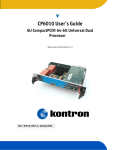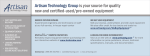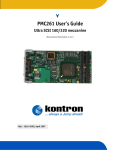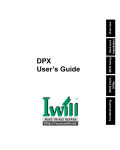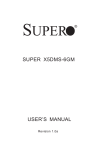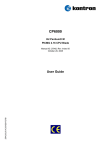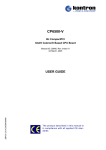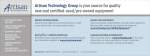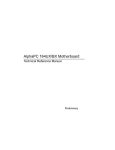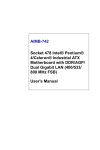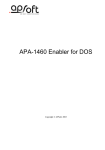Download CP6011 User's Guide
Transcript
CP6011 User’s Guide Pentium-M Document Revision 1.3 Ref. : M6011_TECH_1/ February 2006 Customer Service Contact Information: Kontron Canada, Inc. 616 Curé-Boivin Boisbriand, Québec, Canada J7G 2A7 Tel: (450) 437-5682 (800) 354-4223 Fax: (450) 437-8053 E-mail: [email protected] Visit our site at: www.kontron.com © 2006 Kontron, an International Corporation. All rights reserved. The information in this user’s guide is provided for reference only. Kontron does not assume any liability arising out of the application or use of the information or products described herein. This user’s guide may contain or reference information and products protected by copyrights or patents and does not convey any license under the patent rights of Kontron, nor the rights of others. Kontron is a registered trademark of Kontron. All trademarks, registered trademarks, and trade names used in this user’s guide are the property of their respective owners. All rights reserved. Printed in Canada. This user’s guide contains information proprietary to Kontron. Customers may reprint and use this user’s guide in other publications. Customers may alter this user’s guide and publish it only after they remove the Kontron name, cover, and logo. Kontron reserves the right to make changes without notice in product or component design as warranted by evolution in user needs or progress in engineering or manufacturing technology. Changes that affect the operation of the unit will be documented in the next revision of this user’s guide. i CP6011 User’s Guide Contents Customer Service Contents Safety Instructions Before You Begin ..........................................................................................viii When Working Inside a Computer ...................................................................... ix Preventing Electrostatic Discharge ..................................................................... x Working with Batteries.................................................................................... xi Preface How to Use This Guide.................................................................................... xiv Customer Comments....................................................................................... xv Advisory Conventions ..................................................................................... xv Unpacking................................................................................................... xvi Powering Up the System................................................................................. xvi Adapter Cables ............................................................................................ xvii Storing Boards ............................................................................................ xvii Regulatory Compliance Statements ................................................................. xvii Limited Warranty ........................................................................................ xviii 1. Product Description 1.1 Product Overview ............................................................................... 1-1 1.2 What’s Included ................................................................................. 1-2 1.3 Board Specifications ........................................................................... 1-2 1.4 Compact PCI Compliance...................................................................... 1-6 1.5 Hot-Swap Capability ........................................................................... 1-6 1.5.1 Board Level: .................................................................................. 1-6 1.5.2 System Level: ................................................................................. 1-6 1.5.3 Hot swap compatibility with Kontron’s systems: .................................... 1-7 1.5.4 Full hot swap mechanism.................................................................. 1-8 1.5.5 High Availability mechanism ............................................................. 1-9 1.6 Interfacing with the Environment .......................................................... 1-9 1.6.1 CPCI ............................................................................................. 1-9 1.6.2 RTM (rear transition module)............................................................1-10 1.6.3 Mezzanine ....................................................................................1-10 1.7 Compatibility with Kontron Products .....................................................1-11 ii CP6011 User’s Guide 2. Onboard Features................................................................... 2-0 2.1 Block Diagram ................................................................................... 2-1 2.2 System Core ...................................................................................... 2-2 2.2.1 Processors ..................................................................................... 2-2 2.2.2 Chipset Feature .............................................................................. 2-2 2.2.3 Memory Interface............................................................................ 2-3 2.3 ICH3-S ............................................................................................. 2-4 2.3.1 Enhanced IDE Interfaces................................................................... 2-4 2.3.2 USB 1.1 Interfaces .......................................................................... 2-4 2.4 Super I/O.......................................................................................... 2-5 2.4.1 Floppy Disk Interface ....................................................................... 2-5 2.4.2 PS/2 Keyboard / PS/2 Mouse Interface ................................................ 2-5 2.4.3 Serial Ports .................................................................................... 2-6 2.4.4 Ethernet Interfaces ......................................................................... 2-8 2.5 System Management Features..............................................................2-10 2.5.1 Thermal Management .....................................................................2-10 2.5.2 Power Supply Monitoring.................................................................2-10 2.5.3 Programmable Dual Stage Watchdog..................................................2-11 2.6 Video Interface .................................................................................2-11 2.6.1 Supported Resolutions....................................................................2-12 2.6.2 Major Features Description ..............................................................2-12 2.7 CPCI Features ...................................................................................2-12 2.7.1 Universal Bridge (PLX6540) .............................................................2-12 2.7.2 Hot Swap......................................................................................2-13 2.7.3 Bus Mode .....................................................................................2-14 2.8 IPMI ...............................................................................................2-14 2.8.1 Technical Background .....................................................................2-14 2.8.2 IPMI Implementation of CP6011........................................................2-16 2.8.3 High Availability Facilities ...............................................................2-19 2.8.4 Software Support ...........................................................................2-22 2.8.5 IPMI Communication LED.................................................................2-23 2.9 Debugging Features...........................................................................2-24 2.9.1 Bi-color Debug LED (BLUE/USER LED) ................................................2-24 2.9.2 Serial Post Codes ...........................................................................2-25 2.10 Miscellaneous Features.......................................................................2-25 2.10.1 Serial Number ............................................................................2-25 iii CP6011 User’s Guide 3. 4. 5. Installing the board 3.1 Setting Jumpers................................................................................. 3-1 3.1.1 Jumper Description ......................................................................... 3-1 3.1.2 Setting Jumper & locations............................................................... 3-2 3.2 Processor.......................................................................................... 3-3 3.3 Memory ............................................................................................ 3-3 3.3.1 Installing Memory ........................................................................... 3-4 3.4 Onboard Interconnectivity ................................................................... 3-5 3.4.1 Onboard Connectors and Headers....................................................... 3-5 3.4.2 Front Plate Connectors and Indicators................................................. 3-6 3.5 Backup Battery .................................................................................. 3-7 3.5.1 Operation and Preventative Maintenance............................................. 3-7 3.6 Board Hot Swap and Installation ........................................................... 3-8 3.6.1 Installing the Card in the Chassis ....................................................... 3-8 3.6.2 Removing the Board ........................................................................ 3-9 3.6.3 Installing a PMC Card ....................................................................... 3-9 3.6.4 Installing the IDE Mezzanine ............................................................. 3-9 3.6.5 Installing a CompactFlash................................................................3-10 Building a cPCI System 4.1 Building a cPCI System ........................................................................ 4-1 4.1.1 Backplane ..................................................................................... 4-1 4.1.2 Rear-Panel I/O ............................................................................... 4-2 4.1.3 Storage Devices .............................................................................. 4-2 4.1.4 Power Supply ................................................................................. 4-2 4.1.5 Connector Keying............................................................................ 4-2 4.1.6 Bus Mastering ................................................................................ 4-3 4.1.7 CompactPCI Connectors.................................................................... 4-4 4.2 cPCI I/O Signals ................................................................................. 4-5 4.2.1 J3 Signal Specification..................................................................... 4-5 4.2.2 J4 Signal Specification..................................................................... 4-8 4.2.3 J5 Signal Specification....................................................................4-10 Software Setup 5.1 PHOENIX BIOS Setup Program ............................................................... 5-1 5.1.1 Accessing the BIOS setup program ..................................................... 5-1 5.1.2 The Menu Bar ................................................................................. 5-3 5.1.3 Boot Utilities ................................................................................5-20 5.2 Installing Drivers ..............................................................................5-21 5.2.1 Video Drivers.................................................................................5-21 5.2.2 Ethernet Drivers ............................................................................5-21 5.2.3 Other Drivers.................................................................................5-21 5.3 Console Redirection (VT100 Mode)........................................................5-22 5.3.1 Requirements................................................................................5-22 5.3.2 Setup & Configuration ....................................................................5-22 5.3.3 Running Without a Terminal .............................................................5-23 iv CP6011 User’s Guide A. Memory & I/O Maps A.1 A.2 MEMORY MAPPING ........................................................................................................ A-1 I/O Mapping............................................................................................................ A-2 B. Interrupt Lines B.1 B.2 IRQ Lines ................................................................................................................ B-1 PCI Interrupts.......................................................................................................... B-1 C. Kontron Extension Registers C.1 C.2 C.3 C.4 C.5 C.6 C.7 C.8 C.9 C.10 C.11 C.12 C.13 C.14 C.15 C.16 FPGA/CPLD Registers Definition .................................................................................. C-1 Overview................................................................................................................. C-2 0190h: COM2 RS232/422/485 Buffer Control................................................................. C-3 0191h: Reset History................................................................................................. C-3 0192h: Bracket Switch, Blue LED ................................................................................. C-3 0193h: ID Chip......................................................................................................... C-3 0196h: Watchdog Control .......................................................................................... C-4 0197h: NMI control................................................................................................... C-4 0199h: PCI device enable & Jumper configuration .......................................................... C-4 019Ah: User LED Control ............................................................................................ C-5 019Bh: Backplane Information ................................................................................... C-5 019Ch: BMC Control .................................................................................................. C-5 01A0h: PCI Interrupt enable ....................................................................................... C-6 01A1h: Interrupt enable ............................................................................................ C-6 01A2h: Interrupt status ............................................................................................. C-6 01A4h: Control FWH Boot block and Mezzanine .............................................................. C-7 D. Connector Pinouts D.1 D.2 D.3 D.4 D.5 D.6 D.7 D.8 D.9 D.10 D.11 D.12 D.13 D.14 D.15 D.16 D.17 D.18 D.19 Connectors and Headers Summary ............................................................................... D-1 CPCI Bus (J1)........................................................................................................... D-2 CPCI Bus (J2)........................................................................................................... D-3 CPCI I/O (J3) ........................................................................................................... D-4 CPCI I/O ( PIM ) (J4) ................................................................................................. D-5 CPCI I/o ( SCSI) (J4) ................................................................................................. D-6 CPCI I/o (J5) ........................................................................................................... D-7 Serial Port 1 - RS-232 (J10)........................................................................................ D-8 USB (located on faceplate) (J11) ................................................................................ D-8 Ethernet Management (J9) ........................................................................................ D-8 Hot Swap Switch (J13) .............................................................................................. D-8 IDE MEZZANINE (J14)................................................................................................ D-9 Reset Switch (SW1)................................................................................................... D-9 CMOS Battery Backup Connector (BT1)........................................................................ D-10 CompactFlash™ (J12).............................................................................................. D-10 JNA1 & JNB1– PMC (JNA1 & JNB1) ............................................................................ D-11 JNA2 & JNB2– PMC (JNA2 & JNB2) ............................................................................ D-12 JNA3 & JNB3– PMC (JNA3 & JNB3) ............................................................................ D-13 JN4A – PIM (JN4A) ................................................................................................. D-14 v CP6011 User’s Guide E. BIOS Setup Error Codes E.1 E.2 E.3 POST Beep............................................................................................................... E-1 POST Messages......................................................................................................... E-6 Error Messages......................................................................................................... E-7 F. BIOS Update & Emergency Procedure F.1 F.2 BIOS UPDATE PROCEDURE............................................................................................F-1 EMERGENCY PROCEDURE..............................................................................................F-1 G. Getting Help vi CP6011 User’s Guide Safety Instructions Contents Before You Begin ................................................. viii When Working Inside a Computer .............................. ix Preventing Electrostatic Discharge .............................x Working with Batteries............................................ xi vii CP6011 User’s Guide Before You Begin Before handling the board, read the instructions and safety guidelines on the following pages to prevent damage to the product and to ensure your own personal safety. Refer to the “Advisories” section in the Preface for advisory conventions used in this user’s guide, including the distinction between Warnings, Cautions, Important Notes, and Notes. ♦ Always use caution when handling/operating the computer. Only qualified, experienced, authorized electronics service personnel should access the interior of the computer. The power supplies produce high voltages and energy hazards, which can cause bodily harm. ♦ Use extreme caution when installing or removing components. Refer to the installation instructions in this user’s guide for precautions and procedures. If you have any questions, please contact Kontron Technical Support. WARNING High voltages are present inside the chassis when the unit’s power cord is plugged into an electrical outlet. Turn off system power, turn off the power supply, and then disconnect the power cord from its source before removing the chassis cover. Turning off the system power switch does not remove power to components. viii CP6011 User’s Guide When Working Inside a Computer Before taking covers off a computer, perform the following steps: Turn off the computer and any peripherals. Disconnect the computer and peripherals from power sources or subsystems to prevent electric shock or systemboard damage. This does not apply to when hot-swapping parts. Follow the guidelines provided in “Preventing Electrostatic Discharge“ on the following page. Disconnect telephone or telecommunications lines from the computer. In addition, take note of these safety guidelines when appropriate: ♦ To help avoid possible damage to system boards, wait five seconds after turning off the computer before removing a component, removing a system board, or disconnecting a peripheral device from the computer. ♦ When you disconnect a cable, pull on its connector or on its strain-relief loop, not on the cable itself. Some cables have a connector with locking tabs. If you are disconnecting this type of cable, press in on the locking tabs before disconnecting the cable. As you pull connectors apart, keep them evenly aligned to avoid bending any connector pins. Also, before connecting a cable, make sue both connectors are correctly oriented and aligned. CAUTION Do not attempt to service the system yourself, except as explained in this user’s guide. Follow installation and troubleshooting instructions closely. ix CP6011 User’s Guide Preventing Electrostatic Discharge Static electricity can harm system boards. Perform service at an ESD workstation and follow proper ESD procedure to reduce the risk of damage to components. Kontron strongly encourages you to follow proper ESD procedure, which can include wrist straps and smocks, when servicing equipment. Take the following steps to prevent damage from electrostatic discharge (ESD): ♦ When unpacking a static-sensitive component from its shipping carton, do not remove the component’s antistatic packing material until you are ready to install the component in a computer. Just before unwrapping the antistatic packaging, be sure you are at an ESD workstation or grounded. This will discharge any static electricity that may have built up in your body. ♦ When transporting a sensitive component, first place it in an antistatic container or packaging. ♦ Handle all sensitive components at an ESD workstation. If possible, use antistatic floor pads and workbench pads. ♦ Handle components and boards with care. Don’t touch the components or contacts on a board. Hold a board by its edges or by its metal mounting bracket. ♦ Do not handle or store system boards near strong electrostatic, electromagnetic, magnetic, or radioactive fields. x CP6011 User’s Guide Working with Batteries Care and Handling Precautions for Lithium Batteries Your computer board has a standard, nonrechargeable lithium battery. Do not short circuit ♦ Do not heat or incinerate ♦ Do not charge ♦ Do not deform or disassemble ♦ Do not apply solder directly ♦ Do not mix different types or partially used batteries together ♦ Always observe proper polarities xi CP6011 User’s Guide Replacing Lithium Batteries Exercise caution while replacing lithium batteries! WARNING Danger of explosion if battery is incorrectly replaced. Replace only with the same or equivalent type recommended by the manufacturer. Dispose of used batteries, following manufacturer’s instructions. ATTENTION Il y a danger d’explosion s’il y a remplacement incorrect de la batterie. Remplacer uniquement avec une batterie du même type ou d’un type équivalent recommandé par le constructeur. Mettre au rebut les batteries usagées conformément aux instructions du fabriquant. ACHTUNG Explosionsgefahr bei falschem Batteriewechsel. Verwenden Sie nur die empfohlenen Batterietypen des Herstellers. Entsorgen Sie die verbrauchten Batterien laut Gebrauchsanweisung des Herstellers. ATENCION Puede explotar si la pila no este bien reemplazada. Solo reemplazca la pila con tipas equivalentes segun las instrucciones del manifacturo. Vote las pilas usads segun las instrucciones del manifacturo. xii CP6011 User’s Guide Preface Contents How to Use This Guide........................................... xiv Customer Comments.............................................. xv Advisory Conventions ............................................ xv Unpacking.......................................................... xvi Powering Up the System........................................ xvi Adapter Cables ....................................................xvii Storing Boards ....................................................xvii Regulatory Compliance Statements .........................xvii Limited Warranty ................................................xviii xiii CP6011 User’s Guide How to Use This Guide This user’s guide is designed to be used as step-by-step instructions for installation, and as a reference for operation, troubleshooting, and upgrades. You can find the latest release of this User’s Guide at: http://www.kontron.com or at: ftp://ftp.kontron.ca/support/ For the circuits, descriptions and tables indicated, Kontron assumes no responsibility as far as patents or other rights of third parties are concerned. The following is a summary of chapter contents: ♦ Chapter 1, Product Description ♦ Chapter 2, Onboard Features ♦ Chapter 3, Installing the board ♦ Chapter 4, Building a CPCI System ♦ Chapter 5, Software Setup ♦ Appendix A, Memory & I/O Maps ♦ Appendix B, Interrupt Lines ♦ Appendix C Kontron Extension Registers ♦ Appendix D, Board Diagrams ♦ Appendix E, Connector Pinout ♦ Appendix F, BIOS Setup Error Codes ♦ Appendix G, BIOS Update & Emergency Procedure ♦ Appendix H, Getting Help xiv CP6011 User’s Guide Customer Comments If you have any difficulties using this user’s guide, discover an error, or just want to provide some feedback, please send a message to: [email protected]. Detail any errors you find. We will correct the errors or problems as soon as possible and post the revised user’s guide in our Web site. Thank you. Advisory Conventions Seven types of advisories are used throughout the user guides to provide helpful information or to alert you to the potential for hardware damage or personal injury. They are Note, Signal Paths, Related Jumpers, BIOS Settings, Software Usage, Cautions, and Warnings. The following is an example of each type of advisory. Use caution when servicing electrical components. Note : Indicate information that is important for you to know Signal Paths: Indicate the places where you can fin the signal on the board Related Jumpers: Indicate the jumpers that are related to this sections BIOS Settings : Indicate where you can set this option in the BIOS Software Usage : Indicates how you can access this feature through software. CAUTION Indicate potential damage to hardware and tells you how to avoid the problem. WARNING Indicates potential for bodily harm and tells you how to avoid the problem. Disclaimer: We have tried to identify all situations that may pose a warning or a caution condition in this user’s guide. However, Kontron does not claim to have covered all situations that might require the use of a Caution or a Warning. xv CP6011 User’s Guide Unpacking Follow these recommendations while unpacking: ♦ Remove all items from the box. If any items listed on the purchase order are missing, notify Kontron customer service immediately. ♦ Inspect the product for damage. If there is damage, notify Kontron customer service immediately. ♦ Save the box and packing material for possible future shipment. Powering Up the System Before any installation or setup, ensure that the board is unplugged from power sources or subsystems. If you encounter a problem, verify the following items: ♦ Make sure that all connectors are properly connected. ♦ Verify your boot devices. ♦ If the system does not start properly, try booting without any other I/O peripherals attached, including Compact PCI or PMC adapters. If you still cannot start your system, please refer to the Emergency Procedure in the Appendix Section of this User’s Guide. Make sure your system provides the minimum DC voltages required at the board’s slot, especially if DC power is carried by cables. If you are still not able to get your board running, contact our Technical Support for assistance. xvi CP6011 User’s Guide Adapter Cables Because adapter cables come from various manufacturers, pinouts can differ. The direct crimp design offered by Kontron allows the simplest cable assembly. All cables are available from Kontron Sales Department. Storing Boards Electronic boards are sensitive devices. Do not handle or store device near strong electrostatic, electromagnetic, magnetic or radioactive fields. Regulatory Compliance Statements This section provides the FCC compliance statement for Class B devices and describes how to keep the system CE compliant. FCC Compliance Statement for Class B Devices This equipment has been tested and found to comply with the limits for a Class B digital device, pursuant to Part 15 of the FCC Rules. These limits are designed to provide reasonable protection against harmful interference in a residential installation. This equipment generated, uses and can radiate radio frequency energy and, if not installed and used in accordance with the instructions may cause harmful interference to radio communications. However, there is no guarantee that interference will not occur in a particular installation. If this equipment does cause harmful interference to radio or television reception, which can be determined by turning the equipment off and on, the user is encouraged to try to correct the interference by one or more of the following measures: • Reorient or relocate the receiving antenna. • Increase the separation between the equipment and receiver. • Connect the equipment into an outlet on a circuit different from that to which the receiver is connected. • Consult the dealer or an experience radio/TV technician for help. WARNING This is a Class B product. If not installed in a properly shielded enclosure and used in accordance with this User’s Guide, this product may cause radio interference in which case users may need to take additional measures at their own expense. xvii CP6011 User’s Guide UL Certification This product bears the combined UL Recognized Component Mark for Canada and U.S. It indicates investigations to the UL Standard for Safety of Information Technology Equipment, Including Electrical Business Equipment. It is destinated to be used in end-product equipment where the acceptability of the combination is determined by Underwriters Laboratories Inc. CE Certification The product(s) described in this user’s guide complies with all applicable European Union (CE) directives if it has a CE marking. The CE declaration of conformity is provided on the last page of this user’s guide. For computer systems to remain CE compliant, only CE-compliant parts may be used. Maintaining CE compliance also requires proper cable and cabling techniques. Although Kontron offers accessories, the customer must ensure that these products are installed with proper shielding to maintain CE compliance. Kontron does not offer engineering services for designing cabling systems. In addition, Kontron will not retest or recertify systems or components that have been reconfigured by customers. Limited Warranty Kontron Canada, Inc, (“The seller”) warrants its boards to be free from defects in material and workmanship for a period of two (2) years commencing on the date of shipment. The liability of the seller shall be limited to replacing or repairing, at the seller’s option, any defective units. Equipment or parts, which have been subject to abuse, misuse, accident, alteration, neglect, or unauthorized repair are not covered by this warranty. This warranty is in lieu of all other warranties expressed or implied. xviii CP6011 User’s Guide 1. Product Description Contents 1.1 1.2 1.3 1.4 1.5 1.6 1.7 Product Overview .......................................1-1 What’s Included .........................................1-2 Board Specifications ...................................1-2 Compact PCI Compliance..............................1-6 Hot-Swap Capability ...................................1-6 Interfacing with the Environment ..................1-9 Compatibility with Kontron Products ............ 1-11 1-0 CP6011 User’s Guide 1.1 Product Overview The CP6011 is without a doubt the most powerful CompactPCI CPU engine you can get in a single slot (4HP). Its use of the Intel Pentium-M (and Low Voltage Pentium-M) processors at 1.6GHz, 1.8GHz and at 2.0GHz (and 1.1GHz) and future speeds when they become available guarantees performance and high density. The low power features of the Pentium-M processor make it possible to fit in a single slot and therefore potentially double overall system density. Combined with a high I/O throughput chipset like Intel’s E7501 and up to 2GB of DDR memory distributed over two separate channels for increased memory bandwidth, this board is designed to meet the requirements of the most demanding applications. The CP6011 has two SODIMM sockets (with Registered / ECC support) for a better combination of flexibility, capacity and cost efficiency. Finding the product that exactly matches all application requirements can be a difficult task. Kontron, however, made it easier by offering the CP6011 with two PMC slots that can be populated with Kontron or third party products. The wide acceptance of the PMC standard and the availability of several different flavors of PMC will allow customers to easily tailor the CP6011 to their requirements in a very short amount of time. The first high performance PMC slot (up to 64bit/133MHz PCI-X) also supports the PMC I/O Module (PIM) standard, thus allowing the access of the PMC I/O signals on Kontron’s rear transition module (RTM). The second PMC slot has an interface that can reach up to PCI-X 64-bit/100MHz. The CP6011 has Dual Gigabit Ethernet 2.16-compliant ports and a third 100Base-T Ethernet port on the front panel for management or other purposes. Additional Gigabit Ethernet ports and Ultra160/320 SCSI can be added through Kontron PMC cards (respectively PMC240 and PMC261). CP6011 also has VGA support through the use of ATI’s Mobility-M graphics chip. It also features CompactFlash support, ATA/100 and programmable user LED’s for software use. The CP6011 is capable of driving a cPCI bus segment that can scale from 32-bit/33MHz to 64bit/133MHz PCI-X. Since the chipset has two independent 64-bit/133MHz PCI-X buses, it ensures that a board driving an external bus, two PMC’s and the dual Gigabit Ethernet, will maintain a high level of performance. In today’s systems, whether they are in communications, medical or industrial environments, serviceability is critical and the ability to manage an entire system remotely is often an obligation. The groundwork for such an environment is the Intelligent Platform Management Interface (IPMI). The CP6011 includes a Baseboard Management Controller (BMC) that incorporates Kontron’s IPMI firmware, which allows the board to act as an IPMI BMC or as a satellite in one of Kontron’s High Availability platforms. Kontron’s Xtreamlink family of system products includes two platforms with such management capabilities; the XL-VHDS (10U carrier class platform) and the XL-LP42 (4U low profile platform). As a powerful, very flexible and high density CPU engine, the CP6011 is intended for applications calling for distributed high processing capabilities and tremendous I/O throughput. Those are likely to be VoIP applications (Softswitch, Media Gateway, Signalling Gateway, trunking, call centers and IVR), wireless infrastructure applications (Base Stations Controller/RNC, SGSN/GGSN, SCP, HLR/VLR, billing, and wireless access gateway), datacom applications (database management, routing devices), medical applications (diagnosis) as well as industrial and military applications. 1-1 CP6011 User’s Guide 1.2 What’s Included This board is shipped with the following items: 1. 2. 3. 4. One Quick Reference Sheet. One CD-ROM containing drivers. One CP6011 board Cables that have been ordered If any item is missing or damaged, contact the supplier. 1.3 Board Specifications FEATURES Supported Microprocessors Cache Memory Chipset Bus Interface PMC Slot System Memory Flash Memory DESCRIPTION • Single Pentium M® Processor at 400 / 533 MHz front side bus (FSB) up to 2.0GHz (and future speeds as they become available) • Passive heatsink • • 1M L2 on-die cache (1.6GHz) 2M L2 on-die cache (1.8GHz, 2.0GHz ) • Intel E7501 MCH and south bridge Intel’s ICH3-S • Front Side Bus: 400 / 533 MHz, 64-bit • Large I/O bandwidth: Two 64-bit/133MHz PCI-X bus plus one 32-bit/33MHz bus • Front side bus at 400 / 533 MHz, 64-bit data, 32-bit address • Memory bus at 200 /266 MHz, 144-bit data (2 channel) • Two onboard 64-bit/133MHz PCI-X bus • CPCI PCI-X 64-bit/133MHz with universal bridge 3.3V or 5V are available. (see available options) • One onboard 32-bit/33MHz bus for video interface and LAN management port • PCI-X 64-bit/133MHz with universal bridge (board can operate and access the cPCI in a system slot or peripheral slot or be isolated from the cPCI bus in any slot –drone mode-) • Slot A : Up to 64-bit/133MHz PCI-X • Slot B : Up to 64-bit/100MHz PCI-X • PMC I/O module (PIM) support through J4 • Up to 2GB on 2 x 200-pin latching SO-DIMM sockets (1.45 inch maximum height) • Two DDR channels 72-bit 200/266MHz for Interleave operation • PC-1600/PC-2100 DDR, registered SDRAM non-ECC/ECC mode (ECC error correction up to a nibble, error detection for more than a nibble) • 1MB BIOS (field upgradeable with BIOS mezzanine and with PH FLASH software) 1-2 CP6011 User’s Guide Board Specifications (continued) Front Plate Rear I/O Mezzanine Total Video - 1 - 1 USB 1 2 - 3 Serial 1 2 - 2 PS/2 Mouse - 1 - 1 PS/2 Keyboard - 1 - 1 Ethernet (F / R) 1 2 2* 5 Hard Disk - 2 1* 3 SCSI (optional) - - 2* 2 Compact Flash - - 1* 1 Floppy - 1 - 1 Reset Button 1 - - 1 Description I/O * Various combinations of mezzanine options are possible F/R Front or Rear Video PCI video controller (ATI Mobility-M) with 4MB video memory. Support CRT with resolution up to 1600 x 1200, 65K colors USB USB 1.1 compliant Serial COM1 (RS232), COM2 (configurable as RS-232/RS-422/485) Ethernet 10 Base-T/100 Base (Intel82551er) on faceplate and Two 10 Base-T/100 Base/1000 Base-T (Intel 82544GC) on rear I/O optional Gigabit Ethernet ports available on PMC SCSI Rear I/O: Channel 1 Onboard: Channel 0 Dual Channel Ultra 160/320 SCSI, LVD/SE based on LSI 53C10XXX using PMC CompactFlash Can be installed on EIDE channel 0 through the onboard connector Hard Disk Clock/Calendar PCI EIDE Ultra DMA/100, • Real-time clock with 256-byte battery backup CMOS RAM Front Plate Connectors in Front configuration COM1 1 x RJ-45 (Serial Port) Ethernet 1 x RJ-45 (Ethernet) USB(1) 1 x 4-pin USB female *Optional SCSI PMC adapter with front connector Rear CPCI I/O Connectors (J3/J4/J5) (Rear-panel transition module, cTM80-2 available separately) Interfaces on J3/J4/J5 CRT Serial Ports (2) USB (2) Speaker I/F Reset Switch Ethernet (2) PS/2 Mouse &Keyboard EIDE SCSI (with PMC) Floppy disk 2 PCI Mezzanine Card PMC. Onboard Expansions CompactFlash. 4HP IDE Mezzanine 1-3 CP6011 User’s Guide Board Specifications (continued) • Phoenix BIOS in Boot Block Flash with recovery code • Save CMOS in Flash option • Boot from LAN and from USB capability • Auto configuration, extended setup and VGA disable by jumper • Diskless, keyboard less, and video less operation extensions • System, video and LAN BIOS shadowing • Programmable memory wait states • HDD S.M.A.R.T. support • Advanced Configuration and Power Interface (ACPI 1.0), Intelligent System Monitoring (advanced thermal management such as resume, overheat alarm and auto slow down) • Setup console redirection to serial port (VT100 mode) with CMOS setup access • Support a system management interface via an IPMI V1.5 compliant controller • Two-stage software programmable watchdog timer, time out from 16msec to 4.5min with history. • Silicon Serial ID TAG for unique board identification accessible via software • Hardware system monitor (voltages, temperature), CPU temperature monitor / alarm; board temperature sensor, power failure / low battery detector; SMBus • Current monitoring using IPMI • • • • • • Microsoft Windows 2000 family Microsoft Windows XP Microsoft Windows Server 2003 Linux Fedora Core 3 FreeBSD 5.2 And other OSs • Upgrade path for many previous Kontron’s boards (MXS64, MXP64, MXS64GX, MXP64GX) Hardware Compatibility • CPCI J3, J4 and J5 pinouts is the same as the DT64 and the CP6010 but has been changed from previous boards. Do not use older Rear Transition Modules (RTMs) with this board. Use only the CTM80-2 RTM or contact technical support for other RTM availability. Mechanical • 6U (10.5”) x 6.3” x 4HP, Standard cPCI 6U board Supply Voltage Vcc = +3.3V +5% -3% +5V +5% -3% +12V ± 5% +12V ± 5% 2.0G, 2Gig DDR 1.8G, 2Gig DDR 1.6G, 2Gig DDR 1.1G, 2Gig DDR ICC +5V 8.8 A max. 5.6 A max. 7.4 A max. 3.4 A max. ICC +3.3V 4.2 A max. 6.1 A max. 5.9 A max. 5.9 A max. ICC +12V 0.3 A max. 0.3 A max. 0.3 A max. 0.3 A max. ICC –12V < 10 mA max. < 10 mA max. < 10 mA max. < 10 mA max. Power Max : 61.2 W 52 W 60 W 40 W BIOS Features Supervisory OS Compatibility Power Requirements Mesured with MaxPower and Memtest 2.0 1-4 CP6011 User’s Guide Board Specifications (continued) Operating Environmental Storage and Transit Temperature 0-55°C/32-131°F -40 to +70°C/-40 to 158°F Air Flow Consult table below Humidity 5% to 90% @40°C/104°F 5% to 95% @ 40°C/104°F non-condensing non-condensing Altitude* 4,000 m / 13,123 ft 15,000 m / 49,212 ft Shock 30G, half-sine 11ms, each axis Bellcore GR-63-CORE Section 4.3 Vibration 1.0G, 5-500Hz each axis 2.0G, 5-50Hz; 3.0G, 50-500Hz each axis Reliability • MTBF: > 134 000 hours @ 25°C / 77°F (Telcordia SR-332, Issue 1) • Whole board protected by active breaker • USB voltage protected by an active breaker • Mouse / keyboard voltage protected by self-resetting fuses Meet or exceed: Safety/EMC Warranty • Safety: UL 60950 3rd Ed.; CSA C22.2 No 60950-00; EN 60950:2000; IEC60950-1 • EMI/EMC: FCC 47 CFR Part 15, Class B; CE Mark to EN55022/EN55024 Two year limited warranty * Designed to meet or exceed Airflow* Configuration Max. Ambient °C CFM LFM 40** 7.5** 200** 55** 16.24** 422** 36** 7.5** 200** 55** 21.7** 471** Base board PMC Ethernet and PMC SCSI * For more configurations, please call Technical Support. ** These results are shown for reference only and might differ from your system and CPUs. 1-5 CP6011 User’s Guide 1.4 Compact PCI Compliance This product conforms to the following specifications: • PICMG2.0R3.0 (core specification) • PICMG2.1R2.0 (hot swap specification) • PICMG2.9R1.0 (system management) • PICMG2.10R1.0 (keying of CPCI boards) • PICMG2.16R1.0 (packet switching) 1.5 Hot-Swap Capability The CP6011 supports Full Hot Swap capability as per PICMG2.1R2.0. The T6011 can be removed from or installed in the system while it is on (without powering-down the system). Please refer to the PICMG2.1R2.0 specification for additional details. The following paragraphs describe some of the most important features of the hot swap system. 1.5.1 Board Level: You may encounter these types of boards: Type of board Non hot swap Basic hot swap Full hot swap 1.5.2 Description The board has none of the features required for hot swap. It is not electrically safe to hot swap a board in a powered system. The board has the minimum feature set to allow electrically safe insertion in a live system. It is up to the system operator to use and configure the board after it is inserted. In addition to the basic hot swap feature, there are additional provisions for automatic software control over the connection process. This gives the broadest range of system capability. Boards in this class provide the following signals: ENUM#, BDSEL#, HEALTHY#. Full hot swap boards also provide a blue LED and a switch in the lower ejector for interaction with the operator. System Level: At this level, hot swap capability depends on the boards and on the chassis. Type of board Non hot swap Basic hot swap Full hot swap High availability Description There is not any hot swap capability in this class of system; live insertion of any type of board is unsafe. It is electrically safe to insert a basic or full hot swap board in the chassis. However, the operator must do the software connection process. This adds automatic software connection process to the basic hot swap model. A signal (ENUM#) is used to notify the system slot when a peripheral board is newly inserted or when a board is about to be extracted. This is strictly system dependent. A full hot swap board already meets the electrical requirement for a High Availability system, but the system itself may fall in the Full Hot Swap category if it is not controlling the hardware connection process. In addition to the automatic software connection process, a High Availability system adds more control over the hardware such as reset and power control of each slot of the system. 1-6 CP6011 User’s Guide The following signals are used: BDSEL#: This is a short pin. It is the last to mate or the first to break contact. This signal allows the system to detect the presence of a board and also to control its power state. Systems other than High Availability have this pin grounded. HEALTHY#: This is a normal length pin. Peripheral boards are required to drive this signal low when they are ready to join the PCI bus. This signal will not be asserted when the current operating mode of the bus is not compatible or when the back end power is not good or for any other reason. PCIRST#: This signal resets the PCI bus when driven low. High availability can implement this signal as a radial signal from the Hot Swap Controller (HSC) to further control the electrical connection. Platforms that do this must OR the system host’s reset signal with the slot-specific signal to maintain the bused signal’s function. M66EN: On a High Availability platform compatible with R. 2.0 of PICMG2.1, the signal may be radial from the HSC. This allows the platform to accept 33MHz only peripheral boards that comply with R. 1 of the specification. Note: Hot Swap of the system slot is not defined in the PICMG2.1R2.0 specification. It is electrically possible to hot swap the CP6011 in a system slot, but system functionality is lost and the PCI bus will float. WARNING It can be harmful for some PCI peripheral devices to remove system slots because the PCI bus floats. At least PCIRST# should be asserted but not all platforms detect this condition and hold the system in reset when a system board is not present. Please consult your chassis manual. 1.5.3 CP6011 Hot swap compatibility with Kontron’s systems: XL-VHDS XL-PSB XL-CXP XL-LP41 XL-LP42 High availability (1) Full hot swap CP6011 is not supported in this chassis High availability (2) High availability (2) 1) When system management card used. 2) No supported for radial RESET# and radial M66EN. 1-7 CP6011 User’s Guide 1.5.4 Full hot swap mechanism Full Hot Swap boards such as the CP6011 in peripheral mode drive the ENUM# signals to the system host to indicate a service request. This signal notifies the system host that either a board has been inserted or is about to be extracted and that the configuration of the system has or will change. Then, the system host performs maintenance such as assigning resources to PCI devices or installing or removing a device driver and any other task. Some of the above functionalities may be implemented in the OS; others may need specific application software. More details on Hot Swap can be found on the PICMG 2.12 specification. The Hot Swap Switch is in the lower ejector. It allows the operator to inform the system about the intention to extract the board. A blue LED, located on the board’s faceplate, illuminates when it is safe to extract the board. This LED indicates that the system software has been placed in a state for orderly extraction of a board. The hardware connection layer provides protection only for the hardware during insertions and extractions. This method allows the operator to insert or to extract boards without reconfiguring the system with the console. Note: In order to detect handle switch activity and to signal board status with the blue LED, a proper hot swap driver must be running on the host. End user must be aware that adding PCI device in a live system require PCI ressources allocation. This is not done by the OS. It has to be done by a hot swap driver. Consult Kontron’s technical support if you need doing that. WARNING All actions are initiated by the operator, and must be performed in the correct sequence for proper system operation. Full Hot Swap boards present the following resources to software executing on the system host (nominally implementing the Hot-Plug Service and Hot-Plug System Driver) An ENUM# signal, which is an open collector (open drain) bussed signal, to signal a change in status for the board. A switch actuated with the lower ejector handle, indicating the beginning of the extraction process or end of the insertion process. A LED to indicate the status of the software connection process. A set of four control and status bits (hot swap register in PCI configuration space) on each board allows the system host’s software to determine the source of the ENUM# signal and control the LED. 1-8 CP6011 User’s Guide 1.5.5 High Availability mechanism When using High Availability system such as XL-VHDS and XL-LP42, the system has more control over the hardware connection process compared with the full hot swap model. When a board is inserted in the system, the Hot Swap Controller (HSC) detects this insertion before powering up the newly inserted board. When the HSC is ready to power up a card, it asserts BDSEL# and monitor the HEALTHY# signal for that card. This flexibility gives the possibility to the operator, for example, to cycle the power state of a problematic I/O board or to reset only a particular slot. Refer to your system manual for more details on how to use the High Availability feature of the system. In addition to the resources a board present to Full Hot Swap system, the following ones are usable on HA systems: • A BDSEL# signal controls the power state of the board • A HEALTHY# signal indicates the healthiness of the board 1.5.5.1 Bus less operation When the onboard bridge is disabled, the CP6011 is considered bus less. In such case, the SBC can be hot swapped in a CPCI bus but will not try to participate on the bus. Then, BDSEL# and HEATHY# preserve their functionality but PCIRST# is ignored. The “blue led” mechanism from the bridge is disabled since the onboard bridge and system host can’t handle it. However, it is possible to read the handle switch and control the blue LED through the register 0x192. Note: When bridge is disabled (Stand alone operation), user can read the hot swap switch and drive blue LED using register 0x192. The BMC can overwrite this register. 1.6 Interfacing with the Environment 1.6.1 CPCI The CP6011 system/peripheral processor board is provided for rack-mounted systems to offer the highest modularity. Through the J1/J2 segment, the board can drive up to seven external CompactPCI slots, supporting individual REQ/GNT arbitration pair signals and the clock. The CP6011 supports all PCI and PCI-X modes for operation up to 133MHz, giving a theoretical throughput of 1GB/s. Possible PCI modes of the CP6011 with Kontron systems: XL-VHDS (1) XL-PSB XL-LP41 XL-LP42 CP6011 PCI-33 PCI-33 PCI-33 PCI-66 PCI-33 PCI-66 PCIX-66 PCIX-100 1) Using a five-slot backplane. Call technical support for 133MHz backplane availability. 1-9 CP6011 User’s Guide 1.6.2 RTM (rear transition module) All I/O can be accessed through the use of a RTM. RTM use a proprietary pinout in J3/J4/J5 to bring out all I/O of the SBC. Only use Kontron’s RTM with the CP6011. Currently compatible RTM is the cTM80-2. RTM are not designed to be hot swapped. Always make sure that either the system is shut off or that the front board of the RTM is unpowered before removing or installing the RTM. Note: 1.6.3 A. In front I/O configuration, the following I/Os signals are available on the faceplate: Serial Port COM1 (RJ-45), USB Port 1, Ethernet 1. All other I/Os are connected to J3, J4, and J5. B. In Rear I/O configuration, all I/O signals are connected to J3, J4 and J5 Mezzanine The mezzanine is a hardware interface used to increase I/O connectivity of the CP6011 while respecting the single slot 4HP form-factor restrictions. It is built around three sets of connectors: • Mezzanine connector handling IDE signals. • PMC A Mezzanine connectors (4) that handle an independant PCIX signal set, including the REQ/GNT arbitration signal pair. (64bits/133MHz) And the PIM interface • PMC B Mezzanine connectors that handles a complete PCIX signal set, including the REQ/GNT arbitration signal pair. This PCI channel is bussed with the 2 Gig Ethernet and the Bridge.(64bits/100MHz) • CompactFlash Mezzanine connector that handle all the signals to connect a CompactFlash Module. • These connectors represent an open door for future development of expansion and I/O mezzanine cards. The IDE support is used with the T6508 mezzanine. See Kontron’s mezzanine offering for additional I/O capabilities. 1.6.3.1 PMC Expansion The mezzanine increases the I/O capability of the CP6011 by providing two PMC slots. Up to 133MHZ/64-bits are supported for up to 1GB of I/O bandwidth. The capability of the CP6011 to connect with other devices is enforced by PCI Mezzanine Cards (PMC). A CP6011 equipped with a SCSI PMC and a T6508 mezzanine board may appear as follows: 1-10 CP6011 User’s Guide 1.7 Compatibility with Kontron Products The CP6011 system processor is a member of Kontron’s CompactPCI product family. When building a basic environment around the CP6011, the platform can be composed of any of the following devices: XL-VHDS • • • • • • • • • CP6011 6U system board (up to 17), including other Kontron cPCI SBCs CTM80-2 6Ux8HPx80mm RTM (for CP6011) Third party CPCI I/0 board with RTM as needed Storage module with 2.5-inch hard disk and DVD or floppy Up to 12 hot swappable SCSI drives Up to six 3U 250W power supply Up to two Ethernet switches (PICMG2.16) Up to two PMM (Platform management module) AC or DC (redundant –48 volts) power input XL-PSB • • • • • • CP6011 6U system board (up to 12), including other Kontron cPCI SBC CTM80-2 6Ux8HPx80mm Rear Transition Module (for CP6011) Third party CPCI I/0 board with RTM as needed Up to two 6U 350W power supplies Two Ethernet switches (PICMG2.16) AC power input XL-LP41 • • • • • • • • One 7-slot PCI segment + one 2.16 Fabric slot CP6011 6U system board (up to 7), including other Kontron cPCI SBCs CTM80-2 6Ux8HPx80mm RTM (for CP6011) Third party CPCI I/0 board with RTM as needed Up to three 3U 250W power supplies One Ethernet switche (PICMG2.16) One optional CMM (Chassis Management Module) AC or DC power input XL-LP42 • • • • • • • • Two PCI segments (4 slots + 3 slots) + One 2.16 Fabric slot CP6011 6U system board (up to 7), including other Kontron cPCI SBCs CTM80-2 6Ux8HPx80mm RTM (for CP6011) Third party CPCI I/0 board with RTM as needed Up to three 3U 250W power supplies One Ethernet switche (PICMG2.16) One CMM (Chassis Management Module) AC or DC power input 1-11 CP6011 User’s Guide 2. Onboard Features Contents 2.1 2.2 2.3 2.4 2.5 2.6 2.7 2.8 2.9 2.10 Block Diagram ...........................................2-1 System Core ..............................................2-2 ICH3-S .....................................................2-4 Super I/O..................................................2-5 System Management Features..................... 2-10 Video Interface ........................................ 2-11 CPCI Features .......................................... 2-12 IPMI ...................................................... 2-14 Debugging Features.................................. 2-24 Miscellaneous Features.............................. 2-25 2-0 CP6011 User’s Guide 2.1 Block Diagram 2-1 CP6011 User’s Guide 2.2 System Core 2.2.1 Processors The Intel® Pentium® M processor is a high performance, low power mobile processor with several micro-architectural enhancements over existing Intel mobile processors. The following list provides some of the key features on this processor: • Supports Intel®Architecture with Dynamic Execution • High performance, low-power core • On-die, primary 32-kbyte instruction cache and 32-kbyte write-back data cache • On-die, up to 2-Mbyte second level cache with Advanced Transfer Cache Architecture • Advanced Branch Prediction and Data Prefetch Logic • Streaming SIMD Extensions 2 (SSE2) • 400/533MHz, Source-Synchronous processor system bus • Advanced Power Management features including Enhanced Intel SpeedStep® technology • Micro-FCBGA packaging technologies Please call Kontron to get the available CPU speed and configuration. See Intel’s Web site for additional details about Pentium® M architecture and instruction set. 2.2.2 Chipset Feature • Processor/Host Bus Support o Intel® Pentium® M processor with 1-Mbyte or 2-Mbyte of L2 cache o 400/533 MHz system bus (2X address, 4X data) o System bus Dynamic Bus Inversion (DBI) o 36-bit system bus addressing o 12-deep in-order queue o AGTL+ bus driver technology with on-die termination resistors o Parity protection on system bus data, address/request, and response signals • Memory System o Supports 72 bit, Registered, ECC DDR DIMMs o Supports 256 Mb, 512Mb and 1 Gb DRAM densities o Cache Latency of 2 and 2.5 • Dual-Channel Support o One 144-bit wide DDR memory port (with ECC) o Peak memory bandwidth of 3.2 GB/s o Supports 2GB of double-sided SODIMMs o SODIMMs must be populated in pairs 2-2 CP6011 User’s Guide • Hub Interface_A to ICH3-S o 266 MB/s point-to-point Hub Interface 1.5 (8 bit) connection to ICH3-S o 66 MHz base clock running 4X data transfers o Isochronous support o Parallel termination mode only o 64-bit addressing on inbound transactions (maximum 16 GB memory decode space) • Hub Interface_B, Hub Interface_C, and Hub Interface_D o 1 GB/s point-to-point Hub Interface 2.0 o 66 MHz base clock running 8x (1 GB/s) data transfers o Supports snooped and non-snooped inbound accesses o Parallel termination mode only o 64-bit addressing on inbound transactions (maximum 16 GB memory decode space) o 32-bit outbound addressing supported for PCI-X • RASUM o o o o Hub Interface_A protected by parity Hub Interface_B–D protected by ECC Memory auto-initialization by hardware implemented to allow main memory to be initialized with valid ECC Memory scrubbing supported Note: Many errors can be monitored by setting the DMI event BIOS menu such as ECC errors, parity errors on all PCI/PCI-X buses, and more. See the BIOS section for details. 2.2.3 Memory Interface This product supports up to two Gigabytes on 2 x 200-pin latching SO-DIMM sockets. Supported memory includes PC-1600/PC-2100 DDR, 2.5V registered SDRAM, non-ECC/ECC mode. The MCH memory controller is capable of up to a nibble error correction and multiple nibble error detection via. There are two DDR channels 72-bit 100/133MHz for interleave operation to match the bandwidth of the CPU front side bus. The memory controller is optimized for applications that use huge amounts of memory and have the following high end feature: 2.2.3.1 Memory scrubbing: This feature allows the E7501 to automatically correct ECC errors and write back the good data into memory without the CPU intervening. This is done in hardware. 2-3 CP6011 User’s Guide 2.3 ICH3-S 2.3.1 Enhanced IDE Interfaces EIDE interface is part of the ICH3-S south bridge. The interface conforms to the ATA specification and support ATA100 for 100MB/s burst transfer. The board features two channel Bus Master PCI EIDE dedicated to Primary and Secondary IDE logical interfaces (Secondary Channel is available only through the Rear Transition Module). Each channel supports up to two IDE devices (including CD-ROMs, hard disks and CompactFlash) with independent timings, in Master/Slave combination. Signal Paths: The primary IDE Interface is available through the compact flash or through the Mezzanine connector. The secondary IDE interface is only available through the CPCI I/O connector. Bios Settings: - Main - Specify disk type - Advanced Æ PCI Configuration Æ IDE – Device 31, Function 1 - Enabled or disabled the IDE controller The IDE interfaces supports PIO mode 4 transfers up to 16.6MB/sec and Bus Master IDE transfer up to 100MB/sec (Ultra-DMA/100). Note: Devices connected to IDE0 must be set in cable select so the onboard jumper will set the master and the slave devices. CAUTION When connecting IDE devices to the Primary IDE interface, Master and Slave devices must be shared in respect of the device allocation on both the compact flash connector and the mezzanine. Two Master devices must not be installed on the same interface at the same time. If a device is alone on an interface it shall be master 2.3.2 USB 1.1 Interfaces USB strengths include: • Capability to daisy chain as many as 127 devices per interface • Fast bi-directional • Isochronous/asynchronous interface • 12MBPS transfer rate • Standardization of peripheral interfaces into a single format USB supports Plug and Play and hot-swapping operations (OS level). These features allow USB devices to be automatically attached, configured and detached, without reboot or running setup. 2-4 CP6011 User’s Guide Pin 1 2 3 4 Signal VCC DATADATA+ GND Signal Paths: USB0 signals are available on the faceplate from the J11 connector. Both USB 1 and USB 2 signals are available through the CPCI I/O connector (J3). Bios Settings: Advanced Æ PCI Configuration Æ Legacy USB Support (keyboard and mouse) The CP6011 board supports the standard open host controller interface (OHCI) and uses standard software drivers that are OHCI compatible. 2.4 Super I/O 2.4.1 Floppy Disk Interface The onboard floppy disk controller is IBM PC XT/AT compatible. It handles 3.5”, low and high density disks. Signal Paths: The floppy disk controller interface is available through the J5 connector. Bios Settings: Main Æ Legacy Diskette A. Advanced Æ On-board Device Configuration Æ Floppy Disk Controller. 2.4.2 PS/2 Keyboard / PS/2 Mouse Interface The onboard keyboard controller is compatible with 8042 software. Signal Paths: PS/2 keyboard and PS/2 mouse signals are available through the J3 CPCI I/O connector. Keyboard: J3, Row E, pin 2, 3. (See appendix for complete pinout description of J3.) Mouse: J3, Row E, pin 4, 5 Bios Settings: Advanced Æ Boot Settings Configuration Æ PS/2 Mouse. 2-5 CP6011 User’s Guide 2.4.3 Serial Ports Two fully functional serial ports are provided on the board for asynchronous serial communications. They are 16C550 high-speed UART compatible and support 16-byte FIFO buffers for transfer rates from 50bps to 115Kbps. Each serial port is specified as follows: Designation Communication Mode Output Path Serial Port A (COM1) Serial Port B (COM2) RS-232 RS-232/RS422/RS485 Front Plate RJ-45 (J10), CPCI J3 CPCI J3 UART registers are individually addressable and fully programmable. 2.4.3.1 Serial Port 1 (J10) Serial Port 1 is buffered directly for RS-232 operation. Signals include the complete signal set for handshaking, modem control, interrupt generation, and data transfer. When assigned as Serial Port 1, the port is 100% compatible with the IBM-AT serial port in RS-232 mode. Pin 1 2 3 4 5 6 7 8 Signal RTS DTR TXD DCD GND RXD DSR CTS Note: The pinout is a custom one, not the same as RS-232D EIA/TIA 561. Use the Kontron provided RJ45 to DB9 adapter. Signal Paths: The Serial Port 1 signal is always available in front and rear access. Bios Settings: Advanced Æ On-board Device Configuration Æ Serial port A. 2-6 CP6011 User’s Guide 2.4.3.2 Serial Port 2 Serial Port B is buffered directly for RS-232 operations and is 16C550 PC-compatible. The interface includes the complete signal set for handshaking, modem control, interrupt generation, and data transfer. This port is 100% compatible with the IBM-AT serial port. Signal Paths: Serial Port B signals are only available through the J3 CPCI I/O connector. Related Jumpers: W4 and W5: insert both jumper if Serial Port 2 is used in RS-422 or RS-485 mode and need termination resistors. Termination resistors are 120-ohm. Bios Settings: Advanced Æ On-board Device Configuration Æ Serial port B. Upon a power-up or reset, the Serial Port 2 interface circuits is automatically configured for the operation mode setup in the BIOS. This Serial Port signal assignation on the J3 CPCI I/O connector depends on the operation mode (RS-232, RS-422, or RS-485) it has been set: J3 Connector RS-232 RS-422 RS-485 DCD DCD RSV RSV B3 RX RXD RX(-) RX/TX(-) C3 DSR DSR RSV RSV D4 TX TXD TX(-) RSV A3 RTS RTS RX(+) RX/TX(+) C4 CTS CTS TX(+) RSV A4 RI RI RSV RSV B4 DTR DTR RSV RSV Pin# Name D3 2.4.3.2.1 RS-232 Protocol When configured for RS-232 operation mode, the serial port is 100% compatible with the IBM-AT serial port signals. 2.4.3.2.2 RS-422 Protocol The RS-422 protocol (Full Duplex) uses both RX and TX lines during a communication session. CAUTION In RS-422 mode, install W4 and W5 jumper caps to connect the 120-Ohm termination resistors. (See the Jumper Settings section.) 2-7 CP6011 User’s Guide 2.4.3.2.3 RS-485 Protocol The RS-485 protocol (Half Duplex) also uses differential signals during a communication session. It differs from the RS-422 mode because it offers the ability to transmit and receive over the same pair of wires and allows a shared communication line by multiple stations. This configuration (also known as Party Line) allows only one system to take control of the communication line at a time. In RS-485 mode, the RX lines are used as the transceiver lines, and the RTS signal controls the direction of the RS-485 buffer. When set for RS-485 mode in the BIOS, upon power-up or reset, the transceiver is by default in receiver mode to prevent unwanted perturbation on the line. Party line operation mode requires termination resistors to be installed at both ends of the network. CAUTION When installing the board at one end of the network, connect the W4 and W5 jumper caps at the 120 ohms termination resistors (See Setting Jumpers). 2.4.4 Ethernet Interfaces The 2 Ethernet (Intel 82544GC) controllers reside on the PCI-X bus B and run at 133MHz (without PMC B) and is 64-bit wide. Each interface supports 10Base-T/100Base-TX/1000Base-T with autonegotiation and automatic crossover cable detection, in rear access. The Ethernet (Intel 82551er) controller resides on the PCI bus D and runs at 33MHz at 32-bit wide, this interface support 10BaseT/100Base-TX with auto-negotiation in front access. The i82544GC features high performance with TCP/IP and UDP/IP checksum offloading for IPv4 and IPv6, packet filtering, and jumbo frame up to 16K. The CP6011 has boot from LAN capability (PXE) on the 3 ports. Enable the option from the BIOS Setup Program. Please refer to Section 5.1, PHOENIX BIOS Set-up Program. See Kontron’s Web site: http://www.kontron.com for the latest drivers. See Intel’s Web site: http://www.intel.com for the latest drivers for the i82544GC and for additional information on the Ethernet controller. Pin 1 2 3 4 5 6 7 8 Signal 10/100 TX+ TXRX+ N.C. N.C. RXN.C. N.C. 2-8 CP6011 User’s Guide Signal Paths: The Ethernet Management RJ45 connector is on the faceplate and the two other LAN connectors are available on rear access. BIOS Settings: Advanced Æ PCI Configuration Æ On-board Ethernet Controller. 2.4.4.1 CPCI I/O Configuration In rear access or 2.16 configuration, the two Gig-Ethernet ports are available from a RTM or in a PICMG2.16 system. CAUTION 1. When using a PICMG 2.16 system, LAN cannot be used on the RTM. 2. You cannot use a standard RTM with most PICMG2.16 systems. See your system’s manual. Signal Paths: 10/100 Ethernet is available on J9 in the faceplate. 10/100/1000 2 Ethernet are available through CPCI J3 Bios Settings: Advanced Æ PCI Configuration Æ On-board Ethernet Controller. 2-9 CP6011 User’s Guide 2.5 System Management Features 2.5.1 Thermal Management The SBC includes a user-defined temperature sensor / alarm function, which provides thermal monitoring of the processor, using the WINBOND W83627HF. In addition, the Pentium-M includes an active thermal control circuit (TCC) that can automatically throttle the CPU clock when exceeding the maximum operating temperature. The current CPU temperature can be read by software or by a user application. Use the IPMI for increased system management. If you would like more information, please consult the IPMI section. Board Sensor A (Q1) Board Sensor B (Q2) Bios Settings: Monitoring Æ Intelligent System Monitoring. Note: Temperature values are provided for reference only; they should not be used for system calibration. CPU overheating may happen if the system fans fail. In the advent of catastrophic overheating, the SBC will power down itself. Note: If the CPU overheats, the CPU asserts the THERMTRIP# signal, which stops power. You need to cycle BDSEL# (or remove and insert the board) to restart the board. 2.5.2 Power Supply Monitoring All onboard supplies are monitored; any low power rail holds the board in reset. Most power rails also can be monitored through the LPC bus by using the WINBOND W83627HF or by using the embedded IPMI controller. Bios Settings: Section 5.1.2.6.1.2, Monitoring Menu Selection, Intelligent System Monitoring, Hardware Monitor Voltage Inputs. 2-10 CP6011 User’s Guide 2.5.3 Programmable Dual Stage Watchdog A two-stage digital watchdog timer with software programmable time-out period is available. Following a reset of any source, the watchdog is disabled. Software enables the watchdog. Bios Settings: • Monitoring Æ Watchdog After POST (Enable watchdog automatically before OS launch) • Monitoring Æ Watchdog Duration • Monitoring Æ FPGA IRQ Software Usage: • See registers 0x190, 0x191 and 0x196 description in Appendix C for details. • See Application Note AN030001A for watchdog timer usage (This App note gives bad info on CP6011 0x192, 0x196, 0x190 register.) 2.6 Video Interface The video controller, ATI Mobility-M, with its integrated 4MBcapable of CRT resolutions up to 1600 x 1200 x 65K colors (4MB RAM). The video interface features high performance 32-bit frame buffer PCI video. Signal Paths: Video signals are available through J3 CPCI connector. Related Jumpers: W2(5-6) enables or disables the onboard video. See Section 3.1 – Jumper Settings. Bios Settings: Advanced Æ PCI Configuration Æ Default Primary Video Adapter. CPCI I/O Configuration VGA interface signals are available on the J3 CPCI I/O connector. 2-11 CP6011 User’s Guide 2.6.1 Supported Resolutions The maximum video resolution and performance depend directly on the drivers running with your software application. Resolution and number of colours specification are listed below: Resolution 2.6.2 Number of Colours 640x480, 800x600, 1024x768, 1280x1024, 1600x1200 256 (8 bits) 640x480, 800x600, 1024x768, 1280x1024, 1600x1200 65,536 (16 bits) 640x480, 800x600, 1024x768, 1280x1024 16.8 million (24 bits) 640x480, 800x600, 1024x768 16.8 million (32 bits) Major Features Description VGA Compatibility The video controller includes all registers and data paths required for the VGA controller and supports extensions to VGA, including resolutions up to 1600 x 1200 x 65K colours noninterlaced. The 24-bit images are displayed at up to 1280x1024 resolutions. 2D Graphics Engine The 2D graphics engine is an advanced 32-bit, three-operand engine that accelerates BitBLTs as line draws, polygon draw, and polygon fill. The 2D graphics engine also performs video and bitmap scaling, and data overlay. 2.7 CPCI Features 2.7.1 Universal Bridge (PLX6540) This cPCI product’s access to the backplane bus runs through the PLX6540 PCI-X to PCI-X universal bridge. The feature set of this bridge is similar to the HB6, which is used on Kontron cPCI products. The PLX6540 can operate in either 32 or 64 bits bus width and with any PCI or PCI-X frequency up to 133MHz. 2.7.1.1 Transparent Mode When the CP6011 is inserted in the system slot of a backplane, the bridge is configured in transparent mode and performs like any other bridge. You can configure important registers from the BIOS setup. The board will power up depending on board options (system slot 3.3V or 5V). 2.7.1.2 Nontransparent Mode If the SBC is inserted in a peripheral slot, the PLX6540 will be configured in nontransparent mode and will be seen as an I/O device. By default, it will appear with vendor ID 3388h and device ID 0029h. The PLX6540 will always claim a 16MB window unless the default is changed in the EEPROM settings. The board will work in either a 3.3V or 5V backplane. 2-12 CP6011 User’s Guide 2.7.1.3 Busless Operation When used in a busless slot, as in some PICMG2.16 systems, the bridge will be disabled and will disappear from the PCI device list. 2.7.1.4 Using the EEPROM If you use this product as an I/O board, you can assign different vendor ID and device ID to the PLX6540 and can configure the PCI resources that will be claimed at boot up. This allows the CP6011 to act as an I/O board, like any other peripheral device (SCSI, Ethernet) and to load proper drivers. Please contact Kontron’s technical support if you need to configure the EEPROM. Related Jumpers: W6-W7-W8 allow you to set maximum bus speed or disable the bridge. Bios Settings: Advanced Æ PCI Configuration Æ PCI Performance settings Æ PLX6540 (HB8) related options. 2.7.2 Hot Swap 2.7.2.1 Power Ramping and Overcurrent Protection This product has electrical components that control current ramp-up on the board when the board is hot swapped in the chassis. Current transient upon insertion follows the PICMG2.1R2.0 specification. The hot swap circuit also protects from overcurrent. If for any reason current requirements increase to an abnormal level, the board will shut down. Power cycling or board select (BDSEL# signal) cycling restarts the board. 2.7.2.2 Hardware Connection Process If you would like more information, please see Section 1.5.4 for technical background. This section explains how to use the ENUM# signal. When the board is used in a system slot, it is possible to detect insertion and pending extraction of a compliant peripheral cPCI card. WARNING 1. Some mechanical parts of the guide-rail are fragile (shield contacts and clips). Do not use force to insert and connect a CompactPCI module. 2. If there is any mechanical resistance while you insert a module, ensure there is no mechanical obstacle and verify that all parts are well aligned. 2-13 CP6011 User’s Guide 2.7.3 Bus Mode The PICMG2.0R3.0 specification and PICMG2.1R2.0 specification do not dictate how to support a PCI-X card. This product implements a solution that is the best candidate for the next revision of this specification. Bus-speed negotiation is always done on a PCI reset. Inserting a board in a live system will never make the bus not function with compliant hardware. A peripheral card will have a problem if the bus is faster than the card’s capability. In other cases, the card should initialize itself with the current bus mode. 2.8 IPMI This product fully supports Intelligent Platform Management Interface 1.5 (IPMIv1.5) and PICMG2.9R1.0 specifications. All its functionalities run under an autonomous management controller even if the board is held in reset or power down by a management card within a system design for High Availability such as XL-VHDS and XL-LP42. While the CP6011 IPMI implementation is fully compliant to IPMI v1.5 and should work with any System Management Software that respect this specification, it has been design to be easily integrate with the Service Availability Forum-Hardware Platform Interface (SAF-HPI) specification. You can find more information about the SAF-HPI at the following Web site: http://www.saforum.org/home 2.8.1 Technical Background IPMI is an extensible and open standard that defines autonomous system monitoring. It is autonomous because all management controllers within a compact PCI chassis monitor its own sensors and send critical events through a dedicated bus to a Baseboard Management Controller (BMC) that logs it into a non volatile System Event Log (SEL). The CP6011 IPMI implementation include a device SDR module that allows the user’s System Management Software (SMS) to discover all system’s components and to build a database of all management controller sensors. You can find more information about the IPMI at the following Web site: http://www.intel.com/design/servers/ipmi/index.html 2-14 CP6011 User’s Guide 2.8.1.1 IPMI BMC SMC SEL SDR SDRR IPMB KCS FRU Data SMS SAF-HPI PMM IPMI Glossary Intelligent Platform Management Interface Baseboard Management Controller In a compact PCI chassis, there can be only one BMC present. The BMC includes de SEL and the SDRR for the complete system. The BMC is connected to the other blades in the system via a dedicated bus (IPMB). The CP6011 management controller can be set in BMC by selecting the option in the BIOS setup menu. Satellite Management Controller In a compact PCI chassis, there can be many SMC. Each SMC is connected to the BMC via a dedicated bus (IPMB). The CP6011 management controller can be set in SMC mode by selecting the option in the BIOS setup menu. System Event Log The SEL is present only in the BMC. If an event occurs in any blade, the sensor event is sent throught the IPMB bus (if SEL is not local) and stored in the BMC SEL. Sensor Data Record This is the IPMI data structure that defines a sensor. Sensor Data Record Repository The SDRR is only present witin the BMC. Usually, the SDRR contains all management controller SDRs of the chassis. A Kontron utility named ‘fillsf.exe’ is provided in the IPMI DOS tool package to make a full chassis discovery and fill the SDRR with the found SDRs. The factory default repository contains only the local board SDRs. Intelligent Platform Management Bus The dedicated I2C management bus where SMC communicate with the BMC. Keyboard Controller Style This is the IPMI mandatory interface on the host system to communicate with the BMC. Field Replaceable Units inventory Data A FRU inventory data is available in all management controller. The FRU contains information about the product such as the part number and the serial number. See PICMG Specification 2.9 for complete details on the FRU inventory data byte structure. . A Kontron utility named Fillsf.exe is provided to update the FRU inventory data. System Management Software This is the generic term for the high level software that perform all management task. The SAF Hardware Platform Interface (HPI) provides an industry standard interface to monitor and control highly available telecommunications system platforms. The ability to monitor and control these platforms is provided through a consistent and standard set of programmatic interfaces. HPI provides the interface between the SMS and IPMI, allowing portability of SMS across many different hardware platforms and portability of hardware platforms across many different SMS. The Platform Management Module is in charge of performing all management actions from chassis point of view. From hardware perspective it is the BMC within the system that collect all events coming from any SMC. It is also in charge to perform the slot power/reset control action. From management point of view, the PMM includes the SAF-HPI layer that gives to SMS access to all chassis sensor/control. The PMM is part of Kontron XL-VHDS chassis. 2-15 CP6011 User’s Guide 2.8.1.2 IPMI in a Compact PCI Chassis Kontron IPMI implementation in cPCI environment is compliant to the PICMG2.9R1.0 specification. The specification gives the pinout of J1 and J2 as well as the addressing scheme. There should be only one BMC in the chassis. The BMC may reside either on an SBC blade or on an external Platform Management Module (PMM), the specification gives full latitude over this. BMC IPMB Address Fix: 20h Satellite IPMB Address: B0h(1) Satellite IPMB Address: B2h(1) Satellite IPMB Address: B4h(1) IPMB 0 IPMB 1 Satellite IPMB Address: B6h(1) Satellite IPMB Address: B8h(1) Satellite IPMB Address: BAh(1) Satellite IPMB Address: BCh(1) ( 1 ) IPMB address for satellite is determined via the location of the slot in the chassis. 2.8.1.3 IPMI Setup To use the IPMI resources in a system, some steps are needed. The system operator must perform Step 1. The SMS application performs Steps 2 and 3. 1. Elect a BMC by setting the management mode to BMC in the BIOS Setup Menu. By default, all Kontron’s CPCI blades are configured in SMC mode. 2. Fill the SDRR with all the present sensors in the chassis. This step may be done using the fillsf.exe Kontron utility in DOS. IPMI specification requires the SDRR to be rebuild each time there is a configuration change in the chassis. For more details about Fillsf.exe please refer to CP6011_IPMI_Firmware package on Kontron website. 3. Probe the BMC SEL for event or any other available information using the SMS of your choice or by sending the command directly using your own tool. 2.8.2 IPMI Implementation of CP6011 2.8.2.1 Key Features • • • • • Compliant with IPMI specification 1.5, revision 1.1 Compliant with PICMG 2.9 specification Can be configured as BMC or SMC by software from the BIOS Setup Menu Firmware designed and specially made for compact PCI implementation and easy integration with SAF-HPI such as the Kontron XL-VHDS SAF-HPI implementation. KCS SMS interface with interrupt support 2-16 CP6011 User’s Guide • • • • • • • • • • Dual Port IPMB configurable as two independent channels or in redundant mode via BIOS Setup Menu Out of band management and monitoring using IPMB interface permits access to sensors regardless of SBC state Sensor threshold fully configurable Sensor name prefixed with slot number Complete IPMI watchdog functionality Complete SEL, SDR repository and FRU inventory data functionality Master Read/Write I2C supports for external I2C devices communications (additional FRU inventory data, EEPROM, FAN) Firmware can be updated in the field Firmware fully customizable per customer needs Interoperable with other IPMI solution 2.8.2.2 IPMI commands set on CP6011 The next table presents the supported IPMI commands within the CP6011. All these commands are compatible to IPMI v1.5 and PICMG 2.9 specification. Global commands Get Device ID Cold Reset Get Self Test Results Broadcast ‘Get Device ID’ BMC-System Interface Set BMC Global Enables Get BMC Global Enables Clear Message Flags Get Message Flags Enable Message Channel Receive Get Message Send Message Read Event Message Buffer Get BT Interface Capabilities Master Write-Read I2C BMC Watchdog Timer Reset Watchdog Timer Set Watchdog Timer Get Watchdog Timer FRU Inventory Device Get FRU Inventory Area Info Read FRU Inventory Data Write FRU Inventory Data SEL Device Commands Get SEL Info Get SEL Allocation Info Get SEL Info Get SEL Allocation Info Reserve SEL Get SEL Entry Add SEL Entry Delete SEL Entry Clear SEL Get SEL Time Event Commands Set Event Receiver Get Event Receiver Platform Event Set SEL Time Set Sensor Threshold Get Sensor Threshold Set Sensor Event Enable Get Sensor Event Enable Get Sensor Reading SDR Repository Device Get SDR Repository Info Get SDR Repository Allocation Info Reserve SDR Repository Get SDR Partial Add SDR Delete SDR Clear SDR Repository Run Initialization Agent 2-17 Sensor Device Get Device SDR Info Get Device SDR Reserve Device SDR Repository Set Sensor Hysteresis Get Sensor Hysteresis PICMG IPMI extension Set FRU LED State Get FRU LED State Get FRU LED Properties Get LED Color Capabilities OEM Command Get Init Agent Last Error CP6011 User’s Guide 2.8.2.3 Sensors Implemented on CP6011 The IPMI CP6011 management controller includes many sensors such as voltage or current monitoring and others for pass/fail type signal monitoring. Each sensor’s definition is available from the IPMI Device SDR module witch is accessible to the SMS. The following sensor are implemented on the CP6011, the sensor name prefix SXX are dynamically assigned at power up base on cPCI slot number. Sensors Names SXX:Watchdog SXX:IPMB0 Stuck SXX:IPMB1 Stuck SXX:IPMI info-1 SXX:IPMI info-2 Sensor Type/ Reading Class Watchdog 2/ Watchdog 2 specific Cable-interconnect/ digital-discrete Cable-interconnect/ digital-discrete OEM/OEM specific OEM/OEM specific SXX:InitAgent Err OEM/digital-discrete SXX:Power Off SXX:Board Reset SXX:Power Good SXX:Temp-A (Q1) SXX:Temp-B (Q2) SXX:CPU Temp SXX:Board 12V SXX:Board –12V SXX:Volt Battery SXX:Slot System SXX:PSU status SXX:Lan1 Link SXX:Lan2 Link SXX:Lan3 Link SXX:Board 1.2V SXX:Board 2.5V SXX:Board 1.8V SXX:IPMI/IPMB 5V SXX:Board 5V SXX:Board 3.3V SXX:Board Icc 5V SXX:Board Icc 3V SXX:Board NMI SXX:SMI Timeout Power Supply / OEM specific OEM/OEM specific Power Supply/ OEM specific Temperature/ threshold Temperature/ threshold Temperature/ threshold Voltage/ threshold Voltage/ threshold Voltage/ threshold Entity presence/ Ent. pres. specific Power Supply/ P. Supply specific LAN/LAN Specific LAN/LAN Specific LAN/LAN Specific Voltage/threshold Voltage/threshold Voltage/threshold Voltage/threshold Voltage/threshold Voltage/threshold current/threshold current/threshold Critical interrupt/ digital-discrete Critical interrupt/ digital-discrete Description IPMI watchdog PICMG 2.9 required sensor, indicates problem on IPMB0. PICMG 2.9 required sensor, indicates problem on IPMB1. Reserved for internal firmware usage. Reserved for internal firmware usage. Only present on BMC. Indicates if the Init. Agent has enconter a problem (such as missing SMC). Indicates any source holding board in power down. Indicates any source holding board in reset. Reflect goodness of various on board supply Upper Edge (PMC site A) board temperature. Lower Edge (PMC site B) board temperature. Current CPU temperature on-die thermal diode. Board 12V supply. Board –12V supply. Board RTC battery. Indicated if board is in a system slot. System power supply Deg/Fail indication. LAN1 link status (PCI bus X, device 0 function 3) LAN2 link status (PCI bus X, device 0 function 2) LAN3 link status (PCI bus X, device 1 function 0) Board 1.2V supply On board DC-DC converter from 3.3V. Mainly used for memory. Board 1.8V supply Voltage provided for external IPMB bus. Board 5 Volts supply Board 3.3 Volts supply Total current from baseboard and mezzanine on 5V supply. Total current from baseboard and mezzanine on 3.3V supply. CPU NMI interrupt has occur. CPU remain in SMI interrupt state for to much time. SXX:PMC-A Entity presence/ Ent. pres. Specific Indicated if upper mezzanine (PMC Site A) is installed. SXX:PMC-B Entity presence/ Ent. pres. specific Indicated if bottom mezzanine (PMC Site B) is installed. SXX:Slot State Slot-Connector/ Slot-Con. specific Information about: board ejector,power off, fault status. SXX:CPU status SXX:CPU Throttle SXX:IPMB1 Alert Processor/ processor-specific Processor/ digital-discrete Cable-interconnect/ digital-discrete SXX:PCI Present Entity presence/ Ent. pres. specific SXX:PCI VIO Error SXX:PMC VIO Error SXX:Slink Error Power Supply/ digital-discrete Power Supply/ digital-discrete Management Subsystem Health/ specific CPU Thermal trip alarm. Thermal over heat indication, CPU throttling in action. PICMG 2.9 required sensor, device on IPMB1 require attention. Indicates if the backplane is PCI enabled( otherwise, PICMG 2.16 might be present) System slot in VIO 5V CPCI backplane PMC VIO Error, check VIO jumpers. Indicates if the management Slink is recognized 2-18 CP6011 User’s Guide 2.8.3 High Availability Facilities 2.8.3.1 IPMI extension for control You will find below the standard IPMI formatted commands that may be used within a High Available System that use abstraction layer such as SAF-HPI. • Set FRU LED State The “Set FRU LED State” command allows the state of the FRU LEDs to be controlled by the SMS. On the CP6011, the command provides facilities to control the BLUE hot-swap indicator LED. Byte 1 2 3 4 5 6 Response command 7 8 Response command 1 2 3 4 NetFn Group Extension request/LUN: Command ID: cPCI ID Extension FRU Device ID LED ID 00h = BLUE Hot-swap LED LED Function 00h = LED OFF Override 01h - FAh = LED BLINKING Override. The off duration is specified by the value of this byte and the on duration is specified by the value of byte 7. Both values specify the time in tens of milliseconds (10ms -2.5s) FBh = LAMP TEST state. Turn on LED for duration specified in byte 7 (in hundreds of milliseconds) then return to the highest priority state. FCh = LED state restored to Local Control state FDh-FEh Reserved FFh = LED ON Override On-duration. LED on-time in tens of milliseconds if (1 ≤ Byte 6 ≤ FAh) Lamp Test time in hundreds of milliseconds if (Byte 6 = FBh. Lamp Test time value must be less than 128. Other values when Byte 6= FBh are reserved. Otherwise, this field is ignored and shall be set to 0h. Color when illuminated 01h = Use BLUE 0Eh = Do not change 0Fh = Default color NetFn Group Extension response/LUN: Command ID: Completion code: cPCI ID Extension 2-19 B0 07 00 00 00 XX XX XX B4 08 00 00 CP6011 User’s Guide • Get FRU LED State The “Get FRU LED State” command returns the state of the FRU’s BLUE hot-swap LED, including whether a Lamp Test or Override state is enabled for it. Request command Byte 1 2 3 4 5 1 2 3 4 5 6 7 8 Response command [9] [10] [11] [12] NetFn Group Extension request/LUN: Command ID: cPCI ID Extension FRU Device ID LED ID 00h = BLUE Hot-swap LED NetFn Group Extension response/LUN: Command ID: Completion code: cPCI ID Extension LED State [7-3] = reserved [2]–1b if Lamp Test has been enabled [1]–1b if Override has been enabled [0]–1b if Local Control has been enabled Local Control LED Function 00h = LED is OFF. FFh = LED is ON Local Control On-duration. Local control Blinking state is not supported; this byte will be set to 0h. Local Control Color 01h = BLUE Override state LED Function. This byte is returned if either Override state or Lamp Test is in effect. 00h = LED Override state is OFF. 01h - FAh = LED Override state is BLINKING. The off duration is specified by the value of this byte and the on duration is specified by the value of byte 10. Both values specify the time in tens of milliseconds (10ms -2.5s). FBh - FEh = Reserved FFh = LED Override state is ON Override state On-duration. This byte is returned if either Override state or Lamp Test is in effect. The LED on-time in tens of milliseconds if (01h ≤ Byte 7 ≤ FAh) and 0h otherwise. Override State Color 01h = BLUE Lamp Test Duration. This byte is not returned if Lamp Test is not in effect. This byte contains the Lamp Test remaining time in hundreds of milliseconds. 2-20 B0 08 00 00 00 B4 08 00 00 XX XX 00 01 XX XX 01 XX CP6011 User’s Guide • Get FRU LED Properties The “Get FRU LED Properties” command allows SMS to determine which of the LEDs, if any, are under control of the IPM Controller. The CP6011 only support control of BLUE hot-swap LED. Byte 1 2 3 4 1 2 3 4 5 Response command Response command 6 • NetFn Group Extension request/LUN: Command ID: cPCI ID Extension FRU Device ID NetFn Group Extension response/LUN: Command ID: Completion code: cPCI ID Extension General Status LED Properties A bit field indicating the FRU's ability to control the LEDs [7-4] reserved set to 0 [3-1] unused set to 0 [0] - 1b = BLUE LED Application Specific LED Count None for CP6011 B0 05 00 00 B4 05 00 00 01 00 Get LED Color Capabilities The “Get LED Color Capabilities” command allows SMS interrogation of the colors supported by each LED. This command is used to determine the valid set of colors prior to issuing a “Set FRU LED State” command. The CP6011 only support BLUE color for BLUE hot-swap LED. Request command Byte 1 2 3 4 5 1 2 3 4 5 Response command 6 7 NetFn Group Extension request/LUN: Command ID: cPCI ID Extension FRU Device ID LED ID 00h = BLUE Hot-swap LED NetFn Group Extension response/LUN: Command ID: Completion code: cPCI ID Extension LED Color Capabilities A bit field. When the bit set, the LED supports the color. Bit LED [7] Reserved, shall be set to 0. [6-2] unused for CP6011 [1] LED supports BLUE [0] Reserved, shall be set to 0. Default LED Color in Local Control State Bits number [7:4] Reserved shall be set to 0. [3:0] Hex Value Function - 1h BLUE Default LED Color in Override State Bits number [7:4] Reserved shall be set to 0. [3:0] Hex Value Function - 1h BLUE 2-21 B0 06 00 00 00 B4 06 00 00 01 01 01 CP6011 User’s Guide 2.8.4 2.8.4.1 Software Support IPMI KCS Support in Different OS For customer that plan to design software using IPMI feature, there are some tools publicly available: Linux An open source KCS driver is available for Linux. This driver includes all the necessary functionality (and more) to communicate with the IPMI management controller. http://openipmi.sourceforge.net. IPMItool is a simple command-line interface to systems that support the Intelligent Platform Management Interface (IPMI) v1.5 specification. It provides the ability to read the SDR and print sensor values, display the contents of the SEL, print FRU inventory data information, it is also capable of using a system interface as provided by a kernel device driver such as OpenIPMI. http://ipmitool.sourceforge.net Intel provides some Linux KCS reference drivers; they are available at the following address: http://www.intel.com/design/servers/ipmi/ipmi_driver.htm. Contact Kontron’s technical support for additional tools or help with Linux IPMI tools. Windows Intel provides some Windows KCS reference drivers; they are available at the following address: http://www.intel.com/design/servers/ipmi/ipmi_driver.htm For Windows XP, Windows Server 2003, and Windows 2000, Microsoft is providing a device driver and manageability infrastructure for developers to use to write hardware device drivers. This infrastructure allows management data to be obtained from hardware interfaces that might not have direct, native support in these versions of Windows. By using WMI and WDM, hardware interfaces such as IPMI can be supported in systems. http://www.microsoft.com/whdc/hwdev/driver/WMI/WMI-intro.mspx 2.8.4.2 Firmware Update The IPMI firmware update tool ipmifwu is available from Kontron for both Dos and Linux. This utility allows you to upload a new binary file to the microcontroller. Consult the ipmifwu usage display for complete utility options (by running ipmifwu–h). Visit the Kontron Web site for package and firmware availability or call Kontron Technical Support. DOS Firmware update procedure: 1. Boot DOS. 2. Place both firmware binary and utility ‘ipmifwu.exe’ on a floppy. 3. Insert the floppy and run the following: ipmifwu –f firmware.bin –p –r 2-22 CP6011 User’s Guide Linux Firmware update procedure: 1. Put ipmifwu and firmware.bin in a temporary directory : i.e: ~/tmp 2. Move to that directory : i.e: cd ~/tmp 3. Simply run the command: ./ipmifwu -f firmware.bin -p -r Note: You must have super user (root) privileges to gain access to the hardware ports. WARNING Some firmware might not be compatible with some BIOS versions. Always upgrade the BIOS and firmware as recommended. 2.8.5 IPMI Communication LED It is possible from the BIOS Monitoring Menu to reconfigure IDE LED activity as IPMI communication LED. The meaning of the blink pattern is explained within the table below: IPMI LED Led Color RED GREEN Normal status OFF SLOW BLINKING Blinking speed Signification Slow (100 msec ON; 1.4 sec OFF) Management Controller request attention to SMS (this may occur when there is a message waiting for the SMS). Fast 8 x (150 msec ON; 50 msec OFF) Slow Fast (250 msec ON; 3 sec OFF) 8 x (150 msec ON; 50 msec OFF) Send/ Receive data through the IPMB interface The Management Controller is running normally; it’s an heart beat Send/ Receive data through the KCS interface Bios Settings: Monitoring Æ IDE Activity Led. 2-23 CP6011 User’s Guide 2.9 Debugging Features 2.9.1 Bi-color Debug LED (BLUE/USER LED) The board has a bi-color LED that is very useful to debug. (Consult the quick reference sheet.) The significance of the LED is context dependent and is shown below. Time LED usage Misconnection on PMC VIO jumper Both red LEDs will light During reset. Blue LED is ON After reset, during the boot process. Postcode blinker (blinking) After the boot process, while the operating system loads. GREEN and RED is not used. GREEN and RED is not used. While the application software runs. Application software uses the LED to display status information. Software Usage: See register 0x19A description in Appendix C for details. Bios Settings: Monitoring Æ IDE Activity Led. 2.9.1.1 POST Code Blinker The postcode blinker circuit uses a blinking sequence to display the current POST (Power On Selft Test) code value on faceplate. This sequence restarts every time the POST codes value changes. Because POST codes changes all the time during a normal boot process, the blinker does not have enough time to complete its sequence and the debug LED blinks meaninglessly. If the boot process succeeds, the POST code value has no interest and the BIOS will disable the post code blinker before the operating system launches. If the boot sequence fails or the CPU hangs, the postcode blinker remains operational and repeats indefinitely the last postcode blink sequence defined below. 1. Blink simultaneously RED and GREEN one time: start of the sequence. 2. Blink RED “R” times while GREEN stays off. “R” range from 0 to 15. 3. Blink GREEN “G” times while RED stays off. “G” range from 0 to 15. 4. Repeat the sequence. (See step 1.) “R” is the first (most significant) digit of the post code value in hexadecimal; while “G” is the second digit (i.e. post code value is RGh). Some examples are shown in the following figure. 2-24 CP6011 User’s Guide 2.9.1.2 Application Software Use of the Debug LED A status LED can be very useful for software development and for system level troubleshooting. Consult register 0x19A description for software usage (Appendix C). 2.9.2 Serial Post Codes The 8-bit content of I/O address 80h is serialized into a proprietary protocol and output on J3 connector. In manufacturing, Kontron use a display board to deserialize and display the post code value on 7-segment LEDs modules. This approach enables you to see post codes because it is not possible to see postcode with a PCI card on CP6011, the PCI to PCI bridges (P64H2 also) does not forward this IO (80h). The display board is not offered with this product. It is used for manufacturing. Postcodes can be a useful tool when debugging application software. If the display board is interesting you, please ask your Kontron representative for it. 2.10 Miscellaneous Features 2.10.1 Serial Number A DS2401 silicon serial number comes standard on the CP6011. It can be read from register 0x193. (See appendix C). 2-25 CP6011 User’s Guide 3. Installing the board Contents 3.1 3.2 3.3 3.4 3.5 3.6 Setting Jumpers.........................................3-1 Processor..................................................3-3 Memory ....................................................3-3 Onboard Interconnectivity ...........................3-5 Backup Battery ..........................................3-7 Board Hot Swap and Installation ...................3-8 3-0 3.1 Setting Jumpers 3.1.1 Jumper Description Description PMC A VIO Settings To set the VIO of the PMC A to 3.3V or 5V W1(1-2) W1(3-4) User Jumper This jumper is for user applications W1 (5-6) Console Redirection To enable the Console Redirection Mode, put the jumper in. W2 (1-2) Reserved Reserved W2(3-4) Onboard Video Use this jumper to disable the onboard video feature. W2 (5-6) Reserved Reserved W3 Serial COM2 Termination Use these jumpers to connect or disconnect the termination resistors on/from Serial COM2 when set for RS-422/RS-485 operation mode 0. W4 W5 Backplane PCI Sets the maximum speed (66/100/133MHz) of the PCI bus located on the backplane Onboard BMC To disable the BMC, put the jumper in. W9 Compact Flash To put the CompactFlash in master mode, put the jumper in W10 PMC B VIO Settings To set the VIO of the PMC B to 3.3V or 5V Clear CMOS To clear the CMOS, put the jumper in. 3-1 W6 W7 W8 W11 W12 W13 3.1.2 Setting Jumper & locations 3-2 3.2 Processor This product ships with the CPU installed and a thermal solution. Because the thermal solution is a custom one and the thermal interface is critical for passive cooling, Kontron does not guarantee thermal performance if the heat sink is removed and then reinstalled by the end user. 3.3 Memory Only use validated memory with this product. Currently recommended configuration and part numbers are: Quantity of memory 512 MB 1 GB (1024 MB) 2 GB (2048 MB) Memory Slot A (J7) (Kontron Part Number) 635-118 635-119 635-137-00 Memory Slot B (J8) (Kontron Part Number) 635-118 635-119 635-120 Memory should have the following characteristics: • DDR200 or DDR266 • 2.5V only • Single-sided or double-sided • 1 layer of BGA on PCB side • X4 or X8 configuration supported • Serial Presence Detect (SPD) EEPROM • 64-bit and 72-bit DIMMs supported • 1.45 inch maximum height Note: To ensure proper operation, the board must have two identical memory modules installed. The EEPROM may conflict with the connector’s clip. In this case, the two SO-DIMM shall be different. The EEPROM is installed on the 2 different sides. Insert the SO-DIMM with the EEPROM on the upper side. WARNING Because static electricity can cause damage to electronic devices, take the following precautions: • Keep the board in its anti-static package, until you are ready to install memory. • Wear a grounding wrist strap before removing the board from its package; this will discharge any static electricity that may have built up in your body. • Handle the board by the faceplate or its edges. 3-3 3.3.1 Installing Memory On an anti-static plane, place the board so that you are facing the SO-DIMM sockets Insert the SO-DIMM into any available socket, aligning the notches on the module with the socket’s key inserts. The EEPROM may conflict with the connector’s clip. (1GB only) In this case, the two SO-DIMM shall be different. Insert the SO-DIMM with the EEPROM on the upper side. Push down the SO-DIMM until the retaining clips on each side. Repeat these steps to populate the other socket. To remove a SO-DIMM from a socket, push sideway the retaining clips on each side of the socket, to release the module. Pull out the memory from the socket. 3-4 3.4 Onboard Interconnectivity Onboard Connectors and Headers Description Connector Comments CompactPCI Bus J1/J2 CompactPCI I/O J3 CompactPCI I/O J4 (SCSI) SCSI (SCSI board version). CompactPCI I/O J4 (PIM) Mezzanine signals (PIM board version). CompactPCI I/O J5 Legacy connections (IDE and Floppy). POST Code J6 4-pin locking Memory Sockets J7-J8 J1- CPCI bus signals and power. J2- 64 bit extension, arbitration, clocks, reset and power. Serial Ports A and B, LAN 0 and 1, PS/2 Keyboard and Mouse, VGA, and USB. SO-DIMM 200-pin (Registered DDR-200/266 SDRAM) Ethernet Management J9 RJ-45 connector with built-in activity and link indicators (faceplate) Serial Port 1 J10 Supports RJ-45 connector (faceplate). USB J11 4-pin USB connector (faceplate). Reset SW1 Reset Switch (faceplate) Compact Flash J12 Compact Flash connector for a T069 Mezzanine Hot Swap J13 Hot Swap Switch IDE J14 IDE mezzanine connector JTAG J16 JTAG connector Battery BT1 CMOS backup battery connector PCI Mezzanine JN1A-JN4A 64-Bit PCIX Mezzanine & PIM PCI Mezzanine JN1B-JN4B 64-Bit PCIX Mezzanine 3-5 These connectors are located on faceplate 3.4.1 3.4.2 Front Plate Connectors and Indicators Name Description Comments PMC A Mezzanine The front plate supports a PMC cutout and a cap that also acts as an EMI shield when there is no PMC device installed. J9 Ethernet Management Ethernet RJ-45 connectors with built-in activity and link indicators Blue / User LED Ready to Swap Lights when the board is ready to be swapped. Display POST code during boot process. User LED HDD Activity Indicates activity on IDE SW1 Reset Button Use a small tool to press the button and proceed to a hardware reset of the board J10 Serial Port A Standard 8-pin RJ-45 connector J11 USB0 4-Pin standard USB connector Mezzanine The front plate supports a PMC cutout and a cap that also acts as an EMI shield when there is no PMC device installed. PMC B 3-6 3.5 Backup Battery An onboard 3.6V lithium battery is provided to back up BIOS setup values and the real time clock (RTC). When replacing, the battery must be connected as follows: 1. Place your index and thumb at each side of the battery and gently pull out the battery. 2. Insert a new one firmly in place with respect to the positive and negative location of the pins. WARNING There is a danger of explosion if you replace the battery incorrectly. Replace the battery with the same or equivalent type recommended by the manufacturer. Dispose of used batteries according to the manufacturer’s instructions. 3.5.1 Operation and Preventative Maintenance The operational battery voltage must be between 2.9 and 3.6 volts. When the board is stored and is kept in it’s original package, the battery must be replaced when the battery voltage is below 2.9 volts. For preventive operational maintenance, we recommend to verify the battery voltage after 4 years. After that period, we recommend that the safety voltage is checked more often. The normal battery life expectancy depends on the utilisation of the board. • Kontron ordering MRP: 100-001 • Tadiran ordering MRP: 15-51-86-420-007 (TL-5186) 3-7 3.6 Board Hot Swap and Installation Because of the high-density pinout of the hard-metric connector, some precautions must be taken when connecting or disconnecting a board to/from a backplane: 1. Rail guides must be installed on the enclosure to slide the board to the backplane. 2. Do not force the board if there is mechanical resistance while inserting the board. 3. Screw the frontplate to the enclosure to firmly attach the board to its enclosure. 4. Use extractor handles to disconnect and extract the board from its enclosure. Note: Hot swap of the CP6011 in a system slot is not defined. This results in a cold start of the system. WARNING Always use a grounding wrist wrap before installing or removing the board from a chassis. WARNING Removing the system host in a running system can harm some PCI I/O devices because the bus remains floating. At least, PCI reset should stay asserted, but not all systems detect this condition and hold reset active when no system slot is present. CAUTION In a system slot, the VIO must be set to 3.3V or 5V (Depending on Board Options), There is no limitation in a peripheral slot 3.6.1 Installing the Card in the Chassis To install a card in a chassis: 1. Remove the filler panel of the slot or see “Removing the Card” below. 2. Ensure the board is configured properly. 3. Carefully align the PCB edges in the bottom and top card guide. 4. Insert the board in the system until it makes contact with the backplane connectors. 5. Using both ejector handles, engage the board in the backplane connectors until both ejectors are locked. 6. Fasten screws at the top and bottom of the faceplate. 3-8 3.6.2 Removing the Board If you would like to remove a card from your chassis please follow carefully these steps: 1. Unscrew the top and the bottom screw of the front panel. 2. Push the red handle latch until the ejector fall free. 3. Using both ejectors, disengage the board from the backplane. 4. Pull the board out of the chassis. 3.6.3 Installing a PMC Card To install a PMC card: 1. Remove the front bezel. 2. Carefully push the PMC to mate the four connectors. 3. Screw the four screws at the bottom of the PMC to fix it to the board. WARNING - The CompactFlash and the PMC B can not be used simultaneously. - The IDE Mezzanine and the PMC B can not be used simultaneously. 3.6.4 Installing the IDE Mezzanine To install the IDE mezzanine: 1. Carefully connect the IDE connector of the mezzanine to the IDE connector (J14) of the board. 2. Screw the four screws at the bottom of the PMC to fix it to the board. 3-9 3.6.5 Installing a CompactFlash This product supports all type I and type II CompactFlash modules. WARNING Never install or remove the compact flash while the board is on. To install the CompactFlash: 1. Remove the plastic retainer. 2. Insert the CompactFlash in place. 3. Reinstall the plastic retainer. To remove the CompactFlash: 1. 2. 3. 4. Remove the plastic retainer. Pull the CompactFlash module out. Install a new CompactFlash module. Reinstall the plastic retainer 3-10 4. Building a cPCI System Contents 4.1 4.2 Building a cPCI System ................................4-1 cPCI I/O Signals .........................................4-5 4-0 CP6011 User’s Guide 4.1 Building a cPCI System The basic components needed to build a CompactPCI system include: • Chassis • Backplanes • Power supplies • Ventilation unit • System, peripheral or busless boards following application requirements • Other accessories such as storage modules, Ethernet switches, system management cards, and RTM See your system’s manual for more details. 4.1.1 Backplane The CP6011 is fully compatible with the XL-PSB, XL-LP41, XL-LP42 and XL-VHDS. If using a third party system, consult you system’s manual determine the system’s compatibility with the CP6011. J1 and J2 connectors must be compatible with PICMG2.0R3.0 Note: J1 and J2 are de-facto industry standard as defined by PICMG2.0R3.0. The J3 connector is user defined. Pinouts vary from vendor to vendor. Backplanes should be feed-through with the exception of PICMG2.16R1.0 compliant system, which routes Ethernet signals into the backplane. J4 and J5 are defined by users and vary from vendor to vendor and should be feed-through. Systems that do not meet this requirement may permanently damage the CP6011. Contact Kontron Technical Support to verify pinout compatibility with other chassis backplanes. 4-1 CP6011 User’s Guide 4.1.2 Rear-Panel I/O This feature is intended to issue the I/O capabilities of the CP6011 to the rear of the enclosure using a RTM I/O (cTM80-2). The RTM I/O module gathers all the I/O signals of the CPU board and makes them easily accessible through standard headers and connectors located at the rear of enclosure. For more information about the cTM80-2 transition module, please consult our web site at: www.kontron.com Note: The CP6011 can detect older RTMs such as the cTM80-2, which forces the CP6011 to remain off. This protection only works with older RTMs from Kontron Canada. WARNING Always used the right RTM with your front board or permanent damage could occur Note: For most PICMG2.16 systems (XL-PSB and XL-LP42), you need to use a special RTM. The limitation does not apply to the XL-VHDS. 4.1.3 Storage Devices The CP6011 can support a CompactFlash connected to the system processor through a T069. If more storage devices or DVD/floppy drives are needed, 6U form factor storage modules are supported with the XL-VHDS system. 3U SCSI trays also are supported in VHDS for very high storage capacity and very high MTBF. This requires a SCSI PMC. Consult you system’s manual for available storage device. 4.1.4 Power Supply Use of 3U or 6U Compact PCI power supplies is strongly recommended with the CP6011. Although you can use other power supply types, make sure they can handle the power requirement, current transient, and voltage tolerance. Use of an ATX power supply is not recommended. 3U and 6U CompactPCI power supply modules feature load sharing redundant mode and hot-swap capabilities, which allow on-site replacements of defective modules while the system remains on. 4.1.5 Connector Keying CompactPCI connectors support guide lugs to ensure a correct polarized mating. A proper mating is enhanced by the use of color-coded keys for 3.3V and 5V operation. Color-coded keys prevent inadvertent installation of a 5V peripheral/system board in a 3.3V slot. In peripheral mode, the CP6011 is universal in this respect, so there is no color key in J1. However, always key backplanes in accordance to their VIO settings. Note that 5V signaling forces a 33MHz PCI bus mode. When operating at 3.3V, all PCI and PCI-X frequencies are valid. In system mode, the CP6011 is 3.3V or 5V (Depending on Option) only due to the CPCI bus pull-up values. To use the board with a 3.3V or 5V VIO you have to use correct board option. 4-2 CP6011 User’s Guide Signaling Voltage Key Color 3.3V Cadmium Yellow 5V Brilliant Blue Universal board (5V and 3.3V) None Keying also is defined in the J4 connector to determine its usage. CP6011 supports user I/O on J4 so it is keyed with the nut-brown key. Backplanes that feed through J4 also have a brown key. Other J4 usages have their key defined in PICMG2.10R1.0. J4 Usage Key Color User I/O Nut Brown H.110 Strawberry Red Standard switch Blue Lilac Extended switch Ocher Yellow Cavity keying within the card guide and handle is used to protect J2, J3 and J5 usage. The CP6011 is keyed accordingly to PICMG2.10R1.0 and PICMG2.16R1.0. Few systems support this keying so you must take care to verify the type of slot before installing the board. XL-VHDS features complete keying and offers the greatest protection against pinout mismatch. 4.1.6 Bus Mastering The CP6011 provides seven pairs of REQ/GNT (0-6) # arbitration signals through the secondary PCI bus. This means that the board can drive up to seven CPCI slots with PCI bus master capabilities. CPCI I/O Signals This section describes integrated feature signals available on rear panel CPCI I/O connectors (J3, J4, and J5). 4-3 CP6011 User’s Guide 4.1.7 CompactPCI Connectors cPCI J5 Connector Legacy connections (IDE, Floppy) cPCI J4 Connector SCSI Ultra-160 connections (SCSI board version) or PIM connections ( PIM board version) cPCI J3 Connector LAN2 and LAN1, Serial Ports 1 and B, PS/2 Keyboard and Mouse, VGA, POST, ID, Speaker, and USB. cPCI J2 Connector 64-bit extension, arbitration, clocks, reset, and power. cPCI J1 Connector Supports cPCI bus signals and power. 4-4 CP6011 User’s Guide 4.2 cPCI I/O Signals 4.2.1 J3 Signal Specification 4.2.1.1 Ethernet LAN 1 and LAN2 Signal Pin Assignment Description LAN2, 1:ACT# A13, B13, D13 Transmit / receive activity LED signal LAN2, 1:LINK# A14, B14, D14 Link integrity LED signal LAN:CT C14 Signal Pin Signal Pin LAN2:DA+ A18 LAN1:DA+ A16 LAN2:DA- B18 LAN1:DA- B16 LAN2:DB+ A17 LAN1:DB+ A15 LAN2:DB- B17 LAN1:DB- B15 LAN2:DC+ D18 LAN1:DC+ D16 LAN2:DC- E18 LAN1:DC- E16 LAN2:DD+ D17 LAN1:DD+ D15 LAN2:DD- E17 LAN1:DD- E15 4.2.1.2 Serial Port 0 (COM1) Signal Pin Assignment Description COM1:DCD D1 Data Carrier Detect COM1:RXD B1 Receive Data COM1:DSR C1 Data Set Ready COM1:TXD D2 Transmit Data COM1:RTS A1 Ready To Send COM1:CTS C2 Clear To Send COM1:RI A2 Ring Indicator COM1:DTR B2 Data Terminal Ready 4-5 CP6011 User’s Guide 4.2.1.3 Serial Port 1 (COM2) Signal Pin Assignment Description COM2:DCD D3 Data Carrier Detect COM2:RXD B3 Receive Data COM2:DSR C3 Data Set Ready COM2:TXD D4 Transmit Data COM2:RTS A3 Ready To Send COM2:CTS C4 Clear To Send COM2:RI A4 Ring Indicator COM2:DTR B4 Data Terminal Ready 4.2.1.4 USB0, USB1 Signal Pin Assignment Description USB0:DATA+-, DATA- B8, A8 USB Data Differential data path for USB 0 port USB1:DATA+, DATA- B9, A9 USB Data Differential data path for USB 1 port USB0,1:VCC B10, A10 USB Voltage Differential power level for USB 0 and 1 port 4.2.1.5 Keyboard Signal Pin Assignment Description KB:DATA E4 Keyboard Data KB:CLK E5 Keyboard Clock 4.2.1.6 Mouse Signal Pin Assignment Description MOUSE:DATA E3 Mouse Data MOUSE:CLK E2 Mouse Clock 4.2.1.7 Speaker Signal Pin Assignment Description SPEAKER E7 Speaker signal 4-6 CP6011 User’s Guide 4.2.1.8 POST Signal Pin Assignment Description POST:DATA E6 POST data POST:CLK D6 POST clock 4.2.1.9 Video Signal Pin Assignment Description VGA:HSYNC B5 Horizontal synchronization VGA:VSYNC C5 Vertical synchronization VGA:SCLK D5 Video serial clock line VGA:SDATA C6 Video serial data line VGA:RED A6 Analog red video signal VGA:GREEN B6 Analog green video signal VGA:BLUE A5 Analog blue video signal 4.2.1.10 ID Signal Pin Assignment ID1 – ID4 E1, B7, C7, D7 4.2.1.11 Power Description Signal Pin Assignment Description VCC A19, B19 +5V Supply voltage VCC3 C19 +3.3V Supply voltage +12V D19 +12V Supply voltage -12V E19 -12V Supply voltage GND C15 - C18 Ground 4.2.1.12 ID Signal Pin Assignment Description RSV A11, A12, B11, B12, C8-C13, D8-D14, E8E14 Reserved for Kontron internal use. 4-7 CP6011 User’s Guide 4.2.2 J4 Signal Specification 4.2.2.1 SCSI Interface Signal Pin Assignment Description D0+ to D15+ D4, A5, D5, A7, D7, A8, D8, A10, A24, D24, D22, D25, A1, D1, A2, D2 SCSI data. D0- to D15- E4, B5, E5, B7, E7, B8, E8, B10, B24, E24, B25, E25, B1, E1, B2, E2 TERMPWR1 to TERMPWR9 A16,B16, A15, B15, D15, E15, B11, D11, E11 Termination power. IO +/- D22, E22 In/Out – Indicates the in direction when asserted and the out direction when not asserted. REQ + / - A22, B22 Request – A target will assert REQ to indicate a byte is ready or is needed by the target. CD + / - D21, E21 Command/Data – Indicates Command or message phase when asserted, and data phase when not asserted. SEL + / - A21, B21 SCSI Select – The line is driven after a successful arbitration to select as an initiator or reselect as a target and otherwise it is received. MSG + / - D19, E19 SCSI Message - Indicates a message phase when asserted, and command or data phase when not asserted. RST + / - A19, B19 Reset – Signal is interpreted as a hard reset and will clear all commands pending on the SCSI bus. ACK +/- D18, E18 Acknowledge – Indicates a byte is ready for or was received from the target. BSY + / - A18, B18 Busy – Handshake signal used during arbitration. ATN + / - D16, E16 Attention – This line is activated when a special condition occurs. DPL + / - D10, E10 SCSI High Parity – Provide odd parity for data lines DPH + / - A4, B4 SCSI Low Parity – Provide odd parity for data lines. The SCSI data lines drive the ID during arbitration and selection, and command and data information as well as status and messages. Differential Sense DIFFSENS A11 VCC B23 +5V VCC3 E23 +3.3V GND A3, A6, A9, A17, A20, B3, B6, B9, B17, B20, C1 to C25, D3,D6,D9, D17, D20, E3, E6,E9, E17, E20 Ground RSV A23, D23 Reserved for Kontron internal use. Detects the voltage level of a SCSI signal to determine whether it is a single-ended or LVD. 4-8 CP6011 User’s Guide 4.2.2.2 PIM Interface Signal Pin Assignment PIM1 to PIM 10 A25, D25, B25, E25, A24,D24, B24, E24, A22, D22 PIM11 to PIM20 B22, E22, A21, D21, B21, E21, A19, D19, B19, E19 PIM21 to PIM30 A18, D18, B18, E18, A16, D16, B16, E16, A15, D15 PIM31 to PIM40 B15, E15, A11, D11, B11, E11, A10,D10, B10, E10 PIM41 to PIM50 A8, D8, B8, E8, A7,D7, B7, E7, A5, D5 PIM51 to PIM60 B5, E5, A4, D4, B4, E4, A2, D2, B2, E2 PIM61 to PIM64 A1, D1, B1, E1 VCC B23 +5V VCC3 E23 +3.3V GND A3, A6, A9, A17, A20, B3, B6, B9, B17, B20, C1 to C25, D3,D6,D9, D17, D20, E3, E6,E9, E17, E20 Ground 4.2.2.3 Description PIM Interface Mezzanine Connector (JN4) Signal Pin Assignment Description P1+ to P32+ 1, 2, 5, 6, 9, 10, 13, 14, 17, 18, 21, 22, 25, 26, 29, 30, 33, 34, 37, 38, 41, 42, 45, 46, 49, 50, 53, 54, 57, 58, 61, 62 P1- to P32- 3, 4, 7, 8, 11, 12, 15, 16, 19, 20, 23, 24, 27, 28, 31, 32, 35, 36, 39, 40, 43, 44, 47, 48, 51, 52, 55, 56, 59, 60, 63, 64 4-9 CP6011 User’s Guide 4.2.3 J5 Signal Specification 4.2.3.1 IDE Interface Signal Pin Assignment Description IDE:RESET# E15 Reset signal IDE1:D0-D15 A18, D18, A17, D17, A16, D16, A15, D15, B15, E16, B16, E17, B17, E18, B18, E19, Disk Data – These signals are used to transfer data to or from the IDE device. IDE1:DMARQ D19 Disk DMA Request - This signal is directly driven from the IDE device DMARQ signal. It is asserted by the IDE device to request a data transfer. IDE1:IOW# B19 Disk I/O Write – In normal IDE mode, this is the command to the IDE device that it may latch data from data lines. IDE1:IOR# A19 Disk I/O Read – In normal IDE mode, this is the command to the IDE device that it may drive data on SDD lines. IDE1:IORDY E20 I/O Channel Ready –This input signal is negated to extend the host transfer cycle of any host register read/write access when the drive is not ready to respond to a data transfer request. When not negated, it is in a high impedance state. IDE1:DMACK# D20 DMA Acknowledge – This signal directly drives the IDE device /DMACK signal. It is asserted to indicate to IDE DMA slave devices that a given data transfer cycle is a DMA data transfer cycle. IDE1:ACT# A22 Activity indicator IDE1:IRQ B20 IRQ line IDE1:IOCS16# A20 I/O Chip Select - Indicates to the host that the 16-bit data port has been addressed and the drive is prepared to send/receive a 16-bit data word. IDE1:A0 – A2 B21, D21, A21 Disk Address – These signals indicates which byte in either the ATA command block or control block is being addressed. IDE1:CS0#, CS1# D22, B22 Chip Select - For ATA control register E21 Diagnostic - Will be asserted by Drive 1 to indicate to Drive 0 that it has passed diagnostics. Following a power-on reset or software reset, Drive 1 will negate -PDIAG within 1 msec to indicate to Drive 0 that it is busy. IDE1:PDIAG# 4-10 CP6011 User’s Guide 4.2.3.2 Floppy Disk Interface Signal Pin Assignment Description FD:INDEX# B11 Index FD:MTR0,1# A11, B12 Motor 0-1 enable FD:DSEL 0,1# D12, E12 Drive 0-1 select FD:DIR# A12 Direction FD:STEP# E13 Step pulse FD:WDATA# D13 Write disk data FD:WGATE# B13 Write gate FD:TRK0# A13 Track 0 FD:WRPROT# E14 Write protected FD:RDATA# D14 Read disk data FD:HDSEL# B14 Head select FD:DSKCHG# A14 Disk change FD:DENSEL# E11 Also named DRVDEN0. Density select. Indicate the drive and media selected. FD:MSEN0 FD:MSEN1 A10 B10 Automatic media sense FD:FDEDIN# D11 Also named DRVDEN1. Used along DENSEL. Indicates the drive and media selected. 4.2.3.3 Ground and Reserved Pins Signal Pin Assignment Description GND Row C (C1-C22) Ground RSV A1-A9, B1-B9, D1-D10, E1-E10, E22 Reserved for Kontron internal use. 4-11 CP6011 User’s Guide 5. Software Setup Contents 5.1 5.2 5.3 PHOENIX BIOS Setup Program .......................5-1 Installing Drivers ..................................... 5-21 Console Redirection (VT100 Mode)............... 5-22 5-0 5.1 PHOENIX BIOS Setup Program All relevant information for operating the board and connected peripherals is stored in the CMOS memory. A battery-backed up memory holds this information when the board is powered off, the BIOS Setup program is required to make changes to the setup. 5.1.1 Accessing the BIOS setup program The system BIOS (Basic Input Output System) provides an interface between the operating system and the hardware of the CP6011. The CP6011 uses the Phoenix Setup program, a setup utility in flash memory that is accessed by pressing the <DELETE> key at the appropriate time during system boot. This utility is used to set configuration data in CMOS RAM. To run the Phoenix Setup program incorporated in the ROM BIOS: • Turn on or reboot the system. • When you get the following message, hit <DELETE> key to enter SETUP PhoenixBIOS 4.0 Release 6.0 Copyright 1985-2002 Phoenix Technologies Ltd. All Rights Reserved KONTRON CP6011 BIOS Version 2.4 5-1 The main menu of the Phoenix BIOS CMOS Setup Utility appears on the screen. KONTRON CP6011 BIOS Version 2.4 Main Main Advanced System Time System Date ► ► ► ► Monitoring Boot Item Specific Help <Tab>, <Shift-Tab>, or [13:30:00] [01/01/2004] Legacy Diskette [Disabled] Primary Master Primary Slave Secondary Master Secondary Slave [None] [None] [None] [None] POST Errors [Disabled] System Memory Extended Memory 624 KB 512 MB Exit <Enter> selects field. F1 Help Ç È Select Item +/- Esc Exit ÅÆ Enter Select ► Sub-Menu Select Menu Change Values F9 Setup Defaults F10 Save and Exit Whenever you are not sure about a certain setting, you may refer to the list of default values. The list of defaults is provided in the event that a value has been changed and one wishes to set this option to its original value. Loading the SETUP defaults will affect all parameters and will reset options previously altered. The Setup Defaults values provide optimum performance settings for all devices and system features. Note: The CMOS setup option described in this section is based on BIOS Version 2.4. The options and default settings may change in a new BIOS release. CAUTION These parameters have been provided to give control over the system. However, the values for these options should be changed only if the user has a full understanding of the timing relationships involved. 5-2 5.1.2 The Menu Bar The Menu Bar at the top of the window lists these selections: Menu selection Description Main Use this menu for basic system configuration. Advanced Use this menu to set the Advanced Features available on your system. Monitoring Use this menu to configure Monitoring features. Boot Use this menu to determine the booting device order. Exit Use this menu chose Exits option. Use the left and right Å and Æ arrows keys to make a selection. 5.1.2.1 The Legend Bar Use the keys listed in the legend bar on the bottom to make your selections or exit the current menu. The chart on the following page describes the legend keys and their alternates: Key Function <F1> or <Alt-H> General Help windows <Esc> Exit this menu. Å Æ arrow keys Select a different menu <Home> or <End> Move cursor to top or bottom of window. <PgUp> or <PgDn> Move cursor to top or bottom of window. <F5> or <-> Select the Previous Value for the field. <F6> or <+> or <Space> Select the Next Value for the field. <F9> Load the Default Configuration values for all menus <F10> Save and exit. <Enter> Execute Command, display possible value for this field or Select the Sub menu To select an item, use the arrow keys to move the cursor to the field your want. Then use the plus-andminus value keys to select a value for that field. To save values commands in the Exit Menu save the values currently displayed in all the menus. To display a sub-menu, use the arrow keys to move the cursor to the sub menu your want. Then press <Enter>. A pointer ( ►) marks all sub menus. 5.1.2.2 The Field Help Window The help window on the right side of each menu displays the help text for the currently selected field. It updates as you move the cursor to each field. 5.1.2.3 The General Help Windows Pressing <F1> or <Alt-H> on any menu brings up the General Help window that describes the legend keys and their alternates: 5-3 General Help Setup changes system behavior by modifying the BIOS configuration. Selecting incorrect values may cause system boot failure; load Setup Default values to recover. <Up/Down> arrows select fields in current menu. <PgUp/PgDn> moves to previous/next page on scrollable menus. <Home/End> moves to top/bottom item of current menu. Within a field, <F5> or <-> selects next lower value and <F6>, <+>, or <Space> selects next higher value. <Left/Right> arrows select menus on menu bar. <Enter> displays more options for items marked withÙ. <F9> loads factory installed Setup Default values. <F10> saves current settings and exits Setup. <Esc> or <Alt-X> exits Setup; in sub-menus, pressing these keys returns to the previous menu. <F1> or <Alt-H> displays General Help (this screen). [Continue] 5-4 5.1.2.4 Main Menu Selection The scroll bar on the right of any windows indicates that there is more than one page of information in the windows. Use <PgUp> and <PgDn> to display all the pages. Pressing <Home> and <End> displays the first and last page. Main Menu Selection You can make the following selections on the Main Menu itself. Use the sub menus for other selections. Feature Options Description System Time HH:MM:SS Set the system time. System Date MM/DD/YYYY Set the system date. Legacy Diskette A: Select the type of floppy disk drive installed in your system. Disabled 1.44/1. 25 MB 3 ½” Note: 1.25MB 3 ½” references a 1024 byte/sector Japanese media format. The 1.25MB, 3 ½ diskette requires a 3Mode floppy-disk drive. None None: No booting device installed. Multi-Sector Transfers LBA Mode Control Primary Master Type CD-ROM 32 BIT I/O Transfer Mode Ultra DMA Mode SMART Monitoring Multi-Sector Transfers Choices: Disabled, 2,4,8, and 16 sectors Any selection except Disabled determines the number of sectors transferred per block. Standard is 16 sectors per block. LBA Mode Control Choices: Disabled, Enabled Enabling LBA causes Logical Block Addressing to be used in place of Cylinders, heads, and Sectors. 32 Bit I/O Choices: Disabled, Enabled Enables 32-bit communication between CPU and IDE card. Requires PCI or local bus. Transfer Mode Choices: Standard, Fast PIO 1, Fast PIO 2, Fast PIO 3, Fast PIO 4, FPI0 3 / DMA 1, FPIO 4 / DMA2. Selects the method for transferring the data between the hard disk and system memory. The Setup menu only lists those options supported by the drive and platform. Ultra DMA Mode Choices: Disabled, Mode 0, 1, 2, 3, 4, 5. Select the Ultra DMA mode used for moving data to/from the drive. Autotype the drive to select the optimum transfer mode. SMART Monitoring Display type of Monitoring. This field is a “Display Only”. This option can be changed in the Advanced Menu. ATAPI Removable Same choices as CD-ROM 5-5 Main Menu Selection (continued) Feature Options Description IDE Removable Other ATAPI Same choices as CD-ROM Same choices as CD-ROM Cylinders Set the number of cylinders Heads Set the number of heads. Choices are 1 to 16 Sectors Set the number of sectors per track Maximum Capacity Maximum capacity is displayed according to the cylinders, heads and sectors selected. Multi-Sector Transfers Cylinders Heads Choices are: Disabled, 2, 4, 8 and 16 sectors. Specify the number of sectors per block for multiple sector transfers. “MAX” refers to the size the disk returns when queried. LBA Mode Control Sectors Maximum Capacity Primary Master (Continued) Type (continu ed) Choices are: Enabled, Disabled Enabling LBA cause Logical Block Addressing to be used in place of Cylinders Heads and Sectors 32 Bit I/O Multi-Sector Transfers (USER) LBA mode Control Choices are: Enabled, Disabled. This setting enables or disables 32 bit IDE data transfers. Transfer Mode 32 Bit I/O Transfer Mode Ultra DMA Mode SMART Monitoring Choices are: Standard, Fast PIO 1, Fast PIO 2, Fast PIO 3, Fast PIO 4, FPI0 3 / DMA 1, FPIO 4 / DMA2. Select the method for moving data to/from the drive. Autotype the drive to select the optimum transfer mode. Ultra DMA Mode Choices are: Disabled, Mode 0 to 5. Select the Ultra DMA mode used for moving data to/from the drive Autotype the drive to select the optimum transfer mode. SMART Monitoring IDE Failure Prediction Auto Primary Slave Secondary Master Secondary Slave Same as Primary Master POST Errors Enabled Disabled System Memory Extended Memory BIOS auto detects the hard disk installed Same as Primary Master Same as Primary Master N/A N/A Pauses and displays SETUP entry or resumes boot prompt if error occurs on boot. If disabled, system always attempts to boot. Displays amount of conventional memory detected during boot up. Displays the amount of RAM memory detected during boot up minus the base memory (1 Mbyte). 5-6 5.1.2.5 Advanced Menu Selection You can make the following selections on the Advanced Menu. Use the sub menus for other selections. Feature Options Description Boot Settings Configuration This is a Sub-Menu Additional setup menus to configure boot settings. PCI Configuration This is a Sub-Menu Additional setup menus to configure PCI devices On-Board Device Configuration This is a Sub-Menu Peripheral Configuration Advanced Chipset Control This is a Sub-Menu Select options for Advanced Chipset features. Console Redirection This is a Sub-Menu Additional setup menus to configure console. Advanced Processor Options This is a Sub-Menu Select options for Advanced Processor specific options. 5-7 5.1.2.5.1 Boot Settings Configuration Feature Options Description Other : General Settings Installed O/S Other Win2000 Win2000: Specific Settings Note: An incorrect setting can cause some operating systems to display unexpected behavior. Enable ACPI Reset Configuration Data Boot-time Diagnostic Screen Yes No Enable/Disable ACPI BIOS (Advance Configuration and Power Interface) No Yes Select “Yes” if you want to clear the Extended System Configuration Data (ESCD) area. Enabled Disabled Displays the Diagnostic Screen during Boot. Always Enabled when Console Redirection is activated. Summary Screen Delay Normal Just zero it None None 5 seconds Save CMOS in FLASH Disabled Enabled Saving CMOS memory content into Flash Memory will prevent loosing CMOS options when battery fails. Retry Boot Sequence Disabled Enabled Enable this option to Retry the Boot sequence until a successful boot. (infinite Retry) PS/2 Mouse Disable Enabled ‘Disabled’ prevent any installed PS/2 mouse from functioning, but frees up IRQ 12. ‘Enabled’ forces the PS/2 mouse port to be enabled regardless if a mouse is present. SMART Device Monitoring Disabled Enabled IDE Failure Prediction Floppy check Disabled Enabled Enabled verifies floppy type on boot; disabled speed boot. Extended Memory Testing Determines which type of test will be performed on extended memory (above 1M). Delay to display the system configuration at boot time. 5-8 5.1.2.5.2 PCI Configuration Feature Options Description On-board Ethernet Controller This is a Sub-Menu Additional setup menus to configure On-board Ethernet Controller. On-board PMC Expansion This is a Sub-Menu Additional setup menus to configure PMC Expansion Slot. PCI Performance Settings This is a Sub-Menu Additional setup menus to configure PCI Performance settings. Default Primary Video Adapter External On-board Delay before PCI Initialization 0 to 7 IDE – Device 31, Function 1 Legacy USB Support Select “External to have a PCI video card (must be installed) to be set as the Boot Display Device. Select “On-board” to have the On-Board video controller as the Boot Display Device. Delay in seconds before PCI Initialization. Some external cards may require a minimum delay after reset before they can be accessed. Cards with onboard CPU that emulate a PCI Controller (ex.: RAID) are more likely to require a delay. Enabled Disabled Enabled Auto Enabled or Disabled the IDE controller. Enables support for Legacy Universal Serial Bus. 5.1.2.5.2.1 On-board Ethernet Controller Feature Onboard Ethernet Controller 1 Option ROM Onboard Ethernet Controller 2 Option ROM Onboard Ethernet Controller 3 Option ROM Options Description Enabled Disabled Enables/Disables Onboard Gigabit Ethernet Controller (i82544) on Bus B, Device 00. Enabled Disabled Initialize device expansion ROM. Enabled Disabled Enables/Disables Onboard Gigabit Ethernet Controller (i82544) on Bus B, Device 01. Enabled Disabled Initialize device expansion ROM. Enabled Disabled Enables/Disables Onboard 10/100 Ethernet Controller (i82551er) on Bus D, Device 06. Enabled Disabled Initialize device expansion ROM. 5-9 5.1.2.5.2.2 On-board PMC Expansion Feature Options Description On-board PMC A Expansion Slot Option ROM scan Latency Timer Enabled Disabled Default, 0020h, 0040h, 0060h, 0080h, 00A0h, 00C0h or 00E0h Initialize device expansion ROM. Minimum guaranteed time slice allotted for bus master in units of PCI bus clocks. On-board PMC B Expansion Slot Option ROM scan Latency Timer Enabled Disabled Default, 0020h, 0040h, 0060h, 0080h, 00A0h, 00C0h or 00E0h Initialize device expansion ROM. Minimum guaranteed time slice allotted for bus master in units of PCI bus clocks. 5-10 5.1.2.5.2.3 PCI Performance settings Feature PCI Cache Line Size Options 0, 1,2, 4, 8 or 16 DWORDS Onboard HB8 PCI-X Bridge settings: Description Set the Cache Line Size in DWORDS. Sets the Cache Line Size Register in the Configuration Space of PCI devices. Title for next options. Force 64-bit Control Disabled Both Secondary Primary 32-bit Prefetchable reads or 32-bit Posted Memory Write cycles on one side will be converted to 64-bit cycles on completion to target side if target supports 64-bit transfers. Smart Prefetch Mechanism Enabled Disabled After a prefetch command, the remaining prefetched data will NOT be discarded, but will be available for the next Read Command with consecutive address. Smart Prefetch Timeout 32 PCICLK 64 PCICLK 128 PCICLK 256 PCICLK When Smart Prefetch is Enabled, the prefetched data is only discarded upon a Timeout. Prefetching scheme By EEPROM Aggressive Normal Manual Controls Secondary PCI bus Prefetch behaviour (no effect when in PCI-X mode). If set to ‘By EEPROM’, the values shown are taken from the Bridge and are not available for change. This happens if a valid EEPROM content is detected and were loaded by the Bridge. The default aggressive Prefetching may affect the overall performance with some PCI Masters that cannot prefetch a lot of data due to limited buffers size or other reasons. If set to ‘Manual’, the options can be changed for optimum performance, which depends on the PCI device(s) present. PCIX Primary Initial Prefetch count 1 2 4 8 16 Controls initial Prefetch Cache Lines count on the Primary bus during reads to prefetchable memory space. This value defines the cache line multiples for the initial prefetch count. PCI Sec. Initial Prefetch count 8 16 32 Dwords Controls initial Prefetch Dwords count on the Secondary bus during reads initiated from the primary port (no effect when in PCI-X mode). PCI Sec. Incremental Prefetch count None 4 8 12 16 20 24 28 32 Dwords Controls Incremental Read Prefetch Dwords count. When an entry's remaining Prefetch Dword count falls below this value, the bridge will prefetch an additional "PCI Sec. Incremental Prefetch count" Dwords (no effect when in PCI-X mode). The count must not exceed half the value in the "PCI Sec. Maximum Prefetch count". Otherwise, no Incremental Prefetch will be performed. 5-11 (2 to 64 Dwords) 2 3 30 32 34 63 64 PCI Sec. Maximum Prefetch count 5.1.2.5.3 Controls the maximum count of prefetcheable Dwords that are allocated to one entry on the Secondary when flow through for that entry was not achieved (no effect when in PCI-X mode). Exception: 0 = 256 bytes (64 Dwords) = maximum programmable count. On-board Device Configuration Feature Serial port A Base I/O address Interrupt Serial port B Base I/O address Interrupt Mode Floppy Disk Controller 5.1.2.5.4 Options Description Configure serial port A using options: Disabled : No configuration Enabled : User configuration Auto : BIOS or OS chooses configuration Enabled Disabled Auto 3F8 2F8 3E8 2E8 IRQ 4 IRQ3 Sets the base I/O address for serial port A. Sets the interrupt for serial port A. Enabled Disabled Auto Configure serial port B using options: Disabled : No configuration Enabled : User configuration Auto : BIOS or OS chooses configuration 3F8 2F8 3E8 2E8 IRQ4 IRQ3 RS-422 RS-485 RS-232 Enabled Disabled Auto Sets the base I/O address for serial port B. Sets the interrupt for serial port B. Set the mode for Serial Port B. Enables the Floppy Disk Controller. Advanced Chipset Control Feature ECC Config Options Disabled ECC Description If enabled, BIOS will initialize ECC. This will lengthen POST time execution. 5-12 5.1.2.5.5 Console Redirection Feature Options Description Console Redirection Disabled Enabled If enabled, Console Redirection works without the VT100 jumper to use the console Redirection. This option is only used when jumper is not present. Com Port Address On-board COMA On-Board COMB If enabled, it will use a port on the motherboard. Install the VT100 jumper to use the Console Redirection using the selected port. Baud Rate 300, 1200, 2400, 9600, 19.2K, 38.4K, 57.6K, 115.2K Enables the specified baud rate. Parity Fix setting: No Parity Data Bits Fix setting: 8 Data Bits Stop Bit(s) Fix setting: 1 Stop Bit Console Type VT100 VT100, 8bit PC ANSI, 7bit PC ANSI VT100+ VT-UTF8 Enables the specified console type. Flow Control None XON/XOFF CTS/RTS Enables Flow Control. Continue C.R. after POST Off, On Enables Console Redirection after OS has loaded. 5.1.2.5.6 Advanced Processor Options Feature Options Description BOM: Battery Optimized Mode (low power, low frequency). Speed Step Support POM BOM POM: Performance Optimized Mode (high power, high frequency). 5-13 5.1.2.5.7 Monitoring Menu Feature Intelligent System Monitoring IPMI System Management OR BMC Device is not available Options Description This is a Sub-Menu This is a Sub-Menu NOTE: the sub-menu is not available if the BMC Reset jumper is installed (W9). The BIOS Setup will in that case show: Check the BMC reset jumper and the IPMI Firmware version update. IDE Activity LED IDE Activity IPMI Activity Set IDE Activity Led usage. Watchdog After POST Enabled Disabled Watchdog Duration FPGA IRQ Automatic TCC Delay prior to enabling the TCC 5.1.2.5.8 Enables the Watchdog circuit after the POST sequence. Application software must refresh the Watchdog to prevent System Reset. 16 seconds 1 minute 4 minutes IRQ 5 IRQ 7 Disabled Select the duration time of the Watchdog timing circuitry. Select FPGA IRQ for SWITCH, WATCHDOG and ENUM# events. If ‘*’ is shown, this IRQ# is already used by KCS-SMS IRQ. This enables or disables the Intel processor Automatic Thermal Control Circuit (TCC). Enabled Disabled When enabled, the processor clock will be forced to a 50% duty cycle if the internal temperature exceeds its limit. Disabled 2 Minutes 4 Minutes 8 Minutes 16 Minutes 32 Minutes The Thermal Control Circuit (TCC) must be disabled just prior to transferring control to the operating System. This is necessary in order for the Operating System’s timing calibration to complete accurately. This delay is valid for both Automatic and OnDemand TCC. Intelligent System Monitoring Feature Interrupt Generation Options Enabled Disabled Hardware Monitor Temperature Hardware Monitor Voltage Inputs Control Temperature Events This is a Sub-Menu Control Voltage Events This is a Sub-Menu Description Enables/disables the generation of interrupts when an event occurs. This must be set to Disabled when programs such as LANDesk(R) are loaded onto the system. This is a Sub-Menu This is a Sub-Menu 5-14 5.1.2.5.8.1 Hardware Monitor Temperature Feature Options CPU Die Temperature Display a Status. Board Sensor A (Q1) Display a Status. Board Sensor B (Q2) Display a Status. Description The following are temperature at the various sensors present on the board. Please refer to manual for location of those sensors. 5.1.2.5.8.2 Hardware Monitor Voltage Inputs. Feature Vcore Vin 1.25V Vin 3.3V Vin 5V Vin 12V Vin -12V Vin 1.05V Vbat Options Description Displays a Status. Displays a Status and limits set in other menu Displays a Status and limits set in other menu Displays a Status and limits set in other menu Displays a Status and limits set in other menu Displays a Status and limits set in other menu Displays a Status and limits set in other menu Displays a Status and limits set in other menu When enabled, events can be triggered when a specific voltage cross below the LoLimit or above the HiLimit. The following is the different voltage usage on the board: 1.25V Æ Memory 3.3V Æ Misc. 5V Æ Misc. +- 12V Æ Misc. 1.05V Æ Chipset & CPU Vbat Æ Battery (RTC) 5-15 5.1.2.5.8.3 Control Temperature Events Feature Options Description CPU Temperature Interrupt Enabled Disabled This option enables Temperature events handling. Resume Alarm (oC) 10 to 70°C in 4°C increment Full speed (Normal mode) will be resumed when the temperature comes down to the selected temperature. Overheat Alarm (oC) 30 to 90°C in 4°C increment The CPU will be slowed down (Doze mode) when it reaches the selected temperature. On-Demand TCC Duty Cycle Disabled 12.5% 25.0% 37.5% 50.0% 62.5% 75.0% 87.5% This is the period in which the clock is running. Note that Automatic TCC has precedence if both Automatic and On-Demand TCC are enabled. Exemple: If 12.5% is selected the clock will run 12.5% of the overall time. 5.1.2.5.8.4 Control Voltage Events Feature Options Vin 1.25V Voltage Interrupt Enabled Disabled Vin 3.3V Voltage Interrupt Enabled Disabled Vin 5V Voltage Interrupt Enabled Disabled Vin 12V Voltage Interrupt Enabled Disabled Vin -12V Voltage Interrupt Enabled Disabled Vin 1.05V Voltage Interrupt Enabled Disabled Vbat Voltage Interrupt Enabled Disabled Description This option enables Temperature events handling. 5-16 5.1.2.5.9 IPMI System Management Feature Options Description IPMI Device and Firmware Information This is a Sub-Menu Intelligent Platform Management Interface (IPMI) information. FRU Board Information This is a Sub-Menu Field Replaceable Unit (FRU) information about the board. KCS-SMM SMI KCS-SMS IRQ Enabled Disabled IRQ5 IRQ7 Disabled Allow Baseboard Management Controller (BMC) SMI handler for the initialization or startup of certain functions in the Management Controllers, such as setting the initial timestamp time. WARNING: option forced to Disabled if the TEST jumper is installed. Select BMC IRQ for the System Management Software (SMS). SMS takes platform management information and links it into other aspects of systems management, such as software management and distribution, alerting, remote console access, etc. If ‘*’ is shown, this IRQ# is already used by FPGA IRQ. Intelligent Platform Management Bus (IPMB). Dual Port IPMB Redundancy Enabled Disabled Enabled - IPMB1 is hidden behind IPMB0 and used as a Redundancy channel. Disabled - IPMB0 and IPMB1 operate as separate channels. BMC - the board is the ‘central’ management controller. Management controller Configuration Basebord Satellite Satellite - the Board is a Satellite Management Controller, under the control of an external ‘central’ Management Controller. The BMC manages the interface between system management and the platform management hardware. Clear SEL No Yes IPMI Watchdog Timer Use None BIOS/POST OS Load Both Select ‘YES’ if you want to clear all contents of the IPMI System Event Log on next boot only. Indicates the current use assigned to the Watchdog Timer. BIOS/POST – Watchdog Timer used by the BIOS POST. OS Load - OS Load Timeout. This mode requires SMS or OS support. BIOS Timer Countdown 30 sec, 1 min, 2 min or 4 min Initial BIOS Timer Countdown Value. OS Load Timer Countdown 30 sec, 1 min, 2 min, 4 min, 8 min, 16 min or 32 min Initial OS Load Timer Countdown Value. OS Load Timer Action None Hard Rst Pwr Down Pwr Cycle Initial OS Load timeout action. None - no action. Hard Reset. Power Down. Power cycle. 5-17 5.1.2.5.9.1 IPMI Device and Firmware Information Feature Static information Description Kontron board identifier. Product ID 6011 IPMI Version 1.5 Device ID 3 Device Revision 0 Firmware Revision 3.02 IPMI firmware revision. SDR Revision 7 Sensor Data Records package revision. CPCI Slot Number 8 Provide a numeric value that identifies a particular System (or board) type. IPMI specification version. This field holds the version of the IPMI specification that the controller is compatible with. IPMI implementation ID used with this product ID. Provide a numeric value that identifies a particular controller type. 5.1.2.5.9.2 FRU Board Information Feature Static information Board Product Number CP6011 Board Serial Number 1000123456 Board Part Number T6011###A_1000 Description Inventory information about the board. 5-18 5.1.2.5.10 Boot Menu Feature Options Description Boot From Primary Master Boot Menu 5.1.2.6 Boot From Primary Slave Boot From Secondary Master Boor From Secondary Slave Boot From Floppy Boot From CDROM Boot From CompactFlash Boot From SCSI (External) Boot From LAN1 Boot From LAN2 Boot From LAN3 Boot From USB CDROM Boot From USB Floppy Exit Menu Selection Feature Options Description Exit Saving Changes Yes / No Exit Discarding Changes Yes / No Exit Saving Changes Setup and save your changes to CMOS. Exit Discarding Changes Load Setup Defaults Yes / No Exit utility without saving Setup data to CMOS. Load Setup Defaults Yes / No Load default values for all SETUP items. Discard Changes Yes / No Load previous values from CMOS for all SETUP items. Save Changes Discard Changes Saves Changes Save Setup Data to CMOS. 5-19 5.1.3 Boot Utilities Phoenix Boot Utilities are: Phoenix QuietBoot™ Phoenix MultiBoot™ Phoenix QuietBoot displays a graphic illustration rather than the traditional POST messages while keeping you informed of diagnostic problems. Phoenix MultiBoot is a boot screen that displays a selection of boot devices from which you can boot your operating system. 5.1.3.1 Phoenix Quiet Boot Right after you turn on or reset the computer, Phoenix QuietBoot displays the QuietBoot Screen, a graphic illustration created by the computer manufacturer instead of the text-based POST screen, which displays a number of PC diagnostic messages. To exit the QuietBoot screen and run Setup, display the Multiboot menu, or simply display the PC diagnostic messages, you can simply press one of the hot keys described below. The QuietBoot Screen stays up until just before the operating system loads unless: • You press <ESC> to display the POST screen. • You press <Del> to enter Setup. • POST issues an error message. • The BIOS or an option ROM requests keyboard input. The following explains each of these situations. 5.1.3.2 Press <ESC> 1. Pressing <ESC> switches the POST screen and The boot process continues with the text-based POST screen until the end of POST, and then displays the BootFirst Menu, with these options: 1. Load the operating system from a boot device of your choice. 2. Enter Setup. 3. Exit the Boot First Menu (with <ESC>) and load the operating system from the boot devices in the order specified in Setup. 5.1.3.3 Press <Del> Pressing < Del > at any time during POST enter Setup. 5.1.3.4 Keyboard Input Request If the BIOS or an Option ROM (add-on card) requests keyboard input, QuietBoot switches over to the POST screen and the Option ROM displays prompts for entering the information. POST continues from there with the regular POST screen. 5-20 5.1.3.5 Phoenix Multiboot Phoenix Multiboot expands your boot options by letting you choose your boot device, which could be a hard disk, floppy disk, CDROM, Flash Disk, SCSI or LAN. You can select your boot device in Setup, or you can choose a different device each time you boot during POST by selecting your boot device in The Boot First Menu (ESC key). Multiboot consists of: The Setup Boot Menu The Boot First Menu 5.2 Installing Drivers 5.2.1 Video Drivers Various drivers are provided for different operating systems and software. To install a driver, refer to the Setup program located on the CD-ROM (provided with your board). 5.2.2 Ethernet Drivers Various drivers are provided for different operating systems and software. To install a driver, use the Setup program and the ReadMe.bat file located on the CD-ROM (provided with your board). 5.2.3 Other Drivers For other operating system drivers and installation instructions or for more information, visit our Web site at www.kontron.com or our FTP site at ftp.kontron.ca/support/ or you may also contact Kontron’s Technical Support department. 5-21 5.3 Console Redirection (VT100 Mode) The VT100 operating mode allows remote setups of the board. This configuration requires a remote terminal that must be connected to the board through a serial communication link. 5.3.1 Requirements The terminal should emulate a VT100 or ANSI terminal. Terminal emulation programs such as Telix© or Procom© can also be used. 5.3.2 Setup & Configuration Follow these steps to set up the VT100 mode: 1. Connect a monitor and a keyboard to your board and turn on the power. 2. Enter into the CMOS Setup program in the “Advanced” page, “Console Redirection” menu. 3. Select the VT100 mode and the appropriate COM port and save your setup. 4. Connect the communications cable. Note: If you do not require a full cable for your terminal, you can set up a partial cable by using only the TXD and RXD lines. To ignore control lines simply loop them back as shown in VT100 Partial Setup cable diagram. 5. Configure your terminal to communicate using the same parameters as in CMOS Setup. 6. Install the VT100 jumper. Reboot the board. 7. Use the remote keyboard and display to setup the BIOS. Save the setup, exit, and disconnect the remote computer from the board to operate in stand-alone configuration. Console Redirection is done by refreshing the Video address @ B8000h at the selected BAUD rate. This means that a low baud rate refreshes the screen slowly, but the CPU time is maximized for the applications. A high BAUD rate refreshes the screen rapidly but the CPU is frequently interrupted by the Serial Port. 5-22 Console Redirection provided by Phoenix based BIOS offers various escape sequences to emulate keyboard function keys. The following table lists the escape sequences available. Escape sequence 5.3.3 Function Escape sequence Function Esc Del Warm Reset Esc [ 6 4 ~ (Ctrl-F1) Esc O P F1 Esc [ 6 5 ~ (Ctrl-F2) Esc O Q F2 Esc [ 6 6 ~ (Ctrl-F3) Esc O R F3 Esc [ 6 7 ~ (Ctrl-F4) Esc O S F4 Esc [ 6 8 ~ (Ctrl-F5) Esc O w F3 Esc [ 6 9 ~ (Ctrl-F6) Esc O x F4 Esc [ 7 0 ~ (Ctrl-F7) Esc O t F5 Esc [ 7 1 ~ (Ctrl-F8) Esc O u F6 Esc [ 7 2 ~ (Ctrl-F9) Esc O q F7 Esc [ 7 3 ~ (Ctrl-F10) Esc O r F8 Esc [ 7 4 ~ (Ctrl-F11) Esc O p F10 Esc [ 7 5 ~ (Ctrl-F12) Running Without a Terminal The board can boot up without a screen or terminal attached. If the speed is set to Auto and no terminal is connected, the speed is set to 115,200 bauds. Furthermore, you can run without any console at all by simply not enabling VT100 Mode and by disabling the onboard video. Partial Setup Full Setup RXD RXD TXD DTR DSR DSR DTR RTS CTS CTS RTS DCD GND SBC Board TXD TXD RXD RXD TXD DTR DSR RTS CTS DCD GND GND 5-23 GND VT100 Terminal COM Connector VT100 Terminal SBC Board COM Connector Appendix Contents A - Memory & I/O Maps ......................................................... A-1 B - Interrupt Lines ............................................................... B-1 C - Kontron Extension Registers ............................................. C-1 D - Connector Pinouts ........................................................... D-1 E - BIOS Setup Error Codes ..................................................... E-1 F - BIOS Update & Emergency Procedure................................... F-1 G - Getting Help................................................................... G-1 CP6011 User’s Guide A. Memory & I/O Maps A.1 MEMORY MAPPING C8000h Address Function 00000-9B7FF 0-622 KB DRAM 9B800-9FFFF 622KB – 640 KB XBDA; USB Legacy / BIOS Stack A0000-BFFFF Video DRAM C0000-CBFFF Video BIOS Optional ROM (Free) CC000-DBFFF LAN BIOS around 30KB if activated, address may vary External SCSI BIOS 18KB-64KB , address may vary E0000-FFFFF System BIOS 100000-PCI Memory DRAM available A-1 CP6011 User’s Guide A.2 I/O MAPPING Address Optional Address 000-01F Function DMA Controller 1 020-03F Interrupt Controller 1 040-05F Timer 060-06F Keyboard 070-07F Real-time clock 080-09F DMA Page Register 0A0-0BF Interrupt Controller 2 0C0-0DF DMA Controller 2 0F0-0F1, 0F8-0FF Math Coprocessor 190-1AB Kontron Control Port 1F0-1F7, 3F6 Primary IDE 170-177, 376 Secondary IDE 3F0-3F7 Floppy Disk 3F8-3FF (COM1) 2F8-2FF (COM2) 2F8-2FF (COM2) 3F8-3FF (COM1) 400-0FFF Serial Port 1 (COM1 by default) Serial Port 2 (COM2 by default) Chipset Reserved A-2 CP6011 User’s Guide B. Interrupt Lines B.1 IRQ LINES The board is fully PC compatible with interrupt steering for PCI plug and play compatibility. Controller # 1 Controller # 2 IRQ 0 Timer Output 0 IRQ 8 Real-Time Clock IRQ 1 Keyboard (Output Buffer Full) IRQ 9 Available 1 IRQ 2 Cascade Controller # 2 IRQ 10 Available 1 IRQ 3* Serial Port 2 IRQ 11 Available 1 IRQ 4* Serial Port 1 IRQ 12 PS/2 Mouse IRQ 13 Coprocessor Error 1 IRQ 5* BMC_INT/Available IRQ 6* Floppy Controller IRQ 14 Primary IDE * or available 1 IRQ 7* BMC_INT/Available 1 IRQ 15 Secondary IDE * or available 1 * :All functions marked with an asterisk (*) can be disabled or reconfigured. 1 Available lines service on board and external PCI devices in Legacy mode (Boot interrupt). B.2 PCI INTERRUPTS Interrupt ICH3 IRQ14 IRQ15 PIRQA# PIRQB# PIRQC# PIRQD# PIRQE# PIRQF# PIRQH# IDE 0 IDE 1 P62H2 (Boot interrupt) MOBILITY-M LAN 10/100 Ethernet Management USB BMC_SMI FPGA_INT FPGA_NMI B-1 CP6011 User’s Guide Interrupt P64H2 PCI BUS A INT 0 INT 1 INT 2 INT 3 PCI BUS B INT 0 INT 1 INT 2 INT 3 INT 4 INT 5 INT 6 INT 7 INT 8 INT 9 INT 10 INT 11 INT 12 INT 13 INT 14 PMC A INT A PMC A INT B PMC A INT C PMC A INT D PMC B INT A PMC B INT B PMC B INT C PMC B INT D GLAN 2 GLAN 1 CPCI INT A CPCI INT B CPCI INT C CPCI INT D CPCI MEZZ. INT A* CPCI MEZZ. INT B* CPCI MEZZ. INT C* CPCI MEZZ. INT D* BRDG. MEZZ INT* * On request only (SMR) 8HP option mezzanine. B-2 CP6011 User’s Guide C. Kontron Extension Registers C.1 FPGA/CPLD REGISTERS DEFINITION Unused (shaded) bits are reserved. It is strongly recommended not to modify unused bit to insure compatibility with other product. Base addresses are fixed. It can be changed but no option will be supported in the BIOS setup. We strongly recommend using the default base address. Bits marked NU are not used on this board. Writing to such bit does nothing and reading is undefined, either 0 or 1 may be returned. Next table present I/O addressee for each register Legend: Symbol U X NU = = = Signification Unchanged (stay unchanged after reset) Not Defined (bit not used on this board) Not Used C-1 CP6011 User’s Guide C.2 OVERVIEW FPGA/CPLD registers Address D7 D6 D5 D4 D3 D2 D1 D0 READ WRITE 0x190 0x190 NU NU NU NU NU NU RS485 RS485 RS232 RS232 ST1 ST1 NU NU NU NU READ WRITE 0x191 0x191 NU NU NU NU WD0 NU NU NU NU NU NU NU NU NU NU NU READ WRITE 0x192 0x192 BL_ST BL_ST BL_EN BL_EN SW_O NU NU NU NU NU LOCK LOCK NU NU NU NU READ WRITE 0x193 0x193 NU NU NU NU NU NU NU NU IDCHIP IDCHIP NU NU NU NU NU NU READ WRITE 0x194 0x194 NU NU NU NU NU NU NU NU NU NU NU NU NU NU NU NU READ WRITE 0x195 0x195 NU NU NU NU NU NU NU NU NU NU NU NU NU NU NU NU READ WRITE 0x196 0x196 WDEN WDEN WDD2 WDD2 WDD1 WDD1 WDD0 WDD0 NU NU NU NU NU NU NU NU READ WRITE 0x197 0x197 NU NU NU NU NU NU NU NU NU NU NU NU NU NU NU NU READ WRITE 0x198 0x198 NU NU NU NU NU NU NU NU NU NU NU NU NU NU NU NU READ WRITE 0x199 0x199 VGA_EN# NU VT100# NU BSPD NU BSPD NU BSPD NU NU NU NU NU EN_LAN EN_LAN READ WRITE 0x19A 0x19A LB_S1 LB_S1 LB_S0 LB_S0 LB_G LB_G LB_R LB_R LA_S1 LA_S1 LA_S0 LS_S0 LA_G LA_G LA_R LA_R READ WRITE 0x19B 0x19B ST2 NU ST1 NU ST0 NU GA4 NU GA3 NU GA2 NU GA1 NU GA0 NU READ 0x19C TEST FWH_LOCK NU P_COM2 WRITE 0x19C NU NU NU P_COM2 BMC_2EXT BMC_COM BMC_RST BMC_PRG NU BMC_COM BMC_RST BMC_PRG READ 0x19D NU NU NU NU NU NU NU NU WRITE 0x19D NU NU NU NU NU NU NU NU READ WRITE 0x19E 0x19E NU NU NU NU NU NU NU NU NU NU NU NU NU NU NU NU READ 0x19F NU NU NU NU NU NU NU NU WRITE 0x19F NU NU NU NU NU NU NU NU READ WRITE 0x1A0 0x1A0 NU NU NU NU NU NU NU NU NU NU SW_EN SW_EN WD_EN WD_EN ENUM_EN ENUM_EN READ 0x1A1 NU NU NU NU NU NU NU NU WRITE 0x1A1 NU NU NU NU NU NU NU NU READ 0x1A2 NU NU NU NU NU SWITCH WDOG ENUM WRITE 0x1A2 NU NU NU NU NU SWITCH WDOG NU READ 0x1A3 NU NU NU NU NU NU NU NU WRITE 0x1A3 NU NU NU NU NU NU NU NU READ 0x1A4 NU NU NU NU NU TBL WP MEZZ WRITE 0x1A4 NU NU NU NU NU TBL WP NU C-2 CP6011 User’s Guide C.3 C.4 0190H: COM2 RS232/422/485 BUFFER CONTROL Address Action D7 D6 D5 D4 D3 D2 D1 D0 READ NU NU NU RS485 RS232 ST1 NU NU 0x190 WRITE NU NU NU RS485 RS232 ST1 NU NU Reset X X X 0 1 0 X X RS485 RS232 ST1 0 1 X RS232 mode (default) 1 0 0 RS485/422 point-to-point mode: - RX is always enable. - TX enabled when COM2 RTS is asserted. 1 0 1 RS485 party line mode: - RX enabled when COM2 RTS is deasserted. - TX enabled when COM2 RTS is asserted. 1 1 X Illegal. This puts the buffers in RS232 mode. 0 0 X Illegal. This puts the buffers in RS232 mode. This is the condition on power up. Value is changed by the BIOS. 0191H: RESET HISTORY Address Action D7 D6 D5 READ NU NU WD0 NU NU NU NU NU 0x193 WRITE NU NU NU NU NU NU NU NU Reset X X X X X X X X WD0 C.5 D4 D3 D2 D1 D0 Board reseted by the watchdog 0192H: BRACKET SWITCH, BLUE LED Address 0x192 Action D7 D6 D5 D4 D3 D2 D1 D0 READ BL_ST BL_EN SW_O NU NU LOCK NU NU WRITE BL_ST BL_EN NU NU NU LOCK Reset 0 0 X X X 1 NU X NU X BL_ST BL_EN SW_O LOCK C.6 Description Blue LED state. Blue LED control enable When “1”, the bracket switch is open. When “1”, the enable bit of the watchdog (WDEN) can’t be modified. 0193H: ID CHIP Address 0x193 IDCHIP Action D7 D6 D5 D4 D3 D2 D1 D0 READ NU NU NU NU IDCHIP NU NU NU WRITE NU NU NU NU IDCHIP NU NU NU Reset X X X X Z X X X ID Chip (serial number) control. Open-drain output with pin readback. C-3 CP6011 User’s Guide C.7 0196H: WATCHDOG CONTROL This is a “Kontron SBC” standard dual stage watchdog. However, the second stage time increases from 1ms to 16ms to ease the interrupt handling when using ISA interrupt. So, either a NMI or a legacy interrupt will generate after the specified timeout. Then, the watchdog must be triggered either by writing the WDD[2:0] bits or by clearing the interrupt bit in the 1A2h register. Failure to trigger the watchdog within 16ms will reset the system. If interrupts are disabled, the watchdog reverts to a single stage one. D5 D4 D3 D2 D1 D0 WDD1 WDD0 NU NU NU NU WDD1 WDD0 NU NU NU NU 1 X X X X READ WDEN WDD2 0x196 WRITE WDEN WDD2 Reset 0 1 1 Enable. Lockable with bit LOCK. Timeout selection. A write to this register triggers the watchdog. Timeout as follow: 000: 0.016s 001: 0.065s 010: 0.262s 011: 1.048s 100: 4.194s 101: 16.78s 110: 67.11s 111: 268.4s 0197H: NMI CONTROL Address 0x197 Action D7 D6 D5 D4 D3 READ NU NU NU NU SWNMIEN WRITE NU NU NU NU SWNMIEN NU WDNMIEN NU Reset X X X X 0 X 0 X WDNMI WDNMIEN SWNMI SWNMIEN C.9 D6 Action WDEN WDD[2..0] C.8 D7 Address D2 D1 SWNMIEN WDNMIEN D0 WDNMI Watchdog NMI occur when 1 Enable NMI on watchdog timer when 1 Front Panel Switch NMI occur when 1 Enable NMI on CPCI SWITCH when 1 0199H: PCI DEVICE ENABLE & JUMPER CONFIGURATION Address Action D7 D6 D5 D4 D3 READ VGA_EN VT100# BSPD BSPD BSPD NU NU NU 0x197 WRITE NU NU NU NU NU NU NU NU Reset X X X X X X X X VGA_EN VT100# BSPD D2 D1 D0 Read jumper for VGA enable Read jumper for VT100 CPCI Maximal speed C-4 CP6011 User’s Guide C.10 019AH: USER LED CONTROL D7 D6 D5 D4 D3 D2 D1 D0 READ LB_S1 LB_S0 LB_G LB_R LA_S1 LA_S0 LA_G LA_R WRITE LB_S1 LB_S0 LB_G LB_R LA_S1 LS_S0 LA_G LA_R 0 0 0 0 1 1 0 0 D2 GA2 NU D1 GA1 NU D0 GA0 NU D2 D1 Address Action 0x19C Reset LA_R LA_G SA_S[0:1] LB_R LB_G SB_S[0:1] S[0:1] Control red component of user led 'A' Led is on when this bit is set to '1' Control green component of user led 'A'. Led is on when this bit is set to '1' Mode selection for user led 'A" Control red component of user led 'B'. Led is on when this bit is set to '1' Control green component of user led 'B'. Led is on when this bit is set to '1' Mode selection for user led 'B" Led Mode 00: IDE activity 01: BMC debug LED 10: Post Code debug LED 11: User control C.11 019BH: BACKPLANE INFORMATION Address Action D7 D6 D5 D4 D3 READ 019Bh WRITE ST2 NU ST1 NU ST0 NU GA4 NU GA3 NU Reset GA[4..0] ST[2..0] State of hardware pins Geographical address. Segment type (As defined in PICMG2.0R3.0 ECR#2). 000: Nominal left 001: Nominal right 111: Backplane do not provide segment type other: reserved C.12 019CH: BMC CONTROL Address 0x19C TEST BMC_2EXT BMC_COM BMC_RST BMC_PRG BMC_LOCK P_COM2 Action D7 D6 READ TEST NU BMC_LOCK P_COM2 D5 BMC_2EXT BMC_COM BMC_RST BMC_PRG WRITE NU NU BMC_LOCK P_COM2 NU BMC_COM BMC_RST BMC_PRG Reset X 1 1 D4 0 D3 X 0 0 D0 0 If set, the SBC is inserted in a CPCI test backplane. This is used for Kontron test platform. Not used by SMB When '1' The BMC com port is routed to COM2 buffer When '1', the SIO is connected to BMC. When '0', the SIO is connected to output buffer. This bit is ignored if BMC_TAKE_COM = '1'. When '1', reset BMC When '1', set BMC in program mode. COM2 is redirected to BMC to allow bootstrapping the microcontroller. When TEST# is ‘1’ BMC_LOCK has no effect on BMC_RST bit. When TEST# is ‘0’ and BMC_LOCK is ‘0’ BMC_RST bit is in normal operation. When TEST# is ‘0’ and BMC_LOCK is ‘1’, BMC is in Reset Redirected postcode on serial port when is set to 1 C-5 CP6011 User’s Guide Signal routing follow this table: BMC_PRG 0 0 0 1 TAKE_COM2_N 1 1 0 X BMC_COM 0 1 X X Routing SIO to buffers (default), BMC RXD = 1 SIO to BMC, Buffers TXD = 1 BMC to buffer, Host RXD = 1 SIO to BMC, Buffers TXD = 1 C.13 01A0H: PCI INTERRUPT ENABLE Address 0x1A0 Action D7 D6 D5 D4 D3 D2 D1 D0 READ 0 0 0 0 ISA3 ISA2 ISA1 ISA1 WRITE 0 0 0 0 ISA3 ISA2 ISA1 ISA1 Reset 0 0 0 0 0 0 0 0 ISA[3..0] ISA IRQ number C.14 01A1H: INTERRUPT ENABLE Address 0x1A0 Action D7 D6 D5 D4 D3 D2 D1 D0 READ NU NU NU NU NU SW_EN WD_EN ENUM_EN WRITE NU NU NU NU NU SW_EN WD_EN ENUM_EN Reset X X X X X 0 0 0 SW_EN WD_EN ENUM_EN Set this bit to enable interrupt on switch event. Enable watchdog interrupt Enable ENUM interrupt. The interrupt is generated for both onboard CPCI interface and the mezzanine CPCI interface. On this SBC, the PLX6540 PCIX-PCIX bridge can handle the ENUM event as an alternate way. C.15 01A2H: INTERRUPT STATUS Address 0x1A2 SWITCH WDOG ENUM RSV Action D7 D6 D5 D4 D3 D2 D1 D0 READ RSV RSV NU NU NU SWITCH WDOG ENUM WRITE RSV RSV NU NU NU SWITCH WDOG NU Reset X X X X X 0 0 0 A one indicates a switch event has occurred. Switch state can be read on 0191h bit 5. Write a one to this bit clears the interrupt. A one indicates a watchdog interrupt has occurred. Writing a one to this bit clears the watchdog and clears the interrupt. Reset will occur 16ms after the interrupt. A one indicates an ENUM has occurred on either the onboard CPCI interface or the mezzanine interface. Writing a one to this register does nothing. The interrupt condition must be cleared in the source PCI device. Rewrite what is read. C-6 CP6011 User’s Guide C.16 01A4H: CONTROL FWH BOOT BLOCK AND MEZZANINE D7 D6 D5 D4 D3 D2 D1 D0 NU TBL WP MEZZ NU TBL WP NU 0 1 X Address Action READ NU NU FWH_MEZZ_BIT NU 0x1A3 WRITE NU NU FWH_MEZZ_BIT NU Reset X X MEZZ X X FWH_MEZZ_BIT TBL WP MEZZ Select FWH Mezzanine BIOS. When this bit is ‘0’ net fwh_mezz is sink to GND and onboard FWH have address 0. When this bit is ‘1’, PLD float this net and onboard FWH have address 1. This bit has no effect when we don’t have FWH Mezzanine. TOP SECTOR LOCK: When low, prevents programming or sector erase to the highest addressable sector (7 in a 4-Mbit, 15 in an 8-Mbit component) regardless of the state of the lock registers TBL high disables hardware write protection for the top sector, though register-based protection still applies. The status of TBL does not affect the status of sector-locking registers. When we lock register with fwh_lock (Reg_BMCCTR) TBL state comes automatically at '0' WRITE-PROTECT: When low, prevents programming or sector erase to all but the highest addressable sectors (0 - 6 in a 4-Mbit, 0 - 14 in an 8-Mbit component), regardless of the state of the corresponding lock registers. WP-high disables hardware write protection for these sectors, though register-based protection still applies. The status of TBL does not affect the status of sector-locking registers.When we lock register with fwh_lock (Reg_BMCCTR) TBL state comes automatically at '0' Emergency Bios mezz is preset when this bit is set to '1' C-7 CP6011 User’s Guide D. Connector Pinouts D.1 CONNECTORS AND HEADERS SUMMARY Connector Description J1 CPCI Bus connector J2 CPCI Bus connector J3 CPCI I/O connector J4 CPCI I/O connector J5 CPCI I/O connector J6 POST Code J7, J8 Memory SODIMM 1-2 J9 Ethernet Management J10 COM1 (Faceplate) (RJ-45) J11 USB (Faceplate) J12 Compact Flash J13 Hot Swap Switch J14 IDE Mezzanine J16 JTAG JN1A-JN4A 64-bit PCIX Mezzanine & PIM JN1B-JN3B 64-bit PCIX Mezzanine SW1 Reset Button (faceplate) BT1 Battery LP1 LEDs D-1 CP6011 User’s Guide D.2 CPCI BUS (J1) Pin ROW A ROW B ROW C ROW D ROW E 1 VCCE -12VE RSV +12VE VCCE 2 RSV VCCE RSV RSV RSV 3 INTA# INTB# INTC# VCCE INTD# 4 IPMB_PWR HEALTHY# VI/O INTP INTS 5 RSV RSV RST# GND GNT0# 6 REQ0# PCI_PRESENT# VCC3E CLK0 AD31 7 AD30 AD29 AD28 GND AD27 8 AD26 GND VI/O AD25 AD24 9 CBE3# IDSEL AD23 GND AD22 10 AD21 GND VCC3E AD20 AD19 11 AD18 AD17 AD16 GND CBE2# BD_SEL# TRDY# 12 KEY AREA 13 14 15 VCC3E FRAME# IRDY# 16 DEVSEL# PCIXCAP VI/O STOP# LOCK# 17 VCC3E IPMB0_SCL IPMB0_SDA GND PERR# 18 SERR# GND VCC3E PAR CBE1# 19 VCC3E AD15 AD14 GND AD13 20 AD12 GND VI/O AD11 AD10 21 VCC3E AD9 AD8 M66EN CBE0# 22 AD7 GND VCC3E AD6 AD5 23 VCC3E AD4 AD3 VCCE AD2 24 AD1 VCCE VI/O AD0 ACK64# 25 VCCE REQ64# ENUM# VCC3E VCCE # Active Low Long pins : 3D, 4C,5D, 6C, 7D, 9D, 10D, 17D, 19D, 22C, 23D, 24C Short pins : 9B, 15D D-2 CP6011 User’s Guide D.3 CPCI BUS (J2) Pin ROW A ROW B ROW C ROW D ROW E 1 S_CLK1 GND REQ1# GNT1# REQ2# 2 S_CLK2 S_CLK3 SYSEN# GNT2# REQ3# 3 S_CLK4 GND GNT3# REQ4# GNT4# 4 V I/O RSV CBE7# GND CBE6# 5 CBE5# 64_EN# V I/O CBE4# PAR64 6 AD63 AD62 AD61 GND AD60 7 AD59 GND V I/O AD58 AD57 8 AD56 AD55 AD54 GND AD53 9 AD52 GND V I/O AD51 AD50 10 AD49 AD48 AD47 GND AD46 11 AD45 GND V I/O AD44 AD43 12 AD42 AD41 AD40 GND AD39 13 AD38 GND V I/O AD37 AD36 14 AD35 AD34 AD33 GND AD32 15 RSV GND FAL# REQ5# GNT5# 16 RSV RSV DEG# GND RSV 17 RSV GND PRST# REQ6# GNT6# 18 RSV RSV RSV GND RSV 19 GND GND IMPB1_SDA SMB1_SCL SMB_ALERT# 20 CLK5 GND RSV GND RSV 21 CLK6 GND RSV RSV RSV 22 GA4 GA3 GA2 GA1 GA0 # Active Low D-3 CP6011 User’s Guide D.4 CPCI I/O (J3) Pin ROW A ROW B ROW C ROW D ROW E 1 COM1:RTS COM1:RXD COM1:DSR COM1:DCD ID1 2 COM1:RI COM1:DTR COM1:CTS COM1:TXD MOUSE:CLK 3 COM2:RTS COM2:RXD COM2:DSR COM2:DCD MOUSE:DATA 4 COM2:RI COM2:DTR COM2:CTS COM2:TXD KB:DATA 5 VGA:BLUE VGA:HSYNC VGA:VSYNC VGA:SCL KB:CLK 6 VGA:RED VGA:GREEN VGA:SDA POST:CLK POST:DATA 7 VCC3 ID2 ID3 ID4 SPEAKER 8 USB0:DATA- USB0:DATA+ GND RSV RSV 9 USB1:DATA- USB1:DATA+ GND RSV RSV 10 USB1:VCC USB0:VCC GND RSV RSV 11 LAN3:ERX+ LAN3:ERX- GND RSV RSV 12 LAN3:ETX+ LAN3:ETX- GND RSV RSV 13 LAN2:ACT LAN1:ACT RSV LAN3:ACT RSV 14 LAN2:LINK LAN1:LINK LAN:CT LAN3:LINK# RSV 15 LAN1:DB+ LAN1:DB- GND LAN1:DD+ LAN1:DD- 16 LAN1:DA+ LAN1:DA- GND LAN1:DC+ LAN1:DC- 17 LAN2:DB+ LAN2:DB- GND LAN2:DD+ LAN2:DD- 18 LAN2:DA+ LAN2:DA- GND LAN2:DC+ LAN2:DC- 19 VCC VCC VCC3 +12V -12V D-4 CP6011 User’s Guide D.5 CPCI I/O ( PIM ) (J4) Pin 1 ROW A ROW B ROW C ROW D ROW E PIM:61 PIM:63 GND PIM:62 PIM:64 2 PIM:57 PIM:59 GND PIM:58 PIM:60 3 GND GND GND GND GND 4 PIM:53 PIM:55 GND PIM:54 PIM:56 5 PIM:49 PIM:51 GND PIM:50 PIM:52 6 GND GND GND GND GND 7 PIM:45 PIM:47 GND PIM:46 PIM:48 8 PIM:41 PIM:43 GND PIM:42 PIM:44 9 GND GND GND GND GND 10 PIM:37 PIM:39 GND PIM:38 PIM:40 11 PIM:33 PIM:35 GND PIM:34 PIM:36 PIM:32 12 KEY AREA 13 14 15 PIM:29 PIM:31 GND PIM:30 16 PIM:25 PIM:27 GND PIM:26 PIM:28 17 GND GND GND GND GND 18 PIM:21 PIM:23 GND PIM:22 PIM:24 19 PIM:17 PIM:19 GND PIM:18 PIM:20 20 GND GND GND GND GND 21 PIM:13 PIM:15 GND PIM:14 PIM:16 22 PIM:9 PIM:11 GND PIM:10 PIM:12 23 RSV VCC GND RSV VCC3 24 PIM:5 PIM:7 GND PIM:6 PIM:8 25 PIM:1 PIM:3 GND PIM:2 PIM:4 D-5 CP6011 User’s Guide D.6 CPCI I/O ( SCSI) (J4) Pin 1 ROW A ROW B ROW C ROW D ROW E D12+ D12- GND D13+ D13- 2 D14+ D14- GND D15+ D15- 3 GND GND GND GND GND 4 DP1+ DP1- GND D0+ D0- 5 D1+ D1- GND D2+ D2- 6 GND GND GND GND GND 7 D3+ D3- GND D4+ D4- 8 D5+ D5- GND D6+ D6- 9 GND GND GND GND GND 10 D7+ D7- GND DP0+ DP0- 11 DIFFSENS TERMPW GND TERMPW TERMPW TERMPW TERMPW 12 KEY AREA 13 14 15 TERMPW TERMPW GND 16 TERMPW TERMPW GND ATN+ ATN- 17 GND GND GND GND GND 18 BSY+ BSY- GND ACK+ ACK- 19 RST+ RST- GND MSG+ MSG- 20 GND GND GND GND GND 21 SEL+ SEL- GND CD+ CD- 22 REQ+ REQ- GND IO+ IO- 23 N.C. VCC GND N.C. VCC3 24 D8+ D8- GND D9+ D9- 25 D10+ D10- GND D11+ D11- D-6 CP6011 User’s Guide D.7 CPCI I/O (J5) Pin ROW A ROW B ROW C ROW D ROW E 1 GND GND GND GND GND 2 RSV RSV GND RSV RSV 3 GND GND GND GND GND 4 RSV RSV GND RSV RSV 5 GND GND GND GND GND 6 RSV RSV GND RSV RSV 7 GND GND GND GND GND 8 RSV RSV GND RSV RSV 9 GND GND GND GND GND 10 FD:MSEN0 FD:MSEN1 GND RSV RSV 11 FD:MTR0# FD:INDEX# GND FD:FDEDIN# FD:DENSEL# 12 FD: DIR# FD: MTR1# GND FD: DSEL0# FDE: DSEL1# 13 FD: TRK0# FD: WGATE# GND FD: WDATA# FD: STEP# 14 FD: DSKCHG# FD: HDSEL# GND FD: RDATA# FD: WRPROT# 15 IDE1:D6 IDE1:D8 GND IDE1:D7 IDE1:RESET# 16 IDE1:D4 IDE1:D10 GND IDE1:D5 IDE1:D9 17 IDE1:D2 IDE1:D12 GND IDE1:D3 IDE1:D11 18 IDE1:D0 IDE1:D14 GND IDE1:D1 IDE1:D13 19 IDE1:IOR# IDE1:IOW# GND IDE1:REQ IDE1:D15 20 RSV IDE1:IRQ GND IDE1: ACK# IDE1:IORDY 21 IDE1:A2 IDE1:A0 GND IDE1:A1 IDE1:PDIAG# 22 IDE1:ACT# IDE1:CS3# GND IDE1:CS0# BATT # Active Low D-7 CP6011 User’s Guide D.8 SERIAL PORT 1 - RS-232 (J10) Signal D.9 Pin Pin RTS 1 5 GND Signal DTR 2 6 RXD TXD 3 7 DSR GND 4 8 CTS USB (LOCATED ON FACEPLATE) (J11) Signal Pin VCC 1 DATA- 2 DATA+ 3 GND 4 D.10 ETHERNET MANAGEMENT (J9) Signal TX+ 1 TX- 2 RX+ 3 Yellow nu 4 8 nu 5 1 RX- 6 nu 7 nu 8 Green Note These two LEDs might be reversed. Signal Pin VCC3E 1 SW_OPEN# 2 SW_CLOSE# # Active Low Signal 3 1 2 3 D.11 HOT SWAP SWITCH (J13) D-8 CP6011 User’s Guide D.12 IDE MEZZANINE (J14) Signal Pin Pin Signal P64GNT#_MEZ2 1 2 IPMB0_SDA GND 3 4 IPMB0_SCL CLK66_MEZ 5 6 GND VCC 7 8 CLK66_PMC_8HP P64REQ#_MEZ 9 10 GND 12 INTB_P64MEZZ# 14 INTA_P64MEZZ# P64GNT#_MEZ 11 INT_BRDG_MEZ 13 INTD_P64MEZZ# 15 16 MEZZ_ENUM# INTC_P64MEZZ# 17 18 IDE0:MS#/SLV P64REQ#_MEZ2 19 20 IDE0:ACT# IDE0:CS1# 21 22 GND IDE0:DA2 23 24 IDE0:CS0# GND 25 26 IDE0:DA0 IDE0:PDIAG# 27 28 GND IDE0:DA1 29 30 IDE0:IRQ GND 31 32 IDE0:DMACK# IDE0:IORDY 33 34 GND IDE0:IOR# 35 36 IDE0:IOW# BD_SEL_MEZZ# 37 38 IDE0:DMARQ IDE0:D0 39 40 HEALTHY#_BP IDE0:D1 41 42 IDE0:D15 RSV 43 44 IDE0:D14 IDE0:D2 45 46 RSV 2 1 64 63 IDE0:D3 47 48 IDE0:D13 RSV 49 50 IDE0:D12 IDE0:D4 51 52 RSV IDE0:D5 53 54 IDE0:D11 RSV 55 56 IDE0:D10 IDE0:D6 57 58 RSV IDE0:D7 59 60 IDE0:D9 RSV 61 62 IDE0:D8 IDE:RESET# 63 64 RSV # Active Low D.13 RESET SWITCH (SW1) Signal GND RESET# # Active Low Signal Pin 1 2 2 1 D-9 CP6011 User’s Guide D.14 CMOS BATTERY BACKUP CONNECTOR (BT1) Signal 4 Pin Battery (+) 1 Battery (-) 4 1 D.15 COMPACTFLASH™ (J12) Signal Pin Pin Signal D11 1 2 GND D12 3 4 D3 D13 5 6 D4 D14 7 8 D5 D15 9 10 D6 CS1# 11 12 D7 1 2 DMACK# 13 14 CS0# DMARQ 15 16 IOR# PDIAG# 17 18 IOW# IRQ15 19 20 VCC VCC 21 22 VCC GND 23 24 GND RESET# 25 26 GND CSEL 27 28 A2 A1 29 30 DASP# A0 31 32 IORDY D0 33 34 D8 D1 35 36 D9 D2 37 38 D10 IOCS16# 39 40 GND 39 40 # Active Low Signal D-10 CP6011 User’s Guide D.16 JNA1 & JNB1– PMC (JNA1 & JNB1) Signal Pin Pin Signal N.C. 1 2 -12V GND 3 4 INTA_P64PMC# INTB_P64PMC# 5 6 INTC_P64PMC# BUSMODE1# 7 8 VCC INTD_P64PMC# 9 10 N.C. GND 11 12 VCC3E CLK66_PMC 13 14 GND GND 15 16 P64GNT#_PMC P64REQ#_PMC 17 18 VCC VIO 19 20 P64AD31 P64AD28 21 22 P64AD27 P64AD25 23 24 GND GND 25 26 P64C/BE#3 P64AD22 27 28 P64AD21 P64AD19 29 30 VCC VIO 31 32 P64AD17 P64FRAME# 33 34 GND GND 35 36 P64IRDY# P64DEVSEL# 37 38 VCC PCIXCAP/GND 39 40 P64LOCK# RSV 41 42 SB0# P64PAR 43 44 GND VIO 45 46 P64AD15 P64AD12 47 48 P64AD11 AD9 49 50 VCC GND 51 52 P64C/CBE0# P64AD6 53 54 P64AD5 P64AD4 55 56 GND VIO 57 58 P64AD3 P64AD2 59 60 P64AD1 P64AD0 61 62 VCC GND 63 64 P64REQ64# # Active Low D-11 CP6011 User’s Guide D.17 JNA2 & JNB2– PMC (JNA2 & JNB2) Signal Pin Pin Signal +12V 1 2 RSV RSV 3 4 N.C. RSV 5 6 GND GND 7 8 N.C. N.C. 9 10 N.C. BMODE2# 11 12 VCC3 PCIRST# 13 14 BMODE3# VCC3 15 16 BMODE4# N.C. 17 18 GND P64AD30 19 20 P64AD29 GND 21 22 P64AD26 P64AD24 23 24 VCC3 IDSEL_PMC 25 26 P64AD23 VCC3 27 28 P64AD20 P64AD18 29 30 GND P64AD16 31 32 P64C/BE2# GND 33 34 N.C. P64TRDY# 35 36 VCC3 GND 37 38 P64STOP# P64PERR# 39 40 GND VCC3 41 42 P64SERR# P64C/BE1# 43 44 GND P64AD14 45 46 P64AD13 P64M66EN 47 48 P64AD10 P64AD8 49 50 VCC3 P64AD7 51 52 N.C. VCC3 53 54 N.C. N.C. 55 56 GND N.C. 57 58 N.C. GND 59 60 N.C. P64ACK64# 61 62 VCC3 GND 63 64 N.C. # Active Low D-12 CP6011 User’s Guide D.18 JNA3 & JNB3– PMC (JNA3 & JNB3) Signal Pin Pin Signal N.C. 1 2 GND GND 3 4 P64C/BE7# P64C/BE6# 5 6 P64C/BE5# P64C/BE4# 7 8 GND VIO 9 10 P64PAR64 P64AD63 11 12 P64AD62 P64AD61 13 14 GND GND 15 16 P64AD60 P64AD59 17 18 P64AD58 P64AD57 19 20 GND VIO 21 22 P64AD56 P64AD55 23 24 P64AD54 P64AD53 25 26 GND GND 27 28 P64AD52 P64AD51 29 30 P64AD50 P64AD49 31 32 GND GND 33 34 P64AD48 P64AD47 35 36 P64AD46 P64AD45 37 38 GND VCC3 39 40 P64AD44 P64AD43 41 42 P64AD42 P64AD41 43 44 GND GND 45 46 P64AD40 P64AD39 47 48 P64AD38 P64AD37 49 50 GND GND 51 52 P64AD36 P64AD35 53 54 P64AD34 P64AD33 55 56 GND VIO 57 58 P64AD32 N.C. 59 60 N.C. N.C. 61 62 GND GND 63 64 N.C. # Active Low D-13 CP6011 User’s Guide D.19 JN4A – PIM (JN4A) Signal Pin Pin Signal P1+ 1 2 P2+ P1- 3 4 P2- P3+ 5 6 P4+ P3- 7 8 P4- P5+ 9 10 P6+ P5- 11 12 P6- P7+ 13 14 P8+ P7- 15 16 P8- P9+ 17 18 P10+ P9- 19 20 P10- P11+ 21 22 P12+ P11- 23 24 P12- P13+ 25 26 P14+ P13- 27 28 P14- P15+ 29 30 P16+ P15- 31 32 P16- P17+ 33 34 P18+ P17- 35 36 P18- P19+ 37 38 P20+ P19- 39 40 P20- P21+ 41 42 P22+ P21- 43 44 P22- P23+ 45 46 P24+ P23- 47 48 P24- P25+ 49 50 P26+ P25- 51 52 P26- P27+ 53 54 P28+ P27- 55 56 P28- P29+ 57 58 P30+ P29- 59 60 P30- P31+ 61 62 P32+ P31- 63 64 P32- # Active Low D-14 CP6011 User’s Guide E. BIOS Setup Error Codes E.1 POST BEEP Recoverable POST Errors Whenever a recoverable error occurs during POST, Phoenix BIOS displays an error message describing the problem. Phoenix BIOS also issues a beep code (one long tone followed by two short tones) during POST if the video configuration fails (no card installed or faulty) or if an external ROM module does not properly checksum to zero. An external ROM module (e. g. VGA) can also issue audible errors, usually consisting of one long tone followed by a series of short tones. E.1.1 Terminal POST Errors There are several POST routines that issue a POST Terminal Error and shut down the system if they fail. Before shutting down the system, the terminal error handler issues a beep code signifying the test point error, writes the error to port 80h, attempts to initialize the video, and writes the error in the upper left corner of the screen (using both mono and color adapters). The routine drives the beep code from the test point error as follows: 1. The 8- bit error code is broken down to four 2 bit groups (Discard the most significant group if it is 00). 2. Each group is made one- based (1 through 4) by adding 1. 3. Short beeps are generated for the number in each group. Example: Test point 01Ah = 00 01 10 10 = 1- 2- 3- 3 beeps Test Points and Beep Codes At the beginning of each POST routine, the BIOS outputs the test point error code to I/O address 80h. Use this code during troubleshooting to establish at what point the system failed and what routine was being performed. If the BIOS detects a terminal error condition, it halts POST after issuing a terminal error beep code (See above) and attempts to display the error code on upper left corner of the screen and on the port 80h LED display. If the system hangs before the BIOS can process the error, the value displayed at the port 80h is the last test performed. In this case, the screen does not display the error code. Code Beeps POST Routine Description 02h Verify Real Mode 03h Disable Non-Maskable Interrupt (NMI) 04h Get CPU type 06h Initialize system hardware 07h De-shadow BIOS code 08h Initialize chipset with initial POST values 09h Set IN-POST flag, Verify CMOS and RTC validity E-1 CP6011 User’s Guide Code Beeps POST Routine Description 0Ah Initialize CPU registers 0Bh Enable CPU cache 0Ch Initialize caches to initial POST values 0Eh Initialize I/O component 0Fh Initialize the local bus IDE 10h Initialize Power Management 11h Load alternate registers with initial POST values 12h Restore CPU control word during warm boot 13h Initialize PCI Bus Mastering devices 14h Initialize keyboard controller 16h 1- 2- 2- 3 17h BIOS ROM checksum Initialize cache before memory autosize 18h 8254 timer initialization 1Ah 8237 DMA controller initialization 1Ch Reset Programmable Interrupt Controller 20h 1- 3- 1- 1 22h 1- 3- 1- 3 Test DRAM refresh Test 8742 Keyboard Controller 24h Set ES segment register to 4 GB 26h Enable A20 line 28h Autosize DRAM 29h Initialize POST Memory Manager 2Ah Clear 512 KB base RAM 2Bh Enhanced CMOS init 2Ch 1- 3- 4- 1 RAM failure on address line xxxx * 2Eh 1- 3- 4- 3 RAM failure on data bits xxxx * of low byte of memory bus 2Fh 30h Enable cache before system BIOS shadow 1- 4- 1- 1 RAM failure on data bits xxxx * of high byte of memory bus 32h Test CPU bus- clock frequency 33h Initialize Phoenix Dispatch Manager 34h CMOS test (on Suspend-to-Disk resume) 35h Register re-initialization 36h Warm start shut down 38h Shadow system BIOS ROM 39h Cache re-initialization 3Ah Autosize cache 3Ch Advanced configuration of chipset registers 3Dh Load alternate registers with CMOS values 42h Initialize interrupt vectors 45h POST device initialization 46h 48h 2- 1- 2- 3 Check ROM copyright notice Check video configuration against CMOS E-2 CP6011 User’s Guide Code Beeps POST Routine Description 49h Initialize PCI bus and devices (I/O 81h = PCI Bus tested) 4Ah Initialize all video adapters in system 4Bh QuietBoot (logo) start 4Ch Shadow video BIOS ROM 4Eh Display BIOS copyright notice 4Fh Multi-Boot (Boot menu support) Initialization 50h Display CPU type and speed 51h Initialize EISA board 52h Test keyboard 54h Set key click if enabled 55h USB initialization (legacy support) 56h Enable Keyboard 58h 2- 2- 3- 1 Test for unexpected interrupts 59h Initialize POST display service 5Ah Display prompt "Press DEL to enter SETUP" 5Bh Disable CPU cache 5Ch Test RAM between 512 and 640 KB 60h Test extended memory 62h Test extended memory address lines 64h Jump to UserPatch1 66h Configure advanced cache registers 67h Early Initialize of Multi Processor APIC 68h Enable external and CPU caches 69h Setup System Management Mode (SMM) area 6Ah Display external L2 cache size 6Bh Load custom defaults (optional) 6Ch Display shadow- area message 6Eh Clear Memory 70h Display error messages 72h Test for configuration error detected 74h Test RTC 76h Check for keyboard errors 7Ch Set up hardware interrupt vectors 7Dh Intelligent System Monitoring initialization 7Eh Initialize coprocessor if present 80h Disable onboard Super I/O ports and IRQs for Auto-detection. 81h Late POST device initialization 82h Detect and install external RS232 ports 83h Configure non-Motherboard Configurable Device IDE controllers 84h Detect and install external parallel ports 85h Initialize PC-compatible PnP ISA devices E-3 CP6011 User’s Guide Code Beeps POST Routine Description 86h Re- initializes onboard I/O ports. 87h Configure Motherboard Configurable Devices (optional) 88h Initialize BIOS Data Area 89h Enable Non-Maskable Interrupts (NMIs) 8Ah Initialize Extended BIOS Data Area 8Bh Test and initialize PS/2 mouse 8Ch Initialize floppy controller 8Fh Determine number of ATA drives (optional) 90h Initialize hard-disk controllers, auto-detect IDE drives 91h Initialize local-bus hard-disk controllers 92h Jump to UserPatch2 93h Build MPTABLE for multi-processor boards 95h Install CD ROM for boot 96h Clear huge ES segment register 97h Fixup Multi Processor table 98h 1- 2 Search for option ROMs. One long, two short beeps on checksum failure 99h Check for SMART Drive (optional) 9Ch Set up Power Management 9Dh Initialize security engine (optional) 9Eh Enable hardware interrupts 9Fh Determine number of ATA and SCSI drives (optional) A0h Set time of day A4h Initialize Typematic rate A8h Erase DEL prompt AAh Scan for DEL key stroke ACh Enter SETUP AEh Clear Boot flag B0h Check for errors B2h POST done – prepare to boot operating system B4h 1 One short beep before boot B5h Terminate QuietBoot (optional) B6h Check password (optional) B7h ACPI initialization B9h Prepare Boot BAh Initialize DMI parameters BCh Clear parity checkers BDh Display MultiBoot menu BEh Clear screen (optional) BFh Display Summary Screen C0h Try to boot with INT 19 C1h Initialize POST Error Manager (PEM) E-4 CP6011 User’s Guide Code Beeps POST Routine Description C2h Save the current boot type into CMOS C2h Initialize error logging C3h Check the requested boot type (Cold or Warm) C3h Initialize error display function C4h Initialize system error handler C4h Install the IRQ1 vector for BIOS Hot Keys C5h PnP NoteDock dual CMOS (optional) C5h Mark the fact that we are no longer in POST C6h Console Redirection SIO Initialize C7h Remove Console Redirection C8h Force Emergency Flash update check (Ctrl-E and bad CMOS) C8h Test Gate A20 C9h Extended checksum (optional) CDh Install Console Redirection Interrupt Handler CFh Extended BIOS data Fail D1h BIOS stack initialization D2h Unknown interrupt D3h Setup WAD (reserved memory used by BIOS) D4h Get CPU string E0h Software SMI failure during POST E1h Memory error: Their is no memory modules E2h Memory error: The two memory modules type mismatch E3h Memory error: Memory type is not supported E4h Memory error: CHL Mismatch E5h Memory error: Size Mismatch E8h Memory error: Row address bits E9h Memory error: Internal Bank EAh Memory error: Timing Error EBh Memory error: CAS 3 ECh Memory error: Non Registered and Registered memory have been mixed EDh Memory error: Case Latency not supported EEh Memory error: Size Not Supported EFh Memory error: Population order F0h E-5 CP6011 User’s Guide Code Beeps 80h Initialize the chipset 81h Initialize the bridge 82h Initialize the CPU 83h Initialize system timer 84h Initialize system I/O 85h Check force recovery boot 86h Checksum BIOS ROM 87h Go to BIOS 88h Set Huge Segment 89h Initialize Multi Processor 8Ah Initialize OEM special code 8Bh Initialize PIC and DMA 8Ch Initialize Memory type 8Dh Initialize Memory size 8Eh Shadow Boot Block 8Fh System memory test 90h Initialize interrupt vectors 91h Initialize Run Time Clock 92h Initialize video 93h 94h E.2 For Boot Block in Flash ROM Initialize System Management Mode 1 Output one beep before boot 95h Boot to Mini DOS 96h Clear Huge Segment 97h Boot to Full DOS A0h Test SIO Clock Validity A2h Check TEST# Jumper for POST to COM, see Extension Registers. B0h Reset System for Erratas, Hyper-Threading B1h Early Boot Block Initialize completed. POST MESSAGES During the Power On Self Test (POST), if the BIOS detects an error requiring you to do something to fix, it will either sound a beep code or display a message. If a message is displayed, it will be accompanied by: “PRESS F1 TO CONTINUE, DEL TO ENTER SETUP”. E-6 CP6011 User’s Guide E.3 ERROR MESSAGES One or more of the following messages may be displayed if the BIOS detects an error during the POST. CMOS BATTERY HAS FAILED 1. If it is the first boot, check if the battery is installed properly 2. CMOS battery is no longer functional. It should be replaced. Consult the Intelligent System Monitoring in BIOS Setup to verify Vbat value. CMOS CHECKSUM ERROR Checksum of CMOS is incorrect. This indicates that CMOS has become corrupt. This error may have been caused by a weak battery. Check the battery and replace if necessary. OPERATING SYSTEM NOT FOUND No boot device was found. This could mean either a boot drive was not detected or the drive does not contain proper system boot files. Insert a system disk into Floppy Drive A and press Enter. If you assumed the system would boot from the hard drive, make sure the controller is inserted correctly and all cables are properly attached. Also be sure the disk is formatted as a boot device. Then reboot the system. EXPANSION ROM NOT INITIALIZED Cannot initialize the PCI expansion ROM. There is not enough free conventional memory for expansion ROM (C0000h to DFFFFh). Expansion ROM not required to boot should be disabled. E-7 CP6011 User’s Guide F. BIOS Update & Emergency Procedure F.1 BIOS UPDATE PROCEDURE The BIOS update procedure is detailed in a ReadMe file included with the BIOS package as well as the update utility. This package can be downloaded from our website www.kontron.com or from our FTP site ftp://ftp.kontron.ca/Support F.2 EMERGENCY PROCEDURE Symptoms: • No POST code on a power up (when using a POST card). • Board does not boot, even after usual hardware and connection verifications. • At power up, there is floppy disk led activity, which is one sign that the BIOS as detected a corrupted BIOS CRC prior POST and fallen back automatically to Emergency Recovery Mode looking for the floppy Emergency disk. The Emergency Recovery procedure is detailed in a ReadMe file included with the Emergency BIOS package as well as the update utility. This package can be downloaded from our website www.kontron.com or from our FTP site ftp://ftp.kontron.ca/Support F-1 CP6011 User’s Guide G. Getting Help At Kontron, we take great pride in our customers’ successes. We believe in providing full support at all stages of your product development. If at any time you encounter difficulties with your application or with any of our products, or if you simply need guidance on system setups and capabilities, contact our Technical Support at: CANADIAN HEADQUARTERS Tel. (450) 437-5682 Fax: (450) 437-8053 If you have any questions about Kontron, our products, or services, visit our Web site at: www.kontron.com You also can contact us by E-mail at: [email protected] Or at the following address: Kontron Canada, Inc. 616 Curé Boivin Boisbriand, Québec J7G 2A7 Canada G-1 CP6011 User’s Guide RETURNING DEFECTIVE MERCHANDISE Before returning any merchandise please do one of the following if your product malfunctions: • Call 1. Call our Technical Support department in Canada at (450) 437-5682. Make sure you have the following on hand: our Invoice #, your Purchase Order #, and the Serial Number of the defective unit. 2. Provide the serial number found on the back of the unit and explain the nature of your problem to a service technician. 3. The technician will instruct you on the return procedure if the problem cannot be solved over the telephone. 4. Make sure you receive an RMA # from our Technical Support before returning any merchandise. • Fax 1. Make a copy of the request form on the following page. 2. Fill it out. 3. Fax it to us at: (450) 437-8053 • E-mail 1. Send us an e-mail at: [email protected]. In the e-mail, you must include your name, your company name, your address, your city, your postal/zip code, your phone number, and your e-mail. You must also include the serial number of the defective product and a description of the problem. When returning a unit. i) In the box, you have to include the name and telephone number of a person whom we can contact for further explanations if necessary when returning goods. Where applicable, always include all duty papers and invoice(s) associated with the item(s) in question. ii) Ensure that the unit is properly packed. Pack it in a rigid cardboard box. iii) Clearly write or mark the RMA number on the outside of the package you are returning. iv) Ship prepaid. We take care of insuring incoming units. Kontron Canada Inc. 616 Curé Boivin Boisbriand, Québec J7G 2A7 Canada G-2 CP6011 User’s Guide Return to Manufacturer Authorization Request Contact Name: ______________________________________________________________ Company Name: ______________________________________________________________ Street Address: ______________________________________________________________ City: __________________________ Province/State: _________________________ Country: __________________________ Postal/Zip Code: _________________________ Phone Number: __________________________ Extension: _________________________ Fax Number: __________________________ E-Mail: _________________________ Serial Number P.O. # Failure or Problem Description (if not under warranty) Kontron Canada, Inc., 616 Curé Boivin, Boisbriand, Québec, Canada, J7G 2A7 Fax this form to Kontron’s Technical Support department in Canada at (450) 437-8053 G-3 CP6011 User’s Guide