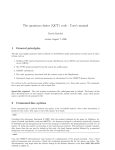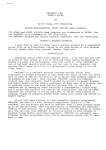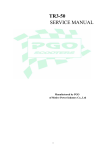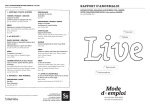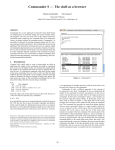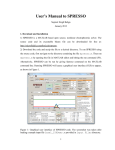Download IDE64 INTERFACE CARTRIDGE USER'S GUIDE
Transcript
The IDE64 Project user’s guide March 26, 2011 for card versions V2.1, V3.1, V3.2, V3.4, V3.4+ and V4.1 with IDEDOS 0.90 (20110305)! SUPPORTING T HE ATA/ATAPI CONTROLLER CARD FOR C OMMODORE 64/128 COMPUTERS H ARD D ISK , CDROM, DVD, Z IP DRIVE , LS-120 (A-D RIVE ), C OMPACT F LASH AND MORE IDEDOS 0.90, March 26, 2011 Document maintained by: Kajtár Zsolt Szigliget Hóvirág u.15. 8264 Hungary mail: soci at c64.rulez.org Latest version of this document at: http://idedos.ide64.org/ Copyright © 2003–2010 Kajtár Zsolt (Soci/Singular). Permission is granted to copy, distribute and/or modify this document under the terms of the GNU Free Documentation License, Version 1.1 or any later version published by the Free Software Foundation; with no Invariant Sections, with the no Front-Cover Texts, and with no Back-Cover Texts. A copy of the license is included in the section entitled “21 GNU Free Documentation License”. 2 IDEDOS 0.90, March 26, 2011 Foreword This is the official user’s guide for the IDE64 interface cartridge V2.1, V3.1, V3.2, V3.4, V3.4+ and V4.1 with IDEDOS 0.90. Incomplete but planned parts are marked this way. This document always represents the actual state of development and the facts stated here may or may not apply to future or old versions of IDEDOS or the IDE64 cartridge. Please make sure you have the current version for your software and hardware! It’s recommended that you read all sections of this manual. For most of your questions the answers are somewhere in this text. ;-) Disclaimer All copyrights are held by their by their respective owners, unless specifically noted otherwise. Use of a term in this document should not be regarded as affecting the validity of any trademark or service mark. Naming of particular products or brands should not be seen as endorsements. No liability for the contents of this document can be accepted. Use the concepts, examples and information at your own risk. There may be errors and inaccuracies that could be damaging to your system, although any damage is highly unlikely. Proceed with caution; the author(s) do not take any responsibility. 3 IDEDOS 0.90, March 26, 2011 4 CONTENTS IDEDOS 0.90, March 26, 2011 Contents 1 About the cartridge 11 2 Hardware setup 2.1 Cabling, jumpers . . . . . . . . . . . . . . . . . . . . . . . . . . . . . . . 2.2 Power supply . . . . . . . . . . . . . . . . . . . . . . . . . . . . . . . . . . 2.3 CompactFlash connector . . . . . . . . . . . . . . . . . . . . . . . . 2.4 Zip drive . . . . . . . . . . . . . . . . . . . . . . . . . . . . . . . . . . . . . . 2.5 LS-120, A-Drive . . . . . . . . . . . . . . . . . . . . . . . . . . . . . . . 2.6 Peripherals . . . . . . . . . . . . . . . . . . . . . . . . . . . . . . . . . . . . 2.7 Battery . . . . . . . . . . . . . . . . . . . . . . . . . . . . . . . . . . . . . . . 2.8 Let’s start . . . . . . . . . . . . . . . . . . . . . . . . . . . . . . . . . . . . . 2.9 Troubleshooting . . . . . . . . . . . . . . . . . . . . . . . . . . . . . . . . 15 15 16 16 17 18 18 19 19 20 3 The Setup utility 3.1 Standard setup . . . . . . . . . . . . . . . . . . . . . . . . . . . . . . . . . 3.2 Color setup . . . . . . . . . . . . . . . . . . . . . . . . . . . . . . . . . . . . 3.3 Device numbers . . . . . . . . . . . . . . . . . . . . . . . . . . . . . . . . 3.4 Advanced setup . . . . . . . . . . . . . . . . . . . . . . . . . . . . . . . . 23 23 28 28 30 4 Preparing a blank disk 4.1 The CFSfdisk utility . . . . . . . . . . . . . . . . . . . . . . . . . . . . 4.2 CFSfdisk notes . . . . . . . . . . . . . . . . . . . . . . . . . . . . . . . . . 4.3 Mixed disks . . . . . . . . . . . . . . . . . . . . . . . . . . . . . . . . . . . 35 36 40 41 5 Using partitions 43 5 CONTENTS IDEDOS 0.90, March 26, 2011 6 Using directories 6.1 Paths . . . . . . . . . . . . . . . . . . . . . . . . . . . . . . . . . . . . . . . . . 6.2 Wildcards . . . . . . . . . . . . . . . . . . . . . . . . . . . . . . . . . . . . . 6.3 Raw directory access . . . . . . . . . . . . . . . . . . . . . . . . . . . . 45 49 50 52 7 Using files 7.1 SAVE . . . . . . . . . . . . . . . . . . . . . . . . . . . . . . . . . . . . . . . . 7.2 LOAD, VERIFY . . . . . . . . . . . . . . . . . . . . . . . . . . . . . . . 7.3 OPEN . . . . . . . . . . . . . . . . . . . . . . . . . . . . . . . . . . . . . . . . 7.4 CLOSE . . . . . . . . . . . . . . . . . . . . . . . . . . . . . . . . . . . . . . . 7.5 INPUT#, GET# . . . . . . . . . . . . . . . . . . . . . . . . . . . . . . . . 7.6 PRINT# . . . . . . . . . . . . . . . . . . . . . . . . . . . . . . . . . . . . . . 7.7 CMD . . . . . . . . . . . . . . . . . . . . . . . . . . . . . . . . . . . . . . . . . 7.8 File operations . . . . . . . . . . . . . . . . . . . . . . . . . . . . . . . . . 53 55 56 57 65 65 65 66 66 8 Direct access 8.1 Block-read . . . . . . . . . . . . . . . . . . . . . . . . . . . . . . . . . . . . 8.2 Block-write . . . . . . . . . . . . . . . . . . . . . . . . . . . . . . . . . . . 8.3 Buffer-pointer . . . . . . . . . . . . . . . . . . . . . . . . . . . . . . . . . 8.4 TOC-read . . . . . . . . . . . . . . . . . . . . . . . . . . . . . . . . . . . . . 8.5 Sub-channel-read . . . . . . . . . . . . . . . . . . . . . . . . . . . . . . . 67 67 68 69 70 70 9 The File Manager 75 9.1 Plugins . . . . . . . . . . . . . . . . . . . . . . . . . . . . . . . . . . . . . . . 77 9.2 Manager configuration file . . . . . . . . . . . . . . . . . . . . . . . 80 10 Using the monitor 85 10.1 Starting the monitor . . . . . . . . . . . . . . . . . . . . . . . . . . . . . 85 10.2 Disk commands . . . . . . . . . . . . . . . . . . . . . . . . . . . . . . . . 87 6 CONTENTS IDEDOS 0.90, March 26, 2011 10.3 10.4 10.5 10.6 Display and modify memory . . . . . . . . . . . . . . . . . . . . . 91 Execution control . . . . . . . . . . . . . . . . . . . . . . . . . . . . . . . 97 Memory area commands . . . . . . . . . . . . . . . . . . . . . . . . . 98 Miscellaneous . . . . . . . . . . . . . . . . . . . . . . . . . . . . . . . . . 100 11 DOS Wedge 109 11.1 At sign – DOS command . . . . . . . . . . . . . . . . . . . . . . . . 109 11.2 At, number sign – select device . . . . . . . . . . . . . . . . . . . 109 11.3 At, dollar sign – list directory . . . . . . . . . . . . . . . . . . . . . 110 11.4 Slash – load BASIC program . . . . . . . . . . . . . . . . . . . . . 110 11.5 Percent sign – load assembly program . . . . . . . . . . . . . 110 11.6 Apostrophe – verify assembly file . . . . . . . . . . . . . . . . . 111 11.7 Up arrow – autostart BASIC program . . . . . . . . . . . . . . 111 11.8 Left arrow – save BASIC program . . . . . . . . . . . . . . . . 112 11.9 Pound sign – autostart assemble program . . . . . . . . . . . 112 11.10 Period – change directory . . . . . . . . . . . . . . . . . . . . . . . . 113 11.11 Hashmark – execute shell . . . . . . . . . . . . . . . . . . . . . . . . 113 12 BASIC extensions 115 12.1 CD – change directory . . . . . . . . . . . . . . . . . . . . . . . . . . 115 12.2 CDCLOSE – insert medium . . . . . . . . . . . . . . . . . . . . . . 116 12.3 CDOPEN – eject medium . . . . . . . . . . . . . . . . . . . . . . . . 116 12.4 CHANGE – change device number . . . . . . . . . . . . . . . . 116 12.5 DATE – display date . . . . . . . . . . . . . . . . . . . . . . . . . . . . 117 12.6 DEF – redefine F-keys . . . . . . . . . . . . . . . . . . . . . . . . . . 117 12.7 DIR – list directory . . . . . . . . . . . . . . . . . . . . . . . . . . . . . 118 12.8 HDINIT – redetect drives . . . . . . . . . . . . . . . . . . . . . . . . 118 12.9 INIT – init memory . . . . . . . . . . . . . . . . . . . . . . . . . . . . . 119 12.10 KILL – disable cartridge . . . . . . . . . . . . . . . . . . . . . . . . . 119 7 CONTENTS 12.11 12.12 12.13 12.14 12.15 12.16 12.17 12.18 12.19 12.20 IDEDOS 0.90, March 26, 2011 KILLNEW – recover basic program . . . . . . . . . . . . . . . 120 LL – long directory list . . . . . . . . . . . . . . . . . . . . . . . . . . 120 LOAD – load a program . . . . . . . . . . . . . . . . . . . . . . . . . 122 MAN – start manager . . . . . . . . . . . . . . . . . . . . . . . . . . . 123 MKDIR – create directory . . . . . . . . . . . . . . . . . . . . . . . 123 RM – remove file . . . . . . . . . . . . . . . . . . . . . . . . . . . . . . . 124 RMDIR – remove directory . . . . . . . . . . . . . . . . . . . . . . 124 SAVE – save a program . . . . . . . . . . . . . . . . . . . . . . . . . 124 SYS – start ML program . . . . . . . . . . . . . . . . . . . . . . . . . 125 VERIFY – verify program . . . . . . . . . . . . . . . . . . . . . . . 125 13 Programming in assembly 127 13.1 Standard KERNAL routines . . . . . . . . . . . . . . . . . . . . . . 127 13.2 IDE64 specific routines . . . . . . . . . . . . . . . . . . . . . . . . . . 145 13.3 IDE64 compatible programming . . . . . . . . . . . . . . . . . . 153 14 PCLink 161 14.1 PCLink over IEC bus . . . . . . . . . . . . . . . . . . . . . . . . . . . 161 14.2 PCLink over PC64 cable . . . . . . . . . . . . . . . . . . . . . . . . . 162 14.3 PCLink over RS-232C . . . . . . . . . . . . . . . . . . . . . . . . . . 163 14.4 PCLink over ethernet . . . . . . . . . . . . . . . . . . . . . . . . . . . 163 14.5 PCLink over USB . . . . . . . . . . . . . . . . . . . . . . . . . . . . . . 164 15 Command channel 165 15.1 File management commands . . . . . . . . . . . . . . . . . . . . . 165 15.2 Filesystem management commands . . . . . . . . . . . . . . . 167 15.3 Partition management commands . . . . . . . . . . . . . . . . . 171 15.4 Device management commands . . . . . . . . . . . . . . . . . . . 173 15.5 Direct access commands . . . . . . . . . . . . . . . . . . . . . . . . . 179 8 CONTENTS IDEDOS 0.90, March 26, 2011 15.6 Directory handling commands . . . . . . . . . . . . . . . . . . . . 180 15.7 CD-ROM related commands . . . . . . . . . . . . . . . . . . . . . 183 15.8 Misc commands . . . . . . . . . . . . . . . . . . . . . . . . . . . . . . . . 191 16 IDEDOS error messages 193 17 Compatibility 199 17.1 Hardware . . . . . . . . . . . . . . . . . . . . . . . . . . . . . . . . . . . . . 199 17.2 Software . . . . . . . . . . . . . . . . . . . . . . . . . . . . . . . . . . . . . . 203 18 Updating IDEDOS 205 19 Filesystem checking 211 19.1 Using CFSfsck . . . . . . . . . . . . . . . . . . . . . . . . . . . . . . . . . 211 19.2 Errors and resolutions . . . . . . . . . . . . . . . . . . . . . . . . . . . 212 20 Frequently Asked Questions 215 21 GNU FDL 217 A The ShortBus 227 B The clock-port 233 C More information 237 C.1 Related Internet sites . . . . . . . . . . . . . . . . . . . . . . . . . . . . 237 C.2 Distributors . . . . . . . . . . . . . . . . . . . . . . . . . . . . . . . . . . . . 237 D Acronyms 239 9 CONTENTS IDEDOS 0.90, March 26, 2011 10 ABOUT THE CARTRIDGE IDEDOS 0.90, March 26, 2011 1 1 About the cartridge The IDE64 cartridge was created to provide the fastest I/O and biggest storage capacity available for the Commodore 64 and 128 computers. With this cartridge it’s possible to connect and use ATA(PI) drives like hard disks, CD-ROM and DVD drives, CompactFlash cards, Zip drive, LS-120 (A-Drive) or a networked host computer just like ordinary disk drives. The cartridge contains a 64 or 128 KiB PEROM, which holds the IDEDOS disk operating system, a machine code monitor, file manager and setup utility. 28 KiB of RAM is used for internal buffers, and a battery powered real time clock chip is used for time keeping. Two LEDs indicate the presence of cartridge and drive activity. A port called ShortBUS is installed for peripherals like DUART Card, ETH64. There’s also a RESET button for quick restarts. The V4.1 cartridge adds a port to support clock-port peripherals (like ETH64 II, RR-Net), an USB FIFO chip for PCLink file transfers and two additional LEDs for secondary interface and fault indication. The IDE64 cartridge is compatible with a wide variety of hardware including (but not limited to): • • • • • • • Commodore serial bus drives, datassette CMD SuperCPU CMD FD-2000/FD-4000/HD JiffyDOS, Dolphin DOS PAL/NTSC C64 or C128 in C64 mode REU Turbo232, (E)TFE, RR-Net 11 ABOUT THE CARTRIDGE IDEDOS 0.90, March 26, 2011 1 • +60K • 2nd SID There are of course incompatible or unsupported hardware (most notably cracking or fastload cartridges, RamLink, etc.), for more information read section “17 Compatibility” at the end of the guide. The architecture of the cartridge allows easy update of firmware, so it’s possible to be up to date with the latest versions of IDEDOS. IDEDOS can handle four disks each clipped to a maximal 137 GB (128 GiB), and DVD drives up to 550 GB (512 GiB). A disk can be divided into a maximal of 16 partitions. Files can be organized into a tree structured directory, each directory can contain 1023 files. Maximal file size is 4 GiB for regular files and 16 MiB for relative files. Filenames can be 16 characters long plus a 3 character file type. Automatic file timestamping is supported. IDEDOS 0.90 is free software, the source and the tools required to build the firmware are public and available for POSIX systems and Win32. The source is licensed under the GPL-2: IDEDOS is free software; you can redistribute it and/or modify it under the terms of the GNU General Public License as published by the Free Software Foundation; either version 2 of the License, or (at your option) any later version. IDEDOS is distributed in the hope that it will be useful, but WITHOUT ANY WARRANTY; without even the implied warranty of MERCHANTABILITY or FIT12 ABOUT THE CARTRIDGE IDEDOS 0.90, March 26, 2011 1 NESS FOR A PARTICULAR PURPOSE. See the GNU General Public License for more details. You should have received a copy of the GNU General Public License along with this program; if not, write to the Free Software Foundation, Inc., 59 Temple Place, Suite 330, Boston, MA 02111-1307 USA You are welcome to review the code and send suggestions, improvements or bug fixes if you want. Please do not work around possible IDEDOS bugs in your software, better report them, so they can be fixed in future versions! Thanks. 13 ABOUT THE CARTRIDGE IDEDOS 0.90, March 26, 2011 1 14 HARDWARE SETUP IDEDOS 0.90, March 26, 2011 2 2.1 Hardware setup 2 Cabling, jumpers Make sure that the computer is powered off. The cartridge must be plugged into the expansion port so that the chips are on top as seen on the picture. Select the IDEDOS bank (on a V3.4+ cartridge) while the computer is switched off. The USB PCLink cable of the V4.1 cartridge must not be connected to the host pc when plugging in the cartridge! If using ethernet or serial PCLink, leave the network or serial cable disconnected. Connecting PC64 PCLink cable while either the host or the computer is powered is not recommened. Figure 1: IDE64 V3.4 cartridge with a 128 MB CompactFlash card The ATA(PI) drives are connected with a 40 or 80 conductor IDE-cable to the port at the end of the cartridge. Make sure that the red line on the cable is at pin 1 on both ends. (pin 1 is usually near the RESET button at the right end of the cartridge, and near the power cord on the drives) Two drives can be connected on the cable, one is called master, the other slave. It’s important that there’s only one master and one slave on a cable, so check the jumper setting of your drives. 15 HARDWARE SETUP 2 2.2 IDEDOS 0.90, March 26, 2011 Power supply For reliable operation it’s recommended to have a “heavy duty” power supply for the computer, as the original supplies (now probably over 20 years old) could be not up to the task of powering the cartridge and the attached peripherals. These supplies are mostly refurbished pc power supplies and can be found on the Internet with a little searching. If only the integrated CF connector is used and no external devices are connected then no extra power supply is required, the slot is powered from the cartridge port. External IDE-bus drives need external power too, so connect them to a pc power supply or to the matching connector of a heavy duty supply. Unmodified pc AT-style power supplies will work without problems (some require a minimal load to start, so it may not work alone without any drives). When using a ATX-style supply, these require that the green wire is connected to a black one for startup. Check the wire description on the box and do this at your own risk without connecting any drives to the supply to minimize possible damage. If everything goes well, the cooler must spin up. First test your drives with the supply without connecting to the cartridge to see if everything is OK. 2.3 CompactFlash connector The integrated CF connector on V3.4, V3.4+ or V4.1 versions of the cartridge is a standard CompactFlash Type I connector. Cards 16 HARDWARE SETUP IDEDOS 0.90, March 26, 2011 plugged into it don’t need any external power supply. Older cartridges can be equiped with an external IDE-CF adapter, these adapters need an external +5 V supply. Cheap CF-MMC/SD/SDHC adapters can also be used instead of a real CF card. Some models are CompactFlash Type II and need slight “adjustment” of the connector to fit. WARNING ! The integrated and external IDE-CF adapters are not hot plug capable, so never change the CF card while the computer or the slave drive is powered on! If you want to use an ATA(PI) drive and CompactFlash card at the same time with V3.4 or V3.4+, then configure the drive as slave, because the CF card is always master. With the V4.1 cartridge you can freely use two additional drives beside the CompactFlash card, as the CF connector is on a separate bus. When using the on board CompactFlash connector and a slave drive with a 80 conductor cable, make sure that the IDE64 cartridge and the slave drive are connected to the drive connectors, while the board connector with the longer part of the cable remains unconnected! (The required PDIAG signal is not connected to the board connector on 80 conductor cables, while on 40 conductor cables it is) 2.4 Zip drive When using an ATAPI Zip drive it’s important that it’s jumpered as Master A or Slave A, otherwise it won’t work. (old drives without A 17 2 HARDWARE SETUP 2 IDEDOS 0.90, March 26, 2011 marking emulate a hard disk and do not need any special treatment) N OTE Not every Zip drive, cable and cartridge combinations work. It may be necessary to put the drive at the middle of the cable so that the remaining unconnected part of the cable is at least 15 cm long. 2.5 LS-120, A-Drive The LS-120 (A-Drive) works fine with regular 720 kB, 1.2 MB and 1.44 MB floppy disks or with the 120 MiB SuperDisk. Disks of CBM 1581, CMD FD-2000 and CMD FD-4000 are not supported by the drive. WARNING ! Read the ‘‘3.4.7 Linear write max’’ section before using LS-120 drives to avoid data corruption with some drive versions! 2.6 Peripherals Peripherals (DUART card, ETH64, etc.) are connected to a 34 pin port (called ShortBus) of the cartridge with a 34 wire cable similar to the floppy cable in pcs, but without wire swapping. On the V4.1 cartridge there’s a 22 pin clock-port for ETH64 II, RR-Net and other clock-port peripherals. Peripherals do not require any external power. 18 HARDWARE SETUP IDEDOS 0.90, March 26, 2011 WARNING ! Never connect or disconnect IDE64 peripherals while the computer is powered on! Read the “A The ShortBus” and “B The clock-port” appendixes for configuration information before using peripherals. 2.7 Battery There’s a battery holder on the back of the cartridge. It’s strongly recommended to put a battery into it (CR2032 3 V) otherwise the setup settings can’t be permanently stored and the file timestamping won’t work. If using accu or super cap instead of battery, then enable recharging in the setup utility. 2.8 Let’s start When everything is ready, you may turn on your equipment. It’s recommended to first turn on the power supply, then the computer, however if you have drives that do not spin-up until the computer is turned on and your AT-supply does not start without load (giving an annoying noise) you must do this the other way around. If your drives are not detected on power on, try giving HDINIT on the BASIC prompt. If still nothing, turn off your computer and power supply, then check the cables and jumper settings. Sometimes changing the master or slave configuration or the drives might help. If everything is OK the boot screen should come up first (black screen with light-blue characters) with the information on the version 19 2 HARDWARE SETUP 2 IDEDOS 0.90, March 26, 2011 of IDEDOS and the connected drives. Then the standard C64 reset screen should appear in less than 30 s, depending on the connected drives. Holding down CONTROL will hold the boot up screen, so it can be read. The boot screen only appears on power on. 2.9 Troubleshooting On every power on IDEDOS does a short selftest of the hardware. There’s a bit longer built in self test of IDEDOS when you hold down LEFTSHIFT while turning on the computer (or simply use SHIFTLOCK). NO PROPER BOOT Black screen, the red "stack" screen or garbled text colors on boot indicate a probably weak power supply. See section “2.2 Power supply”. IDEDOS V0.90 PATCH 50 Everything looks fine. If you want to re- detect your drives in case some are missing then use HDINIT. If still nothing check the master/slave jumpers on drives and cabling. Also you might try to use a different combination of drives. 30719 BASIC BYTES FREE The firmware is likely missing or cor- rupted, try to update1 it. Also this might indicate a broken PEROM, reseat it or install a new one. CPU You are using the wrong version of IDEDOS, SuperCPU version on C64, or C64 version on SuperCPU. 1 See section “18 Updating IDEDOS”. 20 HARDWARE SETUP IDEDOS 0.90, March 26, 2011 DE32 You have an old V2.1 cartridge, and tried to use a firmware compiled for a newer cartridge. Recompile IDEDOS for early V2.1, and update the firmware. Also this will happen when using older firmware on the V4.1 cartridge. ROM The IDEDOS ROM checksum does not match. Try to update the firmware. Clean contact edges, remove other cartidges or the whole port expander. Too long ShortBus cable might also cause this. Also you might try to reseat or replace the PEROM chip. RAM The cartridge RAM buffer does not work reliable. Clean contact edges, remove other cartidges or the whole port expander. Too long ShortBus cable might also cause this. Also you might try to reseat or replace the RAM chip. 21 2 HARDWARE SETUP IDEDOS 0.90, March 26, 2011 2 22 THE SETUP UTILITY IDEDOS 0.90, March 26, 2011 3 The Setup utility The IDE64 cartridge has a battery backed up real time clock with some memory (DS1302) used to store the configuration settings and current time. The cartridge of course works without a battery too, but then it’s using the default settings and no clock. If you do not like these defaults, you can modify them in the Setup utility, and then save them. The Setup utility is started by pressing ← + RESTORE while in interactive mode. (like STOP + RESTORE) Moving is done with cursor keys, RETURN selects or changes item, + and − also changes item. C= and STOP exits sub menu, while C= saves setting and STOP discards them in main menu. When the Setup utility is running it does not touch memory range $0800–$FFFF so your work won’t lost when need to change some settings. 3.1 Standard setup General settings. “CPULT” is the processor port leak time in 0.1 s resolution, depends on temperature and processor type. 3.1.1 Date, Time Here’s possible to set the built in clock. This has affect on the DATE command, the file timestamping and on TI$ (see “3.1.4 Set BASIC clock”). The calendar is built in and works in range 1980–2079. (Y2K compatible) The clock ticks while the computer is turned off. (but requires battery) 23 3 THE SETUP UTILITY IDEDOS 0.90, March 26, 2011 3 Figure 2: Start screen of the setup utility 3.1.2 Start boot file The file called ‘1//:BOOT,PRG’ can be auto started from the system drive at power up or always after reset. The file must be executable with RUN. Hold C= if you want to skip auto boot, or hold STOP to skip starting of program. The BASIC variable ST (at $90) contains 0 after power on, and 1 after reset. 3.1.3 Disk fastloader Enables fastloader for the 1541, 1570, 1571 and 1581 floppy drives. (and fast read and write in manager) The fastloader auto detects drive type, and is not used for unsupported drives. Also if the drive is capable of JiffyDOS fast protocol then the fastloader is automatically not 24 THE SETUP UTILITY IDEDOS 0.90, March 26, 2011 3 Figure 3: Standard setup screen of the setup utility used. Unfortunately some versions of 64HDD won’t work unless it’s turned manually off. (For more read section “17 Compatibility”!) 3.1.4 Set BASIC clock Sets the BASIC variable TI$ to the time in the built in clock, after reset. 3.1.5 Keyboard repeat Sets keyboard repeat after reset. (at $028A) 25 THE SETUP UTILITY 3.1.6 3 IDEDOS 0.90, March 26, 2011 Lowercase chars Select lower and uppercase chars or uppercase and graphics font after reset or STOP + RESTORE. 3.1.7 Use DOS wedge IDEDOS overrides KERNAL based DOS wedges, unless it’s disabled here. For more read sections “11 DOS Wedge” and “17 Compatibility”! 3.1.8 C128 keyboard If cartridge has cartconfig register (some V2.1, and any later version of the cartridge), support is compiled in, and the computer is a C128 (without SuperCPU), it makes use of extra keys on keyboard. For list of keys see Table 1! Key Function ESC TAB ALT HELP LINE FEED NO SCROLL CURSOR KEYS and NUM PAD CHR$(27) CHR$(9) Nothing Enter monitor CHR$(10) Nothing Their usual meaning Table 1: C128 extra keys 26 THE SETUP UTILITY IDEDOS 0.90, March 26, 2011 3.1.9 Direct write Enables or disables the use of ‘B = W’. Cleared on reset. You may have to enable it when creating filesystem. 3.1.10 Accu charging Selects accu charging current. Leave it on Battery if not using accu or super cap. Charging a battery is useless, and some low quality products may even leak if charged. 3.1.11 CMD emulation If enabled the returned ROM string for memory-read is different, and ‘/’ is allowed in filenames which makes a difference in path handling. Also the partition listing is changed too. 3.1.12 Function keys Enables function key support in direct mode. For list of default function key assignment see Table 14! 3.1.13 Control stops If enabled, scrolling will be stopped, instead of slowed down, when CONTROL is pressed. It may be easier to find things on the screen, when it’s not moving. 27 3 THE SETUP UTILITY 3.1.14 3 IDEDOS 0.90, March 26, 2011 Blocks free hack For compatibility with some BBS software the ‘BLOCKS USED.’ message can be changed to ‘32767 BLOCKS FREE.’ at the end of directory listings. The problem can be noticed when a program refuses to save stuff because it thinks the disk is full (‘0 BLOCKS USED.’), while actually the directory is empty, and there’s plenty of space. 3.1.15 Fast detection In some configurations IDEDOS can wait half a minute or more on system startup, while it’s trying to detect some non-existing devices. This option will reduce the wait, however it might miss some slow starting devices. 3.2 Color setup The default colors of boot screen, manager and monitor can be changed here. 3.3 Device numbers Device number mapping to drives. −− means drive is not accessible. N OTE Choosing a device number from 15 to 17 can lead to unexpected incompatibilities with badly written software! 28 THE SETUP UTILITY IDEDOS 0.90, March 26, 2011 3 Figure 4: Device number setup screen of the setup utility 3.3.1 System drive This device number is used for loading the DOS wedge shell command2 , auto booting3 , manager configuration file4 , and as the default work drive for the monitor5 . Also this device will be selected (at $BA) after reset as the last used device for the DOS wedge commands6 . 2 11.11 Hashmark – execute shell Start boot file 4 9.2 Manager configuration file 5 10.2.1 Select work drive 6 11 DOS Wedge 3 3.1.2 29 THE SETUP UTILITY 3.3.2 3 IDEDOS 0.90, March 26, 2011 Serial drive 8–11 Device number mapping for serial drives. Selecting 9 for serial drive 8, and 8 for serial drive 9 will effectively swap them. (of course only if not using direct serial routines) 3.3.3 IDE 0–3 Device number mapping for IDE64 drives. Useful if you’ve installed a drive as slave, but want to have it as device 12. For a temporary device number change to device 8 it’s simpler and faster to use the CHANGE command. See section “12 BASIC extensions”! 3.3.4 PCLink Virtual drive. Needs serial, parallel, ethernet or USB cable and a server program on the host computer. For more about PCLink read the section “14 PCLink”! 3.3.5 Network address Used for EPCLink, it allows to use several C64 and hosts to share the same ethernet network. The network address setting must match on the C64 and host side for a successful communication. For simple setups leave it on 0. 3.4 Advanced setup Various device “features” can be configured here for master and slave ATA(PI) drives on primary and secondary interfaces. Some of these 30 THE SETUP UTILITY IDEDOS 0.90, March 26, 2011 3 Figure 5: Advanced setup screen of the setup utility settings affect the performance of IDEDOS. 3.4.1 Power management Drive spin down time from disabled to 2 hours in 15 steps. Default means do not touch drive’s power management settings. (almost all drives support power management) The KILL ! command will only spin down those drives which have power management enabled here. 3.4.2 Retry on error Tells the drive to retry on error. 31 THE SETUP UTILITY 3.4.3 3 IDEDOS 0.90, March 26, 2011 Write cache Will speed up writes if supported by the drive. 3.4.4 Read look-ahead Will speed up short sequential reads if supported by the drive. If you set “Linear read max” to it’s maximum, this does not affect performance significantly. WARNING ! Do not enable ‘‘Read look-ahead’’ on the ancient LPS170A harddrive, it’s bugged firmware will mix up sectors sometimes, and it’ll damage the filesystem. Modern drives should be OK. 3.4.5 Slow down CD-ROM Selects 1× speed on CD-ROMs and DVDs supporting speed settings. This reduces noise of faster than 24× drives and gives faster spin up times. Access times will be a bit longer, and small cache drives will copy tons of small files also a bit longer. This option has no effect on the bulk transfer rate on stock C64, because the cartridge transfers data much slower, however on SuperCPU this may limit reading speed. Also if you experience unreliable behaviour from the drive (copying lot of files fail at different places due to constant spin up and downs) then disable this. 32 THE SETUP UTILITY IDEDOS 0.90, March 26, 2011 3.4.6 Linear read max Maximal sequential read allowed by the drive. (setting it lower than 128 will degrade the performance of CFS filesystem greatly!) You should decrease it from 128 if you get ?LOAD ERROR when loading a big program. (this is very unlikely) 3.4.7 Linear write max Same as above but for write operations. WARNING ! Some versions of LS-120 drives with 1.2 MB or 1.44 MB disk corrupt files if ‘‘Linear write max’’ is not set less than 12 (e.g. 11)! It’s dependent on the drive’s firmware version and/or producer, so test your drive first! (With ZIP file extraction, 224 blocks program copy and load, etc.) 33 3 THE SETUP UTILITY IDEDOS 0.90, March 26, 2011 3 34 PREPARING A BLANK DISK IDEDOS 0.90, March 26, 2011 4 Preparing a blank disk To use a new disk with IDE64 you must first create the filesystem on it. IDEDOS has it’s own filesystem called CFS. It allows to use disks up to 128 GiB, files up to 4 GiB with holes and fast seeking, relative files up to 16 MiB, 16 partitions, nested directories, customizable file types, and new file permissions. To create the filesystem on a hard drive, CompactFlash, Zip drive and LS-120 drive use the provided CFSfdisk utility. It allows to create partitions, change partition flags and create filesystems on them. N OTE You have to repartition the medium to IDEDOS’s native filesystem in order to store data on them! Many new disks come with filesystems not suitable for CBM files (e.g. FAT, NTFS). First set the “Direct write” option7 in the setup utility to enabled, then start the format utility. Follow the instructions. Don’t forget that formatting a partition will erase all data on it permanently! CD-ROM/DVD drives do not need any special treatment, just use ISO9660 or Joliet format CDs to be able to read them. (Rock Ridge Extensions are not supported, these CDs will have short filenames unless Joliet extension is also present) Multi-session and mixed format discs are both supported. Everything after the last dot or after the last comma will be used as file type. There’s a compile time option for disabling the automatic extension to file type conversion, in case you’d like to have everything as ‘PRG’. 7 See section “3.1.9 Direct write”. 35 4 PREPARING A BLANK DISK 4 IDEDOS 0.90, March 26, 2011 DVD drives work no different than CD-ROM drives, DVDs written with the ISO9660/Joilet format will work, and ISO9660+UDF (most DVDs) will only have short filenames, as the UDF filesystem is not supported. Floppy disks for LS-120 may require physical format before the creation of the filesystem. Use the format (N) command described in section “15 Command channel”. 4.1 The CFSfdisk utility The partitioner tool and the CFS filesystem creator is integrated into one executable called CFSfdisk. First it was a prototype utility running on GNU/Linux systems, then it was ported to C64 with the CC65 compiler, and finally it was rewritten in assembly by hand. CFSfdisk is released under the GPL-2, the 64tass source can be downloaded with the IDEDOS source. Before partitioning or formatting go into the setup and change “Direct write” to enabled. Then load and start CFSfdisk. CFSfdisk version 10a Copyright (C) 2001-2009 Kajtar Zsolt (Soci/Singular) CFSfdisk comes with ABSOLUTELY NO WARRANTY; This is free software, and you are welcome to redistribute it under certain conditions; see LICENSE for details. (GPL-2) Drive number (4-30): _ CFSfdisk first needs to know the device number of the drive to be repartitioned. It’s usually 12 or 13, see your setup settings on device number assignment for drives. Remember that there will be no changes made on disk unless you write them with command ‘W’. 36 PREPARING A BLANK DISK IDEDOS 0.90, March 26, 2011 For LBA disks only the LBA sectors matters. The default parameters should be fine. Cylinders (1-65536, default 1244): Heads (1-16, default 16): Sectors (1-255, default 63): LBA available (Y/N, default Y): LBA (256-268435456, default 1253952): Usually the auto detected defaults are OK, so you can just press RETURN for these questions. If not, enter the correct values. Did not found any CFS partition entry in PC BIOS partition table. I assume you want to use the whole disk. If you want to share the disk with other operating systems, use the fdisk utility, and make a partition entry with type 0xCF. Creating new disklabel. Creating new partition table. All is good so far, the whole disk will be used for IDEDOS. If you only want to use some part of it instead, then read the notes at the end of this chapter. Command (m for help): m Command action a select boot partition b change partition’s name c clean boot sector d delete partition f toggle formatting flag g set global disklabel h toggle hidden flag l toggle LBA/CHS mode m print this menu n add new partition o clear partition table 37 4 PREPARING A BLANK DISK 4 p r t u q w IDEDOS 0.90, March 26, 2011 print the partition table toggle writable flag change partition’s type load backup partition table quit without saving changes write changes to disk Typing ‘M’ lists possibilities. There are no partitions yet, so let’s create one. Command (m for help): n Partition number (1-16): 1 Start (3-1253951, default 3): Use 123, +123, +123G, +123M or +123K (9-1253951, default 1253951): +306m Partition’s name: stuff This creates partition 1 called ‘stuff’ beginning on the start of the disk, and it will fill the half of the disk. (∼300 MiB) It’s possible to give the exact start and end position or the size of the partition in sectors (e.g. +2342) for power users. For everyday use +1048576K or +1024M or +1G creates an example partition with a size of 1 GiB. (metrics are powers of 1024, not 1000!) After adding some more partitions, here’s an example partition list: Command (m for help): p Drive 12: 1253952 sectors (612 MiB) Disklabel: " " Nr Flags 1*F-2 F-3 F-4 F-- Start 3 626691 831491 864259 End Size(KiB) Id 626690 313344 1 831490 102400 1 864258 16384 1 1253951 194846+ 1 38 System CFS CFS CFS CFS Name stuff work incoming backup PREPARING A BLANK DISK IDEDOS 0.90, March 26, 2011 Partitions marked with the F flag will be formatted, H will be hidden and R will be read only. The asterix in front marks the boot partition. Now let’s change the global disklabel, and the default boot partition (I like to start at the work partition after boot). Command (m for help): g New disklabel: soci’s disk Command (m for help): a Partition number (1-16): 2 That’s all for now, let’s start formatting (or you can use ‘Q’ to abort): Command (m for help): w Drive 12: 1253952 sectors (612 MiB) Disklabel: "soci’s disk " Nr Flags 1 F-2*F-3 F-4 F-Write this Formatting Formatting Formatting Formatting Start 3 626691 831491 864259 End Size(KiB) Id 626690 313344 1 831490 102400 1 864258 16384 1 1253951 194846+ 1 partition partition partition partition partition System CFS CFS CFS CFS Name stuff work incoming backup table (Y to write): y 1...done. 2...done. 3...done. 4...done. *** TURN OFF THE COMPUTER WHEN FINISHED PARTITIONING *** The maximal formatting of a 137 GB partition takes ∼28 min. (which is of course not recommended, as checking such a partitions integrity even if it’s empty takes at least twice as much) 39 4 PREPARING A BLANK DISK IDEDOS 0.90, March 26, 2011 After filling partition 4 with lot of important stuff, let’s mark it read only. Load the CFSfdisk utility and start it. 4 Command (m for help): r Partition number (1-16): 4 Command (m for help): w Drive 12: 1253952 sectors (612 MiB) Disklabel: "soci’s disk " Nr Flags 1 --2*--3 --4 --R Start 3 626691 831491 864259 End Size(KiB) Id 626690 313344 1 831490 102400 1 864258 16384 1 1253951 194846+ 1 System CFS CFS CFS CFS Name stuff work incoming backup Write this partition table (Y to write): y *** TURN OFF THE COMPUTER WHEN FINISHED PARTITIONING *** Hiding a partition can be done the same way, by using the ‘H’ command. 4.2 CFSfdisk notes CFSfdisk auto detects CHS and LBA disks, so you don’t have to worry about this (at least on C64). But if want to change it, use ‘L’. The current setting is visible in the ‘Drive xx:’ line, if there are numbers about cylinders, etc. then the disk is in CHS format. If you only want to reformat a partition without deleting and readding it, just use the “toggle formatting flag” command to toggle the format flag. Or change it’s type to CFS even if it was already in CFS format, by using the “change partition’s type” command. 40 PREPARING A BLANK DISK IDEDOS 0.90, March 26, 2011 The “clean boot sector” command can be used to force CFSfdisk to treat the disk as new. This can be used to ignore the CF BIOS partition setting, if there’s any. The “clear partition table” command will remove all partitions in one command, while the “delete partition” command just removes the selected one. It’s possible to recover a deleted partition by adding it as new with the known correct start and end addresses, and then switching off the formatting flag for the partition before writing changes to disk. By starting with CFSfdisk version 10, the backup partition table is created at the end of the disk, unless the location was already set by ealier partitioning. The backup table is automatically syncronized with the primary table on writing changes to disk, or when using CFSfsck. The “load backup partition table” can be used to load it, in case of emergency. This function does not work well with disks partitioned by earlier versions of CFSfdisk when the the boot sector was lost, as then the guess for the location will be wrong. 4.3 Mixed disks It’s possible to share disk with other (non-CBM) operating systems. In this case create a partition with type 0xCF by a partitioning tool of your choice. Then this will be recognized by CFSfdisk, and all partitions and partition tables for IDEDOS will be created in this area. There’s even a custom MBR loader for x86 systems, which can live together with the IDEDOS signature in the boot sector, and boot other partitions. Take care not to destroy the CFS signature in the boot sector when installing other systems! 41 4 PREPARING A BLANK DISK IDEDOS 0.90, March 26, 2011 4 42 USING PARTITIONS IDEDOS 0.90, March 26, 2011 5 Using partitions When using a new disk at least one partition must be created. Partitions provide the highest level of organizing data. Each partition has it’s own filesystem, so possible disk or software errors can’t destroy the whole data at once. It’s not recommended to create only one huge 80 GiB partition for all data (which won’t be more than a few GiB I guess), because the filesystem checking of such a big partition will take a while. . . Also it’s not necessary to partition all space on disk, as it’s possible to create additional partitions later if needed. One can select the default partition on boot, set the global disk label, partition names and partition attributes (hidden and read only) with the CFSfdisk utility. The read only attribute is useful to prevent accidental changes to the partition. Examples: Listing available partitions. ‘∗’ indicates default partition, ‘<’ indicates read only partition. Hidden partitions are not listed. @$=P 255 "SOCI'S DISK 1 "STUFF" 2 "WORK" 3 "INCOMING" 4 "BACKUP" 4 PARTITIONS. READY. ² " IDE64 CFS *CFS CFS CFS< Selecting partition 4 as working partition: @CP4 02, PARTITION SELECTED,004,000,000,000 READY. ² 43 5 USING PARTITIONS IDEDOS 0.90, March 26, 2011 Selecting partition 1 as working partition the other way: open 15,12,15,"cP"+chr$(1):close15 ready. ² 5 Load a file from partition 2 from the directory ‘/GT’. More about paths in section “6.1 Paths”. LOAD"2//GT/:FILE" SEARCHING FOR 2//GT/:FILE LOADING $0801-$0932 READY. ² 44 USING DIRECTORIES IDEDOS 0.90, March 26, 2011 6 Using directories A directory is a list of files. To view the directory use LOAD "$" and LIST , DIR , or @$ . Of course LOAD will overwrite the current program in memory, while the last 2 methods will preserve the computer’s memory content. The number before the first line is the partition number, it’s followed by the directory label, and finally the ID string IDE64. The following lines provide information about the size of each file in 256 byte blocks (so 4 blocks are exactly 1 KiB), the name of the file enclosed in quotation marks, and it’s file type at the right side. The last line is the used block count in the directory. This can be set to be always ‘32767 BLOCKS FREE.’ for compatibility with certain software. Example: A simple directory list, using LOAD "$": LIST 2 "TEST 0 "PLUGINS" 40 "BOOT" 2 "MAN" 5 "TOD" 23 "VIEWER" 70 BLOCKS USED. READY. ² " IDE64 DIR PRG USR ASM PRG< It’s possible to get a bit more detailed directory list, which is similar to the first one, but instead of the full filetype, only one letter is present. Then the timestamp of the file is displayed as month, day, hour, minute and the first letter of AM/PM. Example: 45 6 USING DIRECTORIES IDEDOS 0.90, March 26, 2011 Letter Short Filetype S P U R D L ? DEL SEQ PRG USR REL DIR LNK Deleted entry Sequential file Program file User file Relative file Directory Link Other, user defined 6 Table 2: Detailed directory filetypes A detailed directory list, using LOAD "$= T ": LIST 2 "TEST 0 "PLUGINS" 40 "BOOT" 2 "MAN" 5 "TOD" 23 "VIEWER" 70 BLOCKS USED. READY. ² " IDE64 D 10/14 P 11/11 U 11/15 ? 09/12 P 07/14 08.16 07.39 09.48 10.55 07.26 P P A A P There’s an even more verbose directory listing mode with dates, which includes the full filetype, the protection flag, and the modification year too. Example: A more detailed directory list, using LOAD "$= T *= L ": LIST 2 "TEST 0 "PLUGINS" 08.16 PM " IDE64 DIR 46 10/14/04 USING DIRECTORIES IDEDOS 0.90, March 26, 2011 40 "BOOT" 07.39 PM 2 "MAN" 09.48 AM 5 "TOD" 10.55 AM 23 "VIEWER" 07.26 PM 70 BLOCKS USED. READY. ² PRG USR ASM PRG< 11/11/04 11/15/04 09/12/04 07/14/04 Putting a few hundred files in one long directory is not an optimal way of organizing data, so IDEDOS provides subdirectories. Subdirectories look like normal files with file type DIR in directory listings. Directories are organized into a tree like structure starting from the root directory. The root directory is the top level directory, it’s parent directory is itself. After boot this directory is selected as the working directory. The working directory is the directory which is used when no path is given in the filename just like in LOAD "$". Managing directories are done via channel #15 commands, but these examples will use the DOS Wedge to simplify things. (These commands are described in detail in section “15.6 Directory handling commands”) Examples: Creating a subdirectory @MD:DIRNAME Changing the working directory @CD:DIRNAME Changing the working directory to the parent directory 47 6 USING DIRECTORIES IDEDOS 0.90, March 26, 2011 @CD¬ @CD:.. Changing the root directory @CR:DIRNAME 6 Removing an empty subdirectory @RD:DIRNAME Changing the name of a subdirectory @R:NEWNAME=OLDNAME Moving a subdirectory tree into a different directory @R/NEWPATH/:NEWNAME=/OLDPATH/:OLDNAME Changing the directory’s label @R-H:NEWHEADER Write protecting a directory against modifications @L:DIRNAME Hiding a directory @EH:DIRNAME 48 USING DIRECTORIES IDEDOS 0.90, March 26, 2011 6.1 Paths Each file in the tree structure can be reached with a “path”. The path is composed from the name of the directories separated by a slash character. Here’s an example directory structure: ROOT-DIR °¦± ° ¦ ± A B C ¦ ° ± ¦ ° ± F E D 6 Let’s say the working directory is ‘C’ now. To load a file from directory ‘E’ use the following: LOAD "/ E /: FILE ". This is a relative path. It’s also possible to specify the location of a file from the root directory, it’s called absolute path: LOAD "// C / E /: FILE ". As it seems the path is enclosed between 2 slashes before a semicolon, after it is the name of file. In the last example the real path was ‘/C/E’ where the slash before ‘C’ indicates the it’s an absolute path. Now let’s compose a relative path, but now our working directory is ‘F’: LOAD "/../../ C / E /: FILE ". There’s no directory named ‘..’ in the graph, as this is a special directory, and it means the parent directory. That’s why ‘CD :..’ means change to parent directory in some previous example. There’s another special directory called ‘.’ which means the directory itself. These two special directories always exists. To embed the partition number into the filename place it before the path, e.g. ‘13/C/:E’, and don’t forget to include the colon! 10 OPEN 15 ,12 ,15 20 PRINT #15 , " CD // ": REM GOTO ROOT - DIR 30 PRINT #15 , " MD :A": REM CREATE A 49 USING DIRECTORIES IDEDOS 0.90, March 26, 2011 40 PRINT #15 , " MD /A /: F": REM CREATE F 50 PRINT #15 , " MD :B": REM CREATE B 60 PRINT #15 , " CD :B": REM ENTER B JUST FOR FUN 70 PRINT #15 , " MD //: C": REM CREATE C 80 PRINT #15 , " MD // C /: E": REM CREATE E 90 PRINT #15 , " MD /../ C /./ E /../: D": REM CREATE D ; -) 100 CLOSE 15 Listing 1: The directory structure above can be created by this program 6 6.2 Wildcards It’s possible to filter directory listings to show only a subset of files in a directory by using wildcards. There are 2 different wildcards: ‘?’ matches exactly one character, while ‘∗’ matches any number of characters. These wildcards can be used in path elements or filename too, in this case the first filename will be matched. To filter directory listing by file type, append ‘=TYP’ to the pattern. The following one character file type shortcuts are recognized: P→PRG, S→SEQ, U→USR, R→REL, J→LNK, D→DEL, B→DIR. Wildcard filtering does only work on formatted directory lists (secondary address 0). Examples: List files starting with ‘A’. LOAD"$A*" SEARCHING FOR $A* LOADING $0801-$08DF READY. LIST 1 "PICTURES " IDE64 132 "ALIEN BAR BY WEC" FUN 29 "ALIEN-LIFE BY MB" SHI 50 USING DIRECTORIES IDEDOS 0.90, March 26, 2011 132 "ALLEY BY MIKE" 132 "ANGEL BY FZ" 72 "ARNIE BY AMN" 497 BLOCKS USED. READY. ² FUN FUN DRL List files ending with ‘DEPACKER’. @$*DEPACKER 1 "UTILITIES " IDE64 9 "DMC 5.0 DEPACKER" PRG 10 "DMC 5.1 DEPACKER" PRG 19 BLOCKS USED. READY. ² List files containing ‘PLAYER’. @$*PLAYER* " IDE64 1 "UTILITIES 0 "MUSIC PLAYER" DIR 9 "CD PLAYER 1" PRG 12 "CD PLAYER 3" PRG 12 "CD PLAYER 4" PRG 77 "CUBIC PLAYER" PRG 110 BLOCKS USED. READY. ² List 4 character long filenames. @$???? 1 "UTILITIES 0 "DEMO" 0 BLOCKS USED. READY. ² " IDE64 DIR List files starting with ‘K’ and file type ‘D64’ @$K*=D64 1 "DEMOS " IDE64 51 6 USING DIRECTORIES 683 "KJU" 683 "KRESTAGE 2" 768 "KRESTOLOGY 1" 768 "KRESTOLOGY 2" 683 "KRESTOOLS" 3585 BLOCKS USED. READY. ² 6.3 6 IDEDOS 0.90, March 26, 2011 D64 D64 D64 D64 D64 Raw directory access Ever wondered how to access creation date or attributes of files just like the BASIC command LL command does? It’s done by using raw directory access! Raw directory access gives low level access to the filesystems directory structure, so it’s format is not uniform across drives. To open a raw directory channel, use secondary address 2–14. The first character for IDE64 drives is always ‘I’ ($49). Then the 32 byte directory entries follow, in format of the CFS filesystem’s directory entry layout. The end of list can be detected by the status variable. (6th bit set, End Of File) 52 USING FILES IDEDOS 0.90, March 26, 2011 7 Using files Files store programs and data in a filesystem. Traditionally files could only be accessed sequentially like on tape, but later relative files appeared with fixed record lengths on disk drives. Using IDEDOS with the CFS filesystem it’s now possible to use randomly accessible files up to 4 GiB without the fixed record length limitation for both read and write at the same time. Unlike other systems it’s possible to seek beyond the end of a file when writing or modifying and create “holes”, which are filled with nulls between the file’s last end and the newly written data. These holes of course do not use any disk space. This concept also applies to relative files for it’s unused records, but instead of nulls the empty record pattern is used. Relative files are available for compatibility reasons, they are limited to the usual 65535 records of 255 bytes, nearly ∼16 MiB. There’s also a special purpose file called link, which can be used to reference other files. It contains a path to a new location. At maximum there can be 32 files open instead of the normal 10 supported by the KERNAL. (this includes all files, even on nonIDE64 drives) IDEDOS has 10 buffers for it’s own files, these are shared between the IDE64 drives. Of course IDEDOS supports opening of multiple files on the same or different partitions simultaneously for writing and modifying. But keep in mind that each file locks a 2 MiB area of the partition it’s located on, which means that on partitions smaller than 2 MiB (like on a 1.44 MB disk) there can be only one file opened for write at the same time, and the next file open for write, modify or create (including directories) will fail with a disk full error. File scratches or directory 53 7 USING FILES IDEDOS 0.90, March 26, 2011 removes will work as these are handled specially in this case. You’ll won’t ever notice this disk area locking on a big partition except when it’s nearly full. All open files are locked, so they cannot be moved across directories or removed until they are not closed. This applies to directories too, the current working directory cannot be removed even if it’s empty. Opening the same file several times is not allowed as well. 7 When creating new files, the default attributes will be deletable, readable, writable, loadable, and not hidden, except for relative files, which will be non-loadable. The directory, partition and the disk must be writable where the file is created, and the file must be deletable if replaced. Wildcards (‘?’ and ‘∗’) and special characters like ‘:’, ‘,’ and ‘=’ are not allowed in filename when creating a new file or directory. The ‘/’ is treated as a path separator for backwards compatibility, unless it’s disabled in the setup, then it’s just a regular character. The file type must be at least two characters long, with the same limitations on usable characters, plus it can’t contain space, ‘>’ and ‘<’. The following one character file type shortcuts are recognized: P→PRG, S→SEQ, U→USR, L→REL, J→LNK, D→DEL. IDEDOS properly closes it’s files when CLALL is called to reduce the chance of creating non-closed files. (this happens when issuing a RUN , CLR , NEW , or just entering a new BASIC line) Also non-closed files do not automatically mean lost sectors, unless huge amounts of data has been written to the file without closing it. In the format descriptions everything between ‘[’ and ‘]’ is optional, and ‘hnamei’ means a parameter. 54 USING FILES IDEDOS 0.90, March 26, 2011 7.1 SAVE The BASIC command following format: Format: SAVE (and the similar KERNAL call) has the SAVE "[[@][hpartition # i][hpath i]:]hfnamei[,htypei]"[,hdevice # i[,hmode # i]] The device number identifies the drive. There’s a nice table at page 130 which lists valid device numbers. If no device number is given, then the last one is used ($BA). The mode parameter does not matter, except for datassette, where bit 0 disables the relocation on loading, and bit 1 means write end of tape marker. The file name and type can’t contain any special characters. If no filetype is specified then ‘PRG’ is used. The specified file shouldn’t exists, unless replace is used (@), in this case it’s possible to use wildcards. N OTE Unlike other drives IDEDOS first removes the original file before replacing it. Examples: Simple save into current drive, current partition and into working directory, the result is ‘A’ with file type ‘PRG’. SAVE"A" This will save file ‘B’ with file type ‘DAT’ on device 12 to partition 3 to directory ‘/A’. If it’s exists it will be first removed. 55 7 USING FILES IDEDOS 0.90, March 26, 2011 SAVE"@3//A/:B,DAT",12 This will overwrite the first file in working directory beginning with ‘A’. File type is not changed. Wildcards are only allowed if replace is used! (‘@:’) SAVE"@:A*" 7 7.2 LOAD, VERIFY The BASIC commands LOAD and VERIFY have the following format: Format: LOAD "[[hpart # i][hpath i]:]hfnamei[,htypei]"[,hdevice # i[,hmode # i]] # i][hpath i]:]hfnamei[,htypei]"[,hdevice # i[,hmode # i]] VERIFY "[[hpart The file must be loadable. (the executable flag must be set) For directory list load the directory must be readable. If no filetype is specified then ‘∗’ is used. The device number identifies the drive. If no device number is given, then the last one is used ($BA). If mode=0 then load to BASIC program start, otherwise load to original address. If no mode is given, it’s 0. Examples: Simple load from current drive, current partition and from working directory. As file type is not specified the first will be loaded. The starting address will be ignored. (no mode specified means mode=0) LOAD"A" 56 USING FILES IDEDOS 0.90, March 26, 2011 This will load file ‘B’ with file type ‘PIC’ from device 13 from partition 4 from directory ‘/A’. It will be loaded to the load address included in file (first 2 bytes), because mode6=0. LOAD"4//A/:B,PIC",13,1 This will load the directory listing containing only ‘PRG’ files as a BASIC program. LOAD"$*=P",12 7.3 7 OPEN Things are getting complicated here. The usual syntax of OPEN is as follows: Format: OPEN hfile # i[,hdevice # i[,hchannel # i[,"htexti"]]] The file number identifies a file for IDEDOS, it must be in the range 1–127. If it’s 128–255 then BASIC adds a CHR $(10) after each line. (it’s an extra linefeed for certain printers) The device number identifies the drive. If no device number is given, then the last one is used ($BA). The channel number identifies the communication channel for the drive assigned to a certain file, so it must be choosen unique per drive. The available channel numbers are described on page 131. Some commands use this channel number to identify the file. (like the position command, or direct access commands) If no channel number is given, then 0 is used for keyboard, tape, RS-232, and 255 for screen, serial and IDE64 drives. The open formats presented here can be easily converted to assembly. 57 USING FILES 7.3.1 IDEDOS 0.90, March 26, 2011 Opening a direct channel The usage of direct channel is described in section “8 Direct access” in detail. The format of open is: Format: OPEN hfile # i,hdevice # i,h2–14 i,"#" Reading the last byte of the buffer will set the end of file bit in ST. 7 7.3.2 Opening a formatted directory list Formatted directory list is a list of files in a directory formatted as a BASIC program. Format: OPEN OPEN hfile # i,hdevice # i,0,"$[hpartition # i]" hfile # i,hdevice # i,0,"$[[hpart # i][hpath i]:][hpatterni]" Reading the last byte of the directory list will set the end of file bit in ST. 10 20 30 40 50 60 OPEN 2 ,12 ,0 , "$": GET #2 , A$ , A$ GET #2 , A$ , A$ : IF ST THEN CLOSE 2: END GET #2 , A$ , B$ : REM SIZE PRINT ASC ( A$ + CHR$ (0))+ ASC ( B$ + CHR$ (0))*256; GET #2 , A$ : PRINT A$ ;: IF A$ THEN 50 PRINT : GOTO 20 Listing 2: This small program prints the directory list 7.3.3 Opening a raw directory list Similar to the formatted directory, but gives all possible information about a file. It’s not drive independent. 58 USING FILES IDEDOS 0.90, March 26, 2011 Format: OPEN hfile # i,hdevice # i,h2–14 i,"$" Reading the last byte of the directory list will set the end of file bit in ST. 7.3.4 Opening a regular file for read One way is to use secondary address 0, which means read only sequential access. If read only random access is required, then secondary address 2–14 must be used. If read only random access is required, then the secondary address 2–14 must be used. The read operation is requested by the ‘, R’ after the filetype or file name, it’s usage is optional. If no filetype is specified then ‘∗’ is used. Format: OPEN OPEN hfile # i,hdevice # i,0,"[[hpart # i][hpath i]:]hfnamei[,htypei]" hfile # i,hdevice # i,h2–14 i,"[[hpart # i][hpath i]:]hfnamei[,htypei][, R]" The opened file have to be readable and must exists. 0 OPEN 15 ,12 ,15: CLOSE 15 5 IF ST THEN PRINT " DEVICE NOT PRESENT ": END 7 OPEN 15 ,12 ,15 10 OPEN 2 ,12 ,0 , " FILE , PRG ": N$ = CHR$ (0) 20 GET #2 , A$ , B$ :S= ST : REM SAVE STATUS 30 INPUT #15 ,A ,A$ ,B ,C ,D ,E: IF A =0 THEN 50 40 PRINT " DISK ERROR :"A; A$ ;B;C;D;E: GOTO 90 50 IF S =66 THEN PRINT " TOO SHORT !": GOTO 90 60 IF S =64 THEN PRINT " START ONLY ?": GOTO 80 70 IF S THEN INPUT #15 ,A ,A$ ,B ,C ,D ,E: GOTO 40 80 PRINT " START :" ASC ( A$ + N$ )+ ASC ( B$ + N$ )*256 59 7 USING FILES IDEDOS 0.90, March 26, 2011 90 CLOSE 2: CLOSE 15 Listing 3: This small program prints the starting address of a file, and has some nice error checking. 7.3.5 7 Creating or replacing a regular file If only one output file with write only sequential access is required, then the simplest is to use secondary address 1. In this case if the filetype is not specified then ‘PRG’ is used. If write only random access is required, then the secondary address 2–14 must be used. The write operation is requested by the ‘, W’ after the filetype or file name. If the filetype is not specified then ‘SEQ’ is used. Format: OPEN OPEN hfile # i,hdev # i,1,"[[@][hpart # i][hpath i]:]hfnamei[,htypei]" hfile # i,hdev # i,h2–14 i,"[[@][hpart # i][hpath i]:]hfnamei[,htypei], W " The file name and type can’t contain any special characters. If no filetype is specified then ‘SEQ’ is used. The specified file shouldn’t exists, unless replace is used (@), in this case it’s possible to use wildcards. N OTE Unlike other drives IDEDOS first removes the original file before replacing it. 10 OPEN 2 ,12 ,1 , "@: FILE , SEQ " 20 PRINT #2 , " HELLO "; 60 USING FILES IDEDOS 0.90, March 26, 2011 30 IF ST THEN PRINT " ERROR DURING WRITE " 40 CLOSE 2 Listing 4: This small program creates a sequential file and writes to it. 7.3.6 Opening a regular file for append Appending to a file means write only random access starting from the end of the file. The append operation is requested by the ‘, A’ after the filetype or file name. If no filetype is specified then ‘∗’ is used. Format: OPEN hfile # i,hdev # i,h2–14 i,"[[hpart # i][hpath i]:]hfnamei[,htypei], A " The file must be read and writable, and must exists. 7.3.7 Opening a regular file for read and write If a file have to be both read and writable with random access use this opening mode. This operation is requested by the ‘, M’ after the filetype or file name. If no filetype is specified then ‘∗’ is used. Format: OPEN hfile # i,hdev # i,h2–14 i,"[[hpart # i][hpath i]:]hfnamei[,htypei], M " The file must be read and writable, and must exists. 7.3.8 Opening a relative file for read and write For compatibility IDEDOS provides “relative files”. These are fixed record length read and writable files. The record length can be in range 1–255, and maximum of 65535 records are supported. For 61 7 USING FILES IDEDOS 0.90, March 26, 2011 opening relative files the filetype ‘L’ have to be used. When creating the file for the first time the record length must be added after the filetype, as shown below. Format: hfile # i,hdev # i,h2–14 i,"[[hpart # i][hpath i]:]hfnamei, L ,"+ length #i) OPEN hfile # i,hdev # i,h2–14 i,"[[hpart # i][hpath i]:]hfnamei, L " OPEN CHR $(hrecord 7 IDEDOS initializes all 65535 records with a CHR $(255) character on creation, but fortunately these records do not waste any disk space, as only those will be really allocated which are actually used. NonIDE64 drives may not initialize all records, so it’s not a bad idea to write a CHR $(255) into the highest record number when creating the file. Using a record size of 255 or 1 will most likely work only on IDEDOS, but nowhere else. At most the “record size” number of characters can be written into a record, attempting to write more will result in an error message, and characters will be dropped. Calling CLRCHN after writing data will move to the next record. (this means everything have to be written in one PRINT # statement for BASIC programmers, as normally) When reading back a record the end of file bit in ST will be set on the last character of a record. You have to call CLRCHN after EOF to move to the next record. This is automatic in BASIC. Selecting a record is done through the command channel with the position command, this is described in section “15 Command channel” in detail. Written records are cached in memory. Do not forget to select a record or close the file to force unwritten data to disk. This is also important for CBM and other drives! 62 USING FILES IDEDOS 0.90, March 26, 2011 10 INPUT " SOURCE DRIVE ";S 20 INPUT " SOURCE NAME "; S$ 30 INPUT " DESTINATION DRIVE ";D 40 INPUT " DESTINATION NAME "; D$ 50 OPEN 2,S ,2 , S$ +" ,L": OPEN 15 ,S ,15: A =128: R =0 60 PRINT #15 , "P" CHR$ (2) CHR$ (1) CHR$ (0) CHR$ (R+A) 70 INPUT #15 , C: IF C =0 THEN R=R+A 80 A=A /2: IF A >=1 THEN 60 90 OPEN 3,D ,3 , D$ +" ,L ,"+ CHR$ (R) 100 PRINT #15 , "P" CHR$ (2) CHR$ (1) CHR$ (0) CHR$ (1) 110 A$ ="" 120 GET #2 , B$ : A$ = A$ + B$ : IF ST =0 THEN 120 130 INPUT #15 , C: IF C =0 THEN PRINT #3 , A$ ;: GOTO 110 140 CLOSE 3: CLOSE 2: CLOSE 15 Listing 5: This small program copies a relative file. The record length and number of records are automatically detected. 7.3.9 Creating and replacing a link A link is a small file containing a path to another file or directory. For creating link files the filetype ‘J’ or ‘LNK’ have to be used, otherwise the referenced file will be opened. It’s important to not have a CHR $(13) after the link, so watch out for the semicolon after PRINT # . When referencing a link, it’s name is replaced by the links content. Format: hfile # i,hdevice # i,1,"[[@][hpart # i][hpath i]:]hfnamei, J " hfile # i,hdevice # i,1,"[[@][hpart # i][hpath i]:]hfnamei, LNK " OPEN hfile # i,hdevice # i,h2–14 i,"[[@][hpart # i][hpath i]:]hfnamei, J , W " OPEN hfile # i,hdevice # i,h2–14 i,"[[@][hpart # i][hpath i]:]hfnamei, LNK , W " OPEN OPEN 10 OPEN 2 ,12 ,1 , "+,J" 63 7 USING FILES IDEDOS 0.90, March 26, 2011 20 PRINT #2 , " 1// UTILITIES /:+64 K TASM , PRG "; 30 CLOSE 2 Listing 6: This small program creates a link in the current directory to reference ‘+64K TASM,PRG’. This can be handy to start the assembler with ‘£+’ from this directory. 7.3.10 7 Opening a link for read For opening link files the filetype ‘J’ or ‘LNK’ have to be used, otherwise the referenced file will be opened. Format: hfile # i,hdevice # i,0,"[[hpart # i][hpath i]:]hfnamei, J " hfile # i,hdevice # i,0,"[[hpart # i][hpath i]:]hfnamei, LNK " OPEN hfile # i,hdevice # i,h2–14 i,"[[hpart # i][hpath i]:]hfnamei, J [, R ]" OPEN hfile # i,hdevice # i,h2–14 i,"[[hpart # i][hpath i]:]hfnamei, LNK [, R ]" OPEN OPEN 10 20 30 40 OPEN 2 ,12 ,0 , "+,J" GET #2 , A$ : IF ST AND 2 THEN 40 B$ = B$ + A$ : IF ST =0 THEN 20 PRINT " DESTINATION :" B$ : CLOSE 2 Listing 7: This small program reads out a link’s destination 7.3.11 Opening the command channel The command channel is identified by channel number 15. Format: OPEN hfile # i,hdevice # i,15[,"hcommand i"] Reading the command channel returns the status message from the drive, writing to it will send commands. 64 USING FILES IDEDOS 0.90, March 26, 2011 7.4 CLOSE An opened file must be closed after use. It’s especially true when writing new data into a file, where data can be left in the buffer unwritten, so recent changes could be lost forever! For a newly created file this can mean the entire file, for appended or modified ones the part beyond the previous end of file, for relative files the recently written records, unless they were flushed. Close only requires a file number. 7 Format: CLOSE hfile # i 7.5 INPUT#, GET# These commands are for reading from a file. For more read a BASIC manual, in assembly the calls CHKIN, CHRIN, GETIN, READ and CLRCHN can be used instead. Format: # i,hvariablesi # i,hvariablesi INPUT #hfile GET #hfile 7.6 PRINT# This command is for writing to a file. For more read a BASIC manual, in assembly the calls CHKOUT, CHROUT, WRITE and CLRCHN can be used instead. Format: PRINT #hfile # i[,hvariables, stringsi] 65 USING FILES 7.7 IDEDOS 0.90, March 26, 2011 CMD This command is for redirecting output to a file. For more read a BASIC manual, in assembly the CHKOUT call can be used instead. Format: CMD 7.8 7 hfile # i[,hvariables, strings i] File operations File operations like seek, rename, etc. are done with command channel commands. Please read section “15 Command channel”! 66 DIRECT ACCESS IDEDOS 0.90, March 26, 2011 8 Direct access By using direct access commands you can read and write any sector of disk. Common use of direct access commands is to access unknown filesystems, manage the partition table and to create the filesystem. It’s also important in disk editor applications. To use direct access, you need to open 2 channels, one for commands, and one for data. The command channel can be opened with the usual OPEN hlfni,hdevicei,15. The data channel is opened similar to opening normal files, except that the file name must be a hash sign. (OPEN hlfni,hdevicei,hchannel i,"#") The channel number must be greater than 1. This “file” will be a circular data buffer holding 512 or 2048 bytes depending on the drive used. The end of buffer can be found by checking the BASIC variable ST. In the format descriptions everything between ‘[’ and ‘]’ is optional, and ‘hnamei’ means a parameter. 8.1 Block-read The block-read command reads the specified sector into the buffer and sets the buffer pointer to the start of buffer. It can also be used to get the ATA(PI) device identity information to find out the geometry, model number, etc. as described in ATA(PI) standards. 8.1.1 Reading from a CHS-ATA drive Cylinder Head Sector addressing is used for older hard disks. Format: 67 8 DIRECT ACCESS IDEDOS 0.90, March 26, 2011 " B = R "+ CHR $(hchannel # i)+ CHR $(hhead # i)+ CHR $(hcylinder bits 8–15 # i)+ CHR $(hcylinder bits 0–7# i)+ CHR $(hsector # i) 8.1.2 Reading from a LBA-ATA or ATAPI drive Logical Block Addressing can be used with almost all devices, except old hard disks. Format: 8 " B = R "+ CHR $(hchannel # i)+ CHR $(h64+LBA bits 24–27 # i)+ CHR $(hLBA bits 16–23 # i)+ CHR $(hLBA bits 8–15 # i)+ CHR $(hLBA bits 0–7 # i) 8.1.3 Getting device identity Format: " B = R "+ CHR $(hchannel # i)+ CHR $(0)+ CHR $(0)+ CHR $(0)+ CHR $(0) 8.2 Block-write The block-write command writes the buffer content to the specified sector and sets the buffer pointer to the start of buffer. 8.2.1 Writing to a CHS-ATA drive Format: " B = W "+ CHR $(hchannel # i)+ CHR $(hhead # i)+ CHR $(hcylinder bits 8–15 # i)+ CHR $(hcylinder bits 0–7 # i)+ CHR $(hsector # i) 68 DIRECT ACCESS IDEDOS 0.90, March 26, 2011 8.2.2 Writing to a LBA-ATA or ATAPI drive Format: " B = W "+ CHR $(hchannel # i)+ CHR $(h64+LBA bits 24–27 # i)+ CHR $(hLBA bits 16–23 # i)+ CHR $(hLBA bits 8–15 # i)+ CHR $(hLBA bits 0–7 # i) 8.3 Buffer-pointer The buffer pointer selects individual bytes in the buffer. Reading and writing will start on the buffer position and the buffer pointer will be incremented by the number of bytes read and written. Format: " B = P "+ CHR $(hchannel # i)+ CHR $(hposition bits 0–7 # i)+ CHR $(hposition bits 8–15 # i) " B - P :"; hchannel # i; hposition bits 0–7 # i; hposition bits 8–15 # i 10 20 30 40 50 60 70 LB =0: REM LB =64 FOR ATAPI OR LBA DEVICE ! OPEN 15 ,12 ,15: OPEN 4 ,12 ,4 , "#" AD$ = CHR$ ( LB ) CHR$ (0) CHR$ (0) CHR$ (1) PRINT #15 , "B=R" CHR$ (4) AD$ PRINT #15 , "B=P" CHR$ (4) CHR$ (8) CHR$ (0) FOR A =0 TO 15: GET #4 , A$ : PRINTA$ ;: NEXT CLOSE 4: CLOSE 15 Listing 8: This example reads in the boot sector and prints out the CFS identification string from the first sector of disk. 10 20 30 40 OPEN 15 ,12 ,15: OPEN 4 ,12 ,4 , "#" AD$ = CHR$ (0) CHR$ (0) CHR$ (0) CHR$ (0) PRINT #15 , "B=R" CHR$ (4) AD$ PRINT #15 , "B=P" CHR$ (4) CHR$ (46) CHR$ (0) 69 8 DIRECT ACCESS IDEDOS 0.90, March 26, 2011 50 PRINT " FIRMWARE REVISION :":B =4: GOSUB 90 60 PRINT " MODEL NUMBER :":B =20: GOSUB 90 70 PRINT #15 , "B=P" CHR$ (4) CHR$ (20) CHR$ (0) 80 PRINT " SERIAL NUMBER :":B =10: GOSUB 90 90 CLOSE 4: CLOSE 15: END 100 FOR A =1 TO B: GET #4 , A$ , B$ : PRINT B$A$ ;: NEXT 110 PRINT : RETURN Listing 9: This example prints some information about the drive using the device identity. 8 8.4 TOC-read The Table Of Contents holds additional information about the disc. The bits of the format parameter are described in Table 3. The various formats of TOC are not described here, they can be found in the SCSI-MMC standard. Format: " B = T "+ CHR $(hchannel # i)+ CHR $(hformat # i)+ CHR $(hstarting track # i) 8.5 Sub-channel-read This command can be used to read the current state of audio playing, the current position, media catalog number, and the ISRC. The bits of the mode and format parameters are described in Table 4 and Table 5. For more information read the SCSI-MMC standard. Format: " B = S "+ CHR $(hchannel # i)+ CHR $(hformat # i)+ CHR $(hstarting track # i)+ CHR $(hmode # i) 70 DIRECT ACCESS IDEDOS 0.90, March 26, 2011 Bit Value 6–7 0 1 2 3 5 2–4 1 0 Meaning Formatted TOC Multi-session info Raw Reserved Reserved 0 1 2 3 4 5 6–7 0 1 Bits 6–7 select format Multi-session info Raw PMA ATIP CD-TEXT Reserved LBA MSF Unused Table 3: Bits of TOC format 71 8 DIRECT ACCESS IDEDOS 0.90, March 26, 2011 Bit Value 7 Unused 0 1 6 2–5 Header only Sub channel information Unused 0 1 1 8 Meaning 0 LBA MSF Unused Table 4: Bits of sub-channel read format Value Meaning 0 1 2 3 4–255 Reserved CD current position Media Catalog number (UPC/bar code) International Standard Recording Code Reserved Table 5: Sub-channel read modes Byte Meaning 0 1 2 3 Reserved Audio status, see Table 7 Sub-channel data length high Sub-channel data length low Table 6: Sub-channel read data header 72 DIRECT ACCESS IDEDOS 0.90, March 26, 2011 Value Meaning $00 $11 $12 $13 $14 $15 Audio status byte not supported or not valid Play operation in progress Play operation paused Play operation successfully completed Play operation stopped due to error No current audio status to return Table 7: Sub-channel read audio status codes Byte Meaning 0–3 4 5 6 7 8–11 12–15 Sub-channel data header, see Table 6 Sub-channel data format code ($01) ADR and control, see Table 9 Track number Index in current track Absolute CD address in LBA or MSF Track relative CD address in LBA or MSF Table 8: Sub-channel CD current position data format 73 8 DIRECT ACCESS Bit 8 IDEDOS 0.90, March 26, 2011 Value 4–7 Meaning ADR, equals to $1 3 0 1 Two-channel audio Four-channel 2 0 1 Audio track Data track 1 0 1 Digital copy prohibited Digital copy permitted 0 0 1 Audio without pre-emphasis Audio with pre-emphasis Table 9: Sub-channel control field of CD current position 74 THE FILE MANAGER IDEDOS 0.90, March 26, 2011 9 The File Manager The File Manager is a software for copying, deleting, renaming, making directories, and starting programs. Working with this program is very easy. It can be started from BASIC by typing MAN. Note that it will overwrite the current program in memory. The screen is divided into two parts called “panel”s, each containing a directory listing, with the maximal number of displayable files of 510/panel. The black line is the file selector, which can be moved by the CRSR and Fx keys. Selecting the active panel is done by the CONTROL key. The right side of each panel shows the sum of selected files block count, the number of selected files, the used blocks in directory (or the number of free blocks on disk) and the device number with the current partition. The current directory path is displayed on the top of screen, while the drive type and disk label is on top of each panel. The directories and files are displayed with different color for easier recognition. To change the current drive of a panel press the C= key together with a number key, and it will select drives 10, 11, . . . , 17, 8, and 9. Directory reload is done with the 1 key in case of disk change. Tagging files for operations with multiple files is done with the DEL key, the selected files will be highligted. The + key selects and the − deselects all matching filenames for the given pattern. The key ∗ inverts the current selection. These three keys can be combined with SHIFT to include directories too. Copying files can be done with key 5, while deleting is done with 8. Both operations can work on multiple files and on subdirectories. If no files are selected then copying and deleting will operate on the 75 9 THE FILE MANAGER 9 IDEDOS 0.90, March 26, 2011 file where the selector currently is. File rename is done with the 6 key, this can also change the filetype on IDE64 drives. Directory creation is done with the key 7. To send commands to ordinary disk drives (e.g. for formatting or validating a disk) press 9. To jump quickly on a file press it’s first letter. (alphabetic characters only) There’s also a shortcut to eject the disc from a CD-ROM, DVD, LS-120 or Zip drive by pressing the ↑ key. Reloading of the disc is automatically done when reloading the directory. To exit to BASIC press ←. Entering directories and loading files are done with the RETURN key. If a file is associated with a plugin then the plugin will be started instead. Going into the parent directory is done by pressing RETURN on the directory entry ‘..’. Or you can also use the ‘.’ key for entering the parent directory and key ‘/’ to enter the root directory. Partition selection is similar like entering the parent directory, but you have to be in the root directory. (press key ‘/’ and then ‘.’ to quickly reach it) The partition selection directory can be identified by the partition number 255 displayed on the side. (and of course there’s no ‘..’ entry) The manager remembers the last used directories, partitions and device numbers across invocations unless the computer is turned off. If you do not like the default colors then it’s possible to change it in the setup utility. If you do not like the lowercase character set (e.g. want to look at a nice directory art), use the well known C= + SHIFT combo. Files are unsorted for 1541, 1570, 1571, 1581 while any other drive will have it’s directory displayed alphabetically, and directories 76 THE FILE MANAGER IDEDOS 0.90, March 26, 2011 will be sorted to the top. Do not put more than 510 files in a directory or the rest will not be displayed. In an input window (e.g. when renaming a file) you can use the CRSR keys, HOME, CLR, INS and DEL keys. Aborting is done with the STOP key, while finishing the input is done with RETURN. For question windows with multiple selections (e.g. YES/NO/ALL) press the first letter of your choice. Simple message windows will accept any key. If you hold down the key long enough, you can see the window below the message. (e.g. disk error while copying, but which file had this error?) The recursive copy operation is not the “ultimate backup tool”, as it can’t copy relative files, preserve creation or modification date or file attributes. Fast copying with a serial bus drive is only possible if it’s supported by the built in floppy speeder (if enabled) or it’s capable of the JiffyDOS or Dolphin DOS protocol. Copying between serial drives will use the normal routines. 9.1 Plugins External programs called by the file manager can extend it’s functionality in a number of ways. Plugins can show text and various graphic formats, play SID files and animations, extract archives and disk images, fire up an assembler with the file, or just anything one can imagine! These external programs are started by pressing RETURN, 2, 3 or 4 on a file. The action taken when these keys are pressed is determined by the file called ‘1//:MAN,USR’. The manager looks for these files on the system drive which can be set in the setup utility. 77 9 THE FILE MANAGER IDEDOS 0.90, March 26, 2011 9 Figure 6: The File Manager 9.1.1 Plugin interface Plugins are machine code files compiled to $1000. A sample source code can be seen in Listing 10. The interface is defined as follows: $1000 When started here it should display some kind of prompt for getting the filename. Not used by the manager. $1003 The manager starts the plugins at $1003 with the accumula- tor loaded with the length of filename, the X register with the lower, the Y with the higher byte of the address to the filename. $BA contains the current device number the file is on. The filename always includes the file type separated by a comma on the end. 78 THE FILE MANAGER IDEDOS 0.90, March 26, 2011 *= $1000 jmp printc jmp start txt .text 13,"filename:",0 printc lda ldy jsr ldy iny jsr sta cmp bne tya ldx ldy #<txt #>txt $ab1e #255 jsr lda ldx ldy jsr jsr ... lda jsr rts $ffbd #filenumber $ba #secaddy $ffba $ffc0 oqu start $ffcf $200,y #13 oqu #<$200 #>$200 ;print prompt ;get input ;setup fake manager ;filename parameter ;setup filename ;file number (1-255) ;actual device number ;secondary address ;open file ;play movie #filenumber ;file number (1-255) $ffc3 ;close file ;done 79 9 THE FILE MANAGER IDEDOS 0.90, March 26, 2011 Listing 10: Plugin sample source The plugin must not destroy $0002–$0333 badly and must not modify $0800–$0FFF! Please leave the VIC II, SID, CIA, etc. after exit of the plugin in a usable state. . . 9.2 9 Manager configuration file The configuration file can be found in the root directory of the system drive and it’s called ‘MAN’ with filetype ‘USR’. The manager only loads it on the first invocation, so if you want that your changes take affect immediately, then start the manager as ‘MAN !’. This file controls the plugin assignment based on powerful wildcard matching. Each line ends on CHR$(0). The first line contains the plugin directory, it’s after a fake 2 bytes loading address. The path must contain the partition number and the full path from the root directory ending with ‘:’. Then pairs of lines follow, where the first is the plugins name, and the second the wildcard pattern. An empty line terminates the file. The special code ‘=’ alone is a key definition separator. For the easy creation of the configuration file a BASIC program is included here in Listing 11. 0 DR = PEEK (186): REM GET LAST USED DRIVE NUMBER 10 OPEN 1,DR ,1 , " @1 //: MAN , USR ": PRINT #1 , "." 20 N$ = CHR$ (0): REM NULL SEPARATOR 30 PRINT #1 , " 1// PLUGINS /: " N$ ;: REM PLUGIN DIRECTORY 40 REM RETURN KEY SECTION BEGINS 50 PRINT #1 , " SID " N$ "*, SID " N$ ;: REM SID PLAYER 55 K$ = CHR$ (129) 80 THE FILE MANAGER IDEDOS 0.90, March 26, 2011 60 PRINT #1 , " KLA " N$K$ " PIC ? *, PRG " N$ ;: REM KOALA 70 PRINT #1 , " DRL " N$ " *. DRL " N$ ;: REM DRAZLACE 80 PRINT #1 , " D64 " N$ "*, D64 " N$ ;: REM D64 WRITER 90 REM ******************** 100 REM *** MORE PRUGINS *** 110 REM ******************** 500 PRINT #1 , "=" N$ ;: REM KEY 2 SECTION BEGINS 510 REM ******************** 520 REM *** MORE PRUGINS *** 530 REM ******************** 590 PRINT #1 , " MENU " N$ "*" N$ ;: REM MENU 600 PRINT #1 , "=" N$ ;: REM KEY 3 SECTION BEGINS 610 PRINT #1 , " D64L " N$ "*, D64 " N$ ;: REM D64 LISTER 620 REM ******************** 630 REM *** MORE PRUGINS *** 640 REM ******************** 690 PRINT #1 , " VIEWER " N$ "*" N$ ;: REM VIEWER 700 PRINT #1 , "=" N$ ;: REM KEY 4 SECTION BEGINS 710 REM ******************** 720 REM *** MORE PRUGINS *** 730 REM ******************** 790 PRINT #1 , " VI65 " N$ "*" N$ ;: REM EDITOR 800 PRINT #1 , N$ ;: CLOSE 1: REM CLOSE FILE Listing 11: MAN,USR generator source The program first opens the configuration file, and removes the old one if there was any. Also it writes the fake loading address. Line 30 defines ‘/PLUGINS/’ as the plugin directory on partition 1. Line 50 is an example of a filetype matching. All files with filetype ‘SID’ will be played by the ‘1//PLUGINS/:SID’ plugin, when RETURN is pressed. Line 60 associates all ‘PRG’ type files beginning with ‘APIC’ and a letter between spaces to the Koala painter viewer plugin. Line 70 associates all files ending on ‘.DRL’ to the Drazlace viewer. Line 80 associates all files with filetype ‘D64’ to the d64 writer. Line 500 81 9 THE FILE MANAGER 9 IDEDOS 0.90, March 26, 2011 starts definitions for key 2. Line 590 associates all files to the menu program, when key 2 is pressed. Line 600 starts definitions for key 3. Line 610 associates all files with filetype ‘D64’ to the d64 lister. Line 690 associates all files to the viewer program, when key 3 is pressed. Line 700 starts definitions for key 4. Line 790 associates all files to the editor program, when key 4 is pressed. In line 800 the end of definitions marker is written, and then the file is closed. The pattern matching is case sensitive, so it’s not a bad idea to add both lowercase and uppercase variants to avoid problems with badly written CDs. Save the configuration creator program, in case you want to modify or add some more plugins to you manager configuration file sometime later. 82 THE FILE MANAGER IDEDOS 0.90, March 26, 2011 Key ← CONTROL UP , DOWN F1 or LEFT F7 or RIGHT 1 2,3,4 5 6 7 8 9 . / DEL F2 or HOME F8 or CLR RETURN Function Exit Change panel Move cursor Page Up Page Down Refresh dir Execute plugins Copy file(s) Rename file or directory Create directory Delete file(s) Send DOS command Go into parent dir Go into root dir Toggle selection of file Go on top of listing Go to end of listing Enter directory or LOAD " FILE ", X and RUN or start viewer plugin SHIFT + RETURN LOAD " FILE ", X ,1 ↑ ∗ + − C= + 0–9 C= + SHIFT Eject medium Invert file selection (SHIFT to include dirs) Select files (SHIFT to include dirs) Deselect files (SHIFT to include dirs) Select drive Select character set Quick jump to filename A–Z Table 10: Manager keys 83 9 THE FILE MANAGER IDEDOS 0.90, March 26, 2011 9 84 USING THE MONITOR IDEDOS 0.90, March 26, 2011 10 Using the monitor The monitor is designed to be fast and simple, while also powerful for debugging and fixing. It’s possible to edit every single byte in memory and I/O space without conflicting with internal variables of the monitor itself. Illegal opcodes are supported in the C64 version, 65816 opcodes (emulation mode only) in the SuperCPU version. The radix for all numbers and addresses is hexadecimal (the ‘$’ prefix is optional). 10.1 Starting the monitor The monitor is started by hitting C= + RESTORE at the same time, or by executing a BRK instruction, or pressing LEFTSHIFT + RESET, or alternatively by using the command SYS 0. If C128 keyboard is enabled it’s possible to use HELP to start the monitor. To recover from died monitor (not very likely) press LEFTSHIFT + RESET. Memory won’t get distorted. To rip from games, demos, etc. press LEFTSHIFT + RESET while the program is running. (not a real freezer, but at least it’s possible to rip IFLI pictures. . . ) 10.1.1 Ripping on C64 A few bytes from stack ($1F3–$1FF), the contents of both CIAs, the memory configuration at $00, $01 and the processor registers (A, X, Y, SR, SP) will be lost, otherwise the memory is not touched. (ADDR will not have a valid restart address, instead it contains $FCE2) 85 10 USING THE MONITOR IDEDOS 0.90, March 26, 2011 Figure 7: The IDE64 builtin monitor 10 10.1.2 Ripping on SuperCPU A few bytes from stack ($1F3–$1FF), the contents of VIC II registers $D020–$D02E, and zero page addresses $99, $9A will be lost, otherwise the memory is not touched. Due to end of stack corruption you may have problems with the restarted program. (ADDR will have a valid restart address!) Use SuperCPU reset button, stopping the program for a short time before freeze may be necessary. To use the monitor like a real freezer monitor you must make sure that the NMI vector ($318) won’t get overwritten in RAM. If it’s OK, press C= + RESTORE to freeze the program. The chip states, processor registers and memory are preserved. In syntax descriptions everything between ‘[’ and ‘]’ is an optional parameter, while ‘h’ and ‘i’ means a required parameter. 86 USING THE MONITOR IDEDOS 0.90, March 26, 2011 10.2 Disk commands 10.2.1 Select work drive Command: O, @# Purpose: Selects working drive for disk operations. Syntax: O hdrivei, @# hdrivei Device numbers for the ‘O’ command must be entered as hexadecimal unless a radix prefix is used. The ‘@#’ command always requires a decimal number, no radix prefix is allowed. The device number is used in all disk access commands. The default is the system drive’s device number selected in the setup. Example: Select device 12. O C Select device 13: @#13 10.2.2 DOS command Command: @ Purpose: Read error channel and send DOS commands. Syntax: @hcommand i Examples: Print error channel: 87 10 USING THE MONITOR IDEDOS 0.90, March 26, 2011 @ 00, OK,000,000,000,000 Send a DOS command: @CD:SOURCE 00, OK,000,000,000,000 10.2.3 Directory Command: @$ Purpose: Display directory of current working drive. Syntax: @$[hpatterni] 10 Example: Display directory: @$T* 2 "TEST " IDE64 13105"TRANCEANDACID" 5 "TOD" ASM 13110 BLOCKS USED. 10.2.4 Save Command: S and SB Purpose: Save program to disk and save a memory area to disk. Syntax: S " NAME " hstart addressi hend i [hstart2 i] SB " NAME " hstart addressi hend i Examples: Save main file to disk, save sprites as 512 byte raw file without start address, and save 1024 bytes of data from $3000 with start address $2200. Note that the first parameter is not the device number! 88 USING THE MONITOR IDEDOS 0.90, March 26, 2011 S"GAME" 0801 21FF OK SB"SPRITES" 2000 21FF OK S"TO2000" 3000 33FF 2200 OK 10.2.5 Load Command: L and LB Purpose: Load a program or memory area from disk. Syntax: L " NAME " [hstart addressi] LB " NAME " hstart addressi Examples: Load the main program from disk, and link in sprite data, which is a 512 byte raw file without start address. Note that the first parameter is not the device number! L"GAME" 0801-21FF OK LB"SPRITES" 2200 2200-23FF OK 10.2.6 Verify Command: V and VB Purpose: Verify a program or memory area from disk. Syntax: V " NAME " [hstart addressi] VB " NAME " hstart addressi Examples: 89 10 USING THE MONITOR IDEDOS 0.90, March 26, 2011 Verify the main program from disk, and the sprite data, which is a 512 byte raw file without start address. Note that the first parameter is not the device number! V"GAME" 0801-21FF OK VB"SPRITES" 2200 2312 2313 2200-23FF OK 10.2.7 Freeze Command: S Purpose: Save current machine state to disk. Syntax: S " NAME " 10 Freeze (saves 64 KiB RAM and I/O) memory to disk. The actual bank must be 0–7. Example: Freeze memory from disk. S"MYFREEZE" OK 10.2.8 Defreeze Command: K Purpose: Restore machine state from disk. Syntax: K " NAME " Defreeze memory from disk (loads 64 KiB RAM and I/O). The actual bank must be 0–7. 90 USING THE MONITOR IDEDOS 0.90, March 26, 2011 Example: Defreeze memory from disk. K"MYFREEZE" 0000-FFFF OK 10.3 Display and modify memory 10.3.1 Registers Command: R Purpose: Shows the processor registers. Syntax: R To modify the registers and flags, change the line beginning with ‘;’, and press RETURN. ADDR is the address where the program continues (see X!), AC XR YR SP are the Accumulator, X register, Y register and Stack pointer, BK is the currently edited bank selector (see B !), DR is the device number used in disk access commands (see O !), NV-BDIZC are the processor flags. Example: Display registers. R ADDR AC XR YR SP BK DR NV-BDIZC ;E5D1 00 00 0A F3 07 0C 00100010 10.3.2 I/O chip registers Command: IO Purpose: Shows the I/O chip registers. Syntax: IO 91 10 USING THE MONITOR IDEDOS 0.90, March 26, 2011 This command is a shortcut to quickly display VIC II and CIA registers. Example: Display I/O chip registers. IO -D000 00 00 00 00 00 00 00 00 -D008 00 00 00 00 00 00 00 00 -D010 00 1B 37 00 00 00 C8 00 -D018 15 71 F0 00 00 00 00 00 -D020 FE F6 F1 F2 F3 F4 F0 F1 -D028 F2 F3 F4 F5 F6 F7 FC FF -DC00 7F 00 FF 00 25 40 FF FF -DC08 00 00 00 01 00 81 01 08 -DD00 C7 00 3F 00 FF FF FF FF -DD08 00 00 00 01 00 00 08 08 10 10.3.3 Assemble Command: A Purpose: Enter assembly code. Syntax: A haddressi hmnemonici [hoperand i] Illegal instructions are supported and emulation mode 65816 instructions too. Examples: Enter a few assembly instructions. A1000 EE 20 D0 INC $D020 A1003 4C 00 10 JMP $1000 A1006 B3 30 LAX ($30),Y A1008 NOP These are legal instruction entering forms: A1000 INC D020 A1003 LDA#$3 A1006 NOP:VSFV 92 USING THE MONITOR IDEDOS 0.90, March 26, 2011 10.3.4 Disassemble Command: D Purpose: Disassemble machine code into assembly. Syntax: D [haddress 1 i [haddress 2 i]] Pressing RETURN on modified hex bytes or on modified disassembly changes memory. (the cursor position selects what happens) To slow down listing hold CONTROL, to stop press STOP, to pause listing press anything else. If the whole screen is filled and you want to get an empty line then go into the last line and press SHIFT + RETURN. (or clear the screen) Examples: Disassembly from last address: D. Disassembly a few lines: D 1234. Disassembly continuously forward from: D 1234-. Disassembly continuously backwards from: D -1234. Disassembly between addresses: D 1234-5678. Simply display memory at $1000. D 1000 ,1000 EE 20 D0 INC $D020 ,1003 4C 00 10 JMP $1000 ,1006 B3 30 LAX ($30),Y 10.3.5 Display as hexadecimal Command: M Purpose: Dump memory in hex and PETSCII. Syntax: M [haddress 1 i [haddress 2 i]] 93 10 USING THE MONITOR IDEDOS 0.90, March 26, 2011 Press RETURN to enter the modified hex values or PETSCII text into memory. Possible parameters are the same as for D. Example: Display memory from $E478. M E478 :E478 20 2A 2A 2A 2A 20 43 4F **** CO :E480 4D 4D 4F 44 4F 52 45 20 MMODORE :E488 36 34 20 42 41 53 49 43 64 BASIC :E490 20 56 32 20 2A 2A 2A 2A V2 **** 10.3.6 Display as PETSCII Command: I Purpose: Display memory as PETSCII. Syntax: I [haddress 1 i [haddress 2 i]] 10 Press RETURN to enter the modified text into memory. Some PETSCII values have the same screen code, in this case the original value is not overwritten, to preserve mixed code. Possible parameters are the same as for D. Example: Display memory from $A0A0. i a0a0 'a0a0 DfoRnexTdatAinput¯inpuTdiMreaDle 'a0c0 TgotOruNiFrestorEgosuBreturNreMs 'a0e0 toPoNwaiTloaDsavEverifYdeFpokEpr 'a100 int¯prinTconTlisTclRcmDsySopeNcl 10.3.7 Display as screen code Command: J Purpose: Display memory as screen code. Syntax: J [haddress 1 i [haddress 2 i]] 94 USING THE MONITOR IDEDOS 0.90, March 26, 2011 Press RETURN to enter the modified text into memory. (I∗ is available for MK7 addicts) Possible parameters are the same as for D. Example: Display memory from $400. J 400 .0400 .0420 **** COMMODORE 64 BA .0440 SIC V2 **** .0460 64K RAM 10.3.8 Display as binary Command: EC Purpose: Display memory as binary. Syntax: EC [haddress 1 i [haddress 2 i]] Press RETURN to enter the modified bytes into memory. ‘.’ means 0, anything else (not a space) is 1. Possible parameters are the same as for D. Example: Display memory from the character ROM at address $D008. B 3 EC D008 [D008 ...##... [D009 ..####.. [D00A .##..##. [D00B .######. [D00C .##..##. [D00D .##..##. [D00E .##..##. [D00F ........ 95 10 USING THE MONITOR 10.3.9 IDEDOS 0.90, March 26, 2011 Display as sprite Command: ES Purpose: Display memory as sprite. Syntax: ES [haddress 1 i [haddress 2 i]] Press RETURN to enter the modified bytes into memory. ‘.’ means 0, anything else (but not a space) is 1. Possible parameters are the same as for D. Example: Display a sprite from $A00. 10 ES A00 ]0A00 ........................ ]0A03 ........................ ]0A06 ........................ ]0A09 ........................ ]0A0C ........................ ]0A0F ........................ ]0A12 ........................ ]0A15 ........................ ]0A18 ...........#######...... ]0A1B .........##########..... ]0A1E .......############..... ]0A21 ......#######.....#..... ]0A24 .....########.....#..... ]0A27 ....########......#..... ]0A2A ....########..#...#..... ]0A2D ....#######...#..##..... ]0A30 .....##.......#..##..... ]0A33 ......#...........#..... ]0A36 ......#...........##.... ]0A39 .......#....#......#.... ]0A3C ........##...#....#..... 10.3.10 Backtrace Command: BT Purpose: Display call trace. Syntax: BT 96 USING THE MONITOR IDEDOS 0.90, March 26, 2011 Example: Do a backtrace. $1237, $1233 and $1230 are the caller JSR addresses, $30 is some pushed data. A1230 20 33 12 JSR $1233 A1233 20 36 12 JSR $1236 A1236 08 PHP A1237 20 3A 12 JSR $123A A123A 00 BRK A123B G 1230 BRK EXCEPTION ADDR AC XR YR SP BK DR NV-BDIZC ;1230 10 00 0A C6 07 0D 00110000 BT 1237 30 1233 1230 7A E3 1009 050E 10 10.4 Execution control 10.4.1 Go 10 Command: G Purpose: Execute a routine, and return to monitor. Syntax: G haddressi When program terminates it tries to return to monitor with a BRK. Example: Start program at $080D. G 80D 10.4.2 Exit Command: X 97 USING THE MONITOR Purpose: Syntax: IDEDOS 0.90, March 26, 2011 Exit monitor and continue execution. X As the IDE64 monitor is always in freeze mode, exit will continue the interrupted program. If you want to get back to the BASIC prompt, use Q. Example: Continue program execution at ADDR. IDE64 MONITOR ADDR AC XR YR SP BK DR NV-BDIZC ;E5D1 00 00 01 F2 07 08 00100010 X 10.4.3 10 Quit Command: Q Purpose: Return to BASIC prompt from monitor. Syntax: Q Example: Try to exit to BASIC prompt. Useful after hitting a BRK. BRK EXCEPTION ADDR AC XR YR SP BK DR NV-BDIZC ;1230 10 00 0A C6 07 0D 00110000 Q 10.5 Memory area commands 10.5.1 Transfer Command: T 98 USING THE MONITOR IDEDOS 0.90, March 26, 2011 Purpose: Syntax: Copy a memory area to another address. T hstart addressi hend i hdestinationi Overlapping areas are supported. Example: Copy memory from $400–$7FF to $C00–$FFF. T 400 7FF C00 10.5.2 Compare Command: C Purpose: Compare a memory area with another. Syntax: C hstart addressi hend i hstart2 i Example: Compare memory from $2000–$3FFF with $E000–$FFFF. C 2000 3FFF E000 3FC0 3FC1 3FC2 10.5.3 Fill Command: F Purpose: Fill a memory area with the specified byte. Syntax: F hstart addressi hend i hfill bytei Example: Fill memory $2–$FFFF with $00. B 4 F 2 FFFF 0 99 10 USING THE MONITOR 10.5.4 IDEDOS 0.90, March 26, 2011 Hunt Command: H Purpose: Search memory for a specific pattern. Syntax: H hstart addressi hend i hpatterni ‘?’ is a one character wildcard matching everything. Example: Search memory for instructions accessing $277. H E000 FFFF ? 77 2 E5B4 E5BC EB3C D E5B4 ,E5B4 AC 77 02 LDY $0277 ,E5B7 A2 00 LDX #$00 ,E5B9 BD 78 02 LDA $0278,X 10 Search memory for PETSCII text. H E000 FFFF "COMM" E47E Search memory for screen code text. H 400 800 'COMM' 0431 10.6 Miscellaneous 10.6.1 Bank Command: B Purpose: Select memory configuration and area. Syntax: B hbank i 100 USING THE MONITOR IDEDOS 0.90, March 26, 2011 Banks 0–7 have the same meaning like the first 3 bits of $01, banks 8–1E selects the drive’s memory with that device number. Example: Select bank 4. B 4 10.6.2 RAM/ROM Command: ∗ Purpose: Change between banks 4 and 7. Syntax: ∗ Example: Quick switch between RAM and ROM (bank 4 and 7) ADDR AC XR YR SP BK DR NV-BDIZC ;EAB4 03 03 15 EA 07 08 00100101 * RAM R ADDR AC XR YR SP BK DR NV-BDIZC ;EAB4 03 03 15 EA 04 08 00100101 10.6.3 Number convert Command: N Purpose: Calculate an expression and display the result. Syntax: N hexpressioni The result is displayed in decimal, octal, binary, screen code and PETSCII. Example: Calculate something. 101 10 USING THE MONITOR IDEDOS 0.90, March 26, 2011 N $0E00+23*SIN(1) 3603 0E13 0000111000010011 SN SN 10.6.4 View Command: W Purpose: Look at screen. Syntax: W Example: Useful for finding the video bank after LEFTSHIFT + RESET. W 10 10.6.5 Restore I/O vectors Command: IV Purpose: Restore I/O vertors. Syntax: IV Example: Restore vectors at $314–$333. IV OK 10.6.6 Address stack Command: ← Purpose: Push addresses to the “address stack”. Syntax: ← haddressesi 102 USING THE MONITOR IDEDOS 0.90, March 26, 2011 Search for something, then put a ‘←’ before the address list, press RETURN (push), then list with ‘D↑’, or with something else (pop). The address stack is 8 address deep only. Example: An example using the astack. H E000 FFFF 20 BA FF ¬E1DD E1F0 E22B E23F E24E D ,E24E 20 BA FF JSR $FFBA ,E251 20 06 E2 JSR $E206 ,E254 20 0E E2 JSR $E20E D ,E23F 20 BA FF JSR $FFBA ,E242 20 06 E2 JSR $E206 ,E245 20 00 E2 JSR $E200 D ,E22B 20 BA FF JSR $FFBA ,E22E 20 06 E2 JSR $E206 ,E231 20 00 E2 JSR $E200 D ,E1F0 20 BA FF JSR $FFBA ,E1F3 20 06 E2 JSR $E206 ,E1F6 20 00 E2 JSR $E200 D ,E1DD 20 BA FF JSR $FFBA ,E1E0 20 06 E2 JSR $E206 ,E1E3 20 57 E2 JSR $E257 10.6.7 Scrolling Pressing F3 and F5 displays previous and next lines of current display mode (e.g. disassembly, screencode, etc.) The F1 and F7 keys do the same, but scroll a half screen on one press. Real crackers use F2 and F8 for fast code search, and pause with any key or stop with STOP, as soon as something interesting turns up. ;-) Example: Type D FCE 2 then hold F3 till the code before $FCE2 appears. (other keys work similar) 103 10 USING THE MONITOR ,FCDD ,FCDF ,FCE1 ,FCE2 ,FCE4 ,FCE5 ,FCE6 ,FCE7 D0 E6 60 A2 78 9A D8 20 10.6.8 10 02 AD FF BNE INC RTS LDX SEI TXS CLD 02 FD JSR IDEDOS 0.90, March 26, 2011 $FCE1 $AD #$FF $FD02 Using freeze points There’s support for two freeze points and a zeropoint. Unlike other monitor programs the freeze and zero point instructions are restored even if they were relocated since, but only the triggered one. In the C64 version it’s possible to call the monitor with freeze points even from configurations like 5. (I/O area must be available) In the next example a freeze point is set at $1000. The SF command will insert a JSR call to the current location. The original code will be restored8 when control returns to monitor by the JSR freeze point. The I/O area must be available to return. D 1000 ,1000 SF 20 D0 INC $D020 ,1003 4C 00 10 JMP $1000 ,1006 B3 30 LAX ($30),Y SZ will set a zero point (BRK) at $1000. Works similar to the freeze point, but only one byte long. Of course the I/O area must be available to return, and the BRK vector must be correct. D 1000 ,1000 SZ 20 D0 INC $D020 ,1003 4C 00 10 JMP $1000 ,1006 B3 30 LAX ($30),Y 8 Only that one will be restored which gets executed. 104 USING THE MONITOR IDEDOS 0.90, March 26, 2011 A freeze point or zero point can be restored manually by using the R command. After pressing RETURN the original code appears, and F5 can be used to update the following lines on screen. D 1000 ,1000 R0 F7 DE JSR $DEF7 ,1003 4C 00 10 JMP $1000 ,1006 B3 30 LAX ($30),Y Key Function F1 F2 F3 F5 F7 F8 CRSR INS DEL HOME CLR RVSON, RVSOFF RETURN SHIFT + RETURN STOP C= + SHIFT Scroll half screen up Scroll continuously up Scroll up Scroll down Scroll half screen down Scroll continuously down Cursor move Insert space Delete before cursor Cursor to top left Clear screen Set or reset inverse mode Execute line Go to beginning of next line Stop operation Select character set Table 11: Monitor editor keys 105 10 USING THE MONITOR IDEDOS 0.90, March 26, 2011 Command Function @ [hcommand i] @$ [hpatterni] @# hdecimal numberi A B haddressi hmnemonici hbank i ∗ BT hstarti hend i hstart2 i [hstarti [hend i]] , hstarti hhexi . . . EC [hstarti [hend i]] [ hstarti hbinaryi ES [hstarti [hend i]] ] hstarti hbinaryi F hstarti hend i hfill bytei G haddressi H hstarti hend i hpatterni I [hstarti [hend i]] ´ hstarti htexti C D 10 IO − hstarti hhexi . . . IV [haddress 1 i [haddress 2 i]] . hstarti htexti J K " NAME " L " NAME " LB " NAME " [hstarti] hstarti 106 Disk command, status Directory list Select work drive Assemble to machine code Select memory bank Select RAM/ROM bank Backtrace Compare memory Disassemble Enter hex and disassemble Dump as character Enter character data Dump as sprite Enter sprite data Fill with byte Execute at address Search hex/any/text Dump in PETSCII Write PETSCII data Dump I/O registers Write hex to I/O area Restore I/O vectors Dump in screen code Enter screen code Defreeze memory Load program Load binary data USING THE MONITOR IDEDOS 0.90, March 26, 2011 [hstarti [hend i]] : hstarti hhexi . . . N hexpressioni O hnumberi M R ; hpci haci hxri . . . S " NAME " hstarti hend i [hstart2 i] hstarti hend i T hstarti hend i hdestinationi V " NAME " [hstarti] VB " NAME " hstarti S " NAME " SB " NAME " X Q ← haddressi haddressi ↑ Dump in hex and PETSCII Enter hex or PETSCII data Conversion and calculator Select work drive Show registers Change registers Freeze memory Save program Save binary data Copy memory Verify program Verify binary data Continue program Exit to BASIC warm start Push address(es) to astack Pop address from astack Table 12: Monitor commands 107 10 USING THE MONITOR IDEDOS 0.90, March 26, 2011 10 108 DOS WEDGE IDEDOS 0.90, March 26, 2011 11 DOS Wedge These are one or two character long commands to speed up some frequently typed command at the BASIC prompt. Enable or disable this feature in the setup utility under “3.1.7 Use DOS wedge”. 11.1 @ – DOS command It sends the command string (if any) to the last used device and then prints the error channel message. Examples: Print error channel: @ 00, OK,000,000,000,000 READY. ² Delete a file: @S:MYFILE 01, FILES SCRATCHED,001,000,000,000 READY. ² 11.2 @# – select device Selects the specified device as last used device. Example: Select device 8: @#8 READY. ² 109 11 DOS WEDGE 11.3 IDEDOS 0.90, March 26, 2011 @$ – list directory Display directory without affecting memory Example: List ‘PRG’ files beginning with ‘S’ ending with ‘.DRL’. @$S*.DRL=P 1 "TEST " IDE64 33 "SHUDDER.DRL" PRG 33 BLOCKS USED. READY. ² 11.4 11 / – load BASIC program Loads a BASIC file, like ‘LOAD " FILE ",hcurrent devicei’. Example: To load a program from directory listing: @$ 1 "TEST " IDE64 0 "PLUGINS" DIR 132 "2 PLANETS BY" FUN 45 "DRAZPAINT 2.0" PRG /1 "DRAZLACE V1.0" PRG 64 "TASM" PRG 33 "SHUDDER.DRL" PRG 315 BLOCKS USED. READY. SEARCHING FOR DRAZLACE V1.0 LOADING $0801-$3023 READY. ² 11.5 % – load assembly program Loads an assembly file, like ‘LOAD " FILE ",hcurrent devicei,1’, but does not restart program if used in BASIC program. 110 DOS WEDGE IDEDOS 0.90, March 26, 2011 Example: To load a program from directory listing: LIST " IDE64 1 "TEST 0 "PLUGINS" DIR 132 "2 PLANETS BY" FUN 45 "DRAZPAINT 2.0" PRG 41 "DRAZLACE V1.0" PRG %4 "TASM",8 PRG 33 "SHUDDER.DRL" PRG 315 BLOCKS USED. READY. SEARCHING FOR TASM LOADING $9000-$CF00 READY. ² 11.6 ´ – verify assembly file Verifies an assembly file, like ‘VERIFY " FILE ",hcurrent devicei,1’. Example: Verify Drazlace: 'DRAZLACE* SEARCHING FOR DRAZLACE* VERIFYING $0801-$3023 OK READY. ² 11.7 ↑ – autostart BASIC program Loads a BASIC file, like ‘/’, and then starts it with ‘RUN’. Example: Load Drazlace and start it: 111 11 DOS WEDGE IDEDOS 0.90, March 26, 2011 DRAZLACE* SEARCHING FOR DRAZLACE* LOADING $0801-$3023 READY. R³: 11.8 ← – save BASIC program Saves a BASIC file, like ‘SAVE " FILE ",hcurrent devicei’. Example: To save a program: 11 ¬MYFILE SAVING MYFILE $0801-$0932 READY. ² 11.9 £ – autostart assembly program Loads an assembly file, like ‘%’, and then starts it with load address. Example: Load and start TASM: £TASM SEARCHING FOR TASM LOADING $9000-$CF00 112 JMP at it’s DOS WEDGE IDEDOS 0.90, March 26, 2011 11.10 . – change directory Changes directory, like ‘CD’, but much better when used on directory list. Example: Enter directory ‘PLUGINS’: @$ 1 "TEST " IDE64 . "PLUGINS" DIR 132 "2 PLANETS BY" FUN 45 "DRAZPAINT 2.0" PRG 41 "DRAZLACE V1.0" PRG 64 "TASM" PRG 33 "SHUDDER.DRL" PRG 315 BLOCKS USED. READY. READY. ² 11.11 11 # – execute shell Loads the machine language program called ‘1//: SH’ from the system drive and executes it. The last used device number will be placed at $FF. The pointer $7A points to the rest of the non-tokenized command line. The assembly program in Listing 12 defines ‘# T’ to start Turbo Assembler from ‘1// UTIL /: TASM’ from the system drive. *=$334 jsr cmp bne ldx $79 #"t" not $ba ;#T? ;boot device 113 DOS WEDGE ldy jsr lda ldx ldy jsr lda jsr bcs lda sta jmp not 11 IDEDOS 0.90, March 26, 2011 #1 ;,1 $ffba ;setlfs #nameend-name #<name #>name $ffbd ;setnam #0 $ffd5 ;load it! not ;error? $ff $ba ;restore last used device $9000 ;start tasm lda $ff sta $ba jmp $e37b ;restore last used device ;exit with ready. name .text "1//util/:tasm" nameend Listing 12: Shell sample source 114 BASIC EXTENSIONS IDEDOS 0.90, March 26, 2011 12 BASIC extensions On the following few pages the new and changed BASIC commands are described. In the format descriptions everything between ‘[’ and ‘]’ is optional, and ‘hnamei’ means a parameter. As a bugfix the ?SYNTAX ERROR bug of LIST command was fixed, listing of BASIC programs protected by ‘REM L’ is not a problem anymore. Binary, octal, decimal and hexadecimal numbers are supported in expressions: PRINT %11; &11; 11; $11 3 9 11 17 READY. ² The BASIC editor was extended with redefinable function keys. The complete list is in Table 14. To enable or disable this function see the setup option “3.1.12 Function keys”. 12.1 CD – change directory Sends change directory to the last used or specified device. (Same as ‘@ CD : PARAMETER’) There’s no short form of this command. Format: CD "[[hpart # i][hpath i]:]hdirectory namei"[,hdevice # i] Example: CD"GAMES" READY. ² 115 12 BASIC EXTENSIONS 12.2 IDEDOS 0.90, March 26, 2011 CDCLOSE – insert medium Sends close tray command to the last used or specified device. (Same as ‘@ U 0> E 0’) Not very useful, as the tray will be automatically inserted on first medium access anyway. The short form is ‘CDCL O’. Format: CDCLOSE 12.3 [hdevice # i] CDOPEN – eject medium Sends eject medium command to the last used or specified device. Beside CD-ROM and DVD drives it works with LS-120 or Zip drive too. (Same as ‘@ U 0> E 1’) The short form is ‘CDO P’. Format: 12 CDOPEN [hdevice # i] 12.4 CHANGE – change device number Sends change device number to the last used or specified device. (Same as ‘@ S -8’ or ‘@ S - D’) The short form is ‘CH A’. Format: CHANGE [hdevice # i] Example: Change device 12 to be device 8: CHANGE12 READY. ² 116 BASIC EXTENSIONS IDEDOS 0.90, March 26, 2011 Change device 8 back: CHANGE8 READY. ² 12.5 DATE – display date Prints the date and time9 of the last used or specified device. (Same as ‘@ T- RA’) There’s no short form of this command. Format: DATE [hdevice # i] Example: DATE THUR 08/12/04 08:51:18 PM READY. ² 12 12.6 DEF – redefine F-keys If you do not like the default F1–F8 function key assignment, then this command can change it. The best practice to make this permanent to put it into the boot file, and select “Power on” or “Always” in the setup for “3.1.2 Start boot file”. Of course the “3.1.12 Function keys” setting must be enabled to make use of the function keys. All 8 string parameters are mandatory, if the string contains a CHR $(13) character then a RETURN key press is simulated. Format: 9 For date format see “15.4.8 Reading time from RTC”. 117 BASIC EXTENSIONS IDEDOS 0.90, March 26, 2011 DEF "hF1 i","hF3 i","hF5 i","hF7 i","hF2 i","hF4 i","hF6 i","hF8 i" 10 20 30 40 50 60 F1$ =" %0:* ": F2$ =" /0:* ": F3$ =" @$ :* "+ CHR$ (13) F4 ="": F5$ =" LIST "+ CHR$ (13): F6$ =" SYS ."+ CHR$ (13) F7$ =" RUN :"+ CHR$ (13): F8 =" MAN "+ CHR$ (13) DEF F1$ , F3$ , F5$ , F7$ , F2$ , F4$ , F6$ , F8$ PRINT CHR$ (145) " " CHR$ (145) CHR$ (145); NEW Listing 13: This boot file redefines the F-keys, and cleans up the screen 12.7 DIR – list directory Lists the directory of the last used or specified device. (Same as ‘@$: PATTERN’) There’s no short form of this command. Format: DIR ["[[hpart # i][hpath i]:]hpatterni"[,hdevice # i]] Example: 12 DIR"*=B 3 "ACE 0 "BIN" 0 "ETC" 0 "HOME" 0 BLOCKS USED. READY. ² 12.8 " IDE64 DIR DIR DIR HDINIT – redetect drives Trys to auto detect drives connected to the cartridge. The short form is ‘H D’. Format: 118 BASIC EXTENSIONS IDEDOS 0.90, March 26, 2011 HDINIT Example: HDINIT MASTER: ST9385AG READY. ² 12.9 INIT – init memory Fills memory with nulls or with the specified byte, and then it performs a reset. Useful before linking. The short form is ‘IN I’. Format: INIT [hfill byte # i] Example: Fill memory with $55 12 INIT$55 12.10 KILL – disable cartridge Switches cartridge off. Useful if you suspect compatibility problems with a program. Will also shut down power managed drives, if typed as ‘KILL !’. The short form is ‘K I’. Format: KILL [!] Example: 119 BASIC EXTENSIONS IDEDOS 0.90, March 26, 2011 KILL BYE! READY. ² 12.11 KILLNEW – recover basic program This command recovers “lost” basic program after a NEW or a reset, as long as the memory is still intact. (no new variables were created) There’s no short form of this command. Format: KILLNEW Example: KILLNEW READY. ² 12 12.12 LL – long directory list Pretty verbose directory list for power users. First line is the directory label, same parameters as for command DIR. No short form. Format: LL ["[[hpart # i][hpath i]:]"[,hdevice # i]] Examples: Simple listing: LL D--RWX"WORK 1980-01-01 00:00:00 " DIR 560/5/36 120 BASIC EXTENSIONS IDEDOS 0.90, March 26, 2011 Part Meaning - . R D L DEL entry Normal file Relative file Directory Link C C Closed D D Deletable R R Readable W W Writable X X Loadable - H Hidden 363 Size of file in bytes (block for non-IDE64) 2004-08-12 Date 16:12:13 Time "LIST" Filename TXT File type 568/12/4 Disk address (CHS or LBA) Record length (only for relative files) Table 13: LL list format 121 12 BASIC EXTENSIONS DC-R-XH 0 "%DELETED FILES%" -CDRWX363 "LIST" -CDRWX820528 "UTILITIES" -CDRWX2234108 "TXT" -CDRWX25513 "CHANNEL15" RCDRW-32002 "USERS" READY. ² IDEDOS 0.90, March 26, 2011 1980-01-01 00:00:00 DIR 560/5/35 2004-08-12 16:12:13 TXT 568/12/4 2004-08-11 16:32:26 ZIP 560/5/37 2004-08-11 18:46:01 ZIP 562/9/21 2004-08-11 19:29:43 ASM 568/11/9 2004-09-08 14:33:39 REL 570/4/3 127 Redirect listing into file for later review. OPEN 1,12,1,"LIST,S":CMD 1:LL:PRINT#1:CLOSE 1 READY. ² 12 Listing works on 1541, 1570, 1571, 1581, and CMD drives (on all non-extended native partitions) too: LL"",8 "GEOS 128 V2.0AM " CP 2A P-2 1988-08-22 13:00 "GEOS" PRG 19/15 P-6 1988-08-22 13:00 "GEOS BOOT" PRG 19/17 U-156 1988-08-22 13:00 "GEOS KERNAL" USR 19/18 U-W 137 1988-10-10 13:06 "128 DESKTOP" USR 8/20 U-W 79 1988-09-08 16:50 "128 CONFIGURE" USR 15/6 R-W 13 2000-00-00 00:00 "DATA" REL 10/6 76 9/11 BREAK READY. ² 12.13 LOAD – load a program Loads a program file into memory. Using no device number selects last used device. No filename means ‘∗’, except for tape. The short 122 BASIC EXTENSIONS IDEDOS 0.90, March 26, 2011 form is ‘L O’. Format: LOAD ["[[hpart # i][hpath i]:]hfilenamei"[,hdevice # i[,hmode # i]]] Example: LOAD SEARCHING FOR * LOADING $0801-$099E READY. ² 12.14 MAN – start manager Starts the built in file manager. To force the re-read of ‘MAN,USR’ start the manager with ‘MAN !’. The short form is ‘M A’. Format: MAN [!] 12 12.15 MKDIR – create directory Sends make directory to the last used or specified device. (Same as ‘@ MD : NEWDIR’) The short form is ‘M K’. Format: MKDIR "[[hpart # i][hpath i]:]hdirectory namei"[,hdevice # i] Example: MKDIR"PICS",12 READY. ² 123 BASIC EXTENSIONS 12.16 IDEDOS 0.90, March 26, 2011 RM – remove file Sends scratch file to the last used or specified device. (Same as ‘@ S : FILENAME’) There’s no short form of this command. Format: RM "[[hpart # i][hpath i]:]hfile namei"[,hdevice # i] Example: RM"OLDSTUFF",8 READY. ² 12.17 RMDIR – remove directory Sends remove directory to the last used or specified device. (Same as ‘@ RD : DIRNAME’) There’s no short form of this command. 12 Format: RMDIR "[[hpart # i][hpath i]:]hdirectory namei"[,hdevice # i] Example: RMDIR"OLDDIR" READY. ² 12.18 SAVE – save a program Saves program to disk. Using no device number selects last used device. You’ll get a ‘?FILE DATA ERROR’ if an error happens during save. The short form is ‘S A’. 124 BASIC EXTENSIONS IDEDOS 0.90, March 26, 2011 Format: SAVE "[[@][hpart # i][hpath i]:]hfilenamei"[,hdevice # i[,hmode # i]] Example: SAVE"TEST" SAVING TEST $0801-$1A43 READY. ² 12.19 SYS – start ML program This keyword can be used to call machine code subroutines for BASIC. Optionally the accumulator, the X and Y registers and the status can be specified separated by semicolons. Format: SYS haddress # i[;ha # i[;hx # i[;hy # i[;hsr # i]]]] Examples: Print a star to the center of screen: SYS $FFF0;;12;20;0:PRINT"*" Start the built in monitor: SYS. 12.20 VERIFY – verify program Verifies that the program in memory matches the on-disk version. Using no device number selects last used device. No filename means ‘∗’. The short form is ‘V E’. 125 12 BASIC EXTENSIONS IDEDOS 0.90, March 26, 2011 Format: VERIFY ["[[hpart # i][hpath i]:]hfilenamei"[,hdevice # i[,hmode # i]]] Example: VERIFY"TEST" SEARCHING FOR TEST VERIFYING $0801-$1A43 OK READY. ² Key 12 F1 F3 F5 F7 F2 F4 F6 F8 Result Function ↑!∗, P RETURN LOAD "! ∗ , P " and RUN List directory List program Run program LOAD ": ∗ ", DR ,1 List programs in directory Detailed directory list Start manager @$ RETURN L I RETURN RU: RETURN %:∗ RETURN @$∗= P LL RETURN M A RETURN Table 14: Default BASIC function keys 126 IDEDOS 0.90, March 26, 2011 13 13.1 PROGRAMMING IN ASSEMBLY Programming in assembly Standard KERNAL routines These routines work with all types of drives, you should use them in your programs for compatibility with IDE64, RamLink and other non-serial bus drives. 13.1.1 READST – read status byte ($FFB7) Implementation: Communication registers: Preparatory routines: Error returns: Status: Registers affected: Standard KERNAL None None None None A Returns the status in accumulator. It’s used to detect errors, end of file, etc. jsr sta jsr and bne chrin data,y readst #$40 endoffile ;read data from file ;test status ;end of file flag Listing 14: Check end of file while reading 127 13 PROGRAMMING IN ASSEMBLY IDEDOS 0.90, March 26, 2011 Bit Meaning 7 6 5 4 3 2 1 0 Device not present End of File (Tape CRC error) Verify/read error (Tape read error) (Tape long block) (Tape short block) Timeout on receive Timeout on send Table 15: Device status ($90) 13.1.2 13 SETMSG – control KERNAL messages ($FF90) Implementation: Communication registers: Preparatory routines: Error returns: Status: Registers affected: Standard KERNAL A None None None A Controls IDEDOS and KERNAL message printing. Messages are things like ‘SEARCHING FOR XXX’ and ‘I/O ERROR#05’. Sometimes it’s useful to suppress such messages to not destroy the screen. lda #$00 jsr setmsg ;turn off messages Listing 15: Turn off messages to prevent screen distortion 128 PROGRAMMING IN ASSEMBLY IDEDOS 0.90, March 26, 2011 Bit Meaning 7 6 5–0 Full error messages (LOADING, etc.) KERNAL error messages (I/O ERROR#x) Undefined Table 16: Messages ($9D) 13.1.3 STOP – scan stop key ($FFE1) Implementation: Communication registers: Preparatory routines: Error returns: Status: Registers affected: Standard KERNAL A None None None A, X Checks if STOP was pressed, and calls CLRCHN if so. jsr sta jsr beq ... stopped lda jmp chrin ($fb),y stop stopped ;stop was pressed #filenum close ;close file and exit 13 Listing 16: Check STOP key while reading a file 129 PROGRAMMING IN ASSEMBLY 13.1.4 IDEDOS 0.90, March 26, 2011 SETLFS – set file parameters ($FFBA) Implementation: Communication registers: Preparatory routines: Error returns: Status: Registers affected: Standard KERNAL A, X, Y None None None None Sets logical file number, device number and secondary address. These parameters are the same as for the OPEN BASIC command. It’s used before OPEN, LOAD and SAVE. File number is ignored for LOAD and SAVE, and secondary address too for SAVE. File number Meaning 0 1–127 128–255 Illegal Nothing special BASIC adds CHR$(10) after each line 13 Table 17: File numbers ($B8) Device # Device Device # Device 0 1 2 3 4–5 Keyboard Datassette RS-232C device Display IEC bus printers 6–7 8–11 12–30 8–22 31–255 IEC bus plotters IEC bus disk drives IEC bus other IDEDOS drives Illegal Table 18: Device numbers ($BA) 130 PROGRAMMING IN ASSEMBLY IDEDOS 0.90, March 26, 2011 Secondary address Open mode 0 1 2–14 15 16–127 128–255 Read access (LOAD) Write access (SAVE) Bi-directional data channel Status and command channel Illegal No secondary address Table 19: Secondary addresses ($B9) 13.1.5 SETNAM – set filename ($FFBD) Implementation: Communication registers: Preparatory routines: Error returns: Status: Registers affected: Standard KERNAL A, X, Y None None None None Sets filename and name length for OPEN, LOAD, and SAVE routines. N OTE The filename must be located below $D000 in memory. Don’t forget to set $01 if it’s under the BASIC ROM before calling OPEN , LOAD or SAVE ! 131 13 PROGRAMMING IN ASSEMBLY 13.1.6 IDEDOS 0.90, March 26, 2011 OPEN – open file ($FFC0) Implementation: Communication registers: Preparatory routines: Error returns: Status: Registers affected: IDEDOS Extended None SETLFS , SETNAM 1, 2, 4, 5, 6, 7, 240 (see Table 20) $00, $80 A, X, Y Opens a file and associates it with a logical file number. 13 name lda #filenum ;file number (1-255) ldx $ba ;actual device number ldy #secaddy ;secondary address jsr setlfs lda #8 ;filename length ldx #<name ;address low byte ldy #>name ;high byte jsr setnam ... jsr open ... .text "filename" Listing 17: Set file parameters and filename for OPEN 132 PROGRAMMING IN ASSEMBLY IDEDOS 0.90, March 26, 2011 13.1.7 CLOSE – close file ($FFC3) Implementation: Communication registers: Preparatory routines: Error returns: Status: Registers affected: IDEDOS Extended A None 0, 240 (see Table 20) $00, $03, $80 A, X, Y Closes the file associated by the logical file number. N OTE Unlike serial devices IDEDOS does not close it’s files when closing the error channel. lda #filenum jsr close ;opened file number Listing 18: Close a file 13 133 PROGRAMMING IN ASSEMBLY 13.1.8 IDEDOS 0.90, March 26, 2011 CHKIN – set file as input ($FFC6) Implementation: Communication registers: Preparatory routines: Error returns: Status: Registers affected: IDEDOS Extended X valid OPEN 0, 3, 5, 6 (see Table 20) $00, $03, $80 A, X Set standard input to the logical file number. This means now you can use CHRIN, GETIN and READ on the file. ... jsr open ;open file ldx #filenumber ;opened file number jsr chkin ;set input 13 ldx #0 jsr chrin sta $400,x ... ;get bytes Listing 19: Start to read from a file 134 PROGRAMMING IN ASSEMBLY IDEDOS 0.90, March 26, 2011 13.1.9 CHKOUT – set file as output ($FFC9) Implementation: Communication registers: Preparatory routines: Error returns: Status: Registers affected: IDEDOS Extended X valid OPEN 0, 3, 5, 7 (see Table 20) $00, $03, $80 A, X Set standard output to the logical file number. This means now you can use CHROUT and WRITE on the file. ... jsr open ;open file ldx #filenumber ;opened file number jsr chkout ;set output ldx #0 lda $400,x jsr chrout ... ;write out data Listing 20: Starts to write to a file 135 13 PROGRAMMING IN ASSEMBLY 13.1.10 IDEDOS 0.90, March 26, 2011 CHRIN – input character ($FFCF) Implementation: Communication registers: Preparatory routines: Error returns: Status: Registers affected: IDEDOS Extended None valid OPEN, CHKIN None $00, $40, $42, $52, $80 A (Y but not for file I/O) Get a character from standard input. If it’s the screen the cursor will appear and you can type in characters until RETURN. ... jsr chkin ldy #0 jsr chrin sta data,y iny ... 13 Listing 21: Read in a byte from a file 136 PROGRAMMING IN ASSEMBLY IDEDOS 0.90, March 26, 2011 13.1.11 GETIN – get character ($FFE4) Implementation: Communication registers: Preparatory routines: Error returns: Status: Registers affected: IDEDOS Extended None valid OPEN, CHKIN None $00, $40, $42, $52, $80 A (X, Y but not for file I/O) Get a character from standard input. If it’s the screen the last pressed keys from the keyboard buffer will be be returned. If there is none, then $00 will be returned. ... jsr chkin ldy #0 jsr getin sta data,y iny ... 13 Listing 22: Read in a byte from a file wait ... jsr clrchn ... jsr getin beq wait ;keyboard/screen ;get key ;nothing pressed? Listing 23: Wait until a key is pressed 137 PROGRAMMING IN ASSEMBLY 13.1.12 CHROUT – output character ($FFD2) Implementation: Communication registers: Preparatory routines: Error returns: Status: Registers affected: IDEDOS Extended A valid OPEN, CHKOUT 0 (see Table 20) $00, $03, $80 None Output a character to standard output. ... jsr chkout lda #$00 jsr chrout ... ;write 0 Listing 24: Write a byte to a file 13 138 IDEDOS 0.90, March 26, 2011 IDEDOS 0.90, March 26, 2011 13.1.13 PROGRAMMING IN ASSEMBLY CLALL – close all files ($FFE7) Implementation: Communication registers: Preparatory routines: Error returns: Status: Registers affected: IDEDOS Extended None None None $00, $03, $80 A, X Forget about all files and set standard input and output to keyboard and screen. N OTE In it’s standard implementation this call wipes out the open files table without closing the files for real. You should close files by using the CLOSE call, as this call is only intended to be used at the beginning of programs to make sure all files are closed. However IDEDOS will close it’s own files to reduce the chance of creating splat files. 13 jsr clall jmp run ;close files, default I/O ;run program Listing 25: Make sure all files are closed before starting 139 PROGRAMMING IN ASSEMBLY 13.1.14 IDEDOS 0.90, March 26, 2011 CLRCHN – reset input and output ($FFCC) Implementation: Communication registers: Preparatory routines: Error returns: Status: Registers affected: IDEDOS Extended None None None $00, $03, $80 A, X Set standard input and output to keyboard and screen. ... jsr ... jsr lda jsr chkin clrchn #1 close ;set default I/O Listing 26: Set standard keyboard and screen for in and output 13 140 IDEDOS 0.90, March 26, 2011 13.1.15 PROGRAMMING IN ASSEMBLY LOAD – load ram from file ($FFD5) Implementation: Communication registers: Preparatory routines: Error returns: Status: Registers affected: IDEDOS Extended A, X, Y SETLFS , SETNAM 0, 4, 5, 8, 9, 16 (see Table 20) $00, $10, $40, $42, $50, $52, $80 A, X, Y Loads or verifies a program file. Program files start with a 2 byte little endian memory start address. N OTE The standard implementation does not permit to load below the I/O area. However IDEDOS switches $01 memory configuration register automatically if needed to allow of loading huge programs. Verifying RAM under I/O is unsupported. lda ldx ldy jsr lda ldx ldy jsr #1 #<dirnam #>dirnam setnam #1 $ba #0 setlfs lda #$00 ldx #<dirbuff ldy #>dirbuff ;filename length ;filename pointer ;file number ;actual device number ;sec.address 0=specified, ;else original location ;load flag (1=verify) ;new start address 141 13 PROGRAMMING IN ASSEMBLY IDEDOS 0.90, March 26, 2011 jsr load bcc loadok ... rts loadok stx $ae sty $af ... rts dirnam .text "$" ;new end after load/verify Listing 27: Load the program formatted directory listing to “dirbuff” 13 142 IDEDOS 0.90, March 26, 2011 13.1.16 PROGRAMMING IN ASSEMBLY SAVE – save ram to file ($FFD8) Implementation: Communication registers: Preparatory routines: Error returns: Status: Registers affected: IDEDOS Extended A, X, Y SETLFS , SETNAM 0, 5, 8, 9, 24 (see Table 20) $00, $03, $80 A, X, Y Save program to file. A 2 byte start address is inserted in front of the data. N OTE It’s possible to save RAM from $0200 to $CFFF. For saving RAM under the BASIC ROM don’t forget to set $01! databegin = $fb lda ldx ldy jsr lda ldx ldy jsr #1 $ba #0 setlfs #8 #<name #>name setnam ;file number ;actual device number ;sec.address lda sta lda sta #<$1000 databegin ;begin #>$1000 databegin+1 ;filename length ;filename pointer 143 13 PROGRAMMING IN ASSEMBLY IDEDOS 0.90, March 26, 2011 lda #databegin ldx #<$8000 ldy #>$8000 ;end jsr save ... .text "filename" name Listing 28: Save the memory $1000–$7FFF to a file 13 Accu Meaning 0 1 2 3 4 5 6 7 8 9 16 24 240 Routine terminated by the STOP key Too many open files File already open File not open File not found Device not present File is not an input file File is not an output file File name is missing Illegal device number Out of memory (LOAD) File data error (SAVE) Top-of-memory change RS-232 buffer (de)allocation Table 20: Error codes returned by IDEDOS and KERNAL 144 PROGRAMMING IN ASSEMBLY IDEDOS 0.90, March 26, 2011 13.2 IDE64 specific routines 13.2.1 IDE64 card detection If you want that your application using READ or WRITE calls remain still runnable on a not IDE64 equipped machine, check for IDE64 presence before calling these two calls, and use standard routines instead. (Imagine what happens at JSR $DEF1 if there’s open I/O space at $DE00–$DEFF. . . ) lda cmp bne lda cmp bne lda cmp bne $de60 #$49 old $de61 #$44 old $de62 #$45 old lda #zp jsr $def1 bcs old2 rts old2 old ldx #channel jsr chkout ... rts ;check IDE64 13 ;write not available? ;or chkin ;old byte by byte routine Listing 29: Detect IDE64 before write and workaround if not present 145 PROGRAMMING IN ASSEMBLY IDEDOS 0.90, March 26, 2011 This works nice, unless someone has an old ActionReplay installed instead, which will crash. . . lda cmp bne cmp beq $df09 $df09 notaction #$78 old ;no action replay there ;maybe it’s and AR ;do not check for IDE64 notaction ... ;IDE64 detection as above old ;old byte by byte routine ... rts Listing 30: Check for ActionReplay first to avoid crash 13.2.2 13 WRITE – write ram ($DEF1) Implementation: Communication registers: Preparatory routines: Error returns: Status: Registers affected: IDEDOS only A, X, Y valid OPEN, CHKOUT 5, 7, 9, 24 (see Table 20) $00, $80 A, X, Y Save memory to an IDE64 drive. It’s much faster than calling a lot of times. To avoid possible compatibility problems make sure that there’s an IDE64 installed (13.2.1 IDE64 card detection), and consider inCHROUT 146 PROGRAMMING IN ASSEMBLY IDEDOS 0.90, March 26, 2011 cluding the byte-by-byte replacement, as shown in “13.2.3 WRITE – replacement”! N OTE It’s not possible to save under I/O. (e.g. saving from $D800 will save color RAM) To access RAM under the BASIC and KERNAL ROM, set $01 correctly. Saving RAM under the KERNAL ROM is not supported on SuperCPU. 13.2.3 WRITE – replacement Here’s an example replacement byte-by-byte routine for non-IDE64 drives, can be shortened of course: stx sty stx sty tax lda sta lda sta wnum wnum+1 tmp tmp+1 $00,x pointer $01,x pointer+1 ldx #channel jsr chkout bcs end loop lda wnum ora wnum+1 beq end ;byte to be written 13 ;copy pointer ;do select output ;error happened ;write loop 147 PROGRAMMING IN ASSEMBLY at2 end2 13 end ldy lda jsr lda bne #0 (pointer),y chrout $90 ;status end2 ;error during write lda bne dec dec wnum at2 wnum+1 wnum inc bne inc jmp pointer loop pointer+1 loop jsr lda sec php pha lda sec sbc tax lda sbc tay pla plp clrchn #5 ;device not present tmp wnum tmp+1 wnum+1 ;calculate ;bytes written 148 IDEDOS 0.90, March 26, 2011 IDEDOS 0.90, March 26, 2011 PROGRAMMING IN ASSEMBLY rts Listing 31: An compatibility fallback in case WRITE is not available 13.2.4 READ – read ram ($DEF4) Implementation: Communication registers: Preparatory routines: Error returns: Status: Registers affected: IDEDOS only A, X, Y valid OPEN, CHKIN 5, 6, 9, 24 (see Table 20) $00, $40, $42, $52, $80 A, X, Y Load data block from a IDE64 drive. Much faster than a lot of or GETIN. To avoid possible compatibility problems make sure that there’s an IDE64 installed (13.2.1 IDE64 card detection), and consider including the byte-by-byte replacement, as shown in “13.2.3 WRITE – replacement”! N OTE This routine does not load under I/O. (e.g. reading to $D800 will overwrite color RAM) CHRIN lda ldx ldy jsr lda #1 ;source file number $ba ;actual device number #0 ;secondary address, read setlfs #outputname-inputname 149 13 PROGRAMMING IN ASSEMBLY ldx ldy jsr jsr #<inputname #>inputname setnam open ;open input file lda ldx ldy jsr lda ldx ldy jsr jsr #2 ;destination filenumber $ba ;actual device number #1 ;secondary address, write setlfs #status-outputname #<outputname #>outputname setnam open ;open output file lda sta lda sta #<startadd $fb #>startadd $fc ldx #1 jsr chkin 13 ldx #2 jsr chkout loop IDEDOS 0.90, March 26, 2011 lda ldx ldy jsr bit #$fb #<blocksize #>blocksize read $90 ;buffer start address ;set input to source file ;set output to dest. file ;start address is here ;block size ;read ;readst 150 PROGRAMMING IN ASSEMBLY IDEDOS 0.90, March 26, 2011 php ;status to stack lda #$fb jsr write plp bvc loop ;write ;status ;test end of file lda jsr lda jsr jsr rts #2 close #1 close clall ;close output file ;close input file ;set default I/O device inputname .text "//bin/:input-file" outputname .text "//tmp/:output-file" status .byte 0 Listing 32: Copy a file using READ and WRITE 13 13.2.5 READ – replacement Here’s an example replacement byte-by-byte routine for non-IDE64 drives: stx sty stx sty tax lda rnum rnum+1 tmp tmp+1 ;byte to be written $00,x 151 PROGRAMMING IN ASSEMBLY loop ok 13 at2 sta pointer lda $01,x sta pointer+1 ;copy pointer ldx #channel jsr chkin bcs end ;do select output ;error happened lda rnum ora rnum+1 beq end ;read loop jsr ldx beq cpx bne ldy sta chrin $90 ;status ok #$40 end2 ;error happened #0 (pointer),y lda bne dec dec rnum at2 rnum+1 rnum clc txa bne end ;end of file reached inc pointer bne loop 152 IDEDOS 0.90, March 26, 2011 IDEDOS 0.90, March 26, 2011 PROGRAMMING IN ASSEMBLY inc pointer+1 jmp loop end2 end jsr lda sec php pha lda sec sbc tax lda sbc tay pla plp rts clrchn #5 ;device not present tmp rnum tmp+1 rnum+1 ;calculate ;bytes read Listing 33: An compatibility fallback in case READ is not available 13 13.3 IDE64 compatible programming 13.3.1 Serial bus specific code Many programs use serial bus specific KERNAL calls which won’t work with IDE64 drives. Such code has to be rewritten to use standard KERNAL calls. Here’s a list of problematic routines, and what to do with them: IECOPEN ($F3D5), IECCLOSE ($F642) 153 PROGRAMMING IN ASSEMBLY IDEDOS 0.90, March 26, 2011 Serial bus file open and close. Can be replaced by CLOSE . LISTEN ($FFB1, $ED0C), OPEN and then SECOND ($FF93, $EDB9) Used to prepare the device to send data to a channel, can be replaced by CHKOUT. TALK ($FFB4, $ED09), then TKSA ($FF96, $EDC7) Used to prepare the device to read data from a channel, can be replaced by CHKIN. ACPTR ($FFA5, $EE13), CIOUT ($FFA8, $EDDD) Read and write a byte from and to the serial bus, can be replaced by CHRIN and CHROUT. UNTLK ($FFAB, $EDEF), UNLSN ($FFAE, $EDFE) Send untalk and unlisten, can be replaced by CLRCHN. 13 An example serial bus code fixing can be seen in Listing 37 and Listing 38. 13.3.2 Vector table restoring A lot of programmers use calls such as JSR $FF8A or JSR $FD15 to restore the kernal IO vectors on page 3 for some reason. Of course this means the program has no more access to IDE64 drives, even if using standard KERNAL calls. If the vector restore is at the begining of a program, it can be most likely safely removed. 154 PROGRAMMING IN ASSEMBLY IDEDOS 0.90, March 26, 2011 Sometimes it’s used to restore the IRQ and NMI vectors, and a simple remove will break the program. See Listing 34 for vector table restore. restor lp ldy lda sta dey bpl rts #$05 $fd30,y $314,y ;restore interrupt ;vectors from kernal lp Listing 34: Interrupt vector restoring This will restore BRK and NMI too, so the monitor won’t work. If the program does not use NMI and you need the monitor for debugging, a simpler patch like in Listing 35 will do. restor lda sta lda sta rts #<$ea31 $314 #>$ea31 $315 ;restore irq only 13 Listing 35: IRQ vector restoring Some programs really destroy the vector table, in this case one first has to save the vector table at the program’s beginning to a safe place, and restore it later. Here’s a short example code for vector table handling in Listing 36. N OTE Never save a fixed vector table into the program, it won’t work without IDE64 or with future versions of IDEDOS! 155 PROGRAMMING IN ASSEMBLY save IDEDOS 0.90, March 26, 2011 sec .byte $24 restore clc ldx #<safeplace ldy #>safeplace jmp $ff8d ;save vectors on start ;skip clc (bit) ;restore them later safeplace ;32 bytes free space ;vector Listing 36: Vector save and restore 13.3.3 Direct KERNAL calls As IDEDOS uses the vector table at $03xx, directly calling KERNAL will skip this indirection, and as a result IDE64 drives cannot be accessed. Table 21 contains the routine addresses to be looking for. 13 lda sta lda sta lda sta jsr jsr #8 $ba #$6f $b9 #0 $90 $ffbd $f3d5 ;drive 8 lda jsr lda jsr $ba $ed0c ;listen $b9 $edb9 ;second lda ldx ldy jsr lda jsr jsr ;channel ;setname ;open #2 $ba #15 $ffba #0 $ffbd $ffc0 ;filenumber ;last drive ;channel ;setparam ;setname ;open ldx #2 ;filenumber jsr $ffc9 ;chkout 156 PROGRAMMING IN ASSEMBLY IDEDOS 0.90, March 26, 2011 Old Replace with $F34A $F291 $F20E $F250 $F157 $F13E $F1CA $F4A5 $F5ED $F32F $F333 $FFC0 $FFC3 $FFC6 $FFC9 $FFCF $FFE4 $FFD2 $FFD5 $FFD8 $FFE7 $FFCC Name OPEN CLOSE CHKIN CHKOUT CHRIN GETIN CHROUT LOAD SAVE CLALL CLRCHN Table 21: Direct KERNAL call replacement table lp lda #$49 jsr $eddd ;send lda #$49 jsr $ffd2 ;chrout jsr $edfe ;unlisten jsr $ffcc ;clrchn lda jsr lda jsr $ba $ed09 ;talk $b9 $edc7 ;tksa jsr jsr bit bvc $ee13 ;read $ffd2 ;print $90 lp ldx #2 ;filenumber jsr $ffc6 ;chkin lp 157 jsr jsr bit bvc $ffcf ;read $ffd2 ;print $90 lp 13 PROGRAMMING IN ASSEMBLY jsr $edef ;untalk jsr $f642 ;close IDEDOS 0.90, March 26, 2011 jsr $ffcc ;clrchn lda #2 jsr $ffc3 ;close Listing 37: Serial bus error channel reading replacement lda sta lda sta lda sta lda sta ldx ldy lda jsr 13 #$24 $fb #0 $90 #8 $ba #$60 $b9 #$fb #0 #1 $ffbd ;$ sign ;name lda #$24 sta $fb ;drive 8 lda ldx ldy jsr lda ldy lda jsr ;channel ;setname jsr $f3d5 ;open lda jsr lda jsr #2 $ba #0 $ffba #$fb #0 #1 $ffbd ;$ sign ;name ;filenum ;last drv ;channel ;setparam ;setname jsr $ffc0 ;open $ba $ffb4 ;talk $b9 $ff96 ;tksa ldx #2 ;filenum jsr $ffc6 ;chkin lda #$00 sta $90 ldy #3 ldy #3 158 IDEDOS 0.90, March 26, 2011 lp sty jsr sta ldy bne $fb $ffa5 $fc $90 eof jsr ldy bne ldy dey bne ldx jsr lda jsr $ffa5 $90 eof $fb lp2 jsr ldx bne tax beq jsr jmp $ffa5 $90 eof eol lda jsr ldy bne eof PROGRAMMING IN ASSEMBLY lp sty jsr sta ldy bne $fb $ffcf $fc $90 eof jsr ldy bne ldy dey bne ldx jsr lda jsr $ffcf $90 eof $fb $ffcf $90 eof eol $ffd2 lp2 lp2 jsr ldx bne tax beq jsr jmp #13 $ffd2 #2 lp eol lda jsr ldy bne #13 $ffd2 #2 lp lp $fc $bdcd ;number #$20 $ffd2 lp $fc $bdcd ;number #$20 $ffd2 13 eol $ffd2 lp2 eof jsr $ffcc ;clrchn 159 PROGRAMMING IN ASSEMBLY jsr $f642 ;close IDEDOS 0.90, March 26, 2011 lda #2 jsr $ffc3 ;close Listing 38: A classic serial bus specific directory lister routine. The right column shows the standard KERNAL version 13 160 PCLINK IDEDOS 0.90, March 26, 2011 14 PCLink IDEDOS also supports a special “PCLink” device, which is a network virtual drive. It’s mostly implemented on the host computer using a server software called “ideservd”. PCLink is most widely used for file transfers between the C64 and the host computer’s filesystem, as the host’s files and directories can be directly accessed. Beyond file transfers it also supports all (except seeking and direct access) operations which are possible with a normal drive. 14.1 PCLink over IEC bus The slowest method but the easiest, if you already have a X1541, XE1541, XM1541 or XA1541 cable. All serial bus devices must be switched off or removed from the bus for correct operation. The maximal transfer speed is around ∼4.5 kB/s. Pin 2 3 4 5 C64 IEC bus GND ATN CLK DATA Pin 18–25 1 14 17 Host printer port GND STROBE AUTOFEED SELECT IN Table 22: X1541 PCLink cable This cable will not work with all printer ports. The other cable types are described in the Star Commander’s documentation, written by Joe Forster/STA. 161 14 PCLINK 14.2 IDEDOS 0.90, March 26, 2011 PCLink over PC64 cable This connection is made between the parallel port of the host computer and the user port of a C64 using a cable similar to Laplink. The layout is the same as for the PC64 cable. The maximal transfer speed is around ∼9 kB/s. N OTE There are no optional wires here, so if you have an old PCLink cable, then check if B and FLAG are connected! Pin 14 A, 1 B C D E F H J K L M N, 12 C64 user port GND FLAG2 PB0 PB1 PB2 PB3 PB4 PB5 PB6 PB7 PA2 GND Pin 18–25 9 15 13 12 10 2 3 4 5 11 18–25 Host printer port GND D7 ERROR SELECT PAPER ACK IN D0 D1 D2 D3 BUSY GND Table 23: Parallel PCLink cable 162 PCLINK IDEDOS 0.90, March 26, 2011 WARNING ! Incorrectly built cable can damage the printer and/or userport! Same for plugging the cable while the computers are turned on. . . 14.3 PCLink over RS-232C A null modem cable with handshake is used between the host computer’s serial port and a serial adapter10 attached to the C64. Communication is done at 115.2 kbit/s11 resulting in an effective transfer speed of around ∼11 kB/s. 9 pin 2 3 7 8 5 C64 serial port RXD TXD RTS CTS GND 9 pin 25 pin 3 2 8 7 5 2 3 5 4 7 Host serial port TXD RXD CTS RTS GND Table 24: Serial PCLink cable 14.4 PCLink over ethernet An ethernet crosslink cable is used between the host computer’s network card and a network card12 attached to the C64. Communication 10 DUART, SwiftLink and Turbo232 serial adapters are supported. is limited to 38.4 kbit/s. 12 ETH64 (II), (E)TFE and RR-Net network adapters are supported. 11 SwiftLink 163 14 PCLINK IDEDOS 0.90, March 26, 2011 is done using UDP/IP packets resulting in an effective transfer speed of around ∼40 kB/s. Try to avoid using lossy wireless links, as the protocol neither retransmits lost packets, nor checks UDP checksum. RJ45 C64 Color RJ45 Host 1 2 3 4 5 6 7 8 TX+ TX− RX+ White and Orange Orange White and Green Blue White and Blue Green White and Brown Brown 3 6 1 7 8 2 4 5 RX+ RX− TX+ RX− TX− Table 25: Ethernet crosslink PCLink cable 14.5 14 PCLink over USB It’s using a common 5 pin mini-B to A-type USB cable between the host computer’s USB port and the IDE64 V4.1. The communication chip used is USB 1.1 and 2.0 compatible. Transfer speed is around ∼40 kB/s. The IDE64 USB interface is suppored by recent operating systems (as it’s just a common FTDI serial FIFO). If not, then there’s a driver at http://www.ftdichip.com/Drivers/D2XX.htm. Without the driver ideserv might not work properly. If there’s no native ideserv support for USB, it’s possible to use the serial emulation at a slightly reduced speed. 164 COMMAND CHANNEL IDEDOS 0.90, March 26, 2011 15 Command channel This section is about the DOS commands known by IDEDOS. Some examples use the DOS wedge like ‘@ I’, of course the ‘@’ at the beginning of line is not part of the command. In the format descriptions everything between ‘[’ and ‘]’ is optional, and ‘hnamei’ means a parameter. 15.1 File management commands Here only the file management commands are listed, to learn more about files see section “7 Using files”. 15.1.1 Position Seeking is supported in both relative and regular files. The format for a relative file is: Format: " P "+ CHR $(hchannel # i)+ CHR $(hrecord bits 0–7 # i)+ CHR $(hrecord bits 8–15 # i)+ CHR $(hcharacter # i) The command is slightly different for regular files: Format: " P "+ CHR $(hchannel # i)+ CHR $(hposition bits 0–7 # i)+ CHR $(hposition bits 8–15 # i)+ CHR $(hposition bits 16–23 # i)+ CHR $(hposition bits 24–31 # i) For compatibility with other systems two more forms are available. These can’t be used to position beyond the end of file. 165 15 COMMAND CHANNEL IDEDOS 0.90, March 26, 2011 N OTE These two command interfaces ( F -P and F - P :) are not stable (but works as expected), and the format may change in future. (this does not depend on me of course) Avoid the use of these in your programs for now. Format: " F -P"+ CHR $(hchannel # i)+ CHR $(hposition bits 0–7 # i)+ CHR $(hposition bits 8–15 # i)+ CHR $(hposition bits 16–23 # i)+ CHR $(hposition bits 24–31 # i) " F - P :"; hchannel # i; hposition bits 0–7 # i; hposition bits 8–15 # i; hposition bits 16–23 # i; hposition bits 24–31 # i Whenever a new position command is issued, it will flush the file’s write buffer to disk if it was dirty. It’s possible to seek beyond the end of file and write new data there, in this case the file will be extended and those bytes between the old file end and the current position will all become CHR$(0). It’s called a “hole”, because this part of file does not use any disk space until it’s overwritten with useful data. 15 10 20 30 40 OPEN 15 ,12 ,15: OPEN 4 ,12 ,4 , " FILE ,L" P$ = CHR$ (44) CHR$ (1) CHR$ (10) PRINT #15 , "P" CHR$ (4) P$ GET #4 , A$ : CLOSE 4: CLOSE 15 Listing 39: Seek in a relative file to the 300th record’s 10th byte and read it. (counting begins at record 1 and byte 1) 10 OPEN 15 ,12 ,15: OPEN 4 ,12 ,4 , " FILE " 20 P$ = CHR$ (159) CHR$ (134) CHR$ (1) CHR$ (0) 30 PRINT #15 , "P" CHR$ (4) P$ 166 COMMAND CHANNEL IDEDOS 0.90, March 26, 2011 40 GET #4 , A$ : CLOSE 4: CLOSE 15 Listing 40: Seek in file to the 100000th byte and read it. (counting begins at byte 0) 15.2 Filesystem management commands 15.2.1 Initialize Initialize the filesystem. In case of disk change it redetects the filesystem. Format: " I[hpartition # i]" Example: @I 00, OK,000,000,000,000 15.2.2 Scratch Delete a file, or more files. Multiple files are specified by wildcards, or by a colon, which marks the beginning of a new pattern. The exact filetype can be specified by ‘=’. For empty directories use ‘RD’! File must have the DELETABLE flag set, and must be on a writable partition in a writable directory. N OTE If the filetype is not given, it means any, so watch out! As there’s no way to recover a deleted file, first try to list the directory with the pattern to be sure to hit the right files. 167 15 COMMAND CHANNEL IDEDOS 0.90, March 26, 2011 Format: " S[hpartition # i]:hfile namei[=hfile typei][,hfile namei[=hfile typei]]" " S[hpartition # i][/hpath i/]:hfile namei[=hfile typei] [,[hpartition # i][/hpath i/]:hfile namei[=hfile typei]]" Examples: Delete all files in the current working directory: @S:* 01, FILES SCRATCHED,028,000,000,000 Delete files called ‘FILE’ with any type: @S:FILE 01, FILES SCRATCHED,003,000,000,000 Delete all files with type ‘BAK’: @S:*=BAK 01, FILES SCRATCHED,009,000,000,000 Delete the file called ‘FILE,PRG’ @S:FILE=PRG 01, FILES SCRATCHED,001,000,000,000 Delete the file called ‘FILE,PRG’ in partition 3. @S3:FILE=PRG 01, FILES SCRATCHED,001,000,000,000 15 Delete all files with file type ‘OLD’ and ‘BAK’ in directory called ‘STUFF’. @S/STUFF/:*=OLD,*=BAK 01, FILES SCRATCHED,015,000,000,000 Delete all files with file type ‘OLD’ and ‘BAK’ in directory called ‘STUFF’, and everything from ‘STUFF/BAK’ @S/STUFF/:*=OLD,*=BAK,/STUFF/BAK/:* 01, FILES SCRATCHED,043,000,000,000 168 COMMAND CHANNEL IDEDOS 0.90, March 26, 2011 15.2.3 Rename and move Rename or move a file or directory. The source and destination file must be on the same partition, on a writable partition and in a writable directory. The filetype can only be changed for regular files. To rename the directory header, use ‘R - H’, it’s described in section “15.6.5 Rename directory header”! Moving files is not an atomic operation, this means you can lose data if you turn off the computer at the wrong time! Because the filesystem must be consistent at all time, the move operation takes place by first writing out a non-closed version in the destination directory. If this succeeds then the original file gets removed, and finally the destination will be closed. When moving a directory, the first test non-closed entry will be a deleted one. Format: " R[hpartition # i][/hpath i/]:hnew file namei[,hfile typei] =[/hpath i/:]hold file namei[,hfile typei]" Examples: Rename the file called ‘OLD,PRG’ to ‘NEW,SEQ’ @R:NEW,SEQ=OLD,PRG 00, OK,000,000,000,000 15 Move ‘OLD,PRG’ from directory ‘SOURCE’ into directory ‘DEST’ as ‘NEW,SEQ’ @R/DEST/:NEW,SEQ=/SOURCE/:OLD,PRG 00, OK,000,000,000,000 169 COMMAND CHANNEL 15.2.4 IDEDOS 0.90, March 26, 2011 Lock Change the protection flags of a file or directory. Locked files cannot be written to or deleted. Write protected directories can’t be modified. Format: " L[hpartition # i][/hpath i/]:hfile namei[,hfile typei]" The file must be on a writable partition and in a writable directory. If the filetype is not given, it means any. This command operates only on one file at a time. Example: Toggles WRITABLE and DELETABLE flags on ‘FILE,PRG’ @L:FILE,PRG 00, OK,000,000,000,000 15.2.5 15 Hide Change the hidden flag of a file or directory. Hidden files or directories are not visible in the directory listing, but otherwise there’s no difference. Use them with care, hidden files can easily produce directories which look like empty, but cannot be removed, because not all hidden files were removed from them. N OTE This command interface is not stable (but works as expected), and the format may change in future. (this does not depend on me of course) Avoid the use of it in your programs for now. Format: 170 COMMAND CHANNEL IDEDOS 0.90, March 26, 2011 " EH[hpartition # i][/hpath i/]:hfile namei[,hfile typei]" The file must be on a writable partition and in a writable directory. If the filetype is not given, it means any. This command operates only on one file at a time. Example: Toggle the HIDDEN flag on ‘FILE,PRG’ @EH:FILE,PRG 00, OK,000,000,000,000 15.3 Partition management commands If you want to get the list of partitions, then see section “5 Using partitions”! 15.3.1 Change partition These commands change the working partition. Partition 0 is not a valid parameter for these commands. Format: " CPhpartition # i" " C P"+ CHR $(hpartition # i) Examples: Select partition 2 @CP2 02, PARTITION SELECTED,002,000,000,000 Select partition 3 the other way open 15,12,15,"cP"+chr$(3):close 15 ready. ² 171 15 COMMAND CHANNEL 15.3.2 IDEDOS 0.90, March 26, 2011 Get partition info Get information about a partition. The returned data format is described in Table 26. Format: " G - P "[+ CHR $(hpartition # i)] Byte Value Meaning 0 0 1 not available CFS partition Unused Partition number Partition name Unused Size (65535) 1 2 3–18 19–26 27–29 Table 26: G-P data format 10 OPEN 15 ,12 ,15 , "G -P" 20 GET #15 , A$ ,B$ , C$ : CLOSE 15 30 PRINT " CURRENT PARTITION IS :" ASC ( C$ + CHR$ (0)) 15 Listing 41: What’s the current partition? 10 OPEN 15 ,12 ,15 , "G -P"+ CHR$ (2) 20 GET #15 , A$ ,B$ , C$ : CLOSE 15 30 IF A$ ="" THEN PRINT " NO SUCH PARTITION !" Listing 42: Is partition 2 there? 172 COMMAND CHANNEL IDEDOS 0.90, March 26, 2011 15.4 Device management commands 15.4.1 Device number change If you want to temporary change the device number (until next reset) send ‘" U 0>"+ CHR $(hnewi)’ to the device. Format: " U 0>"+ CHR $(hnew drive # i) " S -8" " S -9" "S-D" Example: This drive will be device 8 from now on OPEN 15,12,15,"U0>"+CHR$(8):CLOSE15 An easier typed variant is the ‘S -8’, ‘S -9’ and ‘S - D’. The last one restores the default device number. Examples: This drive will be device 8 from now on @S-8 00, OK,000,000,000,000 Revert to default device number @S-D 00, OK,000,000,000,000 173 15 COMMAND CHANNEL 15.4.2 IDEDOS 0.90, March 26, 2011 Get disk change The ‘G - D’ command can be used to get the disk change status byte, which is followed by CHR$(13). If it’s non-zero then the disk has been changed or removed since the last operation. Only the next filesystem access will clear the disk change status. 10 OPEN 15 ,13 ,15 , "G -D" 20 GET #15 , A$ , B$ : CLOSE 15: A= ASC ( A$ + CHR$ (0)) 30 IF A < >0 THEN PRINT " DISK CHANGED " Listing 43: Disk change detection example 15.4.3 Identify drive Sending ‘UI’ or ‘U 9’ on command channel returns the DOS version of the drive. Format: " UI " " U 9" Example: @UI 73, IDE DOS V0.90 IDE64,000,000,000,000 15 15.4.4 Reset drive Sending ‘UJ’ or ‘U :’ on command channel reconfigures the drive. Format: " UJ " " U :" 174 COMMAND CHANNEL IDEDOS 0.90, March 26, 2011 Example: @UJ 73, IDE DOS V0.90 IDE64,000,000,000,000 15.4.5 Power management It’s possible to enter or exit power saving mode if the drive supports it. Format: " U 0> P 0" " U 0> P 1" " U 0>P" Examples: Spin down drive @U0>P0 00, OK,000,000,000,000 Spin up drive @U0>P1 00, OK,000,000,000,000 Get power management state. Returned is 1 byte followed by CHR$(13). 10 20 30 40 50 15 OPEN 15 ,12 ,15 , "U0 >"+ CHR$ (208) GET #15 , A$ , B$ : CLOSE 15: A= ASC ( A$ + CHR$ (0)) IF A =0 THEN PRINT " STANDBY " IF A =128 THEN PRINT " IDLE " IF A =255 THEN PRINT " ACTIVE " Listing 44: Get power state example 175 COMMAND CHANNEL 15.4.6 IDEDOS 0.90, March 26, 2011 Eject or load medium More useful on CD-ROM, DVD, Zip drive and LS-120 than on hard disk. Don’t forget to unlock the medium before eject! (See “15.4.7 Lock or unlock medium”!) Format: " U 0> E 0" " U 0> E 1" Examples: Load medium (CD-ROM and DVD only) @U0>E0 00, OK,000,000,000,000 Eject medium @U0>E1 00, OK,000,000,000,000 15.4.7 Lock or unlock medium It’s possible to prevent medium removal on CD-ROM, DVD, Zip and LS-120 drives. 15 Format: " U 0> L 0" " U 0> L 1" Examples: Unlock medium @U0>L0 00, OK,000,000,000,000 176 COMMAND CHANNEL IDEDOS 0.90, March 26, 2011 Lock medium @U0>L1 00, OK,000,000,000,000 15.4.8 Reading time from RTC Sending ‘T- RA’ will read the current time in PETSCII, ‘T- RB’ in BCD, while ‘T- RD’ in decimal. Format: " T- RA " " T- RB " " T- RD " Byte Meaning 0 1 2 3 4 5 6 7 Day 0–6: 0→Sunday, 1→Monday, . . . Year 00–99: 0→2000, . . . , 79→2079, 80→1980, . . . Month 1–12: 1→January, . . . Date 1–31 Hour 1–12 Minute 0–59 Second 0–59 AM/PM: 0→AM, else PM Table 27: T-RB and T-RD data format Example: Get the current time in human readable form (day of week, month, date, year, hour, minutes, seconds, AM or PM). @T-RA SAT. 08/07/04 07:42:48 PM 177 15 COMMAND CHANNEL 15.4.9 IDEDOS 0.90, March 26, 2011 Format disk Formatting of floppy disks is sometimes necessary to eliminate bad sectors, or just bring the medium into a usable format. Formatting changes the physical format, it does not create a filesystem on disk. Use CFSfdisk13 to create a filesystem! N OTE During formatting the drive is not accessible (this can take more than 30 min with a really bad disk), fortunately it’s possible to use other drives meanwhile. But of course HDINIT will break formatting, so try to avoid using it. Format: " N =hformat codei" Code Meaning 720K 1.2M 1.44M 120M Double density disk with 720 kB capacity (LS-120) High density disk with 1200 kB capacity (LS-120) High density disk with 1440 kB capacity (LS-120) SuperDisk with 120 MiB capacity (LS-120) 15 Table 28: Disk format codes Example: Format a 1.44 MB disk @N=1.44M 00, OK,000,000,000,000 13 CFSfdisk is described in section “4 Preparing a blank disk”. 178 COMMAND CHANNEL IDEDOS 0.90, March 26, 2011 15.4.10 Write protect Software write protect switch for the entire drive. This is not permanent, but a simple reset won’t disable it. Format: " W-0" " W-1" Example: Enable write protection. @W-1 00, OK,000,000,000,000 15.5 Direct access commands To learn more about direct access read section “8 Direct access”. 15.5.1 Identify Format: " B = R "+ CHR $(hchannel # i)+ CHR $(0)+ CHR $(0)+ CHR $(0)+ CHR $(0) 15.5.2 15 Buffer read Format: " B = R "+ CHR $(hchannel # i)+ CHR $(hhead # i)+ CHR $(hcylinder bits 8–15 # i)+ CHR $(hcylinder bits 0–7 # i)+ CHR $(hsector # i) " B = R "+ CHR $(hchannel # i)+ CHR $(h64+LBA bits 24–27 # i)+ 179 COMMAND CHANNEL CHR $(hLBA CHR $(hLBA 15.5.3 IDEDOS 0.90, March 26, 2011 bits 16–23 # i)+ CHR $(hLBA bits 8–15 # i)+ bits 0–7 # i) Buffer position Format: " B = P "+ CHR $(hchannel # i)+ CHR $(hposition bits 0–7 # i)+ CHR $(hposition bits 8–15 # i) " B - P :"; hchannel # i; hposition bits 0–7 # i; hposition bits 8–15 # i 15.5.4 Buffer write Format: " B = W "+ CHR $(hchannel # i)+ CHR $(hhead # i)+ CHR $(hcylinder bits 8–15 # i)+ CHR $(hcylinder bits 0–7 # i)+ CHR $(hsector # i) " B = W "+ CHR $(hchannel # i)+ CHR $(h64+LBA bits 24–27 # i)+ CHR $(hLBA bits 16–23 # i)+ CHR $(hLBA bits 8–15 # i)+ CHR $(hLBA bits 0–7 # i) 15 15.6 Directory handling commands To learn more about using directories see section “6 Using directories”. 15.6.1 Change working directory All directories of the path must be executable. 180 COMMAND CHANNEL IDEDOS 0.90, March 26, 2011 Format: " CD[hpartition # i]:hpath i" " CD←" " CD /hpath i" Example: @CD:NEWDIR 00, OK,000,000,000,000 15.6.2 Change root directory All directories of the path must be executable. Also the current working directory is changed to the new root. This command only works on CFS formatted partitions. There’s no way to get back to the partition’s real root directory, except the HDINIT BASIC command. A simple reset won’t disable this. Of course if you’ve changed the root directory of partition 1 on the system drive, then the boot file, manager configuration file, plugins, and the DOS wedge shell will be searched by IDEDOS according to the new root directory. Format: 15 " CR[hpartition # i]:hpath i" " CR←" " CR /hpath i" Example: @CR:BBSSANDBOX 00, OK,000,000,000,000 181 COMMAND CHANNEL 15.6.3 IDEDOS 0.90, March 26, 2011 Make directory Create a directory. The new directory must be on a writable partition and in a writable directory. Format: " MD[hpartition #i][/hpath i/]:hdirectory namei" Example: Create the directory called ‘NEWDIR’ @MD:NEWDIR 00, OK,000,000,000,000 15.6.4 Remove directory Remove a directory. The directory must be on a writable partition and in a writable directory. Watch out for hidden files if IDEDOS refuses to remove an “empty” directory. Format: " RD[hpartition #i][/hpath i/]:hdirectory namei" Example: Remove the directory called ‘OLDDIR’ 15 @RD:OLDDIR 01, FILES SCRATCHED,001,000,000,000 15.6.5 Rename directory header Rename the directory header. The directory must be writable and on a writable partition. Format: 182 COMMAND CHANNEL IDEDOS 0.90, March 26, 2011 " R - H[hpartition #i][/hpath i/]:hheaderi" Example: Change the header of current directory to ‘NEW LABEL’ @R-H:NEW LABEL 00, OK,000,000,000,000 15.7 CD-ROM related commands 15.7.1 Read TOC For detailed description see section “8 Direct access”. Format: " B = T "+ CHR $(hchannel # i)+ CHR $(hformat # i)+ CHR $(hstarting track # i) 15.7.2 Read sub-channel information For detailed description see section “8 Direct access”. Format: " B = S "+ CHR $(hchannel # i)+ CHR $(hformat # i)+ CHR $(hstarting track # i)+ CHR $(hmode # i) 15.7.3 Audio playback This command will play a part of audio CD. Start and end position is specified in MSF (Minute 0–99, Second 0–59, Frame 0–74). N OTE For some reason audio tracks start always 2 seconds later than specified in TOC, so for example the first audio track begins at 2 seconds. 183 15 COMMAND CHANNEL IDEDOS 0.90, March 26, 2011 Format: " U 0> CA "+ CHR $(hend frame # i)+ CHR $(hend second # i)+ CHR $(hend minute # i)+ CHR $(hstart frame # i)+ CHR $(hstart second # i)+ CHR $(hstart minute # i) 15.7.4 Fast forward and reverse This command starts fast forward and reverse from the specified position until the end of disc. The direction and the position format is specified by the mode byte, as described in Table 29. LBA position It’s specified in sectors from the beginning of the disc, first byte is the least significant, and the fourth the most. MSF position It’s the elapsed time from the beginning of the disc, first byte is the frame, then second and minute, while the fourth is reserved (0). Track position It’s specified by the stating track number, which is the 1st byte, the other 3 are reserved. 15 Format: " U 0> CF "+ CHR $(hpos1 # i)+ CHR $(hpos2 # i)+ CHR $(hpos3 # i)+ CHR $(hpos4 # i)+ CHR $(hmode # i) Example: Fast forward from track 2: PRINT#15,"U0>CF"CHR$(2)CHR$(0)CHR$(0)CHR$(0)CHR$(128) 184 COMMAND CHANNEL IDEDOS 0.90, March 26, 2011 Bit Value 0–3 4 Unused 0 1 5 6–7 Meaning Forward Reverse Unused 0 1 2 3 LBA position MSF position Track position Reserved Table 29: Bits of fast forward and reverse mode byte 15.7.5 Pause, resume, and stop audio playback Format: " U 0> CP 0" " U 0> CP 1" " U 0> CS " Examples: Pause playback @U0>CP0 00, OK,000,000,000,000 15 Continue playback @U0>CP1 00, OK,000,000,000,000 Stop playback @U0>CS 00, OK,000,000,000,000 185 COMMAND CHANNEL 15.7.6 IDEDOS 0.90, March 26, 2011 Volume control This command lets control the output volume of CD-ROM drive. Output/channel 0 is the left side, while output/channel 1 is the right. Format: " U 0> CV "+ CHR $(h# i)+ CHR $(h# i)+ CHR $(h# i)+ CHR $(h# i)+ CHR $(h# i)+ CHR $(h# i)+ CHR $(h# i)+ CHR $(h# i) Byte Meaning 0 1 2 3 4 5 6 7 Output port 0 channel selection (0–15) Output port 0 volume (0–255) Output port 1 channel selection (0–15) Output port 1 volume (0–255) Output port 2 channel selection (0–15) Output port 2 volume (0–255) Output port 3 channel selection (0–15) Output port 3 volume (0–255) Table 30: Volume control format 15 10 20 30 40 50 OPEN 15 ,12 ,15 V$ = CHR$ (2)+ CHR$ (128)+ CHR$ (1)+ CHR$ (128) V$ = V$ + CHR$ (0)+ CHR$ (0)+ CHR$ (0)+ CHR$ (0) PRINT #15 , "U0 > CV " V$ CLOSE 15 Listing 45: Reverse left and right speakers, and -6dB amplification 10 20 30 40 OPEN 15 ,12 ,15 V$ = CHR$ (3)+ CHR$ (255)+ CHR$ (0)+ CHR$ (0) V$ = V$ + CHR$ (0)+ CHR$ (0)+ CHR$ (0)+ CHR$ (0) PRINT #15 , "U0 > CV " V$ 186 COMMAND CHANNEL IDEDOS 0.90, March 26, 2011 Value Meaning 0 1 2 3 4 8 15 Output port muted Audio channel 0 Audio channel 1 Audio channel 0 and 1 mixed Audio channel 2 Audio channel 3 All mixed Table 31: Output channel selection 50 CLOSE 15 Listing 46: Mono output on left speaker only, full volume 15.7.7 Volume settings query This command returns the current settings from the CD-ROM drive in a structure described in Table 30, plus a CHR$(13) at the end. Format: " U 0> C V" 0 print " drive ": input dr 10 open 15 , dr ,15 , "u0 > cV " 20 get #15 , a$ 30 if a$ < chr$ (16) then 60 40 input #15 , b$ ,c$ ,d$ , e$ : rem error 50 print a$ ;b$ ,c$ ,d$ , e$ : goto 90 60 get #15 , b$ ,c$ ,d$ ,e$ ,f$ ,g$ ,h$ , i$ 70 print " left channel :" asc ( b$ + chr$ (0)) 80 print " right channel :" asc ( d$ + chr$ (0)) 90 close 15 187 15 COMMAND CHANNEL IDEDOS 0.90, March 26, 2011 Listing 47: Print current volume setting 15.7.8 Medium type This command returns the CD-ROM media type in one byte, plus a CHR$(13) at the end. Format: " U 0> CM " 15 0 PRINT " DRIVE ": INPUT DR 10 OPEN 15 , DR ,15 , "U0 > CM ": GET #15 , A$ , B$ : CLOSE 15 15 IF ST < >64 THEN PRINT " NOT SUPPORTED ": END 20 T= ASC ( A$ + CHR$ (0)): A=T AND 15: B= INT (T /16) 30 IF B =7 AND A =0 THEN PRINT " NO CD IN DRIVE ": END 40 IF B =7 AND A =1 THEN PRINT " TRAY OPEN ": END 50 IF B =7 AND A =2 THEN PRINT " FORMAT ERROR ": END 60 IF B =1 AND A <9 THEN PRINT "CD -R "; 70 IF B =2 AND A <9 THEN PRINT "CD -E "; 80 IF B =3 AND A =0 THEN PRINT " HD UNKNOWN ": END 90 IF B =3 AND A =1 THEN PRINT " HD 120 MM ": END 100 IF B =3 AND A =5 THEN PRINT " HD 80 MM ": END 110 IF B >2 OR A >8 THEN PRINT "?": END 120 IF A >0 AND A <5 THEN PRINT " 120 MM " 130 IF A >4 AND A <9 THEN PRINT " 80 MM " 140 IF A =0 THEN PRINT " UNKNOWN " 150 IF A =1 OR A =5 THEN PRINT " DATA " 160 IF A =2 OR A =6 THEN PRINT " AUDIO " 170 IF A =3 OR A =7 THEN PRINT " DATA AND AUDIO " 180 IF A =4 OR A =8 THEN PRINT " MULTISESSION " Listing 48: This small program will display the medium type in CD-ROM drive 188 COMMAND CHANNEL IDEDOS 0.90, March 26, 2011 15.7.9 Drive capabilities Returns the drive capabilities in 14 bytes with an extra CHR$(13) at the end. Format: " U 0> CC " 0 PRINT " DRIVE ": INPUT DR 10 OPEN 15 , DR ,15 , "U0 > CC ": DIM C (14) 20 FOR A =0 TO 14: GET #15 , A$ :C(A )= ASC ( A$ + CHR$ (0)) 25 NEXT : CLOSE 15 30 IF ST < >64 THEN PRINT " NOT SUPPORTED ": END 35 PRINT " DRIVE CAPABILITIES :": PRINT 40 IF C (0) AND 1 THEN PRINT " READS CD -R" 50 IF C (0) AND 2 THEN PRINT " READS CD - RW " 60 IF C (0) AND 4 THEN PRINT " READS CD -R METHOD2 " 70 IF C (0) AND 8 THEN PRINT " READS DVD - ROM " 80 IF C (0) AND 16 THEN PRINT " READS DVD -R" 90 IF C (0) AND 32 THEN PRINT " READS DVD - RAM " 100 IF C (1) AND 1 THEN PRINT " WRITES CD -R" 110 IF C (1) AND 2 THEN PRINT " WRITES CD - RW " 120 IF C (1) AND 4 THEN PRINT " WRITES SIMULATION " 130 IF C (1) AND 16 THEN PRINT " WRITES DVD -R" 140 IF C (1) AND 32 THEN PRINT " WRITES DVD - RAM " 150 IF C (2) AND 1 THEN PRINT " PLAYS AUDIO " 160 IF C (2) AND 2 THEN PRINT " AUDIO / VIDEO STREAM " 170 IF C (2) AND 4 THEN PRINT " DIGITAL OUT PORT1 " 180 IF C (2) AND 8 THEN PRINT " DIGITAL OUT PORT2 " 190 IF C (2) AND 16 THEN PRINT " READS MODE2 FORM1 " 200 IF C (2) AND 32 THEN PRINT " READS MODE2 FORM2 " 210 IF C (2) AND 64 THEN PRINT " READS MULTISESSION " 220 IF C (3) AND 1 THEN PRINT " READS CDDA " 230 IF C (3) AND 2 THEN PRINT " READS CDDA CONTINUE " 240 IF C (3) AND 4 THEN PRINT " RW SUPPORTED " 250 IF C (3) AND 8 THEN PRINT " RW CORRECTION " 260 IF C (3) AND 16 THEN PRINT " C2 POINTER SUPPORT " 270 IF C (3) AND 32 THEN PRINT " ISRC CODE SUPPORT " 189 15 COMMAND CHANNEL 280 290 300 302 305 310 312 315 320 330 340 350 360 370 380 390 400 405 410 420 430 440 450 460 470 480 490 500 15 IDEDOS 0.90, March 26, 2011 IF C (3) AND 64 THEN PRINT " UPC CODE SUPPORT " IF C (4) AND 1 THEN PRINT " MEDIA LOCKABLE " PRINT " MEDIA CURRENTLY "; IF (C (4) AND 2)=0 THEN PRINT " UN "; PRINT " LOCKED " PRINT " MEDIA LOCK JUMPER "; IF (C (4) AND 4)=0 THEN PRINT " NOT "; PRINT " SET " IF C (4) AND 8 THEN PRINT " MEDIA EJECTABLE " PRINT " LOADING MECHANISM : " ;: A= INT (C (4)/32) IF A =0 THEN PRINT " CADDY " IF A =1 THEN PRINT " TRAY " IF A =2 THEN PRINT " POP - UP " IF A =3 OR A >5 THEN PRINT " UNKNOWN " IF A =4 THEN PRINT " CHANGER WITH DISCS " IF A =5 THEN PRINT " CHANGER USING CARTRIDGE " IF (C (5) AND 1)=0 THEN PRINT " NO "; PRINT " SEPARATE VOLUME CONTROL " IF (C (5) AND 2)=0 THEN PRINT " NO "; PRINT " SEPARATE VOLUME MUTING " IF C (5) AND 4 THEN PRINT " CAN REPORT SLOT " IF C (5) AND 8 THEN PRINT " CAN SELECT SLOT " SP = INT (( C (6)*256+ C (7)+88)/176) PRINT " MAXIMUM SPEED :" SP "X" PRINT " VOLUME LEVELS :"C (8)*256+ C (9) PRINT " BUFFER SIZE :"C (10)*256+ C (11) " KB " PRINT " CURRENT SPEED :"; PRINT INT (( C (12)*256+ C (13)+88)/176) "X" Listing 49: This little longer program will display all information this command can return. 190 COMMAND CHANNEL IDEDOS 0.90, March 26, 2011 15.8 Misc commands 15.8.1 Memory read It’s included for compatibility. It reads from a fake ROM filled with the message ‘IDE64 CARTRIDGE ’ or depending on the ‘CMD emulation’ setting14 in the setup utility it can also be the text ‘CMD HD EMULATED IDE64 CARTRIDGE ’. Format: " M - R "+ CHR $(haddress bits 0–7 # i)+ CHR $(haddress bits 8–15 # i)+ CHR $(hnumber of bytes # i) 15.8.2 Memory write It’s included for compatibility, write to $77–$78 changes device number, otherwise it has no effect. Format: " M - W "+ CHR $(haddress bits 0–7 # i)+ CHR $(haddress bits 8–15 # i)+ CHR $(hnumber of bytes # i)+ CHR $(hfirst byte # i)+. . . 15.8.3 Validate It’s included for compatibility, has no effect. Use the CFSfsck15 utility to check filesystem integrity. Format: " V[hpartition # i]" 14 See section “3.1.11 CMD emulation”. is described in section “19 Filesystem checking”. 15 CFSfsck 191 15 COMMAND CHANNEL IDEDOS 0.90, March 26, 2011 15 192 IDEDOS ERROR MESSAGES IDEDOS 0.90, March 26, 2011 16 IDEDOS error messages These are the possible returned error codes on channel #15 with their short descriptions. 00: OK (not an error) The last action finished without errors. 01: FILES SCRATCHED (not an error) This message appears after removing files or directories. The first two numbers represent the number of files removed in little endian order. 02: PARTITION SELECTED (not an error) The partition selection was successful, the selected partition is the first number. N OTE All message codes below 20 can be ignored, real errors have numbers of 20 or more. 20: READ ERROR (unrecoverable error) Unrecoverable error, probably there’s a bad sector on medium. The numbers represent the starting sector where the error happened. 21: READ ERROR (timeout during read) Timeout happened while reading data from drive. Might be a hardware problem. The numbers represent the starting sector where the error happened. 193 16 IDEDOS ERROR MESSAGES IDEDOS 0.90, March 26, 2011 22: READ ERROR (unformatted medium) The inserted medium needs to be formatted physically. This message can also happen for a blank optical medium. The numbers represent the starting sector where the error happened. 23: READ ERROR (medium error) Cannot read data due to bad block, read was aborted by drive. The numbers represent the starting sector where the error happened. 25: WRITE ERROR (verify error) Cannot write data due to bad block, or the written data does not match. Write aborted. The numbers represent the starting sector where the error happened. 26: WRITE PROTECT ON The file, directory, partition or device is write protected, or the drive reports a data protect error during write, or tried to write to a write protected medium. 27: ACCESS DENIED Cannot read the read the content of a non-readable directory, or the drive reports data protect error during read. The numbers represent the starting sector where the error happened. 16 28: WRITE ERROR (timeout during write) Timeout happened while writing data to drive. Might be a hardware problem. The numbers represent the starting sector where the error happened. 29: DISK CHANGED Disk change detected, all open files lost on the device. 194 IDEDOS ERROR MESSAGES IDEDOS 0.90, March 26, 2011 30: SYNTAX ERROR (general syntax) Syntax error in command, something is missing. 31: UNKNOWN COMMAND Unknown or unimplemented command, or this command is not supported by the drive. 32: SYNTAX ERROR (long line) Command buffer overflow, the sent command string is too long to fit in the buffer. 33: SYNTAX ERROR (invalid file name) Illegal character in file name, or filetype, or unknown short filetype. Do not use wildcards in the file name when creating files. 34: SYNTAX ERROR (missing file name) Missing file name for command. Probably a missing colon. 39: PATH NOT FOUND A part of path was not found, or tried to move file to different partition using rename. Possible link loop found, or buffer overflow during link expansion. Can also happen when accessing files with slash in the file name, but without using CMD emulation. 50: RECORD NOT PRESENT The record read is beyond the end of file, or tried to seek beyond the end of file. This is not really an error, but it signals that the file will be expanded. 195 16 IDEDOS ERROR MESSAGES IDEDOS 0.90, March 26, 2011 51: OVERFLOW IN RECORD The written record got truncated, or tried to seek beyond the end of record. 60: FILE OPEN ERROR Better close opened files, before remove or move. Also do not try to remove the working directory. Multiple open of an already open file is not allowed. 62: FILE NOT FOUND The named file was not found. 63: FILE EXISTS Cannot create file or directory with this name, or cannot rename file to this name. Remove the existing file first, or use replace. 64: FILE TYPE MISMATCH Cannot change this file type to the specified with rename, or cannot create file with this type. 66: ILLEGAL REQUEST Illegal request during read, tried to access beyond end of disk, track 0 not found, or no such sector. 16 67: ILLEGAL REQUEST Illegal request during write, tried to access beyond end of disk, track 0 not found, or no such sector. 70: NO CHANNEL Channel number incorrect for direct access commands, or for the seek command. Tried to reopen an already open channel, 196 IDEDOS ERROR MESSAGES IDEDOS 0.90, March 26, 2011 or no more free buffers left. Invalid direct access channel, directory read channel or relative file channel selected. 71: DIR ERROR Directory header not found, or there’s no partition directory for this filesystem. 72: PARTITION FULL There’s no more space left on partition, or tried to create more than 1023 entries in a directory. 73: IDE DOS V 0.90 IDE 64 (ide64, cdrom, fdd64, pclink) Displayed after reset, it’s the DOS version, and drive type. Might also happen if operation is unsupported on a non-native filesystem. 74: DRIVE NOT READY Drive not ready for command, there’s no disk in drive, or command aborted by drive. Can also happen on unexpected response from drive. 75: FORMAT ERROR Unknown filesystem on medium. 76: HARDWARE ERROR The drive reports hardware error, or cabling problem, unreliable communication with drive. Try to use shorter IDE-cable or ShortBus cable and connect the cartridge directly into the computer. 197 16 IDEDOS ERROR MESSAGES IDEDOS 0.90, March 26, 2011 77: SELECTED PARTITION ILLEGAL The selected partition does not exists, or the filesystem is unsupported. The the first number is the illegal partition number. 16 198 COMPATIBILITY IDEDOS 0.90, March 26, 2011 17 Compatibility 17.1 Hardware 17.1.1 Commodore serial drives, datassette Of course they work. There’s also fastload support for 1541, 1570, 1571 and 1581. Datassette is supported, if KERNAL supports it. 17.1.2 SuperCPU accelerator The SuperCPU IDEDOS expects emulation mode with direct page starting at the 0th byte of bank 0, like normal. The high byte of register A is not preserved during operation. Tested on SCPU64V2 with SuperCPU DOS 2.04. 17.1.3 Retro Replay, Action Replay, Final Cartridge These hardware use the same I/O space as the IDE64 cartridge, so they won’t work. 17.1.4 RR-Net ethernet card, SilverSurfer serial port Works fine when attached to the clock-port of the V4.1 version of the cartridge. With V2.1 it works if Retro Replay is jumpered to be flashed. (this way there’s no I/O space conflict) Versions V3.1, V3.2, V3.4 and V3.4+ require a cartridge port expander, otherwise it’s the same as for V2.1. 199 17 COMPATIBILITY 17.1.5 IDEDOS 0.90, March 26, 2011 MMC64 cartridge No conflict, but needs support in IDEDOS. Also there could be timing problems resulting in unreliable operation. 17.1.6 CMD RamLink RAM expansion Probably does not work on C64, but needs more testing. RL-DOS won’t work with IDEDOS if using SuperCPU. 17.1.7 CMD HD series, CMD FD series As these are serial drives and they should work. They are supported by the manager too. 17.1.8 64HDD hard disk emulator With some versions of the 64HDD hard disk emulator program you have to turn off the “3.1.3 Disk fastloader” option in the setup. (The problem is that 64HDD simply can’t deal with the multiple channels open at the same time on the drive case. . . ) 17.1.9 17 Commodore 128 Works in C64 mode, clears $D02F–$D030. The cartridge is not designed for 2 MHz operation, so do not call IDE64 routines in 2 MHz mode! C128 keyboard is available if cartridge has cartconfig register and support is compiled in. (NUMERIC KEYPAD, CURSOR KEYS, ESC, TAB, LINEFEED are available, HELP calls monitor, ALT and NOSCROLL unused) 200 COMPATIBILITY IDEDOS 0.90, March 26, 2011 17.1.10 JiffyDOS speed enhancement system It’s detected and used. (tested with v6.01) The built-in DOS Wedge has higher priority, if you want to use the JiffyDOS one then disable it in the setup utility! Loading, saving and file reading in manager is accelerated if the drive has JiffyDOS, even if there’s no JiffyDOS ROM installed in the computer (selectable at compile time). If you get sometimes a ‘?LOAD ERROR’ during the load of directory from a JiffyDOS drive, then that’s not a bug in IDEDOS. The original JiffyDOS load routine tries to workaround this by retrying IECIN, and this causes an endless loop until STOP is pressed. I prefer getting an error over waiting forever. . . 17.1.11 Dolphin DOS Loading a file and copying in manager is accelerated if the drive has Dolphin DOS and parallel cable, even if there’s no Dolphin DOS ROM installed in the computer (selectable at compile time). Saving is slower then usual, around 2 kB/s. 17.1.12 NTSC/PAL systems Both works, there should be no timing issues. 17.1.13 17 RAM Expansion Unit Works, not touched. RamDOS does not work, but if someone is interested it’s possible to support it. 201 COMPATIBILITY 17.1.14 IDEDOS 0.90, March 26, 2011 Second SID Supported, base location has to be selected on compile. The default is $D420. (it’s muted on STOP + RESTORE, and the manager can use it for warning sound) 17.1.15 +60K memory expansion Works, not touched. 17.1.16 CBM IEEE-488 interface IEEE-488 does not work, because the IDE64 cartridge cannot manipulate the EXROM line. 17.1.17 SwiftLink-232 ACIA cartridge The registers of SwiftLink-232 are mirrored in the whole I/O area, but after some modifications it works. Supported for serial PCLink. 17.1.18 Turbo232 UART cartridge Works fine, may need an cartridge port expander. Supported for serial PCLink by IDEDOS. 17 17.1.19 CHS or LBA hard disk Use modern LBA capable hard disks and LBA formatted partitions if possible. Then it’s much faster to scratch files, check filesystem, etc. 202 COMPATIBILITY IDEDOS 0.90, March 26, 2011 because there’s no CHS→LBA→CHS translation. This translation is slow due to multiplications and divisions required for the conversion. 17.2 Software This version of IDEDOS does not support auto starting programs, so use the KILL command before loading them from floppy. Programs using serial bus specific routines, custom loaders (IRQ or fast loaders), and direct disk access won’t work with IDEDOS devices of course, as the IDE64 cartridge is neither attached to the serial bus, nor is a floppy drive emulator. 17 203 COMPATIBILITY IDEDOS 0.90, March 26, 2011 17 204 UPDATING IDEDOS IDEDOS 0.90, March 26, 2011 18 Updating IDEDOS The IDE64 interface cartridge is equipped with 64 KiB or 128 KiB flash memory (AT29C512 or AT29C010) for the firmware. The content of flash memory is non-volatile and can be updated, so you can always run the latest firmware with the new features and bug fixes. Updating IDEDOS is very easy and does not require any special skills. The cartridge was designed so that it’s always possible to update the firmware even if it was messed up, so you can’t render your cartridge unusable by an interrupted update or wrong firmware. With a SuperCPU equipped machine it’s Figure 8: 128 KiB necessary to change between the two ver- PEROM upgrade for sions of IDEDOS depending on the presence cartridges older than of SuperCPU. Updating firmware every time V3.4+ you want to use IDE64 with or without the SuperCPU can be frustrating. By using a 128 KiB flash memory (AT29C010) it’s possible to change the firmware fast and avoid time wasting updates. (included in version V3.4+ of the cartridge, upgrade of older cartridges is possible but requires soldering and electronic skills!) Here’s a short guide to updating IDEDOS: 1. Get the latest Perom programmer and the new firmware and copy both to a serial bus drive. (e.g. floppy drive, CMD HD, 205 18 UPDATING IDEDOS IDEDOS 0.90, March 26, 2011 etc.) If you’ve got a PCLink cable it’s also possible to use it for update. (and it’s much faster) 2. Plug the cartridge into the expansion port first, while the computer is switched off. Removing of SuperCPU is not necessary, it can speed up the update (JiffyDOS and 20 MHz), however if you are having trouble you may remove it. The IDE64 v4.1 cartridge can only be updated when the SuperCPU is disabled. Figure 9: Location of the PGM pin on different cards 3. There are two squares near the big Lattice chip and the 8 pin DS1302 called PGM. By connecting these 2 squares on board together you can enable flash update. (use screwdriver) Newer version of the IDE64 cartridge have pins instead of squares, and you have to use a jumper to connect them. (see picture) The V4.1 cartridge has the programming jumper near the IDE port. 18 4. If using a greater than 64 KiB flash memory, then select the bank you want to program by the switch! 206 UPDATING IDEDOS IDEDOS 0.90, March 26, 2011 WARNING ! Never change bank or set the programming pins while IDEDOS is running! You will trash your disks seriously. 5. Now you can turn on your computer or press reset if it’s already on. The green led should blink now, except if you have your SuperCPU enabled, then it’s off. If the led is steady on it means the flash write protect is still enabled, this case retry from the beginning. (it’s not easy to connect the 2 squares on older cartridges for the first try. . . ) 6. The normal C64 screen should appear, the only difference is that there are now only ‘30719 BYTES FREE’. Now you can remove the screwdriver or jumper. 7. Load the Perom programmer and start it. It should start with the screen shown in the picture. (if using v1.1) Now you may backup your current IDEDOS if you want, and update to the latest from PCLink or disk. Newer IDEDOS versions may come compressed, if the file is less than 259 blocks then you must use version 1.2 of the programmer. Version 1.5 is required for the V4.1 cartridge. Now select the action with the CRSR keys and hit RETURN. N OTE Erasing of PEROM chip is not needed before programming, so do not select it unless you have reasons to do so. It cleans out both 64 KiB banks! 207 18 UPDATING IDEDOS IDEDOS 0.90, March 26, 2011 Figure 10: The Perom programmer utility 8. After selecting one of the update menu items the program will ask for device number and filename. Leaving the filename blank cancels the update. If the program says it cannot find the PEROM then make sure you removed the jumper! (also it’s not recommended using pencil for connecting the squares because the remaining carbon may permanently connect them unless cleaned) 18 9. If the filename was correct and the PCLink server was running then the programming should start. A box filled with characters will appear on screen each character representing a 128 byte sector of flash memory. During the rewrite this area will be filled. If finished you get an “Update successful” message. If hexadecimal numbers appear in the right corner of the 208 UPDATING IDEDOS IDEDOS 0.90, March 26, 2011 screen and you get “Update failed” then better clean the contacts of your cartridge and connect it directly without any port expander. This can also mean that you’ve exceeded the typical 10000 rewrites for some sectors, which is very unlikely. (or the flash memory is just failing for some other unknown reason) Also disk errors may interrupt the update, this case get a new disk and retry the update. 10. Now if ready (“Update successful”) you may leave the program and press reset to start the new firmware. If using older versions of the firmware (before 0.9x) then power cycle the computer! 18 209 UPDATING IDEDOS IDEDOS 0.90, March 26, 2011 18 210 FILESYSTEM CHECKING IDEDOS 0.90, March 26, 2011 19 Filesystem checking As you might already noticed there’s no built in “validate” command in IDEDOS. This is not a mistake, checking and repairing the complex structures of the CFS filesystem as fast as possible needs lots of memory, and sometimes choices have to be made. The filesystem integrity check tool for the CFS filesystem is called “CFS 0.11 Filesystem check v0.05a”, or short “CFSfsck”. The partition table integrity is checked by the CFSfdisk tool. Each partition holds a separate CFS filesystems, this is what’s checked by CFSfsck. This tool can check one filesystem (partition) at a time by looking into all directories and checking all metadata for problems. It will automatically recover space not allocated to any file (not likely, but non-closed files may sometimes cause this), and allocates nonallocated file data if any (this shouldn’t happen). Also it’ll remove all non-closed files. Everything else needs a confirmation. 19.1 Using CFSfsck After start the tool it will ask for the device, type of drive, and partition. Only the LS-120 and Zip drives are floppy drives. Drive numbers: 0 = primary master, 1 = primary slave, 2 = secondary master, 3 = secondary slave. The process can take a few minutes, 100 MiB is done in ∼6 min, but this is may vary with the configuration. Using modern LBA capable disks and enabling of the SuperCPU will help a lot. For a minimal speed up hold SHIFTLOCK down. (only the RIGHTSHIFT + C= combo can be used to toggle the character set) 211 19 FILESYSTEM CHECKING IDEDOS 0.90, March 26, 2011 There can be various error messages with questions. Turn up the volume, and you’ll notice the alarm sound when there’s any need for further user action. After CFSfsck finishes various filesystem statistics like disk space used, number of files and directories gets displayed as a bonus. Also during the process you can watch the upper part of the screen for progress indication. 19.2 Errors and resolutions Here’s a list of possible errors during the filesystem check: Invalid root directory The root directory is not inside the partition, or does not have a valid signature, or could not be read because of a disk error. Choices: none Fix: Manually by disk editor, or reformatting of the partition. Invalid filename Some special characters reserved for internal use (e.g. wildcards) were found in filename or filetype. Choices: Ignore: do nothing, Fix: replace them with space Directory structure too deep Directory nesting too deep, CFSfsck has run out of memory. Choices: none Fix: Move deep directories around manually, and rerun CFSfsck. 19 Invalid directory The directory does not have a valid signature, or could not be read because of a disk error. 212 FILESYSTEM CHECKING IDEDOS 0.90, March 26, 2011 Choices: Ignore: Do nothing, Remove: Delete the directory, Abort: exit Filelength too short There’s additional data beyond the file’s end, which cannot be accessed, because the file’s size in the directory entry is incorrect. Most likely the file was not closed after an append, or relative file expansion. Choices: Ignore: Do nothing, Fix: Increase the file’s length. Note: If the current size is OK, then make a copy of this file and delete the original. This may be the case with some old beta IDEDOS 0.9x versions. Crosslinked file Blocks belonging to this file are already allocated in another file. Choices: Ignore: Do nothing, Remove: Delete the file, Abort: exit Note: It’s not sure that actually this file is damaged, maybe the other one is overwritten by this one. Check this file manually, and if OK, do a copy before removing. Invalid sector address A sector belonging to a file is not in partition bounds or could not be read because of a disk error. Choices: Ignore: Do nothing, Remove: Delete the file, Abort: exit Note: You may recover parts of the file by trying to copy it. Crosslinked directory Directory blocks already allocated in another file. Choices: Ignore: Do nothing, Truncate: Truncate the directory list, Abort: exit 213 19 FILESYSTEM CHECKING IDEDOS 0.90, March 26, 2011 Invalid directory sector A block belonging to the directory is not in partition bounds or could not be read because of a disk error. Choices: Truncate: Truncate the directory list, Abort: exit Write error Disk error during write, probably a bad sector Choices: Retry: Retry, Abort: exit Read error Disk error during read, probably a bad sector Choices: Retry: Retry, Ignore: Sure, I know it’s bad, do something, Abort: exit CFS disklabel not found Disk is unformatted, or wrong version of filesystem. Fix: Fix: Write new ident, Abort: exit Note: Make sure that this version of CFSfsck is the right one for this version of IDEDOS. Unknown filetype The filetype is not regular, relative, directory or link. Choices: Ignore: Do nothing, Remove: Delete the file, Abort: exit Note: Make sure that this version of CFSfsck is the right one for this version of IDEDOS. 19 214 IDEDOS 0.90, March 26, 2011 20 FREQUENTLY ASKED QUESTIONS Frequently Asked Questions I copied some programs from floppy to IDE64, but some of them got shorter by a few blocks. Is this a bug? No, it’s just a difference of block size. Traditional CBM and CMD equipment has a block size of 254 bytes, while IDE64 drives have a virtual 256 byte block size (in reality it’s 512 or 2048 bytes depending on the medium used). A program which is 49920 bytes long will be 197 block long on floppy and 195 on IDE64. Is it true that IDE64 can only be used to store one filer games? Unfortunately most multi part games are written too 1541 or serial bus specific. If you want your favourite game fixed for IDE64, then ask someone who is able to do this. Looking at the IDE64 warezsite will give you some hints about these persons or groups. ;-) And no, you can use IDE64 for much more! Will IDE64 read/write my DOS formatted floppy with LS120, or my CompactFlash card from my camera? Yes, IDEDOS can read FAT12/16/32 filesystems up to 128 GiB with or without partition table up to 8 partitions per drive. Cluster sizes of power of two from 0.5–64 KiB will work. Only short filenames are supported, and the drive holding the FAT partitions must not contain an IDE64 filesystem. Due to memory limitations there won’t be direct write support included in IDEDOS, this must be coded as an external application. And no, NTFS won’t be ever supported. (unless you code it) 215 20 FREQUENTLY ASKED QUESTIONS IDEDOS 0.90, March 26, 2011 How comes all the stuff to an IDEDOS filesystem? The easiest way is to get a CD-ROM and burn all your stuff to CD, and then use the builtin file manager to copy files. Also you can use Star Commander or similar utility with a floppy drive. You can use a virtual serial bus drive emulation program like 64HDD too. Or build or buy a PCLink cable and use that for the transfer. Also it’s possible to use Contiki or Wings with an Ethernet cartridge and download the stuff from the Internet. The fastest method is to use the CFS 0.11 FUSE module for mounting and filling the filesystem. Also you can use VICE on Linux to transfer to files when the emulated disk is the block device with the correct geometry. Or use a whole-disk imaging program on windows and configure the image for VICE. Ok, now I want to backup my IDE64 drive. What are the possibilities? As the file manager supports recursive copying it’s only a matter of selecting all the directories you want, and then copy it to another drive. (like another HDD, ZIP disk, LS-120 disk, CompactFlash card, PCLink, CMD drive, floppy, 64HDD, etc.) Beware of limited filename and directory support of non-IDE64 drives! Also you can mount CFS disks on Linux and other systems using the CFS 0.11 filesystem driver for FUSE. Alternatively it’s possible use ’dd’ to create an image on POSIX systems, or any whole-disk imaging backup program. 20 216 GNU FDL IDEDOS 0.90, March 26, 2011 21 GNU Free Documentation License Version 1.3, 3 November 2008 Copyright © 2000, 2001, 2002, 2007, 2008 Free Software Foundation, Inc. <http://fsf.org/> Everyone is permitted to copy and distribute verbatim copies of this license document, but changing it is not allowed. Preamble The purpose of this License is to make a manual, textbook, or other functional and useful document “free” in the sense of freedom: to assure everyone the effective freedom to copy and redistribute it, with or without modifying it, either commercially or noncommercially. Secondarily, this License preserves for the author and publisher a way to get credit for their work, while not being considered responsible for modifications made by others. This License is a kind of “copyleft”, which means that derivative works of the document must themselves be free in the same sense. It complements the GNU General Public License, which is a copyleft license designed for free software. We have designed this License in order to use it for manuals for free software, because free software needs free documentation: a free program should come with manuals providing the same freedoms that the software does. But this License is not limited to software manuals; it can be used for any textual work, regardless of subject matter or whether it is published as a printed book. We recommend this License principally for works whose purpose is instruction or reference. 1. APPLICABILITY AND DEFINITIONS This License applies to any manual or other work, in any medium, that contains a notice placed by the copyright holder saying it can be distributed under the terms of this License. Such a notice grants a world-wide, royalty-free license, unlimited in duration, to use that work under the conditions stated herein. The “Document”, below, refers to any such manual or work. Any member of the public is a licensee, and is addressed 217 21 GNU FDL IDEDOS 0.90, March 26, 2011 as “you”. You accept the license if you copy, modify or distribute the work in a way requiring permission under copyright law. A “Modified Version” of the Document means any work containing the Document or a portion of it, either copied verbatim, or with modifications and/or translated into another language. A “Secondary Section” is a named appendix or a front-matter section of the Document that deals exclusively with the relationship of the publishers or authors of the Document to the Document’s overall subject (or to related matters) and contains nothing that could fall directly within that overall subject. (Thus, if the Document is in part a textbook of mathematics, a Secondary Section may not explain any mathematics.) The relationship could be a matter of historical connection with the subject or with related matters, or of legal, commercial, philosophical, ethical or political position regarding them. The “Invariant Sections” are certain Secondary Sections whose titles are designated, as being those of Invariant Sections, in the notice that says that the Document is released under this License. If a section does not fit the above definition of Secondary then it is not allowed to be designated as Invariant. The Document may contain zero Invariant Sections. If the Document does not identify any Invariant Sections then there are none. The “Cover Texts” are certain short passages of text that are listed, as Front-Cover Texts or Back-Cover Texts, in the notice that says that the Document is released under this License. A Front-Cover Text may be at most 5 words, and a Back-Cover Text may be at most 25 words. A “Transparent” copy of the Document means a machine-readable copy, represented in a format whose specification is available to the general public, that is suitable for revising the document straightforwardly with generic text editors or (for images composed of pixels) generic paint programs or (for drawings) some widely available drawing editor, and that is suitable for input to text formatters or for automatic translation to a variety of formats suitable for input to text formatters. A copy made in an otherwise Transparent file format whose markup, or absence of markup, has been arranged to thwart or discourage subsequent modification by readers is not Transparent. An image format is not Transparent if used for any substantial amount of text. A copy that is not “Transparent” is called “Opaque”. Examples of suitable formats for Transparent copies include plain ASCII without markup, Texinfo input format, LaTeX input format, SGML or XML using a publicly available DTD, and standard-conforming simple HTML, PostScript or PDF designed 218 21 GNU FDL IDEDOS 0.90, March 26, 2011 for human modification. Examples of transparent image formats include PNG, XCF and JPG. Opaque formats include proprietary formats that can be read and edited only by proprietary word processors, SGML or XML for which the DTD and/or processing tools are not generally available, and the machine-generated HTML, PostScript or PDF produced by some word processors for output purposes only. The “Title Page” means, for a printed book, the title page itself, plus such following pages as are needed to hold, legibly, the material this License requires to appear in the title page. For works in formats which do not have any title page as such, “Title Page” means the text near the most prominent appearance of the work’s title, preceding the beginning of the body of the text. The “publisher” means any person or entity that distributes copies of the Document to the public. A section “Entitled XYZ” means a named subunit of the Document whose title either is precisely XYZ or contains XYZ in parentheses following text that translates XYZ in another language. (Here XYZ stands for a specific section name mentioned below, such as “Acknowledgements”, “Dedications”, “Endorsements”, or “History”.) To “Preserve the Title” of such a section when you modify the Document means that it remains a section “Entitled XYZ” according to this definition. The Document may include Warranty Disclaimers next to the notice which states that this License applies to the Document. These Warranty Disclaimers are considered to be included by reference in this License, but only as regards disclaiming warranties: any other implication that these Warranty Disclaimers may have is void and has no effect on the meaning of this License. 2. VERBATIM COPYING You may copy and distribute the Document in any medium, either commercially or noncommercially, provided that this License, the copyright notices, and the license notice saying this License applies to the Document are reproduced in all copies, and that you add no other conditions whatsoever to those of this License. You may not use technical measures to obstruct or control the reading or further copying of the copies you make or distribute. However, you may accept compensation in exchange for copies. If you distribute a large enough number of copies you must also follow the conditions in section 3. You may also lend copies, under the same conditions stated above, and you may publicly display copies. 219 21 GNU FDL IDEDOS 0.90, March 26, 2011 3. COPYING IN QUANTITY If you publish printed copies (or copies in media that commonly have printed covers) of the Document, numbering more than 100, and the Document’s license notice requires Cover Texts, you must enclose the copies in covers that carry, clearly and legibly, all these Cover Texts: Front-Cover Texts on the front cover, and Back-Cover Texts on the back cover. Both covers must also clearly and legibly identify you as the publisher of these copies. The front cover must present the full title with all words of the title equally prominent and visible. You may add other material on the covers in addition. Copying with changes limited to the covers, as long as they preserve the title of the Document and satisfy these conditions, can be treated as verbatim copying in other respects. If the required texts for either cover are too voluminous to fit legibly, you should put the first ones listed (as many as fit reasonably) on the actual cover, and continue the rest onto adjacent pages. If you publish or distribute Opaque copies of the Document numbering more than 100, you must either include a machine-readable Transparent copy along with each Opaque copy, or state in or with each Opaque copy a computer-network location from which the general network-using public has access to download using public-standard network protocols a complete Transparent copy of the Document, free of added material. If you use the latter option, you must take reasonably prudent steps, when you begin distribution of Opaque copies in quantity, to ensure that this Transparent copy will remain thus accessible at the stated location until at least one year after the last time you distribute an Opaque copy (directly or through your agents or retailers) of that edition to the public. It is requested, but not required, that you contact the authors of the Document well before redistributing any large number of copies, to give them a chance to provide you with an updated version of the Document. 4. MODIFICATIONS You may copy and distribute a Modified Version of the Document under the conditions of sections 2 and 3 above, provided that you release the Modified Version under precisely this License, with the Modified Version filling the role of the Document, thus licensing distribution and modification of the Modified Version to whoever possesses a copy of it. In addition, you must do these things in the Modified Version: 220 21 GNU FDL IDEDOS 0.90, March 26, 2011 A. Use in the Title Page (and on the covers, if any) a title distinct from that of the Document, and from those of previous versions (which should, if there were any, be listed in the History section of the Document). You may use the same title as a previous version if the original publisher of that version gives permission. B. List on the Title Page, as authors, one or more persons or entities responsible for authorship of the modifications in the Modified Version, together with at least five of the principal authors of the Document (all of its principal authors, if it has fewer than five), unless they release you from this requirement. C. State on the Title page the name of the publisher of the Modified Version, as the publisher. D. Preserve all the copyright notices of the Document. E. Add an appropriate copyright notice for your modifications adjacent to the other copyright notices. F. Include, immediately after the copyright notices, a license notice giving the public permission to use the Modified Version under the terms of this License, in the form shown in the Addendum below. G. Preserve in that license notice the full lists of Invariant Sections and required Cover Texts given in the Document’s license notice. H. Include an unaltered copy of this License. I. Preserve the section Entitled “History”, Preserve its Title, and add to it an item stating at least the title, year, new authors, and publisher of the Modified Version as given on the Title Page. If there is no section Entitled “History” in the Document, create one stating the title, year, authors, and publisher of the Document as given on its Title Page, then add an item describing the Modified Version as stated in the previous sentence. J. Preserve the network location, if any, given in the Document for public access to a Transparent copy of the Document, and likewise the network locations given in the Document for previous versions it was based on. These may be placed in the “History” section. You may omit a network location for a work that was published at least four years before the Document itself, or if the original publisher of the version it refers to gives permission. 221 21 GNU FDL IDEDOS 0.90, March 26, 2011 K. For any section Entitled “Acknowledgements” or “Dedications”, Preserve the Title of the section, and preserve in the section all the substance and tone of each of the contributor acknowledgements and/or dedications given therein. L. Preserve all the Invariant Sections of the Document, unaltered in their text and in their titles. Section numbers or the equivalent are not considered part of the section titles. M. Delete any section Entitled “Endorsements”. Such a section may not be included in the Modified Version. N. Do not retitle any existing section to be Entitled “Endorsements” or to conflict in title with any Invariant Section. O. Preserve any Warranty Disclaimers. If the Modified Version includes new front-matter sections or appendices that qualify as Secondary Sections and contain no material copied from the Document, you may at your option designate some or all of these sections as invariant. To do this, add their titles to the list of Invariant Sections in the Modified Version’s license notice. These titles must be distinct from any other section titles. You may add a section Entitled “Endorsements”, provided it contains nothing but endorsements of your Modified Version by various parties—for example, statements of peer review or that the text has been approved by an organization as the authoritative definition of a standard. You may add a passage of up to five words as a Front-Cover Text, and a passage of up to 25 words as a Back-Cover Text, to the end of the list of Cover Texts in the Modified Version. Only one passage of Front-Cover Text and one of Back-Cover Text may be added by (or through arrangements made by) any one entity. If the Document already includes a cover text for the same cover, previously added by you or by arrangement made by the same entity you are acting on behalf of, you may not add another; but you may replace the old one, on explicit permission from the previous publisher that added the old one. The author(s) and publisher(s) of the Document do not by this License give permission to use their names for publicity for or to assert or imply endorsement of any Modified Version. 5. COMBINING DOCUMENTS 222 21 GNU FDL IDEDOS 0.90, March 26, 2011 You may combine the Document with other documents released under this License, under the terms defined in section 4 above for modified versions, provided that you include in the combination all of the Invariant Sections of all of the original documents, unmodified, and list them all as Invariant Sections of your combined work in its license notice, and that you preserve all their Warranty Disclaimers. The combined work need only contain one copy of this License, and multiple identical Invariant Sections may be replaced with a single copy. If there are multiple Invariant Sections with the same name but different contents, make the title of each such section unique by adding at the end of it, in parentheses, the name of the original author or publisher of that section if known, or else a unique number. Make the same adjustment to the section titles in the list of Invariant Sections in the license notice of the combined work. In the combination, you must combine any sections Entitled “History” in the various original documents, forming one section Entitled “History”; likewise combine any sections Entitled “Acknowledgements”, and any sections Entitled “Dedications”. You must delete all sections Entitled “Endorsements”. 6. COLLECTIONS OF DOCUMENTS You may make a collection consisting of the Document and other documents released under this License, and replace the individual copies of this License in the various documents with a single copy that is included in the collection, provided that you follow the rules of this License for verbatim copying of each of the documents in all other respects. You may extract a single document from such a collection, and distribute it individually under this License, provided you insert a copy of this License into the extracted document, and follow this License in all other respects regarding verbatim copying of that document. 7. AGGREGATION WITH INDEPENDENT WORKS A compilation of the Document or its derivatives with other separate and independent documents or works, in or on a volume of a storage or distribution medium, is called an “aggregate” if the copyright resulting from the compilation is not used to limit the legal rights of the compilation’s users beyond what the individual works permit. When the Document is included in an aggregate, this License does not apply 223 21 GNU FDL IDEDOS 0.90, March 26, 2011 to the other works in the aggregate which are not themselves derivative works of the Document. If the Cover Text requirement of section 3 is applicable to these copies of the Document, then if the Document is less than one half of the entire aggregate, the Document’s Cover Texts may be placed on covers that bracket the Document within the aggregate, or the electronic equivalent of covers if the Document is in electronic form. Otherwise they must appear on printed covers that bracket the whole aggregate. 8. TRANSLATION Translation is considered a kind of modification, so you may distribute translations of the Document under the terms of section 4. Replacing Invariant Sections with translations requires special permission from their copyright holders, but you may include translations of some or all Invariant Sections in addition to the original versions of these Invariant Sections. You may include a translation of this License, and all the license notices in the Document, and any Warranty Disclaimers, provided that you also include the original English version of this License and the original versions of those notices and disclaimers. In case of a disagreement between the translation and the original version of this License or a notice or disclaimer, the original version will prevail. If a section in the Document is Entitled “Acknowledgements”, “Dedications”, or “History”, the requirement (section 4) to Preserve its Title (section 1) will typically require changing the actual title. 9. TERMINATION You may not copy, modify, sublicense, or distribute the Document except as expressly provided under this License. Any attempt otherwise to copy, modify, sublicense, or distribute it is void, and will automatically terminate your rights under this License. However, if you cease all violation of this License, then your license from a particular copyright holder is reinstated (a) provisionally, unless and until the copyright holder explicitly and finally terminates your license, and (b) permanently, if the copyright holder fails to notify you of the violation by some reasonable means prior to 60 days after the cessation. Moreover, your license from a particular copyright holder is reinstated permanently if the copyright holder notifies you of the violation by some reasonable means, 224 21 GNU FDL IDEDOS 0.90, March 26, 2011 this is the first time you have received notice of violation of this License (for any work) from that copyright holder, and you cure the violation prior to 30 days after your receipt of the notice. Termination of your rights under this section does not terminate the licenses of parties who have received copies or rights from you under this License. If your rights have been terminated and not permanently reinstated, receipt of a copy of some or all of the same material does not give you any rights to use it. 10. FUTURE REVISIONS OF THIS LICENSE The Free Software Foundation may publish new, revised versions of the GNU Free Documentation License from time to time. Such new versions will be similar in spirit to the present version, but may differ in detail to address new problems or concerns. See http://www.gnu.org/copyleft/. Each version of the License is given a distinguishing version number. If the Document specifies that a particular numbered version of this License “or any later version” applies to it, you have the option of following the terms and conditions either of that specified version or of any later version that has been published (not as a draft) by the Free Software Foundation. If the Document does not specify a version number of this License, you may choose any version ever published (not as a draft) by the Free Software Foundation. If the Document specifies that a proxy can decide which future versions of this License can be used, that proxy’s public statement of acceptance of a version permanently authorizes you to choose that version for the Document. 11. RELICENSING “Massive Multiauthor Collaboration Site” (or “MMC Site”) means any World Wide Web server that publishes copyrightable works and also provides prominent facilities for anybody to edit those works. A public wiki that anybody can edit is an example of such a server. A “Massive Multiauthor Collaboration” (or “MMC”) contained in the site means any set of copyrightable works thus published on the MMC site. “CC-BY-SA” means the Creative Commons Attribution-Share Alike 3.0 license published by Creative Commons Corporation, a not-for-profit corporation with a principal place of business in San Francisco, California, as well as future copyleft versions of that license published by that same organization. 225 21 GNU FDL IDEDOS 0.90, March 26, 2011 “Incorporate” means to publish or republish a Document, in whole or in part, as part of another Document. An MMC is “eligible for relicensing” if it is licensed under this License, and if all works that were first published under this License somewhere other than this MMC, and subsequently incorporated in whole or in part into the MMC, (1) had no cover texts or invariant sections, and (2) were thus incorporated prior to November 1, 2008. The operator of an MMC Site may republish an MMC contained in the site under CC-BY-SA on the same site at any time before August 1, 2009, provided the MMC is eligible for relicensing. ADDENDUM: How to use this License for your documents To use this License in a document you have written, include a copy of the License in the document and put the following copyright and license notices just after the title page: Copyright © YEAR YOUR NAME. Permission is granted to copy, distribute and/or modify this document under the terms of the GNU Free Documentation License, Version 1.3 or any later version published by the Free Software Foundation; with no Invariant Sections, no FrontCover Texts, and no Back-Cover Texts. A copy of the license is included in the section entitled “GNU Free Documentation License”. If you have Invariant Sections, Front-Cover Texts and Back-Cover Texts, replace the “with . . . Texts.” line with this: with the Invariant Sections being LIST THEIR TITLES, with the FrontCover Texts being LIST, and with the Back-Cover Texts being LIST. If you have Invariant Sections without Cover Texts, or some other combination of the three, merge those two alternatives to suit the situation. If your document contains nontrivial examples of program code, we recommend releasing these examples in parallel under your choice of free software license, such as the GNU General Public License, to permit their use in free software. 226 21 THE SHORTBUS IDEDOS 0.90, March 26, 2011 A The ShortBus This section is about the ShortBus connector of the IDE64 cartridge. It’s a 34 pin connector containing a selection of processor and some extra decoded signals. It was designed for connecting extra hardware to the IDE64 cartridge. On IDE64 V4.1 the jumper JP2 located next to the ShortBus connector can be used to swap the meaning of CSEL0 and CSEL1 signals when shorted. This swaps the address range $DE00–$DE0F with $DE10–$DE1F. WARNING ! Although it’s looking similar to a pc floppy connector but it is not a floppy controller interface, so never connect a floppy drive or other non-ShortBus hardware, or you’ll damage your C64 or IDE64 card! Here’s a short description of ShortBus peripherals I’m aware of. Figure 11: ShortBus female cable connector ETH64 – Ethernet card A LAN91C96 chip based Ethernet card. Chip features: Full duplex switched Ethernet support; Enhanced transmit queue management; 6 KiB of on-chip RAM; Supports IEEE 802.3 (ANSI 8802-3) Ethernet standards; Automatic detection of TX/RX polarity reversal; Enhanced power management features; Receive 227 THE SHORTBUS IDEDOS 0.90, March 26, 2011 counter for enhanced early receive; Packet memory management unit; Automatic retransmission, bad packet filtering, and transmit padding; External and internal loopback modes; Four direct driven LED outputs for status and diagnostics. There are 2 jumpers on board: JP1 for selecting address space $DE00–$DE0F (1-2, CSEL0 ) and $DE10–$DE1F (2-3, CSEL1 ), and JP2 for enabling NMI generation. It’s supported by Contiki, Wings and some other software. For more information visit http://www.ide64.org/ Chip datasheet can be found at http://www.smsc.com/ DUART – dual port RS-232 interface A XR68C681 based dual RS-232 card featuring: Two full duplex, independent channels; Asynchronous receiver and transmitter; Dual buffered transmitter, quadruple-buffered receiver; Programmable stop bits in 1/16 bit increments; Internal baud rate generators with 23 different baud rates from 50 to 115200; Independent baud rate selection for each transmitter and receiver; Normal, autoecho, local loopback and remote loopback modes; Multi-function 16 bit counter or timer; Interrupt output with eight maskable interrupt conditions; Interrupt vector output on acknowledge; 8 general purpose outputs; 6 general purpose inputs with change of states detectors on inputs; Standby mode to reduce operating power. There are 2 jumpers on board: JP1 for selecting address space $DE00–$DE0F (1-2, CSEL0 ) and $DE10–$DE1F (2-3, CSEL1 ), and JP2 for enabling NMI generation. It’s supported by Contiki, Wings, Novaterm 9.6 and some other software. 228 THE SHORTBUS IDEDOS 0.90, March 26, 2011 For more information visit http://www.ide64.org/ Chip datasheet can be found at http://www.exar.com/ DigiMAX – 4 channel 8 bit DAC A MAX506 based 4 channel 8 bit digital to analog converter card. Simple programming interface, 4 registers represent the four outputs, the written byte will appear as a voltage level between 0 V and 5 V. The output comes out on 2 jack plugs. This card is supported by Modplay, Wings and maybe some other programs. The base address is selectable by jumper: IO1 $DE40–$DE47 or IO2 $DE48–$DE57. For more information visit http://www.jbrain.com/vicug/gallery/digimax/ Chip datasheet can be found at http://www.maxim-ic.com/ ETFE – Ethernet card CS8900 based Ethernet card, featuring: Full duplex operation; 4 KiB RAM buffer for transmit and receive frames; Automatic polarity detection and correction; Automatic re-transmission on collision; Automatic padding and CRC generation; Automatic rejection of erroneous packets; LED drivers for link status and LAN activity; Standby and suspend sleep modes. The Ethernet card has one jumper only, which enables chip reset. The jumpers on the ShortBus interface: JP7 selects address space $DExx (1-2), $DFxx (2-3). If JP7 is set to 1-2, then JP5 selects $DE00–$DE0F (1-2, CSEL0 ), $DE10–$DE1F (2-3, CSEL1 ). If the address space is set to $DFxx, then JP8 selects the exact memory location. The card works fine with Contiki and software supporting the original TFE card. 229 THE SHORTBUS IDEDOS 0.90, March 26, 2011 For more information visit http://c64.rulez.org/etfe/ Chip datasheet can be found at http://www.cirrus.com/ 230 THE SHORTBUS IDEDOS 0.90, March 26, 2011 Pin Name Description 1 2 3 4 5 6 7 8 9 10 11 12 13 14 15 16 17 18 19 20 21 22 23 24 25 26 GND VCC RESET CSEL4 R/W CSEL3 φ2 CSEL2 BA CSEL1 DOT clock CSEL0 NMI I/O2 IRQ I/O1 D7 A7 D6 A6 D5 A5 D4 A4 D3 A3 Ground +5 V Reset signal, active low Chip select signal, active high $DE58–$DE59 Read/Write signal from processor Chip select signal, active low $DE48–$DE57 Phi2 clock signal from processor Chip select signal, active low $DE38–$DE47 Bus Available, control signal from VIC II Chip select signal, active low $DE10–$DE1F Clock signal from VIC II Chip select signal, active low $DE00–$DE0F Non-Maskable Interrupt, active low Chip select signal, active low Interrupt Request, active low Chip select signal, active low Data bus bit 7 Address bus bit 7 Data bus bit 6 Address bus bit 6 Data bus bit 5 Address bus bit 5 Data bus bit 4 Address bus bit 4 Data bus bit 3 Address bus bit 3 231 THE SHORTBUS 27 28 29 30 31 32 33 34 D2 A2 D1 A1 D0 A0 VCC GND IDEDOS 0.90, March 26, 2011 Data bus bit 2 Address bus bit 2 Data bus bit 1 Address bus bit 1 Data bus bit 0 Address bus bit 0 +5 V Ground Table 32: ShortBus pinout 232 THE CLOCK-PORT IDEDOS 0.90, March 26, 2011 B The clock-port This section is about the clock-port connector of the IDE64 V4.1 cartridge. It’s a 22 pin connector containing a selection of processor and some extra decoded signals. It can be used to connect extra hardware to IDE64. Unlike other cartridges all 16 registers are accessible for a better compatibility with Amiga accessories. The JP2 jumper located near to the ShortBus connector is for swapping the address range $DE00–$DE0F with $DE10–$DE1F. This jumper affects the ShortBus addresses too. WARNING ! When using ShortBus cards and clock-port devices at the same time, make sure that the ShortBus device is configured to not use the CSEL0 signal, otherwise the address collision could damage the cards, C64 or IDE64 card! Here’s a short description of clock-port peripherals I’ve heard of. ETH64 II – Ethernet card A LAN91C96 chip based Ethernet card. This chip features: Full duplex operation; Supports enhanced transmit queue management; 6 KiB of on-chip RAM; Supports IEEE 802.3 (ANSI 8802-3) Ethernet standards; Automatic detection of TX/RX polarity reversal; Enhanced power management features; SimulTasking early transmit and early receive functions; Enhanced early transmit function; Receive counter for enhanced early receive; Hardware memory management unit; Automatic retransmission, bad packet rejection, and transmit padding; External 233 THE CLOCK-PORT IDEDOS 0.90, March 26, 2011 and internal loopback modes; Four direct driven LED outputs for status and diagnostics. There’s one jumper on board for enabling NMI generation. The card is supported by Contiki, Wings and some other software. The ETH64 II needs all 16 registers of the clock-port for correct operation, which makes it incompatible with cartridges which do not provide them all. (e.g. Retro Replay) For more information visit http://www.ide64.org/eth64v2.html Chip datasheet can be found at http://www.smsc.com/ RR-Net – Ethernet card CS8900 based Ethernet card, featuring: Full duplex operation; 4 KiB RAM buffer for transmit and receive frames; Automatic polarity detection and correction; Automatic re-transmission on collision; Automatic padding and CRC generation; Automatic rejection of erroneous packets; Boundary scan and loopback test; Link status and LAN activity LEDs; Standby and suspend sleep modes. The card works fine with Contiki and software supporting the RR-Net card. For more information visit http://www.schoenfeld.de/inside/Inside_RRnet.txt Chip datasheet can be found at http://www.cirrus.com/ SilverSurfer – RS-232 interface 16C550 based RS-232 card, featuring: Asynchronous receiver and transmitter; Full duplex operation; 16 byte transmit and receive FIFO; Baud rate generator for rates from 50 to 460800. 234 THE CLOCK-PORT IDEDOS 0.90, March 26, 2011 The card works fine with Novaterm. For more information visit http://rr.c64.org/silversurfer/docs/Inside_RetroSurfer.txt MP3@64 – MPEG 1/2 Layer 2/3 Audio decoder MAS3507 based MPEG decoder card, featuring: MPEG 1/2 layer 2 and 3 decoder; support for MPEG 2.5 low bit rates; Variable bit rate support; Up to 320 kbit and 48 kHz. The card can be used to play MP3 files with a Manager plugin. For more information visit http://www.schoenfeld.de/inside/Inside_MP3AT64.txt 235 THE CLOCK-PORT IDEDOS 0.90, March 26, 2011 Pin Name Description 1 2 3 4 5 6 7 8 9 10 11 12 13 14 15 16 17 18 19 20 21 22 GND VCC NMI CSEL0 NC NC IORD IOWR A3 A2 A1 A0 D7 D6 D5 D4 D3 D2 D1 D0 GND RESET Ground +5 V Non-Maskable Interrupt, active low Chip select signal, active low $DE00–$DE0F Not connected Not connected Read signal, active low Write signal, active low Address bus bit 3 Address bus bit 2 Address bus bit 1 Address bus bit 0 Data bus bit 7 Data bus bit 6 Data bus bit 5 Data bus bit 4 Data bus bit 3 Data bus bit 2 Data bus bit 1 Data bus bit 0 Ground Reset signal, active low Table 33: Clock-port pinout 236 MORE INFORMATION IDEDOS 0.90, March 26, 2011 C More information Online resources about the IDE64 cartridge and related material. It’s just a short collection, so you may also use your searching skills to get more. ;-) C.1 Related Internet sites The IDE64 project homepage http://ide64.org/ The IDE64 project’s homepage with information about the cartridge, peripherals, and lot more. The IDE64 Information Portal The latest news concerning IDE64. The IDE64 warez site Lots of stuff to fill your empty disks. http://news.ide64.org/ http://warez.ide64.org/ The IDEDOS project page http://idedos.ide64.org/ The latest version of IDEDOS can be found here. The IDE64 list http://groups.google.com/group/ide64/ Subscribe to the list and get your questions answered. C.2 Distributors The IDE64 card is currently not available through distributors, please ask Josef directly at [email protected] for pricing and availability. 237 MORE INFORMATION IDEDOS 0.90, March 26, 2011 238 ACRONYMS IDEDOS 0.90, March 26, 2011 D Acronyms ACIA Asynchronous Communications Interface Adapter ATA AT Attachment ATAPI ATA Packet Interface ATIP Absolute Time In Pre-groove ATX Advanced Technology Extended BCD Binary Coded Decimal CBM Commodore Business Machines CD Compact Disc CD-ROM Compact Disc Read Only Memory CF CompactFlash CFS Commodore File System CHS Cylinder Head Sector CIA Complex Interface Adapter CMD Creative Micro Designs CRC Cyclic Redundancy Check DOS Disk Operating System DVD Digital Versatile Disc DUART Dual Universal Asynchronous Receiver/Transmitter EOF End Of File FAT File Allocation Table FIFO First In, First Out 239 ACRONYMS IDEDOS 0.90, March 26, 2011 IDE Integrated Drive Electronics IRQ Interrupt Request ISRC International Standard Recording Code LAN Local Area Network LBA Logical Block Addressing LED Light-Emitting Diode MBR Master Boot Record MMC MultiMediaCard MSF Minute Second Frame NMI Non-Maskable Interrupt NTFS New Technology File System PEROM Programmable Erasable Read Only Memory PETSCII PET Standard Code of Information Interchange PMA Program Memory Area RAM Random Access Memory REU RAM Expansion Unit ROM Read-Only Memory RTC Real-time clock SCPU SuperCPU SCSI-MMC SCSI MultiMedia Commands SD Secure Digital SDHC Secure Digital High Capacity 240 ACRONYMS IDEDOS 0.90, March 26, 2011 SID Sound Interface Device TOC Table Of Contents UART Universal Asynchronous Receiver/Transmitter UDF Universal Disk Format UDP User Datagram Protocol UPC Universal Product Code USB Universal Serial Bus VIC II Video Interface Chip II 241 LIST OF TABLES IDEDOS 0.90, March 26, 2011 List of Tables 1 2 3 4 5 6 7 8 9 10 11 12 13 14 15 16 17 18 19 20 21 22 23 24 25 26 27 C128 extra keys . . . . . . . . . . . . . . . . . . . . . . . . . . . . . . . . . 26 Detailed directory filetypes . . . . . . . . . . . . . . . . . . . . . . . 46 Bits of TOC format . . . . . . . . . . . . . . . . . . . . . . . . . . . . . . 71 Bits of sub-channel read format . . . . . . . . . . . . . . . . . . . . 72 Sub-channel read modes . . . . . . . . . . . . . . . . . . . . . . . . . . 72 Sub-channel read data header . . . . . . . . . . . . . . . . . . . . . 72 Sub-channel read audio status codes . . . . . . . . . . . . . . . . 73 Sub-channel CD current position data format . . . . . . . . 73 Sub-channel control field of CD current position . . . . . 74 Manager keys . . . . . . . . . . . . . . . . . . . . . . . . . . . . . . . . . . . 83 Monitor editor keys . . . . . . . . . . . . . . . . . . . . . . . . . . . . . . 105 Monitor commands . . . . . . . . . . . . . . . . . . . . . . . . . . . . . . 107 LL list format . . . . . . . . . . . . . . . . . . . . . . . . . . . . . . . . . . . 121 Default BASIC function keys . . . . . . . . . . . . . . . . . . . . . 126 Device status ($90) . . . . . . . . . . . . . . . . . . . . . . . . . . . . . . 128 Messages ($9D) . . . . . . . . . . . . . . . . . . . . . . . . . . . . . . . . . 129 File numbers ($B8) . . . . . . . . . . . . . . . . . . . . . . . . . . . . . . 130 Device numbers ($BA) . . . . . . . . . . . . . . . . . . . . . . . . . . . . 130 Secondary addresses ($B9) . . . . . . . . . . . . . . . . . . . . . . . . 131 Error codes returned by IDEDOS and KERNAL . . . . . 144 Direct KERNAL call replacement table . . . . . . . . . . . . . 157 X1541 PCLink cable . . . . . . . . . . . . . . . . . . . . . . . . . . . . . 161 Parallel PCLink cable . . . . . . . . . . . . . . . . . . . . . . . . . . . . 162 Serial PCLink cable . . . . . . . . . . . . . . . . . . . . . . . . . . . . . 163 Ethernet crosslink PCLink cable . . . . . . . . . . . . . . . . . . . 164 G-P data format . . . . . . . . . . . . . . . . . . . . . . . . . . . . . . . . . 172 T-RB and T-RD data format . . . . . . . . . . . . . . . . . . . . . . . 177 242 LIST OF LISTINGS IDEDOS 0.90, March 26, 2011 28 29 30 31 32 33 Disk format codes . . . . . . . . . . . . . . . . . . . . . . . . . . . . . . . 178 Bits of fast forward and reverse mode byte . . . . . . . . . . 185 Volume control format . . . . . . . . . . . . . . . . . . . . . . . . . . . 186 Output channel selection . . . . . . . . . . . . . . . . . . . . . . . . . 187 ShortBus pinout . . . . . . . . . . . . . . . . . . . . . . . . . . . . . . . . . 232 Clock-port pinout . . . . . . . . . . . . . . . . . . . . . . . . . . . . . . . 236 List of Figures 1 2 3 4 5 6 7 8 9 10 11 IDE64 V3.4 cartridge . . . . . . . . . . . . . . . . . . . . . . . . . . . . 15 Start screen of the setup utility . . . . . . . . . . . . . . . . . . . . . 24 Standard setup screen of the setup utility . . . . . . . . . . . . 25 Device number setup screen of the setup utility . . . . . . . 29 Advanced setup screen of the setup utility . . . . . . . . . . . 31 The File Manager . . . . . . . . . . . . . . . . . . . . . . . . . . . . . . . 78 The IDE64 builtin monitor . . . . . . . . . . . . . . . . . . . . . . . . 86 128 KiB PEROM upgrade . . . . . . . . . . . . . . . . . . . . . . . . 205 Location of the PGM pin on different cards . . . . . . . . . . 206 The Perom programmer utility . . . . . . . . . . . . . . . . . . . . . 208 ShortBus female cable connector . . . . . . . . . . . . . . . . . . 227 List of Listings 1 2 3 4 Path handling example . . . . . . . . . . . . . . . . . . . . . . . . . . . BASIC directory list . . . . . . . . . . . . . . . . . . . . . . . . . . . . . Reading load address from file . . . . . . . . . . . . . . . . . . . . SEQ file writing . . . . . . . . . . . . . . . . . . . . . . . . . . . . . . . . . 243 49 58 59 60 LIST OF LISTINGS 5 6 7 8 9 10 11 12 13 14 15 16 17 18 19 20 21 22 23 24 25 26 27 28 29 30 31 32 33 IDEDOS 0.90, March 26, 2011 Relative file copy . . . . . . . . . . . . . . . . . . . . . . . . . . . . . . . . 63 Link creation . . . . . . . . . . . . . . . . . . . . . . . . . . . . . . . . . . . 63 Link content reading . . . . . . . . . . . . . . . . . . . . . . . . . . . . . 64 Block read and positioning . . . . . . . . . . . . . . . . . . . . . . . . 69 Block read for identifying drive . . . . . . . . . . . . . . . . . . . . 69 Plugin sample source . . . . . . . . . . . . . . . . . . . . . . . . . . . . 79 MAN,USR generator source . . . . . . . . . . . . . . . . . . . . . . 80 Shell sample source . . . . . . . . . . . . . . . . . . . . . . . . . . . . . . 113 Function key redefinition . . . . . . . . . . . . . . . . . . . . . . . . . 118 READST usage example . . . . . . . . . . . . . . . . . . . . . . . . . 127 SETMSG usage example . . . . . . . . . . . . . . . . . . . . . . . . . 128 STOP usage example . . . . . . . . . . . . . . . . . . . . . . . . . . . . 129 SETLFS, SETNAM and OPEN usage example . . . . . . . 132 CLOSE usage example . . . . . . . . . . . . . . . . . . . . . . . . . . . 133 CHKIN usage example . . . . . . . . . . . . . . . . . . . . . . . . . . . 134 CHKOUT usage example . . . . . . . . . . . . . . . . . . . . . . . . . 135 CHRIN usage example . . . . . . . . . . . . . . . . . . . . . . . . . . . 136 GETIN usage example . . . . . . . . . . . . . . . . . . . . . . . . . . . 137 GETIN usage for keyboard read . . . . . . . . . . . . . . . . . . . 137 CHROUT usage example . . . . . . . . . . . . . . . . . . . . . . . . . 138 CLALL usage example . . . . . . . . . . . . . . . . . . . . . . . . . . . 139 CLRCHN usage example . . . . . . . . . . . . . . . . . . . . . . . . . 140 LOAD usage example . . . . . . . . . . . . . . . . . . . . . . . . . . . . 141 SAVE usage example . . . . . . . . . . . . . . . . . . . . . . . . . . . . 143 IDE64 card detection . . . . . . . . . . . . . . . . . . . . . . . . . . . . 145 ActionReplay card detection . . . . . . . . . . . . . . . . . . . . . . 146 WRITE compatibility fallback routine . . . . . . . . . . . . . . 147 READ and WRITE usage for copy . . . . . . . . . . . . . . . . . 149 READ compatibility fallback routine . . . . . . . . . . . . . . . 151 244 LIST OF LISTINGS IDEDOS 0.90, March 26, 2011 34 35 36 37 38 39 40 41 42 43 44 45 46 47 48 49 Interrupt vector restoring . . . . . . . . . . . . . . . . . . . . . . . . . 155 IRQ vector restoring . . . . . . . . . . . . . . . . . . . . . . . . . . . . . 155 Vector save and restore . . . . . . . . . . . . . . . . . . . . . . . . . . . 156 Error channel reading . . . . . . . . . . . . . . . . . . . . . . . . . . . . 156 Directory list in assembly . . . . . . . . . . . . . . . . . . . . . . . . . 158 Relative file seek . . . . . . . . . . . . . . . . . . . . . . . . . . . . . . . . 166 Normal file seek . . . . . . . . . . . . . . . . . . . . . . . . . . . . . . . . 166 Get current partition . . . . . . . . . . . . . . . . . . . . . . . . . . . . . 172 Check if partition exists . . . . . . . . . . . . . . . . . . . . . . . . . . 172 Disk change detection . . . . . . . . . . . . . . . . . . . . . . . . . . . . 174 Get power state . . . . . . . . . . . . . . . . . . . . . . . . . . . . . . . . . 175 Channel reversing . . . . . . . . . . . . . . . . . . . . . . . . . . . . . . . 186 Mono mixing . . . . . . . . . . . . . . . . . . . . . . . . . . . . . . . . . . . 186 Volume query . . . . . . . . . . . . . . . . . . . . . . . . . . . . . . . . . . . 187 Medium type detection . . . . . . . . . . . . . . . . . . . . . . . . . . . 188 Drive capabilities detection . . . . . . . . . . . . . . . . . . . . . . . 189 245 Index accu, 19 charging, 27 append, 61 backtrace, 97 battery, 19 binary, 95 block read, 67 write, 68 boot file, 24 bugs, 13 C128, 200 keyboard, 26, 85 CD, 115 DOS wedge, 113 CD-ROM audio, 183 commands, 183 format, 35 slowdown, 32 volume, 186 CDCLOSE, 116 CDOPEN, 116 CFSfdisk, 36 CFSfsck, 211 CHANGE, 116 CHKIN, 134 CHKOUT, 135 CHRIN, 136 CHROUT, 138 CLALL, 139 clock read, 177 set, 23 clock-port, 233 CLOSE, 65 KERNAL, 133 CLRCHN, 140 CMD, 66 emulation, 27 colors, 28 copy, 75 create directory, 123, 182 partition, 38 DATE, 117 set, 23 DE32, 21 DEF, 117 246 INDEX IDEDOS 0.90, March 26, 2011 device number, 28 change, 116, 173 DigiMAX, 229 DIR, 118 DOS wedge, 110 direct channel, 67 open, 58 directory, 45 change, 115, 180 create, 123, 182 formatted, 58 header, 182 list, 45, 118 raw, 52, 58 remove, 124, 182 diskchange, 174 Distributors, 237 Dolphin DOS, 201 DOS wedge, 109 disable, 26 drive capabilities, 189 DUART, 228 PCLink, 163 DVD format, 35 eject, 176 error messages, 193 ETFE, 229 ETH64, 227 ETH64II, 233 Ethernet PCLink, 163 fastloader, 24 files, 53 filesystem check, 211 format, 35 format disk, 178 partition, 35 freeze, 90 point, 104 function keys BASIC, 126 disable, 27 manager, 83 monitor, 105 redefine, 117 GET#, 65 GETIN, 137 HDINIT, 118 header, 182 hide file, 170 247 INDEX hole, 53, 166 identify drive, 174 information, 237 INIT, 119 initialize, 167 INPUT#, 65 Internet, 2, 237 JiffyDOS, 201 KILL, 119 KILLNEW, 120 link, 63 LL, 120 LOAD, 56, 122 DOS wedge, 110–112 error, 33 KERNAL, 141 monitor, 89 lock directory, 170 file, 170 medium, 176 LS-120, 18 bug, 33 MAN, 123 IDEDOS 0.90, March 26, 2011 manager, 75 keys, 83 start, 123 medium type, 188 memory read, 191 write, 191 MKDIR, 123 modify, 61 monitor, 85 commands, 107 keys, 105 move, 169 MP3@64, 235 OPEN, 57 KERNAL, 132 partition change, 171 edit, 39 hide, 40 info, 172 list, 43 path, 48 PCLink, 161 peripherals, 18 clock-port, 233 ShortBUS, 227 248 INDEX IDEDOS 0.90, March 26, 2011 plugin, 77 config, 80 format, 78 position, 165 power management, 31, 175 supply, 16 up, 19 PRINT#, 65 READ, 149 read error, 193 READST, 127 relative file, 61 remove directory, 124, 182 file, 167 partition, 37 rename disklabel, 39 file, 169 header, 182 partition, 37 reset, 15 drive, 174 RM, 124 RMDIR, 124 RR-Net, 234 SAVE, 55, 124 DOS wedge, 112 KERNAL, 143 monitor, 88 scratch, 124, 167 seeking, 165 selftest, 20 SETLFS, 130 SETMSG, 128 SETNAM, 131 setup, 23 shell, 113 ShortBUS, 227 SilverSurfer, 234 spin down, 175 sprite, 96 status, 128 STOP, 129 SuperCPU, 20, 199 monitor, 86 SYS, 125 system drive, 29 TI$, 25 USB PCLink, 164 validate, 191 249 INDEX IDEDOS 0.90, March 26, 2011 filesystem check, 211 VERIFY, 56, 125 DOS wedge, 111 KERNAL, 141 monitor, 90 wildcard file, 50 monitor, 100 WRITE, 146 write protect directory, 170 drive, 179 file, 170 partition, 39 X1541, 161 Zip drive, 17 250