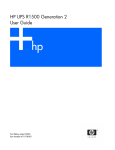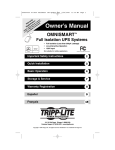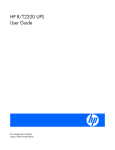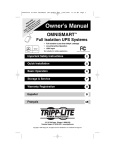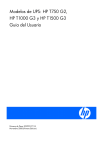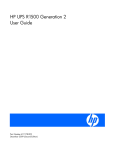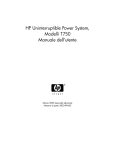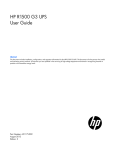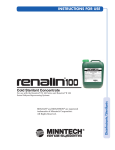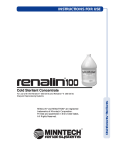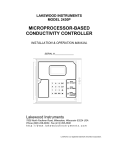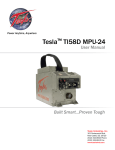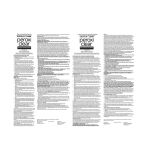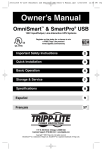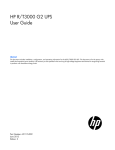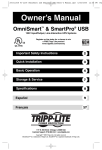Download HP UPS T750 User Guide
Transcript
HP UPS T750
User Guide
March 2006 (Third Edition)
Part Number 382249-003
© Copyright 2004, 2006 Hewlett-Packard Development Company, L.P.
The information contained herein is subject to change without notice. The only warranties for HP products and services are set forth in the express
warranty statements accompanying such products and services. Nothing herein should be construed as constituting an additional warranty. HP
shall not be liable for technical or editorial errors or omissions contained herein.
Microsoft and Windows are U.S. registered trademarks of Microsoft Corporation.
March 2006 (Third Edition)
Part Number 382249-003
Audience assumptions
This guide is for the person who operates, configures, maintains, and troubleshoots UPSs. HP assumes
you are qualified in the servicing of high-voltage equipment and trained in recognizing hazards in
products with hazardous energy levels.
Contents
Component identification ............................................................................................................... 5
UPS
UPS
UPS
UPS
front panel ......................................................................................................................................... 5
front panel controls and LED indicators .................................................................................................. 6
T750 NA/JPN rear panel.................................................................................................................... 7
T750 INTL rear panel.......................................................................................................................... 8
Installation ................................................................................................................................... 9
Precautions............................................................................................................................................... 9
Electrical requirements ............................................................................................................................... 9
Checking the battery recharge date ............................................................................................................. 9
Connecting the batteries........................................................................................................................... 10
Selecting the UPS voltage configuration...................................................................................................... 11
Connecting the host computer ................................................................................................................... 12
Connecting the serial communications port ....................................................................................... 12
Connecting the USB communications port ......................................................................................... 13
Connecting the Network Transient Protectors............................................................................................... 13
Connecting the UPS to utility power ........................................................................................................... 13
Connecting devices to the UPS .................................................................................................................. 14
Charging the UPS batteries....................................................................................................................... 14
Powering up the UPS ............................................................................................................................... 15
UPS operations........................................................................................................................... 16
Initiating a self-test ................................................................................................................................... 16
Silencing an audible alarm....................................................................................................................... 16
Audible alarm conditions................................................................................................................ 16
Powering down the UPS ........................................................................................................................... 16
Power management .................................................................................................................... 18
HP Power Manager features ..................................................................................................................... 18
Maintenance .............................................................................................................................. 19
Updating the UPS firmware ...................................................................................................................... 19
Cleaning battery spills ............................................................................................................................. 19
Troubleshooting .......................................................................................................................... 20
UPS does not start ................................................................................................................................... 20
Audible alarm sounds .............................................................................................................................. 20
UPS operates on battery only .................................................................................................................... 20
UPS frequently switches between utility and battery power............................................................................ 21
UPS does not provide the expected backup time ......................................................................................... 21
UPS emits a slight clicking noise ................................................................................................................ 21
Power LED flashes ................................................................................................................................... 21
Voltage Configuration LED is green ........................................................................................................... 21
Output Load Level LED is red or flashing red ............................................................................................... 22
Battery Charge LED is red......................................................................................................................... 22
Battery Warning LED is amber .................................................................................................................. 22
Site Wiring Fault LED is red ...................................................................................................................... 22
Specifications ............................................................................................................................. 23
UPS physical specifications....................................................................................................................... 23
UPS input specifications ........................................................................................................................... 23
UPS output specifications.......................................................................................................................... 23
Contents
3
Power protection specifications ....................................................................................................... 23
Voltage specifications .................................................................................................................... 24
Output tolerance specifications........................................................................................................ 24
Output feature specifications ........................................................................................................... 24
Battery specifications ............................................................................................................................... 24
Battery runtime........................................................................................................................................ 25
Environmental specifications ..................................................................................................................... 25
Spares....................................................................................................................................... 26
Ordering spares...................................................................................................................................... 26
UPS spare parts list.................................................................................................................................. 26
Hardware options ................................................................................................................................... 26
Technical support........................................................................................................................ 27
Before you contact HP.............................................................................................................................. 27
HP contact information ............................................................................................................................. 27
Warranty information.................................................................................................................. 28
Limited warranty ..................................................................................................................................... 28
$250,000 Computer Load Protection Guarantee......................................................................................... 28
Pre-Failure Battery Warranty ..................................................................................................................... 28
Regulatory compliance notices ..................................................................................................... 30
Regulatory compliance identification numbers ............................................................................................. 30
Federal Communications Commission notice............................................................................................... 30
FCC rating label............................................................................................................................ 30
Class A equipment......................................................................................................................... 31
Class B equipment ......................................................................................................................... 31
Declaration of conformity for products marked with the FCC logo, United States only....................................... 31
Modifications.......................................................................................................................................... 32
Cables ................................................................................................................................................... 32
Canadian notice (Avis Canadien).............................................................................................................. 32
European Union regulatory notice ............................................................................................................. 32
Japanese notice ...................................................................................................................................... 33
BSMI notice ............................................................................................................................................ 33
Korean notice ......................................................................................................................................... 33
Battery replacement notice........................................................................................................................ 34
Power cord statement for Japan................................................................................................................. 34
Electrostatic discharge ................................................................................................................. 35
Preventing electrostatic discharge .............................................................................................................. 35
Grounding methods to prevent electrostatic discharge .................................................................................. 35
Acronyms and abbreviations........................................................................................................ 36
Index......................................................................................................................................... 37
Contents
4
Component identification
In this section
UPS
UPS
UPS
UPS
front panel ........................................................................................................................................ 5
front panel controls and LED indicators................................................................................................. 6
T750 NA/JPN rear panel................................................................................................................... 7
T750 INTL rear panel......................................................................................................................... 8
UPS front panel
Item
Description
1
Control buttons and LED display
2
Battery compartment
Component identification 5
UPS front panel controls and LED indicators
Item
Description
Function
1
Power On/Standby
button
Turns the UPS power on and off, and places the UPS in Standby mode.1
2
Output Load Level LED
Shows approximately how much of the UPS power capacity is used to
support the equipment connected to the output receptacles.
Red—Maximum load
Amber—Medium load
Green—Light load
3
Power LED
Green—The UPS is on and supplying connected equipment with AC
power.
Flashing green—The UPS is operating from its internal batteries during a
blackout or severe brownout. If the blackout or brownout is prolonged,
save any open files and shut down the connected equipment.
4
Voltage Correction LED
Green—The UPS is automatically correcting high or low AC voltage on
the utility line without the assistance of battery power. The UPS will emit a
slight clicking noise.
5
Battery Warning LED
Amber—During a self-test, the UPS found that the batteries must be
recharged. Charge the batteries and repeat the self-test ("Initiating a selftest" on page 16).
Component identification 6
Item
Description
Function
6
Battery Charge LED
When the UPS is operating from utility power (the Power LED is green),
the Battery Charge LED indicates the approximate charge state of the
batteries:
Red—The batteries are beginning to charge.
Amber—The batteries are midway through charging.
Green—The batteries are fully charged.
When the UPS is operating on battery power during a blackout or severe
brownout (the Power LED is flashing green), the Battery Charge LED
indicates the approximate amount of remaining battery energy:
Red—The batteries have a low level of energy.
Amber—The batteries have a medium amount of energy.
Green—The batteries have a high amount of energy.
Periodically initiate a self-test ("Initiating a self-test" on page 16) to
determine the energy level of the batteries before a blackout or brownout
occurs.
7
1
Mute/Test button
Silences UPS alarms and initiates a self-test ("Initiating a self-test" on
page 16).
IMPORTANT: While in Standby mode, the UPS maintains the charge on the batteries, but no power is
available at the output receptacles. The UPS remains in Standby mode until an alternate mode is selected or
until utility power is removed.
UPS T750 NA/JPN rear panel
Item
Description
1
Voltage configuration DIP switches
2
Serial communications port
3
USB communications port
4
Option slot
5
Network Transient Protector IN jack
Component identification 7
Item
Description
6
Network Transient Protector OUT jack
7
Site Wiring Fault LED
8
Input power cord with NEMA 5-15 plug
9
Three NEMA 5-15 output receptacles for surge-only
protection
10
Three NEMA 5-15 output receptacles for surge and
battery backup protection
UPS T750 INTL rear panel
Item
Description
1
Voltage configuration DIP switches
2
Serial communications port
3
USB communications port
4
Option slot
5
Network Transient Protector IN jack
6
Network Transient Protector OUT jack
7
Input power receptacle (IEC-320-C14) for countryspecific plug attachment
8
Six IEC-320-C13 output receptacles for surge and
battery backup protection
Component identification 8
Installation
In this section
Precautions.............................................................................................................................................. 9
Electrical requirements .............................................................................................................................. 9
Checking the battery recharge date............................................................................................................ 9
Connecting the batteries.......................................................................................................................... 10
Selecting the UPS voltage configuration .................................................................................................... 11
Connecting the host computer.................................................................................................................. 12
Connecting the Network Transient Protectors ............................................................................................. 13
Connecting the UPS to utility power.......................................................................................................... 13
Connecting devices to the UPS................................................................................................................. 14
Charging the UPS batteries...................................................................................................................... 14
Powering up the UPS .............................................................................................................................. 15
Precautions
Save these instructions. This document contains important safety instructions that should be followed
during installation, operation, and maintenance of the UPS and batteries.
WARNING: A risk of personal injury from electric shock and hazardous energy levels
exists. The installation of options and routine maintenance and service of this product
must be performed by individuals who are knowledgeable about the procedures,
precautions, and hazards associated with AC power products.
WARNING: To prevent personal injury from earth conductor leakage current:
• Do not operate the UPS while disconnected from the utility power source.
• Disconnect load devices before disconnecting the UPS from the utility power source.
WARNING: To prevent personal injury, prepare the area and observe all materials
handling procedures when transporting the UPS. When fully assembled, the UPS weighs
13.6 kg (30 lb).
Electrical requirements
WARNING: To prevent fire or electric shock, install the unit in a temperature- and
humidity-controlled indoor environment, free of conductive contaminants.
Checking the battery recharge date
Before unpacking the UPS, check the date on the battery recharge date label that is affixed to the
shipping carton.
Installation 9
IMPORTANT: Do not use the battery if the recharge date has passed. If the date on the battery recharge
date label has passed without the battery being recharged, contact an HP authorized service representative
for directions.
Connecting the batteries
WARNING: The unit contains sealed lead-acid battery modules. To prevent fire or
chemical burns:
• Do not attempt to recharge batteries after removal from the unit.
• Do not disassemble, crush, or puncture the batteries.
• Do not short the external contacts of the batteries.
• Do not immerse the batteries in water.
• Do not expose to temperatures higher than 40°C (104°F).
WARNING: To prevent personal injury from hazardous energy:
• Remove watches, rings, or other metal objects.
• Use tools with insulated handles.
• Do not place tools or metal parts on top of batteries.
IMPORTANT: Before performing the following tasks, be sure that the unit is powered down and
disconnected from the utility power source.
1.
Remove the UPS front bezel.
Installation 10
2.
Connect the negative (black) lead to the negative battery terminal.
NOTE: A small amount of arcing may occur when connecting the batteries. This is normal and does not
damage the unit or present any safety concern.
3.
Replace the UPS front bezel.
Selecting the UPS voltage configuration
Using a small tool, position the DIP switches according to the desired voltage configuration as identified
on the rear panel of the UPS and in the following table.
NOTE: An asterisk (*) indicates the default setting.
T750 NA/JPN
Output voltage
Input voltage range
DIP switch 2
DIP switch 1
100 V
90–106 V
Down
Up
110 V
99–116 V
Up
Down
120 V
108–127 V
Up
Up
Installation 11
T750 INTL
Output voltage
Input voltage range
DIP switch 2
DIP switch 1
120 V*
108–127 V
Down
Down
220 V
198–233 V
Up
Down
230 V
207–243 V
Up
Up
230 V*
207–243 V
Down
Down
240 V
216–254 V
Down
Up
Connecting the host computer
CAUTION: Use only the computer interface cable supplied with the UPS to connect the communications
port to the host computer.
Connect the UPS to a host computer using either the USB cable or the DB9 serial cable included with the
UPS. Install HP Power Manager software 4.0 or later on the host computer. See the HP website
(http://www.hp.com/go/rackandpower) to download the latest version of HP Power Manager.
NOTE: To install and configure the software, see the software user guide. The software user guide is
available for download from the HP website (http://www.hp.com/go/rackandpower).
Connecting the serial communications port
Installation 12
Connecting the USB communications port
Connecting the Network Transient Protectors
CAUTION: To avoid damaging the equipment, use the Network Transient Protector with a standard
telephone line only, not with a digital PBX.
To protect equipment against surges over a network data line:
1.
Connect the network wall jack to the UPS Network Transient Protector IN jack.
2.
Connect the equipment to the UPS Network Transient Protector OUT jack.
Connecting the UPS to utility power
WARNING: To prevent injury from electric shock or damage to the equipment:
Installation 13
•
Plug the input line cord into a grounded (earthed) electrical outlet that is installed
near the equipment and is easily accessible.
Do not disable the grounding plug on the input line cord. The grounding plug is an
important safety feature.
Do not use extension cords.
•
•
1.
Connect the input power cord from an intended load device to the IEC-320-C14 input power
receptacle on the UPS rear panel (INTL model only).
2.
Connect the UPS power cord to a grounded utility power outlet. When the UPS is plugged in, the
batteries begin to charge and the output receptacles designated for surge-only protection provide
power (NA/JPN model only). Power to the output receptacles designated for surge and battery
backup is not available until the unit is powered up.
Connecting devices to the UPS
CAUTION: Do not plug laser printers into the UPS output receptacles designated for battery backup
protection. The instantaneous current drawn by this type of printer can overload the UPS. Connect all heavydraw devices to the output receptacles designated for surge-only protection (NA/JPN model only).
Before connecting devices, verify that the UPS will not overload by checking that the ratings of the devices
do not exceed the UPS capacity. If the equipment rating is listed in amps, multiply the number of amps by
120 to determine the VA.
After verifying that the UPS will not overload:
•
Connect the device power cords to the output receptacles on the rear panel of the UPS (NA/JPN
model).
-or-
•
Connect devices to the output receptacles on the rear panel of the UPS using the jumper cords
included with the UPS (INTL model).
Charging the UPS batteries
Allow the batteries to charge before putting the UPS into service.
IMPORTANT: Charge the batteries for at least 24 hours before supplying backup power to devices. The
batteries charge to:
• 90% of their capacity within 4 hours
• 100% of their capacity within 24 hours
Installation 14
Powering up the UPS
Press and hold the Power On/Standby button (1) until the UPS beeps. The Power LED illuminates solid
green, indicating that power is available at the UPS output receptacles.
Installation 15
UPS operations
In this section
Initiating a self-test .................................................................................................................................. 16
Silencing an audible alarm...................................................................................................................... 16
Powering down the UPS.......................................................................................................................... 16
Initiating a self-test
A self-test can be performed with equipment connected to the UPS output receptacles. To initiate a self-test,
press and hold the Mute/Test button until the alarm beeps two times.
CAUTION: Do not unplug the UPS to test the batteries. This action removes safe electrical grounding and
can introduce a damaging surge into the network connections.
The self-test lasts approximately 10 seconds as the UPS switches to battery power to test the load capacity
and battery charge. During the self-test, the Power LED flashes, the Output Load Level LED illuminates, and
the Battery Charge LED illuminates.
Silencing an audible alarm
Press the Mute/Test button.
IMPORTANT:
• Although the audible alarm silences, the condition that caused the alarm to sound might still exist.
• If a utility power failure caused the alarm (the Power LED is flashing green), the alarm silences after
power is restored.
Audible alarm conditions
Alarm type
Condition
Audible alarm
Can alarm be
silenced?
Normal
UPS operating from utility power
No audible alarm
N/A
UPS on battery
UPS operating on battery power
On–four short beeps
Yes
Shutdown imminent
Batteries nearly out of power
On–continuous
Yes
Battery problem
Batteries must be recharged
On–intermittent beeps
Yes
Overload
UPS power capacity exceeded
On–continuous
Yes
Powering down the UPS
1.
Shut down all connected load devices.
2.
Press the Power On/Standby button. Power to the output receptacles ceases.
3.
Disconnect the UPS from utility power.
UPS operations 16
4.
Wait at least 60 seconds for the UPS internal circuitry to discharge.
UPS operations 17
Power management
In this section
HP Power Manager features .................................................................................................................... 18
HP Power Manager features
HP Power Manager software ensures maximum power reliability of computer systems through
comprehensive control of UPSs. The easy-to-use browser interface enables novice users to configure and
manage power protection settings. To download the latest version of HP Power Manager software, see
the HP website (http://www.hp.com/go/rackandpower).
NOTE: To install and configure the software, see the software user guide. The software user guide is
available for download from the HP website (http://www.hp.com/go/rackandpower).
HP Power Manager:
•
Does not require complex management systems, which simplifies deployment, configuration, and
management of UPS-protected environments.
•
Manages a graceful shutdown of attached devices during utility power failures.
•
Prioritizes the timing of attached load device shutdowns.
•
Shuts down and reboots any UPS and attached load devices based on a user-specified schedule.
•
Customizes alert generation with modifiable dialog boxes, command execution, and email and
broadcast messages.
•
Monitors the status of the UPS and reports alarms.
•
Displays a power log for analysis.
Power management 18
Maintenance
In this section
Updating the UPS firmware ..................................................................................................................... 19
Cleaning battery spills ............................................................................................................................ 19
Updating the UPS firmware
1.
Power down all equipment connected to the UPS.
2.
Connect the serial cable between the UPS and the computer that will be used to update the UPS
firmware. The computer must not be plugged in to the UPS and must run Microsoft® Windows®
2000, Microsoft® Windows® XP, or Microsoft® Windows® 2003.
3.
Launch the firmware upgrade program.
NOTE: To download the latest version of UPS firmware, see the HP website
(http://www.hp.com/go/rackandpower).
4.
Select the COM port to be used from the drop-down list.
5.
Click Open.
6.
Click Get UPS Version.
7.
Click Browse to select the firmware file (file type *.s19).
8.
Click Update. The UPS output turns off.
9.
After the upgrade completes, click Close COM Port.
10. Power up the UPS ("Powering up the UPS" on page 15).
11. Power up the equipment connected to the UPS.
Cleaning battery spills
1.
Put on acid-resistant boots, a chemical face shield, chemical splash goggles, and acid-resistant
gloves.
WARNING: Battery acid can severely damage your eyes and skin.
2.
Remove combustible materials and all sources of ignition.
3.
Stop the flow of material and contain or absorb small spills with dry sand, earth, or vermiculite.
4.
Neutralize spilled battery acid with the special solutions contained in a spill kit or with a solution of
1 lb baking soda to 1 gallon of water.
5.
Be sure the mixture is neutral, then collect the residue and place the residue in a drum or other
suitable container.
6.
Properly dispose of hazardous waste.
WARNING: Do not allow discharge of unneutralized acid to reach the sewer.
Maintenance 19
Troubleshooting
In this section
UPS does not start .................................................................................................................................. 20
Audible alarm sounds ............................................................................................................................. 20
UPS operates on battery only................................................................................................................... 20
UPS frequently switches between utility and battery power .......................................................................... 21
UPS does not provide the expected backup time ........................................................................................ 21
UPS emits a slight clicking noise............................................................................................................... 21
Power LED flashes .................................................................................................................................. 21
Voltage Configuration LED is green .......................................................................................................... 21
Output Load Level LED is red or flashing red.............................................................................................. 22
Battery Charge LED is red ....................................................................................................................... 22
Battery Warning LED is amber ................................................................................................................. 22
Site Wiring Fault LED is red ..................................................................................................................... 22
UPS does not start
Action:
1.
Be sure that the power cord is plugged in to a utility power receptacle.
2.
Check the power source at the utility power receptacle.
3.
Allow the UPS batteries to charge for 24 hours.
Audible alarm sounds
Action:
1.
Identify the LED associated with the audible alarm.
2.
Check the troubleshooting information in this document to determine the cause of the alarm.
UPS operates on battery only
Action:
1.
Save your work.
2.
Power down the load devices connected to the UPS output receptacles.
3.
Remove one or more load devices to reduce the power requirements.
4.
Be sure the UPS configuration matches the utility voltage. Refer to "Selecting the UPS voltage
configuration (on page 11)."
Troubleshooting 20
UPS frequently switches between utility and battery power
Action:
1.
Check the input voltage and reconfigure the UPS ("Selecting the UPS voltage configuration" on page
11).
2.
Contact a qualified electrician to verify that the utility power is suitable for the UPS.
UPS does not provide the expected backup time
Action:
1.
If the Output Load Level LED is red or flashing red, remove one or more load devices to reduce the
power requirements.
2.
Power down the UPS ("Powering down the UPS" on page 16).
3.
Verify that the batteries are connected.
4.
Allow the UPS batteries to charge for 24 hours.
5.
Initiate a self-test ("Initiating a self-test" on page 16).
6.
During extended power outages, save your work, power down the load devices, and then power
down the UPS ("Powering down the UPS" on page 16) to conserve battery power.
UPS emits a slight clicking noise
Action: The UPS is automatically correcting high or low AC voltage on the utility line. No action is
required.
Power LED flashes
Action:
If the Battery Charge LED is also red:
a. Save your work, and power down the UPS ("Powering down the UPS" on page 16).
b. After the blackout or brownout is over, power up the UPS ("Powering up the UPS" on page 15).
c. Allow the UPS batteries to charge for 24 hours.
If the Battery Charge LED is also yellow or green:
a. Consider saving your work and powering down the UPS (on page 16). If the blackout or
brownout is prolonged, the Battery Charge LED turns red as the UPS batteries near depletion.
b. After the blackout or brownout is over, power up the UPS ("Powering up the UPS" on page 15).
c. Allow the UPS batteries to charge for 24 hours.
Voltage Configuration LED is green
Action: The UPS is automatically correcting high or low AC voltage on the utility line. No action is
required.
Troubleshooting 21
Output Load Level LED is red or flashing red
Action:
1.
Remove one or more load devices to reduce the power requirements.
2.
Initiate a self-test ("Initiating a self-test" on page 16).
3.
If the condition persists, verify that the load devices are not defective.
Battery Charge LED is red
Action:
If the Power LED is flashing green:
a. Save your work, and power down the UPS ("Powering down the UPS" on page 16).
b. After the blackout or brownout is over, power up the UPS ("Powering up the UPS" on page 15).
c. Allow the UPS batteries to charge for 24 hours.
If the Power LED is green:
a. Continue to let the batteries charge until the Battery Charge LED is green.
b. Initiate a self-test ("Initiating a self-test" on page 16).
Battery Warning LED is amber
Action:
1.
Allow the UPS batteries to charge for 24 hours.
2.
Initiate a self-test ("Initiating a self-test" on page 16).
Site Wiring Fault LED is red
Action: Contact a qualified electrician to be sure that:
•
The utility power receptacle is grounded.
•
There is a ground wire in the UPS power cord.
•
The line and neutral wires are not reversed in the wall outlet.
Troubleshooting 22
Specifications
In this section
UPS physical specifications...................................................................................................................... 23
UPS input specifications .......................................................................................................................... 23
UPS output specifications......................................................................................................................... 23
Battery specifications .............................................................................................................................. 24
Battery runtime....................................................................................................................................... 25
Environmental specifications .................................................................................................................... 25
UPS physical specifications
Parameter
Value
Height
26.2 cm (10.3 in.)
Depth
20.1 cm (7.9 in.)
Width
17.0 cm (6.7 in.)
Weight
13.6 kg (30 lb)
UPS input specifications
NOTE: An asterisk (*) indicates the default setting.
UPS model
Utility voltage
frequency (Hz)
Available settings utility Branch circuit
voltage (VAC)
rating (A)
Line cord
T750 NA/JPN
60/50
100, 110, 120*
15
Nondetachable power
cord with NEMA 5-15
plug
T750 INTL
50/60
220, 230*, 240
10
Detachable power cord
with IEC-320 plug
UPS output specifications
UPS model
Output receptacles
Maximum current
T750 NA/JPN
6 x NEMA 5-15
7.5 A
T750 INTL
6 x IEC-320-C13
3.8 A
Power protection specifications
UPS model
VA
Nominal power
rating (W)
Nominal voltage
setting
T750 NA/JPN
750
500
100, 110, 120
Specifications
23
UPS model
VA
Nominal power
rating (W)
Nominal voltage
setting
T750 INTL
750
500
220, 230, 240
Voltage specifications
Configuration setting (VAC)
Available nominal output voltage (VAC)
100
100
110
110
120
120
220
220
230
230
240
240
Output tolerance specifications
Source of power
Regulation
Utility power (nominal
range)
-10% to +6% of nominal output voltage rating
(within the guidelines of the Computer Business
Equipment Manufacturers Association)
Battery power
±10% of nominal output voltage rating
Output feature specifications
Feature
Specification
Online efficiency
94% nominal input voltage
Voltage wave shape
Sine wave; 5% THD with typical PFC load
Surge suppression
High-energy 6500 A peak
Noise filtering
MOVs and line filter for normal and common mode
use
Battery specifications
Feature
Specification
Type
Each model contains maintenance-free, sealed, valve regulated
lead-acid batteries with a 3-year minimum float service life at
25°C (77°F).
Voltage
The battery modules have a battery string voltage of 24 V.
Charging
Complete charge takes no more than 24 hours. After
approximately 4 hours, the batteries reach 90% charge at
default nominal utility voltage and no load.
Specifications
24
Battery runtime
Load, percent
Load, watts
Estimated battery runtime at 100% battery charge
20
100
45 minutes
50
250
15 minutes
80
400
6 minutes
100
500
4.6 minutes
Environmental specifications
Feature
Specification
Operating temperature
10°C to 40°C (50°F to 104°F); UL-tested at 25°C
(77°F)
Nonoperating
temperature
-25°C to 55°C (-13°F to 131°F)
Relative humidity
20% to 80%; noncondensing
Operating altitude
Up to 2,000 m (6,600 ft) above sea level
Nonoperating altitude
Up to 15,000 m (49,212 ft) above sea level
Audible noise
Less than 45 dBA, normal operation
Less than 50 dBA, on battery power
Specifications
25
Spares
In this section
Ordering spares..................................................................................................................................... 26
UPS spare parts list................................................................................................................................. 26
Hardware options .................................................................................................................................. 26
Ordering spares
To order a spare, visit the HP website (http://h61003.www6.hp.com).
To replace parts under warranty, contact an HP authorized service representative.
UPS spare parts list
Item
Spare part number
UPS unit NA/JPN
379059-001
UPS unit INTL
379060-B31
Serial computer interface cable
204508-001
10 A jumper cord
142258-006
Hardware options
For information on the supported hardware options, see the HP website
(http://www.hp.com/go/rackandpower).
Spares
26
Technical support
In this section
Before you contact HP............................................................................................................................. 27
HP contact information............................................................................................................................ 27
Before you contact HP
Be sure to have the following information available before you call HP:
•
Technical support registration number (if applicable)
•
Product serial number
•
Product model name and number
•
Applicable error messages
•
Add-on boards or hardware
•
Third-party hardware or software
•
Operating system type and revision level
HP contact information
For the name of the nearest HP authorized reseller:
•
In the United States, refer to the HP US service locator webpage
(http://www.hp.com/service_locator).
•
In other locations, refer to the HP website (http://www.hp.com).
For HP technical support:
•
•
In North America:
•
Call 1-800-HP-INVENT (1-800-474-6836). This service is available 24 hours a day, 7 days a
week. For continuous quality improvement, calls may be recorded or monitored.
•
If you have purchased a Care Pack (service upgrade), call 1-800-633-3600. For more
information about Care Packs, refer to the HP website (http://www.hp.com).
Outside North America, call the nearest HP Technical Support Phone Center. For telephone numbers
for worldwide Technical Support Centers, refer to the HP website (http://www.hp.com).
Technical support 27
Warranty information
In this section
Limited warranty .................................................................................................................................... 28
$250,000 Computer Load Protection Guarantee ....................................................................................... 28
Pre-Failure Battery Warranty .................................................................................................................... 28
Limited warranty
To back up the wide range of features offered with the UPS, a 3-year limited warranty is provided.
$250,000 Computer Load Protection Guarantee
In addition to the limited warranty, a $250,000 Computer Load Protection Guarantee (provided by the
original equipment manufacturer) is offered.
IMPORTANT: The $250,000 Computer Load Protection Guarantee is offered only in The United States
and Canada.
The $250,000 Computer Load Protection Guarantee only applies if:
•
The UPS is plugged into a suitably grounded and wired outlet using no extension cords, adapters,
other ground wires, or other electrical connections.
•
The UPS installation complies with all applicable electrical and safety codes specified by the NEC.
•
The UPS is used under normal operating conditions and users comply with all instructions and labels.
•
The UPS is not damaged by accident (other than a utility power transient), misuse, or abuse.
•
•
The Guarantee applies only to the original end-user and is non-transferable.
•
The Guarantee does not include reimbursement for or restoration of any data loss.
The UPS is either connected directly to an enterprise class PDU, which is then connected directly to a
server, workstation, or personal computer, or the UPS is connected directly to a server, workstation,
or personal computer.
Pre-Failure Battery Warranty
The Pre-Failure Battery Warranty, standard on all UPS units, extends the advantage of a 3-year limited
warranty by applying it to the battery before it actually fails. The Pre-Failure Battery Warranty ensures that
the battery is replaced free of charge when a notification that the battery might fail is received from
power management software. The battery warranty coverage is 3 years for parts. The warranty for the
first year of ownership includes parts and labor. If battery spares are not available for a particular UPS
model, the entire UPS, including its battery, is replaced.
A Pre-Failure Battery warning is given 30 days before a battery failure. The warning is indicated in one or
both of the following ways:
•
An LED showing the battery is low
Warranty information 28
•
Notification from power management software
Warranty information 29
Regulatory compliance notices
In this section
Regulatory compliance identification numbers............................................................................................ 30
Federal Communications Commission notice ............................................................................................. 30
Declaration of conformity for products marked with the FCC logo, United States only..................................... 31
Modifications......................................................................................................................................... 32
Cables .................................................................................................................................................. 32
Canadian notice (Avis Canadien) ............................................................................................................ 32
European Union regulatory notice ............................................................................................................ 32
Japanese notice ..................................................................................................................................... 33
BSMI notice ........................................................................................................................................... 33
Korean notice ........................................................................................................................................ 33
Battery replacement notice ...................................................................................................................... 34
Power cord statement for Japan ............................................................................................................... 34
Regulatory compliance identification numbers
For the purpose of regulatory compliance certifications and identification, this product has been assigned
a unique regulatory model number. The regulatory model number can be found on the product nameplate
label, along with all required approval markings and information. When requesting compliance
information for this product, always refer to this regulatory model number. The regulatory model number is
not the marketing name or model number of the product.
Federal Communications Commission notice
Part 15 of the Federal Communications Commission (FCC) Rules and Regulations has established Radio
Frequency (RF) emission limits to provide an interference-free radio frequency spectrum. Many electronic
devices, including computers, generate RF energy incidental to their intended function and are, therefore,
covered by these rules. These rules place computers and related peripheral devices into two classes, A
and B, depending upon their intended installation. Class A devices are those that may reasonably be
expected to be installed in a business or commercial environment. Class B devices are those that may
reasonably be expected to be installed in a residential environment (for example, personal computers).
The FCC requires devices in both classes to bear a label indicating the interference potential of the device
as well as additional operating instructions for the user.
FCC rating label
The FCC rating label on the device shows the classification (A or B) of the equipment. Class B devices
have an FCC logo or ID on the label. Class A devices do not have an FCC logo or ID on the label. After
you determine the class of the device, refer to the corresponding statement.
Regulatory compliance notices
30
Class A equipment
This equipment has been tested and found to comply with the limits for a Class A digital device, pursuant
to Part 15 of the FCC Rules. These limits are designed to provide reasonable protection against harmful
interference when the equipment is operated in a commercial environment. This equipment generates,
uses, and can radiate radio frequency energy and, if not installed and used in accordance with the
instructions, may cause harmful interference to radio communications. Operation of this equipment in a
residential area is likely to cause harmful interference, in which case the user will be required to correct
the interference at personal expense.
Class B equipment
This equipment has been tested and found to comply with the limits for a Class B digital device, pursuant
to Part 15 of the FCC Rules. These limits are designed to provide reasonable protection against harmful
interference in a residential installation. This equipment generates, uses, and can radiate radio frequency
energy and, if not installed and used in accordance with the instructions, may cause harmful interference
to radio communications. However, there is no guarantee that interference will not occur in a particular
installation. If this equipment does cause harmful interference to radio or television reception, which can
be determined by turning the equipment off and on, the user is encouraged to try to correct the
interference by one or more of the following measures:
•
Reorient or relocate the receiving antenna.
•
Increase the separation between the equipment and receiver.
•
Connect the equipment into an outlet on a circuit that is different from that to which the receiver is
connected.
•
Consult the dealer or an experienced radio or television technician for help.
Declaration of conformity for products marked with the
FCC logo, United States only
This device complies with Part 15 of the FCC Rules. Operation is subject to the following two conditions:
(1) this device may not cause harmful interference, and (2) this device must accept any interference
received, including interference that may cause undesired operation.
For questions regarding this product, contact us by mail or telephone:
•
Hewlett-Packard Company
P. O. Box 692000, Mail Stop 530113
Houston, Texas 77269-2000
•
1-800-HP-INVENT (1-800-474-6836). (For continuous quality improvement, calls may be recorded
or monitored.)
For questions regarding this FCC declaration, contact us by mail or telephone:
•
Hewlett-Packard Company
P. O. Box 692000, Mail Stop 510101
Houston, Texas 77269-2000
•
1-281-514-3333
To identify this product, refer to the part, series, or model number found on the product.
Regulatory compliance notices
31
Modifications
The FCC requires the user to be notified that any changes or modifications made to this device that are
not expressly approved by Hewlett-Packard Company may void the user’s authority to operate the
equipment.
Cables
Connections to this device must be made with shielded cables with metallic RFI/EMI connector hoods in
order to maintain compliance with FCC Rules and Regulations.
Canadian notice (Avis Canadien)
Class A equipment
This Class A digital apparatus meets all requirements of the Canadian Interference-Causing Equipment
Regulations.
Cet appareil numérique de la classe A respecte toutes les exigences du Règlement sur le matériel
brouilleur du Canada.
Class B equipment
This Class B digital apparatus meets all requirements of the Canadian Interference-Causing Equipment
Regulations.
Cet appareil numérique de la classe B respecte toutes les exigences du Règlement sur le matériel
brouilleur du Canada.
European Union regulatory notice
This product complies with the following EU Directives:
•
Low Voltage Directive 73/23/EEC
•
EMC Directive 89/336/EEC
Compliance with these directives implies conformity to applicable harmonized European standards
(European Norms) which are listed on the EU Declaration of Conformity issued by Hewlett-Packard for this
product or product family.
This compliance is indicated by the following conformity marking placed on the product:
This marking is valid for non-Telecom products and EU harmonized Telecom products (e.g. Bluetooth).
This marking is valid for EU non-harmonized Telecom products.
*Notified body number (used only if applicable—refer to the product label)
Regulatory compliance notices
32
Japanese notice
BSMI notice
Korean notice
Class A equipment
Class B equipment
Regulatory compliance notices
33
Battery replacement notice
WARNING: Power products contain sealed lead-acid battery modules. A risk of fire and
burns exists if the battery is not properly handled. To reduce the risk of personal injury:
• Do not attempt to recharge the battery.
• Do not expose the battery to temperatures higher than 60°C (140°F).
• Do not disassemble, crush, puncture, short external contacts, or dispose of in fire or
water. The battery might explode.
Batteries, battery packs, and accumulators should not be disposed of together with the
general household waste. To forward them to recycling or proper disposal, use the
public collection system or return them to HP, an authorized HP Partner, or their
agents.
For more information about battery replacement or proper disposal, contact an authorized reseller or an
authorized service provider.
Power cord statement for Japan
Regulatory compliance notices
34
Electrostatic discharge
In this section
Preventing electrostatic discharge............................................................................................................. 35
Grounding methods to prevent electrostatic discharge ................................................................................ 35
Preventing electrostatic discharge
To prevent damaging the system, be aware of the precautions you need to follow when setting up the
system or handling parts. A discharge of static electricity from a finger or other conductor may damage
system boards or other static-sensitive devices. This type of damage may reduce the life expectancy of the
device.
To prevent electrostatic damage:
•
Avoid hand contact by transporting and storing products in static-safe containers.
•
Keep electrostatic-sensitive parts in their containers until they arrive at static-free workstations.
•
Place parts on a grounded surface before removing them from their containers.
•
Avoid touching pins, leads, or circuitry.
•
Always be properly grounded when touching a static-sensitive component or assembly.
Grounding methods to prevent electrostatic discharge
Several methods are used for grounding. Use one or more of the following methods when handling or
installing electrostatic-sensitive parts:
•
Use a wrist strap connected by a ground cord to a grounded workstation or computer chassis. Wrist
straps are flexible straps with a minimum of 1 megohm ±10 percent resistance in the ground cords.
To provide proper ground, wear the strap snug against the skin.
•
Use heel straps, toe straps, or boot straps at standing workstations. Wear the straps on both feet
when standing on conductive floors or dissipating floor mats.
•
Use conductive field service tools.
•
Use a portable field service kit with a folding static-dissipating work mat.
If you do not have any of the suggested equipment for proper grounding, have an authorized reseller
install the part.
For more information on static electricity or assistance with product installation, contact an authorized
reseller.
Electrostatic discharge 35
Acronyms and abbreviations
IEC
International Electrotechnical Commission
LED
light-emitting diode
NEC
National Electrical Code
NEMA
National Electrical Manufacturers Association
PFC
power factor corrected
UPS
uninterruptible power system
USB
universal serial bus
Acronyms and abbreviations
36
Index
A
alarm conditions 16
alarms, silencing 16
alarms, troubleshooting 20
authorized reseller 27
B
backup time, insufficient 21
batteries, charging 14
batteries, cleaning spills 19
batteries, connecting 10
batteries, runtime 25
batteries, specifications 24
battery cables, connecting 10
Battery Charge LED, location 6
Battery Charge LED, troubleshooting 22
battery expiration date 9
battery replacement notice 34
Battery Warning LED, location 6
Battery Warning LED, troubleshooting 22
battery warranty 28
bezel, removing 10
BSMI notice 33
buttons 5
diagnostics 16
dimensions, UPS 23
DIP switches, location 7, 8
DIP switches, setting 11
disposal, battery 34
E
electrical requirements 9
electrostatic discharge 35
environmental specifications 25
European Union notice 32
F
FCC rating label 30
Federal Communications Commission (FCC)
notice 30, 31, 32
firmware, updating 19
frequent switching between battery and utility
power 21
front bezel 5
front panel buttons 6
front panel components 5, 6
front panel LEDs 6
G
C
grounding methods 35
cables 32
cables, battery 10
Canadian notice 32
charging batteries 14
class A equipment 31
class B equipment 31
communications port, connecting 12
component identification 5, 6
configuration of system 11
connecting devices to UPS 14
contacting HP 27
H
D
hardware options 26
HP Power Manager 18
HP Technical Support 27
I
input specifications 23
installation instructions 9
insufficient backup time 21
J
Japanese notice 33
Declaration of Conformity 31
devices, connecting 14
Index 37
K
S
Korean notices 33
safety considerations 9
serial port 12
series number 30
Site Wiring Fault LED, location 7
Site Wiring Fault LED, troubleshooting 22
software 18
spare part numbers 26
spares 26
specifications 23
static electricity 35
support 27
supported hardware 26
supported software 18
L
LEDs, testing 16
limited warranty 28
load protection guarantee 28
M
maintenance 19
modifications, FCC notice 32
Mute/Test button 6
N
network transient protectors 13
O
operations, UPS 16
optional items 26
ordering spares 26
output feature specifications 24
Output Load Level LED, location 6
Output Load Level LED, troubleshooting 22
output specifications 23
output tolerance specifications 24
overview, HP Power Manager 18
P
phone numbers 27
physical specifications 23
power cord 34
Power LED, location 6
Power LED, troubleshooting 21
power management 18
Power On/Standby button 6
power protection specifications 23
powering down 16
powering up 15
problem diagnosis 20
T
technical support 27
telephone numbers 27
temperature ranges (environmental) 25
testing LEDs 16
troubleshooting 20
U
updating the firmware 19
UPS does not start 20
UPS firmware, updating 19
UPS operations 16
USB connectors 13
utility power, connecting 13
V
Voltage Correction LED, location 6
Voltage Correction LED, troubleshooting 21
voltage specifications 24
voltage, configuring 11
W
warranties 28
weight, UPS 23
R
rear panel connectors 7, 8
regulatory compliance identification numbers 30
regulatory compliance notices 30, 32
required information 27
runtime specifications 25
Index 38