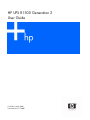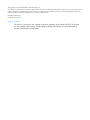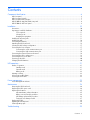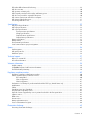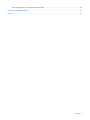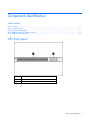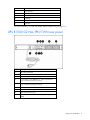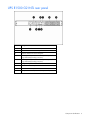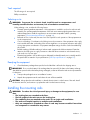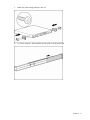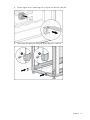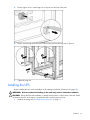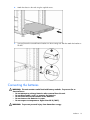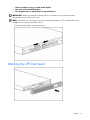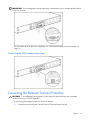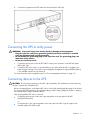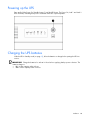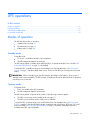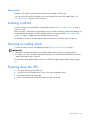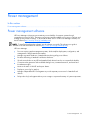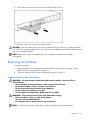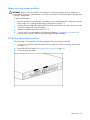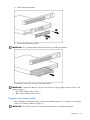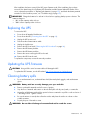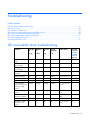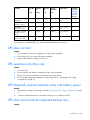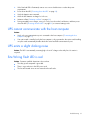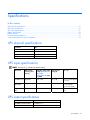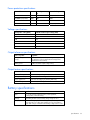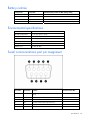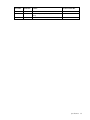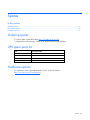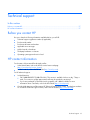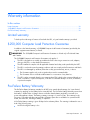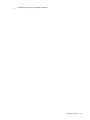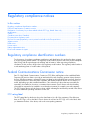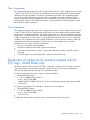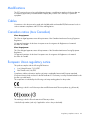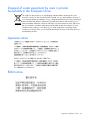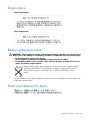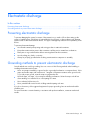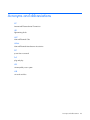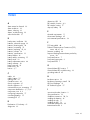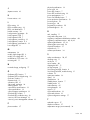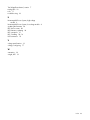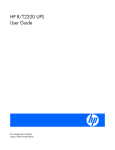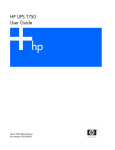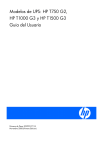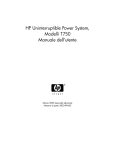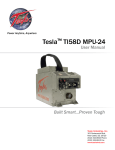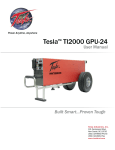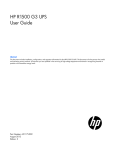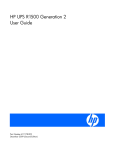Download HP R1500 User's Manual
Transcript
HP UPS R1500 Generation 2
User Guide
First Edition (April 2006)
Part Number 419178-001
© Copyright 2006 Hewlett-Packard Development Company, L.P.
The information contained herein is subject to change without notice. The only warranties for HP products and services are set forth in the express
warranty statements accompanying such products and services. Nothing herein should be construed as constituting an additional warranty. HP
shall not be liable for technical or editorial errors or omissions contained herein.
First Edition (April 2006)
Part Number 419178-001
Audience assumptions
This guide is for the person who operates, configures, maintains, and troubleshoots UPSs. HP assumes
you are qualified in the servicing of high-voltage equipment and trained in recognizing hazards in
products with hazardous energy levels.
Contents
Component identification ............................................................................................................... 6
UPS
UPS
UPS
UPS
UPS
front panel ......................................................................................................................................... 6
front panel controls ............................................................................................................................. 7
front panel LED indicators .................................................................................................................... 7
R1500 G2 NA/JPN/TWN rear panel .................................................................................................. 8
R1500 G2 INTL rear panel .................................................................................................................. 9
Installation ................................................................................................................................. 10
Precautions............................................................................................................................................. 10
Preparing to install the hardware............................................................................................................... 10
Tools required ............................................................................................................................... 11
Selecting a site.............................................................................................................................. 11
Readying the equipment ................................................................................................................. 11
Installing the mounting rails ...................................................................................................................... 11
Installing the UPS..................................................................................................................................... 14
Connecting the batteries........................................................................................................................... 15
Attaching the UPS front bezel.................................................................................................................... 16
Selecting the UPS voltage configuration...................................................................................................... 17
Connecting the host computer ................................................................................................................... 17
Connecting the serial communications port ....................................................................................... 17
Connecting the USB communications port ......................................................................................... 18
Connecting the Network Transient Protectors............................................................................................... 18
Connecting the UPS to utility power ........................................................................................................... 19
Connecting devices to the UPS .................................................................................................................. 19
Powering up the UPS ............................................................................................................................... 20
Charging the UPS batteries....................................................................................................................... 20
UPS operations........................................................................................................................... 21
Modes of operation ................................................................................................................................. 21
Standby mode .............................................................................................................................. 21
Operate mode .............................................................................................................................. 21
Battery mode ................................................................................................................................ 22
Initiating a self-test ................................................................................................................................... 22
Silencing an audible alarm....................................................................................................................... 22
Powering down the UPS ........................................................................................................................... 22
Power management .................................................................................................................... 23
Power management software .................................................................................................................... 23
Maintenance .............................................................................................................................. 24
Removing the UPS front bezel ................................................................................................................... 24
Replacing the UPS option card.................................................................................................................. 24
Replacing the batteries............................................................................................................................. 25
Important battery safety information ................................................................................................. 25
Battery care and storage guidelines ................................................................................................. 26
UPS battery replacement procedure ................................................................................................. 26
Testing the new battery module ....................................................................................................... 27
Replacing the UPS ................................................................................................................................... 28
Updating the UPS firmware ...................................................................................................................... 28
Cleaning battery spills ............................................................................................................................. 28
Troubleshooting .......................................................................................................................... 29
Contents
3
LED and audible alarm troubleshooting ...................................................................................................... 29
UPS does not start ................................................................................................................................... 30
UPS operates on battery only .................................................................................................................... 30
UPS frequently switches between utility and battery power............................................................................ 30
UPS does not provide the expected backup time ......................................................................................... 30
UPS cannot communicate with the host computer......................................................................................... 31
UPS emits a slight clicking noise ................................................................................................................ 31
Site Wiring Fault LED is red ...................................................................................................................... 31
Specifications ............................................................................................................................. 32
UPS physical specifications....................................................................................................................... 32
UPS input specifications ........................................................................................................................... 32
UPS output specifications.......................................................................................................................... 32
Power protection specifications ....................................................................................................... 33
Voltage specifications .................................................................................................................... 33
Output tolerance specifications........................................................................................................ 33
Output feature specifications ........................................................................................................... 33
Battery specifications ............................................................................................................................... 33
Battery runtime........................................................................................................................................ 34
Environmental specifications ..................................................................................................................... 34
Serial communications port pin assignment................................................................................................. 34
Spares....................................................................................................................................... 36
Ordering spares...................................................................................................................................... 36
UPS spare parts list.................................................................................................................................. 36
Hardware options ................................................................................................................................... 36
Technical support........................................................................................................................ 37
Before you contact HP.............................................................................................................................. 37
HP contact information ............................................................................................................................. 37
Warranty information.................................................................................................................. 38
Limited warranty ..................................................................................................................................... 38
$250,000 Computer Load Protection Guarantee......................................................................................... 38
Pre-Failure Battery Warranty ..................................................................................................................... 38
Regulatory compliance notices ..................................................................................................... 40
Regulatory compliance identification numbers ............................................................................................. 40
Federal Communications Commission notice............................................................................................... 40
FCC rating label............................................................................................................................ 40
Class A equipment......................................................................................................................... 41
Class B equipment ......................................................................................................................... 41
Declaration of conformity for products marked with the FCC logo, United States only....................................... 41
Modifications.......................................................................................................................................... 42
Cables ................................................................................................................................................... 42
Canadian notice (Avis Canadien).............................................................................................................. 42
European Union regulatory notice ............................................................................................................. 42
Disposal of waste equipment by users in private households in the European Union ......................................... 43
Japanese notice ...................................................................................................................................... 43
BSMI notice ............................................................................................................................................ 43
Korean notice ......................................................................................................................................... 44
Battery replacement notice........................................................................................................................ 44
Power cord statement for Japan................................................................................................................. 44
Electrostatic discharge ................................................................................................................. 45
Preventing electrostatic discharge .............................................................................................................. 45
Contents
4
Grounding methods to prevent electrostatic discharge .................................................................................. 45
Acronyms and abbreviations........................................................................................................ 46
Index......................................................................................................................................... 47
Contents
5
Component identification
In this section
UPS
UPS
UPS
UPS
UPS
front panel ........................................................................................................................................ 6
front panel controls ............................................................................................................................ 7
front panel LED indicators ................................................................................................................... 7
R1500 G2 NA/JPN/TWN rear panel ................................................................................................. 8
R1500 G2 INTL rear panel................................................................................................................. 9
UPS front panel
Item
Description
1
Battery compartment
2
Control buttons and LED display
Component identification 6
UPS front panel controls
Item
Description
Function
1
Power On/Standby button
Powers up the UPS ("Powering up the UPS" on page 20).
Powers down the UPS ("Powering down the UPS" on
page 22).
Places the UPS in Standby mode (on page 21).
2
Test/Alarm Reset button
Initiates a self-test ("Initiating a self-test" on page 22).
Silences UPS alarms ("Silencing an audible alarm" on
page 22).
UPS front panel LED indicators
Component identification 7
Item
LED description
1
Load Segment 2
2
Load Segment 1
3
General Alarm
4
On Battery
5
Overload
6
Power On
For more information, see "LED and audible alarm troubleshooting (on page 29)."
UPS R1500 G2 NA/JPN/TWN rear panel
Item
Description
1
Site Wiring Fault LED
2
Network Transient Protector IN jack
3
Network Transient Protector OUT jack
4
Load segment 1 (two NEMA 5-15 output receptacles for
surge and battery backup protection)
5
Load segment 2 (two NEMA 5-15 output receptacles for
surge and battery backup protection)
6
Voltage configuration DIP switches
7
Serial communications port
8
USB communications port
9
Input power cord with NEMA 5-15 plug (BSMI approved for
TWN)
Component identification 8
UPS R1500 G2 INTL rear panel
Item
Description
1
Input circuit breaker
2
Network Transient Protector IN jack
3
Network Transient Protector OUT jack
4
Load segment 1 (two IEC-320-C13 output receptacles for
surge and battery backup protection)
5
Load segment 2 (two IEC-320-C13 output receptacles for
surge and battery backup protection)
6
Voltage configuration DIP switches
7
Serial communications port
8
USB communications port
9
Input power connector (IEC-320-C14 power inlet)
Component identification 9
Installation
In this section
Precautions............................................................................................................................................ 10
Preparing to install the hardware ............................................................................................................. 10
Installing the mounting rails ..................................................................................................................... 11
Installing the UPS ................................................................................................................................... 14
Connecting the batteries.......................................................................................................................... 15
Attaching the UPS front bezel .................................................................................................................. 16
Selecting the UPS voltage configuration .................................................................................................... 17
Connecting the host computer.................................................................................................................. 17
Connecting the Network Transient Protectors ............................................................................................. 18
Connecting the UPS to utility power.......................................................................................................... 19
Connecting devices to the UPS................................................................................................................. 19
Powering up the UPS .............................................................................................................................. 20
Charging the UPS batteries...................................................................................................................... 20
Precautions
Save these instructions. This document contains important safety instructions that should be followed
during installation, operation, and maintenance of the UPS and batteries.
WARNING: A risk of personal injury from electric shock and hazardous energy levels
exists. The installation of options and routine maintenance and service of this product
must be performed by individuals who are knowledgeable about the procedures,
precautions, and hazards associated with AC power products.
WARNING: To prevent personal injury from earth conductor leakage current:
• Do not operate the UPS while disconnected from the utility power source.
• Disconnect load devices before disconnecting the UPS from the utility power source.
WARNING: To prevent personal injury, prepare the area and observe all materials
handling procedures when transporting the UPS. When fully assembled, the UPS weighs
23 kg (50.5 lb).
Preparing to install the hardware
Before installing the hardware:
1.
Be sure the necessary tools and materials ("Tools required" on page 11) are available.
2.
Select an installation site ("Selecting a site" on page 11).
3.
Prepare the equipment ("Readying the equipment" on page 11) for installation in the rack.
Installation 10
Tools required
The following tools are required:
Phillips screwdrivers
Selecting a site
WARNING: To prevent fire or electric shock, install the unit in a temperature- and
humidity-controlled indoor environment, free of conductive contaminants.
When selecting a site, consider the following factors:
•
Elevated operating ambient temperature—If the equipment is installed in a closed or multi-unit rack
assembly, the operating ambient temperature of the rack environment might be greater than room
ambient temperature. Install the equipment in an environment compatible with the operating
temperature ("Environmental specifications" on page 34).
•
Reduced air flow—In the rack, the rate of air flow required for safe operation of the equipment must
not be compromised.
•
Circuit overloading—Consideration should be given to the connection of the equipment to the supply
circuit and the effect that overloading of the circuits might have on overcurrent protection and supply
wiring. Appropriate consideration of equipment nameplate ratings should be used when addressing
this concern.
•
Reliable earthing—Reliable earthing of rack-mounted equipment should be maintained. Particular
attention should be given to supply connections other than direct connections to the branch circuit,
such as the use of power strips.
•
Electrical requirements—All models require a dedicated (unshared) branch circuit, suitably rated for
the specific UPS as stated in "Input specifications ("UPS input specifications" on page 32)" .
Readying the equipment
1.
Check the battery recharge date specified on the label that is affixed to the shipping carton.
IMPORTANT: Do not use the battery if the recharge date has passed. If the date on the battery recharge
date label has passed without the battery being recharged, contact an HP authorized service representative
for directions.
2.
Transport the packaged unit to its installation location.
3.
Unpack the equipment near the rack where the unit will be assembled.
CAUTION: Always plan the rack installation so that the heaviest item is on the bottom of the rack. Install
the heaviest item first, and continue to populate the rack from the bottom to the top.
Installing the mounting rails
WARNING: To reduce the risk of personal injury or damage to the equipment, be sure
that:
• The leveling feet are extended to the floor.
• The full weight of the rack rests on the leveling feet.
• The stabilizing feet are attached to the rack if it is a single-rack installation.
• The racks are coupled together in multiple-rack installations.
• Only one component is extended at a time. A rack may become unstable if more than
one component is extended for any reason.
Installation 11
1.
Attach the side-mounting brackets to the unit.
2.
Loosen the wing nuts, and extend the mounting rails to the desired length.
Installation 12
3.
Use the cage nut tool to install cage nuts or clip nuts into the rear of the rack.
4.
Insert screws through the mounting rail into the cage nuts or clip nuts.
Installation 13
5.
Use the cage nut tool to install cage nuts or clip nuts into the front of the rack.
6.
Insert a screw through the bottom hole of the mounting rail into the cage nuts or clip nuts.
7.
Tighten the wing nuts.
Installing the UPS
Before installing the unit, review and adhere to all warnings provided in "Precautions (on page 10)."
WARNING: Uneven mechanical loading in the rack may cause a hazardous condition.
CAUTION: Always plan the rack installation so that the heaviest item is on the bottom of the rack. Install
the heaviest item first, and continue to populate the rack from the bottom to the top.
1.
Install the mounting rails ("Installing the mounting rails" on page 11).
Installation 14
2.
Attach the chassis to the rack using the supplied screws.
3.
(optional) Insert the rear stabilization brackets into the mounting rails and then attach the brackets to
the UPS.
Connecting the batteries
WARNING: The unit contains sealed lead-acid battery modules. To prevent fire or
chemical burns:
• Do not attempt to recharge batteries after removal from the unit.
• Do not disassemble, crush, or puncture the batteries.
• Do not short the external contacts of the batteries.
• Do not immerse the batteries in water.
• Do not expose to temperatures higher than 40°C (104°F).
WARNING: To prevent personal injury from hazardous energy:
Installation 15
•
•
•
Remove watches, rings, or other metal objects.
Use tools with insulated handles.
Do not place tools or metal parts on top of batteries.
IMPORTANT: Before performing the following tasks, be sure that the unit is powered down and
disconnected from the utility power source.
NOTE: A small amount of arcing may occur when connecting the batteries. This is normal and does not
damage the unit or present any safety concern.
Connect the battery lead to the battery terminal.
Attaching the UPS front bezel
Installation 16
Selecting the UPS voltage configuration
Using a small tool, position the DIP switches according to the desired voltage configuration.
NOTE: An asterisk (*) indicates the default setting.
Output voltage
Input voltage range
DIP switch 1
DIP switch 2
90–106 V
Down
Down
110 V
99–116 V
Down
Up
110 V
99–116 V
Down
Up
120 V*
108–127 V
Up
N/A
220 V
198–233 V
Down
Up
230 V*
207–243 V
Up
N/A
240 V
216–254 V
Down
Down
R1500 G2 JPN/TWN 100 V*
R1500 G2 NA
R1500 G2 INTL
Connecting the host computer
CAUTION: Only one communications port can be connected to the host computer. Connecting more than
one will result in unexpected UPS behavior. If an option card is installed, the serial and USB communications
ports are automatically disabled.
Connect the UPS to a host computer using either the USB cable or the DB9 serial cable included with the
UPS. Install HP Power Manager software 4.0 or later on the host computer. See the HP website
(http://www.hp.com/go/rackandpower) to download the latest version of HP Power Manager.
NOTE: To install and configure the software, see the software user guide. The software user guide is
available for download from the HP website (http://www.hp.com/go/rackandpower).
Connecting the serial communications port
CAUTION: Use only the computer interface cable supplied with the UPS to connect the communications
port to the host computer.
Installation 17
IMPORTANT: Power management software requires the communications port to be appropriately cabled
to the host computer.
For information about serial port pin assignment, see "Serial communications port pin assignment (on
page 34)" .
Connecting the USB communications port
Connecting the Network Transient Protectors
CAUTION: To avoid damaging the equipment, use the Network Transient Protector with a standard
telephone line only, not with a digital PBX.
To protect equipment against surges over a network data line:
1.
Connect the network wall jack to the UPS Network Transient Protector IN jack.
Installation 18
2.
Connect the equipment to the UPS Network Transient Protector OUT jack.
Connecting the UPS to utility power
WARNING: To prevent injury from electric shock or damage to the equipment:
• Plug the input line cord into a grounded (earthed) electrical outlet that is installed
near the equipment and is easily accessible.
• Do not disable the grounding plug on the input line cord. The grounding plug is an
important safety feature.
• Do not use extension cords.
1.
Connect the input power cord to the IEC-320-C14 input power connector on the UPS rear panel
(INTL model only).
2.
Connect the UPS power cord to a grounded utility power outlet. When the UPS is plugged in, the
batteries begin to charge. Power to the output receptacles designated for surge and battery backup
is not available until the unit is powered up.
For more information about receptacle control, see "Power management software (on page 23)" .
Connecting devices to the UPS
CAUTION: Do not plug laser printers into the UPS output receptacles. The instantaneous current drawn by
this type of printer can overload the UPS.
Before connecting devices, verify that the UPS will not overload by checking that the ratings of the devices
do not exceed the UPS capacity. If the equipment rating is listed in amps, multiply the number of amps by
the selected output voltage to determine the VA.
After verifying that the UPS will not overload:
•
Connect the device power cords to the output receptacles on the rear panel of the UPS
(NA/JPN/TWN model).
-or-
•
Connect devices to the output receptacles on the rear panel of the UPS using the jumper cords
included with the UPS (INTL model).
Installation 19
Powering up the UPS
Press and hold the Power On/Standby button (1) until the UPS beeps. The Power On, Load 1 and Load 2
LEDs illuminate, indicating that power is available at the UPS output receptacles.
Charging the UPS batteries
With the UPS in Standby mode (on page 21), allow the batteries to charge before putting the UPS into
service.
IMPORTANT: Charge the batteries for at least 24 hours before supplying backup power to devices. The
batteries charge to:
• 90% of their capacity within 4 hours
• 100% of their capacity within 24 hours
Installation 20
UPS operations
In this section
Modes of operation ................................................................................................................................ 21
Initiating a self-test .................................................................................................................................. 22
Silencing an audible alarm...................................................................................................................... 22
Powering down the UPS.......................................................................................................................... 22
Modes of operation
The UPS has three modes of operation:
•
Standby mode (on page 21)
•
Operate mode (on page 21)
•
Battery mode (on page 22)
Standby mode
In Standby mode:
•
No power is available at the UPS output receptacles.
•
The UPS charges the batteries as necessary.
The UPS can be placed in Standby mode when the UPS is in Operate mode (the Power On LED ("UPS
front panel LED indicators" on page 7) is illuminated).
To place the UPS in Standby mode, press and hold the Power On/Standby button ("UPS front panel
controls" on page 7) until the audible alarm sounds. The Power On LED turns off and power to the load
ceases.
IMPORTANT: While in Standby mode, the UPS maintains the charge on the batteries, but no power is
available at the output receptacles. The UPS remains in Standby mode until an alternate mode is selected or
until utility power is removed.
Operate mode
In Operate mode:
•
Power is available at the UPS receptacles.
•
The UPS charges the batteries as necessary.
The UPS can be placed in Operate mode if either of the following conditions applies:
•
The UPS is powered up and in Standby mode (on page 21).
•
The UPS is powered down and no utility power is available.
To place the UPS in Operate mode, press and hold the Power On/Standby button ("UPS front panel
controls" on page 7) until the UPS acknowledges compliance with a short beep. The Power On, Load 1
and Load 2 LEDs ("UPS front panel LED indicators" on page 7) illuminate, indicating that power is
available at the UPS output receptacles.
UPS operations 21
Battery mode
In Battery mode, the UPS supplies power without being connected to utility power.
To power up the UPS without using utility power, press and hold the Power On/Standby button ("UPS
front panel controls" on page 7) for two seconds.
Initiating a self-test
To initiate a self-test, press and hold the Test/Alarm Reset button ("UPS front panel controls" on page 7)
for three seconds.
Because a portion of the self-test requires battery power, the self-test cannot be initiated if the batteries are
less than 90 percent charged. If the UPS detects a problem, the appropriate LED ("UPS front panel LED
indicators" on page 7) illuminates and an audible alarm may sound.
For information on what to do if the self-test detects a problem, see "Troubleshooting (on page 29)."
Silencing an audible alarm
To silence an alarm, press the Test/Alarm Reset button ("UPS front panel controls" on page 7).
IMPORTANT:
• Although the audible alarm silences, the condition that caused the alarm to sound may still exist.
• If a utility power failure caused the alarm (the Utility LED or the General Alarm LED illuminates red), the
alarm silences after power is restored.
For information about audible alarm conditions, see "LED and audible alarm troubleshooting (on page
29)."
Powering down the UPS
1.
Shut down all connected load devices.
2.
Press the Power On/Standby button. Power to the output receptacles ceases.
3.
Disconnect the UPS from utility power.
4.
Wait at least 60 seconds for the UPS internal circuitry to discharge.
UPS operations 22
Power management
In this section
Power management software................................................................................................................... 23
Power management software
HP Power Manager software ensures maximum power reliability of computer systems through
comprehensive control of UPSs. The easy-to-use browser interface enables novice users to configure and
manage power protection settings. To download the latest version of HP Power Manager software, see
the HP website (http://www.hp.com/go/rackandpower).
NOTE: To install and configure the software, see the software user guide. The software user guide is
available for download from the HP website (http://www.hp.com/go/rackandpower).
HP Power Manager:
•
Does not require complex management systems, which simplifies deployment, configuration, and
management of UPS-protected environments.
•
Manages a graceful shutdown of attached devices during utility power failures.
•
Prioritizes the timing of attached load device shutdowns.
•
Shuts down and reboots any UPS and attached load devices based on a user-specified schedule.
•
Customizes alert generation with modifiable dialog boxes, command execution, and email and
broadcast messages.
•
Monitors the status of the UPS and reports alarms.
•
Displays a power log for analysis.
•
Manages independent UPS load segments to provide separate power control of attached load
devices.
•
Delays reboot by load segment after a power outage to sequence the startup of system components.
Power management 23
Maintenance
In this section
Removing the UPS front bezel .................................................................................................................. 24
Replacing the UPS option card................................................................................................................. 24
Replacing the batteries............................................................................................................................ 25
Replacing the UPS .................................................................................................................................. 28
Updating the UPS firmware ..................................................................................................................... 28
Cleaning battery spills ............................................................................................................................ 28
Removing the UPS front bezel
Replacing the UPS option card
This component is hot-swappable and can be replaced without powering down the UPS.
1.
(optional) To replace the component with the UPS powered down, refer to Powering down the UPS
(on page 22).
Maintenance 24
2.
Remove the two screws securing the option card and slide the card out.
To replace the component, reverse the removal procedure.
CAUTION: Only one communications port can be connected to the host computer. Connecting more than
one will result in unexpected UPS behavior. If an option card is installed, the serial and USB communications
ports are automatically disabled.
NOTE: Replacing the option card might require power management software to be restarted or
reconfigured.
Replacing the batteries
To replace the batteries:
1.
Read and adhere to the requirements in Important battery safety information (on page 25) and
Battery care and storage guidelines (on page 26).
2.
Follow the instructions in UPS battery replacement procedure (on page 26).
Important battery safety information
WARNING: The unit contains sealed lead-acid battery modules. To prevent fire or
chemical burns:
• Do not attempt to recharge batteries after removal from the unit.
• Do not disassemble, crush, or puncture the batteries.
• Do not short the external contacts of the batteries.
• Do not immerse the batteries in water.
• Do not expose to temperatures higher than 60°C (140°F).
WARNING: To prevent personal injury from hazardous energy:
• Remove watches, rings, or other metal objects.
• Use tools with insulated handles.
• Do not place tools or metal parts on top of batteries.
NOTE: To increase the useful life of the batteries, replace all battery modules at the same time.
Maintenance 25
Battery care and storage guidelines
CAUTION: Because of the short shelf life of the batteries, avoid storing a battery spare as a backup. Do
not maintain an inventory of spare batteries on site unless a procedure to keep these batteries charged while
in storage is implemented.
To maintain the batteries:
•
Minimize the amount of time the UPS uses battery power by matching the UPS configuration with the
utility voltage. See "Selecting the UPS voltage configuration (on page 17)."
•
Keep the area around the UPS clean and dust-free. If the environment is very dusty, clean the outside
of the UPS regularly with a vacuum cleaner.
•
Maintain the ambient temperature at 25°C (77°F).
•
If storing a UPS for an extended period, recharge the batteries ("Charging the UPS batteries" on
page 20) every 6 months, and then update the battery recharge date label.
UPS battery replacement procedure
This component is hot-swappable and can be replaced without powering down the UPS.
1.
(optional) To replace the component with the UPS powered down, refer to Powering down the UPS
(on page 22).
2.
Remove the UPS front bezel ("Removing the UPS front bezel" on page 24).
3.
Disconnect the battery leads.
Maintenance 26
4.
Remove the battery bracket.
5.
Remove the UPS battery modules.
IMPORTANT: Do not pull the battery leads when removing or installing the batteries.
To replace the component, reverse the removal procedure.
IMPORTANT: Charge the batteries for at least 24 hours before supplying backup power to devices. The
batteries charge to:
• 90% of their capacity within 4 hours
• 100% of their capacity within 24 hours
Testing the new battery module
After installing the new battery module, press the Test/Alarm Reset button. For information on initiating a
self-test, see "Initiating a self-test (on page 22)."
IMPORTANT: The UPS does not execute a self-test until the batteries are 90 percent charged.
Maintenance 27
If the installation has been successful, the UPS enters Operate mode. If the installation has not been
successful, the alarm beeps, the On Battery LED illuminates and the General Alarm LED flashes. If this
occurs, repeat the procedures in "Replacing the batteries (on page 25)," and check the battery terminal
connections. If the condition persists, see "Troubleshooting (on page 29)."
IMPORTANT: Charge the batteries for at least 24 hours before supplying backup power to devices. The
batteries charge to:
• 90% of their capacity within 4 hours
• 100% of their capacity within 24 hours
Replacing the UPS
To remove the UPS:
1.
Power down all attached load devices.
2.
Power down the UPS ("Powering down the UPS" on page 22).
3.
Unplug the UPS power cord.
4.
Disconnect the communications cable.
5.
Unplug the load devices.
6.
Remove the UPS front bezel ("Removing the UPS front bezel" on page 24).
7.
Remove the UPS battery bracket.
8.
Remove the UPS battery modules.
9.
Remove the screws securing the UPS to the rack.
10. Remove the UPS from the rack.
To replace the component, reverse the removal procedure.
Updating the UPS firmware
CAUTION: Using a USB to serial converter cable will damage the UPS.
To update the UPS firmware, see the HP website (http://www.hp.com/go/rackandpower).
Cleaning battery spills
1.
Put on acid-resistant boots, a chemical face shield, chemical splash goggles, and acid-resistant
gloves.
WARNING: Battery acid can severely damage your eyes and skin.
2.
Remove combustible materials and all sources of ignition.
3.
Stop the flow of material and contain or absorb small spills with dry sand, earth, or vermiculite.
4.
Neutralize spilled battery acid with the special solutions contained in a spill kit or with a solution of
1 lb baking soda to 1 gallon of water.
5.
Be sure the mixture is neutral, then collect the residue and place the residue in a drum or other
suitable container.
6.
Properly dispose of hazardous waste.
WARNING: Do not allow discharge of unneutralized acid to reach the sewer.
Maintenance 28
Troubleshooting
In this section
LED and audible alarm troubleshooting..................................................................................................... 29
UPS does not start .................................................................................................................................. 30
UPS operates on battery only................................................................................................................... 30
UPS frequently switches between utility and battery power .......................................................................... 30
UPS does not provide the expected backup time ........................................................................................ 30
UPS cannot communicate with the host computer ....................................................................................... 31
UPS emits a slight clicking noise............................................................................................................... 31
Site Wiring Fault LED is red ..................................................................................................................... 31
LED and audible alarm troubleshooting
Audible alarm
Can alarm
be silenced
("Silencing
an audible
alarm" on
page 22)?
Off
No audible alarm
N/A
Off
Off
No audible alarm
N/A
Off
Off
Off
No audible alarm
N/A
On
On
Off
Flashing
On—Continuous
No
Battery test failure
Off
On
Off
Flashing
On—Continuous
Yes
Fan failure
On
Off
Off
Flashing
On—Continuous
No
Output short circuit
On
On
On
Flashing
On—Continuous
No
Power up failure
Flashing
from a DC start—Low
battery (no utility
power)
Flashing
Flashing
Flashing
On—3 beeps/10
seconds
No
Low battery (no utility Off
power)
Flashing
Off
Off
On—2 second
beep
No
Online—UPS power
capacity exceeded
On
Off
On
Off
On—1 second
beep
No
Overload timeout
Off
Off
On
Flashing
On—Continuous
No
On battery—Input
voltage is out of
range
On
On
Off
Off
On—2 second
beep
Yes
Power On
LED
On Battery
LED
Overload
LED
General
Alarm LED
(green)
(yellow)
(red)
(red)
UPS operating from
utility
On
Off
Off
Buck mode (high
input voltage)
On
Off
Boost mode (low
input voltage)
On
Over temperature
condition
Condition
Troubleshooting 29
Audible alarm
Can alarm
be silenced
("Silencing
an audible
alarm" on
page 22)?
Off
On— 4 second
beep
Yes
Off
Flashing
On—Continuous
Yes
On
On
Off
On—1 second
beep
No
Off
Flashing
Off
Flashing
On—Continuous
No
Flashing
Flashing
Off
Flashing
On—Continuous
No
Power On
LED
On Battery
LED
Overload
LED
General
Alarm LED
(green)
(yellow)
(red)
(red)
On battery—No
utility power
Off
On
Off
On battery—Battery
voltage condition
Flashing
Off
On battery—
Overload condition
Off
On battery—Output
voltage is out of
range
On battery—Output
wave is abnormal
Condition
For the location of individual LEDs, see "UPS front panel LED indicators (on page 7)."
UPS does not start
Action:
1.
Be sure that the power cord is plugged in to a utility power receptacle.
2.
Check the power source at the utility power receptacle.
3.
Allow the UPS batteries to charge for 24 hours.
UPS operates on battery only
Action:
1.
Save your work.
2.
Power down the load devices connected to the UPS output receptacles.
3.
Remove one or more load devices to reduce the power requirements.
4.
Be sure the UPS configuration matches the utility voltage. Refer to "Selecting the UPS voltage
configuration (on page 17)."
UPS frequently switches between utility and battery power
Action:
1.
Check the input voltage and reconfigure the UPS ("Selecting the UPS voltage configuration" on page
17).
2.
Contact a qualified electrician to verify that the utility power is suitable for the UPS.
UPS does not provide the expected backup time
Action:
Troubleshooting 30
1.
If the Overload LED is illuminated, remove one or more load devices to reduce the power
requirements.
2.
Power down the UPS ("Powering down the UPS" on page 22).
3.
Verify the batteries are connected.
4.
Allow the UPS batteries to charge for 24 hours.
5.
Initiate a self-test ("Initiating a self-test" on page 22).
6.
During extended power outages, save your work, power down the load devices, and then power
down the UPS ("Powering down the UPS" on page 22) to conserve battery power.
UPS cannot communicate with the host computer
Action:
•
Verify only one communications port is connected to the host computer ("Connecting the host
computer" on page 17).
•
If an option card is installed, verify the host computer is only connected to the option card. Installing
an option card automatically disables the built-in serial and USB communications ports.
UPS emits a slight clicking noise
Action: The UPS is automatically correcting high or low AC voltage on the utility line. No action is
required.
Site Wiring Fault LED is red
Action: Contact a qualified electrician to be sure that:
•
The utility power receptacle is grounded.
•
There is a ground wire in the UPS power cord.
•
The line and neutral wires are not reversed in the wall outlet.
Troubleshooting 31
Specifications
In this section
UPS physical specifications...................................................................................................................... 32
UPS input specifications .......................................................................................................................... 32
UPS output specifications......................................................................................................................... 32
Battery specifications .............................................................................................................................. 33
Battery runtime....................................................................................................................................... 34
Environmental specifications .................................................................................................................... 34
Serial communications port pin assignment ............................................................................................... 34
UPS physical specifications
Parameter
Value
Height
4.5 cm (1.75 in)
Depth
57.8 cm (22.8 in)
Width
44 cm (17.3 in)
Weight
23 kg (50.5 lb)
UPS input specifications
NOTE: An asterisk (*) indicates the default setting.
Available settings utility
voltage ("Selecting the
UPS voltage
configuration" on page
17) (VAC)
Branch circuit
rating (A)
Line cord
R1500 G2 NA 50/60 Hz
110, 120*
15 or 20
Power cord with NEMA
5-15 plug
R1500 G2
JPN/TWN
50/60 Hz
100*, 110
15 or 20
Power cord with NEMA
5-15 plug (BSMI
approved for TWN)
R1500 G2
INTL
50/60 Hz
220, 230*, 240
16
IEC-320-C14 power
inlet
UPS model
Utility voltage
frequency (autosensing)
UPS output specifications
UPS model
Output receptacles
R1500 G2 NA/JPN/TWN
4 x NEMA 5-15
R1500 G2 INTL
4 x IEC-320-C13
Specifications
32
Power protection specifications
UPS model
VA
Nominal power rating Nominal voltage setting
(W)
R1500 G2 NA
1440
1000
110, 120
R1500 G2 JPN/TWN
1200
900
100
1440
1000
110
1500
1000
220, 230, 240
R1500 G2 INTL
Voltage specifications
Configuration setting (VAC)
Available nominal output voltage (VAC)
100
100
110
110
120
120
220
220
230
230
240
240
Output tolerance specifications
Source of power
Regulation
Utility power (nominal
range)
-10% to +6% of nominal output voltage rating (within
the guidelines of the Computer Business Equipment
Manufacturers Association)
Battery power
±20% of nominal output voltage rating
Output feature specifications
Feature
Specification
Online efficiency
95% nominal input voltage
Voltage wave shape
Sine wave; 5% THD with typical PFC load
Surge suppression
ANSI C62.41 Category A (formerly IEEE 587)
Noise filtering
Full-time EMI/RFI filtering
Battery specifications
Feature
Specification
Type
6 V, 9 AH, sealed, maintenance-free, valve-regulated,
rechargeable, lead-acid battery.
Voltage
The battery modules have a battery string voltage of 36 V.
Charging
Advanced charging for faster recovery. Complete charge takes no
more than 24 hours. After approximately 4 hours, the batteries
reach 90% charge at default nominal utility voltage and no load.
Specifications
33
Battery runtime
Load, percent
Load, watts
Estimated battery runtime at 100% battery charge
20
200
58 minutes
50
500
17 minutes
80
800
8 minutes
100
1000
5 minutes
Environmental specifications
Feature
Specification
Operating temperature
0°C to 35°C (32°F to 95°F)
Nonoperating temperature -15°C to 55°C (5°F to 131°F)
Relative humidity
5% to 95%; noncondensing
Operating altitude
Up to 3,000 m (9,843 ft) above sea level
Nonoperating altitude
Up to 15,000 m (49,212 ft) above sea level
Audible noise
Less than 45 dBA
Serial communications port pin assignment
Pin number
Signal name
Function
Direction from the UPS
1
Low batt
Low battery relay contact; 20 mA, 30 Vdc contact Out
rating
2
TxD
Transmit to external device
Out
3
RxD
Receive from external device
In
4
DTR
PnP from external device (tied to Pin 6)
In
5
GND
Signal common (tied to chassis)
—
6
DSR
To external device (tied to Pin 4)
Out
Specifications
34
Pin number
Signal name
Function
Direction from the UPS
7
—
No connection
—
8
AC fail
AC fail relay contact; 20 mA, 30 Vdc contact
rating
Out
9
—
No connection
—
Specifications
35
Spares
In this section
Ordering spares..................................................................................................................................... 36
UPS spare parts list................................................................................................................................. 36
Hardware options .................................................................................................................................. 36
Ordering spares
To order a spare, visit the HP website (http://h61003.www6.hp.com).
To replace parts under warranty, contact an HP authorized service representative.
UPS spare parts list
Item
Spare part number
UPS unit NA
418400-001
UPS unit JPN/TWN
419011-291
UPS unit INTL
419012-B31
Battery
418401-001
Hardware options
For information on the supported hardware options, see the HP website
(http://www.hp.com/go/rackandpower).
Spares
36
Technical support
In this section
Before you contact HP............................................................................................................................. 37
HP contact information............................................................................................................................ 37
Before you contact HP
Be sure to have the following information available before you call HP:
•
Technical support registration number (if applicable)
•
Product serial number
•
Product model name and number
•
Applicable error messages
•
Add-on boards or hardware
•
Third-party hardware or software
•
Operating system type and revision level
HP contact information
For the name of the nearest HP authorized reseller:
•
In the United States, refer to the HP US service locator webpage
(http://www.hp.com/service_locator).
•
In other locations, refer to the HP website (http://www.hp.com).
For HP technical support:
•
•
In North America:
•
Call 1-800-HP-INVENT (1-800-474-6836). This service is available 24 hours a day, 7 days a
week. For continuous quality improvement, calls may be recorded or monitored.
•
If you have purchased a Care Pack (service upgrade), call 1-800-633-3600. For more
information about Care Packs, refer to the HP website (http://www.hp.com).
Outside North America, call the nearest HP Technical Support Phone Center. For telephone numbers
for worldwide Technical Support Centers, refer to the HP website (http://www.hp.com).
Technical support 37
Warranty information
In this section
Limited warranty .................................................................................................................................... 38
$250,000 Computer Load Protection Guarantee ....................................................................................... 38
Pre-Failure Battery Warranty .................................................................................................................... 38
Limited warranty
To back up the wide range of features offered with the UPS, a 3-year limited warranty is provided.
$250,000 Computer Load Protection Guarantee
In addition to the limited warranty, a $250,000 Computer Load Protection Guarantee (provided by the
original equipment manufacturer) is offered.
IMPORTANT: The $250,000 Computer Load Protection Guarantee is offered only in The United States
and Canada.
The $250,000 Computer Load Protection Guarantee only applies if:
•
The UPS is plugged into a suitably grounded and wired outlet using no extension cords, adapters,
other ground wires, or other electrical connections.
•
The UPS installation complies with all applicable electrical and safety codes specified by the NEC.
•
The UPS is used under normal operating conditions and users comply with all instructions and labels.
•
The UPS is not damaged by accident (other than a utility power transient), misuse, or abuse.
•
•
The Guarantee applies only to the original end-user and is non-transferable.
•
The Guarantee does not include reimbursement for or restoration of any data loss.
The UPS is either connected directly to an enterprise class PDU, which is then connected directly to a
server, workstation, or personal computer, or the UPS is connected directly to a server, workstation,
or personal computer.
Pre-Failure Battery Warranty
The Pre-Failure Battery Warranty, standard on all UPS units, extends the advantage of a 3-year limited
warranty by applying it to the battery before it actually fails. The Pre-Failure Battery Warranty ensures that
the battery is replaced free of charge when a notification that the battery might fail is received from
power management software. The battery warranty coverage is 3 years for parts. The warranty for the
first year of ownership includes parts and labor. If battery spares are not available for a particular UPS
model, the entire UPS, including its battery, is replaced.
A Pre-Failure Battery warning is given 30 days before a battery failure. The warning is indicated in one or
both of the following ways:
•
An LED showing the battery is low
Warranty information 38
•
Notification from power management software
Warranty information 39
Regulatory compliance notices
In this section
Regulatory compliance identification numbers............................................................................................ 40
Federal Communications Commission notice ............................................................................................. 40
Declaration of conformity for products marked with the FCC logo, United States only..................................... 41
Modifications......................................................................................................................................... 42
Cables .................................................................................................................................................. 42
Canadian notice (Avis Canadien) ............................................................................................................ 42
European Union regulatory notice ............................................................................................................ 42
Disposal of waste equipment by users in private households in the European Union ....................................... 43
Japanese notice ..................................................................................................................................... 43
BSMI notice ........................................................................................................................................... 43
Korean notice ........................................................................................................................................ 44
Battery replacement notice ...................................................................................................................... 44
Power cord statement for Japan ............................................................................................................... 44
Regulatory compliance identification numbers
For the purpose of regulatory compliance certifications and identification, this product has been assigned
a unique regulatory model number. The regulatory model number can be found on the product nameplate
label, along with all required approval markings and information. When requesting compliance
information for this product, always refer to this regulatory model number. The regulatory model number is
not the marketing name or model number of the product.
Federal Communications Commission notice
Part 15 of the Federal Communications Commission (FCC) Rules and Regulations has established Radio
Frequency (RF) emission limits to provide an interference-free radio frequency spectrum. Many electronic
devices, including computers, generate RF energy incidental to their intended function and are, therefore,
covered by these rules. These rules place computers and related peripheral devices into two classes, A
and B, depending upon their intended installation. Class A devices are those that may reasonably be
expected to be installed in a business or commercial environment. Class B devices are those that may
reasonably be expected to be installed in a residential environment (for example, personal computers).
The FCC requires devices in both classes to bear a label indicating the interference potential of the device
as well as additional operating instructions for the user.
FCC rating label
The FCC rating label on the device shows the classification (A or B) of the equipment. Class B devices
have an FCC logo or ID on the label. Class A devices do not have an FCC logo or ID on the label. After
you determine the class of the device, refer to the corresponding statement.
Regulatory compliance notices
40
Class A equipment
This equipment has been tested and found to comply with the limits for a Class A digital device, pursuant
to Part 15 of the FCC Rules. These limits are designed to provide reasonable protection against harmful
interference when the equipment is operated in a commercial environment. This equipment generates,
uses, and can radiate radio frequency energy and, if not installed and used in accordance with the
instructions, may cause harmful interference to radio communications. Operation of this equipment in a
residential area is likely to cause harmful interference, in which case the user will be required to correct
the interference at personal expense.
Class B equipment
This equipment has been tested and found to comply with the limits for a Class B digital device, pursuant
to Part 15 of the FCC Rules. These limits are designed to provide reasonable protection against harmful
interference in a residential installation. This equipment generates, uses, and can radiate radio frequency
energy and, if not installed and used in accordance with the instructions, may cause harmful interference
to radio communications. However, there is no guarantee that interference will not occur in a particular
installation. If this equipment does cause harmful interference to radio or television reception, which can
be determined by turning the equipment off and on, the user is encouraged to try to correct the
interference by one or more of the following measures:
•
Reorient or relocate the receiving antenna.
•
Increase the separation between the equipment and receiver.
•
Connect the equipment into an outlet on a circuit that is different from that to which the receiver is
connected.
•
Consult the dealer or an experienced radio or television technician for help.
Declaration of conformity for products marked with the
FCC logo, United States only
This device complies with Part 15 of the FCC Rules. Operation is subject to the following two conditions:
(1) this device may not cause harmful interference, and (2) this device must accept any interference
received, including interference that may cause undesired operation.
For questions regarding this product, contact us by mail or telephone:
•
Hewlett-Packard Company
P. O. Box 692000, Mail Stop 530113
Houston, Texas 77269-2000
•
1-800-HP-INVENT (1-800-474-6836). (For continuous quality improvement, calls may be recorded
or monitored.)
For questions regarding this FCC declaration, contact us by mail or telephone:
•
Hewlett-Packard Company
P. O. Box 692000, Mail Stop 510101
Houston, Texas 77269-2000
•
1-281-514-3333
To identify this product, refer to the part, series, or model number found on the product.
Regulatory compliance notices
41
Modifications
The FCC requires the user to be notified that any changes or modifications made to this device that are
not expressly approved by Hewlett-Packard Company may void the user’s authority to operate the
equipment.
Cables
Connections to this device must be made with shielded cables with metallic RFI/EMI connector hoods in
order to maintain compliance with FCC Rules and Regulations.
Canadian notice (Avis Canadien)
Class A equipment
This Class A digital apparatus meets all requirements of the Canadian Interference-Causing Equipment
Regulations.
Cet appareil numérique de la classe A respecte toutes les exigences du Règlement sur le matériel
brouilleur du Canada.
Class B equipment
This Class B digital apparatus meets all requirements of the Canadian Interference-Causing Equipment
Regulations.
Cet appareil numérique de la classe B respecte toutes les exigences du Règlement sur le matériel
brouilleur du Canada.
European Union regulatory notice
This product complies with the following EU Directives:
•
Low Voltage Directive 73/23/EEC
•
EMC Directive 89/336/EEC
Compliance with these directives implies conformity to applicable harmonized European standards
(European Norms) which are listed on the EU Declaration of Conformity issued by Hewlett-Packard for this
product or product family.
This compliance is indicated by the following conformity marking placed on the product:
This marking is valid for non-Telecom products and EU harmonized Telecom products (e.g. Bluetooth).
This marking is valid for EU non-harmonized Telecom products.
*Notified body number (used only if applicable—refer to the product label)
Regulatory compliance notices
42
Disposal of waste equipment by users in private
households in the European Union
This symbol on the product or on its packaging indicates that this product must not be
disposed of with your other household waste. Instead, it is your responsibility to dispose of
your waste equipment by handing it over to a designated collection point for the recycling of
waste electrical and electronic equipment. The separate collection and recycling of your
waste equipment at the time of disposal will help to conserve natural resources and ensure
that it is recycled in a manner that protects human health and the environment. For more
information about where you can drop off your waste equipment for recycling, please
contact your local city office, your household waste disposal service or the shop where you
purchased the product.
Japanese notice
BSMI notice
Regulatory compliance notices
43
Korean notice
Class A equipment
Class B equipment
Battery replacement notice
WARNING: Power products contain sealed lead-acid battery modules. A risk of fire and
burns exists if the battery is not properly handled. To reduce the risk of personal injury:
• Do not attempt to recharge the battery.
• Do not expose the battery to temperatures higher than 60°C (140°F).
• Do not disassemble, crush, puncture, short external contacts, or dispose of in fire or
water. The battery might explode.
Batteries, battery packs, and accumulators should not be disposed of together with the
general household waste. To forward them to recycling or proper disposal, use the
public collection system or return them to HP, an authorized HP Partner, or their
agents.
For more information about battery replacement or proper disposal, contact an authorized reseller or an
authorized service provider.
Power cord statement for Japan
Regulatory compliance notices
44
Electrostatic discharge
In this section
Preventing electrostatic discharge............................................................................................................. 45
Grounding methods to prevent electrostatic discharge ................................................................................ 45
Preventing electrostatic discharge
To prevent damaging the system, be aware of the precautions you need to follow when setting up the
system or handling parts. A discharge of static electricity from a finger or other conductor may damage
system boards or other static-sensitive devices. This type of damage may reduce the life expectancy of the
device.
To prevent electrostatic damage:
•
Avoid hand contact by transporting and storing products in static-safe containers.
•
Keep electrostatic-sensitive parts in their containers until they arrive at static-free workstations.
•
Place parts on a grounded surface before removing them from their containers.
•
Avoid touching pins, leads, or circuitry.
•
Always be properly grounded when touching a static-sensitive component or assembly.
Grounding methods to prevent electrostatic discharge
Several methods are used for grounding. Use one or more of the following methods when handling or
installing electrostatic-sensitive parts:
•
Use a wrist strap connected by a ground cord to a grounded workstation or computer chassis. Wrist
straps are flexible straps with a minimum of 1 megohm ±10 percent resistance in the ground cords.
To provide proper ground, wear the strap snug against the skin.
•
Use heel straps, toe straps, or boot straps at standing workstations. Wear the straps on both feet
when standing on conductive floors or dissipating floor mats.
•
Use conductive field service tools.
•
Use a portable field service kit with a folding static-dissipating work mat.
If you do not have any of the suggested equipment for proper grounding, have an authorized reseller
install the part.
For more information on static electricity or assistance with product installation, contact an authorized
reseller.
Electrostatic discharge 45
Acronyms and abbreviations
IEC
International Electrotechnical Commission
LED
light-emitting diode
NEC
National Electrical Code
NEMA
National Electrical Manufacturers Association
PFC
power factor corrected
PnP
plug and play
UPS
uninterruptible power system
USB
universal serial bus
Acronyms and abbreviations
46
Index
A
alarm cannot be silenced 29
alarm conditions 29
alarms, silencing 22
alarms, troubleshooting 29
authorized reseller 37
B
backup time, insufficient 30
batteries, care and storage 26
batteries, cleaning spills 28
batteries, connecting 15
batteries, replacing 25, 26
batteries, runtime 34
batteries, specifications 33
battery bracket 26
battery cables, connecting 15
Battery mode 22
battery replacement notice 44
battery warranty 38
bezel, removing 26
BSMI notice 43
buttons 6, 7
C
cables 42
cables, battery 15
cabling, USB 18
Canadian notice 42
class A equipment 41
class B equipment 41
communications port, connecting 17
component identification 6, 7, 8, 9
components, rear 8, 9
configuring components 17
connecting batteries 15
contacting HP 37
D
Declaration of Conformity 41
diagnostics 22
dimensions, UPS 32
DIP switches, location 8, 9
DIP switches, setting 17
disposal, battery 44
E
electrical requirements 11
electrostatic discharge 45
environmental specifications 34
F
FCC rating label 40
Federal Communications Commission (FCC)
notice 40, 41, 42
firmware, updating 28
frequent switching between battery and utility
power 30
front panel buttons 7
front panel components 6
front panel LEDs 7
G
General Alarm LED, location 7
General Alarm LED, troubleshooting 29
grounding methods 45
H
hardware options 36
hardware, preparing to install 10
HP Power Manager 23
HP Technical Support 37
I
input circuit breaker, location 9
input specifications 32
installation instructions 10, 14
installing the batteries 26
installing the rails 11
installing the UPS 14
insufficient backup time 30
International model 9
Index 47
J
Japanese notice 43
K
Korean notices 44
L
LEDs, testing 22
LEDs, troubleshooting 29
LEDs, unit identification 7
limited warranty 38
load protection guarantee 38
Load Segment 1 LED 7
Load Segment 2 LED 7
load segments, controlling 23
load segments, location 8, 9
load segments, specifications 32
low-voltage UPS 8
M
maintenance 24
models, high-voltage UPS 9
models, low-voltage UPS 8
modifications, FCC notice 42
mounting rails 11
N
nominal voltage, configuring 17
O
On Battery LED, location 7
On Battery LED, troubleshooting 29
On button, location 7
Operate mode 21
operations, UPS 21
option card, replacing 24
ordering spares 36
output feature specifications 33
output specifications 32
output tolerance specifications 33
Overload LED, location 7
Overload LED, troubleshooting 29
overview, HP Power Manager 23
overview, power management software 23
P
phone numbers 37
physical specifications 32
power cord 44
Power LED, location 7
Power LED, troubleshooting 29
power management 23
Power On/Standby button 7
power protection specifications 33
powering down 22
powering up 20
preparation procedures 10
problem diagnosis 29
R
rails, installing 11
rear panel components 8, 9
regulatory compliance identification numbers 40
regulatory compliance notices 40, 42, 43
replacing the batteries 25, 26
replacing the option card 24
required information 37
required tools 11
runtime specifications 34
S
safety considerations 10, 25
selecting a site 11
serial port 17
series number 40
shipping the UPS 11
site requirements 11
Site Wiring Fault LED, location 8
Site Wiring Fault LED, troubleshooting 31
software 23
spare part numbers 36
spares 36
specifications 32
Standby button, location 7
Standby mode 21
static electricity 45
storing batteries 26
support 37
supported hardware 36
supported software 23
system configuration settings 17
T
technical support 37
telephone numbers 37
temperature ranges (environmental) 34
Index 48
Test/Alarm Reset button, location 7
testing LEDs 22
tools 11
troubleshooting 29
U
Uninterruptible Power System, high-voltage
models 9
Uninterruptible Power System, low-voltage models 8
updating the firmware 28
UPS does not start 30
UPS firmware, updating 28
UPS operations 21
UPS, installing 10, 14
USB connectors 18
V
voltage specifications 33
voltage, configuring 17
W
warranties 38
weight, UPS 32
Index 49