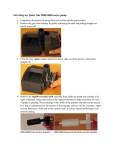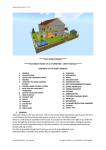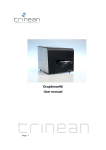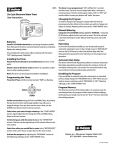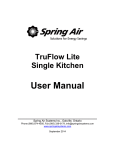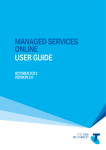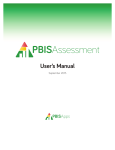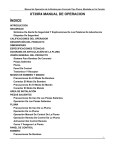Download USER GUIDE
Transcript
USER GUIDE saving fish from all seneye monitor Temperature in °C & °F Water Level NH3 Free Ammonia * pH * Light Level % actual size roken Heaters & Chillers B Filter Crashes New Tank Syndrome Sudden pH Changes Tank or Pond Leaks Failing or Incorrect Lights 1500 rea d for each ings of 5 param the te every m rs onth REEF ADDS Light Spectrum Analyzer PAR, LUX & Kelvin Light Levels Also Ideal For Planted Tanks *requires seneye+ slide aquatic alert system your seneye Seneye+ slide pack Suction cup Reading indicator Power on indicator Temperature alert Drip protector Free ammonia alert pH alert 2 .5m marine quality USB cable Replace slide alert Light Sensor Seneye+ slide back le b a v o m Re Product ID label (do not remove) what you need To start using your seneye device you will need: PC with a wired or wireless network and TCP/IP protocol, Windows XP, Vista 32-/64-bit, Windows 7 32-/64bit, & Windows 8 32-/64bit. Full speed USB 1.0 port Minimum 1Ghz processor and 128mb RAM Internet browser: Internet Explorer 8.0+, Firefox 4.0+, Safari 4.0+ & Chrome. Internet connection (for setup and online use) 2 what’s included with your seneye seneye device seneye+ slide ph and NH3 (1 month) suction cup float (seneye Pond only) seneye connect application (SCA) on free download seneye.me online dashboard m.seneye.me mobile website free seneye apps for Windows, Android and iPhone alerts via email alerts via SMS with an active seneye slide connecting seneye The seneye device can be used in the following ways. Online will give you constant uploads to seneye.me with alerts. Offline will allow the device to work as a data logger and upload readings when the device is next connected to a PC using SCA. PC online Connect your seneye directly to the PC. If your computer or laptop isn’t close enough you can extend the cable length by 2.5m using the seneye USB extension. For those who require even more range, the seneye active USB extension cable allows the cable length of the seneye device to be increased by an additional 15m. The seneye device can also be connected to a wireless USB bridge giving increased flexibility over Wi-Fi. You will however still need a PC running the SCA. Seneye Web Server (SWS) online - Coming soon The SWS removes the need for any PC in the house and will connect your seneye to your internet router. It will then send results directly to the seneye cloud website. Visit seneye.com/coming-soon for more information. With the SWS you can use a seneye device and an apple computer. Power Adaptor offline After initial set up, your seneye can be connected to a seneye USB power adapter. This option is great if you don’t wish to have your seneye device constantly connected to a PC. When powered by the USB Power Adaptor, readings are stored on the internal memory ever hour. Warning lights are displayed on the on the seneye device if the water parameters are bad. You will not receive alerts via SMS or Email. 3 Contents Page 5. Quick start guide Page 6. Soaking your seneye slide Page 7. Registering online and using the seneye connect application Page 8. Syncing your seneye device Page 9. Registering your seneye slide Page 10. Installing your seneye slide Page 11. Placing your seneye device Page 12. Aquarium use Page 13. Pond use Page 14. Seneye Connect Application SCA Page 15. Viewing your current readings Page 16. Replace Slide Page 17. Salt water use Page 18. Seneye reef light meter Page 19. Server connection Page 20. Settings Page 21. Seneye.me Page 22. Help and seneye answers Page 23. Accessoires Page 24. Environmental and Safty 4 Quick start up steps The following instructions are for the seneye home, pond and reef. Step 1. Soak your seneye+ ph & NH3 slide Step 2. Register an account - www.seneye.me Step 3. Download the seneye connect application - www.seneye.com/download Step 4. Plug your seneye device into a USB port and name the seneye Step 5. E nter your seneye+ slide number on the software Step 6. Install the slide Step 7. Placing your seneye device in the aquarium If you see a camera icon on a page click it to link to an online video. If you need any help on any subject then try typing it in the search box at: http://answers.seneye.com Or feel free to contact us at [email protected] 5 STEP 1. Soak your seneye slide keep this code safe to activate your slide seneye+ slide soaker Or ot n o d e mag ye+ pads a d d i o to av h the sene touc Your slide is delivered dry. Soak in your aquarium/pond for a minimum of 24 hours (48 hours for marine) before use. if you do not soak your slide the pH will read low If you do not have a slide soaker they are available from the seneye store. Alternatively the slide can be soaked in a cup of aquarium water. 6 step 2: register online 1. Visit the www.seneye.me/register website 2. Click the ‘sign up’ button and use your preferred email address to receive alerts 3. Enter the details of the aquarium that you are going to place the seneye device in 4. After completing the information click the submit button. Your account has been created ready for use 5. We will send you a welcome email step 3: seneye connect application (SCA) 1. After completing the registration you will be presented with the option to download the SCA 2. C lick the download button and save the file to your computer 3. After the download has completed double click the downloaded file 4. Follow on the on screen instructions to install the software Tip: You may need to disable your virus checker to allow the download and install. Make sure you add give ‘c:/seneye’ and ‘seneye.exe’ an exception. More advice can be seen here: answers.seneye.com 7 step 4: sync device Once installed, your SCA can be opened using the icon on your desktop or in the start menu. 1. Double click the seneye icon to start 2. S elect your chosen language. 3. Enter your e-mail address when prompted; use the same email address that you registered with on seneye.me. 4. Connect the USB lead from the seneye device to your Windows computer. 5. After a short while the SCA will prompt you to enter the name your seneye device. (for example: John’s seneye) WAIT! Your seneye will be configuring in the background. Please leave connected to your PC (and running) for 1 hour to ensure the internal clock has been powered fully and syncing has completed. Once fully synced the SCA will show all the device info. 8 step 5: register your slide Each seneye slide has a unique activation code which you must register to your seneye device. This allows us to ensure your device uses the correct ,maths for the slide type and batch. Locally 1. Make sure the seneye connect has been running for 1 hour with the seneye device connected 2. Click on the ‘Replace Slide’ tab 3. Click the ‘Activate Slide’ button and enter the 11 digit activation code from the front of your seneye slide packaging. Online Register the unique serial number online in your seneye.me page. Use the ‘replace slide’ widget on the second tab on your seneye.me account. 9 step 6: installing the slide 1. Remove the black plastic back cover from the seneye device 2. Take your pre-soaked slide and insert it into the device, taking care to hold it on the sides so the sensor areas are not touched. Ensure no air is trapped between the slide and device. This process is best carried out with the device under water. back cover If you have not soaked your slide its pH will read low while it wets up. 3. Replace the back cover on the seneye device To ensure continuous and accurate readings for pH and ammonia, you should simply replace your seneye slide each month. 10 step 7: placing your seneye device Ensure that the drip protector is located on the end closest to your USB connector. The drip protector should be located at the lowest point on the cable. . Drip protector Your seneye device is designed to remain submerged. The seneye slide should not be allowed to dry out after intial soaking as this may give inaccurate readings. If your seneye slide does become damaged, please replace with a new one or contact [email protected] for more information. 11 aquarium use In an aquarium your seneye device should be attached using the supplied suction cup. Position the seneye device close to the filter or in an area of high flow to ensure sufficient water flow through the device. If the device is mounted to the back of the aquarium with the white face looking in, it could read out of water. Make sure the back of the device looks into the aquarium. http:// answers.seneye. If you are using the light meter, then we recommend that you attach the seneye device to the front of your aquarium. If you wish to take more precise light meter readings, you can use the optional seneye float so that the light meter is suspended just below the water level pointing directly towards your aquarium lighting. seneye float find out more seneye a nswers http://answers.seneye. com 12 pond use You can place your seneye device inside your pond filter or float it on the surface of your pond. If you are using your seneye device in the filter, then we would recommend that you position it so if you have a leak the seneye device will not remain submerged. If your seneye device is connected to an internet enabled PC, you can choose to receive an alert if this happens. filter box You can leave the seneye device floating in your pond. However if you would like to know if your pond has a leak, we suggest you teather the cable to the side of the pond so if the water level does drop the device is held out of water. attachere me h Make sure no air is not trapped under the device otherwise it will indicate that it’s out of water. For this reason we recommend a postion with good flow but little aeration 13 seneye connect application (SCA) overview If your SCA is not running please launch it now. When the seneye device is connected to your computer and the SCA is launched, any stored readings will be automatically uploaded. During this process egg timers may be shown,and live readings will not show until this process has finished. Do not unplug the device. If you wish to use the device offline, please disconnect the device only when the SCA has finished uploading readings. Graphs for these readings will be produced once they have been received and analysed. Depending on the number of uploads this process can take a few minutes. The following pages will explain a little about how to use the seneye connect application. More detailed information visit answers.seneye.com If mutiple devices are run from the same SCA, the instructions below will apply to the selected device shown in bold green. 14 current readings Once the SCA is running you will see that that ‘Current Readings’ page is displayed. Your ammonia (NH3), pH, and temperature are displayed in the boxes. If one of these parameters is outside of your warning levels then the box will turn red alerting you. The box on the right shows if the seneye device is submerged or disconnected from the computer. The seneye device takes reading every 30 minutes when connected to a PC. The information at the bottom of the page shows when the last reading was completed. This reading will be sent when the seneye server can be reached. You can edit the alert levels for your seneye on your www.seneye.me account. find out more seneye a nswers http://answers.seneye. com 15 replace slide When your slide is due for replacement, you will receive an email and the “replace slide” light will start to flash. To replace your slide simply follow these steps: 1. Soak your slide as explained in step 1 (page 6) 2. Activate your slide as explianed in step 5 (page 9) 3. Install your slide as explained in step 6 (page 10) The SCA shows how many days are remaining on your slide in the box on the left. ils a t e d slide To view a ‘how to’ demo click the camera incon shown on this page. 16 seneye saltwater use All seneye devices can be used in both freshwater and saltwater. However if you are using your seneye device in saltwater, then we recommend that you tick the marine check box, which is found on the SCA, by clicking the padlock icon. Once selected, it will use a different set of maths for the pH calculation in saltwater. Remember to relock the padlock icon to save the change. With the padlock icon slected open you will also notice there are a few other features. Click on the following blue text and you will also find out about these advanced features here such as trim and the ability to turn off alert lights. 17 seneye reef light meter The seneye light meter is designed to be used submerged, giving PAR, LUX, spectra and Kelvin readings. To view light readings click on the tab marked ‘light meter’. As the light meter has specially designed optics for underwater use, if used out of water the results may not be correct. Hold the seneye device white face downwards and move the device underwater to view the different levels of light inside your aquarium. You may find that the light is stronger in some areas of the aquarium and lower in others. You can use this information to select your coral placements. The light meter has been designed for directional use; it cuts out stray ambient light so the readings are mainly from your aquarium lighting. PAR charts for plants and coral can be found at answers.seneye.com find out more seneye a nswers http://answers.seneye. com 18 seneye server connection The SCA will show if it is able to make a connection to the seneye server and upload your readings. iconStatus not connected connection icon connected If the seneye software fails to make a connection the readings will be stored locally and automatically uploaded when a connection is made. Each seneye device can store 30 days worth of readings. Offline readings are logged internally every hour on the hour. You should check your internet connection if the icon shows that it is unable to connect to the seneye server. TIP: If you are never able to connect to the seneye server but you can browse the internet please check to ensure your anti-virus software is not blocking the SCA. Please consult the makers of your anti-virus software for information on how to unblock programs. find out more seneye a nswers http://answers.seneye. com 19 settings The ‘settings’ panel in the SCA shows the current settings, including the minimum and maximum ranges of water parameters which are suitable for your aquarium. By visiting your seneye.me dashboard you can alter these ranges. Any changes made via your seneye.me dashboard will be automatically sent to the SCA within 30 minutes. However if you prefer to re-sync your settings before this time you can click the ‘resync’ button. 20 seneye.me The data received from your seneye device will be automatically uploaded by the SCA. Data from your seneye device will be uploaded very 30 minutes when connected to your PC. These readings will be automatically graphed so you can easily see how your aquarium / pond is performing. If there is a problem we will automatically send you an email and text message. From your seneye dashbaord you can also search answers.seneye.com to get advice on what action your should take to improve the water quality for your fish. The seneye website uses the latest in HTML5 web technology to offer the most rich experience. We therefore recommend that you use the latest version of your choosen internet browser. 21 help and seneye answers Got a problem with your seneye or just want to find out more about fish keeping? Then try searching seneye answers. We are adding more content routinely. Visit answers.seneye.com Or email technical Support on: [email protected] Please ensure you use or give us your seneye.me email address as used to register. If you have a specific issue with the SCA or browser, please include a screen shot when possible. Help is also available direct from your seneye account via the information widget. type your re e question h 22 accessory USB adaptor Compatibility seneye Home, seneye Pond, seneye Reef, compatible with other USB devices What’s in the Box? seneye USB Power Adapter Product Description Use the seneye device without a PC. This convenient USB Adaptor powers the seneye device allowing it too internally store readings every hour. Any readings stored on the seneye device are automatically uploaded to the customers personal seneye.me website whenever it is reconnected to a PC which has the seneye connect application installed. USB extension 2.5m Compatibility seneye Home, seneye Pond, seneye Reef, compatible with other USB devices What’s in the Box? 2.5m black USB extension cable Product Description This seneye USB extension cable allows the cable length of the seneye device to be increased by an additional 2.5m, totalling 5m Seneye+ slide soaker Float Compatibility seneye Home, seneye Pond, seneye Reef What’s in the Box? seneye Float Product Description This convenient Float is designed for use in pond, aquariums and sumps. The product can allow for easy floating of the seneye device in a pond. When the seneye device is placed in the Float with the light sensor facing upwards constant direct light measurements can be taken. USB active extender 15m Compatibility seneye Home, seneye Pond, seneye Reef What’s in the Box? 15m Extension cable, Outer weatherproof cover, Electronic Active Relay Product Description This seneye USB extension cable allows the cable length of the seneye device to be increased by an additional 15m, totalling 17.5m. The outer weatherproof protective cover ensures that the connections remain dry and can remain outside. Seneye+ Slides Compatibility seneye Home, seneye Pond, seneye Reef Compatibility seneye Home, seneye Pond, seneye Reef What’s in the Box? seneye+ slide soaker What’s in the Box? 3x seneye+ slides Product Description The slide soaker makes wetting your new seneye + slide even easier and quicker. It’s simple to use just place a new seneye slide into the soaker and clip it up. Fix the suction cup and stick it the inside of your tank just below the water level. For ponds you can just float it on the surface or in a filter box. There is also an eyelet if you wish to put a leash on it. Having your new slide in the aquarium water will help it wet faster and more accurately. Product Description The seneye+ includes the disposable seneye slide, e-mail alerts, automatic online graphing, and personalised advice. Activating your seneye+ is really easy and the disposable slide removes the need for recalibration (and the cost of recalibration fluids/buffers etc) and better still it improves accuracy. 23 seneye and the environment seneye is committed to reducing its impact on the environment by producing high quality and robust products that last for many years. PACKAGING When disposing of this product’s packaging, please ensure that it’s recycled. SENEYE DEVICE RECYCLING Do not dispose of your seneye product with your domestic rubbish at the end of its useful life. The seneye device contains a battery which must be disposed of in the correct manner. This product contains materials which, when processed correctly, can be recovered and recycled. You can take this product to your local recycling centre. Your local municipal authority can advise you of the collection facilities available for electronic waste products in your area. Alternatively you may return your seneye device to seneye ltd for safe disposal. safety WARNINGS AND CONDITIONS Do not attempt to repair your seneye device. Please contact [email protected] Make sure that all electrical connections are properly made. Do not connect your seneye device to the USB Power Adaptor accessory (optional) until you have properly connected any other leads. Your seneye device is intended for underwater use. Do not leave your seneye device connected to a power supply and left for long periods out of water. Doing so may result in damage to the slide. o not place your seneye device on, or directly next to, your aquarium heater. This placement will D give incorrect readings and may cause damage. The maximum water temperature should not exceed 50oC. Ensure that the drip protector is located at the lowest point on the cable. If the USB connector becomes wet do not insert into your PC USB port until completely dry. Do not look directly as the sensor readers underneath the back cover. LED’s are very bright. 24