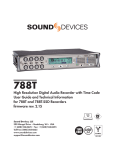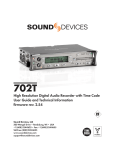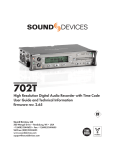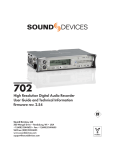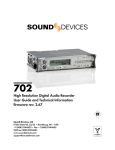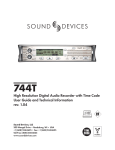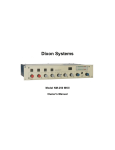Download 788T User Guide and Technical Information
Transcript
788T High Resolution Digital Audio Recorder with Time Code User Guide and Technical Information firmware rev. 1.00 SATA 2.5" HDD Sound Devices, LLC 300 Wengel Drive • Reedsburg, WI • USA +1 (608) 524-0625 • fax: +1 (608) 524-0655 Toll-Free: (800) 505-0625 www.sounddevices.com [email protected] USB Table of Contents Quick Start Guide . . . . . . . . . . . . . . . . . . . . . . . . . . . . . . . . . . . . 3 Powering the Unit Menu Navigation Basics Connecting Audio Sources Routing Inputs to Tracks Selecting Recording Parameters and File Destination Time Code Setup Recording Playback File Transfer to Computer Front Panel Descriptions . . . . . . . . . . . . . . . . . . . . . . . . . . . . . . 6 Panel Lock Back Panel Descriptions . . . . . . . . . . . . . . . . . . . . . . . . . . . . . . 9 Right Panel Connectors and Controls . . . . . . . . . . . . . . . . . . 10 Left Panel Connectors and Controls . . . . . . . . . . . . . . . . . . . 11 LCD Display Descriptions . . . . . . . . . . . . . . . . . . . . . . . . . . . . 12 Input Settings Window Descriptions . . . . . . . . . . . . . . . . . . . 14 Input Setup and Control . . . . . . . . . . . . . . . . . . . . . . . . . . . . . . 16 Input Settings Window Input Type Phantom Power High-Pass Filters (microphone-level only) Input Limiters Polarity Track Assignments Control Analog Inputs Input Linking (Stereo or MS Decoding) Digital Inputs Input Delay Input Muting Input to Track Routing . . . . . . . . . . . . . . . . . . . . . . . . . . . . . . . 20 Routing Sampling Rate and Bit Depth . . . . . . . . . . . . . . . . . . . . . . . . . 21 Sampling Rate Sampling Frequency and Audio Bandwidth Bit Depth Bit Depth and Dynamic Range Synchronization . . . . . . . . . . . . . . . . . . . . . . . . . . . . . . . . . . . . 23 Clock Master Word Out Digital Outputs Clock Slave Automatic Internal Word Clock Video Sync Digital Inputs 1-2, 3-4, 5-6, 7-8 Outputs – Analog and Digital . . . . . . . . . . . . . . . . . . . . . . . . . 24 Output Types Analog Balanced Line Outputs 1-4 Analog Unbalanced Output 5-6 Balanced Digital AES Outputs 1-6 Headphone Output . . . . . . . . . . . . . . . . . . . . . . . . . . . . . . . . . . 25 Selecting Headphone Sources Setting Headphone Source Options MS Stereo Monitoring SoundField B-Format Surround Monitoring Multi-Function Rotary Switch Behavior Headphone Favorite Selection Headphone Playback Mode Headphone Warning Tones Recording Start and Stop Tones Low Battery Warning Headphone Power Up Gain Metering and Display . . . . . . . . . . . . . . . . . . . . . . . . . . . . . . . . 30 Output Meter Meter Ballistics VU (Volume Units) Peak Only Peak/VU Peak Hold Time Input Activity Ring LEDs Headphone Peak LED Tone Oscillator LCD Contrast & Backlight, LED Brightness Time Display and Record Indication Time Code . . . . . . . . . . . . . . . . . . . . . . . . . . . . . . . . . . . . . . . . . 33 Frame Rate F Sampling Rate Modes 48.048k and 48.048kF Fostex DV40 47.952k and 47.952kF Time Code Modes Off Free Run: Record Run Free Run Jam Once 24 Hour Run Ext TC Ext TC/cont Ext TC-Auto Record Ext TC/cont-Auto Record Jam Menu Jam RX TC Jam Zeros Jam Value Edit Value User Bits NTSC Standard Def Video Production Recording . . . . . . . . . . . . . . . . . . . . . . . . . . . . . . . . . . . . . . . . . 39 Recording Pre-Record Buffer Failure During Recording Playback . . . . . . . . . . . . . . . . . . . . . . . . . . . . . . . . . . . . . . . . . . 40 AutoPlay 788T User Guide and Technical Information Audio File Formats . . . . . . . . . . . . . . . . . . . . . . . . . . . . . . . . . . 40 .WAV File Type Monophonic Polyphonic Take Management . . . . . . . . . . . . . . . . . . . . . . . . . . . . . . . . . . . 41 Scene Name/Numbering Take Numbers Take List Take Number Incrementing False Take Control Emptying the False Take Folders Circle Take Track Naming File Management . . . . . . . . . . . . . . . . . . . . . . . . . . . . . . . . . . . 46 Automatic File Splitting File Time and Date Folder Actions The File Viewer (HDD Menu) . . . . . . . . . . . . . . . . . . . . . . . . . . . 48 Navigation Selecting Files for Playback Viewing and Editing File/Folder Properties The Options Sub-Menu File/Folder Deletion Emptying the Trash Setting/Clearing Copy Flags Automatic Flag Clearing File Copying Among Available Media Error Conditions: Notes Renaming Tracks Renaming Files/Folders Storage Media – Internal Hard Drive . . . . . . . . . . . . . . . . . . . . 53 Formatting Media Repair Utility Drive Type Drive Replacement Storage Medium – Removable CompactFlash . . . . . . . . . . . . 55 Powering . . . . . . . . . . . . . . . . . . . . . . . . . . . . . . . . . . . . . . . . . . 60 Lithium Ion Rechargeable Battery External Powering and Battery Charging Time Code Clock Battery Auto Functions with External Powering Power Consumption Variables Firmware Upgrades . . . . . . . . . . . . . . . . . . . . . . . . . . . . . . . . . 63 Version Information Upgrading Firmware Remote Control . . . . . . . . . . . . . . . . . . . . . . . . . . . . . . . . . . . . . 65 Keyboard Assignments Menu Keys String Edits & Take Name/Number (Renaming & Notes) Assignable Shortcuts Shortcut List Functionality Logic In Logic Out (Record Tally) Setup Menu . . . . . . . . . . . . . . . . . . . . . . . . . . . . . . . . . . . . . . . . 69 User Setup Data File Setup Menu Shortcuts Front Panel Button Shortcuts . . . . . . . . . . . . . . . . . . . . . . . . . 76 Connector Pin Assignments . . . . . . . . . . . . . . . . . . . . . . . . . . 77 Specifications . . . . . . . . . . . . . . . . . . . . . . . . . . . . . . . . . . . . . . 78 Appendix A - Recording Time Calculation . . . . . . . . . . . . . . . 81 Uncompressed Recording Time in Track-Hours Record Time PCM Audio Audio Data Rate = Bit Depth x Sampling Frequency Appendix B – Metadata Implementation . . . . . . . . . . . . . . . . . 82 Appendix C – File Naming . . . . . . . . . . . . . . . . . . . . . . . . . . . . 83 Monophonic WAV File Track Number Designators Duplicate File Names Appendix D- FAT32 and Maximum File Size . . . . . . . . . . . . . . 84 Appendix E - Accessories . . . . . . . . . . . . . . . . . . . . . . . . . . . . 84 CE Declaration of Conformity . . . . . . . . . . . . . . . . . . . . . . . . . 86 Software License . . . . . . . . . . . . . . . . . . . . . . . . . . . . . . . . . . . 87 Warranty and Technical Support . . . . . . . . . . . . . . . . . . . . . . . 88 When to Use CF Formatting Speed Testing CF Media Repair Qualified CF Cards Storage Medium – External FireWire Drives . . . . . . . . . . . . . . 56 When to Use External FireWire Drives Formatting FireWire Bus Powering Qualified Drives DVD-RAM Drives File Transfer to Computer . . . . . . . . . . . . . . . . . . . . . . . . . . . . 58 1 788T User Guide and Technical Information Welcome Thank you for purchasing the 788T. The ultra-compact 788T records and plays back audio to and from its internal hard drive, CompactFlash, or external drives, making field recording simple and fast. It writes and reads uncompressed PCM audio at 16 or 24 bits with sampling rates between 32 kHz and 48.048 kHz. The time code implementation makes the 788T ready for any recording job— from over-the-shoulder to cart-based production. The 788T implements a no-compromise audio path that includes Sound Devices’ high-performance microphone preamplifiers. Designed specifically for high bandwidth, high bit rate digital recording, these preamps set a new standard for frequency response linearity, low distortion performance, and low noise. With documentary and ENG mixing engineers in mind, the 788T is very small, while still being feature-rich. No other recorder on the market matches its size and feature set. In addition, its learning curve is quite short—powerful does not mean complicated. Sound Devices took advantage of the best in professional and consumer electronics technologies to bring incredible feature depth with ease of use. Hard drive and CompactFlash are highly reliable, industry standard, and easily obtainable. With the ability to write to an external drive, a low-cost, portable media can be turned in to post production. The removable, rechargeable battery is a standard Sony-compatible Li-ion camcorder cell. The 788T interconnects with Windows and Mac OS computers for convenient data transfer and backup. 788T Firmware Known Issues For a complete list of any known issues visit sounddevices.com/download/788t-firmware.htm. Copyright Notice and Release All rights reserved. No part of this publication may be reproduced, stored in a retrieval system, or transmitted in any form or by any means, electronic, mechanical, photocopying, recording, or otherwise, without the expressed written permission of SOUND DEVICES, LLC. SOUND DEVICES is not responsible for any use of this information. SOUND DEVICES, LLC shall not be liable to the purchaser of this product or third parties for damages, losses, costs, or expenses incurred by purchaser or third parties as a result of: accident, misuse, or abuse of this product or unauthorized modifications, repairs, or alterations to this product, or failure to strictly comply with SOUND DEVICES, LLC’s operating and installation instructions. Microsoft Windows is registered trademarks of Microsoft Corporation. Macintosh is a registered trademark of Apple Computer. Other product and company names mentioned herein may be the trademarks of their respective owners. The sound waves logo is a registered trademark of Sound Devices, LLC. 2 v. 1.00 Features and specifications are subject to change. Visit www.sounddevices.com for the latest documentation. 788T User Guide and Technical Information Quick Start Guide The 788T is an extremely powerful and flexible portable audio recorder. Before recording, please familiarize yourself with the product. Several settings should be verified or set based on individual recording needs. Powering the Unit 1. Apply power to the unit by attaching the (included) removable, rechargeable Li-ion (lithium ion) battery to the back panel battery mount. The metal tabs on the mount line up with the electrical contacts on the battery. From the factory, the battery may not have a charge, so external DC may be needed for initial operation and charging. Connect the (included) XL-WPH2, AC-to-DC power adapter to the DC input plug to power and charge the battery. 2. POWER key for one second to turn on the unit. Press and hold the POWER key Press and hold the for one second to turn off the unit. If this is the first time the recorder has been powered, the date and time may need to be set. Charge the included Li-ion battery for 6 hours prior to initial use. Menu Navigation Basics The Setup Menu provides options for recording, routing, and control of parameters. The single layer menu structure allows for very quick navigation and selection of functions. To enter the Setup Menu Menu key. Once in the Setup Menu, the following conventions are shared press the front panel for navigating among selections and to select specific parameters. • - The MENU key enters the Setup Menu • ITEM - highlighted menu item • - check mark ( TONE key) selects the highlighted item or parameter • - Up arrow ( MENU key) moves up in menu and between menu parameters • - Down arrow ( HDD key) moves down in menu and between menu parameters LCD Backlight key) exits the selected menu or the Setup Menu altogether • -X( • The STOP key will exit from any menu and cancel any changes. Use it to escape out of the Setup Menus. The Multi-Function Rotary Switch (labeled “Select”) is a convenient control to quickly navigate among menu items and item options. Its push-to-select function duplicates the check mark in most menus. Connecting Audio Sources 1. Connect audio sources, either analog or digital, to the appropriate input connector. 2. When using either input, set the appropriate input level to mic, line, or digital, in the Input Settings Window. Move and hold the Input Selector Switch towards the respective input to access the respective Input Settings Window. 3. If Mic-level inputs are used on XLR inputs 1-4 or TA3 inputs 5-8, make certain that phantom power, input limiters, and high-pass filters are activated in the Input Settings Window as required. 3 788T User Guide and Technical Information Routing Inputs to Tracks Before recording, inputs must be assigned to tracks. Each of the 788T’s eight inputs (1, 2, 3, 4, 5, 6, 7, 8) can be assigned to any of the eight tracks (Left, Right, A, B, C, D, E, F). Any of the eight inputs can have its own isolated track, multiple inputs can be summed to the same track, or an input can be routed to multiple tracks. 1. INPUT key to cycle through factory routing prePress and hold the STOP key then press the sets. The 788T has six often-used presets for quick setup of input-to-track routing combinations. 2. If none of the preset routing combinations are suitable, assign a custom routing. Sequential presses of the INPUT key will eventually cycle to the custom routing option. See Input to Track Routing. From the custom input routing menu any input can be assigned to any track, including multiple inputs assigned to a single track. 3. Press EXIT to leave input routing mode. If no input is assigned to a track the 788T will not record. Selecting Recording Parameters and File Destination For most productions, the general recording parameters of bit depth, sampling rate, media selection, and file format are infrequently changed. Enter the Setup Menu to verify recording settings. Bit depth and sampling rate are displayed on the LCD panel. 1. Select the bit depth as needed. 2. Set the sampling rate as needed. 3. Select the file type, WAV mono or WAV poly. 4. Select the storage media (Internal hard drive, CompactFlash, External drive, or any combinations of the three drives) for recording. Time Code Setup When using a time code workflow, proper time code setup is essential for accuracy. Skip this section if time code is not being used. 1. Select a time code frame rate appropriate for your project. 2. Select the time code run mode: free run, record run, 24 hr. run, or one of the external run modes. 3. Determine whether the 788T is to be the time code master or slave. Set time code parameters accordingly to ensure all recording equipment is using the same time reference. See Time Code for additional information on time code setup. Recording With file parameters set, you are ready to begin recording. The 788T is a record-priority device— pressing the RECORD key cancels all functions, except file-based operations, and immediately begins recording a new file. When record is pressed, the Record LED, Record key, and the LCD Backlight all illuminate red to confirm record mode is currently active. The filename on the LCD display shows the currently recorded file. Push and hold the STOP key to end recording. Playback When recording is stopped, the most recently recorded file is immediately available for playback. Press the PLAY key to begin file playback from the beginning of the file. When the 788T is in playback mode the LCD backlight will illuminate green. 4 v. 1.00 Features and specifications are subject to change. Visit www.sounddevices.com for the latest documentation. 788T User Guide and Technical Information To select a file for playback: 1. Press and hold the File Viewer (HDD) key to select a drive and folder (directory) for playback. The last file recorded is the default file ready for playback. The default playback source is the storage volume highlighted on the LCD display. 2. Use the Multi-Function Rotary Switch, or the arrow soft-keys, to navigate through the File Viewer. 3. Once a file is highlighted, press the PLAY key to begin playback. When playback has finished, the filename will begin flashing. Use the or REWIND key to step through files in the folder, or press the mode. FAST-FORWARD key STOP key to exit playback File Transfer to Computer Sound Devices strongly recommends shutting down equipment before connecting to or from any FireWire 400 device with a connection that carries power (6-pin). Reports have come to our attention of isolated problems when hot-plugging IEEE 1394a (FireWire 400) devices. (Hot-plugging refers to making connections when one or more of the devices—including the computer—is on.) When hot-plugging, there are rare occurrences where either the FireWire 400 device or the FireWire 400 port on the host computer is rendered permanently inoperable. From our experience, any FireWire 400 connection which carries power is susceptible to this type of damage. It is possible to connect a FireWire 400 connector upside down. This, too, may potentially damage the FireWire connection on the 788T, the computer, or both. When connected via FireWire 400 (IEEE-1394a), FireWire 800 (IEEE-1394b), or USB to a Mac OS or Windows OS computer (See Specifications for computer requirements), the internal hard drive and CF card mount onto a computer as “letter” accessible mass storage volumes. Use the appropriate cable for interconnection. Files on the 788T can be treated as if they are local files, including renaming files, copying, deleting and playing directly from the 788T hard drive. In general, it is good practice to copy audio files from the 788T to a computer before any processing is performed on the files. To connect the 788T for file transfer to computer: 1. Stop all playback and recording activity. 2. Make certain the 788T battery is fully charged, or connect to external DC. 3. Connect the 788T to the host computer with a FireWire 400, FireWire 800, or USB cable. No drivers are required if the computer meets the requirements listed in Specifications 4. If connecting to a computer and the 788T does not automatically connect, it is necessary to initiate connection to the computer by accessing the FIREWIRE/USB: CONNECTION Setup Menu option or by simply pressing STOP and HDD button simultaneously. 5. The 788T will enter FireWire/USB transfer, indicated by FIREWIRE/USB: CONNECTION on the LCD display. All menu and disk access functions of the 788T are stopped while the 788T is connected to a computer. 6. Navigate to either the hard drive or CF card from the computer and copy all needed audio files to local storage on the computer. To avoid any possible directory corruption on the 788T do not interrupt the connection process and always properly dismount the drives from the operating system. On Mac OS platforms, drag the drive icons to the trash. On Windows platforms, use the “Disconnect External Media” icon in the system tray. 5 788T User Guide and Technical Information Front Panel Descriptions All 788T settings can be accessed and monitored through the front panel LCD and navigation keys. This allows the unit to be placed in a production bag along with field mixers and wireless transmitters and receivers. 1 2 4 3 5 6 7 8 INPUT ARM MENU 3 1 2 5 4 8 788T HDD L F C G 0 dBFS 14 1) Input Activity Ring LEDs The LEDs surrounding the Input gain pots indicate the input activity for each input, respectively. The LEDs illuminate in various colors and intensities to represent the state of each input. See Metering and Display. 2) Input Gain Pots Controls the analog and digital input gain (input trim) of each channel respectively. Input Gain Pots can be switched to the off position to mute the input and unroute it from its designated track. This ultimately extends battery life. Defeat in-active inputs by turning the knob full counter-clockwise (off) position. See Input Setup and Control 6 v. 1.00 15 16 17 12 PWR ARM H D IN CF EX 13 11 E R 7 6 10 9 18 19 0 dBFS REC 20 21 5) LCD Display Primary display of 788T status. The LCD is backlit using the LCD backlight key. When the backlight is active the backlight color will indicate the recorder’s mode. Red = Recording Mode Green = Playback Mode White = Standby Mode 6) TONE key Press and hold to activate the tone oscillator. Frequency, tone level, and routing are controlled in the Setup Menu. When in the Setup Menu use the TONE key to enter Setup Menu options and select parameters when the check mark appears in the upper right hand corner of the LCD. 3) Input Selector/Solo Switch Selects odd numbered inputs when pushed left and even numbered inputs when pushed right. Selecting an input using the Input Selector/Solo Switch will solo the selected input in the headphone monitor and display the Input Settings Window for as long as the Input Selector Switch is held in position. See Input Setup and Control 7) Track Arm LEDs A solid blue LED indicates that the respective track has at least one input routed to it. 4) MENU Key Accesses the 788T Setup Menu. When in the Setup Menu use the MENU key to move up through the options and parameters. 9) INPUT Select Key Press and hold the STOP key then press the Input key to access the Input: Track Routing Setup Menu. Cycle through factory and custom routings by pressing the Input key while holding the STOP key. See Input-to-Track Routing 8) Level Meter LEDs Eight, 13-segment track level-meters indicate level in dBFS. Metering ballistics and peak hold times are selected in the Setup Menu. Features and specifications are subject to change. Visit www.sounddevices.com for the latest documentation. 788T User Guide and Technical Information 10) Power Key To power the unit up press and hold the Power (PWR) Key for about one second. To power the unit down, press and hold the Power Key for about one second. 15) Play Key Plays back the file displayed in the LCD. If pressed immediately after recording is stopped, the most recently recorded file is played back. 11) Power/Charge LED Indicates the 788T is powered and available for operation. Indicates the charge status of the onboard battery charger. Green = Unit is powered on. Off = Unit is off and charger is not active. Flashing Yellow = Battery is charging (this is only displayed while the unit is powered down). Solid Yellow = Battery is fully charged (this is only displayed while the unit is powered down). 16) Fast-Forward Key Performs fast-forward (FF) scrubbing through the played file when pressed in playback and play-pause mode. Playpause indicated by flashing A-time on LCD. Fast forward rate increases the longer the key is held. In play-stop mode (indicated by flashing filename on LCD) selects the next file in the record folder (either daily folder or main folder). 12) Headphone Output Peak LED Indicates overload of the headphone amplifier. When lit, the headphone circuit is overloading. Reduce headphone level. 13) HDD (File Viewer) Key Press to enter the File Viewer. From the File Viewer navigate between storage media, folders, and files. View and edit file properties and select files for playback. The media that is selected for playback is shown on the left hand side of the root level page. Press and hold the HDD key to toggle between available media. If only one media is present, media toggle is disabled. When in the Setup Menu use the HDD key to move down through the options and parameters. 14) Rewind Key Performs reverse (REW) scrubbing through the played file when pressed in playback and play-pause mode. Playpause indicated by flashing A-time on LCD. Reverse playback rate increases the longer the key is held. In play-stop mode (indicated by flashing filename on LCD) selects the previous file in the record folder (either daily folder or main folder). 17) LCD Backlight Key Press to toggle LCD and Front Panel Soft Key backlighting. Hold the LCD Backlight key and attenuate the MultiFunction Rotary Switch on the 788T’s right panel to adjust the brightness of LEDs. In the Setup Menu the LCD Backlight key functions as the cancel and exit key. The LCD Backlight key used in conjunction with other Front Panel Soft Keys will set parameters or access Setup Menu items on the fly. See Front Panel Button Shortcuts. 18) Media Activity LEDs Indicates storage media activity. IN (internal hard drive), CF (CompactFlash), EX (external FireWire device). The LED illuminates green when the storage media is ready, illuminates yellow when the storage media is writing/reading and while connected to a computer, and illuminates red when the storage media has encountered an error if the drive has less than one minute of recording time left or when running the Drive Repair utility. 7 788T User Guide and Technical Information Front Panel Descriptions cont. 1 2 4 3 5 6 7 8 INPUT ARM MENU 3 1 2 5 4 8 788T HDD L F C G D H 0 dBFS IN CF EX 13 14 19) Stop/Pause Key Momentarily press and hold this key to stop recording. In playback mode, a single press pauses playback (play-pause), allowing audio scrubbing with the FF and REW keys. Another press of the key enters play-stop mode where the FF and REW keys select files for playback from the current directory, the filename and time display flash to indicate that a new file has been selected. One more press of the key exits playback mode. Pressing the STOP key whilst in stop mode displays the name of the next file to be recorded in the LCD. In the Setup Menu the STOP key is also used to exit from any menu, returning to the main display. 15 16 17 11 12 PWR ARM E R 7 6 10 9 18 19 0 dBFS REC 20 21 20) Record Key Press to record. The 788T is a recordpriority device; pressing this key starts recording and discontinues all other functions, except file operations. The REC key will illuminate red when the 788T is actively recording. If the storage media selected is not ready to begin recording to a new file the REC key will flash red until the recording has begun. Pressing the REC key during recording can set a cue marker or start a new file, as selected in the Setup Menu. 21) Record LED Illuminates red when record mode is active. Panel Lock Press and hold the LCD backlight key then the TONE key to bring up the front panel Button Lock Screen. Button lock prevents unintentional changing of settings or record status. The 788T displays any button lock options enabled. select the soft buttons to activate the appropriate button lock mode There are three modes: • Unlocked – all buttons are accessible and operate normally. • Non-Transport Lock – All front panel controls are locked except the Record, Stop, Play, Rewind and Fast Forward. • Lock All – All front panel keys are locked except the Record key. The Record key is kept active so the user can initiate recording after entering this mode and enter cue markers. To stop recording in this mode, you must disengage the panel lock and hit the stop key. 8 v. 1.00 Features and specifications are subject to change. Visit www.sounddevices.com for the latest documentation. 788T User Guide and Technical Information Back Panel Descriptions 1 2 KEYBD OUT C.LINK 3 4 IN AES I/O, GPIO, PWR COMPACT FLASH 5 6 1) USB Keyboard Input USB A Female Connector for USB keyboard use only. A keyboard can be used to remote control the 788T and enter metadata. 2) C. Link In/Out 6-pin modular (“RJ-12”) connectors. Not a telephone jack! These connections are not functional. 3) CompactFlash Slot Accepts CompactFlash media with the label-side up. Compatible with Type I, Type II, and MicroDrives. 4) Battery Mount Accepts Sony® InfoLithium L-Series batteries. Also accepts batteries conforming to this mount. Numerous capacities, from 1500 mAh to 7000 mAh are available. 5) Multi-Function DB-15 Connector Multi-function DB-15 connector acts as AES3 Inputs 1-8, AES3 Outputs 5-6, and Logic In and Out. Analog and digital inputs can be used simultaneously. See Connector Pin Assignments. 6) Security Slot Compatible with the Kensington® Security Slot specification. Used to secure the recorder to a fixed object with a compatible computer lock. 9 788T User Guide and Technical Information Right Panel Connectors and Controls 2 1 3 4 5 6 7 WORD / VID IN DC IN 10-18V MENU SELECT 1 2 3 ANALOG BAL LINE OUTS FW800 FW400 USB BAL AES OUT SYNC PIN 4 (+) PIN 1 (-) UNBAL 8 5,6 9 1) Multi-Function Rotary Switch When in the Setup Menu, the rotary switch moves between menu selections; push to enter selection or enter data. In record and playback modes, selects headphone monitor source; push action is user selectable. Turn the knob while holding the LCD Backlight key to adjust the brightness of LEDs. 2) TA3 Analog Outputs 1-4 Active-balanced, analog outputs 1-4. Program source and attenuation levels are user selectable. Pin-1 ground, pin-2 (+), pin-3 (–). When connecting to an unbalanced input, do not connect pin-3. 3) FireWire 800 (IEEE-1394b) Port Connection to a computer (Mac OS, Windows) to access the internal hard drive and CompactFlash volumes as mass storage devices. Also used to attach external FAT32-formatted FireWire drives to the 788T for direct recording and copying. 4) FireWire 400 (IEEE-1394a) Port Connection to a computer (Mac OS, Windows) to access the internal hard drive and CompactFlash volumes as mass storage devices. Also used to attach external FAT32-formatted FireWire drives to the 788T for direct recording and copying. 5) USB-B Port Connection to a computer (Mac OS, Windows) to access the internal hard drive and CompactFlash volumes as mass storage devices. 10 v. 1.00 4 1,2 10 3,4 WORD OUT TIMECODE 11 12 6) Sync Input This BNC is used to connect an external video sync or word clock reference signal for word clock purposes. Accepts NTSC, PAL, and Tri-level video syncs as well as word clock rates between 32 kHz and 48.048 kHz. 7) External DC In Accepts power from 10–18 volts DC to power and charge the Li-ion battery. Hirose 4-pin connector is wired pin-1 negative (-), pin-4 positive (+). Pin-2 and pin-3 are not connected. Charging characteristics are set in the Setup Menu. 8) Headphone Output 1/4-inch and 3.5 mm TRS stereo headphone connectors. Can drive headphones from 8 to 1000 ohm impedances to very high levels. Tip = left, ring = right, sleeve = ground. 9) Analog Output 5-6 Unbalanced output on 3.5 mm TRS stereo connector. Program source and attenuation levels are user selectable. Tip = left, ring = right, sleeve = ground. 10) AES3 Output 1-2 and 3-4 Transformer-balanced AES3 digital outputs 1-2 and 3-4. Program source is user selectable. 11) Time Code Multi-Pin Time code input and output on 5-pin LEMO® connector. 12) Word Clock Output Provides a word clock output running at the sample rate of the 788T. Features and specifications are subject to change. Visit www.sounddevices.com for the latest documentation. 788T User Guide and Technical Information Left Panel Connectors and Controls 1 2 3 1) XLR Analog Inputs Channels 1-4 Active-balanced analog microphone- or line-level input for inputs 1-4 on XLR connector. Input type is set within the Input Settings Window. Pin-1 ground, pin-2 (+), pin-3 (−). 2) TA3 Analog Input Channels 5-8 Active-balanced analog microphoneor-line-level input connector for inputs 5-8. Input type is set within the Input Settings Window. Pin-1 ground, pin-2 (+), pin-3 (−). 3) Headphone Volume Adjusts the headphone volume. NOTE: the 788T is capable of producing eardamaging levels in headphones. Please use with caution 11 788T User Guide and Technical Information LCD Display Descriptions 1 8 9 2 10 11 3 12 1) Battery/Voltage Level Indicator Indicates voltage level of the removable battery or external power sources. If present, external power overrides battery power. Graphical bar for relative level and numeric indicator for precise voltage measurement. 2) File Name Display Shows file name actively being recorded or played back. In playback-stop mode, flashing file name indicates that the fastforward and rewind keys can be used to step through files in the current playback directory. 3) Absolute Time (A-time) Display Shows the elapsed time of the file being recorded or played back in hours, minutes, seconds, and tenths. The Atime and the time code display can be exchanged if a large time code display is needed. This display can be set to reverse or flash during recording. Flashes in playback-pause mode. 4) Cue Marker Display In record mode, indicates when cue markers are set. Markers set by pressing the record key (option must be selected in setup menu). In playback mode, displays cue points numerically as they are reached in a file. 4 5 13 14 6 7 15 6) Time & Date Display Alternating display between the set date and time of the 788T. This information is written as the creation and modification date for generated audio files. 7) External Digital Clock Indicator This display will show when the 788T is locked to a valid external sync source, sync reference is user-selectable in the Setup Menu. The display will indicate the current valid sync source D = digital input, W = word clock, V = video. The display currently shows that the recorder is successfully locked to a valid word clock source. 8) Media Descriptors For all three media types, an asterisk in front of the media descriptor indicates which media is selected for record. Highlighted media descriptor indicates media selected for record monitoring, playback or file directory display. 9) CompactFlash Status (space remaining/record ready) Bar graph indicates amount of record time remaining on the CompactFlash media. Numbers show time in hours and minutes based on the presently selected number of record tracks, sample frequency, and bit rate. 5) Sample Rate Indicator Shows the set record sampling rate. In playback shows the file sampling rate. 12 v. 1.00 Features and specifications are subject to change. Visit www.sounddevices.com for the latest documentation. 788T User Guide and Technical Information 10) Internal Hard Drive Status (space remaining/record ready) Bar graph indicates amount of record time remaining on the internal hard drive. Numbers show time in hours and minutes based on the presently selected of number of record tracks, sample frequency, and bit rate. 11) External Media Space Status (space remaining/record ready) If a drive is not attached the indicator shows dashed lines. Bar graph indicates amount of record time remaining on the external FireWire volume. Numbers show time in hours and minutes based on the presently selected number of record tracks, sample frequency, and bit rate. 12) Time Code Display In stop and record, shows the time code generated or received by the 788T. In play mode, the display shows the play file’s time code information (if available). If non-time code files are playing, the display shows dashes. The time code display can be exchanged with the Atime display via a user menu selection. 13) Headphone Source Display Indicates the source for headphone output. Sources and selection order are user selectable in the setup menus. 14) Time Code Rate Shows the set time code frame rate. If a file has time code information embedded, the playback frame rate is indicated. If external time code is connected and the external rate differs from the rate set internally, the time code rate will flash. 15) Bit Depth Indicator Shows the set record bit depth. In playback, shows the file bit depth. 16 17 16) Input Level When input gain is adjusted, gain level is indicated in dB for the input being adjusted and its neighboring input. The relationship of inputs is configured in the following manner and cannot be altered 1,2 / 3,4 / 5,6 / 7,8. Neighboring inputs are not linked or grouped unless specifically linked in the Setup Menu. Mic input gain range is from 0 dB to 76 dB, Line input range is from -25 to 50 dB and Digital input range is from -25 to 50 dB. 17) Headphone Gain Level When the headphone gain is adjusted, this will appear and indicate the gain level in dB. 13 788T User Guide and Technical Information Input Settings Window Descriptions To access the Input Settings Window push and hold the Input Selector Switch into the position of the desired input. Pushing the Input Selector Switch to the left will select the odd numbered inputs and pushing it to the right will select the even numbered inputs. Release the Input Selector Switch to return to the previously displayed screen. 1 2 7 1) Input Type The highlighted selection indicates current Input Type. Input Type is selectable from Mic, Line, and Digital Inputs for each channel respectively. Toggle through Input Type selections by pressing the MENU key. 2) Input Gain Display The Input gain is displayed in dB for the selected input. 3) Input Selected Displays the Input that has been selected. 4) Headphone Monitor Hold Indication Toggle and hold the Input Selector Switch for five or more seconds to latch Input Soloing. To exit the Input Soloing select another input with the Input Selector Switch or rotate the Multi-Function Rotary Switch. 5) High-Pass Filter Indicates the state of the High-Pass Filter and the cut off frequency selected. Control the High-Pass Filter by using the Multi-Function Rotary Switch. 14 v. 1.00 3 8 4 5 6 9 6) Phantom Power The highlighted selection shows the current state of phantom power (48 volts) for the selected input. Engage or disengage Phantom Power by using the Tone or REW key. 7) Input Limiter The highlighted selection shows the current state of the Input Limiter for the selected Input. Engage or disengage the Input Limiter using the HDD or REW key. 8) Track Assignments Control The highlighted selection(s) indicates the track(s) that the selected input is currently routed to. To enter and exit the Track Assignments Control press the PLAY key. 9) Polarity The highlighted selection shows the current state of the Input’s Polarity. Control polarity using the HDD or REW key. Features and specifications are subject to change. Visit www.sounddevices.com for the latest documentation. 788T User Guide and Technical Information 10 11 10) Panning Control If the Input selected is a linked stereo pair, the odd numbered inputs will display gain and the even numbered inputs will display the stereo image. 11) Channel Is Powered Down The Input Settings Window cannot be accessed if the Input’s Gain Pot is switched to off. 15 788T User Guide and Technical Information Input Setup and Control The 788T has eight inputs and eight record tracks. Inputs can be analog or digital sources. Analog inputs 1-4 use XLR connectors; inputs 5-8 use TA3 connectors. Digital AES3 inputs 1-8 use the DB-15 (D-Sub) connector. Analog and digital inputs can be used simultaneously. Gain is controlled by the front panel Input Gain Potentiometers. Input Gain Pots can be switched to the off position to mute and power down the input and to ultimately extend battery life. Defeat inactive inputs by turning the Input Gain Pot to the full counter-clockwise (off) position. Input Gain Pots must be activated to route the respective input to a track and/or access the Input Settings Window. Input Settings Window From the Input Settings Window, view and/or change the following settings: • • • • • • • Input Type Phantom Power Input Gain High-Pass Filter Input Limiter Track Routing Polarity While in the Input Settings Window the selected input will be displayed in the center of the screen and the selected input will be soloed in the headphone monitor. The Track Arm LEDs illuminate to coorespond to the track routing. If the Input Selector/Solo Switch is held for 5 or more seconds “Hold” will appear on the screen and the soloed input will remain in the headphone monitor until either another headphone monitor mode has been selected with the Multi-Function Rotary Switch or with the Input Selector/Solo Switch. Once the Input Selector Switch is released the 788T will return to the previously displayed screen. If the selected input is stereo linked, both of the inputs will be soloed in the headphone monitor. 16 v. 1.00 Features and specifications are subject to change. Visit www.sounddevices.com for the latest documentation. 788T User Guide and Technical Information Input Type Select between Mic, Line, or Digital inputs using the MENU key while in the Input Settings Window. Input Type Input Connectors Gain Range Mic XLR 1-4, TA3 5-8 Off (-infinity) 0 dB to 76 dB Line XLR 1-4, TA3 5-8 Off (-infinity) -25 dB to 50 dB Digital AES3 1-8 (D-Sub 15) Off (-infinity) -25 dB to 50 dB. Phantom Power Phantom power (48 volts) can be activated for all eight analog inputs individually. Engage or disengage Phantom Power in the Input Settings Window using the Tone key. Phantom power can be used for both mic- and line-level inputs. Using line-level inputs with microphones is useful in high SPL environments such as concert recording. Make certain to turn off phantom power with line level output devices susceptible to damage from DC. High-Pass Filters (microphone-level only) High-pass filters on microphone inputs reduce sensitivity to low frequency signals. Pressing the Multi-Function Rotary Switch will engage or disengage the High-Pass Filter. Turn the Multi-Function Rotary Switch to select the cut off frequency in 10Hz steps from 40 Hz to 320 Hz. Filter slopes of 6 dB and 12 dB per octave are selectable in the Setup Menu and will apply to all inputs where the high-pass filter have been engaged. Input Limiters Analog inputs incorporate an advanced, analog/DSP-controlled hybrid “soft-knee” limiter to prevent input overload. In normal operation and with proper gain settings, the limiters should rarely engage. When activated, these limiters will prevent unusually high input signal levels from clipping the analog input stage of the preamp. Limiter activity is shown by the Input Activity LEDs by illuminating yellow. The input limiters are active for both mic- and line-level inputs. Engage or disengage the Input Limiter using the HDD key. Limiter threshold and recovery time can be set in the Setup Menu. Inputs can have their limiters linked or grouped according to the Input Linking settings. This is ideal for working with stereo or surround sources. See Input Linking. Polarity Polarity inversion (sometimes referred as phase reverse) can be applied to both analog or digital inputs. This can be used to rectify incorrectly wired balanced cables, to prevent signal cancellation when a source is dual-miked from opposite directions, or reverse left/righ with MS microphones. Select between Normal and Inverse polarities using the LCD Backlight key. 17 788T User Guide and Technical Information Track Assignments Control The Track Assignments Control allows the user to quickly view and edit the input-to-track routing for the selected input. The highlighted selections indicate the tracks that the input is currently routed to. To edit track assignments: 18 v. 1.00 1. Enter the Input Settings Window using the Input Selector Switch. The image below indicates that Input 1 is currently assigned to Track L. 2. To make edits to the track assignments press the PLAY key. 3. Route or un-route inputs to Track L and Track R by pressing the REWIND and FAST-FORWARD keys respectively. Route or un-route Tracks A-F using the Multi-Function Rotary Switch. Scroll through the assignable tracks by turning the rotary switch. To route or un-route tracks, press in on the rotary switch. 4. The image below indicates that Input 1 is now routed to Track L, and to Track A. Once changes have been made, the settings will be saved in the INPUT: TRACK ROUTING Setup Menu option under the “Edited” routing selection. Features and specifications are subject to change. Visit www.sounddevices.com for the latest documentation. 788T User Guide and Technical Information 5. To exit the Track Assignments Control and remain in the Input Settings Window press the PLAY key. 6. The new track assignments will be visible from the Input Settings Window. Analog Inputs Analog inputs 1-4 on XLR connectors and analog inputs 5-8 on TA3 connectors, are the primary connections into the recorder. These inputs accept balanced or unbalanced mic- or line-level inputs. Gain is controlled by the front panel potentiometers. Input Linking (Stereo or MS Decoding) Inputs 1-8 can be grouped or linked together to ensure that gain is applied evenly across all linked inputs. Linked or grouped inputs can also be muted and un-routed from tracks by using a single input gain potentiometer. Neighboring inputs can be linked as stereo pairs in the following sequences: 1-2, 3-4, 5-6, and 7-8. When linked, the odd channel’s front panel potentiometers control the signal level of linked inputs, and the even channel’s front panel potentiometers control the left-to-right balance of the stereo pair. When set to link as an MS pair, the inputs are decoded as MS stereo, where the gain and balance for the pair work the same as stereo linking above. The odd input is for Mid signal and the even input is for Side signal. When linked the Input Selector Switch will solo the linked pair in the headphone monitor. For example if Input 1 and Input 2 are linked as a stereo pair, pushing the Input Solo Switch will change the headphone monitor to 1,2 (Input 1 on the left-side and Input 2 on the right-side of the headphone monitor). If MS stereo linking is selected for inputs, program sent to tracks and headphones will be L/R stereo program. To record discrete M and S signals, do not link for MS, but monitor the MS signal in headphones. Digital Inputs The 788T accepts AES3 (AES/EBU) balanced and AESid unbalanced digital signals in professional or consumer format via its DB15 connector. The 788T will auto detect the type of digital signal and adjust accordingly. Digital input gain is controlled by the front panel potentiometers. To use a digital input, the Input Type switch located in an input’s Input Settings Window must be set to Digital. Although a digital input signal contains a pair of channels, the 788T is able to select just one of the pair as an input, so for example, it is possible to select line or mic for Input 1 and digital for Input 2. 19 788T User Guide and Technical Information When recording from a digital input, it is important to sync the 788T’s sample clock from a source that is synchronous with the digital input signal otherwise audio quality will be degraded. See Synchronization The simplest way to achieve this is to set the 788T to derive its sample clock from the clock embedded within a digital signal. Go to the Rec: Sync Reference Setup Menu and set the sync source to the applicable digital input pair. The LCD will display ‘D’ when locked to the selected digital input. If the Input Activity ring LEDs are flashing, then a digital input is selected but no valid digital clock is being received. Input Delay A digital delay is selectable on each channel of the 788T. Delay time per input is selectable in tenths of a millisecond (0.1 mS) steps up to 30 mS. Each input has its own designated Input Delay setup menu. If an input is turned off, its Input Delay setup menu is crossed out. Delay is not set until the Multi-Function Rotary Switch is pressed or the check mark is selected. Input delay can be useful for time aligning input signals from differing sources. For example, digital wireless mics that have a processing delay in their outputs. In addition, all digital conversion stages have delay. Input Muting Input Gain Pots can be switched to the off position to mute the input and to un-route it from its designated track. Muting inputs deactivates associated circuitry and ultimately extend battery life. Defeat in-active inputs by attenuating the Input Gain Pot to the full counter-clockwise (off) position. Input Activity LEDs for each respective input will remain off when muted. When an input is switched to off the Input Selector/Solo Switch for the respective input will be disabled. The 788T will not record if all Inputs Pots are switched to off. Input to Track Routing The 788T uses a flexible routing scheme to assign inputs and tracks for recording, any input can be routed to any recording track. Multiple inputs can be routed to a single track to create mono-mixed recordings or to a pair of tracks to create stereo-mixed recordings. A solid blue LED next to the level meters on each track acts as a record arm indication. It indicates that at least one input is assigned to that record track. Consequently, if a track has only a single input routed to it and that input is muted by turning its input pot fully counter-clockwise, the track is disarmed and the blue track arm LED is extinguished. Pressing the INPUT key brings up the following menu. Routing Hold down the STOP key then press the INPUT key to cycle through the preset input-to-track routing combinations. These presets are factory set and cannot be changed. The last three preset selections are CUSTOM ROUTE options. Press the EDIT soft key to enter the custom routing menu. Custom routing allows any input to be assigned to any record track. In the menu, highlighted input 20 v. 1.00 Features and specifications are subject to change. Visit www.sounddevices.com for the latest documentation. 788T User Guide and Technical Information and track combination are displayed in white text. The eight inputs are shown on the left; the eight record tracks are shown on the right. To assign custom input routings: 1. Press the input key until INPUT TRACK ROUTING is displayed on the LCD display. arrow indicates highlighted input is assigned to highlighted track select to exit menu and apply selected routing selet to move up and down menu select to remove input assignment Press the EDIT soft button ( 2. ) and scroll to the appropriate input screen. 3. Using either the Multi-Function Rotary Switch or the up and down arrows, navigate to desired inputto-track combinations. 4. When a chosen pairing is highlighted press either the ASSIGN soft key or the Multi-Function Rotary Switch to assign the combination. Assigned tracks are noted on the screen by the addition of an arrow pointing to the record track. 5. Once a track is assigned move to the next input-to-track combination desired. 6. To remove an input-to-track combination assignment, navigate that combination and press the UNASSIGN soft key or the Multi-Function Rotary Switch. 7. Exit and complete the assignment by pressing the check mark soft key. The input routing menu will always exit to the main screen whether entered from the input key or the menu selection. Sampling Rate and Bit Depth When recording the 788T generates uncompressed PCM audio WAV files in the Broadcast Wave File format at the user-selected sampling rate and bit depth. The 788T LCD calculates available recording time based on the sampling rate, bit depth, number of tracks set for recording and the selected storage media available capacity. See the Calculating Recording Time to estimate record time. Sampling Rate When a sampling rate is selected for recording, all tracks are recorded at the selected sampling rate. Sampling rates are selected among common rates from 32 kHz to 48.048 kHz. Additionally, nonstandard sampling rates can be applied when the 788T is word clocked from an external source (clock sources between 32 kHz and 48.048 kHz). When recording off-speed sampling rates files will be stamped with the rate closest to an internally generated frequency. 21 788T User Guide and Technical Information Sampling Frequency and Audio Bandwidth The sampling frequency is expressed in samples per second (in hertz) and defines the number of times in a second that the analog audio signal has been measured. Sampling frequency determines the audio bandwidth, or frequency response, that can be represented by the digital signal. A quick estimate of the maximum bandwidth capable of being represented at a given sampling rate is maximum analog frequency = sampling frequency/2. Higher sampling frequencies allow for wider audio bandwidth. The 788T generates the following sampling rates: • • • • 32 kHz 44.1 kHz 47.952 kHz 47.952kF - file stamped at 48 kHz • 48 kHz • 48.048 kHz • 48.048kF -file stamped at 48 kHz See Time Code section for more information about the 47.952F and 48.048F rates. Bit Depth The 788T records at bit depths of either 16 or 24 bit. 24 bit recording provides greater dynamic range and addition headroom for signal peaks relative to 16 bit recordings. 24 bit recording (versus 16 bit) is a significant benefit for field production audio tracks. Bit Depth and Dynamic Range Bit depth defines the digital “word length” used to represent a given sample. Bit depth correlates to the maximum dynamic range that can be represented by the digital signal. Larger bit depths accommodate more dynamic range. A quick estimate of maximum dynamic range capable of being represented by a given word length is dynamic range ~= no. of bits x 6 dB. Bit depth is an exponential measure (exponent of 2), so as bit depth increases, the amount of data it represents increases exponentially. The majority of field recording is done with 16-bit audio, therefore, each sample is represented by a digital word of 2^16 (65,536) possible values. 24-bit audio has a word length of 2^24 (16.7 million) possible values per sample. The 788T has 24 bit analog-to-digital converters. To obtain 16 bit recording the 788T can be set to dither 24 bit digital signals to 16 bit. The 788T uses a proprietary pseudo-random dither routine for accurate bit rate reduction. Dither can be defeated in the Bit Depth Setup Menu option. Without dither, 24 bit audio is truncated to 16 bit, meaning the least significant 8 bits are discarded. Once a file is recorded its sampling rate and bit depth can not be changed in the recorder. The 788T does not perform sample rate conversion or bit depth changes. File conversion must be done in another environment, such as an audio workstation. Alternatively, a real-time analog transfer is often performed instead of sample rate conversion. 22 v. 1.00 Features and specifications are subject to change. Visit www.sounddevices.com for the latest documentation. 788T User Guide and Technical Information Synchronization A stable sample clock source is essential for high quality digital audio. Setups involving multiple digital recording/playback devices often require that all devices are locked to a common clock reference to ensure they are synchronous i.e. run at the same speed and in phase with one another. The 788T can act as a clock master, the provider of a reference clock, or as clock slave, where it locks its internal sample clock generator to a received external master reference clock. Neglecting synchronization can result in poor audio quality, sample clock timing errors, and time code drift. The 788T uses a rock-stable sample clock and PLL circuitry to generate its internal clock frequencies. The 788T disregards word clock, AES clock and video sync during playback. Clock Master The 788T provides a master clock reference via its WORD OUT BNC connector or via any of its balanced digital AES3 outputs. The difference between Word Out and AES is defined below. Word Out Word clock is purely a signal for sync purposes and contains no audio information. It is a square wave signal with a frequency equal to the 788T’s internal sample rate. The 788T word clock output is always active. Connect the 788T’s WORD OUT to the slave device’s WORD INPUT. Digital Outputs AES digital outputs provide both PCM audio data and reference clock within the same stream. A compatible slave device is able to extract the reference clock from this stream at the same time as receiving the digital audio. This is ideal for recording the digital outputs of the 788T to a slave device with AES/AES3id inputs, only one cable is required to convey both signal and clock. Clock Slave The 788T is capable of locking its internal sample rate to incoming word clock, various video sync formats, and AES digital audio sources. Cameras and video decks typically transmit video sync whereas audio devices more often output word clock or digital audio. When the 788T is slaved to an external sync source, be certain that the signal is stable. Loss of sync signal during recording can cause the 788T to revert back to its internal set sampling frequency causing audio glitches and/or sync issues later in post. The 788T’s sync reference is selected in the Rec: Sync Reference Setup Menu. The options for sync sources are Automatic, Internal, Word Clock, Video Sync, and Digital Inputs 1-2, 3-4, 5-6, and 7-8. Automatic The 788T automatically scans and locks to any valid sync source connected via the sync input or digital inputs. If no external sync source or digital input is detected when set to Automatic, the 788T will revert to Internal. This means that the Input Activity Ring LEDs will not flash in the event that a sync source goes missing e.g. intermittent cable. It is therefore important to keep a watchful eye on the Lock Indicator in the main LCD display when set to Automatic sync. 23 788T User Guide and Technical Information Internal The 788T disregards any external sync source and sample clocks are internally generated. Word Clock The 788T locks to a valid word clock connected via the Sync Input connector. If a valid word clock is detected, ‘W’ is displayed in the LCD. If a valid word clock is not detected, the input activity LED rings will flash yellow and the Lock indicator, ‘W’ will not appear. Video Sync The 788T locks to any valid video sync sources including composite NTSC, PAL and Tri-level connected via the Sync Input connector. If a valid video sync is detected, ‘V’ is displayed in the LCD. If a valid video sync is not detected, the input activity LED rings will flash yellow and the Lock indicator, ‘V’ will not appear. Digital Inputs 1-2, 3-4, 5-6, 7-8 The 788T can be set to lock and derive its clock from any valid digital input pair even if the equivalent numbered analog input pair has been selected for recording. For example, sync reference is set to digital input 1-2 and inputs 1 and 2 are both set to MIC. If a valid digital input sync source is detected, ‘D’ is displayed in the LCD. If a valid digital input is not detected, the Input Activity Ring LED associated with the selected digital input sync source will flash yellow and the Lock indicator, ‘D’ will not appear. If digital audio is connected to the 788T from more than one digital source, you must lock these sources together to a common reference otherwise differences between the sources’ clocks will render their signals unusable. There is no sample rate conversion on the digital inputs. Notes regarding Word Clock Input and Digital Input clock references 1. Loss of clock reference: If this occurs, the portion of the file recorded after the loss of ext clock reference may not play back at the proper speed. For reliability, we recommend you set the 788T to the same sample frequency as the external clock source. Loss of the clock signal in this case will most likely cause a short glitch in the file, but the file may still be usable since it will playback at nominally the correct speed. 2. The 788T LCD main display screen shows the sample clock rate of the incoming word clock or digital input reference when locked (‘D’ or ‘W’ indicators are ON). Outputs – Analog and Digital The 788T has six analog and six digital outputs. Each of these outputs is assigned its audio source independently, enabling the 788T to feed multiple outputs with unique program. Although there are only six outputs, it is possible to output all 8 channels by utilizing the headphone output together with the six outputs. The chart below shows the audio sources available for the each channel of the Output Bus and Output Bus connections. The audio sources for each output bus are selected in the Setup Menu. 24 v. 1.00 Features and specifications are subject to change. Visit www.sounddevices.com for the latest documentation. 788T User Guide and Technical Information Available Output Sources Description Input 1 Input 2 Input 3 Input 4 Input 5 Input 6 Input 7 Input 8 Inputs are assignable for each channel of the output bus. Track L Track R Track A Track B Track C Track D Track E Track F Tracks are assignable for each channel of the output bus. When inputs are selected as the source for the outputs, the state of recording or playback activity has no effect on the output signal. This allow uninterrupted audio at the outputs. Output Types Audio signals routed to an output are sent to both the analog and digitals simultaneously. For example, the audio source signal selected for Output 1 is sent to both analog output 1 and digital output (AES) 1. Analog Balanced Line Outputs 1-4 The analog line outputs are active-balanced line-level signals on Switchcraft TA3M locking connectors. The output level is a nominally 0 dBu at −20 dBFS. The line-level output can be attenuated in the Setup Menu by up to 20 dB. Analog Unbalanced Output 5-6 This output is a two-channel output on a TRS 3.5 mm connector with nominal level of -10 dBV. This level can be attenuated in the Setup Menu by up to 20 dB. Balanced Digital AES Outputs 1-6 Balanced AES outputs 1-4 are on TA3 connectors on the right side panel. Balanced AES outputs 5-6 are on the DB15 connector on the rear panel. See Connector Pin Assignments. These outputs are compatible with most S/PDIF inputs. The format for the AES3 output is selectable between professional AES and consumer SPDIF. In either case the SCMS bit is not set. The output level of the digital outputs is not adjustable. Headphone Output The 788T headphone output is a flexible tool for monitoring audio in the field. The 788T allows the user to monitor inputs and tracks in a number of combinations. MS stereo and B-format surround decoding are also available in headphones. The headphone output is independent of the Output Buses and audio sources can be routed to headphones independent of routing assignments to output buses. The Headphone Output source is sent to both the 1/4-inch and the 3.5mm TRS jacks. 25 788T User Guide and Technical Information The 788T is capable of driving headphones to extremely high sound pressure levels. Hearing experts advise against exposure to high sound pressure levels for extended periods. Selecting Headphone Sources The headphone source display on the main LCD screen ( ) shows the audio sources sent to headphones. The 788T comes from the factory with several preset headphone audio source selections available on the Multi-Function Rotary Switch. These selections include inputs and tracks. Turn the Multi-Function Rotary Switch to select among the available headphone monitoring sources. Setting Headphone Source Options The user can define which headphone routings will be available when turning the Multi-Function Rotary Switch. Headphone monitoring sources can be set from various combinations of inputs and tracks, including stereo MS decoding, and SoundField B-Format surround decoding. The order of headphone selections is also user selectable. To set the available headphone source options for headphone monitoring: 1. Enter the HP: MONITOR MODES Setup Menu option. Once you enter the Monitor Modes menu you will immediately be in slot-1. 2. Turn the Multi-Function Rotary Switch to select the source you wish to appear first in your Headphone monitor list. 3. Once the chosen source appears, press the Multi-Function Rotary Switch or the soft key ENTER (tone) key to move to the next slot. 4. Continue down the list to select the source for each slot in the list. 5. Once all sources have been chosen, select DONE and press ENTER. This will exit the headphone monitor mode setup. You can exit the selection process by pressing the stop or cancel (backlight) key at any time. If you press (done) in the first headphone slot, the 788T will select a single option (Tracks L, R) for headphone monitoring. The other factory presets will be erased. 26 v. 1.00 Features and specifications are subject to change. Visit www.sounddevices.com for the latest documentation. 788T User Guide and Technical Information Available audio sources for headphone monitoring include: HP Sources Description Inputs 1,2 Inputs 3,4 Inputs 5,6 Inputs 7,8 Stereo monitoring of input pairs. Inputs 1, 3, 5, and 7 are assigned to left headphone outputs; inputs 2, 4, 6, and 8 are assigned to right headphone outputs. Tracks L,R Tracks A,B Tracks C,D Tracks E,F Stereo monitoring of track pairs. Tracks L, A, C, E are assigned to left headphone output; tracks R, B, D, and F are assigned to right headphone output. Upon playback, will play as track monitor. Input 1,1 Input 2,2 Input 3,3 Input 4,4 Input 5,5 Input 6,6 Input 7,7 Input 8,8 Solo monitoring of selected input. This signal is sent to both sides of the headphones. Track L,L Track R,R Track A,A Track B,B Track C,C Track D,D Track E,E Track F,F Solo monitoring of selected track. This signal is sent to both sides of the headphones. Upon playback, will play as track monitor. Inputs 1,2 (MS) Inputs 3,4 (MS) Inputs 5,6 (MS) Inputs 7,8 (MS) Stereo monitoring of discrete M (mid) and S (side) input pairs. Highlighted media is source of monitor program. Tracks L,R (MS) Tracks A,B (MS) Tracks C,D (MS) Tracks E,F (MS) Stereo monitoring of discrete M (mid) and S (side) track pairs. Highlighted media is source of monitor program. Upon playback will function as MS track monitor. Inputs 1-4, 1-4 Inputs 1-6, 1-6 Inputs 1-8, 1-8 Combinations of summed inputs appear in each ear. Tracks LRAB, LRAB Tracks LRABCD, LRABCD Tracks LRABCDEF, LRABCDEF Combinations of summed tracks appear in each ear. Inputs B-format stereo Tracks B-format stereo The built-in SoundField B-format decoder uses three inputs to build a left/right stereo signal for monitoring. When tracks are monitored in headphones, audio assigned to the tracks is heard in headphones during recording. During playback the recorded track audio is heard in headphones. MS Stereo Monitoring The MS stereo mode decodes discrete Mid-Side stereo signals to a left/right stereo signal for monitoring purposes. This allows for a proper stereo signal to be monitored in the field while discrete M and S signals are recorded for later post production. For the MS decoder to operate properly, the Mid signal is connected to either of the odd inputs (1, 3, 5, 7) and the Side signal is connected to the even inputs (2, 4, 6, 8). The amount of stereo “spread” is fixed to a 50/50 percentage from Mid to Side signal. 27 788T User Guide and Technical Information If MS is selected for input linking, do not use MS stereo monitoring. This would result in two MS decoders being inserted in the signal path. The resulting audio in the headphones would be the discrete M and S signals! SoundField B-Format Surround Monitoring SoundField B-format is a four channel surround sound format generated by SoundField surround microphones. The 788T can accept the four signals output from a SoundField microphone and record each to its own track. When recording four-channel B-format audio, the 788T headphone monitor can decode the B-format signal into L/R stereo. The 788T constructs a stereo signal using the W, X, and Y signals of the Bformat. The Z-axis signal is not used. Similar to the 788T’s MS stereo monitoring, the stereo width is fixed for headphone monitoring. To record and monitor B-format signals, connect signals as follows: SoundField W signal X signal Y signal Z signal 788T input 1, track L input 2, track R input 3, track A input 4, track B Resulting File Name (for monophonic file type) FILE _ 1.WAV FILE _ 2.WAV FILE _ 3.WAV FILE _ 4.WAV SoundField files generated in other recorders or software applications can be copied to CompactFlash or the 788T hard drive and can be played back and monitored in stereo. Make certain that channel assignments follow the order above for proper headphone decoding. If multiple monophonic SoundField .WAV files are named using the “_W, _X, _Y, _Z” suffixes, the 788T will recognize that these are multiple monophonic B-format files and will play them back in the proper track order. The 788T can play back monophonic or polyphonic B-format files. There are two B-format monitoring selections, one for inputs and one for tracks. They are listed as INPUT B-FMT STEREO and TRACK B-FMT STEREO. For most recording and playback applications the track monitor selection is appropriate. If the user wants to hear the inputs at all times, the input monitor selection is appropriate. Multi-Function Rotary Switch Behavior Pressing in on the Multi-Function Rotary Switch can automatically recall the headphone output source to the selected headphone routing as defined in the Setup Menu option HP: FAVORITE MODE. The Multi-Function Rotary Switch can also be disabled. • Disabled: pushing the Multi-Function Rotary Switch has no effect. • Selects Favorite Mode: places the headphone source into the mode selected in the HP Favorite menu. Headphone Favorite Selection If selects favorite mode is selected from the choices above, pushing the Multi-Function Rotary Switch selects the assigned “Headphone Favorite” source. This feature is helpful to quickly return to a selected headphone monitoring selection while recording or playing. One of the available headphone selection can be selected as the headphone favorite. 28 v. 1.00 Features and specifications are subject to change. Visit www.sounddevices.com for the latest documentation. 788T User Guide and Technical Information Headphone Playback Mode A single headphone source can be set to automatically activate upon playback. All headphone monitor combinations are available for the Headphone Playback Mode, as well as “No Change”, which makes no change to the headphone selection during playback. Headphone Playback Mode is selected in the setup menu. Headphone Warning Tones The 788T can generate an audible beep, or warning “bell”, in the headphones when an error has occurred. The specific error will be reported on the LCD. The output level of the warning bell can be adjusted from off or –60 to –12 dBFS from the Setup Menu. Recording Start and Stop Tones If activated from the setup menu the start of recording can be indicated audibly by a single, 440 Hz tone sent solely to headphones. When recording is stopped, two 220 Hz tones play in headphones. Low Battery Warning When either the attached battery or external power supply voltage reaches their low warning levels (6.9 V for the attached Li-ion, 10.5 V or user-selectable for external) warning tones are played in headphones. The warning tone is a three short tones of 880 Hz every 20 seconds. If all warning tones are turned off, no tones are sent to headphones, including low battery warning tones. Headphone Power Up Gain The 788T’s headphone level is adjustable from off, -50 dB to 20 dB. The Setup Menu option HP: POWER UP GAIN sets the headphone level control to either be at off, the last gain setting used, or at a midpoint gain (-20 dB) upon start up. 29 788T User Guide and Technical Information Metering and Display The 788T features a 104 LED (8 x 13) output meter. The DSP-controlled output meter provides a selection of ballistics and lighting intensities. Input Activity Ring LEDs are available on each of the input channels indicating input level and clipping activity. In addition, a Headphone Peak LED is available to indicate that clipping activity is occurring in the headphone monitor. Output Meter ARM ARM R E L F C G H D 0 0 The meter uses energy efficient LEDs which are viewable in full sunlight. The 788T output meter is unaffected by shock or extremes in temperature and humidity. Meter ballistics and peak hold durations are selectable in the Setup Menu. The meter uses a non-linear metering scale which increases meter resolution in the most important part of the scale. From −44 to −12 dBFS, each LED segment equals approximately 4 dB. From −12 to 0 dBFS, each segment equals 3 dB. The LED indicating 0 dBFS actually illuminates at -0.2 dBFS. The LED Output Meter uses a tri-color scale, allowing the track levels to be easily viewed and monitored. The scale is separated by Green LEDs to indicate normal input to track activity from -44 to -12 dBFS, Orange LEDs to indicate a hotter input to track activity from -9 to -6 dBFS, and Red LEDs to indicate that the input to track activity is approaching clipping from -3 to 0 dBFS. Meter Ballistics The output meter can be set to display any of three types of meter ballistics: VU, Peak, and a combination of VU and Peak. The meter ballistics are selected in the Setup Menu. VU (Volume Units) Ballistics correspond closely to how the human ear perceives loudness and provides a good visual indication of how loud a signal will be. In VU mode, the attack and decay of the meter signal is 300 mS. While giving a very good visual indication of perceived loudness, VU meters give poor information on actual signal peaks and thus not ideal for use during recording. In VU mode, the front panel meter labeling is in volume units. Peak Only Peak-reading ballistics correspond to actual signal maximums, but don’t necessarily correspond to perceived signal loudness. A peak meter has a near-instantaneous attack to display maximum signal amplitude and a slow decay to allow the user to see them. Peak metering is essential for digital recording, since signal overload can cause immediate distortion. The peak meters front panel markings are calibrated in dBFS, decibels relative to full-scale digital signal. 30 v. 1.00 Features and specifications are subject to change. Visit www.sounddevices.com for the latest documentation. 788T User Guide and Technical Information Peak/VU Peak/VU mode will display VU and Peak level information simultaneously. In this mode, the perceived loudness (VU) is displayed as it is in VU mode, and the Peak level is indicated by the uppermost LED. With this combination the user gets the best of both VU and Peak metering by seeing both the perceived loudness and the peaks of the signal at the same time. Peak/VU is the factory default. Peak Hold Time Peak-hold indicators are useful for metering in applications when an overload condition is unacceptable or when program material must not exceed a prescribed threshold. The Peak Hold Time is user selectable in the Setup Menu from 0 to 5 seconds in .1 second increments. The peak LED will hold its position for the duration that has been selected in the Setup Menu. This allows for easy viewing of peak values that could otherwise go unnoticed. Input Activity Ring LEDs The LEDs surrounding the Input gain pots indicate the input activity for each input respectively. The LEDs illuminate in various colors and intensities to represent the state of each input. LED Color Green Description Analog and digital input signal presence. LED brightness intensifies as the amplitude of the input signal increases. Red Input signal is approaching the clipping level Yellow Input limiter is attenuating. LED brightness intensifies as the input signal increases. Flashing Yellow Input type has been selected to digital but the input is not currently locked. i.e. No digital input has been detected. All eight input activity LEDs will flash yellow when a video or word clock reference has been selected but a valid source is not detected. If a digital input type has been selected and a valid digital signal is detected the LEDs will follow the normal red and green LED behavior. The Input Activity Ring LEDs can be defeated by color in the Setup Menu. Headphone Peak LED The headphone circuit has an indicator for peak overload. Monitoring without a visual indication of headphone clipping may mislead the operator into thinking that the record or playback signal is distorting. Tone Oscillator The tone oscillator can be used as an aid to lining up levels. level and frequency are user selectable. Reference level is adjustable over a range of −40 to 0 dBFS. Reference tone frequency is adjustable from 100 to 10,000 Hz. Standard tone levels vary according to the practices and needs of production and post-production, but are generally in the –20 to −12 dBFS range. The tone oscillator is activated by pressing the front panel TONE key. Tone will be active only while the tone key is pressed. Tone is routed where specified in the setup menu. Routing choices include: outputs, outputs and tracks, tracks only, or no tone routing (disabled). When routed to tracks, all selected record tracks will receive the tone signal. Tone can only be recorded to the head of an 31 788T User Guide and Technical Information audio file. To record tone, press the tone key and continue to hold it down while starting to record. Subsequent presses of the tone key are locked out to prevent tone from inadvertently being recorded. LCD Contrast & Backlight, LED Brightness LCD contrast is setup menu controlled. From the factory the contrast is set to 50%, suitable for most viewing conditions. Contrast can be increased or decreased. The front panel key toggles the LCD and key backlight. Backlighting is suitable in low or no ambient light situations. key, then turn the LED brightness is continuously adjustable from low to high. Hold down the Multi-Function Rotary Switch to change brightness levels. The brightness of all LED’s is adjusted. In stealth mode (Setup Menu selected) the LEDs are toggled on and off with the LCD backlight key. Time Display and Record Indication The position of the A-time numbers and time code numbers can be exchanged in the Setup Menu. When BIG TIME CODE is selected in the menu the time code is displayed in the main numeric display. If time code is turned off A-time is shown as large numbers, even with BIG TIME CODE set. reversed numbers indicating that recording is active To provide for additional visual indication that recording is in process the big numerals can be set to reverse contrast or to flash during record. This is selected in the Setup Menu option TIMECODE: DISPLAY MODE. 32 v. 1.00 Features and specifications are subject to change. Visit www.sounddevices.com for the latest documentation. 788T User Guide and Technical Information Time Code The 788T holds accurate time code for up six hours between battery changes using its internal, lithium time code cell. After six hours without power, the 788T reverts to a slightly less-precise timeof-day crystal to maintain the date/time of the unit. This time code battery is charged from internal or external power whenever the 788T is powered up. If the time-of-day clock is reset during the production day or if the time code mode is changed from 24 hour run to another mode and back, the time code value will change. You must re-jam all time code devices to ensure proper synchronization. File-based recorders place a single time code stamp in the BEXT and iXML chunks of an AES31 (Broadcast WAV) file. The 788T generates SMPTE time code from this number and extrapolates it based on the time code frame rate for playback. All files generated by the 788T have time code numbers begin on the 0 frame (or 02 in DF modes). If necessary, pre-roll is dynamically applied to accomplish this. This simplifies synchronization in post-production. Furthermore, all files end on the 0 frame such that a file’s duration is always an integer number of seconds long. If necessary, post-roll is applied to accomplish this. Frame Rate A single time code frame rate is selected in the Setup Menu option TIMECODE: FRAME RATE. Sound Devices strongly recommends that frame rate be confirmed with pre-production prior to beginning production. 33 788T User Guide and Technical Information The 788T supports all of the common production time code rates, including: • 23.976 – This frame rate is most often used in productions shooting with Sony high definition video cameras. Counts 0.1% slower than real time. • 24 – The frame rate of standard film. It is also sometimes used in high-definition video productions. • 25 – The frame rate of PAL video. Most often used in video and film production in Europe and other PAL based nations. • 29.97 – The frame rate of NTSC color video. Most often used in the USA and other NTSC based nations. Counts 0.1% slower than real time. • 29.97DF – The frame rate of NTSC video modified to match real time. Drop frame time code is primarily used in the NTSC broadcast industry where it is often required that the time code of finished program material reflects actual realtime duration. • 30 – Originally, the standard frame rate for American black and white television. Today, it is most often used to sync sound to film where transfer to NTSC video is expected. • 30DF – This is a rarely used non-standard frame rate. Do not use unless specifically requested by production. Counts 0.1% faster than real time. • 30+ – This setting is specific to Sound Devices recorders. Records at 48.048 sampling rate at 30 frames per second but stamps the file at 48kHz, 30 frames per second. F Sampling Rate Modes 48.048k and 48.048kF The 48.048kF mode (F stands for fake, faux, Fostex—take your pick) is a specific compatibility mode for use with the Fostex DV40 software (1.74 and previous), Avid, Final Cut Pro, and other post-production environments that do not recognize audio files written at 48.048 kHz. In this mode files are recorded at a 48.048 kHz sampling rate but are stamped at 48 kHz. When played, they will play back 0.1% slower than real time. One use for the 48.048kF mode is to force a 0.1% speed reduction (pull down) of audio to match MOS-telecined film (24 fps-to-NTSC) in non-linear edit systems, such as Avid or Final Cut Pro. Since the file is stamped as a 48 kHz file, the edit system will play it back at 48 kHz and not at 48.048 kHz. This “audio pull down” will match the transferred picture without the need for an intermediate step through other software to create the pull down. The time code frame rate (actual recording rate) is forced to 30 ND in 48.048kF mode. The front panel of the unit will show 30 ND during recording. No other frame rate is available in 48.048kF mode. the file is recorded at 48.048 k, 30 ND 34 v. 1.00 Features and specifications are subject to change. Visit www.sounddevices.com for the latest documentation. 788T User Guide and Technical Information The audio file, however, is stamped with a 29.97 ND frame rate, along the 48 kHz sampling rate. It will appear as if the file was originally recorded at a 48 kHz sampling rate at a TC rate of 29.97 ND. on playback, file appears at 48 k, 29.97 ND Fostex DV40 When using files recorded in the 48.048kF mode in with a DV40 with early software, set the DV40 time code frame rate to 29.97ND. Time code stamps will properly match the original time code start times. 47.952k and 47.952kF Both 47.952 and 47.952kF settings use a record sampling rate of 47.952 kHz, 0.1% lower than 48 kHz. The 47.952kF mode, however, identifies the file as being recorded at 48 kHz. Additionally, in 47.952kF mode, the time code rate is restricted to 29.97ND, while the file is identified as 30ND. 47.952F mode is useful in applications where the 788T is recording in high-def environments with cameras at 23.97 and post production is using a straight 24 frame session. Time Code Modes The 788T includes the following time code modes: Off The time code generator is disabled. The front panel time code display is blank. Free Run: The internal time code generator runs continuously without regard to the record mode. Any time code value can be used as the start value by “jamming value” in the jam menu. Record Run The time code generator runs only when the 788T is recording. Time code in this mode defaults to 00:00:00:00 at power-up. When switching to record run from another mode, the internal generator will stop at the last number generated. A user-defined value can be jammed into the internal generator from the jam menu. Free Run Jam Once The onboard time code generator will re-jam from external time code whenever a valid, running time code signal is connected to the TC input. Similar to free run mode, the generator runs continuously without regard to record mode. For a jam to occur, the time code signal must be disconnected and re-connected to the time code input. Free run Jam Once is useful when using the recorder as a slave, although one of the External TC modes may be more appropriate for slaved operation. 24 Hour Run Identical to free run with the exception that the generator will automatically jam itself from the time-of-day clock on power-up. The generator will also re-jam if the time-of-day clock is reset. Once jammed, the generator will run continuously from the time code clock, not the time-of-day clock. 35 788T User Guide and Technical Information Ext TC The internal time code generator follows an external time code signal appearing at the time code input. In all of the external time code modes the time code value set on the 788T appears as the recorded file’s time code rate value. Ext TC/cont The internal time code generator follows an external time code signal appearing at the time code input. If the external time code is removed the internal generator continues to run to preserve continuous time code. Useful for time code transmission over RF where RF “hits” may interrupt time code. Ext TC-Auto Record The internal time code generator follows the external time code signal appearing at the time code input. When external code advances, the 788T enters record mode automatically. When the external code is stopped, the 788T generator pauses and recording is stopped. This is appropriate when dualsystem sound is used with video cameras set for Rec Run time code. The video camera will function as master time code and the recorder “transport” will follow the video camera transport. Ext TC/cont-Auto Record The internal time code generator follows the external time code signal appearing at the time code input. When external code advances, the 788T enters record mode automatically. When the external code is stopped, the 788T generator pauses and recording is stopped. If the external time code is removed the internal generator continues to run to preserve continuous time code. Useful for time code transmission over RF where RF “hits” may interrupt time code. This is appropriate when dualsystem sound is used with video cameras set for Rec Run time code. The video camera will function as master time code and the recorder will follow. In Free Run Jam Once and all four external time code modes, time code is recalculated, “back stamped,” when external static time code advances after the 788T begins recording. If external time code does not advance, the file will be stamped with the stopped time code number. Back stamping the file allows the audio time code to properly correspond to picture time code if sound rolls before picture in a video Rec Run environment. Jam Menu external time code/u-bit value received by 788T press to jam menu selection current 788T time code/u-bit value Time code setup is done from the jam menu selection, TIMECODE JAM MENU. Pressing the drive key and menu keys simultaneously quickly enters the jam menu. In this menu, the top of the display shows the value of signal present on the time code input and the bottom of the display shows the currently set time code value. In addition, the 788T displays the frame rate of the incoming time code and the current frame rate setting of the 788T. The 788T time code generator can be set in three ways. 36 v. 1.00 Features and specifications are subject to change. Visit www.sounddevices.com for the latest documentation. 788T User Guide and Technical Information Jam RX TC When the JAM RX TC menu item is highlighted in the jam menu, the external time code, user bits, and frame rate are shown at the top of the LCD screen; the 788T internal generator, user bits, and frame rate are shown at the bottom of the screen. To jam the 788T from an external value, press soft key next to the jam button or the Multi-Function Rotary Switch. The screen will display JAMMING. Once the 788T is jammed to the external time code, the external and internal numbers will match and run in sync. no valid time code is received Make certain that the external time code source appears in the time code jam menu. If the 788T does not receive valid time code from the sending source the jam menu displays lines in place of numbers. Identical to the Ambient Recording series of time code products, the 788T time code generator can “cross jam” differing frame rates. The 788T will cross jam time code at the top of the second for phase-accurate (the 00 frames will match) time code at the set frame rate. Jam Zeros This menu selection resets the internal generator to zero. value to jam, or zeros press to jam menu selection 788T current timecode value Jam Value Press enter (tone key) or the Multi-Function Rotary Switch button to jam the user-entered time code start value into the internal generator. Edit Value This menu allows the user to set any valid time code value (00:00:00:00–23:59:59:29) for entry with the jam value selection above. The initial screen of this menu shows the currently set value as well as the current time code setting of the 788T. Press the Multi-Function Rotary Switch or the enter key (tone key) to enter into edit mode. The user can set the time code numbers in pairs (hours, minutes, seconds and frames). Once (DONE) is selected the value is available to jam into the internal generator with the jam value selection. A value is not jammed into the 788T time code generator until JAM VALUE is selected. 37 788T User Guide and Technical Information User Bits The 788T has seven user-selectable user bit modes. Time code user bits are a portion of the time code data which can be allocated however the user chooses. Commonly, user bits carry information such as the date, take, sound roll, or camera roll number. User bits are edited from the EDIT U-BIT selection in the jam menu. Press enter (tone key) or the Multi-Function Rotary Switch to enter user bit edit mode. The screen will show the format and setting of the user bits. Using the Multi-Function Rotary Switch or the soft-button up and down arrows, user bit digits can be edited (in pairs). Once DONE is selected, the user bits are set. If editing is not available in the selected user bit mode “NO USER EDITS“ will appear in the screen. NTSC Standard Def Video Production NTSC video uses a frame rate of 29.97 frames per second. Unfortunately, that leaves 108 frames per hour unaccounted. To keep 29.97 time code in sync with “clock” time, the concept of “drop frame” was devised. Two frames are dropped at the top of each minute not divisible by 10. 54 drops per hour x 2 frames = 108 frames per hour. To sync the 788T to a video camera, first determine if the camera is in drop frame or non-drop frame mode. If you, the DP or the producer are unsure about what setting to use, check with post-production, if possible. As a rough guideline, video for NTSC broadcast is drop-frame. Whether at drop or non-drop rates, make certain all time code devices are at the same rate. 1. Set the 788T to either 29.97DF or 29.97 respectively. 2. Jam the camera using a LEMO-5 to BNC adapter cable connected to the time code input on the video camera. 3. Switch the camera to free run time code. The 788T time code should appear in the time code display on the camera. 4. Disconnect the time code cable. The camera and recorder time code should now be running in sync. Check it after roughly 5 minutes to be certain synchronization is maintained. Video cameras are notorious for time code instability when switched off. If the video camera must be shut down, re-jam it when it is powered back up. 38 v. 1.00 Features and specifications are subject to change. Visit www.sounddevices.com for the latest documentation. 788T User Guide and Technical Information Recording Recording and playback functions are quite similar to that of tape-based machines. The flexibility of file-based recording provides control not possible with tape-based recorders. Recording The largest, most easily accessed control on the 788T is its record key. Recording takes priority over all activity except for disk formatting, disk speed tests, and file transfers. The 788T will immediately enter record mode whenever the record key is pressed. When recording, the adjacent red LED, the REC key, and LCD backlight will all illuminate red, to indicate that the unit is in record mode. If the storage media selected is not ready to begin recording to a new file the REC key will flash red until the recording has begun. Ultra reliable 8-track recording is further enhanced by the 788T’s ability to prevent file corruption even in the event of power failure during recording. The 788T achieves this by automatically updating the wav file header information every 20 seconds. At most, the last 20 seconds of recording might be lost. If no inputs are routed to tracks, recording cannot take place. Make certain that at least one record track is assigned for recording. While recording, the POWER, FF, REW, INPUT, TONE, and drive keys are disabled. See Panel Lock to engage panel lock during recording. Stop recording by pressing and holding the STOP key. The STOP key must be held for 150 ms or greater to end recording. Although you can enter the Setup Menu during recording, menu items that affect recording are lined out in the menu list. During recording, subsequent presses of the record key can perform one of three Setup-Menu-selected actions: • no action, • new cue – cue markers are set within the file being written, • new file – a new file is started with each press of the record key, the take counter is increased by one. Pre-Record Buffer To prevent missing record cues or up-cutting takes the 788T has an available pre-record (or pre-roll) buffer. When active, pre-record begins recording at a set number of seconds PRECEDING the record key being pressed. The amount of pre-record is sample-rate-dependent. At 48 kHz, ten seconds of buffered audio is available. Record buffering is disabled when the time code mode is set to record run or to one of the external time code modes. This is to prevent possible overlapping time code numbers between adjacent files. Failure During Recording In the event of a storage media failure the specific error will be indicated on the front panel and by a tone in headphones. Possible causes of media failure include a hard drive in severe motion which results in recording errors, or a CompactFlash card filling up while recording, or an external DVDRAM that can’t keep up with the chosen data rate. If more than one drive is selected for recording the remaining drives will continue recording without failure. 39 788T User Guide and Technical Information Playback The 788T has high-resolution playback circuitry and is appropriate for any reference audio application. Any file recorded by the 788T can be played back. In addition, MP2, MP3, and WAV files can be copied to the storage media from a computer can be played back. This is useful when using the 788T as a high-resolution playback device. In play back mode the LCD Backlight will illuminate green. The 788T plays back the last recorded audio file unless another file is selected. There are two ways to select another file for playback. To select another file in the current record directory, from stop mode, push either the FastForward or reverse key to put the 788T into play-stop mode. The filename display will begin flashing and the FastForward and Reverse keys are used to step through files available in the current record directory. To select a file in an alternate directory, press the HDD key to enter the media directories. Navigate to the appropriate directory. Select the file that is desired for play back with the Multi-Function Rotary Switch and press play. The current playback media is indicated by the highlighted (white type on black background) media descriptor on the left hand side of the main LCD display. Regardless of the directory selected for playback, when record is pressed, the 788T will revert to the directory determined by the REC: MEDIA SELECT and FILE: FOLDER OPTIONS Setup Menu settings. AutoPlay The 788T can be set to play back all valid audio files in a directory. Files will play back in their order in the directory. Autoplay can be set with the following options: • • • • Disabled – auto playback is off Play all – all files in the directory will play, then stop when all files have been played Repeat one – the selected file will play back continuously until stopped by the user Repeat all – all files in the directory will play in succession, then repeat until stopped by the user Audio File Formats The 788T records audio to the industry-standard Broadcast Wave file format, either monophonic or polyphonic. Additionally, the 788T will also playback files in the WAV, MP2, or MP3 formats. The 788T will also read files with the .BWF extension. .WAV The 788T writes AES-31 Broadcast Wave formatted files. The audio files created by the 788T include additional information (Metadata) in the file’s header, BEXT (Broadcast Audio Extension) and iXML data chunks. See Appendix 2 – Metadata Implementation Software that does not recognize these additional broadcast wave data chunks will simply ignore them. File Type The 788T has two file type options for recording, WAV mono and WAV poly. Monophonic When WAV Mono is selected, the 788T will generate a separate audio file for each recorded track. The mono files generated by the 788T have file names similar to T01_1.WAV and T01_2.WAV. The file name suffixes, _1 and _2, identify the track number of the file. Monophonic files can be combined into polyphonic files using Sound Devices Wave Agent software utility. 40 v. 1.00 Features and specifications are subject to change. Visit www.sounddevices.com for the latest documentation. 788T User Guide and Technical Information Polyphonic When WAV Poly is selected, the 788T will generate one audio file for each take. All recorded tracks are interleaved into this single file. The tracks are still isolated and can be separated into monophonic files using Sound Devices Wave Agent software utility. Take Management A Take is a single recording which comprises of a single audio file or multiple audio files. For polyphonic wav file recordings, a take is represented by a single polyphonic file generated at the time of recording. The single polyphonic file contains all the tracks of the take. In this case, since the take is represented by this one file, its name is the same as the file’s name. In the 788T, a polyphonic take/file name comprises of a scene name, take number, and a file extension. For example, for scene S01, take T01, the polyphonic file name and take name are both S01T01. wav. For monophonic wav file recording, a take is represented by a group of monophonic files generated at the time of recording. Each monophonic file represents an individual track of the take. In this case, since the take is represented by several files, its take name is the same as any of the constituent files’ names except with the track number suffix replaced by ‘_X’. In the 788T, a monophonic file name comprises of a scene name, take number, track number suffix and a file extension. See Appendix 3 – File Naming For example, for scene S01, take T01, comprising of 4 tracks, the monophonic file names are S01T01_1.wav, S01T01_2.wav, S01T01_3.wav, S01T01_4.wav, and the take name is S01T01_X.wav. S001T01_1.WAV scene number take number mono file designator extension Scene Name/Numbering Scene names are selected for use from a scene name list. This list is accessed from the Setup Menu. Any number of scene name lists can be generated and these can be made up of any number of scene names. The advantage of scene name lists is that frequently used scene names can be compiled before production starts. Scene names are made with alphanumeric characters, including “_ ” and “-” and can be any length between zero (0) and nine (9) characters in length. Scene numbers are helpful to match audio with the corresponding scene in a production. Scene names can also be used to identify other items, including roll number, recording date, artist name or any other descriptor as required. 41 788T User Guide and Technical Information Scene names are user-selected from the setup menu and do not change until changed by the user. To change scene numbers: 1. Enter the user menu and navigate to the Scene Name/Number option. 2. Use the REW (<<) and FF (>>) soft keys to move among characters. Use the PLAY key to delete characters. Characters are entered from left to right and deleted from right to left. 3. Use the Multi-Function Rotary Switch or the soft key arrows to choose characters. Press the Multi-Function Rotary Switch or hit the fast-forward key to save the character and move to the next position. 4. To save the scene name, press the soft check key or the Controller without selecting a character. After the ninth character is entered, the scene name is automatically saved. If all characters are removed, no scene name will be written to files. Take Numbers Take numbers are integers between 01 and 32000, with or without preceding zeros, which increase by one each time a new file is recorded. Take numbers can be set with or without a take separator, such as the character “-” or “T”. The take separator can be used to clearly identify the take number within the file name. Take numbers can be overridden and a new take number can be set in the setup menu. If the 788T detects a take/file with the same name in the destination folder, a letter suffix, starting with “A” is added to the take/file name, before the extension. To change take numbers: 1. Enter the Setup Menu and navigate to the Take Name/Number option. 2. Use the REW (<) and FF (>) soft keys to move among decimal places and to jump to the single alphanumeric take spacer character. Use the PLAY key to reset the take number to 1. Characters are entered from left to right and deleted from right to left. 3. The Multi-Function Rotary Switch or the soft keys are used to choose characters/numbers. Press the Controller or hit the soft check key to save the character and move to the next position. From the user menu the action for take resetting is controlled from the following options: • • • • 42 v. 1.00 Never – take numbers do not reset When scene is changed – take resets when scene name is changed When daily folder is changed – takes reset on new day Either scene or daily– takes reset on either change Features and specifications are subject to change. Visit www.sounddevices.com for the latest documentation. 788T User Guide and Technical Information Take List The take list shows a sequential listing of the last 200 recorded takes, without regard to what folder they have been recorded in. In the case where a take was recorded polyphonically, its take name will be the same as its file name. In the case where a take was recorded monophonically, its take name will be the same as its constituent file names but with the mono track number suffix changed to ‘_X’. Access the Take List via the setup menu or by holding the STOP button while pressing PLAY. The first file in the list, marked with an * indicates the name of the next recorded take. Subsequent takes are listed in the order of recording, most recent first. Only files recorded on the unit will appear in the take list, unlike in the File Viewer, where all valid sound files are shown. From the take list several tools are available including Take Number Incrementing, False Take deletion, and ‘Circling’. Take Number Incrementing There are two ways to advance to a higher take number: via the Take List or by holding the STOP key while pressing Fast Forward. Decrease the take number by using Rewind while pressing STOP. The file name to be recorded is indicated above the file time. Indicates active take Indicates next upcoming take To increment or decrement takes while in the Take List View. 1. Access the Take List. 2. Select the take at the top of the list i.e. the take that is marked with * 3. Press the Fast Forward button to increment the number. Press Rewind to decrement the number. 43 788T User Guide and Technical Information False Take Control To identify a take as a false take, perform the following: 1. Press stop to end recording. 2. Wait for the file to finish writing, the activity LED will turn from orange to green. 3. Hold down the stop key and press rewind to be prompted to delete the most recent take. 4. Press the check mark to delete the take. Alternatively, false takes can be identified from the Take List. Perform the following: 1. Access the Take List. 2. Select the take at the top of the list i.e. the take that is marked with an asterisk. 3. Press the Rewind key to be prompted to delete the most recent take. 4. Press the check mark to delete the take. Files that have been confirmed as false takes are moved to the FALSETAKES folder. When recording to internal hard drive, CompactFlash, and external FireWire storage devices, files determined as False Takes will be moved to the FALSETAKES folder on each storage media that the file has been written to. This folder sits in the drive root. False takes will remain on the drive until the FALSETAKES folder is deleted. Emptying the False Take Folders Files that have been moved to the False Take folders can be permanently deleted from the recorder. Each drive has its own False Take folder and they are permanently deleted independently. Once the False Take folder has been emptied, any files it contains are permanently deleted and cannot be recovered. 44 v. 1.00 Features and specifications are subject to change. Visit www.sounddevices.com for the latest documentation. 788T User Guide and Technical Information Circle Take Take names can be altered to include the “@” symbol preceding the file name. This can be used to highlight a take as a “circle take”. Circle takes are often used to identify good takes for transferring. Circle Take information is also embedded within the BEXT and IXML data chunks. To identify a circle take, perform the following steps: 1. Press stop to end recording. 2. Hold the stop button down, then press PLAY to enter the Take List 3. Scroll among files to highlight the file as a circle take. 4. Hit the circle take soft button (play). The file name will be altered. To remove the circle take indication, highlight the circled file as you would to circle it and select “uncircle”. Track Naming Each track in a file, whether monophonic or polyphonic, can be named with a unique, descriptive track name. Descriptive track names such as ‘radio mic 1’, ‘boom 2’ or ‘John Smith’ are more helpful to editors than track numbers. Track names with up to 26 characters are created and selected from the Rec: Track Names Setup Menu. The track names selected prior to recording are stored in the Broadcast Wave Extension (BEXT) data as well as in the iXML data. Tracks can be renamed after recording. See File Management 45 788T User Guide and Technical Information File Management The 788T, like a computer, saves audio recordings to a file system containing files and folders. The 788T formats its internal hard drive, CompactFlash cards, and attached external drives in the FAT32 format as single drives named “788T INDD”, “788T CF”, and “788T EXTHDD,” respectively. Automatic File Splitting While it is possible to have thousands of files on the 788T storage volume(s), the largest any single file may be is 4 GB. See Appendix 4 – FAT32 and Maximum File Size The 788T automatically splits an audio file before the 4 GB size is reached (2 GB is set at factory default) and begins writing to a new file. When joined in an editing program, these files match seamlessly with no samples lost. The 788T has menu-selectable file size maximums of 512 MB, 1 GB, 2 GB, and 4 GB. The 512 MB size allows the user to break an audio program into CD-R sized files for backup to inexpensive CD-R media. There is also a selection of sizes to ensure that files recorded will fit onto common CompactFlash card capacities. File Time and Date Similar to a computer file system, all files recorded by the 788T are stamped with the time and date of file generation. To ensure that accurate time-of-day and file generation dates are written for each file, make certain that the time-of-day clock and calendar are accurately set. File time and date and time code are unrelated. 1. Enter the TIME/DATE: SET Setup Menu option. 2. Set the current time and date using the navigation below. soft keys increment and decrement time and date, controller can be turned, as well advances to the next selection returns to the previous selection Once set, the time and date clock will be maintained indefinitely. Folder Actions All files generated by the 788T can be saved to the Root directory, a Project Folder, a Daily (Roll) Folder, or a Scene Folder (Files are saved to the Root directory by factory default). File folder action is set in the Setup Menu option FILE: FOLDER OPTIONS. Folder choices include TOP-LEVEL, MID-LEVEL, and BOTTOM LEVEL FOLDERS. • Top-Level / Project Folder – is a root-level folder and can be set with a user-selected Project name. Use this, for instance, as the name of the movie you are working on. The name of this folder is inserted in the <PROJECT> field of the iXML chunk. See Appendix 2 – Metadata Implementation The Top-Level folder can also be de-activated by selecting <NONE> from the Setup Menu. If the Top-Level folder is not used then the next lower-level folder will reside at the drive’s root. If the TOP-LEVEL folder is active then the MID-LEVEL and BOTTOM-LEVEL folders will be its subfolders. 46 v. 1.00 Features and specifications are subject to change. Visit www.sounddevices.com for the latest documentation. 788T User Guide and Technical Information • Mid-Level / Roll Folder – can be selected as a Roll folder with user-selected name or as a <DAILY> folder, or not used. The name of this folder is inserted in the <TAPE> (Roll) field of the iXML chunk. If a TOP-LEVEL folder is in use, the MID-LEVEL folder will be a sub-folder of the TOP-LEVEL folder. If no TOP-LEVEL folder is used the MID-LEVEL folder will reside at the drive’s root. If set to <DAILY> a new folder will be created daily. When recording past midnight the 788T will prompt to make to a new daily folder. • Bottom-Level / Scene Folder – can be selected as a <SCENE> folder which will use the name generated from the REC: SCENE NAME/NUMBER Setup Menu, as a user-selected name, or not used at all. If no upper-level folder is in use, the BOTTOM-LEVEL folder will reside at drive’s root. If the MID-LEVEL and/or TOP-LEVEL are in use the BOTTOM-LEVEL folder will be a sub-folder. Example: If a daily Folder is desired, set the TOP-LEVEL to <NONE>, the MID-LEVEL folder to <DAILY>, and the BOTTOM-LEVEL to <NONE>. This will generate a Daily Folder in the root directory with files directly inside the folder. A hierarchical view of files generated by the 788T is below. 788T The FALSETAKES, SOUNDDEV, and TRASH folders are automatically generated. SOUNDDEV is not viewable from the 788T File Viewer. FALSETAKES SOUNDDEV A TOP-LEVEL folder sits in the root directory. This folder can be negated by choosing <None> in the menu File: Folder Options. A MID-LEVEL folder can be used as a sub-folder. This folder can be selected to be a <Daily> folder in the menu File: Folder Options. TRASH TOP-LEVEL MID-LEVEL BOTTOM-LEVEL Example: 788T FALSETAKES SOUNDDEV TRASH PROJECT 07Y01M15 SCENE NAMET01.WAV NAMET02.WAV A BOTTOM-LEVEL folder could also be used as a sub-folder. This folder can be selected to be a <Scene> folder in the menu File: Folder Options. This is a TOP-LEVEL folder named PROJECT activated in the menu File: Folder Options. This is a MID-LEVEL folder set to <Daily> from the menu File: Folder Options. This is a BOTTOM-LEVEL folder set to <Scene> from the menu File: Folder Options. These two files are title NAME in the menu Rec: Scene Name/Number. 47 788T User Guide and Technical Information The File Viewer (HDD Menu) Enter the File Viewer by either pressing the front panel HDD key or selecting FILE:VIEW FILES file in the Setup Menu. From within the File Viewer, navigate between storage media, folders, and files. View and edit file properties and select files for playback. The file viewer always exits to the main LCD display whether entered from the Setup Menu or the HDD key. The left side of the File Viewer display shows storage media, folders, and files. The top line displays the directory path in the form of DRIVE\FOLDER NAME and the right side shows file or folder properties depending on what is selected on the left hand side. File and folder names are listed in the order in which they were recorded. Navigation Moving from file to file is similar to navigating among files on a computer. 1. Enter the File Viewer. By default the File Viewer opens to the location of the last take recorded or played back. The 788T knows this file name by reading a .txt file written to the 788T each time the unit records or plays audio. 2. To move up the hierarchy scroll up to the top of the menu to “\..” . 3. Press enter or push the Multi-Function Rotary Switch to go up one menu level. 4. From the root menu, selecting \.. opens the media select screen. 5. Once in the media select screen, select either HDD, CF or EXT and scroll down through the directories of that medium to the file required. Should CF or EXT not be mounted, the media will be crossed out in the media select screen so that it cannot be selected. Larger files on slower media can take longer to show details; this is normal. File types not recognized do not show up in the file viewer, although all folders are viewable. Selecting Files for Playback Enter the File Viewer and navigate to the desired file for playback. Once the desired file is highlighted, press play. The 788T will playback according to what has been selected in the PLAY: AUTOPLAY MODE Setup Menu option. If a monophonic file is selected, the 788T will playback all associated monophonic files from the same take simultaneously. See Playback 48 v. 1.00 Features and specifications are subject to change. Visit www.sounddevices.com for the latest documentation. 788T User Guide and Technical Information Viewing and Editing File/Folder Properties File and folder detail is shown at the right side of the File Viewer. The center divider points to the file, folder, or media selected for information viewing. Information shown includes: • file creation date, File Copy Flag status, checked means the File Copy Flag is set, clear means the File Copy Flag is cleared • file creation time, file size • number of tracks, bit depth, sampling rate • beginning (BEG) time code stamp of the file • There is supplementary information available. Pushing the Multi-Function Rotary Switch or check mark will cycle through from (BEG) to file length (LEN), user bits (USR) and frames per second (FPS). Additional properties can be viewed and edited in the OPTIONS sub-menu. The Options Sub-Menu The OPTIONS sub-menu is accessed by pressing the OPTIONS soft key (the FAST FORWARD key) in the File Viewer. Here it is possible to view further file and folder properties and to perform a number of edit operations including: • File or Folder Rename • File or Folder Delete • Set Copy Flag • Clear Copy Flag • Notes • Rename Track. File/Folder Deletion Any file or folder located on any of the storage media, can be deleted. Permanently deleting files is a two-step process. Similar to Mac OS and Windows operating systems, the 788T uses a “trash” folder to temporarily hold files which have been deleted. To send a file to the trash, perform the following: 1. Press the HDD key to enter the File Viewer. 2. Navigate to the file to be deleted. 3. Press the soft key marked OPTIONS. 4. Select DELETE. 5. You will be prompted to confirm file deletion. 49 788T User Guide and Technical Information The file has now been moved to the trash folder and will no longer appear in the file listing. It will, however, appear in the trash folder. Files sent the trash folder can be viewed and played. If a file or folder has accidentally been sent to the trash, the drive can be mounted to a computer via FireWire/USB and moved back to its original folder. Files and folders moved to the trash cannot be removed from the trash directly from the 788T. Emptying the Trash Files and folders that have been moved to the trash can be permanently deleted from the recorder. Each drive has its own Trash folder and they are permanently deleted independently. Once the trash folder has been emptied, any files or folders it contained are permanently deleted and cannot be recovered. Setting/Clearing Copy Flags By setting copy flags, it is possible to select exactly which folders and files are required to be copied when a ‘Flagged’ option is selected in the FILE: COPY FILES Setup Menu. See File Copying Among Available Media The options for setting or clearing Copy Flags include: set or clear the selected file, set or clear all the files in the current folder, or set or clear all files on the media. To set or clear Copy Flags: 1. Select a media, folder or file in the File Viewer. 2. Press OPTIONS, then choose Set Copy Flag or Clr Copy Flag respectively. If the item contains sub-folders, the 788T will display the following prompt: All files created by the 788T have their Copy Flag set to on by factory default. 50 v. 1.00 Features and specifications are subject to change. Visit www.sounddevices.com for the latest documentation. 788T User Guide and Technical Information Automatic Flag Clearing The 788T can be set to clear the Copy Flag of copied files automatically. When enabled in the FILE: COPY FLAG RESET menu, all files copied internally by the 788T, but not via FireWire, to a computer will have their Copy Flag cleared on the original file. File Copying Among Available Media Audio files are easily transferred between the 788T’s internal hard drive, CF, and external drives. File transfer is initiated from the setup menu option FILE:COPY FILE The File Copy menu has numerous options for each media type: Copy All [Media] > [Media]: Copies all files from one media to the other. Last 24Hr [Media] > [Media]: Copies files created in the last 24 hours between media. Last 48Hr [Media] > [Media]: Copies files created in the last 48 hours between media. Flagged [Media] > [Media]: Copies all files with their Copy Flag set between media. Once file copying has begun, the 788T searches the source media for the selected files. The 788T will then search the destination drive looking for duplicate file names. The LCD will report the number of files found, the number of duplicates found, and the number of files to be copied and prompt to continue. Pressing the soft key to Enter or the Multi-Function Rotary Switch begins the copy process. The LCD will report the progress of the copying operation. When file copying is completed, the 788T will report the number of files successfully copied. Error Conditions: If a file is too large for the destination storage media, the 788T will prompt to skip it or cancel copying. If an error occurs during file copying, the 788T will prompt to cancel the transfer. When the destination storage media is full, the 788T will report the error and end the transfer. Notes Notes can be added to a file to describe its contents. BEXT and iXML support notes fields. To add notes to a file: 1. Enter the File Viewer by pressing the HDD key. 2. Highlight the desired file. 3. Select OPTIONS using the Fast Forward key. 4. Select Notes 5. Enter text in the Notes field using Multi-Function Rotary Switch or a USB Keyboard. 51 788T User Guide and Technical Information 6. Press the check mark soft key or CTRL + Enter from a USB Keyboard to save Notes. Pressing the X softkey or Esc on a USB Keyboard will cancel the Notes entry. Using an external keyboard via the USB Keyboard Input the entry of notes is much quicker than using the Multi-Function Rotary Switch. Renaming Tracks A file’s track names can be edited after recording has taken place. To rename a track: 1. Enter the File Viewer by pressing the 2. Highlight the desired file. 3. Select OPTIONS using the Fast Forward key. 4. Select the track that is to be renamed. 5. Rename the track and press the check mark soft key to save the new track name. HDD key. Renaming Files/Folders A file’s track names can be edited after recording has taken place. To rename a track: 52 v. 1.00 1. Enter the File Viewer by pressing the 2. Highlight the desired file or folder. 3. Select OPTIONS using the Fast Forward key. 4. Select Rename. 5. Rename the file/folder and press the check mark soft key to save the new file name HDD key. Features and specifications are subject to change. Visit www.sounddevices.com for the latest documentation. 788T User Guide and Technical Information Storage Media – Internal Hard Drive The 788T’s internal hard disk drive is the 788T’s primary storage medium. The large capacity and fast data read/write speeds of hard drives are a perfect choice when long form, high data rate recording is performed. hard disk drives offer a good balance of speed, reliability, noise performance, and current draw. Formatting The drive installed in the 788T is formatted at the factory as a single-partition FAT32 volume. If a drive with multiple partitions is installed, the 788T will only “see” and address the primary partition. For best operation periodic re-formatting of the 788T hard drive is recommended. Formatting the hard drive rebuilds the FAT (file allocation table) and erases all audio and data files present on the medium. Formatting the drive prevents fragmentation and reduces the likelihood of directory corruption. Be certain that all files on the 788T drive have been backed up to another media before formatting. Once formatted, all data on the drive will be erased. Dynamic lists such as track names, scene names, folder options, etc... will be saved. To format the 788T internal hard drive: 1. Ensure that all data on the hard drive has been copied or is no longer needed. 2. Press the Menu key. 3. Use the Multi-Function Rotary Switch to scroll to IN HDD: (ERASE). 4. To verify that a non-recoverable format of the storage device is desired two keys must be pressed to begin formatting. Press and hold down the play key to enable the check mark. Hit the tone key (check mark) to begin formatting. Press and hold down the play key 53 788T User Guide and Technical Information Hit the tone key to begin formatting Formatting the 788T hard drive can take up to 20 seconds. When formatting is completed, the 788T will generate a fresh menu hierarchy, including the daily folder if selected. Dynamic lists such as track names, scene names, folder options, etc. will be saved. Media Repair Utility Included in the software for the 788T is a basic media repair utility. The utility is similar to Windows “scandisk” with added capabilities specific to WAV files. This utility can be run after improper media removal, or in the event of a write error during recording. When selected from the setup menu, the repair utility will scan the drive for problems, report the number of errors and correct the errors. Recovered files are placed in a RECOVERED directory that is generated in the SOUNDDEV folder. Specific operations include: 1. Boot Record Check – the volume’s boot record is checked for proper information. Any out-of-range values are forced to the nearest valid value. 2. FAT Chain Scan – each file on the drive is allocated space by linking together data clusters into a “chain” of clusters. Each chain is specified in the drive’s file allocation table (FAT). In this stage of media repair, each and every FAT chain is scanned and checked for validity. Broken chains, lost chains, crosslinked chains, and chains with no end, are fixed or truncated. 3. Lost Chain Recovery – FAT chains that are not tied to a file are considered “lost.” These chains represent used space on the drive, and may have been separated from their file due to a drive error or improper shut-down. These chains are converted to files and placed in the “RECOVERED” folder. 4. RIFF (WAV) file check – All RIFF files are checked for proper format. RIFF files are composed of “chunks” of data, where each chunk has a type and a size. If the size does not match the actual amount of data for the particular chunk (which might be the case if the file was not closed properly), the size is adjusted. At the end of the repair operation, the number of errors found and fixed is displayed. In some cases, errors can not be fixed automatically. It may be possible that the drive is corrupted in such a way the media repair utility is unable to continue. In this case the operation will abort and the user is prompted to check the hardware and try again. Drive Type The 788T ships with a 2.5-inch SATA-5 interface, 5400 RPM hard drive. Sound Devices has chosen the specific mechanism for maximum vibration and shock resistance. Most 2.5 inch drives conforming to the SATA specification can be substituted for the factory hard drive. When choosing a substitute hard drive, note that higher RPM hard drives draw more current, reducing battery run time. Higher speed drives may be used with the 788T, however they will not significantly improve performance. They will slightly increase transfer throughput with the penalty of increased current draw and reduced battery run time. The 788T can address drives with capacities up to 2 TB. Drive Replacement The internal hard drive can be removed and replaced if the device fails or if a different capacity drive is needed. The internal hard drive is not intended to be a swappable, deliverable medium. Its multi- 54 v. 1.00 Features and specifications are subject to change. Visit www.sounddevices.com for the latest documentation. 788T User Guide and Technical Information pin connector is not rated for repeated insertion and removal cycles and may be prone to breakage with repeated cycling. In typical service conditions Sound Devices recommends hard drive replacement once every three years. The hard drive is mounted to the bottom-side of the recorder’s chassis and is screwdriver accessible. The drive is “suspended” in the unit with a shock absorbing foam and is attached to the main circuit board via a “flex board”. Since the un high-density circuitry and tight construction require specific electronics knowledge, Sound Devices strongly recommends drive replacement be performed by a qualified technician using proper ESD precautions. Drive replacement done by a qualified technician has no warranty implications. 788T with bottom panel removed showing hard drive mounting location The internal hard drive is not intended as a swappable exchange medium. The header connector is not rated for repeated removal and insertion. Only qualified service technician using proper ESD precautions should perform drive replacement. Storage Medium – Removable CompactFlash CompactFlash (CF) is a practical, portable storage medium for audio recording. Its speed, capacity, and price continue to evolve to the benefit of portable recorders. The 788T can write to and read from CF cards as either its sole storage medium or simultaneously with the internal hard drive. When to Use CF The key benefits of CompactFlash include: • • • • wider temperature range capability than hard drives greatly increased shock immunity versus hard drives convenient, portable, removable media ubiquitous card readers and transfer tools 55 788T User Guide and Technical Information • more power efficient than hard drives Formatting Upon insertion of an unformatted (or non-FAT32 formatted) CF card, the 788T will prompt the user to format the card. If the card is formatted as a FAT32 volume the card will be ready to be selected as a storage medium. To reformat the CF medium, follow the same procedure as formatting the hard drive, substituting the CF menu selection for the hard drive. The 788T can format and use CompactFlash cards with capacities of 64 MB and greater. Formatting the CF rebuilds the FAT (file allocation table) and erases all audio and data files present on the card. While some PC and Mac utilities can recover files immediately after formatting a CF card, consider that the files have been permanently erased. FAT32 volumes generated by the 788T may not be compatible with some consumer electronic devices, including entry-level digital cameras. After recording to CF has stopped, it may take several seconds for the 788T to finish “housekeeping” on CF. When preparing to remove the CF, always observe the CF activity LED. If it is lit yellow or red, wait until it turns green before removing the card. If the CF is removed while the LED is yellow or red, there is a possibility of file or FAT corruption. Speed Testing CF cards varied widely in their read and write throughput. Later generation “24x” and greater CF cards can reliably read and write multi-track, high sample rate audio. We recommend the use of UDMA x300 CF cards for 8-track recording. The 788T includes a drive speed test to measure the throughput speed of CF medium. CF Media Repair The same media repair utilities available on the internal hard drive are also available for CF medium. Qualified CF Cards Sound Devices does not specifically “qualify” CompactFlash cards for use in the recorder. From our tests of numerous cards—including medium from Lexar Media, SanDisk, and Kingston Technology—newer cards in capacities from 128 MB and above will successfully operate in the 788T. Some older CF cards are known to have compatibility issues with the 788T. These cards cannot be formatted or addressed by the recorder. The 788T also supports the use of ultra fast UDMA Compact Flash cards ideal for recording multichannel, high data rate digital audio. The unit will support up to 2 TB of data. Small capacity cards may not format as FAT32 and may not be usable. Use the CF transfer speed test to verify that an installed card can support the needed read/write speed. Storage Medium – External FireWire Drives The FireWire ports on the 788T can function in either “host” mode or “drive” mode. See File Transfer In host mode an attached FireWire storage volume such as a hard drive or DVD-RAM can be used to record and play back audio files. Because the 788T can write to all available mediums simultaneously the ability to write to an external drive reduces the need for post-record copying of sound files. 56 v. 1.00 Features and specifications are subject to change. Visit www.sounddevices.com for the latest documentation. 788T User Guide and Technical Information External hard drive is attached When to Use External FireWire Drives The key benefits of recording to external drives include: • the choice of drive types include DVD-RAM optical drive or hard drive • near limitless recording capacity when a large volume external hard drive is attached (up to 2 TB) • fast, no-waiting simultaneous record option • post-record copying to quickly back up internal hard drive or CF medium Formatting Identical to both the internal hard drive and CompactFlash, attached FireWire drives are formatted as FAT32 volumes. Upon connection to an unformatted (or non-FAT32 formatted) external drive, the 788T will prompt the user to format the drive. If the drive is already formatted as a FAT32 volume the drive will be ready to be selected as a storage medium. The front panel drive LED will illuminate to show which drives are available for recording. To reformat an attached drive, follow the same procedure as formatting the internal hard drive, substituting the external drive menu selection for the internal hard drive. After recording to an external drive has stopped, it may take several seconds for the 788T to finish “housekeeping” on drive. This is especially true when recording to DVD-RAM disks, which generally have slower throughput than hard drives. When preparing to disconnect a FireWire drive, always observe the activity LED labeled EX. If it is yellow, wait until it turns green before disconnecting the drive. If the drive is disconnected while the LED is yellow, there is a possibility of file or FAT corruption. FireWire Bus Powering The FireWire 400 and 800 ports on the 788T provides power for bus-powered FireWire drives. The following conditions should be observed when connecting to bus-powered drives. • Bus powering a drive requires external DC powering of the 788T, however, the 788T can buspower select lower power devices such as a CF card reader from Li-ion power. • While hot-swapping FireWire cables is possible it is recommended to attach bus-powered drives with the recorder turned off. The 788T does not support the XL-1394 FireWire Power Conditioning Cable accessory for the 702, 702T, 722, and 744T recorders. The power conditioning circuitry is integrated into the 788T’s design, negating the reason for the XL-1394 accessory. Qualified Drives External FireWire storage volumes that can be formatted and addressed as FAT32 can be used with the 788T. These include: • external hard drives, bus-powered or mains powered. Drives as large as 2 TB can be addressed, • FireWire CompactFlash card readers, 57 788T User Guide and Technical Information • DVD-RAM drives. FireWire drives use a variety of chipsets to perform conversion from the drive’s native format (i.e. IDE) to FireWire. To check for compatibility with the 788T attach a FireWire drive and run the media speed test selected from the Setup Menu. This will write, then read a file to the drive. If the drive can perform this test then it can be used to record audio. DVD-RAM Drives DVD-RAM drives are essentially optical hard drives. The 788T supports recording to and playing back from DVD-RAM drives when formatted as FAT32 volumes. When recording to DVD-RAM drives in realtime it is important to note the following: 1. Record to polyphonic file formats. 2. Use DVD-RAM drive mechanisms and media that support 5X recording speeds. 3. Only record to a DVD-RAM mechanism when it is on a stable surface. Unpredictable results may occur when operation DVD-RAM drives when the unit is in motion. File Transfer to Computer WORD / VID IN MENU SELECT FW800 FW400 USB BAL AES OUT MENU SELECT SYNC DC IN 10-18V 1 2 3 ANALOG BAL LINE OUTS PIN 4 (+) PIN 1 (-) UNBAL 5,6 4 1,2 3,4 TIMECODE WORD / VID IN WORD / VID IN DC IN 10-18V 1 2 3 ANALOG BAL LINE OUTS FW800 FW400 USB BAL AES OUT MENU SELECT SYNC DC IN 10-18V 1 2 3 ANALOG BAL LINE OUTS FW800 FW400 USB BAL AES OUT WORD OUT UNBAL FireWire 800 5,6 4 1,2 3,4 TIMECODE UNBAL WORD OUT FireWire 400 FW800 SYNC PIN 4 (+) PIN 1 (-) PIN 4 (+) PIN 1 (-) 5,6 4 1,2 3,4 TIMECODE WORD OUT USB USB FW400 The 788T’s data transfer ports makes transferring of recorded files to a computer quick and easy. When connected to a computer, the internal hard drive and CompactFlash card of the 788T will mount to a Mac OS X or Windows computer as a local, removable mass storage volume. Using Mac Finder, Windows Explorer, or any other file utility, files can be copied, read, and deleted directly to and from the 788T hard drive. When connected to a computer for file transfer the front panel MENU and HDD controls are disabled. The 788T remains functional in the areas listed below, thus permitting various operations including A/D and D/A conversion, routing (mixing), recording to an external device, time code and sync generation and monitoring. • • • • • • • Analog and digital I/O Headphone monitoring Metering Input gain controls, mutes and routing Time code Sync Battery charging It is best practice to copy original audio files from the original recorded medium to another volume before editing. 58 v. 1.00 Features and specifications are subject to change. Visit www.sounddevices.com for the latest documentation. 788T User Guide and Technical Information To mount the 788T to a computer: 1. Stop all playback and recording activity. 2. Make certain the 788T battery is fully charged, or connect to external DC. 3. Connect the 788T to the host computer with a FireWire 400, FireWire 800, or USB cable. No drivers are required if the computer meets the requirements listed in Specifications 5. If the 788T doesn’t search for the computer connection initialize the FireWire/USB connection by selecting FIREWIRE/USB: CONNECTION in the Setup Menu or simply hit STOP then the HDD. The 788T will enter File Transfer mode, indicated by FIREWIRE/USB CONNECTION on the LCD display. All functions of the 788T are stopped while the 788T is connected to a computer. 6. Navigate to either the hard drive or CF card from the computer and copy all needed audio files to local storage on the computer. To avoid possible directory corruption on the 788T hard drive, always properly dismount the unit from the operating system. On Mac platforms, drag the drive icons to the trash. On Windows platforms, use the “Disconnect External Media” icon in the system tray. To disconnect the 788T from the computer: 1. Make certain that any software applications that reference the 788T drive are closed and that all file copy functions to and from the 788T have completed. 2. In Mac OS X highlight the drive icon on the desktop and select drag the drive icon to the trash in the dock. 2. In Windows, right-click the drive icon and select “eject.” 3. The cable between the computer and 788T can now be disconnected. If a future connection is going to be made the cable can be left connected. -e to eject the volume. Alternatively, If the 788T is disconnected from the computer via an eject command and the chosen cable is still physically connected between the computer and recorder, the data connection can be made by entering the Setup Menu and selecting FIREWIRE/USB: CONNECTION. Alternatively, press the STOP key and HDD key together to begin a connection. Do not remove the CompactFlash card while FIREWIRE/USB: CONNECTION appears in the LCD. 59 788T User Guide and Technical Information Powering The 788T is powered from either removable, Li-ion rechargeable batteries or external DC power. The included, removable 7.2 V Li-ion cell can be used as a primary or backup power source. The 788T automatically chooses the power source based on the voltage level of the external power supply. If it falls below a factory-set threshold, the unit will transition to Li-ion power. The transition between external and removable battery powering is seamless and has no affect on recording or playback operation. Run times can vary considerably from one to four hours when powering the 788T with the included 4600 mAh Li-ion battery. Run times are dependent on setup. See Power Consumption Variables Lithium Ion Rechargeable Battery The 788T is compatible with Sony L-mount Li-ion rechargeable batteries. Numerous power capacities are available in these battery types, ranging from 1000 mAh to 7000 mAh. The 788T’s mount accommodates unlimited battery depth. Larger amp-hour cells provide more run time. When powered by the removable Li-ion battery the LCD displays the battery voltage. The nominal operating voltage for Li-ion batteries is 7.2 V, with operating voltages ranging between 6.5–8.5 V. When the battery drops to 6.9 V, the LCD voltage display will begin flashing and the power LED will also flash red to warn that the battery is nearly depleted. When the voltage reaches 6.5 volts the 788T will power down—any recordings in-process will automatically be closed (stopped). External Powering and Battery Charging The 788T can be powered externally from 10–18 VDC (2 amp minimum). DC input uses a 4-pin Hirose connector (Part # HR10-7P4P). External DC fully powers the unit and charges an attached Li-ion battery simultaneously using the 788T’s onboard Li-ion charger. Pin-1 of the external DC input is at the same ground potential as chassis and signal ground. In the POWER: BATTERY CHARGER Setup Menu option, the charger circuit can be set to operate only when the unit is off, only when the unit is on, always, or never. When power is applied, the charging circuit evaluates the battery condition and supplies charging current, if necessary. Once the battery is fully charged, the charger will turn off. Large capacity cells increase the charge time. 60 v. 1.00 Features and specifications are subject to change. Visit www.sounddevices.com for the latest documentation. 788T User Guide and Technical Information When the unit is powered down with an external DC source applied, the Power LED will indicate the current charging status. There is no indication of the charging status when the unit is powered on. Power LED Activity Description of Activity Off Charger disabled / unit is powered down Solid Amber Completed charge / battery fully charged Solid Green Unit is on Blinking Charger enabled / battery is charging The voltage level of the source powering the unit is displayed on the main LCD screen in the upper left-hand corner ( ). To account for the wide variety of external powering sources available, the 788T has an adjustable external low battery threshold. According to the external power source’s low voltage cutoff point, set the voltage level in the Setup Menu option POWER: EXT LOW BATT VOLT. When the 788T senses a low voltage condition from an external DC source, dependent on the userselectable external low battery voltage setting, the voltage level display will flash, to alert the user. Additionally, if a charged L-Mount battery is attached the power LED will illuminate solid yellow to alert the user that the external power source is within 0.5 V of the low voltage threshold and will be switching power sources over to the L-Mount battery when the low voltage threshold is reached. If no battery is attached, the power LED will flash red when the external power source is within 0.5 V of the low voltage threshold to alert the user that the unit will shut down automatically when the low voltage threshold is reached. Time Code Clock Battery The 788T has an internal lithium Ion battery to power the time code generator circuitry and time-ofday clock. When charging from external DC, this battery is charged simultaneously with the Li-ion removable L-Mount battery. If no external DC is connected, the internal Li-ion battery is charged from the removable L-Mount battery. Accurate time code is held for six hours after power down. The 788T can be powered down and the removable battery can be removed and replaced without worry of time code jumps or inaccuracy. When the internal Li-ion Ion cell reaches a factory-set voltage, the time code generator will shut off and the time-of-day clock will take over, holding time and date indefinitely 788T maintains accurate time code for six hours after power-down. 61 788T User Guide and Technical Information Auto Functions with External Powering The 788T can perform several functions when DC power is applied to and removed from the recorder. Options available include: • Power on unit – unit will turn on and be ready for operation. • Power on and begin recording – unit will power on and begin recording with the settings used when previously powered down. • Power on, power off unit – external DC functions as the on/off switch. • Power on and begin recording, power off – unit will power and begin recording, then turn off when power is removed. These functions are useful when the unit is part of a production kit powered by a single power source. A single power switch can be used to power on the whole kit. In addition to the internal record timer, the auto functions (power on/begin record/power off) can be used for more extensive unattended recording control. Using an outboard timer attached to a DC supply the 788T can be placed and activated to record events including EFX or nature, and for surveillance applications. Power Consumption Variables The 788T draws power from either its on-board Li-ion battery or from external DC sources. Two factors need to be considered to calculate battery runtime—battery/power supply capacity and unit power consumption. The best determination of your run time is to experiment with a given recording setup. The 788T power consumption varies over a range between 4 W to 20 W (12 volts), depending on active functions. The following functions have the most significant affect on power consumption: 62 v. 1.00 Inputs Active inputs increase power consumption. If recording solely to input 1 and input 2, disable inputs 3-8 to reduce power consumption. Analog inputs and the microphone preamps draw current whether they are idle or active. Active inputs draw 1.5 W compared to deactivated inputs. Hard Drive Activity When the unit is recording to or playing back from the internal hard drive, power consumption raises by approximately 2 W. Recording to CF only will greatly reduce power consumption. Microphone Powering Phantom powered microphones draw power for operation. Up to 4 W can be drawn from the phantom supply. Battery Chargers Depending on the charge state of the on-board Li-ion, the charging circuit can draw ~10 W from external DC. When the 788T is on, the internal Li-ion time code battery is charged from the removable L-mount battery if an external DC source is not connected.. This may slightly reduce the removable battery’s run time. Meter Brightness The LED brightness can be lowered to conserve power. LCD Backlight The backlight can be defeated to conserve power. Features and specifications are subject to change. Visit www.sounddevices.com for the latest documentation. 788T User Guide and Technical Information Firmware Upgrades The 788T uses upgradable EEPROM (electrically erasable programmable read-only memory) to hold its operating software, or firmware. Firmware is the source code which controls all aspects of the device, including: menu options, signal routing, signal processing, LED’s, button and switches, and data ports. Version Information During manufacturing the hardware revision number and serial number are burned into a protected area of the EEPROM and are not changeable. These numbers can be viewed from the INFO:VERSION selection of the Setup Menu. INFO:VERSION also shows the firmware version of the recorder. The 788T firmware version and unit serial numbers are written to the data chunk of every WAV audio file generated by the 788T. Upgrading Firmware From time to time Sound Devices may issue revisions (new versions) of firmware for the 788T. Firmware is user-upgradeable. To upgrade firmware follow the steps below. 1. Download the firmware file from the Sound Devices web site. 2. Transfer the firmware file (it will be named VERSION _ NUMBER.PRG) to the 788T internal hard drive via FireWire/USB or onto a CF card. If there are multiple firmware files on the media, the 788T will indicate the firmware file listed to apply. To prevent confusion, ensure that there is only one firmware file available on either 788T media. 3. Enter the UPDATE SOFTWARE Setup Menu. You will be prompted to search for the firmware file. 4. If a valid firmware file is present on either the internal hard drive or CF the recorder will prompt if the path is the proper file to use. Press the Multi-Function Rotary Switch or the tone key to say yes. 63 788T User Guide and Technical Information 5. To verify that the PRG file selected is correct the 788T will ask “Are you sure?” Press the Multi-Function Rotary Switch or the tone key to say yes. 6. The 788T will begin firmware upgrade and validation. Progress is indicated with a bar graph. 7. The 788T will automatically verify that the software update was a success. 8. When the upgrade and verify process is complete the 788T will prompt to power cycle. 9. Verify the firmware version using the Setup Menu option INFO: VERSION. 10. Verify any recording parameters. 11. It is best practice to download the latest user guide from the Sound Devices web site, since the changes to functionality are documented. Firmware upgrades usually preserve all user menu settings. However, save a snapshot of the settings to a setup file on the hard drive or CF. Once a firmware upgrade is complete, restore settings from this file, if necessary. Some firmware updates may make changes to user setups; verify all user setups after an upgrade. 64 v. 1.00 Features and specifications are subject to change. Visit www.sounddevices.com for the latest documentation. 788T User Guide and Technical Information Remote Control The 788T provides remote control functionality using a USB keyboard or via the Logic Input / Output pins on the rear panel DB15 connector. The 788T does not support the CL-1 Remote Roll Accessory for the 702, 702T, 722, and 744T recorders. The keyboard interface and logic I/O have been integrated into the 788T’s design, negating the reason for the CL-1 accessory. The USB Keyboard Input is available to plug in standard USB Keyboards to control the 788T. Keyboards with internal USB hubs do not function with the 788T. When using a keyboard, front panel controls and menu selections on the 788T can be mapped to keyboard shortcuts, allowing for full keyboard control of the recorder. Sound Devices has tested and recommends the following USB Keyboards: • A4Tech KL-5UP (http://www.a4tech.com) • Kensington K64366 (http://us.kensington.com) • Adesso ACK-595U (http://www.adesso.com) Keyboard Assignments Standard keyboard shortcuts have been pre-assigned and are listed below. Menu Keys Shortcut Key Function Escape Cancel – Exits without saving in all menus Enter Ok – Exits with saving in all menus (Check Mark or Edit) Up Arrow Mirrors the LCD Up Arrow in all menus Down Arrow Mirrors the LCD Down Arrow in all menus Left Arrow Mirrors the LCD RWD Arrow in all menus Custom Route User Interface – Un-assign Route Time Menu – Moves to previous field Right Arrow Mirrors the LCD FFWD Arrow in all menus Custom Route User Interface – Assign Route. InRoute User Interface – Edit if on ‘Custom Route’ File User Interface – Selects Options for Folders/Files when displayed Shortcut Edit User Interface – Edit shortcut if on shortcut number Scene/Track Lists – Edits (Same as hitting Play button) Time Menu – Moves to next field. CTRL + Up Arrow Setup User Interface Menu: Moves to the previous category CTRL + Down Arrow Setup User Interface Menu: Moves to the next category Page Up Setup User Interface Menu: Moves to the previous category or marker Page Down Setup User Interface Menu:- Moves to the next category or marker Shortcut Edit User Interface Menu: Same as Enter Home Setup User Interface Menu: Moves to the top of the list. File User Interface: Moves to the top of the list Shortcut Edit User Interface : Goes to first shortcut number or Hot Key String User Interface: Goes to the beginning of the string 65 788T User Guide and Technical Information End Setup User Interface Menu: Moves to the bottom of the list. Shortcut Edit User Interface: Goes to last shortcut number or Hot Key String User Interface: Goes to the end of the string being edited Delete Scene/Track Lists: Deletes entry when permitted String User Interface: Deletes character when permitted Insert Setup User Interface Menu: Toggles Markers String User Interface: Inserts a space when permitted “Hot Key” Shortcut Edit User Interface Menu: Selects Hot Key In Set Key Mode Global: Executes Command if function is assigned to Hot Key 01 - 99 (number sequence) Setup User Interface Menu: Jumps to menu list number. Shortcut User Interface Menu: Jumps to shortcut number. String Edits & Take Name/Number (Renaming & Notes) Hot Key Function ASCII Characters Scene: Prints Character and moves to next character. Take – ‘0-9’ – Prints Number, ‘A-Z’ – Prints Spacer Backspace Deletes previous character and moves one character to the left Delete Deletes currently selected character Take: Same as ‘Reset’ (Play Button) Enter Carriage Return if permitted, otherwise Ok: Exits with saving CTRL + Enter Ok: Exits with saving. (Only when Carriage Return is permitted.) Insert Inserts a space when permitted Escape Cancel: Exits without saving in both menus Up Arrow Increment Character in both menus Down Arrow Decrement Character in both menus Left Arrow Previous Character in both menus Right Arrow Next Character in both menus Home Goes to the beginning of string being edited End Goes to the end of the string being edited Assignable Shortcuts Keyboard shortcuts can be programmed to control nearly every function on the 788T. Shortcuts can select and change menu items with a simple key strokes. Combinations of computer keyboard function keys, along with Control-, Alt-, and Shift- can also be programmed. The following chart shows what keys are programmable. Hot Key 66 v. 1.00 Key Shift- Ctrl- Alt- F1-F12 X X X X 0-9 - - X X A-Z - - X X Features and specifications are subject to change. Visit www.sounddevices.com for the latest documentation. 788T User Guide and Technical Information To program a shortcut perform the following steps: 1. Enter the KEYBOARD/LOGIC IN: ASSIGN Setup Menu selection. Shortcut number. Up to 50 shortcuts can be programmed 2. Select an unassigned shortcut number for programming. If a duplicate key sequence is selected the lowest shortcut number action takes place. The example below shows the F1 key being reprogrammed. 3. After selecting a key sequence select the desired Setup Menu item or action. The example below shows the reprogramming of the F1 key to change the sampling rate to 48048. Specific Setup Menu options can be programmed if multiple options are available. If a single key or key combination is programmed for multiple shortcuts, the shortcut with the lowest number will take precedence. 67 788T User Guide and Technical Information Shortcut List Functionality The shortcut list is a user definable list of keyboard keys/Logic In that perform specified actions. The actions that a keyboard key can perform are listed in the below table. Action Function Momentary Button Simulates selected button. Can simulate in any menu Toggle Button Toggles state of selected button. (Play & Record) are only supported Open Menu Opens a SetupUI Menu Cycle Settings Cycles a SetupUI parameter to the next setting and saves it Set Settings Sets a SetupUI parameter to the given setting and saves it Open Time Code Menu Opens the TimeCode: Jam Menu and goes to the given parameter Jam Time Code Item Jams given TimeCode parameter Edit Time Code Item Opens the TimeCode: Jam Menu Edit screen for the given parameter Button Shortcuts Simulates a front panel button shortcut. Ex: (Stop+Play) opens TakeList Menu Logic In The Logic Input enables external devices to initiate functions on the 788T. This is commonly used for “remote rolling” using a mixing console with a record control. The function assigned to the logic input is set in the KEYBOARD/LOGIC IN: ASSIGN Setup Menu. Almost any 788T function can be assigned. The default function is RECORD. Connect pin 9 of the rear panel DB15 connector to the required logic output of an external remote control or mixer. See Connector Pin Assignments The 788T function is triggered when a low voltage appears on pin 9. High and Low are defined as follows: • Low Input = 0.8 V or lower • High Input = 2.0 V or higher Logic Out (Record Tally) The 788T provides a record tally output via the Logic Output pin on the rear panel DB15 connector. See Connector Pin Assignments This can be used to initiate an external recording or logging device, for providing a record tally signal back to an external mixer or for driving an external Record LED or relay directly via a suitable resistor. The Logic output is able to source or sink up to 500 mA. The logic output pin can be set to go high or low when record is initiated on the 788T. The setting is made in the Setup Menu option LOGIC OUT: ASSIGN. Logic Out Assign Setting Logic Output Voltage in Record Mode (DC potential at Pin-8 of DB 15 connector referenced to Chassis Ground) 68 v. 1.00 Undefined Indeterminate High Upon Record 4.5 – 5.5 Volts Low Upon Record < 0.5 Volts Features and specifications are subject to change. Visit www.sounddevices.com for the latest documentation. 788T User Guide and Technical Information Setup Menu The Setup Menu controls a wide range of parameters for the 788T, including all audio routing, recording settings, and time code options. The Setup Menu is a single, flat architecture with no submenus, easing navigation. Each setup controls a specific parameter with several selections. The chart below shows the setup number, a description of the control, the menu options available, and factory default settings where applicable. # 1 Setup Name Quick Setup Setup Description Allows the user to quickly apply the factory default menu setup and save/ retrieve user setups to and from the INHDD or CF. Setup Options Factory Default • Load User from INHDD - applies settings saved by user to hard disk • Load User from CF - applies settings saved by user to CF • Save User to INHDD - saves present state to file on hard drive • Save User to CF - saves present state to file on CF • Load Factory Settings - restores the factory default settings 2 FireWire/USB: Connection Activates FireWire and USB computer connection.. 3 Rec: Sample Rate Sets the audio sampling frequency of the 788T • 32 kHz • 44.1 kHz • 47.952 kHz • 47.952k F • 48 kHz • 48.048 kHz • 48.048k F 48 kHz 4 Rec: Bit Depth Sets the bit depth of the 788T recordings. • 24 • 16 • 16 no dither 24 5 Rec: Sync Reference Sets synchronization source. The 788T will sync to the chosen clock source. • Automatic Automatic • .wav poly • .wav mono 6 Rec: File Type Selects the file format (type) recorded to the selected medium. 7 Rec: Media Select Selects the storage media used for recording. Media is selectable even if it is not present. 8 Rec: Scene Name/ Number User-defined, alpha-numeric file scene names can be pre-set and selected from a list. Scene name lists can be saved to hard drive. Up to 9 alpha-numeric characters can be entered for the scene name. Scene name can also be left blank • Internal • Wordclock Input • Video Sync Input • Digital Input 1,2 • Digital Input 3,4 • Digital Input 5,6 • Digital Input 7,8 • INHDD Only • CF Only • EXHDD Only .wav poly • INHDD and CF • EXHDD and INHDD • EXHDD and CF • EXHDD and INHDD and CF • <None> • <Add New Entry> • <Load List From INHDD> • <Save List From INHDD> EXHDD and INHDD and CF None 69 788T User Guide and Technical Information # Setup Name Setup Description Setup Options Factory Default Track L = Mix L Track R = Mix R Track A = Track A Track B = Track B Track C = Track C Track D = Track D Track E = Track E Track F = Track F 9 Rec: Track Names Used to identify a track name which shows up in iXML and bEXT metadata 10 Rec: Take Name/ Number Numeric, auto-incrementing number used for take identification. <selectable alpha character + integers up to 32000, with or without preceding 0’s> T01 11 Rec: Take Reset Mode Defines when take numbers are reset. Reset brings take number to <1>. • Never - take numbers do not reset Either scene or daily • Mix L • Mix R • Track A • Track B • Track C • Track D • Track E • Track F • Mix • Boom • <Add New Entry> • <Load List From INHDD> • <Save List From INHDD> • When scene is changed - take resets when scene name is changed • When daily folder changes - takes reset on new day • Either scene or daily - takes reset on either change 12 Rec: Pre-Roll Time Selects the amount of pre-roll time the 788T will add to the beginning of each file. 0–10 sec. @ 48 kHz 2 Seconds 13 Rec: Timer Start Sets a specific start time/date for unattended recording. Unit must be powered. <enter time, date> (disabled) 14 Rec: Timer Stop Set a specific time/date to stop recording. May be used with or without the Rec: Timer Start. May be set before the Timer Start time to temporarily stop recording and then resume recording with Timer Start. <enter time, date> (disabled) 15 Rec: Error Handler Sets the behavior when a hard drive write error occurs. • Stop recording • Keep Recording, to New File Keep Recording, to New File 16 Rec: Record Indicator Sets how the large display looks when the unit enters record. • Normal Numbers • Reverse Numbers • Flash Numbers Normal Numbers 17 Input: Track Routing Allows the user to setup their routing matrix among all available inputs and tracks. There are preset routings and three custom routings available. Pressing the input select key repeatedly will cycle through all preset routings. • 2 track (1:L, 2:R) • 4 track (1:L..4:B) • 6 track (1:L..6:B) • 8 track (1:L..8:F) • 1 mix (L), 7 iso • 2 mix (L,R) 6 iso • Custom Route 1 • Custom Route 2 • Custom Route 3 • Edited Input 1 = Track L Input 2 = Track R Input 3 = Track A Input 4 = Track B Input 5 = Track C Input 6 = Track D Input 7 = Track E Input 8 = Track F Primarily accessible from the Input Select Key. 70 18 Input: Linking, MS Selects whether the input levels are controlled independently, as stereo pairs, with or without mid-side decoding, or multiple inputs grouped together. 19 Input: Limiter Threshold Selects the threshold at which the input limiters will become active across all inputs where the input limiter has been enabled in the Input Settings Window. v. 1.00 • Unlinked • 1-2 • 1-4 • 1-6 • 1-8 • 3-4 • 5-6 • 7-8 • 5-6, 7-8 • 1-2, 3-4 • 1-2, 3-4, 5-6 • 1-2, 3-4, 5-6, 7-8 • 1-2MS • 3-4MS • 5-6MS • 7-8MS • 1-2MS, 3-4MS • 1-2MS, 3-4MS, 5-6MS • 1-2MS, 3-4MS, 5-6MS, 7-8MS -12 to -2 dBFS attenuated by .1 dB increments Unlinked -6 dBFS Features and specifications are subject to change. Visit www.sounddevices.com for the latest documentation. 788T User Guide and Technical Information # Setup Name Setup Description Setup Options Factory Default 20 Input: Limiter Recovery Adjusts the recovery time of the limiter in milliseconds. 200 to 2000 msec adjustable in 10 msec increments 500 msec 21 Input: Low Cut Slope Selects the amount of slope of the high-pass (low cut) filter. Frequency roll off point is selectable in the Input Settings Window from 40 to 320 Hz in 10 Hz increments. • 6 dB/oct • 12 dB/oct 12 dB/oct 22 23 24 25 26 27 28 29 Input 1: Delay Input 2: Delay Input 3: Delay Input 4: Delay Input 5: Delay Input 6: Delay Input 7: Delay Input 8: Delay Sets a digital delay for each input. Can be used to compensate for delay in various digital wireless microphone units or digital processors. 0 to 30 milliseconds, 1 mS increments Input 1 = 0 msec Input 2 = 0 msec Input 3 = 0 msec Input 4 = 0 msec Input 5 = 0 msec Input 6 = 0 msec Input 7 = 0 msec Input 8 = 0 msec 30 File: Marker Mode Enables the user to set cue points on the fly while recording by pressing the record key. • Markers disabled No cue marks are set. New File • New Cue Cue markers will be set within one contiguous file. • New File A new file is started with each press of the record key, the take counter is increased by one. 31 File: Max Size Selects the file size where the 788T will close, then start a new file. The 788T will not record a file larger than the selected size. The largest file permissible with the 788T’s FAT32 file system is 4 GB • 4 GB • 2 GB • 1 GB CF • 640 MB • 4 GB CF (3.6 GB) • 2 GB CF (1.8 GB) • 1 GB CF (950 MB) • 512MB CF (450 MB) 2 GB CF (1.8 GB) 32 File: Folder Options Allows user to organize files in root and sub-folders. To not use any folders select <None> on every level. 33 File: View Files Enters the file directory tree for the selected drive. Highlight media descriptor to navigate the menu 34 File: View Take List Allows user to view the last 200 takes. Takes can be designated as Circle takes or False Takes. • Take • Take + • Circle 35 File: Copy Files Allows the user to select a file or a range of files to be copied from one storage media to another. Files will only be copied from their current directory to a directory of the same name on the other media. If a file will not fit on the destination media, user is given the option to skip that file and continue with the copy or abort the copy all together. User is advised at the end of the copy process how many files were copied successfully. • Copy all {drive} {drive} • Last 24 hr {drive} {drive} • Last 48 hr {drive} {drive} • Flagged {drive} {drive} Selects whether the flag bit is cleared or not on files copied from one media to another. • Disabled • Enabled 36 File: Copy Flag Reset • TOP-LEVEL (Project) •MID-LEVEL (Roll) • BOTTOM-LEVEL (Scene) <None>, <Add new entry> <None>,<Add new entry>, <Daily> <None>, <Add new entry>, <Scene> None All files, when recorded, automatically have their flag bit set to “on” Enabled 71 788T User Guide and Technical Information # Setup Name Setup Description Factory Default 37 Time Code: Frame Rate Sets the time code frame rate. All common time code frame rates are available. • 23.976 • 24 • 25 • 29.97 • 29.97DF • 30 • 30DF • 30+ 30 38 Time Code: Mode Sets the mode for the time code generator • Off • Free Run • Free Run - Jam Once • Record Run • 24 Hr Run • Ext TC • Ext TC/cont • Ext TC-Auto Record • Ext TC/cont-Auto Record Free Run 39 Time Code: User Bits Sets the time code user bits generated by the 788T. • Not Used – user bits are not set or output • mm:dd:yy.tt • dd:mm:yy.tt • uu:uu:tt:tt – user bits are set to 4 user definable digits with 4 take digits • uu:uu:uu:uu • tt:tt:tt.tt – user bits are set to the take counter for all 8 digits • mm:dd:yy:uu • dd:mm:yy:uu mm:dd:yy.tt mm – month dd – day of week yy – year tt – take number uu – user-defined 40 Time Code: Jam Menu Allows the user to jam or edit the internal time code generator and user bits. (Also accessible by pressing HDD and Menu keys simultaneously). • Jam RX TC • Jam Zeros • Jam Value • Edit Value • Edit U-Bit 41 Time Code: Display Mode Sets the numbers of the large numerical display. • Big A-time • Big time code 42 43 44 45 46 47 Output 1: Source Output 2: Source Output 3: Source Output 4: Source Output 5: Source Output 6: Source Selects the signal source for the each of the 6 analog and digital outputs. 48 49 50 51 52 53 Output 1: Analog Gain Output 2: Analog Gain Output 3: Analog Gain Output 4: Analog Gain Output 5: Analog Gain Output 6: Analog Gain Selects the attenuation level of signal sent to the analog output buses. Selectable from −20 to 0 dB in 1 dB increments Output 1 = -4 dB Output 2 = -4 dB Output 3 = -4 dB Output 4 = -4 dB Output 5 = -4 dB Output 6 = -4 dB 54 Digital Output: Mode Selects whether or not the consumer SPDIF bit is applied or not in the AES3id output. • Consumer • Professional Professional 55 Play: AutoPlay Mode Allows user to play file(s) consecutively from selected directory, one time through or continuously. • Disabled • Play all • Repeat one • Repeat all Play all Great for playing an MP3 collection during down time! 72 Setup Options • Input 1 • Input 2 • Input 3 • Input 4 • Input 5 • Input 6 • Input 7 • Input 8 Big A-time • Track L • Track R • Track A • Track B • Track C • Track D • Track E • Track F Output 1 = Track L Output 2 = Track R Output 3 = Track A Output 4 = Track B Output 5 = Track C Output 6 = Track D 56 Time/Date: 12/24 Hr Selects between 12 hour and 24 hour time. • 12 hr • 24 hr 12 hr 57 Time/Date: Date Format Selects the date syntax of the recorder. • mm/dd/yy • dd/mm/yy mm/dd/yy v. 1.00 Features and specifications are subject to change. Visit www.sounddevices.com for the latest documentation. 788T User Guide and Technical Information # 58 Setup Name Time/Date: Set Setup Description Sets the internal date and time of the 788T. Setup Options Factory Default <time, date> Clock is not set until <done> is selected Resetting the time re-jams the internal time code generator to the set time. Setting the internal clock during a production day will require time code devices to be re-jammed. 59 LCD: Contrast Adjusts the contrast level of the LCD display. 0–100% 50% 60 Meter: Ballistics Selects among three different meter ballistics settings • VU only • Peak only • Peak + VU Peak + VU 61 Meter: Peak Hold Time Adjusts the duration at which the peak LED stays illuminated. 0 to 5 seconds adjustable in increments of .1 sec 0 seconds 62 Meter: Input Peak Threshold User-set level in dBFS where track peak LED’s illuminate. 0 LED doubles as track peak indicator. Selectable from -1 to −20 dBFS in 1 dB increments -3 dBFS 63 Meter: Input LED Ring Mode Enables or dis-enables Input Activity Ring LEDs by color. • Red and Green enabled • Red only enabled • Green only enabled • Red and Green off Red and Green enabled 64 Meter: Stealth Mode Enables LEDs to toggle on and off with the LCD backlight key. • Off • On Off 65 HP: Rotary Switch Function Selects the functionality of the MultiFunction Rotary Switch’s button when in record and playback. • Disabled: push makes no change to the headphone matrix. Selects Favorite Mode • Selects Favorite Mode: in record and playback modes, push will change the headphone source immediately to the favorite selected in HP: Favorite Mode. Track C,C Track D,D Track E,E Track F,F Inputs 1,2 (MS) Inputs 3,4 (MS) nputs 5,6 (MS) Inputs 7,8 (MS) Tracks L,R (MS) Tracks A,B (MS) Tracks C,D (MS) Tracks E,F (MS) Inputs 1-4, 1-4 Inputs 1-6, 1-6 Inputs 1-8, 1-8 Tracks LRAB, LRAB Tracks LRABCD, LRABCD Tracks LRABCDEF, LRABCDEF In B-format stereo Trk B-format stereo 1) Tracks L,R 2) Tracks L,L 3) Tracks R,R 4) Tracks A,A 5) Tracks B,B 6) Tracks C,C 7) Tracks D,D 8) Tracks E,E 9) Tracks F,F 10) Tracks LRABCDEF, LRABCDEF 11) Inputs 1,2 12) Inputs 3,4 13) Inputs 5,6 14) Inputs 7,8 15) Input 1,1 16) Input 2,2 17) Input 3,3 18) Input 4,4 19) Input 5,5 20) Input 6,6 21) Input 7,7 22) Input 8,8 66 HP: Monitor Modes Select the sequence of the modes that appear in the Headphone Source Display on the LCD. Many source selections can be entered in any order. Inputs 1,2 Inputs 3,4 Inputs 5,6 Inputs 7,8 Tracks L,R Tracks A,B Tracks C,D Tracks E,F Input 1,1 Input 2,2 Input 3,3 Input 4,4 Input 5,5 Input 6,6 Input 7,7 Input 8,8 Track L,L Track R,R Track A,A Track B,B 67 HP: Favorite Mode Selects the audio source monitored when the Multi-Function Rotary Switch is pressed during recording or playback. Any of the HP: Monitor Modes can be selected as the HP: Favorite Mode. See the above chart for options. Tracks L,R 68 HP: Playback Mode Selects the audio source sent to headphones upon playback. • No change • Same as options listed above in the HP: Monitor Modes Tracks L,R 73 788T User Guide and Technical Information # Setup Name Setup Description Setup Options Factory Default 69 HP: Warning Bell Level Set the output level of the multi-function warning bell. off, −60 to –12 dBFS in 1 dB steps -30 dBFS 70 HP: Rec/Stop Bell Alerts the user with one beep at the start of recording and two beeps when the recording is stopped • Disabled • Enabled Enabled 71 HP: Power Up Gain Selects the level at which the headphone gain level will be set upon power up. • Last Gain • Midpoint Gain • Off Last Gain 72 Tone: Level Set the output level of the reference tone −40 to 0 dBFS in 1 dB steps -20 dBFS 73 Tone: Frequency Allows the user to set the frequency of the reference tone oscillator 100–10,000 Hz in 100 Hz steps 1000 Hz 74 Tone: Mode Select the destination of the reference tone or to disables it completely • Disabled • To record tracks only • To outputs only • To record tracks and outputs To record tracks and outputs 75 Drive: Speed Tests Performs a write/read speed test on the internal hard drive, CompactFlash, and external drives. Data transfer speed is measured in KB/s. Caution: Drive test will disable processing and mute outputs for duration of test. Outputs will not return until test is exited. 76 INHDD: Space Shows the drive file system, total size, and space remaining on the internal hard drive. 77 INHDD: Erase Formats the internal hard drive. Caution, while various PC utilities are able to recover files from a re-formatted drive, once formatted old audio data is not accessible by the 788T. 78 INHDD: Repair Runs a utility to repair minor errors in the directory (FAT) of the drive. 79 INHDD: Empty Trash Allows user to delete files previously sent to the trash as well as false takes. 80 CF: Space Shows the drive file system, total size, and space remaining on connected CompactFlash medium. 81 CF: Erase Formats installed CompactFlash medium • Empty Trash • Empty False Takes • Empty both Caution, while various PC utilities are able to recover files from re-formatted drives, once formatted, old audio data is not accessible by the 788T. 74 82 CF: Repair Runs a utility that will repair minor errors in the directory structure of the CompactFlash. 83 CF: Empty Trash Allows user to delete files previously sent to the trash as well as false takes. 84 EXHDD: Space Shows the drive file system, total size, and space remaining on connected external medium. v. 1.00 • Empty Trash • Empty False Takes • Empty both Features and specifications are subject to change. Visit www.sounddevices.com for the latest documentation. 788T User Guide and Technical Information # 85 Setup Name EXHDD: Erase Setup Description Setup Options Factory Default Formats attached FireWire storage volume Caution, while various PC utilities are able to recover files from re-formatted drives, once formatted, old audio data is not accessible by the 788T. 86 EXHDD: Repair Runs a utility that will repair minor errors in the directory structure of the external FireWire storage volume. 87 EXHDD: Empty Trash Allows user to delete files previously sent to the trash as well as false takes. • Empty Trash • Empty False Takes • Empty both 88 Balance Cal Calibrates the center position of the even channels (2,4,6,8) pots when used as the balance control for MS recording. Place balance control to center and press to select. 89 Power: Ext Low Batt Volt Sets the warning voltage of the low battery alert with an external power source. Internal battery warning threshold is factory set. 10.0–18.0 VDC, 0.1 V steps 10.5 Volts 90 Power: Ext Power Function Controls the behavior of the unit when power is applied to the external DC jack. • Do Nothing • Power On Unit • Power On and Start Record • Power On/Off unit • Power On/Off unit and Record Do Nothing 91 Power: Battery Charger Selects when the unit will charge the Sony L-Mount battery when connected to the Hirose 4-pin DC connector. • Off • Charge only when unit is on • Charge only when unit is off • Always charge Always charge 92 Keyboard/Logic In: Assign Enter to setup and define shortcuts when using the USB keyboard and Logic Input. 93 Logic Out Assign Logic output pin can be assigned to go high when the unit is in the selected mode. Logic input overrides logic output selection. • Undefined • High Upon Record • Low Upon Record High Upon Record 94 Info: Button Shortcuts An informative menu showing the available keyboard shortcuts. 95 Info: Version Shows the hardware revision, serial number, and firmware version of the unit. 96 Update Software Upgrade tool used to apply new firmware. It will search all connected storage for the firmware file and prompt to update. User Setup Data File All of the set parameters in the table above can be saved in a date file to internal hard drive or to CF card. By entering QUICK SETUP from the Setup Menu, selecting SAVE USER TO INHDD/CF the user can save or restore parameters to and from this data file. This binary file is named 788T.SUP and is saved in the SOUNDDEV directory on the medium selected in the setup menu. 75 788T User Guide and Technical Information Setup Menu Shortcuts The setup menu can quickly be navigated by using the Multi-Function Rotary Switch to scroll up and down through the menu. Additionally, shortcuts, or “bread crumbs” can be placed on oftenused Setup Menu items. A bread crumb is set by holding the play key. A small dot is shown to the left of the Setup Menu number. Any number of bread crumbs can be set, but their utility is reduced with too many applied. toggles among menu bread crumbs to lower numbered items with no bread crumbs placed, moves to a previous general menu section press and hold to set or remove a menu crumb; single press navigates to menu item #1 toggles among menu bread crumbs to higher numbered items with no bread crumbs placed, moves to the next general menu section Front Panel Button Shortcuts To speed navigation the 788T has numerous navigation “shortcuts”. For combinations, hold down the first identified key and continue to hold while pressing the next keys. Function Key Sequence Record Tone Record and Tone Setup Menu File: Marker Mode must be set to Markers Disabled. While recording hold the REC button and press the tone button. Tone will be active as long as the tone button is held. + Jam Menu Button Lock + Menu and HDD Enters the time code jam menu. + Backlight and Tone Press backlight then tone to lock all front panel buttons except for Record, Stop and Play. FF and Rew are available in playback mode. Use backlight and tone again to unlock the panel. Input Routing + Stop and Input Hold down STOP and press INPUT to cycle through input routing presets and custom routings. Connect FireWire + Stop and HDD Initiates FireWire/USB connection. False Take + Stop and Rewind Delete last take prompt. Increase Take + Stop and Fast Forward Increments take number to be recorded for next file. Take List Stop and Play Take list and circle take identifying screen. + HDD Hold the HDD button down for 1 second to toggle between viewable drives. Toggle Drives LED Level Flashlight Mode 76 Action v. 1.00 + Rotary Switch + + Backlight and Multi-Function Rotary Switch Adjusts level of LED brightness. Rewind and Play and Stop With the power off, hold down these buttons while powering the unit to enter Flashlight mode. This illuminates all LEDs. Press power again to exit. Features and specifications are subject to change. Visit www.sounddevices.com for the latest documentation. 788T User Guide and Technical Information Connector Pin Assignments Each connector type, electrical characteristics, and pin assignment is shown below. Connector Pin Assignments Notes XLR Analog Inputs 1-4 1 – ground 2 – signal (+) 3 – signal (-) 3.3k ohm input impedance, mic and line level activebalanced TA3M Analog Inputs 5-8 1 – ground 2 – signal (+) 3 – signal (-) 3.3k ohm input impedance, mic and line level activebalanced TA3M Analog Outputs 1-4 1 – ground 2 – signal (+) 3 – signal (-) 200 ohm output impedance, active balanced. For unbalanced connection, pin-1 ground, pin-2 (+) positive, pin-3 (-) negative. Mates with Switchcraft TA3F-type connector. 3.5 mm Analog Output 5,6 tip – signal L ring – signal R sleeve – signal ground Mates with 3.5 mm TRS jack. Signal is unbalanced. TA3M AES Outputs 1-4 1 – ground 2 – signal (+) 3 – signal (-) Mates with TA3F-type connectors., 110 ohm, transformerbalanced 3.5 mm Headphone tip – signal L ring – signal R sleeve – signal ground Mates with 3.5 mm TRS jack. 1/4-inch Female Headphone tip – signal L ring – signal R sleeve – signal ground Mates with 1/4-inch TRS jack. 5-pin LEMO Time code 1 – ground 2 – SMPTE TC In 3 – ASCII in/out 4 – tuning out 5 – SMPTE TC out LEMO B-series connector, pin assignments as viewed on panel-mounted connector Sync Input center pin – signal sleeve – ground BNC female, unbalanced, coaxial connection, 75 ohm connectors recommended Word Clock Output center pin – signal sleeve – ground BNC female, unbalanced, coaxial connection, 75 ohm connectors recommended FireWire 400 (IEEE-1394a) center pin – signal sleeve – ground 6-pin male FireWire 400 IEEE-1394a center pin – signal sleeve – ground 9-pin male FireWire 800 IEEE-1394b. Backwards compatible with FireWire 400 IEEE-1394a to IEEE-1394b connections. center pin – signal sleeve – ground Data transfer. For connects to computers only.. center pin – signal sleeve – ground For use with USB Keyboards only. Data transfer is not supported. FireWire 800 (IEEE-1394b) FW800 USB-B USB USB-A Keyboard Input C. Link In / Out Hirose 4-pin DC Input Not a telephone jack! Not active. 1 – ground 2 – not connected 3 – not connected 4 – DC (+) Charging characteristics defined by user in the Setup Menu. 77 788T User Guide and Technical Information Connector DB-15 Multi-Function Connector AES I/O, GPIO, PWR Pin Assignments Notes 1 – AES 3,4 Input (+) 2 – AES 1,2 Input (+) 3 – AES 5,6 Output (+) 4 – AES 7,8 Input (+) 5 – AES 5,6 Input (+) 6 – EXT DC (-) Ground 7 – EXT DC (-) Ground 8 – LOGIC Output 9 – LOGIC Input 10 – EXT DC +10V to 18V 11 – AES 3,4 Input (-) 12 – AES 1,2 Input (-) 13 – AES 5,6 Output (-) 14 – AES 7,8 Input (-) 15 – AES 5,6 Input (-) The D-Sub connector provides 8 channels of balanced AES input, 2 channels of AES outputs, GPIO and External DC powering and is therefore ideal as a single umbilical connection between the 788T and an external digital mixer. Specifications System Sampling Frequency internal: 32, 44.1, 47.952, 48, 48.048 external clocking: 32–48.048 kHz via word clock or digital inputs Internal Data Path and Processing 32 bit, 192 dB dynamic range A/D, D/A Converters 24 bit, 48.048 kHz sampling rate maximum A/D Dynamic Range 123 dB, A-weighted bandwidth 120 dB, 20 Hz–22 kHz bandwidth D/A Dynamic Range 114 dB, A-weighted bandwidth 111 dB, 20 Hz–22 kHz bandwidth Metering 112-segment (8 x 14), sunlight-viewable, selectable peak, VU, or peak (with or without peak hold) with VU ballistics, variable brightness Analog Input (all measurements at Fs 48 kHz, 24 bit unless noted) 78 v. 1.00 Frequency Response Mic or Line: 10 Hz–20 kHz, +0.1, −0.5 dB (gain controls centered) THD + Noise Mic: 0.004% max (1 kHz, 22 Hz–22 kHz BW, gain control down, −15 dBu input) Line: 0.004% max (1 kHz, 22 Hz–22 kHz BW, gain control down, +16 dBu input) Gain (input dBu to −20 dBFS) Mic: Off, 0 to 76 dB Line: Off, -26 to 50 dB Input Impedance Mic (XLR and TA3): 3.3k ohm Line (XLR and TA3): 3.3k ohm Input Clipping Level Mic: +8 dBu minimum (gain = 10 dB) Line: + 26 dB minimum (gain = 0 dB) Input Topology Mic and Line: fully electronically balanced, RF, ESD, short, and overload protected; pin-2 hot, pin-3 cold Gain Matching Mic/Line inputs: ±0.1 dB, channel-to-channel while linked Common Mode Rejection Ratio Mic: 40 dB minimum at 80 Hz High-Pass Filters 40-320 Hz in 10Hz steps @ 6/12 dB/oct (Setup Menu selectable) Mic Powering (each analog Input selectable) 48 V phantom through 6.8k resistors, 10 mA per mic available, menu-selected per channel in mic or line level positions Mic/Line Input Limiters Variable threshold -12 to -2 dBFS; Infinite:1 limiting ratio, 2 mS attack time, menu-selectable release time 200-2000 mS, soft-knee starting approximately 6dB below setting. Features and specifications are subject to change. Visit www.sounddevices.com for the latest documentation. 788T User Guide and Technical Information Output Analog Line Output Clipping Level +24 dBu, 10k ohm load Attenuation & Resolution 0–20 dB, 1 dB increments Output Topology Line: fully electronically-balanced, RF, ESD, short, and overload protected; pin-2 driven hot, pin-3 driven cold; let pin-3 float for unbalanced connections. Inputs/Outputs – Digital AES3 Balanced AES out 1-4 on TA3 connector; Balanced AES out 5-6 on DB15 connector110 ohm, 2 V p-p, AES and S/PDIF compatible with RCA adaptor Balanced AES in 1-8 on DB15 connector110 ohm, 2 V p-p, AES and S/PDIF compatible with RCA adaptor Digital Storage Internal hard drive SATA interface 2.5-in hard drive 4200–7200 RPM supported, FAT32 formatted, up to 2 TB addressable CompactFlash CF type I, II, and + (microdrive) compatible, UDMA (x300) compatible, FAT32 formatted, up to 2TB addressable. File Types Record: WAV (AES-31 format), mono or polyphonic, at supported Fs, 24-bit or 16-bit Playback: WAV (AES-31 format), mono or polyphonic, at supported Fs, 24-bit or 16-bit MP3 @ 32, 64, 96, 128, 160, 192, 256, or 320 kb/s stereo MP2 @ 64, 96, 128, 160, 192, 256, or 320, 384 kb/s stereo Utilities format, speed test, and repair utility for internal HD, CF, and external drive volumes Data Transfer / Control FireWire 400 For connection to ext drives and computers: IEEE-1394a compliant, 6-pin FireWire, Windows 2000, XP, Vista, Mac OS X only FireWire 800 For connection to ext drives and computers: IEEE-1394b compliant, 8-pin FireWire, Windows 2000, XP, Vista, Mac OS X only USB 2.0 Slave mode only. For connection to Windows 2000, XP, Vista, Mac OS X only USB Keyboard Input For connection to USB keyboards for entering notes and controlling features and functions of the 788T via user selectable keyboard shortcuts. Time Code and Sync Modes Supported off, free run, record run, 24 hour run, external time code receive Frame Rates 23.976, 24, 25, 29.97DF, 29.97ND, 30DF, 30ND, 30+ Accuracy <0.2 ppm, when tuned with Ambient Master Controller, holds TC clock for four hours after main battery removal; after four hours, retains time of day Input / Output 20k ohm impedance, 0.3V p-p (–8 dBu) minimum / 1k ohm impedance, 3.0V p-p (+12 dBu) Sync Input Word Clock, AES3, Video (NTSC, PAL, and Tri-Level) Word Clock Output Square wave, running at sample rate, 3.3vp-p, 50 ohm. Power Power supply (batteries) operating cell, removable 7.2 V (nominal) Sony L-type Li-ion, operational from 6.5–8.5 V, time code battery, 3.6 Li-Ion, time of date battery, 3 V coin cell Power supply (external) 10–18 V, 1000 mA minimum, via locking 4-pin Hirose connector, use Hirose #HR10-7P-4P (DigiKey# HR100-ND) for locking mating DC connector; pin-1 (−), pin-4 (+). See Powering 79 788T User Guide and Technical Information Environmental Operation and Storage ambient temperature 5–55° C, relative humidity (non-condensing) <80% Other Tone Oscillator 100 Hz–10 kHz, variable output, assigned to tracks or outputs (menu-selectable) Dimensions and Weight 80 v. 1.00 Size 45 mm x 257 mm x 163 mm (H x W x D) 1.8” x 10.1” x 6.4” Mass unpackaged: 1.7 kg, (3 lbs 12 oz.) without battery Features and specifications are subject to change. Visit www.sounddevices.com for the latest documentation. 788T User Guide and Technical Information Appendix A - Recording Time Calculation The calculation of available 788T recording time involves three factors: • track count - how many concurrent audio tracks are selected for recording. • data rate - calculated from the sampling rate and bit depth for non-compressed audio and by bit rate for data compressed audio. Data rate determines how big the data “container” is for the audio signal (see the calculation below for determining PCM audio). • storage capacity - typically expressed in GB Uncompressed Recording Time in Track-Hours (1000 MB = 1 GB) Storage in GB Data Rate (bit depth/sampling rate), one track 16/44.1 (5.05 MB/min) 16/48 (5.49 MB/min) 24/48 (8.24 MB/min) 1 3.30 3.03 2.02 2 6.60 6.07 4.05 4 13.2 12.1 8.09 8 26.4 24.3 16.2 15 49.5 45.5 30.3 40 132 121 80.9 60 198 182 121 80 264 242 161.8 100 330 303 202 160 528 484 323.6 The chart above shows recording time available with the 788T. Time is expressed in hours per track (track-hours) at the specified data rate supported by the 788T. If recording two tracks, divide the track hours figure by two. Similarly for eight-track recording, divide track-hours by eight. Note that the 788T supports additional sampling rate / bit depth combinations, however, only the most common are included below. Record Time The chart shows that when recording 24-bit/48 kHz audio to a 40 GB hard drive the maximum amount of recording time available roughly 80 track-hours. If recording a stereo two-track file, this yields 40 stereo hours of record time. Note that most storage media now quote capacity in GB using SI units, where 1000 megabytes equals one gigabyte. PCM Audio Uncompressed digital audio is expressed numerically by two measurements, bit depth and sampling frequency, such as 16-bit/48 kHz. These two numbers are used to compute the data rate of uncompressed audio. Audio Data Rate = Bit Depth x Sampling Frequency In the example below the data rate of a single 16-bit/48 kHz audio stream is computed in megabytes per minute. Division by 1,048,576 converts from bits to megabits. Division by 8 converts from megabits to megabytes; multiply by 60 converts seconds to minutes. ((16 x 48000) / 1,048,576) / 8) x 60 = 5.49 MB/min 81 788T User Guide and Technical Information Appendix B – Metadata Implementation 788T Broadcast wave files include iXML (revision 1.5) data and bEXT chunk data. For bEXT and iXML-aware software applications this data is available. For applications that don’t recognize bEXT or iXML, this information is ignored. The chart below details the supported metadata parameters. • iXML: Metadata stored in the Broadcast Wave iXML chunk • bEXT: Metadata stored in the Broadcast Wave bEXT chunk • FMT: Metadata stored in the Broadcast Wave Format chunk = supported; blank = not supported Metadata Type Notes Read U = Entered by User M = Automatically Entered by the Machine General Information Project iXML U; via Folder Options menu Roll (Tape) iXML, bEXT U; via Folder Options menu Scene iXML, bEXT U; via Scene Name menu Take iXML, bEXT U; via Take Name menu or M Notes iXML, bEXT U; via HDD menu Circle Take iXML U; via Take List menu File UID iXML M; Unique File Identifier File Sample Rate iXML, FMT U; via the Sample Rate menu Digitizer Sample Rate iXML U; Actual sample rate of AD converter Bit Depth iXML, FMT U; via Bit Depth menu Channels iXML, FMT U; Number of channels (tracks) in the file Frame Rate iXML, bEXT U; via Frame Rate menu TC Flag (ND or NDF) iXML, bEXT U; via Frame Rate menu Start Time Code iXML, bEXT Time Code Information Duration M; Stored as a sample count since midnight M U-Bits iXML, bEXT U Time Code Sample Rate iXML M Channel Index iXML M; Track Number Interleave Index iXML M Track Name iXML, bEXT U; via Track Names menu or HDD menu Master Speed iXML M Current Speed iXML M Speed Note iXML M Track Information Speed Information 82 v. 1.00 Features and specifications are subject to change. Visit www.sounddevices.com for the latest documentation. Write 788T User Guide and Technical Information Metadata Type Notes Read Write U = Entered by User M = Automatically Entered by the Machine Originator Information Originator bEXT M Creation Date bEXT M Creation Time bEXT M Originator Reference bEXT M Software Version bEXT M Family UID iXML M; shared by files belonging to the same take Total Files iXML M; number of files representing a take File Set Index iXML M iXML M File Set Information File History Original File Name Appendix C – File Naming Files generated by the 788T are named using a syntax made up of four parts: scene name/number, take number, mono track designator (if mono file is selected), and file extension. S001T01_1.WAV scene number take number mono file designator extension Monophonic WAV File Track Number Designators When recording monophonic Broadcast WAV files each track is recorded in a separate data file. To help identify each track, each filename incorporates an underscore and track number suffix. The file of the first track recorded has “_1” appended to it. The file name suffix, _1, _2, _3, _4, _5, _6, _7 and _8 always corresponds to tracks L, R, A, B, C, D, E and F . For instance, if track D is the only track recorded, file name suffix will be _6. Duplicate File Names When the 788T detects that a duplicate file name is going to be generated in any specific folder, the 788T changes the file name by adding of a letter suffix before the extension. For instance, if take numbers are reset but files are recorded to the same directory as previous files, a suffix “A” is added to the file. If additional duplicate files are generated the letter suffix increments, to B, C, etc. 83 788T User Guide and Technical Information Appendix D- FAT32 and Maximum File Size The 788T storage volumes (internal hard drive, CF, external drives) are formatted and write to FAT32 file structures. This structure allows these drives to directly mount in a wide variety of computer platforms, including Windows and Mac OS. Using the FireWire and USB connections both internal drives (internal hard drive and CF) appear as external FAT32 volumes. FAT32 has a maximum individual file size limitation of 4 GB. Windows XP has a limitation on FAT32 drive formatting; XP can format a FAT32 volume to a maximum of 32 GB, however it can read FAT32 volumes as large as 2 TB. Appendix E - Accessories Several high-value accessories are available for the 788T, including a production case, cables, and power accessories. For a full list of Sound Devices products and accessories, visit our web site www. sounddevices.com/products. Included Accessories The accessories below are included with the 788T: • • • • 84 v. 1.00 XL-WPH2 - worldwide mains power supply, 100–240 VAC input, 12 VDC, 24 W output XL-B2 - Li-ion removable rechargeable battery, 4600 mAh XL-RJ - C. Link cable CS-MAN - Padded man-bag CS-4 Production case with high-quality strap for use with the 788T with integrated accessory compartment and NP-type battery compartment. Built for Sound Devices by CamRade. CS-W Removable accessory case for the CS-4 Production Case. Designed to hold wireless transmitters and receivers and provides the appropriate cable routing for interconnection of wireless, mixers, and recorders. Built for Sound Devices by CamRade. CS- MAN Convenient, padded carry/storage case with handles, handy to store wallets, keys and mobile phones; handcrafted in China. XL-1B TA3F to TA3F cable, used to connect the direct outputs of the a Sound Devices 442 mixer to the 788T’s analog inputs 5-8, also used to connect analog outputs 1-4 to third-party devices with TA3M inputs. XL-2 TA3F to XLR-M cable, used to connect analog outputs 1-4, and digital outputs 1-4 to third-party devices with XLR-F inputs. XL-2F XLR-F to TA3F cable, used to connect microphones, mixers, and other devices with XLR-M outputs to the 788T analog inputs 5-8. Features and specifications are subject to change. Visit www.sounddevices.com for the latest documentation. 788T User Guide and Technical Information XL-B2 Removable, rechargeable, Li-ion battery; 7.2 V, 4600 mAh battery; good to have several spares. XL-BNC BNC to BNC cable, to connect word clock from external sources to the 788T for synchronizing the 788T; also used to sync external devices from the word clock of the 788T. XL-DVDRAM An external bus-powered FireWire DVD Multi-drive. Based on the slot-loading Panasonic UJ-85 drive mechanism the XL-DVDRAM is used with a 7-Series recorder to record directly to optical disk or as a post-record storage volume. XL-H Bare Hirose 4-pin locking DC connector (HR10-7P-4P). XL-LB2 5-pin LEMO to two (2) BNC cable, used to jam to and from video cameras. XL-LL 5-pin LEMO to 5-pin LEMO cable, used to connect the 788T time code circuit to Ambient time code sync boxes, slates, and controllers or to jam one 788T to another time code equipped 7-Series recorder; additionally used to jam Aaton cameras from the 788T. XL-LX 5-pin LEMO to XLR-M and XLR-F cable, used to connect the time code output to SMTPE time code inputs and outputs. XL-NPH NP-type battery cup with 12-inch cable terminated in Hirose 4-pin locking DC connector (HR10-7P-4P) at equipment end. XL-WPH2 Universal, in-line AC-to-DC power supply with detachable IEC power cord for Sound Devices mixers and audio recorders. Input: 100–240, 50/60 Hz; output 12 VDC, 30 W on Hirose 4-pin connector; good to have a spare. 85 788T User Guide and Technical Information CE Declaration of Conformity According to ISO/IEC Guide 22 Sound Devices, LLC 300 Wengel Drive Reedsburg, WI 53959 USA declares that the product, 788T Professional Digital Audio Recorder is in conformity with and passes: 89/336/EEC EMC Directive EN 55103-1, 1997 EMC-Product Family Standard for Audio, Video, Audio-Visual and Entertainment Lighting Control Apparatus for Professional use. Part 1: Emissions EN 55103-1, 1997 EMC-Product Family Standard for Audio, Video, Audio-Visual and Entertainment Lighting Control Apparatus for Professional use. Part 2: Immunity CISPR 22, 2006 (EN 55022, 2006) Radiated Emissions, Class B CISPR 22, 2006 (EN 55022, 2006) Conducted Emissions Class B IEC 61000-3-2, 2005 EN 61000-3-2, 2001 Harmonic Current Emissions (through Amendment 14 of IEC 61000-4-7) IEC 61000-3-3, 2005 EN 61000-3-3, 2002 Voltage Fluctuation and Flicker EN 55103-1 Phenomena 2,3, 1997 EN 55103-1 Magnetic Emissions at 1 Meter 50Hz – 50kHz IEC 61000-4-2, 2001 EN 61000-4-2, 2001 ESD, ±4kV Contact, ±8kV Air Discharge IEC 61000-4-3, 2006 EN 61000-4-3, 2005 Radiated RF Immunity, 3V/m, 80% AM @ 1kHz, 1% step of the previous frequency 80-1000 MHz IEC 61000-4-4, 2004 EN 61000-4-4, 2005 EFT Burst: ±0.5 kV - ±2kV IEC 61000-4-4, 2004 EN 61000-4-4, 2005 EFT Burst ±0.5kV to ±1kV IEC 61000-4-5, 2005 EN 61000-4-5, 2001 Surge ±1kV Differential Mode (line to line) ±2kV Common Mode (line to ground) IEC 61000-4-5, 2005 EN 61000-4-5, 2001 Surge ± 1kV Common Mode IEC 61000-4-6, 2006 EN 61000-4-6, 2005 Conducted RF Immunity: 3 V 80% AM modulation @ 1kHz IEC 61000-4-6, 2006 EN 61000-4-6, 2005 Conducted RF Immunity: 3 V, 80% AM modulation @ 1kHz EN 55103-2 Phenomena 3, 1997 EN 55103-2, 1997 Magnetic Immunity 50Hz – 10 KHz IEC 61000-4-11, 2004 EN 61000-4-11, 2004 Voltage Dips and Short Interruptions at test Voltage level: 70%, 40% and 5% nominal for 10ms, 100ms, 1 sec and 5 sec (50Hz) Tested by L. S. Compliance, Inc. Cedarburg, Wisconsin April 3, 2008 Matthew Anderson Director of Engineering Sound Devices, LLC 86 v. 1.00 Features and specifications are subject to change. Visit www.sounddevices.com for the latest documentation. 788T User Guide and Technical Information Software License End-user license agreement for Sound Devices 7-Series Embedded Software / Firmware Important Read carefully: This Sound Devices, LLC end-user license agreement (“EULA”) is a legal agreement between you (either an individual or a single entity) and Sound Devices, LLC for the Sound Devices, LLC software product identified above, which includes computer software, embedded software, and may include associated media, printed materials, and “online” or electronic documentation (“SOFTWARE PRODUCT”). By using, installing, or copying the SOFTWARE PRODUCT, you agree to be bound by the terms of this EULA. If you do not agree to the terms of this EULA, do not use or install the SOFTWARE PRODUCT. Software Product License The SOFTWARE PRODUCT is protected by copyright laws and international copyright treaties, as well as other intellectual property laws and treaties. The SOFTWARE PRODUCT is licensed, not sold. Grant of license. This EULA grants you the following limited, non-exclusive rights: In consideration of payment of the licensee fee, Sound Devices, LLC, as licensor, grants to you, the licensee, a non-exclusive right to use this copy of a Sound Devices, LLC software program (hereinafter the “SOFTWARE”) on a single product and/or computer. All rights not expressly granted to licensee are reserved to Sound Devices, LLC. Software ownership. As the licensee, you own the hardware on which the SOFTWARE is recorded or fixed. Sound Devices, LLC shall retain full and complete title to the SOFTWARE and all subsequent copies of the SOFTWARE, regardless of the media or form on or in which the original copies may exist. The license is not a sale of the original SOFTWARE. Copyright. All rights, title, and copyrights in and to the SOFTWARE PRODUCT (including, but not limited to, any images, photographs, animations, video, audio, music, text, and “applets” incorporated into the SOFTWARE PRODUCT) and any copies of the SOFTWARE PRODUCT are owned by Sound Devices, LLC or its suppliers. The SOFTWARE PRODUCT is protected by copyright laws and international treaty provisions. Therefore, you must treat the SOFTWARE PRODUCT like any other copyrighted material, except that you may make copies as only provided below. You may not copy the printed materials accompanying the SOFTWARE PRODUCT. Restrictions on use. Licensee may not distribute copies of the SOFTWARE or accompanying materials to others. Licensee may not modify, adapt, translate, reverse engineer, decompile, disassemble, or create derivative works based on the SOFTWARE or its accompanying printed or written materials. Transfer restrictions. Licensee shall not assign, rent, lease, sell, sublicense, or otherwise transfer the SOFTWARE to another party without prior written consent of Sound Devices, LLC. Any party authorized by Sound Devices, LLC to receive the SOFTWARE must agree to be bound by the terms and conditions of this agreement. Termination. Without prejudice to any other rights, Sound Devices, LLC may terminate this EULA if you fail to comply with the terms and conditions of this EULA. In such event, you must destroy all copies of the SOFTWARE PRODUCT and all of its component parts. Limited Warranty No warranties. Sound Devices, LLC expressly disclaims any warranty for the SOFTWARE PRODUCT. The SOFTWARE PRODUCT and any related documentation is provided “as is” without warranty or condition of any kind, either express or implied, including, without limitation, the implied warranties and conditions of merchantability, fitness for a particular purpose, or non-infringement. The entire risk arising out of use or performance of the SOFTWARE PRODUCT remains with you. No liability for damages. In no event shall Sound Devices, LLC or its suppliers be liable for any damages whatsoever (including, without limitation, damages for loss of business profits, business interruption, loss of business information, or any other pecuniary loss) arising out of the use of or inability to use this Sound Devices, LLC product, even if Sound Devices, LLC has been advised of the possibility of such damages. In any case, Sound Devices, LLC’s entire liability under any provision of this evaluation license shall be limited to the greater of the amount actually paid by you for the SOFTWARE PRODUCT or U.S. $5.00. Because some states/jurisdictions do not allow the exclusion or limitation of liability for consequential or incidental damages, the above limitation may not apply to you. Governing Law This agreement and limited warranty are governed by the laws of the state of Wisconsin. 87 788T User Guide and Technical Information Warranty and Technical Support Warranty & Service Sound Devices, LLC warrants the 788T Portable Audio Recorder against defects in materials and workmanship for a period of ONE (1) year from date of original retail purchase. This is a nontransferable warranty that extends only to the original purchaser. Sound Devices, LLC will repair or replace the product at its discretion at no charge. Warranty claims due to severe service conditions will be addressed on an individual basis. THE WARRANTY AND REMEDIES SET FORTH ABOVE ARE EXCLUSIVE. SOUND DEVICES, LLC DISCLAIMS ALL OTHER WARRANTIES, EXPRESS OR IMPLIED, INCLUDING WARRANTIES OF MERCHANTABILITY AND FITNESS FOR A PARTICULAR PURPOSE. SOUND DEVICES, LLC IS NOT RESPONSIBLE FOR SPECIAL, INCIDENTAL, OR CONSEQUENTIAL DAMAGES ARISING FROM ANY BREACH OF WARRANTY OR UNDER ANY OTHER LEGAL THEORY. Because some jurisdictions do not permit the exclusion or limitations set forth above, they may not apply in all cases. For all service, including warranty repair, please contact Sound Devices for an RMA (return merchandise authorization) before sending your unit in for repair. Product returned without an RMA number may experience delays in repair. When sending a unit for repair, please do not include accessories, including CF cards, batteries, power supplies, carry cases, cables, or adapters unless instructed by Sound Devices. Sound Devices, LLC Service Repair RMA #XXXXX 300 Wengel Drive Reedsburg, WI 53959 USA telephone: (608) 524-0625 Technical Support / Bug Reports For technical support and bug reporting on all Sound Devices products contact: Sound Devices, LLC E-mail: [email protected] web: www.sounddevices.com/contact_support.htm Telephone: +1 (608) 524-0625 / Toll-Free in the U.S.A.: (800) 505-0625 Fax: +1 (608) 524-0655 Sound Devices hosts a support forum for 7-Series recorders. The URL is: http://forums.sounddevices.com Sound Devices cannot guarantee that a given computer, software, or operating system configuration can be used satisfactorily with the 788T based exclusively on the fact that it meets our minimum system requirements. Please check with your software editing application to make certain that it is compatible with the file type selected. 88 v. 1.00 Features and specifications are subject to change. Visit www.sounddevices.com for the latest documentation. 788T User Guide and Technical Information 89 788T rev. 1.00 - Printed in U.S.A.