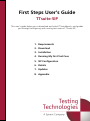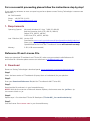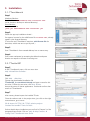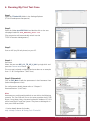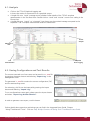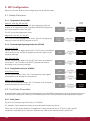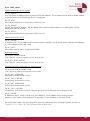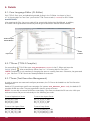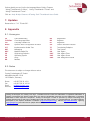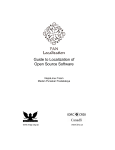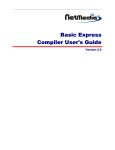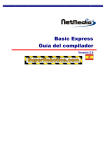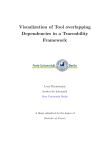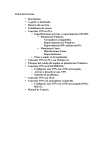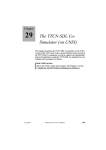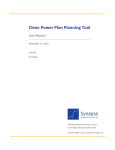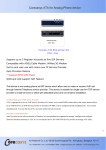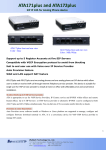Download First Steps User's Guide
Transcript
First Steps User’s Guide TTsuite-SIP This user’s guide helps you to download and install TTworkbench, and guides you through configuring and running test cases of TTsuite-SIP. 1. Requirements 2. Download 3. Installation 4. Running My First Test Case 5. SIP Configuration 6. Details 7. Updates 8. Appendix For a successful proceeding please follow the instructions step by step! If you need any assistance or want to report bug and error please contact Testing Technologies’ customer care department: Mr. Dirk Borowski Phone: +49 30 726 19 19 0 Email: [email protected] 1. Requirements Operating Systems: Microsoft Windows XP, Vista, 7 (x86-32, x86-64) Red Hat Enterprise Linux (GTK, x86-32, x86-64) Fedora (GTK, x86-32, x86-64) SUSE Linux (GTK, x86-32, x86-64) Java 2 Platform (JRE): Version J2SE Download at www.oracle.com/technetwork/java/javase/downloads/index.html. Please note that we strongly recommend to use the above Java JDK. With the OpenJDK/IcedTea for Linux the TTworkbench license will not work correctly. Memory: 2 GB (4 GB recommended) Reference ID and License File Before you download TTworkbench and TTsuite-SIP, make sure you received a valid Reference ID and license file. Otherwise please contact our sales team at [email protected]. 2. Download Please use Testing Technologies’ download portal: www.testingtech.com/support/downloads.php. Step 1 Select the latest version of TTworkbench (Express, Basic or Professional) for your platform. Step 2 Enter your Download Reference ID (valid for TTworkbench AND TTsuite-SIP). Step 3 Download the file and save it in your favored directory. NOTE! With the Linux version of Microsoft Internet Explorer, the browser saves the .jar file as .zip. Just rename it back to .jar. Step 4 Repeat steps 1-3 to download TTsuite-SIP Developers (TTsuite-SIP_3.x.x-archived-site.zip). Step 5 Save the license file license.dat in your favored directory. 2/9 © Copyright Testing Technologies. All rights reserved. 3. Installation 3.1. TTworkbench Step 1 Windows Platform: Double click on TTworkbench-xxx-installer.exe (to be found on desktop or selected directory). Linux Platform: Use command line java-jar TTworkbench-xxx-installer.jar Step 2 Follow the pop up installation wizard… On request, browse for the valid license file license.dat, already saved in your favored directory. (TTsuite-xxx and TTworkbench require a valid license file for execution, which was sent to you by mail.) Step 3 Start TTworkbench from created desktop icon or menu entry. Step 4 Start a new workspace by accepting the default workspace location on request or choose an existing one. 3.2. TTsuite-SIP Step 5 In the TTworkbench menu, click on menu item Help Install New Software... Step 6 Click Add… Archive. Choose the downloaded installation file TTsuite-SIP_3.x.x-archived-site.zip and type a name for this test suite. Choose the test suite, click Next Next. Accept the terms of license agreements. Finish and confirm then restart of TTworkbench. Step 7 After restart, please import the installed TTsuite. Close the welcome tab. In the project view, just click on the right mouse button, go to menu: File Import TTCN-3 TTCN-3 solution projects select the installed TTsuite Finish. Further details about installation you can find in Chapter 2 of the integrated Users Guide. Click on: Help Help Contents Testing Tech TTworkbench Users Guide. First Steps User’s Guide TTsuite-SIP 3/9 4. Running My First Test Case Step 1 Open the TTsuite-SIP folder in the Package Explorer (TTCN-3 Development Perspective). Step 2 Open the folder ttcn3/RFC3261 and double click on the test campaign loader file SIP_RFC3261_Eval.clf. (The perspective will automatically switch into the TTCN-3 Execution Management.) Step 3 Start an IUT (any SIP soft phone) on your PC. Step 4 * Execution: Select the test case SIP_CC_TE_CE_V_001 by single click and press the Execute tests button . This test case is already configured and was taken as an example from “5. SIP Configuration” (UAS Tests). Step 5 (Extension) Click on SIP_Main to edit the parameters in the Parameter View (below Management View). For configuration details please refer to “Chapter 5. Parameterization” (UAS Tests). Hint: Parameters are configured by default to use within the following scenario: The Test Suite will run on the same machine the IUT (SIP Phone, Proxy) does. Here, the same loopback IP Address 127.0.0.1 will be used for IUT and Test System. They have to distinguish in their ports 5060 and 5061. * Further details please find under: Help Help Contents Testing Tech TTsuite-SIP. 4/9 © Copyright Testing Technologies. All rights reserved. 4.1. Analysis Click on the TTCN-3 Graphical Logging tab. It shows the results of the execution as a graphical output. A single click on a “send” message arrow provides further details of the TTCN-3 template representation in the Test Data View. Double click on “send” and “receive” arrows for a coding in the Dump View. A single click on a “match” or “mismatch” box shows you the received message compared to the expected TTCN-3 template. Mismatched values are marked red. Result Analyser Management View Test Parametrization Graphical Online Logging 4.2. Saving Configurations and Test Results The current executed run of test cases can be saved in a *.tlz file by pressing the export button and selecting “Export Log” in the Management View. The generated *.tlz file contains the current configuration (CLF) and the executed log traces. For reviewing, this file can be imported by pressing the import button and selecting “Import Log”. To run configured test cases again, please press the import button and select “Import Log As New Session”. In order to generate a test report, use this button. Further details about execution and savings you can find in the integrated Users Guide, Chapter “Using TTworkbench TTman”. Click on: Help Help Contents Testing Tech TTworkbench Users Guide. First Steps User’s Guide TTsuite-SIP 5/9 5. SIP Configuration Below you find the different test configurations for all 608 test cases. 5.1. Group Structure 5.1.1. Registration Group (RG) Registrar Tests (RG_RR, MG_RR) The Test System (TS) will simulate the User Agent (UA) who will register to its Registration Proxy by sending a REGISTER_Request to the Implementation Under Test (IUT). The IUT acts as the Registration Proxy. Registrant Tests (RG_RT, MG_RT) The TS will simulate the Registration Proxy. The IUT will register by starting to send a REGISTER_Request to the TS. 5.1.2. Terminating/Originating Endpoints (TE/OE) UAS Tests (TE_CE) The IUT acts as a User Agent Server (UAS). The TS starts to establish a call. It sends out e.g. an INVITE_Request and the IUT replies to this outgoing message. UAC Tests (OE_CE) The IUT acts as a User Agent Client (UAC) who starts to establish a call to the TS. The TS waits for an INVITE_Request and answers according to the incoming message. 5.1.3. Proxy/Redirect Server (PR/RD) Proxy (Proxy Group) The IUT acts as a Proxy Server. The TS simulates two User Agents that establish a call through the Proxy Server. Redirect Server (RD Group) The IUT acts as a Redirect Server. The TS simulates a UA that gets a redirected response from the Server. 5.2. Test Suite Properties In the Parameter View of the Execution Management you find different parameters to change the settings for your individual test configuration. Below you find a description of the mainly used parameters separated in groups. 5.2.1. PICS_Items PX_UDP: Use transport layer UDP (true) or TCP (false). PC_Stateless: Switch between stateless (true) and stateful (false) Proxy Server. Other items of this group should be changed only if using the control part in TTCN-3 to select the IUT capabilities. Depending on the selection, different test cases will be executed for the specific IUT. 6/9 © Copyright Testing Technologies. All rights reserved. 5.2.2. PIXIT_Items Address Information of Test System PX_ETS_IPADDR: First Test System IP Address (static or given DHCP Server address). This IP Address will be used as sender address in the UDP packet with SIP Message for UA1 as payload. PX_ETS_PORT: Port used as sender port in the IP packet (5060) for UA1. PX_ETS_IPADD2: Second Test System IP Address. This IP Address will be used as sender address in the UDP packet with SIP Message for UA2 as payload. PX_ETS_PORT2: Port used as sender port in the IP packet (5061) for UA2. Address Information of IUT PX_IUT_IPADDR: IP Address of IUT. This IP Address will be used as receiver address in the IP packet where payload is SIP Message, i.e. the IP address of the Proxy Server. PX_IUT_PORT: Port used as receiver port in the IP packet (5060). Need Registration?: PX_PR_MTC_REGISTRATION: True if there is a need to register the UA1 at Proxy first. PX_PR_PTC_REGISTRATION: True if there is a need to register the UA2 at Proxy first. Message-Depending Parameters for Authentication PX_REGISTRATION_AUTHENICATION: True if the Proxy requires Authorization of the UAs. PX_RFC2617_USERNAME: Username for Authorization of UA1. PX_RFC_2617_PASSWD: Password for Authorization of UA1. PX_RFC2617_USERNAME2: Username for Authorization of UA2. PX_RFC_2617_PASSWD2: Password for Authorization of UA2. Here you configure the IP Addresses for sending to the IUT. PX_IUT_IPADDR: IP Address of the PC the IUT runs on (e.g. 192.168.89.2). This IP Address will be used as receiver address in the IP packet where payload is SIP Message, i.e. the IP address of the Proxy Server. For further details about Test Suite Properties open the Development View (Package Explorer) and click on: TTsuite-SIP_3.x.x doc TTsuite-SIPUsersGuide index.html. First Steps User’s Guide TTsuite-SIP 7/9 6. Details 6.1. Core Language Editor (CL Editor) Each TTCN-3 file is view- and editable by double clicking in the CL Editor. As shown in Step 1 of “4. Running My First Test Case” you find the TTCN-3 source code (*.ttcn3) for SIP in folder ttcn3/RFC3261. After opening the files, the source code will be syntactically checked and highlighted. In addition, an outline will be generated automatically and the go-to-declaration feature will be enabled. Outline TTCN-3 Compiler/ Validate Buttons TTCN-3 CL Editor Project View 6.2. TTthree (TTCN-3 Compiler) For recompiling all TTCN-3 files open SIP_Mainmodule.ttcn3 in the CL Editor and press the Rebuild button . After recompilation follow Step 2 of “4. Running My First Test Case”. NOTE! Compilation is only necessary if changing test cases or creating new ones. Otherwise, the generated *.jar files from TTCN-3 source are already available for execution. 6.3. TTman (Test Execution Management) In order to execute test cases and configure parameters, the CLF has to be loaded into the Test Execution Management. Beside a CLF containing a specific test campaign (for instance SIP_RFC3261_Eval.clf), the default CLF provides all 608 test cases. They are organized in specific group structures. NOTE! You are able to execute all 608 test cases only, if you have purchased the SIP test suite. With your evaluation license file you can exclusively run the following test cases: To test a Registration Server: To test a User Agent Server: SIP_RG_RR_V_001 SIP_RG_RR_V_002 SIP_RG_RR_V_003 SIP_CC_TE_CE_V_001 SIP_CC_TE_CE_V_002 SIP_CC_TE_CE_V_00 To test a User Agent Client: To test a Proxy Server: SIP_CC_OE_CE_V_001 SIP_CC_OE_CE_V_002 SIP_CC_OE_CE_V_003 SIP_CC_PR_MP_RQ_V_001 SIP_CC_PR_MP_RQ_V_002 SIP_CC_PR_MP_RQ_V_003 8/9 © Copyright Testing Technologies. All rights reserved. Further details you can find in the integrated Users Guide, Chapters “Using TTworkbench CL Editor”, “Using TTworkbench TTthree” and “Using TTworkbench TTman”. Click on: Help Help Contents Testing Tech TTworkbench Users Guide. 7. Updates Please refer to “3.2. TTsuite-SIP”. 8. Appendix 8.1. Acronyms CE CL Editor CLF DHCP IUT MG MLF OE OS PR RD Call Establishment Core Language Editor Campaign Loader File Dynamic Host Configuration Protocol Implementation Under Test Messaging Module Loader File Originating Endpoint Operating System Proxy Redirect RG RR RT SIP TE TS UA UAC UAS UDP Registration Registrar Registrant Session Initiation Protocol Terminating Endpoint Test System User Agent User Agent Client User Agent Server User Datagram Protocol 8.2. Notes This document is subject to change without notice. Testing Technologies IST GmbH Michaelkirchstraße 17/18 10179 Berlin, Germany Phone Fax: Email: Internet: +49 30 726 19 19 -0 +49 30 726 19 19 -20 [email protected] www.testingtech.com Testing Technologies, the Testing Tech logo, TTworkbench and TTsuite are trademarks or registered trademarks of Testing Technologies IST GmbH. Other terms are used for identification purposes and are trademarks or registered trademarks of their respective companies. Testing Technologies’ TTsuite is powered by Eclipse technology and includes Eclipse plug-ins that can be installed and used with other Eclipse 3.7.1-based offerings. It includes software developed by the Apache Software Foundation (http://www.apache.org/), ANTLR (http://www.antlr.org/), Tigris.org (http://gef.tigris.org/), and L2FProd.com (http://L2FProd.com/). First Steps User’s Guide TTsuite-SIP 9/9