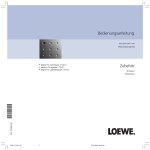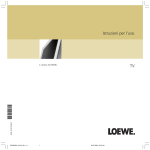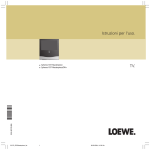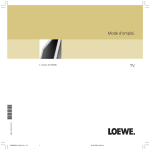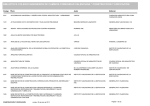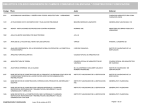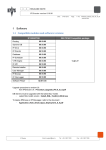Download Accessories. Operating instructions.
Transcript
Operating instructions. Digital TV retrofit kit 2 T-CI Accessories. 233-31789.001 ■ 1 31789_001 DVB_T_V3_GB 1 13.11.2003, 15:27 Uhr Contents Welcome 3 General information 3 Connecting antenna 4 Determining antenna position/aligning the antenna 4 Connections on rear of unit Manufactured under license from Dolby Laboratories. „Dolby“ and the double-D symbol are trademarks of Dolby Laboratories. Confidential unpublished works. © 1992-1997 Dolby Laboratories. All rights reserved. 5-6 Digital audio output 5 Initial start-up 7-9 Preparing for initial installation 7 Automatic station search and store 7 Inserting the Common-Interface module 8 Removing the CI module 8 Default for DVB subtitles 8 Digital radio stations search and store 9 Manual station setting 9 Daily handling 10-11 Changing stations with the station table 10 Status display 10 DVB subtitles 11 Picture in picture (PIP) 11 Electronic Program Guide (EPG) 11 Playing radio stations 11 Calling the CI module menu 11 What to do when... malfunctions, their causes and remedies Index 12-13 14 2 31789_001 DVB_T_V3_GB 2 13.11.2003, 15:27 Uhr Welcome Thank you General information for and congratulations on choosing the Loewe Digital-TV upgrade kit 2 T-CI. Range of stations This integrated digital receiver module with two slots for Common-Interface modules (CI) enable you to receive a number of free digital and coded TV stations which are broadcasted terrestrially. This reception module also allows reception of digitally broadcast radio stations if this feature is offered by the station providers. For coded stations you only need a Common Interface module and a Smartcard from the program provider. Both are available from dealers. Digital TV and radio stations usually offer not only a better sound and picture quality than conventional analog stations but also provide numerous additional functions which are explained in this manual. Please read this manual carefully and thoroughly in order to make the best possible use of all your receiver’s functions. You will find an explanation of the terminology used herein at the end of the manual in the Index chapter. How many and which stations you can receive essentially depends on your location and your antenna system, e.g. roof antenna or indoor antenna. Ask your dealer to find out which is the best antenna for your location. The digital TV upgrade kit 2 T-CI offers you the following advantages: • All terrestrially received digital and analog stations are shown in a station table • All stations can be called with one common remote control • Support of Dolby Digital • Support of EPG (the electronic program guide) • The digital programs can be recorded with a VCR • Reception of coded stations (Pay-TV, Premiere if available) 3 31789_001 DVB_T_V3_GB 3 13.11.2003, 15:27 Uhr Connecting antenna Connect the antenna cable from the roof antenna to the antenna socket ”VHF/UHF IN” on the back of your TV set to receive digitally broadcast programs. Determining antenna position and aligning the antenna An indoor antenna can also be used under good reception conditions. Passive and active room antennas are offered commercially. In an active antenna the power is supplied via the antenna connection ”VHF/UHF IN”. In the ”TV-Menu – Settings – Terrestrial Antenna” the supply voltage (5 Volt) must be set accordingly. For optimum alignment or determination of the suitable installation location of the antenna your TV set has an indicator for the signal quality C/N and signal strength Level. Ask your dealer on which channels and frequency bands (VHF or UHF) digital TV programs are broadcasted. Several digital programs are transmitted on one channel. It is advisable to use an antenna without directional characteristic. If the location is outside the normal transmission range, a directional antenna (Yagi) can also be used to improve the reception quality. You can obtain more detailed information about receivable digital stations in your area from your dealer. The plugged antenna bridge cable (see fig. on page 5/6) feeds the antenna signal to the second VHF/UHF tuner with which you can receive additional analog TV stations. If you have a ”picture in picture” tuner (PIP), the antenna signal also has to be fed to this tuner (plug plugged into the ”PIP” socket). ✳✳ Remove the antenna bridge cable (fig. page 5 or 6) and connect this terminal to the cable system if you want to receive analog TV programs from the cable network. Choosing a TV channel 1. Call the ”TV menu” with the M button. TV menu Standard settings Picture Sound zap2text Connections Settings OK i Info M Back E End 2. Select the ”Settings” line and confirm with OK. 3. Select the ”Channels” line and confirm with OK. 4. Select the ”Set manually” line and confirm with OK. Manual station programming Range Channel Frequency Name Bandwidth 5. For digital programs select ”Range – DVB-T”. 6. Enter the appropriate channel number with the numeric buttons. The corresponding bandwidth 7 or 8 MHz is set depending on the channel and country. Notes • The bandwidth should only be adapted in exceptional cases if for example frequency conversion takes place in house distribution systems, e.g. from UHF to VHF or vice versa. • If you receive a digital program, the signal quality C/N and the signal strength Level is displayed by a black bar/numeric value. The antenna alignment or position is at an optimum when as constant and high a value as possible (large bar) is displayed for the signal quality and signal strength. Align the antenna to a maximum bar/ numeric value. • If no signal is found in the set channel, the frequency search starts automatically within the selected band (VHF or UHF). 7. Check other channels on which digital programs are broadcasted terrestrially in your area one after another. Align the antenna using the weakest station to as constant as possible and maximum bar/numeric value. Note After the antenna has been positioned and aligned, we recommend the ”Automatic station search and store” function to search for all stations (see page 7). VHF UHF Cable DVB-T E 56 754.00 MHz ARD 8 MHz C/N: 99 Level: 38 Store Search i Info M Back E End 4 31789_001 DVB_T_V3_GB 4 13.11.2003, 15:27 Uhr Connections on rear of unit Signal Box Spheros 42 HD C R Y SAT Antenna socket terrestrial (DVB-T) CR/ PR UHF/VHF CB/ PB COMPONENT IN AV 1 PIP UHF/VHF L AUDIO IN 3 R R L L AUDIO IN 1 AV 3 AV 2 (RGB) (RGB/YUV) S U R SUB DIGITAL RC5/ IR- AUDIO IN 2 SYSTEM VGA TV set DIG IN 1 RC5/RC6 SERVICE IR COMMON INTERFACE Settings VGA DIG OUT AUDIO IN VHF/UHF AUDIO AV1 R OUT L AV2/RGB AV3 COM DIGITAL-TV SUR SUBWOOFER STAND C R SUB L Connect antenna/ cable system (analog) This connection is intended for future applications You can use the digital audio signals which your TV receives for playing or recording the sound by an external audio system. The digital audio output on the DVB-T module (see fig. page 5/6) only outputs the sound of the digital TV or radio station if available. In the Spheros 42 HD the digital audio signal is output at the ”OUT DIGITAL” socket. 2 CTRL VHF/UHF DISPLAY Digital audio output ✳ Digital sound output 2 DIG OUT IN DVI Digital sound output Slots for Common Interface modules Digital sound output 1 Antenna socket terrestrial (DVB-T) DIGITAL-TV 120-240V~ 50/60 Hz TVO L OUT AUDIO OUT SERVICE RC6 LINK Connect antenna/ cable system (analog) VHF/UHF COM DIGITAL TV R 1 IN 2 ✳✳ You can set the digital sound format in the ”TV-menu – Sound” – ”Digital-DVBAudio Output” (if available). If ”Automatic” is set the highest value digital sound on offer is output at the digital audio output. If you have connected a unit which can only handle PCM stereo sound, select ”Only PCM”. ✳✳ Function is not available when “Auro/ Certos” connected. ✳ The illustration shows the full unit equipment; variations are possible depending on the unit model. 5 31789_001 DVB_T_V3_GB 5 13.11.2003, 15:27 Uhr Connections on rear of unit Articos 55 Slots for Common Interface modules Digital sound output 1 C R S U R DIG OUT COMMON INTERFACE DIGITAL-TV SUB CRTL L DVI IN VHF/UHF COMPONENT IN COM DIGITAL-TV OUT AUDIO IN 3 R L Y PIP VHF/UHF AV 1 AV 2 (RGB) Connect antenna/ cable system (analog) This connection is intended for future applications CR/ PR R CB/ PB L 6 AUDIO OUT R L SERVICE AV 3 (RGB/YUV) 1 IN 2 OUT RC5/ RC6 IR- AUDIO LINK IN 2 SYSTEM Digital sound output 2 6 31789_001 DVB_T_V3_GB DIGITAL AUDIO IN 1 13.11.2003, 15:27 Uhr Initial start-up Preparing for initial installation Pressing the M button returns you to ”Settings”. • Make sure an antenna for the VHF/UHF range is connected to the ”IN VHF/UHF” antenna socket. With this antenna you can receive both digital and analog stations providing they are broadcasted in your area. The antenna bridging cable must also then be plugged for analog stations. 3. Select the ”Channels” line and confirm with OK. 4. Select ”Automatic search” and confirm with OK. You get a table for the automatic program search. 5. Select ”Change search settings” and confirm with OK. Follow the menus. 10. Start the station search with OK. Change search settings • If your TV has been upgraded later with the ”Digital-TV upgrade kit 2 T-CI” we recommend you to perform the ”Programs –Automatic Search” function. You can search for and store analog and digital (DVB-T) programs. Note: The function ”Repeat initial start-up” deletes any stored programs and personal settings. • If you also want to receive coded stations, the Common-Interface module (CI module) and the appropriate Smartcard must be inserted in the slot of the TV set, see the chapter ”Inserting the Common-Interface module”. Automatic station search and store 1. Switch on your TV and if no menu is displayed, call the ”TV-menu” by pressing the M button on the remote control 2. Select the ”Settings” item and confirm with OK. Note: If you use an active terrestrial antenna, this requires a supply voltage (5 Volt). In this case select the ”Terrestrial Antenna” line in the ”TV menu”. Press the OK button and then select ”yes (5 V)”. • If you change the CI module or insert an additional one later, you have to run a new station search so that the stations of the new provider can be found and stored. • Which of the programs of the provider you can watch in the end depends on which program package you have bought. • To extend an existing station list we recommend you to activate the option search and store ”new stations only”. Please define the scope of channels to search for: Type of signal Search Channels OK Analog DVB-T Channel search all Mark, select and press OK to proceed i Info M Back E End 6. Specify whether you want to search for digital (DVB-T) or analog stations. In DVB-T you can select a channel search (fast station search) or a frequency search. In addition you can have all stations or only new ones searched for. 7. Confirm your selection with OK. 8. Specify from which program place the stations are to be stored and confirm with OK. 9. Select „Start search“. The station search may take some time. Do not make any entries or switch off the set during this time. When the search has ended you will be shown the found and stored stations sorted in numerical order. If you also want to search for and store analog programs, press the M button. Repeat the steps 5 to 10. Select ”Analog” in step 5 and the transmission standard, e.g. ”Autom.–BG”. After the station search has been completed, hide the table by pressing the E button. Station sorting You can change the automatic station sorting later at any time as you like. Notes: • The frequency search option is to be preferred only in exceptional cases such as in the event of deviations from the standardized channels. • If you have purchased a CI module, please insert it before you start the search because only then will the provider’s coded programs be recognized and stored. You can insert and use two CI modules in the two slots simultaneously. 7 31789_001 DVB_T_V3_GB 7 13.11.2003, 15:27 Uhr Initial start-up Inserting the CommonInterface module 1. Switch off your TV set with the On-Off switch on the TV. 2. First push the Smartcard into the CI module as far as possible. The side with the golden contact chip neeeds to face the side of the module printed with the provider’s logo. Printed arrows show you how to insert the card. After plugging a new CI module and switching on the TV set, the following dialog box appears: Eject button COMMON INTERFACE CI module Autom. channel search Your TV set has detected a new CI module. This requires a program search for all new receivable programs. COM DIGITAL-TV In order to receive encrypted channels, the Common-Interface module (CI module) for the Smartcard has to be inserted in the appropriate slot of your TV. If this is not already the case, you have to insert it. You will find the slots on the back of your LoeweTV-set or on the front of the signal box (in Spheros 42 HD). New CI module plugged OK Press OK to proceed After pressing the OK button, the wizard for the automatic station search is started. Please check the suggested search parameters there. Continue with the section ”Automatic station search” on page 7. Signal Box COMMON INTERFACE Default for DVB subtitles CI module Make sure the module is not inserted skew. Do not use force. The eject button is pressed out when the module snaps in. Removing the CI module Please also observe the installation instructions enclosed with the Smartcard. 3. Push the CI module carefully, contact side first, into one of the two slots labeled ”Common Interface”. The side printed with the provider’s logo must face left or up. You can remove your Common-Interface module to receive encrypted channels on another TV set. If the station provider offers DVB subtitles, you can have these displayed permanently or suppress the display. You can also choose between ”Translation” or subtitles for the persons with hearing impediments. 1. Call the ”TV-menu” with the M button. 2. Select the ”Settings” line and confirm with OK. 3. Select the line ”DVD subtitles” and confirm with OK. DVB subtitles Subtitles off for impaired hearing for translation 1. Switch off your TV at the power switch. 2. Press in the eject button on the slide-in module, the module jumps out. 3. Pull the module out of the set. OK 8 i Info M Back E End If you select ”Subtitles off” there is only a display in the status bar. See page 11 for showing subtitles again. 8 31789_001 DVB_T_V3_GB E End 13.11.2003, 15:27 Uhr Initial start-up Digital radio stations search and store Your receiver can receive and play radio programs in high quality as well as TV programs. Note: Digital radio programs are not broadcasted in the DVB-T standard in all regions at present. Radio stations are stored in a separate station table. You can search for and store digital radio stations in ”Radio-menu”. 1. Select radio mode. 2. Call the Radio menu with the M button and select the ”Radio stations” line. 3. Confirm with OK. Radio mode: 1 BBC Screen shutdown in 06 seconds OK Station Station table Volume OK i Info Screen shutdown off M Menu Previous station TV mode E Scan stations EPG Language/sound selection 4. You can have the radio stations searched for automatically or manually. Radio menu Sound Radio stations Timer functions Time and date OK You can search for channels or frequencies. Follow the wizard. 5. Finally enter from which program place the found stations are to be stored. 6. Press the OK button. You now get a summary of the settings you have made. 7. Select the line ”Start search”. 8. Start the search with OK. If radio stations have been found and stored you get a station table at the end. Manual station setting You can also search for and store stations manually. However, detailed knowledge is necessary for manual programming. 1. Activate the appropriate menu – depending on whether you want to set TV or radio stations – in the respective mode (TV or Radio) with the M button. 2. Select ”Settings – Stations” in the TV-menu or ”Radio Stations” in the Radio menu. 3. Select the item ”Manual adjustment”. 4. Then enter the necessary setting parameters for every menu item. You can get explanations of the individual menu items when the i button is shown in the menu and you press this button on the remote control. i Info M Back E End In the ”Manual adjustment” menu you can decide whether to search for an store ”all” digital radio stations or ”Only new radio stations”. Note Several radio and TV stations can be broadcast on every channel. 9 31789_001 DVB_T_V3_GB 9 13.11.2003, 15:27 Uhr Daily handling Changing stations with the station table The station table shows the currently stored stations in numerical order: Channel overview: TV AVS AV3 AV2 AV1 0 1 EURONEWS 2 EURONEWS D D 3 TVC INT. D 4 ANDALUC D 5 CANAL CA D 6 ETB SAT Numerical 7 RADIO 8 RADIOS E 9 TM SAT/L 10 CNN INT. 11 RTL 12 SKYNEWS 13 EUROSPRT 14 EUROSPRT 15 ARTE 16 ARTE 17 TV5 EURO Channel overview: TV 1 CANAL+ EUROSPRT 2 TV5 TV5 EURO D Bouquets FRANCE 5 LCP 5 ARD ARTE ARD 3 CANAL SATELLIT D 6 CNN ARTE CNN INT. RTL 4 C.SAT EURONEWS D D D D D D 0 ... 9 Bouquet selection: _ D D D D D OK Select and press OK to proceed i Info M Back E End Change programs Favourite programs Change sorting Sorting according to bouquet lists the stations in groups of providers. D D D 0 ... 9 Programme selection: _ OK Select and press OK to proceed Change programs Favourite programs Change sorting i Info M Back E End Every entry is explained by a symbol to the right: You can change this sorting to: • • • D alphabetical in bouquets back to numerical Channel overview: TV D ANDALUC D ARD ARD D ARTE D ASTRA AV1 AV2 AVS BBC WORLD D D BIBEL TV Alphabetical BLOOM BLOOM TV D D BR BR 3 BR ALPHA D BR ALPHA CANAL+ CHAMBER CNBC CNN INT. Select and press OK to proceed Change programs Favourite programs Change sorting Channel selection Language/Sound select Time select Child protection DVB-T subtitles Language/sound selection Coded station german english Dolby Digital 5.1 red button green button yellow button blue button T button Status display *ABCDEFGHIJKLMNOPQRSTUVWXYZ OK • • • • • Child-protected station When you change to a digital station a status display appears for a few seconds which informs you about the program which is currently showing and about which options the program provider offers for this program: D D D D The selection options which the program provider offers for this station are preceded by color button symbols or the T button: If you press the color button or the T button while the status display is shown, the appropriate selection menu is displayed, below for example for the language/sound selection. Digital station Favorite station To change the sorting, please press the blue button on your remote control. The alphabetical sorting now appears: In the bottom line you can see the name of the program. Further display options which can be selected in ”TV menu – Settings – On-screen displays” are shown above it (time, reminder time, switch-off time etc.) i Info M Back E End The bouquet sorting appears when you press the button again: San Francisco Info E End The subtitles of the status bar refer exclusively to the ”DVD subtitles” and are not offered by all station providers. Which options you see depends on the respective program provider. Many program providers broadcast subtitles by teletext. The status bar is displayed automatically when you change stations or when a new program with different options to the previous program begins. Language/sound selection Time selection Time 09:32 27 Sport 1 Stereo 09:00 i OK -09:45 ➝ 10 31789_001 DVB_T_V3_GB 10 13.11.2003, 15:27 Uhr Daily handling Notes: Picture in picture (PIP) • Selection menus are only available as long as the status bar is displayed. However, you can call it again at any time by pressing the E button on your remote control. You can watch two analog or one digital and one analog program on your screen at the same time. You can record a digitally transmitted program and watch an analog program at the same time or vice versa. Playing radio stations To play radio station, first call up radio mode. DVB subtitles Activate the function with the button (PIP) on your remote control. You will find further information about the picture in picture function in your TV operating manual. The subtitles can only be selected by the status bar in the main picture. • Call the status bar by pressing the E button if this is not already displayed. • Press the T button if the status bar is visible. Electronic Program Guide (EPG) Call the station table by pressing the OK button. You can then call, sort and rename radio stations etc. exactly the same as for TV stations. • With built-in Digital-TV upgrade kit 2-T CI simplified operation can no longer be set in the menu. DVB subtitles Subtitles off Deutsch English Norwegian [for ipaired hearing] i The electronic program guide also contains a station table for your digital programs. You can activate and use them as usual by pressing the on your remote control. button Info OK E End Select the language and confirm with OK. The default changes for the current program. • The selectable subtitle languages depend on the program provider. • The automatic pre-selection is determined by the menu language and the selection in the ”DVB-Subtitle” setting menu. • Hide the menu by pressing the E button. EPG (DVB) now soon 11:00 12:00 13:00 14:00 15:00 ... 09:02 EINS FES Jenseits der Liebe 09:05 ZDF ZDF SPORTextra Ski-Weltcup-Finale 09:30 WDR Hart aber fair - das Reizthema 10:00 SW-BW Fliege 10:00 SAT.1 Hallo, Onkel Doc! 10:00 ORB ABENDJOURNAL 10:00 HR Regionalexpress 10:15 3SAT Nachtcafé 10:15 EINS MUX Abenteuer Wildnis OK Select and memorize with OK Record Day (Thu 13.03./now) Topics (all topics) Programs (all) Thu 13.03./10:30 -11:00 i T M E Info Detail Menu End Recording programs If you have connected a VCR to your TV, you can record digital and analog TV programs. It is preferable to use the record function (red button) in the EPG. Detailed instructions for handling video recorders can be found in your VCR or Loewe TV operating manual. Radio mode: 1 BBC Screen shutdown in 06 seconds OK Station Station table Volume OK i Info Screen shutdown off M Menu Previous station E TV mode Scan stations EPG Language/sound selection If the radio station provider offers different language and sound options, the green ”Select language/sound” button is visible in the radio menu. When you press this you are shown the playback options available for the current program. Calling the CI module menu Here you can call information about the plugged Common-Interface module and Smartcard. To do this, call the TV menu, select the ”Settings” line and then the item ”CIModule I/II – xxx”. The content of this menu depends on the respective CI module provider. Note: This menu is only available with digital programs. 11 31789_001 DVB_T_V3_GB 11 13.11.2003, 15:27 Uhr What to do when... Malfunctions, their causes and remedies Problem Possible cause and remedy No reception with active antenna Activate the supply voltage, see page 4 chapter ”Connecting antennae”. Picture and sound interference (block formation) Optimize the position or alignment of the reception antenna, see page 4. Message ”No signal” An antenna signal is unavailable. Possible causes: • The antenna cable is not connected or not connected to the right socket (IN VHF/UHF) • The antenna system is not connected correctly. Check your settings. • The antenna is not aligned correctly or reception is impaired (e.g. antenna iced over or covered by snow, indoor antenna in wrong position, for an active antenna the supply voltage of 5 Volt is missing). Message ”Stations no longer available” The stored station data are no longer available. Possible causes: • The program has stopped working. • The program has changed the transmission parameters. • Repeat the automatic station search. The picture in picture (PIP) function is not available. 1. To watch two programs at once or to watch one an record another, antenna signals must be fed to both antenna connections ”IN VHF/UHF” and ”VHF/UHF”. 2. You are trying to watch two digital programs at the same time but you can only watch either two analog (in PIP) or one analog and one digital program simultaneously. 3. The PIP function is only limitedly available or not available at all with certain coded programs. I have changed the CI module and Smartcard but the stations of the new provider are unavailable in the station table. In order to be able to watch the programs of the new provider after changing a CI module, you have to run the station search again (see page 7). Message ”Station coded” The selected program cannot be decoded. Possible causes: • No suitable CI module is available or the module is not plugged correctly. • The Smartcard is not plugged. • The station is not released. 12 31789_001 DVB_T_V3_GB 12 13.11.2003, 15:27 Uhr Problem Possible cause and remedy No coded programs are shown in the station table although the CI module and the Smartcard of the provider are used. CI module and/or Smartcard are possibly not inserted correctly (see the section ”Connection and initial start-up”). You can check whether the module and card are inserted correctly by having the CI module settings displayed (see page 11). If no information is displayed for CI module, Smartcard or CI software, the module and card are not installed correctly. Insert the module and card correctly and repeat the program search (see page 7). Message ”Transmission break” The program is not available at present. Message ”Please wait” Important data are being stored. This may take a few seconds. Please do not switch the set off during this time. Loewe Hotline If you are still unable to resolve the problem, please contact your dealer or the Loewe Hotline: Telephone: +49-(0)1801 222 563 93 Fax: +49-(0)9261 99 500 Internet: www.loewe.de E-mail: www.loewe.de (contact section) 13 31789_001 DVB_T_V3_GB 13 13.11.2003, 15:27 Uhr Index CI module (Common Interface) EPG A CI module is a decoder module for digital TV and radio programs according to the CI standard. Electronic Program Guide: your TV“s electronic program guide To show the coded programs a released Smartcard of the program provider is required in addition to a CI module. A CI module for digital TV and radio stations if often also referred to as CICAM (Common Interface Conditional Access Module). Smartcard A released Smartcard from the appropriate program provider is necessary for decoding coded DVB programs (Digital-TV and DigitalRadio). The Smartcard authorizes the user to decode a certain program package. Common Interface (CI) C/N: Carrier to Noise Standardized interface for accommodating interchangeable CI modules. For receiving and showing coded digital TV and radio programs, an appropriate CI module with a released Smartcard of the program provider is required. Signal to noise ratio The greater the pointer bar or number the better the reception signal quality. Conditional Access System (CA-System) A CA system codes and decodes digital programs. A program provider scrambles (encodes) his programs for licensing or financial reasons for broadcasting. The signal is decoded again in the terminating device for example by a suitable CI module. There are various CA system providers. Almost all of them have been ported to the CI, i.e. the appropriate CI modules are available. DVB-T Digital Video Broadcast Terrestrial: Digital TV Transmission Terrestrial. Standard for digital TV used in Europe and other countries. Printed in Germany 11/03/1.0 Subject to modification 14 31789_001 DVB_T_V3_GB 14 13.11.2003, 15:27 Uhr