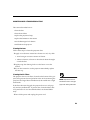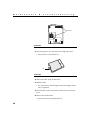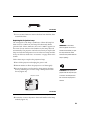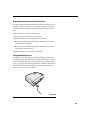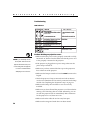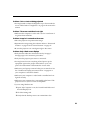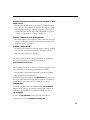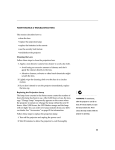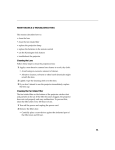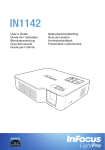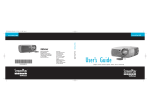Download 29 MAINTENANCE & TROUBLESHOOTING This section
Transcript
MAINTENANCE & TROUBLESHOOTING This section describes how to: •clean the lens •clean the air filters •replace the projection lamp •replace the batteries in the remote •use the Kensington lock feature •troubleshoot the projector Cleaning the Lens Follow these steps to clean the projection lens: 1 Apply a non-abrasive camera lens cleaner to a soft, dry cloth. • Avoid using an excessive amount of cleaner. • Abrasive cleaners, solvents or other harsh chemicals might scratch the lens. 2 Lightly wipe the cleaning cloth over the lens in a circular motion. 3 If you don’t intend to use the projector immediately, replace the lens cap. Cleaning the Air Filters The projector has two air filters, located on the bottom of the projector, that prevent dust and particles in the air from entering the projector. The larger filter is flexible mesh, the smaller one is rigid metal mesh. NOTE: Replacement filters are available from InFocus. See page page 40 for ordering information. If the filters becomes clogged, the projector does not cool properly and may malfunction. To prevent this, clean the filters after every 100 hours of use. Note that the filters are cleaned differently. 1 Turn off the power and unplug the power cord. 29 M a i n t e n a n c e & T r o u b l e s h o o t i n g filter doors FIGURE 23 Filter doors 2 Turn the projector over and remove the larger filter door. • Press the door’s tab and lift out. tab FIGURE 24 Removing the filter door 3 Remove the filter from the filter door. 4 Wash the filter. • Use water with a mild detergent. Rinse thoroughly and let it dry completely 5 Place the filter on the door, then install the door into the projector. 6 Remove the smaller filter. • Press the 2 tabs and pull the filter out. 30 FIGURE 25 Removing the filter door 7 Use a vacuum cleaner to remove the dust from the filter, then reinstall the filter. Replacing the Projection Lamp The average life of the lamp is 2,000 hours. When the lamp has been in use for 1,500 hours, the lamp LED alternately blinks green and red. After 1,900 hours, the word “LAMP!” appears on the screen for one minute. After 2,000 hours, the lamp shuts off automatically. The projector cannot be used until you replace the lamp and reset the lamp timer. You can order new lamp modules from your InFocus dealer. See “Accessories” on page 40 for information. WARNING: To avoid burns, allow the projector to cool for at least 60 minutes before you open the lamp module door. Never extract the lamp module while the lamp is operating. Follow these steps to replace the projection lamp: 1 Turn off the projector and unplug the power cord. 2 Wait 60 minutes to allow the projector to cool thoroughly. 3 Invert the projector on a flat surface, then remove the lamp door by removing the 2 screws using a Phillips-head screwdriver (Figure 26). CAUTION: Never operate the projector with the lamp door open or removed. This disrupts the air lamp door screws flow and causes the projector to overheat. FIGURE 26 Removing the lamp door 4 Loosen the 2 screws adjacent to the metal handle on the lamp module (Figure 27). 31 M a i n t e n a n c e & T r o u b l e s h o o t i n g lamp module screws FIGURE 27 Removing the screws on the lamp module 5 Lift up the metal handle and pull the module out (Figure 28). FIGURE 28 Removing the lamp module WARNING: Do not drop the 6 Install the new lamp module, being sure to align the connectors properly. lamp module or touch the glass 7 Tighten the screws on the outside of the module. bulb! The glass may shatter and 8 Replace the lamp door by sliding the tabs in one end and tightening the 2 screws on the other end. cause injury. 9 Plug in the power cord and switch the projector back on, but do not press the Power button yet. 32 10 To reset the lamp hour counter, press and hold the left and right arrow buttons, then press the Power button (while still holding down the arrow buttons) for 5 seconds. To verify that the counter was reset, press and hold the up and down arrow buttons, then press the Enter button (while still holding down the arrow buttons). The Status menu appears. This read-only menu contains information such as the software version, lamp hours, and number of times the lamp hour counter has been reset. Press the Enter button to remove this menu. Replacing the Batteries in the Remote Control The life of the batteries depends on how often and how long you use the remote. Symptoms of low battery charge include erratic responses when using the remote and a reduced range of operation. Follow these steps to replace the batteries: 1 Turn the remote face down in your hand. 2 Slide the battery cover off the end of the remote. 3 Remove the old batteries and dispose of them in an environmentally proper manner. 4 Install two new AA alkaline batteries. Make sure you install each in the correct direction. 5 Slide the battery cover back on the remote. Using the Kensington Lock The projector has a Kensington Security Standard connector for use with a Kensington MicroSaver Security System. It is located on the side of the projector near the handle. See “Optional Accessories” on page 41 for ordering information. Refer to the information that came with the Kensington System for instructions on how to use it to secure the projector. FIGURE 29 Connecting the Kensington Lock 33 M a i n t e n a n c e & T r o u b l e s h o o t i n g Troubleshooting LED indicators NOTE: If you accidentally use the Main power switch to turn the projector off while the lamp is on or still cooling, allow the projector to cool for 10 minutes before attempting to turn it back on. Problem: Nothing on projection screen •Make sure that the power cord is properly connected to a fully functional AC electrical outlet. Make sure that the power cord is also properly connected to the projector. •If the projector is plugged into a power strip, make sure the power strip is turned on. •Make sure you have removed the lens cap on the projection lens at the front of the projector. •Make sure the lamp is turned on. Press the Power button on the keypad. •Check the projector’s lamp to ensure that it had not been in use for over 2,000 hours and is securely connected in the lamp module. See “Replacing the Projection Lamp” on page 31. •Make sure the lamp door and filter covers are correctly installed. •Make sure you have allowed the projector to cool down before turning it off. If the lamp has not cooled sufficiently, you can not turn the projector back on immediately. Wait 10 minutes for the projector to cool, then turn it on. •Make sure that the cables do not have any bent pins. •Make sure the image and audio have not been muted. 34 Problem: Color or text not being projected •You might need to adjust the brightness up or down until the text is visible. Refer to “Brightness” on page 21 for more information. Problem: The screen resolution is not right •Make sure the computer’s video card is set for a resolution of no greater than 1024x768. Problem: Image isn’t centered on the screen •Move the projector to reposition the image. •Reposition the image using the software. Refer to “Horizontal Position” on page 27 and “Vertical Position” on page 27. •Be sure the projector is at a 90 degree angle to the screen. Problem: Only a blank screen displays •Verify that the cables are connected correctly. See page 7 through page 11 for connection procedures. •Verify that the proper input source is connected. •You might need to turn everything off and power up the equipment again in the proper order. Refer to your computer’s documentation to determine the correct order. •Make sure your laptop’s external video port is turned on. See the “Portable and Laptop Activation Chart” on page 42 or your computer’s manual for details. •Make sure your computer’s video board is installed and con- figured correctly. •Make sure your computer has a compatible video board. The projector isn’t CGA, EGA or SXGA compatible. If you’re using Windows 98: 1 Open “My Computer” icon, the Control Panel folder and then the Display icon. 2 Click the Settings tab. 3 Verify that the Desktop area is set to 1024x768 or less. 35 M a i n t e n a n c e & T r o u b l e s h o o t i n g Problem: Image is too wide or narrow for screen •Adjust the zoom or projector placement. •Adjust the resolution of your video card if it’s greater than 1280x1024. Problem: Image is out of focus •Use the Focus/Zoom button to focus the image. •Make sure the projection screen is at least 5 feet (1.5 m) from the projector. •Check the projection lens to see if it needs cleaning. Problem: Image and menus are reversed left to right •Rear projection mode is probably selected. Turn Image Reverse off in the Installation menu. The image should immediately return to forward projection. See “Image Reverse” on page 24 Problem: the projector displays vertical lines, “bleeding” or spots •Adjust the brightness. See “Brightness” on page 21 •Check the projection lens to see if it needs cleaning. Problem: no sound •Adjust volume. •Verify audio/input connections. •Adjust audio source. •Make sure Mute is not active. Problem: Image is “noisy” or streaked Try these steps in this order. 1 Deactivate the screen saver on your computer. 2 Adjust the synchronization and tracking manually to find an optimal setting. See “Fine Sync” on page 27 and “Tracking” on page 28. •The problem could be with your computer’s video card. If possible, connect a different computer. 36 Problem: Projected colors don’t match the computer or video player’s colors •Just as there are differences in the displays of different monitors, there are often differences between the computer image and the projected image. Adjust the brightness, tint and/or contrast from the Picture menu. See “Brightness” on page 21, “Color” on page 22 and “Contrast” on page 21. Problem: Lamp seems to be getting dimmer •The lamp begins to lose brightness when it has been in use for a long time. Replace the lamp as described in “Replacing the Projection Lamp” on page 31. Problem: Lamp shuts off •A minor power surge may cause the lamp to shut off. Unplug the projector, wait at least 10 minutes, then plug it back in. •Make sure the vents are not blocked. The most current troubleshooting information can be found in the Service and Support section of our website at http://www.infocus.com/service. Before calling your dealer or InFocus Technical Support for assistance, please have the following information available: •the projector’s serial number (located on the bottom label) •the resolution of your computer. Call InFocus Technical Support at 1-800-799-9911 between 6 a.m. and 6 p.m. PST, Monday through Friday. Support is available in North America after hours and on weekends for a fee at 1-888-592-6800. In Europe, call InFocus in The Netherlands at (31) 35-6474010 between 8 a.m. and 6 p.m. Central European Time. Support is available in Europe after hours and on weekends for a fee at (31) 35-6474001. In Asia, call (65) 332-0659 between 9:30 a.m. and 5:30 p.m. Or, send us an e-mail at [email protected] 37