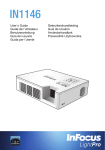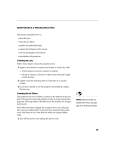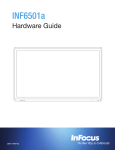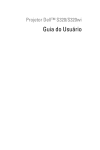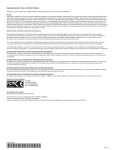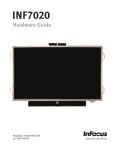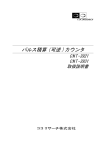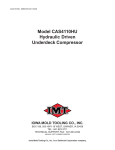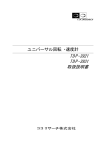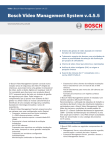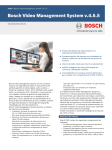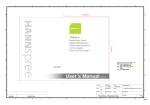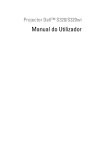Download User Manual
Transcript
Eye Safety Warnings
Avoid staring/facing directly into the projector beam at all times. Keep your back to the beam as much as possible.
A stick or laser pointer is recommended to avoid the need for the user to enter the beam.
When projector is used in a classroom, adequately supervise students when they are asked to point out something on the screen.
In order to minimize power, use room blinds to reduce ambient light levels.
Important Safety Instruction
1.Do not block any ventilation openings. To ensure reliable operation of the projector and to protect from overheating, it is recommended that you install the
projector in a location that does not block ventilation. For example, do not place the projector on a crowded coffee table, sofa, bed, etc. Do not put the
projector in an enclosure such as a book case or cabinet that restricts air flow.
2.Do not use the projector near water or moisture. To reduce the risk of fire and/or electric shock, do not expose the projector to rain or moisture.
3.Do not install near heat sources such as radiators, heaters, stoves or any other apparatus such as amplifiers that emit heat.
4.Do not use the projector in direct sunlight.
5.Do not use near any appliance generating a strong magnetic field.
6.Do not use the projector in areas susceptible to excessive dust and dirt.
7.Turn off the product before cleaning.
8.Disconnect the power cord if the product is not being used for a long period of time.
9.Ensure that the ambient room temperature is within 0- 40°C (32-104°F).
10. Ensure that relative humidity is 5 - 35°C (41- 95°F), 80% (Max.), non-condensing.
11. Do not drop, throw or try to bend your product.
12. Dispose of your projector in an environmentally appropriate manner and according to local disposal laws. Disposing the projector in a fire may cause an
explosion.
13. Clean only with dry cloth.
14. Only use attachments/accessories specified by the manufacturer.
15. Do not use the unit if it has been physically damaged or abused. Physical damage/abuse would be (but not limited to):
a Unit has been dropped.
a Charger or plug has been damaged.
a Liquid has been spilled on the projector.
a Projector has been exposed to rain or moisture.
a Something has fallen into the projector or something is loose inside.
Do not attempt to service the unit yourself. Opening or removing covers may expose you to dangerous voltages or other hazards. Please contact your
local reseller or service center before you send the unit for repair.
16. Do not let objects or liquids enter the projector. They may touch dangerous voltage points and short out parts that could result in fire or electric shock.
17. Follow all warnings and cautions in this manual and on the projector.
18. The unit should only be repaired by appropriate service personnel.
19. The projector surface gets hot when run for long periods of time. Avoid touching the projector until it has been turned off and has cooled down.
CAUTION
RISK OF EXPLOSION IF BATTERY IS REPLACED
BY AN INCORRECT TYPE.
WHEN DISPOSING BATTERIES, BE SURE TO
DO SO IN AN ENVIRONMENTALLY PROPER
MANNER.
Copyright / Trademark
© Copyright 2014. All rights reserved.
The manufacturer reserves the right to make technical changes. The manufacturer assumes no liability for damages incurred directly or indirectly from errors,
omissions, or discrepancies between the device and this documentation.
Other brands or logos are trademarks or registered trademarks of their respective companies.
This device is not intended for use in the direct field of view at visual display workplaces.
2
Declaration of Conformity
Manufacturer: InFocus Corporation, 13190 SW 68th Parkway, Portland, Oregon 97223-8368 USA
We declare under our sole responsibility that this projector conforms to the following directives and norms:
EMC Directive 2004/108/EC
ErP Directive 2009/125/EC
EMC: EN 55022: 2010
EN 55024: 2010
EN 61000-3-2: 2006+A2:2009
EN 61000-3-3:2008
Low Voltage Directive 2006/95/EC
Safety: IEC 60950-1:2005; EN 60950-1:2006+A12:2011
Trademarks
Apple, Macintosh, iPod, iPod nano, and iPhone are trademarks or registered trademarks of Apple Computer, Inc. IBM is a trademark or registered trademark
of International Business Machines, Inc.
Microsoft, PowerPoint, and Windows are trademarks or registered trademarks of Microsoft Corporation. Adobe and Acrobat are trademarks or registered
trademarks of Adobe Systems Incorporated. InFocus, In Focus, INFOCUS (stylized), MondoCenter, Mondopad, BigTouch, JTouch, and LitePro are either
registered trademarks or trademarks of InFocus Corporation in the United States and other countries.
NOTE: This product is covered electrical and electronic equipment under the European Union's Waste from Electrical and Electronic Equipment
("WEEE") Directive (2002/96/EC). The WEEE Directive requires that covered equipment be collected and managed separately from typical
household waste in all EU member states. Please follow the guidance of your local environmental authority or ask the shop where you purchased
the product for collection or recycling options.
FCC Warning
This device complies with part 15 of the FCC Rules. Operation is subject to the following two conditions: (1) This device may not cause harmful interference,
and (2) this device must accept any interference received, including interference that may cause undesired operation.
Note: This equipment has been tested and found to comply with the limits for a Class B digital device, pursuant to part 15 of the FCC Rules. These limits are
designed to provide reasonable protection against harmful interference in a residential installation. This equipment generates, uses and can radiate radio
frequency energy and, if not installed and used in accordance with the instructions, may cause harmful interference to radio communications. However, there
is no guarantee that interference will not occur in a particular installation. If this equipment does cause harmful interference to radio or television reception,
which can be determined by turning the equipment off and on, the user is encouraged to try to correct the interference by one or more of the following
measures:
--Reorient or relocate the receiving antenna.
--Increase the separation between the equipment and receiver.
--Connect the equipment into an outlet on a circuit different from that to which the receiver is connected.
--Consult the dealer or an experienced radio/TV technician for help.
Changes or modifications not expressly approved by InFocus Corporation may void authority to operate the equipment.
Canada
This Class B digital apparatus complies with Canadian ICES-003. Cet appareil numérique de la classe B est conforme à la norme NMB-003 du Canada.
Agency Approvals
FCC, CE, and CB
Other specific Country Approvals may apply. Please see product certification label.
This document applies to regulatory model IN1142.
Input ratings: AC 110-240V, 9-4A, 50-60Hz
InFocus reserves the right to alter product offerings and specifications at any time without notice.
3
roductOO
verview
PP
roduct
verview
14
16
17
1
2
3
4
5
6
7
15
8
9
10
11
12
Remote Control
13
1.Power Button
2. Up Button
3. Auto Source Button
4. Menu Button
5.
Enter Button
6.
Left Button
7.
Right Button
8.
Zoom Button
9. Aspect Ratio Button
10.Down Button
5V/1A
1. Focus Dial
2. Kensington Lock
3. Power Button ( )
4. Up Button ( )
5. Menu Button (MENU)
6.
Left Button ( )
7.
Down Button ( )
8. Auto Source Button ( )
9.
Right Button ( )
10.USB Connector (Service Only)
11.HDMI Connector
12.Audio Output Connector
13.IR Receiver
14.Lens
15.DC Input
16.Screw Hole for Tripod
17.Elevator Foot
Accessory Overview
4
6
8
10
3
5
7
9
Power On / Off
1. Connect the power cord to the
DC input jack on the rear of the
projector.
2
5V/1
A
3
2
Note
• IN1142 does not have EZ Suite.
• PC, COMP., HDMI, VIDEO, MEDIA, and DOUSB are not supported in IN1142.
Note
Items 4~10 are also function buttons. Functions vary depending on the current mode.
1
1
2. Insert the plug at the other end
of the power cord into a power
outlet.
The status LED lights red in
standby mode.
4
Standard Accessory
1. Power cord / AC adaptor
2. HDMI cable
3. Remote control (batteries not included)
4. Carrying case
Note
• The standard accessories may vary in each region due to different applications.
• The inclusive power cord varies per region.
• CR2025 battery required for remote control.
5V
/1A
4
3.Press the Power button ( ) to
turn the projector on or off.
The status LED turns green
when the projector is turned on.
Adjust Projected Image Height
Adjust the Projected Image
Screen Size - Diagonal Projection Distance Screen Size - Width Screen Size - Height
(D)
(inch)
20
40
60
80
100
120
140
160
180
The projector is equipped with an elevator foot for adjusting the projected
image height.
(mm)
508
1016
1524
2032
2540
3048
3556
4064
4572
(A)
(inch) (meter)
23.62
0.60
47.64
1.21
71.26
1.81
94.88
2.41
118.90
3.02
142.52
3.62
166.14
4.22
189.76
4.82
213.78
5.43
(B)
(inch) (mm)
16.97
431
33.94
862
50.87
1292
67.83
1723
84.80
2154
101.77 2585
118.70 3015
135.67 3446
152.64 3877
(C)
(inch) (mm)
10.59
269
21.18
538
31.81
808
42.40
1077
52.99
1346
63.58
1615
74.21
1885
84.80
2154
95.39
2423
To adjust the height:
Turn the elevator foot to adjust the projected image position to the desired
height.
Note
If Auto Keystone is enabled and there are no changes within 2-3 seconds, the projector will
automatically adjust the image display via the Auto Keystone function.
Adjust the focus until the image is
clear.
5V
/1A
Connect
M
ount the
Input
Projector
Source - Composite AV in
Connect Input Source - HDMI
or
5V/
1A
5V/
1A
IPad
IPhone 4
Screw hole for tripod
HDMI
*Standard Tripod
Screw a standard tripod into the screw hole on the projector.
Apple Digital AV
Adapter
1. Connect the HDMI device using an appropriate cable.
Note
The tripod is an optional accessory.
2. After powering on, the projector will automatically detect the HDMI input.
Note
1. All other brand and product names are trademarks or registered trademarks of their respective
companies.
2. iPod nano/iPod touch/iPhone/iPod classic (version 5 and above)
3. Designed for iPod/iPhone/Mobile phone/PMP with TV out functions. Using with devices with
audio signal voltage > 0.3Vrms is not recommended.
5
How to Use the Menu
Entering Menu Mode
Menu Operation
p
q
Select
main menu
u
Enter current
submenu
Hide OSD
menu
Submenu Operation
p
q
Press
on the remote control
or
on the control panel
to enter the menu mode.
Move up
Move down
Menu Items
PICTURE menu
SCREEN menu
SETTING menu
OPTIONS menu
6
t
u
Adjust
setting
Using the Main Menu
Refer to the below table for menu item details.
Menu
PICTURE
SCREEN
SETTING
OPTIONS
Menu item
Display Mode
Brightness
Contrast
Sharpness
Description
Set the brightness of the display.
Adjust the brightness of the image.
Adjust the contrast of the image.
Adjust the sharpness or softness of the image.
Set advanced settings for projected image.
Gamma
Adjust the color gamma differences between the dark and bright portions of the input signal.
BrilliantColor
Increase the brightness by changing the colors.
Advanced
Color Temperature Select the color temperature in the display.
Color Space
Adjust the color for projected image from a video input signal.
Exit
Return to the PICTURE submenu.
Select the aspect ratio of the display.
Aspect Ratio
Digitally enlarge the projected image.
Digital Zoom
Auto Keystone Automatically adjust the trapezoidal (keystone) distortion of the projected image.
Manual Keystone Manually adjust the trapezoidal (keystone) distortion of the projected image.
Set the on-screen display language.
Language
Projector
Select the projector position.
Position
Menu Position Set the display position of the OSD menu.
Temporarily turn off the sound.
Mute
Adjust the volume of the built-in speaker.
Volume
Set the fan speed according to altitude.
Fan Mode
Background
Set the background screen color when there is no input signal.
Color
Display the projector information.
Information
Configure other general settings.
Direct Power On Turn on the projector power automatically when the power supply is switched on.
Auto Power Off
Set the projector to automatically turn off if it is left idle at the preset time.
Advanced
Reset All Settings Reset all settings to the factory default settings.
Exit
Return to the OPTIONS submenu.
7
Specifications
Item
Model
Imager
Native
Resolution
Projection
Distance
Projection
Screen Size
Focus
Throw Ratio
Vertical
Keystone
Projection Modes
Standard Input
Resolutions
SDTV/EDTV/
HDTV
Horizontal
Frequency
Vertical
Frequency
Safety
Certifications
Operating
Temperature
Dimensions
(WxHxD)
Power Input
Power
Consumption
Standby
Lamp
Lamp Life
Speakers
Input Ports
Security
Troubleshooting
If you experience a problem with your projector, please refer to the following
information. If a problem persists, please contact your local retailer or service
center.
Description
IN1142
DMD WXGA 0.45"
Image Problems
1280x800 WXGA
P No image appears on-screen
0.9-2.4 m (3'0" to 7'11")
• Ensure the power cord is correctly and securely connected.
20"-150" (0.5m to 3.81m)
• Make sure the projector is switched on.
• Ensure the pins of connectors are not crooked or broken.
Manual
1.4
P Image is out of focus
• Adjust the Focus Dial.
±40°
Table Top, Front Projection, Rear Projection
up to SXGA+ (60Hz)
• M
ake sure the projection screen is between the required distance 0.9 to
2.4 meters (2ft 11in to 7ft 10in) from the projector. See page 5.
P Image is too small or too large
• Move the projector closer to or further from the screen.
480i, 480p, 576i, 576p, 720p, 1080i
Audio Problems
P No sound
30.5 - 91.1kHz
• D
uring music playback, press t/u on the remote control or / on the
control panel.
50 - 85Hz
CE, CB, FCC
Note
When the projector temperature reaches 85°C, the projector automatically shuts down due to
the built-in temperature protection. This is not a malfunction. Let the projector cool down before
switching it on again.
0 - 40°C (32ºF-104ºF)
170 x 42.5 x 138mm (6.7" x 1.7" x 5.4")
AC adapter 100~240 V, 50Hz/60Hz
Typical 60W@110Vac
<0.5W
LED
20,000 Hours
1Wx1
HDMI
Kensington Slot
Regulatory Model: IN1142
Part Number: 4J.10801.001
www.infocus.com/support