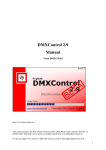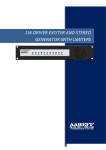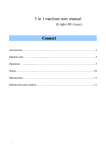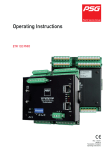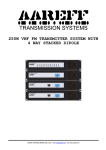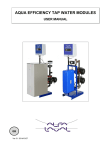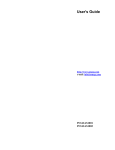Download Operating Instructions
Transcript
Operating Instructions HRSPC & VDSPC Software Rev. 1.00 04/2004 Translation of original operating instructions Manual HRSPC & VDSPC, Rev 1.0 1 Table of contents 1 2 Table of contents .................................................................................................................... 1 Information about beginning ................................................................................................ 6 2.1 Over the manual.................................................................................................................6 1-2-1 Manual symbols.............................................................................................................6 2.2 Safety labelings ..................................................................................................................6 2.3 Overall equipment list ........................................................................................................7 2.4 Technical data/dimensions..................................................................................................7 2.5 Environmental conditions...................................................................................................7 2.6 CE identification .................................................................................................................7 2.7 System set-up.....................................................................................................................7 7-2-1 Performance part HRSLT ................................................................................................8 2.7.1.1 7-2-2 Using console HRS-IPC ...................................................................................................8 2.7.2.1 2.7.2.2 7-2-3 3 4 USV ...........................................................................................................................9 Touch screen .............................................................................................................9 VDSPC............................................................................................................................9 Check list before switching on the control cabinet............................................................. 10 3.1 Main counter....................................................................................................................10 3.2 Plug connections examine ................................................................................................10 3.3 Avoiding humidity ............................................................................................................10 Reason using functions ........................................................................................................ 11 4.1 Quickguide -- without detour fast to the target ...............................................................11 1-4-1 Complete new input of a hot channel tool not saved yet ............................................11 1-4-2 4.2 Entered generally.........................................................................................................11 Switching on ....................................................................................................................12 2-4-1 Video screen set-up .....................................................................................................13 2-4-2 First of all information about the basic setting ............................................................13 4.3 Turning off .......................................................................................................................13 3-4-1 4.4 5 Temperature controller ETR132.................................................................................8 Problem remedying at USV fault..................................................................................14 Work surface ....................................................................................................................14 Menus ................................................................................................................................... 15 5.1 Notes................................................................................................................................15 1-5-1 5.2 User dependent menu representation .........................................................................15 Alarm fast overview..........................................................................................................15 2-5-1 Alarms and their cause ................................................................................................15 2-5-2 Excess temperature......................................................................................................16 2-5-3 Sub-temperature..........................................................................................................16 2-5-4 An upper temperature measurement range exceeded .................................................16 2-5-5 Feeler break .................................................................................................................16 2-5-6 Feeler polarity error .....................................................................................................16 2-5-7 Feeler short circuit .......................................................................................................16 2-5-8 Heater current despite putting degree 0% measured ..................................................17 2-5-9 Heater current outside the tolerance tape measured ...................................................17 5.3 Structure of menu ............................................................................................................18 5.4 Main screen ......................................................................................................................18 4-5-1 5.4.1.1 4-5-2 Detail view ...................................................................................................................18 Set point change.....................................................................................................19 Boostfunction ..............................................................................................................19 1 Kapitel Fehler! Verweisquelle konnte nicht gefunden werden.: Table of contents 4-5-3 Stand-by function ........................................................................................................20 4-5-4 Start/stop.....................................................................................................................21 4-5-5 Online help ..................................................................................................................22 4-5-6 5.5 One-/ log off ................................................................................................................22 Logbook ...........................................................................................................................23 5-5-1 What can be seen? ......................................................................................................23 5.5.1.1 The date/time ..........................................................................................................24 5-5-2 Filters define ................................................................................................................25 5-5-3 Filters activate/deactivate.............................................................................................25 5-5-4 Exporting .....................................................................................................................26 5-5-5 Push.............................................................................................................................26 5.6 Views................................................................................................................................27 6-5-1 Zone view ....................................................................................................................27 5.6.1.1 Standard zone views ...............................................................................................27 5.6.1.2 Zone views of one's own .........................................................................................28 5.6.1.3 Information screen..................................................................................................28 6-5-2 Tool view .....................................................................................................................29 5.6.2.1 6-5-3 Information screen..................................................................................................31 Graphic view/trend display ..........................................................................................31 5.6.3.1 Representation possibilities .....................................................................................33 5.6.3.2 Displaying/removing set point/putting degree window...........................................33 5.6.3.3 Changing -- specifying display ................................................................................34 5.6.3.4 Channel -- assign zone to graphic window .............................................................34 5.6.3.5 File functions...........................................................................................................36 5.6.3.6 Printing graphic view ..............................................................................................37 6-5-4 "Everyone shows view with control difference" ............................................................37 6-5-5 "Everyone shows view with zone information text"......................................................38 5.7 Navigation........................................................................................................................38 7-5-1 Page up/page down -- page/view scrolling up/below...................................................39 7-5-2 5.8 Page/view dial directly Goto -- ....................................................................................39 Marking............................................................................................................................39 8-5-1 Marking block..............................................................................................................40 8-5-2 Marking group.............................................................................................................40 8-5-3 Marking everything......................................................................................................41 8-5-4 Deselect all...................................................................................................................41 5.9 Input menu, parameter setting of the zones ....................................................................41 9-5-1 Set point ......................................................................................................................41 9-5-2 Putting inheriting drive/putting degree .......................................................................42 9-5-3 Function (hot channel functions) .................................................................................43 5.9.3.1 Putting inheriting drive ...........................................................................................43 5.9.3.2 Temperature limiting values....................................................................................44 5.9.3.3 Startup mode..........................................................................................................44 5.9.3.4 Defining tracking zone ............................................................................................45 5.9.3.5 Automatic mechanism temperature ramp ..............................................................46 5.9.3.6 Activating/deactivating zone ...................................................................................47 5.9.3.7 Current transfer ......................................................................................................47 5.9.3.8 Stored alarms give a receipt ....................................................................................47 5.9.3.9 Standby value for stand-by mode ...........................................................................48 5.9.3.10 2 Boostfunction.....................................................................................................48 Manual HRSPC & VDSPC, Rev 1.0 5.9.3.11 5.10 Parameter general ..............................................................................................49 Recipes .............................................................................................................................51 10-5-1 Store (of hard disk to controller)..................................................................................51 10-5-2 Memories (of controller on hard disk)..........................................................................53 10-5-3 New/work ....................................................................................................................53 5.10.3.1 Opening .............................................................................................................54 5.10.3.2 Memories ...........................................................................................................54 5.10.3.3 New....................................................................................................................55 5.10.3.4 Erasing ...............................................................................................................55 5.10.3.5 Push ...................................................................................................................55 5.10.3.6 Parameter...........................................................................................................56 5.10.3.6.1 Zone dub .........................................................................................................58 5.10.3.7 Adding tool view ................................................................................................59 5.10.3.8 Removing tool view ............................................................................................60 5.10.3.9 Adding zone view...............................................................................................61 5.10.3.10 Removing zone view...........................................................................................62 5.10.3.11 IO file (user-defined functions) ...........................................................................62 10-5-4 Basic setting.................................................................................................................63 10-5-5 Protocol .......................................................................................................................63 5.10.5.1 Opening .............................................................................................................64 5.10.5.2 Memories ...........................................................................................................64 5.10.5.3 Erasing ...............................................................................................................65 5.10.5.4 Push ...................................................................................................................65 5.11 Utilities .............................................................................................................................66 11-5-1 Editing zone view ........................................................................................................66 5.11.1.1 Opening zone view.............................................................................................70 5.11.1.2 Saving zone view................................................................................................70 5.11.1.3 Creating a new zone view ..................................................................................70 11-5-2 Editing tool view..........................................................................................................70 5.11.2.1 Putting display panel ..........................................................................................71 5.11.2.2 Putting text field.................................................................................................72 5.11.2.3 Putting link .........................................................................................................74 5.11.2.4 Loading background picture ..............................................................................74 5.11.2.5 Drawing line .......................................................................................................74 5.11.2.6 Changing element ..............................................................................................75 5.11.2.7 Erasing element..................................................................................................76 5.11.2.8 Working on background picture.........................................................................77 5.11.2.8.1 Original............................................................................................................77 5.11.2.8.2 Part..................................................................................................................77 5.11.2.8.3 Zoom...............................................................................................................78 5.11.2.8.4 Moving picture ................................................................................................78 5.11.2.8.5 Turning picture................................................................................................78 5.11.2.9 Pattern ...............................................................................................................78 5.11.2.10 Opening tool view ..............................................................................................78 5.11.2.11 Saving tool view .................................................................................................78 5.11.2.12 Creating a new tool view....................................................................................78 11-5-3 I/O editor (user functions) ............................................................................................78 5.11.3.1 5.11.3.1.1 Working .............................................................................................................79 New.................................................................................................................79 3 Kapitel Fehler! Verweisquelle konnte nicht gefunden werden.: Table of contents 5.11.3.1.2 Opening ..........................................................................................................81 5.11.3.1.3 Memories ........................................................................................................82 5.11.3.1.4 Erasing function ..............................................................................................82 5.11.3.2 Store...................................................................................................................82 5.11.3.3 Activating/deactivating.......................................................................................82 11-5-4 Export/import ..............................................................................................................82 11-5-5 Zone/group ..................................................................................................................83 5.11.5.1 Forming group ...................................................................................................83 5.11.5.2 Erasing group .....................................................................................................84 5.11.5.3 Entering zone names..........................................................................................84 5.11.5.4 Zone names basic setting ...................................................................................85 5.11.5.5 Marking..............................................................................................................85 11-5-6 5.12 Printing video screen view ...........................................................................................85 System..............................................................................................................................85 12-5-1 User list........................................................................................................................85 5.12.1.1 Creating users newly ..........................................................................................86 5.12.1.2 Users erase .........................................................................................................87 12-5-2 Options........................................................................................................................87 5.12.2.1 Voice setting ......................................................................................................87 5.12.2.2 Start video screen ...............................................................................................87 5.12.2.3 Switching a passive zone dark ............................................................................88 5.12.2.4 Background color graphic author .......................................................................88 5.12.2.5 Zone views .........................................................................................................88 5.12.2.6 User access: Period log off..................................................................................88 5.12.2.7 Setting temperature device ................................................................................89 5.12.2.8 Version caption ..................................................................................................89 12-5-3 6 HRSPC master options .................................................................................................89 System administration ......................................................................................................... 90 6.1 Analog input board PCI the 1100 of (only VDSPC) ...........................................................90 6.2 Digital output board DIO 24 H .........................................................................................91 6.3 Touch screen ....................................................................................................................91 6.4 USV ..................................................................................................................................91 6.5 Printer ..............................................................................................................................92 5-6-1 Installation...................................................................................................................92 6.6 Folder structure for HRSPC application data.....................................................................92 6.7 Menu HRSPC master.........................................................................................................93 7-6-1 Setting serial data interface .........................................................................................93 7-6-2 Integrating and configuring IO board..........................................................................93 7-6-3 Master options ............................................................................................................93 6.7.3.1 Zone number ..........................................................................................................93 6.7.3.2 Database size ..........................................................................................................93 6.7.3.3 Process alarm ..........................................................................................................93 6.7.3.4 System parameter temperature controller ...................................................................94 7-6-5 Firmware update temperature controller.....................................................................94 7-6-6 Stopping the time/date................................................................................................94 7-6-7 Adjusting device ..........................................................................................................94 6.7.7.1 6.8 4 Memory place HRSPC data ......................................................................................93 7-6-4 Putting standard device of ° degrees Celsius/° F ......................................................95 Changing basic setting .....................................................................................................95 Manual HRSPC & VDSPC, Rev 1.0 7 Maintenance/service ............................................................................................................. 96 7.1 1-7-1 Exchanging protector .......................................................................................................96 7.3 Exchanging faulty SSR ......................................................................................................96 Safety labelings............................................................................................................96 7.4 Using panel BA .................................................................................................................96 7.5 Guarantee ........................................................................................................................96 5-7-1 Repairs.........................................................................................................................96 Appendix............................................................................................................................... 97 8.1 1-8-1 9 DIP switch 7.................................................................................................................96 7.2 3-7-1 8 Replacing controllers ........................................................................................................96 Technical data ..................................................................................................................97 VDSPC..........................................................................................................................97 8.2 Table: Heating performance and heater current...............................................................97 8.3 Technique.........................................................................................................................97 3-8-1 Plug occupancy (standard PSG) ...................................................................................97 3-8-2 Alarm contact ..............................................................................................................98 3-8-3 Pin occupancy CAN ......................................................................................................98 Keyword register .................................................................................................................. 99 5 Kapitel Fehler! Verweisquelle konnte nicht gefunden werden.: Information before starting 2 Information before starting This instruction manual is written for the control cabinet HRSPC and the in front of being warm cabinet with diagnostic function VDSPC and describes the performance range of the device completely. Besides indications for the installation and for the system set-up the operation of the program is described completely. Questions to the PSG, customer support PSG is glad to help you along if you liked to receive additional information about the HRSPC or VDSPC or if it is all about to solve problems. We offer you a telephone as well as fax support under the following dial numbers: Telephone: Fax: +49 (0) 621 7162 0 +49 (0) 621 7162 162 We in addition answer your questions on our e-mail hotline: E-mail: [email protected] Trainings PSG offers technical support and trainings for administrators and using staff. If there is interest in trainings, please consult the contact persons under the given telephone numbers so. 2.1 Over the manual For the simplification the HRSPC is exclusively mentioned in the manual. The functions of the VDSPC are identical. If the functions of the VDSPC go beyond that one of the HRSPC, then it is pointed to obviously. 2.1.1 Manual symbols The following symbols are used in this manual to point out important things to you. The exclamation mark indicates accuracy relevant functions and points out the importance of the functionality as well as the risk to the user with being missing operation. FAQ are answered at one of your question mark. The information character be further-reaching tips for the described function given to you. You are pointed out to details regarding the inputs at the mouse button. Being given to tips and notes at work on the control cabinet as well as on the IPC at this button. 2.2 Safety labelings The warnings contained in the instruction manual and precautions for the operation of the control cabinet have to be absolutely taken into account to avoid damages at the control cabinet and injuries of the using staff. The installation of the HRSPC/VDSPC control cabinet only should be carried out by informed electricians who are familiar with the operation of the control system and be used by persons. Read all notes ahead of connection of the control system to tension coverage. Follow all notes attached on the system. Execute repairs of specialist staff only when it can get exquisite from wiring diagram and this instruction manual obviously to avoid injuries and damages. Taking control cabinet of the tension coverage absolutely if e.g. you open the control cabinet for repair purposes. 6 Manual HRSPC & VDSPC, Rev 1.0 2.3 Overall equipment list The HRSPC is conceived as a device with a using console HRSIPC and a performance part HRSLT. The zone numbers of the system reach from 8 to 256 control zones. The case size is dependent on the number of control systems. The standard HRSPC control cabinet types are in the table in chapter 2.4, technical data/dimensions listed to 96 zones. Of course HRSPCs in other zone number, other plug occupancy as well as performance distribution are specified on customer request. These specifications are enclosed with the documents for the control cabinet. 2.4 Technical data/dimensions Name Item number Zones/max. load Departure plug Mains plug Dimensions (BxHxT) Weight HRSPC 40 I 043 320 40 x ares 16 7 x 24-pole CEE ares 600 x1900x525 approx. 86 HRSPC 48 I 043 325 48 x ares 16 8 x 24-pole CEE 63 A 600x1900x525 approx. 94 HRSPC 56 I 043 330 56 x ares 16 10 x 24-pole CEE 63 A 600x1900x525 approx. 102 HRSPC 64 I 043 335 64 x 16 A 11 x 24polig CEE 63 A 600 x1900x525 approx. 110 HRSPC 72 I 043 340 72 x ares 16 12 x 24-pole CEE 63 A 600x1900x525 approx. 118 HRSPC 80 I 043 345 80 x ares 16 14 x 24-pole CEE 63 A 600x1900x525 approx. 141 HRSPC 88 I 043 350 88 x ares 16 15 x 24-pole CEE 63 A 600x1900x525 approx. 150 HRSPC 96 I 043 355 96 x ares 16 16 x 24-pole CEE 63 A 600x1900x525 ca. 156 63 (kg) Table 2 - 1 HRSPCs to 96 zones are executed rollably as of 96 zones in the floor-type cabinet. 2.5 Environmental conditions Work temperature range: 0.60° degrees Celsius Bearing temperature -30.70° degrees Celsius Climatic application class according to DINs 4004 according to 75% of relative atmospheric humidity without dewfall. 2.6 CE identification See declaration of conformity of hot runner controller. 2.7 System set-up The HRSPC is built up modularly from the performance part HRSLT and the using console HRSIPC. The performance part built up compactly contains temperature controllers as well as the Leistungssteller for the heatings. 7 Kapitel Fehler! Verweisquelle konnte nicht gefunden werden.: Information before starting The HRSPC control cabinets are designed suitably for industries and have proved themselves in use very well. The mechanical and electrical components are from well-known manufacturers. A thought-out set-up and the permanent supervision of the device guarantees the highest reliability in the production. 2.7.1 Performance part HRSLT The control cubicle is built up service friendly so that specialist staff can execute a repair at the cabinet. Divergent custom-designed differences are taken into account by the PSG standard in the system with regard to zone number, plug occupancy and specification of the heating performance and can be gathered from the wiring diagram as well as the additional information about the necessary control cabinet. The HRSLT has a potential-free contact for collective indication as well as a connectivity for a using and display device of PSG. The using and display device offers the possibility of operating the control cabinet also without IPC in the need mode and sustaining the mode so. The control cabinets are delivered with a connection wire with connecting plug. The connection of the device has to be carried out at a correct electrical outlet which is installed and protected with a sluggish protector or other feeding. The complete connection values have to be taken in the table given above as well as the wiring diagram. The device has ex works provided for the connection to an in 3 phases clockwise three-phase network. The connection of the wire has to be carried out as follows: Phase Wire L1 black 1 L2 black 2 L3 black 3 Zero blue Earth connection green/yellow Table 2 - 2 2.7.1.1 Temperature controller ETR132 The temperature controllers ETR132II provide the closed-loop control of the temperature in the HRSPC. The function of the hardware controllers is completely shown in the using program of the HRSPC. You communicate via the serial data interface with the using console HRS-IPC. Illustration 2 - 1 Temperature controller ETR132 One finds a detailed technical description of the temperature controllers ETR132II using manual to the temperature controllers in the data sheet or in this which you can download themselves on the Internet under www.psg-online.de. We also like to send you these documents as a pressure underlay or on CDROM on request. 2.7.2 Using console HRS-IPC The using console HRS-IPC is a full-function panel industry PC with the following equipment (stand Sept.2001): 8 Compact IPC with pentium MMX CPU 233 MHz TFT LCD display 12.1 ", resolution, 800 x600 Touch screen 32 MByte SDRAM (168 of pin) on arming bar on at most 128 MByte Hard disk 2.5 ", Floppy disk 3.5 " CDROM 24-fold PCMCIA: 2 x type II or 1 x type III Infrared interface Network board NE2000 compatible, 100/10 cousin t connection (serial interfaces, 1 x RS485/RS422 (covered) cover and 3 x RS232 for touch screen of 1) Manual HRSPC & VDSPC, Rev 1.0 Parallel interface for printer Hp/2 mouse and keyboard connection Multimedia connections Illustration 2 - 2 Using console HRS-IPC The IPC is installed completely with the operating system Microsoft Windows 98 or Windows NT4.0 workstation, the using program HRSPC (or VDSPC) as well as all necessary drivers and is fully ready for operation. He is installed into a stable metal case. One turned out well to the over lockable drop windows on the back (keyboard, mouse, COM, LPT, network, USB, Sound, one-/ circuit breaker) and the page (CDROM, PCMCIA, Floppy) of the metal case. Illustration 2 - 3 Connections using console HRS-IPC The the manual of the HRSPC as well as a CDROM with all drivers for operating system heard to the scope of supply of the control cabinet used. 2.7.2.1 USV The control cabinet about the main counter or one can be turned off so that you install in the case the HRS-IPC a USV (independent tension coverage). With the help the control cabinet is driven very or down, inclusive of the operating system Windows. At delivery the Windows driver of the USV is installed and configured. The USV is connected at the serial data interface COM3 of the HRSPC. 2.7.2.2 Touch screen The using program is interpreted to the simple input without keyboard or mouse. To this the HRS-IPC has a touch screen of the Fa Elotouch. At delivery the Windows driver of the touch screen is installed and configured. The touch screen is connected internally in the HRS-IPC at the serial data interface COM4 of the HRSPC. Therefore the connection COM4 may not be used. 2.7.3 VDSPC The in front of being warm cabinet with diagnostic function VDSPC has additional functions besides the control cabinet functions for the diagnosis of the state of the connected hot channel system. One finds the set-up of the VDSPC as well as the description of the additional functionality in the additional handle for this description which is enclosed with any delivered VDSPC control cabinet. 9 Kapitel Fehler! Verweisquelle konnte nicht gefunden werden.: Check list before switching on the control cabinet 3 Check list before switching on the control cabinet You check separated from the network coverage whether the cabinet is. At the installation before switching on the cabinet the regulations are absolutely to notice and to adhere to the VDE. The warnings contained in the instruction manual and precautions for the operation of the control cabinet have to be taken into account absolutely. 3.1 Main counter Position "is" check you at connection of the cabinet to the network coverage, that the main counter of the control cabinet on the. 3.2 Plug connections examine You check whether all cable connections have rope contact and you exchange faulty or excessively worn plug connectors. 3.3 Avoiding humidity You remove liquid (water, oil etc.) from the cabinet, e.g. which were spilled inadvertently over the cabinet at the last tool change. 10 Manual HRSPC & VDSPC, Rev 1.0 4 Reason using functions 4.1 Quickguide - without detour fast to the target The HRSPC offers a wealth of functions and one putting possibilities. So that you reach fast the desired target, followingly important, always recurring using functions are listed. 4.1.1 Complete new input of a hot channel tool not saved yet Switching on control cabinet about main counters if control cabinet turned off. Basic state load (see also chapter 4.2) Changing and creating new recipe into recipe menu (see also chapter 5.10.3) Not used zones passivize. All hot channel specific parameters for the zones check. Combining the zones to groups (see also chapter 5.11.5.1) to the roper overview. Defining, defining and storing utilities zone/group of zone views newly in the submenu input. Tool views newly define and store if necessary, user functions if necessary define newly and store (see also chapter 5.11.2). Safeguarding the settings, incl. the allocation from zone pages, tool pages and user-defined functions, in a recipe (see also chapter 5.10.3.2). Loading recipe into controllers (see also chapter 5.10.1). Control outputs freischalten (see also chapter 5.4.4). 4.1.2 Entered generally Inputs are always executed in three steps. Dialing (marking) a desired zone or zone country. Functions dial such as set point. It a dialogue window seems a function-related input is possible in it, e.g. pocket calculator at numeric inputs. Completing (confirming) input and removing markings of the zones. 11 Kapitel Fehler! Verweisquelle konnte nicht gefunden werden.: Reason using functions 4.2 Switching on The HRSPC (both performance part and IPC) is switched on about the main counter at the control cubicle. After switching on the control cabinet the control outputs are turned off. This prevents that your tool is lit uncheckedly already during the one switching phase of the control cabinet! The start menu you can vote in which is published it whether the control cabinet shall further be operated in the previous settings the temperature controllers shall or a basic setting be loaded into (see also chapter 5.10.4) whether a stored recipe to the controllers shall be transferred. Illustration 4 - 1: Selecting start settings After input of the choice another dialog box in which the choice must be confirmed appears. Illustration 4 - 2 "Start" with last settings confirm Illustration 4 - 3 Confirming "start with standard settings" Illustration 4 - 4 Confirming start with recipe One dialog box in which the desired recipe can be selected shall be started with a recipe, appears so. 12 Manual HRSPC & VDSPC, Rev 1.0 Illustration 4 - 5 Loading recipe It is checked now in all 3 cases whether the data connection of PC works to the temperature controllers. Please put at a faulty data connection with the system administrator in connection or settings under SIO examine in the submenu (see also chapter 6.7.1) or because of controller/IPC exchange data interface more faultily. Illustration 4 - 6 Gaging data connection temperature controller, IPC 4.2.1 Screen set-up 4.2.2 First of all information about the basic setting With the help of the basic setting the control zones of the HRSPC are put on defined adjusted values. This function makes it possible to take the control cabinet to an obviously defined state as quickly as possible. E.g. the basic setting can be used as a base for recipe inputs or inputs at connection of a new tool. For the basic setting as well as information like one this changes detailed note is found in chapter 5.10.4 and 6.8. 4.3 Turning off The control cabinet becomes turned off exclusive about the main switch. Because the IPC with his operating system Windows 98 or Windows NT4 with the help of the USV is only then down driven controlled as well as the configuration parameters saved in the controllers. 13 Kapitel Fehler! Verweisquelle konnte nicht gefunden werden.: Reason using functions 4.3.1 Problem remedying at USV fault If it should come for operation of the cabinet to problems which have the consequence that the control cabinet isn't down driven duly, then this can be recognized by a peep tone continual over the normal period of the down driving. In this case it only remains to turn the PC off at the main counter of the IPC. One reaches this over the back drop of the HRS-IPC metal case. 4.4 Work surface The HRSPC program is open and blithe the work surface. With a look all information can be recognized. Illustration 4 - 7 Information line Work surface Main window Menu bar Status line One gets in the information line this one represented video screen view represented in the plain text. Either the information about the closed-loop control in the most different representation or the input windows are represented for configuration inputs in the main window. The following information is found in the status line: Name of the recipe loaded currently Note, whether on the original data of the recipe loaded currently changes were executed in the form of inputs (display panel changed). Whether control outputs free switched (active) or locked note is (passive). Logged in operator (indicated by cipher key symbol and operator name) Current the date/time 14 Manual HRSPC & VDSPC, Rev 1.0 5 Menus 5.1 Notes 5.1.1 User dependent menu representation The HRSPC program has a user administration (see also 12-5-1) with whose help right to single functions can user depending be allocated in the control cabinet. Since all functions are dialed about the menu bars, it is possible that the complete menu bars user depending aren't displayed. In this instruction manual the complete menu bars are started out from, however, i.e. that the user has a complete approval for all functions of the HRSPC. Please, in case of questions on right changes for functions you appeal to the system administrator yours the HRSPC. 5.2 Alarm fast overview If PC is availably an alarm in the HRS at an active zone, then an alarm button is displayed in every menu line on the right outer edge. After activity of the button one reaches the alarm fast overview in which the upcoming alarms per zone are represented in tabular form. Besides the alarm reason the time and date on which the fault has occurred are shown both. Illustration 5 - 1 Alarm fast overview The alarm overview is an information source about the current state of the control cabinet. Actively at the zone, which alarm is the table is shown on by a red point. In addition to the alarm fast overview the control cabinet has an alarm database (see also chapter 5.5). In this database the occurred faults are saved per zone with time, date and can be used for quality evaluations over a longer time period. 5.2.1 Alarms and their cause With alarms you can frequently close back directly on the alarm reason. These are listed by the HRS PC distributed alarm as well as its causes. Control work and repair work on the control cabinet only should be run through authorized staff. Corresponding precautions and warning notes have to be taken into account if the control cubicle. 15 Kapitel Fehler! Verweisquelle konnte nicht gefunden werden.: Menus 5.2.2 Excess temperature Actual value lies above the upper difference alarm Alarm remedying/check list Maximizing alarm limit Executing a new self optimization. Turning cabinet off to this, having tool cooled down, starting control cabinet and newly heating up. 5.2.3 Sub-temperature The Actual value lies below the lower difference alarm. Alarm remedying/check list Heating performance doesn't suffice additional information putting degree (if 100% increase then heating performance) Heating faulty Output protector faulty SSR in the device faulty Control output faulty Maximizing alarm limit starting self optimization if necessary newly. Turning cabinet off to this, having tool cooled down, starting control cabinet and newly heating up. 5.2.4 An upper temperature measurement range exceeded An upper temperature measurement range exceeded. One which a maximum set point limit has exceeded above the measuring area limit of the controller or this one became temperature value measured. The control cabinet has a measuring upper area limit of 450° degrees Celsius, the maximum measuring upper area limit is 500° degrees Celsius at thermocouple feelers on the side of the work. Alarm remedying/check list SSR in the device faulty. Exchanges. Removing protector in the filament heater circuit 5.2.5 Feeler break Feeler wire faulty or contact problem in the feeler wire. Display 999° degrees Celsius as Actual value. Alarm remedying/check list Contact points at plugs check Replacing feelers Switching zone to putting inheriting drive or tracking control mode (also see chapter 5.9.2 and 5.9.3.4) 5.2.6 Feeler polarity error Feeler polarity mixed up Alarm remedying/check list Contact points change polarity check at plugs Operating zone in the putting inheriting drive or tracking control mode (also see chapter 5.9.2 and 5.9.3.4) 5.2.7 Feeler short circuit At feeler short circuit there exists a short circuit on the lead to the feeler between the two feeler leads. A new thermocouple forms. The Actual value displayed in the controller isn't the measured value of the feeler but the measurement distorted by the feeler short circuit. The measured temperature is considerably below the actual temperature at the feeler. Alarm remedying/check list 16 Manual HRSPC & VDSPC, Rev 1.0 Checking feeler lead and exchanging if necessary completely, including feelers 5.2.8 Heater current despite putting degree 0% measured A heater current is measured although the controller doesn't distribute any drive for having the heating on. The control cabinet has the accuracy function load dropping which voltage-freely switches all zones in the fault case. Alarm remedying/check list Removing protector in the filament heater circuit SSR in the device faulty. Exchanges. Attention: Immediately protect your tool from destruction by overheating and eliminate the mistake. 5.2.9 Heater current outside the tolerance tape measured A heater current is measured which is outside the tolerance tape around the stored electrical power set point. Alarm remedying/check list Taking on electrical power set point newly Increasing electrical power tolerance Heating faulty Output protector faulty (if heater current 0 ares) SSR in the device faulty (if heater current 0 ares) Control output faulty (if heater current 0 ares) 17 Kapitel Fehler! Verweisquelle konnte nicht gefunden werden.: Menus 5.3 Menu-driven operation The functions of the HRSPC-using program are summarized as regards content into menus. The menu bar with large buttons is at the lower end of the video screen. 5.4 Main screen The most important functions are summarized for the daily work with the control cabinet in the main screen. One reaches the button input) into the input submenu, see chapter 5.9 also. All operator inputs as well as alerts are recorded by the program ("mitgeloggt"). The operation of this function is is described in detail in detail in chapter 5.5. One reaches the button views into a submenu by the graphic rendition of the control process being able to be chosen. Nearer information here in the chapter 5.6. 5.4.1 Detail view If one operates the button detail, then one gets detailed information of the before select zones in a separate window. One would like these dial, to view himself in the detail view before please the zones. If no zone is selected, then a failure report appears. Illustration 5 - 2 Detail view of a zone Being in the detail view to the zone the information about set point (W), Actual value (X), putting degree (Y) and heater current (I), a bar display with the control difference, a clear advertorial of the alarms lining up currently as well as a temperature trend representation of the last 10 minutes (with debit and Actual value) The scaling of the temperature trace in the trend display is defined by the program automatically. It is this one maximum or minimum value specified within the 10 minute time period automatically. Several were zones are switched over selectly so between these directly in the detail window by means of the arrow keys. 18 Manual HRSPC & VDSPC, Rev 1.0 5.4.1.1 Set point change The possibility of changing the set point for the dialed zones consists also in the detail view window. Either this happens or arrow as of -- keys in 1° degree Celsius/1° F steps about the arrow. After calling of the direct set point input the input pocket calculator also appears, however, alternatively. The set point can analogly be executed to the input in the set point input in the input menu (see also chapter 5.4.1.1) Illustration 5 - 3 Set point input in the detail view window 5.4.2 Boostfunction The setting of the Boost set point is carried out in the submenu input under the menu item functions (see also chapter 5.9.3.10). By means of the Boost function the set point is raised around the value for the Boostfunction for the select zones. E.g. the Boostfunction can be used to the Durchheizen of the control zones before production start. The Boostfunction is activated or deactivated over Boost key. Please select the appropriate zones before activation/deactivation. Whether the Boostfunction shall be activated or deactivated at the dialed zones must be confirmed after pushing the Boost-key. Illustration 5 - 4 Activating confirmation Boostfunction 19 Kapitel Fehler! Verweisquelle konnte nicht gefunden werden.: Menus If zones are with a different status in the zone choice, i.e. zones in the control mode on normal and zones in the Boostmode, then an inquiry is carried out, on which of the two states the select zones shall be put. Either the zones are put again into the normal control mode on main set point in the Boostmode or for all zones the Boostmode is activated. Illustration 5 - 5 Choice of the class of operation at dial-in Boost In the zone view or in the tool view zones are marked with "Bos" in the Boost mode in the information screen. 5.4.3 Stand-by function The setting of the stand-by mode is carried out in the submenu input under the menu item functions (see also chapter 5.9.3.10). By means of the stand-by function the set point is reduced around the value for the stand-by function for the select zones. E.g. the stand-by function can be used to the temperature lowering at production standstills. The stand-by function is activated or deactivated over stand-by key. Please select the appropriate zones before activation/deactivation. Whether the function shall be activated or deactivated at the dialed zones must be confirmed after pressing the stand-by key. Illustration 5 - 6 Activating confirmation stand-by mode If zones are with a different status in the zone choice, i.e. zones in the normal operation and zones in the stand-by mode, then an inquiry is in addition carried out, on which of the two set points the select zones shall be put. Either the zones are put again into the normal control mode by the stand-by mode on main set point or the stand-by mode is activated for all select zones. 20 Manual HRSPC & VDSPC, Rev 1.0 5.4.4 Start/stop The control outputs of all zones of the HRSPC are activated or deactivated over the buttons. The buttons are alternately visible. The current state of the control cabinet is visible in the status strip. Into deactivated state the start button in the menu bar and a passive caption can be recognized in the status strip. Illustration 5 - 7 All zones of the control cabinet deactivated Into activated state the stop button in the menu bar and an active caption can be recognized in the status strip. Illustration 5 - 8 All zones of the control cabinet activated Important note Please make sure that at deactivation the performance outputs of the heatings aren't separated from line voltage over the start/stop button. I.e. at a defect of the SSR a deactivation of the zone doesn't reach to the stop button e.g. you must that the filament heater circuit is interrupted take care in addition by remove of the protector of the appropriate zone. The status of the control cabinet is represented in the status strip. 5.4.5 Online help The on-line help in the HTML format helps along in case of occurring questions directly at the HRSPC. Gather the detailed information about the program from this using manual, however, please. 21 Kapitel Fehler! Verweisquelle konnte nicht gefunden werden.: Menus 5.4.6 One-/ log off In the field of activated user administration the operators have access rights to the menus and functions of the HRSC. For inputs at the system himself must the user about his identification value into the system log in. Which user is just logged in can be recognized by the name besides the cipher key symbol in the status line. If no cipher key symbol and no user name can be recognized in the status line, then no special user is logged in and the user rights of a standard user created in the user administration are necessary. User log in Is no user logged in, a window appears after calling of the menu item so with a soft keyboard in which the user must enter his password (not his name). The password cannot be discerned at the input for safety reasons. The numbers are represented by the Character "*". Illustration 5 - 9 Password log in to this enter Is besides the cipher key symbol the logged in to recognize users in the status line. Illustration 5 - 10 User logged in for Müller User log off After completion of its inputs it is recommendable to log off from the system by operating the button renewedly. If this is forgotten, then the active user is adjustable period after one of the system administrator logged off automatically automatically. Has to be read chapter 5.12.1 be as user created erased or user rights allocated. 22 Manual HRSPC & VDSPC, Rev 1.0 5.5 Logbook 5.5.1 What can be seen? One reaches the submenu after operating the logbook button of the main screen with the logbook functions. On the other hand, the HRSPC has a logbook, all operator inputs unite, all alarms of the connected temperature controllers will be recorded. The number of entries in the alarm database can afterwards be maximized or reduced. You find the instructions to this your system administrator in chapter 6.7.3.2. 5.5.1.1 The date/time Illustration 5 - 11 Overview page logbook Over the buttons in the Scrollbar on the right video screen edge can inside the logbook be scrolled. One is FIFO ring buffer the logbook roof ridge into roof ridge (out). This indicates that the oldest logbook entries are overwritten by the entries arriving newly at completely filled logbook. A calendar element about which the date is selected, for which the logbook entries shall be displayed is on the upper left video screen edge. An information window is represented on the upper right video screen edge with the options of the represented logbook entries. The logbook entries are represented in tabular form in the main window. Becoming per logbook entry Time of the logbook entry the user name of the user by whom an input was executed at the HRSPC the bottom of the logbook entry (the input/the alert) the zone captions for which an input was executed the change of the executed input 23 Kapitel Fehler! Verweisquelle konnte nicht gefunden werden.: Menus 5.5.2 Filters definnition With the filter there is the possibility of filtering and representing specific information from all of the logbook entries. If one operates the menu button filter, then a display seems be able to the filter options in this one with which the logbook entries are then distributed to the roper one be defined. Illustration 5 - 12 Filters for the advertisement in the logbook define The user after whom the logbook book entries shall be filtered is selected in the window on the left upper video screen edge. These are stored in the window on the left below be all input actions and alarms shown, at least once in an entry the logbook. A multiple selection isn't possible. Being on the right the zones for which the filtered logbook entries shall be represented selected in the main window. Select zones are represented yellowly underlayedly. With the marking button in the input strip on the lower picture edge multiple markings or final markings, group markings etc. are possible. Example: The filter is put on all feeler break alarms in illustration 5 - 12 which have happened at the zones 1, 2.3, 19, 20 and 21. 5.5.3 Filters activate/deactivate The button filter on/offstage is executed as a caliper. It activates or deactivates the restrictions adjusted under "defining filters" at the representation of the display into the logbook. Illustration 5 - 13 Alarm history with an activated filter 24 Manual HRSPC & VDSPC, Rev 1.0 With the help of this function it is very simply possible to provide with a summary of the alert of single or select zones or to check the inputs at the control cabinet for certain persons. The filter options at activated filter can be on the right recognized in the window above. 5.5.4 Exporting Text file can be exported the logbook into one. With this function a complete documentation of the control process or the inputs is possible for the quality nature on paper. As a restriction of the data to be exported the settings defined at the filtration are taken into account. Illustration 5 - 14 Exporting logbook The file extension is TXT. The document is so formatted that it is since, or else one set between the single information in every line of corresponding semicolons as hyphens among others both of the spreadsheet program Microsoft Excel database, such as Microsoft Access, can be read. The data saved on diskette e.g. can, however, be looked at or printed also with any arbitrary editor, such as Note pad, on another computer. 5.5.5 Push The inputs can similarly export like the function logbook or the alarms are printed also directly. The one putting possibilities adjusted for the filter according to exactly these like under exporting. Must of course the correct printer driver under Windows be installed and be a corresponding printer connected at the system around entries from print the logbook. 25 Kapitel Fehler! Verweisquelle konnte nicht gefunden werden.: Menus 5.6 Views Altogether, the HRSPC has 5 different representation forms for the temperature closed-loop control. This offers HRSPC representation molding on the one hand offers the possibility of watching the temperature closed-loop control in its individual favorite view, on the other hand, which offers one into dependence of the application, very comfortable using possibility. The individual graphic renditions can be changed over arbitrarily between. The information about the control process is existing in all views similarly. 5.6.1 Zone view The zone view corresponds to the representation of a classic one channel temperature controller. Besides the process information like set point, Actual value, heater current and putting degree, a difference bar of the control difference as well as an alarm LED per zone is represented. The zone name seems additional on the upper edge of the controller. Every zone has analogly an information screen to the control cabinets HRS in which certain system states or failure reports are marked with 3 numbers. The meaning of the information follows in chapter "information screen". Being in a zone window the information about set point (W), Actual value (X), putting degree (Y) and heater current (I), a bar display with the control difference, a status display to signal of a special state and an alarm LED 5.6.1.1 Standard zone views In the standard zone view, max.20 zones per page can be represented in the zone view. These are arranged ongoingly of 1 -20, 21 -40 etc. Illustration 5 - 15 Standard zone view with 20 zones per display The Actual value or set point is shown or entered to C in the resolution 0.1°. An alert of the control zone is indicated by a flickery red LED. E.g. detailed information about the alert then has to be received over the detail display or about the alarm fast overview. The amplitude of the control difference indication is (twice as large as the greater of the two adjusted values of lower temperature limiting value and upper temperature limiting value example: the lower limiting value is 10° degrees Celsius and ± 30° degrees Celsius represented become the upper limiting value 15° degrees Celsius respectively in the alarm difference indication so). Lies the Actual value is green the bar in the tolerance range so represented. The Actual value lies below the lower temperature limiting value, the difference bar seems blue so lies the deviation bar seems to the Actual value in red above the upper temperature limiting value so. 26 Manual HRSPC & VDSPC, Rev 1.0 5.6.1.2 Zone views of one's own The possibility passes own orders of the zone views in addition saving and invoking. Matching zones can summarized and named openly in zone view pages is with the help of this function. As zone view pages of one's own can be created, please gather from the chapter chapter 5.11.1. Illustration 5 - 16 Self-defined zone view with 8 zones per display Whether at activation of recipes merely the standard zone views, merely user-defined zone views or two view molding are represented can be defined in the system area of the HRSPC software. E.g. you limited that only user-defined zone view pages are displayed and a recipe is active, only the zone views belonging to the recipe are represented so. If no zone views were assigned to the menu, then no single zone appears in the zone view pages. 5.6.1.3 Information screen Additional information about the state of the control zone, mode phases or alerts is displayed in the information screen in a zone window. Only one state (this one with the highest priority) will be displayed only respectively. After priority the following messages appear: Display Meaning >>> Putting inheriting drive >>> Zone in tracking closed-loop control >>> Startup mode active >> Identification active >> Feeler break Mistakes at failure report clear Feeler faulty. Feelers immediately replace operated around zones far in the control mode to. Or else zones switch and continue to work with a faulty feeler in the putting inheriting drive or into tracking closed-loop control mode. >> Feeler polarity error Feeler connections mixed up. The two feeler wires+and -- the appropriate zones swap. >>> >>> Fault in data connection controller/using and display device Possible error sources: Data error in channel data Changing, changing a value and giving a receipt for change in parameter level. After this the failure re- Address setting or setting transmission rate doesn't agree or CAN interface faulty at the two equipment. Putting with PSG in union. 27 Kapitel Fehler! Verweisquelle konnte nicht gefunden werden.: Menus port has disappeared. Alternative code number 759 and enter code number 400 after this. >> Maximum temperature/measuring upper area limit exceeded Actual value of the zones has exceeded the measuring upper area limit or the maximum temperature (500° degrees Celsius). Fault is saving and must be given a receipt for. A defect is solidly if possibly for relays of the zone the fault I-uses to come like the failure report State at this. Please exchange. As well fault to feelers possible. Please watch Actual value. Putting with PSG in union. >>> Plausibility injury during identification Controller hasn't found any control parameters during identification. >>> Failure report drift during identification phase Message during the beginning of the identification phase possible. Disappear in any case. According to this zone changes with message ID into identification phase. >> It no heater current "is" measured failure report during identification phase The controller switches the zone off and checks cyclically whether a heater current isn't measured anyway. Fault reason: Protector loss or boilerman faulty or interconnecting cable to boilerman faulty >>> 2nd set point (stand-by set point) active >>> 3rd set point (Boost setpoint) active >>> Diagnostic function active >> Automatic mechanism ramp active >>> Automatic mechanism ramp active, zone short-term the slowest zone >> Alarm " electrical power alarm for heating from " active A heater current is measured in terms of State relay isn't steered for by the controller although solid. Checking and exchanging State relay solidly. Table 5 - 1 5.6.2 Tool view The tool view offers a particularly open representation of the control process because the connected control system for the operator can be made visibly on the video screen. E.g. tool views of one's own very simply can from a photo the be created in the program integrated tool view editor. You find detailed information about the construction of the tool views in chapter 5.11.2. 28 Manual HRSPC & VDSPC, Rev 1.0 Illustration 5 - 17 Tool view with photo (Scan, digital camera) One understands a copy of the control system by a tool view e.g. a photo, scans etc., CAD drawing, one and into which directly inputs of the user can be concluded. By the spatial overview and order it is to execute possible, inputs without knowledge of the actual zone number directly in the process pictures. Illustration 5 - 18 Tool view with D CAD 2 drawing At construction of the tool views which are shown to process value for every single zone in the tool view you can define besides position of the zone information. The following information completely selectly is displayed: the zone number the set point the Actual value the putting degree the heater current as well as an information screen, if an alarm or a special state is active in the zone. Mark the same zone options individual zone, groups etc. like in the zone view at the disposal also in the tool view stand. 29 Kapitel Fehler! Verweisquelle konnte nicht gefunden werden.: Menus Illustration 5 - 19 Calling of several zones in the tool view Entered, such as set point inputs are carried out to all other inputs: Selecting zones Selecting function Executing and confirming change The detail view can as well be changed to in the tool view to receive a fast summary e.g. of the trend in the Actual value. Illustration 5 - 20 Detail display in the tool view 5.6.2.1 Information screen Identical to chapter 5.6.1.3 5.6.3 Graphic view/trend display With the permanent data note the most important process quantities (set point, Actual value, alarms, information about heater current) are saved on hard disk. This information can be used for the graphic evaluation about trends. Being able to be shown to up to 4 independent graphic windows in the graphic view/trend display into which up to 8 each eligible control zones as a trace can be represented. 30 Manual HRSPC & VDSPC, Rev 1.0 Illustration 5 - 21 Graphic view with a window Illustration 5 - 22 Graphic view with 2 windows Illustration 5 - 23 Graphic view with 3 windows Illustration 5 - 24 Graphic view with 4 windows The buttons for the setting or for the operation of the graphic author are on the left upper page of the graphic window. 31 Kapitel Fehler! Verweisquelle konnte nicht gefunden werden.: Menus The zone names of the zones are shown in the color over the button legend to the trace on the right display. The "legend button" is executed as a caliper and can one or be turned off. If one is on the control process with the graphic window online, then is by shoved to the left like the display as in the case of an analog measuring author. One spools these for one like curses of curve with the buttons "" and "" Kasettenrecorder. One rewinds the curses of curve by means of "back" in the further past, by means of the "pre-" button one spools the curse of curve in the direction of the presence again. The temporal scaling or the representation time and the date are at the x-axis to recognize by the lower video screen edge, is the temperature scaling on the right edge to read the video screen of the graphic window. 5.6.3.1 Representation possibilities After activity of the "option button" a new submenu which is valid for the called graphic author opens up. Illustration 5 - 25 Graphic view with 4 windows 5.6.3.2 Displaying/removing set point/putting degree window On the one hand, the set point trace is shown to the button caliper set point and putting degree in the graphic author, means a small window on the other hand is below the Actual value opened with information about the putting degree. 32 Manual HRSPC & VDSPC, Rev 1.0 Illustration 5 - 26 Set point displayed into trend line Illustration 5 - 27 Putting degree course displayed 5.6.3.3 Changing specifying display One reaches the "changing" button to a dialog box in this one the settings the graphic windows can be specified. The date and the time of the time period to be viewed as well as the duration of the representation time period can be stopped. Furthermore the axis scaling can be provided manually for temperature and putting degree or one leaves the automatic scaling of temperature and putting degree information to the program. 33 Kapitel Fehler! Verweisquelle konnte nicht gefunden werden.: Menus Illustration 5 - 28 Specifying graphic view By means of the button "online" the process values recorded currently are directly displayed again on the right graphic author page. 5.6.3.4 Channel - assign zone to graphic window One reaches a separate submenu so in which the allocation of the control zones can be defined to the graphic authors at the "channel"-button. It is defined which of the graphic authors (at least 1, at most 4) is shown. In color from each other different definition buttons on this one link menu bar as well as 4 one-/ Ausschalt calipers in the Mitt of the menu bar in the menu bar seem to 4. Illustration 5 - 29 Specifying graphic view, author 1 Every zone can be assigned to only a graphic window. This happens that in the way one selects the author definition button of the corresponding graphic window and selects after this the zones which are assigned to this author. The zones are under laid with the color of the assigned author in color. To remove a zone from a graphic author, the corresponding author definition button must be voted and the zone be selected again. The background color of the zone changes too pale gray again. The zone isn't assigned to the graphic author any more. 34 Manual HRSPC & VDSPC, Rev 1.0 Illustration 5 - 30 Specifying graphic view, assigned to zone 9 to trend display 2 Up to 8 zones can be defined per graphic author. On the right page of the menu bar it is defined button caliper how much graphic windows are represented on the video screen in the graphic author view over these "-/ ". The order of the graphic author windows into dependence of the select windows is firm. The configuration and setting of the graphic windows is independent of each other. Illustration 5 - 31 Authors 1 specify graphic view, all zones to authors assigned, and 2 are displayed 5.6.3.5 File functions Traces displayed on the video screen can be filed on a storage medium (diskette, hard disk). It is possible in the same way to load stored files into the graphic author on approval of the storage medium. The file extension is LRF. 35 Kapitel Fehler! Verweisquelle konnte nicht gefunden werden.: Menus Illustration 5 - 32 File handling graphic author Illustration 5 - 33 Loading graphic author file Illustration 5 - 34 Saving graphic author file 5.6.3.6 Printing graphic view A pressure function which distributes the video screen contents 1:1 in the connected printer with additional information with the date and time, currently valid recipe etc. stands for documentation purposes for the graphic author. 36 Manual HRSPC & VDSPC, Rev 1.0 Illustration 5 - 35 Printing graphic author file 5.6.4 "Everyone shows view with control difference" To reach a complete survey of the quality of the temperature closed-loop control of the hot channel, a look at the view kind of "all displays with control difference" suffices. All zones of the HRSPC are represented on a display with some over a long distance visibly recognizable good/bad information in form of a color underlay of the zone in it. The numeric value in every zone field indicates the control difference of debit and Actual value. Zone "is" a green color background at the zone indicated within the tolerance range around the set point. Actual value is higher than the adjusted upper temperature limiting value at a red background. If the control zone is underlaid blue, then the Actual value lies below the adjusted temperature limiting value. Graily underlayed zones are passive. Yolk underlayed zones indicate like in every other place of the program that the zones are select (e.g. for changes). Illustration 5 - 36 All states "display" everyone in zone view with control difference Also in this representation form all inputs can be started with all aids like group markings, block markings etc. This representation form then is particularly of advantage if a summary of the control accuracy of the system would one remote of like himself to provide. 37 Kapitel Fehler! Verweisquelle konnte nicht gefunden werden.: Menus 5.6.5 "Everyone shows view with zone information text" This graphic rendition is identically with "all displays with control difference", however be the zone text as well as the group names displayed here instead of the control difference in the zone. Since all control zones are represented on a page, zone names and group name can be represented specified and cut off by the program because of the restricted space to the windows width. Illustration 5 - 37 All states "display" everyone in zone view with zone information text 5.7 Navigation The buttons "page up" stand page by the simple navigation in the graphic rendition zone view and tool view, " down " and "go to" at the disposal. 5.7.1 Page up/page down -- page/view scrolling up/below In the tool view "page up" can in the same way as in the zone views and " page down " be scrolled between the tool views available. Which tool views are available is dependent on the system settings. In case of questions you consult your administrator also here. 5.7.2 Page/view dial directly Goto After "go to" a choice box seems the corresponding tool view dialed in this one by means of Scrollbar and can be confirmed. The confirmed view appears on the video screen. In the zone view you switch around depending on system setting between the standard zone view pages as well as the zone pages created by the user. A choice window in which the zone view pages available are listed and are selected about a Scrollbar appears at "go to" in the zone view and in the tool view. After confirmation the select zone view is represented. 38 Manual HRSPC & VDSPC, Rev 1.0 Illustration 5 - 38 Goto at zone view Illustration 5 - 39 Goto at tool view 5.8 Marking The function "marks" is an auxiliary function with the operation particularly at choice of control zones. The following variants of the marking are possible: 5.8.1 Marking block The zones are marked which are located between a defined initial or final zone. The function is user led completely, the operator is asked to select the appropriate zones. 39 Kapitel Fehler! Verweisquelle konnte nicht gefunden werden.: Menus Illustration 5 - 40 Dialing first zone of the block (e.g. zone 1) Illustration 5 - 41 Dialing last zone of the block (e.g. zone 14) Illustration 5 - 42 Block (zone 1...14) marked 5.8.2 Marking group If groups are defined, then these can be marked all at once. A dialog box seems is the corresponding group selected and confirmed in this one after request for information of the function. The select zones seem yellowly deposited. Please read chapter 5.11.5 as zones are combined to groups. 40 Manual HRSPC & VDSPC, Rev 1.0 Illustration 5 - 43 Selecting group at marking 5.8.3 Marking everything With the help of this function all zones of the control cabinet are selected. 5.8.4 Deselect all zones At this function all zones which are chosen (and deposited therefore yellow) become deselected, i.e. none of the control zones of the HRSPC is dialed more for an input. E.g. this function serves for erasing fast markings of zones when this in not visible view is available and get appropriately visible only by scroll or by changes in the view of all displays the current in the video screen. 5.9 Input menu, parameter setting of the zones All hot channel specific functions can for the adaptation of the control cabinet to the connected tool parametriert do in the submenu "input". 5.9.1 Set point The (main) set point is the set point on which you regulate if no stand-by or Boost function is activated. Selecting first the zones whose set point shall be changed. The select zones are deposited in color yellowly. The possibility passes "group blocks" about the "marking" function or "everyone marks" to use. Button the input pocket calculator "set point pushes", it appears. The input pocket calculator per default is so oriented that all zones are put on the entered set point. There is in addition, however, also the possibility of changing the temperature standard for the dialed control zones, i.e. all zones to increase the same change or lowering. Pushing the button "X" to this and entering the desired lowering (positive values for set point rise, negative values for set point lowering). Confirming and input pocket calculator exiting by the "OK key". Or confirming ESCAPE key, exiting pocket calculators without taking on the changed values in the temperature controllers. 41 Kapitel Fehler! Verweisquelle konnte nicht gefunden werden.: Menus 5.9.2 Putting inheriting drive/putting degree A temperature closed-loop control is possible only at closed control system with temperature probe, temperature controller and heating element. At loss of the temperature probe (open loop) it isn't possible to regulate the Prozesstemperatur. At older tools was it also possibly that control systems are equipped without temperature probes is possibly also only the operation of the control zone in the putting inheriting drive or in the tracking closed-loop control mode in this case. In this case the HRSPC control cabinet offers two classes of operation: the putting inheriting drive or the tracking closed-loop control mode (also see chapter 5.9.3.4). The operator can stop the desired heating performance as a putting degree as a percentage at the putting inheriting drive. It is the putting degree a value between 0 and 100, which one the proportional quota represents the control output switched on for this one (0% = turned off completely; 100% = permanently switched on). If a feeler error occurs during the control mode, then remembers the temperature closed-loop control the standardized putting degree distributed in the closed-loop control last. At calling of the putting inheriting drive the temperature controller suggests this putting degree in the putting inheriting drive. The putting inheriting drive becomes one or turned off by being desired the dialed and being "putting inheriting drive" the pushed. It a dialog box turns up in the the putting inheriting drive on the one hand can be activated or deactivated, the putting degree can be adjusted to the different one. Illustration 5 - 44 Failure report if no zone selected Illustration 5 - 45 Putting inheriting drive -step 1 Zone 2 dialed In closed-loop control last 5% putting degree. Illustration 5 - 46 Putting inheriting drive -step 2 Set zone 2 in putting inheriting drive. 42 Manual HRSPC & VDSPC, Rev 1.0 Illustration 5 - 47 Putting inheriting drive -step 3 Zone 2 in putting inheriting drive. Display Stb. Zones in the putting inheriting drive are indicated by a Stb in the information screen in the zone view as well as in the tool view. There is the possibility at the temperature controller of limiting this on an upper value (degreing putting max. in the putting inheriting drive). This value only can be changed by the system administrator. Please consult it. Control zones with a faulty temperature probe are a need mode at the putting inheriting drive. Target should be the quickest possible exchange of the faulty feeler. 5.9.3 Functions (hot runner functions) A window in which all hot channel specific one putting functions are summarized appears at request for information of this menu button. Illustration 5 - 48 Window hotrunner functions 5.9.3.1 Putting inheriting drive Function is exactly this one as in chapter 5.9.2 described. 43 Kapitel Fehler! Verweisquelle konnte nicht gefunden werden.: Menus Illustration 5 - 49 Putting inheriting drive/putting degree 5.9.3.2 Temperature limiting values About the temperature limiting values the control accuracy can be supervised for every zone in an upper and lower limiting value tape around the temperature set point. To this a lower temperature limiting value and an upper temperature limiting value are established one by one for every channel. The Actual value exceeds the upper temperature limiting value or the Actual value falls below the lower temperature limiting value, an alarm is spent on the zone so. Illustration 5 - 50 Temperature limiting values 5.9.3.3 Startup mode The Startup mode is used for the gentle heating up (out baking of humidity). It regulates the connected control zone on a set point from 100° degrees Celsius for the duration of the predefined Startup time. After completion of the Startup time you regulate on the adjusted final set point. The Startup mode is switch on, if after everybody the HRS started the Startup mode is switched on itself and the conditions for the Startup mode are satisfied. The Startup time is only then started if the Actual valuee of all zones have at least been in the temperature bond of two limiting value alarms around the set point once. Hereby is guarantees that all zones go also during the Startup modees at the "slowest" zone. Startup mode with Boostfunction To the fast heating of the tools at getting starteds you can run with increased debit temperature (Boostfunction) over a predefined time provided that the material used allows it. The Boostfunction can 44 Manual HRSPC & VDSPC, Rev 1.0 from hand about this one at the control cabinet situated switches or automatic are activated by initial setting of a time. If a period is provided for the Boostfunction, then the set point is regulated after process of the Startup modes Boost setpoint increased to it automatically. Illustration 5 - 51 Startup mode/Startup time 5.9.3.4 Defining tracking zone At feeler break passes the possibility, one besides the putting inheriting drive zones to leave con-controls with the faulty feeler by a zone with an operating feeler ("tracking zone"). This function has advantages over the putting inheriting drive because unlike the putting inheriting drive at which a firm putting degree constantly is distributed there exists the possibility in the tracking closed-loop control mode that furthermore outer influences are taken into account and regulated with a faulty feeler at the zone. At the tracking zone mode mode the zone number of a tracking zone is typed in at the zone with a faulty feeler with whose help the zone is further regulated virtually. An amplifier or drop factor can in addition be entered (zero becomes indicated putting degree without correction distributed!) Illustration 5 - 52 Tracking mode If the putting degree distributed by the tracking zone is too high or too small to keep the zone on the desired processing temperature, the putting degree can by an amplification factor manually in 1% zone assigned to steps for this tracking zone increased or reduced be. 45 Kapitel Fehler! Verweisquelle konnte nicht gefunden werden.: Menus Area: -100,,,100s % 000%; no amplifier -1sts-100 %; the putting degree distributed by the tracking zone is weakened. 1,,,100 %; the putting degree distributed by the tracking zone is increased. 5.9.3.5 Automatic mechanism temperature ramp The set point isn't changed on the in front of chosen final set point but run into by the current Actual value gerampt going out suddenly at a ramp function. The temperature ramp function prevents e.g. mechanical tensions by different temperature potentials within a hot channel. These temperature differences are due to e.g. distributor and nozzles by different rise speeds. Since the rise speed can be usually assessed by the operator only very with difficulty the HRS has an automatic mechanism ramp function . this function is switched on by means of the parameter. Illustration 5 - 53 Automatik Temperaturrampe 250 Course automatic mechanism temperature ramp Temperatur 200 150 Führungszone 100 50 Identifikationsphase 0 1 51 101 151 201 251 301 351 401 Zeit With her help the temperature controller finds standalonely the zone out with the lowest rise speed and regulates all zones evenly on the adjusted set points. This happens independently of the current Actual values, i.e. control zones on higher temperature standard possibly already warmed up wait for the remaining zones to heat, checked jointly around then. All zones orientate themselves with the increasing speed of the setpoint at the "slowest" zone. The automatic mechanism ramp function can be then used, too, if a new tool is connected to the control cabinet whose control parameters the HRS must find out first during the heating up phase. The automatic mechanism ramp function is particularly of advantage then if zones are on heated with different rise speed together. In this case the controller charges the rise speed and adjusts the rise speed of all zones to that one of the slowest zone. Please, several zones with low rise speed available (e.g. distributor bar) are only into automatic mechanism ramp function elect one of these zones the group of the zones. This measure guarantees the heating up duration and optimal control accuracy. Illustration 5 - 54 Automatic mechanism temperature ramp 46 Manual HRSPC & VDSPC, Rev 1.0 5.9.3.6 Activating/deactivating zone A deactivated zone is excluded from the closed-loop control and doesn't provide any alarm. Illustration 5 - 55 Zone active/passic 5.9.3.7 Current transfer The measured heater current as an electrical power set point is taken into the temperature controller at a current transfer. Illustration 5 - 56 Current transfer 5.9.3.8 Stored alarms give a receipt Text follows 47 Kapitel Fehler! Verweisquelle konnte nicht gefunden werden.: Menus Illustration 5 - 57 Stored alarms give a receipt 5.9.3.9 Stand-by mode The Standby mode is used to the temperature lowering. Illustration 5 - 58 Stand-by value 5.9.3.10 Boostfunction The Boostmode with its set point rise is used to the Durchheizen of the tool before the production beginning or after production standstill. It is time controlled, i.e. the adjusted Boostzeit is regulated automatically again on the lower main set point after process. 48 Manual HRSPC & VDSPC, Rev 1.0 Illustration 5 - 59 Boostfunction set point rise with boost time 5.9.3.11 Parameter general All the configuration parameters of the HRSPC are generally obtainable over the menu item parameter. All parameters are summarized to function groups into file cards. The indication of the parameters is online. Dials the appropriate parameter field to change a value, an input window into which the desired parameter value can be typed in opens. Illustration 5 - 60 Parameter file card 1 49 Kapitel Fehler! Verweisquelle konnte nicht gefunden werden.: Menus Illustration 5 - 61 Parameter file card 2 Illustration 5 - 62 Parameter file card 3 Illustration 5 - 63 Parameter file card 4 50 Manual HRSPC & VDSPC, Rev 1.0 Illustration 5 - 64 Parameter file card 5 Illustration 5 - 65 Parameter file card 6 5.10 Recipes Straight at control systems indicates adjusting a quite arduous of all data and long work. This can be avoided with the help of the recipe nature in the HRSPC. Additional information about a recipe gets for this purpose ordered in the HRSPC besides the configuration information. Being included Tool views, Zone views as well as user-defined user functions (IO files). 5.10.1 Store (of hard disk to controller) After pushing "chests" the button a choice box seems one in this one on the hard disk of the IPC a stored recipe can be selected. 51 Kapitel Fehler! Verweisquelle konnte nicht gefunden werden.: Menus Illustration 5 - 66 Loading recipe to controller -step 1 After confirming the select recipe the configuration information is transferred to the temperature controllers. The name of the recipe which is loaded currently and therefore active appears on the left lower video screen edge in the status line. Illustration 5 - 67 Loading recipe to controller -step 2 The status information changed in the status line dies. It appears only again when a first input, such as a set point input, is executed to store of the original recipe. Safety labeling: If the control outputs are switched freely, the information saved in the recipe is immediately effective then as set points etc. to store of the recipe. Therefore the recipe recommends himself deactivate the control outputs and activate only after check of the one putting data covered up into the temperature controllers again load at. 5.10.2 Memories (of controller on hard disk) Safe configuration to hard disk. With the help of this function these are secured for one putting data situated in the controllers from the equipment selected and under a name freely eligible for office in the current one. Click on the entry field for file and type the desired file name about the soft keyboard. In addition insists to store the possibility, some additional information to the recipe, to this, please click on the entry field "file information" and about the keyboard 52 Manual HRSPC & VDSPC, Rev 1.0 enter the desired information. After confirmation over the "OK key" the information is selected and saved from the connected temperature controllers. Illustration 5 - 68 Entering filename for recipe file Illustration 5 - 69 Data are read from controller in recipe 5.10.3 New/work Under "new" you will be able to stored recipes already be changed or be new recipes created without influencing the temperature closed-loop control going on currently. There is as well the possibility of creating recipes on another PC to export these to the HRSPC. The one putting parameters are tabular in the upper half of the video screen listed for all zones. The one putting parameters, necessary are in the left first gap (under laid yellow) in the following gaps the channel specific settings. These are in the left lower half necessary tool views listed to the recipe. In the right lower half the zone views belonging to the recipe as well as the user-defined functions belonging to the recipe (IO file). The name of the currently finished recipe is displayed in the header line. 53 Kapitel Fehler! Verweisquelle konnte nicht gefunden werden.: Menus Illustration 5 - 70 Working on submenu recipe 5.10.3.1 Opening A stored recipe is loaded for the work or on approval. A window in which the desired recipe is selected and loaded via OK by means of the Scroll keys appears. The name of the select recipe appears in the header line. The configuration information of the zones can be looked at in the upper video screen window. These in the corresponding windows displayed, furthermore also these to userdefined functions belonging to the recipe (IO file), if tool or zone views are assigned to the recipe, then become? Illustration 5 - 71 Opening recipe 5.10.3.2 Memories The recipe saved tool and zone views as well as user-defined functions chosen, consisting of configuration information. A window in which the name of the new recipe is entered appears. Please, click on the entry field "file" and enter the new file name about the soft keyboard to this. Some additional information can be added under the entry field "file information". The storage of the recipe will confirm to the OK key. 54 Manual HRSPC & VDSPC, Rev 1.0 Illustration 5 - 72 Saving recipe Note: The recipe is not written to the controllers but safeguarded merely on the hard disk of the HRSPC. 5.10.3.3 New After calling of this button all configuration information is put in accordance with the basic setting. No tool or zone views as well as no user-defined functions are part of beginning to this newly create recipe. 5.10.3.4 Erasing A recipe saved on the hard disk. It a choice box seems the recipe to be erased is selected by means of the Scroll keys in this one. An additional inquiry is whether the recipe really shall be erased carried out after confirmation of the Ok key. The recipe will confirm remote from the hard disk of the HRSPC after only renewed definitely. Illustration 5 - 73 Erasing recipe 5.10.3.5 Push The recipe being in work is printed. It seems a choice box can be selected in this one by means of the Scrolltasten of the printers. After confirmation the recipe is printed. The information is on a Dina 4 Seite respectively for 16 zones with the pressure date, the pressure time 55 Kapitel Fehler! Verweisquelle konnte nicht gefunden werden.: Menus and recipe names. 5.10.3.6 Parameter The configuration information in the upper half of the display is but open, however not very simple for the air Screen operation ordered. To receive a convenient operation of the configuration information, these are represented in form of a file-card box for the work. The file cards are, in which in the upper video screen area the function open is as regards content ordered for the individual file cards. The following file cards are available for situated information on this with this one: File card "status" Activating/deactivating zone File card temperature set points Main set point Stand-by setpoint Lowering (cannot) be changed stand-by Set point for Boost function Temperature rise Boost function you (cannot) change Boost function time open-loop control File card limiting values Limiting value above Limiting value below Heater current supervision Electrical power tolerance in % Functions Putting inheriting drive Putting degree in the putting inheriting drive Startup mode Period for Startup mode Period for Boost function Period for diagnostic function Automatic mechanism ramp Tracking zone Amplifier tracking zone File card control parameter Online control Identification File card group function Zone accompanying to group ... Zone name Illustration 5 - 74 Working on configuration parameters offline 56 Manual HRSPC & VDSPC, Rev 1.0 Zone choice buttons are (one for every zone) in the video screen area in the lower half listed. These Please select the button "zoom" to this in the menu bar, the file cards disappear in the upper video screen area and for the zone choice buttons the complete display is made use of. Illustration 5 - 75 Zoom view in parameter display For changes or new inputs the following using steps must be executed: Step 1: Selecting a desired zone. The aids also can mark "block", to this "group mark" voted be. The values at the moment valid for the zone appear in the fields of the configuration information. Illustration 5 - 76 Zone 1 and 2 for parameter change selected Step 2: selecting a desired configuration parameter about the blue entry field. The pocket calculator or another input window dependent on the parameter appears. Executing and confirming change. 57 Kapitel Fehler! Verweisquelle konnte nicht gefunden werden.: Menus Illustration 5 - 77 Changing limiting value at zone 1 and 2 above Confirm input Exit the input after completion with the Esc key in the menu line. The changes can be recognized in the tabular listing of the configuration information on the upper display now. 5.10.3.6.1 Zone dub By means of the zone dub function all configuration parameters of a zone are copied to another zone. The function is user led completely. Illustration 5 - 78 Step 1: Choosing source 58 Manual HRSPC & VDSPC, Rev 1.0 Illustration 5 - 79 Step 2: Choosing target Illustration 5 - 80 Step 3: Confirming dub 5.10.3.7 Adding tool view Tool views can be added to every recipe. If tool views are assigned to a recipe, then these views exclusively are provided to the user at store of the recipe. If a recipe is activated, then being only the tool view activated to the recipe unlocked for the user. 59 Kapitel Fehler! Verweisquelle konnte nicht gefunden werden.: Menus Illustration 5 - 81 Adding tool view to recipe -step 1 An input window seems after calling of the button "add tool", you list in tool views available to it ally. The selected tool view appears to tool views in the window in the left lower half of the display. Illustration 5 - 82 Adding tool view to recipe -step 2 5.10.3.8 Removing tool view Of course in the same way as when adding tool views can be removed from recipes again are no tool views assigned to this, are all tool views then provided to the user to the store of the recipe, too. 60 Manual HRSPC & VDSPC, Rev 1.0 Illustration 5 - 83 Removing tool view from recipe -- step 1 An input window appears, in this one the tool views belonging to the recipe are listed after calling of the button "remove tool". Choose the desired tool view, by means of which Scroll keys dial and about OK confirm. The select tool view has been removed from the recipe. Illustration 5 - 84 Adding tool view to recipe -step 2 5.10.3.9 Adding zone view Zone views can be added to every recipe. If zone views are assigned to a recipe, then these views exclusively are provided to the user at store of the recipe. If a recipe is activated, then being only the zone view activated to the recipe unlocked for the user. After calling of the button Zone view "add" an input window seems, you list in zone views available to it ally. The selected zone view appears to zone views in the window in the right lower half of the display. 61 Kapitel Fehler! Verweisquelle konnte nicht gefunden werden.: Menus 5.10.3.10 Removing zone view Of course in the same way as when adding tool views can be removed from recipes again are no tool views assigned to this, are all tool views then provided to the user to the store of the recipe, too. An input window appears, in this one the tool views belonging to the recipe are listed after calling of the button "remove tool". Choose the desired tool view, by means of which Scroll keys dial and about OK confirm. The select tool view has been removed from the recipe. 5.10.3.11 IO file (user-defined functions) Defined user functions of one's own are assigned to the recipe via the button "IO file". It a dialog box appears in you can vote the, whether one would like to select a stored "IO file" or being supposed to the IO functions loaded currently be used, or whether the function of the user-defined functions shall be deactivated completely. Illustration 5 - 85 Adding to user radio clays to recipe -- step 2 Illustration 5 - 86 Adding to user radio clays to recipe -- step 2 - select IOFile After calling of the button "IOFile" an input window seems, you list in user functions available to it ally. The select user function appears in the window IO File in the right lower half of the display. 62 Manual HRSPC & VDSPC, Rev 1.0 Illustration 5 - 87 Adding to user radio clays to recipe -- step 3 5.10.4 Basic setting For new installation of a recipe or connection of a new hot channel tool this one can be executed for the HRSPC of one "Reset" of the configuration information. Basic setting indicates that obviously defined adjusted values are loaded into the temperature controllers. These make sure that the zones are put all in a defined uncritical state with standard parameters. One configuration as error-free as possible of one is e.g. connected newly starting out from these data hot channel guarantees. An accuracy inquiry is carried out after pushing the button "basic setting", the basic setting configuration information is only then loaded to the controller if this is confirmed. The basic setting on the side of the work can be changed by the system administrator. Please turn in case of questions to him. 5.10.5 Protocol The Protocol is a very uncomplicated and open support to the documentation of the current state of a connected hot channel system. The state of the tool defines, about the important process values Set point, Actual value, putting degree, electrical power set point and heater current value. at a particular time you safeguard and can any time for be drawn at later controls of the tool as a comparison to rate. Files with protocols have the file appendix ABP and are filed in the folder ABP. 63 Kapitel Fehler! Verweisquelle konnte nicht gefunden werden.: Menus Illustration 5 - 88 Protocol The zone names of all control zones are in the left gap (yellowly underlays). In the gaps besides this the information of set point, Actual value, putting degree, electrical power set point and actual current value. 5.10.5.1 Opening The possibility of opening already stored certificates on approval consists in the menu bar "open over the button". The possibility passes stored protocol erasing of the hard disk of the HRSPC over the menu button erase. Illustration 5 - 89 Stored Protocol load up 5.10.5.2 Memories The current process information is safeguarded about the button "memories" in a certificate. After selecting the process data an input box appears in the one allocates a name under the entry field "file" for the certificate. After confirmation over the OK key the current data are read from the controller and represented in the table. 64 Manual HRSPC & VDSPC, Rev 1.0 Illustration 5 - 90 Process data are read by the controller Illustration 5 - 91 Save Protocol 5.10.5.3 Erasing A protocol is erased by the hard disk. 5.10.5.4 Push To document the protocol on paper the "print" button is available. After calling of the desired connected printer the result is printed openly in tabular form with the date, the time and file names. 65 Kapitel Fehler! Verweisquelle konnte nicht gefunden werden.: Menus 5.11 Utilities 5.11.1 Editing zone view The zone views per default get ongoing in the HRSPC program with 20 zones each on a display, represented at the zone 1 up to the final zone of the control cabinet. The HRSPC offers the possibility, himself it becomes clarity in the operation of the HRSPC program brought through this to define zone views of one's own because e.g. related groups are represented by control zones on a page without these being ordered ongoingly in the control system. Max. 20 zones are arranged on a zone view. The zones are ongoing, beginning in the direction of raked filled out under corner at the left upper corner. Illustration 5 - 92 Zone page of editing Step 1 A zone field is assigned to a zone by one clicking on the last zone field. It the input pocket calculator seems one the desired zone no, at which. enters and confirms. Illustration 5 - 93 Zone page of editing Step 2 Assigning zone country to zone The zone no. appear in the desired field, the empty zone entry field has further slipped around a place. The input can be executed as long as far until the zone view page is filled completely. 66 Manual HRSPC & VDSPC, Rev 1.0 Illustration 5 - 94 Zone page of editing Step 3 Zone country assigned It consists the possibility of removing an arbitrary zone field from the view over the button erase. The function is as many other functions user led in the HRSPC program, i.e. the operator is informed about the following using steps. One is invited that select country to be erased. Illustration 5 - 95 Zone page of editing Step 4 Zone country assigned After an additional inquiry the field is removed from the zone view. The possibility is in a zone view order already existing to insert a zone in a certain place "insert over the button". The remaining zones are further shoved ongoing around a place to behind. 67 Kapitel Fehler! Verweisquelle konnte nicht gefunden werden.: Menus Illustration 5 - 96 Edit zone page Inserting zone country It becomes the operator in whom a new zone display panel shall be inserted to click dependently on the field. Again, after click on the field you ask for whether a new field really shall be inserted before the select field. After confirmation the input pocket calculator appears one enters the zone to be inserted the zones in this now. Illustration 5 - 97 Edit zone page Inserting zone country -- step 5 68 Manual HRSPC & VDSPC, Rev 1.0 Illustration 5 - 98 Edit zone page Inserting zone country -- step 6 If groups are defined, then the possibility of inserting these in a certain place consists in the zone view editor. In turn the following zones are moved ongoing to below. Seems after calling of the function group insert must an entry field, group to be inserted these in this be selected (as a group is defined you find in chapter zone/group (xxx)). The inserted group always gets attached the defined fields. Illustration 5 - 99 Edit zone page Inserting group -- step 7 69 Kapitel Fehler! Verweisquelle konnte nicht gefunden werden.: Menus Illustration 5 - 100 Edit zone page Insert group Failure report if zone number greater then 20 5.11.1.1 Opening zone view An already stored zone view is loaded to execute changes or control of the zone order. 5.11.1.2 Saving zone view The new created or changed order of the zone view fields is saved. An input window in which the zone view order can be saved appears. 5.11.1.3 Creating a new zone view The zone view editor is emptied for the new input of a new zone view without call-back. 5.11.2 Editing tool view Tool views are the aid HRSPC program in it which brings a simple work with the hot runner. Because the visual representation of the hot channel control system, inclusive of the input possibility, doesn't require knowledge about these to zone numbers affiliated to the control zones. Inputs are executed directly in pictures, CAD drawings etc.. The tool pages necessary for it very simply can be created or processed with the tool view page editor. A tool view is possibly a spatial survey of the control zones situated in the hot channel. Therefore the inputs turn out very simple in the tool view. Basis for a tool view page is a visual representation of the hot channel. This can be loaded in the HRSPC program as a background picture in common Windows formats. 70 Manual HRSPC & VDSPC, Rev 1.0 Illustration 5 - 101 Loading picture as a background It is mainly or else the DXF CAD format it bitmap formats of the different type. E.g. bitmaps can be created by pictures by video screen Screen protection by Scans with digital camera etc.. First of all the approach for the construction of a tool view before the individual buttons are explained. Illustration 5 - 102 Main page tool page editor (Chapter 5.11.2.4) loads background picture over button "picture" (Chapter 5.11.2.1) puts a display panel of its own for every zone put zone information displays. Inserting comments about the button "text". (Chapter 5.11.2.2) Working on picture, selecting and scaling part of the picture if necessary. Like the surfing on the Internet in a browser (chapter 5.11.2.3) passes the possibility in the tool views on the left on other tool opinions put, to expel from a tool view in another tool opinion. Tool views can be saved, loaded and assigned to recipes. 5.11.2.1 Putting display panel Within the tool view the process information of the zones can be put freely. A choice dialog box votes "display panel" seems to flounders so the control zone is selected about the zone number in this one. Can in addition be defined, which information is visible in the tool view of the zone. Being able to completely be this, the zone number the set point the Actual value the putting degree the heater current 71 Kapitel Fehler! Verweisquelle konnte nicht gefunden werden.: Menus Illustration 5 - 103 Putting zone display panels It is presetting in the program that all fields are dialed. After confirmation of the choice a field edged pale gray which can be moved by pressure and Drop within the tool view appears in the tool view. Illustration 5 - 104 Zone display panels for zone 5 put Before the information icons or letters which indicate the corresponding process value are put in front of in the zone information screen. A set point symbol projects, an alarm in front of set point case a red flickery LED is active in front of the Actual value, a % character stands in front of the current putting degree. Heater current measured currently with this a letter are (for amps). 5.11.2.2 Putting text field This function serves for the placement of comments in form of a text. After calling of the button the soft keyboard seems the desired text indicated about this one and is confirmed. A rectangle edged gray which can be put by means of pressure & Drop in the appropriate place seems after confirm on the video screen. 72 Manual HRSPC & VDSPC, Rev 1.0 Illustration 5 - 105 Putting text field 1 Illustration 5 - 106 Putting text field 2 Illustration 5 - 107 Putting text field 3 73 Kapitel Fehler! Verweisquelle konnte nicht gefunden werden.: Menus 5.11.2.3 Putting link A link only can be put on an already existing tool view, i.e. the tool view at which a link points must already be existing. After calling of the button "link" a file choice box seems the tool selected, you link on this is in this one. The icon can be moved on the definite place by pressure & Drop within the tool view. It is possible to put several links within a tool view on different broader tool views. 5.11.2.4 Loading background picture A picture can be loaded in different Windows file formats to the background of the tool view. The picture isn't loaded from the PSG standard directory for graphical data, an additional inquiry is so carried out whether the picture shall be copied into the standard directory. This measure has the following story: if e.g. graphic data are played in over diskette into the system it isn't made sure then at a later request for information of the tool view that the diskette is in the drive of the HRSPC-IPC. In this case the picture information would be missing in the tool page. For this reason this in the standard directory PICT is checked in a tool view at store of an image file, whether himself aurochs is for graphical data, the graphical data therefore stand at following invoke the tool page permanent at the disposal. 5.11.2.5 Drawing line It can occur that the zone process information cannot be put because of the clarity directly over the appropriate control zone in the image file. So e.g. a direct connection between process information and picture information can be established by a connecting line with the help of the line. After calling of the menu item line a request follows start and destination point this one to click line on the display. Illustration 5 - 108 Defining line 74 Manual HRSPC & VDSPC, Rev 1.0 Illustration 5 - 109 Line drawn 5.11.2.6 Changing element If changes shall be executed at the tool view, then information very simply can be corrected in display panels, in text fields as well as of lines with the help of the "changing" button. Only button "change" and then the element to be changed select to this. In the case of a display panel the information about this field appears and all qualities can be changed. In the same procedure you can be more important at text and at lines. Lines can not moved, however the end-point be given. Therefore clicking on one of the end-points and putting place by Drag & Drop to the corresponding one. Illustration 5 - 110 Change dialed 75 Kapitel Fehler! Verweisquelle konnte nicht gefunden werden.: Menus Illustration 5 - 111 Quality display panel zone 1 shall be changed Illustration 5 - 112 Display panel zone 1 without heater current display 5.11.2.7 Erasing element Elements put wrongly in the tool view are removed from the tool page over erasing. 76 Manual HRSPC & VDSPC, Rev 1.0 Illustration 5 - 113 Erase dialed For the confirmation an additional inquiry is executed before. Illustration 5 - 114 Erasing display panel zone 10 5.11.2.8 Working on background picture The inserted background picture can be specified by means of the image processing function. This is very simple basic functions. Therefore it recommends himself to execute a processing as optimal as possible of the picture in the tool view in a graphic work program before import fundamental. The following functions stand by the work of the picture at the disposal. 5.11.2.8.1 Original Representing the original part of the picture on the video screen. 5.11.2.8.2 Part One, part of the background picture represented on the video screen select. To this one is asked to select the left upper corner and the right lower corner on the video screen. After this an additional inquiry is carried out via the aspect ratio of the select part. It the possibility exists that keep aspect ratio or distort the picture according to the chosen part. After confirmation of the choice the part zoomed in on appears on the complete video screen. The one game area of the zoom is (of 0 this indicates part unchanged till a zooming factor of 100), this is possibly called an extreme enlargement of the drawing. 5.11.2.8.3 Zoom 77 Kapitel Fehler! Verweisquelle konnte nicht gefunden werden.: Menus 5.11.2.8.4 Moving picture The current part is moved. If the picture zoomed in on and only a part of the overall picture can be seen, then the hidden picture part is moved into the video screen part. 5.11.2.8.5 Turning picture The current part is turned clockwise by 90° each. The buttons "turn" crazily the picture clockwise multiple operate by respectively another 90°. 5.11.2.9 Pattern If "pattern" is activated, then the text fields to be inserted can on the left etc. be put no longer freely but they adapt as magnetic to the not visible auxiliary lines. This function is particularly of advantage then if texts etc. shall be published oriented in the tool view. 5.11.2.10 Opening tool view An already stored tool view is loaded on approval or for the work. 5.11.2.11 Saving tool view The currently visible tool view is, saved on hard disk a file input choice seems the name of the tool file to be saved must be entered about the soft keyboard in this one in the file entry field. 5.11.2.12 Creating a new tool view All elements filed in tool page editor are erased and a completely empty new tool view is created. 5.11.3 I/O editor (user functions) In addition to the performance range of HRSPC there is the possibility with the IO editor of defining functions of one's own. With the help of these functions behaviors of one's own very simply can be programmed. The user functions can either be activated directly or be assigned to a recipe. The button's "IO file" is published a new display after request for information. The user functions defined currently and their statuses are in the upper half of the display listed. Seem the exact specification of the user function, if one clicks on one of the user functions so that this is under laid deep blue, then in the lower area. All the user functions are in the scheme "Event then executes actions if arrived" built up. 78 Manual HRSPC & VDSPC, Rev 1.0 Illustration 5 - 115 Main page IOEditor Every user function has a clear name. Up to 3 input events can be connected with each other. If the input condition is filled, then the output action which is defined on the right lower display is executed. 5.11.3.1 Working The button "work" must be selected to installation of new user functions. One reaches a submenu, in which new user functions can be defined. They are loading or a complete composition of the active user functions saving insisting. The possibility of single functions in addition consists of the set of the user functions erasing. 5.11.3.1.1 New One of the 16 entry fields dialing the desired area to this in the upper field so that this is under laid blue. Clicking on entry field "Userfunctions" to give the user function a name. The pocket calculator is opened in which a name can be chosen for the function. Illustration 5 - 116 Defining input function The function is defined by one of the 3 input conditions being defined at least. It a window opens on an entry field input click, by an input function being able to be defined. The following controlling functions are available. Excess temperature Sub-temperature Electrical power tolerance Alarm 79 Kapitel Fehler! Verweisquelle konnte nicht gefunden werden.: Menus Thyristor alarm Feeler break Feeler polarity error Temperature over-alarm Stand-by function switched on Boost function switched on Actual value is greater as ... Actual value is smaller as ... Digital input active Set point reaches HRSPC start Illustration 5 - 117 Conditions input define The conditions can be been aimed at zones or zone areas checked. Stand by it at the disposal all zones one from all zones everyone from a group one from a group a single zone Selecting and confirming the function by Scrollbar and the desired monitored zones by button. The defined function appears in the entry field of the input conditions now. If the input conditions arrive, then the output action is executed. Which action is executed, is defined in the output entry field. Please, it a dialog box turns up to this on this field click, into the the action to be executed is on the one hand defined, it on the other hand is defined the action is executed on which zones. For which zones in the version field the desired function vote, in addition vote the action is executed and confirm? The following actions are available: 80 Putting set point on absolute value Switching on stand-by function Switching on Boost function Putting a digital output Activating putting inheriting drive Turning zone off Loading recipe Displaying message Switching on zone Turning a stand-by function off Turning Boostfunction off Switching HRSPC actively Switching HRSPC passively Manual HRSPC & VDSPC, Rev 1.0 Illustration 5 - 118 Defining output function For some version functions additional information must be entered. This asks by guess the entry field below the function choice activate. It a necessary input mask seems the desired information can be entered in this one. Please define in addition to the action whether the information shall be distributed directly or time delayed. Entering the delay time at a time delayed version within minutes in the entry field. Furthermore you can define, whether save or don't save the function you define. A saving function remains visible on the display then, too, if the condition of the input function is no longer valid. E.g. certain process states can therefore be pursued and watched in the temperature control system of the hot channel without stopping directly next to the cabinet always. Illustration 5 - 119 User function with 2 conditions An inquiry is, whether the user function shall be immediately activated carried out when exiting the submenu. 5.11.3.1.2 Opening A function sentence saved on the hard disk with user function is loaded. 5.11.3.1.3 Memories 81 Kapitel Fehler! Verweisquelle konnte nicht gefunden werden.: Menus You save visible function sentence with user functions the current on the video screen valid. 5.11.3.1.4 Erasing function One of the functions from the function sentence shall be erased. After activation of the function 5.11.3.2 Store An IO file saved on the hard disk is loaded, not activated, however. This is carried out only via the button "activated/deactivated". 5.11.3.3 Activating/deactivating About this the user functions are activated or deactivated completely. At deactivation the function sentences of the user function aren't worked off. 5.11.4 Export/import By means of the export/import function zone side views, recipes, tool side views and the user-defined functions of the IO file can be exported on another data carrier or imported by another data carrier. Zone pages and/or tool pages contain that these are taken into account at export of a recipe and also exported in the background automatically at the export and import be operations taken into account within the files, i.e. if e.g. recipes. Furthermore the integrated background pictures are exported automatically (e.g. at the export of tool pages). Illustration 5 - 120 Export/import function It a dialog box seems in this one the desired function is dialed. After this a window in which the desired target directory can be selected for the export is opened. At the import you ask for the memory place of the data to be loaded. 82 Manual HRSPC & VDSPC, Rev 1.0 5.11.5 Zone/group For the simplification of the operation zones can be combined to groups. Every zone can be assigned to a group. After calling of the function a new display open with all zones of the HRS PC represented on a display. The current zone name is in the left upper corner of the zone, the group name is displayed if defined already, to which one the zone is assigned in the left lower corner of the zone field. Combined to groups zones can in the complete program in different places, so e.g. are used when marking. 5.11.5.1 Forming group Select first the desired zones which shall be assigned to a group. After the button "group" in the menu bar votes, the entry keyboard seems with the help the desired group name can be limited. Illustration 5 - 121 Dialing zones of the group Illustration 5 - 122 Zone name enter 83 Kapitel Fehler! Verweisquelle konnte nicht gefunden werden.: Menus A zone was this one select was already accompanying to another group, an information message seems so into the whether the twice occupied zone shall be left at the old zone or assigned to the new zone can be defined. 5.11.5.2 Erasing group With this command groups already created in the system can be erased. After confirmation of the group to be erased the zones are affiliated to the erased group to no further group. Illustration 5 - 123 Erasing group 5.11.5.3 Entering zone names The program of the HRS per default lies PC how X tightly stands as zone names the name "zone X" for the ongoing zone number. For the clearer and more open representation of the zone for the operator the standard text can be replaced by a zone name of its own. Zone name "enters" to this dial only zone, function, dial. It the soft keyboard seems the desired zone name can be typed about this one. Illustration 5 - 124 Erasing group 84 Manual HRSPC & VDSPC, Rev 1.0 Zone names don't become checked, i.e. zones can exist with the same zone names in the HRSPC system. 5.11.5.4 Zone names basic setting This command serves for the fast backspacing of the zone names on the HRSPC standard names, the backspacing on basic setting is for zone X. only for the dialed zones. 5.11.5.5 Marking Also see chapter 5.8. 5.11.6 Printing video screen view With this function a screenshot of the current video screen view is distributed on the printer. Possible contents of the expression are all the current video screen view of the zone view, the tool view as well as this one display views. 5.12 System The functions within the submenu system serve PC changes for the administration of the HRS. Authorized staff, such as the administrator of the HRS PC system, only should be executing within this submenu. The settings in the menu item "master options" are in the sep. available instructions to the system administration too exquisite. 5.12.1 User list Different rights shall be assigned to operators of the HRS PC program so that the probability can be delimited by an unconscious and mischievous being missing operation in the system from the start different in the operation. In the user list access profiles are defined for different users and can be edited or erased in this to in. Illustration 5 - 125 User administration To start of the HRS PC program the image of the standard user is activated. The standard user is always called then when no other user is one curly in the system. Recognizing which user is just one curly in the system, is on the left in the lower status line besides the time and date, indicated by a cipher key. If the field is free, then the standard user is active with the accompanying access rights. 85 Kapitel Fehler! Verweisquelle konnte nicht gefunden werden.: Menus In the field of delivery of the HRS PC control cabinet the standard user has all access rights on the system. Directly after getting started the system administrator should limit the access authorization of the standard user. The standard user should be the user who has the least rights in the system. 5.12.1.1 Creating users newly In turn the dialogue window appears with the file-card box as well as an entry field for user names and password. First, please define the user name of the operator furthermore an almost password which is known to only the system administrator and the corresponding user. Illustration 5 - 126 Users create newly 1 Everyone must the functions be turned off, be supposed to not these be obtainable for the operator. Please remove the sub-menu item system from the input image of the operator so that no system relevant inputs can be concluded. Illustration 5 - 127 Entering user names 86 Manual HRSPC & VDSPC, Rev 1.0 Illustration 5 - 128 Entering password 5.12.1.2 Users erase Calling the operator to be erased about the scrolll keys and pushing the erasing caliper to this. An accuracy inquiry is carried out or the called operator really shall be erased. After confirmation the user disappears from the list of the operators. 5.12.2 Options Functions which influence the functionality of the program as well as the appearance of the program are, however not intrude on the system configuration of the HRS PC, summarized in the submenu options. The input window is built up in form of a file-card box with the following boards: 5.12.2.1 Voice setting About this the voice of the program can be chosen (German, Italian, English and Spanish). The refined voice immediately is after exited the dialog box taken in the program. Illustration 5 - 129 Options 1 5.12.2.2 Start video screen No start video screen passively is shown at no. The control zones remain turned off. The start video screen also doesn't seem active at no. The control zones are immediately after start of the program switched freely, however, and can immediately regulate on the adjusted set points. 87 Kapitel Fehler! Verweisquelle konnte nicht gefunden werden.: Menus 5.12.2.3 Switching a passive zone dark Define whether furthermore the Actual value is shown at passive zones or the corresponding actual indication is switched dark. 5.12.2.4 Background color graphic author The background color of the graphic author defines. Background color should be made to Screenshorts of the trend lines, however, can background be switched over on the printer patron saint gentle display with a white graphic author so normally black. 5.12.2.5 Zone views Are defined hereby, which zone views can be displayed during the program. It only standard zone views (zone 1-20, zone 21-40 etc.) have a choice that only themselves created zone views are shown as well as standard and zone views self-created are shown. Illustration 5 - 130 Options 2 If exclusive zone views shall be displayed, then it is necessary at work with recipes absolutely arranged zone views to save themselves to the recipe since otherwise no indication of the control zones of the zone view is represented at activated recipe. Defining whether the start video screen is shown at program start with choice as the system shall be started. If it shall not be displayed, then the possibility is between an active and passive controller voting. 5.12.2.6 User access: Period log off On the file card's user access the HRCPC system is, after how many minutes the logged in defined user logs off automatically. The period is valid at the video screen as of the last input. Illustration 5 - 131 Options 3 88 Manual HRSPC & VDSPC, Rev 1.0 5.12.2.7 Setting temperature device Illustration 5 - 132 Options 4 5.12.2.8 Version caption In the information the version of the program is displayed. Illustration 5 - 133 Options 5 5.12.3 HRSPC master options Also see chapter 6.7. 89 Kapitel Fehler! Verweisquelle konnte nicht gefunden werden.: System administration Functions stand the control cabinet by establishing and specifying for the administrator of the HRSPC control cabinet the desired application at the disposal. These settings shouldn't be accessible to the using staff since about this settings relevant for the HRSPC control system to the accuracy and function are made possible. Furthermore requires some prerequisite within the operating system Windows 95/98 or NT 4.0 as well as the installation and configuration of additional components to the HRS-IPC. 5.13 Analog input board PCI the 1100 of (only VDSPC) The analog input board is used in connection with the VDSPC variant. The following board is supported by the HRSPC program: This board becomes electronic GmbH brand Compuboards type PCI DAS1001 . sold in Germany of the company plug-in in 82223 Eichenau. The PCI board is been and screwed in tight into the only available PCI Slot of the HRS-IPC. The installation of the driver software is carried out with the CDROM being part of the scope of supply. After installation of the driver settings of the qualities still must be executed in the aid program INSTACAL. Please, read the corresponding manual or enquire at PSG in Mannheim in case of questions on it. Illustration 6 - 1 INSTACAL Illustration 6 - 2 Initializing board with INSTACAL Illustration 6 - 3 Analog inputs with INSTACAL configure 5.14 Digital output board DIO 24 H The digital output board is used then if with the HRSPC additional digital one and output contacts shall be managed. The process alarms which take an additional functionality to the alarm handling are 90 Manual HRSPC & VDSPC, Rev 1.0 an application case integrated into the HRSPC program. Furthermore can the digital one and outputs are used for the construction of a functionality of one's own in the I/O Editior. The digital output board DIO 24 H of the company Compuboards is installed into the PCI Slot of the HRSIPC. The board of the company's plug-in electronic GmbH, 82223 Eichenau is sold in Germany. After installation of the driver the configuration tool INSTACAL must be invoked to publish the board Windows. After this must the board described to the HRSPC program like in chapter 6.7.2 switched freely be. 5.15 Touch screen The touch screen of the HRSIPC uses the serial data interface COM4 for the interchange with the HRS-IPC. The touch screen with the IPC is carried out within the case, i.e. no cable can be recognized between the plug contact of the serial data interface Com4 the connection. This 4th serial Comport nevertheless may not be used for serial data communications of its own. The touch screen of the company Elotouch is installed by means of the enclosed driver. A calibration of the touch screen is carried out after process of the installation of the driver by means of reference feeling points on the video screen. Illustration 6 - 4 ELOTOUCH into system control Illustration 6 - 5 Initializing board with INSTACAL For nearer information please read the using manual to the HRS-IPC or consult directly PSG in Mannheim. 5.16 USV The USV prevents an improper down driving of the operating systems Windows 98, NT4 workstation or Windows XP. It is the basic settings of the USV defined that the system is driven down to detection of a power failure at the latest after 1 minute defined into. The operating system Windows wouldn't normally be driven down properly in the case of a blackout (also short-time). There are possible destruction of the HRSPC application data or interferences in the operating system Windows to the consequence. The USV, a stored accumulator buffer, detects blackouts and a correct down driving of the operating system guarantees in the case of a permanent blackout. The USV provides besides the HRSIPC in addition the temperature controllers ETR132 to guarantee a saving the data transmitted to the controller last correctly when turning the system off also here. 91 Kapitel Fehler! Verweisquelle konnte nicht gefunden werden.: With the installation software of the USV RUPS2000 and the car options a smooth installation is possible. Please, read the using manual to the USV or call in Mannheim directly at PSG at call-backs to this. 5.17 Printer HRSPC supports all installed system printers of the operating system Windows. After choice of an appropriate place in the program a dialog box seems in this one the installed printers can be selected. 5.17.1 Installation Please gather the installation of the printer drivers from the using manual of the corresponding printer. 5.18 Folder structure for HRSPC application data It is defined during the HRDPC/VDSPC installation routine where the program data or the application data are filed. It is to save the program data and the user data in different partitions/drives as suggested of advantage to, any time, be able to use the application data further at installation of the Betriebsystems in the field of a new installation. The following folders are created in the HRSPC data folder: ABP Protocol Diagnosis Rest of the diagnosis result files Pictures Used pictures for the tool view RZPT Recipes WZG Tool views Zone Zone views DiagErg Diagnosis results Table 6 - 1: Folder structure application data Illustration 6 - 6 Folder structure application data The data are sorted by the HRSPC program automatically into the corresponding folders. Because of the defined directory structure a very simple file handling of the HRSPC program is supported (see also chapter 5.11.4). The import and export functions are carried out via the import/export function provided by the program. At the import and export the files are sorted automatically into the scheduled directories. 5.19 Menu HRSPC master The system relevant settings of the HRSPC program are carried out in the submenu master. These settings only may be executed by authorized staff, such as the system administrator. 5.19.1 Setting serial data interface The controllers communicate with the HRSIPC via the serial RS485 data interface. 92 Manual HRSPC & VDSPC, Rev 1.0 Standard setting becomes the interface COM2 as on the side of the work, used which is executed at the HRSIPC as a RS485 4 wire. It is the settings of the serial data interface to take picture from the following. 5.19.2 Integrating and configuring IO board If an A/D transducer or DIO PCI board is optionally started for refining performance range and the drivers installed under Windows, then this board still must be shown to the HRSPC program. To this a dialog box is ad opened under the menu item. A board installed under Windows must be dialed by means of the button. No I/O board per default is in front of adjusted. After choice of the board the number of the digital must according to the specification one and outputs or the analog inputs be adjusted. Standard delivery on the side of the work at a PC with additional functionality process alarm is as follows: The setting is as follows at a VDSPC with an A/D transducer board: After specification of the functionality of the I/O board the program functions about this board can execute. 5.19.3 Master options The HRSPC master options only may be executed by authorized operators because basic settings of the control cabinet get sedate in this menu. Faulty inputs can cause that the cabinet is no longer operational. 5.19.3.1 Zone number The zone number of the connected control system is adjusted in the dialog field. The control cabinet recognizes that the entered setting doesn't agree with the zone number on the control system, it is reported by the HRSPC program and can be confirmed by the operator so. 5.19.3.2 Database size At installation of the program the size of the database was defined for the long time data note. To get a data reduction, data sets only are saved away under certain conditions and not to every cycle time. The size of the database can be changed under the menu item database. Attention: At change of the database the old data are lost definitely. The threshold values can in addition be defined newly for the changes of the process values. It itself isn't a data set put aside to every cycle time, but only if process values about the adjusted threshold value changes. If the threshold value changes at a zone, then all process information for all zones about this time gets away protected. 5.19.3.3 Process alarm PCI DIO24-H or PCI DAS1001 is usably this functionality become only in connection with the I/O boards. A process alarm is a common alarm. In the window which alarm function can be adjusted, which one is distributed at the digital output. Setting like switching direction and storage can in addition be defined. 5.19.3.4 Memory place HRSPC data It is of advantage if user data are separated from the program data in a separate directory and safeguarded on a separate fixed-disk drive still better. With the help of the option memory place this can be limited into which directory the user data be secured (on the side of the work ": \ hrspc_data "). 5.19.4 System parameter temperature controller Global adjusted values for all control zones. The system data of the temperature controller are stopped over this dialog box. Interface configuration, configuration of the hardware alarm outputs, configuration of the feeler-measuring inputs and other general system configuration values are part of the system settings. These don't have to be changed generally. You take standard setting of a controller the the following pictures from 0, please. You find further information about the functionality of the system parameters in the instruction manual to the temperature controller ETR132. 93 Kapitel Fehler! Verweisquelle konnte nicht gefunden werden.: 5.19.5 Firmware update temperature controller Also for the temperature controller a software update can be executed about the serial data interface. To this one needs a so-called practicing witchcraft file which provides PSG with the customer at additions or new functions in the controller functionality. Attention: During the software update no control mode is possible. Therefore the software update shouldn't be executed during the production in the control mode. A software update occurs in the following steps: 5.19.6 Stopping the time/date Setting the system time and the system date. 5.19.7 Adjusting device As a standard device at the HRSPC is ° degrees Celsius or ° F scheduled for every zone. Since temperature controllers are also possible with standard signal inputs (0.10 VDC or 4.20 mA) for the mounting device of e.g. pressure or trick signals and these must be scaled correspondingly, a device of one's own can be individually provided in form of a text for every zone. After request for information of the function in which all zones are listed in tabular form with zone names and device a dialog field appears. Illustration 6 - 7 Overview devices 94 Manual HRSPC & VDSPC, Rev 1.0 'Works' after choice of a zone and operate on the key an entry field in which the corresponding device of the select zone can be changed is opened. Illustration 6 - 8 Changing device After take-over of the changed value this is represented in the table (zone 3 -- device of bar). Illustration 6 - 9 Overview devices 5.19.7.1 Putting standard device of ° degrees Celsius/° F With the help of the key ° degrees Celsius/° F the backspacing is carried out on the standard device ° degrees Celsius/° F. 5.20 Changing basic setting In principle, the HRSPC software is interpreted for the closed-loop control of hot channel applications. So e.g. the basic setting is a hot channel specific basic setting, this one defined on the side of the work, one operates the software together with a control cabinet, shouldn't be changed. If the basic setting shall be changed nevertheless, the protector of the changed basic setting is then carried out in a recipe with the name X1322. Please execute the desired settings both in the channel parameters and in the system parameters to this after which change to the recipe menu, which safeguard a current setting under the recipe X1322. So that all channel parameters are also really visible, one must log in as a super user at the HRSPC. You can ask the password for the super user directly at PSG Mannheim. 95 Kapitel Fehler! Verweisquelle konnte nicht gefunden werden.: Appendix 6 Appendix 6.1 Technical data 6.1.1 VDSPC Because of the power measurement (electrical power and voltage measurement) the zones are coupled strictly to L1, L2 and L3 according to the order at the VDSPC. 6.2 Table: Heating performance and heater current The HRSPC has in series heater current supervision. These are in a following table necessary heating lines listed (at 23 VAC) to the heater current. I [A] P [W] 0.43 100 0.65 150 0.87 200 1.09 250 1.30 300 1.52 350 1.74 400 1.96 450 2.17 500 2.39 550 2.61 600 2.83 650 3.04 700 3.26 750 3.48 800 3.70 850 3.91 900 4.13 950 4.35 1000 I [A] P [W] 4.78 1100 5.22 1200 5.65 1300 6.09 1400 6.52 1500 6.96 1600 7.39 1700 7.83 1800 8.26 1900 8.70 2000 13.04 3000 13.48 3100 13.91 3200 14.35 3300 14.78 3400 15.22 3500 15.65 3600 16.09 3700 16.52 3800 16.96 3900 17.39 4000 I [A] P [W] 0.50 115 0.60 138 0.70 161 0.80 184 0.90 207 1.00 230 1.20 276 1.40 322 1.50 345 1.60 368 1.80 414 2.00 460 2.25 518 2.50 575 2.75 633 3.00 690 3.50 805 3.75 863 4.00 920 I [A] P [W] 5.00 1150 5.50 1265 6.00 1380 6.50 1495 7.00 1610 7.50 1725 8.00 1840 8.50 1955 9.00 2070 9.50 2185 10.00 2300 10.50 2415 11.00 2530 11.50 2645 12.00 2760 12.50 2875 13.00 2990 13.50 3105 14.00 3220 14.50 3335 15.00 3450 16.00 3680 Table 7 - 1 6.3 Technique 6.3.1 Plug occupancy (standard PSG) Standard PSG -plug occupancy for heating and feelers. (Other plug occupancies and explanations on enquiry). Illustration 8 - 1 Standard occupancy PSG _ Thermoelement Zone 4 + Heizung Zone 4 _ Thermoelement Zone 5 + Heizung Zone 5 _ Thermoelement Zone 6 + Heizung Zone 6 96 _ Thermoelement + Zone 1 Heizung Zone 1 _ Thermoelement + Zone 2 Heizung Zone 2 _ Thermoelement + Zone 3 Heizung Zone 3 Manual HRSPC & VDSPC, Rev 1.0 6.3.2 Alarm contact Illustration 8 - 2 Common alarm contact 6.3.3 Pin occupancy CAN DSUB-9 pol ig X10 3 4 CAN -L 2 GND +U 1 GND +U Plug occupancy CAN 5 6 7 CAN -H Illustration 8 - 3 8 9 97 Kapitel Fehler! Verweisquelle konnte nicht gefunden werden.: Keyword register 7 98 Keyword register