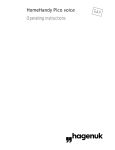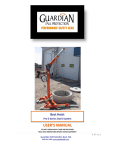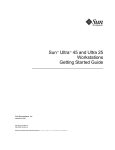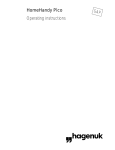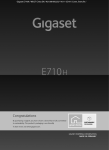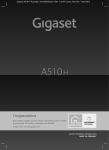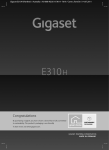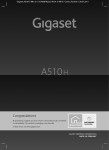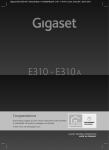Download Handy Pìco Operating Instructions
Transcript
Handy Pìco Operating Instructions GAP The Handy at a glance The Handset Receiver Inset Display Keys for menu operation Menu-/ON Keypad Short-code dialling/ internal/ last number repetition Microphone The Charger /OFF-/Signal keys The technology at a glance - The enhanced-feature handset for DECT devices and systems with GAP - Digital transmission in accordance with the DECT standard - Short code memory for 20 phone numbers - Adjustable volume - Standard NiCd or NiMH batteries of various capacities can be used (size AA / miniature) Table of contents 1 Table of contents 1 1.1 1.2 1.3 1.4 1.5 1.6 1.7 Getting to know and connecting your Handy Initial steps...........................................................................................................3 Some technical information…........................................................................3 Charging and handling batteries ...................................................................4 Installing / changing the batteries.................................................................5 Notes on operating the Handy.......................................................................5 Default settings on delivery.............................................................................6 Cleaning and maintenance..............................................................................6 2 2.1 2.2 2.3 2.4 2.5 2.6 2.7 2.8 General operation User guide...........................................................................................................7 Entering names and text ..................................................................................8 Display indicator - stand-by mode..............................................................10 Display indicator - switching on: ready to dial .........................................10 Display indicator - stand-by mode: preparing to dial ............................11 Display indicator-idle state: last number redial........................................11 Display indicator - dialling with short-code ..............................................12 Calling up the local menu ..............................................................................13 3 Basic settings 3.1 Selecting a base-set........................................................................................14 3.2 Assigning Handset to a base-set ................................................................14 4 Telephoning: Basic Functions / Extra Features 4.1 Accepting a call (incoming) ........................................................................16 4.2 Initiating a call (outgoing calls) - Preparing to dial .................................16 4.3 Ending a call ......................................................................................................17 4.4 Mute function....................................................................................................17 4.5 Last number redial - individual last number redial ..................................17 4.6 Last number redial - History function .........................................................18 4.7 Short code - general...................................................................................... 19 4.8 Storing names and numbers.........................................................................19 4.9 SOS emergency numbers.............................................................................20 4.10 Deleting short-code memory .......................................................................21 4.11 Dialling with the short code feature(preparing to dial).........................22 4.12 Using emergency numbers ..........................................................................22 4.13 Switching on/off the keypad ........................................................................23 4.14 Switching on/off the Handset ......................................................................23 4.15 Temporarily switching off the Handset.......................................................23 4.16 The volume in the Handset ...........................................................................24 4.17 Activating the lock / changing the PIN .....................................................24 4.18 Making a call with lock enabled..................................................................25 4.19 Disabling the lock............................................................................................25 4.20 Setting the Handset ringing type ................................................................26 2 Table of contents 5 5.1 5.2 5.3 Settings / Programming Overview of the functions in the set up menu .........................................27 Switching on/off keyclick ..............................................................................28 Measuring the field strength ........................................................................28 Index .....................................................................................................29 6 6.1 6.2 6.3 6.4 6.5 6.6 6.7 Appendix Acoustic signalling ..........................................................................................30 CE 0188 for the portable part .......................................................................30 Overview of menu items ................................................................................31 Symbols used in the display .........................................................................32 Trouble shooting ..............................................................................................32 Technical Data..................................................................................................33 Service................................................................................................................33 1 1.1 Getting to know and connecting your Handy 3 Initial steps 1. Charging the batteries The enclosed batteries have to be installed before the handset can be used. They are not precharged and therefore have to be charged first. A complete basic charge during initial operation takes approx. 14 hours (also refer to ”Initial operation: Preparation - charging and handling batteries“). However, the handset can also be used after a short charging time of, e.g. 1 hour; the specified standby or talktimes, however, cannot be attained in this case. To charge the batteries, connect the power pack to the socket at the bottom of the charger and connect the plug to the mains. Place the handset in the charger; the charging process commences. 2. Logging the handset in to a base system To be able to use the handset to make a call, first of all it has to be logged in to a base station. To do so, carry out the procedure described in the chapter entitled ”Assigning the handset to a base”. This guide describes the operation of your handset. Additional functions can be used depending on which base you use this device. For further information, please refer to the instructions for your base system. 1.2 Some Technical Information… The Handy Pìco is a cordless telephone conforming to the DECT (Digital European Cordless Telephone) standard. It consists of a handset and a charger. Note The speech in the handset is encrypted by the requirements stipulated in the DECT standard: this offers protection against eavesdropping by scanners. The voice quality is not adversely affected. Usage in connection with hearing aids can result in interference. 4 1 Getting to know and connecting your Handy 1.3 Charging and handling batteries Charging When installing from new or after a prolonged time in storage, the batteries for the Handset must be initially charged up. Place the Handset in the charger. The Handset can be used with different battery types (e.g. NiCd 650 mAh, NiCd 700 mAh, NiMH 1200 mAh, etc.): ensure that only identical batteries are fitted. When charging for the first time the batteries are charged for 14 hours: this does not happen constantly, but in pulses. In normal use (i.e. when the Handset is placed in the charger after the "Battery Low" is indicated) the batteries will charge more quickly. During use the charge is reduced: the display shows these reductions at different stages (100,80,70,60, etc.). After changing the batteries no capacity value is given (the same applies for a charged battery, as this is an unknown state for the Handset). The display will show: ___% Only after a few hours will the normal indicator appear with a percentage value. If disconnected from the power supply for several hours (e.g. holidays or during a lengthy installation), the batteries should be removed as they will lose too much charge and will need to be fully re-charged before the unit is to be used again. Handling the batteries Apart from charging the batteries as a result of normal usage, there is no particular handling instruction necessary in order to maximise the efficiency of the batteries. NI-CD NI-MH Note: Even so, the battery is a consumable and its capacity and the resulting operating time will eventually diminish. Dispose of used batteries in accordance with local regulations. Do not dispose with household waste! Only rechargeable batteries can be used! 1 Getting to know and connecting your Handy 5 1.4 Installing/changing the batteries Remove the cover of the battery chamber by pressing gently on the upper edge where the clips are situated. Remove the old batteries. Fit the new batteries as indicated. Slide back the cover, making sure the lock is engaged. Only fit identical battery types with identical capacity. Only use rechargeable batteries! 1.5 Notes on operating the Handy Handy as well as charger unit must be located within transmission range of the base set. Avoid installing the unit in the direct vicinity of other electronic equipment, such as, hi-fi systems, office or microwave equipment, to exclude mutual interference. Also avoid an installation location in the vicinity of heat sources, e.g. radiators. Place the unit on a non-slip mat so that the plastic feet of the unit are not damaged by the furniture coating, leaving undesirable marks on the furniture surface. For obvious reasons, the manufacturer cannot be held responsible for such damage. 6 1 1.6 Getting to know and connecting your Handy Default settings on delivery The Handy Pìco is delivered with the following basic settings: • No phone numbers stored • Ringer melody level 2 • Ringer volume level 5 • Handset volume normal • Keypad lock inactive • Key click switched on • PIN „0000“/Telephone lock off These default settings can be changed according to your own personal requirements and connection conditions. 1.7 Cleaning and maintenance Simply wipe the plastic with a slightly damp cloth or an anti-static cloth: do not use a dry cloth and avoid the use of cleaning or scouring fluids. 2 2.1 General operation User Guide Your new telephone is simple to use thanks to the user guide in the display Menu key The menu is activated and cancelled by pressing the Menu key. It is context sensitive as to which menu item is prompted (see Overview of Menu Items) In the first line of the display you are shown (with the help of symbols) the current status of the Handset (see Symbols in the Display). In the first line of text available functions are presented as clear text. In the second line of text you are given the relevant sub-options from these functions, presented as text and abbreviations. You have the following options: Option 1: OK-key Make selection by pressing the OK-key. For example, you can now enter a short-dial code or change an existing one. The OK-key basically serves as confirmation of a selection or storing an entry. Option 2: STOP-key End the menu display by pressing the Stop-key. With the stop-key you can terminate use at any time, i.e. cancel keying-in. Repeated pressing will take you to the previous menu level and eventually to stand-by mode. Option 3: Cursor keys With the cursor keys you can scroll forward (right key) or backward (left key) to select a menu item or an entry. 7 8 2 2.2 General operation Entering names and text Entering characters is possible when "A-Z" is displayed in the 2nd row of text. Letters, numbers and various punctuation marks are available (keys "0" and "1"). Entry is via the numeric keypad. Every number is assigned to several characters located on the upper half of the keys. Selecting characters Press once = 1st character Press twice = 2nd character The last character is followed by the key number, followed again by the first character, etc. Character selected Press the key for the next character Should you need to select the same character on the same key: Press the right cursor key and select the character again Example: character selection ABC - Key number 2 1st Press key "2" Displays letter "A" 2nd Press key "2" Displays letter "B" 3rd Press key "2" Displays letter "C" 4th Press key "2" Displays number "2" 5th Press key "2" Displays letter "A" Each name can hold a maximum of 13 characters. 2 General operation Delete characters: press left cursor key Press the right cursor key and the cursor moves one place to the right: select more characters. Press again generates a blank space. Example: Enter the name "OTTO" Press number key 6 three times for "O" Press number key 8 once for "T". As you need the same letter again, press the right cursor key to select the next letter and press number 8 again for "T". Press number key 6 three times for "O" 9 10 2 General operation Prompts in the display will help you when operating the unit. The actual mode of the machine will determine which options are available and are presented in the 2nd line of text. 2.4 Display indicator - stand-by mode When at rest the following status is indicated: The Handset is ready to use; there is no connection and no call is being signalled. In the 2nd line of text the selected base-set is indicated (A,B…) as well as the current battery capacity. This is displayed in steps of 20% or 10% If the Handset has an estimated charge of 0%, a warning message is displayed and accompanied by a warning signal. A connected call in progress cannot be continiued. If, on the other hand, at this point there is a radio connection, there is 3 minutes operating time remaining. When the Handset is placed in the base-set, you will hear a short acknowledgement tone. It is now being charged as the battery did not have a full charge and "POWER" appears in the display. When the signal becomes weaker, i.e. the Handset is outside the range of base-set or is not logged-on to a base-set, the message "NO BASE" appears. 2.5 Display indicator- switching on: ready to dial At "Ready to dial" the following status is indicated: the Handset is switched on via the ON/OFF key there is radio connection to the baseset. The telephone is now ready for you to dial a number. In the second line of the display you are shown various options. For example, choose a number from the last number redial ( ) or select a short-code ( ) 2 2.5 General operation 11 Display indicator - stand-by mode: preparing to dial At preparing to dial the following status is indicated: The handset is in stand-by mode; there is no radio connection to the base-set. You can enter the telephone number in to the keypad (max. 24 places). A number stored in last number redial or in short-code can be recalled by pressing the relevant key and the number is shown in the display. Corrections can also be made retrospectively, in which numbers can be added or deleted from the end by using the left cursor key and replaced with the correct numbers. By pressing the ON/OFF key the radio connection is automatically made and the number dialled. 2.6 Display indicator-idle state: last number redial The handset is in an idle state. On pressing the last number redial key, the first number in the last number redial memory is displayed. The last five phone numbers which were dialled manually are in the last number redial memory; the oldest one of these five numbers is deleted when dialling a new phone number. The second phone number which is stored can be recovered by pressing the last number redial key again. The third number is indicated by pressing the last number redial key yet again etc. After pressing for a fifth time, pressing it again then displays the first phone number. If you wish to dial the displayed phone number, press the ON/OFF key. 12 2 General operation Numbers longer than 15 digits: only the last 15 digits are displayed. As mentioned in section 2.5 you also have the option of correcting or adding to the number. Telephone numbers stored in last number redial are retained even after changing the battery 2.7 Display indicator – Dialling with short-code The Handset is in stand-by mode with the cursor keys you can immediately reach the first and last location numbers ( :21, :01). The following will enable you to select target location numbers: Press the short-code key. Select a number either by keying in the memory location number (01-21) in the key pad or by scrolling through the memory by either the cursor keys or the shortcode key. The corresponding name is displayed. After pressing the OK key the corresponding number is displayed. The option to amend numbers is identical to manual dialling and last number redialling. If you want to select the displayed number, press the ON/OFF key Numbers longer than 15 digits: only the last 15 digits are displayed. 2 2.8 General operation Calling up the local menu Press the menu key The ”MENU” menu item then appears. Upon confirmation by means of the OK key, either ”SYSTEM” or the local menu appear depending on whether the handset is logged into a base and is within the (radio) range. The first menu item in the local menu is displayed; use the arrow keys to move to the desired menu item. 13 14 3 3.1 Basic settings Selecting a base-set The Handset can be assigned to up to 4 base-set (A,B,C,D) This means you can use the Handset in various locations. If you change location then select the appropriate base-set or allow the system to select the most favourable base-set via the AUTO function. Please note that the Handset can only select between those base-sets to which it has already been assigned: it will then choose the base-set with the strongest signal at that time. press menu key confirm with the OK Key select SET UP press OK Key select NEW BASE press OK Key select required base-set (i.e. A, B…) or Select AUTO press OK Key Select another menu item or quit menu with menu key 3.2 Assigning Handset to a base-set The Handset must be assigned to a base-set in order to make calls. When logging on essential data is transferred from the base-set. In order to assign the Handset to a base-set or a base system, it is necessary to carry out programming at the Handset as well as the base-set prior to logging on. Please also read the chapter entitled ”Logging on” in the operating instructions for your base/base system. 3 Basic settings press menu key press OK Key / select SET UP press OK Key / select NEW BASE / select required base (i.e.A,B,..) DO NOT SELECT AUTO press OK Key press OK Key / select LOG IN press OK Key enter PIN (delivered default value 0000) Now prepare your base/base system for the log-in procedure (refer to corresponding operating instructions). ! only now press OK Key: the process of logging-in can take several seconds The further control of the procedure is effected via the corresponding base station (refer to the respective operating instructions or the prompt on the display). 15 16 4 4.1 Telephoning: Basic Functions / Extra Features Accepting a call (incoming) On receiving a call The phone rings and the following messages depends on the base system in use. Accepting the call By picking up the Handset from the base-set (automatically switches on the Handset) Or By pressing the ON/OFF Key 4.2 Initiating a call (outgoing calls) - Preparing to dial Calls are initiated by entering the phone number. A phone number which has been dialled is stored in the last number redial memory when switching off the handset. You can also utilise the convenient possibilities of the phone number memory for speed dialling or last number redial. Enter the phone number Press the ON/OFF key Make the call. If the service is available: • Display of the call charges during the call (depending on the base used). Otherwise • Display of the call duration in minutes/seconds after the first minute has lapsed at the latest. Internal functions: Internal functions such as initiating a call to a second handset which is logged into the same base or switching a call between two handsets, are initiated by means of the ”Internal key” (INT). The further procedure depends on the corresponding base (refer to the operating instructions for your GAP base). 4 4.3 Telephoning: Basic Functions / Extra Features 17 Ending a call (internal and external) Press the ON Or Replace Handset in the charger 4.4 Mute function The microphone of the telephone is switched off by the mute key. The other person on the line now cannot hear you. The Handset is connected on a call press menu key press 0 key Microphone is switched off MIC OFF! is displayed for 3 seconds press menu key press 0 key microphone is reactivated MIC ON! is displayed for 3 seconds 4.5 Last number redial - individual last number redial Phone numbers do not have to be entered manually when redialling them. They can be dialled automatically at the touch of a button by means of the last number redial function. The last 5 phone numbers are available for this. /OFF KEY is in a ready-to-dial state, i.e. a radio link has been set The handset up. Various possibilities are shown on the second line of the display depending on which device you are operating your handset (e.g. dialling a phone number out of the last number redial ( ) or via short code ( )). Press the last number redial key. Press the OK key. The phone number which was dialled last is dialled again. 18 4 Telephoning: Basic Functions / Extra Features 4.6 Last number redial - History function It is not necessary to manually enter numbers for redialling: at the touch of a button you can dial with the last number redial. This stores the last 5 dialled calls = history function You can display these numbers in the display and activate the redial. The last dialled number will overwrite the oldest entry in the last number memory. Handset in stand-by state or ready to dial Press the last number redial key The last number dialled is displayed. Corrections or additions to the number is possible (see also "General Information - Display Indicators when telephoning) Press the last number redial key The last-but-one dialled number is displayed, and so on. Required number is selected in stand-by mode Number is dialled after pressing the ON/OFF key Or in Ready to Dial the number is dialled by pressing the OK key Numbers longer than 15 digits: only the last 15 digits are displayed. As mentioned in section 2.6 you also have the option of correcting or adding to the number. Telephone numbers stored in last number redial are retained even after changing the battery. 4 4.7 Telephoning: Basic Functions / Extra Features 19 Short-code - general The Handset can store 21 numbers and names. Stored entries can be retrieved either by scrolling with the cursor keys or by entering the memory location number (01-21). As a special feature it is possible to give the Handset its own name (max. 13 characters) which is displayed when stand-by in the upper text line. This name must be stored in memory location number 21. 4.8 Storing names and numbers press menu key press OK key select NAME/NO. / press OK key press OK key Select memory location or / The first memory location is indicated. You can now enter a two digit location number or user the cursor key to locate an empty field or to re-use a field. If location is unoccupied "-------" is displayed. press OK key Key in name: for further details see section "General Information: entering names and text" Complete the keying in of the name by pressing the OK key Note: The user should ensure that all stored numbers are correctly programmed. 20 4 Telephoning: Basic Functions / Extra Features Enter telephone number or ( ) Make corrections with the left cursor key Press the last number redial key to transfer number to the short-code memory. press OK Key Search for the next available location or leave this function by pressing the menu key. Note: If a dialling pause is required press the short-code key priate point. 4.9 at the appro- SOS Emergency numbers Your new telephone contains special short-code memory locations for emergency numbers: two of which are reserved for "Police" and "Fire Dept". Enter the actual numbers for these services in your area (i.e. 999) The third number is for your own choice, for example your local doctor, etc. These numbers are always ready for dialling in any operating mode and are simple to recall (se section 4.7 "Calling emergency numbers) Emergency numbers are stored as follows: press menu key select NAME/NO. press OK key select PROG. SOS-NO. press OK key select either one of the pre-programmed numbers (Fire Dept/Police) or the personalised number (name) press OK key 4 ( Telephoning: Basic Functions / Extra Features For the personalised number now enter the name press OK key ) enter telephone number make corrections if necessary with cursor keys press OK key 4.10 Deleting short-code memory Press menu key press OK key select NAME/NO. press OK key select DEL.NAME/NO. press OK key or Select memory location either by using cursor keys OR by entering the 2 digit number press OK key Memory location is deleted. You can now delete another shortcode memory or quit this function via the menu key. You can also delete all shortcode memory at once. Instead of selecting DELETE NAME/NO. choose DELETE ALL and press the OK key twice. 21 22 4 4.11 Telephoning: Basic Functions / Extra Features Dialling with the short code feature(preparing to dial) The handy is in an idle state but a radio link has not been set up. The arrow keys can be used to reach the first/last short code memory: = 21; =1 or: A short code number can be selected directly by means of the following procedure: Press the short code key or ( ) Selection of the memory location: The selection of the memory location can be made with the aid of the arrow keys or by entering the two-digit number. If you wish to see the stored phone number, press the OK key. You can now make corrections or extensions to the phone number which are actually dialled but not stored or call up the last number redial. Only the last 15 digits are displayed in the case of phone numbers longer than 15 digits. A radio link is set up and the displayed short code destination is selected by pressing the ON / OFF key. 4.12 Using emergency numbers You will always have the option of dialling one of the two pre-programmed numbers (Police/Fire Dept) and the third personalised SOS number (see section 4.4). Dial as follows: press menu key press 1 key select the name with the cursor keys By pressing the ON/OFF key the radio connection is made and the emergency number is dialled. 4 Telephoning: Basic Functions / Extra Features 4.13 23 Switching on and off the keypad The keypad lock blocks the keys thus preventing accidental dialling during transportation, for example. If the keypad lock is switched on, then the only available option is to switch it off. There is one exception: an emergency call - this can be made at any time. An active keypad lock is switched off when placing the handset in the charger after an interruption in the power supply to the handset (removal of the batteries) or after taking a call. Incoming calls can be taken in the normal way. Switching on the keypad press menu key press star key Switching off the keypad press menu key press star key 4.14 Switching on/off the Handset You can switch off the mobile unit when: You do not want to be disturbed by incoming calls You are outside the range of the base-set and you wish to save the batteries To switch off press and hold ON/OFF key for two seconds. When the handset is switched off "POWER OFF" appears in the display To switch on again, press the ON/OFF key When powered off incoming calls are not signalled! 4.15 Temporarily switching off the Handset If you do not wish to accept an incoming call pressing the STOP key will stop the telephone ringing! 24 4 Telephoning: Basic Functions / Extra Features 4.16 The volume in the handset The pre-set volume in the handset can be increased. VOLUME HIGH or VOLUME STANDARD is displayed for 3 seconds after changing Increasing the volume in the handset press menu key press hash key Switching handset volume back to standard press menu key press hash key 4.17 Activating the lock/changing the PIN This device can be protected against unauthorised use by allocating a PIN If a PIN is issued in the following way, outgoing calls can only be made if the PIN is entered beforehand. Handset is in stand-by mode press menu key press OK key / select TEL.-LOCK ON/OFF press OK key enter new personalised PIN (i.e. 1234) enter PIN once again press OK key The unit is now locked. Outgoing calls can only be made by entering this PIN Please take careful note of the PIN. If you forget this PIN the unit can only be unlocked by a Service Engineer 4 4.18 Telephoning: Basic Functions / Extra Features Making a call with lock enabled Press ON/OFF key enter the PIN (i.e. 1234) After correct PIN the handset is „ready to dial“. Display message depends on the used base set. Dial required number 4.19 Disabling the lock Handset is in stand-by mode press menu key select TEL.-LOCK ON/OFF press OK key enter PIN press OK key The unit is now unlocked 25 26 4 Telephoning: Basic Functions / Extra Features 4.20 Setting the Handset ringing type The ringing type to signal incoming calls can be individually configured for tune and volume. 10 melodies and 8 volume settings are available. At volume level 01 the tone sounds only once in order not to disturb users meetings, for example. When delivered the Handset is set at volume 05 and melody 02. press menu key press OK Key select VOLUME/MELODY press OK Key select VOLUME or MELODY press OK Key to set the volume: 8 levels: 00 = no ringing type; 01 = short click; 02…07 = volume to set the melody: 10 melodies 01-10 press OK Key press menu key 5 5.1 27 Settings / Programming Overview of the functions in the set up menu Various settings for operating the handset are combined in the set up menu. The set up menu can be found in the local menu (as a submenu). The default values (state upon delivery) are: Key click: Note: on A description of how to programme the log-in procedure can be found earlier on in these operating instructions. press OK key 28 5 5.2 Settings / Programming Switching on/off keyclick The keyclick is an acoustic acknowledgement on pressing a key. When delivered the key click is switched on: the following will enable you to switch if off or vice versa. press menu key press OK Key / select SET UP / select BEEP=ON or BEEP=OFF press OK Key press OK Key press OK Key Press menu key to select other menu items 5.3 Measuring the field strength In order to assist you in deciding on the choice of location for the baseset, you can measure the field strength. The quality of the connection to the three strongest base-sets is then indicated (The display information about „KE1“ and „KE2“ is redundant). press menu key press number 5 In the top line the three strongest base-sets are indicated. In the lower line their field strengths are compared. If the field strength is too weak, this indicated by two dashes (--) Quit this function by pressing the menu key Index 29 Accepting a call................................16 Acoustic signalling ..........................30 Approval ............................................30 Calling up the local menu ..............13 Calls - incoming................................16 Calls - outgoing ................................16 CE - symbol.......................................30 Charging the batteries.............3, 4, 5 Changing the PIN............................24 Cleaning ...............................................6 DECT standard ...................................3 Deleting the short code Making an emergency call............22 Measuring the field strength ........28 Menu items - overview...................31 Mute function....................................17 Names ..................................................8 Outgoing calls...................................16 Overview ..............................................b Overview of menu items ................31 Preparing to dial ...............................11 Ready-to-dial ....................................10 Selecting a base ...............................14 Service................................................34 memory...............................................21 Delivery state ......................................6 Display .........................................10, 32 Emergency numbers................20, 22 Encryption............................................3 Ending a call ......................................17 Faults ..................................................33 Handling the batteries ......................4 Hearing aids ........................................3 History function ................................18 Idle state.............................................10 Incoming calls ...................................16 Initiating a call ...................................16 Key click.............................................28 Keypad lock ......................................23 Last number redial ...............11, 17-18 Local menu ........................................13 Lock .............................................24, 25 Logging a handset in to a base....14 Log-in..................................................14 Making a call with lock enabled..25 Set up location....................................5 Set up menu .....................................27 Short code .........................................19 Signalling ...........................................30 SOS numbers ............................20, 22 Switching on/off the handset .......23 Symbols..............................................32 Technical data...................................33 Technology......................................3, b Temporarily switching off the handset ..............................................23 Texts ......................................................8 Tone ringing ......................................26 User guide ...........................................7 Volume ...............................................24 30 Appendix: Acoustic signalling / Approval and CE Marks 6.1 Acoustic signalling • The dialling tone is a continous signal. It sounds when the handset is switched on. This means: you can dial the phone number to reach someone via the public telephone network. • The ringing tone is a signal with a short tone, long pause rhythm. It sounds after the phone number has been dialled. This means: the connection has been established. • The busy tone has a swift rhythm of short tones and pauses. It sounds after the phone number has been dialled. This means: the connection or line which has been dialled is busy. 6.2 CE 0188 X for the portable part The product complies with the basic requirements of all respective directives of the European Union Council. The specified conformity assessment procedures were performed. The portable part meets the requirements of the following EU directives: CTR 6 (94/471/EG) (Edition I) CTR 10 (94/472/EG) (Edition I) CTR 22 (97/525/EG) (Edition I) EN 50081-1 (01/92) EN 50082-1 (01/92) ETS 300 329 (06/97) EN 60950-A4 (07/96) EN 41003 (06/97) Appendix: Overview of menu items 6.3 ( Overview of menu items ) (only in range of the assigned base-set) 31 32 Appendix: Symbols used in the display / Trouble shooting 6.4 Symbols used in display 9 different symbols are used to help you operate the Handset: Ready to use indicator: logged-on and in range of the base-set. microphone switched off active when pressing the last number redial key to select a redial number when preparing to dial (history function) deactivated on retrieval of the telephone number or by completing or leaving the procedure activated on pressing the short-code key when prompted to select or programming a short-code number deactivated on retrieval of the number, or by completing or leaving the procedure. active when the Handset is locked against unauthorised use active when DTMF is installed - this symbol is controlled by the base-set active when the handset is switched to LOUD active when the keypad is disabled 6.5 Trouble Shooting ● no functionality ➠ battery low ➠ change battery. Check that the batteries are correctly fitted especially ensuring the contacts are free from dust, etc. (see1.4) ➠ assign the Handset to the baseset (see 3.1) ● no battery status display ➠ battery has been changed (display only appears on reaching 60% capacity ➠ change battery (see 1.3) 33 Appendix: Technical Data / Service 6.6 Technical Data Standard: Transmission/reception frequency: Range: Operating time: - Standard battery 2x700 mAh / NiCd / Size AA - Power battery (accessory) - Slimline batterypack (accessory) Dimensions: Weight incl. batteries: * The standby times are approximate and depend upon the position of the base and its distance from the handset(s). 6.7 Service DECT GAP 1880 - 1900 MHz up to 300 m (in buildings up to 50 m) Standby*: up to 45 h Talktime: up to 5 h Standby*: up to 70 h Talktime: up to 8 h Standby*: up to 40 h Talktime: up to 4.5 h 150 mm x 52 mm x 20 - 25 mm (depends on the battery cover used) 180 g This device fulfills the requirements of the EU regulations: 92/31/EWG „Electromagnetic compatibility“ 93/68/EWG „Electric resources for use within certain voltage ranges“ This is designated by the CE label. Subject to changes Hagenuk GmbH Westring 431 D 24118 Kiel User´s Manual Handy Pìco Mat.-Nr. 3100.558 Edition 12/98