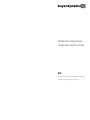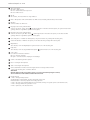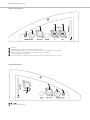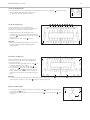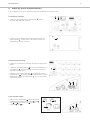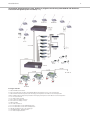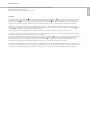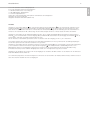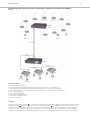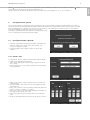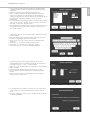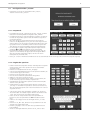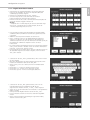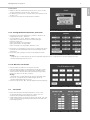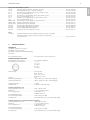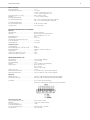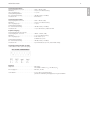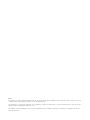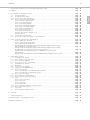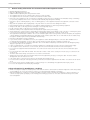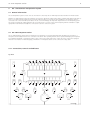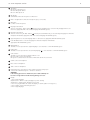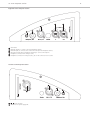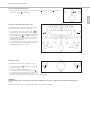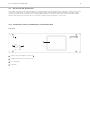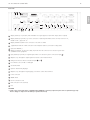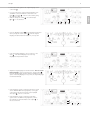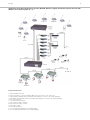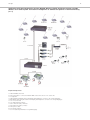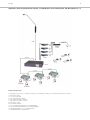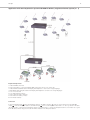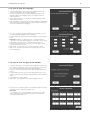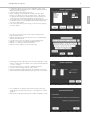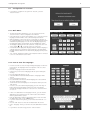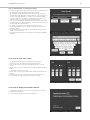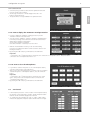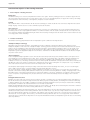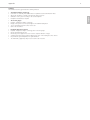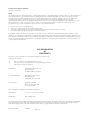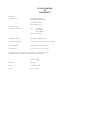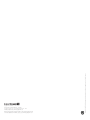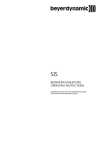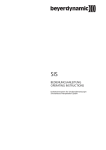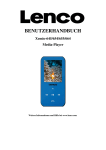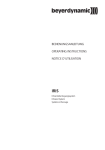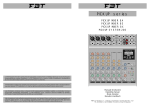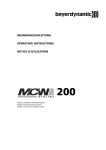Download BEDIENUNGSANLEITUNG OPERATING INSTRUCTIONS
Transcript
BEDIENUNGSANLEITUNG OPERATING INSTRUCTIONS SIS Dolmetschersystem für Simultanübersetzungen Simultaneous Interpretation System Hinweis Diese Bedienungsanleitung wendet sich an technisch qualifiziertes Personal, das speziell auf dem Gebiet der Elektrotechnik ausgebildet ist. Die Kenntnis und das technisch einwandfreie Umsetzen der in dieser Bedienungsanleitung enthaltenen Hinweise sind Voraussetzung für eine problemlose Installation und Inbetriebnahme sowie für die Sicherheit beim Betrieb der beschriebenen Produkte. In dieser Anleitung wird nicht jeder denkbare Fall der Installation, des Betriebs oder der Instandhaltung behandelt. Für weitere Informationen steht Ihnen Ihr beyerdynamic-Händler oder beyerdynamic GmbH & Co. KG zur Verfügung. beyerdynamic GmbH & Co. KG übernimmt keine Haftung für in dieser Dokumentation enthaltene Fehler sowie für beiläufige oder Folgeschäden im Zusammenhang mit der Bereitstellung, Darstellung oder Verwendung dieser Dokumentation und der darin beschriebenen Programme oder Produkte. 3 1. Allgemeine Sicherheitshinweise Steuerzentrale und Dolmetscherpult SIS . . . . . . . . . . . . . . . . . . . . . . . . . . . . . . . . . . . . . . . . . Seite 4 2. Aufstellung . . . . . . . . . . . . . . . . . . . . . . . . . . . . . . . . . . . . . . . . . . . . . . . . . . . . . . . . . . . . . . . . . . . . . . . . . . . . . . . . . . . . . . . Seite 5 3. Das Dolmetschersystem SIS . . . . . . . . . . . . . . . . . . . . . . . . . . . . . . . . . . . . . . . . . . . . . . . . . . . . . . . . . . . . . . . . . . . . . . . . . . . Seite 3.1 Allgemeine Informationen . . . . . . . . . . . . . . . . . . . . . . . . . . . . . . . . . . . . . . . . . . . . . . . . . . . . . . . . . . . . . . . . . . . . . Seite 3.2 Das Dolmetscherpult SIS 1202 . . . . . . . . . . . . . . . . . . . . . . . . . . . . . . . . . . . . . . . . . . . . . . . . . . . . . . . . . . . . . . . . . . Seite 3.2.1 Anschlüsse, Bedien- und Kontrollelemente . . . . . . . . . . . . . . . . . . . . . . . . . . . . . . . . . . . . . . . . . . . . . . . . . . . . . . . . . Seite 3.2.2 Bedienung des Dolmetscherpultes . . . . . . . . . . . . . . . . . . . . . . . . . . . . . . . . . . . . . . . . . . . . . . . . . . . . . . . . . . . . . . . Seite Lautstärke, Klangregelung . . . . . . . . . . . . . . . . . . . . . . . . . . . . . . . . . . . . . . . . . . . . . . . . . . . . . . . . . . . . . . . . . . . . . Seite Einstellen der Zielsprache . . . . . . . . . . . . . . . . . . . . . . . . . . . . . . . . . . . . . . . . . . . . . . . . . . . . . . . . . . . . . . . . . . . . . . Seite Einstellen der Relaissprache . . . . . . . . . . . . . . . . . . . . . . . . . . . . . . . . . . . . . . . . . . . . . . . . . . . . . . . . . . . . . . . . . . . . Seite Hören der Originalsprache . . . . . . . . . . . . . . . . . . . . . . . . . . . . . . . . . . . . . . . . . . . . . . . . . . . . . . . . . . . . . . . . . . . . . Seite Hören der Relaissprache . . . . . . . . . . . . . . . . . . . . . . . . . . . . . . . . . . . . . . . . . . . . . . . . . . . . . . . . . . . . . . . . . . . . . . . Seite Einschalten des Mikrofons . . . . . . . . . . . . . . . . . . . . . . . . . . . . . . . . . . . . . . . . . . . . . . . . . . . . . . . . . . . . . . . . . . . . . Seite Mikrofon stummschalten . . . . . . . . . . . . . . . . . . . . . . . . . . . . . . . . . . . . . . . . . . . . . . . . . . . . . . . . . . . . . . . . . . . . . . Seite Mikrofon abschalten. . . . . . . . . . . . . . . . . . . . . . . . . . . . . . . . . . . . . . . . . . . . . . . . . . . . . . . . . . . . . . . . . . . . . . . . . . Seite Hilfe bei technischen Problemen . . . . . . . . . . . . . . . . . . . . . . . . . . . . . . . . . . . . . . . . . . . . . . . . . . . . . . . . . . . . . . . . . Seite Gehörschutz . . . . . . . . . . . . . . . . . . . . . . . . . . . . . . . . . . . . . . . . . . . . . . . . . . . . . . . . . . . . . . . . . . . . . . . . . . . . . . . . Seite 3.3 Die Steuerzentrale SIS 121/122/123 . . . . . . . . . . . . . . . . . . . . . . . . . . . . . . . . . . . . . . . . . . . . . . . . . . . . . . . . . . . . . . Seite 3.3.1 Anschlüsse, Bedien- und Kontrollelemente Steuerzentrale . . . . . . . . . . . . . . . . . . . . . . . . . . . . . . . . . . . . . . . . . . . . . Seite 6 6 6 6 9 9 9 9 10 10 10 10 11 11 11 12 12 4. Aufbau des Systems und Inbetriebnahme . . . . . . . . . . . . . . . . . . . . . . . . . . . . . . . . . . . . . . . . . . . . . . . . . . . . . . . . . . . . . . . . Seite Steuerzentrale vorbereiten . . . . . . . . . . . . . . . . . . . . . . . . . . . . . . . . . . . . . . . . . . . . . . . . . . . . . . . . . . . . . . . . . . . . . Seite Dolmetscherpult anschließen . . . . . . . . . . . . . . . . . . . . . . . . . . . . . . . . . . . . . . . . . . . . . . . . . . . . . . . . . . . . . . . . . . . Seite System in Betrieb nehmen . . . . . . . . . . . . . . . . . . . . . . . . . . . . . . . . . . . . . . . . . . . . . . . . . . . . . . . . . . . . . . . . . . . . . Seite Anwendung SIS Dolmetschersystem, drahtloses digitales Konferenzsystem MCW-D und drahtloses Translation-Tourguide-System TTS 300 . . . . . . . . . . . . . . . . . . . . . . . . . . . . . . . . . . . . . . . . . . . . . . . . . . . . Seite Anwendung SIS Dolmetschersystem, drahtloses digitales Konferenzsystem MCW-D, drahtloses Translation-Tourguide-System TTS 300 und externer Lautsprecher . . . . . . . . . . . . . . . . . . . . . . . . . . . . . . . Seite Anwendung SIS Dolmetschersystem, drahtloses Translation-Tourguide-System TTS 300 und Mikrofon . . . . . . . . . . . . . . . . . . . . . . . . . . . . . . . . . . . . . . . . . . . . . . . . . . . . . . . . . . . . . . . . . . . . . . . . . . . . . . . Seite Anwendung SIS Dolmetschersystem und drahtloses digitales Konferenzsystem MCW-D. . . . . . . . . . . . . . . . . . . . . . . Seite 14 14 14 14 5. Konfiguration . . . . . . . . . . . . . . . . . . . . . . . . . . . . . . . . . . . . . . . . . . . . . . . . . . . . . . . . . . . . . . . . . . . . . . . . . . . . . . . . . . . . . Seite 5.1 Konfiguration über „Wizard“ . . . . . . . . . . . . . . . . . . . . . . . . . . . . . . . . . . . . . . . . . . . . . . . . . . . . . . . . . . . . . . . . . . Seite 5.1.1 Datum / Zeit . . . . . . . . . . . . . . . . . . . . . . . . . . . . . . . . . . . . . . . . . . . . . . . . . . . . . . . . . . . . . . . . . . . . . . . . . . . . . . . . Seite 5.1.2 Eingabe der Sprachen. . . . . . . . . . . . . . . . . . . . . . . . . . . . . . . . . . . . . . . . . . . . . . . . . . . . . . . . . . . . . . . . . . . . . . . . . Seite 5.1.3 Eingabe Kenndaten Headset. . . . . . . . . . . . . . . . . . . . . . . . . . . . . . . . . . . . . . . . . . . . . . . . . . . . . . . . . . . . . . . . . . . . Seite 5.2 Konfiguration über „Custom“. . . . . . . . . . . . . . . . . . . . . . . . . . . . . . . . . . . . . . . . . . . . . . . . . . . . . . . . . . . . . . . . . . Seite 5.2.1 Hauptmenü . . . . . . . . . . . . . . . . . . . . . . . . . . . . . . . . . . . . . . . . . . . . . . . . . . . . . . . . . . . . . . . . . . . . . . . . . . . . . . . . Seite 5.2.2 Eingabe der Sprachen. . . . . . . . . . . . . . . . . . . . . . . . . . . . . . . . . . . . . . . . . . . . . . . . . . . . . . . . . . . . . . . . . . . . . . . . . Seite 5.2.3 O-Tonunterdrückung . . . . . . . . . . . . . . . . . . . . . . . . . . . . . . . . . . . . . . . . . . . . . . . . . . . . . . . . . . . . . . . . . . . . . . . . . Seite 5.2.4 Eingabe von Infozeilen . . . . . . . . . . . . . . . . . . . . . . . . . . . . . . . . . . . . . . . . . . . . . . . . . . . . . . . . . . . . . . . . . . . . . . . . Seite Nachricht an einzelnes Dolmetscherpult senden . . . . . . . . . . . . . . . . . . . . . . . . . . . . . . . . . . . . . . . . . . . . . . . . . . . . . Seite Nachricht an alle Dolmetscherpulte senden . . . . . . . . . . . . . . . . . . . . . . . . . . . . . . . . . . . . . . . . . . . . . . . . . . . . . . . . Seite 5.2.5 Eingabe Zeit / Datum . . . . . . . . . . . . . . . . . . . . . . . . . . . . . . . . . . . . . . . . . . . . . . . . . . . . . . . . . . . . . . . . . . . . . . . . . Seite 5.2.6 Anzeige Softwareversion . . . . . . . . . . . . . . . . . . . . . . . . . . . . . . . . . . . . . . . . . . . . . . . . . . . . . . . . . . . . . . . . . . . . . . Seite 5.2.7 Eingabe Kenndaten Headset. . . . . . . . . . . . . . . . . . . . . . . . . . . . . . . . . . . . . . . . . . . . . . . . . . . . . . . . . . . . . . . . . . . . Seite 5.2.8 Presets . . . . . . . . . . . . . . . . . . . . . . . . . . . . . . . . . . . . . . . . . . . . . . . . . . . . . . . . . . . . . . . . . . . . . . . . . . . . . . . . . . . . Seite Neues Preset erstellen. . . . . . . . . . . . . . . . . . . . . . . . . . . . . . . . . . . . . . . . . . . . . . . . . . . . . . . . . . . . . . . . . . . . . . . . . Seite Preset speichern . . . . . . . . . . . . . . . . . . . . . . . . . . . . . . . . . . . . . . . . . . . . . . . . . . . . . . . . . . . . . . . . . . . . . . . . . . . . . Seite Preset laden . . . . . . . . . . . . . . . . . . . . . . . . . . . . . . . . . . . . . . . . . . . . . . . . . . . . . . . . . . . . . . . . . . . . . . . . . . . . . . . . Seite Preset löschen . . . . . . . . . . . . . . . . . . . . . . . . . . . . . . . . . . . . . . . . . . . . . . . . . . . . . . . . . . . . . . . . . . . . . . . . . . . . . . Seite 5.2.9 Anzeige Gehörschutzfunktion „EarPatron“. . . . . . . . . . . . . . . . . . . . . . . . . . . . . . . . . . . . . . . . . . . . . . . . . . . . . . . . . Seite 5.2.10 Mikrofon ausschalten . . . . . . . . . . . . . . . . . . . . . . . . . . . . . . . . . . . . . . . . . . . . . . . . . . . . . . . . . . . . . . . . . . . . . . . . . Seite 5.3 Service-Ruf . . . . . . . . . . . . . . . . . . . . . . . . . . . . . . . . . . . . . . . . . . . . . . . . . . . . . . . . . . . . . . . . . . . . . . . . . . . . . . . . . Seite 5.4 Firmware Version anzeigen . . . . . . . . . . . . . . . . . . . . . . . . . . . . . . . . . . . . . . . . . . . . . . . . . . . . . . . . . . . . . . . . . . . . . Seite 23 23 23 24 24 26 26 26 27 27 27 28 28 28 29 30 30 30 30 31 31 31 31 32 6. Zubehör . . . . . . . . . . . . . . . . . . . . . . . . . . . . . . . . . . . . . . . . . . . . . . . . . . . . . . . . . . . . . . . . . . . . . . . . . . . . . . . . . . . . . . . . . Seite 32 7. Technische Daten . . . . . . . . . . . . . . . . . . . . . . . . . . . . . . . . . . . . . . . . . . . . . . . . . . . . . . . . . . . . . . . . . . . . . . . . . . . . . . . . . . Seite 33 Anhang - Funktionsbeschreibung EarPatron-Technologie . . . . . . . . . . . . . . . . . . . . . . . . . . . . . . . . . . . . . . . . . . . . . . . . . . . . . . . . Seite 36 Konformitätserklärung . . . . . . . . . . . . . . . . . . . . . . . . . . . . . . . . . . . . . . . . . . . . . . . . . . . . . . . . . . . . . . . . . . . . . . . . . . . . . . . . . . Seite 75 16 18 20 22 deutsch Inhalt Sicherheitshinweise 1. • • • • • • • • • • • • • • • • • • • • • • • • • • • 4 Allgemeine Sicherheitshinweise Steuerzentrale und Dolmetscherpult SIS LESEN Sie die Bedienungsanleitung. BEWAHREN Sie diese Bedienungsanleitung auf. BEFOLGEN Sie die aufgeführten Bedienungs- und Sicherheitshinweise. Das Gerät muss so aufgestellt werden, dass die Steckverbindung leicht zugänglich ist. Das Gerät muss an eine Netz-Steckdose mit Schutzkontakt angeschlossen werden. Setzen Sie das Gerät niemals Regen oder hoher Feuchtigkeit aus. Installieren Sie es daher nicht in unmittelbarer Nähe von Swimming Pools, Duschanlagen, feuchten Kellerräumen oder sonstigen Bereichen mit außergewöhnlich hoher Luftfeuchtigkeit. Stellen Sie niemals mit Flüssigkeiten gefüllte Gegenstände (z.B. Vasen oder Trinkgläser) auf das Gerät. Denn Flüssigkeiten in den Geräten können einen Kurzschluss verursachen. Reinigen Sie das Gerät nur mit einem leicht feuchten oder trockenem Tuch. Verwenden Sie niemals Lösungsmittel, da diese die Oberfläche beschädigen. Installieren und betreiben Sie das Gerät auch niemals in unmittelbarer Nähe von Heizkörpern, Beleuchtungsanlagen oder anderen wärmeerzeugenden Geräten. Verlegen Sie alle Kabel stets so, dass sie nicht durch scharfe Gegenstände geknickt oder gar durchgetrennt werden können. Verlegen Sie alle Anschlusskabel so, dass niemand darüber stolpern und sich verletzen kann. Schalten Sie bei allen Arbeiten an den Ein- und Ausgängen die Stromzufuhr aus. Überprüfen Sie, ob die Anschlusswerte mit der vorhandenen Netzstromversorgung übereinstimmen. Bei Anschluss des Systems an die falsche Stromversorgung können ernsthafte Schäden entstehen. Eine falsche Netzspannung kann das Gerät beschädigen oder einen elektrischen Schlag verursachen. Dieses Gerät benötigt eine ausreichende Ventilation. Decken Sie die Lüftungsöffnungen nicht ab. Wenn die Eigenwärme nicht abgeführt wird, kann das Gerät beschädigt oder brennbare Materialien in unmittelbarer Nähe können entzündet werden. Achten Sie daher darauf, dass die Luft durch die Lüftungsöffnungen frei zirkulieren kann und halten Sie brennbare Materialien fern. Stellen Sie niemals offene Brandquellen (z.B. Kerzen) auf das Gerät. Wenn Sie defektes oder ungeeignetes Zubehör anschließen, kann das Gerät beschädigt werden. Verwenden Sie daher nur die von beyerdynamic lieferbaren oder empfohlenen Anschlusskabel. Verwenden Sie selbstkonfektionierte Kabel, erlischt Ihr Garantieanspruch. Wenn Sie das Gerät an einen anderen Ort transportieren, achten Sie darauf, dass es ausreichend gesichert ist und niemand durch ein eventuelles Herunterfallen oder Stoßen am Gerät verletzt werden kann. Nehmen Sie das Gerät bei einem Gewitter oder wenn Sie es längere Zeit nicht benutzen vom Netz. Wenn durch das Gerät eine Sicherung defekt oder ein Kurzschluss verursacht wurde, nehmen Sie es vom Netz und lassen Sie es überprüfen und reparieren. Öffnen Sie nicht eigenmächtig das Gerät. Sie könnten einen elektrischen Schlag erleiden. Überlassen Sie alle Servicearbeiten nur autorisiertem Fachpersonal. Fassen Sie das Netzkabel nicht mit nassen Händen an und an den Kontaktstiften sollte sich kein Wasser oder Staub befinden. In beiden Fällen könnten Sie einen elektrischen Schlag erleiden. Das Netzkabel muss fest angeschlossen sein. Ist es lose, besteht Brandgefahr. Ziehen Sie das Netzkabel immer am Stecker vom Netz und/oder vom Gerät - niemals am Kabel. Das Kabel könnte beschädigt werden und einen elektrischen Schlag oder Brand verursachen. Wenn das Netzkabel angeschlossen ist, bringen Sie das Gerät nicht mit anderen metallischen Gegenständen in Berührung. Berühren Sie den Kontaktstifte des Steckers nicht, nachdem Sie das Gerät vom Netz getrennt haben, Sie könnten einen elektrischen Schlag erleiden. Stecken Sie weder Drähte noch andere Gegenstände in die Lüftungs- und andere Öffnungen. Sie könnten das Gerät beschädigen und/oder sich verletzen. Setzen Sie das Gerät nicht ein, wenn der Netzstecker beschädigt ist. Sicherheitsinfos für Kopfhörer / Headsets • Wenn Sie den Kopfhörer / Headset anschließen, achten Sie darauf, dass die Lautstärke (Volume) auf Minimum gedreht ist. Regeln Sie die Lautstärke erst nach Aufsetzen des Hörers. Stellen Sie die Lautstärke nicht zu hoch ein. Sie können Ihr Gehör dauerhaft schädigen. • Bei kabelgebundenen Kopfhörern / Headsets sollten Sie heftige Bewegungen vermeiden, bei denen der Hörer vom Kopf fallen kann. Sie könnten sich ernsthaft verletzen, insbesondere, wenn Sie Piercings, Ohrringe, Brille usw. tragen. Das Kabel könnte sich um den Hals wickeln und zur Strangulation führen. • Bitte beachten Sie die von den Berufsgenossenschaften erlassenen Unfallverhütungsvorschriften (Neu: Berufsgenossenschaftliche Vorschriften für Sicherheit und Gesundheit bei der Arbeit, BGV). 2. Aufstellung Das Dolmetschersystem SIS ist zur Aufstellung auf einen Tisch vorgesehen. Bei der Aufstellung müssen Sie die Sicherheitsinformationen in Kapitel 1 beachten. Insbesondere und darüber hinaus • • • • • • darf die Umgebungstemperatur am Aufstellungsort 40°C nicht überschreiten. darf der Aufstellungsort keiner übermäßigen Staub- und Feuchtigkeitsentwicklung ausgesetzt sein. sollte das Gerät keiner direkten Sonneneinstrahlung ausgesetzt sein. müssen die Anschlüsse vor direktem Zugriff während des Betriebes geschützt sein. müssen die Zuleitungen gegebenenfalls durch extern anzubringende Vorrichtungen zugentlastet werden. muss der Aufstellungsort vor Vibrationen geschützt sein. 5 deutsch Aufstellung Dolmetscherpult SIS 1202 3. 6 Das Dolmetschersystem SIS 3.1 Allgemeine Informationen Das Dolmetschersystem SIS besteht aus der Steuerzentrale SIS 121/122/123, dem Dolmetscherpult SIS 1202 und der HörsprechKombination DT 394.SIS. Das Dolmetscherpult SIS 1202 dient dem Dolmetscher in der Kabine zur Wahl der Kanäle, in die er spricht und welche er hören möchte. Er trägt die Hörsprech-Kombination DT 394.SIS oder arbeitet mit einem Tischmikrofon und einem Kopfhörer. Das Dolmetscherpult ist über ein spezielles Kabelsystem an die Steuerzentrale angeschlossen. Die Steuerzentrale verwaltet die Ein- und Ausgangskanäle des Dolmetschersystems. Eingespeist wird der Originalton aus dem Saal, einem Filmvorführgerät oder anderen Quellen. Als Ausgangssignale stehen die einzelnen Dolmetscherkanäle zur Verfügung, die dann an angeschlossene Kopfhörer oder an ein Konferenzsystem weitergegeben werden. 3.2 Das Dolmetscherpult SIS 1202 Das Bedienfeld von SIS 1202 ist als Doppelpult für zwei Dolmetscher ausgelegt. Damit diese eine Rede mithören und simultan dolmetschen können, werden an das Pult Mikrofon und Kopfhörer oder eine Hörsprech-Kombination (Headset) angeschlossen. Die einzelnen Bedienelemente sind so angeordnet, dass der Dolmetscher sie intuitiv bedienen kann. Das Dolmetscherpult wird an die Steuerzentrale angeschlossen. Standardmäßig können bis zu 4 Dolmetscherpulte im Einkabelprinzip an eine Steuerzentrale angeschlossen werden. Optional kann die Steuerzentrale mit zwei weiteren Einschüben à 4 Anschlüssen für weitere Fremdsprachen bestückt werden, so dass insgesamt 12 Dolmetscherpulte im Einkabelprinzip angeschlossen werden können. 3.2.1 Anschlüsse, Bedien- und Kontrollelemente Oberseite 6 6 6 6 6 6 6 6 6 6 2 2 15 5 5 10 10 8 9 7 7 7 7 7 7 7 7 12 7 9 4 13 8 7 12 1 13 1 EarPatron EarPatron 11 11 3 14 14 Dolmetscherpult SIS 1202 7 Talk LED LED LED = Sprechtaste grün = Mikrofon ein rot = Kanal wird bereits besprochen aus = Mikrofon aus 2 On Air LED leuchtet, wenn das Mikrofon eingeschaltet ist 3 Mute = Räuspertaste zum Stummschalten des Mikrofons (bei Bedarf gedrückt halten; nicht drehen) 4 Off-Taste zum Ausschalten des Mikrofons 5 Language Select-Taste gedrückt halten und eine der oberen „Relay“-Tasten 6 gleichzeitig drücken = Einstellen der Relaissprache, die gehört werden kann (jeweilige LED der vorgewählten Sprache leuchtet grün). 5 Language Select-Taste gedrückt halten und eine der unteren „Mic Out“-Tasten 7 gleichzeitig drücken = Einstellen der Sprache, in die übersetzt wird (jeweilige LED der vorgewählten Sprache leuchtet grün) 6 obere Relay-Taste = Wählen der Relaissprache, die gehört werden soll (jeweilige LED leuchtet grün). 7 untere Mic Out-Taste = Wählen der Sprache, in die übersetzt wird (jeweilige LED leuchtet grün). 8 Original-Taste Taste drücken, wenn die Originalsprache gehört werden soll -> LED leuchtet grün 9 Relay-Taste Taste drücken, wenn die ausgewählte Relaissprache deutsch 1 6 gehört werden soll -> LED leuchtet grün 10 Service-Taste bei technischen Problemen drücken: LED rot = Ruf zum Techniker LED grün = Techniker hat Ruf empfangen und bestätigt 11 Volume = Lautstärkeregler für Kopfhörer 12 Bass = Tiefenregler für Kopfhörer 13 Treble = Höhenregler für Kopfhörer 14 Gehörschutzfunktion. Funktion kann mit Kugelschreiber ein-/ausgeschaltet werden. „Active“-LED leuchtet grün -> Funktion aktiviert ACHTUNG: Wird der Gehörschutz ausgeschaltet, kann es zu großen Lautstärkesprüngen kommen, die im schlimmsten Fall zu Gehörschäden führen können. 15 Display-Anzeige 1. Zeile = Anzeige Relaissprache/n Großbuchstaben = Kanal belegt; Sprache wird gerade gesprochen Kleinbuchstaben = Kanal frei; Sprache wird nicht gesprochen 2. Zeile = Infozeile frei programmierbar über Steuerzentrale (Anzeige wer gerade spricht oder Nachricht usw.) 3. Zeile = Anzeige Uhrzeit und „EarPatron“ Dosis 4. Zeile = Sprache/n, in die übersetzt wird Dolmetscherpult SIS 1202 8 Rechte Sprechstellenseite 18 17 19 20 21 16 16 17 18 19 20 21 Kartenleser Netzwerkausgang (Anschluss zum nächsten Dolmetscherpult) Netzwerkeingang (Anschluss von der Steuerzentrale oder des vorhergehenden Dolmetscherpultes) Mikrofoneingang mit 12 V Phantomspeisung zum Anschluss eines Mikrofons Kopfhöreranschluss 6,35 mm Klinke Kopfhöreranschluss 3,5 mm Klinke, kann auch zum Anschluss eines Kassettenrekorders o.ä. dienen Linke Sprechstellenseite 19 20 21 22 16 16 , 19 22 bis 21 dito Anschluss für Netzspeiseteil Dolmetscherpult SIS 1202 9 deutsch 3.2.2 Bedienung des Dolmetscherpultes Lautstärke, Klangregelung Die Lautstärke, Höhen und Tiefen des an das Dolmetscherpult angeschlossenen Kopfhörers / Headsets können wie folgt eingestellt werden: • Mit dem Lautstärkeregler 11 können Sie die Lautstärke des angeschlossenen Kopfhörers / Headsets verändern. • Mit dem Tiefenregler 12 können Sie die Bässe / Tiefen des angeschlossenen Kopfhörers / Headsets verändern. • Mit dem Höhenregler 13 können Sie die Höhen des angeschlossenen Kopfhörers / Headsets verändern. 12 13 EarPatron 11 Einstellen der Zielsprache Zum Dolmetschen in die Zielsprache muss diese am Dolmetscherpult eingestellt werden. Zuvor müssen alle Sprachen, die in der Konferenz gesprochen werden, an der Steuerzentrale eingestellt werden. Siehe hierzu auch Kapitel 5. Konfiguration - Eingabe der Sprachen. 5 • Halten Sie die Taste „Language Select“ 5 gedrückt und stellen Sie durch mehrmaliges Drücken der Taste „Mic Out“ 7 die gewünschte Zielsprache ein. • Sollen weitere Zielsprachen eingestellt werden, halten Sie wieder die Taste „Language Select“ 5 gedrückt und stellen mit der nächsten Taste „Mic Out“ 7 in der Reihe die gewünschte Zielsprache ein. • Wiederholen Sie diese Schritte so oft, bis alle Zielsprachen eingestellt sind. • Die LED der „Mic Out“ Taste für die ausgewählte Zielsprache leuchtet grün. Einstellen der Relaissprache Wird nicht aus der Originalsprache, sondern einer Zwischenübersetzung (= Relaissprache) eines anderen Dolmetschers gedolmetscht, muss diese Relaissprache eingestellt werden. Zuvor müssen alle Sprachen, die in der Konferenz gesprochen werden, an der Steuerzentrale eingestellt werden. Siehe hierzu auch Kapitel 5. Konfiguration Eingabe der Sprachen. 5 7 7 7 7 7 7 7 7 7 7 6 6 6 6 6 6 6 6 6 6 5 • Halten Sie die Taste „Language Select“ 5 gedrückt und und stellen Sie durch mehrmaliges Drücken der Taste „Relay“ 6 die gewünschte Relaissprache ein. • Sollen weitere Relaissprachen eingestellt werden, halten Sie wieder die Taste „Language Select“ 5 gedrückt und stellen mit der nächsten Taste „Relay“ 6 in der Reihe die gewünschte Relaissprache ein. • Wiederholen Sie diese Schritte so oft, bis alle gewünschten Relaissprachen eingestellt sind. • Die LED der „Relay“ Taste für die ausgewählte Relaissprache leuchtet grün. WICHTIG: • Ein belegter Kanal wird im Display mit Großbuchstaben dargestellt; d.h. die jeweilige Sprache wird gerade gesprochen. • Ein freier Kanal wird im Display mit Kleinbuchstaben dargestellt; d.h. die jeweilige Sprache wird im Moment nicht gesprochen. • Nicht besprochene Kanäle werden von der SIS Steuerzentrale automatisch mit dem Signal der Originalsprache (Floor) belegt. 5 Dolmetscherpult SIS 1202 10 Hören der Originalsprache • Wenn der Dolmetscher aus der Originalsprache dolmetscht, muss die Taste „Original“ damit er die Originalsprache über Kopfhörer hört. • Die grüne LED der Taste „Original“ leuchtet. 8 gedrückt werden, 8 Hören der Relaissprache 6 6 6 6 6 6 6 6 6 6 Wenn der Dolmetscher aus einer Relaissprache dolmetscht, muss diese zuvor wie unter „Einstellen der Relaissprache“ beschrieben, eingestellt werden. • Damit der Dolmetscher die Relaissprache über Kopfhörer hört, muss die entsprechende Relaissprache mit „Relay“ 6 ausgewählt sein, sowie die Taste „Relay“ 9 gedrückt sein. • Die grüne LED der Taste „Relay“ 9 leuchtet. WICHTIG: • Wird die ausgewählte Relaissprache nicht gesprochen, wird automatisch das Signal der Originalsprache durchgeschaltet. 9 9 Einschalten des Mikrofons Damit die Teilnehmer der Konferenz die Übersetzung des Dolmetschers hören können, muss das Mikrofon eingeschaltet werden. • Drücken Sie am Dolmetscherpult die Taste „Talk“ 1 , die zugehörige LED muss grün leuchten. • Gleichzeitig leuchtet die rote „On Air“-LED 2 . • Die „Talk“-Taste 1 besitzt eine Toggle-Funktion, d.h. wird z.B. die „Talk“-Taste 1 auf der linken Seite des Pultes gedrückt, wenn das Mikrofon der rechten Seite eingeschaltet ist, wird dieses ausgeschaltet und umgekehrt. 2 2 1 1 WICHTIG: • Es ist nicht möglich, dass zwei Dolmetscher gleichzeitig dieselbe Sprache sprechen können. In diesem Fall kann das Mikrofon nicht eingeschaltet werden, die LED der „Talk“-Taste 1 leuchtet rot und geht dann aus. Mikrofon stummschalten • Zum Stummschalten des Mikrofons drücken Sie die „Mute“-Taste 3 und halten Sie sie gedrückt. Die „On Air“-LED 2 geht aus. • Zum Wiedereinschalten des Mikrofons lassen Sie die Mute-Taste 3 los. Die „On Air“-LED 2 geht wieder an. 1 1 3 Dolmetscherpult SIS 1202 11 • Zum Abschalten des Mikrofons drücken Sie die Off-Taste der „Talk“-Taste 1 gehen aus. 4 . Die „On Air“-LED 2 und die LED deutsch Mikrofon abschalten 4 Hilfe bei technischen Problemen Treten technische Probleme auf, kann der Dolmetscher dem Techniker an der SIS Steuerzentrale ein Signal übermitteln. • Drückt der Dolmetscher auf die Taste „Service“ 10 , erhält der Techniker an der SIS Steuerzentrale eine Meldung. • Die zugehörige LED der Taste „Service“ 10 leuchtet rot. • Durch nochmaliges Drücken der Taste „Service“ 10 wird der Ruf gelöscht, die LED der Taste „Service“ erlischt und die Meldung an der SIS Steuerzentrale verschwindet. • Wenn der Techniker den Ruf über die SIS Steuerzentrale empfangen und bestätigt hat, leuchtet die LED der Taste „Service“ grün und geht nach ca. 10 Sekunden aus. 10 10 EarPatron EarPatron Gehörschutz EarPatron EarPatron 14 14 Das Dolmetscherpult ist mit einer Gehörschutzfunktion ausgestattet. • Standardmäßig ist der Gehörschutz 14 nach dem Einschalten der SIS-Anlage aktiv. • Die „Active“-LED leuchtet grün. • Zum Aus- und Einschalten des Gehörschutzes 14 drücken Sie z.B. mit einem Kugelschreiber in die Vertiefung neben der „Active“-LED. • Im Display des Dolmetscherpultes wird angezeigt, wieviel Prozent des Grenzwertes der Lautstärke bereits erreicht wurden. ACHTUNG: Wird der Gehörschutz ausgeschaltet, kann es zu großen Lautstärkesprüngen kommen, die im schlimmsten Fall zu Gehörschäden führen können. Siehe auch Funktionsbeschreibung der Gehörschutz-Technologie im Anhang. Steuerzentrale SIS 121/122/123 3.3 12 Die Steuerzentrale SIS 121/122/123 Die modular erweiterbare Steuerzentrale verwaltet bis zu 12 Dolmetscherpulte gleichzeitig. Dadurch wird das Übersetzen einer Rede in maximal 12 Sprachen ermöglicht. Die Basis-Version der Steuerzentrale ist mit einem Originalkanal und 4 Fremdkanälen ausgestattet. Durch bis zu zwei zusätzliche Einschubmodule mit jeweils 4 weiteren Ausgangskanälen ist eine Erweiterung auf 8 oder 12 Fremdkanäle möglich. Angeschlossen werden die Dolmetscherpulte mit handelsüblichen Standard-Netzwerkkabeln (CAT.5) oder speziellen trittfesten Kabeln von beyerdynamic. Die Konfiguration des SIS Systems erfolgt über ein integriertes 5,5" Touch-Panel. 3.3.1 Anschlüsse, Bedien- und Kontrollelemente Steuerzentrale Vorderseite 4 3 1 2 1 Lautstärkeregler für Kopfhöreranschluss 2 Kopfhöreranschluss, 6,3 mm Klinke 3 5,5" Touch-Panel 44 Power LED 2 Steuerzentrale SIS 121/122/123 13 18 22 deutsch Rückseite 19 21 20 8 6 10 6 7 6 7 6 7 7 9 17 16 15 14 12 11 13 5 5 Ausgang, sym. 15-pol. Sub-D, mit schaltbarer O-Tonunterdrückung (Ausgangskabel CA 3201 wird benötigt) 6 Ausgang, sym. 3-pol. XLR, z.B. zum Anschluss von stationären Sendern wie CT 316; untere Reihe „A“, mittlere Reihe „B“, obere Reihe „C“ 7 Ausgang, unsym. Cinch zum Anschluss von Kassettenrekorder o.ä. Geräten 8 „Digital Audio Network“ - DAN-Anschluss für Dolmetscherpulte (Einkabelprinzip) 9 10 Eingang (from MCW-D) / Ausgang (to MCW-D - Kabel CA 3125 verwenden) 25-pol. Sub-D z.B. zum Anschluss eines Konferenzsystems wie MCW-D von beyerdynamic 11 Eingang, sym. 3-pol. XLR, für Original-Signal (wenn kein Konferenzsystem am Eingang 12 Ausgang zum Durchschleifen des Original-Signals, wenn z.B. mehrere SIS-Steuerzentralen miteinander verbunden werden. 13 Umschalter dient zum Umschalten zwischen Eingang 14 Pegelschalter zum Umschalten der Empfindlichkeit zwischen +6 dB und -10 dB 15 Ground-Lift-Schalter 16 Eingang für externe Relais-Sprache 17 Ausgang zum Durchschleifen der Relais-Sprache, wenn z.B. mehrere SIS-Steuerzentralen miteinander verbunden sind. 18 Netzanschluss 19 Ein-/Ausschalter 20 RS 232-Anschluss für PC 21 LAN-Anschluss für PC (Netzwerk) 22 Netzsicherung 9 und 9 angeschlossen ist) 11 ACHTUNG • Im Innern der Steuerzentrale befindet sich eine Lithium-Batterie (CR2032). Ersetzen Sie diese bei Bedarf nur durch denselben oder einen gleichwertigen Typ. Bei unsachgemäßem Auswechseln der Batterie besteht Explosionsgefahr. Inbetriebnahme 4. 14 Aufbau des Systems und Inbetriebnahme In diesem Kapitel lesen Sie, wie Sie das Dolmetschersystem SIS aufbauen und in Betrieb nehmen. Steuerzentrale vorbereiten • Schließen Sie das Netzkabel an der Anschlussbuchse Stromnetz (100 - 240 V, 50 - 60 Hz) an. 18 18 19 und am 4 • Schalten Sie die Steuerzentrale mit dem Ein-/Ausschalter 19 ein. Die grüne Power-LED 4 leuchtet. Nach ca. 30 Sekunden erscheint die Auswahlanzeige auf dem Touch-Panel. Dolmetscherpult anschließen • Schließen Sie das mitgelieferte Netzteil an das Dolmetscherpult und ans Netz an. • Schließen Sie den Eingang (DAN In) 18 des ersten Dolmetscherpultes an die DAN-Buchse 8 der Steuerzentrale an. Verwenden Sie hierfür ein CAT.5 Kabel mit RJ 45 Stecker. 8 • Verbinden Sie den Ausgang (DAN Out) 17 des ersten Pultes mit dem Eingang (DAN In) 18 des zweiten Pultes usw. Maximal können in diesem Einkabelprinzip 12 Pulte an die DAN-Buchse 8 einer SIS Steuerzentrale angeschlossen werden. 18 17 System in Betrieb nehmen • Stellen Sie den Lautstärkeregler 11 am Dolmetscherpult auf Minimum und schließen Sie ein Headset 20 und 19 oder 21 und 19 oder ein Mikrofon 19 und einen Kopfhörer 20 oder 21 an. 12 13 19 EarPatron 11 21 20 Inbetriebnahme 15 • Wenn ein Konferenzsystem von beyerdynamic verwendet wird, z.B. MCW-D, schließen Sie die Steuerzentrale MCW-D mit den Kabeln CA 3125 (2 Stück) an den Ein- 9 und Ausgang 10 der Steuerzentrale SIS an. • Wählen Sie mit dem Umschalter 13 welcher Eingang oder 11 aktiviert werden soll. deutsch • Schließen Sie das Audiosignal der Originalsprache an die Steuerzentrale 11 an. 9 11 • Drücken Sie auf die Taste „Original“ 8 und drehen Sie den Lautstärkeregler 11 am Dolmetscherpult langsam auf. Sie sollten nun die Originalsprache über Kopfhörer hören, sofern ein „Originalsignal“ anliegt. 13 9 10 8 8 EarPatron EarPatron 11 11 • Wird eine externe Relaissprache verwendet, so schließen Sie diese am Eingang 16 an. Bei Verwendung einer internen Sprache als Relais bleibt dieser Eingang frei. 16 • Stellen Sie die Relaissprache/n ein wie unter „Einstellen der Relaissprache“ (Seite 9) beschrieben und drücken Sie auf die Taste „Relay“ 9 . Sie sollten nun die Relaissprache über Kopfhörer hören, sofern der Relaiskanal besprochen wird. Wird die Relaissprache nicht gesprochen, ist hier automatisch das Originalsignal zu hören. • Wird die Dolmetscheranlage zusammen mit einem Konferenzsystem wie z.B. MCW-D 200 von beyerdynamic eingesetzt, schließen Sie die Steuerzentrale des Konferenzsystems an den Ein- 9 und Ausgang 10 der SIS Steuerzentrale an. • Wird die Dolmetscheranlage zusammen mit einer Führungsanlage wie z.B. TTS 300 von beyerdynamic betrieben, schließen Sie den Stationären Sender CT 316 an die Ausgänge 6 der SIS Steuerzentrale an. 9 9 EarPatron EarPatron 19 10 9 6 6 Inbetriebnahme Anwendung SIS Dolmetschersystem, drahtloses, digitales Konferenzsystem MCW-D und drahtloses Translation-Tourguide-System TTS 300 (7 + 1) Benötigtes Zubehör: 1 x MCW-D 200 Steuerzentrale 2 x CA 3125 Kabel zum Anschluss der MCW-D 200 Steuerzentrale an die SIS 122 Steuerzentrale 1 x MCW-D 2073 Präsidentensprechstelle mit Display und Kopfhörer zum Abhören der Fremdsprachen mehrere MCW-D 2071 Delegiertensprechstellen mit Display und Kopfhörer zum Abhören der Fremdsprachen 1 x SIS 122 Steuerzentrale 7 x SIS 1202 Dolmetscherpult 1 x CA 3110 CAT.5 Kabel, 10 Meter 6 x CA 3105 CAT.5 Kabel, 5 Meter 7 x Mikrofonkabel 14 x DT 394.SIS Headsets 1 x CT 316 stationärer Sender für Originalsprache 6 x CT 316 stationärer Sender für 6 Fremdsprachen 2 x AD 808 Combiner 4 auf 1 für Sendepegel 1 x AVK 800/10 Kabel, dämpfungsarm 1 x AT 70 Groundplaneantenne 16 17 mehrere FE 316 Taschenempfänger und Kopfhörer zum Abhören der Fremdsprachen Ladegeräte für FE 316 (LG 30/1-10) Ladegeräte für MCW-D 2071/2073 (MCW-D 10) Anschluss Verbinden Sie den Eingang (DAN In) 18 des ersten Dolmetscherpultes mit der DAN-Buchse 8 der SIS Steuerzentrale. Verbinden Sie den Ausgang (DAN Out) 17 des ersten Dolmetscherpultes mit dem Eingang (DAN In) 18 des zweiten Pultes usw. Zum Anschluss des ersten Pultes an die SIS Steuerzentrale verwenden Sie z.B. das Kabel CA 3110 (10 Meter lang). Für die Verbindung der Pulte untereinander verwenden Sie z.B. das Kabel CA 3105 (5 Meter lang). An die Dolmetscherpulte können Sie z.B. das Headset DT 394.SIS anschließen. Verbinden Sie den Eingang (In) der Erweiterungsplatine CA 2451 (25-pol. Sub-D) der MCW-D 200 Steuerzentrale mit dem Ausgang (to MCW-D) 10 der SIS Steuerzentrale sowie den Ausgang (Out) der MCW-D 200 Steuerzentrale mit dem Eingang (from MCW-D) 9 der SIS Steuerzentrale. Verwenden Sie hierfür jeweils das Kabel CA 3125. Für den Anschluss an die MCW-D Sprechstellen stehen verschiedene Hörer zur Verfügung, z.B. DT 1 S, DT 1 D und DT 2. Sollen weitere Zuhörer die Konferenz mitverfolgen ohne aktiv daran teilzunehmen (z.B. Presse), kann dies mit den Führungsempfängern FE 316 mit Kopfhörer und den stationären Sendern CT 316 geschehen. Verbinden Sie den Eingang (IN) eines stationären Senders CT 316 mit dem Ausgang 6 der SIS Steuerzentrale sowie für jede Fremdsprache je einen stationären Sender CT 316 mit den entsprechenden Ausgängen 6 der SIS Steuerzentrale. Standardmäßig können so eine Originalsprache und bis zu 3 Fremdsprachen angeschlossen werden. Ist die SIS Steuerzentrale mit zwei weiteren Einschüben mit je 4 Anschlüssen bestückt, können maximal 1 Originalsprache und bis zu 11 Fremdsprachen angeschlossen werden. Verbinden Sie die Ausgänge von 4 Sendern CT 316 mit den Eingängen des ersten Combiners AD 808. Verbinden Sie den Ausgang des ersten Combiners AD 808 mit einem der 4 Eingänge des zweiten Combiners AD 808. Desweiteren können Sie 3 weitere Sender CT 316 an den zweiten Combiner AD 808 anschließen. Schließen Sie die Antenne z.B. AT 70 mit dem Kabel AVK 800/10 an den Combiner an. deutsch Inbetriebnahme Inbetriebnahme Anwendung SIS Dolmetschersystem, drahtloses, digitales Konferenzsystem MCW-D, drahtloses Translation-Tourguide-System TTS 300 und externer Lautsprecher zum direkten Ansprechen des Redners oder des Technikers (2 + 1) Benötigtes Zubehör: 1 x MCW-D 200 Steuerzentrale 2 x CA 3125 Kabel zum Anschluss der MCW-D 200 Steuerzentrale an die SIS 121 Steuerzentrale 1 x Lautsprecher 1 x MCW-D 2073 Präsidentensprechstelle mit Display und Kopfhörer zum Abhören der Fremdsprachen mehrere MCW-D 2071 Delegiertensprechstellen mit Display und Kopfhörer zum Abhören der Fremdsprachen 1 x SIS 121 Steuerzentrale 2 x SIS 1202 Dolmetscherpult 1 x CA 3110 CAT.5 Kabel, 10 Meter 1 x CA 3105 CAT.5 Kabel, 5 Meter 4 x Mikrofonkabel 4 x DT 394.SIS Headsets 18 19 1 x CT 316 stationärer Sender für Originalsprache 2 x CT 316 stationärer Sender für 2 Fremdsprachen 1 x AD 808 Combiner 4 auf 1 für Sendepegel 1 x AVK 800/10 Kabel, dämpfungsarm 1 x AT 70 Groundplaneantenne mehrere FE 316 Taschenempfänger und Kopfhörer zum Abhören der Fremdsprachen Ladegeräte für FE 316 (LG 30/1-10) Ladegeräte für MCW-D 2071/2073 (MCW-D 10) Anschluss Verbinden Sie den Eingang (DAN In) 18 des ersten Dolmetscherpultes mit der DAN-Buchse 8 der SIS Steuerzentrale. Verbinden Sie den Ausgang (DAN Out) 17 des ersten Dolmetscherpultes mit dem Eingang (DAN In) 18 des zweiten Pultes usw. Zum Anschluss des ersten Pultes an die SIS Steuerzentrale verwenden Sie z.B. das Kabel CA 3110 (10 Meter lang). Für die Verbindung der Pulte untereinander verwenden Sie z.B. das Kabel CA 3105 (5 Meter lang). An die Dolmetscherpulte können Sie z.B. das Headset DT 394.SIS anschließen. Verbinden Sie den Eingang (In) der Erweiterungsplatine CA 2451 (25-pol. Sub-D) der MCW-D 200 Steuerzentrale mit dem Ausgang (to MCW-D) 10 der SIS Steuerzentrale sowie den Ausgang (Out) der MCW-D 200 Steuerzentrale mit dem Eingang (from MCW-D) 9 der SIS Steuerzentrale. Verwenden Sie hierfür jeweils das Kabel CA 3125. Für den Anschluss an die MCW-D Sprechstellen stehen verschiedene Hörer zur Verfügung, z.B. DT 1 S, DT 1 D und DT 2. Sollen weitere Zuhörer die Konferenz mitverfolgen ohne aktiv daran teilzunehmen (z.B. Presse), kann dies mit den Führungsempfängern FE 316 mit Kopfhörer und den stationären Sendern CT 316 geschehen. Verbinden Sie den Eingang (IN) eines stationären Senders CT 316 mit dem Ausgang 6 der SIS Steuerzentrale sowie für jede Fremdsprache je einen stationären Sender CT 316 mit den entsprechenden Ausgängen 6 der SIS Steuerzentrale. Standardmäßig können so eine Originalsprache und bis zu 3 Fremdsprachen angeschlossen werden. Ist die SIS Steuerzentrale mit zwei weiteren Einschüben mit je 4 Anschlüssen bestückt, können maximal 1 Originalsprache und bis zu 11 Fremdsprachen angeschlossen werden. Verbinden Sie die Ausgänge der Sender CT 316 mit den Eingängen des Combiners AD 808. Schließen Sie die Antenne z.B. AT 70 mit dem Kabel AVK 800/10 an den Combiner an. Soll vom Dolmetscherpult aus ein externer Lautsprecher (z.B. für Infos an den Techniker oder Redner) aktiviert werden, schließen Sie diesen über einen externen Verstärker an einen SIS-Ausgang an. deutsch Inbetriebnahme Inbetriebnahme 20 Anwendung SIS Dolmetschersystem, drahtloses Translation-Tourguide-System TTS 300 und Mikrofon (3 + 1) Benötigtes Zubehör: 1 x Mikrofon (bei Kondensatormikrofonen Vorverstärker oder Mischpult mit Phantomspeisung erforderlich) 1 x Mikrofonkabel 1 x SIS 121 Steuerzentrale 2 x SIS 1202 Dolmetscherpult 1 x CA 3110 CAT.5 Kabel, 10 Meter 1 x CA 3105 CAT.5 Kabel, 5 Meter 4 x Mikrofonkabel 6 x DT 394.SIS Headsets 1 x CT 316 stationärer Sender für Originalsprache 3 x CT 316 stationärer Sender für 3 Fremdsprachen 1 x AD 808 Combiner 4 auf 1 für Sendepegel 1 x AVK 800/10 Kabel, dämpfungsarm 1 x AT 70 Groundplaneantenne mehrere FE 316 Taschenempfänger und Kopfhörer zum Abhören der Fremdsprachen Ladegeräte für FE 316 (LG 30/1-10) Inbetriebnahme 21 Verbinden Sie den Eingang (DAN In) 18 des ersten Dolmetscherpultes mit der DAN-Buchse 8 der SIS Steuerzentrale. Verbinden Sie den Ausgang (DAN Out) 17 des ersten Dolmetscherpultes mit dem Eingang (DAN In) 18 des zweiten Pultes usw. Zum Anschluss des ersten Pultes an die SIS Steuerzentrale verwenden Sie z.B. das Kabel CA 3110 (10 Meter lang). Für die Verbindung der Pulte untereinander verwenden Sie z.B. das Kabel CA 3105 (5 Meter lang). An die Dolmetscherpulte können Sie z.B. das Headset DT 394.SIS anschließen. Schließen Sie für den Redner an den Eingang Original In 11 der Steuerzentrale SIS 121 ein Mikrofon an. Verwenden Sie ein Kondensatormikrofon, ist ein Vorverstärker oder Mischpult mit Phantomspeisung erforderlich. Sollen weitere Zuhörer die Konferenz mitverfolgen ohne aktiv daran teilzunehmen (z.B. Presse), kann dies mit den Führungsempfängern FE 316 mit Kopfhörer und den stationären Sendern CT 316 geschehen. Verbinden Sie den Eingang (IN) eines stationären Senders CT 316 mit dem Ausgang 6 der SIS Steuerzentrale sowie für jede Fremdsprache je einen stationären Sender CT 316 mit den entsprechenden Ausgängen 6 der SIS Steuerzentrale. Standardmäßig können so eine Originalsprache und bis zu 3 Fremdsprachen angeschlossen werden. Ist die SIS Steuerzentrale mit zwei weiteren Einschüben mit je 4 Anschlüssen bestückt, können maximal 1 Originalsprache und bis zu 11 Fremdsprachen angeschlossen werden. Verbinden Sie die Ausgänge der Sender CT 316 mit den Eingängen des Combiners AD 808. Schließen Sie die Antenne z.B. AT 70 mit dem Kabel AVK 800/10 an den Combiner an. deutsch Anschluss Inbetriebnahme Anwendung SIS Dolmetschersystem und drahtloses, digitales Konferenzsystem MCW-D (3 + 1) Benötigtes Zubehör: 1 x MCW-D 200 Steuerzentrale 2 x CA 3125 Kabel zum Anschluss der MCW-D 200 Steuerzentrale an die SIS 121 Steuerzentrale 1 x MCW-D 2073 Präsidentensprechstelle mit Display und Kopfhörer zum Abhören der Fremdsprachen mehrere MCW-D 2071 Delegiertensprechstellen mit Display und Kopfhörer zum Abhören der Fremdsprachen 1 x SIS 121 Steuerzentrale 3 x SIS 1202 Dolmetscherpult 1 x CA 3110 CAT.5 Kabel, 10 Meter 2 x CA 3105 CAT.5 Kabel, 5 Meter 6 x DT 394.SIS Headsets Anschluss Verbinden Sie den Eingang (DAN In) 18 des ersten Dolmetscherpultes mit der DAN-Buchse 8 der SIS Steuerzentrale. Verbinden Sie den Ausgang (DAN Out) 17 des ersten Dolmetscherpultes mit dem Eingang (DAN In) 18 des zweiten Pultes usw. Zum Anschluss des ersten Pultes an die SIS Steuerzentrale verwenden Sie z.B. das Kabel CA 3110 (10 Meter lang). Für die Verbindung der Pulte untereinander verwenden Sie das z.B. Kabel CA 3105 (5 Meter lang). An die Dolmetscherpulte können Sie z.B. das Headset DT 394.SIS anschließen. Verbinden Sie den Eingang (In) der Erweiterungsplatine CA 2451 (25-pol. Sub-D) der MCW-D 200 Steuerzentrale mit dem Ausgang (to 22 Konfiguration SIS System 5. 9 der SIS Konfiguration SIS System Das SIS System wird über ein integriertes Touch-Screen Display an der SIS Steuerzentrale konfiguriert. Alle Einstellungen, die Sie hier vornehmen, werden auf die Dolmetscherpulte übertragen. Nach dem Einschalten der SIS Steuerzentrale leuchtet zuerst die grüne Power-LED. Bis die Auswahlanzeige von „Wizard“ und „Custom“ erscheint, dauert es ca. 30 Sekunden. Mit „Wizard“ werden Sie vom Programm durch die Konfiguration geführt. Mit „Custom“ können Sie alle Einstellungen selbständig vornehmen. Wird keine Auswahl getroffen, wird nach ca. 10 Sekunden der zuletzt aktive Modus geladen. 5.1 Konfiguration über „Wizard“ • Sobald die Steuerzentrale SIS nach dem Einschalten hochgefahren ist, können Sie wählen, ob Sie das SIS System über „Wizard“ oder „Custom“ konfigurieren möchten. • Für die Konfiguration über „Wizard“ drücken Sie auf die Taste „Wizard“. 5.1.1 Datum / Zeit • Sobald Sie auf die Taste „Wizard“ gedrückt haben, wird das aktuelle Datum und die aktuelle Uhrzeit angezeigt. • Sollten Sie hier Änderungen vornehmen wollen, drücken Sie auf die Taste „change“. • Wenn Sie auf die Taste „next“ drücken, gelangen Sie in das Menü für die Sprachauswahl. • Haben Sie auf die Taste „change“ gedrückt, können Sie Uhrzeit und Datum einstellen. • Sie können wählen, ob die Zeit im 24- oder 12-Stundenmodus angezeigt werden soll. • Unter „Time“ können Sie mit den jeweiligen Pfeiltasten die Uhrzeit einstellen. h = Stunde, m = Minute, s = Sekunde. • Unter „Date“ stellen Sie mit den jeweiligen Pfeiltasten das Datum ein. Day = Tag, Month = Monat, Year = Jahr. • Zum Speichern und Verlassen des Menüs drücken Sie auf die Taste „OK“. • Wollen Sie die Eingabe abbrechen, drücken Sie auf die Taste „Cancel“. deutsch MCW-D) 10 der SIS Steuerzentrale sowie den Ausgang (Out) der MCW-D 200 Steuerzentrale mit dem Eingang (from MCW-D) Steuerzentrale. Verwenden Sie hierfür jeweils das Kabel CA 3125. Für den Anschluss an die MCW-D Sprechstellen stehen verschiedene Hörer zur Verfügung, z.B. DT 1 S, DT 1 D und DT 2. 23 Konfiguration SIS System 5.1.2 Eingabe der Sprachen • Wenn Sie in der Anzeige von Datum / Zeit auf die Taste „next“ gedrückt haben, erscheint das Menü für die Sprachauswahl. • Damit an den Dolmetscherpulten die Relais- und Zielsprachen eingestellt werden können, müssen diese Sprachen an der SIS Steuerzentrale eingestellt werden. • Über das Pull-Down-Menü können Sie einstellen wieviele Sprachen in der Konferenz gesprochen werden. • Bei einer standardmäßig bestückten Steuerzentrale können 4 Sprachen eingestellt werden. Ist die Steuerzentrale mit weiteren Kanalausgangsmodulen bestückt, können bis zu 12 Sprachen eingestellt werden. • Sobald Sie die Anzahl der Sprachen ausgewählt haben, können Sie im nächsten Fenster die einzelnen Sprachen einstellen. • Drücken Sie auf die jeweilige Fläche und wählen Sie aus dem Menü die entsprechende Sprache aus. Wichtig: Sprache 1 entspricht dem 1. Dolmetscherpult, das an die Steuerzentrale angeschlossen ist. Sprache 2 entspricht dem 2. Dolmetscherpult, das an das 1. Dolmetscherpult angeschlossen ist usw. • Ist eine weitere Sprache am Eingang „Ext. lang. In“ angeschlossen, können Sie auch diese einstellen , wenn Sie auf die freie Fläche drücken. • Mit „back“ gelangen Sie in das vorherige Menü „Datum/Zeit“. • Mit „next“ gelangen Sie in das Menü für die Eingabe der Kenndaten des angeschlossenen Headsets. 5.1.3 Eingabe Kenndaten Headset • Wenn Sie in das Menü für die Sprachauswahl auf die Taste „next“ gedrückt haben, erscheint das Menü für die Eingabe der Kenndaten der an die Dolmetscherpulte angeschlossenen Headsets. • Standardmäßig sind hier die Kenndaten für das Headset DT 394.SIS hinterlegt. • Werden andere Headsets verwendet, können Sie für jede Seite (rechts und links) der einzelnen Dolmetscherpulte das jeweilige Headset eingeben. • Drücken Sie auf die Taste „config“. • Mit der Taste „back“ gelangen Sie in das vorherige Menü für die Sprachauswahl. • Drücken Sie auf die Seite (rechts oder links) des Dolmetscherpultes für welche das Headset eingegeben bzw. geändert werden soll. Wichtig: 1 entspricht dem 1. Dolmetscherpult, das an die Steuerzentrale angeschlossen ist. 2 entspricht dem 2. Dolmetscherpult, das an das 1. Dolmetscherpult angeschlossen ist usw. 24 • Für verschiedene Headsets sind alle Eingaben wie Impedanz (Ohm), Schalldruck (dB SPL) und Mikrofon (Kondensator, dynamisch) bereits vorgegeben. • Wählen Sie das entsprechende Headset aus der Liste aus. • Unter „Sensitivity“ können Sie die Empfindlichkeit des Mikrofons zwischen -12,5 dB und +12,5 dB einstellen. Die Einstellungen im -dB-Bereich empfehlen sich, wenn der Dolmetscher sehr laut spricht; die Einstellungen im +dB-Bereich empfehlen sich bei sehr leisen Dolmetschern. • Die vorgenommenen Einstellungen können Sie an alle Dolmetscherpulte (Taste „Send to all Desks“ drücken) oder an ein einzelnes Dolmetscherpult (Taste „Send to Desk“ drücken) senden. • Ist das angeschlossene Headset nicht in der Liste vorhanden, können Sie das tatsächlich angeschlossene Headset eingeben, wenn Sie auf die Taste „New“ drücken. • Sobald Sie auf die Taste „New“ gedrückt haben, öffnet sich ein Fenster mit einer Tastatur. • Über diese Tastatur geben Sie die Bezeichnung des angeschlossenen Headsets ein und drücken dann auf die Taste „OK“. • Wenn Sie auf „lower case“ drücken, können Sie Kleinbuchstaben eingeben. • Mit der Taste „<-“ können Sie einzelne Zeichen löschen. • Mit der Taste „<<“ können Sie eine ganze Zeile löschen. • Mit der Taste „Cancel“ können Sie die Eingabe abbrechen. • Sobald Sie auf die Taste „OK“ gedrückt haben, können Sie die Impedanz (Ohm) und den Schalldruckpegel (dB SPL) des angeschlossenen Headsets mit den „+“ und „-“ Tasten eingeben. • Stellen Sie ein, ob das Headset über ein Kondensator- oder dynamisches Mikrofon verfügt. • Zum Speichern der Eingaben drücken Sie auf die Taste „Save“. • Das neue Headset erscheint nun in der Liste und kann ausgewählt werden. • Wenn Sie alle beschriebenen Einstellungen vorgenommen haben, drücken Sie auf die Taste „next“. • Die Konfiguration über „Wizard“ ist beendet, wenn Sie auf die Taste „finish“ drücken. Es erscheint das Hauptmenü (siehe auch Kapitel 5.2.1). • Mit „back“ gelangen Sie zurück in das vorherige Menü für die Eingabe der Headset-Kenndaten. 25 deutsch Konfiguration SIS System Konfiguration SIS System 5.2 26 Konfiguration über „Custom“ • Entscheiden Sie sich für eine Konfiguration über „Custom“, drücken Sie auf die Taste „Custom“. 5.2.1 Hauptmenü • Das Hauptmenü erscheint, sobald Sie auf die Taste „Custom“ gedrückt haben bzw. nach durchgeführter Konfiguration über „Wizard“. • Im Hauptmenü können Sie keine Einstellungen vornehmen. Es dient zur Kontrolle der eingestellten Sprachen und der Anzahl der angeschlossenen Dolmetscherpulte. • Über einen an der SIS Steuerzentrale angeschlossenen Kopfhörer können Sie die Originalsprache (Floor), eine evtl. extern angeschlossene Sprache (Extern) sowie die einzelnen Fremdsprachen abhören. Die jeweilige Sprache können Sie auswählen, indem Sie auf die entsprechende Taste drücken. Die jeweils ausgewählte Sprache wird gelb hinterlegt. • Die in der Reihe A, B und C eingestellten Sprachen entsprechen den Ausgängen 6 bzw. 7 auf der Rückseite der SIS Steuerzentrale. • Ein roter Balken über dem jeweiligen Sprachkürzel zeigt an, dass die Sprache von einem Dolmetscher gesprochen wird. Ein grüner Balken über dem jeweiligen Sprachkürzel zeigt an, dass dies die externe Relaissprache ist (in der Abb. FRE). • Unter „No. of Desks“ wird Ihnen die Anzahl der an der SIS Steuerzentrale und am Strom angeschlossenen Dolmetscherpulte angezeigt. 5.2.2 Eingabe der Sprachen • Damit an den Dolmetscherpulten die Relais- und Zielsprachen eingestellt werden können, müssen diese Sprachen an der SIS Steuerzentrale eingestellt werden. • Drücken Sie im Hauptmenü auf die Taste „Language“. • In diesem Sprachauswahlmenü können Sie alle Sprachen auswählen, die in der Konferenz gesprochen werden. • Drücken Sie auf die jeweilige Taste z.B. A1. • Eine Liste mit verschiedenen Sprachkürzeln wird geöffnet. • Wählen Sie eine Sprache aus dieser Liste aus. • Verfahren Sie mit den anderen Tasten genauso, bis alle Sprachen, die auf der Konferenz gesprochen werden, eingestellt sind. • Zum Übertragen der eingestellten Sprachen auf die Dolmetscherpulte drücken Sie die „OK“-Taste. • Zum Bestimmen der externen Relaissprache drücken Sie auf die Taste „Ext. lang. in“ und wählen die Sprache aus der Liste aus. Beachten Sie, dass die externe Relaissprache auch in einem Feld zwischen A 1 und C 4 eingestellt sein muss. • Sollte für eine Sprache kein Sprachkürzel vorhanden sein, können Sie dieses Kürzel über eine Tastatur eingeben. Drücken Sie hierfür die Taste „New“ und ein Fenster mit einer Tastatur wird geöffnet. • Geben Sie mit den entsprechenden Tasten den Sprachkürzel ein. Beachten Sie, dass der Sprachkürzel aus drei Buchstaben bestehen muss. • Haben Sie sich vertippt, können Sie die Eingabe mit der „<<“-Taste löschen. • Drücken Sie die „OK“-Taste, damit der neue Sprachkürzel in die oben genannte Liste aufgenommen wird. • Im Menü „Language“ können Sie dann dieses Sprachkürzel aus der Liste auswählen. • Wollen Sie die Eingabe abbrechen, drücken Sie die „Cancel“-Taste. Tastatur zur Eingabe neuer Sprachkürzel Konfiguration SIS System 5.2.3 O-Tonunterdrückung • Soll der O-Ton unterdrückt werden, drücken Sie auf die Taste „Floor Suppression“. • Die O-Tonunterdrückung wird kanalweise einstellt, indem Sie auf die entsprechende Fläche (Sprache) drücken, die dann rot wird. Achtung: Die O-Tonunterdrückung kann nur für den 15-pol. Sub-D Ausgang auf der Rückseite der SIS Steuerzentrale aktiviert werden. 5 5.2.4 Eingabe von Infozeilen • Wollen Sie eine Nachricht oder Info an ein oder an alle Dolmetscherpulte senden, drücken Sie im Hauptmenü auf die Taste „Message“. • Sie können zunächst auswählen, ob die Nachricht an alle Pulte oder an einzelne Pulte gesendet wird. • Für alle Pulte drücken Sie auf die Taste „all desks“. • Ein einzelnes Pult wählen Sie aus der Übersicht aller angeschlossenen Pulte aus. Wichtig: 1 entspricht dem 1. Dolmetscherpult, das an die Steuerzentrale angeschlossen ist. 2 entspricht dem 2. Dolmetscherpult, das an das 1. Dolmetscherpult angeschlossen ist usw. • Drücken Sie auf die Taste „OK“, wird das Hauptmenü wieder angezeigt. Nachricht an einzelnes Dolmetscherpult senden • Bereits vorhandene Nachrichten können Sie aus dem Pull-Down-Menü auswählen, wenn Sie auf die Pfeiltaste drücken. • Neue Nachrichten können Sie erstellen, wenn Sie auf die Taste „Create New“ drücken. Ein Fenster mit einer Tastatur wird geöffnet. • Schreiben Sie mit dieser Tastatur die gewünschte Nachricht. Mit der Taste „Cancel“ können Sie die Eingabe abbrechen. Mit der Taste „<-“ können Sie einzelne Zeichen löschen. Mit der Taste „<<“ können Sie eine ganze Zeile löschen. Wenn Sie die Taste „lower case“ drücken, können Sie mit Kleinbuchstaben schreiben. • Sobald Sie die Nachricht eingetippt haben, drücken Sie auf die Taste „OK“. • Sie gelangen zurück in das Fenster „Change Message“ und können die neue Nachricht aus dem Pull-Down-Menü auswählen. • Zum Versenden der Nachricht drücken Sie auf die Taste „Display on desk no. x“. • Die Nachricht oder Info erscheint in der zweiten Zeile im Display des entsprechenden Dolmetscherpultes. • Wollen Sie die Nachricht am Dolmetscherpult löschen, drücken Sie auf die Taste „Clear on desk no. x“. • Drücken Sie auf die Taste „OK“, wird das Fenster „Displayed Messages“ angezeigt. deutsch 27 Konfiguration SIS System Nachricht an alle Dolmetscherpulte senden • Bereits vorhandene Nachrichten können Sie aus dem Pull-Down-Menü auswählen, wenn Sie auf die Pfeiltaste drücken. • Neue Nachrichten können Sie erstellen, wenn Sie auf die Taste „Create New“ drücken. Ein Fenster mit einer Tastatur wird geöffnet. • Schreiben Sie mit dieser Tastatur die gewünschte Nachricht. Mit der Taste „Cancel“ können Sie die Eingabe abbrechen. Mit der Taste „<-“ können Sie einzelne Zeichen löschen. Mit der Taste „<<“ können Sie eine ganze Zeile löschen. Wenn Sie die Taste „lower case“ drücken, können Sie mit Kleinbuchstaben schreiben. • Sobald Sie die Nachricht eingetippt haben, drücken Sie auf die Taste „OK“. • Sie gelangen zurück in das Fenster „Change Messages“ und können die neue Nachricht aus dem Pull-Down-Menü auswählen. • Zum Versenden der Nachricht drücken Sie auf die Taste „Display on all desks“. • Die Nachricht oder Info erscheint in der zweiten Zeile im Display aller Dolmetscherpulte. • Wollen Sie die Nachricht an den Dolmetscherpulten löschen, drücken Sie auf die Taste „Clear on all desks“. • Drücken Sie auf die Taste „OK“, wird das Fenster „Displayed Messages“ angezeigt. 5.2.5 Eingabe Zeit / Datum • Zum Anzeigen von Uhrzeit und Datum im Display der Dolmetscherpulte, drücken Sie im Hauptmenü auf die Taste „Time/Date“. • Sie können wählen, ob die Zeit im 24- oder 12-Stundenmodus angezeigt werden soll. • Unter „Time“ können Sie mit den jeweiligen Pfeiltasten die aktuelle Uhrzeit einstellen. h = Stunde, m = Minute, s = Sekunde. • Unter „Date“ stellen Sie mit den jeweiligen Pfeiltasten das aktuelle Datum ein. Day = Tag, Month = Monat, Year = Jahr. • Zum Speichern und Verlassen des Menüs drücken Sie auf die Taste „OK“. • Wollen Sie die Eingabe abbrechen, drücken Sie auf die Taste „Cancel“. 5.2.6 Anzeige Softwareversion • Zum Anzeigen der aktuellen Softwareversion der Steuerzentrale drücken Sie auf die Taste „About“. • Mit der Taste „back“ gelangen Sie ins Hauptmenü zurück. 28 5.2.7 Eingabe Kenndaten Headset • Zum Anpassen der Kopfhörerlautstärke in den Dolmetscherpulten können Sie die Kenndaten des Hörers wie Impedanz (Ohm) und Schalldruckpegel (dB SPL) eingeben. • Drücken Sie im Hauptmenü auf die Taste „Headset“. • Sie können für jede Seite (rechts bzw. links) der einzelnen Dolmetscherpulte das jeweilige Headset eingeben. • Drücken Sie auf die Seite (rechts oder links) des Dolmetscherpultes für welche das Headset eingegeben werden soll. Wichtig: 1 entspricht dem 1. Dolmetscherpult, das an die Steuerzentrale angeschlossen ist. 2 entspricht dem 2. Dolmetscherpult, das an das 1. Dolmetscherpult angeschlossen ist usw. • Für verschiedene Headsets sind alle Eingaben wie Impedanz (Ohm), Schalldruck (dB SPL) und Mikrofon (Kondensator, dynamisch) bereits vorgegeben. • Wählen Sie das entsprechende Headset aus der Liste aus. • Unter „Sensitivity“ können Sie die Empfindlichkeit des Mikrofons zwischen -12,5 dB und +12,5 dB einstellen. Die Einstellungen im -dB-Bereich empfehlen sich, wenn der Dolmetscher sehr laut spricht; die Einstellungen im +dB-Bereich empfehlen sich bei sehr leisen Dolmetschern. • Die vorgenommenen Einstellungen können Sie an alle Dolmetscherpulte (Taste „Send to all Desks“ drücken) oder an ein einzelnes Dolmetscherpult (Taste „Send to Desk“ drücken) senden. • Ist das angeschlossene Headset nicht in der Liste vorhanden, können Sie das tatsächlich angeschlossene Headset eingeben, wenn Sie auf die Taste „New“ drücken. • Sobald Sie auf die Taste „New“ gedrückt haben, öffnet sich ein Fenster mit einer Tastatur. • Über diese Tastatur geben Sie die Bezeichnung des angeschlossenen Headsets ein und drücken dann auf die Taste „OK“. • Wenn Sie auf „lower case“ drücken, können Sie Kleinbuchstaben eingeben. • Mit der Taste „<-“ können Sie einzelne Zeichen löschen. • Mit der Taste „<<“ können Sie eine ganze Zeile löschen. • Mit der Taste „Cancel“ können Sie die Eingabe abbrechen. • Sobald Sie auf die Taste „OK“ gedrückt haben, können Sie die Impedanz (Ohm) und den Schalldruckpegel (dB SPL) des angeschlossenen Headsets mit den „+“ und „-“ Tasten eingeben. • Stellen Sie ein, ob das Headset über ein Kondensator- oder dynamisches Mikrofon verfügt. • Zum Speichern der Eingaben drücken Sie auf die Taste „Save“. • Das neue Headset erscheint nun in der Liste und kann ausgewählt werden. • Wenn Sie alle beschriebenen Einstellungen vorgenommen haben, drücken Sie auf die Taste „OK“. 29 deutsch Konfiguration SIS System Konfiguration SIS System 5.2.8 Presets • Presets sind Voreinstellungen der SIS Steuerzentrale. Standardmäßig ist ein Preset („default“) vorgegeben, welches Sie aufrufen können. • Sie können neue Presets erstellen, in welchen Sie alle vorgenommenen Sprach- und Headseteinstellungen speichern. • Drücken Sie im Hauptmenü auf die Taste „Presets“. Neues Preset erstellen • Drücken Sie die Taste „New name“. Es öffnet sich ein Fenster mit einer Tastatur, mit welcher Sie einen Namen für ein neues Preset eingeben können. • Zu dem vorhandenen Standard-Preset können 19 weitere erstellt werden, so dass insgesamt 20 Presets vorhanden sein können. • Drücken Sie auf die „OK“-Taste sobald Sie einen Namen eingegeben haben. • Mit „Cancel“ können Sie die Eingabe abbrechen. Mit der Taste „<-“ können Sie einzelne Zeichen löschen. Mit der Taste „<<“ können Sie die ganze Zeile löschen. Preset speichern • Wollen Sie die aktuellen Eingaben eines Presets überschreiben und speichern, wählen Sie aus dem Pull-Down-Menü das entsprechende Preset aus. • Drücken Sie auf die Taste „Save preset“. • Die Meldung „Write present values in xxx?“ erscheint. • Wollen Sie die Einstellungen als Preset speichern, drücken Sie auf die Taste „Yes“. Das Hauptmenü erscheint wieder. Preset laden • Sind neben dem Preset „default“ weitere Presets vorhanden, können Sie das gewünschte Preset über das Pull-Down-Menü auswählen und auf die Taste „Load preset“ drücken. • Die Meldung „Overwrite present values?“ erscheint. • Drücken Sie auf die Taste „Yes“. Das ausgewählte Preset wird geöffnet und das Hauptmenü erscheint. 30 Konfiguration SIS System 31 • Wählen Sie über das Pull-Down-Menü das Preset aus, das Sie löschen möchten und drücken Sie auf die Taste „Delete preset“. • Die Meldung „Delete file xxx?“ erscheint. Zum Löschen drücken Sie auf die Taste „Yes“. • Das Preset ist nicht mehr im Pull-Down-Menü vorhanden. 5.2.9 Anzeige Gehörschutzfunktion „EarPatron“ • Zum Anzeigen der Gehörschutzfunktion „EarPatron“ drücken Sie im Hauptmenü auf die Taste „EarPatron“. • Sie können ablesen, ob die „EarPatron“-Funktion ein- oder ausgeschaltet ist und wieviel Prozent der maximal zulässigen Lärmdosis erreicht sind. Fläche weiß: EarPatron ist ausgeschaltet Fläche grün: EarPatron ist eingeschaltet Fläche rot: EarPatron ist eingeschaltet, Lärmdosis > 95% • Mit der Taste „Reset EarPatron“ können Sie z.B. vor Beginn einer neuen Konferenz die Gehörschutzfunktion für alle Dolmetscherpulte auf 0% zurücksetzen. • Mit der Taste „OK“ gelangen Sie wieder in das Hauptmenü zurück. Wichtig: 1 entspricht dem 1. Dolmetscherpult, das an die Steuerzentrale angeschlossen ist. 2 entspricht dem 2. Dolmetscherpult, das an das 1. Dolmetscherpult angeschlossen ist usw. 5.2.10 Mikrofon ausschalten • Zum Ausschalten des Mikrofons an einzelnen oder allen Dolmetscherpulten, drücken Sie im Hauptmenü auf die Taste „Clear“. • Sie können dann auswählen, an welchem Pult Sie das Mikrofon ausschalten möchten. Wenn an allen Pulten das Mikrofon ausgeschaltet werden soll, drücken Sie die Taste „all desks“. Wichtig: 1 entspricht dem 1. Dolmetscherpult, das an die Steuerzentrale angeschlossen ist. 2 entspricht dem 2. Dolmetscherpult, das an das 1. Dolmetscherpult angeschlossen ist usw. • Drücken Sie auf die Taste „OK“, wird das Hauptmenü wieder angezeigt. 5.3 Service-Ruf • Drückt ein Dolmetscher am Dolmetscherpult die „Service“-Taste, erscheint die Meldung „Service Call! Please confirm“ sowie von welchem Dolmetscherpult der Ruf abgesetzt wurde. • Zum Bestätigen drücken Sie auf die rote Fläche in der Spalte „left“ oder „right“, die für das jeweilige Dolmetscherpult und die Seite (links bzw. rechts) angezeigt wird. deutsch Preset löschen Zubehör 5.4 32 Firmware Version anzeigen • Zum Anzeigen der Firmware-Version drücken Sie beim Hochfahren des Systems zweimal auf die Zeile „beyerdynamic)))) Simultaneous Interpretation System“. • Sobald die Anzeige der Tasten „Wizard“ und „Custom“ erscheint, haben Sie ca. 10 Sekunden Zeit auf die untere Zeile und auf die Taste „Firmware“ zu drücken. • Drücken Sie auf die Taste „Firmware“. • Sie können für jedes einzelne Dolmetscherpult (Desks) Informationen über MCU, DSP und FPGA abrufen. • Für die Steuerzentrale (Control Unit) können Sie ebenfalls die FPGA abrufen. • Mit der Taste “OK” gelangen Sie anschließend zurück ins Hauptmenü. 6. Zubehör Komponenten SIS 1202 Dolmetscherpult für zwei Dolmetscher, inkl. Netzteil . . . . . . . . . . . . . . . . . . . . . . . . . . . . . . . . . Best.-Nr. 475.424 SIS 121 SIS 122 SIS 123 Zentrale mit einem Modul bestückt (= 4 Fremdkanäle) . . . . . . . . . . . . . . . . . . . . . . . . . . . . . . . Best.-Nr. 458.783 Zentrale mit zwei Modulen bestückt (= 8 Fremdkanäle). . . . . . . . . . . . . . . . . . . . . . . . . . . . . . . Best.-Nr. 458.767 Zentrale mit drei Modulen bestückt (= 12 Fremdkanäle) . . . . . . . . . . . . . . . . . . . . . . . . . . . . . . Best.-Nr. 458.759 Systemkabel CA 3101 CA 3105 CA 3110 CA 3125 CAT.5-Kabel mit trittfestem RJ-45 Metall-Stecker, 1 m. . . . . . . . . . . . . . . . . . . . . . . . . . . . . . . . Best.-Nr. CAT.5-Kabel mit trittfestem RJ-45 Metall-Stecker, 5 m. . . . . . . . . . . . . . . . . . . . . . . . . . . . . . . . Best.-Nr. CAT.5-Kabel mit trittfestem RJ-45 Metall-Stecker, 10 m. . . . . . . . . . . . . . . . . . . . . . . . . . . . . . . Best.-Nr. Verbindungskabel SIS - MCW-D mit 25-pol. Sub-D-Anschluss . . . . . . . . . . . . . . . . . . . . . . . . . . Best.-Nr. 475.440 475.319 475.327 476.579 Optionale Systemkomponenten CA 3201 Adapter-Ausgangskabel, 15-pol. Sub-D, 4xXLR (schaltbare O-Tonunterdrückung). . . . . . . . . . . . . . . . . . . . . . . . . . . . . . . . . . . . . . . . . . . . . . . . Best.-Nr. 475.955 CA 3204 Vierkanal-Ausgangsmodul für SIS Dolmetscher-System . . . . . . . . . . . . . . . . . . . . . . . . . . . . . . . Best.-Nr. 475.343 CA 3221 Dockingstation mit Lautsprecher und Schwanenhalsmikrofon . . . . . . . . . . . . . . . . . . . . . . . . . . Best.-Nr. 475.335 Optionale Kommunikationssysteme CT 316 Stationärer UHF-Sender (863 - 865 MHz), 16-Kanal . . . . . . . . . . . . . . . . . . . . . . . . . . . . . . . . . Best.-Nr. 472.832 FE 316 Führungsempfänger (863 - 865 MHz), 16-Kanal . . . . . . . . . . . . . . . . . . . . . . . . . . . . . . . . . . . . Best.-Nr. 472.840 DT 1 S Einohrhörer, 32 Ω, Kabellänge 0,8 m, Mono-Klinke 3,5 mm . . . . . . . . . . . . . . . . . . . . . . . . . . . Best.-Nr. 471.399 DT 1 S dito, jedoch Kabellänge 1,6 m. . . . . . . . . . . . . . . . . . . . . . . . . . . . . . . . . . . . . . . . . . . . . . . . . . Best.-Nr. 471.402 DT 1 D Zweiohrhörer, 16 Ω, Kabellänge 0,8 m, Mono-Klinke 3,5 mm. . . . . . . . . . . . . . . . . . . . . . . . . . Best.-Nr. 471.410 DT 1 D dito, jedoch Kabellänge 1,6 m. . . . . . . . . . . . . . . . . . . . . . . . . . . . . . . . . . . . . . . . . . . . . . . . . . Best.-Nr. 471.429 DT 2 Kopfhörer, 16 Ω, Kabellänge 0,8 m, Mono-Klinke 3,5 mm . . . . . . . . . . . . . . . . . . . . . . . . . . . . Best.-Nr. 471.437 DT 2 dito, jedoch Kabellänge 1,6 m. . . . . . . . . . . . . . . . . . . . . . . . . . . . . . . . . . . . . . . . . . . . . . . . . . Best.-Nr. 471.445 MCW-D 200 Steuerzentrale, 2,4 GHz, drahtloses Konferenzsystem . . . . . . . . . . . . . . . . . . . . . . . . . . . . . . . . Best.-Nr. 472.522 MCW-D 2071 Delegiertensprechstelle mit Display . . . . . . . . . . . . . . . . . . . . . . . . . . . . . . . . . . . . . . . . . . . . . . Best.-Nr. 472.751 MCW-D 2073 Präsidentensprechstelle mit Display . . . . . . . . . . . . . . . . . . . . . . . . . . . . . . . . . . . . . . . . . . . . . . Best.-Nr. 472.778 CA 2431 Antennenkabel, dämpfungsarm, 10 Meter . . . . . . . . . . . . . . . . . . . . . . . . . . . . . . . . . . . . . . . . Best.-Nr. 464.309 CA 2432 Antennenkabel, dämpfungsarm, 20 Meter . . . . . . . . . . . . . . . . . . . . . . . . . . . . . . . . . . . . . . . . Best.-Nr. 464.325 CA 2447 Antennenkabeladapter N/HF(F)-N/HF(F) . . . . . . . . . . . . . . . . . . . . . . . . . . . . . . . . . . . . . . . . . . . Best.-Nr. 476.587 AD 808 Combiner 4 auf 1 für Sendepegel (CT 316) . . . . . . . . . . . . . . . . . . . . . . . . . . . . . . . . . . . . . . . . Best.-Nr. 481.718 Hörer DT 394.SIS 7. Kopfhörerkombination für SIS Simultan-Dolmetscher-System, Hörer 40 Ω, Kondensatormikrofon (Niere), Kabel mit 6,3 mm Stereo-Klinke und 3-pol. XLR-Stecker . . . . . . . . . . . . . . . . . . . . . . . . . . . . . . . . . . . . . . . . . . . . . . . . . . . . . . . . . . . Best.-Nr. 475.815 Technische Daten Allgemein Die Anlage entspricht den Normen: IEC 60914 – Konferenzsysteme DIN 56924 – Kabinen für Simultanübertragung IEC 2603.2 CAT 5 Kabellänge (DAN) . . . . . . . . . . . . . . . . . . . max. 70m zwischen 2 SIS Komponenten Dolmetscherpult SIS 1202 Netzspannung externes Netzteil . . . . . . . . . . . . . 110 – 240 VAC, 50/60 Hz Belegung DC-Stecker, XRL 5-pol.. . . . . . . . . . . . . 1 = +5 V 2 = +12 V 3 = Masse 4 = -12 V 5 = Masse Abmessungen . . . . . . . . . . . . . . . . . . . . . . . . . . . Tiefe: 208 mm Breite: 335 mm Höhe vorne:17 mm Höhe hinten: 98 mm Gewicht . . . . . . . . . . . . . . . . . . . . . . . . . . . . . . . 3 kg Betriebstemperaturbereich. . . . . . . . . . . . . . . . . . +5º bis +40ºC (bei < 90 % Luftfeuchtigkeit) Lagertemperaturbereich . . . . . . . . . . . . . . . . . . . -20º bis +80ºC (bei < 90 % Luftfeuchtigkeit) Signalrauschabstand . . . . . . . . . . . . . . . . . . . . . . > 70 dB Kanaltrennung . . . . . . . . . . . . . . . . . . . . . . . . . . > 70 dB bei Vollaussteuerung Kopfhörerausgang 6,3 mm Frequenzgang bez. auf 1 kHz . . . . . . . . . . . . . . . 50 Hz – 20 kHz (-3dB) Klirrfaktor . . . . . . . . . . . . . . . . . . . . . . . . . . . . . . < 1% bei Vollaussteuerung max. Ausgangspegel . . . . . . . . . . . . . . . . . . . . . . an 20 Ω Last 2,2 Veff an 300 Ω Last 6,3 Veff Fremdspannungsabstand bez. auf Vollaussteuerung . . . . . . . . . . . . . . . . . . 83 dB (Fremd) / 85 dB(A) Anschlussnorm . . . . . . . . . . . . . . . . . . . . . . . . . . 3-pol Klinkenbuchse 6,3 mm, beide Kanäle belegt Kopfhörerausgang 3,5 mm (Dokumentationsausgang) Frequenzgang bez. auf 1 kHz . . . . . . . . . . . . . . . 50 Hz – 20 kHz (-3dB) Klirrfaktor . . . . . . . . . . . . . . . . . . . . . . . . . . . . . . < 1% bei Vollaussteuerung max. Ausgangspegel . . . . . . . . . . . . . . . . . . . . . . an 20 Ω Last 0,18 Veff an 300 Ω Last 2,6 Veff Fremdspannungsabstand bez. auf Vollaussteuerung . . . . . . . . . . . . . . . . . . 83 dB (Fremd) / 85 dB(A) Anschlussnorm . . . . . . . . . . . . . . . . . . . . . . . . . . 3-pol Klinkenbuchse 3,5 mm, beide Kanäle belegt 33 deutsch Technische Daten Technische Daten Mikrofoneingang Phantomspeisung . . . . . . . . . . . . . . . . . . . . . . . . +12 V Belegung Mikrofonbuchse. . . . . . . . . . . . . . . . . . 1 = Schirm 2 = NF+ / Phantomspeisung +12 V 3 = NF- / Phantomspeisung +12 V Frequenzgang bez. auf 1 kHz . . . . . . . . . . . . . . . 80 Hz – 20 kHz (-3dB) Klirrfaktor . . . . . . . . . . . . . . . . . . . . . . . . . . . . . . < 1% bei Vollaussteuerung Eingangsempfindlichkeit bez. auf Vollaussteuerung . . . . . . . . . . . . . . . . . . high: 11 mV (für dynamische Mikrofonkapseln) low: 115 mV (für Elektretmikrofonkapseln) Fremdspannungsabstand bez. auf Vollaussteuerung . . . . . . . . . . . . . . . . . . 85 dB (Fremd) / 87 dB(A) Anschlussnorm . . . . . . . . . . . . . . . . . . . . . . . . . . 3-pol. XLR, female Hörsprech-Kombination DT 394.SIS Mikrofon Wandlerprinzip . . . . . . . . . . . . . . . . . . . . . . . . . . Elektrekondensator Speisung . . . . . . . . . . . . . . . . . . . . . . . . . . . . . . . über integrierten Impedanzwandler Versorgungsbereich 11 – 52 V Richtcharakteristik . . . . . . . . . . . . . . . . . . . . . . . . Niere Empfindlichkeit . . . . . . . . . . . . . . . . . . . . . . . . . . 6 mV / PA Ausgangsspannung beim Besprechen aus 5 cm Abstand . . . . . . . . . . . . . . . . . . . . . . . . ca. 12 mV Grenzschalldruck . . . . . . . . . . . . . . . . . . . . . . . . . 122 dB SPL Kopfhörersystem Systemimpedanz . . . . . . . . . . . . . . . . . . . . . . . . . 40 Ω Kennschalldruckpegel (1 mW bei 1 kHz) . . . . . . . 94 dB SPL Nennbelastbarkeit . . . . . . . . . . . . . . . . . . . . . . . . 100 mW, entspricht 114 dB SPL Anpressdruck . . . . . . . . . . . . . . . . . . . . . . . . . . . 1,5 N Gewicht ohne Kabel und Stecker . . . . . . . . . . . . 154 g Gewicht mit Kabel und Stecker . . . . . . . . . . . . . . 218 g Steuerzentrale SIS 12x Netzspannung. . . . . . . . . . . . . . . . . . . . . . . . . . . 110 – 240 VAC, 50/60 Hz Netzsicherung . . . . . . . . . . . . . . . . . . . . . . . . . . . 2 x 6,3 A träge Leistungsaufnahme . . . . . . . . . . . . . . . . . . . . . . . 18 W Anzeige. . . . . . . . . . . . . . . . . . . . . . . . . . . . . . . . 5,5" Touchpanel, 256 Farbdisplay Abmessungen . . . . . . . . . . . . . . . . . . . . . . . . . . . Breite: 483 mm (19") Tiefe: 310 mm Höhe: 132 mm (3HE) Gewicht (SIS 121) . . . . . . . . . . . . . . . . . . . . . . . . 5,75 kg Betriebstemperaturbereich. . . . . . . . . . . . . . . . . . +5º bis +40ºC (bei < 90 % Luftfeuchtigkeit) Lagertemperaturbereich . . . . . . . . . . . . . . . . . . . -20º bis +80ºC (bei < 90 % Luftfeuchtigkeit) Ausgänge Original Through . . . . . . . . . . . . . . . . . . . . . . . . . XLR male, 0 dB Verstärkung, Mindestimpedanz 300 Ω Ext.Language Through . . . . . . . . . . . . . . . . . . . . XLR male, 0 dB Verstärkung, Mindestimpedanz 300 Ω to MCW-D . . . . . . . . . . . . . . . . . . . . . . . . . . . . . 25 pol. Sub-D (Tascam Belegung) symetrische Verbindung mit angepasstem Pegel für MCW-D Sprachenausgang XLR Frequenzgang bez. auf 1 kHz . . . . . . . . . . . . . . . 50 Hz – 20 kHz (-3dB) Klirrfaktor . . . . . . . . . . . . . . . . . . . . . . . . . . . . . . < 0,5% bei Vollaussteuerung max. Ausgangspegel . . . . . . . . . . . . . . . . . . . . . . + 8dB Fremdspannungsabstand bez. auf Vollaussteuerung . . . . . . . . . . . . . . . . . . 106 dB (Fremd) / 110 dB(A) Anschlussnorm . . . . . . . . . . . . . . . . . . . . . . . . . . 3-pol. XLR, male 34 Sprachenausgang Cinch Frequenzgang bez. auf 1 kHz . . . . . . . . . . . . . . . 50 Hz – 20 kHz (-3dB) Klirrfaktor . . . . . . . . . . . . . . . . . . . . . . . . . . . . . . < 0,5% bei Vollaussteuerung max. Ausgangspegel . . . . . . . . . . . . . . . . . . . . . . + 1,55 Veff Fremdspannungsabstand bez. auf Vollaussteuerung . . . . . . . . . . . . . . . . . . 106 dB (Fremd) / 110 dB(A) Anschlussnorm . . . . . . . . . . . . . . . . . . . . . . . . . . Cinch-Buchse Sprachenausgang Sub-D Frequenzgang bez. auf 1 kHz . . . . . . . . . . . . . . . 50 Hz – 20 kHz (-3dB) Klirrfaktor . . . . . . . . . . . . . . . . . . . . . . . . . . . . . . < 0,5% bei Vollaussteuerung max. Ausgangspegel . . . . . . . . . . . . . . . . . . . . . . + 1,0 Veff Fremdspannungsabstand bez. auf Vollaussteuerung . . . . . . . . . . . . . . . . . . 106 dB (Fremd) / 110 dB(A) Anschlussnorm . . . . . . . . . . . . . . . . . . . . . . . . . . 15 pol. Sub-D Buchse, Kabel CA 3201 Kopfhörerausgang Monitorausgang auf der Frontseite Frequenzgang bez. auf 1 kHz . . . . . . . . . . . . . . . 100 Hz – 20 kHz (-3dB) Klirrfaktor . . . . . . . . . . . . . . . . . . . . . . . . . . . . . . < 1% bei Vollaussteuerung max. Ausgangspegel . . . . . . . . . . . . . . . . . . . . . . an 32 Ω Last 1,8 Veff an 560 Ω Last 5,9 Veff Fremdspannungsabstand bez. auf Vollaussteuerung . . . . . . . . . . . . . . . . . . 106 dB (Fremd) / 110 dB(A) Anschlussnorm . . . . . . . . . . . . . . . . . . . . . . . . . . 3-pol Klinkenbuchse 6,3 mm, beide Kanäle belegt Ausgangsspracheneinschub CA 3204 siehe technische Daten Sprachenausgänge Eingänge Original in . . . . . . . . . . . . . . . . . . . . . . . . . . . . . . XLR female, umschaltbar -10 dBu (1 Veff) / +6 dBu (6,5 Veff) Ext. Language in . . . . . . . . . . . . . . . . . . . . . . . . . XLR male, +6 dBu from MCW-D . . . . . . . . . . . . . . . . . . . . . . . . . . . 25 pol. Sub-D (Tascam Belegung) symetrische Verbindung mit angepasstem Pegel für MCW-D 35 deutsch Technische Daten Anhang 36 Funktionsbeschreibung - Gehörschutz „EarPatron“ 1. Grundlagen zum Gehörschutz Hintergrund Das menschliche Gehör ist eines unserer wichtigsten und zugleich sensibelsten Sinnesorgane. Speziell für Menschen, die über längere Zeit nicht unerheblichen Schallpegeln ausgesetzt sind, muss somit der Schutz ihres Gehörs von größter Wichtigkeit sein. Für Menschen, die auf ein gut funktionierendes Gehör zur Ausübung ihres Berufes angewiesen sind, hat dies sogar existentielle Bedeutung. Hierzu zählen z.B. Musiker, Tontechniker, Dolmetscher und Radiomoderatoren. Problematik Genau wie beim Sonnenbad am Strand, wo man den Sonnenbrand erst bemerkt, wenn die Haut sich rötet, stellt man eine zu hohe Lärmbelastung auch meist erst dann fest, wenn es bereits in den Ohren „rauscht“. In beiden Fällen ist es zu diesem Zeitpunkt eigentlich schon zu spät, um über Schutz nachzudenken. Stand der Technik Das bisherige Marktangebot bezüglich „elektronischem Gehörschutz“ beschränkt sich fast ausschließlich auf den Einsatz mehr oder weniger aufwendig gestalteter Audio-Limiter. Für einen umfassenden Gehörschutz ist jedoch die einfache Begrenzung des elektrischen Ausgangsignals mit einem Limiter unzureichend. Es muss statt dessen der tatsächliche Schalldruck, dem der Benutzer ausgesetzt ist, über die gesamte Hördauer erfasst, ausgewertet und in geeigneter Weise geregelt werden. Ziel ist, dass sich der Hörer auch über eine lange Hördauer keine „kritische“ Lärmdosis verabreichen kann. 2. Funktionsweise Die im Dolmetschersystem SIS implementierte EarPatron-Technologie beinhaltet folgende Funktionen: „Headphone-Adapt“-Technologie Jeder Kopfhörer erzeugt in Abhängigkeit seiner technischen Daten bei gleichem Ausgangspegel des Kopfhörerverstärkers einen unterschiedlichen Schalldruck. Aus diesem Grund wurde die „Headphone Adapt“-Technologie entwickelt. Hierbei werden gemessene elektrische Größen direkt in Relation zum verwendeten Kopfhörer gesetzt. Dadurch ist es EarPatron (nach Eingabe der Kopfhörerkenndaten) möglich, als Basis aller Berechnungen die tatsächlich auftretenden Schallpegel zu verwenden, weil elektrisch erfassbare Größen in direktem Zusammenhang zur akustischen Auswirkung stehen. In Verbindung mit dem Dolmetschersystem SIS wird der einstellbare Kopfhörerpegel bei Vollaussteuerung des Datenbus und Rechtsanschlag des Volume-Reglers auf maximal 105 dB(A) begrenzt. Die „Lärm-Tankuhr“ Da durch den „Headphone Adapt“-Algorithmus zu jeder Zeit der tatsächlich auftretende Schalldruck ermittelt werden kann, ist EarPatron in der Lage über einen beliebigen Zeitraum die bereits entstandene Lärmdosis zu berechnen. Diese wird in einen Prozentwert des in BGV B3 (Berufsgenossenschaftliche Vorschriften für Sicherheit und Gesundheit bei der Arbeit) vorgeschriebenen maximalen Beurteilungspegels (maximale Lärmdosis) von 85 dB(A) für 8 Stunden umgerechnet. Dieser Grenzwert besagt, dass ein permanenter Schalldruckpegel von 85 dB(A) für maximal 8 Stunden zulässig ist. Eine Erhöhung des Pegels um 3 dB hat jeweils eine Halbierung der zulässigen Zeit zur Folge (z.B. 88 dB(A) für 4 Stunden, 91 dB(A) für 2 Stunden usw.). Dieser Beurteilungspegel ist nicht zu verwechseln mit dem maximal erreichbaren Schalldruckpegel (hier 105 dB(A) bei 1 kHz), da der Beurteilungspegel den auftretenden Schalldruck im Verhältnis zur Einwirkzeit betrachtet. Eine Schalleinwirkung von z.B. 119 dB(A) für 10 Sekunden ergibt dieselbe Lärmdosis wie eine 8-stündige Schalleinwirkung von 85 dB(A). Im Display der Dolmetschersprechstelle wird wie bei einer Tankuhr angezeigt, wieviel Prozent dieses Grenzwertes bereits erreicht wurden. 10% bedeutet somit: „Man darf sich noch jede Menge Lärm verabreichen“, 100% hingegen bedeuten: „Man hat sich die komplette Tagesration an Lärm, die das Gehör verträgt bereits zugeführt.“ Die „Lärm-Tankuhr“ wird sowohl bei eingeschaltetem als auch bei ausgeschaltetem EarPatron dargestellt. Dies erlaubt auch dem Benutzer, der keine automatische Regelung der Hörlautstärke wünscht (EarPatron ausgeschaltet), zu kontrollieren, ob seine Hörgewohnheiten „gesund“ sind. Eine Anzeige über 100% bedeutet somit: „Die Hörlautstärke war für die Dauer der Arbeit zu hoch!“. Zudem hilft es, ein Gefühl für die Auswirkungen hoher Hörlautstärken zu entwickeln, da eine Erhöhung der Lautstärke direkt eine schneller ansteigende Anzeige der „Lärm-Tankuhr“ zur Folge hat. Intelligente EarPatron Regelung Durch die „Lärm-Tankuhr“ ist EarPatron in der Lage zu überwachen, ob sich die Lärmdosis des Benutzers noch in einem unbedenklichen Bereich befindet oder ob es angebracht ist, in die Hörlautstärke einzugreifen. Dies geschieht zu einem so rechtzeitigen Zeitpunkt, dass der Eingriff sehr sanft und damit weitgehend unbemerkt erfolgen kann. Die weitere Regelung setzt den Hörpegel mit fortschreitender Hördauer kontinuierlich so weit herab, dass die maximale Lärmdosis (100%) normalerweise nie erreicht wird. Sollte dies aufgrund einer ungesunden Arbeitsweise dennoch der Fall sein (oder wurde EarPatron erst bei einer erhaltenen Dosis >100% aktiviert), wird der Algorithmus den Lautstärkepegel so weit absenken, dass keine bedenkliche oder schädigende Lautstärke mehr erreicht werden kann (< 85dB(A). Dies ermöglicht ein Weiterarbeiten bei relativ unbedenklichen Audiopegeln, ohne dass eine nennenswerte zusätzliche Belastung des Gehörs zu befürchten ist. 37 Der EarPatron Algorithmus arbeitet ohne automatische Rückstellung. Dies bedeutet, dass Pausen des Benutzers, wenn die Hörlautstärke auf 0 eingestellt ist, nicht als Erholungsphasen für das Gehör gewertet werden. Ein Zurücksetzen von EarPatron ist nur durch „Reset“ möglich. Grund hierfür ist, dass die Lärmbelastung des Benutzers während seiner „Pause“ unbekannt ist. Es kann nicht ermittelt werden, ob sich das Gehör des Benutzers während dieser Zeit erholen konnte oder vielleicht sogar noch einer höheren Belastung ausgesetzt war. Dies bedeutet, dass die „Tankuhr-Anzeige“ auch dann nicht zurückgehen wird, wenn die Hörlautstärke für längere Zeit auf 0 eingestellt ist. Die Aufgabe von EarPatron ist nicht, den kompletten Tagesablauf des Benutzers zu berücksichtigen, aber mit EarPatron und dem Dolmetschersystem SIS kann die Gehörbelastung in einem unbedenklichen Rahmen gehalten werden. Zusammenfassung Die EarPatron Technologie beinhaltet folgende Funktionen: • • • • • „Headphone Adapt“-Technologie Umrechnung elektrisch messbarer Größen in äquivalente akustische Kennwerte Ermöglicht die Berechnung tatsächlicher Schalldrücke und Lärmdosen Kalibrierung des Systems auf den verwendeten Kopfhörer Eingabe der Kopfhörerkenndaten erforderlich • • • • • „Lärm-Tankuhr“ Setzt „Headphone-Adapt“-Technologie voraus Anzeige der verabreichten Lärmdosis in Prozent der maximal zulässigen „Tagesration“ Werkzeug zur Information und Selbstkontrolle des Benutzers Nicht deaktivierbar • • • • • • • „Intelligente EarPatron“-Regelung Setzt „Headphone-Adapt“-Technologie und „Lärm-Tankuhr“ voraus Vom Benutzer deaktivierbar Überwachung der zugeführten Lärmdosis über die gesamte Benutzungsdauer Sensibler Eingriff in die Hörlautstärke, sobald eine zukünftige Überlastung des Gehörs absehbar ist. Keine permanente Signalmanipulation bzw. Signalverfremdung Die gesetzlich festgelegte maximale, tägliche „Lärmdosis“ kann nicht überschritten werden. deutsch Anhang Note This manual is for electro-technically qualified staff. The knowledge and the precise realisation of these instructions are necessary for a smooth installation and security during the operation of the described products. This manual does not include each possible case of installation, operation or maintenance. For more information please contact your beyerdynamic dealer or beyerdynamic GmbH & Co. KG. beyerdynamic assumes no liability for errors in this documentation and for damages resulting from using this documentation and the products described in it. 39 1. General Safety Information for SIS Control Unit and Interpreter Station . . . . . . . . . . . . . . . . . . . . . . . . . . . . . . . . . . . . . . . . . Page 40 2. Installation . . . . . . . . . . . . . . . . . . . . . . . . . . . . . . . . . . . . . . . . . . . . . . . . . . . . . . . . . . . . . . . . . . . . . . . . . . . . . . . . . . . . . . . Page 41 3. SIS - Simultaneous Interpretation System. . . . . . . . . . . . . . . . . . . . . . . . . . . . . . . . . . . . . . . . . . . . . . . . . . . . . . . . . . . . . . . . . Page 3.1 General Information . . . . . . . . . . . . . . . . . . . . . . . . . . . . . . . . . . . . . . . . . . . . . . . . . . . . . . . . . . . . . . . . . . . . . . . . . . Page 3.2 SIS 1202 Interpreter Station . . . . . . . . . . . . . . . . . . . . . . . . . . . . . . . . . . . . . . . . . . . . . . . . . . . . . . . . . . . . . . . . . . . . Page 3.2.1 Connections, Controls and Indicators . . . . . . . . . . . . . . . . . . . . . . . . . . . . . . . . . . . . . . . . . . . . . . . . . . . . . . . . . . . . . Page 3.2.2 How to operate the Interpreter Station. . . . . . . . . . . . . . . . . . . . . . . . . . . . . . . . . . . . . . . . . . . . . . . . . . . . . . . . . . . . Page How to set Volume, Treble and Bass . . . . . . . . . . . . . . . . . . . . . . . . . . . . . . . . . . . . . . . . . . . . . . . . . . . . . . . . . . . . . . Page How to set the Target Language. . . . . . . . . . . . . . . . . . . . . . . . . . . . . . . . . . . . . . . . . . . . . . . . . . . . . . . . . . . . . . . . . Page How to set the Relay Language . . . . . . . . . . . . . . . . . . . . . . . . . . . . . . . . . . . . . . . . . . . . . . . . . . . . . . . . . . . . . . . . . Page How to listen to the Original Language . . . . . . . . . . . . . . . . . . . . . . . . . . . . . . . . . . . . . . . . . . . . . . . . . . . . . . . . . . . Page How to listen to the Relay Language . . . . . . . . . . . . . . . . . . . . . . . . . . . . . . . . . . . . . . . . . . . . . . . . . . . . . . . . . . . . . Page How to switch on the Microphone . . . . . . . . . . . . . . . . . . . . . . . . . . . . . . . . . . . . . . . . . . . . . . . . . . . . . . . . . . . . . . . Page How to mute the Microphone . . . . . . . . . . . . . . . . . . . . . . . . . . . . . . . . . . . . . . . . . . . . . . . . . . . . . . . . . . . . . . . . . . Page How to switch off the Microphone. . . . . . . . . . . . . . . . . . . . . . . . . . . . . . . . . . . . . . . . . . . . . . . . . . . . . . . . . . . . . . . Page Assistance when technical Problems occur . . . . . . . . . . . . . . . . . . . . . . . . . . . . . . . . . . . . . . . . . . . . . . . . . . . . . . . . . Page Hearing Protection . . . . . . . . . . . . . . . . . . . . . . . . . . . . . . . . . . . . . . . . . . . . . . . . . . . . . . . . . . . . . . . . . . . . . . . . . . . Page 3.3 SIS 121/122/123 Control Unit. . . . . . . . . . . . . . . . . . . . . . . . . . . . . . . . . . . . . . . . . . . . . . . . . . . . . . . . . . . . . . . . . . . Page 3.3.1 Connections, Controls and Indicators of the Control Unit. . . . . . . . . . . . . . . . . . . . . . . . . . . . . . . . . . . . . . . . . . . . . . Page 42 42 42 42 45 45 45 45 46 46 46 46 47 47 47 48 48 4. How to set up the System and put it into Operation . . . . . . . . . . . . . . . . . . . . . . . . . . . . . . . . . . . . . . . . . . . . . . . . . . . . . . . . Page How to prepare the Control Unit . . . . . . . . . . . . . . . . . . . . . . . . . . . . . . . . . . . . . . . . . . . . . . . . . . . . . . . . . . . . . . . . Page How to connect the Interpreter Station . . . . . . . . . . . . . . . . . . . . . . . . . . . . . . . . . . . . . . . . . . . . . . . . . . . . . . . . . . . Page How to put the System into Operation . . . . . . . . . . . . . . . . . . . . . . . . . . . . . . . . . . . . . . . . . . . . . . . . . . . . . . . . . . . . Page Application with SIS Interpretation System, MCW-D Wireless Digital Conference System and TTS 300 Wireless Tour Guide System . . . . . . . . . . . . . . . . . . . . . . . . . . . . . . . . . . . . . . . . . . . . . . . . . . . . . . . . . . Page Application with SIS Interpretation System, MCW-D Wireless Digital Conference System, TTS 300 Wireless Tour Guide System and external Loudspeaker . . . . . . . . . . . . . . . . . . . . . . . . . . . . . . . . . . . . . . . . . Page Application with SIS Interpretation System, TTS 300 Wireless Tour Guide System and Microphone . . . . . . . . . . . . . . . . . . . . . . . . . . . . . . . . . . . . . . . . . . . . . . . . . . . . . . . . . . . . . . . . . . . . . . . . . . . . . Page Application with SIS Interpretation System and MCW-D Wireless Digital Conference System . . . . . . . . . . . . . . . . . . . Page 50 50 50 50 5. Configuration SIS System . . . . . . . . . . . . . . . . . . . . . . . . . . . . . . . . . . . . . . . . . . . . . . . . . . . . . . . . . . . . . . . . . . . . . . . . . . . . Page 5.1 Configuration via “Wizard” . . . . . . . . . . . . . . . . . . . . . . . . . . . . . . . . . . . . . . . . . . . . . . . . . . . . . . . . . . . . . . . . . . . . Page 5.1.1 How to display or enter Time / Date . . . . . . . . . . . . . . . . . . . . . . . . . . . . . . . . . . . . . . . . . . . . . . . . . . . . . . . . . . . . . . Page 5.1.2 How to enter the Languages . . . . . . . . . . . . . . . . . . . . . . . . . . . . . . . . . . . . . . . . . . . . . . . . . . . . . . . . . . . . . . . . . . . Page 5.1.3 How to enter the Specs of the Headset . . . . . . . . . . . . . . . . . . . . . . . . . . . . . . . . . . . . . . . . . . . . . . . . . . . . . . . . . . . Page 5.2 Configuration via “Custom”. . . . . . . . . . . . . . . . . . . . . . . . . . . . . . . . . . . . . . . . . . . . . . . . . . . . . . . . . . . . . . . . . . . . Page 5.2.1 Main Menu . . . . . . . . . . . . . . . . . . . . . . . . . . . . . . . . . . . . . . . . . . . . . . . . . . . . . . . . . . . . . . . . . . . . . . . . . . . . . . . . Page 5.2.2 How to enter the Languages . . . . . . . . . . . . . . . . . . . . . . . . . . . . . . . . . . . . . . . . . . . . . . . . . . . . . . . . . . . . . . . . . . . Page 5.2.3 Suppression of the Original Signal . . . . . . . . . . . . . . . . . . . . . . . . . . . . . . . . . . . . . . . . . . . . . . . . . . . . . . . . . . . . . . . Page 5.2.4 How to enter Messages . . . . . . . . . . . . . . . . . . . . . . . . . . . . . . . . . . . . . . . . . . . . . . . . . . . . . . . . . . . . . . . . . . . . . . . Page How to send a Message to an individual Interpreter Station . . . . . . . . . . . . . . . . . . . . . . . . . . . . . . . . . . . . . . . . . . . . Page How to send a Message to all Interpreter Stations . . . . . . . . . . . . . . . . . . . . . . . . . . . . . . . . . . . . . . . . . . . . . . . . . . . Page 5.2.5 How to enter Time / Date. . . . . . . . . . . . . . . . . . . . . . . . . . . . . . . . . . . . . . . . . . . . . . . . . . . . . . . . . . . . . . . . . . . . . . Page 5.2.6 How to display the Software Version . . . . . . . . . . . . . . . . . . . . . . . . . . . . . . . . . . . . . . . . . . . . . . . . . . . . . . . . . . . . . Page 5.2.7 How to enter the Headset Specifications . . . . . . . . . . . . . . . . . . . . . . . . . . . . . . . . . . . . . . . . . . . . . . . . . . . . . . . . . . Page 5.2.8 Presets . . . . . . . . . . . . . . . . . . . . . . . . . . . . . . . . . . . . . . . . . . . . . . . . . . . . . . . . . . . . . . . . . . . . . . . . . . . . . . . . . . . . Page How to create a new Preset . . . . . . . . . . . . . . . . . . . . . . . . . . . . . . . . . . . . . . . . . . . . . . . . . . . . . . . . . . . . . . . . . . . . Page How to save Presets . . . . . . . . . . . . . . . . . . . . . . . . . . . . . . . . . . . . . . . . . . . . . . . . . . . . . . . . . . . . . . . . . . . . . . . . . . Page How to load Presets . . . . . . . . . . . . . . . . . . . . . . . . . . . . . . . . . . . . . . . . . . . . . . . . . . . . . . . . . . . . . . . . . . . . . . . . . . Page How to delete Presets. . . . . . . . . . . . . . . . . . . . . . . . . . . . . . . . . . . . . . . . . . . . . . . . . . . . . . . . . . . . . . . . . . . . . . . . . Page 5.2.9 How to display the “EarPatron” Hearing Protection . . . . . . . . . . . . . . . . . . . . . . . . . . . . . . . . . . . . . . . . . . . . . . . . . . Page 5.2.10 How to clear the Microphones . . . . . . . . . . . . . . . . . . . . . . . . . . . . . . . . . . . . . . . . . . . . . . . . . . . . . . . . . . . . . . . . . . Page 5.3 Service Call. . . . . . . . . . . . . . . . . . . . . . . . . . . . . . . . . . . . . . . . . . . . . . . . . . . . . . . . . . . . . . . . . . . . . . . . . . . . . . . . . Page 5.4 How to display the Firmware Version . . . . . . . . . . . . . . . . . . . . . . . . . . . . . . . . . . . . . . . . . . . . . . . . . . . . . . . . . . . . . Page 59 59 59 60 60 62 62 62 63 63 63 64 64 64 65 66 66 66 66 67 67 67 67 68 6. Accessories . . . . . . . . . . . . . . . . . . . . . . . . . . . . . . . . . . . . . . . . . . . . . . . . . . . . . . . . . . . . . . . . . . . . . . . . . . . . . . . . . . . . . . . Page 68 7. Technical Specifications . . . . . . . . . . . . . . . . . . . . . . . . . . . . . . . . . . . . . . . . . . . . . . . . . . . . . . . . . . . . . . . . . . . . . . . . . . . . . . Page 69 Functional Description of the Hearing Protection . . . . . . . . . . . . . . . . . . . . . . . . . . . . . . . . . . . . . . . . . . . . . . . . . . . . . . . . . . . . . . Page 72 Declaration of Conformity . . . . . . . . . . . . . . . . . . . . . . . . . . . . . . . . . . . . . . . . . . . . . . . . . . . . . . . . . . . . . . . . . . . . . . . . . . . . . . . Page 74 52 54 56 58 english Contents Safety Information 1. • • • • • • • • • • • • • • • • • • • • • • • • • • • 40 General Safety Information for SIS Control Unit and Interpreter Station READ the Operating Instructions. KEEP these Operating Instructions safe. COMPLY with the Operating and Safety instructions listed. The equipment must be set up so that the plug connector is easily accessible. The equipment must be connected to a mains socket that has an earth contact. Never expose the equipment to rain or a high level of humidity. For this reason do not install it in the immediate vicinity of swimming pools, showers, damp basement rooms or other areas with unusually high atmospheric humidity. Never place objects containing liquid (e.g. vases or drinking glasses) on the equipment. Liquids in the equipment could cause a short circuit. Only clean the equipment with a slightly damp or dry cloth. Never use solvents as these damage the surface. Never install and operate the equipment close to radiators, lighting equipment or other heat generating equipment. Always run all cables so that they cannot be damaged or severed by sharp objects. Lay all connection cables so that they do not present a trip hazard. Whenever working on the equipment switch off all inputs and outputs to the power supply. Check whether the connection figures comply with the existing mains supply. Serious damage could occur due to connecting the system to the wrong power supply. An incorrect mains voltage could damage the equipment or cause an electric shock. This equipment needs adequate ventilation. Do not cover ventilation grilles. If the heat it generates cannot be dissipated, the equipment could be damaged or flammable materials in its immediate vicinity could be ignited. Take care to ensure that the air can circulate freely through the ventilation grilles and keep flammable materials away. Never place naked flames near the equipment. If you connect defective or unsuitable accessories, the equipment could be damaged. Only use connection cables available from or recommended by beyerdynamic. If you use cables you have made up yourself, all claim to warranty is null and void. If you transport the equipment to another location take care to ensure that it is adequately secured and can never be damaged by being dropped or by impacts on the equipment. If there is a thunderstorm or you will not be using the equipment for a lengthy period of time, remove it from the mains supply. If the equipment causes a blown fuse or a short circuit, disconnect it from the mains and have it checked and repaired. Do not open the equipment without authorisation. You could receive an electric shock. Leave all service work to authorised expert personnel. Do not hold the mains cable with wet hands. There must be no water or dust on the contact pins. In both cases you could receive an electric shock. The mains cable must be firmly connected. If it is loose there is a fire hazard. Always pull out the mains cable from the mains and/or from the equipment by the plug - never by the cable. The cable could be damaged and cause an electric shock or fire. If the power cable is connected, avoid contact of the unit with other metallic objects. Do not touch the contact pins of the plug even after you have disconnected the equipment from the mains. You could receive an electric shock. Do not insert objects into the ventilation grilles or other openings. You could damage the equipment and/or injure yourself. Do not use the equipment if the mains plug is damaged. Safety Information for Headphones / Headsets • When connecting the headphone / headset please ensure that the volume is turned down to minimum. Adjust the volume after putting on the headphone. Do not set the volume too high, as you could permanently damage your hearing. • With wired headphones / headsets you should avoid sharp movements, which could cause the headphone to fall off your head. You could be seriously injured especially if you are wearing pierced earrings, spectacles etc. The cable could wind around your neck and cause strangulation. Installation 2. 41 Installation The SIS Simultaneous Interpretation System has been developed for installation on tables. When setting up the system please follow the safety instructions mentioned in chapter 1. • • • • • • the ambient temperature of the installation site must not exceed 40°C. there must not be exceeding dust and humidity at the installation site. that the unit is not exposed to direct sunlight. the connections must be protected against direct access during operation. that there must be a strain relief of the cables. the installation site must be protected against vibrations. english Furthermore, please note SIS 1202 Interpreter Station 3. 42 SIS - Simultaneous Interpretation System 3.1 General Information The SIS Interpretation System consists of the SIS 121/122/123 control unit, the SIS 1202 interpreter station and the DT 394.SIS headset. With the SIS 1202 interpreter station the interpreter can select the channel into which he/she wants to translate and which he/she wants to listen to. For his/her work the interpreter can use the DT 394.SIS headset or a microphone and a headphone. The interpreter station is connected to the control unit with special cables. The SIS control unit manages the input and output channels of the interpreting system. The system is fed with the original signal from the room, film projector or other sources. Each interpreting channel is available as output signal, which is transmitted to headphones connected to receivers or a discussion system. 3.2 SIS 1202 Interpreter Station The SIS 1202 interpreter station has been designed for two interpreters. For listening and interpreting simultaneously, a headset or a microphone and a headphone have to be connected to the station. Each operating element can be operated intuitively by the interpreter. As a standard a maximum of 4 interpreter stations can be connected in a daisy chain to the control unit. If the control unit is equipped with two more modules for further languages, a maximum of 12 interpreter stations can be connected in a daisy chain. 3.2.1 Connections, Controls and Indicators Top View 6 6 6 6 6 6 6 6 6 6 2 2 15 5 5 10 10 8 9 7 7 7 7 7 7 7 7 12 7 9 4 13 8 7 12 1 13 1 EarPatron EarPatron 11 11 3 14 14 SIS 1202 Interpreter Station 43 Talk LED LED LED button green = Microphone on red = Occupied channel off = Microphone off 2 On Air LED will illuminate when the microphone is switched on 3 Mute = Cough button to mute the microphone (press, do not turn) 4 Off button to switch off the microphone 5 Language Select button and one of the upper „Relay“ buttons 6 must be pressed simultaneously to select the relay language that is to be listened to (appropriate LED of the selected language will illuminate green). 5 Language Select button and one of the lower „Mic Out“ buttons 7 must be pressed simultaneously to select the target language into which the interpreter will translate (appropriate LED of the selected language will illuminate green). 6 upper Relay button to select the language that is to be listened to (appropriate LED will illuminate green) 7 lower Mic Out button to select the language into which the interpreter will translate (appropriate LED will illuminate green) 8 Original button This button is to be pressed if the original language is to be listened to -> LED will illuminate green 9 Relay button This button is to be pressed if the selected relay language 6 is to be listened to -> LED will illuminate green 10 Service button This button is to be pressed if technical problems occur: LED red = Call is sent to the technician LED green = technician has received and confirmed the call via the control unit 11 Volume control for headphone 12 Bass control for headphone 13 Treble control for headphone 14 Hearing protection. This function can be switched on/off by using a pen. “Active” LED is illuminated green -> function is activated WARNING: If the hearing protection is switched off, the volume suddenly can become too high and irreversible hearing damage can occur. 15 Display 1. line = Relay language/s Capital letters = channel occupied; language is spoken currently Small letters = channel vacant; language is not spoken 2. line = free programmable via control unit (display of current speaker or message etc.) 3. line = Display of time and hearing protection 4. line = Target language english 1 SIS 1202 Interpreter Station 44 Right Side of the Interpreter Station 18 17 19 20 21 16 16 17 18 19 20 21 Card reader Network output (to connect to the next interpreter station) Network input (to connect to the control unit or the previous interpreter station) Microphone input with 12 V phantom powering to connect a microphone Headphone connection 6.35 mm jack (1/4") Headphone connection 3.5 mm jack (1/8"), also for the connection of a recorder Left Side of the Interpreter Station 19 20 21 22 16 16 , 19 22 - 21 same as above Connection for power supply unit SIS 1202 Interpreter Station 45 3.2.2 How to operate the Interpreter Station How to set Volume, Treble and Bass 12 13 english Volume, treble and bass of the headphone / headset connected to the interpreter station can be adjusted as follows: • Use the volume control 11 to adjust the volume of the connected headphone / headset. • Use the bass control 12 to adjust the bass of the connected headphone / headset. • Use the treble control 13 to adjust the treble of the connected headphone / headset. EarPatron 11 How to set the Target Language The target language into which the interpreter is to translate has to be selected on the interpreter station. Before you can select the language, you have to enter into the SIS control unit all languages that are spoken during the meeting. Please refer to chapter 5. Configuration of the 5 SIS System - How to enter Languages. • Hold down the “Language Select” button 5 and select the desired target language by pressing the “Mic Out” button 7 several times. • If you want to select more target languages, hold down the “Language Select” button 5 and select the desired 7 7 7 target language by pressing the next “Mic Out” button 7 of the row several times. • Repeat these steps until all target languages are set. • The LED of the “Mic Out” button for the selected target language will illuminate green. How to set the Relay Language 6 6 If the interpreter does not translate from the original language, but from an interpretation (= relay language), the appropriate relay language must be set. Before you can select the language, you have to enter into the SIS control unit all languages that are spoken during the meeting. Please refer to chapter 5. Configuration of the SIS System 5 - How to enter Languages. • Hold down the “Language Select” button 5 and select the desired relay language by pressing the “Relay” button 6 several times. • If you want to select more relay languages, hold down the “Language Select” button 5 and set the desired relay language by pressing the next “Relay” button 6 of the row several times. • Repeat these steps until all relay languages are set. • The LED of the “Relay” button for the selected relay language will illuminate green. 6 5 7 7 7 7 7 7 7 6 6 6 6 6 6 6 5 IMPORTANT : • An occupied channel is displayed with capital letters, i.e. the language is spoken currently. • A free channel is displayed with small letters, i.e. the language is not spoken at the moment. • On free channels (i.e. when the appropriate language is not spoken at the moment) the original language (floor) is switched through by the SIS control unit. SIS 1202 Interpreter Station 46 How to listen to the Original Language • If the interpreter wants to interpret from the original language, he/she must press the “Original” button 8 to listen to the original language via headphones. • The green LED of the “Original” button will illuminate. 8 How to listen to the Relay Language 6 6 6 6 6 6 6 6 6 6 If the interpreter wants to interpret from a relay language, it has to be selected before as described under “How to set the Relay Language”. • To listen to the relay language, the appropriate relay buttons 6 and 9 must be selected. • The green LED of the “Relay” button 9 will illuminate. IMPORTANT: • If the selected relay language is not spoken, the signal of the original language is switched through automatically. 9 9 How to switch on the Microphone The microphone has to be switched on for the participants of the meeting to be able to listen to the translation of the interpreter. • Press the “Talk” button 1 . The appropriate LED will illuminate green. • At the same time the red “On Air” LED 2 will illuminate. • The “Talk” button 1 features a toggle function, i.e. if the “Talk” button 1 of the right hand side is pressed, when the microphone of the left hand side is switched on, the microphone is switched off and vice versa. 2 2 1 1 IMPORTANT: • It is not possible that two interpreters speak the same language simultaneously. In this case the microphone cannot be switched on. The LED of the “Talk” button 1 will illuminate red and then go out. How to mute the Microphone • In order to mute the microphone, press the “Mute” button 3 and hold it down. The “On Air” LED 2 goes out. • In order to release the microphone again, stop pressing the “Mute” button 3 . The “On Air” LED 2 will illuminate again. 1 1 3 SIS 1202 Interpreter Station 47 How to switch off the Microphone 4 . The “On Air” LED 2 and the LED 4 english • In order to switch off the microphone press the Off button of the “Talk” button 1 will extinguish. Assistance when technical Problems occur If technical problems occur, the interpreter can send a signal to the technician at the SIS control unit. • If the interpreter presses the “Service” button 10 , the technician at the SIS control unit receives a message. • The LED of the “Service” button 10 will illuminate red. • If the “Service” button 10 is pressed once again, the call is cleared, the LED of the “Service” button will extinguish and the message on the screen of the SIS control unit will disappear. • If the technician at the SIS control unit has received and confirmed the message, the LED will turn green and extinguish after approx. 10 seconds. 10 10 EarPatron EarPatron Hearing Protection EarPatron EarPatron The interpreter station features a hearing protection. • The hearing protection 14 is activated as soon as the 14 SIS system is active. • The “Active” LED will illuminate green. • If you want to switch off the hearing protection 14 press with a pen into the dip next to the “Active” LED. • The display of the interpreter station indicates how much percentage of the allowed noise level have been achieved already. 14 WARNING: If the hearing protection is switched off, the volume suddenly can become too high and irreversible hearing damage can occur. For the functional description of the hearing protection please refer to the Appendix. SIS 121/122/123 Control Unit 3.3 48 SIS 121/122/123 Control Unit The modular control unit can manage a maximum of 12 interpreter stations allowing translation into 12 languages. The base version of the control unit is equipped with one original channel and 4 foreign language channels. With two additional modules, each with 4 output channels, the system can be extended to 8 or 12 foreign language channels. The interpreter stations are connected with usual standard network cables (CAT.5) or special cables. The SIS control unit is configured via an integrated 5.5" touch screen. 3.3.1 Connections, Controls and Indicators of the Control Unit Front View 4 3 1 2 1 Volume control for headphone connection 2 Headphone connection, 6.3 mm jack (1/4") 3 5.5" Touch panel 4 Power LED 2 SIS 121/122/123 Control Unit 49 Rear View 22 19 21 20 english 18 8 10 6 6 7 6 7 6 7 7 9 17 16 15 14 12 11 13 5 5 Output, balanced, 15-pin Sub-D, with switchable floor signal suppression (CA 3201 output cable is required) 6 Output, balanced, 3-pin XLR, e.g. for the connection of stationary transmitters such as CT 316, lower row “A”, middle row “B”, upper row “C” 7 Output, unbalanced, RCA for the connection of recorders or similar 8 „Digital Audio Network“- DAN connection for the interpreter stations (connected in a daisy chain) 9 10 Input (from MCW-D) / Output (to MCW-D - use CA 3125 cable), 25-pin Sub-D for the connection of a discussion system such as MCW-D from beyerdynamic 11 Input, balanced, 3-pin XLR, for original signal (if there is no discussion system connected to input 12 Output to loop through the original signal if several SIS control units are linked 13 Changeover switch to switch over between input 14 Level switch to select +6 dB or -10 dB gain 15 Ground lift switch 16 Input for external relay language 17 Output to loop through the relay language, if several SIS control units are linked 18 Power connection 19 On/Off switch 20 RS 232 connection for PC 21 LAN connection for PC (network) 22 Fuse 9 and 9 ) 11 CAUTION • Inside of the control unit there is a lithium battery (CR2032). If necessary replace it by the same or equivalent type only. There is danger of explosion if the battery is replaced incorrectly. Set up 4. 50 How to set up the System and put it into Operation In this chapter you will learn how to set up the SIS interpretation system and how to put it into operation. How to prepare the Control Unit 18 19 • Connect the power cable to the power connection 18 and to a power socket (100 - 240 V, 50 - 60 Hz) 4 • Switch on the control unit with the on/off switch 19 . The green “Power” LED 4 will illuminate. After approx. 30 seconds the main screen will appear on the touch panel. How to connect the Interpreter Station • Connect the supplied power supply unit to the interpreter station and to power 23 . • Connect the DAN In input 18 of the first interpreter station to the DAN connection 8 of the control unit. Use a CAT.5 cable with RJ 45 plug for this. 8 • Connect the DAN Out output 17 of the first interpreter station to the DAN In input 18 of the second interpreter station and so on. In this daisy chain a maximum of 12 interpreter stations can be connected to the DAN connection 8 of one SIS control unit. 18 17 How to put the System into Operation • Set the volume control 11 of the interpreter station to minimum. Connect a headset 20 and 19 or 21 and 19 or connect a microphone 19 and a headphone 20 or 21 . 12 13 19 EarPatron 11 21 20 Set up 51 • Connect the audio signal of the original language to the control unit 11 . english • If you use a discussion system from beyerdynamic such as MCW-D connect the MCW-D control unit to the input 9 and output 10 of the SIS control unit by using two CA 3125 cables. • With the changeover switch 13 select which input 9 or 11 is to be activated. 11 • Press the “Original” button 8 of the interpreter station and turn up slowly the volume control 11 . Now the original language should be heard via headphone, if it is spoken. 13 9 10 8 8 EarPatron EarPatron 11 11 • If an external relay language is used, connect it to the input 16 . If an internal language is used as relay language this input remains vacant. 16 • Adjust the relay language/s as described under “How to set the Relay Language” (page 37) and press the “Relay” button 9 . Now the relay language should be heard via headphone, if it is spoken. If the relay language is not spoken, the original language is heard automatically. 9 9 EarPatron • If the interpreter system is used with a discussion system such as MCW-D 200 from beyerdynamic, connect the control unit of the discussion system to the input 9 and output 10 of the SIS control unit. • If the interpreter system is used with a tour guide system such as TTS 300 from beyerdynamic, connect the stationary CT 316 transmitter to the outputs 6 of the SIS control unit. EarPatron 19 10 9 6 6 Set up 52 Application with SIS Interpretation System, MCW-D Wireless, Digital Conference System and TTS 300 Wireless Tour Guide System (7 + 1) Required Components: 1 x MCW-D 200 Control unit 2 x CA 3125 Cables to connect the MCW-D 200 control unit to the SIS 122 control unit 1 x MCW-D 2073 Chairman station with display and headphones to listen to the foreign languages several MCW-D 2071 Delegate stations with display and headphones to listen to the foreign languages 1 x SIS 122 Control unit 7 x SIS 1202 Interpreter stations 1 x CA 3110 CAT.5 cable, 10 metres 6 x CA 3105 CAT.5 cables, 5 metres 7 x Microphone cables 14 x DT 394.SIS Headsets 1 x CT 316 Stationary transmitter for original language 6 x CT 316 Stationary transmitters for 6 foreign languages Set up 53 Connection Connect the DAN In input 18 of the first interpreter station to the DAN connection 8 of the SIS control unit. Connect the DAN Out output 17 of the first interpreter station to the DAN In input 18 of the second interpreter station and so on. Use e.g. the CA 3110 cable (10 metres long) to connect the first interpreter station to the SIS control unit. To connect the interpreter stations to one another use e.g. the CA 3105 cable (5 metres long). Connect the DT 394.SIS headset to the interpreter stations. Connect the input (In) of the CA 2451 PCB (25-pin Sub-D) of the MCW-D 200 control unit to the output 10 (to MCW-D) of the SIS control unit and the output (Out) of the MCW-D 200 control unit to the input 9 (from MCW-D) of the SIS control unit. Use CA 3125 cables. There are several headphones available to connect to the MCW-D microphone units, such as DT 1 S, DT 1 D and DT 2. If more listeners are to listen to the discussion without taking part (e.g. press), the FE 316 tour guide receivers with headphones and the stationary CT 316 transmitters can be used. Connect the input (In) of a stationary CT 316 transmitter to the output 6 of the SIS control unit and for each foreign language connect one stationary CT 316 transmitter to the appropriate outputs 6 of the SIS control unit. As a standard one original language and a maximum of 3 foreign languages can be connected. If the SIS control unit is equipped with two other plug-in modules each with 4 connections, one original language and a maximum of 11 foreign languages can be connected. Connect the outputs of 4 CT 316 transmitters to the inputs of the first AD 808 combiner. Connect the output of the first AD 808 combiner with one of the 4 inputs of the second AD 808 combiner. Furthermore, you can connect 3 CT 316 transmitters to the second AD 808 combiner. Connect the antenna e.g. AT 70 to the combiner by using the AVK 800/100 cable. english 2 x AD 808 Combiners 4 to 1 for transmitter level 1 x AVK 800/10 Cable, low-attenuation 1 x AT 70 Groundplane antenna several FE 316 Tour guide receivers and headphones to listen to foreign languages Charger for FE 316 (LG 30/1-10) Charger for MCW-D 2071/2073 (MCW-D 10) Set up Application with SIS Interpretation System, MCW-D Wireless, Digital Conference System, TTS 300 Wireless Tour Guide System and external Loudspeaker to address the Speaker or Technician directly (2 + 1) Required Components: 1 x MCW-D 200 Control unit 2 x CA 3125 Cables to connect the MCW-D 200 control unit to the SIS 121 control unit 1 x Loudspeaker 1 x MCW-D 2073 Chairman station with display and headphones to listen to the foreign languages several MCW-D 2071 Delegate stations with display and headphones to listen to the foreign languages 1 x SIS 121 Control unit 2 x SIS 1202 Interpreter stations 1 x CA 3110 CAT.5 cable, 10 metres 1 x CA 3105 CAT.5 cables, 5 metres 4 x Microphone cables 4 x DT 394.SIS Headsets 1 x CT 316 Stationary transmitter for original language 54 Set up 55 Connection Connect the DAN In input 18 of the first interpreter station to the DAN connection 8 of the SIS control unit. Connect the DAN Out output 17 of the first interpreter station to the DAN In input 18 of the second interpreter station and so on. Use e.g. the CA 3110 cable (10 metres long) to connect the first interpreter station to the SIS control unit. To connect the interpreter stations to one another use e.g. the CA 3105 cable (5 metres long). Connect the DT 394.SIS headset to the interpreter stations. Connect the input (In) of the CA 2451 PCB (25-pin Sub-D) of the MCW-D 200 control unit to the output 10 (to MCW-D) of the SIS control unit and the output (Out) of the MCW-D 200 control unit to the input 9 (from MCW-D) of the SIS control unit. Use CA 3125 cables. There are several headphones available to connect to the MCW-D microphone units, such as DT 1 S, DT 1 D and DT 2. If more listeners are to listen to the discussion without taking part (e.g. press), the FE 316 tour guide receivers with headphones and the stationary CT 316 transmitters can be used. Connect the input (In) of a stationary CT 316 transmitter to the output 6 of the SIS control unit and for each foreign language connect one stationary CT 316 transmitter to the appropriate outputs 6 of the SIS control unit. As a standard one original language and a maximum of 3 foreign languages can be connected. If the SIS control unit is equipped with two other plug-in modules each with 4 connections, one original language and a maximum of 11 foreign languages can be connected. Connect the outputs of the CT 316 transmitters to the inputs of the AD 808 combiner. Connect the antenna e.g. AT 70 to the combiner by using the AVK 800/100 cable. Connect a loudspeaker to an SIS output by using an external amplifier, if the loudspeaker is to be activated from the interpreter station (e.g. for giving information to the speaker or technician). english 2 x CT 316 Stationary transmitters for 2 foreign languages 1 x AD 808 Combiners 4 to 1 for transmitter level 1 x AVK 800/10 Cable, low-attenuation 1 x AT 70 Groundplane antenna several FE 316 Tour guide receivers and headphones to listen to foreign languages Charger for FE 316 (LG 30/1-10) Charger for MCW-D 2071/2073 (MCW-D 10) Set up 56 Application with SIS Interpretation System, TTS 300 Wireless Tour Guide System and Microphone (3 + 1) Required Components: 1 1 1 2 1 1 4 6 1 3 1 1 x x x x x x x x x x x x Microphone (if you use a condenser microphone, a pre-amplifier or mixing console with phantom power is needed) Microphone cable SIS 121 Control unit SIS 1202 Interpreter stations CA 3110 CAT.5 cable, 10 metres CA 3105 CAT.5 cables, 5 metres Microphone cables DT 394.SIS Headsets CT 316 Stationary transmitter for original language CT 316 Stationary transmitters for 3 foreign languages AD 808 Combiners 4 to 1 for transmitter level AVK 800/10 Cable, low-attenuation Set up 57 1 x AT 70 Groundplane antenna several FE 316 Tour guide receivers and headphones to listen to foreign languages Charger for FE 316 (LG 30/1-10) Connect the DAN In input 18 of the first interpreter station to the DAN connection 8 of the SIS control unit. Connect the DAN Out output 17 of the first interpreter station to the DAN In input 18 of the second interpreter station and so on. Use e.g. the CA 3110 cable (10 metres long) to connect the first interpreter station to the SIS control unit. To connect the interpreter stations to one another use e.g. the CA 3105 cable (5 metres long). Connect the DT 394.SIS headset to the interpreter stations for instance. For the speaker connect a microphone to the Original In input 11 of the SIS 121 control unit. If you use a condenser microphone, a pre-amplifier or mixing console with phantom power is needed. If more listeners are to listen to the discussion without taking part (e.g. press), the FE 316 tourguide receivers with headphones and the stationary CT 316 transmitters can be used. Connect the input (In) of a stationary CT 316 transmitter to the output 6 of the SIS control unit and for each foreign language connect one stationary CT 316 transmitter to the appropriate outputs 6 of the SIS control unit. As a standard one original language and a maximum of 3 foreign languages can be connected. If the SIS control unit is equipped with two other plug-in modules each with 4 connections, one original language and a maximum of 11 foreign languages can be connected. Connect the outputs of the CT 316 transmitters to the inputs of the AD 808 combiner. Connect the antenna e.g. AT 70 to the combiner by using the AVK 800/100 cable. english Connection Set up 58 Application with SIS Interpretation System and MCW-D Wireless, Digital Conference System (3 + 1) Required Components: 1 x MCW-D 200 Control unit 2 x CA 3125 Cables to connect the MCW-D 200 control unit to the SIS 121 control unit 1 x MCW-D 2073 Chairman station with display and headphone to listen to the foreign languages several MCW-D 2071 Delegate stations with display and headphones to listen to the foreign languages 1 x SIS 121 Control unit 3 x SIS 1202 Interpreter stations 1 x CA 3110 CAT.5 cable, 10 metres 2 x CA 3105 CAT.5 cables, 5 metres 6 x DT 394.SIS Headsets Connection Connect the DAN In input 18 of the first interpreter station to the DAN connection 8 of the SIS control unit. Connect the DAN Out output 17 of the first interpreter station to the DAN In input 18 of the second interpreter station and so on. Use e.g. the CA 3110 cable (10 metres long) to connect the first interpreter station to the control unit. To connect the interpreter stations to one another use e.g. the CA 3105 cable (5 metres long). Connect the DT 394.SIS headset to the interpreter stations. Configuration SIS System 59 5. Configuration SIS System The SIS system is configured via an integrated touch screen on the SIS control unit. All settings that are entered here are transmitted to the interpreter stations. After switching on the SIS control unit the green Power LED will illuminate first. It takes approx. 30 seconds until the selection screen of “Wizard” and “Custom” will be displayed. If you select “Wizard”, you will be guided through the configuration. If you select “Custom”, you can enter all settings on your own. If you do not make a choice within approximately 10 seconds, the mode, which has been activated before, will be loaded. 5.1 Configuration via “Wizard” • When the SIS control unit displays the selection screen, you can choose if you want to configure the SIS system via “Wizard” or “Custom”. • For a configuration via “Wizard”, press the “Wizard” button. 5.1.1 How to display or enter Time / Date • As soon as you have pressed the “Wizard” button, the present date and time will be displayed. • If you want to change the settings, press the “change” button. • If you press the “next” button, you will access the menu for language selection. • If you have pressed the “change” button, you can set the time and date. • You can choose if the time is to be displayed in 24 or 12-hour mode. • Under “Time” you can set the time with the appropriate arrow buttons. h = hour, m = minute, s = seconds. • Under “Date” you can set the date with the appropriate arrow buttons. • Press the “OK” button to save the settings and to leave this menu. • If you want to cancel the entry, press the “Cancel” button. english Connect the input (In) of the CA 2451 PCB (25-pin Sub-D) of the MCW-D 200 control unit to the output (to MCW-D) 10 of the SIS control unit and the output (Out) of the MCW-D 200 control unit to the input (from MCW-D) 9 of the SIS control unit. Use CA 3125 cables. There are several headphones available to connect to the MCW-D microphone units, such as DT 1 S, DT 1 D and DT 2. Configuration SIS System 5.1.2 How to enter the Languages • If you have pressed the “next” button in the Date/Time menu, the menu for the language selection will be displayed. • In order to be able to select the relay and target languages on the interpreter stations, the languages have to be adjusted on the SIS control unit before. • Via the pull-down menu you can select how many languages will be spoken at the meeting. • With a standard SIS control unit you can select a maximum of 4 languages. If the control unit is equipped with more channel output modules, you can select a maximum of 12 languages. • As soon as you have selected the number of the languages, you can select the individual languages in the next display. • Press the appropriate surface and select the language from the opened menu. Important: Language 1 corresponds to the 1st interpreter station connected to the control unit. Language 2 corresponds to the 2nd interpreter station connected to the 1st interpreter station and so on. • If another language has been connected to the “Ext. lang. In” input, you can select this one as well. • With “back” you will return to the previous “Date/Time” menu. • With “next” you will access the menu for entering the specs of the connected headset. 5.1.3 How to enter the Specs of the Headset • If you have pressed the “next” button in the language selection menu, the “Headset configuration” menu for entering the specs of the headsets connected to the interpreter stations will be displayed. • The specs of the DT 394.SIS headset have been already entered at the factory. • If other headsets are used, you can enter the appropriate specs of the headset connected to the left and/or right hand side of each interpreter station. • For this press the “config” button. • With “back” you will return to the previous language selection. • Press the left (le) or right (ri) button of the interpreter station for which you want to enter or change the headset specs. Important: 1 corresponds to the 1st interpreter station connected to the control unit. 2 corresponds to the 2nd interpreter station connected to the 1st interpreter station and so on. 60 • For different headsets some specs such as impedance (ohm), sound pressure level (dB SPL) and microphone (condenser, dynamic) had been already entered at the factory. • Select the appropriate headset from the list. • Under “Sensitivity” you can adjust the sensitivity of the microphone between -12.5 dB and +12.5 dB. The settings in the “-dB” area are recommended for interpreters speaking very loud; the settings in the “+dB” area are recommended for interpreters speaking very low. • The settings can be sent to all interpreter stations by pressing the “Send to all Desks” button or to an individual interpreter station by pressing the “Send to Desk” button. • If the connected headset is not in the list, you can enter it by pressing the “New” button. • As soon as you have pressed the “New” button a window with a keyboard will be opened. • With this keyboard you can enter the name of the connected headset and press the “OK” button. • If you press the “lower case” button, you can enter small letters. • With the “<-” button you can delete individual characters. • With the “<<” button you delete the whole line. • With the “Cancel” button you can cancel the entry. • After having pressed the “OK” button you can enter the impedance (ohm) and the sound pressure level (dB SPL) of the connected headset with the “+” and “-” buttons. • Select if the headset has a condenser or dynamic microphone. • In order to save the settings press the “Save” button. • Now the new headset will be displayed in the list and can be selected. • When all described settings have been entered, press the “next” button. • The configuration via “Wizard” will be finished, when you press the “finish” button. The main menu (refer also to the chapter 5.2.1) will be displayed. • With “back” you will return to the previous “Headset configuration” menu. 61 english Configuration SIS System Configuration SIS System 5.2 62 Configuration via “Custom” • If you want to configure the SIS system via “Custom”, press the “Custom” button. 5.2.1 Main Menu • The main menu will be displayed, as soon as you have pressed the “Custom” button or after a configuration via “Wizard”. • In the main menu you cannot enter anything. It is to control the selected languages and the number of the connected interpreter stations. • With a headphone connected to the SIS control unit you can listen to the original language (Floor), another external language (Extern) and the individual foreign languages. You can select the language by pressing the appropriate button. The language chosen is highlighted in yellow. • The languages adjusted in the rows A, B and C correspond to the rows of the outputs 6 or 7 on the rear of the SIS control unit. • A red bar above the appropriate language indicates that the language is currently spoken by an interpreter. A green bar above the appropriate language indicates that this is the external relay language (in the picture it is FRE). • “No. of Desks” displays the number of the interpreter stations connected to the SIS control unit and to the mains. 5.2.2 How to enter the Languages • In order to be able to select the relay and target languages on the interpreter stations, the languages have to be adjusted on the SIS control unit before. • Press the “Language” button in the main menu. • In this menu you can select all languages that are spoken during the meeting. • Press the appropriate button, e.g. A1. • A list with different international abbreviations of languages will be opened. • Select a language from this list. • Proceed with the other buttons until all languages are selected which are spoken during the meeting. • To transmit the selected languages to the interpreter stations press the “OK” button. • In order to select the external relay language, press the “Ext. lang. in” button and select the language from the list. Please note that the external relay language must also be selected in one of the fields from A 1 to C 4. • If there is no abbreviation for a language in the list, you can enter the abbreviation via a keyboard. Press the “New” button and a window with a keyboard will be opened. • Enter the abbreviation with the appropriate buttons. Please note that the abbreviation must consist of three letters. • If you have entered wrong letters, you can delete them with the “<<” button. • Press the “OK” button to enter the new abbreviation into the list. • In the “Language” menu you can then select the abbreviation from the list. • If you want to cancel the entry, press the “Cancel” button. Keyboard to enter new abbreviations for languages Configuration SIS System 63 5.2.3 Suppression of the Original Signal Warning: The floor signal suppression can only be activated for the 15-pin Sub-D output 5 on the rear of the SIS control unit. 5.2.4 How to enter Messages • If you want to send a message to one or all interpreter stations, press the “Message” button in the main menu. • You can select, if you want to send the message to all or an individual interpreter station. • Press the “all desks” button, if you want to send the message to all interpreter stations. • Select the interpreter station from the list of all connected interpreter stations, if you want to send the message to an individual station. Important: 1 corresponds to the 1st interpreter station connected to the control unit. 2 corresponds to the 2nd interpreter station connected to the 1st interpreter station and so on. • If you press the “OK” button, you will return to the main menu. How to send a Message to an individual Interpreter Station • Existing messages can be selected from the pull-down menu by pressing the arrow button and selecting the appropriate message. • By pressing the “Create New” button you can create new messages. A window with a keyboard will be opened. With the “Cancel” button you can cancel the entry. With the “<-” button you can delete individual characters. With the “<<” button you can delete a whole line. If you press the “lower case” button, you can write small letters. • Write your message with the keyboard and then press the “OK” button. • You will return to the “Change Message” menu and can select the new message from the pull-down menu. • To send the message press the “Display on desk no.” button. • The message appears in the second line of the display of the selected interpreter station. • If you want to delete the message on the interpreter station, press the “Clear on desk no.” button. • If you press the “OK” button you will return to the window “Displayed Messages”. english • If the original signal is to be suppressed, press the “Floor Suppression” button. • The suppression of the original signal is activated by pressing the appropriate surface (language) which will turn red then. Configuration SIS System How to send a Message to all Interpreter Stations • Existing messages can be selected from the pull-down menu by pressing the arrow button and selecting the appropriate message. • By pressing the “Create New” button you can create new messages. A window with a keyboard will be opened. With the “Cancel” button you can cancel the entry. With the “<-” button you can delete individual characters. With the “<<” button you can delete a whole line. If you press the “lower case” button, you can write small letters. • Write your message with the keyboard and then press the “OK” button. • You will return to the “Change Message” menu and can select the new message from the pull-down menu. • To send the message press the “Display on desk no.” button. • The message appears in the second line of the display of the selected interpreter station. • If you want to delete the message on the interpreter station, press the “Clear on desk no.” button. • If you press the “OK” button you will return to the window “Displayed Messages”. 5.2.5 How to enter Time / Date • To display the time and date in the display of the interpreter stations, press the “Time/Date” button in the main menu. • You can choose if the time is to be displayed in the 24 or 12-hour mode. • Under “Time” you can set the current time with the appropriate arrow buttons. h = hour, m = minute, s = seconds. • Under “Date” you can set the current date with the appropriate arrow buttons. • Press the “OK” button to save the settings and to leave this menu. • If you want to cancel the entry, press the “Cancel” button. 5.2.6 How to display the Software Version • To display the software version of the control unit, press the “About” button in the main menu. • Press the “back” button to return to the main menu. 64 Configuration SIS System 65 • In order to regulate the headphone volume of the interpreter stations you can enter the impedance (ohm) and sound pressure level (dB SPL) of the connected headphone. • Press the “Headset” button in the main menu. • You can enter the appropriate headset connected to each side (left or right hand side) of the individual interpreter stations. • Press on the surface of the left (le) or right (ri) hand side for which you want to enter the headset. Important: 1 corresponds to the 1st interpreter station connected to the control unit. 2 corresponds to the 2nd interpreter station connected to the 1st interpreter station and so on. • For different headsets some specs such as impedance (ohm), sound pressure level (dB SPL) and microphone (condenser, dynamic) had been already entered at the factory. • Select the appropriate headset from the list. • Under “Sensitivity” you can adjust the sensitivity of the microphone between -12.5 dB and +12.5 dB. The settings in the “-dB” area are recommended for interpreters speaking very loud; the settings in the “+dB” area are recommended for interpreters speaking very low. • The settings can be sent to all interpreter stations by pressing the “Send to all Desks” button or to an individual interpreter station by pressing the “Send to Desk” button. • If the connected headset is not in the list, you can enter it by pressing the “New” button. • As soon as you have pressed the “New” button a window with a keyboard will be opened. • With this keyboard you can enter the name of the connected headset and press the “OK” button. • If you press the “lower case” button, you can enter small letters. • With the “<-” button you can delete individual characters. • With the “<<” button you delete the whole line. • With the “Cancel” button you can cancel the entry. • After having pressed the “OK” button you can enter the impedance (ohm) and the sound pressure level (dB SPL) of the connected headset with the “+” and “-” buttons. • Select if the headset has a condenser or dynamic microphone. • In order to save the settings press the “Save” button. • Now the new headset will be displayed in the list and can be selected. • When all described settings have been entered, press the “OK” button. english 5.2.7 How to enter the Headset Specifications Configuration SIS System 5.2.8 Presets • Presets are settings of the SIS control unit which have been set before. One default preset has been entered at the factory. • You can create new presets where you can save all language and headset settings you have entered. • Press the “Preset” button in the main menu. How to create a new Preset • Press the “New name” button. A window with a keyboard will be opened where you can enter the name of a new preset. • In addition to the existing default preset you can create 19 presets so that in total there are 20 presets. • Press the “OK” button when you have entered a name. • With the “Cancel” button you can cancel the entry. With the “<-” button you can delete individual characters. With the “<<” button you can delete a whole line. How to save Presets • If you want to overwrite and save a preset, select it from the pull-down menu. • Press the “Save preset” button. • The message “Write present values in ...?” will be displayed. • If you want to save all settings as preset, press the “Yes” button. The main menu will be displayed again. How to load Presets • If there are other presets available in addition to the default preset, you can select the desired preset from the pull-down menu and press the “Load preset” button. • The message “Overwrite present values?” will be displayed. • Press the “Yes” button. The selected preset will be opened in the main menu. 66 Configuration SIS System 67 • Select the preset you want to delete from the pull-down menu and press the “Delete preset” button. • The message “Delete file ?” will be displayed. Press the “Yes” button to delete the preset. • The preset will be no longer available in the pull-down menu. 5.2.9 How to display the “EarPatron” Hearing Protection • In order to display the “EarPatron” hearing protection press the “EarPatron” button in the main menu. • You can see if the “EarPatron” function is activated or deactivated and how much percentage of the allowed noise level has been achieved. White surface: EarPatron is deactivated Green surface: EarPatron is activated Red surface: EarPatron is activated, noise level > 95% • With the “Reset EarPatron” button you can reset the hearing protection for all interpreter stations to 0% before the start of a new meeting for instance. . • By pressing the “OK” button you will return to the main menu. Important: 1 corresponds to the 1st interpreter station connected to the control unit. 2 corresponds to the 2nd interpreter station connected to the 1st interpreter station and so on. 5.2.10 How to clear the Microphones • If you want to clear the microphone of one or all interpreter stations, select the “Clear” button on the main menu. • Then you can select which microphone you want to clear. If you want to clear the microphone of all interpreter stations, select the “all desks” button. Important: 1 corresponds to the 1st interpreter station connected to the control unit. 2 corresponds to the 2nd interpreter station connected to the 1st interpreter station and so on. • By pressing the “OK” button you will return to the main menu. 5.3 Service Call • If an interpreter presses the “Service” button on the interpreter station, the message “Service Call! Please confirm” and the interpreter station that has sent the call will be displayed as a red field. • To confirm press the red field in the “left” or “right” column, which indicates the appropriate interpreter station and the side (left or right). english How to delete Presets Accessories 5.4 68 How to display the Firmware Version • To display the Firmware version press the “beyerdynamic)))) Simultaneous Interpretation System” line twice while the system is booting up. • As soon as the “Wizard” and “Custom” buttons are displayed, you have ten seconds to press the “beyerdynamic)))) Simultaneous Interpretation System” line twice and the “Firmware” button. • For each interpreter station (Desks) you can display information about MCU, DSP and FPGA. • For the control unit you can also display the FPGA. • Press the “OK” button to return to the main menu. 6. Accessories Components SIS 1202 Interpreter station for two interpreters, with power supply unit. . . . . . . . . . . . . . . . . . . . . . . . . Order # 475.424 SIS 121 SIS 122 SIS 123 Control unit with one module (= 4 foreign language channels). . . . . . . . . . . . . . . . . . . . . . . . . Order # 458.783 Control unit with two modules (= 8 foreign language channels) . . . . . . . . . . . . . . . . . . . . . . . . Order # 458.767 Control unit with three modules (=12 foreign language channels) . . . . . . . . . . . . . . . . . . . . . . Order # 458.759 System Cables CA 3101 CA 3105 CA 3110 CA 3125 CAT.5 cable with footproof RJ-45 metal connector, 1 m . . . . . . . . . . . . . . . . . . . . . . . . . . . . . . Order # CAT.5 cable with footproof RJ-45 metal connector, 5 m . . . . . . . . . . . . . . . . . . . . . . . . . . . . . . Order # CAT.5 cable with footproof RJ-45 metal connector, 10 m . . . . . . . . . . . . . . . . . . . . . . . . . . . . . Order # Connecting cable SIS - MCW-D with 25-pin Sub-D connector. . . . . . . . . . . . . . . . . . . . . . . . . . Order # 475.440 475.319 475.327 476.579 Optional System Components CA 3201 Adapter output cable, 15-pin Sub-D, 4xXLR (switchable floor signal suppression) . . . . . . . . . . . Order # 475.955 CA 3204 4-channel output module for SIS interpreter system . . . . . . . . . . . . . . . . . . . . . . . . . . . . . . . . . Order # 475.343 CA 3221 Docking station with loudspeaker and gooseneck microphone . . . . . . . . . . . . . . . . . . . . . . . . . Order # 475.335 Optional Communication Systems CT 316 Stationary UHF transmitter (863 - 865 MHz), 16-channel . . . . . . . . . . . . . . . . . . . . . . . . . . . . . Order # 472.832 FE 316 Tour guide receiver (863 - 865 MHz), 16-channel . . . . . . . . . . . . . . . . . . . . . . . . . . . . . . . . . . . Order # 474.840 DT 1 S Single earphone, 32 Ω, cable length 0.8 m, mono jack 3.5 mm . . . . . . . . . . . . . . . . . . . . . . . . Order # 471.399 DT 1 S same as above, but cable length 1.6 m . . . . . . . . . . . . . . . . . . . . . . . . . . . . . . . . . . . . . . . . . . . Order # 471.402 DT 1 D Dual earphone, 16 Ω, cable length 0.8 m, mono jack 3.5 mm . . . . . . . . . . . . . . . . . . . . . . . . . Order # 471.410 DT 1 D same as above, but cable length 1.6 m . . . . . . . . . . . . . . . . . . . . . . . . . . . . . . . . . . . . . . . . . . . Order # 471.429 DT 2 Headphone, 16 Ω, cable length 0.8 m, mono jack 3.5 mm. . . . . . . . . . . . . . . . . . . . . . . . . . . . Order # 471.437 DT 2 same as above, but cable length 1.6 m . . . . . . . . . . . . . . . . . . . . . . . . . . . . . . . . . . . . . . . . . . . Order # 471.445 MCW-D 200 Control unit, 2.4 GHz, wireless conference system . . . . . . . . . . . . . . . . . . . . . . . . . . . . . . . . . . Order # 472.522 MCW-D 2071 Delegate station with display. . . . . . . . . . . . . . . . . . . . . . . . . . . . . . . . . . . . . . . . . . . . . . . . . . . Order # 472.751 MCW-D 2073 Chairman station with display . . . . . . . . . . . . . . . . . . . . . . . . . . . . . . . . . . . . . . . . . . . . . . . . . . Order # 472.778 CA 2431 Antenna cable, low-attenuation, 10 metres. . . . . . . . . . . . . . . . . . . . . . . . . . . . . . . . . . . . . . . . Order # 464.309 CA 2432 Antenna cable, low-attenuation, 20 metres. . . . . . . . . . . . . . . . . . . . . . . . . . . . . . . . . . . . . . . . Order # 464.325 CA 2447 Antenna cable adapter N/HF(F)-N/HF(F) . . . . . . . . . . . . . . . . . . . . . . . . . . . . . . . . . . . . . . . . . . . Order # 476.587 AD 808 Combiner 4 to 1 for transmitter level (CT 316) . . . . . . . . . . . . . . . . . . . . . . . . . . . . . . . . . . . . . Order # 481.718 Headphones DT 394.SIS 7. Headset for SIS Simultaneous Interpreter System, headphone 40 Ω, condenser microphone (cardioid), cable with 6.3 mm stereo jack and 3-pin XLR plug . . . . . . . . . . . . . . . . Order # 475.815 Technical Specifications General The system corresponds to the standards: IEC 60914 – Discussion Systems DIN 56924 – Booths for Simultaneous Transmission IEC 2603.2 CAT 5 cable length (DAN) . . . . . . . . . . . . . . . . . . max. 70m between 2 SIS components SIS 1202 Interpreter Station Power supply voltage, external PSU. . . . . . . . . . . 110 – 240 VAC, 50/60 Hz Wiring DC-connector, 5-pin XLR . . . . . . . . . . . . . 1 = +5 V 2 = +12 V 3 = ground 4 = -12 V 5 = ground Dimensions . . . . . . . . . . . . . . . . . . . . . . . . . . . . . Depth: 208 mm Width: 335 mm Height front:17 mm Height rear: 98 mm Weight . . . . . . . . . . . . . . . . . . . . . . . . . . . . . . . . 3 kg Operating temperature range . . . . . . . . . . . . . . . +5º to +40ºC (at < 90 % humidity) Storage temperature range . . . . . . . . . . . . . . . . . -20º to +80ºC (bei < 90 % humidity) S/N ratio . . . . . . . . . . . . . . . . . . . . . . . . . . . . . . . > 70 dB Channel separation . . . . . . . . . . . . . . . . . . . . . . . > 70 dB at full modulation Headphone output 6.3 mm (1/4") Frequency response rel. to 1 kHz. . . . . . . . . . . . . 50 Hz – 20 kHz (-3dB) T.H.D. . . . . . . . . . . . . . . . . . . . . . . . . . . . . . . . . . < 1% at full modulation Max. output level . . . . . . . . . . . . . . . . . . . . . . . . at 20 Ω load 2.2 Veff at 300 Ω load 6.3 Veff Unweighted S/N ratio rel. to full modulation . . . . . . . . . . . . . . . . . . . . . 83 dB (unweighted) / 85 dB(A) Connection . . . . . . . . . . . . . . . . . . . . . . . . . . . . . 3-pole jack socket 6.3 mm, both channels occupied Headphone output 3.5 mm (documentation output) Frequency response rel. to 1 kHz. . . . . . . . . . . . . 50 Hz – 20 kHz (-3dB) T.H.D. . . . . . . . . . . . . . . . . . . . . . . . . . . . . . . . . . < 1% at full modulation Max. output level . . . . . . . . . . . . . . . . . . . . . . . . at 20 Ω load 2.2 Veff at 300 Ω load 6.3 Veff Unweighted S/N ratio rel. to full modulation . . . . . . . . . . . . . . . . . . . . . 83 dB (unweighted) / 85 dB(A) Connection . . . . . . . . . . . . . . . . . . . . . . . . . . . . . 3-pole jack socket 3.5 mm, both channels occupied 69 english Technical Specifications Technical Specifications Microphone Input Phantom powering . . . . . . . . . . . . . . . . . . . . . . . +12 V Wiring microphone connection . . . . . . . . . . . . . . 1 = Shield 2 = AF+ / phantom powering +12 V 3 = AF- / phantom powering +12 V Frequency response rel. to 1 kHz. . . . . . . . . . . . . 80 Hz – 20 kHz (-3dB) T.H.D. . . . . . . . . . . . . . . . . . . . . . . . . . . . . . . . . . < 1% at full modulation Input sensitivity rel. to full modulation . . . . . . . . . . . . . . . . . . . . . high: 11 mV (for dynamic microphone capsules) low: 115 mV (for electret microphone capsules) Unweighted S/N ratio rel. to full modulation . . . . . . . . . . . . . . . . . . . . . 85 dB (unweighted) / 87 dB(A) Connection . . . . . . . . . . . . . . . . . . . . . . . . . . . . . 3-pin XLR, female DT 394.SIS Headset Microphone Transducer type . . . . . . . . . . . . . . . . . . . . . . . . . . Electret condenser Powering. . . . . . . . . . . . . . . . . . . . . . . . . . . . . . . via integrated impedance transducer voltage range 11 – 52 V Polar pattern . . . . . . . . . . . . . . . . . . . . . . . . . . . . Cardioid Sensitivity . . . . . . . . . . . . . . . . . . . . . . . . . . . . . . 6 mV / PA Output voltage while talking at a distance of 5 cm . . . . . . . . . . . . . . . . . . . . . approx. 12 mV Max. sound pressure level . . . . . . . . . . . . . . . . . . 122 dB SPL Headphone System impedance . . . . . . . . . . . . . . . . . . . . . . . 40 Ω Nominal sound pressure level (1 mW at 1 kHz) . . . . . . . . . . . . . . . . . . . . . . . . . 94 dB SPL Nominal power handling. . . . . . . . . . . . . . . . . . . 100 mW, corresponds to 114 dB SPL Headband pressure . . . . . . . . . . . . . . . . . . . . . . . 1.5 N Weight without cable and connector . . . . . . . . . 154 g Weight with cable and connector . . . . . . . . . . . . 218 g SIS 12x Control Unit Power supply voltage . . . . . . . . . . . . . . . . . . . . . 10 – 240 VAC, 50/60 Hz Fuse . . . . . . . . . . . . . . . . . . . . . . . . . . . . . . . . . . 2 x 6.3 A, slow blow Power consumption . . . . . . . . . . . . . . . . . . . . . . 18 W Display . . . . . . . . . . . . . . . . . . . . . . . . . . . . . . . . 5.5" touch screen, 256-colour display Dimensions . . . . . . . . . . . . . . . . . . . . . . . . . . . . . Width: 483 mm (19") Depth: 310 mm Height: 132 mm (3HU) Weight (SIS 121) . . . . . . . . . . . . . . . . . . . . . . . . . 5.75 kg Operating temperature range . . . . . . . . . . . . . . . +5º to +40ºC (at < 90 % humidity) Storage temperature range . . . . . . . . . . . . . . . . . -20º to+80ºC (at < 90 % humidity) Outputs Original Through . . . . . . . . . . . . . . . . . . . . . . . . . XLR male, 0 dB gain, min. impedance 300 Ω Ext.Language Through . . . . . . . . . . . . . . . . . . . . XLR male, 0 dB gain, min. impedance 300 Ω to MCW-D . . . . . . . . . . . . . . . . . . . . . . . . . . . . . 25 pin Sub-D (Tascam wiring) balanced connection with appropriate level for MCW-D Language Output XLR Frequency response rel. to 1 kHz. . . . . . . . . . . . . 50 Hz – 20 kHz (-3dB) T.H.D. . . . . . . . . . . . . . . . . . . . . . . . . . . . . . . . . . < 0.5% at full modulation Max. output level . . . . . . . . . . . . . . . . . . . . . . . . + 8dB Unweighted S/N ratio rel. to full modulation . . . . . . . . . . . . . . . . . . . . . 106 dB (unweighted) / 110 dB(A) Connection . . . . . . . . . . . . . . . . . . . . . . . . . . . . . 3-pin XLR, male 70 Language Output RCA Frequency response rel. to 1 kHz. . . . . . . . . . . . . 50 Hz – 20 kHz (-3dB) T.H.D. . . . . . . . . . . . . . . . . . . . . . . . . . . . . . . . . . < 0.5% at full modulation Max. output level . . . . . . . . . . . . . . . . . . . . . . . . + 1.55 Veff Unweighted S/N ratio rel. to full modulation . . . . . . . . . . . . . . . . . . . . . 106 dB (unweighted) / 110 dB(A) Connection . . . . . . . . . . . . . . . . . . . . . . . . . . . . RCA socket Language Output Sub-D Frequency response rel. to 1 kHz. . . . . . . . . . . . . 50 Hz – 20 kHz (-3dB) T.H.D. . . . . . . . . . . . . . . . . . . . . . . . . . . . . . . . . . < 0.5% at full modulation Max. output level . . . . . . . . . . . . . . . . . . . . . . . . + 1.0 Veff Unweighted S/N ratio rel. to full modulation . . . . . . . . . . . . . . . . . . . . . 106 dB (unweighted) / 110 dB(A) Connection . . . . . . . . . . . . . . . . . . . . . . . . . . . . . 15 pin Sub-D socket, CA 3201 cable Headphone output Monitoring output on the front Frequency response rel. to 1 kHz. . . . . . . . . . . . . 100 Hz – 20 kHz (-3dB) T.H.D. . . . . . . . . . . . . . . . . . . . . . . . . . . . . . . . . . < 1% at full modulation Max. output level . . . . . . . . . . . . . . . . . . . . . . . . at 32 Ω load 1.8 Veff at 560 Ω load 5.9 Veff Unweighted S/N ratio rel. to full modulation . . . . . . . . . . . . . . . . . . . . . 106 dB (unweighted) / 110 dB(A) Connection . . . . . . . . . . . . . . . . . . . . . . . . . . . . 3-pole jack socket 6.3 mm, both channels occupied CA 3204 Module for Source Languages please refer to Technical Specifications for Language Outputs SIS - CA 3204 Wiring Inputs Original in . . . . . . . . . . . . . . . . . . . . . . . . . . . . . . XLR female, switchable -10 dBu (1 Veff) / +6 dBu (6.5 Veff) Ext. Language in . . . . . . . . . . . . . . . . . . . . . . . . . XLR male, +6 dBu from MCW-D . . . . . . . . . . . . . . . . . . . . . . . . . . . 25-pin Sub-D (Tascam wiring) balanced connection with appropriate level for MCW-D 71 english Technical Specifications Appendix 72 Functional Description of the Hearing Protection 1. Basic Principles of Hearing Protection Background The human hearing is one of the most important and sensitive sense organs. Therefore, hearing protection is essential for people who are exposed to high sound pressure levels for a longer period of time. It is even of existential importance for people who need a good hearing for their profession such as musicians, sound engineers, interpreters or radio moderators. Problem Like a sunburn which is noticed when the skin has become red already, it is found out that the noise level was too high when the ears are already “ringing”. In both cases it is too late to think about protective measures. State of the Art The current offer of electronic hearing protection includes more or less the use of audio limiters only. For an extensive hearing protection the limiting of the electric output signal with a limiter is not sufficient. Instead of this the actual sound pressure the user is exposed to has to be registered, evaluated and regulated during the whole time of listening. The target is that the listener cannot reach a critical noise dose over a long period of time of listening. 2. Function of EarPatron The EarPatron technology implemented in the SIS interpretation system contains the following functions: “Headphone-Adapt” Technology Depending on the technical specifications, each headphone produces a different sound pressure with the same output level of the headphone amplifier. For this reason the “Headphone Adapt” technology has been developed. The measured electrical values are put into relation to the used headphone. After entering the technical specifications of the headphone, EarPatron is able to use the actual sound pressures as basis of all calculations, because electrical values are in direct relation to the acoustical impact. In conjunction with the SIS interpretation system the adjustable headphone level is limited to a maximum of 105 dB(A) with full modulation of the data bus and right stop of the volume control. “Noise Fuel Gauge” As the “Headphone Adapt” algorithm is used to find out the actual sound pressure at any time, EarPatron is able to sum up the level of noise already arisen over an arbitrary period of time. This is converted into a percentage value of the rating sound level (maximum noise level) of 85 dB(A) for 8 hours. A rise of the noise level by 3 dB results in a splitting of the permitted time (e.g. 88 dB(A) for 4 hours, 91 dB(A) for 2 hours etc.). This rating sound level must not be mixed up with the maximum sound pressure level that can be achieved (here 105 dB(A) at 1 kHz), as the effective sound pressure is regarded in proportion to the working time. A sound pressure of e.g. 119 dB(A) for 10 seconds results in the same noise level as an 8-hour sound pressure of 85 dB(A). The interpreter station displays how much percentage of this value has been achieved already. 10% means: „A lot of noise still may be given“, 100%, however, means: “You have already received the whole daily ration of noise”. The “noise fuel gauge” is always displayed, no matter if EarPatron is switched on or off. Therefore, even a user, who does not want an automatic control of the hearing volume (EarPatron switched off), can check if his listening habits are “healthy”. A displayed value of more than 100% means: “The hearing volume has been too high for the duration of the work”. Furthermore, it is helpful to develop a feeling for the consequences of high listening levels, because an increase of the volume automatically increases the display of the “noise fuel gauge”. Intelligent EarPatron Control EarPatron can control if the noise level for the user is still in a safe area or if it makes sense to reduce the hearing volume. This happens so that the intervention is performed smoothly and unnoticed. With a progressive hearing duration, the hearing level is reduced continuously so that the maximum noise level (100%) is usually never reached. Should the maximum noise level, however, be reached due to unhealthy listening habits (or EarPatron was activated when the noise level had exceeded 100% already), the algorithm will reduce the volume level so that no serious volume (> 85 dB (A)) can be achieved anymore. This allows continuous work at relatively safe audio levels without fearing additional stress of the hearing. The EarPatron algorithm works without automatic reset. This means that breaks of the user, when the hearing volume is set to “0”, are not evaluated as recreation phases for the hearing. EarPatron can be reset with “Reset” only. The reason why is that the noise level the user is exposed to during a break is unknown. It is unknown, if the hearing of the user really could recover or if it was exposed to a higher noise. This means the “noise fuel gauge” will not reduce, even when the hearing volume has been “0” for a longer period of time. EarPatron cannot take into account the whole daily routine of the user, but with EarPatron and the SIS interpretation system the stress of the hearing can be kept harmless. Appendix 73 • • • • • “Headphone Adapt” technology Conversion of electrically measurable values in equivalent acoustic identification values Allows the calculation of actual sound pressures and noise levels Calibration of the system according to the used headphone Headphone characteristics required • • • • • “Noise fuel gauge” Requires “Headphone Adapt” technology Display of the given noise level percentage of the maximum daily ration Tool for information and self-control of the user Cannot be deactivated • • • • • • • Intelligent EarPatron Function Requires “Headphone Adapt” technology and “noise fuel gauge” Can be deactivated by the user Monitoring of the supplied noise level over the complete duration of usage Sensitive intervention in the hearing volume before stress of the hearing becomes obvious No permanent signal manipulation or signal alienation The maximum, legally fixed, daily noise level cannot be exceeded. english Summary The EarPatron technology includes the following functions: FCC Class B Compliance Statement Information to the User NOTE: This equipment has been tested and found to comply with the limits for a class B digital device, pursuant to Part 15 of the FCC Rules and meets all requirements of the Canadian Interference-Causing Equipment Regulations (ICES-003). These limits are designed to provide reasonable protection against harmful interference in a residential installation. This equipment generates, uses and can radiate radio frequency energy and, if not installed and used in accordance with the instructions, may cause harmful interference to radio communications. However, there is no guarantee that interference will not occur in a particular installation. If this equipment does cause harmful interference to radio or television reception, which can be determined by turning the equipment on and off, the user is encouraged to try to correct the interference by one or more of the following measures: • • • • Reorient or relocate the receiving antenna. Increase the separation between the equipment and receiver. Connect the equipment into an outlet on a circuit different from that to which the receiver is connected. Consult the dealer or an experienced radio/T.V. technician for help. beyerdynamic GmbH & Co. KG is not responsible for any radio or television interference caused by unauthorized modifications of this equipment or the substitution or attachment of connecting cables and equipment other than those specified by beyerdynamic GmbH & Co. KG. The correction of interference caused by such unauthorized modification, substitution or attachment will be the responsibility of the user. The use of shielded I/O cables is required when connecting this equipment to any and all optional peripheral or host devices. Failure to do so may violate FCC and ICES rules. FCC-DECLARATION OF CONFORMITY This device complies with Part 15 of the FCC Rules. Operation is subject to the following two conditions: (1) (2) This device may not cause harmful interference, and This device must accept any interference received, including interference that may cause undesired operation. Manufacturer: beyerdynamic GmbH & Co. KG Theresienstrasse 8 D- 74003 Heilbronn, Germany U.S. Responsible Party: beyerdynamic North America 56 Central Avenue Farmingdale, NY 11735, USA Contact Person: Wolfgang Luckhardt Phone: Tel. (631) 293 3200 Fax: (631) 293 4463 Type of Equipment: Simultaneous Interpretation System SIS Model Names: SIS 121, SIS 122, SIS 123, SIS 1202 Classification: Class B digital device We hereby declare that the equipment bearing the trade name and model number specified above was tested conforming to the applicable FCC rules under the most accurate measurement standards possible, and that the necessary steps have been taken and are in force to assure that production units of the same equipment will continue to comply with the Commission’s requirements. October 12, 2004 Signature: EC-DECLARATION OF CONFORMITY Application of Council directive: 89/336/EEC, 93/68/EEC Electromagnetic Compatibility 73/23/EEC, 93/68/EEC Low Voltage Directive Standards to which Conformity is Declared: EMC EN 55 022 EN 61 000-6-2 EN 61 000-6-3 Safety EN 60 065 Manufacturer's Name: beyerdynamic GmbH & Co. KG Manufacturer's Address: Theresienstrasse 8, 74072 Heilbronn, Germany Type of Equipment: Simultaneous Interpretation system Model Numbers: SIS 121, SIS 122, SIS 123, SIS 1202 I, the undersigned, as an employee of beyerdynamic, hereby declare that the equipment specified conforms to the above Directive and Standards. Full Name: Ulrich Roth Date: 1. November, 2004 Position: Director of R&D Weitere Vertriebspartner weltweit finden Sie unter www.beyerdynamic.de For further distributors worldwide, please go to www.beyerdynamic.com DE9/BA SIS (11.08)/576.034 • Änderungen und Irrtümer vorbehalten • Subject to change without notice. • Printed in Germany beyerdynamic GmbH & Co. KG Theresienstr. 8 | 74072 Heilbronn – Germany Tel. +49 (0) 7131 / 617 - 0 | Fax +49 (0) 7131 / 617 - 224 [email protected] | www.beyerdynamic.de