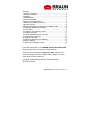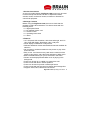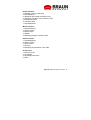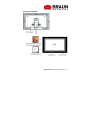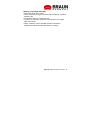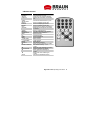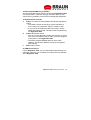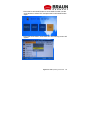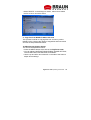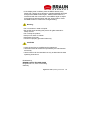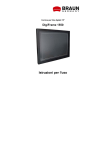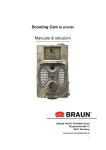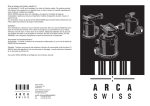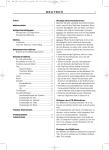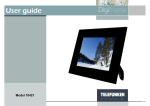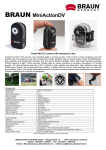Download Operating Instructions - BRAUN PHOTO TECHNIK GmbH
Transcript
15” digital photo frame DigiFrame 1550 Operating Instructions Contents 1 Product Introduction .................................................................... 3 2 Package Contents....................................................................... 3 3 Features ...................................................................................... 3 4 Specifications .............................................................................. 4 5 Controls and Slots....................................................................... 6 6 Photo Frame Side Buttons .......................................................... 7 7 Setting up the DigiFrame 1550 ................................................... 8 8 Remote Control ........................................................................... 9 9 Downloading Files from Computer to Memory Card ................ 10 10 Playing a Slideshow with Music .............................................. 10 11 File names .............................................................................. 11 12 Folders in Your Memory Cards ............................................... 11 13 Displaying Photos ................................................................... 11 14 Recommended Memory Card Size......................................... 12 15 Supported File Formats .......................................................... 12 16 USB Host Function ................................................................. 12 17 Replacing Remote Control Battery ......................................... 13 18 Built-in Memory ....................................................................... 14 19 Adjusting the Display Screen .................................................. 18 For further information on the BRAUN PHOTO TECHNIK GmbH range, please refer to www.braun-phototechnik.de. Thank you for purchasing our DigiFrame 1550. Please read these operating instructions carefully before using the unit and retain them for future reference. Copyright © 2008. BRAUN PHOTO TECHNIK GmbH. All rights reserved. DigiFrame 1550 Operating Instructions 2 1 Product Introduction As a tool for media display, DigiFrame 1550 cannot only be used in offices and private homes, but also in department stores, schools, banks, conference centres, museums or libraries for commercial purposes. 2 Package Contents Before using the DigiFrame 1550, be sure to check that the package contains all accessories. This frame comes with the following items: 1 x digital photo frame 1 x AC adapter/ power cord 1 x remote control 1 x operating instructions 1 x stand 3 Features 15” LCD panel XGA resolution, wide view and angle, and rich color. Real HD display. Resolution 1024 x 768 pixel. Photo display in slideshow or still pictures. Different slideshow modes and slideshow intervals available for selection. No computer or software needed to view photos or play video and music files. Easy to use. Just insert memory card into the card slot of the frame to view photos, play video files and listen to MP3 music. Built-in 256 MB memory for you to store files in the frame. Photos can be displayed while MP3 music is playing in the background. Frame can be set up on a table or mounted to a wall. Frame comes with built-in stereo speakers. Frame can be used in portrait or landscape format. Frame comes with remote control to display and manage files. Supports JPEG, MP3, MPEG1/2/4 file format. DigiFrame 1550 Operating Instructions 3 USB host function (supports USB flash card). Supports memory cards of the following formats: CF (Compact Flash) MD (Micro Drive) MS (Memory Stick) SD (Secure Digital) MMC (Multi Media Card) SM (Smart Media) XD (XD Picture Card) 4 Specifications Dimensions Display area Resolution Colors Contrast angle Viewing angle Input voltage Low energy mode Operating temperature Net weight Media Built-in memory Card 380 mm x 295 mm x 50 mm 304 mm x 228 mm, 15’’ diagonally 1024 x 768 pixel 16.7 M 450:1 65/65 (l/r), 60/50 (u/d) 100-240 V AC (50-60 Hz) VESA DPMS 0-50 °C 2100 g MPEG1/2/4, JPG/JPEG 256 MB CF/MS/SD/MMC/SM/XD/MD, USB host Auto start mode Auto slideshow with JPEG format. DigiFrame 1550 Operating Instructions 4 Photo functions 1. Rotating, zooming, repeating 2. Auto slideshow 3. Slideshow with background MP3 music 4. Displaying file name, size, resolution, date 5. Interval time setup 6. Transition setup 7. Play/Stop/Pause Music functions 1. Play/Stop/Pause 2. Volume control 3. Mute function 4. Repeat 5. Displaying file type, total time, date Video functions 1. Play/Stop/Pause 2. Volume control 3. Mute function 4. Zooming 5. Displaying file information, time, date Accessories 1. Remote control 2. AC adapter 3. Operating instructions 4. Stand DigiFrame 1550 Operating Instructions 5 5 Controls and Slots DigiFrame 1550 Operating Instructions 6 6 Photo Frame Side Buttons OK: Confirm selection. MENU: Show screen menu/select menu option after using up or down arrow button. CONTRAST: Use arrow to change contrast. BRIGHTNESS: Use arrow to change brightness. IMAGE SETTING: Define image setting. COLOR SETTING: Define color setting. OSD SETTING: Set language, define OSD position. RESET: Reset frame to stored basic settings. Arrows: Move up and down. Power: Power on/off. DigiFrame 1550 Operating Instructions 7 7 Setting up the DigiFrame 1550 Mount the stand to the frame. Insert a memory card (you can also insert a memory card after switching on). Connect the frame to a power source. To switch on the frame, press the On/Off button on the right side of the frame. When a memory card is inserted, the frame will start in slideshow mode (unless files are stored in a folder). DigiFrame 1550 Operating Instructions 8 8 Remote Control Button POWER SETUP DISPLAY CARD SELECTION MUSIC PHOTO MOVIE FILE ROTATE ZOOM REPEAT SLIDESHOW REW FF PREV NEXT + (VOLUME) — (VOLUME) MUTE EFFECT SLIDE INTERVAL PLAY/PAUSE STOP Description Turn the frame on or off Open menu for changing settings Display file information of selected file Choose the desired memory card Go to and display music files Go to and display photo files Go to and display movie files Display library (all files and folders) Rotate photo 90 degrees clockwise on screen Zoom x 4 (photos only) Play file repeatedly until stopped Start/stop photo slideshow Rewind movies Forward movies Go to previous file Go to next file Raise volume Lower volume Mute volume Set slideshow effects Move up when selecting on screen Set slideshow delay: 1, 3, 5, 10 sec Move left when selecting on screen Confirm selection on screen Move right when selecting on screen Move down when selecting on screen Cancel the selected file action DigiFrame 1550 Operating Instructions 9 9 Downloading Files from Computer to Memory Card The DigiFrame 1550 requires you to insert a memory card with photo, music or video files on it. You can store photo, movie and music files on the same card. 1. Download the files from your digital camera or memory card to your computer. If you download pictures directly from your digital camera to your computer, connect the camera to the computer via a USB port. If you download the files from a memory card, insert the memory card into a card reader which is connected to the computer via a USB port. (On computers with a built-in card reader, an external card reader is not required.) 2. When the files you want to view or listen to are downloaded onto your computer, select the files of your choice to be transferred to an empty memory card for the frame. 3. Insert an empty memory card into the card reader. 4. Copy all files of your choice to this memory card. 5. After copying, remove the memory card from the card reader and insert it into the proper slot on the frame. 6. Now you can view photos in slideshow, listen to music, or view videos using the remote control. 10 Playing a Slideshow with Music First press the MUSIC button on the remote control to enter the music database. Use the arrow buttons to select the desired music file. While the music is playing, press the SLIDESHOW button. The frame now plays the slideshow while playing the MP3 file as background music. DigiFrame 1550 Operating Instructions 10 11 File names You can simply name the files Slide 1, Slide 2 etc. or use a similar format. For the file list, the DigiFrame 1550 reads the files in alphanumerical order. 12 Folders in Your Memory Cards When the memory card contains folders, automatic slideshow does not start unless the photos are outside the folders. If you have multiple folders, you have to choose a folder with the remote control and choose a picture in the folder to start the slideshow. If you have multiple folders, the slideshow does not switch automatically to the next folder. You have to choose a picture in the respective folder with the remote control to start the desired slideshow. To play slideshows in multiple folders without using the remote control, you have to store the slides in the same folder. 13 Displaying Photos The photos fit the screen unless a significantly low resolution is used. By default, portrait photos will be displayed in portrait format, and landscape photos in landscape. If you want to show all photos in a specific format, you can use the remote control to rotate the pictures first before playing the slideshow. Portrait and landscape pictures fit the screen when shown in their original format. If, however, portrait pictures are shown in landscape format, the frame will show black lines on the left and right side of the photo. The photo will be resized to fit the screen horizontally. The same applies to landscape photos rotated to portrait. DigiFrame 1550 Operating Instructions 11 14 Recommended Memory Card Size The recommended size of memory cards for the DigiFrame 1550 is 2 GB and lower. 4 GB with very high resolution pictures may cause memory problems on the screen while playing slideshows. 15 Supported File Formats A. Photo: Two JPEG formats (baseline JPEG and progressive JPEG) For baseline JPEG, the maximum picture resolution is 5120 x 3840, for progressive JPEG, it is 2048 x 1536. If you want to save files from MS Power Point, use the JPEG interchange format. This file format is supported by the DigiFrame 1550. B. Video: MPEG1/2/4 format You can convert other file formats, such as dvd, avi, quick time movie, into MPEG using a video conversion program to play them on the DigiFrame 1550. The frame supports MPEG4 based on Xvid codec. However, not all files in MPEG4 format are recognized automatically. C. Music: MP3 format 16 USB Host Function For the DigiFrame 1550, you can download pictures directly to a USB flash card from your computer and insert it into the USB port of the DigiFrame 1550. DigiFrame 1550 Operating Instructions 12 17 Replacing Remote Control Battery 1. Pull out the battery compartment from the remote control. 2. Remove the battery. 3. Insert a new battery. Pay attention to correct polarity (+/-). 4. Insert the battery compartment again. Notes: 1. Use CR2025 V3 batteries only. 2. Remove the battery when not using the frame for a longer period. 3. Dispose of used batteries in accordance with local ordinance regulations. DigiFrame 1550 Operating Instructions 13 18 Built-in Memory This frame offers a function to copy and delete files. The NAND FLASH can be formatted. A. Copy files from a memory card to EMS memory (NAND FLASH): Press the CARD SELECTION button. The following screen will appear. DigiFrame 1550 Operating Instructions 14 Press the PLAY/PAUSE button to enter NAND FLASH. Use the arrow buttons to select FILE and press the PLAY/PAUSE button again. Press the STOP button, then DISPLAY. The following screen will appear. DigiFrame 1550 Operating Instructions 15 Select TARGET. The following screen will be displayed. Return to the memory selection screen by pressing the CARD SELECTION button and select COMPACT FLASH. The following screen will be shown where you select FILE. DigiFrame 1550 Operating Instructions 16 Select the file you want to copy and press the STOP button, followed by the DISPLAY button. The following screen will be displayed. Now, the copied file is stored in NAND FLASH. B. Delete files Enter the memory card or NAND FLASH and select the desired file using the arrow buttons. Press the STOP button, followed by the DISPLAY button. The following screen will appear. DigiFrame 1550 Operating Instructions 17 Select DELETE. In the dialog box shown, select Yes to delete the file or No to cancel the action. C. Copy files from NAND FLASH to SD card This process is similar to copying files from a memory card to NAND FLASH. Change the names of target disk and source disk and use the steps described above. 19 Adjusting the Display Screen The screen is adjusted as follows: Press the MENU button at the side of the DigiFrame 1550. You can adjust CONTRAST, BRIGHTNESS, IMAGE SETTING, COLOR SETTING, OSD SETTING, and RESET. Use the up and down arrow buttons on the side of the frame to adjust above settings. DigiFrame 1550 Operating Instructions 18 If the display area is shifted, press the MENU button at the frame side. Use the arrow buttons to highlight IMAGE SETTING and press the MENU button again. Select H-POSITION or VPOSITION with the arrow button. Press MENU again to adjust horizontal and vertical position with the arrow buttons. Press the MENU button to confirm the changed setting. Warning Do not immerse in water or liquids. Be careful when handling this product for glass material or sharp corners. Do not drop the product. Keep out of reach of children. Keep away from heat. Connect to properly grounded outlet only. CAUTION Leave all servicing to qualified service personnel. Use attachments & accessories specified by the manufacturer exclusively. Use this device for the intended use only as described in these operating instructions. Distributed by BRAUN PHOTO TECHNIK GmbH Klingenhofstr. 72, 90411 Nuremberg Germany DigiFrame 1550 Operating Instructions 19