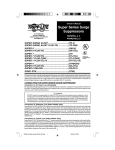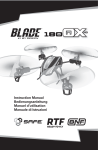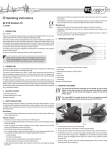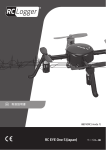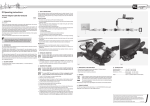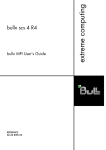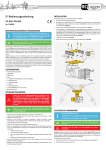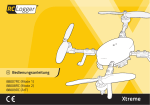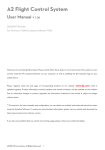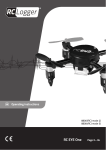Download Operating instructions
Transcript
Operating instructions RC EYE OneLINK No. 89036RC Version 11/13 1. INTRODUCTION Dear customer, Thank you for making the excellent decision to purchase this RC Logger® product. You now have a high-quality product with a name that represents outstanding products. This product complies with the applicable National standards and regulations. We kindly request the user to follow the operating instructions, to preserve this condition and to ensure safe operation! These operating instructions relate to this product. They contain important notices on commissioning and handling. Please take this into consideration when you pass the product on to third parties. Please keep these instructions for further reference! All company names and product designations contained herein are trademarks of the respective owners. All rights reserved. We wish you a great deal of enjoyment with your new RC Logger® product! Please download the latest version of the operating instructions from our website at www.rclogger.com. Navigate to the product page and open the “Downloads” tab. Click on “Operating instructions” to start the download. 2. INTENDED USE This product is intended for working with the RC EYE ONE S (not included) or RC EYE ONE Xtreme (not included) to allow controlling via branded remote control transmitters. With suitable cables, the “OneLINK” is compatible with remote control transmitters from the most popular brands in the model craft industry. Read the instructions carefully and keep them. Make this product available to third parties only together with its operating instructions. >> If it is no longer possible to operate the product safely, take it out of operation and protect it from any accidental use. Safe operation can no longer be guaranteed if the product: -- is visibly damaged, -- is no longer working properly, -- has been stored for extended periods in poor ambient conditions or -- has been subjected to any serious transport-related stresses. >> Please handle the product carefully. Jolts, impacts or a fall even from a low height can damage the product. >> Also observe the safety and operating instructions of any other devices which are connected to the product. >> Not following the instructions in these operating instructions may result in dangers such as short circuit, fire, electric shock, etc. Observe the safety information under all circumstances! Miscellaneous >> Consult an expert when in doubt about operation, safety or connection of the device. >> Maintenance, modifications and repairs are to be performed exclusively by an expert or at a qualified shop. >> If you have questions which remain unanswered by these operating instructions, contact our technical support service or other technical personnel. 6. OPERATING ELEMENTS 9 8 7 6 1 2 3 4 5 1 2 3 4 5 6 7 8 9 Button “ON/OFF” Button “Bind” / “Select-Frequency” Button “Learning” / “Upgrade-Firmware” Battery compartment Receiver body microUSB port Status LED Antenna connector Antenna From here onwards the “RC EYE OneLINK” is referred to as “OneLINK”. 3. DELIVERY CONTENT >> >> >> >> >> >> >> RC EYE OneLINK 2.4 GHz Antenna Futaba box trainer cable (89056RC) JR mono plug trainer cable (89058RC) Micro USB to USB Cable (89060RC) 2 x 1.5 V AAA battery Operating instructions 4. PRODUCT COMPATIBILITY The TX module can be used in combination with the following other RC Logger products: >> Micro USB Trigger Port Cable (89059RC) >> Futaba Round Trainer Cable (89057RC) 7. INSTALLING THE ANTENNA Connect the antenna to the “OneLINK” before applying voltage to the “OneLINK”. If the “OneLINK” is powered on without the antenna installed for more than 5 mins, it may be damaged. Connect the included 2.4 GHz antenna to the antenna connector (8) at the top of the “RC EYE OneLINK”. 8. INSERTING BATTERIES Open the battery compartment at the rear by sliding the compartment cover towards the bottom. Insert two AAA type batteries into the compartment. Observe the polarities as indicated in the battery compartment. After inserting the batteries the status LED (7) lights up. 9. CONNECTING TO A REMOTE TRANSMITTER When using the “OneLINK”, turn off signal transmission via antenna on your transmitter. Signal should only be transmitted via trainer port. Read the operating instructions of your transmitter for more information. 5. SAFETY INSTRUCTIONS Read the operating instructions carefully and especially observe the safety information. If you do not follow the safety instructions and information on proper handling in this manual, we assume no liability for any resulting personal injury or damage to property. Such cases will invalidate the warranty/ guarantee. Persons / Product >> The device is not a toy. Keep it out of the reach of children and pets. >> Do not leave packaging material lying around carelessly. These may become dangerous playing material for children. >> Protect the product from extreme temperatures, direct sunlight, strong jolts, high humidity, moisture, flammable gases, vapours and solvents. >> Do not place the product under any mechanical stress. Connect the microUSB port (6) on the “OneLINK” to the trainer port of your transmitter by a suitable cable. Refer to the cable compatibility table of section “22. Compatibility table” and select the correct cable for your transmitter. If no transmitter is learned the “OneLINK” waits for correct learning after first startup. LED indications Solid No signal received from transmitter Flashing slowly “OneLINK” is transmitting on the chosen channel Troubleshooting Transmitter Is the transmitter turned on? Cable Faulty cable connection. Disconnect and re-connect the cable. 10. POWER ON/OFF 15. LOW BATTERY ALERT To turn the “OneLINK” on, press the button “ON/OFF” (1) once. To turn the “OneLINK” off, press and hold the “ON/OFF” button for approx. 3 seconds. The status LED (7) goes out. Note the following conditions when using the “OneLINK”: >> If the “OneLINK” is turned off when cable is not connected, a short press to the button ON/ OFF (1) turns the “OneLINK” on until signal received from the transmitter (connected and turned on). >> Auto power off: The “OneLINK” turns off automatically if no user input is detected for 7 minutes. You can wake the “OneLINK” by pressing the “ON/OFF” button. A repeated beep sound at 5 seconds interval indicates depleted batteries. You must stop operation immediately and replace the batteries before operating again. 11. LEARNING Ensure no mixer is applied on your transmitter and put throttle to zero position. Hold and press the button “Learning” (3) for approx. 3 seconds to enable learning mode for the remote control. The “OneLINK” emits a buzzing sound indicating the mode is enabled. As a next step you must learn the channels with the transmitter: 1st channel : push throttle to max and back to 0 2nd channel : push rudder to left and back to 0 3rd channel : push nick to front and back to 0 4th channel : push roll to left and back to 0 5th channel :(for flight mode) turn on a 3 CH switch and then off 6th channel : (for height hold / normal / acromode function) turn on a 3 CH switch and then off 7th channel : (for Camera triggers) turn on a 2 CH switch (or button) and then off A short buzzer beep indicates each channel is learnt. Also status LED (5) blinks n-th times when the n-th channel is learnt (example: For channel 6, the status LED will blink 6 times). After the last channel is learnt, the status LED (7) blinks slowly. 16. FIRMWARE UPGRADE You may upgrade the firmware via a computer. Proceed as follows to upgrade the firmware: 1. Use the provided Micro USB to USB cable and connect the “OneLINK” to a computer via the microUSB port (6). 2. Remove the batteries from the battery compartment. 3. While pressing and holding the “Upgrade-Firmware” button insert the batteries into the battery compartment. The “OneLINK” shows up as a USB mass storage device in your computer (It may take up to 3 minutes). 4. In the shown USB mass storage drive replace the file “firmware.bin” with the latest firmware file. Further information can be found on http://www.rclogger.com. 17. MAINTENANCE, CARE AND REPAIR >> >> >> >> Remove the batteries before cleaning and maintenance. Regularily clean the “OneLINK” with a dry cloth. Do not use abrasive cleaners or alcohol. Repairs should only be handled by a professional. 18. DISPOSAL General Learning of 7th channel is not a must. After an 8 second delay from learning of 6th channel learning mode will automatically be quit if no input for 7th channel is made. Batteries / rechargeable batteries 12. FREQUENCY SELECTION The “OneLINK” is equipped with double frequency. Depending on your needs you can switch the frequencies. Press and hold the button “Select-Frequency” for approx. 3 seconds to enter frequency selection mode. Select desired frequency by following below table: Frequency selection 89036RC In order to preserve, protect and improve the quality of environment, protect human health and utilise natural resources prudently and rationally, the user should return unserviceable product to relevant facilities in accordance with statutory regulations. The crossed-out wheeled bin indicates the product needs to be disposed separately and not as municipal waste. 915 MHz (RC EYE ONE) Press button “Select-Frequency” repeatedly until status LED blinks 1 time and 3 buzzer sounds are emitted. 2.4 GHz (RC EYE ONE S / RC EYE Xtreme) Press button “Select-Frequency” repeatedly until status LED blinks 2 times and 1 buzzer sound is emitted. Confirm selection by pressing the “ON/OFF” button. After that the “OneLINK” emits one beep sound. 13. CHANNEL SELECTION MODE This section is only valid for RC EYE ONE. 1. Hold and press the button “Select-Frequency” (3) for approx. 3 seconds to switch to frequency selection mode. Once frequency selection mode is enabled the “OneLINK” emits a beep sound and the status LED (7) goes out. 2. Press the button “Learning” to navigate through channels 1 – 5. Each channels is indicated by the corresponding number of beep sounds (example: Channel 5, five beep sounds). 3. To cancel/close the channel selection mode, press the button “ON/OFF” . The “OneLINK” emits one beep sound and enters operation mode again. The status LED blinks slowly. 14. BINDING To bind the “OneLINK” to your model craft, proceed as follows: 1. Press button “Bind” (2) once. The “OneLINK” enters binding mode for 20 seconds. 2. The “OneLINK” is being bound to the “RC EYE ONE/S/Xtreme”. The status LED (7) blinks fast during binding and blinks slowly again once binding has completed. 3. Check the status LED on your “RC EYE ONE S” / “RC EYE Xtreme” to confirm successful binding. The user is legally obliged (battery regulation) to return used batteries and rechargeable batteries. Disposing used batteries in the household waste is prohibited! Batteries/ rechargeable batteries containing hazardous substances are marked with the crossed-out wheeled bin. The symbol indicates that the product is forbidden to be disposed via the domestic refuse. The chemical symbols for the respective hazardous substances are Cd = Cadmium, Hg = Mercury, Pb = Lead. You can return used batteries/ rechargeable batteries free of charge to any collecting point of your local authority, our stores or where batteries/ rechargeable batteries are sold. Consequently you comply with your legal obligations and contribute to environmental protection! 19. FCC COMPLIANCE STATEMENT FCC ID: Y2H-89036RC Statement according to FCC part 15.19: This device complies with Part 15 of the FCC Rules. Operation is subject to the following two conditions: >> This device may not cause harmful interference, and >> This device must accept any interference received, including interference that may cause undesired operation. Statement according to FCC part 15.21: Modifications not expressly approved by this company could void the user’s authority to operate the equipment. 20. PRODUCT SUPPORT Visit “http://www.rclogger.com/index.php/contact-us” or call +852 2559 2662 for product support. Additionally visit our support forum at “http://rclogger.com/forum”. 21. TECHNICAL DATA Operating voltage..............................................2 x 1.5 V/DC AAA batteries Transmission Frequency...................................915 MHz / 2.4GHz Dimensions (W x H x D)....................................59 x 65 x 21.5 mm Weight...............................................................70 g 22. COMPATIBILITY TABLE Cable Supporting Brand Supporting Model Futaba® 4YF (72 MHz), 4YBF, 6EX, 6J, 7C, 8FG, 8J, 9C, 10C, 12FG & 14SG, 4YF (2.4 GHz), 12Z, 14MZ & 18MZ Tower Hobbies® 4TH & 6XM Futaba® 4VF, 5U, 6A, 6DA, 6H, 6YF, 6YG, 7NFK, 8U & 9Z Hitec® Neon, Flash 4sx, 5, 5sx, Focus 4, 6, Laser 4, 6, Optic 5 (72 MHz), Optic 6 (72 MHz, 2.4 GHz), Eclipse 7 (72 MHz), Prism 7 & Prism 7X Tower Hobbies® 4FM & 6FM JR® All aircraft transmitters with trainer/DSC jack Spektrum® DX4e, DX5e, DX6, DX6i & DX7, DX7s, DX8, DX10t & DX18 Graupner® MX-16 Hitec® Optic 5, Optic 6 Sport & Eclipse 7 (2.4 GHz) Hitec® Aurora 9 These operating instructions are published by CEI Conrad Electronic International (HK) Limited, 18th Floor, Tower 2, Nina Tower, No. 8 Yeung Uk Road, Tsuen Wan, New Territories, Hong Kong. All rights including translation reserved. Reproduction by any method, e.g. photocopy, microfilming, or the capture in electronic data processing systems require the prior written approval by the editor. Reprinting, also in part, is prohibited. The operating instructions reflect the current technical specifications at time of print. We reserve the right to change the technical or physical specifications. © 2013 by CEI Conrad Electronic International (HK) Limited V2_1113-JH(1)