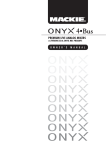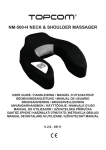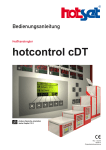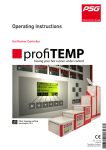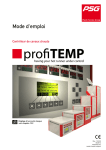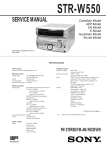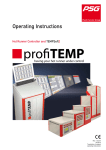Download Operating Instructions
Transcript
Operating Instructions
Rev. 1.00.07
09/2014
1
PSG Plastic Service GmbH
Operating Instructions TEMPSoft2
1 Introduction
7
1.1 Typographical Conventions
1.2 Additional and continuative documents
7
8
2 Operation by TEMPSoft2 - general specification
9
2.1 Current view
2.2 Alarm key
2.3 Function keys
2.4 Main view keys
2.5 Online Help
2.6 Show views
2.7 Main keys
2.8 Navigation in the views
2.9 Current transfer
2.10 Current setting
2.11 Generally
10
10
10
11
12
12
13
13
14
14
15
3 Views
18
3.1 Zone view
3.2 Detail view
3.3 Parameter view
3.4 Single parameter view
3.5 All view
3.6 Bar chart view
3.7 Difference bar chart view
3.8 Trend view
3.9 User defined view
19
20
21
22
23
24
25
26
27
4 Zone selection
28
4.1 DIRECT zone selection
4.2 Zone selection ALL
4.3 Zone selection NONE
4.4 Zone selection SINGLE
4.5 BLOCK zone selection
4.6 Zone selection FIRST/LAST
4.7 Zone selection predefined GROUP
29
31
32
33
34
35
37
5 Standard Operation
39
5.1 Set parameters
39
By numerical box of decade switch
By numerical box of calculator
By sliding switch
By list of value
By marking of characteristics
5.2 Set Setpoint Value
5.3 Output value
5.3.1 Change output value
5.4 Manual mode
5.4.1 Switch manual mode ON/OFF
5.5 Current display and execute current transfer
5.5.1 Activate current transfer
5.5.2 Specify current setpoint value manually
41
42
43
43
44
45
49
50
54
55
58
59
60
Rev. 1.00.07
Technical changes reserved
2
6 Main keys
62
6.1 Heating
63
6.1.1 Switch-on heating
6.1.2 Switch-off heating
6.2 Standby
6.2.1 Switch-on Standby
6.2.2 Switch-off Standby
6.3 Boost
6.3.1 Switch-on Boost
6.3.2 Switch-off Boost
63
64
65
66
67
68
69
70
6.4 Login/Logout
71
6.4.1 Login
6.4.2 Logout
72
74
6.5 Reset Passwords
76
6.5.1 Login
77
7 Functions
78
7.1 Heating current measuring - and - monitoring
7.2 Automatic ramp
7.3 Heat'n'Dry
7.4 Auto Tuning (Identification)
7.5 Start-up Mode
7.6 USB support
7.7 Digital inputs & Digital-/Outputs
78
79
81
83
85
86
87
8 Tool management
89
8.1 Tool information
92
8.1.1 Export tool information
8.1.2 Import tool information
8.2 Tool data
8.2.1 Create a new tool
8.2.2 Specify tool data
8.2.3 Delete tool data
8.2.4 Export tool data
8.2.5 Import tool data
8.2.6 Activate tool
8.2.7 Delete tool
8.2.8 Export tool
8.2.9 Import tool
8.3 Reference
8.4 Zone names
8.4.1 Export zone names
8.4.2 Import zone names
8.5 Program
8.5.1 Create a new program
8.5.2 Load program with data from the hot runner controller
8.5.3 Create a new program (out of an existing)
8.5.4 Open program
8.5.5 Save program
8.5.6 Activate program (load into the hot runner controller)
8.5.7 Delete program
Rev. 1.00.07
Technical changes reserved
94
95
97
97
99
105
106
107
108
109
110
111
113
115
117
118
120
120
124
125
126
127
129
130
PSG Plastic Service GmbH
Operating Instructions TEMPSoft2
8.5.8 Print program
8.5.9 Export program
8.5.10 Import program
8.6 Group
8.6.1 Create a new group (out of an existing)
8.6.2 Open group
8.6.3 Save group
8.6.4 Deleting group
8.6.5 Export group
8.6.6 Import group
8.7 View
8.7.1 Create a new view
8.7.1.1 Picture element Text
8.7.1.2 Picture element Zone
8.7.1.3 Picture element Bar
8.7.1.4 Picture element Parameter
8.7.1.5 Picture element Button
8.7.1.6 Picture element Picture
8.7.1.7 Zone wizard
8.7.2 Create a new view (out of an existing)
8.7.3 Open view
8.7.4 Save view
8.7.5 Display view
8.7.6 Export view
8.7.7 Import view
8.8 MoldSnapshot
8.8.1 Create a new MoldSnapshot (out of an existing)
8.8.2 Open MoldSnapshot
8.8.3 Save MoldSnapshot
8.8.4 Delete MoldSnapshot
8.8.5 Print MoldSnapshot
8.8.6 Compare MoldSnapshot
8.8.7 Export MoldSnapshot
8.8.8 Import MoldSnapshot
8.9 Images
8.9.1 Export images
8.9.2 Import images
8.9.3 Delete images
8.10 MoldCheck result
8.10.1 Print MoldCheck result
8.10.2 Delete MoldCheck result
8.10.3 Export MoldCheck result
8.10.4 Import MoldCheck result
8.11 MoldCheck waiting time
8.11.1 Export MoldCheck waiting time
8.11.2 Import MoldCheck waiting time
131
132
134
136
140
140
141
143
143
145
147
147
149
149
150
151
152
152
153
153
154
155
156
157
158
160
162
163
164
166
166
168
170
171
173
174
175
176
178
179
180
181
183
184
185
186
9 Quality management
188
9.1 Log book
189
9.1.1 Call log book
9.1.2 Filter log book
9.1.3 Print log book
190
191
193
Rev. 1.00.07
Technical changes reserved
3
4
9.1.4 Exporting log book
9.2 InfoBoard
9.2.1 Call InfoBoard
9.3 MoldStat
9.3.1 Call MoldStat Statistics
9.3.1.1 MoldStat characteristics and their meaning
9.3.2 Print MoldStat
195
197
198
201
202
204
205
10 Alarms
207
10.1 Show alarm list for persistent alarms
10.2 Reset-acknowledging alarms
10.3 Show alarm list
10.4 Alarm presentation Zone view
10.5 Alarm presentation Detail view
10.6 Status/Alarms and Information displays
208
209
210
211
211
212
10.6.1 Information displays profiTEMP
10.6.2 Information displays TEMP-Command
213
215
11 Error Messages - Trouble Shooting
217
11.1 Sensor break pT: Sb and/or TC: tCb
11.2 Sensor incorrect polarity pT: SP and/or TC: tCP
11.3 Sensor alarm SSC
11.4 Potential error Pot
11.5 Current tolerance error
11.6 Thyristor alarm pT: tHY and/or TC: I11.7 Residual current pT: rSC and/or TC: Cur
11.8 Current alarm IOL
11.9 Total breakdown of heater Hb
11.10 Temperature alarm pT: TrG and/or TC: AL
11.11 Fuse failure FUS
217
217
218
219
220
221
221
222
223
223
224
12 Trend
225
12.1 Call trend
12.2 Trend - Change scaling of X axis
12.3 Trend - Change scaling of Y axis
226
229
229
12.3.1 Print trend
230
13 MoldCheck
232
13.1 Call MoldCheck
13.2 Save MoldCheck result
13.3 Show MoldCheck result
13.4 Cancel MoldCheck
13.5 Change waiting time
13.6 MoldCheck Trouble Shooting
233
236
239
241
241
245
14 MoldSnapshot
247
14.1 Call MoldSnapshot
248
15 Group
249
15.1 Call group
250
Rev. 1.00.07
Technical changes reserved
PSG Plastic Service GmbH
Operating Instructions TEMPSoft2
16 Program
251
16.1 Call program
252
17 View
253
17.1 Call view
254
18 Setting
255
18.1 Call setting
256
19 Process Monitoring
257
19.1 Process monitoring mode Intelligent
19.2 Process monitoring mode Fully automatic
19.3 Process monitoring mode Manual
258
262
264
20 User Administration
266
20.1 Call user administration
267
20.1.1 Create a new user
20.1.2 Change password
20.1.3 Delete user
20.1.4 Export user
20.1.5 Import user
20.1.6 Generate USB key
20.1.7 Activating / Deactivating of access rights
268
271
272
273
274
275
277
21 Setting - admin
279
21.1 Call setting admin
280
21.1.1 TEMPSoft2 Setting - Program info
21.1.2 TEMPSoft2 Setting - Program settings
21.1.3 TEMPSoft2 setting - TEMPSoft2-Logger
21.1.4 TEMPSoft2 Setting - Views
21.1.5 TEMPSoft2 Setting - MoldCheck
21.1.6 TEMPSoft2 Setting - Process monitoring
21.1.7 System parameters
21.1.8 Communication
21.1.9 Inputs
21.1.10 Outputs
21.1.11 Configuration
21.1.12 Viewer
21.1.13 Printer settings
21.1.14 MoldCheck additional information
21.1.15 Service portal
21.1.15.1 Setup
21.1.15.2 Fan test
21.1.15.3 Store customer configuration
21.1.15.4 Load customer configuration
21.1.15.5 Load delivery configuration
21.1.15.6 Firmware update
21.1.15.7 Hardware analysis
21.1.15.8 Set date/time
281
281
285
286
287
287
288
288
288
288
289
291
291
291
293
293
295
297
298
299
301
305
306
Rev. 1.00.07
Technical changes reserved
5
6
22 Single point / Multi point
307
23 Appendix
308
23.1 Data storage for TEMPSoft2 application data
23.2 Version History
308
309
Rev. 1.00.07
Technical changes reserved
PSG Plastic Service GmbH
Operating instructions TEMPSoft2
1
Introduction
This operating manual describes the full function scope of the TEMPSoft2 operating software.
TEMPSoft2 can be used for the following hot runner controllers.
Hot Runner Controllers
profiTEMP
TEMP-Command
On basis of multi loop controllers flexotemp® PCU/MCU.
TEMPSoft2 has to be configured, to work together with the hot runner controllers (see chapter Configuration).
Information on the hot runner controllers and/or on the individual controller types, such as type of housing, connector pin assignment, configuration and adjustment over parameters, etc. can be found in the specific operating
manuals.
1.1 Typographical Conventions
Symbols and conventions are used in this document for faster orientation for you.
Symbols
Caution
Note
With this symbol, references and information are displayed which are decisive
for the operation of the device. In case of non-compliance with or inaccurate
compliance there can result damage to the device or injuries to persons.
The symbol refers to additional information and declarations, which serve for
improved understanding.
With the symbol, a function is explained by means of an example.
Example
With this symbol, information in another document is referred to.
Reference
Here FAQ (Frequently Asked Questions) are answered.
FAQ
Equations
Cross references are marked with the character f. In the pdf version of the document the objective of the cross reference is reached via the link.
Calculation specifications and examples are represented in this way.
<View>
Menu points (e.g. view) are represented in this way.
|Project|
Windows (e.g. project) are represented in this way.
n.a.
Not applicable, not existing
Rev. 1.00.07
Technical changes reserved
7
8
Chapter 1
Introduction
1.2 Additional and continuative documents
Parameters
Information on this topic are in the parameter description of the appropriate hot
runner controller.
Temperature Control System flexotemp® Parameter
Hot runner controllers profiTEMP Parameters
Protocol
PSG II
Information on this topic are in the protocol description PSG II and the corresponding object lists.
Protocol
PSG II Ethernet
Information on this topic are in the protocol description PSG II Ethernet and
the corresponding object lists.
Protocol
Modbus
Information on this topic are in the protocol description Modbus and the corresponding object lists.
Protocol
Modbus/TCP
Information on this topic are in the protocol description Modbus/TCP and the
corresponding object lists.
Protocol
CANopen
Information on this topic are in the protocol description CANopen and the corresponding object lists.
Data sheets and operating manuals
Available by Internet see www.psg-online.de
Rev. 1.00.07
Technical changes reserved
PSG Plastic Service GmbH
Operating instructions TEMPSoft2
2
9
Operation by TEMPSoft2 - general specification
Overview of displays and operation elements for TEMPSoft2 dependent on basic display.
Current view
Alarm
key
Function
keys
Main view keys
Keys
Show views
Views
Keys
Zone selection
Main keys
Keys
Navigation in the views
Current transfer
Current setting
Tool
User
000000000000000
Program
dd.mm.yy / hh:mm
Rev. 1.00.07
Technical changes reserved
10
Chapter 2
Operation by TEMPSoft2 - general specification
2.1 Current view
The current view is marked by the key symbol, that called it, and text.
Display of available views by
click on the current view (see
chapter Viewer)
(Views: All, v_a, v_b)
The view zone is displayed.
2.2 Alarm key
The alarm key is presented in front of the function keys in all views. Whether the alarm key is visible for the user,
see chapter User Administration.
No alarms
By selection of the key, the alarm view is displayed (see chapter
Alarms).
There are persistent alarms
By selection of the key, the alarm view is displayed (see chapter
Alarms).
2.3 Function keys
The function keys are presented in all views, at the same place. Which keys are visible for the user, see chapter
User Administration.
The last view is displayed again
Are the keys for Show views not visible, by this key it is switched
to the last displayed view.
See chapter Show views
Tool management
See ChapterTool management
MoldCheck
See ChapterMoldCheck
Rev. 1.00.07
Technical changes reserved
PSG Plastic Service GmbH
Operating instructions TEMPSoft2
MoldSnapshot
See ChapterMoldSnapshot
Group
See ChapterGroup
Quality management
See ChapterQuality management
Quality management
InfoBoard
Are there messages in the InfoBoard, this is shown in the key
symbol.
User Administration
See ChapterUser Administration
Program
See ChapterProgram
User defined view
See ChapterView
Process Monitoring
See ChapterProcess Monitoring
Setting
See ChapterSetting
2.4 Main view keys
All keys for the main views are presented in all views, at the same place.
Help
By selection of the key, a view with appropriate Online Help is displayed. As long as the online help is shown, the key appears
pressed. The online help is removed by re-selection of the key.
Previous
By selection of the key, the previous views can be recalled. Key only
active, when previous views are available.
Rev. 1.00.07
Technical changes reserved
11
12
Chapter 2
Operation by TEMPSoft2 - general specification
By selection of the key, the next views can be recalled. Key only active, when next views are available.
Next
The circular buffer for previous/next view covers maximum 20
views.
By selection of the key, the Home view is displayed (see chapter
TEMPSoft2 Setting - Program settings Home view).
Home
2.5 Online Help
The online help shows the related chapter in the operating instructions.
Within the operating instructions can be navigated using the following keys.
Navigation keys
Change zoom level
(see chapter Views)
Scroll backwards
Scroll forwards
Zoom out
Zoom in
2.6 Show views
In the view zone, the presentation of the zones can be changed by the different views here. Which views are visible
for the user, see chapter User Administration - Views.
Zone
See ChapterZone view
Detail
See ChapterDetail view
!The view may differ slightly for the different hot runner controllers
(e.g.parameters).
Parameters
See ChapterParameter view
!The view may differ slightly for the different hot runner controllers
(e.g.parameters).
Single parameter
See ChapterSingle parameter view
!The view may differ slightly for the different hot runner controllers
(e.g.parameters).
All
See ChapterParameter view
Bar
See ChapterBar chart view
Rev. 1.00.07
Technical changes reserved
PSG Plastic Service GmbH
Operating instructions TEMPSoft2
Difference bar charts
See ChapterDifference bar chart view
Trend
See ChapterTrend view
User defined view
See ChapterUser defined view
2.7 Main keys
The main keys are presented in all views, at the same place. Which main keys are visible for the user, see chapter
User Administration - Main buttons.
Heating
See ChapterHeating
Standby
See ChapterStandby
Boost
See chapter Boost
Login/Logout
See chapter Login/Logout
2.8 Navigation in the views
With which keys can be navigated in the displayed views, is described per Views. Which keys are visible for the
user, see chapter User Administration - Views.
Rev. 1.00.07
Technical changes reserved
13
14
Chapter 2
Operation by TEMPSoft2 - general specification
2.9 Current transfer
The key for current transfer is in all views (except trend) visible. Which keys are visible for the user, see chapter
User Administration - Views.
See chapter Current display and execute current transfer
2.10 Current setting
The user sees here, which settings regarding USB stick, tool, program and user are currently active.
USB stick
As soon as an USB stick is identified by TEMPSoft2 and ready for
use, this symbol is shown.
See Display format.
Tool
Here the name of the currently active tool is shown (see chapter
Tool management).
0000000000000000 is shown, when the tool coding in TEMPSoft2
is evaluated (see chapter Tool Coding)
Program
Here the name of the currently active program is shown (see chapter Program). * in front of the name means, that the program in
TEMPSoft2 was changed.
User
Here the name of the currently active user is shown (see chapter
Login/Logout).
dd.mm.yy / hh:mm Current date with time
Rev. 1.00.07
Technical changes reserved
PSG Plastic Service GmbH
Operating instructions TEMPSoft2
2.11 Generally
Exemplary displays/views
The displays/views presented are exemplarily, because
settings by User Administration may have been modified compared to the standard delivery
other users are logged in
other tools and programs are active
other current views are shown
an USB stick is connected or not
etc.
Deactivated keys
Deactivated keys for the function
are GRAY.
Example: ALARM ACKNOWLEDGE key is deactivated, because
the are no alarms to be acknowledged.
Deactive elements
Deactive elements are shown on
a GRAYED background and are
not editable.
View window vertically divided
Is the view window vertically divided and a data entry has to
done in both windows, the orange keys are valid for the orange marked fields; the blue
keys are valid for the blue
marked fields.
Rev. 1.00.07
Technical changes reserved
15
16
Chapter 2
Operation by TEMPSoft2 - general specification
Color of key
For the same function but other color of key, both keys are displayed here.
The keys are normally blue,
when they are arranged in the
views. They can also be orange,
when they are arranged in sub
menus in different places. The
keys have in both cases the
same function.
=
Only one key is described.
Scroll parameters
If e.g. more parameters (or zones) are existing than represented in the view, the view can be scrolled by the orange colored arrows.
E.g. scroll parameter up
E.g. scroll parameter down
Scroll faster (only log book)
To scroll faster, double click on the orange arrow and
keep the arrow with the second click pressed.
Change of a parameter for not visible zones
Are more zones selected, than visible in the zone selection field, the operator gets a message, when he wants
to change a parameter. He can decide, whether to proceed or to cancel the data entry for the not visible zones.
Parameters
The hot runner controllers sometimes have different parameters and parameter names. Referenced in this document on parameters and parameter names, the presentation appears as follows
|pT[*****] <parameter>|
|TC[*****] <parameter>|
pT means profiTEMP, TC means TEMP-Command.
[*****] designation / characteristic analog of the configuration parameter of the hot runner controller.
<parameter> Parameter label.
Details see document parameter description Hot Runner Controller (see chapter Additional and continuative
documents).
Display format
The illustrations are generally based on the hot runner controller profiTEMP. The function sequences are the
same for all hot runner controllers. Deviations, e.g. in parameters, are indicated.
Rev. 1.00.07
Technical changes reserved
PSG Plastic Service GmbH
Operating instructions TEMPSoft2
Create Screenshot
To create a screenshot keep logo pressed until a message is displayed, that
the screenshot is created, USB stick (!) must be plugged in.
(in mouse operation: click on logo with secondary mouse key briefly, wait for
message)
Show text for keys
By click on the framing area of
the keys, hold and drag to the
middle and/or by click with the
secondary mouse key, the texts
for the keys appear.
Alphabetical sorting
As soon as more than one tool
and/or user is created in Tool
management or User Administration, the names can be sorted
in ascending or descending alphabetical order.
Sorting in ascending orSorting in descending order
der
Rev. 1.00.07
Technical changes reserved
17
18
Chapter 3
Views
3
Views
Show views
In total, TEMPSoft2 has 6 different representation forms for the display of zones. On the one hand, this offers the
possibility to view zones in an individual favorite view, on the other hand enables very convenient operation, depending on the application.
Change can be implemented as desired between the individual representation types.
Navigation in the views
If more zones are existing, than can be represented in the view, the keys for simple navigation in the views.
Scroll backwards
Is only one zone selected, it is scrolled zone by zone.
Are more zones selected, it is scrolled between these zones.
Scroll forwards
Go to
In the overview all zones are displayed. By selection of a zone in the
overview, this zone is displayed in the view. Is the ZONE view concerned, the selected zone is shown upper left.
are available. The zoom level of the view
Zoom out
Zoom in
remains at scrolling.
Change setting
Rev. 1.00.07
Technical changes reserved
The visible and therefore operable views for the user are assigned
by User Administration.
PSG Plastic Service GmbH
Operating instructions TEMPSoft2
3.1 Zone view
In the Zone view, the zones are represented with their important characteristics dependent on the zoom
level. The smaller the zoom level, the more details are shown and vice versa.
Is at least one alarm persistent, the field with the zone name/-number is marked red (see chapter
Alarm presentation Zone view). In the Zone view are located the following
at highest zoom level
zone name and zone number (as footnote down left) in the top field
Actual value °C 0) alternating with information display (blue) (see chapter
Status/Alarms and Information displays)
Setpoint value °C 0)
Output value % 2)
Heating current A 1)
Bar chart with the regulation difference 2)
at smallest zoom level
zone name and zone number (as footnote down left) in the top field
Actual value °C 0) alternating with information display (blue) (see chapter
Status/Alarms and Information displays)
Setpoint value °C 0)
on Temperature unit °C/°F
,
only
for
higher
zoom levels visible
1) 2)
0) dependent
Navigation keys
Change zoom level
(see chapter Views)
Scroll backwards
Scroll forwards
Go to
Zoom out
Zoom in
Rev. 1.00.07
Technical changes reserved
19
20
Chapter 3
Views
3.2 Detail view
In the Detail view only one zone is displayed. One can scroll between the zones by the navigation keys
(see below).
The following information is shown in the Detail view
zone name and zone number (as footnote down left) in the top field
Actual value, alternating with information display (blue) (see chapter Status/Alarms and Information displays)
Setpoint
Output value
Heating current
A bar graph with the regulation difference
Status/Alarms
The current status is shown as text. Persistent alarms result in a color change in the dedicated fields (see chapter
Alarm presentation Detail view).
Parameters
The necessary parameters for description of the zones are listed (see document Hot Runner Controller Parameters).
Temperature trend display
All seconds, the trend is displayed for a period of 10 minutes (setpoint value [green] and actual value [red]). The
y-axis is scaled dependent on the setpoint value/actual value.
Zone selection
By the zone selection, zones can be selected and combined, where, for example the setpoint value or a parameter
should be changed simultaneously.
Navigation keys
(see chapter Views)
See ChapterZone selection
Rev. 1.00.07
Technical changes reserved
Scroll backwards
Scroll forwards
Go to
All
None
First/Last
Group
PSG Plastic Service GmbH
Operating instructions TEMPSoft2
3.3 Parameter view
In the parameter view are all parameters (The visible and therefore operable parameters for the user
are assigned by User Administration) of all zones are visible. One can scroll between the zones and
the parameters by the navigation keys (see below).
Navigation keys
(see chapter Views)
Scroll backwards
Scroll forwards
Go to
Scroll parameter up
Scroll parameter down
Rev. 1.00.07
Technical changes reserved
21
22
Chapter 3
Views
3.4 Single parameter view
In the single parameter view only one parameter (the visible and therefore operable parameters for the
user are assigned by User Administration) for at least 100 zones is visible. One can scroll between
the zones and other parameters by the navigation keys (see below).
Navigation keys
(see chapter Views)
Scroll backwards
Rev. 1.00.07
Technical changes reserved
Scroll forwards
Go to
Scroll parameter up
Scroll parameter down
PSG Plastic Service GmbH
Operating instructions TEMPSoft2
3.5 All view
In the All view one achieves a general overview of the control performance of the temperature control
of the hot runner (with regulation difference).
In this view all zones are represented on a screen page with a clear and easily visible Good/Bad information item in the form of a color underlay of the zone.
Zone lies within the tolerance range around the setpoint value.
Color of the zone
The actual value lies below the adjusted temperature limit value.
The actual value is higher than the adjusted upper temperature limit value.
Zone is passive/off.
Rev. 1.00.07
Technical changes reserved
23
24
Chapter 3
Views
3.6 Bar chart view
In the bar chart view, the actual value (green) and the setpoint value (red) are represented for all zones.
Actual value
Color of the bar chart
Setpoint value
Zone is passive/off.
Rev. 1.00.07
Technical changes reserved
PSG Plastic Service GmbH
Operating instructions TEMPSoft2
3.7 Difference bar chart view
In the difference bar chart view, the deviation of the actual value is represented with reference to the
setpoint value
for all zones.
Deviation -5 K to +5 K
Color of the bar chart
Deviation < -5 K from the setpoint value
Deviation > +5 K from the setpoint value
Zone is passive/off.
Change setting
See ChapterTEMPSoft2 Setting - Views Scaling difference bar
Rev. 1.00.07
Technical changes reserved
25
26
Chapter 3
Views
3.8 Trend view
In the trend view, the actual value, the setpoint value and the output value are displayed for maximum
16 selectable zones.
For details see chapter Trend.
Rev. 1.00.07
Technical changes reserved
PSG Plastic Service GmbH
Operating instructions TEMPSoft2
3.9 User defined view
The user created user defined views are displayed. One can scroll between the user defined views by
the navigation keys.
Details on creation see tool management chapter View and chapter View
Example that shows, which picture elements are available for creating a user defined view.
Are user defined views available, they must be enabled for the user by User Administration.
Navigation keys
(see chapter Views)
Scroll backwards
Scroll forwards
Go to
Rev. 1.00.07
Technical changes reserved
27
28
Chapter 4
Zone selection
4
Zone selection
By selection of a zone (see TEMPSoft2 Setting - Program settings
Direct entry)
and/or
by selection of a key for the zone selection
TEMPSoft2 has several methods to select zones quickly and effectively.
The selection/deselection of zones is done by
DIRECT zone selection
Zone selection ALL
Zone selection NONE
Zone selection SINGLE
BLOCK zone selection
Zone selection FIRST/LAST
Zone selection predefined GROUP
The different selection methods can be combined in any order.
By the zone selection, zones can be selected and combined, where, for example the setpoint value or a parameter
should be changed simultaneously.
Navigation keys
(see chapter Zone selection)
Scroll backwards
Rev. 1.00.07
Technical changes reserved
Scroll forwards
Go to
PSG Plastic Service GmbH
Operating instructions TEMPSoft2
4.1 DIRECT zone selection
Selection
of a zone in the Zone view
of a parameter in the Parameter view
of a zone in the Single Parameter view
of a zone in the All view
The selection of zone 1 is done in different views (prerequisite see
chapter TEMPSoft2 Setting - Program settings Direct entry = ON)
Prerequisite see chapter TEMPSoft2 Setting - Views Zone Selection = Text
In the present example, the
Zone view is displayed and
zone 1 is selected and visible.
(See chapter TEMPSoft2
Setting - Program settings Input Mode = Calculator)
In the present example, the
Single Parameter view is displayed and zone 1 is selected
and visible.
(See chapter TEMPSoft2
Setting - Program settings Input Mode = Decade switch)
Rev. 1.00.07
Technical changes reserved
29
30
Chapter 4
Zone selection
For the Parameter view and the All view the DIRECT zone selection looks identical.
Press corresponding key for
zone selection.
Zone selection ALL
Zone selection NONE
In the open window beside the calculator and/or decade switch (left,
S
see chapter TEMPSoft2 Setting - Program settings Input Mode) the
Zone selection SINGLE
ingle
zone selection field is shown. The zones are selected in the zone selection field, like described in the following chapters. Change of parameters see chapter Standard Operation
Block BLOCK zone selection
Zone selection FIRST/LAST
Zone selection predefined
GROUP
Rev. 1.00.07
Technical changes reserved
PSG Plastic Service GmbH
Operating instructions TEMPSoft2
4.2 Zone selection ALL
=
Key zone selection ALL
In the present example, the
Detail view is displayed and
zone 1 is selected and visible.
Press key
All zones are selected (see
zone selection field)
Rev. 1.00.07
Technical changes reserved
31
32
Chapter 4
Zone selection
4.3 Zone selection NONE
=
Key zone selection NONE
In the present example, the
Detail view is displayed and
zone 1 is visible and further
zones are selected.
Press key
All zones are deselected (see
zone selection field)
Rev. 1.00.07
Technical changes reserved
PSG Plastic Service GmbH
Operating instructions TEMPSoft2
4.4 Zone selection SINGLE
In the present example, the
Detail view is displayed and
zone 1 is selected and visible.
Press keys 7, 8, 14, 20 in the
zone selection field.
The above-named zones are
individually selected additional
to zone 1.
Rev. 1.00.07
Technical changes reserved
33
34
Chapter 4
Zone selection
4.5 BLOCK zone selection
In the zone selection field the
Block zone selection is available (see chapter DIRECT
zone selection).
In the present example, the
Detail view is displayed and
zone 1 is selected and visible.
Press zone selection key of the
first zone (here key 4) in the
zone selection field.
Double click on the last zone of
the block (here key 16).
All zones in between the first
(zone 4) and the last (zone 16)
selected zone are shown as
selected.
The above-named zones are
en-block selected additional to
zone 1.
Rev. 1.00.07
Technical changes reserved
PSG Plastic Service GmbH
Operating instructions TEMPSoft2
4.6 Zone selection FIRST/LAST
=
Key zone selection FIRST/LAST
In the present example, the
Detail view is displayed and
zone 1 is selected and visible.
(See chapter TEMPSoft2
Setting - Program settings Input Mode = Decade switch)
Press key
Dialog box opens
Zone selection first and last
zone
Select numerical box FIRST
ZONE
Input box opens
Change numerical values by
up/down key
Set numerical value to 2
Rev. 1.00.07
Technical changes reserved
35
36
Chapter 4
Zone selection
Confirm
Select numerical box LAST
ZONE
Input box opens
Change numerical values by
up/down key
Set numerical value to 10
Confirm
Close dialog
The zones 1 to 10 are selected
and zone 1 displayed and visible.
Rev. 1.00.07
Technical changes reserved
PSG Plastic Service GmbH
Operating instructions TEMPSoft2
4.7 Zone selection predefined GROUP
=
Key zone selection GROUP
In the present example, the
Detail view is displayed and
zone 1 is selected and visible.
Press key
Is the definition of the group still missing, the key is GRAY (deactive).
Dialog box opens
Selection of the predefined
group 01 - 05
Confirm
Rev. 1.00.07
Technical changes reserved
37
38
Chapter 4
Zone selection
The zones, defined by the selected group, are displayed as
selected.
The zones, defined by the group, are selected. An existing selection is
canceled by this.
Rev. 1.00.07
Technical changes reserved
PSG Plastic Service GmbH
Operating instructions TEMPSoft2
5
Standard Operation
5.1 Set parameters
All parameters of a zone, that are visible and therefore operable for the user (see chapter User Administration)
are shown in
Detail view
Parameter view
Single parameter view
zu sehen.
Is the DIRECT zone selection used in the All view and/or Zone view (see chapter TEMPSoft2 Setting - Program
settings Direct entry), only the parameters
setpoint value, when zone is in control mode
output value, when zone is in manual mode
are available.
The parameters could be selected and changed. The entry is done
By numerical box of decade switch
By numerical box of calculator
By sliding switch
By list of value
By marking of characteristics
for the parameters.
Are more parameters available, than shown, the arrow symbol next to the word Parameter is marked in orange.
It can be scrolled by this arrow symbol.
The procedure to set the system parameters is identical.
Navigation keys
(see chapter Views)
Scroll backwards
Scroll forwards
Go to
Scroll parameter up
Scroll parameter down
Rev. 1.00.07
Technical changes reserved
39
40
Chapter 5
Standard Operation
Either ...
Selection
DIRECT zone selection (see chapter DIRECT zone selection)
of a zone in the Zone view
of a zone in the All view
of a parameter in the Parameter view
of a parameter in the Single
parameter view
In the present example, the
Zone view is displayed and
zone 1 is selected and visible.
For DIRECT zone selection in
the All view and/or Zone view,
only the setpoint value (when
zone in control mode) or the
output value (when zone in
manual
mode)
cab
be
changed.
All
parameters
can
be
changed by DIRECT zone selection in Parameter and/or
Single Parameter view.
... Or
Show Detail view
Press key
In the present example, the
Detail view is displayed and
zone 1 is selected and visible.
Rev. 1.00.07
Technical changes reserved
PSG Plastic Service GmbH
Operating instructions TEMPSoft2
By numerical box of decade switch
By selection of the numerical
box of the parameter (here:
setpoint value), the parameter
can be set for the selected
zones (here: 1-10).
Prerequisite see chapter TEMPSoft2 Setting - Program settings Input Mode = Decade switch.
Procedure to select zones see chapter Zone selection.
Change numerical values by
up/down key
Absolute/Relative;
Confirm or reject
Rev. 1.00.07
Technical changes reserved
41
42
Chapter 5
Standard Operation
By numerical box of calculator
By selection of the numerical
box of the parameter (here:
setpoint value), the parameter
can be set for the selected
zones (here: 1-10).
Prerequisite see chapter TEMPSoft2 Setting - Program settings Input Mode = Calculator.
Procedure to select zones see chapter Zone selection.
Change numerical values by
up/down key
Confirm or reject
Absolute; Relative; Prefix; Delete
Rev. 1.00.07
Technical changes reserved
PSG Plastic Service GmbH
Operating instructions TEMPSoft2
By sliding switch
By moving the sliding switch
from OFF to ON (here: manual
mode), the parameter can be
set for the selected zones
(here: 1-10).
Procedure to select zones see chapter Zone selection.
By list of value
By selection of the list of value
of the parameter (here: leading
zone), the parameter can be
set for the selected zones
(here: 1).
Rev. 1.00.07
Technical changes reserved
43
44
Chapter 5
Standard Operation
By marking of characteristics
By selection of the field of the
parameter (here: relay / output
1), characteristics can be added from the list of value by
marking, and deactivated by
deleting the cross.
Select the cross, to delete it.
Select the empty field, to set a
cross.
Rev. 1.00.07
Technical changes reserved
PSG Plastic Service GmbH
Operating instructions TEMPSoft2
5.2 Set Setpoint Value
Should the setpoint value be changed for one or more zones, the Detail view has to be displayed.
Or...
by DIRECT zone selectionand Set parameters
Navigation keys
(see chapter Views)
See ChapterZone selection
Scroll backwards
Scroll forwards
Go to
All
None
First/Last
Group
Rev. 1.00.07
Technical changes reserved
45
46
Chapter 5
Standard Operation
Set Setpoint Value
Press key
In the present example, the
Detail view is displayed and
zone 1 is selected and visible.
For the zones 1-10 the setpoint
value is set from 100 °C to 110
°C.
The zones 1-10 are selected.
Procedure to select zones see
chapter Zone selection.
The following examples are based on see chapter TEMPSoft2 Setting - Program settings Input Mode = Decade switch
Rev. 1.00.07
Technical changes reserved
PSG Plastic Service GmbH
Operating instructions TEMPSoft2
Select numerical box setpoint
value
Input box opens
Change numerical values by
up/down key
Set numerical value to 110
Confirm
Rev. 1.00.07
Technical changes reserved
47
48
Chapter 5
Standard Operation
As long as the actual value is
adjusted the specified setpoint
value,
the bar chart shows a regulation difference
the alarms signalize a limit
value violation
a setpoint value jump is
shown in the temperature
trend display
The setpoint value can be
change by selection of the numerical box of the parameter
setpoint value.
Further proceed as previously
described, see
.
Rev. 1.00.07
Technical changes reserved
PSG Plastic Service GmbH
Operating instructions TEMPSoft2
5.3 Output value
Description
A temperature control with temperature sensor, temperature controller and heating
element is possible only in case of closed control system. In case of failure of the temperature sensor, it is not possible to control the process temperature. In case of older
tools without temperature detectors in the control system, the operation of the control
zone is possible only in manual mode or in leading zone mode.
How it works
With manual mode, the operator can adjust the required heating capacity in percent
as an output value. In case of the output value a value is involved between 0 and 100,
which represents the percentage content for the switched-on control output (0% =
completely switched off; 100% = continuously switched on).
If a sensor defect occurs during standard operating mode, then the temperature control notes the average output value at last output in the regulation. In case of selection
of manual mode, the temperature controller proposes this output value in manual
mode.
What good is it
The setting of the output value in manual mode guarantees primarily operating reliability and prevents production downtimes.
Change setting
profiTEMP
TEMP-Command
|pT[P002] Manual mode|
|TC[P003] Manual mode|
|pT[P003] Output value|
|TC[P002] Degree of Operation|
See parameter description of the corresponding hot runner controller
Rev. 1.00.07
Technical changes reserved
49
50
Chapter 5
Standard Operation
5.3.1 Change output value
Should the output value be changed for one or more zones, the Detail view has to be displayed and the
zone(s) have to be set to Manual mode.
Or...
by DIRECT zone selectionand Set parameters only, when zone in manual mode.
Navigation keys
(see chapter Views)
See ChapterZone selection
Rev. 1.00.07
Technical changes reserved
Scroll backwards
Scroll forwards
Go to
All
None
First/Last
Group
PSG Plastic Service GmbH
Operating instructions TEMPSoft2
Change output value
Press key
In the present example, the
Detail view is displayed and
zone 1 is selected and visible.
For the zones 1-10 (see status
Manual mode) the output value is set to 1.0.
The zones 1-10 are selected.
Procedure to select zones see
chapter Zone selection.
The following examples are based on see chapter TEMPSoft2 Setting - Program settings Input Mode = Decade switch
Rev. 1.00.07
Technical changes reserved
51
52
Chapter 5
Standard Operation
Select numerical box output
value
Input box opens
Change numerical values by
up/down key
Set numerical value to 1.0
Confirm
The manual mode can be activated too, when changing the output value.
Rev. 1.00.07
Technical changes reserved
PSG Plastic Service GmbH
Operating instructions TEMPSoft2
The output value is set to 1.0.
The output value can be
change by selection of the numerical box of the parameter
output value.
Further proceed as previously
described, see
.
Rev. 1.00.07
Technical changes reserved
53
54
Chapter 5
Standard Operation
5.4 Manual mode
Description
A temperature control with temperature sensor, temperature controller and heating
element is possible only in case of closed control system. In case of failure of the temperature sensor, it is not possible to control the process temperature. In case of older
tools without temperature detectors in the control system, the operation of the control
zone is possible only in manual mode or in leading zone mode.
How it works
With manual mode, the operator can adjust the required heating capacity in percent
as an output value. In case of the output value a value is involved between 0 and 100,
which represents the percentage content for the switched-on control output (0% =
completely switched off; 100% = continuously switched on).
If a sensor defect occurs during standard operating mode, then the temperature control notes the average output value at last output in the regulation. In case of selection
of manual mode, the temperature controller proposes this output value in manual
mode.
What good is it
The function guarantees primarily operating reliability and prevents production downtimes.
Change setting
profiTEMP
TEMP-Command
|pT[P002] Manual mode|
|TC[P003] Manual mode|
|pT[P003] Output value|
|TC[P002] Degree of Operation|
See parameter description of the corresponding hot runner controller
Rev. 1.00.07
Technical changes reserved
PSG Plastic Service GmbH
Operating instructions TEMPSoft2
5.4.1 Switch manual mode ON/OFF
Should the manual mode be switched on/off for one or more zones, the Detail view has to be displayed.
Navigation keys
(see chapter Views)
See ChapterZone selection
Scroll backwards
Scroll forwards
Go to
All
None
First/Last
Group
Rev. 1.00.07
Technical changes reserved
55
56
Chapter 5
Standard Operation
Switch on manual mode
Press key
In the present example, the
Detail view is displayed and
zone 1 is selected and visible.
For the zones 1-10 the manual
mode should be switched on.
The zones 1-10 are selected.
Procedure to select zones see
chapter Zone selection.
Rev. 1.00.07
Technical changes reserved
PSG Plastic Service GmbH
Operating instructions TEMPSoft2
The manual mode is switched
on by moving the sliding switch
from OFF to ON for the parameter manual mode.
In the status MANUAL MODE
is displayed.
Set output value see Output value
Rev. 1.00.07
Technical changes reserved
57
58
Chapter 5
Standard Operation
5.5 Current display and execute current transfer
Activate current transfer
In the Zone view, the zones
are represented with their important characteristics dependent on the zoom level. In the
higher zoom levels the heating
current/actual current value is
shown with unit A.
In the Detail view the heating
current/current is shown.
Navigation keys
(see chapter Views)
See ChapterZone selection
Rev. 1.00.07
Technical changes reserved
Scroll backwards
Scroll forwards
Go to
Zoom out
Zoom in
Current
transfer
PSG Plastic Service GmbH
Operating instructions TEMPSoft2
5.5.1 Activate current transfer
To monitor the floating current in the heater by comparison with reference values, the current setpoint
value must be set automatically by current transfer and/or manually.
The current transfer can be activated in all views by the same key.
Show any view
See ChapterViews
In the present example the
zone view is displayed
In the present example, the
Zone view is displayed and by
changing the zoom level the
zones 1-28 are visible.
Activate current transfer
Press key
Confirm
See ChapterHeizstrommessung und Überwachung
Rev. 1.00.07
Technical changes reserved
59
60
Chapter 5
Standard Operation
5.5.2 Specify current setpoint value manually
The current setpoint values can be changed after current transfer and/or be set manually for each zone.
Press key
In the present example, the
Detail view is displayed and
zone 1 is selected and visible.
For the zone 1 the current setpoint value is set to 0.7.
The following examples are based on see chapter TEMPSoft2 Setting - Program settings Input Mode = Decade switch
Select numerical box current
setpoint value
Input box opens
Change numerical values by
up/down key
Rev. 1.00.07
Technical changes reserved
PSG Plastic Service GmbH
Operating instructions TEMPSoft2
Set numerical value to 0.7
Confirm
The current setpoint value is
set to 0.7
See ChapterHeizstrommessung und Überwachung
Rev. 1.00.07
Technical changes reserved
61
62
Chapter 6
Main keys
6
Main keys
Main keys
The following main keys are available in TEMPSoft2 for the hot runner controller
Heating, the heaters/heating on the control outputs are switched on/off
Standby, the setpoint values are reduced
Boost, the setpoint values are increased
Login/Logout, other users are activated after login and/or deactivated after logout
Change setting
Rev. 1.00.07
Technical changes reserved
The visible and therefore operable main keys for the user are assigned by User Administration.
PSG Plastic Service GmbH
Operating instructions TEMPSoft2
6.1 Heating
/
Is the function active, the color of
the symbol on the key changes to
green.
Key HEATING
6.1.1 Switch-on heating
Switch-on heating
Press key
After switch-on of the hot runner controller and/or after activation of the
heating a dialog box can be shown. Details see Query for MoldCheck
start.
The heating is switched on for
all zones by the key.
Confirm
Heating is switched on, the symbol of the key is green.
Rev. 1.00.07
Technical changes reserved
63
64
Chapter 6
Main keys
6.1.2 Switch-off heating
Switching-off heating
Press key
The heating for all zones is deactivated by key.
Confirm
Heating is switched off, the symbol of the key is white.
After a successful identification, it is not restarted after switch off/on of
HEATING, when
the start conditions for the identification are fulfilled
in between the setpoint value was not set to „0“
the actual value shows sensor break.
Please note that in case of deactivation over the HEATING key, the
power outputs of the heating are not disconnected from mains voltage.
This means that, in case of a defect of the SSR power controller, a deactivation of the zone over the HEATING off key does not suffice, and
it must be guaranteed in addition that the heating circuit is interrupted,
e.g. through removal of the fuse protection of the corresponding zone.
Rev. 1.00.07
Technical changes reserved
Important reference!
PSG Plastic Service GmbH
Operating instructions TEMPSoft2
6.2 Standby
/
Is the function active, the color of
the symbol on the key changes to
green.
Key STANDBY
Description
In Standby mode the setpoint values are reduced, because e.g. in production breaks
it makes sense, to reduce the temperature level of the hot runner.
How it works
At operation the Standby mode is started and ended at the push of the key. The setpoint values of the zones are reduced by a freely selectable temperature value.
Alternatively the function can also be activated by a digital input e.g. from the injection molding machine.
What good is it
Energy is saved and the plastic, located in the cavities, is not thermally damaged.
Change setting
profiTEMP
TEMP-Command
|pT[SP09] Standby|
|TC[SP09] / [SP10] Function System
Input 1 / 2|
|pT[SP11] Auto standby time|
n.a.
a |pT[P007] Standby setpoint|
|TC[P009] 2.Setpoint/2.Lowering Value|
See parameter description of the corresponding hot runner controller
Rev. 1.00.07
Technical changes reserved
65
66
Chapter 6
Main keys
6.2.1 Switch-on Standby
Switch-on Standby
Press key
After activation of the Standby,
all zones are reduced by the
setpoint value under parameter (a).
Confirm
Standby is switched on, the symbol of the key is green.
Rev. 1.00.07
Technical changes reserved
PSG Plastic Service GmbH
Operating instructions TEMPSoft2
6.2.2 Switch-off Standby
Switch-off Standby
Press key
Standby for all zones is deactivated by key.
After deactivation of the Standby, all zones are controlled by
the setpoint value set.
Confirm
Standby is switched off, the symbol of the key is white.
Rev. 1.00.07
Technical changes reserved
67
68
Chapter 6
Main keys
6.3 Boost
/
Is the function active, the color of
the symbol on the key changes to
green.
Key BOOST
Description
In Boost mode, the setpoint values are increased e.g. to heat nozzles for a short time
after downtimes and to guarantee a smooth production start.
How it works
The Boost mode can be used in two situations.
In the first case the Boost mode is started during operation at the push of the key.
The setpoint values of the zones are increased by a freely selectable temperature
value. Additionally a time period can be set, after which the Boost mode
is automatically ended, otherwise the Boost mode is ended per push of the key.
Alternatively the function can also be activated by a digital input e.g. from the injection molding machine.
In the second case the Boost mode follows the heating-up. After the start-up time has
elapsed, the zones are increased by a freely selectable temperature value. This
workflow provides the operator at automated heating-up processes, because no
manual interaction is necessary.
What good is it
The Boost mode provides the operator at start-up and production start and is laborsaving.
Change setting
profiTEMP
TEMP-Command
|pT[SP08] Boost|
|TC[SP09] / [SP10] Function System
Input 1 / 2|
a |pT[P008] Boost setpoint|
|TC[P010] 3.Setpoint/3.Lowering Value|
|pT[P017] Boost time at start-up
|TC[P094] Timer 4|
mode|
b |pT[P018] Boost time|
|TC[P088] Timer 2|
See parameter description of the corresponding hot runner controller
Rev. 1.00.07
Technical changes reserved
PSG Plastic Service GmbH
Operating instructions TEMPSoft2
6.3.1 Switch-on Boost
Switch-on Boost
Press key
After activation of the Boost
function, all zones are increased by the setpoint value
under parameter (a) for the
time set under parameter (b).
Confirm
Boost is switched on, the symbol of the key is green.
Rev. 1.00.07
Technical changes reserved
69
70
Chapter 6
Main keys
6.3.2 Switch-off Boost
Switch-off Boost
Press key
Boost for all zones is deactivated by key.
After deactivation of the Boost
function and/or after timer
elapsed, all zones are
controlled by the setpoint
value set.
Confirm
Boost is switched off, the symbol of the key is white.
Rev. 1.00.07
Technical changes reserved
PSG Plastic Service GmbH
Operating instructions TEMPSoft2
6.4 Login/Logout
/
Is the function active, the color of
the symbol on the key changes to
green.
Key LOGIN/LOGOUT
Unauthorized input on the hot runner controller is prevented by a comfortable user administration in TEMPSoft2.
In the ex-works state there are 4 different users in TEMPSoft2. The Standard, the master and the prof user have
adapted access rights. The existing system administrator admin has all access rights to the system.
After start of TEMPSoft2, the profile of the standard user is activated. The standard user is always active, if no
other user is logged into the system. Which user is currently logged in, is to be identified by the current settings
down right.
By a login other users are activated and/or deactivated after logout.
Directly after start-up of TEMPSoft2, the system administrator should check the access rights
of the standard user. The standard user should be always the user who has the least rights in
the system.
Change setting
See ChapterUser Administration
Rev. 1.00.07
Technical changes reserved
71
72
Chapter 6
Main keys
6.4.1 Login
Login
Press key
The user prof should be
logged in.
Should another user log in, select the field NAME and
choose another user out of the
list of values.
Confirm
Select field PASSWORD.
Enter the password using the
visual keyboard.
Rev. 1.00.07
Technical changes reserved
PSG Plastic Service GmbH
Operating instructions TEMPSoft2
Confirm
Confirm
The user prof is logged in, see
current setting down right.
prof
No tool
dd.mm.yy / hh:mm
A user is logged in, the symbol of the key is green.
Rev. 1.00.07
Technical changes reserved
73
74
Chapter 6
Main keys
6.4.2 Logout
Logout
Press key
The logged in user prof is
logged out.
Confirm
Rev. 1.00.07
Technical changes reserved
PSG Plastic Service GmbH
Operating instructions TEMPSoft2
Is no user logged in, see current setting down right
No tool
Standard
dd.mm.yy / hh:mm
No user is logged in, the symbol of the key is white.
On completion of the entries, it is recommended to log out from the
system by activating the key LOGIN/LOGOUT again. If this is forgotten, the active user is automatically logged out after a period in which
no operation takes place, which is adjustable by the system administrator (see chapter TEMPSoft2 Setting - Program settings Logout
time).
The standard passwords should be changed after start-up of the system by the user admin in the user administration.
Standard passwords:
admin Password: admin
prof Password: prof
master Password: master
Rev. 1.00.07
Technical changes reserved
75
76
Chapter 6
Main keys
6.5 Reset Passwords
Description
In case the password for user prof and/or user admin is unknown, these passwords
can be reset to default setting (see chapter Login/Logout).
How it works
By login as user Plastic Service Group (password: PWRESET) and after confirmation
the two passwords are reset to default. Thereafter the passwords should soon be
changed by the user administration.
What good is it
In urgent cases, it may be necessary to operate functions, menus and/or parameters,
which are not available for the operator. Is the person, that knows the password, not
present, or the password was forgotten, the operation is in such an emergency possible after appropriate activation.
Change setting
Rev. 1.00.07
Technical changes reserved
None
PSG Plastic Service GmbH
Operating instructions TEMPSoft2
6.5.1 Login
Assumption: NO user is logged in (otherwise see chapter Login/Logout).
Login
Press key
Select the field NAME and
chose
Plastic Service Group
out of the list of values.
Confirm
Select field PASSWORD.
Enter the password (PWRESET) using the visual keyboard.
Confirm
Confirm
Confirm or reject
Rev. 1.00.07
Technical changes reserved
77
78
Chapter 7
Functions
7
Functions
In this chapter all functions and corresponding parameters of hot runner controllers are described.
7.1 Heating current measuring - and - monitoring
Description
The objective of heating current measuring and monitoring is:
to determine heating currents by measuring
to compare measured values with setpoint values and tolerance
to execute a plausibility check
The heating current measuring is implemented in a fixed time raster.
How it works
Beside the display of the active heating currents, the heating current measuring provides information on the heater's condition (total fail, partial fail if heaters in parallel)
and monitors current data considering a tolerance band.
It monitors power controller condition and reports an alarm for continuously running
heating output (e.g. permanently short-circuit SSR's), which can cause damage from
overheating.
It supports a number of controller functions. For example, bad adjustments of control
parameters can be avoided because the automatic parameter identification (auto
tuning) is only started if a corresponding heating current is recognized in the control
zone, i.e. when it is certain that the zone is ready for heating. Else, the starting of the
identification function is delayed until a heating current is recognized.
What good is it
Hence, a wrongful adaptation is prevented without user input or additional software.
Description
Heating current measuring is standard in each hot runner controller. The heating current measuring is done by so called current transformers.
The hot runner controllers profiTEMP can display residual current. This indicates important information on the status of the heater in the hot runner and gives early
enough notice of a damage.
What good is it
Change setting
One can react immediately and longer downtimes due to unnecessary tool removal
and repair are omitted.
profiTEMP
TEMP-Command
|pT[P005] Current Tolerance|
|TC[P005] Current Tolerance|
See parameter description of the corresponding hot runner controller
See chapterAutomatic ramp
Rev. 1.00.07
Technical changes reserved
PSG Plastic Service GmbH
Operating instructions TEMPSoft2
79
7.2 Automatic ramp
Description
The different dimensions of zones in the hot runner cause different heating-up times
and different temperature levels. That means, that the nozzles have already reached
the setpoint value and the manifold zones are still far from.
Herefrom result temperature dependent expansions of steel, which cause unwanted
mechanical tensions.
How it works
The automatic ramp function was developed to eliminate the causes of mechanical
tensions. All zones are uniformly heated up. All zones orientate themselves automatically on the slowest zone. Its actual value is a reference for the setpoint value for the
other zones.
What good is it
With this measure all zones remains at heating-up automatically on the same temperature level. The hot runner is disburdened and protected. Hereby damage is reduced and service intervals are extended. Maintenance costs are reduced.
profiTEMP
Change setting
TEMP-Command
a
|pT[SP02] Automatic ramp tolerance |TC[SP08] Tolerance Band for Autoband|
matic Ramp|
b
|pT[SP03] Automatic ramp setpoint |TC[SP20] Minimum Setpoint Value
(value) change|
Change for Automatic Ramp|
|pT[P022] Automatic ramp|
|TC[P018] Automatic ramp|
See parameter description of the corresponding hot runner controller
The maximal temperature difference of each zone based on the reference zone during heating-up is configurable
(parameter (a)). In the event a zone exceeds this limit the output value will be corrected.
Rev. 1.00.07
Technical changes reserved
80
Chapter 7
Functions
A zone is taken off the link of the automatic ramp, if
a sensor error (e.g. FAL) occurs in the zone
the zone is in manual mode
the manual temperature ramp is active
the zone is passive
The automatic ramp function is triggered 5 K before reaching the setpoint values; the zones heat up to the final
setpoint value without any output value intervention.
Specifies the minimum setpoint value Parameter (b)
increase to start the automatic ramp
function.
Specifies the maximum difference be- Parameter (a)
tween the actual values and reference
zone.
Example
Temperature trend of
two zones with different
rate of rise with activated
automatic ramp.
After Heating identification of zone 2, both
zones are heated-up together to the final setpoint value.
Rev. 1.00.07
Technical changes reserved
PSG Plastic Service GmbH
Operating instructions TEMPSoft2
81
7.3 Heat'n'Dry
Description
With Heat'n'Dry profiTEMP hot runner controllers offer a function for low-stress heating-up of heaters.
How it works
During the heating-up process the Hot Runner is heated up with step-by-step heating
capacity. During heating-up the residual current is checked. Exceeds the residual
current the limit value set, the heating is done with reduced heating capacity, as long
as the residual current is under the limit value again. Heat‘n‘Dry has higher priority
than function start-up operation.
What good is it
Heat'n'Dry guarantees a longer lifetime of heating elements.
It is ensured, that a heating-up to the set setpoint value is only done, when it is 100%
guaranteed that there is no moisture in the isolation material of the heating elements.
By this, damage can be prevented resulting of short-circuits in the heater.
profiTEMP
Change setting
TEMP-Command
a |pT[SP05] Max. residual current|
|TC[SP22] Limit for Switching-off
Leakage Current|
b |pT[P027] Heat‘n‘Dry|
|TC[P098] Heat‘n‘Dry|
See parameter description of the corresponding hot runner controller
Rev. 1.00.07
Technical changes reserved
82
Chapter 7
Functions
When molds are stored for a longer time, the insulating material for the electrical heating elements can draw moisture. This moisture can at rapid heating (without Heat'n'Dry) lead to vapor pressure inside the heater and cause
damage. Furthermore this moisture leads to leakage currents on connected protective conductors, that disconnects fault-current circuit breakers and prevents the heating-up.
Heat ’n’ Dry executes a gentle heating-up with stepwise increasing of the power supply. The leakage current is
permanently checked. The moisture is completely dried by a setpoint value of 110°C.
The heating-up on the final setpoint value starts first, when it is assured, that
the error current lies below a adjustable limit value
in the heating elements is no longer moisture.
The function Heat’n’Dry is started, when the start conditions
Actual value < 90°C (194 °F)
Setpoint value > 110°C (230 °F)
Heat’n’Dry is enabled by parameter
are met.
During heating-up of the zones with active Heat’n’Dry function, also the inactive zones for Heat’n’Dry are adjusted
to 110°C. After the zones with active Heat’n’Dry are adjusted to 110°C, all zones are adjusted to their preset setpoint values.
While the Heat’n’Dry function is running, no current measuring is executed.
By the parameter (a) the maximum admissible value for the leakage current is set.
The function can be activated/deactivated by the parameter (b).
The function Heat'n'Dry has priority to function see function Start-up Mode.
Rev. 1.00.07
Technical changes reserved
PSG Plastic Service GmbH
Operating instructions TEMPSoft2
83
7.4 Auto Tuning (Identification)
Description
The hot runner controller profiTEMP offers a procedure, that is named identification.
How it works
The heating control parameters are automatically calculated after a setpoint value
jump of 40 K
What good is it
The hot runner controller adapts itself to the factors of the connected control system.
profiTEMP
Change setting
TEMP-Command
a |pT[P030] Identification|
|TC[P032] Identification Heating|
b |pT[P031] Loop control|
|TC[P033] Loop Control in Case of
Identification|
c |pT[P032] Cutback|
|TC[P035] Setpoint Value Cutback|
See parameter description of the corresponding hot runner controller
Rev. 1.00.07
Technical changes reserved
84
Chapter 7
Functions
By loop control is specified whether the calculated heating control parameters during identification are directly
checked with the setpoint value and whether they are to be corrected.
By cutback is specified, whether this identification is made directly for the setpoint value or below the setpoint value.
1 After a setpoint value jump from 0°C to
140°C the Heating control parameters
are recalculated during heating-up.
Identification (a)... = On
Loop control (b)... = On
2 20°C (setpoint value cutback) before
reaching the setpoint value of 140°C the
calculation of the heating control parameters is finished.
...Cutback (c)= 20
3 Control is executed on the specified
setpoint value.
Setpoint value / actual value
Output value
Rev. 1.00.07
Technical changes reserved
PSG Plastic Service GmbH
Operating instructions TEMPSoft2
85
7.5 Start-up Mode
Description
The start-up operation is one of the eldest functions in the hot runner controllers.
The main reason for the function is the hygroscopic characteristic of the isolation material Magnesium oxide used in the heaters. That means, that this material binds
moisture and influences therefore the electric isolation negative. Voltage application
may result in damage of the heater.
How it works
That should be avoided by start-up operation. At start-up, the zones are not directly
heated up to setpoint value with full heating power, but for a defined start-up time to
a setpoint value of 100°C. During this time the moisture is completely dried in the
heating element, so that after elapsed start-up time, heating up to the end setpoint
value is safe.
What good is it
The start-up operation implies high operating reliability and extension of lifetime of
the heating elements, what is reflected in low operating and maintenance costs.
Change setting
profiTEMP
TEMP-Command
|pT[P015] Start-up mode|
|TC[P092] Timer 3 Definition 1
|pT[P016] Start-up time|
|TC[P091] Timer 3|
Rev. 1.00.07
Technical changes reserved
86
Chapter 7
Functions
7.6 USB support
Description
USB flash drives are now common media for data exchange.
They are readily available and easily manageable. All hot runner controllers profiTEMP are equipped with a USB port. A variety of functions is possible in the areas
of data backup, service, update and quality assurance.
How it works
Functions, that save and/or load data on and/or from the USB stick, are enabled for
the user, as soon as an USB stick is recognized on the USB port.
What good is it
For queries of the customer, thus can be used more information. This makes the service easier, faster, more professional.
With this feedback the customer may be sent back corrected data, which he can then
simply write it into his controller.
Rev. 1.00.07
Technical changes reserved
PSG Plastic Service GmbH
Operating instructions TEMPSoft2
87
7.7 Digital inputs & Digital-/Outputs
Description
The simplest method to communicate with the injection molding machine is by the
digital inputs and digital -/ outputs of the hot runner controller.
How it works
The hot runner controller issues the signal for enabling of the machine by this. Hereby the proper status of the hot runner is signalized to the injection molding machine.
The hot runner controller receives for example signals for Boost and Standby mode
from the injection molding machine.
The function of the digital inputs and the digital -/ outputs can easily be customized.
What good is it
The enabling of the machine guarantees reliability of the production process, because the enabling is only given to the machine, when the conditions are proper in
the hot runner.
Also all other alarm status may be linked with the machine to react on critical alarm
status immediately.
Change setting
profiTEMP
TEMP-Command
Digital inputs
See chapter view inputs 1)
Digital - / Outputs
See chapter alarm management 1)
See parameter description 1) of the corresponding hot runner controller
Rev. 1.00.07
Technical changes reserved
88
Chapter 7
Functions
Rev. 1.00.07
Technical changes reserved
PSG Plastic Service GmbH
Operating instructions TEMPSoft2
8
Tool management
Call tool management
During production, hot runner controller are often used with different forms. It is very important to adapt the hot
runner controller by a simple push on the button to the new situation.
That's why the tool management is a central element in TEMPSoft2 .
The tool management offers an application-orientated operation and data administration management, where the
function of the hot runner controller are subordinated.
The user can assign to each tool
Tool information
Tool data
Reference
Zone names
Program
Group
View
MoldSnapshot
Images
MoldCheck result
MoldCheck waiting time
This means, that
the data of the projects are clearly structured stored with TEMPSoft2
the data may be found at any time convenient
Rev. 1.00.07
Technical changes reserved
89
90
Chapter 8
Tool management
Tool
Tool information
With the tool information, a comment can be added by the
operator for the tool.
Tool data
In the tool data the tool coding is specified.
A program and a view can be assigned, which are used after
identification of the tool.
Reference
A MoldSnapshot and/or MoldCheck result file can be used as
reference for comparision.
Zone names
In standard, the zone names are specified by ZONE <CONSECUTIVE NUMBER>. The user can rename it, dependent on the
tool and the application.
Program
A program in TEMPSoft2 means a data set with all parameters
of all zones of a hot runner controller. The programs support the
customer at setting during often tool replacement and reduce the
start-up phase.
Group
To simplify the selection, zones can previously be combined into
groups.
Edit
Rev. 1.00.07
Technical changes reserved
New
Open
Print
Delete
PSG Plastic Service GmbH
Operating instructions TEMPSoft2
Administration
View
A user defined view offers by a drawing area the possibility
to combine picture elements.
MoldSnapshot
MoldSnapshot takes a snapshot of the state of the hot
runner. Here are the most important process data like e.g.
setpoint values, actual values, output values, heating currents and control parameters saved.
Images
In the user defined view the images may be used as background.
MoldCheck result
MoldCheck is a complete diagnosis of electric conditions of the hot runner and the corresponding peripherals.
MoldCheck waiting time
Specifies the time for the MoldCheck function, when a
temperature rise > 10K for a specific zone must have
been detected.
Show
Activate
Import
Transfer
Export
Sorting
Activate
Rev. 1.00.07
Technical changes reserved
91
92
Chapter 8
Tool management
8.1 Tool information
With the tool information, a comment can be added by the operator for the tool.
The visible and therefore operable keys for the user are assigned by
User Administration. The user prof is logged in.
The tool management is displayed.
Select tool information.
Press key
Keyboard is overlaid
Rev. 1.00.07
Technical changes reserved
PSG Plastic Service GmbH
Operating instructions TEMPSoft2
Enter a user-defined comment
using the visual keyboard.
A comment is added to the
tool.
Rev. 1.00.07
Technical changes reserved
93
94
Chapter 8
Tool management
8.1.1 Export tool information
The tool information of a tool is exported on a connected USB stick.
The visible and therefore operable keys for the user are assigned by
User Administration. The user prof is logged in.
Is no USB stick connected, a message is shown and the function is
canceled.
Select tool on the left side, select tool information, press key
Should the default file name be
changed, click into the field file
name and change the file
name by the visual keyboard.
Cancel function
Press key
The connected USB stick identifies itself by:
Path: USB stick <number> \
Select a directory on the USB stick
Press key
or a directory on the USB stick by double click on
Return to previous directory by double click on
Activate export
Rev. 1.00.07
Technical changes reserved
Press key
PSG Plastic Service GmbH
Operating instructions TEMPSoft2
Before export it is checked, whether there is already a file with the
same name on the USB stick. The file can be overwritten and/or exported with another name.
After completion of the dialogue, the status of the export is displayed.
8.1.2 Import tool information
The tool information of a tool is imported from a connected USB stick.
The visible and therefore operable keys for the user are assigned by
User Administration. The user prof is logged in.
Is no USB stick connected, a message is shown and the function is
canceled.
Select tool, where the tool information should be imported,
on the left side, press key.
Confirm or reject
Was a different file name, than the standard specified, note file info.
Cancel function
Press key
The connected USB stick identifies itself by:
Path: USB stick <number> \
Select a directory on the USB stick
Press key
Rev. 1.00.07
Technical changes reserved
95
96
Chapter 8
Tool management
or a directory on the USB stick by double click on
Return to previous directory by double click on
Activate import after selection of file
Since only one file per tool is available in TEMPSoft2, the file is imported without any further confirmation.
After completion of the dialogue, the status of the import is displayed.
Rev. 1.00.07
Technical changes reserved
Press key
PSG Plastic Service GmbH
Operating instructions TEMPSoft2
8.2 Tool data
Is a tool coding available for the tool, a coding information is sent to TEMPSoft2 by the maximal 16 digital inputs
on plug.
The tool coding can be stored in the tool data, what guaranties a unique identification of the tool (see chapter
TEMPSoft2 Setting - Program settings - Tool coding).
A program and a view can be assigned, which are used after identification of the tool.
The fields
User
Last change
are automatically assigned by TEMPSoft2, when a new tool is created
8.2.1 Create a new tool
Before working with a tool, it must be defined first and created with a name.
The visible and therefore operable keys for the user are assigned by
User Administration. The user prof is logged in.
The tool management is displayed, tool data is selected.
A new tool named Tool-A is
created.
Press key
Rev. 1.00.07
Technical changes reserved
97
98
Chapter 8
Tool management
Keyboard is overlaid
Enter the name Tool-A using
the visual keyboard
Confirm
Rev. 1.00.07
Technical changes reserved
PSG Plastic Service GmbH
Operating instructions TEMPSoft2
Tool Tool-A is created.
8.2.2 Specify tool data
Beside the tool coding, assigned to the tool, a program and a view can complete the tool data.
The visible and therefore operable keys for the user are assigned by
User Administration. The user prof is logged in.
The tool management is displayed, tool Tool-A is selected.
Select tool data
Press key
Rev. 1.00.07
Technical changes reserved
99
100 Chapter 8
Tool management
Display is overlaid
By selection of the bar in field 1
(change from OFF to ON) the
tool coding is activated.
Address of the tool is 1DEC
Confirm
Rev. 1.00.07
Technical changes reserved
PSG Plastic Service GmbH
Operating instructions TEMPSoft2
Tool Tool-A with tool coding
Only when the tool coding is active, program and view can be assigned.
Only for TEMPSoft2 Setting - Program settings Tool Coding = ON
and Configuration - tool coding = O, the tool coding is evaluated in
TEMPSoft2 and is shown in the current settings.
Tool-A
000000000000001
prof
dd.mm.yy / hh:mm
Active tool, see current setting
down right (see chapter Activate tool)
An existing program (see
chapter Program) is assigned to the tool.
Rev. 1.00.07
Technical changes reserved
101
102 Chapter 8
Tool management
Select program
Confirm
A program is assigned to the
tool.
Rev. 1.00.07
Technical changes reserved
PSG Plastic Service GmbH
Operating instructions TEMPSoft2
An existing view (see chapter
View) is assigned to the tool.
Select view
Confirm
Rev. 1.00.07
Technical changes reserved
103
104 Chapter 8
Tool management
A view is assigned to the tool.
Is more than one tool data existing for one tool, e.g. with different tool
coding, in the view right can be scrolled by the arrow keys shown (up
and down).
Rev. 1.00.07
Technical changes reserved
PSG Plastic Service GmbH
Operating instructions TEMPSoft2
8.2.3 Delete tool data
Delete the tool data for a tool.
The visible and therefore operable keys for the user are assigned by
User Administration. The user prof is logged in.
Select tool on the left side, select tool data, press key.
Confirm or reject
Tool data are deleted
Rev. 1.00.07
Technical changes reserved
105
106 Chapter 8
Tool management
8.2.4 Export tool data
The tool data of a tool are exported on a connected USB stick.
The visible and therefore operable keys for the user are assigned by
User Administration. The user prof is logged in.
Is no USB stick connected, a message is shown an d the function is
canceled.
Select tool on the left side, select tool data, press key.
Should the default file name be
changed, click into the field file
name and change the file
name by the visual keyboard.
Cancel function
Press key
The connected USB stick identifies itself by:
Path: USB stick <number> \
Select a directory on the USB stick
Press key
or a directory on the USB stick by double click on
Return to previous directory by double click on
Activate export
Rev. 1.00.07
Technical changes reserved
Press key
PSG Plastic Service GmbH
Operating instructions TEMPSoft2
Before export it is checked, whether there is already a file with the
same name on the USB stick. The file can be overwritten and/or exported with another name.
After completion of the dialogue, the status of the export is displayed.
8.2.5 Import tool data
The tool data of a tool are imported from a connected USB stick.
The visible and therefore operable keys for the user are assigned by
User Administration. The user prof is logged in.
Is no USB stick connected, a message is shown and the function is
canceled.
Select tool, where the tool data
should be imported, on the left
side, press key.
Confirm or reject
Was a different file name, than the standard specified, note file info.
Cancel function
Press key
The connected USB stick identifies itself by:
Path: USB stick <number> \
Select a directory on the USB stick
Press key
Rev. 1.00.07
Technical changes reserved
107
108 Chapter 8
Tool management
or a directory on the USB stick by double click on
Return to previous directory by double click on
Activate import after selection of file
Press key
Before import it is checked, whether there is already a file with the
same name in TEMPSoft2. The file can be overwritten and/or imported with another name.
After completion of the dialogue, the status of the import is displayed.
Is a tool with the same tool coding, like in the import file, already existing, the tool coding is not accepted.
8.2.6 Activate tool
Is a tool active, it is shown in the current settings down right (see chapter Current setting) and a bracket <---> around the tool in the tool management. Should another tool be activated, the current tool must
be deactivated.
The visible and therefore operable keys for the user are assigned by
User Administration. The user prof is logged in.
Select another tool on the left
side, press key
Confirm or reject
Rev. 1.00.07
Technical changes reserved
PSG Plastic Service GmbH
Operating instructions TEMPSoft2
Is at least one Program assigned to the tool, the operator
is asked, whether he wants to
activate it. Are more programs
assigned to the tool, a window
is displayed, where one of the
programs can be selected.
Confirm or reject
The program activation must
be confirmed.
Confirm or reject
8.2.7 Delete tool
Delete a tool and the stored settings for it.
The visible and therefore operable keys for the user are assigned by
User Administration. The user prof is logged in.
Rev. 1.00.07
Technical changes reserved
109
110 Chapter 8
Tool management
Select tool on the left side,
press key
Confirm or reject
8.2.8 Export tool
The tool and the specified settings are exported on a connected USB stick.
The visible and therefore operable keys for the user are assigned by
User Administration. The user prof is logged in.
Is no USB stick connected, a message is shown an d the function is
canceled.
Select tool on the left side,
press key.
Should the default file name be
changed, click into the field file
name and change the file
name by the visual keyboard.
Cancel function
Rev. 1.00.07
Technical changes reserved
Press key
PSG Plastic Service GmbH
Operating instructions TEMPSoft2
The connected USB stick identifies itself by:
Path: USB stick <number> \
Select a directory on the USB stick
Press key
or a directory on the USB stick by double click on
Return to previous directory by double click on
Activate export
Press key
Before export it is checked, whether there is already a file with the
same name on the USB stick. The file can be overwritten and/or exported with another name.
After completion of the dialogue, the status of the export is displayed.
8.2.9 Import tool
The tool and the specified settings are imported from a connected USB stick.
The visible and therefore operable keys for the user are assigned by
User Administration. The user prof is logged in.
Is no USB stick connected, a message is shown an d the function is
canceled.
Rev. 1.00.07
Technical changes reserved
111
112 Chapter 8
Tool management
Select tool on the left side,
press key
Was a different file name, than the standard specified, note file info.
Cancel function
Press key
The connected USB stick identifies itself by:
Path: USB stick <number> \
Select a directory on the USB stick
Press key
or a directory on the USB stick by double click on
Return to previous directory by double click on
Activate import after selection of file
Before import it is checked, whether there is already a file with the
same name in TEMPSoft2. The file can be overwritten and/or imported with another name.
After completion of the dialogue, the status of the import is displayed.
Rev. 1.00.07
Technical changes reserved
Press key
PSG Plastic Service GmbH
Operating instructions TEMPSoft2
8.3 Reference
Was a MoldSnapshot and/or a MoldCheck result already stored, this file here can be used as reference for the
comparision.
The visible and therefore operable keys for the user are assigned by
User Administration. The user prof is logged in.
The tool management is displayed, tool Tool-A is selected.
Select reference.
Select file for MoldSnapshot
reference from the list.
Rev. 1.00.07
Technical changes reserved
113
114 Chapter 8
Tool management
Select file for MoldCheck reference from the list.
Example for a selection
Rev. 1.00.07
Technical changes reserved
PSG Plastic Service GmbH
Operating instructions TEMPSoft2
8.4 Zone names
In standard, the zone names are specified by ZONE <CONSECUTIVE NUMBER>. The user can rename it, dependent on the tool and the application.
The visible and therefore operable keys for the user are assigned by
User Administration. The user prof is logged in.
The tool management is displayed, tool Tool-A is selected.
Select zone name.
The zones 1-4 are selected.
Procedure to select zones see
chapter Zone selection.
Press key
Rev. 1.00.07
Technical changes reserved
115
116 Chapter 8
Tool management
Keyboard is overlaid
Enter the zone name using the
visual keyboard
The zone names from zone 14 are changed
Rev. 1.00.07
Technical changes reserved
PSG Plastic Service GmbH
Operating instructions TEMPSoft2
8.4.1 Export zone names
The zone names of a tool are exported on a connected USB stick.
The visible and therefore operable keys for the user are assigned by
User Administration. The user prof is logged in.
Is no USB stick connected, a message is shown and the function is
canceled.
Select tool on the left side, select zone names, press key.
Should the default file name be
changed, click into the field file
name and change the file
name by the visual keyboard.
Cancel function
Press key
The connected USB stick identifies itself by:
Path: USB stick <number> \
Select a directory on the USB stick
Press key
or a directory on the USB stick by double click on
Return to previous directory by double click on
Activate export
Press key
Rev. 1.00.07
Technical changes reserved
117
118 Chapter 8
Tool management
Before export it is checked, whether there is already a file with the
same name on the USB stick. The file can be overwritten and/or exported with another name.
After completion of the dialogue, the status of the export is displayed.
8.4.2 Import zone names
The zone names of a tool are imported from a connected USB stick.
The visible and therefore operable keys for the user are assigned by
User Administration. The user prof is logged in.
Is no USB stick connected, a message is shown and the function is
canceled.
Select tool, where the zone
names should be imported, on
the left side, press key.
Was a different file name, than the standard specified, note file info.
Cancel function
Press key
The connected USB stick identifies itself by:
Path: USB stick <number> \
Select a directory on the USB stick
Rev. 1.00.07
Technical changes reserved
Press key
PSG Plastic Service GmbH
Operating instructions TEMPSoft2
or a directory on the USB stick by double click on
Return to previous directory by double click on
Activate import after selection of file
Press key
Since only one file per tool is available in TEMPSoft2, the file is imported without any further confirmation.
After completion of the dialogue, the status of the import is displayed.
Rev. 1.00.07
Technical changes reserved
119
120 Chapter 8
Tool management
8.5 Program
A program in TEMPSoft2 means a data set with all parameters of all zones of a hot runner controller.
The number of storable data sets is nearly unlimited. The programs support the customer at setting during often
tool replacement and reduce the start-up phase.
A Program can be
newly created. Please set and check the parameters of all zones
loaded from the hot runner controller. The program can be stored in TEMPSoft2 unchanged or be manually
adapted
loaded into the hot runner controller, i.e. the hot runner controller takes the setting of the parameters out of the
program
deleted
8.5.1 Create a new program
At creation of a new program, the parameters of all zones are initialized with standard values. The user
has to customize the parameters according to his application.
The visible and therefore operable keys for the user are assigned by
User Administration. The user prof is logged in.
The tool management is displayed, tool Tool-A is selected.
Select program.
The following examples are based on see chapter TEMPSoft2 Setting - Program settings Input Mode = Decade switch
Press key
Rev. 1.00.07
Technical changes reserved
PSG Plastic Service GmbH
Operating instructions TEMPSoft2
In the program the parameter
view is shown.
Scroll zones forward
Navigation keys (see chapter
Views)
For the zone 1-6 the setpoint
value is set to 100 °C
Click into an arbitrary setpoint
value field to open the zone selection field.
Select zone 1-6.
Procedure to select zones see
chapter Zone selection.
Rev. 1.00.07
Technical changes reserved
121
122 Chapter 8
Tool management
Set numerical value to 100
Change numerical values by
up/down key
Confirm
For the zone 1-6 the setpoint
value is set to 100 °C
In the program further parameters, other zones can be selected. Proceed as previously described.
The program is stored with the
name Prog-A
Press key
Rev. 1.00.07
Technical changes reserved
PSG Plastic Service GmbH
Operating instructions TEMPSoft2
Keyboard is overlaid
Enter the name Prog-A using
the visual keyboard
Confirm
The program with the name
Prog-A is created
Rev. 1.00.07
Technical changes reserved
123
124 Chapter 8
Tool management
8.5.2 Load program with data from the hot runner controller
To reuse parameters, already set for a special application and a special tool, the parameters set can be read out
of the hot runner controller.
The visible and therefore operable keys for the user are assigned by
User Administration. The user prof is logged in.
The tool management is displayed, tool Tool-A is selected.
Select program.
Either ...
import parameters from the hot runner controller into the selected program Prog-A
Press key
Confirm
... Or
import parameters from the hot runner controller into a new program
Rev. 1.00.07
Technical changes reserved
Press key
PSG Plastic Service GmbH
Operating instructions TEMPSoft2
Press key
Press key
8.5.3 Create a new program (out of an existing)
At creation of a program, the parameters of all zones are initialized with standard values. The user has
to customize the parameters according to his application.
The visible and therefore operable keys for the user are assigned by
User Administration. The user prof is logged in.
Rev. 1.00.07
Technical changes reserved
125
126 Chapter 8
Tool management
8.5.4 Open program
=
Open a program
The visible and therefore operable keys for the user are assigned by
User Administration. The user prof is logged in.
Either ...
Select and open program in the tool management
Press key
... Or
Press key programs and the stored programs, for the tool, are presented in a list to open.
Select program in the list
Select tool
Press key
Open or reject
Rev. 1.00.07
Technical changes reserved
PSG Plastic Service GmbH
Operating instructions TEMPSoft2
8.5.5 Save program
Save the program with name.
The visible and therefore operable keys for the user are assigned by
User Administration. The user prof is logged in.
Store
...with another tool.
Select another tool.
Confirm.
...with a just created tool.
Enter the name of the new tool
by using the visual keyboard
Confirm
...with the tool specified.
Select field NAME.
Rev. 1.00.07
Technical changes reserved
127
128 Chapter 8
Tool management
Keyboard is overlaid
Enter the name using the visual keyboard
Confirm
Rev. 1.00.07
Technical changes reserved
PSG Plastic Service GmbH
Operating instructions TEMPSoft2
8.5.6 Activate program (load into the hot runner controller)
Load a program with the set parameters set for a special application and a special tool into the hot runner controller.
=
Load a program into the hot runner controller
The visible and therefore operable keys for the user are assigned by
User Administration. The user prof is logged in.
Either ...
Select program
Press key
Confirm or reject
... Or
Press key
Confirm or reject
In the current settings (right down) the name of the currently active program is displayed. * in front of the name means, program was changed
in TEMPSoft2.
Rev. 1.00.07
Technical changes reserved
129
130 Chapter 8
Tool management
8.5.7 Delete program
Delete the selected program
The visible and therefore operable keys for the user are assigned by
User Administration. The user prof is logged in.
Select program
Press key
Confirm or reject
Rev. 1.00.07
Technical changes reserved
PSG Plastic Service GmbH
Operating instructions TEMPSoft2
8.5.8 Print program
=
Print selected program
The visible and therefore operable keys for the user are assigned by
User Administration. The user prof is logged in.
Press key
Dependent of printer setting
See ChapterPrinter settings
Login as admin
See ChapterLogin/Logout
Is NO printer selected and no USB stick connected, a message is
shown an the function is canceled.
PRINTER installed
Program is printed on this
printer,
and/or stored as PDF file on
USB stick.
NO printer selected and/or
stored as PDF file on USB
stick.
Program is stored as file on a
USB stick with the here specified name (to change the name
select the name field).
Rev. 1.00.07
Technical changes reserved
131
132 Chapter 8
Tool management
Cancel function
Press key
The connected USB stick identifies itself by:
Path: USB stick <number> \
Select a directory on the USB stick
Press key
or a directory on the USB stick by double click on
Return to previous directory by double click on
Start saving
After completion of the dialogue, the status of the save is displayed.
8.5.9 Export program
The program of a tool is exported on a connected USB stick.
The visible and therefore operable keys for the user are assigned by
User Administration. The user prof is logged in.
Is no USB stick connected, a message is shown and the function is
canceled.
Rev. 1.00.07
Technical changes reserved
Press key
PSG Plastic Service GmbH
Operating instructions TEMPSoft2
Select tool on the left side, select program, press key.
Should the default file name be
changed, click into the field file
name and change the file
name by the visual keyboard.
Cancel function
Press key
The connected USB stick identifies itself by:
Path: USB stick <number> \
Select a directory on the USB stick
Press key
or a directory on the USB stick by double click on
Return to previous directory by double click on
Activate export
Press key
Before export it is checked, whether there is already a file with the
same name on the USB stick. The file can be overwritten and/or exported with another name.
After completion of the dialogue, the status of the export is displayed.
Rev. 1.00.07
Technical changes reserved
133
134 Chapter 8
Tool management
8.5.10Import program
The program of a tool is imported from a connected USB stick.
The visible and therefore operable keys for the user are assigned by
User Administration. The user prof is logged in.
Is no USB stick connected, a message is shown and the function is
canceled.
Select tool, where the program
should be imported, on the left
side, press key.
Was a different file name, than the standard specified, note file info.
Cancel function
Press key
The connected USB stick identifies itself by:
Path: USB stick <number> \
Select a directory on the USB stick
or a directory on the USB stick by double click on
Return to previous directory by double click on
Rev. 1.00.07
Technical changes reserved
Press key
PSG Plastic Service GmbH
Operating instructions TEMPSoft2
Activate import after selection of file
Press key
Before import it is checked, whether there is already a file with the
same name in TEMPSoft2. The file can be overwritten and/or imported with another name.
After completion of the dialogue, the status of the import is displayed.
Rev. 1.00.07
Technical changes reserved
135
136 Chapter 8
Tool management
8.6 Group
To simplify the selection, zones can previously be combined into groups. At Zone selection, a group can be referenced and the zones included are displayed as selected in the zone field.
The visible and therefore operable keys for the user are assigned by
User Administration. The user prof is logged in.
The tool management is displayed, tool Tool-A is selected.
Select group.
Press key
The zones are selected. Procedure to select zones see
chapter Zone selection.
Rev. 1.00.07
Technical changes reserved
PSG Plastic Service GmbH
Operating instructions TEMPSoft2
Press key
Dialog box opens
Zone selection first and last
zone
Select numerical box LAST
ZONE
Input box opens
Change numerical values by
up/down key
Set numerical value to 5
Rev. 1.00.07
Technical changes reserved
137
138 Chapter 8
Tool management
Confirm
The zones 1 to 5 are selected.
Press key
Rev. 1.00.07
Technical changes reserved
PSG Plastic Service GmbH
Operating instructions TEMPSoft2
Keyboard is overlaid
Enter the group name 01-05
using the visual keyboard
Confirm
Rev. 1.00.07
Technical changes reserved
139
140 Chapter 8
Tool management
8.6.1 Create a new group (out of an existing)
Before working with a group, it must be defined first and created with a name.
The visible and therefore operable keys for the user are assigned by
User Administration. The user prof is logged in.
8.6.2 Open group
=
Open a group
The visible and therefore operable keys for the user are assigned by
User Administration. The user prof is logged in.
Either ...
Select and open group in the tool management
Press key
... Or
Press key groups and the stored groups, for the tool, are presented in
a list to open.
Rev. 1.00.07
Technical changes reserved
PSG Plastic Service GmbH
Operating instructions TEMPSoft2
Select group in the list
Select tool
Press key
Open or reject
8.6.3 Save group
Save the group with name.
The visible and therefore operable keys for the user are assigned by
User Administration. The user prof is logged in.
Store
...with another tool.
Select another tool.
Confirm.
...with a just created tool.
Enter the name of the new tool
by using the visual keyboard
Confirm
Rev. 1.00.07
Technical changes reserved
141
142 Chapter 8
Tool management
...with the tool specified.
Select field NAME.
Press key
Enter the name using the visual keyboard
Confirm
Rev. 1.00.07
Technical changes reserved
PSG Plastic Service GmbH
Operating instructions TEMPSoft2
8.6.4 Deleting group
Delete the selected group.
The visible and therefore operable keys for the user are assigned by
User Administration. The user prof is logged in.
Press key
Confirm or reject
8.6.5 Export group
The group of a tool is exported on a connected USB stick.
The visible and therefore operable keys for the user are assigned by
User Administration. The user prof is logged in.
Is no USB stick connected, a message is shown and the function is
canceled.
Rev. 1.00.07
Technical changes reserved
143
144 Chapter 8
Tool management
Select tool on the left side, select group, press key.
Should the default file name be
changed, click into the field file
name and change the file
name by the visual keyboard.
Cancel function
Press key
The connected USB stick identifies itself by:
Path: USB stick <number> \
Select a directory on the USB stick
Press key
or a directory on the USB stick by double click on
Return to previous directory by double click on
Activate export
Before export it is checked, whether there is already a file with the
same name on the USB stick. The file can be overwritten and/or exported with another name.
After completion of the dialogue, the status of the export is displayed.
Rev. 1.00.07
Technical changes reserved
Press key
PSG Plastic Service GmbH
Operating instructions TEMPSoft2
8.6.6 Import group
The group of a tool is imported from a connected USB stick.
The visible and therefore operable keys for the user are assigned by
User Administration. The user prof is logged in.
Is no USB stick connected, a message is shown and the function is
canceled.
Select tool, where the group
should be imported, on the left
side, press key.
Was a different file name, than the standard specified, note file info.
Cancel function
Press key
The connected USB stick identifies itself by:
Path: USB stick <number> \
Select a directory on the USB stick
Press key
or a directory on the USB stick by double click on
Return to previous directory by double click on
Rev. 1.00.07
Technical changes reserved
145
146 Chapter 8
Tool management
Activate import after selection of file
Before import it is checked, whether there is already a file with the
same name in TEMPSoft2. The file can be overwritten and/or imported with another name.
After completion of the dialogue, the status of the import is displayed.
Rev. 1.00.07
Technical changes reserved
Press key
PSG Plastic Service GmbH
Operating instructions TEMPSoft2
8.7 View
For simple handling with hot runner control systems, the user defined views are integrated TEMPSoft2 .
A user defined view offers by a drawing area
Images
Texts
Zones
Difference bar charts
Parameters
Selection points/Links
Lines
to combine in an easy way, and so to present the process in an appropriate form graphically.
The user defined views can quite easily be created or changed with the available functions in TEMPSoft2.
8.7.1 Create a new view
The user gets an empty drawing area, which he may fill with any picture element.
The visible and therefore operable keys for the user are assigned by
User Administration. The user prof is logged in.
The tool management is displayed, tool Tool-A is selected.
Select view.
Press key
Rev. 1.00.07
Technical changes reserved
147
148 Chapter 8
Tool management
The drawing area is displayed
Press key
Click in drawing area
Picture element is created
All picture elements are created with standard configuration. Each picture element can be selected in the drawing area after creation, to
modify the standard setting.
See also selection of picture
element and
By the shape handles the selected picture element may be
zoomed in
zoomed out
moved
werden.
Delete selected picture element
Show/hide grid
Rev. 1.00.07
Technical changes reserved
Picture elements align with the
upper left corner to the grid
when displayed.
PSG Plastic Service GmbH
Operating instructions TEMPSoft2
Show settings for picture element (like double click on picture element)
See above
Are more picture elements lying over each other, their order can be
changed.
8.7.1.1
Picture element Text
Press key
Create picture element Text
Click in drawing area
Change picture element
Double click on picture element in drawing area
Change standard setting for
picture element
User-defined text (max. 200 characters)
Text
Anchor coordinates, width/height, zoom value, aspect ratio
Size
Transparent background, background color
Properties
8.7.1.2
Picture element Zone
Press key
Create picture element Zone
Click in drawing area
Rev. 1.00.07
Technical changes reserved
149
150 Chapter 8
Tool management
Change picture element
Double click on picture element in drawing area
Change standard setting for
picture element
Number of zone
Zone
Anchor coordinates, width/height, zoom value, aspect ratio
Size
Zone text, actual value1), setpoint value1), output value1), current1), bar
1) Standard parameter
Transparent background, background color, use user-defined parameters
Elements
Properties
Properties setting - Use user-defined parameters = ON: Now other parameters than standard parameters1) (actual value, setpoint value,
output value, current) can be displayed by elements.
8.7.1.3
Picture element Bar
Press key
Create picture element Bar
Click in drawing area
Change picture element
Double click on picture element in drawing area
Rev. 1.00.07
Technical changes reserved
PSG Plastic Service GmbH
Operating instructions TEMPSoft2
Change standard setting for
picture element
Number of zone
Zone
Anchor coordinates, width/height, zoom value, aspect ratio
Size
8.7.1.4
Picture element Parameter
Press key
Create picture element Parameter
Click in drawing area
Change picture element
Double click on picture element in drawing area
Change standard setting for
picture element
Number of Zone, parameter from list of value
Parameters
Anchor coordinates, width/height, zoom value, aspect ratio
Size
Parameter editable, show text
Properties
Rev. 1.00.07
Technical changes reserved
151
152 Chapter 8
Tool management
8.7.1.5
Picture element Button
Press key
Create picture element Button
Click in drawing area
Change picture element
Double click on picture element in drawing area
Change standard setting for
picture element.
The selected pictures are
shown in a preview.
Text, background picture from list of value
Button (Selection/Link)
Image import
Images
Anchor coordinates, width/height, zoom value, aspect ratio
Size
Selection of function from list of value
Properties
8.7.1.6
see
chapter
Picture element Picture
Press key
Create picture element Picture
Click in drawing area
Change picture element
Rev. 1.00.07
Technical changes reserved
Double click on picture element in drawing area
PSG Plastic Service GmbH
Operating instructions TEMPSoft2
Change standard setting for
picture element.
The selected pictures are
shown in a preview.
Picture from list of value
Picture
Image import
Images
Angle, anchor coordinates, width/height, zoom value
see
chapter
Size
Expand the selected picture to the entire drawing area
8.7.1.7
Zone wizard
To create quickly a customer view in which only the zones are displayed, use the zone wizard. Call
function - select zones - specify zone type (normal or detail) - save view under a name.
8.7.2 Create a new view (out of an existing)
An empty drawing area is created.
The visible and therefore operable keys for the user are assigned by
User Administration. The user prof is logged in.
Rev. 1.00.07
Technical changes reserved
153
154 Chapter 8
Tool management
8.7.3 Open view
=
Open a view
The visible and therefore operable keys for the user are assigned by
User Administration. The user prof is logged in.
Either ...
Select and open view in the tool management
Press key
... Or
Press key view and the stored views, for the tool, are presented in a
list to open.
Select view in the list
Select tool
Press key
Open or reject
Rev. 1.00.07
Technical changes reserved
PSG Plastic Service GmbH
Operating instructions TEMPSoft2
8.7.4 Save view
Save the view with name.
The visible and therefore operable keys for the user are assigned by
User Administration. The user prof is logged in.
Store
...with another tool.
Select another tool.
Confirm.
...with a just created tool.
Enter the name of the new tool
by using the visual keyboard
Confirm
...with the tool specified.
Select field NAME.
Rev. 1.00.07
Technical changes reserved
155
156 Chapter 8
Tool management
Press key
Enter the name using the visual keyboard
Confirm
Keep aspect ratio - User defined view without changes assumed.
Automatic scaling - User defined view adapted.
8.7.5 Display view
Display the selected view.
The visible and therefore operable keys for the user are assigned by
User Administration. The user prof is logged in.
Rev. 1.00.07
Technical changes reserved
PSG Plastic Service GmbH
Operating instructions TEMPSoft2
8.7.6 Export view
The view of a tool is exported on a connected USB stick.
The visible and therefore operable keys for the user are assigned by
User Administration. The user prof is logged in.
Is no USB stick connected, a message is shown an d the function is
canceled.
Select tool on the left side, select view, press key
Should the default file name be
changed, click into the field file
name and change the file
name by the visual keyboard.
Cancel function
Press key
The connected USB stick identifies itself by:
Path: USB stick <number> \
Select a directory on the USB stick
Press key
or a directory on the USB stick by double click on
Return to previous directory by double click on
Activate export
Press key
Rev. 1.00.07
Technical changes reserved
157
158 Chapter 8
Tool management
Before export it is checked, whether there is already a file with the
same name on the USB stick. The file can be overwritten and/or exported with another name.
After completion of the dialogue, the status of the export is displayed.
8.7.7 Import view
The view of a tool is imported from a connected USB stick.
The visible and therefore operable keys for the user are assigned by
User Administration. The user prof is logged in.
Is no USB stick connected, a message is shown an d the function is
canceled.
Select tool, where the view
should be imported, on the left
side, press key.
Was a different file name, than the standard specified, note file info.
Cancel function
Press key
The connected USB stick identifies itself by:
Path: USB stick <number> \
Select a directory on the USB stick
Rev. 1.00.07
Technical changes reserved
Press key
PSG Plastic Service GmbH
Operating instructions TEMPSoft2
or a directory on the USB stick by double click on
Return to previous directory by double click on
Activate import after selection of file
Press key
Before import it is checked, whether there is already a file with the
same name in TEMPSoft2. The file can be overwritten and/or imported with another name.
After completion of the dialogue, the status of the import is displayed.
Rev. 1.00.07
Technical changes reserved
159
160 Chapter 8
Tool management
8.8 MoldSnapshot
A MoldSnapshot can be executed for the tool in the tool management. MoldSnapshot takes a snapshot of the state
of the hot runner. Here are the most important process data like e.g. setpoint values, actual values, output values,
heating currents and control parameters saved.
The visible and therefore operable keys for the user are assigned by
User Administration. The user prof is logged in.
The tool management is displayed, tool Tool-A is selected.
Select MoldSnapshot.
Press key
From the connected hot runner
a snapshot for all zones is
made
Rev. 1.00.07
Technical changes reserved
PSG Plastic Service GmbH
Operating instructions TEMPSoft2
Scroll from zone to zone
Navigation keys (see chapter
Views)
Press key
Keyboard is overlaid
Rev. 1.00.07
Technical changes reserved
161
162 Chapter 8
Tool management
Enter the name MoldSnapshotA using the visual keyboard
Confirm
MoldSnapshot with the name
MoldSnapshotA is created
8.8.1 Create a new MoldSnapshot (out of an existing)
To work with a MoldSnapshot, it must be created first.
The visible and therefore operable keys for the user are assigned by
User Administration. The user prof is logged in.
Rev. 1.00.07
Technical changes reserved
PSG Plastic Service GmbH
Operating instructions TEMPSoft2
8.8.2 Open MoldSnapshot
=
Open existing MoldSnapshot.
(See also Compare MoldSnapshot, to
change first file)
The visible and therefore operable keys for the user are assigned by
User Administration. The user prof is logged in.
Either ...
Select and open MoldSnapshot in the tool management
Press key
... Or
Press key MoldSnapshot and the stored MoldSnapshot's, for the tool,
are presented in a list to open.
Press key
Select MoldSnapshot in the list
Select tool
Open or reject
Was a Reference specified in the tool management, the here opened
MoldSnapshot is compared with this reference. In the header <selected MoldSnapshot s.o.> <-> Reference is displayed.
Rev. 1.00.07
Technical changes reserved
163
164 Chapter 8
Tool management
8.8.3 Save MoldSnapshot
Save the MoldSnapshot with name.
The visible and therefore operable keys for the user are assigned by
User Administration. The user prof is logged in.
Store
...with another tool.
Select another tool.
Confirm.
...with a just created tool.
Enter the name of the new tool
by using the visual keyboard
Confirm
...with the tool specified.
Select field NAME.
By saving the result files, they can be defined as references for comparison (see also chapter Reference).
Rev. 1.00.07
Technical changes reserved
PSG Plastic Service GmbH
Operating instructions TEMPSoft2
Keyboard is overlaid
Enter the name using the visual keyboard
Confirm
Rev. 1.00.07
Technical changes reserved
165
166 Chapter 8
Tool management
8.8.4 Delete MoldSnapshot
Delete the selected MoldSnapshot.
=
The visible and therefore operable keys for the user are assigned by
User Administration. The user prof is logged in.
Press key
Confirm or reject
8.8.5 Print MoldSnapshot
=
Print the displayed MoldSnapshot.
The visible and therefore operable keys for the user are assigned by
User Administration. The user prof is logged in.
Press key
Dependent of printer setting
See ChapterPrinter settings
Is NO printer selected and no USB stick connected, a message is
shown an the function is canceled.
Rev. 1.00.07
Technical changes reserved
Login as admin
See ChapterLogin/Logout
PSG Plastic Service GmbH
Operating instructions TEMPSoft2
PRINTER installed
Program is printed on this
printer,
and/or stored as PDF file on
USB stick.
NO printer selected and/or
stored as PDF file on USB
stick.
The MoldSnapshot is stored as
file on a USB stick with the
here specified name (to
change the name select the
name field).
Cancel function
Press key
The connected USB stick identifies itself by:
Path: USB stick <number> \
Select a directory on the USB stick
Press key
or a directory on the USB stick by double click on
Return to previous directory by double click on
Start saving
Press key
After completion of the dialogue, the status of the save is displayed.
Rev. 1.00.07
Technical changes reserved
167
168 Chapter 8
Tool management
8.8.6 Compare MoldSnapshot
It must be at least 2 MoldSnapshot's available. One MoldSnapshot is opened and the second is used
comparative.
The visible and therefore operable keys for the user are assigned by
User Administration. The user prof is logged in.
Was a Reference specified in the tool management, the here opened
MoldSnapshot is compared with this reference. In the header <selected MoldSnapshot s.o.> <-> Reference is displayed.
(***)
Press key
Select MoldSnapshot for comparison
Press key
Rev. 1.00.07
Technical changes reserved
PSG Plastic Service GmbH
Operating instructions TEMPSoft2
The two selected MoldSnapshot's are displayed in the window. To facilitate the detection
of differences, the files are
marked black and red. The file
names are also marked to allow easy classification.
Shows see (***)
Hides the comparison file
Rev. 1.00.07
Technical changes reserved
169
170 Chapter 8
Tool management
8.8.7 Export MoldSnapshot
The MoldSnapshot of a tool is exported on a connected USB stick.
The visible and therefore operable keys for the user are assigned by
User Administration. The user prof is logged in.
Is no USB stick connected, a message is shown an d the function is
canceled.
Select tool on the left side, select MoldSnapshot, press key.
Should the default file name be
changed, click into the field file
name and change the file
name by the visual keyboard.
Cancel function
Press key
The connected USB stick identifies itself by:
Path: USB stick <number> \
Select a directory on the USB stick
Press key
or a directory on the USB stick by double click on
Return to previous directory by double click on
Activate export
Rev. 1.00.07
Technical changes reserved
Press key
PSG Plastic Service GmbH
Operating instructions TEMPSoft2
Before export it is checked, whether there is already a file with the
same name on the USB stick. The file can be overwritten and/or exported with another name.
After completion of the dialogue, the status of the export is displayed.
8.8.8 Import MoldSnapshot
The MoldSnapshot of a tool is imported from a connected USB stick.
The visible and therefore operable keys for the user are assigned by
User Administration. The user prof is logged in.
Is no USB stick connected, a message is shown an d the function is
canceled.
Select tool, where the MoldSnapshot should be imported,
on the left side, press key.
Was a different file name, than the standard specified, note file info.
Cancel function
Press key
The connected USB stick identifies itself by:
Path: USB stick <number> \
Select a directory on the USB stick
Press key
Rev. 1.00.07
Technical changes reserved
171
172 Chapter 8
Tool management
or a directory on the USB stick by double click on
Return to previous directory by double click on
Activate import after selection of file
Before import it is checked, whether there is already a file with the
same name in TEMPSoft2. The file can be overwritten and/or imported with another name.
After completion of the dialogue, the status of the import is displayed.
Rev. 1.00.07
Technical changes reserved
Press key
PSG Plastic Service GmbH
Operating instructions TEMPSoft2
8.9 Images
In the user defined view the images may be used as background.
The visible and therefore operable keys for the user are assigned by
User Administration. The user prof is logged in.
The tool management is displayed, tool Tool-A is selected.
Select images.
The available images are displayed with their names.
*.BMP, *.JPG, *.CMP, *.TIF, *.PCX, *.DCX, *.PCD, *.FPX, *.DIC,
*.WMF, *.EMF, *.DXF, *.IFF, *.CGM, *.PLT, *. PSD, *.TGA, *.EPS
Image types
Rev. 1.00.07
Technical changes reserved
173
174 Chapter 8
Tool management
8.9.1 Export images
Images are exported on a connected USB stick.
The visible and therefore operable keys for the user are assigned by
User Administration. The user prof is logged in.
Is no USB stick connected, a message is shown an d the function is
canceled.
Select tool on the left side, select image, press key.
Should the default file name be
changed, click into the field file
name and change the file
name by the visual keyboard.
Cancel function
Press key
The connected USB stick identifies itself by:
Path: USB stick <number> \
Select a directory on the USB stick
Press key
or a directory on the USB stick by double click on
Return to previous directory by double click on
Activate export
Rev. 1.00.07
Technical changes reserved
Press key
PSG Plastic Service GmbH
Operating instructions TEMPSoft2
Before export it is checked, whether there is already a file with the
same name on the USB stick. The file can be overwritten and/or exported with another name.
After completion of the dialogue, the status of the export is displayed.
8.9.2 Import images
Images are imported from a connected USB stick.
The visible and therefore operable keys for the user are assigned by
User Administration. The user prof is logged in.
Is no USB stick connected, a message is shown an d the function is
canceled.
Select tool, where the image
should be imported, on the left
side, press key.
Was a different file name, than the standard specified, note file info.
Cancel function
Press key
The connected USB stick identifies itself by:
Path: USB stick <number> \
Select a directory on the USB stick
Press key
Rev. 1.00.07
Technical changes reserved
175
176 Chapter 8
Tool management
or a directory on the USB stick by double click on
Return to previous directory by double click on
Activate import after selection of file
Press key
Before import it is checked, whether there is already a file with the
same name in TEMPSoft2. The file can be overwritten and/or imported with another name.
After completion of the dialogue, the status of the import is displayed.
8.9.3 Delete images
Delete the selected image
The visible and therefore operable keys for the user are assigned by
User Administration. The user prof is logged in.
Press key
Rev. 1.00.07
Technical changes reserved
PSG Plastic Service GmbH
Operating instructions TEMPSoft2
Confirm or reject
Rev. 1.00.07
Technical changes reserved
177
178 Chapter 8
Tool management
8.10 MoldCheck result
Was a MoldCheck executed for the tool and the result stored in a file, the result files are stored here.
The visible and therefore operable keys for the user are assigned by
User Administration. The user prof is logged in.
The tool management is displayed, tool Tool-A is selected.
Select MoldCheck result
The MoldCheck must have been executed completely for the tool and
the result file must have been stored.
Press key
Was a Reference specified in the tool management, the here opened
MoldCheck is compared with this reference. In the header <selected
MoldCheck s.o.> <-> Reference is displayed.
Details on analysis of the result
see chapter Show MoldCheck result
Rev. 1.00.07
Technical changes reserved
PSG Plastic Service GmbH
Operating instructions TEMPSoft2
8.10.1Print MoldCheck result
=
Print MoldCheck result
The visible and therefore operable keys for the user are assigned by
User Administration. The user prof is logged in.
Press key
Dependent of printer setting
See ChapterPrinter settings
Login as admin
See ChapterLogin/Logout
Is NO printer selected and no USB stick connected, a message is
shown an the function is canceled.
PRINTER installed
The MoldCheck result is printed on this printer,
and/or stored as PDF file on
USB stick.
NO printer selected and/or
stored as PDF file on USB
stick.
Program is stored as file on a
USB stick with the here specified name (to change the name
select the name field).
Rev. 1.00.07
Technical changes reserved
179
180 Chapter 8
Tool management
Cancel function
Press key
The connected USB stick identifies itself by:
Path: USB stick <number> \
Select a directory on the USB stick
Press key
or a directory on the USB stick by double click on
Return to previous directory by double click on
Start saving
Press key
After completion of the dialogue, the status of the save is displayed.
8.10.2Delete MoldCheck result
=
The visible and therefore operable keys for the user are assigned by
User Administration. The user prof is logged in.
Either ...
Rev. 1.00.07
Technical changes reserved
Delete MoldCheck result
PSG Plastic Service GmbH
Operating instructions TEMPSoft2
Select MoldCheck result
Press key
Confirm or reject
... Or
Press key
Confirm or reject
8.10.3Export MoldCheck result
The MoldCheck result of a tool is exported on a connected USB stick.
The visible and therefore operable keys for the user are assigned by
User Administration. The user prof is logged in.
Is no USB stick connected, a message is shown and the function is
canceled.
Rev. 1.00.07
Technical changes reserved
181
182 Chapter 8
Tool management
Select tool on the left side, select MoldCheck result, press
key.
Should the default file name be
changed, click into the field file
name and change the file
name by the visual keyboard.
Cancel function
Press key
The connected USB stick identifies itself by:
Path: USB stick <number> \
Select a directory on the USB stick
Press key
or a directory on the USB stick by double click on
Return to previous directory by double click on
Activate export
Before export it is checked, whether there is already a file with the
same name on the USB stick. The file can be overwritten and/or exported with another name.
After completion of the dialogue, the status of the export is displayed.
Rev. 1.00.07
Technical changes reserved
Press key
PSG Plastic Service GmbH
Operating instructions TEMPSoft2
8.10.4Import MoldCheck result
The MoldCheck result of a tool is imported from a connected USB stick.
The visible and therefore operable keys for the user are assigned by
User Administration. The user prof is logged in.
Is no USB stick connected, a message is shown and the function is
canceled.
Select tool, where the MoldCheck result should be imported, on the left side, press key.
Was a different file name, than the standard specified, note file info.
Cancel function
Press key
The connected USB stick identifies itself by:
Path: USB stick <number> \
Select a directory on the USB stick
Press key
or a directory on the USB stick by double click on
Return to previous directory by double click on
Rev. 1.00.07
Technical changes reserved
183
184 Chapter 8
Tool management
Activate import after selection of file
Press key
Before import it is checked, whether there is already a file with the
same name in TEMPSoft2. The file can be overwritten and/or imported with another name.
After completion of the dialogue, the status of the import is displayed.
8.11 MoldCheck waiting time
Change of the MoldCheck waiting time for single zones for MoldCheck.
The visible and therefore operable keys for the user are assigned by
User Administration. The user prof is logged in.
The tool management is displayed, tool Tool-A is selected.
Select MoldCheck waiting time
The zones are selected. Procedure to select zones see
chapter Zone selection.
Press key
Rev. 1.00.07
Technical changes reserved
PSG Plastic Service GmbH
Operating instructions TEMPSoft2
Details how to proceed see
chapter Change waiting time
8.11.1Export MoldCheck waiting time
The MoldCheck waiting time of a tool is exported on a connected USB stick.
The visible and therefore operable keys for the user are assigned by
User Administration. The user prof is logged in.
Is no USB stick connected, a message is shown and the function is
canceled.
Select tool on the left side, select MoldCheck waiting time,
press key.
Should the default file name be
changed, click into the field file
name and change the file
name by the visual keyboard.
Cancel function
Press key
The connected USB stick identifies itself by:
Path: USB stick <number> \
Select a directory on the USB stick
Press key
or a directory on the USB stick by double click on
Return to previous directory by double click on
Rev. 1.00.07
Technical changes reserved
185
186 Chapter 8
Tool management
Activate export
Press key
Before export it is checked, whether there is already a file with the
same name on the USB stick. The file can be overwritten and/or exported with another name.
After completion of the dialogue, the status of the export is displayed.
8.11.2Import MoldCheck waiting time
The MoldCheck waiting time of a tool is imported from a connected USB stick.
The visible and therefore operable keys for the user are assigned by
User Administration. The user prof is logged in.
Is no USB stick connected, a message is shown and the function is
canceled.
Select tool, where the MoldCheck waiting time should be
imported, on the left side,
press key.
Was a different file name, than the standard specified, note file info.
Cancel function
The connected USB stick identifies itself by:
Path: USB stick <number> \
Rev. 1.00.07
Technical changes reserved
Press key
PSG Plastic Service GmbH
Operating instructions TEMPSoft2
Select a directory on the USB stick
Press key
or a directory on the USB stick by double click on
Return to previous directory by double click on
Activate import after selection of file
Press key
Since only one file per tool is available in TEMPSoft2, the file is imported without any further confirmation.
After completion of the dialogue, the status of the import is displayed.
Rev. 1.00.07
Technical changes reserved
187
188 Chapter 9
Quality management
9
Quality management
The quality management offers the operator the following functions:
Log book
All events and alarms of the hot runner controller are recorded in the log book in chronological order.
InfoBoard
In the background, the system executes analysis permanently and informs the operator of important things by
the InfoBoard.
MoldStat
During the operation the hot runner controller calculates from the available process data automatically statistical
parameters in the background. All characteristics have the objective of documenting the constancy of the temperature profile.
Rev. 1.00.07
Technical changes reserved
PSG Plastic Service GmbH
Operating instructions TEMPSoft2
9.1 Log book
Description
All events are recorded in the log book in chronological order, e.g. operator input,
start and stop of TEMPSoft2, etc. as well as all alarms of the hot runner controller.
How it works
The recording of events and alarms in the log book by the day.
Each entry is recorded with date, time, view, IP address, user, function, zone, value,
unless determined.
The log book can be are exported on a connected USB stick by the day.
Information can be selectively displayed by setting filter for time, zone, function.
What good is it
Both during operation, as well as by analysis of the stored records on USB stick, sequences of events can easily be traced.
Maximum of 35 days will be held in files stored in the system. Thereafter the oldest file is deleted and a new file created.
Rev. 1.00.07
Technical changes reserved
189
190 Chapter 9
Quality management
9.1.1 Call log book
The visible and therefore operable keys for the user are assigned by
User Administration. The user prof is logged in.
Call log book
Call function
In the basic state, the log book
of the current day is displayed
with the current entry at the
top.
Scroll backwards day by day
Scroll forwards day by day
Go to displays a list of log
books (selection date).
A recording of events and alarms is only done, when TEMPSoft2 is
running.
Rev. 1.00.07
Technical changes reserved
PSG Plastic Service GmbH
Operating instructions TEMPSoft2
9.1.2 Filter log book
The filter time, zone, function can be combined with each other.
The filter setting effects the online output, as well as the print data and the export.
Even when scrolling between the log books per day, the filter settings remain.
Press key
Once the time filter is turned
on, the start and end time can
be specified.
Rev. 1.00.07
Technical changes reserved
191
192 Chapter 9
Quality management
Zone filter
Procedure to select zones see
chapter Zone selection.
Function filter
All, or
Parameters, ...
System parameters, ...
Communication, ...
Inputs, ...
Outputs, ...
Alarms, ...
TEMPSoft2 Settings
Others
For ... further selection menus
displayed
Rev. 1.00.07
Technical changes reserved
PSG Plastic Service GmbH
Operating instructions TEMPSoft2
The log books are displayed without filter.
Deactivate filter
9.1.3 Print log book
Call function
The visible and therefore operable keys for the user are assigned by
User Administration. The user prof is logged in.
Press key
Dependent of printer setting
See chapter Printer settings
Login as admin
See chapter Login/Logout
Is NO printer selected and no USB stick connected, a message is
shown an the function is canceled.
PRINTER installed
Log book is printed on this
printer,
and/or stored as PDF file on
USB stick.
Rev. 1.00.07
Technical changes reserved
193
194 Chapter 9
Quality management
NO printer selected and/or
stored as PDF file on USB
stick.
Log book is stored as file on a
USB stick with the here specified name (to change the name
select the name field).
Cancel function
Press key
The connected USB stick identifies itself by:
Path: USB stick <number> \
Select a directory on the USB stick
Press key
or a directory on the USB stick by double click on
Return to previous directory by double click on
Start saving
After completion of the dialogue, the status of the save is displayed.
Only the filtered data is shown in the print, when the filter is active.
Rev. 1.00.07
Technical changes reserved
Press key
PSG Plastic Service GmbH
Operating instructions TEMPSoft2
9.1.4 Exporting log book
Call function
The visible and therefore operable keys for the user are assigned by
User Administration. The user prof is logged in.
Is no USB stick connected, a message is shown and the function is
canceled.
Log book is stored as file
(.CSV) on a USB stick with the
here specified name (to
change the name select the
name field).
Cancel function
Press key
The connected USB stick identifies itself by:
Path: USB stick <number> \
Select a directory on the USB stick
Press key
or a directory on the USB stick by double click on
Return to previous directory by double click on
Activate export
Press key
Rev. 1.00.07
Technical changes reserved
195
196 Chapter 9
Quality management
Before export it is checked, whether there is already a file with the
same name on the USB stick. The file can be overwritten and/or exported with another name.
After completion of the dialogue, the status of the export is displayed.
Only the filtered data is shown in the export, when the filter is active.
Notice, when working with the CSV files in EXCEL:
Reference data from line 9
Import row Zone, Value as TEXT
Rev. 1.00.07
Technical changes reserved
PSG Plastic Service GmbH
Operating instructions TEMPSoft2
9.2 InfoBoard
Description
To speak from our own experience, the potential of hot runner controllers is by far not
utilized by the operator. This has to be improved.
The novel InfoBoard function provides the operator of hot runner controllers with an
optimal utilization of the scope of functions on the controller.
Imagine the InfoBoard as pin board, where the hot runner controller pins information
and messages, which the operator may take into consideration or not.
How it works
During operation the hot runner controller check continuously miscellaneous characteristics and status and determines, whether this message is shown in the InfoBoard.
Due to this fact, very often monitoring functions are not active, because it needs operator interaction, the operator lacks knowledge or he has utterly overlooked them.
The InfoBoard points out actively problems and status for the operator. A part of the
messages can directly be acknowledged here and the open issue be solved.
What good is it
Valuable information to support the operator
operating reliability
Control of system functions
Rev. 1.00.07
Technical changes reserved
197
198 Chapter 9
Quality management
9.2.1 Call InfoBoard
The visible and therefore operable keys for the user are assigned by
User Administration. The user prof is logged in.
Call InfoBoard
Call function
Are no messages and measures available, the InfoBoard
is empty.
As soon as a message is pending, this is shown in the key symbol and
the user can change quickly to view InfoBoard.
Are messages and measures
existing, they are shown to the
operator.
Proposed measure: Activate current transfer
Rev. 1.00.07
Technical changes reserved
PSG Plastic Service GmbH
Operating instructions TEMPSoft2
The user selects the proposed
measure.
Confirm measure to activate it.
Can the measure be executed,
it is deleted from the InfoBoard.
The following messages and measures are available in the InfoBoard.
Message
Current setpoint value is not set!
Proposed measure
Start current transfer?
Details
Current setpoint value = 0.0 A (see parameter [P004] Current setpoint value)
See chapter Current display and execute current transfer.
Message
Process monitoring is not active
Proposed measure
Activate process monitoring?
Details
Is the process monitoring not activated, although the learning phase is terminated, the operator receives this message.
See chapter Process Monitoring
Message
Wrong zone type set
Proposed measure
Take over zone type?
Rev. 1.00.07
Technical changes reserved
199
200 Chapter 9
Quality management
Details
The zone type was identified as wrong.
Prerequisites
Sensor short-circuit (SSC) is activated (see chapter Digital-/ouputs)
the identification is terminated (see parameter [P030] Identification)
Message
Current value outside tolerance band
Proposed measure
Start current transfer?
Details
E.g. after change of tool
See chapter Current display and execute current transfer
Message
Sensor error existent
Proposed measure
Search and activate leading zone?
Details
At the auto leading zone operation (parameter [P019] Auto leading zone =
ON) a sensor error is detected. At confirmation of the proposed measure, for
the zone with the sensor errors an adequate zone is searched and set as leading zone.
Rev. 1.00.07
Technical changes reserved
PSG Plastic Service GmbH
Operating instructions TEMPSoft2
9.3 MoldStat
Description
The quality of temperature control can be measured on the basis of characteristics.
These characteristics provide the operator with information about the general performance of the recent past and refer to the future control quality.
The characteristics are an ideal material for the QA departments of companies, because they are a component for the documentation of the production process and
therefore a proper part quality.
For hot runner controllers, these characteristics are centralized in MoldStat and the
operator can display them at a push of a button.
How it works
During the operation the hot runner controller calculates from the available process
data automatically statistical parameters in the background.
All characteristics have the objective of documenting the constancy of the temperature profile. In addition to various averages also the maximum temperature deviations from the nominal value ("outliers") are determined.
The data is recorded for the active hot runner controller. The characteristics are only
determined for zones in control mode and/or in manual mode and/or in leading zone
operation. The characteristics are recorded every 5 minutes. The data is stored in a
circular buffer. This provides a data capacity of 30 days. With filled circular buffer in
data recording, the oldest data will be overwritten.
What good is it
The operator and the quality assurance receive statistic data, on demand. That assures more transparency in the control process.
Rev. 1.00.07
Technical changes reserved
201
202 Chapter 9
Quality management
9.3.1 Call MoldStat Statistics
The visible and therefore operable keys for the user are assigned by
User Administration. The user prof is logged in.
Call MoldStat Statistics
Call function
Online Mode
At start of the function the data
is shown in online mode, i.e.
the last 5 minutes are shown
respectively. As long as the
view is displayed, it is updated.
Offline Mode
By selection of the evaluation
time, the user can switch the
function into offline mode.
Call menu evaluation time.
Rev. 1.00.07
Technical changes reserved
PSG Plastic Service GmbH
Operating instructions TEMPSoft2
Switch-off online mode
Select field From and/or To
and specify time
Confirm
Rev. 1.00.07
Technical changes reserved
203
204 Chapter 9
Quality management
In the evaluation time the
specified range is shown.
By specifying a range From...To, the mean values for the data recorded in this range are calculated and shown.
Since these are previous values, it is not updated.
Change to evaluation time "Last 5 minutes"
9.3.1.1
MoldStat characteristics and their meaning
Meaning:
Molding cycle determined by external signal
Mean value absolute control deviation
Mean value output value
Mean value current
Maximal positive control deviation (1)
Maximal negative control deviation (2)
Value per zone
Consumption of all zones
Characteristics:
Number of cycles
MV abs.ctrl. devia.
MV output value
MV current
Max pos.ctrl.devia
Max neg.ctrl.devia
Energy consumption
Total consumption
MV
abs.
crtl.devia.
MV ...
|A| + |B| + |C| + |D| + |E|
5
A + B + C + D + E
= -------------------------------5
Rev. 1.00.07
Technical changes reserved
PSG Plastic Service GmbH
Operating instructions TEMPSoft2
9.3.2 Print MoldStat
Call function
The visible and therefore operable keys for the user are assigned by
User Administration. The user prof is logged in.
Press key
Dependent of printer setting
See chapter Printer settings
Login as admin
See chapter Login/Logout
Is NO printer selected and no USB stick connected, a message is
shown an the function is canceled.
PRINTER installed
MoldStat is printed on this
printer,
and/or stored as PDF file on
USB stick.
NO printer selected and/or
stored as PDF file on USB
stick.
MoldStat is stored as file on a
USB stick with the here specified name (to change the name
select the name field).
Rev. 1.00.07
Technical changes reserved
205
206 Chapter 9
Quality management
Cancel function
Press key
The connected USB stick identifies itself by:
Path: USB stick <number> \
Select a directory on the USB stick
Press key
or a directory on the USB stick by double click on
Return to previous directory by double click on
Start saving
After completion of the dialogue, the status of the save is displayed.
Rev. 1.00.07
Technical changes reserved
Press key
PSG Plastic Service GmbH
Operating instructions TEMPSoft2
10 Alarms
Alarm key - Display alarm list - There are no persistent
alarms
Alarm key - Display alarm list - There are persistent
alarms
TEMPSoft2 monitors the control process continuously. Alarms are output, when there is a deviation from the normal status, e.g. at limit value violation or a fault in the hardware.
Control work and repair work on the hot runner controller should be carried out through authorized personnel only. Corresponding precautions and warnings are to be considered.
Alarms are shown in the
Alarm list for all zones
Zone view; is at least one alarm persistent for the zone, the field with the zone name/-number is marked red
(see chapter Zone view).
Detail view (see chapter Detail view); persistent alarms result in a color change in the dedicated fields STATUS/ALARMS
Rev. 1.00.07
Technical changes reserved
207
208 Chapter 10
Alarms
10.1 Show alarm list for persistent alarms
The visible and therefore operable keys for the user are assigned by
User Administration. The user prof is logged in.
Alarm key - There are persistent alarms
Press key
A call of the alarm list shows
ALL zones. Zones with persistent alarms are color coded.
Press key
The view of the alarm list
changes from ALL to GROUP.
On the left side the zones are
shown, on the right side the
alarms.
Is a zone selected on the left,
all related alarms are shown.
Is an alarm selected on the
right, all zones with this alarm
are shown.
Press key; return to alarm list
view ALL.
Rev. 1.00.07
Technical changes reserved
PSG Plastic Service GmbH
Operating instructions TEMPSoft2
10.2 Reset-acknowledging alarms
Alarm acknowledge key
The visible and therefore operable keys for the user are assigned by
User Administration. The user prof is logged in.
Is the alarm list shown, non
persistent and storing alarms
can be acknowledged.
Press key
Non persistent and storing
alarms can be acknowledged.
Confirm
Which alarms can be acknowledged, see chapter Status/
Alarms and Information displays.
Rev. 1.00.07
Technical changes reserved
209
210 Chapter 10
Alarms
10.3 Show alarm list
The visible and therefore operable keys for the user are assigned by
User Administration. The user prof is logged in.
Alarm key - There are NO alarms
Press key
A call of the alarm list shows
ALL zones. There are NO
alarms, so the zones are not
color coded.
Press key
The view of the alarm list
changes from ALL to GROUP.
A message is shown, when
there are NO alarms.
Key is deactivated, because
the are no alarms to be acknowledged.
Rev. 1.00.07
Technical changes reserved
PSG Plastic Service GmbH
Operating instructions TEMPSoft2
10.4 Alarm presentation Zone view
Is at least one alarm persistent, the filed with the zone name/-number is marked red (see chapter Zone view).
10.5 Alarm presentation Detail view
Persistent alarms result in a color change in the dedicated fields STATUS/ALARMS (see chapter Detail view).
Rev. 1.00.07
Technical changes reserved
211
212 Chapter 10
Alarms
10.6 Status/Alarms and Information displays
The current status is shown as
text in the Detail view (see chapter Detail view) under Status/Alarms
the 3-digit information display (blue) alternating with actual value in the display field actual value of the zone
. It is only shown, when the status is existent.
The persistent alarms result in a color change in the dedicated fields of the Detail view under Status/Alarms. In
some fields also the text changes.
For further details on messages see chapter Fehlermeldungen - Fehlersuche/-beseitigung
In the table all possible texts on Status/Alarms and information displays are shown.
The information displays are set to German for language German. In all other languages they
are set to English.
Rev. 1.00.07
Technical changes reserved
PSG Plastic Service GmbH
Operating instructions TEMPSoft2
10.6.1Information displays profiTEMP
Information
display
Error messages
Sb
Sensor break (see chapter Fühlerbruch pT: Fb bzw. TC: tCb)
SP
Sensor incorrect polarity (see chapter Fühlerverpolung pT: FP bzw. TC: tCP)
FAL
Sensor short-circuit
Short circuit in sensor circuit (see chapter Fühleralarm FAL)
Pot
Potential error
profiTEMP Description
Current tolerance error
tHY
Current alarm OFF| Current alarm ON (see chapter Thyristoralarm pT: tHY bzw. TC: I-)
rSC
Residual current error
IOL
Short circuit
Current overload (see chapter Stromalarm IAL) (Heater with too high power / short circuit
in heating circuit)
Hb
Total breakdown of heater (see chapter Komplettausfall Heizer Hb) / heater not connected
Upper limit value abs. | Lower limit value abs.
Upper limit value rel. | Lower limit value rel.
Temperature outside limit value range
TrG
Temperature range above maximal value
FUS
Phase / fuse error
Fuse failure (see chapter Sicherungsausfall FUS) / phase missing
Storing alarm, has to be acknowledged
Information
display
System error
ERR
Channel data error
Trouble Shooting see service manual
SYS
System data error
Trouble Shooting see service manual
hSE
Heat sink temperature alarm
Heat sink temperature too high
Trouble Shooting see service manual
CAn
Communication error CAN bus internal
Trouble Shooting see service manual
Information
display
Status Messages
OFF
Actuator deactivated
Actuator disconnected / Zone is passive (at heating release ON)
Dri
Identification error (temperature drift too large)
Drift error at identification
IdE
Identification error
Error during identification
profiTEMP Description
profiTEMP Description
Rev. 1.00.07
Technical changes reserved
213
214 Chapter 10
Alarms
Id
Identification heating active
Identification heating active
PLn
Learning phase process control
Learning phase process control active
PrO
Process monitoring is not active yet
Process monitoring not active yet
PAL
Process alarm
ErF
Error external reference junction
External reference alarm
Information
display
Status Messages
MAn
Manual mode
SbY
Standby
Zone in Standby mode
bST
Boost
Zone in Boost mode 1)
dIA
Diagnostics
MoldCheck (diagnostics) active
HnD
Heat‘n‘Dry
StA
Start-up Mode
Startup operation active 1)
rAP
Temperature Ramp
Manual temperature ramp active
Ar.
Automatic ramp and slowest zone
Automatic ramp active. Marking slowest zone
Ar
Automatic ramp
Automatic ramp active
CoU
Leading zone active
Leading zone manual mode 2)
profiTEMP Description
LED display second line 1) display of time and/or 2) display of number of leading zone
Status Messages
profiTEMP Description
Zone
Zone in control mode
Current setpoint value is not set yet
Start-up mode Boost
Boost time driven started
Heat sink limit value
Rev. 1.00.07
Technical changes reserved
PSG Plastic Service GmbH
Operating instructions TEMPSoft2
10.6.2Information displays TEMP-Command
Information
display
TEMP-Command
The value set for tolerance of process monitoring PTOL was exceeded, an alarm is output.
PAL
mA
tCP
Description
Manual mode
Sensor incorrect polarity
Sensor connection interchanged.
Change the sensor wire + and – of the corresponding zone.
Sensor break
Defective sensor.
In order to keep on operating zones in the standard operating
mode, replace sensors immediately. Otherwise switch zones into
manual mode or leading zone mode and keep on working with defect sensor.
tCb
IdE
Error at identification
drI
Drift error report during
identification phase
Id
Heating identification active
IdC
Cooling identification active
IdS
Starting phase identification
cooling
AL
Alarm measuring range ex- Actual value of the zones has exceeded the measuring range's
ceeded
upper limit or the maximum temperature (500°C). Error is stored
and must be confirmed.
If the error report appears prior to error report I-, a defect of the
solid state relay of the zone is possible. Please replace.
Also:Error on sensor possible.
Please observe actual value. Get in touch with PSG.
rAP
Manual temperature ramp
active
SP2
Reduction to 2nd setpoint
value
SP3
Reduction to 3rd setpoint
value
SP4
Reduction to 4th setpoint
value
bSt
Boost function active (rela- bSt alternates with the set time for timer, when the Boost function
tive setpoint value increase) is time controlled.
SbY
Temperature reduction/
standby active (relative setpoint value increase)
Startup operation active
StA
FAL
Sensor alarm
LiO
Actuator deactivated
OuT
Zone switched off
CoU
Leading zone manual mode
ArE
Automatic ramp error
Signal during beginning of the identification phase possible. Disappears by itself. After that zone changes into identification phase
with signal Id.
If the controller is in startup operation mode, the remaining startup
time (in minutes) is displayed alternately with the current message.
Rev. 1.00.07
Technical changes reserved
215
216 Chapter 10
Alarms
ArE.
Automatic ramp error (slowest zone)
Information
display
TEMP-Command
Ar
Automatic ramp
Ar.
Automatic ramp (slowest
zone)
CAn
CtC
Ctb
Err
Description
CAN communication fault
(CANAIN)
Possible sources of errors:
Address setting or setting of transmission speed do not match at
the devices or defective CAN interface.
Get in touch with PSG.
Error configuration
(CANCT Configuration)
The configuration table in the master component and in the connected sub components (z.B. baci, dio16ci, canct, do16, etc.)
does not match.
Error PSG bus
(RS485 on CANCT Bus)
Bus error (e.g. on baci, canct, etc.) to actuator modules.
See connectors of components.
Error in channel data
Change to parameter level, change a value and confirm the
change. The error message disappears.
SyS
Error in system data
PLn
Learning phase active
PrO
Process monitoring not active yet
HnD
Heat'n'Dry
Cur
Leakage current error
CtA
Current tolerance error
Pot
Potential error on the sensor
mAG
Group manual mode
dIE
Diagnostics end
dIA
Diagnostics active
dEr
Diagnostics error
Thyristor alarm (TA)
I-
Function active
A heating current is measured although the solid state relay is not
control-activated by the controller. Check solid state relay and replace.
FuS
Short on the heating output Wiring error, error is stored and must be confirmed.
PhA
Phase error
At least one mains network phase is missing.
hSE
Heat Sink Error
Heat sink temperature too high.
GPO
Bypass group release
GP
Zone waits for group release
GPL
Zone waits for group release
010
Read MMC error
011
Write MMC error
LdE
Load Error
Error when loading hex file via MMC card.
Ld
Load
Loading hex file over MMC card active.
Rev. 1.00.07
Technical changes reserved
… and controls on standby values until then.
PSG Plastic Service GmbH
Operating instructions TEMPSoft2
11 Error Messages - Trouble Shooting
11.1 Sensor break pT: Sb and/or TC: tCb
TEMPSoft2 pT
TEMPSoft2 TC
A sensor break is a disconnection in the sensor circuit
where the sensor wire is squeezed somewhere in between
sensor and controller.
How it works
After detection of an error an error message is immediately
output and the heating of the corresponding zone is
switched OFF (|pT[P003] Output value = 0 |TC[P002] Output value = 0|).
What good is it
The alarm sensor break provides the user with a specific
reference to an error in the hot runner or the wiring, and provides the ability to pinpoint errors quickly and correct it.
Remedy
Reason
Trouble Shooting
Sensor break
Check the connected sensors
Check connecting cable of hot runner controller
Check sensor input
11.2 Sensor incorrect polarity pT: SP and/or TC: tCP
TEMPSoft2 pT
TEMPSoft2 TC
Sensor incorrect polarity means, that the thermocouple is
connected with the wrong polarity to the controller.
Rev. 1.00.07
Technical changes reserved
217
218 Chapter 11
Error Messages - Trouble Shooting
How it works
Due to the incorrect wiring, the controller measures a faulty
actual value. For not yet heated tool, the fault is not visible.
Only when the zone is heated up, the error is immediately
detected and an error message displayed.
What good is it
The alarm sensor incorrect polarity provides the user with a
specific reference to an error in the hot runner or the wiring,
and provides the ability to pinpoint errors quickly and correct
it.
Remedy
Reason
Trouble Shooting
Sensor incorrect polari- Check the connected sensors
ty
Check sensor connection +/-
11.3 Sensor alarm SSC
TEMPSoft2
Under a sensor alarm, we understand the case, where
a) the sensor wire is squeezed somewhere in between sensor and controller and a short circuit exists
b) the sensor is not in the intended position (removed or is
swapped with another).
How it works
Through the defect in the cable to the controller a low temperature value is forecast. The actual temperature is much
higher than the measured temperature.
If there is no rise in temperature measured in a zone type
(considered nozzles and manifold) in a dependent time, a
sensor alarm is displayed to the operator. To prevent damage to the appropriate zone, the heating is turned OFF
(|pT[P003] Output value = 0 |TC[P002] Output value = 0|).
A sensor alarm can be faulty, and that is when the heat output of the zone is too small. It shows an identical error image.
What good is it
The sensor alarm provides the user with a specific reference to an error in the hot runner or the wiring, and provides
the ability to pinpoint errors quickly and correct it.
Remedy
Reason
Trouble Shooting
Short circuit in sensor Check the connected sensors
circuit
Check connecting cable of hot runner controller
Sensor position
Rev. 1.00.07
Technical changes reserved
Check position
PSG Plastic Service GmbH
Operating instructions TEMPSoft2
11.4 Potential error Pot
TEMPSoft2
On the sensor input a too high voltage is detected.
Status LED's on Hot Runner Controller Card HCC06/16:
Blinking cycle RED ERR-LED: 1-fold blinking cycle, short
pause, ...
(on power controller card, that has detected the potential error)
Blinking cycle RED ERR-LED: 2-fold blinking cycle, short
pause, ...
(on power controller card, that is switched-off due to a potential error on another power controller card)
How it works
Error is detected by the hardware on the power controller
card.
What good is it
For protection all zones get de-energized (relay on power
controller card OFF), also the zones on the other power
controller cards, due to the voltage may come from any
zone.
Remedy
Reason
Trouble Shooting
Error on tool
Check sensor input
Check grounding/sensor
Rev. 1.00.07
Technical changes reserved
219
220 Chapter 11
Error Messages - Trouble Shooting
11.5 Current tolerance error
TEMPSoft2
A current tolerance error, indicates, that the measured heating current is outside the tolerance band for the zone compared to the reference value (current setpoint value) set.
How it works
The hot runner controller measures the currents through the
heaters continuously and compares these to the reference
values, the current setpoint values. This can be specified
manually or automatically by call of the function current
transfer.
A current tolerance error indicates either a partly breakdown
of the heater or that the current setpoint values were not yet
set after a change of the connection controller and hot runner.
What good is it
The current tolerance error provides the user with a specific
indication of the error in the hot runner or of a wrong setting,
and provides the ability to pinpoint errors quickly and correct
it.
Remedy
Reason
Trouble Shooting
Ground fault
Check Heating
Sensor at heating out- Check wiring system
put
Tool changing without Execute current transfer
current transfer
Rev. 1.00.07
Technical changes reserved
PSG Plastic Service GmbH
Operating instructions TEMPSoft2
11.6 Thyristor alarm pT: tHY and/or TC: ITEMPSoft2 pT
TEMPSoft2 TC
A thyristor alarm indicates a defective component in the hot
runner controller.
How it works
The hot runner controller checks the measurement of the
heating currents, whether a power controller (thyristor) is
uncontrolled heated in the hot runner controller due to a defect.
Since this is a critical error case which can damage the
heating circuit due to overheating, the heating circuit is immediately switched off (relay on power controller card OFF).
What good is it
The thyristor alarm primarily protects the heater against
temperature excess, which causes an electric damage in
the heater and replacement of the heater.
It provides the user with a specific reference to an error in
the hot runner and provides the ability to correct it quickly.
Remedy
Trouble Shooting see service manual
11.7 Residual current pT: rSC and/or TC: Cur
TEMPSoft2 pT
TEMPSoft2 TC
The residual current (see |pT[SP05] Max. residual current|TC[SP22] Limit for Switching-off leakage current|) set
was exceeded for the Hot Runner Controller Card HCC06/
16 and the Heatings were de-energized (relay on power
controller card OFF).
Status LED's on Hot Runner Controller Card HCC06/16:
Blinking cycle RED ERR-LED: 4-fold blinking cycle, short
pause, ...
Rev. 1.00.07
Technical changes reserved
221
222 Chapter 11
Error Messages - Trouble Shooting
How it works
On the power controller card the residual current for all 6
zones is determined.
What good is it
The residual current provides the user with a specific indication of the error in the hot runner or of a wrong setting, and
provides the ability to pinpoint errors quickly and correct it.
Remedy
Reason
Trouble Shooting
Tool humid
Check tool on humidity
Current to ground due to humidity
Limit value wrong
Check settings for limit value and adjust it, if necessary
11.8 Current alarm IOL
TEMPSoft2
On the Heating output a short circuit was detected.
Status LED's on Hot Runner Controller Card HCC06/16:
Blinking cycle RED ERR-LED: 3-fold blinking cycle, short
pause, ...
How it works
At switch-on of the zone the heating current is controlled. Is
a defined limit exceeded, there may be a short-circuit. The
Heating circuit is de-energized (relay on power controller
card OFF).
What good is it
A current alarm with subsequent disconnection avoids damage on the device and provides the user with a specific indication of the error in the hot runner.
Remedy
Rev. 1.00.07
Technical changes reserved
Reason
Trouble Shooting
Heating overloaded
Check Heating
Check wiring system
PSG Plastic Service GmbH
Operating instructions TEMPSoft2
11.9 Total breakdown of heater Hb
TEMPSoft2
Total breakdown of heater is an alarm message in hot runner controllers. It is output additional with the current alarm,
when a break is detected in the heating circuit, i.e. no heating current is measured.
How it works
Indicates the user a disconnection in the heating circuit. The
heating current determines a heating current of 0.0 A.
What good is it
The alarm total breakdown of heater provides the user with
an additional specific reference to an error in the hot runner
or the wiring, and provides the ability to pinpoint errors
quickly and correct it.
Remedy
Reason
Trouble Shooting
Wiring
Check wiring system
Heating
Check heating, measure resistance
11.10Temperature alarm pT: TrG and/or TC: AL
TEMPSoft2 pT
TEMPSoft2 TC
A temperature alarm is generated, when the actual temperature value exceeds the parameter |pT[P010] Upper setpoint value limit|TC[P013] Upper setpoint value limit| +5K
for more than 5 seconds. The Heating of the concerned
zones is switched-off (|pT[P003] Output value = 0
|TC[P002] Output value = 0|).
How it works
The parameter should be adjusted dependent on the measurement range of the used thermocouple.
What good is it
A temperature alarm with subsequent disconnection avoids
damage on the device and provides the user with a specific
indication of the error in the hot runner.
Rev. 1.00.07
Technical changes reserved
223
224 Chapter 11
Error Messages - Trouble Shooting
Remedy
Reason
Trouble Shooting
Partial failure of sensor Incorrect actual value display, but no sensor short-circuit
Check sensor, exchange if necessary
11.11Fuse failure FUS
TEMPSoft2
The hot runner controller controls the status of fuses in the
heating circuit and output an error message in case of an
defective fuse.
Status LED's on Hot Runner Controller Card HCC06/16:
RED ERR-LED continuous light; RED FUS-LED continuous
light of the zone concerned.
How it works
Each zone has a LED, which shows the failure of the fuse in
the heating circuit.
What good is it
The alarm fuse failure provides the user with a concrete information on the error. He can remove this without deviation
and delay.
Remedy
Rev. 1.00.07
Technical changes reserved
Trouble Shooting see service manual
PSG Plastic Service GmbH
Operating instructions TEMPSoft2
12 Trend
Description
The graph in form of a trend is recorded for setpoint value, actual value and output
value of each zone. In the trend up to 16 zones are displayed simultaneously to the
operator.
How it works
The data is recorded for all zones of the active hot runner controller. The data is
stored in a circular buffer. This provides a data capacity of approximately 48 hours.
With filled circular buffer in data recording, the oldest data will be overwritten.
What good is it
The course of the values is recorded and can be analyzed easily.
Up to 16 zones can be displayed simultaneously in the trend. Is a further zones selected, a
message appears.
If the settings in the configuration changes (e.g. changes in the number of zones), all the trend
data is discarded and the recording starts again.
Rev. 1.00.07
Technical changes reserved
225
226 Chapter 12
Trend
12.1 Call trend
The visible and therefore operable keys for the user are assigned by
User Administration. The user prof is logged in.
Call trend
Press key
In the basic state, the trend
curves are not displayed. First
zones must be selected for display.
Click in drawing area.
Procedure to select zones see
chapter Zone selection.
The zones 1-6 are individually
selected.
Confirm
Rev. 1.00.07
Technical changes reserved
PSG Plastic Service GmbH
Operating instructions TEMPSoft2
In the upper area, the actual
value and the setpoint value,
and in the lower area the output value of zone 1-6 are displayed.
Scroll time scale backwards
Scroll time scale forwards
Go to the end of the time scale
to the current data (got to)
To highlight a trend in the display, press a zone key left.
To reset the highlighting, press
the key again or press another
zone key.
The container on the right lower side shows the filling status
of the ring buffer, and the actual storing position (red line).
Rev. 1.00.07
Technical changes reserved
227
228 Chapter 12
Trend
With the slider, the positions in
the circular buffer can be indexed, where data for the
trend display (green) is available.
The frame of the slider indicates the area displayed in the drawing area.
The following examples are based on see chapter TEMPSoft2 Setting - Program settings Input Mode = Decade switch
Rev. 1.00.07
Technical changes reserved
PSG Plastic Service GmbH
Operating instructions TEMPSoft2
12.2 Trend - Change scaling of X axis
Select X axis for time and
change scaling.
Input box opens
Change numerical values by
up/down key
Confirm
12.3 Trend - Change scaling of Y axis
Select Y axis for actual value,
setpoint value (upper Y axis)
and change scaling.
Select numerical box From
and/or To
Input box opens
Change numerical values by
up/down key
Confirm
Select Y axis for output value
(lower Y axis) and change
scaling.
Rev. 1.00.07
Technical changes reserved
229
230 Chapter 12
Trend
Select numerical box From
and/or To
Input box opens
Change numerical values by
up/down key
Confirm
12.3.1Print trend
Call function
The visible and therefore operable keys for the user are assigned by
User Administration. The user prof is logged in.
Press key
Dependent of printer setting
See chapter Printer settings
Login as admin
See chapter Login/Logout
Is NO printer selected and no USB stick connected, a message is
shown an the function is canceled.
PRINTER installed
Trend is printed on this printer,
and/or stored as PDF file on
USB stick.
Rev. 1.00.07
Technical changes reserved
PSG Plastic Service GmbH
Operating instructions TEMPSoft2
NO printer selected and/or
stored as PDF file on USB
stick.
Trend is stored as file on a
USB stick with the here specified name (to change the name
select the name field).
Cancel function
Press key
The connected USB stick identifies itself by:
Path: USB stick <number> \
Select a directory on the USB stick
Press key
or a directory on the USB stick by double click on
Return to previous directory by double click on
Start saving
Press key
After completion of the dialogue, the status of the save is displayed.
Rev. 1.00.07
Technical changes reserved
231
232 Chapter 13
MoldCheck
13 MoldCheck
Call MoldCheck
Description
MoldCheck is a complete diagnosis of electric conditions of the hot runner and the
corresponding peripherals.
How it works
The MoldCheck function is triggered by the operator. Beside the full wiring control "Is
no thermocouple connected to the heating output?" a functional check of heaters and
sensors is run.
The function is ideal for tool makers and service departments, that have to guarantee
their customers and/or colleagues a 100% function of the electrical system of the hot
runner, as well as for the molders, who will control the status of the hot runner before
installation of the tool on the machine.
What good is it
Early enough analysis can reduce downtimes before production.
Electrical control of the hot runner is possible without specialized knowledge. The
function provides concrete information for improvement and trouble shooting.
The visible and therefore operable functions for the user are assigned by User Administration.
Change setting
See Change waiting time.
Rev. 1.00.07
Technical changes reserved
PSG Plastic Service GmbH
Operating instructions TEMPSoft2
13.1 Call MoldCheck
As soon as MoldCheck is started, the whole function must be run through. Is MoldCheck ended after complete
course and storage of result files by call of another menu item, the saved result can be seen again in the tool management (see chapter MoldCheck result).
Was MoldCheck canceled by the user due to any reasons (see chapter Cancel MoldCheck), MoldCheck must
be started again and completely run through, to get a result.
The visible and therefore operable keys for the user are assigned by
User Administration. The user prof is logged in.
Call MoldCheck
Press key
At call of function MoldCheck
all zones are shown. To
change the waiting time see
chapter Change waiting time
Procedure to select zones see
chapter Zone selection.
The zones 1-6 are individually
selected.
As soon as one zone is selected, the start key is activated.
Start MoldCheck
Rev. 1.00.07
Technical changes reserved
233
234 Chapter 13
MoldCheck
The START of the function
Mold-Check is shown in the status MoldCheck sta-tus.
For all selected zones (here 16) the temperature rise is
checked.
Each zone is individually
checked thereafter.
The actual temperature value
is shown.
Rev. 1.00.07
Technical changes reserved
PSG Plastic Service GmbH
Operating instructions TEMPSoft2
After check of an individual
zone, the zone is color coded
(green = OK, red = error). Detected errors detected are consecutively shown in the display
field MOLDCHECK ERRORS
down right.
The zone 1 shows NO errors
(green tagged).
The zone 2 shows an error
(red tagged).
The error is described in the
display filed MOLDCHECK
ERRORS down right.
The check continues until zone
6.
The zones are color coded and
the error is described in the
display filed MOLDCHECK
ERRORS down right.
Rev. 1.00.07
Technical changes reserved
235
236 Chapter 13
MoldCheck
13.2 Save MoldCheck result
The visible and therefore operable keys for the user are assigned by
User Administration. The user prof is logged in.
Sub-step in process of MoldCheck
Is the function MoldCheck
completed for all selected
zones, the result of the diagnosis can be saved in a file.
Confirm
The user admin can assign fields with Additional Information for the
printed MoldCheck results, which are shown to the user at storing of
the MoldCheck results and must be filled in (see chapter MoldCheck
additional information).
Additional information
Input box opens
Select field.
Enter a text using the visual
keyboard.
Confirm
Rev. 1.00.07
Technical changes reserved
PSG Plastic Service GmbH
Operating instructions TEMPSoft2
Additional information only in printout (PDF-File) visible.
Additional information
Store
...with another tool.
Select another tool.
Confirm.
...with a just created tool.
Enter the name of the new tool
by using the visual keyboard
Confirm
...with the tool specified.
Select field NAME.
By saving the result files, they can be defined as references for comparison (see also chapter Reference).
Rev. 1.00.07
Technical changes reserved
237
238 Chapter 13
MoldCheck
Enter the name using the visual keyboard.
Confirm
Rev. 1.00.07
Technical changes reserved
PSG Plastic Service GmbH
Operating instructions TEMPSoft2
13.3 Show MoldCheck result
The visible and therefore operable keys for the user are assigned by
User Administration. The user prof is logged in.
Sub-step in process of MoldCheck
The result of MoldCheck can
be shown.
Confirm
The presentation of the result
is very simple.
means,
everything OK.
means,
there is at
least 1 error. By selection of the key
opens a window with detailed
messages to MoldCheck
Trouble Shooting for each erroneous zone.
means,
Check
canceled.
Rev. 1.00.07
Technical changes reserved
239
240 Chapter 13
MoldCheck
Example for window trouble
shooting zone 2.
By the filter key the result presentation of MoldCheck can be
reduced to the zones with errors and canceled check.
By this key all results are
shown again.
Rev. 1.00.07
Technical changes reserved
PSG Plastic Service GmbH
Operating instructions TEMPSoft2
13.4 Cancel MoldCheck
General ...
... the function MoldCheck can
be canceled by the STOP key
every time. There is no result
available to save.
The function MoldCheck was
canceled (see display in MoldCheck status)
13.5 Change waiting time
The visible and therefore operable keys for the user are assigned by
User Administration. The user prof is logged in.
At call of function MoldCheck
all zones are shown. To
change the waiting time, proceed like follows.
Press key
Rev. 1.00.07
Technical changes reserved
241
242 Chapter 13
MoldCheck
The waiting
changed.
time
can
be
Procedure to select zones see
chapter Zone selection.
The zones 1-6 are individually
selected. The waiting time is
set to 2.1.
Edit parameter for selected
zones.
Rev. 1.00.07
Technical changes reserved
PSG Plastic Service GmbH
Operating instructions TEMPSoft2
Input box opens
Change numerical values by
up/down key
Set numerical value to 2.1
Confirm
Rev. 1.00.07
Technical changes reserved
243
244 Chapter 13
MoldCheck
The waiting time for the zones
1-6 is set to 2.1.
Close dialog
Continue with MoldCheck
Rev. 1.00.07
Technical changes reserved
PSG Plastic Service GmbH
Operating instructions TEMPSoft2
13.6 MoldCheck Trouble Shooting
After the complete diagnosis of electric conditions of the hot runner and the corresponding peripherals by the function MoldCheck, references for trouble shooting are given for the erroneous zones.
The MoldCheck references for trouble shooting are presented as follows:
Error number. - consecutive number per zone and error type for identification
Identified error – short description of error type
Reason – possible reason of error
Trouble shooting – Detailed description for trouble shooting
The following table gives an overview of possible references of Mold Check.
Identified faults
Reason
Trouble Shooting
Short circuit
Power of connected heater is higher Check wiring of sensor and heating on
than connected load of output.
permutation.
Control heater.
Remove connecting cable of mold
Measure resistance of heating with
multimeter
Read power value off table in Operating Instructions Hot Runner Controllers
and compare it with the connected value of the heating output
Short circuit
Short circuit on power output
Check feed line for short circuit.
Remove connecting cable of hot runner
controller
Measure resistance at terminal with
multimeter
For resistor equal 0 Ohm Damage in
cable or in feed line of heater in the
mold
- Remove connecting cable from the
mold
- Measure resistor with multimeter
- For resistor equal 0 Ohm
- Damage in feed line of heater of mold
Residual current error
Insulation resistance of heater too Single zones - execute MoldCheck
low, e.g. by humidity in heating ele- again. Where fault continues to exist, exment
change heater.
Potential error at sensor input
Measurement signal for sensor input Check the wiring and the state of the
too big.
heating element concerning conductive
connection between heater and sensor.
No temperature rise
No sensor connected, sensor defec- Check the connected sensors:
tive
Remove connecting cable of hot runner
controller
Measure resistance of sensor with multimeter
Infinite resistance means, no sensor
existing or sensor defective.
No temperature rise
Sensor wrong connected
Check the pin assignment of connecting
cable and of mold.
No temperature rise
Neutral conductor permuted
Check wiring system
Temperature rise in spite of Power output defective
switched off heating
Check actuator card
Rev. 1.00.07
Technical changes reserved
245
246 Chapter 13
MoldCheck
Identified faults
Reason
Trouble Shooting
Mains phase missing
The mains phase to control the power Open hot runner controller.
output is not connected or the appro- Are the red LED's flashing on all power
priate fuse was triggered.
controller cards?
Yes:
Check main fuse and exchange defective fuses
Check power cord
No, only on the appropriate power controller card of the zone:
Switch-off power supply
Lock card
Red LED still flashing: exchange power
controller card
Measured
current
switched off heating
No current measured
with Power output defective
No heater connected
Exchange power controller card of the
appropriate zone.
Check the connected heating element
Remove connecting cable of hot runner
controller
Measure resistance of heating with
multimeter
"Infinite" resistance means, no heating
element found
No current measured
Power of the connected heating ele- In case of power value of heating zone
ment too low
below 50 W (at 230V) no current measurable.
No current measured
Fuse defective
Check appropriate fuse for zone on power controller card and where necessary,
exchange it.
No current measured
Wiring error
Check wiring
Sensor reversed polarity
Sensor with reversed polarity con- Check the pin assignment of connecting
nected.
cable and of mold.
Sensor defective or no sensor No sensor connected, sensor defec- Check the connected sensors
connected
tive
Remove connecting cable of hot runner
controller
Measure resistance of sensor with multimeter
Infinite resistance means, no sensor existing or sensor defective
Sensor defective or no sensor Sensor wrong connected
connected
Sensor permuted
The sensor or the heating of the zone Check other zones for occurrence of
was connected to the connection of same fault and remove wiring faults in
zone XXX
connecting cable and mold.
Check not completely execut- Check not completely executed!
ed!
Rev. 1.00.07
Technical changes reserved
Check the pin assignment of connecting
cable and of mold.
Repeat MoldCheck for these zones
PSG Plastic Service GmbH
Operating instructions TEMPSoft2
14 MoldSnapshot
Call MoldSnapshot
Description
MoldSnapshot (review protocol) is important for users who need proof of the function
and thus on the state of a hot runner.
How it works
MoldSnapshot takes a snapshot of the state of the hot runner. Here are the most important process data like e.g. setpoint values, actual values, output values, heating
currents and control parameters saved.
These data are like a fingerprint of the hot runner. These are parameters which mirror
the state of the hot runner. For example, incorrect sizing of heaters are instantly recognizable, similar zones can be based on their characteristics compared directly.
If all the parameters in a user-acceptable range, it can be saved as a reference for
the MoldSnapshot the hot runner. For a MoldSnapshot only makes sense when you
can compare it with a reference snapshot.
For hot runner controllers with TEMPSoft2 operation any number of MoldSnapshots
can be saved. For documentation these can be printed.
What good is it
MoldSnapshot is a very easy to use and evaluate resource for quality and condition
of a hot runner. MoldSnapshot provides the user a clear picture of the hot runner and
provides the ability to detect errors early and rapid and correct it.
Change setting
The visible and therefore operable functions for the user are assigned by User Administration.
Rev. 1.00.07
Technical changes reserved
247
248 Chapter 14
MoldSnapshot
14.1 Call MoldSnapshot
MoldSnapshot takes a snapshot of the state of the hot runner. Here are the most important process data like e.g.
setpoint values, actual values, output values, heating currents and control parameters saved.
The visible and therefore operable keys for the user are assigned by
User Administration. The user prof is logged in.
Call MoldSnapshot
Press key
Select group
Select tool
Press key
Details and operation see chapter MoldSnapshot
Rev. 1.00.07
Technical changes reserved
PSG Plastic Service GmbH
Operating instructions TEMPSoft2
15 Group
Call group
Description
To simplify the selection, zones can previously be combined into groups. At Zone
selection, a group can be referenced and the zones included are displayed as selected in the zone field.
How it works
Details see chapter Zone selection
What good is it
Zones with the same characteristics e.g. concerning zone types or setting for parameters, are once defined and are available for all users of a tool, to achieve a quick an
precise selection.
Change setting
The visible and therefore operable functions for the user are assigned by User Administration.
Rev. 1.00.07
Technical changes reserved
249
250 Chapter 15
Group
15.1 Call group
To simplify the selection, zones can previously be combined into groups. At Zone selection, a group can be referenced and the zones included are displayed as selected in
the zone field.
The visible and therefore operable keys for the user are assigned by
User Administration. The user prof is logged in.
Call group
Press key
Select group
Select tool
Press key
Details and operation see tool management chapter Group
Rev. 1.00.07
Technical changes reserved
PSG Plastic Service GmbH
Operating instructions TEMPSoft2
16 Program
Call program
Description
A program in TEMPSoft2 means a data set with all parameters of all zones of a hot
runner controller.
The number of storable data sets is nearly unlimited.
What good is it
The programs support the customer at setting during often tool replacement and reduce the start-up phase.
Change setting
The visible and therefore operable functions for the user are assigned by User Administration.
Rev. 1.00.07
Technical changes reserved
251
252 Chapter 16
Program
16.1 Call program
The visible and therefore operable keys for the user are assigned by
User Administration. The user prof is logged in.
Call program
Press key
Select program
Select tool
Press key
Details and operation see tool management chapter Program
Rev. 1.00.07
Technical changes reserved
PSG Plastic Service GmbH
Operating instructions TEMPSoft2
17 View
Call view
Description
For simple handling with hot runner control systems, the user defined views are integrated TEMPSoft2 .
How it works
The user defined views can quite easily be created or changed with the available
functions in TEMPSoft2.
What good is it
A user defined view offers by a drawing area
Images
Texts
Zones
Difference bar charts
Parameters
Selection points/Links
Lines
to combine in an easy way, and so to present the process in an appropriate form
graphically.
Change setting
The visible and therefore operable functions for the user are assigned by User Administration.
Rev. 1.00.07
Technical changes reserved
253
254 Chapter 17
View
17.1 Call view
The visible and therefore operable keys for the user are assigned by
User Administration. The user prof is logged in.
Call view
Press key
Select view
Select tool
Press key
Details and operation see tool management chapter View
Rev. 1.00.07
Technical changes reserved
PSG Plastic Service GmbH
Operating instructions TEMPSoft2
18 Setting
Call setting
Description
Setting in TEMPSoft2 means system relevant settings, like
Setting for language, data storage, supply voltage, etc.
System Parameters
Communication
Digital in-/outputs
Configuration
Viewer
Printer settings
MoldCheck result
Service portal
That's why the setting (system parameters excluded) are only enabled for the user
admin and should be set once at start-up of the system.
Change setting
The visible and therefore operable functions for the user are assigned by User Administration.
Rev. 1.00.07
Technical changes reserved
255
256 Chapter 18
Setting
18.1 Call setting
The visible and therefore operable keys for the user are assigned by
User Administration. The user prof is logged in.
Call setting
Press key
The logged in user prof is
shown:
System Parameters
The system parameters can be
entered for each component
(green shaded).
Details and operation see chapter Set parameters
Meaning of system parameters see document Hot Runner Controller
Parameters.
Rev. 1.00.07
Technical changes reserved
PSG Plastic Service GmbH
Operating instructions TEMPSoft2
19 Process Monitoring
Description
Unfortunately leakages in Hot Runner and hence resulting overmolding could not always be avoided. They could be caused by wear, incorrect operation, construction
or production faults or by incorrect installation, leading at last to production breakdown and expensive repair.
The function leakage detection in the hot runner controllers can identify an upcoming
leakage at an early stage, quickly and reliably by intelligent analysis of the process
parameters.
It is possible that there will be false alarms and leaks can not be detected. This usually depends on structural conditions in the hot runner, as well as on a faulty operation.
How it works
The status of the zones in the hot runner is supervised by process monitoring with
the help of characteristics, determined during the learning phase (operating point, tolerance band).
Is the function process monitoring running in case of an error, i.e. the tolerance limit
is exceeded, an alarm is output on display. At the best the alarm can be output on an
output and be used for further analysis e.g. as „Stop Machine“.
What good is it
The process monitoring is an important module for operating reliability. With it, the
state of the hot runner is preventively monitored for leaks, if properly applied, unnecessary downtime, due to cleaning of the hot runner of over injected plastic, is prevented.
Recommendation
The learning phase should start, when the machine is running, i.e. after production start of the injection molding
machine. Note this please, when process monitoring mode is selected. Is the learning phase started at a different
point of time, the learned operating points can be adapted by greater tolerance definitions.
profiTEMP
TEMP-Command
a |pT[SP07] Process monitoring mode| |TC[SP40] Process Monitoring Mode|
Change setting
b
|pT[P025] Proc.(ess) monitoring toler|TC[P097] Tolerance of Process|
ance|
c
|pT[P026] Proc.(ess) monitoring op- |TC[P099] Process monitoring opererat.(ing) point|
ating point|
See parameter description of the corresponding hot runner controller
See chapter Call setting - System parameters - Parameter (a)
See ChapterTEMPSoft2 Setting - Process monitoring Show dialog box of
process monitoring
See ChapterTEMPSoft2 Setting - Process monitoring Cyclical check of
the process monitoring
Rev. 1.00.07
Technical changes reserved
257
258 Chapter 19
Process Monitoring
The visible and therefore operable keys for the user are assigned by
User Administration. The user prof is logged in.
Set process monitoring mode
Press key
As default process monitoring
is switched off. The further
mode settings are:
Fully automatic
Manual
Intelligent
19.1 Process monitoring mode Intelligent
In the process monitoring mode Intelligent, the learning phase and the monitoring has to be started manually by
the operator. After termination of the learning phase, the determined parameters (b), (c) are saved.
The visible and therefore operable keys for the user are assigned by
User Administration. The user prof is logged in.
Set process monitoring mode
Rev. 1.00.07
Technical changes reserved
Press key
PSG Plastic Service GmbH
Operating instructions TEMPSoft2
Set process monitoring mode
to Intelligent
In the display field actual value
of the zone, the actual value
display alternates with the 3digit information display (blue)
PrO (process monitoring is not
active).
Start learning phase manually.
Press key (in header)
Press key
Rev. 1.00.07
Technical changes reserved
259
260 Chapter 19
Process Monitoring
In the display field actual value
of the zone, the actual value
display alternates with the 3digit information display (blue)
PLn
(process
monitoring
learning phase active).
Start process monitoring manually.
Press key (in header)
Press key
The process monitoring is started.
In the display field actual value
of the zone, the actual value
display alternates with the 3digit information display (blue)
PAL
(process alarm), when the tolerance limit is exceeded during
activated monitoring.
The alarm can be output on an
output and be used for further
processing e.g. as „Stop Machine“.
The alarm message (see chapter Alarms) can be acknowledged, as
soon as the control characteristic returns to normal (error fixed), otherwise the alarm is activated immediately again.
Rev. 1.00.07
Technical changes reserved
Press key
PSG Plastic Service GmbH
Operating instructions TEMPSoft2
When the monitoring is deactivated. the user is reminded,
when
see
chapter
TEMPSoft2 Setting - Process monitoring Show dialog
box of process monitoring =
ON.
Rev. 1.00.07
Technical changes reserved
261
262 Chapter 19
Process Monitoring
19.2 Process monitoring mode Fully automatic
In the process monitoring mode Fully automatic, the learning phase and the monitoring is automatically started
by the system and the determined parameter (c) is saved..
The visible and therefore operable keys for the user are assigned by
User Administration. The user prof is logged in.
Set process monitoring mode
Press key
Set process monitoring mode
to Fully automatic
In the display field actual value
of the zone, the actual value
display alternates with the 3digit information display (blue)
PLn
(process
monitoring
learning phase active).
After termination of the learning phase the process monitoring is automatically started by the system.
Rev. 1.00.07
Technical changes reserved
PSG Plastic Service GmbH
Operating instructions TEMPSoft2
In the display field actual value
of the zone, the actual value
display alternates with the 3digit information display (blue)
PAL
(process alarm), when the tolerance limit is exceeded during
activated monitoring.
The alarm can be output on an
output and be used for further
processing e.g. as „Stop Machine“.
The alarm message (see chapter Alarms) can be acknowledged, as
soon as the control characteristic returns to normal (error fixed), otherwise the alarm is activated immediately again.
Press key
The learning phase can be manually started at any time in this mode.
Press key (in header)
Press key
Rev. 1.00.07
Technical changes reserved
263
264 Chapter 19
Process Monitoring
19.3 Process monitoring mode Manual
In the process monitoring mode Manual, the learning phase has to be started manually by the operator. After termination of the learning phase the process monitoring is automatically started by the system and the determined
parameter (c) is saved..
The visible and therefore operable keys for the user are assigned by
User Administration. The user prof is logged in.
Set process monitoring mode
Press key
Set process monitoring mode
to Manual
In the display field actual value
of the zone, the actual value
display alternates with the 3digit information display (blue)
PrO (process monitoring is not
active).
Start learning phase manually.
Rev. 1.00.07
Technical changes reserved
PSG Plastic Service GmbH
Operating instructions TEMPSoft2
Press key (in header)
Press key
In the display field actual value
of the zone, the actual value
display alternates with the 3digit information display (blue)
PLn
(process
monitoring
learning phase active).
After termination of the learning phase the process monitoring is automatically started by the system.
In the display field actual value
of the zone, the actual value
display alternates with the 3digit information display (blue)
PAL
(process alarm), when the tolerance limit is exceeded during
activated monitoring.
The alarm can be output on an
output and be used for further
processing e.g. as „Stop Machine“.
The alarm message (see chapter Alarms) can be acknowledged, as
soon as the control characteristic returns to normal (error fixed), otherwise the alarm is activated immediately again.
Press key
Rev. 1.00.07
Technical changes reserved
265
266 Chapter 20
User Administration
20 User Administration
Call user administration
Description
Absolute process security can be achieved by preventing unauthorized input on the
device.
How it works
In a convenient user administration, a user can be created and authorization for entry
on the display can be assigned in TEMPSoft2. In order to achieve full control of the
inputs, because all logins and logouts, as well as inputs on the device are recorded.
The user management allows the customization of the enabled functionality to the
needs of each customer and can be made by himself.
What good is it
In times in which 100% quality parts must be provided, faulty insertions must be prevented. With the user management in TEMPSoft2, reliability in the production process is guaranteed.
Change setting
Rev. 1.00.07
Technical changes reserved
The visible and therefore operable functions for the user are assigned by User Administration.
PSG Plastic Service GmbH
Operating instructions TEMPSoft2
20.1 Call user administration
The visible and therefore operable keys for the user are assigned by
User Administration. The user admin is logged in.
Call user administration
Press key
In the user administration the
user admin/prof can
Create a new user
Change password
Delete user
activate/deactivate access
rights
Details and operation see chapter Set parameters.
Meaning of system parameters see document Hot Runner Controller
Parameters.
Rev. 1.00.07
Technical changes reserved
267
268 Chapter 20
User Administration
20.1.1Create a new user
At creation of a user, the name, the password and a profile has to be assigned.
The user administration is displayed.
Press key
Select field NAME.
Rev. 1.00.07
Technical changes reserved
PSG Plastic Service GmbH
Operating instructions TEMPSoft2
Enter the name using the visual keyboard
Confirm
Select field ENTER PASSWORD.
Enter the password using the
visual keyboard
Confirm
The password length must be at least 5 characters.
Rev. 1.00.07
Technical changes reserved
269
270 Chapter 20
User Administration
Select field ENTER PASSWORD AGAIN.
Enter the entered password
again using the visual keyboard
Confirm
Select field USE PROFILE OF
USER
Confirm
To ease the creation of a new user, an existing profile can be assigned.
The profile of the newly created user can be individually customized.
A new user is created
Rev. 1.00.07
Technical changes reserved
PSG Plastic Service GmbH
Operating instructions TEMPSoft2
20.1.2Change password
For an existing user the password can be changed.
The user administration is displayed user Becker is selected.
Press key
Select field ENTER PASSWORD.
Enter the password using the
visual keyboard
Confirm
Select field ENTER PASSWORD AGAIN.
Enter the entered password
again using the visual keyboard
Confirm
Rev. 1.00.07
Technical changes reserved
271
272 Chapter 20
User Administration
20.1.3Delete user
Delete the selected user.
Select user
Press key
Confirm or reject
Rev. 1.00.07
Technical changes reserved
PSG Plastic Service GmbH
Operating instructions TEMPSoft2
20.1.4Export user
The user and the specified settings are exported on a connected USB stick.
The visible and therefore operable keys for the user are assigned by
User Administration. The user prof is logged in.
Is no USB stick connected, a message is shown and the function is
canceled.
Select user on the left side,
press key
Cancel function
Press key
The connected USB stick identifies itself by:
Path: USB stick <number> \
Select a directory on the USB stick
Press key
or a directory on the USB stick by double click on
Return to previous directory by double click on
Activate export
Press key
Rev. 1.00.07
Technical changes reserved
273
274 Chapter 20
User Administration
Before export it is checked, whether there is already a file with the
same name on the USB stick. The file can be overwritten and/or exported with another name.
After completion of the dialogue, the status of the export is displayed.
20.1.5Import user
The user and the specified settings are imported from a connected USB stick.
The visible and therefore operable keys for the user are assigned by
User Administration. The user prof is logged in.
Is no USB stick connected, a message is shown and the function is
canceled.
Press key
Was a different file name, than the standard specified note file info.
Cancel function
Press key
The connected USB stick identifies itself by:
Path: USB stick <number> \
Select a directory on the USB stick
Rev. 1.00.07
Technical changes reserved
Press key
PSG Plastic Service GmbH
Operating instructions TEMPSoft2
or a directory on the USB stick by double click on
Return to previous directory by double click on
Activate import after selection of file
Press key
Before import it is checked, whether there is already a file with the
same name in TEMPSoft2. The file can be overwritten and/or imported with another name. The file can be overwritten and/or imported with
another name.
After completion of the dialogue, the status of the import is displayed.
20.1.6Generate USB key
For each user (except Default) a password is existing. This key can be exported on a connected USB
stick.
The visible and therefore operable keys for the user are assigned by
User Administration. The user prof is logged in.
Is no USB stick connected, a message is shown and the function is
canceled.
Press key
Confirm or reject
Rev. 1.00.07
Technical changes reserved
275
276 Chapter 20
User Administration
A hidden file is exported on a connected USB stick. Only one file is permissible per USB stick. The lastly exported key can be used for login.
Confirm or reject
After rejection the normal login
dialog appears (see chapter
Login).
Rev. 1.00.07
Technical changes reserved
PSG Plastic Service GmbH
Operating instructions TEMPSoft2
20.1.7Activating / Deactivating of access rights
In the user administration access rights are
activated, by making keys VISIBLE. Are the keys visible, the functions behind the keys are operable
deactivated, by making keys NOT VISIBLE. Are the keys not visible, the functions behind the keys are not operable.
The user administration is displayed user Becker is selected.
Select tool.
All keys/functions can be activated/deactivated in the user administration.
The keys are shown in the color, they also have in the function. That
eases the identification, which key symbols are visible/not visible.
The GRAY keys represent sub-functions. E.g. in the Tool management sub-function Tool data.
Select field for key tool data
Press key
Rev. 1.00.07
Technical changes reserved
277
278 Chapter 20
User Administration
Set visible/not visible for key
Confirm or reject
Rev. 1.00.07
Technical changes reserved
PSG Plastic Service GmbH
Operating instructions TEMPSoft2
21 Setting - admin
Call setting
Description
Setting in TEMPSoft2 means system relevant settings, like
Setting for language, data storage, supply voltage, etc.
System parameters
Communication
Digital in-/outputs
Configuration
Viewer
Printer settings
MoldCheck result
Service portal
That's why the setting (system parameters excluded) are only enabled for the user
admin and should be set once at start-up of the system.
Change setting
The visible and therefore operable functions for the user are assigned by User Administration.
Rev. 1.00.07
Technical changes reserved
279
280 Chapter 21
Setting - admin
21.1 Call setting admin
The visible and therefore operable keys for the user are assigned by
User Administration. The user admin is logged in.
Call setting
Press key
The logged in user admin is
shown:
TEMPSoft2 Setting for language, data storage, supply
voltage, etc.
System parameters
Communication
Digital in-/outputs
Configuration
Viewer
Printer settings
MoldCheck additional information
Service portal
Details and operation see chapter Set parameters.
Meaning of system parameters see document Hot Runner Controller
Parameters.
The ex-works basic setting of a parameter is identified through a bracket (e.g. [on]).
Rev. 1.00.07
Technical changes reserved
PSG Plastic Service GmbH
Operating instructions TEMPSoft2
21.1.1TEMPSoft2 Setting - Program info
Standard definition
Version
<not changeable>
Meaning
Version number of TEMPSoft2
Standard definition
<not changeable>
Data storage
Meaning
The application data, like e.g. images, groups, programs, etc. (see chapter Data storage for TEMPSoft2 application data) are stored here.
21.1.2TEMPSoft2 Setting - Program settings
Standard definition
[off], on
Multipoint
Meaning
Central operation and monitoring of several hot runner controllers. The individual hot
runner controllers are connected over Ethernet to a PC for operating.
Standard definition
Viewer
(see Viewer)
1. [All]
2. <user defined>
Meaning
1. All in TEMPSoft2 configured components are shown with all zones independent
from an assignment to a view.
2. Only the assigned components in the selected view are shown with their zones.
Standard definition
[off], on
Tool Coding
Meaning
The tool coding specified in the tool management in tool data is evaluated by
TEMPSoft2, when setting here ON (see chapter Specify tool data).
Standard definition
[GERMAN], ENGLISH
Language
Meaning
The available languages for the operator interface in TEMPSoft2 are offered in a list of
value for selection. The selected language is taken over in the user interface immediately after confirmation of the language selection.
Rev. 1.00.07
Technical changes reserved
281
282 Chapter 21
Setting - admin
Standard definition
10 min
Logout time
Meaning
If there is no operation in the system, for the time set here, the logged in user (see
chapter Login/Logout) is logged out.
Standard definition
[on], off
Input block hot runner
Meaning
controller
Is the hot runner controller equipped with a Display Unit pT-DU, the keys on the pT-DU
can be entry locked, when setting here ON.
Standard definition
Hot runner controller+TEMPSoft2, [TEMPSoft2]
Meaning
The heatings/heaters can be switched on by TEMPSoft2 and/or by a hot runner conHeating control ON/ troller with Display Unit pT-DU (see chapter Input block hot runner controller).
OFF
At start of TEMPSoft2 the settings heating ON/OFF are taken
at Hot runner controller+TEMPSoft2 from hot runner controller in TEMPSoft2
at TEMPSoft2 from TEMPSoft2 in the hot runner controller
übernommen.
Standard definition
[°C], °F
Meaning
Temperature unit °C/
All in the system implemented temperature values are changed from °C to °F and re°F
verse due to the setting of temperature unit in TEMPSoft2
The setting of the temperature unit °C / °F on system parameter level causes a change
in the hot runner controller.
Standard definition
Decade switch, [Calculator]
Input Mode
Meaning
There are two different input modes available to change parameters (see chapter Set
parameters)
Standard definition
Home view
Alarm, Alarm detail, Setting, Tool, MoldCheck, Quality management, User defined
views, Detail, [Zone], All, Difference bar, Bar, Program, MoldSnapshot, Groups
Meaning
All in the system available view are shown in the list of value for selection. Is the Home
key pressed, the here specified view is shown (see chapter Main view keys).
Rev. 1.00.07
Technical changes reserved
PSG Plastic Service GmbH
Operating instructions TEMPSoft2
Standard definition
off, [on]
Direct entry
Meaning
Witch this setting, an input box is directly opened at zone selection, to change the selected parameter.
Standard definition
On, Off - Determined by TEMPSoft2 and set optimal.
TEMPSoft2 runs on a
Meaning
slow machine
The CPU load is determined at start of TEMPSoft2. The result is analyzed and is used
to set the parameter.
Standard definition
off, [on]
Meaning
Always show program
On: The last loaded program is displayed. Is the content of the program changed, the
program is marked with * in the display of the current setting.
Off: The last loaded program is displayed. Is the content of the program changed, the
program is deleted in the display of the current setting.
Standard definition
off, [on]
Touch operation
Meaning
On: Text for keys is displayed.
Off: Text for keys is not displayed.
See Show text for keys
Rev. 1.00.07
Technical changes reserved
283
284 Chapter 21
Setting - admin
Standard definition
[off], on
Meaning
On: A dialog box is shown.
Off: Dialog box is not shown.
A dialog box is shown
after switch-on of the hot runner controller
after activation of the heating by key
that offers the following selection:
Query for MoldCheck
start
The heating is switched on. Process see chapter Heating
MoldCheck is started. Process see chapter MoldCheck
Cancel (Close dialog, see note)
Note
Function only for profiTEMP
The function is compatible and combinable with |pT[SP13] Switchon delay|. For |pT[SP13] Switch-on delay| > 0 and |pT[SP17] Query
for MoldCheck start| = ON the Heating is started after switch-on delay expired.
Rev. 1.00.07
Technical changes reserved
PSG Plastic Service GmbH
Operating instructions TEMPSoft2
21.1.3TEMPSoft2 setting - TEMPSoft2-Logger
Standard definition
external PC, [own PC]
TEMPSoft2 runs on
Meaning
Generally the operating software TEMPSoft2 and TEMPSoft2-Logger (com-munication to hot runner controller) run on the same hardware. If this is not the case, the setting is changed here.
Standard definition
[ServerIP], Server name
Connect TEMPSoft2 Meaning
Logger via
Only relevant, when TEMPSoft2 runs on = external PC
The connection between operation software TEMPSoft2 and TEMPSoft2-Logger is
build by the entered Server IP or the entered Server name.
Standard definition
127.0.0.1
Meaning
Server-IP
Only relevant, when TEMPSoft2 runs on = external PC
Specify the IP address of the communication server PSGCommServer here. Are
TEMPSoft2 and communication server PSGCommServer running on the same hardware (generally TEMP-Touch), the IP address localhost has to be specified here.
Standard definition
<empty>
Meaning
Server name
Only relevant, when TEMPSoft2 runs on = external PC
Should the operation software TEMPSoft2 and TEMPSoft2-Logger be connected by
server name, the name has to be specified here.
Can the server name not be determined, the connection is tried to be established by
the specified server IP.
Standard definition
Server-Port
4569
Meaning
The necessary port for Ethernet is here specified.
Rev. 1.00.07
Technical changes reserved
285
286 Chapter 21
Setting - admin
21.1.4TEMPSoft2 Setting - Views
Standard definition
[Numbering], Text
Zone Selection
Meaning
Are zone names specified in the tool management, instead of the zone numbering, the
zone names can be shown (see chapter Zone names).
Standard definition
[+/-5] °C (unit dependent on setting of temperature unit °C/°F)
Scaling difference bar Meaning
The scaling of the y-axis for difference bar charts is specified here (see chapter Difference bar chart view).
Standard definition
Show decimal place [off], on
for temperature values Meaning
Show the temperature display with and/or without decimal place.
Standard definition
Passive zones present off, [on]
dimmed
Meaning
The display of the passive zones is dimmed.
Rev. 1.00.07
Technical changes reserved
PSG Plastic Service GmbH
Operating instructions TEMPSoft2
21.1.5TEMPSoft2 Setting - MoldCheck
Standard definition
230 V
Voltage
Meaning
The setting here is used for power calculation in MoldCheck and must equal with the
settings for hot runner controller.
21.1.6TEMPSoft2 Setting - Process monitoring
Standard definition
[off], on
Show dialog box of
Meaning
process monitoring
A dialog box with a message is shown to the user as reminder (see Cyclical check of
the process monitoring).
Standard definition
2 min
Cyclical check of the Meaning
After the here specified time is elapsed, it is checked, whether the process monitoring
process monitoring
is not activated, although all prerequisites for process monitoring are given (see chapter Process Monitoring). A dialog box with a message can be shown to the user (see
Show dialog box of process monitoring).
Rev. 1.00.07
Technical changes reserved
287
288 Chapter 21
Setting - admin
21.1.7System parameters
See chapter Call setting admin.
The system parameters can be entered for each component (green shaded).
21.1.8Communication
See chapter Call setting admin.
The communication parameters can be entered for each component (green shaded).
21.1.9Inputs
Details and operation see chapter Set parameters.
Meaning of inputs see document Hot Runner Controller Parameters.
21.1.10Outputs
Details and operation see chapter Set parameters.
Meaning of outputs see document Hot Runner Controller Parameters.
Rev. 1.00.07
Technical changes reserved
PSG Plastic Service GmbH
Operating instructions TEMPSoft2
21.1.11Configuration
Characteristics and interfaces are specified in the configuration for the hot runner controllers, to communicate with
the components (PC - hot runner controller). In the overview the most important characteristics and the current
status of the components are shown. Dependent on the interface, the data entry is different. profiTEMP or TEMPCommand components can be specified. After a first selection, only components of the same hot runner controller
type are offered.
Standard definition
Address
SER
0
CAN
32
IP
192.168.0.220
Meaning
Address of component pT-DC.
Standard definition
SER
Interface
CAN
[IP]
Meaning
Serial COM | CAN | Ethernet
Standard definition
Port
SER
SER0-9
CAN
CAN0-9
IP
n.a.
Meaning
Specification, which port is used.
Standard definition
Protocol
SER
PSG, rtu, HRS
CAN
n.a.
IP
n.a.
Meaning
Used protocol for the communication with hot runner controller over interface.
Standard definition
Baud Rate
SER
1200, 2400, 4800, 9600, 19200
CAN
78k, 100k, 125k, 250k, 500k, 800k 1M
IP
n.a.
Meaning
Transfer rate of the interface.
Rev. 1.00.07
Technical changes reserved
289
290 Chapter 21
Setting - admin
Standard definition
Number of Stop Bits
SER
[1 Stop bit], 2 Stop bits
CAN
n.a.
IP
n.a.
Meaning
Number of stop bits at communication by serial interface.
Standard definition
Parity
SER
[off], Even, Odd
CAN
n.a.
IP
n.a.
Meaning
Parity bit at communication by serial interface.
Standard definition
Zone offset
SER
[0]...255
CAN
[0]...255
IP
[0]...255
Meaning
Specify offset for zones.
Standard definition
Number of zones
SER
[6]...250
CAN
[6]...250
IP
[6]...250
Meaning
Number of zones of components.
Standard definition
[off], on
Tool Coding
Meaning
The tool coding specified in the tool management in tool data is activated for the hot
runner controller, when setting here ON (see chapter Specify tool data).
The tool coding must only be active for ONE component simultaneously.
Are the components assigned to views, this is here specified for the single components.
Rev. 1.00.07
Technical changes reserved
PSG Plastic Service GmbH
Operating instructions TEMPSoft2
21.1.12Viewer
The created components in the overview, can be combined by marking with a cross in the viewer and be stored
by name.
By change see chapter TEMPSoft2 Setting - Program info - Viewer, a selective view of the connected components is shown, e.g. structured by plants.
Existing views can be shown in a list of all available views by a click on the current view (upper left corner)
For later renamed views, there is a note, that entries in the logger with
the old view names are no longer visible.
If the function Multipoint is enabled, the IP (Standard setting) is displayed for the connected hot runner controllers, and a selection of hot runner controller can be done, for which the data should be displayed.
21.1.13Printer settings
For the printer the setting can be specified
Printer: No printer | <physical printer>
Paper format: A4 | Letter
Border top / left / bottom / right: in mm
Print logo; a .JPG-file on USB stick can be imported and used as Logo in a print-out.
Is NO printer selected, the printout is redirected into a PDF file, that is stored on a USB stick. Is a <physical printer>
selected, the printout is directed to the printer.
21.1.14MoldCheck additional information
The user admin can assign fields with Additional Information for the printed MoldCheck results, which are shown
to the user at storing of the MoldCheck results and must be filled in.
100 additional information can be created.
The visible and therefore operable keys for the user are assigned by
User Administration. The user admin is logged in.
Call setting
Press key
Rev. 1.00.07
Technical changes reserved
291
292 Chapter 21
Setting - admin
Select MoldCheck result
Press key
Select field TEXT.
Enter a text using the visual
keyboard.
Confirm
Rev. 1.00.07
Technical changes reserved
PSG Plastic Service GmbH
Operating instructions TEMPSoft2
Additional information is created.
The additional information is
displayed, when the MoldCheck result is saved (see
chapter Save MoldCheck result).
21.1.15Service portal
In the service portal are functions combined, that have to be executed at start-up and/or after changes of the system (e.g. at replacement of single components, to update the firmware).
21.1.15.1Setup
After assembling one hot runner controller or replacement of individual components, there must be a re-addressing of the individual components of the internal CAN bus.
At initial start-up
After replacement and/or exchange of single components
Execute function
Call setting
Press key
Select service portal
Press key
Rev. 1.00.07
Technical changes reserved
293
294 Chapter 21
Setting - admin
Should a setup be executed?
Press key
Confirm
Wait for end of function.
The result is a list where all determined components, during
setup, are shown.
Rev. 1.00.07
Technical changes reserved
PSG Plastic Service GmbH
Operating instructions TEMPSoft2
21.1.15.2Fan test
The fans in the hot runner controllers are controlled by Power Plane Boards pT_PP_PCB. Check as follows
All fans with even NodeID are activated 10 seconds by HCC06/16
10 seconds pause
All fans with odd NodeID are activated 10 seconds by HCC06/16
At initial start-up
After replacement of single components
Call setting
Press key
Select service portal
Press key
Should a fan test be executed?
Press key
Confirm
Rev. 1.00.07
Technical changes reserved
295
296 Chapter 21
Setting - admin
Watch the fans in the hot runner controller during test.
Wait for end of test.
For Desktop fan from profiTEMP 012 Dd
Rev. 1.00.07
Technical changes reserved
PSG Plastic Service GmbH
Operating instructions TEMPSoft2
21.1.15.3Store customer configuration
The customer configuration in TEMPSoft2 means settings for
Parameters
System parameters
Communication parameters
In-/Outputs
These settings are stored in an internal buffer in TEMPSoft2.
Call setting
Press key
Select service portal
Press key
Should the customer configuration be saved
Press key
Confirm
Rev. 1.00.07
Technical changes reserved
297
298 Chapter 21
Setting - admin
The latest saved customer
configuration is displayed with
user name and date of change
in the menu.
21.1.15.4Load customer configuration
The customer configuration in TEMPSoft2 means settings for
Parameters
System parameters
Communication parameters
In-/Outputs
These settings are loaded from TEMPSoft2 into the hot runner controller.
Call setting
Press key
Select service portal
Press key
Rev. 1.00.07
Technical changes reserved
PSG Plastic Service GmbH
Operating instructions TEMPSoft2
Key only active, when Store
customer configuration was
activated before and no changes were made to Configuration (except tool coding).
Changes in the configuration
cause a message.
Should the customer configuration be loaded
Press key
Confirm
21.1.15.5Load delivery configuration
Delivery configuration in TEMPSoft2 means settings for
Parameters
System parameters
Communication parameters
In-/Outputs
directly at the time of delivery. The delivery configuration is once saved by the user Plastic Service Group and is
available for loading.
These settings are loaded from TEMPSoft2 into the hot runner controller.
Call setting
Press key
Select service portal
Rev. 1.00.07
Technical changes reserved
299
300 Chapter 21
Setting - admin
Press key
Key only active, when once saved by the user Plastic Service Group
at delivery.
Should the delivery status be
loaded
Press key
Confirm
Rev. 1.00.07
Technical changes reserved
PSG Plastic Service GmbH
Operating instructions TEMPSoft2
21.1.15.6Firmware update
Continuously development and improvement of the products result in updates in form of HEX files for single components. With TEMPSoft2 the software for the single components can easily be updated.
At start-up
After replacement of single components
Call setting
Press key
Select service portal
Press key
The connected components
are shown.
Select component
Rev. 1.00.07
Technical changes reserved
301
302 Chapter 21
Setting - admin
Only one component can be selected!
Call firmware selection menu
Press key
Is no USB stick connected, a message is shown and the function is
canceled.
The HEX files must be located in the ROOT directory of the USB stick.
Rev. 1.00.07
Technical changes reserved
PSG Plastic Service GmbH
Operating instructions TEMPSoft2
Files for the firmware update,
appropriate to the component,
are displayed in a list and can
be selected by the user.
Confirm
Start firmware update
Confirm
Rev. 1.00.07
Technical changes reserved
303
304 Chapter 21
Setting - admin
Wait for end of function
Display of result
Press key repeatedly until the
function is finished
Rev. 1.00.07
Technical changes reserved
PSG Plastic Service GmbH
Operating instructions TEMPSoft2
21.1.15.7Hardware analysis
The hardware analysis lists all components. Existing errors are shown to the user.
Call setting
Press key
Select service portal
Press key
The connected components
are shown.
Are errors existing, they are
listed for the components.
Rev. 1.00.07
Technical changes reserved
305
306 Chapter 21
Setting - admin
21.1.15.8Set date/time
The system date/time can be changed here.
Call setting
Press key
Select service portal
Press key
The change of date and time effects the data logging in log book and
trend.
In the log book the change is registered and the incoming log book entries are registered with the date/time set.
The time for the data in the trend is corrected. A log book entry shows
this.
Log book & Trend
Change numerical values by
up/down key
Rev. 1.00.07
Technical changes reserved
PSG Plastic Service GmbH
Operating instructions TEMPSoft2
Confirm or reject
22 Single point / Multi point
While the function single point (Standard setting) combines multiple hot runner controllers to a unit, e.g. two hot
runner controller with 48 zones work as if they were a single hot runner controller with 96 zones, the multi point
function provides central operation and monitoring of multiple hot runner controllers. The individual hot runner controllers are connected over Ethernet to a PC for operating.
With Multi point all data is centrally archived. If the tool is used with another injection molding machine, that data
can be loaded into the controller manually or automatically (Tool Coding assumed).
All stored items, such as events and alarms in the Log book, can be displayed depending on the by view selected
hot runner controller and are used to accelerate error analysis.
See Multipoint
See chapter Viewer
Rev. 1.00.07
Technical changes reserved
307
308 Chapter 23
Appendix
23 Appendix
23.1 Data storage for TEMPSoft2 application data
During the TEMPSoft2 installation routine, it is stipulated where the application data are to be stored.
It is advantageous, as proposed, to store the program data and the user data in different partitions/disk drives, in order to enable further use of the application data at any time, in case of
re-installation of the operating system.
Directory: D:\TEMPSoft2\TEMPSoft2\Tools\Global, when No tool is selected
Directory: D:\TEMPSoft2\TEMPSoft2\Tools\Global, when a tool is selected.
\Groups
Groups
\Images
Images
\MoldChecks
MoldCheck results
\MoldSnapshots
MoldSnapshot
\Prints
n.a.
\Programs
Programs
\Views
Views
Rev. 1.00.07
Technical changes reserved
PSG Plastic Service GmbH
Operating instructions TEMPSoft2
23.2 Version History
Version
Date
Changes
1.00.07
9/1/2014
Valid for software version TEMPSoft2 1.0.5
In detail, the following amendments were made:
Typing errors corrected
Text for process monitoring, Heat‘n‘Dry specified
CtC, CtB specified
From software version 1.1.0 Multipoint
From software version 1.1.1 Polski / Polish
1.00.06
4/26/2013
Valid for software version TEMPSoft2 1.00.00
In detail, the following amendments were made:
Saving dialog extended (tool new/select another)
Reference MoldSnapshot/MoldCheck
InfoBoard new
Quality management new
Leakage current per phase for MoldCheckResult
Online help revised
Query for MoldCheck start new
1.00.05
9/14/2012
Valid for software version TEMPSoft2 0.09.20
In detail, the following amendments were made:
Service portal amended
Im-/Export to USB-Stick with directory structure
User defined view revised
Settings revised
Setting - communication, setting - service portal new
Views by current view
Specification of Process Monitoring, MoldCheck
Chapter trend amended
Chapter log book amended
Function print revised
User master added
Function zone selection none revised
Order of function keys revised
Function screenshot
Text for keys
...
...
...
PSG Plastic Service GmbH
Pirnaer Strasse 12-16
68309 Mannheim
Germany
Tel. +49 621 7162 0
Fax +49 621 7162 162
www.psg-online.de
[email protected]
Rev. 1.00.07
Technical changes reserved
309