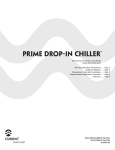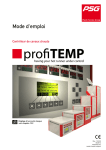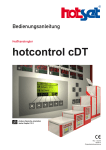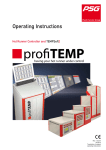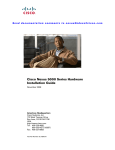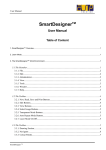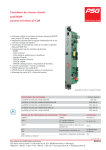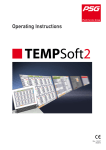Download Operating Instructions
Transcript
Operating Instructions
Hot Runner Controller
Other language setting
see chapter 12.2
Rev. 1.01.00
01/2014
Translation of original
operating instructions
1
PSG Plastic Service GmbH
Operating instructions profiTEMP with control panel DU
Chapter 1 Typographical Conventions
4
Additional and continuative documents
5
Chapter 2 Applications
6
Chapter 3 Security References
7
Security References for User
Intended use
Maintenance
Warranty Conditions
Transport and Storage
Transport
Storage
7
8
8
8
9
9
9
Chapter 4 Setup profiTEMP with control panel DU
Scope of supply
Type plate
Chapter 5 Installation
Installation References
Electrical Connection
Power Supply
Control fuse
Sensor inputs and power outputs (Plug XA)
Alarm Output (Signal Plug XM1)
Digital in- / - outputs
Interfaces
10
10
10
11
11
11
11
11
12
12
13
14
Chapter 6 Immediately after Switch ON
16
Chapter 7 Operation by control panel DU - general specification
17
Chapter 8 Standard Operation
20
Heating
Setpoint value
Quick entry for setpoint value (zone selection)
Set setpoint value (function selection)
Output value
Change output value (zone selection)
Change output value (function selection)
Manual mode
Switch manual mode ON/OFF (zone selection)
Switch manual mode ON/OFF (change mode)
Current display and execute current transfer
Current actual value display
Residual current display
Execute current transfer
Specify current setpoint value manually
21
22
22
22
24
25
27
29
30
31
32
32
32
33
33
Rev. 1.01.00
Technical changes reserved
2
Inhaltsverzeichnis
Activate functions / Show menus
Parameters
Alarm list
Zone Status
Process Monitoring
Process Monitoring Mode: Intelligent
Process Monitoring Mode: Fully automatic
Process Monitoring Mode: Manual
MoldCheck
Leading zone operation
Standby
Boost
Alarms
InfoBoard
Login/Logout
Reset password
35
35
37
37
38
39
41
42
43
49
52
54
56
57
60
63
Chapter 9 Alarm LED's / Information display
66
Chapter 10 Error Messages - Trouble Shooting
68
Sensor break Sb
Sensor incorrect polarity SP
Sensor alarm SSC
Potential error Pot
Current tolerance error
Thyristor alarm tHY
Residual current rSC
Current alarm IOL
Total breakdown of heater Hb
Temperature outside limit value range
Temperatur alarm trG
Fuse failure FUS
68
68
69
69
70
71
71
72
72
73
73
74
Chapter 11 Key symbols
75
Chapter 12 Professional Operation
77
Grouping (Grouping of zones)
Setting of language
Change temperature unit
Save / Load settings
Save settings
Load setting
Save / Load program
Save program
Load program
MoldSnapshot
MoldStat
Date / Time
System Parameters
Export service file
Reference junction
Setup
Default setting
Fan test
User Administration
User Standard
User Professional
User Admin
78
81
84
86
87
89
90
91
93
94
97
100
102
104
106
108
111
113
115
116
117
119
Rev. 1.01.00
Technical changes reserved
PSG Plastic Service GmbH
Operating instructions profiTEMP with control panel DU
Chapter 13 Functions
Heating current measuring - and - monitoring
Automatic ramp
Heat'n'Dry
Auto Tuning (Identification)
Start-up Mode
Hot Runner Controller overall functions
USB support
Digital inputs & Digital-/Outputs
Specify digital inputs
Specify digital - / outputs
Chapter 14 Appendix
Declaration of Conformity
Version History
121
121
122
124
126
128
129
130
131
132
133
135
136
137
Rev. 1.01.00
Technical changes reserved
3
4
Chapter 1
Typographical Conventions
1
Typographical Conventions
Symbols and conventions are used in this document for faster orientation for you.
Symbols
Caution
With this symbol, references and information are displayed which are decisive
for the operation of the device. In case of non-compliance with or inaccurate
compliance there can result damage to the device or injuries to persons.
Note
The symbol refers to additional information and declarations, which serve for
improved understanding.
Example
With the symbol, a function is explained by means of an example.
Reference
With this symbol, information in another document is referred to.
FAQ
Here FAQ (Frequently Asked Questions) are answered.
Cross references are marked with the character f. In the pdf version of the document the objective of the cross reference is reached via the link.
Equations
Calculation specifications and examples are represented in this way.
<View>
Menu points (e.g. view) are represented in this way.
|Project|
Windows (e.g. project) are represented in this way.
n.a.
Not applicable, not existing
Rev. 1.01.00
Technical changes reserved
PSG Plastic Service GmbH
Operating instructions profiTEMP with control panel DU
1.1 Additional and continuative documents
Protocol
PSG II
Information on this topic are in the protocol description PSG II and the corresponding object lists.
Protocol
PSG II Ethernet
Information on this topic are in the protocol description PSG II Ethernet and
the corresponding object lists.
Protocol
Modbus
Information on this topic are in the protocol description Modbus and the corresponding object lists.
Protocol
Modbus/TCP
Information on this topic are in the protocol description Modbus/TCP and the
corresponding object lists.
Protocol
CANopen
Information on this topic are in the protocol description CANopen and the corresponding object lists.
Data sheets and operating manuals
Available by Internet see www.psg-online.de
Rev. 1.01.00
Technical changes reserved
5
6
Chapter 2
Applications
2
Applications
profiTEMP has a uniform and clear build- and operating concept from the smallest desktop with 6 zones up to the
biggest tower with 250 zones.
In this document
Hot runner controllers profiTEMP
with control panel DU
are described.
Desktop
profiTEMP 036 Dd
Tower
profiTEMP 096 Td
The hot runner controllers profiTEMP control hot runner nozzles as well as manifolds for particular plastics in an
optimal adapted temperature range..
The available functions are described in the following chapters.
Rev. 1.01.00
Technical changes reserved
PSG Plastic Service GmbH
Operating instructions profiTEMP with control panel DU
3
Security References
Before installation, handling or operation of the device, please read through this operating instructions completely and carefully.
3.1 Security References for User
All persons, responsible for the mounting/start-up/operation/maintenance/servicing of the device, have to
be skilled appropriately
consider this operating instructions exactly
regard this operating instructions as part of the product
maintain the operating instructions during lifetime of the product
pass the operating instructions to all successive owners or operators of the product
make sure, that every obtained amendment is integrated in the instructions
Please note the following safety instructions necessarily for protection against electric shock, risks of injuries and
fire.
Before start-up, adhere strictly to the local safety regulations as well as the safety instruction.
Consider the regulations for prevention of industrial accidents for electrical installations and equipment by government safety organization in industrial facilities.
Do not throw packaging material careless away, thermoplastic foil/ styrofoam parts etc. may get dangerous for
children.
Position the device exclusively on planes of stable and solid ground.
Protect device against moisture. Do not use in areas with high humidity.
Check, that the specified voltage on the type plate is identical with the mains voltage on-site.
Before each use check device, power supply cord and connector.
Ensure that the power cord and the connecting cables are not damaged by overrun, squeezing, tearing or suchlike.
Protect the cords/cables against oil, sharp edges and temperatures above 70 °C.
Do not touch the mains plug with wet hands.
Lock the connected counter plug on the rear side of the device with retaining brackets against accidental removal.
Connect the connecting cable only in switched-off status.
Place the connecting cable to prevent stumbling.
Assure yourself that the connected mold is linked to the protective conductor.
Do not place any tanks, filled with liquid, on the top of the device, otherwise a dangerous situation may emerge.
Keep the ventilation slots open. Do not insert any objects.
Rev. 1.01.00
Technical changes reserved
7
8
Chapter 3
Security References
Maintenance and repair work may be carried out by authorized persons only. Only skilled and on the risks trained
persons may use the device. The relevant accidental regulations as well as other general approved safety-relevant, occupational-medical norms have to be obeyed. Unauthorized modifications of the device exclude liability of
the manufacturer for resultant damages.
Before opening of the device always switch-off the mains switch and unplug the mains plug or make sure that the
device is de-energized. Protect against unintentional reclosing.
Parts of components or components may only be brought into operation, when they were implemented safe of
contact before. During installation they have to be de-energized.
For person and property damages, resulting of not considering these operating instructions or not considering
these safety instruction, warranty claim terminates. For consequential damage we assume no liability.
The safety instruction are on the right side panel/side door and/or on the covering acrylic glass of the line bars.
Note the safety instructions necessarily on the hot runner controller identified by this sign/label.
Warning
3.1.1 Intended use
The hot runner controllers are designed for temperature-dependent control of electric heaters. More specific descriptions are given in the operating instructions.
When properly used, the safety of the user and the device is guaranteed.
The device may only be used for this purpose. If used for other purposes, the manufacturer / supplier will not take
any responsibility and warranty for damages and consequential damages.
3.1.2 Maintenance
No special maintenance of the hot runner controller is necessary. Maintain a clean surface of the operating unit.
For cleaning use a damp cloth. Avoid the use of solvents, cleansers and abrasives.
3.2 Warranty Conditions
This product is subject to the legal warranty time periods for faults or deficiencies in manufacture.
Content of Warranty
If a malfunction relatively occurs through the manufacture, the supplier repairs or replaces the nonconforming
product, according to their own discretion.
The following repairs do not fall under the warranty and are liable to costs:
Malfunctions after the legal notice periods have expired.
Malfunctions caused through operating error of the user (if the device is not operated as described in the manual).
Malfunctions caused through other devices.
Changes or damage to the device which do not originate from the manufacturer.
If you wish to use services within the framework of this warranty, please refer to the supplier.
Rev. 1.01.00
Technical changes reserved
PSG Plastic Service GmbH
Operating instructions profiTEMP with control panel DU
3.3 Transport and Storage
3.3.1 Transport
The hot runner controller is packed fully-mounted in a robust carton, cushioned with foamed material. This assures
sufficient protection in normal case.
To avoid damage, the hot runner controllers must be transported STANDING.
3.3.2 Storage
If you should not put the hot runner controller into operation immediately, store it protected against dirt and moisture. Permissible temperature -20…70°C, average permissible humidity < 75 % per year, no condensation.
Rev. 1.01.00
Technical changes reserved
9
10
Chapter 4
Setup profiTEMP with control panel DU
4
Setup profiTEMP with control panel DU
Before installation, handling or operation of the device, please read through this operating instructions completely and carefully.
4.1 Scope of supply
1 Hot Runner Controller profiTEMP *** Dd (desktop) and/or profiTEMP *** Td (tower) (equipment implementation
dependent on number of zone)
4.2
PSG Product catalog control systems
CD-ROM
Operating instructions
Printout
Specifications - Pin assignment
Printout
Wiring diagrams
Printout
Type plate
The type plate is fixed on the rear side of the device. Using the information on the type plate, the delivery status
of the device can be understood exactly.
The following information can be taken from the type plate:
Example profiTEMP 72 Tt
Rev. 1.01.00
Technical changes reserved
PSG Plastic Service GmbH
Operating instructions profiTEMP with control panel DU
5
Installation
5.1 Installation References
Unpacking
The device is packed fully-mounted in a robust carton.
Check the packaging and then the device for identifiable damage incurred during transit. If damage is identified,
then please get in touch with the transportation company.
In the case of damage the device may not be brought into operation.
Before beginning and during all installation/dismantling work, attention is to be paid that the
system, as well as the devices, are de-energized
Only components of similar type may be exchanged. In case of replacement, it is absolutely
necessary to adopt the setting adjustments of the replaced component.
5.2 Electrical Connection
The hot runner controller may be installed and put into operation by specialized staff only.
Before switch-on of the control zones it is to be ensured that the hot runner controller is configured for the application. An incorrect configuration can lead to damage to the control section or
to injuries to persons.
5.2.1 Power Supply
The hot runner controller is activated/deactivated by the main switch.
Consider connected load.
Check the power supply under the terms of the wiring diagram
5.2.2 Control fuse
To protect the internal 24 VDC power supply for the electronics.
Rev. 1.01.00
Technical changes reserved
11
12
Chapter 5
Installation
5.2.3 Sensor inputs and power outputs (Plug XA)
Connect the thermocouples TC of type J, L, K to the sensor inputs and heaters to the control outputs of the connection of hot runner mold.
Consider terminal assignment (see specifications).
Output power
Max. 3.6 kW
Rated voltage
230 VAC (ohmic load)
5.2.4 Alarm Output (Signal Plug XM1)
The alarm output for the signal for enabling of machine/alarm message is implemented as
potential-free relay contact (output 1 relay)
4 pole HTS output plug type Wieland 3 pole & PE with counter plug
XM1
Signal plug
HTS Plug
Pin
Function and/or signal
1
2
3
n.a.
4
Rated output current
1A
Rated voltage
250 VAC (ohmic load)
Rev. 1.01.00
Technical changes reserved
PSG Plastic Service GmbH
Operating instructions profiTEMP with control panel DU
5.2.5 Digital in- / - outputs
Digital input (24 VDC), digital output (24 VDC / 500 mA)
XM3
4 Digital In- /3 Digital Outputs
DIO
D-SUB, socket
Digital output
Digital input
Pin
Function and/or signal
1
I1
Digital input 1
2
I3
Digital input 3
3
0V
Reference potential I *
4
O3
Digital output 3
5
I4
Digital input 4
6
I2
Digital input 2
7
O1
Digital output 1
8
+U
Power supply output O*
9
O2
Digital output 2
XM3
Pin
1/2/5/6
I*
External auxiliary voltage +24 VDC
XM3
PIN
3
0V
External auxiliary voltage 0 VDC
+U
External auxiliary voltage +24 VDC
XM3
PIN
8
XM3
PIN
O*
+
-
External auxiliary voltage 0 VDC
4/7/9
Output 1 Relay see chapter Alarm Output (Signal Plug XM1).
Rev. 1.01.00
Technical changes reserved
13
14
Chapter 5
Installation
5.2.6 Interfaces
Serial interface COM
XS1
RS485
D-SUB, socket
Pin
Function and/or signal
1
TX+
RS422
2
TX-
RS422
3
TXD
4
n.a.
5
RX-
RS422
6
RX+
RS422
7
n.a.
8
RXD
9
0V
XS2
Interface CANopen
RS422
CAN
D-SUB, socket
Pin
Function and/or signal
1
n.a.
2
CAN-L
3
n.a.
4
n.a.
5
n.a.
6
n.a.
7
CAN-H
8
n.a.
9
n.a.
CAN 2
CAN 1
CAN 2
CAN 1
Default setting
Before opening the housing, deenergize the device
and protect it against unintentional reclosing.
Rev. 1.01.00
Technical changes reserved
Warning
External CAN-Bus
e.g. for hot runner
controller overall
functions
Internal CAN-Bus
e.g. when using the
external reference
junction
PSG Plastic Service GmbH
Operating instructions profiTEMP with control panel DU
XS3
Interface Ethernet
RJ45
RJ45, Socket
XS4
Interface USB
USB
Rev. 1.01.00
Technical changes reserved
15
16
Chapter 6
Immediately after Switch ON
6
Immediately after Switch ON
Immediately after switch ON, all segments of the LED display are light. That identifies that all LED displays are
intact.
In the LCD display is the logo shown.
The first switch-on after leaving the factory asks for the language to use in the LCD display (from HEX file version
pT-DC xxx3711z).
After a successful end of the hardware check, the LCD display changes to base display,
and/or is parameter [SP17] Query for MoldCheck start=ON, a dialog box can be shown after switch-on of the hot
runner controller and/or after activation of the heating by key. Details see parameter [SP17] Query for MoldCheck
start.
Rev. 1.01.00
Technical changes reserved
PSG Plastic Service GmbH
Operating instructions profiTEMP with control panel DU
7
Operation by control panel DU - general specification
Overview of displays and operation elements for profiTEMP 036 Dd (desktop).
Display Unit pT-DU 36
Navigation keys
Navigation Up/Down; Scroll zone
LED display per zone
Zone selection key
Function keys
Direct selection of function
by keys
LCD display
4-line display
Key symbols
Heating
On/off switching
Boost
Increasing of temperature
Soft keys
Assigned with different key
symbols, adapted to context
of LCD display.
Standby
Lowering of temperature
profiTEMP 096 Td
Rev. 1.01.00
Technical changes reserved
17
18
Chapter 7
Operation by control panel DU - general specification
LED display per zone
Alarm LED's per zone
Sensor alarm
Current alarm
Temperature alarm
Fuse alarm
Allocation LED display / LCD display
The basic menu and the menu displays are based on a hot runner
controller with 6 and/or 12 zones.
Basic Display
If there is no operation for at least 1 minute, the display returns to
basic display.
At zone selection
Selected zone
Deselected zone
(shaded)
Help
When a soft key is pressed longer than 3 seconds, the deposited
help text for the key symbol is shown in the LCD display.
Soft key shows the following help.
Rev. 1.01.00
Technical changes reserved
PSG Plastic Service GmbH
Operating instructions profiTEMP with control panel DU
Soft keys
The 6 soft keys are assigned with different key symbols, adapted to context of screen page.
Here the basic menu is displayed.
General
The soft keys, that have to be pressed next, to get to the next step
in the operation, are presented in RED in the menus of the operating instruction.
At entry of parameters by Function selection, the description follows according to the basic menu.
The meaning of parameters and Functions is detailed described
in different chapters.
Switch on/off
At switch on/off the last settings of the hot runner controller remain.
Scroll zones forward
Are more zones in a hot runner controller existent, than LED displays, by the left/right navigation key the zones can be scrolled. In
the head line of the LCD display is shown, which zones are currently
displayed.
Firmware update
At firmware update of
Display Controller pT-DC-PCB, Logo is shown in the LCD display
LED Bar pT-LED-PCB **, all segments of the LED display are
light; the symbol (see left) is shown in the LCD display
Hot Runner Controller Card HCC06/16, the symbol (see left) is
shown in the LCD display
During the firmware update, no control mode is possible.
Rev. 1.01.00
Technical changes reserved
19
20
Chapter 8
Standard Operation
8
Standard Operation
To achieve an absolute process security, unauthorized input on the device is prevented by a comfortable user administration.
For profiTEMP with control panel DU operation, three user levels are existing
Standard operation without password
Professional operation with freely selectable password
Administrator operation with freely selectable password
where individual functions and parameters can be activated / deactivated.
The here described Standard operation includes all functions and parameters, as default setting, which are available for the user without login.
When the Standard user wants to access other and/or all functions and parameters, he must log in (Login/Logout), and/or activate/deactivate functions and parameters by the user administration.
The user of profiTEMP with control panel DU has different ways to enter parameters.
1 Zone selection: Select zone(s) first, function next
2 Function selection: Select function first, zone(s) next
3 Quick entry for setpoint value
The user has the advantage to choose freely, which way of data entry he uses. The once selected zones for way
1) and 2) remain selected and can be used for changes of other parameters.
The description for data entry of parameters is presented for way 1) and way 2).
Rev. 1.01.00
Technical changes reserved
PSG Plastic Service GmbH
Operating instructions profiTEMP with control panel DU
8.1 Heating
The heating is activated/deactivated by key .
Press key
After switch-on of the hot runner controller and/or after activation of the heating by key a dialog box can be shown. Details see parameter [SP17] Query for MoldCheck start.
The heating is switched on for all zones (parameter [P006]
Zone = ON).
Confirm
Reject
Is the heating on, is this signalized by a LED top right in the
key.
The heating is deactivated.
Confirm
Reject
Rev. 1.01.00
Technical changes reserved
21
22
Chapter 8
Standard Operation
8.2 Setpoint value
8.2.1 Quick entry for setpoint value (zone selection)
Select zones
Single
The zones are selected/deselected by pressing the zone selection key.
Block
Press zone selection key of the first zone of the block. Double click on the last zone of the block.
All zones in between the first and the last selected zone are shown
as selected.
All
All zones are selected / All zones are deselected.
Group
Scroll the list of available groups by navigation keys. Confirm
selected group.
Is more than one zone selected and a numerical value is
changed:
Setpoint value of all selected zones is changed to the same
value (first selected zone).
Setpoint value of all selected zones is changed by the same
value.
Current last setting see display in header top right.
Increase / decrease value for selected zones by up-/downkey of navigation keys.
Confirm change
Reject change
The selected zones are deselected.
8.2.2 Set setpoint value (function selection)
Basic menu is displayed
Select function
Rev. 1.01.00
Technical changes reserved
PSG Plastic Service GmbH
Operating instructions profiTEMP with control panel DU
Execute zone selection
The zone displays for not selected zones is shaded.
Select zones
Single
The zones are selected/deselected by pressing the zone selection key.
Block
Press zone selection key of the first zone of the block. Double click on the last zone of the block.
All zones in between the first and the last selected zone are shown
as selected.
All
All zones are selected / All zones are deselected.
Group
Scroll the list of available groups by navigation keys. Confirm
selected group.
Is more than one zone selected and a numerical value is
changed:
Setpoint value of all selected zones is changed to the same
value (first selected zone).
Setpoint value of all selected zones is changed by the same
value.
Current last setting see display in header top right.
Increase / decrease value for selected zones by up-/downkey of navigation keys.
Confirm change
Reject change
Rev. 1.01.00
Technical changes reserved
23
24
Chapter 8
Standard Operation
8.3 Output value
Description
A temperature control with temperature sensor, temperature controller and heating
element is possible only in case of closed control system. In case of failure of the temperature sensor, it is not possible to control the process temperature. In case of older
tools without temperature detectors in the control system, the operation of the control
zone is possible only in manual mode or in Leading zone operation.
How it works
With manual mode, the operator can adjust the required heating capacity in percent
as an output value. In case of the output value a value is involved between 0 and 100,
which represents the percentage content for the switched-on control output (0% =
completely switched off; 100% = continuously switched on).
If a sensor defect occurs during standard operating mode, then the temperature control notes the average output value at last output in the regulation. In case of selection
of manual mode, the temperature controller proposes this output value in manual
mode.
What good is it
The setting of the output value in manual mode guarantees primarily operating reliability and prevents production downtimes.
Setting by parameter
Function preset for user
[P002] Manual mode
[P003] Output value
Rev. 1.01.00
Technical changes reserved
Standard
Standard
Professional
Professional
PSG Plastic Service GmbH
Operating instructions profiTEMP with control panel DU
8.3.1 Change output value (zone selection)
Zones with defective sensors can continue to operated in manual mode.
Procedure:
For the affected zones an output value has to be entered manually. It is queried, whether the controller should be
switched to manual mode.
Select zones
Single
The zones are selected/deselected by pressing the zone selection key.
Block
Press zone selection key of the first zone of the block. Double click on the last zone of the block.
All zones in between the first and the last selected zone are shown
as selected.
All
All zones are selected / All zones are deselected.
Group
Scroll the list of available groups by navigation keys. Confirm
selected group.
Select function
The parameter is selected by the scrolling with the keys.
The parameter number is in the header and in the second line of the
LED display is the content of the parameter shown for each zone.
Scroll parameters forward
Scroll parameters backward
Scroll through all available parameters forward / backward
starting from P001.
Select parameter output value
Increase / decrease value for selected zones by up-/downkey of navigation keys.
Confirm change
Reject change
Rev. 1.01.00
Technical changes reserved
25
26
Chapter 8
Standard Operation
The manual mode can be activated too, when changing the
output value.
Confirm change
Reject change
Rev. 1.01.00
Technical changes reserved
PSG Plastic Service GmbH
Operating instructions profiTEMP with control panel DU
8.3.2 Change output value (function selection)
Basic menu is displayed
Select function
Execute zone selection
The zone displays for not selected zones is shaded.
Select zones
Single
The zones are selected/deselected by pressing the zone selection key.
Block
Press zone selection key of the first zone of the block. Double click on the last zone of the block.
All zones in between the first and the last selected zone are shown
as selected.
All
All zones are selected / All zones are deselected.
Group
Scroll the list of available groups by navigation keys. Confirm
selected group.
Is more than one zone selected and a numerical value is
changed:
Setpoint value of all selected zones is changed to the same
value (first selected zone).
Setpoint value of all selected zones is changed by the same
value.
Current last setting see display in header top right.
Increase / decrease value for selected zones by up-/downkey of navigation keys.
Confirm change
Reject change
Rev. 1.01.00
Technical changes reserved
27
28
Chapter 8
Standard Operation
The manual mode can be activated too, when changing the
output value.
Confirm change
Reject change
Rev. 1.01.00
Technical changes reserved
PSG Plastic Service GmbH
Operating instructions profiTEMP with control panel DU
8.4 Manual mode
Description
A temperature control with temperature sensor, temperature controller and heating
element is possible only in case of closed control system. In case of failure of the temperature sensor, it is not possible to control the process temperature. In case of older
tools without temperature detectors in the control system, the operation of the control
zone is possible only in manual mode or in leading zone mode.
How it works
With manual mode, the operator can adjust the required heating capacity in percent
as an output value. In case of the output value a value is involved between 0 and 100,
which represents the percentage content for the switched-on control output (0% =
completely switched off; 100% = continuously switched on).
If a sensor defect occurs during standard operating mode, then the temperature control notes the average output value at last output in the regulation. In case of selection
of manual mode, the temperature controller proposes this output value in manual
mode.
What good is it
The function guarantees primarily operating reliability and prevents production downtimes.
Setting by parameter
Function preset for user
[P002] Manual mode
[P003] Output value
Standard
Standard
Professional
Professional
Rev. 1.01.00
Technical changes reserved
29
30
Chapter 8
Standard Operation
8.4.1 Switch manual mode ON/OFF (zone selection)
Select zones
Single
The zones are selected/deselected by pressing the zone selection key.
Block
Press zone selection key of the first zone of the block. Double click on the last zone of the block.
All zones in between the first and the last selected zone are shown
as selected.
All
All zones are selected / All zones are deselected.
Group
Scroll the list of available groups by navigation keys. Confirm
selected group.
Select function
The parameter is selected by the scrolling with the keys.
The parameter number is in the header and in the second line of the
LED display is the content of the parameter shown for each zone.
Scroll parameters forward
Scroll parameters backward
Scroll through all available parameters forward / backward
starting from P001.
Select parameter manual mode
Select setting for selected zones by up-/down-key of navigation keys.
Confirm change
Reject change
Continue with specifying output value by selection of the parameter or see chapter Output value.
Rev. 1.01.00
Technical changes reserved
PSG Plastic Service GmbH
Operating instructions profiTEMP with control panel DU
8.4.2 Switch manual mode ON/OFF (change mode)
Basic menu is displayed
Select function
Change mode to manual mode
Execute zone selection
The zone displays for not selected zones is shaded.
Select zones
Single
The zones are selected/deselected by pressing the zone selection key.
Block
Press zone selection key of the first selected zone. Double
click on the last zone.
All zones in between the first and the last selected zone are shown
as selected.
All
All zones are selected / All zones are deselected.
Group
Scroll the list of available groups by navigation keys. Confirm
selected group.
Edit value
Select setting for selected zones by up-/down-key of navigation keys.
Confirm change
Reject change
Continue with specifying output value by selection of the parameter or see chapter Output value.
Rev. 1.01.00
Technical changes reserved
31
32
Chapter 8
Standard Operation
8.5 Current display and execute current transfer
8.5.1 Current actual value display
The current actual value can be displayed for all zones.
Basic menu is displayed
Select function
The current actual value is shown in the second line of the LED display for each zone.
Continue by change mode
Return to previous operator level
8.5.2 Residual current display
The residual current can be displayed for all zones.
Basic menu is displayed
Select function
Change mode to residual current
The residual current is shown in the second line of the LED display
for each zone.
Return to previous operator level
Continue by change mode
Rev. 1.01.00
Technical changes reserved
PSG Plastic Service GmbH
Operating instructions profiTEMP with control panel DU
8.5.3 Execute current transfer
To monitor the floating current in the heater by comparison with reference values, the current setpoint value must
be set automatically by current transfer and/or manually.
Basic menu is displayed
Select function
Change mode to current transfer. Press key twice.
Start current transfer
Return to previous operator level
Continue by change mode
8.5.3.1 Specify current setpoint value manually
The current setpoint values can be changed after current transfer and/or be set manually for each zone.
Basic menu is displayed
Select function
Change mode to current setpoint value. Press key once.
Execute zone selection
The zone displays for not selected zones is shaded.
Rev. 1.01.00
Technical changes reserved
33
34
Chapter 8
Standard Operation
Select zones
Single
The zones are selected/deselected by pressing the zone selection key.
Block
Press zone selection key of the first zone of the block. Double click on the last zone of the block.
All zones in between the first and the last selected zone are shown
as selected.
All
All zones are selected / All zones are deselected.
Group
Scroll the list of available groups by navigation keys. Confirm
selected group.
Is more than one zone selected and a numerical value is
changed:
Setpoint value of all selected zones is changed to the same
value (first selected zone).
Setpoint value of all selected zones is changed by the same
value.
Current last setting see display in header top right.
Increase / decrease value for selected zones by up-/downkey of navigation keys.
Confirm change
Reject change
Rev. 1.01.00
Technical changes reserved
PSG Plastic Service GmbH
Operating instructions profiTEMP with control panel DU
8.6 Activate functions / Show menus
The available functions and menus for the Standard user are combined shown.
The key displays the menu.
Basic menu is displayed
Select function
By the up/down key of the navigation keys the list can be scrolled
for more functions/menus.
Call function / menu (color-coded)
Return to previous operator level
8.6.1 Parameters
The available parameters for the Standard user are shown and can be changed.
The function is exemplarily described for parameter upper
limit value ∆
Menu parameter is selected
Call menu
The parameter is selected by the scrolling with the keys.
The parameter number is in the header and in the second line of the
LED display is the content of the parameter shown for each zone.
Scroll parameters forward
Scroll parameters backward
Scroll through all available parameters forward / backward
starting from P001.
Select parameter upper limit value ∆
Rev. 1.01.00
Technical changes reserved
35
36
Chapter 8
Standard Operation
Select zones
Single
The zones are selected/deselected by pressing the zone selection key.
Block
Press zone selection key of the first zone of the block. Double click on the last zone of the block.
All zones in between the first and the last selected zone are shown
as selected.
All
All zones are selected / All zones are deselected.
Group
Scroll the list of available groups by navigation keys. Confirm
selected group.
Is more than one zone selected and a numerical value is
changed:
Value of all selected zones is changed to the same value
(first selected zone).
Setpoint value of all selected zones is changed by the same
value.
Current last setting see display in header top right.
Increase / decrease value for selected zones by up-/downkey of navigation keys.
Confirm change
Reject change
Further procedure see all chapters for setting of parameters
by zone selection.
Rev. 1.01.00
Technical changes reserved
PSG Plastic Service GmbH
Operating instructions profiTEMP with control panel DU
8.6.2 Alarm list
All persistent alarms in the hot runner controller are displayed.
Menu alarm list is selected
Call menu
Are there no persistent alarms existing, it is signaled in the
display.
Are there persistent alarms existing, the alarm list is displayed.
By the up/down key of the navigation keys the list can be scrolled
for more alarms.
The zones, where an alarm exists (color-coded), are light in
the LED display, the rest is shaded.
Are the alarms gone, e.g. a sensor break is repaired, the non
storing alarms are automatically deleted from the alarm list.
The storing alarms must be acknowledged by the key.
Which alarms are storing, because they are critical, is fixed in the
system (see chapter Alarm LED's / Information display).
Return to previous operator level
See ChapterMoldCheck
8.6.3 Zone Status
In the hot runner controller the status for all zones is displayed.
Menu zone status is selected
Call menu
All possible status are shown in a list.
By the up/down key of the navigation keys the list can be scrolled
for more status.
The zones, where a status exists (color-coded), are light in
the LED display, the rest is shaded.
Rev. 1.01.00
Technical changes reserved
37
38
Chapter 8
Standard Operation
8.6.4 Process Monitoring
Description
Unfortunately leakages in hot runner and hence resulting overmolding could not always be avoided. They could be caused by wear, incorrect operation, construction
or production faults or by incorrect installation, leading at last to production breakdown and expensive repair.
The function leakage detection in the hot runner controllers can identify an upcoming
leakage at an early stage, quickly and reliably by intelligent analysis of the process
parameters.
It is possible that there will be false alarms and leaks can not be detected. This usually depends on structural conditions in the hot runner, as well as on a faulty operation.
How it works
The status of the zones in the hot runner is supervised by process monitoring with
the help of characteristics, determined during the learning phase (operating point, tolerance band).
Is the function process monitoring running in case of an error, i.e. the tolerance limit
is exceeded, an alarm is output on display. At the best the alarm can be output on an
output and be used for further analysis e.g. as „Stop Machine“.
What good is it
The process monitoring is an important module for operating reliability. With it, the
state of the hot runner is monitored for leaks. If properly applied, unnecessary downtime, due to cleaning of the hot runner of over injected plastic, is prevented.
Recommendation
The learning phase should start, when the machine is running, i.e. after production start of the injection molding
machine. Note this please, when process monitoring mode is selected. Is the learning phase started at a different
point of time, the learned operating points can be adapted by greater tolerance definitions.
Setting by parameter
Function preset for user
[SP07] Process monitoring mode
Standard
Professional
[P025] Proc.(ess) monitoring tolerance
Standard
Professional
[P026] Proc.(ess) monitoring operat.(ing) point
Rev. 1.01.00
Technical changes reserved
Standard
Professional
PSG Plastic Service GmbH
Operating instructions profiTEMP with control panel DU
By this menu item the function process monitoring can be called.
Menu process monitoring is selected
Call menu
The mode has to be set first for the process monitoring.
Call setting of mode
Return to previous operator level
As default process monitoring is switched off. The further
mode settings are:
Fully automatic
Manual
Intelligent
8.6.4.1 Process Monitoring Mode: Intelligent
In the process monitoring mode Intelligent, the learning phase and the monitoring has to be started manually by
the operator. After termination of the learning phase, the determined parameters ([P025] Proc.(ess) monitoring
tolerance, [P026] Proc.(ess) monitoring operat.(ing) point) are saved.
The mode Intelligent is selected (color-coded) and ticked.
In the first line of the LED display, the display Pro - process
monitoring is not active (see Alarm LED's / Information display) alternates with the display of the current value.
After selection of the mode, the next menu item is displayed,
wherewith the learning phase can be started.
Start learning phase
Return to previous operator level
Rev. 1.01.00
Technical changes reserved
39
40
Chapter 8
Standard Operation
In the first line of the LED display, the display PLn - process
monitoring learning phase (see Alarm LED's / Information
display) alternates with the display of the current value.
After termination of the learning phase the monitoring can be
activated.
The monitoring can directly be activated, when a terminated learning phase exists.
Activate monitoring
Return to previous operator level
When the monitoring is deactivated. the user is reminded after ca. 5 minutes in InfoBoard.
Call up information.
Return to previous operator level.
Activate monitoring
Return to previous operator level
In the first line of the LED display, the display PAL - process
alarm (see Alarm LED's / Information display) alternates
with the display of the current value, when the tolerance limit
is exceeded at activated monitoring. The alarm can be output
on an output and be used for further processing e.g. as „Stop
Machine“. The alarm message (see chapter Alarms) can be
acknowledged, as soon as the control characteristic returns
to normal (error fixed), otherwise the alarm is activated immediately again.
Rev. 1.01.00
Technical changes reserved
PSG Plastic Service GmbH
Operating instructions profiTEMP with control panel DU
8.6.4.2 Process Monitoring Mode: Fully automatic
In the process monitoring mode Fully automatic, the learning phase and the monitoring is automatically started by
the system and the determined parameter ([P026] Proc.(ess) monitoring operat.(ing)) is saved.
The mode Fully automatic is selected (color-coded) and
ticked.
In the first line of the LED display, the display PLn - process
monitoring learning phase (see Alarm LED's / Information
display) alternates with the display of the current value.
In the first line of the LED display, the display PAL - process
alarm (see Alarm LED's / Information display) alternates
with the display of the current value, when the tolerance limit
is exceeded at activated monitoring. The alarm can be output
on an output and be used for further processing e.g. as „Stop
Machine“. The alarm message (see chapter Alarms) can be
acknowledged, as soon as the control characteristic returns
to normal (error fixed), otherwise the alarm is activated immediately again.
The learning phase can be manually started at any time in
this mode.
Start learning phase
Return to previous operator level
Rev. 1.01.00
Technical changes reserved
41
42
Chapter 8
Standard Operation
8.6.4.3 Process Monitoring Mode: Manual
In the process monitoring mode Manual, the learning phase has to be started manually by the operator. After termination of the learning phase the process monitoring is automatically started by the system and the determined
parameter ([P026] Proc.(ess) monitoring operat.(ing)) is saved..
The mode Manual is selected (color-coded) and ticked.
In the first line of the LED display, the display Pro - process
monitoring is not active (see Alarm LED's / Information display) alternates with the display of the current value.
After selection of the mode, the next menu item is displayed,
wherewith the learning phase can be started.
Start learning phase
Return to previous operator level
In the first line of the LED display, the display PLn - process
monitoring learning phase (see Alarm LED's / Information
display) alternates with the display of the current value.
In the first line of the LED display, the display PAL - process
alarm (see Alarm LED's / Information display) alternates
with the display of the current value, when the tolerance limit
is exceeded at activated monitoring. The alarm can be output
on an output and be used for further processing e.g. as „Stop
Machine“. The alarm message (see chapter Alarms) can be
acknowledged, as soon as the control characteristic returns
to normal (error fixed), otherwise the alarm is activated immediately again.
Rev. 1.01.00
Technical changes reserved
PSG Plastic Service GmbH
Operating instructions profiTEMP with control panel DU
8.6.5 MoldCheck
Description
MoldCheck is a complete diagnosis of electric conditions of the hot runner and the
corresponding peripherals.
How it works
The MoldCheck function is triggered by the operator. Beside the full wiring control "Is
no thermocouple connected to the heating output?" a functional check of heaters and
sensors is run.
The function is ideal for tool makers and service departments, that have to guarantee
their customers and/or colleagues a 100% function of the electrical system of the hot
runner, as well as for the molders, who will control the status of the hot runner before
installation of the tool on the machine.
What good is it
Early enough analysis can reduce downtimes before production.
Electrical control of the hot runner is possible without specialized knowledge. The
function provides concrete information for improvement and trouble shooting.
Setting by parameter
Function preset for user
[P028] MoldCheck max. wait time.
Standard
Professional
Rev. 1.01.00
Technical changes reserved
43
44
Chapter 8
Standard Operation
By this menu item the function MoldCheck can be called.
Menu MoldCheck is selected
Call menu
Check setting of parameter [P028] MoldCheck max. wait
time!
The call of the function must be confirmed.
Start MoldCheck.
Return to previous operator level.
Execute zone selection
The zone displays for not selected zones is shaded.
Select zones
Single
The zones are selected/deselected by pressing the zone selection key.
Block
Press zone selection key of the first zone of the block. Double
click on the last zone of the block.
All zones in between the first and the last selected zone are shown
as selected.
All
All zones are selected / All zones are deselected.
Group
Scroll the list of available groups by navigation keys. Confirm
selected group.
Confirm zone selection
MoldCheck starts
MoldCheck can be stopped by operator at any time.
Rev. 1.01.00
Technical changes reserved
PSG Plastic Service GmbH
Operating instructions profiTEMP with control panel DU
... otherwise wait for end of MoldCheck function!
In this phase the display dIA - MoldCheck active (see
Alarm LED's / Information display) alternates with the display of the current value for all selected zones.
In this phase the display dIA - MoldCheck active (see
Alarm LED's / Information display) alternates with the display of the current value for the just analyzed zone (here 1).
In this phase the display dIA - MoldCheck active (see
Alarm LED's / Information display) alternates with the display of the current value for the just analyzed zone (here 12).
The MoldCheck result can be saved on USB stick.
Before calling save / load on / from USB stick by key, the
USB stick must be connected to the USB port, otherwise the
menu items, related to USB stick, are not displayed (see
Save on USB stick.).
After end of MoldCheck function, the result can be called by
key.
The MoldCheck result list is displayed.
By the up/down key of the navigation keys the list can be scrolled
for more results.
The selected result (color-coded) is shown in the second line
of the LED display.
LED displays see also chapter Alarm LED's / Information
display and chapter Error Messages - Trouble Shooting.
Rev. 1.01.00
Technical changes reserved
45
46
Chapter 8
Standard Operation
The following checks are made. The alarm LED's show all errors of the zone, at least the error in the LED display
displayed.
Current [A]
Possible displays are:
Numerical value
See General displays
Residual
[mA]
Possible displays are:
Numerical value
rSC (residual current, when value is greater than
[SP05] Max. residual current)
Alarm LED current alarm
See General displays
current
Current in status
OFF [A]
Current at heating
off; e.g. in case of
TRIAC short circuit
Possible displays are:
Numerical value
See General displays
Short circuit
Possible displays are:
IOL (Current overload Alarm)
Alarm LED current alarm
See General displays
Phase/Fuse
Possible displays are:
FUS (Fuse failure / phase missing)
Alarm LED fuse alarm
See General displays
Potential error
Possible displays are:
Pot (Potential error)
Alarm LED sensor alarm
See General displays
Sensor incorrect
polarity
Possible displays are:
SP (Sensor incorrect polarity)
Alarm LED sensor alarm
See General displays
Sensor allocation
Possible displays are:
Sb (Sensor break) for analyzed zone.
Alarm LED sensor alarm
1...n - sensor of zone 1 is connected to zone 12.
Alarm LED sensor alarm
Rev. 1.01.00
Technical changes reserved
PSG Plastic Service GmbH
Operating instructions profiTEMP with control panel DU
888 - In the defined testing period see [P028] MoldCheck
max. wait time no temperature rise happened.
Alarm LED sensor alarm
See General displays
General displays
OK
For the zone (here 1) the check was executed and no errors
found.
Not checked.
For the zone (here 1) the check was not executed.
Check aborted.
For the zone (here 1) the check was aborted. The alarm
LED's show the errors already detected before abort. In the
lower green LED display the error reason is displayed.
Save on USB stick.
Before calling save / load on / from USB stick by key, the
USB stick must be connected to the USB connection, otherwise the menu items, related to USB stick, are not displayed.
The MoldCheck result can be saved on USB stick.
Rev. 1.01.00
Technical changes reserved
47
48
Chapter 8
Standard Operation
Change name if necessary
Move cursor to the left
Move cursor to the right
Delete character before cursor position
Insert character before cursor position
Select one character after the other with the keys of the navigation keys
Confirm
Reject
Return to previous operator level
Rev. 1.01.00
Technical changes reserved
PSG Plastic Service GmbH
Operating instructions profiTEMP with control panel DU
8.7 Leading zone operation
Description
With a defective sensor, the zone must not inevitably be switched off or immediately
be repaired.
How it works
There are two alternative functions for solution of the problem. The first is the Manual mode, the second the leading zone operation. It provides the possibility, to get
the zone with a defective sensor controlled by a similar zone with intact sensor.
For this, the zone with the defective sensor must know the zone number of the leading zone, to get the zone controlled with.
What good is it
The leading zone operation has advantages compared to the manual mode because,
unlike the manual mode with which a fixed Output value is output constantly, the
possibility exists in leading zone operation that, in case of the zone with defective
sensor, external influences are further considered and controlled.
The function guarantees primarily operating reliability and prevents production downtimes.
Setting by parameter
Function preset for user
[P023] Leading Zone
[P024] Leading zone correction
[P019] Auto leading zone operation
Standard
Standard
Standard
Professional
Professional
Professional
Rev. 1.01.00
Technical changes reserved
49
50
Chapter 8
Standard Operation
Basic menu is displayed
Select function
By the up/down key of the navigation keys choose Parameter (color-coded).
Call by key.
The parameter leading zone is selected by the scrolling with
the keys.
The parameter number is in the header and in the second line of the
LED display is the content of the parameter shown for each zone.
Parameter Leading zone is selected.
Execute zone selection
The zone displays for not selected zones is shaded.
Select zones
Single
The zones are selected/deselected by pressing the zone selection key.
Block
Press zone selection key of the first selected zone. Double
click on the last zone.
All zones in between the first and the last selected zone are shown
as selected.
All
All zones are selected / All zones are deselected.
Group
Scroll the list of available groups by navigation keys. Confirm
selected group.
By the up/down key of the navigation keys the number of the
leading zone can be set.
Rev. 1.01.00
Technical changes reserved
PSG Plastic Service GmbH
Operating instructions profiTEMP with control panel DU
Edit
Confirm
Reject
Rev. 1.01.00
Technical changes reserved
51
52
Chapter 8
Standard Operation
8.8 Standby
Description
In Standby mode the setpoint values are reduced, because e.g. in production breaks
it makes sense, to reduce the temperature level of the hot runner.
How it works
At operation the Standby mode is started and ended at the push of the button. The
setpoint values of the zones are reduced by a freely selectable temperature value.
Alternatively the function can also be activated by a digital input e.g. from the injection molding machine.
What good is it
Energy is saved and the plastic, located in the cavities, is not thermally damaged.
Setting by parameter
Function preset for user
[SP09] Standby
[SP11] Auto standby time
[P007] Standby setpoint
Rev. 1.01.00
Technical changes reserved
Professional
Standard
Standard
Professional
Standard
Professional
PSG Plastic Service GmbH
Operating instructions profiTEMP with control panel DU
Press key
After activation of the Standby function, all zones are reduced by the setpoint value under parameter [P007] - Standby setpoint value.
Confirm
Reject
Standby function active is signalized by a LED top right in the
key.
After deactivation of the Standby function, all zones are controlled by the setpoint value set.
Confirm
Reject
Rev. 1.01.00
Technical changes reserved
53
54
Chapter 8
Standard Operation
8.9 Boost
Description
In Boost mode, the setpoint values are increased e.g. to heat nozzles for a short time
after downtimes and to guarantee a smooth production start.
How it works
The Boost mode can be used in two situations.
In the first case the Boost mode is started during operation at the push of the button.
The setpoint values of the zones are increased by a freely selectable temperature
value. Additionally a time period can be set, after which the Boost mode is automatically ended, otherwise the Boost mode is ended per push of the button.
Alternatively the function can also be activated by a digital input e.g. from the injection molding machine.
In the second case the Boost mode follows the heating-up. After the start-up time has
elapsed, the zones are increased by a freely selectable temperature value. This
workflow provides the operator at automated heating-up processes, because no
manual interaction is necessary.
What good is it
The Boost mode provides the operator at start-up and production start and is laborsaving.
Setting by parameter
Function preset for user
[SP08] Boost
Standard
Professional
[P008] Boost setpoint
Standard
Professional
Standard
Professional
[P017] Boost time at start-up mode
[P018] Boost time
Rev. 1.01.00
Technical changes reserved
Standard
Professional
PSG Plastic Service GmbH
Operating instructions profiTEMP with control panel DU
Check setting for parameter [P008] Boost setpoint!
Press key
After activation of the Boost function, all zones are increased
by the setpoint value under parameter [P008] - Boost setpoint value for the time set under parameter [P018] - Boost
time.
Confirm
Reject
Boost function active is signalized by a LED top left in the
key.
In the second line of the LED display the elapsing timer is
shown.
After deactivation of the Boost function and/or after timer
elapsed, all zones are controlled by the setpoint value set.
Confirm
Reject
Rev. 1.01.00
Technical changes reserved
55
56
Chapter 8
Standard Operation
8.10 Alarms
As soon, as an alarm is detected in the system, e.g. due to a sensor break, the key symbol is shown and in the
header the alarm pictogram starts flashing.
Are there no alarms, the key symbol and the pictogram are not visible.
Basic menu is displayed
Select function
The alarm list is displayed
By the up/down key of the navigation keys the list can be scrolled
for more alarms.
The zones, where an alarm exists (color-coded), are light in
the LED display, the rest is shaded.
Are the alarms gone, e.g. a sensor break is repaired, the non
storing alarms are automatically deleted from the alarm list.
The storing alarms must be acknowledged by the key.
Confirm change
Return to previous operator level
Are alarms, as well as information in the system available,
both is shown in the key symbol and in the pictogram in the
header (see chapter InfoBoard).
Rev. 1.01.00
Technical changes reserved
PSG Plastic Service GmbH
Operating instructions profiTEMP with control panel DU
8.11 InfoBoard
Description
To speak from our own experience, the potential of hot runner controllers is by far not
utilized by the operator. This has to be improved.
The novel InfoBoard function provides the operator of hot runner controllers with an
optimal utilization of the scope of functions on the controller.
Imagine the InfoBoard as pin board, where the hot runner controller pins information
and messages, which the operator may take into consideration or not.
How it works
During operation the hot runner controller check continuously miscellaneous characteristics and status and determines, whether this message is shown in the InfoBoard.
Due to this fact, very often monitoring functions are not active, because it needs operator interaction, the operator lacks knowledge or he has utterly overlooked them.
The InfoBoard points out actively problems and status for the operator. A part of the
messages can directly be acknowledged here and the open issue be solved.
What good is it
Valuable information to support the operator
operating reliability
Control pf system functions
Setting by parameter
Function preset for user
<not any>
Standard
Professional
The following messages and measures are available in the InfoBoard.
Message
Current setpoint value is not set!
Rev. 1.01.00
Technical changes reserved
57
58
Chapter 8
Standard Operation
Proposed measure
Start current transfer?
Details
Current setpoint value = 0.0 A (see parameter [P004] Current setpoint value)
See ChapterCurrent display and execute current transfer
Message
Process monitoring is not active
Proposed measure
Activate process monitoring?
Details
Is the process monitoring not activated, although the learning phase is terminated, the operator receives this message.
See ChapterProcess Monitoring
Message
Wrong zone type set
Proposed measure
Take over zone type?
Details
The zone type was identified as wrong.
Prerequisites
Sensor short-circuit (SSC) is activated (see parameter Digital - / Outputs)
the identification is terminated (see parameter [P030] Identification)
Message
Current value outside tolerance band
Proposed measure
Start current transfer?
Details
E.g. after change of tool
See ChapterCurrent display and execute current transfer
Message
Sensor error existent
Proposed measure
Search and activate leading zone?
Details
At the auto leading zone operation (parameter [P019] Auto leading zone = ON)
a sensor error is detected. At confirmation of the proposed measure, for the
zone with the sensor errors an adequate zone is searched and set as leading
zone.
Rev. 1.01.00
Technical changes reserved
PSG Plastic Service GmbH
Operating instructions profiTEMP with control panel DU
In the background, the system executes analysis permanently and informs the operator of important things by the
InfoBoard. Is an information available, the key symbol is shown and in the header the pictogram for InfoBoard
starts flashing.
Is there no information, the key symbol and the pictogram are not visible.
Basic menu is displayed
Select function
The InfoBoard is displayed
By the up/down key of the navigation keys the list can be scrolled
for more information (see counter in LCD display down left).
Beyond the information, the system recommends dedicated
remedies, to support the operator solving problems.
Confirm action
Reject action
Are alarms, as well as information in the system available,
both is shown in the key symbol and in the pictogram in the
header (see chapter MoldCheck).
Rev. 1.01.00
Technical changes reserved
59
60
Chapter 8
Standard Operation
8.12 Login/Logout
Description
Unauthorized input on the hot runner controller is prevented by a comfortable User
Administration. There are 3 different users in the hot runner controller. The user
Standard and the user Professional (see chapter Professional Operation) have
adapted access rights. The existing system administrator Admin has all access
rights to the system.
The user Professional and the user Admin are only activated after login.
How it works
After start of the hot runner controller, the profile of the standard user is activated.
The standard user is always active, if no other user is logged into the system. Which
user is currently logged in, is to be identified by the key symbol for login.
By a login other users are activated and/or deactivated after logout.
What good is it
By User Administration and Login/Logout the hot runner controller may be individually adapted at any time in terms of the enabled function scope, faulty insertions
are prevented.
The standard passwords should be changed after start-up of the system by the system administrator Admin.
Directly after start-up, the system administrator Admin should check the access rights of the
standard user. The standard user should be always the user who has the least rights in the
system.
In addition to the entry of the password by user, by USB support there exist a comfortable,
because automated Login procedure.
A once saved key, on USB stick, with password, can be used for all hot runner controllers with
the same password.
The key is tied for safety to the USB stick. A copy of the key on another drive, makes the key
invalid. The key must be created for each USB stick.
Setting by parameter
Function preset for user
<not any>
Rev. 1.01.00
Technical changes reserved
Standard
Professional
PSG Plastic Service GmbH
Operating instructions profiTEMP with control panel DU
Basic menu is displayed
Select function
Automated Login procedure
Is a key of a user on the connected USB stick available, this
key is activated by pressing the key in the hot runner con-
troller (prerequisite same password). The active, logged in
user can be seen in the key symbol.
Login, as described as follows only, when NO USB stick is
connected.
Login user Professional
Select one character after the other with the keys of the navigation keys.
Move cursor to the left
Move cursor to the right
Delete character before cursor position
Insert character before cursor position
Login user Professional
The Standard passwords
Professional Password: prof
Admin Password: admin
should be changed after start-up of the system by the user Admin
in the user administration.
Confirm
Reject
Rev. 1.01.00
Technical changes reserved
61
62
Chapter 8
Standard Operation
Is a user logged in, can this be seen in the key symbol Login.
A logged in user is logged off again after selection of the key
symbol Login and confirmation.
Confirm
Reject
In case the password for user Professional and/or user Admin is unknown, see chapter Reset password.
Rev. 1.01.00
Technical changes reserved
PSG Plastic Service GmbH
Operating instructions profiTEMP with control panel DU
8.13 Reset password
Description
In case the password for user Professional and/or user Admin is unknown, the user
can reset ALL passwords by the menu item Reset passwords to default (see chapter Login/Logout).
How it works
Is the menu item not visible, the user can log in with the password pwreset and can
reset ALL passwords by the menu item Reset passwords (see chapter Login/Logout) to default. Thereafter the passwords should soon be changed by the user administration.
What good is it
In urgent cases, it may be necessary to operate functions, menus and/or parameters,
which are not available for the operator. Is the person, that knows the password, not
present, or the password was forgotten, the operation is in such an emergency possible after appropriate activation.
Setting by parameter
Function preset for user
<not any>
Standard
Professional
Rev. 1.01.00
Technical changes reserved
63
64
Chapter 8
Standard Operation
Basic menu is displayed
Select function
Select one character after the other with the keys of the navigation keys.
Move cursor to the left
Move cursor to the right
Delete character before cursor position
Insert character before cursor position
Login with pwreset
Confirm
Reject
The user LOG is logged in, what can be seen in the key symbol.
Call functions / menu
Rev. 1.01.00
Technical changes reserved
PSG Plastic Service GmbH
Operating instructions profiTEMP with control panel DU
By the up/down key of the navigation keys the list can be scrolled
for more functions/menus.
Call Reset passwords (color-coded)
Return to previous operator level
Confirm
Reject
Logout user LOG.
Selection of the key symbol Login and confirmation.
Confirm
Reject
Rev. 1.01.00
Technical changes reserved
65
66
Chapter 9
Alarm LED's / Information display
9
Alarm LED's / Information display
Text display (here Sb) in the first line of the LED display alternates with current value.
Error report
Description
Sb
Sensor break (see chapter Sensor break Sb)
SP
Sensor incorrect polarity (see chapter Sensor incorrect polarity SP)
SSC
Short circuit in sensor circuit (see chapter Sensor alarm SSC)
Pot
Potential error (see chapter Potential error Pot)
Current tolerance error (see chapter Current tolerance error)
tHY
Thyristor alarm (see chapter Thyristor alarm tHY)
rSC
Residual current (see chapter Residual current rSC)
IOL
Current overload (see chapter Current alarm IOL) (Heater with too high power / short
circuit in heating circuit)
Hb
Total breakdown of heater (see chapter Total breakdown of heater Hb) / heater not
connected
See chapter Temperature outside limit value range
TrG
Temperature range above maximal value (see chapter Temperatur alarm trG)
FUS
Fuse failure (see chapter Fuse failure FUS) / phase missing
Rev. 1.01.00
Technical changes reserved
PSG Plastic Service GmbH
Operating instructions profiTEMP with control panel DU
System error
Description
ERR
Channel data error
Trouble Shooting see service manual
SYS
System data error
Trouble Shooting see service manual
hSE
Heat sink temperature too high
Trouble Shooting see service manual
CAn
Communication error CAN bus internal
Trouble Shooting see service manual
Status message
Description
OFF
Actuator disconnected / Zone is passive (at heating release ON)
Dri
Drift error at identification
IdE
Error at identification
Id
Identification heating active
PLn
Learning phase process control active
PrO
Process monitoring not active yet
PAL
Process alarm
ErF
External reference alarm
Status message
Description
MAn
Manual mode
SbY
Zone in Standby mode
bST
Zone in Boost mode 1)
dIA
MoldCheck (diagnosis) active
HnD
Heat‘n‘Dry
StA
Startup operation active 1)
rAP
Manual temperature ramp active
Ar.
Automatic ramp active. Marking slowest zone
Ar
Automatic ramp active
CoU
Leading zone manual mode 2)
LED display second line 1) display of time and/or 2) display of number of leading zone
Storing alarm, has to be acknowledged
Rev. 1.01.00
Technical changes reserved
67
68
Chapter 10
Error Messages - Trouble Shooting
10 Error Messages - Trouble Shooting
10.1 Sensor break Sb
LED display
A sensor break is a disconnection in the sensor circuit
where the sensor wire is squeezed somewhere in between
sensor and controller.
How it works
After detection of an error an error message is immediately
output and the heating of the corresponding zone is
switched OFF ([P003] Output value = 0).
What good is it
The alarm sensor break provides the user with a specific indication of the error in the hot runner or the wiring, and provides the ability to pinpoint errors quickly and correct it.
Remedy
Reason
Trouble Shooting
Sensor break
Check the connected sensors
Check connecting cable of hot runner controller
Check sensor input
10.2 Sensor incorrect polarity SP
LED display
Sensor incorrect polarity means, that the thermocouple is
connected with the wrong polarity to the controller.
How it works
Due to the incorrect wiring, the controller measures a faulty
actual value. For not yet heated tool, the fault is not visible.
Only when the zone is heated up, the error is immediately
detected and an error message displayed.
What good is it
The alarm sensor incorrect polarity provides the user with a
specific indication of the error in the hot runner or the wiring,
and provides the ability to pinpoint errors quickly and correct
it.
Remedy
Reason
Trouble Shooting
Sensor incorrect polari- Check the connected sensors
ty
Check sensor connection +/-
Rev. 1.01.00
Technical changes reserved
PSG Plastic Service GmbH
Operating instructions with control panel DU
10.3 Sensor alarm SSC
LED display
Under a sensor alarm, we understand the case, where
a) the sensor wire is squeezed somewhere in between sensor and controller and a short circuit exists
b) the sensor is not in the intended position (removed or is
swapped with another).
How it works
Through the defect in the cable to the controller a low temperature value is forecast. The actual temperature is much
higher than the measured temperature.
If there is no rise in temperature measured in a zone type
(considered nozzles and manifold) in a dependent time, a
sensor alarm is displayed to the operator. To prevent damage to the appropriate zone, the heating is turned OFF
([P003] Output value = 0).
A sensor alarm can be faulty, and that is when the heat output of the zone is too small. It shows an identical error image.
What good is it
The sensor alarm provides the user with a specific indication of the error in the hot runner or the wiring, and provides
the ability to pinpoint errors quickly and correct it.
Remedy
Reason
Trouble Shooting
Short circuit in sensor Check the connected sensors
circuit
Check connecting cable of hot runner controller
Sensor position
Check position
10.4 Potential error Pot
LED display
On the sensor input a too high voltage is detected.
Status LED's on Hot Runner Controller Card HCC06/16:
Blinking cycle RED ERR-LED: 1-fold blinking cycle, short
pause, ...
(on power controller card, that has detected the potential error)
Blinking cycle RED ERR-LED: 2-fold blinking cycle, short
pause, ...
(on power controller card, that is switched-off due to a potential error on another power controller card)
Rev. 1.01.00
Technical changes reserved
69
70
Chapter 10
Error Messages - Trouble Shooting
How it works
Error is detected by the hardware on the power controller
card.
What good is it
For protection all zones get de-energized (relay on power
controller card OFF), also the zones on the other power
controller cards, due to the voltage may come from any
zone.
Remedy
Reason
Trouble Shooting
Error on tool
Check sensor input
Check grounding/sensor
10.5 Current tolerance error
LED display
A current tolerance error, indicates, that the measured heating current is outside the tolerance band for the zone compared to the reference value (current setpoint value) set.
How it works
The hot runner controller measures the currents through the
heaters continuously and compares these to the reference
values, the current setpoint values. This can be specified
manually or automatically by call of the function current
transfer.
A current tolerance error indicates either a partly breakdown
of the heater or that the current setpoint values were not yet
set after a change of the connection controller and hot runner.
What good is it
The current tolerance error provides the user with a specific
indication of the error in the hot runner or of a wrong setting,
and provides the ability to pinpoint errors quickly and correct
it.
Remedy
Reason
Trouble Shooting
Ground
Check Heating
Sensor at heating out- Check wiring system
put
Tool changing without Execute current transfer
current transfer
Rev. 1.01.00
Technical changes reserved
PSG Plastic Service GmbH
Operating instructions with control panel DU
10.6 Thyristor alarm tHY
LED display
A thyristor alarm indicates a defective component in the hot
runner controller.
How it works
The hot runner controller checks the measurement of the
heating currents, whether a power controller (thyristor) is
uncontrolled heated in the hot runner controller due to a defect.
Since this is a critical error case which can damage the
heating circuit due to overheating, the heating circuit is immediately switched off (relay on power controller card OFF).
What good is it
The thyristor alarm primarily protects the heater against
temperature excess, which causes an electric damage in
the heater and replacement of the heater.
It provides the user with a specific indication of the error in
the hot runner and provides the ability to correct it quickly.
Remedy
Trouble Shooting see service manual
10.7 Residual current rSC
LED display
The residual current (see [SP05] Max. residual current]) set
was exceeded for the Hot Runner Controller Card HCC06/
16 and the Heatings were de-energized (relay on power
controller card OFF).
Status LED's on Hot Runner Controller Card HCC06/16:
Blinking cycle RED ERR-LED: 4-fold blinking cycle, short
pause, ...
How it works
On the power controller card the residual current for all 6
zones is determined.
What good is it
The residual current provides the user with a specific indication of the error in the hot runner or of a wrong setting, and
provides the ability to pinpoint errors quickly and correct it.
Rev. 1.01.00
Technical changes reserved
71
72
Chapter 10
Error Messages - Trouble Shooting
Remedy
Reason
Trouble Shooting
Tool humid
Check tool on humidity
Current to ground due to humidity
Limit value wrong
Check settings for limit value and adjust it, if necessary
10.8 Current alarm IOL
LED display
On the Heating output a short circuit was detected.
Status LED's on Hot Runner Controller Card HCC06/16:
Blinking cycle RED ERR-LED: 3-fold blinking cycle, short
pause, ...
How it works
At switch-on of the zone the heating current is controlled. Is
a defined limit exceeded, there may be a short-circuit. The
Heating circuit is de-energized (relay on power controller
card OFF).
What good is it
A current alarm with subsequent disconnection avoids damage on the device and provides the user with a specific indication of the error in the hot runner.
Remedy
Reason
Trouble Shooting
Heating overloaded
Check Heating
Check wiring system
10.9 Total breakdown of heater Hb
LED display
Total breakdown of heater is an alarm message in hot runner controllers. It is output additional with the current alarm,
when a break is detected in the heating circuit, i.e. no heating current is measured.
How it works
Rev. 1.01.00
Technical changes reserved
Indicates the user a disconnection in the heating circuit. The
heating current determines a heating current of 0.0 A.
PSG Plastic Service GmbH
Operating instructions with control panel DU
What good is it
Remedy
The alarm total breakdown of heater provides the user additionally with a specific indication of the error in the hot runner or the wiring, and provides the ability to pinpoint errors
quickly and correct it.
Reason
Trouble Shooting
Wiring
Check wiring system
Heating
Check heating, measure resistance
10.10Temperature outside limit value range
LED display
The actual temperature value is monitored in the hot runner
controller on limits. An actual temperature value outside the
set limits, generates this alarm.
How it works
The parameter [P013] Upper limit value, [P014] Lower limit
value (absolute) and the parameter [P011] Upper limit ∆,
[P012] Lower limit ∆ (relative) define the range of the actual
temperature value.
What good is it
Exceeds the actual temperature value the limits, the user
gets a specific indication of the error. He can remove this
without deviation and delay.
Remedy
Reason
Trouble Shooting
Limit value too low
Check settings for limit value and adjust it, if necessary
10.11Temperatur alarm trG
LED display
A temperature alarm is generated, when the actual temperature value exceeds the parameter [P010] Upper setpoint
value limit +5K for more than 5 seconds. The Heating of the
concerned zones is switched-off ([P003] Output value = 0).
Rev. 1.01.00
Technical changes reserved
73
74
Chapter 10
Error Messages - Trouble Shooting
How it works
The parameter should be adjusted dependent on the measurement range of the used thermocouple.
What good is it
A temperature alarm with subsequent disconnection avoids
damage on the device and provides the user with a specific
indication of the error in the hot runner.
Remedy
Reason
Trouble Shooting
Partial failure of sensor Incorrect actual value display, but no sensor short-circuit
Check sensor, exchange if necessary
10.12Fuse failure FUS
LED display
The hot runner controller controls the status of fuses in the
heating circuit and output an error message in case of an
defective fuse.
Status LED's on Hot Runner Controller Card HCC06/16:
RED ERR-LED continuous light; RED FUS-LED continuous
light of the zone concerned.
How it works
Each zone has a LED, which shows the failure of the fuse in
the heating circuit.
What good is it
The alarm fuse failure provides the user with a specific indication of the error. He can remove this without deviation and
delay.
Remedy
Rev. 1.01.00
Technical changes reserved
Trouble Shooting see service manual
PSG Plastic Service GmbH
Operating instructions profiTEMP with control panel DU
11 Key symbols
When a soft key is pressed longer than 3 seconds, the deposited help text for the key symbol is shown
in the LCD display.
Here a selection of soft keys. In the standard setting the available functions for S (Standard), P (Professional); Admin has access to all functions.
Key
symbols
Description
Visible for/Available
Setpoint
Basic menu
S
P
Setpoint value
Output value
Basic menu
S
P
Output value, Manual mode
Current
Basic menu
S
P
Current display and execute current transfer
Alarms/InfoBoard
Basic menu
S
P
Alarms, InfoBoard
Menu
Basic menu
S
P
Activate functions / Show menus
S
P
Parameters
S
P
Alarm list
S
P
Zone Status
Load setting
P
Save / Load settings
Save settings
P
Save / Load settings
Parameters
Alarm list
Basic menu
Zone Status
Save program (on connected USB stick)
S
P
Save / Load program
Load program (on connected USB stick)
S
P
Save / Load program
MoldSnapshot (on
nected USB stick)
S
P
MoldSnapshot
Save group
con-
Grouping (Grouping of zones)
Rev. 1.01.00
Technical changes reserved
75
76
Chapter 11
Key symbols
Key
symbols
Description
Visible for/Available
Process Monitoring
S
P
Process Monitoring
MoldCheck
S
P
MoldCheck
MoldStat
P
MoldStat
Temperature Unit
P
Change temperature unit
Language
P
Setting of language
Inputs
P
Digital inputs & Digital-/Outputs
Outputs
P
Digital inputs & Digital-/Outputs
Date / Time
P
Date / Time
System Parameters
P
System Parameters
Export service file (on connected USB stick)
P
Export service file
Reference junction
Reference junction
Setup
Setup
Default setting
Default setting
Fan test
Fan test
User Administration
Login/Logout
Reset password
Rev. 1.01.00
Technical changes reserved
n.a.
User Administration
Only ADMIN Login/Logout
Reset password
PSG Plastic Service GmbH
Operating instructions profiTEMP with control panel DU
12 Professional Operation
To achieve an absolute process security, unauthorized input on the device is prevented by a comfortable user administration.
For profiTEMP with control panel DU operation, three user levels are existing
Standard operation without password
Professional operation with freely selectable password
Administrator operation with freely selectable password
where individual functions and parameters can be activated / deactivated.
The here described Professional operation includes all functions and parameters, as default setting, which are
available for the user with login.
The functions and parameters already described in chapter Standard Operation, which the user Professional
may execute, are not mentioned here, only the functions and parameters beyond.
The user Professional and Admin have the same user authorization to execute functions and
parameters.
The user of profiTEMP with control panel DU has different ways to enter parameters.
1 Zone selection: Select zone(s) first, function next
2 Function selection: Select function first, zone(s) next
3 Quick entry for setpoint value
The user has the advantage to choose freely, which way of data entry he uses. The once selected zones for way
1) and 2) remain selected and can be used for changes of other parameters.
The description for data entry of parameters is presented for way 1) and way 2).
Rev. 1.01.00
Technical changes reserved
77
78
Chapter 12
Professional Operation
12.1 Grouping (Grouping of zones)
Description
One of the advantages of a multi-loop hot runner controller compared to single-loop
controllers is, the comfortable operation by a common user interface. This offers
functions, which were not possible in hot runner controllers with independent singleloop controllers, e.g. the possibility of grouping of zones.
How it works
For profiTEMP operation by control panel DU, zones belonging together (e.g. nozzles in a special tool area, manifold zones) can comfortable be combined in groups
and saved with a freely specified name. This eases the recognition for the operator.
For data entry on the hot runner controller, the defined zone groups can be called at
the push of the button for selection of zones. The annoying search in plans for zones
is omitted.
What good is it
The possibility of grouping of zones eases the operation extraordinarily and saves
time. The groups are saved with a freely specified name and can easily be recognized by the operator.
Setting by parameter
Function preset for user
<not any>
Rev. 1.01.00
Technical changes reserved
Standard
Professional
PSG Plastic Service GmbH
Operating instructions profiTEMP with control panel DU
Login as user Professional (see chapter Login/Logout).
Selecting function
By the up/down key of the navigation keys the list functions / menu
can be scrolled for Save group.
Call menu
The group 01: is selected and the name of the group is specified as ggg-01.
There are 20 groups are available for definition.
The user selects the group, which he wants to create/change
by the up-/down-key of navigation keys.
Confirm group selection
Return to previous operator level
Execute zone selection
The zone displays for not selected zones is shaded.
There was one group already stored in this memory cell.
There was no group stored in this memory cell.
Rev. 1.01.00
Technical changes reserved
79
80
Chapter 12
Professional Operation
Single
The zones are selected/deselected by pressing the zone selection key.
Block
Press zone selection key of the first selected zone. Double
click on the last zone.
All zones in between the first and the last selected zone are shown
as selected.
All
All zones are selected / All zones are deselected.
Confirm zone selection
Change name of group 01:
Move cursor to the left
Move cursor to the right
Delete character before cursor position
Insert character before cursor position
Enter new group name ggg-01.
Select one character after the other with the keys of the navigation keys
and confirm
Group name ggg-01
Confirm
Reject
The group is now available under the key for selection of
zones.
Further procedure see all chapters for setting of parameters
by zone selection.
Rev. 1.01.00
Technical changes reserved
PSG Plastic Service GmbH
Operating instructions profiTEMP with control panel DU
12.2 Setting of language
Description
In the default the languages German and English are available. One more language
can be activated.
How it works
The languages German and English in the default of profiTEMP are selected.
One more language can be activated after loading of the ASCII character set (by supplier, from HEX file version pT-DC xxx0811z).
What good is it
profiTEMP is quickly customizable to the language of the operator.
Setting by parameter
Function preset for user
<not any>
Standard
Professional
Rev. 1.01.00
Technical changes reserved
81
82
Chapter 12
Professional Operation
Login as user Professional (see chapter Login/Logout).
Selecting function
By the up/down key of the navigation keys the list functions / menu
can be scrolled for Language.
Call menu
The default German is set to English.
There are 2 default languages available (activation of another language by ASCII character set by supplier).
The current settings are shown.
The user selects the language, which he wants to set by the
up-/down-key of navigation keys.
The selected language is ticked and immediately activated
for the system.
Return to previous operator level
Return to previous operator level
Rev. 1.01.00
Technical changes reserved
PSG Plastic Service GmbH
Operating instructions profiTEMP with control panel DU
Language English is set.
Rev. 1.01.00
Technical changes reserved
83
84
Chapter 12
Professional Operation
12.3 Change temperature unit
Description
All in the system implemented temperature values are changed from °C to °F and reverse due to the setting of temperature unit.
Setting by parameter
Function preset for user
[SP01] Temperature Unit
Rev. 1.01.00
Technical changes reserved
Standard
Professional
PSG Plastic Service GmbH
Operating instructions profiTEMP with control panel DU
Login as user Professional (see chapter Login/Logout).
Select function
By the up/down key of the navigation keys the list functions / menu
can be scrolled for Temperature unit.
Call menu
The default °C is set to °F.
There are 2 temperature units available.
The user selects the temperature unit, which he wants to set
by the up-/down-key of navigation keys.
The selected temperature unit is ticked and immediately activated for the system.
Return to previous operator level
Return to previous operator level
Rev. 1.01.00
Technical changes reserved
85
86
Chapter
Save / Load settings
12.4 Save / Load settings
Description
A setting is a data set consisting of all setpoint values and the zone status (zone on/
off).
Settings can be saved, loaded.
Is the setting in the system unchanged active, this can be seen in the LCD display.
How it works
For the profiTEMP hot runner controllers with the control panel DU, 10 settings can
be saved with freely selectable name. The freely naming of the setting, eases the recognition of the data set by the operator.
What good is it
The settings support the operator at setting during often tool replacement and reduce
the start-up phase.
Setting by parameter
Function preset for user
<not any>
Rev. 1.01.00
Technical changes reserved
Standard
Professional
PSG Plastic Service GmbH
Operating instructions profiTEMP with control panel DU
87
12.4.1Save settings
Login as user Professional (see chapter Login/Logout).
Select function
By the up/down key of the navigation keys the list functions / menu
can be scrolled for Save setting.
Call menu
The user can scroll between the settings by the up/down key
of the navigation keys.
Select memory cell
Confirm
Return to previous operator level
There was one setting already stored in this memory cell.
There was no setting stored in this memory cell.
Rev. 1.01.00
Technical changes reserved
88
Chapter
Save / Load settings
Change name if necessary
Move cursor to the left
Move cursor to the right
Delete character before cursor position
Insert character before cursor position
Select one character after the other with the keys of the navigation keys.
Confirm
Reject
Setting is saved.
Rev. 1.01.00
Technical changes reserved
PSG Plastic Service GmbH
Operating instructions profiTEMP with control panel DU
89
12.4.2Load setting
Login as user Professional (see chapter Login/Logout).
Select function
By the up/down key of the navigation keys the list functions / menu
can be scrolled for Load setting.
Call menu
The user can scroll between the settings by the up/down key
of the navigation keys.
Select setting
Confirm
Return to previous operator level
The selected and therefore active setting is shown in the basic menu.
As soon as one parameter is changed, the display of the setting disappears (here: pT-Setup 1).
Rev. 1.01.00
Technical changes reserved
90
Chapter
Save / Load program
12.5 Save / Load program
Description
A program means a data set with all parameters of all zones of a hot runner controller.
Programs can be saved, loaded.
How it works
For the profiTEMP hot runner controllers with the control panel DU, programs can be
saved with freely selectable name to the USB stick connected to the USB port. The
freely naming of the programs, eases the recognition by the operator.
What good is it
The programs support the customer at setting during often tool replacement and reduce the start-up phase.
Setting by parameter
Function preset for user
<not any>
Rev. 1.01.00
Technical changes reserved
Standard
Professional
PSG Plastic Service GmbH
Operating instructions profiTEMP with control panel DU
91
12.5.1Save program
Login as user Professional (see chapter Login/Logout).
Before calling save / load on / from USB stick by key, the
USB stick must be connected to the USB port, otherwise the
menu items, related to USB stick, are not displayed.
Select function
By the up/down key of the navigation keys the list functions / menu
can be scrolled for Save program.
Call menu
Change name if necessary
Move cursor to the left
Move cursor to the right
Delete character before cursor position
Insert character before cursor position
Select one character after the other with the keys of the navigation keys.
Confirm
Reject
Rev. 1.01.00
Technical changes reserved
92
Chapter
Save / Load program
Confirm message
Back to the basic menu
Rev. 1.01.00
Technical changes reserved
PSG Plastic Service GmbH
Operating instructions profiTEMP with control panel DU
93
12.5.2Load program
Login as user Professional (see chapter Login/Logout).
Before calling save / load on / from USB stick by key, the
USB stick must be connected to the USB port, otherwise the
menu items, related to USB stick, are not displayed.
Select function
By the up/down key of the navigation keys the list functions / menu
can be scrolled for Save program.
Call menu
The user can scroll between the programs by the up/down
key of the navigation keys.
Select program
Confirm
Return to previous operator level
Confirm message
Back to the basic menu
Rev. 1.01.00
Technical changes reserved
94
Chapter
MoldSnapshot
12.6 MoldSnapshot
Description
MoldSnapshot (review protocol) is important for users who need proof of the function
and thus on the state of a hot runner.
How it works
MoldSnapshot takes a snapshot of the state of the hot runner. Here are the most important process data like e.g. setpoint values, actual values, output values, heating
currents and control parameters saved.
These data are like a fingerprint of the hot runner. These are parameters which mirror
the state of the hot runner. For example, incorrect sizing of heaters are instantly recognizable, similar zones can be based on their characteristics compared directly.
If all the parameters in a user-acceptable range, it can be saved as a reference for
the MoldSnapshot the hot runner. For a MoldSnapshot only makes sense when you
can compare it with a reference snapshot.
For profiTEMP hot runner controllers with control panel DU the characteristics are directly saved on a USB stick connected to USB port.
What good is it
MoldSnapshot is a very easy to use and evaluate resource for quality and condition
of a hot runner. MoldSnapshot provides the user a clear picture of the hot runner and
provides the ability to detect errors early and rapid and correct it.
Setting by parameter
Function preset for user
<not any>
Rev. 1.01.00
Technical changes reserved
Standard
Professional
PSG Plastic Service GmbH
Operating instructions profiTEMP with control panel DU
95
Login as user Professional (see chapter Login/Logout).
Before calling save / load on / from USB stick by key, the
USB stick must be connected to the USB port, otherwise the
menu items, related to USB stick, are not displayed.
Select function
By the up/down key of the navigation keys the list functions / menu
can be scrolled for MoldSnapshot.
Call menu
Change name if necessary
Move cursor to the left
Move cursor to the right
Delete character before cursor position
Insert character before cursor position
Select one character after the other with the keys of the navigation keys.
Confirm
Reject
Rev. 1.01.00
Technical changes reserved
96
Chapter
MoldSnapshot
Confirm message
Back to the basic menu
The saved CSV file on USB stick can e.g. opened with Microsoft EXCEL.
Rev. 1.01.00
Technical changes reserved
PSG Plastic Service GmbH
Operating instructions profiTEMP with control panel DU
97
12.7 MoldStat
Description
The quality of temperature control can be measured on the basis of characteristics.
These characteristics provide the operator with information about the general performance of the recent past and refer to the future control quality.
The characteristics are an ideal material for the QA departments of companies, because they are a component for the documentation of the production process and
therefore a proper part quality.
For profiTEMP hot runner controllers, these characteristics are centralized in MoldStat and the operator can display them at a push of a button.
How it works
During the operation the hot runner controller calculates from the available process
data automatically statistical parameters in the background.
All characteristics have the objective of documenting the constancy of the temperature profile. In addition to various averages also the maximum temperature deviations from the nominal value ("outliers") are determined.
The data recording starts over again, by turning on the hot runner controller, the data
is not saved, when turning off. The characteristics are recorded every 5 minutes,
there are maximum of 24 characteristic records. The oldest record is automatically
replaced with the latest record.
The characteristics are only determined for zones in control mode and/or in manual
mode and/or in leading zone operation.
What good is it
The operator and the quality assurance receive statistic data, on demand. That assures more transparency in the control process.
Setting by parameter
Function preset for user
<not any>
Standard
Professional
Rev. 1.01.00
Technical changes reserved
98
Chapter
MoldStat
Login as user Professional (see chapter Login/Logout).
Select function
By the up/down key of the navigation keys the list functions / menu
can be scrolled for MoldStat.
Call menu
The user can scroll between the characteristics by the up/
down key of the navigation keys.
The selected characteristic (color-coded) is shown in the
second line of the LED display.
Return to previous operator level
Characteristics:
Number of cycles
MV abs.ctrl. devia.
MV output value
MV current
Max pos.ctrl.devia
Max neg.ctrl.devia
Meaning:
Molding cycle determined by external signal
Mean value absolute control deviation
Mean value output value
Mean value current
Maximal positive control deviation (1)
Maximal negative control deviation (2)
MV
|A| + |B| + |C| + |D| + |E|
abs.
= -------------------------------crtl.devia.
5
MV ...
A + B + C + D + E
= -------------------------------5
Scroll time by 5 minutes to the past, from the specified time.
Rev. 1.01.00
Technical changes reserved
PSG Plastic Service GmbH
Operating instructions profiTEMP with control panel DU
99
Scroll time by 5 minutes to the future, from the specified time.
Rev. 1.01.00
Technical changes reserved
100 Chapter
Date / Time
12.8 Date / Time
Description
Setting of date / time for all time stamped data in profiTEMP (e.g. MoldStat).
Setting by parameter
Function preset for user
<not any>
Rev. 1.01.00
Technical changes reserved
Standard
Professional
PSG Plastic Service GmbH
Operating instructions profiTEMP with control panel DU
101
Login as user Professional (see chapter Login/Logout).
Select function
By the up/down key of the navigation keys the list functions / menu
can be scrolled for Date/Time.
Call menu
Show date/time set.
Return to previous operator level
The user can scroll between the values by the left/right key
of the navigation keys.
The selected value (color coded) can be changed by up-/
down-key of navigation keys
Confirm
Reject
Rev. 1.01.00
Technical changes reserved
102 Chapter
System Parameters
12.9 System Parameters
Description
Each profiTEMP hot runner controller is delivered with a standard setting of parameters.
Furthermore, the user can adapt the system to individual requirements by communication and system parameters.
How it works
Specify communication parameters and system parameters, which are unique and
zone independent.
What good is it
Simple adaptation of profiTEMP hot runner controllers e.g. at integration in company
networks.
Setting by parameter
Function preset for user
See communication parameters,
system parameters
Rev. 1.01.00
Technical changes reserved
Standard
Professional
PSG Plastic Service GmbH
Operating instructions profiTEMP with control panel DU
103
Login as user Professional (see chapter Login/Logout).
Select function
By the up/down key of the navigation keys the list functions / menu
can be scrolled for System parameter.
Call menu
The parameter is selected by the scrolling with the keys.
The parameter number is in the header of the LCD display and in
the second line is the content of the parameter shown.
Scroll parameters forward
Scroll parameters backward
Scroll through all available parameters (communication -,
system parameters) forward / backward starting from CP01.
Return to previous operator level
The selected value (here SP02) can be changed by up-/
down-key of navigation keys
Return to previous operator level
Confirm
Reject
Rev. 1.01.00
Technical changes reserved
104 Chapter
Export service file
12.10Export service file
Description
In the service file are important characteristics and data of the profiTEMP hot runner
controller saved, which help in error analysis.
How it works
In the case of service, export service file from the hot runner controller on USB stick
and transfer to supplier.
What good is it
The service file helps to find quickly a remedy in case of problems.
Setting by parameter
Function preset for user
<not any>
Rev. 1.01.00
Technical changes reserved
Standard
Professional
PSG Plastic Service GmbH
Operating instructions profiTEMP with control panel DU
105
Login as user Professional (see chapter Login/Logout).
Before calling save / load on / from USB stick by key, the
USB stick must be connected to the USB port, otherwise the
menu items, related to USB stick, are not displayed.
Select function
By the up/down key of the navigation keys the list functions / menu
can be scrolled for Exp.(ort) service file.
Call menu
The service file is exported on the USB stick.
Return to previous operator level
Before export it is checked, whether there is already a file
with the same name (pTServic.csv) on the USB stick. The
file can be overwritten.
Only one service file is permissible per USB stick.
Rev. 1.01.00
Technical changes reserved
106 Chapter
Reference junction
12.11Reference junction
Description
When using thermocouples for temperature measurement, great care is required in
order to achieve accurate results.
How it works
Is it necessary for design or safety reasons, to arrange the reference junction of a
thermocouple in a greater distance from the measuring point, an external reference
junction is used, otherwise the internal one.
An external reference junction is only shown in the menu, when the CAN interface
(Interfaces XS2, setting CAN1) of the hot runner controller is connected to a pT-BC
component (pay attention to power supply) and a Thermocouple Interface TCPT08
(Pt100).
What good is it
The external reference junction continuously records with a Pt 100, the precise temperature of the contacting, and returns a new, corrected voltage value.
Setting by parameter
Function preset for user
<not any>
Rev. 1.01.00
Technical changes reserved
Standard
Professional
PSG Plastic Service GmbH
Operating instructions profiTEMP with control panel DU
107
Login as user Admin (see chapter Login/Logout).
Select function
By the up/down key of the navigation keys the list functions / menu
can be scrolled for Reference junction.
Call menu
The cards/zones can be selected in steps of 6 (corresponds
to the Hot Runner Controller Cards one by one) by the scrolling with the keys.
Scroll forwards per card/6 zones
Scroll backwards per cards/6 zones
Return to previous operator level
Is a card/6 zones selected, an internal reference junction
or an (external) reference junction can be selected by up-/
down-key of navigation keys.
Return to previous operator level
Confirm
Using the component Thermocouple Interface TCPT08
(Pt100), 8 external reference junction are available. See
Setup
Rev. 1.01.00
Technical changes reserved
108 Chapter
Setup
12.12Setup
Description
After assembling one profiTEMP hot runner controller or replacement of individual
components, there must be a re-addressing of the individual components of the internal CAN bus.
How it works
The setup recognizes all installed components in the hot runner controller and addresses them continuously.
What good is it
A manually and possibly erroneous setting of addresses for the individual components is avoided. After an exchange of individual components, the hot runner controller is fully functional after a short time.
Setting by parameter
Function preset for user
<not any>
Rev. 1.01.00
Technical changes reserved
Standard
Professional
PSG Plastic Service GmbH
Operating instructions profiTEMP with control panel DU
109
Login as user Admin (see chapter Login/Logout).
Select function
By the up/down key of the navigation keys the list functions / menu
can be scrolled for Setup.
Call menu
All in the hot runner controller existing components are listed
with their HEX file version.
The user can scroll between the components by the up/down
key of the navigation keys.
Activate setup
Return to previous operator level
Confirm
Reject
The setup is executed and a bar signalizes the progress.
Rev. 1.01.00
Technical changes reserved
110 Chapter
Setup
After the end of the setup, the components are shown again.
HEX file version
pT-DC xxxwwjjz
pT-LED06wwjjz
pT-LED12wwjjz
HCC 06iiwwjjz
xxx - 00 with LCD display/operation, without USB
xxx - 01 without LCD display/operation, without USB
xxx - 200 with LCD display/operation, with USB
xxx - 201 without LCD display/operation, with USB
ii - Internal characterization
ww - Calendar week
jj - Calendar year
z - Index
Rev. 1.01.00
Technical changes reserved
PSG Plastic Service GmbH
Operating instructions profiTEMP with control panel DU
111
12.13Default setting
Description
All parameters, communication - and system parameters are reset to standard values.
Setting by parameter
Function preset for user
<not any>
Standard
Professional
Rev. 1.01.00
Technical changes reserved
112 Chapter
Default setting
Login as user Admin (see chapter Login/Logout).
Select function
By the up/down key of the navigation keys the list functions / menu
can be scrolled for Default setting.
Call menu
Confirm
Reject; Return to previous operator level
The function is executed and a bar signalizes the progress.
The function terminates oneself and returns to the basic
menu.
Rev. 1.01.00
Technical changes reserved
PSG Plastic Service GmbH
Operating instructions profiTEMP with control panel DU
113
12.14Fan test
Description
The fans in the hot runner controllers are controlled by Power Plane Boards
pT_PP_PCB. A functional check of the fans is done by the fan test.
How it works
Check as follows
All fans with even NodeID are activated 10 seconds by HCC06/16
10 seconds pause
All fans with odd NodeID are activated 10 seconds by HCC06/16
What good is it
The fans behind the front side of the hot runner controller can be checked during test
for faultless function.
For Desktop fan implemented from profiTEMP 012 Dd
Setting by parameter
Function preset for user
<not any>
Standard
Professional
Rev. 1.01.00
Technical changes reserved
114 Chapter
Fan test
Login as user Admin (see chapter Login/Logout).
Select function
By the up/down key of the navigation keys the list functions / menu
can be scrolled for Fan test.
Call menu
Call function
Fan test is executed.
Wait for end of test.
Trouble Shooting see service manual
Rev. 1.01.00
Technical changes reserved
PSG Plastic Service GmbH
Operating instructions profiTEMP with control panel DU
115
12.15User Administration
Description
Absolute process security can be achieved by preventing unauthorized input on the
device.
How it works
In profiTEMP hot runner controllers are three user levels (standard user without a
password, administrator and professional user with free choice of password), in
which individual functions and parameters can be enabled or disabled.
The profiTEMP hot runner controllers have a user administration. The user administration allows the customization of the enabled functionality to the needs of each customer and can be made by himself.
What good is it
In times in which 100% quality parts must be provided, faulty insertions must be prevented. With the user management, reliability in the production process is guaranteed.
Setting by parameter
Function preset for user
<not any>
Standard
Professional
Rev. 1.01.00
Technical changes reserved
116 Chapter
User Administration
Login as user Admin (see chapter Login/Logout).
Select function
By the up/down key of the navigation keys the list functions / menu
can be scrolled for User adminstrat.(ion).
Call menu
12.15.1User Standard
Confirm
Return to previous operator level
For the user Standard
functions and parameter
can be activated
and/or
deactivated.
The user can scroll between the functions / parameters by
the up/down key of the navigation keys.
Confirm
Reject; Return to previous operator level
Rev. 1.01.00
Technical changes reserved
PSG Plastic Service GmbH
Operating instructions profiTEMP with control panel DU
117
12.15.2User Professional
Confirm
Return to previous operator level
Before calling save / load on / from USB stick by key, the
USB stick must be connected to the USB port, otherwise the
menu items, related to USB stick, are not displayed.
For the user Professional the password can be changed.
Change password if necessary
Move cursor to the left
Move cursor to the right
Delete character before cursor position
Insert character before cursor position
Select one character after the other with the keys of the navigation keys.
Confirm
Reject
Rev. 1.01.00
Technical changes reserved
118 Chapter
User Administration
For the user Professional
functions and parameter
can be activated
and/or
deactivated.
The user can scroll between the functions / parameters by
the up/down key of the navigation keys.
Save key on the USB stick.
Select function.
Confirm
Reject
Storage is done.
Return to previous operator level
Before export it is checked, whether there is already a file
with the key (KEY.PT) on the USB stick. The file can be overwritten.
Only one service file is permissible per USB stick.
Rev. 1.01.00
Technical changes reserved
PSG Plastic Service GmbH
Operating instructions profiTEMP with control panel DU
119
12.15.3User Admin
Confirm
Return to previous operator level
Before calling save / load on / from USB stick by key, the
USB stick must be connected to the USB port, otherwise the
menu items, related to USB stick, are not displayed.
For the user Admin the password can be changed.
Change password if necessary
Move cursor to the left
Move cursor to the right
Delete character before cursor position
Insert character before cursor position
Select one character after the other with the keys of the navigation keys.
Confirm
Reject
Save key to the USB stick.
Rev. 1.01.00
Technical changes reserved
120 Chapter
User Administration
Select function.
Confirm
Reject
Storage is done.
Return to previous operator level
Before export it is checked, whether there is already a file
with the key (KEY.PT) on the USB stick. The file can be overwritten.
Only one service file is permissible per USB stick.
Rev. 1.01.00
Technical changes reserved
PSG Plastic Service GmbH
Operating instructions with control panel DU
121
13 Functions
In this chapter all functions and corresponding parameters of hot runner controllers are described.
13.1 Heating current measuring - and - monitoring
Description
The objective of heating current measuring and monitoring is:
to determine heating currents by measuring
to compare measured values with setpoint values and tolerance
to execute a plausibility check
The heating current measuring is implemented in a fixed time raster.
How it works
Beside the display of the active heating currents, the heating current measuring provides information on the heater's condition (total fail, partial fail if heaters in parallel)
and monitors current data considering a tolerance band.
It monitors power controller condition and reports an alarm for continuously running
heating output (e.g. permanently short-circuit SSR's), which can cause damage from
overheating.
It supports a number of controller functions. For example, bad adjustments of control
parameters can be avoided because the automatic parameter identification (auto
tuning) is only started if a corresponding heating current is recognized in the control
zone, i.e. when it is certain that the zone is ready for heating. Else, the starting of the
identification function is delayed until a heating current is recognized.
What good is it
Hence, a wrongful adaptation is prevented without user input or additional software.
Description
Heating current measuring is standard in each hot runner controller. The heating current measuring is done by so called current transformers.
The hot runner controller profiTEMP can display residual current. This indicates important information on the status of the heater in the hot runner and gives early
enough notice of a damage.
What good is it
One can react immediately and longer downtimes due to unnecessary tool removal
and repair are omitted.
Setting by parameter
Function preset for user
Automatic ramp
[P005] Current Tolerance
Standard
Professional
Standard
Professional
Rev. 1.01.00
Technical changes reserved
122 Chapter 13
Functions
13.2 Automatic ramp
Description
The different dimensions of zones in the hot runner cause different heating-up times
and different temperature levels. That means, that the nozzles have already reached
the setpoint value and the manifold zones are still far from.
Herefrom result temperature dependent expansions of steel, which cause unwanted
mechanical tensions.
How it works
The automatic ramp function was developed to eliminate the causes of mechanical
tensions. All zones are uniformly heated up. All zones orientate themselves automatically on the slowest zone. Its actual value is a reference for the setpoint value for the
other zones.
What good is it
With this measure all zones remains at heating-up automatically on the same temperature level. The hot runner is disburdened and protected. Hereby damage is reduced and service intervals are extended. Maintenance costs are reduced.
Setting by parameter
Function preset for user
[SP02] Automatic ramp tolerance band (a)
[SP03] Automatic ramp setpoint (value) change (b)
[P022] Automatic ramp
Standard
Standard
Standard
Professional
Professional
Professional
The maximal temperature difference of each zone based on the reference zone during heating-up is configurable
(parameter (a)). In the event a zone exceeds this limit the output value will be corrected.
Rev. 1.01.00
Technical changes reserved
PSG Plastic Service GmbH
Operating instructions with control panel DU
123
A zone is taken off the link of the automatic ramp, if
a sensor error (e.g. FAL) occurs in the zone
the zone is in manual mode
the manual temperature ramp is active
the zone is passive
The automatic ramp function is triggered 5 K before reaching the setpoint values; the zones heat up to the final
setpoint value without any output value intervention.
Specifies the minimum setpoint value Parameter (b)
increase to start the automatic ramp
function.
Specifies the maximum difference be- Parameter (a)
tween the actual values and reference
zone.
Example
Temperature trend of
two zones with different
rate of rise with activated
automatic ramp.
After Heating identification of zone 2, both
zones are heated-up together to the final setpoint value.
Rev. 1.01.00
Technical changes reserved
124 Chapter 13
Functions
13.3 Heat'n'Dry
Description
With Heat'n'Dry profiTEMP hot runner controllers offer a function for low-stress heating-up of heaters.
How it works
During the heating-up process the hot runner is heated up with step-by-step heating
capacity. During heating-up the residual current is checked. Exceeds the residual
current the limit value set, the heating is done with reduced heating capacity, as long
as the residual current is under the limit value again. Heat‘n‘Dry has higher priority
than function start-up operation.
What good is it
Heat'n'Dry guarantees a longer lifetime of heating elements.
It is ensured, that a heating-up to the set setpoint value is only done, when it is 100%
guaranteed that there is no moisture in the isolation material of the heating elements.
By this, damage can be prevented resulting of short-circuits in the heater.
Setting by parameter
Function preset for user
[SP05] Max. residual current (a)
[P027] Heat‘n‘Dry (b)
Rev. 1.01.00
Technical changes reserved
Standard
Standard
Professional
Professional
PSG Plastic Service GmbH
Operating instructions with control panel DU
125
When molds are stored for a longer time, the insulating material for the electrical heating elements can draw moisture.This moisture can at rapid heating (without Heat'n'Dry) lead to vapor pressure inside the heater and cause
damage. Furthermore this moisture leads to leakage currents on connected protective conductors, that disconnects fault-current circuit breakers and prevents the heating-up.
Heat ’n’ Dry executes a gentle heating-up with stepwise increasing of the power supply. The leakage current is
permanently checked. The moisture is completely dried by a setpoint value of 110°C.
The heating-up on the final setpoint value starts first, when it is assured, that
the error current lies below a adjustable limit value
in the heating elements is no longer moisture.
The function Heat’n’Dry is started, when the start conditions
Actual value < 90°C (194 °F)
Setpoint value > 110°C (230 °F)
Heat’n’Dry is enabled by parameter
are met.
During heating-up of the zones with active Heat’n’Dry function, also the inactive zones for Heat’n’Dry are adjusted
to 110°C. After the zones with active Heat’n’Dry are adjusted to 110°C, all zones are adjusted to their preset setpoint values.
While the Heat’n’Dry function is running, no current measuring is executed.
By the parameter (a) the maximum admissible value for the leakage current is set.
The function can be activated/deactivated by the parameter (b).
The function Heat'n'Dry has priority to function see function Start-up Mode.
Rev. 1.01.00
Technical changes reserved
126 Chapter 13
Functions
13.4 Auto Tuning (Identification)
Description
The hot runner controller profiTEMP offers a procedure, that is named identification.
How it works
The heating control parameters are automatically calculated after a setpoint value
jump of 40 K
What good is it
The hot runner controller adapts itself to the factors of the connected control system.
Setting by parameter
Function preset for user
[P030] Identification (a)
[P031] Loop control (b)
[P032] Cutback (c)
Rev. 1.01.00
Technical changes reserved
Standard
Standard
Standard
Professional
Professional
Professional
PSG Plastic Service GmbH
Operating instructions with control panel DU
127
By loop control is specified whether the calculated heating control parameters during identification are directly
checked with the setpoint value and whether they are to be corrected.
By cutback is specified, whether this identification is made directly for the setpoint value or below the setpoint value.
1 After a setpoint value jump from 0°C to
140°C the Heating control parameters
are recalculated during heating-up.
Identification (a)... = On
Loop control (b)... = On
2 20°C (setpoint value cutback) before
reaching the setpoint value of 140°C the
calculation of the heating control parameters is finished.
...Cutback (c)= 20
3 Control is executed on the specified
setpoint value.
Setpoint value / actual value
Output value
Rev. 1.01.00
Technical changes reserved
128 Chapter 13
Functions
13.5 Start-up Mode
Description
The start-up operation is one of the eldest functions in the hot runner controllers.
The main reason for the function is the hygroscopic characteristic of the isolation material Magnesium oxide used in the heaters. That means, that this material binds
moisture and influences therefore the electric isolation negative. Voltage application
may result in damage of the heater.
How it works
That should be avoided by start-up operation. At start-up, the zones are not directly
heated up to setpoint value with full heating power, but for a defined start-up time to
a setpoint value of 100°C. During this time the moisture is completely dried in the
heating element, so that after elapsed start-up time, heating up to the end setpoint
value is safe.
What good is it
The start-up operation implies high operating reliability and extension of lifetime of
the heating elements, what is reflected in low operating and maintenance costs.
Setting by parameter
Function preset for user
[P015] Start-up mode
[P016] Start-up time
Rev. 1.01.00
Technical changes reserved
Standard
Standard
Professional
Professional
PSG Plastic Service GmbH
Operating instructions with control panel DU
129
13.6 Hot Runner Controller overall functions
Description
Hot runner controllers can be linked by CAN bus. The functions leading zone operation, automatic ramp and MoldCheck can be used for all connected hot runner controllers and zones overall.
How it works
The hot runner controllers must be connected by CAN bus (see chapter Interfaces;
XS2; CAN2 lead through).
Each hot runner controller must have its own unique [CP06] CAN NodeID.
The parameter [SP06] Offset zone numbering must be set, that no zone numbers are
overlapping for the connected hot runner controllers.
What good is it
Flexible use by combining several devices according to requirements.
Hot runner controllers can be combined and be used for tools with a high number of
zones.
Functional synchronization among each other.
Applications
2 hot runner controllers (6 zones, 12 zones) are connected by CAN bus with each
other.
Notice interface settings (XS2; CAN2 lead through).
Set unique NodeID.
Setting:
[SP06] = 1 (on 1. hot runner controller)
[SP06] = 7 (on 2. hot runner controller)
(Zone 1-6 first hot runner controller; Zone 7-18 second hot runner controller)
In leading zone operation for a defective sensor in zone 2 (on 1. hot runner controller)
[P023] = 9 can be set, that means zone 9 (zone 3 on 2. hot runner controller) works
as leading zone.
The function MoldCheck runs after zone selection ALL over all zones connected to
the CAN Bus.
The automatic ramp runs for all zones, that are available on the CAN bus and where
the function automatic ramp is activated.
All other functions for the zones are directly operated by the control panel DU on each
hot runner controller.
At correct connection and correct set- At existing CAN bus connection, but wrong
ting of parameters the symbol (see setting of parameters the symbol (see
above) is shown in the header.
above) is shown in the header.
Setting by parameter
Function preset for user
[CP06] CAN NodeID
[SP06] Offset zone numbering
Standard
Standard
Professional
Professional
Rev. 1.01.00
Technical changes reserved
130 Chapter 13
Functions
13.7 USB support
Description
USB flash drives are now common media for data exchange.
They are readily available and easily manageable. All hot runner controllers profiTEMP are equipped with a USB port. A variety of functions is possible in the areas
of data backup, service, update and quality assurance.
How it works
Functions, that save and/or load data on and/or from the USB stick, are enabled for
the user, as soon as an USB stick is recognized on the USB port.
What good is it
For queries of the customer, thus can be used more information. This makes the service easier, faster, more professional.
With this feedback the customer may be sent back corrected data, which he can then
simply write it into his controller.
Where the USB support in hot runner controllers is available, is characterized by the following symbol, see chapter:
Save / Load program
MoldSnapshot
MoldCheck
Export service file
Login/Logout
USB support from pT-DC2.
File name in 8.3 data format: FMMddhhmm
F: data from function, MM: monthhex, dd: day, hh: hour, mm: minute
Setting by parameter
Function preset for user
<not any>
Rev. 1.01.00
Technical changes reserved
Standard
Professional
PSG Plastic Service GmbH
Operating instructions with control panel DU
131
13.8 Digital inputs & Digital-/Outputs
Description
The simplest method to communicate with the injection molding machine is by the
digital inputs and digital -/ outputs of the hot runner controller.
How it works
The hot runner controller issues the signal for enabling of the machine by this. Hereby the proper status of the hot runner is signalized to the injection molding machine.
The hot runner controller receives for example signals for Boost and Standby mode
from the injection molding machine.
The function of the digital inputs and the digital -/ outputs can easily be customized.
What good is it
The enabling of the machine guarantees reliability of the production process, because the enabling is only given to the machine, when the conditions are proper in
the hot runner.
Also all other alarm status may be linked with the machine to react on critical alarm
status immediately.
Setting by parameter
Function preset for user
Digital inputs
Standard
Professional
Digital - / Outputs
Standard
Professional
Rev. 1.01.00
Technical changes reserved
132 Chapter 13
Functions
13.8.1 Specify digital inputs
Login as user Professional (see chapter Login/Logout).
Select function
By the up/down key of the navigation keys the list functions / menu
can be scrolled for Inputs.
Call menu
The user can scroll between the settings for the digital inputs
by the up/down key of the navigation keys.
The selected setting (color coded) can be ticked and the digital input is assigned. The setting of a tick, removes it on the
other place, i.e. only one tick can be set.
Return to previous operator level
Return to previous operator level
Possible settings, see chapter digital inputs.
The user can scroll between the 4 digital inputs by the left/
right key of the navigation keys.
Rev. 1.01.00
Technical changes reserved
PSG Plastic Service GmbH
Operating instructions with control panel DU
133
13.8.2 Specify digital - / outputs
Login as user Professional (see chapter Login/Logout).
Select function
By the up/down key of the navigation keys the list functions / menu
can be scrolled for Outputs.
Call menu
Specification whether the output is High or Low active.
Key to set output High active.
Key to set output Low active.
The user can scroll between the settings for the output by the
up/down key of the navigation keys.
The selected setting (color coded) can be ticked and the output is assigned.
The selected setting (color coded) can be deactivated and
the output is not assigned.
Return to previous operator level
Return to previous operator level
Possible settings, see chapter digital - / outputs.
Rev. 1.01.00
Technical changes reserved
134 Chapter 13
Functions
The user can scroll between the 4 outputs by the left/right
key of the navigation keys.
Rev. 1.01.00
Technical changes reserved
PSG Plastic Service GmbH
Operating instructions profiTEMP with control panel DU
14 Appendix
Consumable and Spare Parts
Order number
Article description
Display Unit
025 400-06
pT-DU 06
profiTEMP Display Unit 6 Zones
025 400-12
pT-DU 12
profiTEMP Display Unit 12 Zones
025 400-18
pT-DU 18
profiTEMP Display Unit 18 Zones
025 400-24
pT-DU 24
profiTEMP Display Unit 24 Zones
025 400-30
pT-DU 30
profiTEMP Display Unit 30 Zones
025 400-36
pT-DU 36
profiTEMP Display Unit 36 Zones
Hot Runner Controller Card
025 300-01
HCC06/16
profiTEMP Hot Runner Controller Card
030 612
Fuse
16 A FF (6x32 mm)
162 651-02
Control fuse Desktop
3.15 A MT [medium time lag] (5x20 mm)
162 650-011
Control fuse Tower
4 A MT [medium time lag] (5x20mm)
025 350-01
pT-ADP-ETH
profiTEMP Adapter ETH
025 350-00
pT-ADP-COM
profiTEMP Adapter COM
Fuses
Adapter
For further information on consumable and spare parts please see the attached documentation, e.g. wiring diagrams, etc.
Rev. 1.01.00
Technical changes reserved
135
136 Chapter 14
Appendix
14.1 Declaration of Conformity
Rev. 1.01.00
Technical changes reserved
PSG Plastic Service GmbH
Operating instructions profiTEMP with control panel DU
14.2 Version History
Version
Date
Changes
1.01.00
1/31/2014
In detail, the following amendments/corrections were made:
Text for process monitoring, Heat‘n‘Dry, external reference junction specified
Document parts Parameter&Code numbers separate document
1.00.11
2/22/2013
In detail, the following amendments/corrections were made:
[SP17] added
[P028] Default value 2.0 -> 0.3
[SP05] per card HCC
[P019] specified
1.00.10
11/30/2012 In detail, the following amendments/corrections were made:
Chapter fan test amended
Chapter type plate amended
[P024] Factor 0.1
Terminal marking pT-ADP-COM revised, XM3, XS1
1.00.09
03/26/2012 In detail, the following amendments/corrections were made:
Chapter Error Messages - Trouble Shooting;Security References revised
Digital inputs 7, 8, 19, 20; P025 specified
Hot Runner Controller overall functions in separate chapter
1.00.08
11/30/2011 In detail, the following amendments/corrections were made:
Reference junction/Setup for Admin
CAN interface CAN1/CAN2
XM1, XM3 specified
Automatic ramp leading zone -> reference zone
1.00.07
10/26/2011 In detail, the following amendments/corrections were made:
Function automatic ramp specified
1.00.06
2011-09-19 In detail, the following amendments/corrections were made:
Digital inputs 21-24 new (from pt-DC xxx3611z)
[SP16] added
Specification of Process Monitoring, MoldCheck
First switch-on
Copy of key from USB
...
...
...
PSG Plastic Service GmbH
Pirnaer Strasse 12-16
68309 Mannheim
Germany
Tel. +49 621 7162 0
Fax +49 621 7162 162
www.psg-online.de
[email protected]
Rev. 1.01.00
Technical changes reserved
137