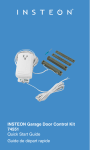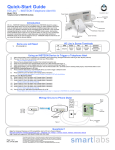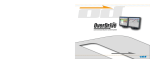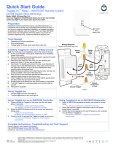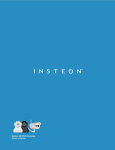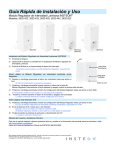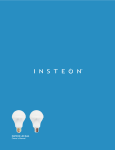Download ValveSentry ValveSentry Device Installation Guide
Transcript
How to connect the ValveSentry to Insteon/Smarthome Insteon® Leak Sensors Model 2852-222 RF Insteon® Range Extender Model 2992-222 Power Line SmartHome™ I/O Linc™ Sensor Model #2450 ValveSentrytm Se ns How it Works The Insteon® Leak Sensors above senses a water leak and transmit a radio frequence (RF) signal to the Insteon Range Extender. The Insteon Range Detector repeats this water sense signal over the power line to the SmartHome™ I/O Link™. The Insteon SmartHome Linc closes its relay which triggers the ValveSentry using wires connected between the N/O and Com connections on the I/O Linc and the Sensor connections on the ValveSentry. Programming 1) The Insteon Leak detectors must be linked to the SmartHome I/O Linc. 2) There is no programing required for the Insteon Range Extender because it simple mirrors the RF signal to the I/O Linc using the homes power lines. 3) It may be necessary to program the I/O Linc for optimum performance. I. Programming each Insteon Leak Detector Referring to the Leak Sensor’s Owners Manual from Insteon, follow the directions to “Make Leak Sensor a Controller”. You can repeat these directions for each Leak Detector. Note: Referring to the figure “Basic Insteon Link”. For the configuration that you want, the Insteon leak detector is the “Controller and the SmartHome I/O Linc is the Responder. Instruction number 3 “Adjust the Responder to the desired brightness/state can be confusing. The following explanation might help. For this application, the desired brightness/state means the state of the output relay on the I/O Linc. The state of the output relay on the I/O Linc can be open or closed. The LED on the side of the I/O Linc is dim when the relay is open and bright when the relay is closed. You can change the state of the relay by a single push of the set button which is next to the LED. You should try this out. Note that the ValveSentry will turn the valve off when the relay is closed (LED is bright). The ValveSentry will not open the valve when the relay is placed back into the open state (LED is dim). You will need to push the open button on the ValveSentry to open the valve. You can elect to set up the system without it being connected to the ValveSentry to minimize cycling a valve on and off. You do this by noting that a bright LED means the relay is closed (and will close the valve) and a dim LED means the LED is open. Another important thing to be aware of is that the I/O Linc is factory set in the latching mode (see below under programming the I/O linc). This means that the relay will not reset itself automatically. The relay toggles as described above. It is imperative that the relay be in the latching state to program the Leak Detector. This is because you need to place the relay in the closed state (LED bright) using the set button to program the leak detector to close the relay when a leak is present. If for some reason the relay is not in the latching state, you can program it to be in that state in two ways. Referring to the Insteon I/O Linc Owners manual, either 1) using the instructions “Setting the I/O Linc Output Relay Mode” or 2) “Resetting the I/O Linc to its Factory Default Settings” II. Programming the SmartHome I/O Linc. This can get a little more complicated. The I/O linc contains two main functions. First it can be used to interface a sensor, which could be a simple as a switch, to other devices such as the ValveSentry. For the application we are working on there is no need to use the sensor capabilities of the I/O Linc. However, you may think of creative ways to use the capability. You will need to study the proper sections of the Insteon I/O Linc’s Owner Manual to use this capability. The I/O Linc can also be used to convert signals from the power line to control other devices such as the ValveSentry. This is accomplished by using the I/O Linc’s relay. This is the functionality that is being used for this application. The I/O Linc’s relay can be programmed to work in a number of ways. See the section “Setting the I/O Linc Output Relay Mode” for information regarding this. The factory setting is in the latching mode. As stated before this mode is required to link the Leak Detectors to the I/O Linc. The I/O Linc will operate the ValveSentry in this mode. However, if the ValveSentry is commanded to close the valve, you will need to push the “Set” button on the I/O Linc to open the relay (LED turns dim) before pushing the “Open” button on the ValveSentry to open the valve. You can avoid the need to reset the I/O Linc’s relay to the open state manually by setting the relay mode to Momentary A using the instructions to do so “Setting the I/O Lync Output Relay Mode”. The Momentary A position will close the relay for 2 sec, which should be enough to trigger the ValveSentry, then reset the relay to the open position. Two seconds should work fine but if it does not you can set the relay close time to five seconds using the section “Setting the I/O Link Momentary Duration” in the I/O Linc’s owners manual. Expansion and Options We tested the SmartHome system using two Leak Detectors, a single Range Extender and an I/O Linc. Based upon our understanding of the Insteon/SmartHome system there is no limit to the number of Leak Detectors and Range Extenders. Thus the ValveSentry can be used in many applications. You can also investigate one of SmartHome hubs either as a substitution or in addition to the Range Extender. We believe that this will allow you to get a notification or monitor a leak indication. We at ValveSentry have not tested this so consult the SmartHome people if you are interested. Note: CustomControls the maker of the ValveSentry is not providing any warrantees in regards to Insteon and or SmartHome products. Our application of these products with the ValveSentry is only meant to be helpful to our customers.