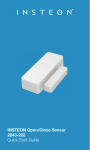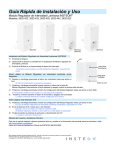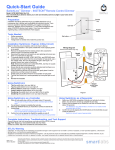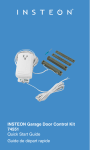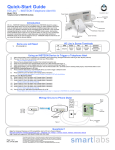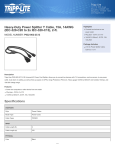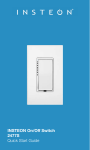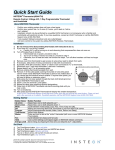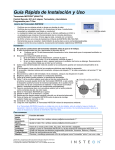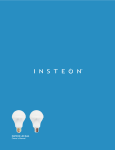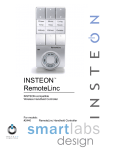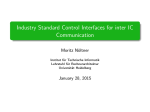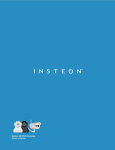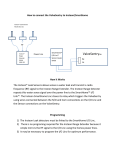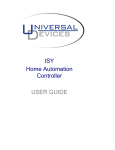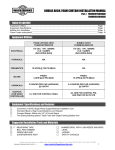Transcript
Quick Start Guide ToggleLinc™ Relay – INSTEON® Remote Control On/Off Switch (Non-Dimming) Model: 2466S, (15Amps) Rev 5.0+ Your new ToggleLinc On/Off Switch allows you to dim and remotely control any light in your home at the touch of a button. Preparation Installation should be performed only by a qualified electrician or a homeowner who is familiar and comfortable with electrical circuitry. If you have any questions regarding installation, we suggest consulting an electrician. Software such as HouseLincTM 2 can make INSTEON device setup and management and much easier. If you have any questions regarding setup, contact the INSTEON Support Line. Set button and Status LED Tools Needed • • • Flathead and Phillips screwdrivers Wire cutter/stripper Voltage tester to identify wires inside the junction box Installing ToggleLinc (Typical 2-Way Circuit) Note: For multi-way circuit installation, refer to the Owner’s Manual. 1) At the circuit breaker or fuse panel, disable the circuit supplying power to the switch. 2) Remove the faceplate from the existing switch, unscrew the switch and pull it out from the junction box. 3) Disconnect the wires from the switch you are replacing and ensure you have ½” of bare wire on the ends. 4) See Figure 1 to identify and connect the Line, Load, Neutral and Ground wires to the INSTEON device. If the colors of the wires do not match the diagram, be sure you have identified the wires correctly before connecting them. Note: Mechanical switches don’t utilize Neutral wires, but they are usually available in the back of the switch box. 5) Ensure that all wires are firmly attached and that there is no exposed copper except for the Ground wire. 6) Orient ToggleLinc with the Set button at the bottom, gently place it into the junction box and screw it into place. 7) Enable power to the fixture from the circuit breaker or fuse panel. 8) Test that ToggleLinc is working properly by turning the light on and off. 9) Reinstall the faceplate. Figure 1 Using ToggleLinc • • Tap the toggle up to turn your light on. Tap the toggle down to turn your light off. Using ToggleLinc as an INSTEON Controller Using ToggleLinc as an INSTEON Responder 1) 1) 2) 3) Press and hold the ToggleLinc Set button until the unit beeps (about 3 seconds). The ToggleLinc Status LED will begin blinking. You will have 4 minutes to complete the next step. Select the INSTEON device you’d like to control, and activate its linking mode. ToggleLinc will double-beep. Its Status LED will stop blinking and turn on solid. Confirm the link by pressing the ToggleLinc toggle up and down. The device controlled by ToggleLinc should respond appropriately. 2) 3) Select an INSTEON-compatible controller and activate its linking mode. You will have 4 minutes to complete the next step. Press and hold the ToggleLinc Set button until the unit doublebeeps (about 3 seconds). Confirm the link by tapping the On and Off buttons on the controller you just linked to ToggleLinc. The device controlled by ToggleLinc should respond appropriately. Complete Instructions, Troubleshooting and Tech Support Owner’s Manual: www.insteon.com/support Call: INSTEON Support Line at 800-762-7846 Contact Us: http://www.smarthome.com/contactus.html Page 1 of 1 Rev. 03-28-2013 Limited Warranty – INSTEON warrants to original consumer of this product for a period of 2 years from date of purchase, this product will be free from defects in material and workmanship and will perform in substantial conformity with its Owner's Manual. Warranty shall not apply to defects caused by misuse or neglect. Protected under U.S. and foreign patents (see www.insteon.com/patents) © Copyright 2013 INSTEON, 16542 Millikan Ave., Irvine, CA 92606, 800-762-7846