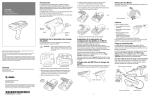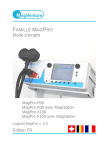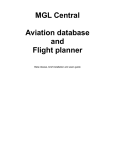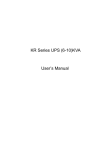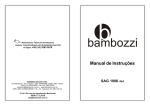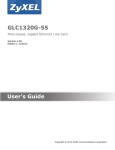Download ZyXEL Communications Garage Door Opener 1111 User's Manual
Transcript
Z-Wave Series SHD1110/1111/2110/3110 User’s Guide Edition 1, 7/2011 www.zyxel.com www.zyxel.com Copyright © 2011 ZyXEL Communications Corporation About This User's Guide About This User's Guide Intended Audience This manual is intended for people who want to configure the Z-Wave Series products. Related Documentation • Quick Start Guide The Quick Start Guide is designed to help you get up and running right away. It contains information on making your hardware connections. • ZyXEL Web Site Please refer to www.zyxel.com for additional support documentation and product certifications. Document Conventions Warnings and Notes These are how warnings and notes are shown in this guide. Warnings tell you about things that could harm you or your device. Note: Notes tell you other important information (for example, other things you may need to configure or helpful tips) or recommendations. Syntax Conventions • The Z-Wave Series may be referred to as the “Z-Wave Series”, the “ZyXEL device”, or the “device” in this guide. • Product labels, screen names, field labels and field choices are all in bold font. • A key stroke is denoted by square brackets and uppercase text, for example, [ENTER] means the “enter” or “return” key on your keyboard. • “Enter” means for you to type one or more characters and then press the [ENTER] key. “Select” or “choose” means for you to use one of the predefined choices. • Units of measurement may denote the “metric” value or the “scientific” value. For example, “k” for kilo may denote “1000” or “1024”, “M” for mega may denote “1000000” or “1048576” and so on. • “e.g.,” is a shorthand for “for instance”, and “i.e.,” means “that is” or “in other words”. Z-Wave Series Programming Guide 3 Safety Warnings Safety Warnings • Do not dispose of electrical appliances as unsorted municipal waste, use separate collection facilities. • Contact your local government for information regarding the collection systems available. • If electrical appliances are disposed of in landfills or dumps, hazardous substances can leak into the groundwater and get into the food chain, damaging your health and well-being. • When replacing old appliances with new once, the retailer is legally obligated to take back your old appliance for disposal at least for free of charge. Your product is marked with this symbol, which is known as the WEEE mark. WEEE stands for Waste Electronics and Electrical Equipment. It means that used electrical and electronic products should not be mixed with general waste. Used electrical and electronic equipment should be treated separately. 4 Z-Wave Series Programming Guide Table of Contents Table of Contents About This User's Guide .......................................................................................................... 3 Document Conventions ........................................................................................................... 3 Safety Warnings........................................................................................................................ 4 Table of Contents ..................................................................................................................... 5 Chapter 1 The Z-Wave Series .................................................................................................................... 7 1.1 Overview ................................................................................................................................7 Chapter 2 SHD1110 Programming ............................................................................................................ 8 2.1 Z-Wave Groups (Association Command Class Version 2) .....................................................8 2.1.1 Grouping 1 ....................................................................................................................8 2.1.2 Grouping 2 ....................................................................................................................9 2.1.3 Z-Wave’s Configuration ..............................................................................................10 2.1.4 Auto Report ................................................................................................................ 11 2.1.5 Wakeup Configuration ................................................................................................12 2.1.6 Command Classes .....................................................................................................12 Chapter 3 SHD1111 Programming .......................................................................................................... 13 3.1 Z-Wave Group (Association Command Class Version 2) ....................................................13 3.1.1 Tamper Event Report (Alarm Report) .........................................................................13 3.1.2 Control other Z-Wave Devices ....................................................................................13 3.1.3 Z-Wave’s Configuration ..............................................................................................13 3.2 Advanced Programming .......................................................................................................14 3.2.1 Battery Check Command ...........................................................................................14 3.2.2 Wakeup Command Class ...........................................................................................14 3.2.3 Command Classes .....................................................................................................15 Chapter 4 SHD2110/3110 Programming ................................................................................................. 16 4.1 Basic Command Class / Binary Switch Command Class ....................................................16 4.1.1 BASIC_GET / BINARY_SWITCH_GET ......................................................................16 4.1.2 BASIC_SET / SWITCH_BINARY_SET ......................................................................16 4.2 Z-Wave Groups (Association Command Class Version 2) ...................................................17 4.2.1 Grouping 1 ..................................................................................................................17 Z-Wave Series Programming Guide 5 Table of Contents 4.2.2 Grouping 2 ..................................................................................................................18 4.2.3 Z-Wave’s Configuration ..............................................................................................18 4.2.4 Meter Command Class ...............................................................................................19 4.2.5 Command Classes .....................................................................................................20 Appendix A Legal Information................................................................................................ 21 6 Z-Wave Series Programming Guide C HAPT ER 1 The Z-Wave Series 1.1 Overview This User’s Guide provides programming methods for the Z-Wave Controller which controls each ZWave Series device and unifies them into a Z-Wave network to control your home electronics. See the figure below for the sample scenario of a Z-Wave network. For instructions on hardware and basic setup of each individual Z-Wave device, see the respective Quick Start Guides. Z-Wave Series Programming Guide 7 C HAPT ER 2 SHD1110 Programming 2.1 Z-Wave Groups (Association Command Class Version 2) On the Z-Wave Controller, you can set the SHD1110 to send reports of itself (including power, temperature, humidity, and battery status) to associated nodes of Grouping 1 or control associated Z-Wave devices of Grouping 2. Grouping 1 supports one node and Grouping 2 supports up to three nodes. 2.1.1 Grouping 1 Grouping 1 includes the following commands: POWER_APPLIED, SENSOR_MULTILEVEL _REPORT, ALARM_REPORT and BATTERY_REPORT_COMMAND. 2.1.1.1 POWER_APPLIED command When power is applied to the SHD1110, the ALARM_REPORT command will be sent to Grouping 1 to inform that the SHD1110 is powered up. ALARM_REPORT Command [Command Class Alarm, Alarm Type = 0x02, Alarm Level = 0x01] 2.1.1.2 MULTILEVEL_SENSOR_REPORT The SHD1110 automatically sends out SENSOR_MULTILEVEL_REPORT, containing its current temperature and humidity, to Grouping 1. Refer to the Z-Wave’s Configuration section on page 10 for settings of auto report configuration. Humidity The following parameters are used in this example: Sensor Value 1 = 0x23 Humidity Value = Sensor Value = 35 (%) SENSOR_MULTILEVEL_REPORT [Command Class Sensor Multilevel, Sensor Multilevel Report, Sensor Type = 0 x 05 (Relative Humidity), Precision+Scale+Size = 0 x 01, Sensor Value 1 = 2090%] Z-Wave Series Programming Guide 8 Chapter 2 SHD1110 Programming Temperature (Celsius) The following parameters are used in this example: Sensor Value 1 = 0x01 Sensor Value 2 = 0x31 Temperature (C)= (Sensor Value 1*256 + Sensor Value 2)/10 = (1*256+49)/10 = 30.5 (C) SENSOR_MULTILEVEL_REPORT [Command Class Sensor Multilevel, Sensor Multilevel Report, Sensor Type = 0 x 01 (Air Temperature), Precision+Scale+Size = 0 x 22, Sensor Value 1 = (High Byte of Temperature Value), Sensor Value 2 = (Low Byte of Temperature Value)] Temperature (Fahrenheit) SENSOR_MULTILEVEL_REPORT [Command Class Sensor Multilevel, Sensor Multilevel Report, Sensor Type = 0 x 01 (Air Temperature), Precision+Scale+Size = 0 x 2A, Sensor Value 1 = (High Byte of Temperature Value), Sensor Value 2 = (Low Byte of Temperature Value)] 2.1.1.3 Low Battery Report When the battery level of the SHD1110 drops to a low level, the icon will appear on the SHD1110’s LCD and the detector will emit ALARM_REPORT command to Grouping 1. ALARM_REPORT Command [Command Class Alarm, Alarm Type = 0x01, Alarm Level = 255(0xFF)] The Z-Wave Controller may enquire the battery status of the SHD1110 by sending BATTERY_ GET. Once the SHD1110 receives the command, it will return BATTERY_REPORT command to the controller. BATTERY_REPORT [Command Class Battery, Battery Report, Battery Level = 20%-100%] If the message shows "Battery Level = 255 (0xFF)", it implies that the SHD1110 is at low battery status. Please replace the batteries as soon as possible, otherwise the SHD1110 will shut down. Note: The SHD1110 will send out a low battery command as long as there is a device associated into Grouping 1 of the SHD1110, even if the RF function is set to disable. 2.1.2 Grouping 2 Grouping 2 includes the BASIC_SET commands. Z-Wave Series Programming Guide 9 Chapter 2 SHD1110 Programming When the SHD1110 is triggered, it will send out BASIC_SET_COMMAND to the nodes of Grouping 2. [Command Class Basic, Basic Set, Value = (255)0xFF] send trigger-ON command [Command Class Basic, Basic Set, Value = 0(0x00)] send trigger-OFF command Refer to the Z-Wave’s Configuration section to configuration parameter 1 for the setting of basic set command. 2.1.3 Z-Wave’s Configuration The table below lists the configuration parameters and the value range for users to set up the SHD1110. Table 1 Z-Wave Configuration Table PARAMETER FUNCTION SIZE (BYTE) VALUE UNIT FACTORY DEFAULT DESCRIPTION 1 Basic Set Level 1 0~99 % of Brightness (Dimmer Level) 99 / 99 Set basic set value to be on (or Dim Level) /off. 2 Temperature Trigger-ON Value 1 -20~50 or 99 Degree 30 / 99 Set temp.trigger-ON value to be _ degree. Temperature Trigger-OFF Value 1 -20~50 or 99 Degree Humidity Trigger-ON Value 1 20~90 or 99 % Humidity Triger-OFF Value 1 20~90 or 99 % Auto Report (Time Interval) 2 1~1439 or 99 Minute 0: Disable 3 4 5 6 10 99: Clear Temp. trigger-ON value 20 / 99 Set temp.trigger-OFF value to be _ degree. 99: Clear Temp. trigger-OFF value 50 / 99 Set humid. triggerON value to be _%. 99: Clear Humid. trigger-ON value 40 / 99 Set humid. triggerOFF value to be _%. 99: Clear Humid. trigger-OFF value 0/0 Set auto report time interval to be _ mins. 0: Disable auto report Z-Wave Series Programming Guide Chapter 2 SHD1110 Programming Table 1 Z-Wave Configuration Table (continued) PARAMETER 7 FUNCTION Auto Report (Temp. Change) SIZE (BYTE) VALUE UNIT FACTORY DEFAULT 1 1~70 or 0 Degree 0/0 DESCRIPTION Set auto report temp. trigger interval to be _ degree. 0: Disable auto report 8 Auto Report (Humid. Change) 1 5~70 or 0 % 0/0 Set auto report humid. trigger interval to be _ %. 0: Disable auto report Note: Once the SHD1110 is reset, it will be restored to its factory default status and settings. 2.1.4 Auto Report 2.1.4.1 Time Interval You can set the SHD1110 to automatically send out reports of its current status to Grouping 1 at a set time. The time interval can be set from 1 minute to 24 hours. For instance, if time interval is set to 1 minute, the SHD1110 will report its status once per minute. Refer to parameter 6 of the Z-Wave Configuration Table. 2.1.4.2 Temperature Change You can set the SHD1110 to automatically send out reports of temperature status to Grouping 1 once the temperature exceeds the set degree. The temperature difference range can be set from 1oC to 70oC. For instance, if the temperature is set to 28oC, the SHD1110 will report its current temperature status once the temperature exceeds 28oC. Refer to parameter 7 of the Z-Wave Configuration Table. 2.1.4.3 Humidity Change You can set the SHD1110 to automatically send out reports of humidity status to Grouping 1 once the humidity exceeds the set %RH. The humidity difference range can be set from 5%RH to 70%RH. For instance, if the temperature is set to 50%RH, the SHD1110 will report its current humidity status once the humidity exceeds 50%RH. Refer to parameter 8 of the Z-Wave Configuration Table. Note: Auto report function may cause a lot of power consumption if it operates often. Consider the actual requirements for enabling this function and setting the time interval. Z-Wave Series Programming Guide 11 Chapter 2 SHD1110 Programming 2.1.5 Wakeup Configuration The SHD1110 stays in sleep status for the majority of time in order to conserve battery power. However, it can be waken up by either triggers of temperature/humidity or set time for the Z-Wave Controller to enable further settings. 2.1.5.1 Wakeup Time Interval The SHD1110 stays awake for 10 seconds. If the SHD1110 receives a RF command from the ZWave Controller during this period, the waking time will be extended for another 10 seconds until no more RF command is received. Once the wakeup time is up, the SHD1110 goes back to sleep status. 2.1.5.2 Sleep Time Interval The sleep interval can be set from 1 minute to 4660 hours (about 194 days). The unit of time is in seconds. The default sleep time interval is 1 hour. 2.1.6 Command Classes The SHD1110 supports the following Command Classes: • COMMAND_CLASS_BASIC • COMMAND_CLASS_VERISON • COMMAND_CLASS_BATTERY • COMMAND_CLASS_WAKE_UP_V2 • COMMAND_CLASS_CONFIGURATION • COMMAND_CLASS_ASSOCIATION_V2 • COMMAND_CLASS_MANUFACTURER_SPECIFIC • COMMAND_CLASS_SENSOR_MULTILEVEL_V2 • COMMAND_CLASS_MULTI_INSTANCE_V2 12 Z-Wave Series Programming Guide C HAPT ER 3 SHD1111 Programming 3.1 Z-Wave Group (Association Command Class Version 2) The SHD1111 supports one association group with five nodes. When the SHD1111 is triggered, all devices associated with the SHD1111 will receive the relevant reports. 3.1.1 Tamper Event Report (Alarm Report) Press and hold the tamper switch on the back of the SHD1111 for more than 10 seconds, then release it. The SHD1111 will send ALARM REPORT command to the nodes of Grouping 1 to inform them there is a tamper event. ALARM_REPORT Command [Command Class Alarm, Alarm Report, Alarm Type = 0x01, Alarm Level = 0x11] 3.1.2 Control other Z-Wave Devices When door/window is opened, the SHD1111 will send BASIC_SET command which contains an adjustable value to the nodes of Grouping 2. For instance, the brightness level of a lamp can be fixed according to the set value. However, the BASIC_SET command will be also sent to the nodes of Grouping 1. For instance, a lamp module will be turned off after receiving the BASIC_SET command. Basic Set Command Event Present: [Command Class Basic, Basic Set, Value = 255 (0xFF)] Event Clear [Command Class Switch Binary, Switch Binary Report, Value = 0x00(0)] 3.1.3 Z-Wave’s Configuration 3.1.3.1 Basic Set Level The SHD1111 can send a Basic Set Command (set with a value) to a receiving device for the device to operate in a certain way. For instance, a lamp receives the Basic Set command which the value is decisive to the brightness (dim level) of this lamp. The following parameters are used in this example: Z-Wave Series Programming Guide 13 Chapter 3 SHD1111 Programming 0: OFF 1-99: ON (Binary Switch Device) Dim Level (Multilevel Switch Device) FUNCTION PARAMETER SIZE (BYTE) RANGE DEFAULT 1 1 0~99 99 Basic Set Level 3.1.3.2 Configuring the OFF Delay Configuration Parameter #2 can adjust the time of delay before the OFF command is transmitted. This parameter can be set from of 1 ~ 127 seconds of delay. FUNCTION PARAMETER SIZE (BYTE) RANGE DEFAULT 2 1 1~127 1 Basic Set Level 3.2 Advanced Programming 3.2.1 Battery Check Command The Z-Wave Controller may enquire the battery status of the SHD1111 by sending BATTERY_ GET. Once the SHD1111 receives the command, it will return BATTERY_REPORT command to the controller. BATTERY_REPORT [Command Class Battery, Battery Report, Battery Level = 20%-100%] If the message shows "Battery Level = 255 (0xFF)", it implies that the SHD1111 is at low battery status. Please replace the batteries as soon as possible, otherwise the SHD1111 will shut down. 3.2.2 Wakeup Command Class The SHD1111 stays in sleep status for the majority of time in order to conserve battery power. However, it can be waken up by the WAKE_UP_INTERVAL_SET command set by the Z-Wave Controller. After the SHD1111 wakes up, it will send Wakeup Notification Command to its association nodes and stay awake for 5 seconds if it doesn’t receive any WAKE_UP_NO_MORE_INFORMATION command. The minimum and maximum wakeup interval is 60 seconds and 194 days respectively. Allowable interval among each wakeup interval is 1 second. FUNCTION Basic Set Level Period of Wake Up Notification 14 DEFAULT 99 1 hour Z-Wave Series Programming Guide Chapter 3 SHD1111 Programming 3.2.3 Command Classes The SHD1111 supports the following Command Classes: • COMMAND_CLASS_SENSOR_BINARY • COMMAND_CLASS_BASIC • COMMAND_CLASS_CONFIGURATION • COMMAND_CLASS_WAKE_UP_V2 • COMMAND_CLASS_MANUFACTURER_SPECIFIC • COMMAND_CLASS_VERSION • COMMAND_CLASS_ASSOCIATION_V2 • COMMAND_CLASS_BATTERY Z-Wave Series Programming Guide 15 C HAPT ER 4 SHD2110/3110 Programming 4.1 Basic Command Class / Binary Switch Command Class The SHD2110/3110 responds to BASIC and BINARY commands of the Z-Wave system. 4.1.1 BASIC_GET / BINARY_SWITCH_GET When receiving the following commands from a Z-Wave Controller, the SHD2110/3110 will report back its On/Off status: Basic Get Command [Command Class Basic, Basic Get] Basic Report Command Report OFF: [Command Class Basic, Basic Report, Value = 0(0x00)] Report ON:[Command Class Basic, Basic Report, Value = (255)0xFF] Binary Switch Get Command [Command Class Switch Binary, Switch Binary Get] Binary Switch Report Command Report OFF:[Command Class Switch Binary, Switch Binary Report, Value =0(0x00)] Report ON:[Command Class Switch Binary, Switch Binary Report, Value = (255)0xFF] 4.1.2 BASIC_SET / SWITCH_BINARY_SET When receiving the following commands from a Z-Wave Controller, the appliance(s) connected to the SHD2110/3110 will turn on or off: [Command Class Basic, Basic Set, Value = (255)0xFF]: the load attached to the Module turns on. [Command Class Basic, Basic Set, Value = 0(0x00)]: the load attached to the Module turns off. Z-Wave Series Programming Guide 16 Chapter 4 SHD2110/3110 Programming [Command Class Switch Binary, Switch Binary Set, Value = (255)0xFF]: the load attached to the Module turns on. [Command Class Switch Binary, Switch Binary Set, Value = 0(0x00)]: the load attached to the Module turns off. 4.2 Z-Wave Groups (Association Command Class Version 2) On the Z-Wave Controller, you can set the SHD2110/3110 to send its latest status (including power, switch binary, and meter report) to associated nodes of Grouping 1 or control associated Z-Wave devices of Grouping 2. Grouping 1 supports one node and Grouping 2 supports up to four nodes. 4.2.1 Grouping 1 Grouping 1 includes the following commands: POWER_APPLIED, SWITCH_BINARY_REPORT, and METER_REPORT_COMMAND. 4.2.1.1 POWER_APPLIED command When the SHD2110/3110 is properly connected to a wall outlet, the ALARM_REPORT command will be sent to Grouping 1 to inform that the SHD2110/3110 is powered up. ALARM_REPORT Command [Command Class Alarm, Alarm Type = 0x02, Alarm Level = 0x01] 4.2.1.2 On/Off Event Report (True State) When you toggle the On/Off button on the SHD2110/3110, the Switch Binary Report is sent to Grouping 1. However, if a specified period of time (the "true period") is set (Section 4.2.3.1 on page 18), toggling the On/Off button will not send Switch Binary Report instantly. When you initially press the On/Off button, the SHD2110/3110 is locked until the preset true period is over. As soon as the true period is over and the SHD2110/3110 is unlocked, the device will check if the current state is different from the initial state. If it is different, the SHD2110/3110 will send Switch Binary Report to Grouping 1 immediately; whereas if it is the same, the SHD2110/3110 will not send the report to Grouping 1. You can set the true period through configuration command class. Refer to the true period of configuration. 4.2.1.3 Binary Switch Report Command ON [Command Class Switch Binary, Switch Binary Report, Value =(255)0xFF] OFF [Command Class Switch Binary, Switch Binary Report, Value =0(0x00)] Z-Wave Series Programming Guide 17 Chapter 4 SHD2110/3110 Programming 4.2.1.4 Meter Report Command The SHD2110/3110 will report its instant power consumption to Grouping 1. For detailed description of meter report command, refer to page 4. 4.2.2 Grouping 2 Grouping 2 includes the BASIC_SET commands. To control associated Z-Wave devices, the BASIC_SET command must be enabled. After receiving commands from the Z-Wave Controller, the SHD2110/3110 controls the on/off status of all devices associated in grouping 2. If you press the On/Off button on the SHD2110/3110, all devices associated will be turned on or off simultaneously. 4.2.2.1 Control Other Z-Wave Devices (Basic Set) This enables or disables the BASIC_SET command. Refer to the Z-Wave’s Configuration section to configuration parameter 1 for the setting of basic set command. Note: The SHD2110/3110 can associate with up to 4 SHD2110/3110s, acting as an active and passive device respectively. The active device cannot be set and controlled by passive one. 4.2.3 Z-Wave’s Configuration The table below lists the configuration parameters and the value range for users to set up the SHD2110/3110. Table 2 Z-Wave Configuration Table PARAMETER 1 FUNCTION True Period SIZE (BYTE) VALUE UNIT FACTORY DEFAULT DESCRIPTION 1 0~120 100ms 10 10x100ms=1 second 0: Disable 2 3 (SHD3110 only) Send Basic Command to Group 2 1 Meter Report Period 2 0.1 0 0:Disable 1:Enable 0-3240 (9 Hours) 10s 3 3x10=30 seconds 0:Disable 4.2.3.1 The True Period If the True Period set to 10 seconds, pressing the On/Off button alternately within 10 seconds will not send out RF command. After 10 seconds, the SHD2110/3110 will examine if current On/Off state is the same as before. If it’s the same, no RF command will be sent, whereas if it is different, RF command will be sent to update the status. The maximum interval is 12 second (100ms*12=12000ms). 4.2.3.2 Send Basic Command to Grouping 2 If the Send Basic Command is set to 0, the SHD2110/3110 will not send out commands to other devices of Grouping 2 for On/Off operation if you press the On/Off button manually. If the setting is configured for 1, the SHD2110/3110 will send out commands to other devices of Grouping 2 for On/ Off operation. 18 Z-Wave Series Programming Guide Chapter 4 SHD2110/3110 Programming 4.2.3.3 Meter Report Period (SHD3110 only) If the Meter Report is set to 30 seconds, the SHD2110/3110 will report its instant power consumption Z-Wave Controller in every 30 seconds. The maximum interval to report its instant power consumption is 9 hours (10s*3240/3600=9hr). 4.2.4 Meter Command Class The SHD2110/3110 will report its instant or accumulated power consumption to the Z-Wave Controller. If the calculation of accumulated power consumption is needed, the Z-Wave Controller needs to send Meter Reset Command to the SHD2110/3110, enabling it to reset. 4.2.4.1 Instant Power Consumption of Module When the SHD2110/3110 receives Meter Get Command, it will send the Meter Report Command to Grouping 1. The following parameters are used in this example: Meter Value 1 = 0x01(W) Meter Value 2 = 0xF4(W) Meter (W) = Meter Value 1*256 + Meter Value 2 = 500W Meter Get Command [Command Class Meter, Meter Get, Scale =0x02(W)] Meter Report Command [Command Class Meter, Meter Report, Rate Type+Meter Type, Precision+Scale+Size, Meter Value 1, Meter Value 2] 4.2.4.2 Accumulated Power Consumption (KW/h) When the SHD2110/3110 receives Meter Get Command, it will send the Meter Report Command to Grouping 1. The following parameters are used in this example: Scale = 0x00 (KWh) Precision = 1 Size = 4 Bytes (KW/h) Meter Value 1 = 0x00(W) Meter Value 2 = 0x01(W) Meter Value 3 = 0x11(W) Meter Value 4 = 0x70(W) Z-Wave Series Programming Guide 19 Chapter 4 SHD2110/3110 Programming Accumulated power consumption (KW/h) = (Meter Value 2*65536) + (Meter Value 3*256) + (Meter Value 4) = 70.1 (KW/h) Meter Report Command [Command Class Meter,Meter Report,Rate Type+Meter Type, Precision+Scale+ Size, Meter Value 1, Meter Value 2] 4.2.4.3 Clearing Accumulated Power Consumption Meter Reset Command [Command Class Meter, Meter Reset] 4.2.5 Command Classes The SHD2110/3110 supports the following Command Classes: • COMMAND_CLASS_SWITCH_BINARY • COMMAND_CLASS_BASIC • COMMAND_CLASS_MANUFACTURER_SPECIFIC • COMMAND_CLASS_VERSION • COMMAND_CLASS_SWITCH_ALL • COMMAND_CLASS_ASSOCIATION_V2 • COMMAND_CLASS_METER_V2 • COMMAND_CLASS_ALARM • COMMAND_CLASS_CONFIGURATION 20 Z-Wave Series Programming Guide A PPENDIX A Legal Information Copyright Copyright © 2011 by ZyXEL Communications Corporation. The contents of this publication may not be reproduced in any part or as a whole, transcribed, stored in a retrieval system, translated into any language, or transmitted in any form or by any means, electronic, mechanical, magnetic, optical, chemical, photocopying, manual, or otherwise, without the prior written permission of ZyXEL Communications Corporation. Published by ZyXEL Communications Corporation. All rights reserved. Disclaimers ZyXEL does not assume any liability arising out of the application or use of any products, or software described herein. Neither does it convey any license under its patent rights nor the patent rights of others. ZyXEL further reserves the right to make changes in any products described herein without notice. This publication is subject to change without notice. Your use of the Z-Wave Series is subject to the terms and conditions of any related service providers. Do not use the Z-Wave Series for illegal purposes. Illegal downloading or sharing of files can result in severe civil and criminal penalties. You are subject to the restrictions of copyright laws and any other applicable laws, and will bear the consequences of any infringements thereof. ZyXEL bears NO responsibility or liability for your use of the download service feature. Make sure all data and programs on the Z-Wave Series are also stored elsewhere. ZyXEL is not responsible for any loss of or damage to any data, programs, or storage media resulting from the use, misuse, or disuse of this or any other ZyXEL product. Trademarks ZyNOS (ZyXEL Network Operating System) is a registered trademark of ZyXEL Communications, Inc. Other trademarks mentioned in this publication are used for identification purposes only and may be properties of their respective owners. Federal Communications Commission (FCC) Interference Statement The device complies with Part 15 of FCC rules. Operation is subject to the following two conditions: • This device may not cause harmful interference. • This device must accept any interference received, including interference that may cause undesired operations. Z-Wave Series Programming Guide 21 Appendix A Legal Information Notices Changes or modifications not expressly approved by the party responsible for compliance could void the user's authority to operate the equipment. This Class B digital apparatus complies with Canadian ICES-003. Cet appareil numérique de la classe B est conforme à la norme NMB-003 du Canada. Viewing Certifications 1 Go to http://www.zyxel.com. 2 Select your product on the ZyXEL home page to go to that product's page. 3 Select the certification you wish to view from this page. ZyXEL Limited Warranty ZyXEL warrants to the original end user (purchaser) that this product is free from any defects in materials or workmanship for a period of up to two years from the date of purchase. During the warranty period, and upon proof of purchase, should the product have indications of failure due to faulty workmanship and/or materials, ZyXEL will, at its discretion, repair or replace the defective products or components without charge for either parts or labor, and to whatever extent it shall deem necessary to restore the product or components to proper operating condition. Any replacement will consist of a new or re-manufactured functionally equivalent product of equal or higher value, and will be solely at the discretion of ZyXEL. This warranty shall not apply if the product has been modified, misused, tampered with, damaged by an act of God, or subjected to abnormal working conditions. Note Repair or replacement, as provided under this warranty, is the exclusive remedy of the purchaser. This warranty is in lieu of all other warranties, express or implied, including any implied warranty of merchantability or fitness for a particular use or purpose. ZyXEL shall in no event be held liable for indirect or consequential damages of any kind to the purchaser. To obtain the services of this warranty, contact your vendor. You may also refer to the warranty policy for the region in which you bought the device at http://www.zyxel.com/web/ support_warranty_info.php. Registration Register your product online to receive e-mail notices of firmware upgrades and information at www.zyxel.com. 22 Z-Wave Series Programming Guide