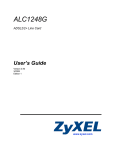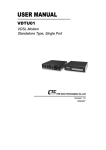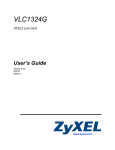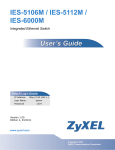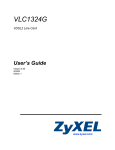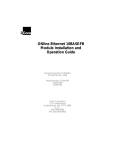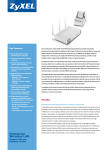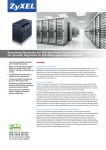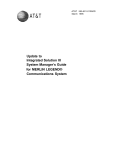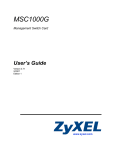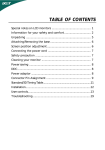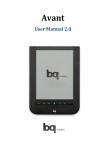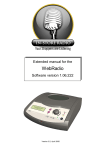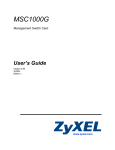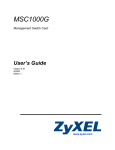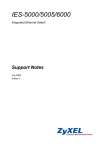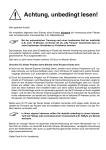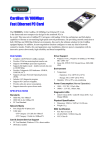Download ZyXEL Communications Network Card gigabit ethernet line card version 4.02 User's Manual
Transcript
GLC1320G-55 Fiber-based, Gigabit Ethernet Line Card Version 4.02 Edition 1, 6/2013 Quick Start Guide User’s Guide www.zyxel.com Copyright © 2013 ZyXEL Communications Corporation IMPORTANT! READ CAREFULLY BEFORE USE. KEEP THIS GUIDE FOR FUTURE REFERENCE. Screenshots and graphics in this book may differ slightly from your product due to differences in your product firmware or your computer operating system. Every effort has been made to ensure that the information in this manual is accurate. Related Documentation • IES-5106M, IES-5112M, IES-6000M User’s Guides Refer to the IES-5106M, IES-5112M, IES-6000M User’s Guide for directions on installation, connections, maintenance, hardware trouble shooting and safety warnings. • MSC1024GB and MSC1224GB Management Switch Card User’s Guides These user’s guides cover the configuration of your IES-5000 or IES-6000. Refer to these user’s guides for information on your GLC1320G-55’s default settings. • ZyXEL Web Site Please refer to www.zyxel.com for additional support documentation and product certifications. 2 GLC1320G-55 User’s Guide Contents Overview Contents Overview Introducing the GLC1320G-55 ..................................................................................................................7 Product Specifications .............................................................................................................................15 Troubleshooting ......................................................................................................................................19 GLC1320G-55 User’s Guide 3 Contents Overview 4 GLC1320G-55 User’s Guide Table of Contents Table of Contents Contents Overview .................................................................................................................. 3 Table of Contents ..................................................................................................................... 5 Chapter 1 Introducing the GLC1320G-55 ................................................................................................. 7 1.1 GLC1320G-55 Overview ........................................................................................................7 1.2 Features .................................................................................................................................7 1.3 Front Panel ..........................................................................................................................12 1.4 Ports and LEDs ....................................................................................................................13 1.4.1 Ports ...........................................................................................................................13 1.4.2 LEDs ..........................................................................................................................13 Chapter 2 Product Specifications ........................................................................................................... 15 2.1 Product Specifications ..........................................................................................................15 2.2 Firmware Naming Conventions ............................................................................................17 2.3 Console Cable Pin Assignments ..........................................................................................17 Chapter 3 Troubleshooting...................................................................................................................... 19 3.1 Power and LEDs ..................................................................................................................19 3.2 Data Transmission ...............................................................................................................20 3.3 Local Server .........................................................................................................................20 3.4 Management and Configuration ...........................................................................................21 3.4.1 Uploading the Default Configuration File via Boot Commands ..................................21 3.4.2 Uploading the Firmware via Boot Commands ............................................................22 Appendix A Legal Information................................................................................................ 25 Index ........................................................................................................................................ 29 GLC1320G-55 User’s Guide 5 Table of Contents 6 GLC1320G-55 User’s Guide C HAPT ER 1 Introducing the GLC1320G-55 1.1 GLC1320G-55 Overview The GLC1320G-55 is a Gigabit Ethernet Line Card with 20 SFP slot connector slots for fiber-based SFP (mini-GBIC) transceivers (16 for SFP transceiver and 4 for CSFP/SFP). It connects through fiber-optic cables to other Ethernet switches that support fiber connections (like the FSG1100HN, GS2200-8 or FMG3024/3025) located at the subscriber’s premises. Figure 1 GLC1320G-55 Overview The GLC1320G-55 supports various SFP transceivers to satisfy a wide range of loop length requirements (see Table 3 on page 15 for details). The GLC1320G-55 lets you easily implement high-speed optical FTTH (Fiber To The Home) or FTTB (Fiber To The Building) networks. The GLC1320G-55’s 1000 Mbps symmetric bandwidth persubscriber is perfect for offering IP-based triple play (voice, video, and Internet) services The GLC1320G-55 aggregates layer-2 traffic from Ethernet subscribers to the IES system. The GLC1320G-55’s Ethernet QoS, security, and multicast features make it easy to deploy, provide subscribers with differentiated classes of service, and add new services. Refer to the directions and safety warnings in the IES User's Guide to install the line card in the IES. See the MSC User’s Guide for detailed information on configuring the line card. 1.2 Features Here is a partial list of the GLC1320G-55’s features. CSFP/SFP Slots Install CSFP or SFP transceivers to connect to Ethernet switches. The Compact SFP (CSFP) transceivers consist of two bidirectional channels inside a conventional SFP form factor. GLC1320G-55 User’s Guide 7 Chapter 1 Introducing the GLC1320G-55 SFP Slots Install SFP (Small Form-factor Pluggable) transceivers to connect to Ethernet switches. Discovery and Dependency Mapping Inventory (DDMI) Discovery and Dependency Mapping Inventory (DDMI) reads the transceiver temperature and voltage. SFP/CSFP Tx Manual Power Disable Manually disables the transfer (Tx) power of individual transceivers. Subnet Based VLAN Subnet based VLAN allows you to group traffic into logical VLANs based on the source IP subnet you specify. When a frame is received on a port, the GLC1320G-55 checks if a tag is added already and the IP subnet it came from. The untagged packets from the same IP subnet are then placed in the same subnet based VLAN. One advantage of using subnet based VLANs is that priority can be assigned to traffic from the same IP subnet. xVLAN xVLAN changes the VLAN IDs (VIDs) of subscriber traffic before sending it to the service provider’s network. It also changes the VIDs of traffic from the service provider’s network before sending it to the subscriber. This lets you use unique VLANs for each subscriber but still deploy all the CPE devices with the same VLAN configuration. Upstream Broadcast Storm Control Broadcast storm control lets you set limits for how many broadcast, multicast and destination lookup failure (DLF) packets a port receives per second from the subscriber. Downstream Broadcast VLAN Control Downstream broadcast VLAN control allows you to block downstream broadcast packets from being sent to specified VLANs on specified ports. This helps to reduce downstream bandwidth requirements on a subscriber line. MAC Count Limit You can limit the number of MAC addresses that may be dynamically learned on a port. You may enable/disable the MAC count filter on individual ports. Rate Limiting Rate limiting on the subscriber ports allows service providers to offer tiered service in increments of 64 Kbps. This service differentiation is not only to fulfill the needs of different customers, but also to provide a network infrastructure that combines guaranteed performance and flexibility in service provisioning. 8 GLC1320G-55 User’s Guide Chapter 1 Introducing the GLC1320G-55 Loop Guard Loop guard protects against network loops on the edge of you network. Double Tag Mode (DT) For untagged packets, DT adds outer VLAN tag and inner VLAN tags. For tagged packets, DT adds an outer VLAN tag. System Monitoring • System status (link status, rates, statistics counters) • Temperatures, voltage reports and alarms. Configurable Alarms The system allows you to customize the priority levels of individual alarms and the alarm severity threshold for recording alarms on an individual slot(s). Alarm LED An ALM (alarm) LED lights when the GLC1320G-55 is overheated, the voltage readings are outside the tolerance levels, a fan fails, or another alarm with a severity level of MAJOR or CRITICAL occurs. IEEE 802.1Q Tagged VLAN Your GLC1320G-55 uses the IEEE 802.1Q Tagged VLAN (Virtual Local Area Network), which allows it to deliver tagged/untagged frames to and from its ports. The IES supports up to 4094 individual VLANs. Multicast VLAN Multicast VLAN is designed for applications (such as Media-on-Demand (MoD)) using multicast traffic across an Ethernet ring-based service provider network. Multicast VLAN allows one single multicast VLAN to be shared among different subscriber VLANs on the network. This improves bandwidth utilization by reducing multicast traffic in the subscriber VLANs and simplifies multicast group management. IEEE 802.1x Port-based Authentication The GLC1320G-55 supports the IEEE 802.1x standard for centralized user authentication and accounting management through an optional network authentication (RADIUS) server. Port Isolation The GLC1320G-55's port isolation feature allows each port to communicate with the uplink port but not communicate with each other. This option is the most limiting but also the most secure. GLC1320G-55 User’s Guide 9 Chapter 1 Introducing the GLC1320G-55 Isolation (per-VLAN) Use isolation to block the subscribers in a specific VLAN from sending traffic directly to each other. Packet Filter The GLC1320G-55 supports packet filtering based on protocol. You can configure the GLC1320G-55 to accept all packets, accept PPPoE packets only or block any combination of the following protocols: IP, ARP, DHCP, EAPOL, PPPoE, NetBios or IGMP. MAC (Media Access Control) Filters Use the MAC filter to filter incoming frames based on MAC (Media Access Control) address(es) or the OUI (Organizational Unit Identifier) that you specify. You may enable/disable the MAC filter on specific ports. You may specify up to ten MAC addresses per port. MAC (Media Access Control) Count Limit You can limit the number of MAC addresses that may be dynamically learned on a port. You may enable/disable the MAC count limit on individual ports. IGMP Snooping The GLC1320G-55 supports IGMP snooping enabling group multicast traffic to be only forwarded to ports that are members of that group; thus allowing you to significantly reduce multicast traffic passing through your GLC1320G-55. IGMP Filter The IGMP filter defines multicast groups a port can join. You can create IGMP filter profiles which allow access to a multicast group, then assign the IGMP filter to a specific subscriber slot. Multicast Group Limit You can limit the number of IGMP multicast groups a subscriber on a port can join. You may enable/ disable the multicast group limit on individual ports. Discarding of IGMP Query Messages The GLC1320G-55 discards IGMP query messages received from subscriber ports. This prevents subscribers from hosting IGMP multicast servers. IGMP Statistics The GLC1320G-55 records the number of active users in an IGMP multicast channel (multicast group). The GLC1320G-55 also records IGMP message statistics on a per port basis to ease management and troubleshooting. 10 GLC1320G-55 User’s Guide Chapter 1 Introducing the GLC1320G-55 IGMP Message Rate Limiting The GLC1320G-55 can limit how many IGMP message packets a subscriber can send per second. This prevents subscribers from flooding the multicast server. Static Multicast Use static multicast to allow incoming frames based on multicast MAC address(es) that you specify. This feature can be used in conjunction with IGMP snooping to allow multicast MAC address(es) that are not learned by IGMP snooping. You can use static multicast to pass routing protocols, such as RIP and OSPF. Multicast Bandwidth Control The GLC1320G-55 supports static bandwidth control for multicast traffic. Bandwidth limits can be assigned to multicast channels. During IGMP snooping, the system checks the total bandwidth usage to see if it exceeds the specified limit. If the specified limits are reached, the system restricts the joining of multicast groups. DHCP Relay DHCP (Dynamic Host Configuration Protocol RFC 2131 and RFC 2132) allows individual computers to obtain TCP/IP configuration at start-up from a server. You can configure the system as a DHCP relay agent to have another DHCP server provide TCP/IP configuration for the clients. In addition, you can set the system to forward client DHCP requests to specific DHCP servers based on the VLAN ID. You can also specify up to two DHCP servers for each VLAN to provide failover protection. DHCP Relay Option82 The system supports DHCP relay agent82 (RFC 3046) that adds additional information to client DHCP requests that the MSC relays to a DHCP server. It also supports adding the sub-option 2 (Remote ID) with additional information. DHCP Snooping DHCP snooping allows the system to identify packets with DHCP server assigned IP address(es) and block access of devices using unknown IP addresses on a subscriber port. You can also manually add static IP addresses to the DHCP snooping table. System Error Logging The system error log will record error logs locally to the management switch card memory. Remote Firmware Upgrade You can use FTP or SFTP to perform configuration backup/restore and firmware upgrade from a remote location. GLC1320G-55 User’s Guide 11 Chapter 1 Introducing the GLC1320G-55 Anti-IP Address Spoofing With DHCP snooping, the GLC1320G-55 records which IP addresses are assigned on each port. The GLC1320G-55 drops packets from a device using a different IP address. Anti-MAC Address Spoofing The GLC1320G-55 checks to make sure the MAC addresses of the devices connected to the subscriber ports are not the same as MAC addresses of devices connected to the Ethernet network. This protects the network from disruptions of service caused by subscriber devices spoofing the MAC address of ISP servers. PPPoE Intermediate Agent Information Similar to DHCP relay option82, you can set the system to insert line information into client PPPoE Active Discovery Initialization (PADI), PPPoE Active Discovery Request (PADR), and upstream PPPoE Active Discovery Terminate (PADT) packets. This allows a PPPoE termination server to identify and authenticate a PPPoE client. Transparent LAN Service (TLS) Use TLS (also known as VLAN stacking) to add an outer VLAN tag to the inner IEEE 802.1Q tagged frames that enter the network. By tagging the tagged frames (“double-tagged” frames), the service provider can manage up to 4,094 VLAN groups with each group containing up to 4,094 customer VLANs. This allows a service provider to provide different services based on specific VLANs, for many different customers. Classifier and Policy You can create an ACL profile and map it to individual ports to define actions to be performed on traffic that matches the ACL profile. The ACL profile specifies criteria such as the IP address, port number, or protocol type, and so on. Console Port Use the console port for debugging and troubleshooting. 1.3 Front Panel The figure below shows the front panel of the GLC1320G-55. Figure 2 Front Panel 12 GLC1320G-55 User’s Guide Chapter 1 Introducing the GLC1320G-55 1.4 Ports and LEDs These are the details of the front panel ports and LEDs. 1.4.1 Ports The following table describes the port labels on the front panel. Table 1 Front Panel Ports LABEL DESCRIPTION CONSOLE For troubleshooting purposes, this mini RJ-11port connects to a computer when the line card is not manageable from the MSC. 1-16 These are slots for SFP transceivers. 17/21-20/24 These are slots for CSFP/SFP transceivers. 1.4.2 LEDs The following table describes the LED indicators on the front panel of the GLC1320G-55. Table 2 LED Descriptions LED COLOR STATUS DESCRIPTION PWR Green On The line card is turned on. Off The line card is off. Blinking The line card is rebooting and performing self-diagnostic tests. On The line card is on and functioning properly. Off The power is off or the line card is malfunctioning. On There is a hardware failure or an alarm. Off The line card is functioning normally. On A Ethernet link is up. Off The Ethernet link is down. Blinking The Ethernet link is transmitting/receiving Ethernet traffic. Off The Ethernet link is down. On A Ethernet link is up. Blinking The Ethernet link is transmitting/receiving Ethernet traffic. Off The Ethernet link is down. SYS Green ALM Red LNK 1-16 Green ACT 1-16 LNK/ACT 17-24 GLC1320G-55 User’s Guide Green Green 13 Chapter 1 Introducing the GLC1320G-55 14 GLC1320G-55 User’s Guide C HAPT ER 2 Product Specifications This chapter gives details about the line card hardware and features. 2.1 Product Specifications Table 3 Device Specifications Dimensions 390.6 mm (W) x 231.0 mm (D) x 24 mm (H) Device Weight 865g Interfaces • • MAC Address Table Up to 4 K entries Max. Number of IGMP Filter Profiles 128 Operating Temperature -40º C ~ 65º C Storage Temperature -40º C ~ 70º C Operating Humidity 10% ~ 90% RH (non-condensing) Storage Humidity 10% ~ 95% RH (non-condensing) Power Consumption 40 W Compatible SFP Transceivers 100BASE-FX (MMF with link span up to 2km) 16 SFP, 4 CSFP/SFP One mini RJ11 console port for local management 100BASE-LX (SMF with link span up to 20km) 1000BASE-SX (MMF with link span up to 550m) 1000BASE-LX (SMF with link span up to 20km) 1000BASE-LHX (SMF with link span up to 40km) Compatible CSFP Transceivers GLC1320G-55 User’s Guide 1000BASE-BX10-U (SMF with link span up to 20km) 1000BASE-BX10-D (SMF with link span up to 20km) 15 Chapter 2 Product Specifications Table 3 Device Specifications Certifications RoHS & WEEE compliant· ETSI 300-019 · Safety EN60950-1 CSA60950-1 UL60950-1 IEC60950-1 EMC FCC Part 15 Class A EN55022 Class A N55024 Class A ETSI 300 386 Class A Other Features • • • • • • • • • • • • • • • • • • • • • Anti-IP Address Spoofing Anti-MAC Address Spoofing MAC Filtering MAC Count Limiting Hardware-based Multicasting Multicast Group Limit IGMP Message Rate Limiting IEEE 802.1Q VLAN Tagging IEEE 802.1p CoS with Priority Queuing IGMP v1 & v 2 Snooping DHCP Relay Option82 DHCP Snooping IEEE 802.1x Port-based Authentication ACL profile Upstream Broadcast Storm Control Downstream Broadcast VLAN Control MAC Count Limit Rate Limiting Loop Guard Subnet Based VLAN xVLAN This table lists the standards the GLC1320G-55 supports. Table 4 Supported Standards 16 STANDARD DESCRIPTION RFC 867 Daytime protocol RFC 868 Time protocol RFC 1305 Network Time Protocol (NTP) RFC 1112 Internet Group Management Protocol (IGMP) RFC 2236 IGMP v2 RFC 3376 IGMP v3 GLC1320G-55 User’s Guide Chapter 2 Product Specifications Table 4 Supported Standards (continued) STANDARD DESCRIPTION RFC 1213 Simple Network Management Protocol (SNMP) RFC 1573 RFC 1757 RFC 2662 RFC 2674 RFC 2863 RFC 3440 RFC 3635 RFC 3636 RFC 1483 Multiprotocol Encapsulation over ATM Adaptation Layer 5 RFC 2131 Dynamic Host Configuration Protocol (DHCP) RFC 2132 RFC 3046 RFC 2138 Remote Authentication Dial In User Service (RADIUS) RFC 2139 RFC 2486 Extensible Authentication Protocol (EAP) RFC 2684 LLC and VC MUX Bridging IEEE 802.1d Transparent Bridging IEEE 802.1p Layer 2 Traffic Prioritization IEEE 802.1Q Virtual Local Area Network (VLAN) IEEE 802.1x Network Authentication 2.2 Firmware Naming Conventions A firmware version includes the model code and release number as shown in the following example. Firmware Version: V4.02(UHP.0) "UHP" is the model code. "0" is this firmware's release number. This varies as new firmware is released. Your firmware's release number may not match what is displayed in this User's Guide. 2.3 Console Cable Pin Assignments The following diagram and chart show the pin assignments of the console cable. GLC1320G-55 User’s Guide 17 Chapter 2 Product Specifications Figure 3 Console Cable Mini RJ-11 Male Connector Table 5 Console Cable Connector Pin Assignments MINI RJ-11 MALE Pin 2: TXD Pin 3: RXD Pin 4: GND 18 GLC1320G-55 User’s Guide C HAPT ER 3 Troubleshooting This chapter offers some suggestions to solve problems you might encounter. The potential problems are divided into the following categories. • Power and LEDs • Data Transmission • Local Server • Management and Configuration 3.1 Power and LEDs The SYS or PWR LED does not turn on. Table 6 SYS LED Troubleshooting STEPS CORRECTIVE ACTION 1 Make sure the power wires are properly connected to the power supply and the power supply is operating normally. Make sure you are using the correct power source (refer to the IES User’s Guide). 2 Make sure the power wires are connected properly. 3 Make sure the line card is properly installed. 4 The LED itself or the unit may be faulty; contact your vendor. The ALM LED is on. The ALM (alarm) LED lights when the line card is overheated or the voltage readings are outside the tolerance levels. Table 7 ALM LED Troubleshooting STEPS CORRECTIVE ACTION 1 Use the sys monitor status command to verify the cause of the alarm. See step 2 if the unit is overheated, and step 3 if the voltages are out of the allowed ranges. GLC1320G-55 User’s Guide 19 Chapter 3 Troubleshooting Table 7 ALM LED Troubleshooting STEPS CORRECTIVE ACTION 2 Ensure that the IES is installed in a well-ventilated area and that normal operation of the fans is not inhibited. Keep the bottom, top and all sides clear of obstructions and away from the exhaust of other equipment. 3 If the voltage levels are outside the allowed range, take a screen shot of the sys monitor status command display and contact your vendor. 3.2 Data Transmission The link is up, but data cannot be transmitted. Table 8 Data Transmission Troubleshooting STEPS CORRECTIVE ACTION 1 Check the line card’s port isolation settings. If the subscriber is having problems with video or other high-bandwidth services, make sure the line card’s port’s data rates are set high enough. 2 Check the VLAN configuration. 3 Ping the MSC from a computer at the subscriber’s location. If you cannot ping, connect a Ethernet switch to a subscriber slot (that is known to work). If the Ethernet switch works with a different subscriber slot, there may be a problem with the transceiver in the original SFP slot or the configuration for the SFP slot. If using a different slot does not work, try a different Ethernet switch with the original slot. 3.3 Local Server The computer behind an Ethernet switch cannot access a local server connected to the line card. 20 GLC1320G-55 User’s Guide Chapter 3 Troubleshooting Table 9 Local Server Troubleshooting STEPS CORRECTIVE ACTION 1 Refer to Section 3.2 on page 20 to make sure that the subscriber is able to transmit to the line card. 2 Make sure the computer behind the Ethernet switch has the correct gateway IP address configured. 3 Check the VLAN configuration (refer to the MSC User’s Guide). 4 Check the cable and connections between the line card and the local server. 5 Try to access another local server. If data can be transmitted to a different local server, the local server that could not be accessed may have a problem. 3.4 Management and Configuration The line card is not manageable. The line card always uses the default configuration. Any changes you made to the line card are stored on the MSC. By default, the MSC is allowed to manage every line card. Use the lcman show command on the MSC to see a line card’s connection status. If you still cannot manage the line card from the MSC, the line card’s configuration file may be damaged or the firmware may be old, you may need to restore the default configuration file or upload new firmware using the line card’s console port. Note: The MSC resets the line card after a period of inactivity on the line card. This may damage the line card if you are uploading the default configuration file or new firmware to the line card. Use the lcman disable <slot> command on the MSC to prevent the MSC from managing the line card. After you upload the file successfully, use the lcman enable <slot> command on the MSC to allow the MSC to manage the line card again. Refer to the MSC User’s Guide for details about commands. 3.4.1 Uploading the Default Configuration File via Boot Commands Obtain the default configuration file, unzip it and save it in a folder. Use a console cable to connect a computer with terminal emulation software to the line card’s console port. Pull out the line card and push it back in, you will see the initial screen. When you see the message Press any key to enter Debug Mode within 3 seconds press any key to enter debug mode. To upload the configuration file, do the following: 1 Type atlc after the Enter Debug Mode message. 2 Wait for the Starting XMODEM upload message before activating XMODEM upload on your terminal. GLC1320G-55 User’s Guide 21 Chapter 3 Troubleshooting 3 This is an example Xmodem configuration upload using HyperTerminal. Click Transfer, then Send File to display the following screen. Figure 4 Example Xmodem Upload Type the configuration file's location, or click Browse to search for it. Choose the 1K Xmodem protocol. Then click Send. 4 After a successful configuration file upload, type atgo to restart the line card. Bootbase Version: V1.00 | 03/23/2005 16:10:06 FLASH: AMD 32M Hardware Version: Serial Number: RAM: Size = 133120 Kbytes ZyNOS Version: V3.50(ABE.0)b3 | 05/11/2005 11:56:26 Press any key to enter debug mode within 3 seconds. ........... Enter Debug Mode atlc Starting XMODEM upload (CRC mode).... CCCC Total 393216 bytes received. Erasing... ........................................................................... .....OK atgo 3.4.2 Uploading the Firmware via Boot Commands Usually you should use FTP with the MSC to upload the line card’s firmware. If you cannot manage the line card from the MSC, use the following procedure to upload firmware to the line card. 1 22 Obtain the firmware file, unzip it and save it in a folder on your computer. GLC1320G-55 User’s Guide Chapter 3 Troubleshooting 2 Connect your computer to the console port and use terminal emulation software configured to the following parameters: • VT100 terminal emulation • 9600 bps • No parity, 8 data bits, 1 stop bit • No flow control 3 Pull out the line card and push it back in to restart it and begin a session. 4 When you see the Press any key to enter Debug Mode within 3 seconds message, press a key to enter debug mode. 5 Type atba5 after the Enter Debug Mode message (this changes the console port speed to 115200 bps). 6 Change the configuration of your terminal emulation software to use 115200 bps and reconnect to the line card. 7 Type atur after the Enter Debug Mode message. 8 Wait for the Starting XMODEM upload message before activating XMODEM upload on your terminal. 9 This is an example Xmodem configuration upload using HyperTerminal. Click Transfer, then Send File to display the following screen. Figure 5 Example Xmodem Upload Type the firmware file's location, or click Browse to search for it. Choose the 1K Xmodem protocol. Then click Send. GLC1320G-55 User’s Guide 23 Chapter 3 Troubleshooting 10 After a successful firmware upload, the line card restarts. The console port speed automatically changes back to 9600 bps when the line card restarts. Bootbase Version: V1.00 | 03/23/2005 16:10:06 FLASH: AMD 32M Hardware Version: Serial Number: RAM: Size = 133120 Kbytes ZyNOS Version: V3.50(ABE.0)b3 | 05/11/2005 11:56:26 Press any key to enter debug mode within 3 seconds. ........... Enter Debug Mode atba5 Now, console speed will be changed to 115200 bps OK atur Starting XMODEM upload (CRC mode).... CCCCCCCC Total 2003968 bytes received. Erasing............................... ........................................................................... ........................................................................... ........................................................................... ........................................................................... ........................................................................... ........................................................................... ......... OK System Reboot... Console speed will be changed to 9600 bps 24 GLC1320G-55 User’s Guide A PPENDIX A Legal Information Copyright Copyright © 2013 by ZyXEL Communications Corporation. The contents of this publication may not be reproduced in any part or as a whole, transcribed, stored in a retrieval system, translated into any language, or transmitted in any form or by any means, electronic, mechanical, magnetic, optical, chemical, photocopying, manual, or otherwise, without the prior written permission of ZyXEL Communications Corporation. Published by ZyXEL Communications Corporation. All rights reserved. Disclaimer ZyXEL does not assume any liability arising out of the application or use of any products, or software described herein. Neither does it convey any license under its patent rights nor the patent rights of others. ZyXEL further reserves the right to make changes in any products described herein without notice. This publication is subject to change without notice. Certifications Federal Communications Commission (FCC) Interference Statement This device complies with Part 15 of FCC rules. Operation is subject to the following two conditions: • This device may not cause harmful interference. • This device must accept any interference received, including interference that may cause undesired operations. FCC Warning This device has been tested and found to comply with the limits for a Class A digital switch, pursuant to Part 15 of the FCC Rules. These limits are designed to provide reasonable protection against harmful interference in a commercial environment. This device generates, uses, and can radiate radio frequency energy and, if not installed and used in accordance with the instruction manual, may cause harmful interference to radio communications. Operation of this device in a residential area is likely to cause harmful interference in which case the user will be required to correct the interference at his own expense. CE Mark Warning: This is a class A product. In a domestic environment this product may cause radio interference in which case the user may be required to take adequate measures. GLC1320G-55 User’s Guide 25 Appendix A Legal Information Taiwanese BSMI (Bureau of Standards, Metrology and Inspection) A Warning: Notices Changes or modifications not expressly approved by the party responsible for compliance could void the user's authority to operate the equipment. This Class A digital apparatus complies with Canadian ICES-003. Cet appareil numérique de la classe A est conforme à la norme NMB-003 du Canada. Viewing Certifications 1 Go to http://www.zyxel.com. 2 Select your product on the ZyXEL home page to go to that product's page. 3 Select the certification you wish to view from this page. ZyXEL Limited Warranty ZyXEL warrants to the original end user (purchaser) that this product is free from any defects in materials or workmanship for a period of up to two years from the date of purchase. During the warranty period, and upon proof of purchase, should the product have indications of failure due to faulty workmanship and/or materials, ZyXEL will, at its discretion, repair or replace the defective products or components without charge for either parts or labor, and to whatever extent it shall deem necessary to restore the product or components to proper operating condition. Any replacement will consist of a new or re-manufactured functionally equivalent product of equal or higher value, and will be solely at the discretion of ZyXEL. This warranty shall not apply if the product has been modified, misused, tampered with, damaged by an act of God, or subjected to abnormal working conditions. Note Repair or replacement, as provided under this warranty, is the exclusive remedy of the purchaser. This warranty is in lieu of all other warranties, express or implied, including any implied warranty of merchantability or fitness for a particular use or purpose. ZyXEL shall in no event be held liable for indirect or consequential damages of any kind to the purchaser. To obtain the services of this warranty, contact your vendor. You may also refer to the warranty policy for the region in which you bought the device at http://www.zyxel.com/web/ support_warranty_info.php. 26 GLC1320G-55 User’s Guide Appendix A Legal Information Registration Register your product online to receive e-mail notices of firmware upgrades and information at www.zyxel.com. Safety Warnings For your safety, be sure to read and follow all warning notices and instructions. • Do NOT use this product near water, for example, in a wet basement or near a swimming pool. • Do NOT expose your device to dampness, dust or corrosive liquids. • Do NOT store things on the device. • Do NOT install, use, or service this device during a thunderstorm. There is a remote risk of electric shock from lightning. • Connect ONLY suitable accessories to the device. • Do NOT open the device or unit. Opening or removing covers can expose you to dangerous high voltage points or other risks. ONLY qualified service personnel should service or disassemble this device. Please contact your vendor for further information. • Make sure to connect the cables to the correct ports. • Place connecting cables carefully so that no one will step on them or stumble over them. • Always disconnect all cables from this device before servicing or disassembling. • Do not use the device outside, and make sure all the connections are indoors. There is a remote risk of electric shock from lightning. • Do NOT obstruct the device ventilation slots, as insufficient airflow may harm your device. • Warning! To avoid risk of electric shock, remove only one card at a time and do not place fingers or objects inside the chassis. Cover empty slots with slot covers. "PRODUCT COMPLIES WITH 21 CFR 1040.10 AND 1040.11" "PRODUIT CONFORME SELON 21CFR 1040.10 ET 1040.11". CLASS 1 LASER PRODUCT APPAREIL À LASER DE CLASSE 1 This product is recyclable. Dispose of it properly. GLC1320G-55 User’s Guide 27 Appendix A Legal Information 28 GLC1320G-55 User’s Guide Index Index A features 7 ALM LED 19 filter, packet 10 filter protocols 10 front panel 12 B I bandwidth control 11 IEEE 802.1Q Tagged VLAN 9 IEEE 802.1x Port-based Authentication 9 C isolation 9, 10 certifications 25, 26 notices 26 viewing 26 L classifier 12 LEDs 13 console port 12, 23 LNK LED 13 copyright 25 lockout 21 log 11 D DHCP 11 M DHCP (Dynamic Host Configuration Protocol) 11 MAC count filter 10 DHCP Relay Option82 11 MAC count limit 8 DHCP snooping 11 MAC filter 10 disclaimer 25 multicast bandwidth control 11 double-tagged frames 12 multicast group limit 10 Multicast VLAN 9 MVLAN 9 E error log 11 P packet filter 10 F policy 12 port isolation 9 FCC interference statement 25 GLC1320G-55 User’s Guide product registration 27 29 Index profile VDSL 8 W protocol filter 10 PWR LED 19 warranty 26 note 26 R X recovering the firmware 22 XMODEM upload 21, 23 registration product 27 xVLAN 8 related documentation 2 S standards, supported 16 static multicast 11 switch lockout 21 SYS LED 19 system error log 11 T Telco-50 connector pin assignments 17 terminal emulation 23 Transparent LAN Service (TLS) 12 U USER Telco-50 connectors 17 V VDSL profile 8 VLAN 20 VLAN Stacking 12 VLAN stacking 12 VT100 23 30 GLC1320G-55 User’s Guide