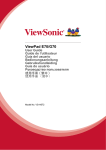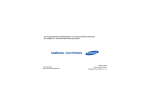Download ZyXEL V500-T1 User's Manual
Transcript
V500 Series IP Phone Models: V500-T1 V501-T1 Quick Start Guide Version 1.00 01/2009 Edition 3 CONTENTS ENGLISH 3 DEUTSCH 17 ESPAÑOL 35 FRANÇAIS 51 ITALIANO 69 NEDERLANDS 87 РУССКИЙ 103 简体中文 123 繁體中文 139 Copyright © 2008. All rights reserved. ENGLISH Overview At the time of writing, this Quick Start Guide covers the following models: • V500-T1: IP Phone. • V501-T1: IP Phone with Power over Ethernet (PoE). This Quick Start Guide shows you how to set up and use your V500. It includes the following sections: • Hardware and Connections - introduces the physical features of the V500 and shows you how to connect it to your network. • Initial Configuration - discusses how to set up your network configuration and SIP server registration using the V500’s LCD screen and keypad. • Phone Operation - covers how to use the V500’s basic telephone functions, such as making a call. You can also configure the V500 via the web configurator using a computer connected to the V500’s PC port. See your User’s Guide for details. 3 ENGLISH 1 Hardware and Connections 1 Handset 2 LCD screen 3 Account keys 4 Softkeys 5 Line keys 6 Menu 7 Navigator 8 Phonebook 9 Action keys 10 Alphanumeric keypad 11 Microphone 12 Volume keys 13 Function keys 14 Custom keys The following table describes some of the hardware features used for basic operations. See the hardware chapter in your User’s Guide for full descriptions of all features. FEATURE DESCRIPTION Account keys Use these to select the SIP account you want to use. You can configure up to four SIP accounts on the V500. Note: You can select an account only when it has been configured (use the Advanced Setting > SIP Configuration LCD screen menus to configure an account). 4 ENGLISH FEATURE DESCRIPTION Softkeys These keys’ functions depend on the screen currently displayed on the LCD screen. A word or symbol displayed on the LCD screen above a softkey shows its current function. Line keys Press these to select the phone line you want to use. The V500 has four phone lines. Menu Press this to display the V500’s configuration menu. Press it again to exit the menu. The menu is not accessible when a call is in progress. Navigator Press these keys to move around the V500’s screens. Press to go up one line in a menu, and press to go down one line. Press to move one space to the right, and press to move one space to the left. You can also press to make a menu selection, and press to return to the previous menu. Phonebook Use this to display the list of contacts stored in the V500. You can add, edit and delete phonebook entries from this screen. Alphanumeric keypad Use these to enter numbers, letters and symbols. Use the # key to switch between Number mode, Uppercase mode, Lowercase mode and Symbol mode. Microphone The microphone is active when the V500 is in speakerphone mode. Volume keys Use the + key to increase the volume, and use the - key to decrease it. • • • When you use the handset, these keys control the handset’s speaking and listening volume. When you use the headset, these keys control the speaking and listening volume on the headphone ( ) and microphone ( ) ports on the V500. When you use the speakerphone, these keys control the internal speaker and microphone (Mic) volume. 1.1 Stand Installation Attach the included stand, unless you want to hang the V500 on a wall (see your User’s Guide for wall-mounting instructions). There are four ways to attach the included stand, as shown. 5 ENGLISH If you want to stand the V500 at its lower angle (nearer the horizontal) use the holes marked 1 in the following figure. Use the holes marked 2 to stand the V500 at its higher angle (nearer the vertical). Take the stand and connect it to the V500 as shown in the following figure. 1 Insert the two connectors on the longer side of the stand first. 2 Pivot the stand down until the other two connectors are inserted. 3 Turn the V500 the right way up. Check that the stand is securely attached. 6 ENGLISH 1.2 Rear Panel Hardware Connections 1 WAN: Use an Ethernet cable to connect the V500 to your network. V501-T1 only: If you are using Power over Ethernet (PoE), connect the Ethernet cable supplying power to this port. See Section 1.3 on page 8 for more information on PoE. 2 PC (optional): Use an Ethernet cable to connect your computer to the PC port on the V500 to access your network through the V500, or to configure the V500 using the web configurator (see your User’s Guide for information on using the web configurator). 3 HANDSET: Connect the included handset cable to the HANDSET port on the V500. Connect the other end to the handset. Hang up the receiver before you connect the power. 4 POWER: Connect the included power adaptor to the POWER socket on the V500. Plug the power adapter into an appropriate power source. V501-T1 only: If you are using Power over Ethernet (PoE), you do not need to connect the power adaptor. 7 ENGLISH 1.3 V501-T1 Only: Power over Ethernet (Optional) Power over Ethernet (PoE) is the ability to provide power to your V501-T1 via an 8-pin CAT 5 Ethernet cable, eliminating the need for a nearby power source. A PoE injector (not included) is also needed to supply the Ethernet cable with power. This feature allows increased flexibility in the location of your V501. In the following figure, Z is your V501, A is the CAT 5 Ethernet cable, B is the PoE injector and C is the power cable. 2 Initial Configuration This section describes how to use the phone’s LCD screen menus to: • Set up Your Network Connection and • Set up Your Voice Account The phone does not need to be connected to a computer to do this. " When entering information, use the # key to cycle between Uppercase, Lowercase, Symbol and Number modes. The current mode is displayed on the LCD screen. Press a key multiple times to access the different characters. For example, in Uppercase mode press 9 four times to enter “Z”. 8 ENGLISH 2.1 Set up Your Network Connection When you have finished your hardware connections, look at the LCD screen. The V500 displays your Voice over Internet (VoIP) account registration status in the tabs on the right, and time and date details in the top section. The V500 allows you to configure up to four VoIP accounts (also known as SIP accounts). When a VoIP account is not active, Unused displays. When an account is active but not successfully registered, No Reg displays in the tab. When an account is active and successfully registered, the tab displays the account name (SIP 1 in this example). V 11:45 2008-12-12 SIP 1 ZyXEL Unused Unused Unused If the LCD screen displays nothing, recheck your hardware connections. See section 1.2. Follow these steps to configure your network settings. 1 Press the Menu key, and use the navigator to select Advanced Setting. Press Select. Menu Setting 1 System Info 2 Ring Setting 3 Volume Setting 4 Call Preference 5 Phonebook 6 Advanced Setting 7 System Restart 8 Logo Setting Select " Back You can also use the alphanumeric keypad to make your selections in the LCD screen. For example, you can press the 6 key in the Menu Setting screen (above) to go to the Advanced Setting screen. 9 ENGLISH 2 Select Network Setting. Advanced Setting Choose from the following options: 1 Network Setting • If you were given a username and password for network access, go to section 2.1.1 on page 10. 2 SIP Configuration • If you were given an IP address and subnet mask to use, go to section 2.1.2 on page 12. 4 Programmable Key • If you were not given an IP address to use, go to section 2.1.3 on page 12. 6 Call Feature Mode 3 Auto Provision (Off) 5 Display Adjusting 7 Language Support Select Back 2.1.1 Set Up PPPoE 1 If you were given a username and password, select PPPoE (Off) in the Advanced Setting > Network Setting menu. Press the On softkey to have the V500 use PPPoE. The screen displays PPPoE (On). Press Select to enter your information. Network Setting 1 PPPoE (On) 2 Static IP (Off) 3 DHCP (Off) Select 2 Press 1 to enter the user name for your account. On Back PPPoE 1 Username 2 Password Select 10 Back ENGLISH 3 The PPPoE Username screen displays. Press Edit and enter your user name. (Press the # key to cycle between Number, Uppercase, Lowercase and Symbol entry mode.) PPPoE Username Number Current: New: User123 Press Save when you are done, then press 2 to enter the PPPoE Password screen. Press Edit. 4 Enter your password, then go down to Confirm and re-enter it. Press Save when you are done. Save . <- Edit Password Back Lowercase Current: New: NewPassword Confirm: NewPassword Save 11 <- Back ENGLISH 2.1.2 Set Up a Static IP Address 1 If you have an IP address to use, select Static IP (Off) in the Advanced Setting > Network Setting menu. Press the On softkey to have the V500 use a static IP address. The screen displays Static IP (On). Press Select to enter your information. Network Setting 1 PPPoE (Off) 2 Static IP (On) 3 DHCP (Off) Select 2 Use the options in this menu to enter the static IP address, gateway and DNS information provided by your Internet Service Provider (ISP) or network administrator. Press Back to return to the previous screen. On Off Back Static IP 1 IP Address 2 Default Gateway 3 Subnet Mask 4 1st DNS 5 2nd DNS Select Back 2.1.3 Get an IP Address Automatically " The V500 is set to get an IP address automatically by default. 1 If you have neither a username and password nor an IP address to use, select DHCP (Off) in the Advanced Setting > Network Setting menu. Press the On softkey to have the V500 use DHCP. Network Setting 1 PPPoE (Off) 2 Static IP (Off) 3 DHCP (On) DHCP allows your V500 to get an IP address automatically. Press Back to return to the previous screen. Select 12 On Off Back ENGLISH 2.2 Set up Your Voice Account Follow these steps to configure your VoIP account. 1 Press the Menu key, then press 6 to enter the Advanced Setting menu. 2 Press 2 to enter the SIP Configuration menu. 3 If VoIP 1 Config. does not display Active, select its entry and press the Active softkey. If the SIP account is not active, you cannot use it to make or receive calls. SIP Configuration 1 VoIP 1 Config. (On) 2 VoIP 2 Config. (Off) 3 VoIP 3 Config. (Off) 4 VoIP 4 Config. (Off) Select On Off Back 4 Press 1 to select the SIP 1 Configuration menu. You can configure up to four SIP accounts on the V500 (see the User’s Guide for details). Enter the information exactly as given to you by your VoIP service provider. " If your VoIP service provider did not give you information to use for any of the fields in this menu, leave them at their default settings. The following table describes the fields in this menu. FIELD DESCRIPTION 1 Display Name Choose a name for this SIP account. This name displays in the SIP account’s tab on the V500’s LCD screen. 2 SIP Number This is your SIP account number. If you have a SIP account like [email protected], the SIP Number is 1234567. 3 SIP Local Port This is the port on the V500 used for SIP calls. The default is 5060. 4 SIP Server Addr This is the IP address of the server your VoIP service provider uses for SIP calls. 5 SIP Server Port This is the port on the SIP server used for SIP calls. The default is 5060. 6 SIP Register Server This is the IP address of the server your VoIP service provider uses to register the V500. If your VoIP service provider did not give you a specific SIP register server address, enter the SIP Server address again. 13 ENGLISH FIELD DESCRIPTION 7 SIP Register Port This is the port the SIP register server uses to register the V500. The default is 5060. 8 SIP Service Domain If you have a SIP account like [email protected], the SIP Service Domain is voip-provider.com. 9 SIP Auth ID This is the user name for this SIP account. 10 Auth Password This is the password for this SIP account. 11 Codec Priority Your V500 and the SIP server must use the same voice codec (coder / decoder). Select the codecs you want the V500 to try using first, second and third. 12 Voicemail Number This is the number you enter to access your voicemail messages for this SIP account. 13 DNS SRV (Off) Turn this on (select On) to have the V500 use the DNS servers you configured in section 2.1.2. Turn it off (select Off) if you do not want the V500 to use DNS. DNS SRV is off by default. 14 Call ID Use this to turn outgoing caller ID on (On) or off (Off). 15 NAT Setting Use this to configure Network Address Translation. 16 Backup SIP Server Use this to set up the SIP server(s) the V500 uses if it cannot access the main SIP server. 5 When you are done configuring SIP 1 Configuration, press Back. The upper right part of the LCD screen displays the SIP account name you registered (“SIP1”, in this example). 6 See section 3 for how to test your V500’s configuration by making a call. 11:45 2008-12-12 SIP 1 ZyXEL Unused Unused Unused V If your SIP account does not register successfully (Unused or No Reg is still displayed in the main screen) or you cannot make a call, check your connections and re-enter your SIP settings. Restart the V500 (turn the power off, then back on). If this does not help, contact your network administrator or VoIP service provider. 14 ENGLISH 3 Phone Operation This section describes how to use your V500’s basic telephone functions. " For more information on the V500’s telephone functions, see the hardware chapter in your User’s Guide. MAKING A CALL 1 Pick up the handset. A Line key LED turns on. The LCD screen shows which SIP account you are using. Change these, if you want, using the Line and Account keys. 2 Check that you can hear a dial tone. 3 Enter the number you want to call. If you have numbers stored in the V500’s phone book, you can use the navigator to select from the list of entries. See your User’s Guide for more information on using the phone book. 4 Press the yellow SEND key to start the call. RECEIVING A CALL When the phone rings, do one of the following: • Pick up the handset to receive the call using the handset. • Press the SPEAKER key to receive the call using the internal speakerphone. • Press the HEADSET key to receive the call using an external headset. ENDING A CALL When you want to end a call, press the HANG UP key. Alternatively, do one of the following: • If you are using the handset, replace it in the cradle. • If you are using the internal speakerphone, press the SPEAKER key. • If you are using an external headset, press the HEADSET key. PLACING A CALL ON HOLD Press the HOLD key once to place a call on hold. Press it a second time to return to the call. You can make a call on another line (press another line key) then return to the call on hold. 15 ENGLISH USING VOICEMAIL Once you have configured your SIP account’s voicemail number on the V500, press the VOICEMAIL key to check your messages. Use the Advanced Setting > SIP Configuration > SIP 1 ~ 4 Configuration > Voicemail Number menu to set the voicemail account number. The account you check when you press the VOICEMAIL key depends on which SIP account is currently active. See your User’s Guide for more information. MAKING A CONFERENCE CALL Take the following steps to make a three-way conference call. 1 Either start a call, or receive a call. Make sure you know which line the call is using (the corresponding Line key lights up). 2 Ensure the call is active (you can talk with the other person). Press the Conference key. This “marks” the first call you want to mix into the conference call. 3 Press another Line key. You can either receive an incoming call, make another outgoing call, or resume an existing call that you previously put on hold. 4 Ensure the call is active and press the Conference key again. The three-way conference call begins. All three parties can talk with one another. TRANSFERRING A CALL Take the following steps to transfer an ongoing call to another phone number. 1 During the ongoing call, press the Transfer key. The next available line automatically activates. Ensure you can hear a dial tone. 2 Dial the number to which you want to transfer the call. 3 To transfer the call, either: • • Wait until you hear the ringing tone, then put down the handset, press the Speaker key or the Headset key (depending on which you are using) to end the call. Wait for the other person to answer, then end the call. Viewing a Product’s Certification(s) 1 Go to www.zyxel.com. 2 Select your product from the drop-down list box on the ZyXEL home page to go to that product's page. 3 Select the certification you wish to view from this page. 16 DEUTSCH Übersicht Zum Zeitpunkt der Druckstellung umfasst die Kurzanleitung die folgenden Modelle: • V500: IP-Phone. • V501: IP-Phone mit PoE (Power over Ethernet). In dieser Kurzanleitung wird beschrieben, wie Sie das I-Phone V500 einrichten und bedienen. Es umfasst die folgenden Abschnitte: • Hardware und Anschlüsse - hier werden die physikalischen Merkmale des V500 erläutert, und es wird beschrieben, wie das Gerät an das Netzwerk angeschlossen wird. • Erstkonfiguration - hier wird beschrieben, wie die Netzwerkkonfiguration eingerichtet und der SIP-Server über den LCD-Bildschirm und die Tastatur des V500 registriert wird. • Die wichtigsten Telefonfunktionen - hier werden die Bedienungsgrundlagen des V500 wie Anrufen beschrieben. Das V500 kann mit dem Web-Konfigurator über einen am PC-Port des V500 angeschlossenen Computer konfiguriert werden. Ausführliche Informationen dazu finden Sie im Benutzerhandbuch. 17 DEUTSCH 1 Hardware und Anschlüsse 1 Telefonhörer 2 LCD-Display 3 SIP Kontotasten 4 SoftkeyTasten 5 Leitungstasten 6 Menu 7 Navigationsta sten 8 Telefonbuch 9 Aktionstasten 10 Alphanumeris che Tastatur 11 Mikrofon 12 Lautstärketast en 13 Funktionstaste n 14 Benutzerdefini erte Tasten 18 DEUTSCH In der folgenden Tabelle sind einige der für die Grundfunktionen erforderlichen Tasten und Anschlüsse beschrieben. Eine umfassende Beschreibung aller Tasten finden Sie im Kapitel Hardware des Benutzerhandbuchs. FUNKTION BESCHREIBUNG Account keys (SIP Kontotasten) Mit diesen Tasten können Sie das gewünschte SIP-Konto wählen. Auf dem V500 können Sie bis zu vier SIP-Konten konfigurieren. Hinweis: Sie können nur ein konfiguriertes Konto verwenden (ein Konto können Sie im LCD-Menü unter Advanced Setting (Erweiterte Einstellungen) > SIP Configuration (SIP-Konfiguration) einrichten). Softkeys (SoftkeyTasten) Die Funktion dieser Tasten hängt vom aktuell auf dem LCD-Bildschirm angezeigten Fenster ab. Ein über den Softkey-Tasten auf dem LCDBildschirm angezeigtes Symbol oder Wort zeigt die aktuelle Funktion an. Line keys Mit diesen Tasten können Sie die gewünschte Leitung wählen. Das V500 (Leitungstasten verfügt über vier Telefonleitungen. ) Menu (Menü) Drücken hier, um das Konfigurationsmenü des V500 aufzurufen. Drücken Sie erneut auf , um das Menü zu beenden. Während eines Telefongesprächs kann das Menü nicht aufgerufen werden. Navigator (Navigationsta sten) Drücken Sie auf diese Tasten, um in den Fenstern des V500 zu navigieren. Drücken Sie auf , um in einem Menü eine Zeile nach oben zu gehen, und drücken Sie auf , um eine Zeile nach unten zu wechseln. Drücken Sie auf , um sich ein Zeichen nach rechts zu bewegen, und drücken Sie auf , um ein Zeichen nach links zu gehen. Sie können ein Menü mit auswählen. Mit können Sie dann zum vorhergehenden Menü zurückkehren. Phonebook (Telefonbuch) Das Telefonbuch ist eine Liste der Kontakte, die im V500 gespeichert sind. In diesem Fenster können Sie Einträge zum Telefonbuch hinzufügen, bearbeiten und daraus löschen. Alphanumeric keypad (Alphanumeris che Tastatur) Mit diesen Tasten können Sie Zahlen, Buchstaben und Symbole eingeben. Mit der Taste # können Sie zwischen dem Zahlenmodus, dem Großbuchstabenmodus, dem Kleinbuchstabenmodus und dem Zeichenmodus wechseln. Microphone (Mikrofon) Das Mikrofon ist aktiv, wenn das V500 im Freisprechmodus ist. 19 DEUTSCH FUNKTION BESCHREIBUNG Volume keys Mit der Taste + können Sie die Lautstärke erhöhen, mit der Taste - können (Lautstärketast Sie sie verringern. en) • Wenn Sie den Hörer angeschlossen haben, wird mit diesen Tasten die Sprech- und Hörlautstärke des Hörers eingestellt. • Wenn Sie ein Headset verwenden, wird mit diesen Tasten die Sprechund Hörlautstärke des Kopfhörer- ( ) und des Mikrofonanschlusses ( ) des V500 eingestellt. • Wenn Sie die Freisprecheinrichtung verwenden, können Sie mit diesen Tasten die Lautstärke des internen Lautsprechers und Mikrofons (Mic) einstellen. 1.1 Aufstellen des Ständers Befestigen Sie den dazugehörigen Ständer, wenn Sie das V500 nicht an einer Wand montieren möchten (eine Anleitung für die Wandmontage finden Sie im Benutzerhandbuch). Der Ständer kann wie abgebildet auf vier Arten befestigt werden. Wenn Sie das V500 in einem flachen Winkel (fast waagerecht) aufstellen möchten, verwenden Sie die in der folgenden Abbildung mit 1 gekennzeichneten Löcher. Wenn Sie das V500 in einem steileren Winkel aufstellen möchten (eher senkrecht), verwenden Sie die mit 2 gekennzeichneten Löcher. 20 DEUTSCH Verbinden Sie den Ständer wie in der folgenden Abbildung dargestellt mit dem V500. 1 Schließen Sie erst die zwei Stecker an der längeren Seite des Ständers an. 2 Drehen Sie den Ständern nach unten, bis die zwei Stecker eingesteckt sind. 3 Drehen Sie das V500 ganz nach oben. Stellen Sie sicher, dass der Ständer gut befestigt ist. 1.2 Anschlüsse ander Geräterückseite 21 DEUTSCH 1 WAN: Das V500 wird mit einem Ethernet-Kabel an das Netzwerk angeschlossen. Nur V501: Wenn Sie PoE (Power over Ethernet) verwenden, schließen Sie hier ein Ethernet-Kabel an, das diesen Port mit Strom versorgt. Weitere Informationen zu PoE finden Sie unter Abschnitt 1.3 auf Seite 22. 2 PC (optional): Schließen Sie Ihren Computer mit einem Ethernet-Kabel an den PC-Port des V500 an, um über das V500 auf das Netzwerk zuzugreifen oder um das V500 mit dem Web-Konfigurator zu konfigurieren (weitere Informationen zur Verwendung des Web-Konfigurators finden Sie im Benutzerhandbuch). 3 TELEFONHÖRER: Schließen Sie das mitgelieferte Hörerkabel an den Port für den Telefonhörer des V500 an. Schließen sie das andere Ende des Kabels an des Hörers an. Legen Sie den Hörer auf, bevor Sie das Gerät an das Stromnetz anschließen. 4 POWER: Schließen Sie die den mitgelieferten Netzadapter an den Netzanschluss (POWER) des V500 an. Schließen Sie den Netzadapter an eine geeignete Stromquelle an. Nur V501: Wenn Sie PoE (Power over Ethernet) verwenden, wird der Netzadapter nicht benötigt. 1.3 Nur V501: Power over Ethernet (optional) Mit PoE (Power over Ethernet) kann das V501 über ein 8-poliges CAT 5-Ethernet-Kabel mit Strom versorgt werden, sodass keine zusätzliche Stromquelle erforderlich ist. Um das Ethernet-Kabel mit Strom zu versorgen wird außerdem ein PoE-Injektor (nicht im Lieferumfang enthalten) benötigt. Dieses Leistungsmerkmal erhöht die Flexibilität bei der Wahl des Aufstellorts für das V501. In der folgenden Abbildung ist Z das V501, A das CAT 5-Ethernet-Kabel, B der PoEInjektor und C das Netzkabel. 22 DEUTSCH 2 Erstkonfiguration In diesem Abschnitt wird beschrieben, wie die Menüs auf dem LCD-Bildschirm des IPPhones verwendet werden: • Einrichten der Netzwerkverbindung und • Einrichten des Voice-Kontos Das IP-Phone muss dazu nicht an einen Computer angeschlossen sein. " Bei der Eingabe Ihrer Daten können Sie mit der Taste # zwischen dem Großbuchstabenmodus, dem Kleinbuchstabenmodus, dem Zeichenmodus und dem Zahlenmodus wechseln. Der jeweils aktive Modus wird auf dem LCD-Bildschirm angezeigt. Durch Drücken einer Taste können verschiedene Zeichen eingegeben werden. Z. B. drücken Sie im Großbuchstabenmodus viermal auf die Taste 9, um ein “Z” einzugeben. 2.1 Einrichten der Netzwerkverbindung Nachdem Sie die Hardware angeschlossen haben, werden auf dem LCD-Bildschirm einige Informationen angezeigt. Auf dem V500 wird rechts Ihr VoIP-Registrierungsstatus (VoIP) und oben das Datum und die Uhrzeit angezeigt. Beim V500 können Sie bis zu vier VoIP-Konten (auch SIP-Konten genannt) konfigurieren . Wenn ein VoIP-Konto nicht aktiv ist, erscheint die Meldung Unused (Nicht verwendet). Wenn ein VoIP-Konto aktiv ist aber nicht erfolgreich registriert wurde, erscheint die Meldung No Reg (Nicht registriert). Wenn ein Konto aktiv ist und erfolgreich registriert wurde, wird der Name des Kontos angezeigt (in diesem Beispiel SIP 1). 23 11:45 12.12.2008 SIP 1 ZyXEL Nicht verwend Nicht verwend Nicht verwend DEUTSCH V Wenn auf dem LCD-Bildschirm nichts angezeigt wird, prüfen Sie die Hardwareanschlüsse. Siehe Abschnitt 1.2. Führen Sie die folgenden Schritte aus, um Ihre Netzwerkeinstellungen zu konfigurieren. 1 Drücken Sie auf die Taste Menu, und wählen Sie mit den Navigationstasten die Option Advanced Setting (Erweiterte Einstellungen). Drücken Sie auf Select (Wählen). Menüeinstellung 1 Systeminfo 2 Klingeltoneinstellung 3 Lautstärkeeinstellung 4 Anrufpräferenz 5 Telefonbuch 6 Erweiterte Einstellungen 7 Systemneustart 8 Logoeinstellung Wählen " Zurück Sie können die Auswahl auf dem LCD-Bildschirm auch mit den alphanumerischen Tasten vornehmen. Z. B. können Sie mit der Taste 6 im Fenster Menu Setting (Menüeinstellung) (oben) das Fenster Advanced Setting (Erweiterte Einstellungen) aufrufen. 2 Wählen Sie Network Setting (Netzwerkeinstellung). Erweiterte Einstellungen 1 Netzwerkeinstellung Wählen Sie eine dieser Optionen: 2 SIP-Konfiguration • Wenn Sie einen Benutzernamen und ein Kennwort für den Netzwerkzugriff haben, gehen Sie weiter zu 2.1.1 auf Seite 25. 3 Automatisch einrichten (Aus) 4 Programmierbare Taste 5 Displayeinstellung • Wenn Sie eine IP-Adresse und eine SubnetzMaske erhalten haben, gehen Sie weiter zu 2.1.2 auf Seite 26. 6 Anruffunktion • Wenn Sie keine IP-Adresse erhalten haben, gehen Sie weiter zu 2.1.3 auf Seite 27. Wählen 24 7 Sprachunterstützung Zurück DEUTSCH 2.1.1 Einrichten von PPPoE 1 Wenn Sie einen Benutzernamen und ein Kennwort erhalten haben, wählen Sie im Menü Advanced Setting (Erweiterte Einstellungen) > Network Setting (Netzwerkeinstellungen) die Option PPPoE (Off) (PPPoE (Aus)). Drücken Sie auf die Softkey-Taste On (Ein), damit das V500 PPPoE verwendet. Netzwerkeinstellung 1 PPPoE (Ein) 2 Statische IP (Aus) 3 DHCP (Aus) Auf dem Bildschirm wird PPPoE (On) (PPPoE (Ein)) angezeigt. Drücken Sie auf Select (Wählen), um Ihre Daten einzugeben. Wählen 2 Drücken Sie auf 1, um den Benutzernamen für Ihr Konto einzugeben. Ein Zurück PPPoE 1 Benutzername 2 Kennwort Wählen 3 Das Fenster PPPoE Username (PPPoEBenutzername) erscheint. Drücken Sie auf Edit (Bearbeiten), und geben Sie Ihren Benutzernamen ein. (Mit der Taste # können Sie zwischen dem Zahlenmodus, dem Großbuchstabenmodus, dem Kleinbuchstabenmodus und dem Zeichenmodus wechseln.) Zurück PPPoE-Benutzername Nummer Aktuell: Neu: Benutzer123 Speichern <- Zurück Wenn Sie fertig sind, drücken Sie auf Save (Speichern). Drücken Sie dann auf 2, um das Fenster PPPoE Password (PPPoE-Kennwort) aufzurufen. Drücken Sie auf Edit (Bearbeiten). 25 DEUTSCH 4 Geben Sie Ihr Kennwort ein, wechseln Sie zu Confirm (Bestätigen), und geben Sie es dort erneut ein. Wenn Sie fertig sind, drücken Sie auf Save (Speichern). Kennwort bearbeiten Aktuell: Neu: Neues Kennwort Bestätigen: Neues Kennwort Kleinbuchstabenmodus Speichern <- Zurück 2.1.2 Einrichten einer statischen IP-Adresse 1 Wenn Sie eine IP-Adresse haben, wählen Sie im Menü Advanced Setting (Erweiterte Einstellungen) > Network Setting (Netzwerkeinstellungen) die Option Static IP (Off) (Statische IP (Aus)). Drücken Sie auf die Softkey-Taste On (Ein), damit das V500 eine statische IP verwendet. Netzwerkeinstellung 1 PPPoE (Aus) 2 Statische IP (Ein) 3 DHCP (Aus) Auf dem Bildschirm wird Static IP (On) (Statische IP (Ein)) angezeigt. Drücken Sie auf Select (Wählen), um Ihre Daten einzugeben. Wählen 26 Zurück DEUTSCH 2 Verwenden Sie die Optionen in diesem Menü, um die statische IP-Adresse, das Gateway und die DNS-Daten einzugeben, die Sie von Ihrem Internetdienstanbieter (ISP) oder Netzwerkverwalter erhalten haben. Drücken Sie auf Back (Zurück), um zum vorhergehenden Fenster zurückzukehren. Statische IP 1 IP-Adresse 2 Standard-Gateway 3 Subnetzmaske 4 1. DNS /DNS 5 2. DNS /DNS Wählen Zurück 2.1.3 Automatisches Beziehen einer IP-Adresse " Das V500 ist so voreingestellt, dass es standardmäßig automatisch eine IP-Adresse bezieht. 1 Wenn Sie weder einen Benutzernamen, noch ein Kennwort, noch eine IP-Adresse haben, wählen Sie im Menü Advanced Setting (Erweiterte Einstellungen) > Network Setting (Netzwerkeinstellungen) die Option DHCP (Off) (DHCP (Aus)). Drücken Sie auf die SoftkeyTaste On (Ein), damit das V500 DHCP verwendet. Mit DHCP kann das V500 eine IP-Adresse automatisch beziehen. Drücken Sie auf Back (Zurück), um zum vorhergehenden Fenster zurückzukehren. 27 Netzwerkeinstellung 1 PPPoE (Aus) 2 Statische IP (Aus) 3 DHCP (Ein) Wählen Zurück DEUTSCH 2.2 Einrichten des Voice-Kontos Führen Sie diese Schritte aus, um Ihr VoIP-Konto zu konfigurieren. 1 Drücken Sie auf die Taste Menu, und wählen Sie mit 6 die Option Advanced Setting (Erweiterte Einstellungen). 2 Rufen Sie mit 2, um das Menü SIP Configuration (SIP-Konfiguration) aufzurufen. 3 Wenn die Option VoIP 1 Config. (VoIP 1Konfig.) nicht als Active (Aktiv) angezeigt wird, wählen Sie diesen Eintrag, und drücken Sie auf die Softkey-Taste Active (Aktiv). Wenn das SIPKonto nicht aktiv ist, können Sie es nicht verwenden, um Anrufe zu tätigen oder zu empfangen. SIP-Konfiguration 1 VoIP 1-Konfig. Ein 2 VoIP 2-Konfig. Aus 3 VoIP 3-Konfig. Aus 4 VoIP 4-Konfig. Aus Wählen Aus Zurück 4 Rufen Sie mit 1 das Menü SIP 1 Configuration (SIP 1 Konfiguration) auf. Auf dem V500 können Sie bis zu vier SIP-Konten konfigurieren (ausführliche Informationen dazu finden Sie im Benutzerhandbuch). Geben Sie Ihre Daten genau so ein, wie Sie sie von Ihrem VoIP-Dienstanbieter erhalten haben. " Wenn Sie von Ihrem VoIP-Dienstanbieter keine Daten für diese Felder erhalten haben, lassen Sie die Standardeinstellungen stehen. In der folgenden Tabelle werden die Felder dieses Menüs beschrieben. FELD BESCHREIBUNG 1 Display Name (Angezeigter Name) Geben Sie den Namen für dieses SIP-Konto ein. Dieser Name wird auf der Registerkarte des SIP-Kontos auf dem LCD-Bildschirm des V500 angezeigt. 2 SIP Number (SIP-Nummer) Dieses ist die Nummer Ihres SIP-Kontos. Wenn Sie ein SIP-Konto von der Art [email protected] haben, ist die SIP-Nummer 1234567. 28 DEUTSCH FELD BESCHREIBUNG 3 SIP Local Port (Lokaler SIP-Port) Dieses ist der Port des V500, der für SIP-Anrufe verwendet wird. Die Standardeinstellung ist 5060. 4 SIP Server Addr (SIP-ServerAdresse) Dieses ist die IP-Adresse des Servers, den Ihr VoIP-Dienstanbieter für SIP-Anrufe verwendet. 5 SIP Server Port (SIP-Server-Port) Dieses ist der Port auf dem SIP-Server, der für SIP-Anrufe verwendet wird. Die Standardeinstellung ist 5060. 6 SIP Register Server (SIPRegistrierungsserv er) Dieses ist die IP-Adresse des Servers, den Ihr VoIP-Dienstanbieter verwendet, um das V500 zu registrieren. Wenn Sie von Ihrem VoIPDienstanbieter keine genaue SIP-Registerserveradresse erhalten haben, geben sie noch einmal die SIP Server-Adresse ein. 7 SIP Register Port (SIPRegistrierungsPort) Dieses ist der Port, den der SIP-Registerserver verwendet, um das V500 zu registrieren. Die Standardeinstellung ist 5060. 8 SIP Service Domain (SIPServicedomain) Wenn Sie ein SIP-Konto von der Art [email protected] haben, ist die SIP-Dienstdomain voip-provider.com. 9 SIP Auth ID Dieses ist der Benutzername für dieses SIP-Konto. (SIPAuthentifizierungsID) 10 Auth Password Dieses ist das Kennwort für dieses SIP-Konto. (Authentifizierungs kennwort) 11 Codec Priority (Codec-Priorität) Das V500 und der SIP-Server müssen denselben Voice-Codec (Coder/ Decoder) verwenden. Wählen Sie die Codecs aus, die das V500 an erster, an zweiter und an dritter Stelle verwenden soll. 12 Voicemail Number (VoicemailNummer) Dieses ist die Nummer, die Sie eingeben müssen, um auf Ihre Voicemail-Nachrichten dieses SIP-Kontos zuzugreifen. 13 DNS SRV / DNS Aktivieren Sie diese Funktion (wählen Sie On (Ein)), damit das V500 die in Abschnitt 2.1.2 konfigurierten DNS-Server verwendet. Deaktivieren Sie diese Funktion (wählen Sie Off (Aus)), damit das V500 nicht den DNS-Server verwendet. DNS SRV ist standardmäßig deaktiviert. 14 Call ID (Anrufer-ID) Mit dieser Funktion können Sie die Anrufer-ID einschalten (On (Ein)) oder ausschalten (Off (Aus)). 29 DEUTSCH FELD BESCHREIBUNG 15 NAT Setting (NAT-Einstellung) Hier können Sie NAT konfigurieren. 16 Backup SIP Hier können Sie die SIP-Server festlegen, die das V500 verwenden soll, Server (SIPwenn es nicht auf den SIP-Hauptserver zugreifen kann. Sicherungsserver) 5 Wenn Sie die Konfiguration bei SIP 1 Configuration (SIP 1-Konfiguration) beendet haben, drücken Sie auf Back (Zurück). Im rechten oberen Bereich des LCD-Bildschirms erscheint der registrierte SIP-Kontoname (in diesem Beispiel “SIP1”). 6 In Abschnitt 3 finden Sie eine Beschreibung, wie Sie die Konfiguration Ihres V500 mit einem Anruf prüfen können. V 11:45 12.12.2006 SIP 1 ZyXEL Nicht verwend Nicht verwend Nicht verwend Wenn Ihr SIP-Konto nicht erfolgreich registriert wurde (wenn im Hauptfenster weiterhin Unused (Nicht verwendet) oder No Reg (Nicht registriert) angezeigt wird) oder Sie keinen Anruf tätigen können, prüfen Sie die Kabelverbindungen, und konfigurieren Sie erneut Ihre SIPEinstellungen. Starten Sie das V500 neu (schalten Sie es aus und gleich wieder ein). Wenn das nicht hilft, wenden Sie sich an Ihren Netzwerkverwalter oder an Ihren VoIP-Dienstanbieter. 30 DEUTSCH 3 Die wichtigsten Telefonfunktionen In diesem Abschnitt wird beschrieben, wie Sie die Telefon-Grundfunktionen des V500 verwenden. " Weitere Informationen zu den Telefonfunktionen des V500 finden Sie im Kapitel zur Hardware in Ihrem Benutzerhandbuch. TÄTIGEN EINES ANRUFS 1 Nehmen Sie den Hörer auf. Eine Leitungstasten-LED beginnt zu leuchten. Auf dem LCD-Bildschirm wird angezeigt, welches Konto Sie verwenden. Sie können Leitung und Konto mit den Leitungs- und Kontotasten ändern. 2 Prüfen Sie, ob ein Freizeichen zu hören ist. 3 Geben Sie die gewünschte Rufnummer ein. Wenn Sie im Telefonbuch des V500 Nummern gespeichert haben, können Sie mit den Navigationstasten eine Nummer aus der Liste der Einträge auswählen. Weitere Informationen zum Verwenden des Telefonbuchs finden Sie im Benutzerhandbuch. 4 Drücken Sie auf SEND (Senden), um den Anruf zu starten. ANNEHMEN EINES ANRUFS Wenn das Telefon klingelt, führen Sie einen der folgenden Schritte aus: • Nehmen Sie den Hörer auf, um den Anruf am Hörer anzunehmen. • Drücken Sie auf die Taste SPEAKER (Lautsprecher), um den Anruf mit der Freisprechfunktion zu empfangen. • Drücken Sie auf die Taste HEADSET, um den Anruf mit einem externen Headset zu empfangen. 31 DEUTSCH BEENDEN EINES ANRUFS Wenn Sie einen Anruf beenden möchten, drücken Sie auf die Taste HANG UP (Auflegen). Sie können auch einen der folgenden Schritte ausführen: • Wenn Sie den Hörer verwenden, setzen Sie ihn in die Ladestation. • Wenn Sie die interne Freisprechfunktion verwenden, drücken Sie auf die Taste SPEAKER Lautsprecher. • Wenn Sie ein externes Headset verwenden, drücken Sie auf die Taste HEADSET. HALTEN EINER VERBINDUNG Drücken Sie einmal auf HOLD, um eine Verbindung in eine Warteposition zu setzen. Drücken Sie ein zweites Mal auf die Taste, um zu dieser Verbindung zurückzukehren. Sie können auf einer anderen Leitung telefonieren (drücken Sie dazu auf eine andere Leitungstaste) und dann zum Gespräch in Warteposition zurückzukehren. VERWENDEN VON VOICEMAIL Wenn Sie auf dem V500 die Voicemail-Nummer Ihres SIP-Kontos konfiguriert haben, drücken Sie auf VOICEMAIL, um Ihre Nachrichten abzuhören. Die Nummer des Voicemail-Kontos wird im Menü Advanced Setting (Erweiterte Einstellungen) > SIP Configuration (SIP-Konfiguration) > SIP 1 ~ 4 Configuration (SIPKonfiguration 1-4)> Voicemail Number (Voicemail-Nummer) eingerichtet. Das Konto, das bei Drücken der Taste VOICEMAIL abgerufen wird, hängt davon ab, welches SIP-Konto gerade aktiv ist. Weitere Informationen finden Sie im Benutzerhandbuch. TÄTIGEN EINES KONFERENZGESPRÄCHS Führen Sie die folgenden Schritte aus, um eine Dreierkonferenz aufzubauen. 1 Entweder tätigen Sie einen Anruf oder Sie erhalten einen Anruf. Sie müssen dazu wissen, auf welcher Leitung das Gespräch erfolgt (die entsprechende Line-Taste leuchtet). 2 Stellen Sie sicher, dass der Anruf aktiv ist (Sie müssen mit der anderen Person sprechen können). Drücken Sie auf die Konferenz-Taste. Dieses “kennzeichnet” den ersten Anruf, den Sie in das Konferenzgespräche aufnehmen. 3 Drücken Sie auf eine weitere Line-Taste. Sie können entweder einen eingehenden Anruf annehmen, einen abgehenden Anruf tätigen oder einen Anruf wieder aktivieren, den Sie zuvor in Warteposition gesetzt haben. 4 Stellen Sie sicher, dass der Anruf aktiv ist, und drücken Sie erneut auf die KonferenzTaste. Die Dreierkonferenz beginnt. Nun können alle drei Teilnehmer miteinander sprechen. 32 DEUTSCH WEITERLEITEN EINES ANRUFS Führen Sie die folgenden Schritte aus, um ein laufendes Gespräch auf eine andere Telefonnummer weiterzuleiten. 1 Drücken Sie während eines laufenden Telefongesprächs auf die Transfer-Taste. Die nächste freie Leitung wird automatisch aktiviert. Stellen Sie sicher, dass ein Freizeichen zu hören ist. 2 Wählen Sie die Nummer, an die ein Anruf weitergeleitet werden soll. 3 Um den Anruf weiterzuleiten, führen Sie einen der folgenden Schritte aus: • • Warten Sie, bis Sie den Klingelton hören, legen Sie dann den Hörer auf und drücken Sie auf die Lautsprecher-Taste (je nachdem, was Sie verwenden), um den Anruf zu beenden. Warten Sie, bis die andere Person abhebt, und beenden Sie den Anruf. Produktzertifizierungen anzeigen 1 Zu www.zyxel.com. 2 Wählen Sie aus der Drop-down-Liste auf der ZyXEL-Homepage Ihr Produkt aus, um zur entsprechenden Produktseite zu gelangen. 3 Wählen Sie aus, welche Zertifizierung Sie auf dieser Seite ansehen 33 DEUTSCH 34 ESPAÑOL Vista general En el momento de escribir esta Guía de instalación rápida se cubren los siguientes modelos: • V500: Teléfono IP. • V501: Teléfono IP con Power over Ethernet (PoE). Esta Guía de inicio rápido le muestra cómo configurar y usar su V500. Incluye las siguientes secciones: • Hardware y conexiones - introduce las características físicas del V500 y le muestra cómo conectarlo a su red. • Configuración inicial - explica cómo ajustar su configuración de red y el registro del servidor SIP usando la pantalla LCD y el teclado del V500. • Uso del teléfono - cubre cómo usar las funciones de teléfono básicas del V500, como realizar una llamada. También puede configurar el V500 a través del configurador web con un ordenador conectado al puerto PC del V500. Consulte la Guía del usuario para más detalles. 35 ESPAÑOL 1 Hardware y conexiones 1 Auricular 2 Pantalla LCD 3 Teclas de cuentas 4 Teclas suaves 5 Teclas de línea 6 Menú 7 Navegador 8 Agenda 9 Teclas de acción 10 Teclado alfanumérico 11 Micrófono 12 Teclas de volumen 13 Teclas de función 14 Teclas personales 36 ESPAÑOL La tabla siguiente describe algunas de las características usadas para las operaciones básicas. Consulte el capítulo del hardware en su Guía del usuario para una descripción completa de todas las características. CARACTERÍSTICA DESCRIPCIÓN Account keys (Teclas de cuentas) Utilícelas para seleccionar la cuenta SIP que desea usar. Puede configurar hasta cuatro cuentas SIP en el V500. Nota: Puede seleccionar una cuenta sólo cuando ha sido configurada (utilice los menús de la pantalla LCD Advanced Setting (Configuración avanzada) > SIP Configuration (Configuración SIP) para configurar una cuenta). Teclas suaves (Softkeys) Las funciones de estas teclas dependen de lo mostrado actualmente en la pantalla LCD. Una palabra o símbolo en la pantalla LCD sobre una tecla muestra su función actual. Line keys (Teclas de Presiónelas para seleccionar la línea telefónica que desea utilizar. El línea) V500 tiene cuatro líneas telefónicas. Menu (Menú) Presione esto para mostrar el menú de configuración del V500. Presione de nuevo para salir del menú. El menú no es accesible durante una llamada. Navigator (Navegador) Presione estas teclas para moverse por las pantallas del V500. Presione para subir una línea en un menú y presione para bajar una línea. Presione para mover un espacio a la derecha y presione para mover un espacio a la izquierda. También puede presionar para realizar una selección de menú y presionar para regresar al menú anterior. Phonebook (Agenda) Utilícela para mostrar la lista de contactos guardados en el V500. Puede añadir, editar y eliminar entradas de la agenda en esta pantalla. Alphanumeric keypad (Teclado alfanumérico) Utilice estas teclas para introducir números, letras y símbolos. Utilice la tecla # para cambiar entre el modo Number (Número), Uppercase (Mayúsculas), Lowercase (Minúsculas) y Symbol (Símbolo). Microphone (Micrófono) El micrófono está activado cuando el V500 está en modo altavoces. 37 ESPAÑOL CARACTERÍSTICA DESCRIPCIÓN Volume keys (Teclas Utilice la tecla + para subir el volumen y utilice la tecla - para bajarlo. de volumen) • Cuando utilice el auricular, las teclas controlarán el volumen del habla y escucha del auricular. • Cuando utilice el auricular, estas teclas controlarán el volumen de habla y escucha en los puertos de auriculares ( ) y micrófono ( ) del V500. • Cuando utilice el altavoz, estas teclas controlarán el volumen del altavoz interno y del Mic (micrófono). 1.1 Instalación de pie Coloque el soporte incluido, a menos que desee colgar el V500 en una pared (consulte su Guía del usuario para instrucciones de montaje en la pared). Hay cuatro modos de colocar el soporte incluido. Si desea colocar de pie el V500 por su lado más bajo (más en horizontal) utilice los agujeros marcados 1 en la figura siguiente. Utilice los agujeros marcados 2 para colocar de pie el V500 por su lado más alto (más en vertical). 38 ESPAÑOL Conecte el soporte al V500 como se muestra en la figura siguiente. 1 Inserte primero los dos conectores del lado más largo del soporte. 2 Gire el soporte hasta que los otros dos conectores queden insertados. 3 Gire el V500 hacia arriba. Compruebe que el soporte quede bien fijo. 1.2 Panel posterior Conexiones de hardware 39 ESPAÑOL 1 WAN: Utilice un cable Ethernet para conectar el V500 a su red. Sólo V301: Si utiliza Power over Ethernet (PoE), conecte el cable de suministro eléctrico Ethernet en este puerto. Consulte Sección 1.3 en la página 40 para más información sobre PoE. 2 PC (opcional): Utilice un cable Ethernet para conectar su ordenador al puerto PC del V500 para acceder a su red a través del V500 o para configurar el V500 usando el configurador de red (consulte la Guía del usuario para más información sobre el uso del configurador de red). 3 HANDSET: Conecte el cable del auricular incluido en el puerto HANDSET del V500. Conecte el otro extremo en el auricular. Descuelgue el receptor antes de conectar la alimentación. 4 POWER: Conecte el adaptador de corriente incluido en el zócalo POWER del V500. Conecte el adaptador de corriente en una fuente de corriente apropiada. Sólo V301: si utiliza Power over Ethernet (PoE), no necesita conectar el adaptador de corriente. 1.3 Sólo V301: Power over Ethernet (opcional) Power over Ethernet (PoE) es la posibilidad de suministrar corriente a su V501 a través de un cable Ethernet CAT 5 de 8 contactos, eliminando la necesidad de tener un enchufe cerca. Necesitará también un inyector PoE (no incluido) para que el cable Ethernet suministre corriente. Esta característica permite una mayor flexibilidad para la ubicación de su V501. En la figura siguiente, Z es su V501, A es el cable Ethernet CAT 5, B es el inyector PoE y C es el cable de corriente. 40 ESPAÑOL 2 Configuración inicial Esta sección describe cómo usar los menús de la pantalla LCD del teléfono para: • Configurar su conexión de red y • Configurar su cuenta de voz El teléfono no necesita estar conectado a un ordenador para hacer esto. " Cuando introduzca información, utilice la tecla # para cambiar entre los modos Uppercase (Mayúsculas), Lowercase (Minúsculas), Symbol (Símbolos) y Number (Números). El modo actual aparece en la pantalla LCD. Presione una tecla varias veces para acceder a los distintos caracteres. Por ejemplo, en el modo Uppercase (Mayúsculas), presione 9 cuatro veces para escribir “Z”. 2.1 Configurar su conexión de red Cuando finalice sus conexiones de hardware, mire al pantalla LCD. El V500 muestra el estado de registro de su cuenta Voice over Internet (VoIP) en las fichas de la derecha y los detalles de fecha y hora en la parte superior. El V500 le permite configurar hasta cuatro cuentas VoIP (también conocidas como cuentas SIP). Cuando una cuenta VoIP no está activa, aparecerá Unused (Sin usar). Cuando una cuenta está activada pero no tiene registro, No Reg aparecerá en la ficha. Cuando una cuenta está activada y registrada con éxito, la ficha muestra el nombre de la cuenta (SIP 1 en este ejemplo). V 11:45 2008-12-12 SIP 1 ZyXEL Sin usar Sin usar Sin usar Si el LCD no muestra nada, vuelva a comprobar sus conexiones de hardware. Consultar sección 1.2. Siga estos pasos para ajustar su configuración de red. 41 ESPAÑOL 1 Presione la tecla Menu y utilice el navegador para seleccionar Advanced Setting (Configuración avanzada). Presione Select (Seleccionar). Configuración del menú 1 Información del sistema 2 Configuración del anillo 3 Configuración del volumen 4 Preferencias de llamada 5 Agenda 6 Configuración avanzada 7 Reiniciar sistema 8 Configuración del logotipo Seleccio nar " Atrás También puede usar el teclado alfanumérico para realizar sus selecciones en la pantalla LCD. Por ejemplo, puede presionar la tecla 6 en la pantalla Menu Setting (Configuración del menú) (arriba) para ir a la pantalla Advanced Setting (Configuración avanzada). 2 Seleccione Network Setting (Configuración de red). Elija entre las siguientes opciones: Configuración avanzada 1 Configuración de red 2 Configuración SIP • Si se le ha facilitado un nombre de usuario y una contraseña para el acceso a la red, vaya a la sección 2.1.1 en la página 43. • Si se le ha facilitado una dirección IP y una máscara de subred, vaya a la sección 2.1.2 en la página 44. • Si no se le ha facilitado una dirección IP, vaya a la sección 2.1.3 en la página 45. 42 3 Provisión automática (Desactivado) 4 Clave programable 5 Ajuste de pantalla 6 Modo característica llamada 7 Soporte de idiomas Seleccio Atrás ESPAÑOL 2.1.1 Configurar PPPoE 1 Si se le ha facilitado un nombre de usuario y una contraseña, seleccione PPPoE (Off) en el menú Advanced Setting (Configuración avanzada) > Network Setting (Configuración de red). Presione la tecla suave On (Activado) para que el V500 utilice PPPoE. Configuración de red 1 PPPoE (Activado) 2 IP estática (Desactivado) 3 DHCP (Desactivado) La pantalla mostrará PPPoE (On). Presione Select (Seleccionar) para introducir la información. Seleccio 2 Presione 1 para introducir el nombre de usuario de su cuenta. Activado Atrás PPPoE 1 Nombre de usuario 2 Contraseña Atrás Seleccio 3 Aparecerá la pantalla PPPoE Username (Nombre de usuario PPPoE). Presione Edit (Editar) y escriba su nombre de usuario. (Presione la tecla # para cambiar entre los modos Number (Números), Uppercase (Mayúsculas), Lowercase (Minúsculas) y Symbol (Símbolos)). Nombre de usuario PPPoE Números Actual: Nueva: User123 Guardar Presione Save (Guardar) cuando haya finalizado, luego presione 2 para entrar en la pantalla PPPoE Password (Contraseña PPPoE). Presione Edit (Editar). 43 <- Atrás ESPAÑOL 4 Escriba su contraseña, baje hasta Confirm (Confirmar) y vuelva a escribirla. Presione Save (Guardar) de nuevo cuando haya finalizado. Editar contraseña Actual: Nueva: Nueva contraseña Confirmar: Nueva contraseña Modo Minúsculas Guardar <- Atrás 2.1.2 Configurar una dirección IP estática 1 Si tiene una dirección IP, seleccione Static IP (Off) en el menú Advanced Setting (Configuración avanzada) > Network Setting (Configuración de red). Presione la tecla suave On (Activado) para que el V500 utilice una dirección IP estática. Configuración de red 1 PPPoE (Desactivado) 2 IP estática (Activado) 3 DHCP (Desactivado) La pantalla mostrará Static IP (On). Presione Select (Seleccionar) para introducir la información. Seleccio 2 Utilice las opciones de este menú para introducir la información de dirección IP estática, puerta de enlace y DNS facilitada por su Internet Service Provider (ISP) o administrador de red. Presione Back (Atrás) para regresar a la pantalla anterior. Atrás IP estática 1 Dirección IP 2 Puerta de enlace predeterminada 3 Máscara de subred 4 1er DNS 5 2o DNS Seleccio 44 Atrás ESPAÑOL 2.1.3 Obtener una dirección IP automáticamente " El V500 ha sido configurado por defecto para obtener una dirección IP automáticamente. 1 Si no tiene un nombre de usuario y contraseña ni una dirección IP, seleccione DHCP (Off) en el menú Advanced Setting (Configuración avanzada) > Network Setting (Configuración de red). Presione la tecla suave On (Activado) para que el V500 utilice DHCP. Configuración de red 1 PPPoE (Desactivado 2 IP estática (Desactivado) 3 DHCP (Activado) DHCP permite a su V500 obtener una dirección IP automáticamente. Presione Back (Atrás) para regresar a la pantalla anterior. Atrás Seleccio 2.2 Configurar su cuenta de voz Siga estos pasos para configurar su cuenta VoIP. 1 Presione la tecla Menu, luego presione 6 para entrar en el menú Advanced Setting (Configuración avanzada). 2 Presione 2 para entrar en el menú SIP Configuration (Configuración SIP). Configuración SIP 3 Si VoIP 1 Config. no muestra Active (Activado) seleccione su entrada y presione la tecla suave Active (Activado). Si la cuenta SIP no está activada, no podrá usarla para realizar o recibir llamadas. 1 VoIP 1 Config. (Activado) 2 VoIP 2 Config. (Desactivado) 3 VoIP 3 Config. (Desactivado) 4 VoIP 4 Config. (Desactivado) Seleccio Desactiv ado Atrás 4 Presione 1 para seleccionar el menú SIP 1 Configuration (Configuración SIP 1). Puede configurar hasta cuatro cuentas SIP en el V500 (consulte la Guía del usuario para más detalles). Escriba la información exacta facilitada por su proveedor de servicios VoIP. 45 ESPAÑOL " Si su proveedor de servicios VoIP no le ha facilitado la información para usar cualquiera de los campos del menú, déjelos con sus valores predeterminados. La siguiente tabla describe los campos de este menú. CAMPO DESCRIPCIÓN 1 Display Name (Mostrar nombre) Elija un nombre para esta cuenta SIP. Este nombre aparece en la ficha de la cuenta SIP de la pantalla LCD del V500. 2 SIP Number (Número SIP) Éste es su número de cuenta SIP. Si tiene una cuenta SIP como [email protected], el SIP Number (Número SIP) es 1234567. 3 SIP Local Port (Puerto local SIP) Éste es el puerto del V500 usado para llamadas SIP. El predeterminado es 5060. 4 SIP Server Addr (Dir servidor SIP) Ésta es la dirección IP del servidor que su proveedor de servicios VoIP utiliza para las llamadas SIP. 5 SIP Server Port (Puerto servidor SIP) Éste es el puerto del servidor SIP usado para llamadas SIP. El predeterminado es 5060. 6 SIP Register Server (Servidor registro SIP) Ésta es la dirección IP del servidor que su proveedor de servicios VoIP utiliza para registrar el V500. Si su proveedor de servicios VoIP no le ha dado una dirección de servidor de registro SIP específica, escriba la dirección SIP Server de nuevo. 7 SIP Register Port (Puerto registro SIP) Éste es el puerto que el servidor de registro SIP utiliza para registrar el V500. El predeterminado es 5060. 8 SIP Service Domain (Dominio de servicio SIP) Si tiene una cuenta SIP como [email protected], el SIP Service Domain es voip-provider.com. 9 SIP Auth ID (Identifícador autent SIP) Éste es el nombre de usuario para esta cuenta SIP. 10 Auth Password Ésta es la contraseña para esta cuenta SIP. (Autent contraseña) 11 Codec Priority (Prioridad códec) Su V500 y el servidor SIP deben usar el mismo códec de voz (codificador / decodificador). Seleccione los códecs que desea que el V500 intente usar primero, segundo y tercero. 46 ESPAÑOL CAMPO DESCRIPCIÓN 12 Voicemail Number (Número correo de voz) Éste es el número que escribe para acceder a sus mensajes de correo de voz para esta cuenta SIP. 13 DNS SRV / DNS Actívelo (seleccione On) para que el V500 utilice los servidores DNS configurados en la sección 2.1.2. Desactívelo (seleccione Off) si no desea que el V500 utilice DNS. DNS SRV está desactivado por defecto. 14 Call ID (Identifícador llamada) Utilícelo para activar el identificador del autor de llamada saliente (On) o para desactivarlo (Off). 15 NAT Setting (Configuración NAT) Utilícelo para configurar Network Address Translation (Traducción de Dirección de Red). 16 Backup SIP Server (Copiar servidor SIP) Utilice esto para configurar el/los servidor(es) SIP que el V500 utilizará si no puede acceder al servidor SIP principal. 5 Cuando haya terminado de configurar SIP 1 Configuration (Configuración SIP 1), presione Back (Atrás). La esquina superior derecha de la pantalla mostrará el nombre de la cuenta SIP que ha registrado (“SIP1”, en este ejemplo). 6 Consulte la sección 3 sobre cómo comprobar la configuración de su V500 realizando una llamada. 11:45 2006-12-12 SIP 1 ZyXEL Sin usar Sin usar Sin usar V Si su cuenta SIP no se registra con éxito (Unused o No Reg continúa apareciendo en la pantalla principal) o si no puede realizar una llamada, compruebe sus conexiones y vuelva a introducir su configuración SIP. Reinicie el V500 (apague la alimentación, luego vuelva a encenderla). Si esto no ayuda, contacte con su administrador de red o proveedor de servicios VoIP. 47 ESPAÑOL 3 Uso del teléfono Esta sección describe cómo usar las funciones telefónicas básicas de su V500. " Para más información sobre las funciones telefónicas del V500, consulte el capítulo del hardware en su Guía del usuario. REALIZAR UNA LLAMADA 1 Descuelgue el auricular. Se enciende el LED de la tecla Line. La pantalla LCD muestra la cuenta SIP que está utilizando. Cambie estos valores, si lo desea, usando las teclas Line y Account. 2 Compruebe si se escucha el tono de marcado. 3 Escriba el número al que desea llamar. Si ha guardado números en la agenda del V500, puede usar el navegador para seleccionar entre la lista de entradas. Consulte la Guía del usuario para más información sobre el uso de la agenda. 4 Presione la tecla amarilla SEND (ENVIAR) para iniciar la llamada. RECIBIR UNA LLAMADA Cuando el teléfono suene, haga lo siguiente: • Descuelgue el auricular para recibir la llamada usando el auricular. • Presione la tecla SPEAKER (ALTAVOZ) para recibir la llamada usando el altavoz interno. • Presione la tecla HEADSET (AURICULARES) para recibir la llamada con unos auriculares externos. FINALIZAR UNA LLAMADA Cuando desee finalizar una llamada, presione la tecla HANG UP (COLGAR). También puede hacer lo siguiente: • Si está utilizando el auricular, vuelva a colocarlo en la base. • Si está utilizando el altavoz interno, presione la tecla SPEAKER (ALTAVOZ). • Si está utilizando unos auriculares externos, presione la tecla HEADSET (AURICULARES). 48 ESPAÑOL Poner una llamada en espera Presione la tecla HOLD una vez para colocar una llamada en espera. Presiónela de nuevo para volver a la llamada. Puede realizar una llamada en otra línea (presione otra tecla de línea) y regresar a la llamada en espera. UTILIZAR CORREO DE VOZ Una vez configurado el número de correo de voz de su cuenta SIP en el V500, presione la tecla VOICEMAIL para comprobar sus mensajes. Utilice el menú Advanced Setting (Configuración avanzada) > SIP Configuration (Configuración SIP) > SIP 1 ~ 4 Configuration (Configuración SIP 1~4) > Voicemail Number (Número de correo de voz para ajustar el número de cuenta del correo de voz. La cuenta que comprueba cuando presiona la tecla VOICEMAIL dependerá de qué cuenta SIP está activada actualmente. Vea su Guía del usuario para más información. REALIZAR UNA LLAMADA DE CONFERENCIA Siga estos pasos para realizar una llamada de conferencia a tres. 1 Inicie una llamada, o reciba una. Asegúrese de saber la línea que utiliza la llamada (la tecla Line correspondiente se enciende). 2 Asegúrese de que la llamada esté activada (puede hablar con la otra persona). Presione la tecla Conference (Conferencia). Esto “marca” la primera llamada que desea mezclar en la llamada de conferencia. 3 Presione otra tecla Line. Puede recibir una llamada entrante, realizar otra llamada o reanudar la llamada existente puesta en espera. 4 Asegúrese de que la llamada esté activada y presione la tecla Conference (Conferencia) de nuevo. Comenzará la conferencia a tres. Todos podrán hablar entre sí. TRANSFERIR UNA LLAMADA Siga estos pasos para transferir una llamada en curso a otro número de teléfono. 1 Durante la llamada, presione la tecla Transfer (Transferir). La siguiente línea disponible se activará automáticamente. Asegúrese de escuchar el tono de marcado. 2 Marque el número al que desea transferir la llamada. 3 Para transferir la llamada: • • Espere a escuchar el tono de marcado, luego cuelgue el auricular, presione la tecla Speaker (ALTAVOZ) o la tecla Headset (AURICULARES) (dependiendo de lo que esté utilizando) para finalizar la llamada. Espere a que la otra persona responda y luego finalice la llamada. 49 ESPAÑOL Ver el/los certificado(s) de un producto 1 Vaya a www.zyxel.com. 2 Seleccione su producto de la lista desplegable en la página inicial de ZyXEL para ir a la página de ese producto. 3 Seleccione el certificado que desee visualizar en esta página. 50 FRANÇAIS Aperçu Au moment de la rédaction, ce guide de mise en route rapide couvre les modèles suivants : • V500 : Téléphone IP. • V501 : Téléphone IP avec PoE (Power over Ethernet). Ce guide de mise en route rapide vous montre comment installer et utiliser votre V500. Il comporte les sections suivantes : • Matériel et connexions - présente les caractéristiques physiques du V500 et vous montre comment le connecter à votre réseau. • Configuration initiale - traite de la configuration de votre réseau et de l'enregistrement du serveur SIP à l'aide de l'écran LCD et du clavier du V500. • Opération téléphonique - explique comment utiliser les fonctions téléphoniques de base du V500, comme effectuer un appel par exemple. Vous pouvez aussi configurer le V500 via le configurateur web à l'aide d'un ordinateur connecté au port PC du V500. Consultez votre guide de l'utilisateur pour plus de détails. 51 FRANÇAIS 1 Matériel et connexions 1 Combiné 2 Ecran LCD 3 Touches du compte 4 Touches programmables 5 Touches de ligne 6 Menu 7 Navigateur 8 Annuaire 9 Touches d'action 10 Clavier alphanumérique 11 Microphone 12 Touches de volume 13 Touches de fonction 14 Touches personnalisées 52 FRANÇAIS Le tableau suivant décrit certaines des caractéristiques matérielles utilisées pour les opérations de base. Voir le chapitre matériel dans votre guide de l'utilisateur pour les descriptions complètes de toutes les caractéristiques. CARACTÉRISTIQUES DESCRIPTION Account keys (Touches du compte) Utilisez celles-ci pour sélectionner le compte SIP que vous désirez utiliser. Vous pouvez configurer jusqu'à quatre comptes SIP sur le V500. Remarque : Vous pouvez sélectionner un compte uniquement quand il a été configuré (utilisez les menus de l'écran LCD Advanced Setting (Paramètre avancé) > SIP Configuration (Configuration SIP) pour configurer un compte). Softkeys (Touches programmables) Ces fonctions de touches dépendent de l'écran en cours d'affichage sur l'écran LCD. Un mot ou un symbole affiché sur l'écran LCD au dessus d'une touche programmable indique sa fonction actuelle. Line keys (Touches de ligne) Appuyez sur celles-ci pour sélectionner la ligne de téléphone que vous désirez utiliser. Le V500 a quatre lignes. Menu Appuyez ici pour afficher le menu de configuration du V500. Appuyez à nouveau pour quitter le menu. Le menu n'est pas accessible durant un appel. Navigator (Navigateur) Appuyez sur ces touches pour vous déplacer parmi les écrans du V500. Appuyez sur pour monter d'une ligne dans un menu, et appuyez sur pour descendre d'une ligne. Appuyez sur pour vous déplacer d'un espace à droite, et appuyez sur pour vous déplacer d'un espace à gauche. Vous pouvez aussi appuyer sur pour sélectionner un menu, et appuyez sur pour retourner au menu précédent. Phonebook (Annuaire) Utilisez ceci pour afficher la liste des contacts enregistrés dans le V500. Vous pouvez ajouter, éditer et supprimer des entrées d'annuaire à partir de cet écran. Alphanumeric keypad (Clavier alphanumérique) Utilisez ces touches pour saisir des chiffres, lettres et symboles. Utilisez la touche # pour basculer entre le mode Number (Chiffre), Uppercase (Majuscule), Lowercase (Minuscule) et Symbol (Symbole). Microphone Le microphone est actif quand le V500 est en mode speakerphone. 53 FRANÇAIS CARACTÉRISTIQUES DESCRIPTION Volume keys (Touches de volume) Utilisez la touche + pour augmenter le volume, et utilisez la touche - pour le réduire. • • • Quand vous utilisez le combiné, ces touches contrôlent le volume du micro et de l'écouteur du combiné. Quand vous utilisez le casque, ces touches contrôlent le volume du micro et des écouteurs du casque ( ) et des ports ( ) microphone du V500. Quand vous utilisez le speakerphone, ces touches contrôlent le volume du haut-parleur et du microphone (Mic) internes. 1.1 Installation du socle Fixez le socle inclus, sauf si vous désirez accrocher le V500 à un mur (voir votre guide de l'utilisateur pour les instructions de fixation murale). Il y a quatre manières de fixer le socle inclus, comme indiqué. Si vous voulez faire tenir le V500 sur son angle le plus bas (plus proche de l'horizontale) utilisez les trous marqués 1 dans la figure suivante. Utilisez les trous marqués 2 pour faire tenir le V500 sur son angle le plus élevé (plus près de la verticale). 54 FRANÇAIS Prenez le socle et connectez-le au V500 comme indiqué dans la figure suivante. 1 Insérez d'abord les deux connecteurs sur le côté le plus long du socle. 2 Faites pivoter le socle vers le bas jusqu'à ce que les deux autres connecteurs soient insérés. 3 Tournez le V500 du bon côté vers le haut. Vérifiez que le socle est correctement fixé. 1.2 Connexions matérielles du panneau arrière 55 FRANÇAIS 1 WAN : Utilisez un câble Ethernet pour connecter le V500 à votre réseau. V501 seulement : Si vous utiliser PoE (Power over Ethernet), connectez le câble Ethernet fournissant l'alimentation à ce port. Voir Section 1.3 à la page 56 pour les informations sur PoE. 2 PC (optionnel) : Utilisez un câble Ethernet pour connecter votre ordinateur au port PC sur le V500 afin d'accéder à votre réseau via le V500, ou pour configurer le V500 à l'aide du configurateur web (voir votre guide de l'utilisateur pour les informations concernant l'utilisation du configurateur web). 3 COMBINÉ : Connectez le câble du combiné fourni au port HANDSET (COMBINÉ) du V500. Connectez l’autre extrémité au combiné. Raccrochez le récepteur avant de connecter l'alimentation. 4 ALIMENTATION : Connectez l'adaptateur d'alimentation inclus à la prise POWER (ALIMENTATION) sur le V500. Branchez l'adaptateur d'alimentation dans la source de courant appropriée. V501 seulement : Si vous utilisez PoE (Power over Ethernet), il n'est pas nécessaire de connecter l'adaptateur d'alimentation. 1.3 V501 seulement : PoE (Power over Ethernet) (Optionnel) PoE (Power over Ethernet) permet d'alimenter en courant votre V501 via un câble Ethernet CAT 5 à 8 broches, éliminant la nécessité d’une prise courant à proximité. Un injecteur PoE (non fourni) est aussi nécessaire pour alimenter le câble Ethernet. Cette fonctionnalité offre une plus grande flexibilité pour le choix de l’emplacement de votre V501. Dans la figure suivante, Z est votre V501, A est le câble Ethernet CAT 5, B est l'injecteur PoE et C est le câble d'alimentation. 56 FRANÇAIS 2 Configuration initiale Cette section décrit comment utiliser les menus de l'écran LCD du téléphone pour : • Installation de votre connexion réseau et • Paramétrez votre compte de service vocal Il n'est pas nécessaire de connecter le téléphone à un ordinateur pour cela. " Quand vous entrez les informations, utilisez la touche # pour parcourir de façon cyclique les modes Uppercase (Majuscule), Lowercase (Minuscule), Symbol (Symbole) et Number (Chiffre). Le mode actuel s'affiche sur l'écran LCD. Appuyez plusieurs fois sur une touche pour accéder aux différents caractères. Par exemple, en mode Uppercase (Majuscule), appuyez sur 9 quatre fois pour saisir “Z”. 2.1 Installation de votre connexion réseau Quand vous avez effectué les connexions de votre matériel, regardez l'écran LCD. Le V500 affiche l'état de l'enregistrement de votre compte VoIP (Voice over Internet) dans les onglets de droite, et l'heure et la date dans la section supérieure. Le V500 vous permet de configurer jusqu'à quatre comptes VoIP (aussi appelés comptes SIP). Quand un compte VoIP n'est pas actif, Unused (Non utilisé) s'affiche. Quand un compte est actif mais que l'enregistrement a échoué, No Reg (Non Enr) s'affiche dans l'onglet. Quand un compte est actif et correctement enregistré, l'onglet affiche le nom du compte (SIP 1 dans cet exemple). V 11:45 12-12-2008 SIP 1 ZyXEL Si l'écran LCD n'affiche rien, vérifiez à nouveau vos connexions matérielles. Voir la section 1.2. Suivez ces étapes pour configurer les paramètres de votre réseau. 57 Inutilisé Inutilisé Inutilisé FRANÇAIS 1 Appuyez sur la touche Menu, et utilisez le navigateur pour sélectionner Advanced Setting (Paramètre avancé). Appuyez sur Select (Sélectionner). Paramètre du Menu 1 Infos système 2 Réglage de la sonnerie 3 Réglage du volume 4 Préférences d'appel 5 Annuaire 6 Paramètre avancé 7 Redémarrer le système 8 Paramètre du logo Sélection " Précéden Vous pouvez aussi utiliser le clavier alphanumérique pour effectuer vos sélections dans l'écran LCD. Par exemple, vous pouvez appuyer sur la touche 6 dans l'écran Menu Setting (Paramètre du menu) (ci-dessus) pour aller à l'écran Advanced Setting (Paramètre Avancé). 2 Sélectionnez Network Setting (Paramètre réseau). Choisissez parmi les options suivantes : Paramètre avancé 1 Paramètre réseau 2 Configuration SIP • Si vous avez reçu un nom d'utilisateur et un mot de passe pour l'accès au réseau, allez à la section 2.1.1 à la page 59. • Si vous avez reçu une adresse IP et un masque de sous-réseau à utiliser, allez à la section 2.1.2 à la page 60. • Si vous n'avez pas reçu d'adresse IP à utiliser, allez à la section 2.1.3 à la page 61. 58 3 Provision Auto (Inactif) 4 Touche programmable 5 Réglage de l'affichage 6 Mode de fonctionnalité d'appel 7 Langues prises en charge Sélection Précéden FRANÇAIS 2.1.1 Installer PPPoE 1 Si vous avez reçu un nom d'utilisateur et un mot de passe, sélectionnez PPPoE (Inactif) dans le menu Advanced Setting (Paramètre avancé) > Network Setting (Paramètre réseau). Appuyez sur la touche programmable On (Actif) pour que le V500 utilise PPPoE. Paramètre réseau 1 PPPoE (Actif) 2 IP statique (Inactif) 3 DHCP (Inactif) L'écran affiche PPPoE (Actif). Appuyez sur Select (Sélectionner) pour entrer vos informations. Sélection 2 Appuyez sur 1 pour entrer le nom d'utilisateur pour votre compte. Actif Retour PPPoE 1 Nom d'utilisateur 2 Mot de passe Retour Sélection 3 L’écran PPPoE Username (Nom d'utilisateur PPPoE) s’affiche. Appuyez sur Edit (Editer) et saisissez votre nom d'utilisateur. (Appuyez sur la touche # pour parcourir de façon cyclique les modes de saisie Number (Chiffre), Uppercase (Majuscule), Lowercase (Minuscule) et Symbol (Symbole).) Numéro d'utilisateur PPPoE Actuel : Nouveau : Utilisateur123 Enregistr <- Retour Appuyez sur Save (Enregistrer) quand vous avez terminé, appuyez ensuite sur 2 pour entrer dans l'écran PPPoE Password (Mot de passe PPPoE). Appuyez sur Edit (Editer). 59 FRANÇAIS 4 Entrez votre mot de passe, allez ensuite à Confirm (Confirmer) et ressaisissez-le. Appuyez sur Save (Enregistrer) quand vous avez terminé. Modifier le mot de passe Actuel : Nouveau : Nouveau mot de passe Confirmer : Nouveau mot de passe Mode Minuscule Enregistr <- Retour 2.1.2 Paramétrer une adresse IP statique 1 Si vous avez une adresse IP à utiliser, sélectionnez Static IP (Off) (IP statique (Inactive)) dans le menu Advanced Setting (Paramètre avancé) > Network Setting (Paramètre réseau). Appuyez sur la touche programmable On (Actif) pour que le V500 utilise une adresse IP statique. Paramètre réseau 1 PPPoE (Inactif) 2 IP statique (Actif) 3 DHCP (Inactif) L'écran affiche IP statique (Active). Appuyez sur Select (Sélectionner) pour entrer vos informations. Sélection 60 Retour FRANÇAIS 2 Utilisez les options de ce menu pour entrer les informations d'adresse IP statique, de passerelle et DNS fournies par votre fournisseur de service Internet (ISP) ou l'administrateur réseau. Cliquez sur Back (Retour) pour revenir à l'écran précédent. IP statique 1 Adresse IP 2 Passerelle par défaut 3 Masque de sous-réseau 4 1er DNS 5 2nd DNS Sélection Retour 2.1.3 Obtenir automatiquement une adresse IP " Le V500 est configuré pour obtenir automatiquement une adresse IP par défaut. 1 Si vous n'avez ni nom d'utilisateur, ni mot de passe, ni adresse IP à utiliser, sélectionnez DHCP (Inactif) dans le menu Advanced Setting (Paramètre avancé) > Network Setting (Paramètre réseau). Appuyez sur la touche programmable On (Actif) pour que le V500 utilise DHCP. Paramètre réseau 1 PPPoE (Inactif) 2 IP statique (Inactif) 3 DHCP (Actif) DHCP permet à votre V500 d'obtenir automatiquement une adresse IP. Cliquez sur Back (Retour) pour revenir à l'écran précédent. Sélection 61 Précéden FRANÇAIS 2.2 Paramétrez votre compte de service vocal Suivez ces étapes pour configurer votre compte VoIP. 1 Appuyez sur la touche Menu, puis sur 6 pour entrer dans le menu Advanced Setting (Paramètres avancés). 2 Appuyez sur 2 pour entrer dans le menu SIP Configuration (Configuration SIP). 3 Si VoIP 1 Config. n'affiche pas Active (Actif), sélectionnez son entrée et appuyez sur la touche programmable Active (Actif). Quand le compte SIP n'est pas actif, vous ne pouvez l'utiliser pour effectuer ou recevoir des appels. Configuration SIP 1 Config. VoIP 1 (Actif) 2 Config. VoIP 2 (Inactif) 3 Config.VoIP 3 (Inactif) 4 Config. VoIP 4 (Inactif) Sélection Inactif Retour 4 Appuyez sur 1 pour sélectionner le menu SIP 1 Configuration (Configuration de SIP 1). Vous pouvez configurer jusqu'à quatre comptes SIP sur le V500 (voir le guide de l'utilisateur pour les détails). Entrez les informations exactement telles qu'elles vous ont été données par votre fournisseur de service VoIP. " Si votre fournisseur de service VoIP ne vous a pas fourni les informations à utiliser pour les champs de ce menu, laissez-les à leurs paramètres par défaut. Le tableau suivant décrit les champs de ce menu. CHAMP DESCRIPTION 1) Display Name (Nom de l'affichage) Choisissez un nom pour ce compte SIP. Ce nom s'affiche dans l'onglet du compte SIP sur l'écran LCD du V500. 2 SIP Number (Numéro SIP) C'est votre numéro de compte SIP. Si vous avez un compte SIP comme [email protected], le Numéro SIP est 1234567. 3 SIP Local Port (Port local SIP) C'est le port sur le V500 utilisé pour les appels SIP. La valeur par défaut est 5060. 62 FRANÇAIS CHAMP DESCRIPTION 4 SIP Server Addr C'est l'adresse IP du serveur utilisée par votre fournisseur de service VoIP pour les appels SIP. (Adresse du serveur SIP) 5 SIP Server Port (Port du serveur SIP) C'est le port sur le serveur SIP utilisé pour les appels SIP. La valeur par défaut est 5060. 6 SIP Register C'est l'adresse IP du serveur utilisée par votre fournisseur de service Server (Serveur de VoIP pour enregistrer le V500. Si votre fournisseur de service VoIP ne registre SIP) vous a pas donné d'adresse de serveur d'enregistrement SIP spécifique, entrez à nouveau l'adresse du Serveur SIP. 7 SIP Register Port (Port du registre SIP) C'est le port utilisé par le serveur d'enregistrement SIP pour enregistrer le V500. La valeur par défaut est 5060. 8 SIP Service Domain (Domaine de service SIP) Si vous avez un compte SIP comme [email protected], le Domaine de service SIP est voip-provider.com. 9 SIP Auth ID (ID Auth SIP) C'est le nom de l'utilisateur pour ce compte SIP. 10 Auth Password C'est le mot de passe pour ce compte SIP. (Mot de passe auth) 11 Codec Priority Votre V500 et le serveur SIP doivent utiliser le même codec vocal (Priorité de codec) (codeur / décodeur). Sélectionnez les codecs que vous voulez que le V500 essaie d'utiliser en premier, en second et en troisième. 12 Voicemail Number (Numéro de messagerie vocale) C'est le numéro que vous entrez pour accéder aux messages de votre messagerie vocale pour ce compte SIP. 13 DNS SRV / DNS Activez cela (sélectionnez On (Actif)) pour que le V500 utilise les serveurs DNS que vous avez configuré dans la section 2.1.2. Désactivez-le (sélectionnez Off (Inactif)) si vous ne voulez pas que le V500 utilise DNS. DNS SRV est inactif par défaut. 14 Call ID (ID d'appel) Utilisez cela pour activer (On) ou désactiver (Off) l'ID d'appel sortant. 15 NAT Setting (Paramètre NAT) Utilisez cela pour configurer la Traduction d'adresse de réseau. 63 FRANÇAIS CHAMP DESCRIPTION 16 Backup SIP Server (Sauvegarder le serveur SIP) Utilisez cela pour paramétrer le(s) serveur(s) SIP que le V500 utilise s'il ne peut accéder au serveur SIP principal. 5 Quand vous avez terminé de configurer SIP 1 Configuration (Configuration SIP 1), appuyez sur Back (Retour). La partie supérieure droite de l'écran LCD affiche le nom du compte SIP que vous avez enregistré (“SIP1”, dans cet exemple). 6 Voir la section 3 sur la manière de tester la configuration de votre V500 en effectuant un appel. V 11:45 12-12-2006 SIP 1 ZyXEL Inutilisé Inutilisé Inutilisé Si l'enregistrement de votre compte SIP échoue (Unused (Non utilisé) ou No Reg (Non Enr) est toujours affiché sur l'écran principal) ou vous ne pouvez pas effectuer d'appel, vérifiez vos connexions et entrez à nouveau vos paramètres SIP. Redémarrez le V500 (mettez hors tension puis remettez sous tension). Si cela ne résout pas le problème, contactez votre administrateur réseau ou le fournisseur de service VoIP. 64 FRANÇAIS 3 Opération téléphonique Cette section décrit comment utiliser les fonctions téléphoniques de base de votre V500. " Pour plus d'informations sur les fonctions téléphoniques du V500, voir le chapitre concernant le matériel dans votre guide de l'utilisateur. EFFECTUER UN APPEL 1 Décrochez le combiné. Une LED de touche Line (Ligne) s'allume. L'écran LCD montre le compte SIP que vous utilisez. Changez ceux-ci, si vous le désirez, à l'aide des touches Line (Ligne) et Account (Compte). 2 Vérifiez la présence de la tonalité. 3 Entrez le numéro que vous désirez appeler. Si vous avez des numéros stockés dans l'annuaire du V500, vous pouvez utiliser le navigateur pour sélectionner la liste d'entrées. Voir votre guide de l'utilisateur pour plus d'informations sur l'utilisation de l'annuaire. 4 Appuyez sur la touche jaune SEND (ENVOYER) pour effectuer l'appel. RECEVOIR UN APPEL Quand le téléphone sonne, effectuez l'une des opérations suivantes : • Décrochez le combiné pour recevoir l'appel à l'aide du combiné. • Appuyez sur la touche SPEAKER (HAUT-PARLEUR) pour recevoir l'appel à l'aide du speakerphone interne. • Appuyez sur la touche HEADSET (CASQUE) pour recevoir l'appel à l'aide d'un casque externe. TERMINER UN APPEL Quand vous désirez terminer un appel, appuyez sur la touche HANG UP (RACCROCHER). Vous pouvez aussi procéder de l’une des manières suivantes : • Si vous utilisez le combiné, replacez-le sur sa base. • Si vous utilisez le speakerphone interne, appuyez sur la touche SPEAKER (HAUT-PARLEUR). • Si vous utilisez un casque externe, appuyez sur la touche HEADSET (CASQUE). 65 FRANÇAIS EFFECTUER UN APPEL EN ATTENTE Appuyez sur la touche HOLD (ATTENTE) une fois pour effectuer un appel en attente. Appuyez une seconde fois sur celle-ci pour revenir à l'appel. Vous pouvez effectuer un appel sur une autre ligne (appuyez sur la touche d'une autre ligne) puis retournez sur l'appel en attente. UTILISER LA MESSAGERIE VOCALE Une fois que vous avez configuré le numéro de messagerie vocale de votre compte SIP sur le V500, appuyez sur la touche VOICEMAIL (MESSAGERIE VOCALE) pour vérifier vos messages. Utilisez le menu Advanced Setting (Paramètre avancé) > SIP Configuration (Configuration SIP) > Configuration SIP 1 ~ 4 > Voicemail Number (Numéro de messagerie vocale) pour définir le numéro du compte de messagerie. Le compte que vous vérifiez quand vous appuyez sur la touche VOICEMAIL (MESSAGERIE VOCALE) dépend du compte SIP actuellement actif. Consultez votre Guide de l'utilisateur pour plus d'informations. EFFECTUER UNE CONFÉRENCE TÉLÉPHONIQUE Effectuez les étapes suivantes pour lancer une conférence téléphonique à trois voies. 1 Vous pouvez soit effectuer un appel, soit recevoir un appel. Pour connaître la ligne utilisée par l'appel (la touche Line (Ligne) correspondante s'allume). 2 Assurez-vous que l'appel est actif (vous pouvez parler avec l'autre personne). Appuyez sur la touche Conference (Conférence). Ceci “marque” le premier appel que vous désirez mixer dans la conférence. 3 Appuyez sur une autre touche Line (Ligne). Vous pouvez recevoir un appel entrant, effectuer un autre appel sortant, ou continuer un appel existant que vous aviez précédemment mis en attente. 4 Assurez-vous que l'appel est actif et appuyez à nouveau sur la touche Conference (Conférence). La conférence à trois voies commence. Les trois parties peuvent parler entre elles. TRANSFÉRER UN APPEL Effectuez les étapes suivantes pour transférer un appel en cours vers un autre numéro de téléphone. 1 Pendant l'appel en cours, appuyez sur la touche Transfer (Transférer). La ligne disponible suivante s'active automatiquement. Vérifiez que vous entendez la tonalité. 2 Composez le numéro auquel vous voulez transférer l'appel. 66 FRANÇAIS TRANSFÉRER UN APPEL 3 Pour transférer l'appel, vous pouvez : • • Attendre la tonalité, puis poser le combiné, appuyer sur la touche Speaker (Hautparleur) ou sur la touche Headset (Casque) (selon le cas) pour terminer l'appel. Attendez que l'autre personne réponde, puis terminer l'appel. Afficher une (des) certification(s) d'un produit 1 Allez à www.zyxel.com. 2 Sélectionnez votre produit dans la liste déroulante de la page d'accueil de ZyXEL pour aller à la page de ce produit. 3 Sélectionnez la certification que vous désirez consulter dans cette page. 67 FRANÇAIS 68 ITALIANO Cenni generali Alla data di stesura di questa Guida introduttiva, i modelli trattati sono i seguenti: • V500: Telefono IP. • V501: Telefono IP con tecnologia PoE (Power over Ethernet). In questa Guida introduttiva viene spiegato come configurare e utilizzare il V500. In essa sono incluse le sezioni seguenti: • Hardware e collegamenti - Introduce le caratteristiche fisiche del V500 e illustra come collegarlo alla rete. • Configurazione iniziale - Spiega come impostare la configurazione della rete e come procedere con la registrazione al server SIP utilizzando la tastiera e lo schermo LCD del V500. • Funzionamento del telefono - Spiega come utilizzare le funzioni telefoniche di base del V500, come ad esempio fare una telefonata. È possibile configurare il V500 tramite lo strumento di configurazione Web, utilizzando un computer collegato alla porta PC del V500. Vedere la Guida utente per i dettagli. 69 ITALIANO 1 Hardware e collegamenti 1 Cornetta 2 Schermo LCD 3 Tasti account 4 Tasti contestuali 5 Tasti della linea 6 Menu 7 Navigatore 8 Rubrica 9 Tasti azione 10 Tastiera alfanumerica 11 Microfono 12 Tasti del volume 13 Tasti funzione 14 Tasti personalizzati 70 ITALIANO Nella tabella seguente vengono descritte alcune delle caratteristiche hardware utilizzate per le operazioni di base. Consultare il capitolo sull'hardware nella Guida utente per le descrizioni complete di tutte le caratteristiche e le funzionalità. CARATTERIS TICA DESCRIZIONE Account keys Consentono di selezionare l'account SIP da utilizzare. Sul V500 è possibile (Tasti account) configurare fino a quattro account SIP. Nota: Un account può essere selezionato solo quando è stato configurato. Utilizzare i menu dello schermo LCD Advanced Setting (impostazioni avanzate) > SIP Configuration (configurazione SIP) per configurare un account. Softkeys (Tasti contestuali) Le funzioni di questi tasti dipendono dalla schermata visualizzata sullo schermo LCD in quel particolare momento. La funzione corrente di un tasto contestuale è indicata da una parola o da un simbolo visualizzato sotto il tasto sullo schermo LCD. Line keys (Tasti della linea) Consentono di selezionare la linea telefonica da utilizzare. Il V500 dispone di quattro linee telefoniche. Menu Apre il menu di configurazione del V500. Premendolo nuovamente si chiude il menu. Quando è in corso una telefonata, il menu non è accessibile. Navigator (Navigatore) Questi tasti consentono di spostarsi nella schermate del V500. Premere per salire di una riga in un menu e premere per scendere di una riga. Premere per spostarsi di uno spazio a destra e premere per spostarsi di uno spazio a sinistra. È possibile anche premere per fare una selezione di menu e per tornare al menu precedente. Phonebook (Rubrica) Consente di visualizzare l'elenco dei contatti memorizzati nel V500. Da questa schermata è possibile aggiungere, modificare ed eliminare voci della rubrica. Alphanumeric keypad (Tastiera alfanumerica) Utilizzare questi tasti per inserire numeri, lettere e simboli. Il tasto # consente di selezionare le modalità Number (numeri), Uppercase (maiuscole), Lowercase (minuscole) e Symbol (simboli). Microphone (Microfono) Il microfono è attivo quando il V500 è nella modalità vivavoce. 71 ITALIANO CARATTERIS TICA DESCRIZIONE Volume keys (Tasti del volume) • Utilizzare il tasto + per aumentare il volume e il tasto - per diminuirlo. • • Quando si utilizza la cornetta, questi tasti controllano il volume di ascolto e di parlato della cornetta stessa. Quando si utilizza l'auricolare, questi tasti controllano il volume di ascolto e di parlato sulle porte auricolare ( ) e microfono ( ) del V500. Quando si utilizza il vivavoce, questi tasti controllano il volume dell'altoparlante interno e del microfono (Mic). 1.1 Installazione del supporto Collegare il supporto fornito a meno che non si desideri fissare il V500 a una parete (per le istruzioni di montaggio a parete vedere la Guida utente). Le figure mostrano i quattro modi in cui è possibile fissare il supporto fornito a corredo. Per collocare sul supporto il V500 nell'angolazione più bassa possibile (prossima alla posizione orizzontale) utilizzare i fori contrassegnati con 1 nella figura seguente. Utilizzare i fori contrassegnati con 2 per collocare sul supporto il V500 nell'angolazione più alta possibile (prossima alla posizione verticale). 72 ITALIANO Prendere il supporto e collegarlo al V500 come mostrato nella figura seguente. 1 Collegare prima i due connettori del lato più lungo del supporto. 2 Girare il supporto in basso fino a inserire gli altri due connettori. 3 Girare il V500 verso l'alto. Verificare che il supporto sia fissato in modo stabile e sicuro. 1.2 Collegamenti hardware del pannello posteriore 73 ITALIANO 1 WAN: Utilizzare un cavo Ethernet per collegare il V500 alla rete. Solo V501: Se si utilizza la tecnologia Power over Ethernet (PoE), collegare a questa porta il cavo Ethernet che fornisce alimentazione. Vedere Sezione 1.3 a pagina 74 per ulteriori informazioni su PoE. 2 PC (opzionale): Utilizzare un cavo Ethernet per collegare il computer alla porta PC del V500 per accedere alla rete attraverso il V500, oppure configurare il V500 utilizzando lo strumento di configurazione Web (vedere la Guida utente per informazioni sull'utilizzo dello strumento di configurazione Web). 3 HANDSET (cornetta): Collegare il cavo della cornetta fornito a corredo alla porta HANDSET del V500. Collegare l'altra estremità alla cornetta. Agganciare il ricevitore prima di collegare l'alimentazione. 4 POWER (alimentazione): Collegare l'alimentatore fornito a corredo alla porta POWER del V500. Collegare l'alimentatore a una fonte di corrente appropriata. Solo V501: Se si utilizza la tecnologia Power over Ethernet (PoE), non è necessario collegare l'alimentatore. 1.3 Solo V501: Power over Ethernet (opzionale) Power over Ethernet (PoE) consente di fornire elettricità al V501 per mezzo di un cavo Ethernet CAT 5 a 8 poli, eliminando la necessità di disporre di una sorgente di alimentazione nelle vicinanze. È necessario utilizzare anche un iniettore PoE (non in dotazione) per fornire corrente al cavo Ethernet. Questa funzionalità consente una maggiore flessibilità per il posizionamento del dispositivo V501. Nella figura seguente, Z è il V501, A è il cavo Ethernet CAT 5, B è l'iniettore PoE e C è il cavo di alimentazione. 74 ITALIANO 2 Configurazione iniziale In questa sezione viene descritto come utilizzare i menu dello schermo LCD del telefono per: • Configurazione della connessione di rete e • Configurazione dell'account voce Per questo non è necessario collegare il telefono a un computer. " Quando si immettono informazioni, utilizzare il tasto # per passare ciclicamente tra le modalità Uppercase (maiuscole), Lowercase (minuscole), Symbol (simboli) e Number (numeri). La modalità correntemente selezionata appare sullo schermo LCD. Premere un tasto più volte per accedere ai diversi caratteri. Ad esempio, in modalità Uppercase (maiuscole) premere quattro volte 9 per inserire “Z”. 2.1 Configurazione della connessione di rete Una volta terminati i collegamenti hardware, osservare lo schermo LCD. Il V500 visualizza lo stato di registrazione dell'account VoIP (Voice over Internet) nelle schede a destra, insieme a data o ora nella sezione superiore. 11:45 2008-12-12 SIP 1 ZyXEL Inutilizzat o Il V500 consente di configurare fino a quattro Inutilizzat o account VoIP (chiamati anche SIP). Quando un account VoIP non è attivo viene visualizzata Inutilizzat l'indicazione Unused (inutilizzato). Quando un o account è attivo ma la registrazione non è avvenuta con successo, nella scheda viene visualizzata l'indicazione No Reg (nessuna registrazione). Quando un account è attivo e registrato con successo, la scheda visualizza il nome dell'account (SIP 1 in questo esempio). V Se nello schermo LCD non viene visualizzato nulla, controllare nuovamente i collegamenti hardware. Vedere la sezione 1.2. 75 ITALIANO Attenersi alla procedura seguente per configurare le impostazioni di rete. 1 Premere il tasto Menu e utilizzare il navigatore per selezionare Advanced Setting (impostazioni avanzate). Premere Select (seleziona). Impostazioni menu 1 Info sistema 2 Impostazioni suoneria 3 Impostazioni volume 4 Preferenze telefonate 5 Rubrica 6 Impostazioni avanzate 7 Riavvia sistema 8 Impostazioni logo Selezion " Indietro La tastiera alfanumerica può essere utilizzata anche per fare le selezioni sullo schermo LCD. Ad esempio è possibile premere il tasto 6 nella schermata precedente Menu Setting (impostazioni menu) per passare alla schermata Advanced Setting (impostazioni avanzate). 2 Selezionare Network Setting (impostazioni di rete). Scegliere le opzioni seguenti: Impostazioni avanzate 1 Impostazioni di rete 2 Configurazione SIP • Se per l'accesso alla rete sono stati forniti un nome utente e una password, passare alla sezione 2.1.1 a pagina 77. • Se sono stati forniti un indirizzo IP e una maschera di subnet da utilizzare, passare alla sezione 2.1.2 a pagina 78. • Se non è stato fornito un indirizzo IP da utilizzare, passare alla sezione 2.1.3 a pagina 79. 76 3 Fornitura automatica (disattivata) 4 Tasto programmabile 5 Regolazione display 6 Modo funzione chiamata 7 Supporto lingua Selezion Indietro ITALIANO 2.1.1 Configurazione di PPPoE 1 Se sono stati forniti un nome utente e una password, selezionare PPPoE (Off) nel menu Advanced Setting (impostazioni avanzate) > Network Setting (impostazioni di rete). Premere il tasto contestuale On (attiva) per configurare il V500 affinché utilizzi PPPoE. Impostazioni di rete 1 PPPoE (attivato) 2 IP statico (disattivato) 3 DHCP (disattivato) La schermata visualizza PPPoE (On). Premere Select (seleziona) per inserire le informazioni in proprio possesso. Selezion 2 Premere 1 per inserire il nome utente dell'account. Attiva Indietro PPPoE 1 Nome utente 2 Password Indietro Selezion 3 Viene visualizzata la schermata PPPoE Username (nome utente PPPoE). Premere Edit (modifica) e inserire il nome utente (premere il tasto # per selezionare ciclicamente le modalità d'immissione Number (numeri), Uppercase (maiuscole), Lowercase (minuscole) e Symbol (simboli)). Nome utente PPPoE Numero Corrente: Nuovo: Utente123 Salva <- Indietro Terminata l'operazione, premere Save (salva) e quindi premere 2 per entrare nella schermata PPPoE Password. Premere Edit (modifica). 77 ITALIANO 4 Immettere la password, passare a Confirm (conferma) e immetterla nuovamente. Premere Save (salva) quando terminato. Modifica password Corrente: Nuovo: Nuova password Conferma: Nuova password Modalità minuscole Salva <- Indietro 2.1.2 Configurazione di un indirizzo IP statico 1 Se si dispone di un indirizzo IP da utilizzare, selezionare Static IP (Off) (IP statico (disattivato)) nel menu Advanced Setting (impostazioni avanzate) > Network Setting (impostazioni di rete). Premere il tasto contestuale On (attiva) per configurare il V500 affinché utilizzi un indirizzo IP statico. Impostazioni di rete 1 PPPoE (disattivato) 2 IP statico (attivato) 3 DHCP (disattivato) La schermata visualizza Static IP (On) (IP statico (attivato)). Premere Select (seleziona) per inserire le informazioni in proprio possesso. Selezion 78 Indietro ITALIANO 2 Utilizzare le opzioni di questo menu per immettere le informazioni relative a indirizzo IP statico, gateway e DNS fornite dal proprio ISP (Internet Service Provider) o dall'amministratore di rete. Premere Back (indietro) per tornare alla schermata precedente. IP statico 1 Indirizzo IP 2 Gateway predefinito 3 Maschera di subnet 4 DNS 1 5 DNS 2 Selezion Indietro 2.1.3 Ottenere automaticamente un indirizzo IP " Il V500 è impostato per ottenere un indirizzo IP automaticamente per impostazione predefinita. 1 Se non si dispone né di nome utente e password né di un indirizzo IP da utilizzare, selezionare DHCP (Off) nel menu Advanced Setting (impostazioni avanzate) > Network Setting (impostazioni di rete). Premere il tasto contestuale On (attiva) per configurare il V500 affinché utilizzi DHCP. Impostazioni di rete 1 PPPoE (disattivato) 2 IP statico (disattivato) 3 DHCP (attivato) DHCP consente al V500 di ottenere automaticamente un indirizzo IP. Premere Back (indietro) per tornare alla schermata precedente. Selezion 79 Indietro ITALIANO 2.2 Configurazione dell'account voce Attenersi alla procedura seguente per configurare l'account VoIP. 1 Premere il tasto Menu e quindi premere 6 per entrare nel menu Advanced Setting (impostazioni avanzate). 2 Premere 2 per entrare nel menu SIP Configuration (configurazione SIP). Configurazione SIP 3 Se l'opzione VoIP 1 Config. (configurazione VoIP 1) non visualizza Active (attiva), selezionare la voce corrispondente e premere il tasto contestuale Active (attiva). Se l'account SIP non è attivo non sarà possibile utilizzarlo per fare o ricevere telefonate. 1 Configurazione VoIP 1 (Attiva) 2 Configurazione VoIP 2 (Disattivato) 3 Configurazione VoIP 3 (Disattivato) 4 Configurazione VoIP 4 (Disattivato) Selezion Disattivat o Indietro 4 Premere 1 per selezionare il menu SIP 1 Configuration (configurazione SIP 1). Sul V500 è possibile configurare fino a quattro account SIP (per i dettagli vedere la Guida utente). Immettere le informazioni copiandole esattamente da quelle fornite dal proprio operatore di servizi VoIP. " Se l'operatore di servizi VoIP non ha fornito informazioni utilizzabili in nessuno dei campi di questo menu, lasciarli con le impostazioni predefinite. La tabella seguente descrive i campi presenti nel menu. CAMPO DESCRIZIONE 1 Display Name (nome visualizzato) Immettere un nome per questo account SIP. Questo nome viene visualizzato nella scheda dell'account SIP sullo schermo LCD del V500. 2 SIP Number (numero SIP) Questo è il numero dell'account SIP. Se il proprio account SIP è del tipo simile a [email protected], il numero SIP è 1234567. 3 SIP Local Port (porta locale SIP) Questa è la porta del V500 utilizzata per le telefonate SIP. La porta predefinita è 5060. 80 ITALIANO CAMPO DESCRIZIONE 4 SIP Server Addr (indirizzo server SIP) È l'indirizzo IP del server che l'operatore VoIP utilizza per le telefonate SIP. 5 SIP Server Port (porta server SIP) La porta del server SIP utilizzata per le telefonate SIP. La porta predefinita è 5060. 6 SIP Register Server (server di registrazione SIP) È l'indirizzo IP del server che l'operatore VoIP utilizza per registrare il V500. Se l'operatore di servizi VoIP non ha fornito un indirizzo di server di registrazione SIP specifico, immettere nuovamente l'indirizzo SIP Server. 7 SIP Register Port (porta registrazione SIP) È la porta che il server di registrazione SIP utilizza per registrare il V500. La porta predefinita è 5060. 8 SIP Service Domain (dominio servizio SIP) Se il proprio account SIP è del tipo simile a [email protected], il valore di SIP Service Domain è operatore-voip.it. 9 SIP Auth ID (identificativo autorizzazione SIP) Il nome utente dell'account SIP. 10 Auth Password La password dell'account SIP. (password autorizzazione SIP) 11 Codec Priority (priorità codec) Il V500 e il server SIP devono utilizzare lo stesso codec (coder / decoder) vocale. Selezionare i codec che si desidera V500 utilizzi per primo, secondo e terzo. 12 Voicemail Number (numero casella vocale) Numero da immettere per accedere ai messaggi della casella vocale relativa a questo account SIP. 13 DNS SRV / DNS Attivare questa opzione selezionando On (attiva) per configurare il V500 affinché utilizzi i server DNS configurati nella sezione 2.1.2. Disattivare l'opzione selezionando Off (disattiva) per configurare il V500 a non utilizzare il DNS. DNS SRV è disattivato per impostazione predefinita. 14 Call ID (identificativo chiamante) Consente di attivare (On) o disattivare (Off) l'invio del proprio numero nelle chiamate in uscita. 15 NAT Setting (impostazione NAT) Questa sezione consente di configurare la funzione NAT (Network Address Translation). 81 ITALIANO CAMPO DESCRIZIONE 16 Backup SIP In questo campo è possibile inserire i server SIP che il V500 può Server (server SIP utilizzare nel caso in cui non sia possibile accedere al server SIP di emergenza) principale. 5 Terminata la configurazione in SIP 1 Configuration (configurazione SIP 1), premere Back (indietro). Nella parte superiore destra dello schermo LCD viene visualizzato il nome dell'account SIP registrato (“SIP1” in questo esempio). 6 Vedere la sezione 3 per sapere come testare la configurazione del V500 effettuando una telefonata. V 11:45 2006-12-12 SIP 1 ZyXEL Inutilizzat o Inutilizzat o Inutilizzat o Se l'account SIP non viene registrato con successo (nella schermata principale sono ancora visualizzate le indicazioni Unused (inutilizzato) o No Reg (nessuna registrazione)) oppure se non è possibile effettuare una telefonata, controllare i collegamenti e immettere nuovamente le impostazioni SIP. Riavviare il V500 (spegnerlo e poi riaccenderlo). Se queste misure non funzionano, contattare l'amministratore di rete o l'operatore di servizi VoIP. 82 ITALIANO 3 Funzionamento del telefono In questa sezione viene descritto come utilizzare le funzioni telefoniche di base del V500. " Per ulteriori informazioni sulle funzioni telefoniche del V500, vedere il capitolo sull'hardware nella Guida utente. FARE UNA TELEFONATA 1 Prendere la cornetta. Un LED di tasto Line (linea) si accende. Lo schermo LCD visualizza l'account SIP che si sta utilizzando. Con i tasti Line (linea) e Account è possibile cambiare questi elementi. 2 Verificare che sia udibile il segnale di linea libera. 3 Immettere il numero da telefonare. Se nella rubrica del V500 sono memorizzati numeri, è possibile utilizzare il navigatore per selezionare un numero dall'elenco di voci. Vedere la Guida utente per ulteriori informazioni sulla rubrica telefonica. 4 Premere il tasto SEND (invia) giallo per iniziare la telefonata. RICEVERE UNA TELEFONATA Quando il telefono squilla è possibile fare una delle azioni seguenti: • Prendere la cornetta per ricevere la telefonata utilizzando la cornetta. • Premere il tasto SPEAKER (altoparlante) per ricevere la telefonata utilizzando la funzione vivavoce. • Premere il tasto HEADSET (auricolare) per ricevere la telefonata utilizzando un auricolare esterno. TERMINARE UNA TELEFONATA Per terminare una telefonata, premere il tasto HANG UP (attacca). In alternativa, eseguire una delle operazioni seguenti: • Se si utilizza la cornetta, rimetterla sul supporto. • Se si utilizza il vivavoce, premere il tasto SPEAKER (altoparlante). • Se si utilizza un auricolare esterno, premere il tasto HEADSET (auricolare). 83 ITALIANO METTERE UNA TELEFONATA IN ATTESA Premere una volta il tasto HOLD (in attesa) per mettere in attesa una telefonata. Premerlo una seconda volta per ritornare alla telefonata. È possibile fare una telefonata su un'altra linea (premere il tasto di un'altra linea) e quindi ritornare alla telefonata in attesa. UTILIZZO DELLA CASELLA VOCALE Dopo aver configurato il numero della casella vocale dell'account SIP del V500, premere il tasto VOICEMAIL (casella vocale) per controllare i messaggi. Utilizzare il menu Advanced Setting (impostazioni avanzate) > SIP Configuration (configurazione SIP) > SIP 1 ~ 4 Configuration (configurazione SIP 1-4) > Voicemail Number (numero casella vocale) per impostare il numero dell'account della casella vocale. L'account controllato quando si preme il tasto VOICEMAIL (casella vocale) dipende dall'account SIP correntemente attivo. Vedere la Guida utente per i dettagli. FARE UNA TELEFONATA IN CONFERENZA Per effettuare una telefonata in conferenza a tre, attenersi alla procedura seguente. 1 Avviare una telefonata o riceverne una. Tenere presente quale linea si sta utilizzando per la telefonata (il tasto Line (linea) corrispondente si accende). 2 Assicurarsi che la telefonata sia attiva, che sia cioè possibile parlare con l'interlocutore. Premere il tasto Conference (conferenza). In questo modo si “contrassegna” la prima telefonata da unire nella conferenza. 3 Premere un altro tasto Line (linea). È possibile ricevere una telefonata in arrivo, fare un'altra telefonata in uscita o riprendere una telefonata precedentemente messa in attesa. 4 Assicurarsi che la telefonata sia attiva e premere nuovamente il tasto Conference (conferenza). La telefonata a tre in conferenza inizia. I tre partecipanti possono intervenire quando vogliono alla conferenza. TRASFERIMENTO DI CHIAMATA Per trasferire una telefonata in uscita su un altro numero attenersi alla procedura seguente. 1 Durante la telefonata in uscita, premere il tasto Transfer (trasferimento). La prossima linea disponibile si attiva automaticamente. Verificare che sia udibile il segnale di linea libera. 2 Comporre il numero a cui si desidera trasferire la telefonata. 84 ITALIANO TRASFERIMENTO DI CHIAMATA 3 Per trasferire la telefonata è possibile eseguire una delle operazioni seguenti: • • Attendere finché non si sente il tono di squillo, quindi terminare la telefonata mettendo giù la cornetta, premendo il tasto Speaker (altoparlante) o il tasto Headset (auricolare), in base a ciò che si sta utilizzando. Attendere che l'altra persona risponda, quindi terminare la telefonata. Visualizzazione delle certificazioni di un prodotto 1 Aprire la pagina www.zyxel.com. 2 Selezionare il prodotto dall'elenco di riepilogo a discesa nella Home Page di ZyXEL per passare alla pagina del prodotto in questione. 3 Selezionare da questa pagina la certificazione che si desidera 85 ITALIANO 86 NEDERLANDS NEDERLANDS Overzicht Deze beknopte handleiding behandelt de volgende modellen: • V500: IP telefoon. • V501: IP telefoon met voeding over Ethernet (PoE). Deze beknopte handleiding toont, hoe u uw V500 instelt en gebruikt. Het omvat de volgende paragrafen: • Hardware en verbindingen - introduceert de fysieke functies van de V500 en toont u hoe die met uw netwerk te verbinden. • Eerste configuratie - verklaart hoe uw netwerkconfiguratie dient in te stellen, de SIP serverregistratie op het LCD scherm en het toetsenbord van de V500. • Telefoonwerking - behandelt de basis telefoonfuncties van de V500, om bijv. een telefoongesprek te voeren. U kunt ook de V500 configureren via de webconfigurator met de computer die verbonden met de PC poort van de V500. Zie uw Gebruikershandleiding voor details. 87 NEDERLANDS 1 Hardware en verbindingen 1 Telefoontoestel 2 LCD scherm 3 Accounttoetsen 4 Softtoetsen 5 Lijntoetsen 6 Menu 7 Navigator 8 Telefoonboek 9 Actietoetsen 10 Alphanumeriek toetsenbord 11 Microfoon 12 Volumetoetsen 13 Functietoetsen 14 Aanpassingstoet sen De volgende tabel beschrijft een aantal van de hardware functies die worden gebruikt voor de basis functionaliteiten. Zie het hoofdstuk "hardware" in uw gebruikershandleiding voor de volledige beschrijvingen van alle functies. FUNCTIE BESCHRIJVING Account keys Gebruik deze om het SIP account te selecteren dat u wilt gebruiken. U kunt (Accounttoetse tot vier SIP accounts configureren op de V500. n) Note: U kunt een account alleen selecteren als het werd geconfigureerd is (gebruik de Geavanceerde instellingen > SIP Configuratie LCD schermmenu's om een account te configureren). 88 NEDERLANDS FUNCTIE BESCHRIJVING Softkeys (softtoetsen) Deze functietoetsen zijn afhankelijk van het huidige scherm in het LCD scherm. Een woord of symbool op het LCD scherm boven een softtoets geven zijn huidige functie weer. Line keys (Lijntoetsen) Druk erop om de telefoonlijn te selecteren die u wilt gebruiken. De V500 heeft vier telefoonlijnen. Menu Druk erop om het configuratiemenu van de V500 weer te geven. Druk er opnieuw op om het menu af te sluiten. Het menu is niet toegankelijke als een telefoongesprek bezig is. Navigator (Navigator) Druk op deze toetsen om zich in de schermen van de V500 te verplaatsen. Druk op om één lijn te stijgen in het menu, en op om één lijn te dalen. Druk op voor verplaatsing van één spatie naar rechts, en op voor één spatie naar links. U kunt ook drukken op om een menuselectie te maken, en vervolgens op om terug te keren naar het vorige menu. Phonebook (Telefoonlijst) Gebruik dit om de lijst met contacten opgeslagen in de V500 weer te geven. U kunt gegevens uit de telefoonlijst toevoegen, bewerken en verwijderen vanuit dit scherm. Alphanumeric keypad (Alphanumerie k toetsenbord) Gebruik deze om nummers, letters en symbolen in te voeren. Gebruik de # toets om te schakelen tussen Nummer modus, Hoofdletter modus, Kleine letter modus en Symbool modus. Microphone (Microfoon) De microfoon is actief als de V500 in de luidsprekermodus is. Volume keys (Volumetoetse n) Gebruik de + toets om het volume te verhogen, en de - toets om het te verlagen. • • • Als u het telefoontoestel gebruikt, controleren deze toetsen het sprrek en luistervolume van het apparaat. Als u het telefoontoestel gebruikt, controleren deze toetsen het spreeken luistervolume van de hoofdtelefoon ( ) en microfoon ( ) poorten op de V500. Als u de telefoon met luidspreker gebruikt, controleren deze toetsen het volume van de interne luidspreker en microfoon (Mic). 1.1 Bevestiging statief Bevestig het bijgevoegde statief, tenzij u de V500 wilt ophangen aan een wand (zie uw Gebruikershandleiding voor instructies van wandinstallatie). 89 NEDERLANDS Er zijn vier manieren om de bijgevoegde statief te bevestigen, zoals afgebeeld. Als u de V500 wilt opzetten aan de laagste hoek (dichter bij de horizontaal), gebruik de gaten gemarkeerd met 1 in de volgende figuur. Gebruik de gaten gemarkeerd met 2 om de V500 aan de hoogste hoek op te zetten (dichter bij de vertikaal). Neem het statief en verbind het met de V500 zoals weergegeven in de volgende figuur. 1 Plaats de twee connectoren eerst in de langere kant van het statief. 2 Draai het statief naar beneden tot de andere twee connectoren zijn geplaatst. 3 Draai de V500 met de juiste kant omhoog. Controleer of het statief veilig is bevestigd. 90 NEDERLANDS 1.2 Achterpaneel Hardwareverbindingen 1 WAN: Gebruik een Ethernetkabel om de V500 te verbinden met uw netwerk. Uitsluitend V501: als u Stroom over Ethernet (PoE) gebruikt, verbind de Ethernetkabel die stroom levert voor deze poort. Zie Section 1.3 on page 92 voor meer informatie over PoE. 2 PC (optioneel): Gebruik een Ethernetkabel om uw computer met de PC poort te verbinden op de V500 om uw netwerk te openen via de V500, of de V500 te configureren met de web configurator (zie uw Gebruikershandleiding voor informatie over gebruik van de web configurator). 3 Telefoontoestel: Verbind de bijgevoegde telefoonkabel met de HANDSET (TELEFOONTOESTEL) poort op de V500. Verbind het andere uiteinde met het telefoontoestel. Hang de ontvanger op voordat u de stroom verbindt. 4 STROOM: Verbind de bijgevoegde stroomadaptor met de POWER (STROOM) aansluiting op de V500. Steek de stroomadapter in de juiste stroombron. Uitsluitend V501: als u Stroom over Ethernet (PoE) gebruikt, hoeft u de stroomadaptor niet te verbinden. 91 NEDERLANDS 1.3 Uitsluitend V501: Stroom over Ethernet (Optioneel) Stroom over Ethernet (PoE) is de mogelijkheid om stroom te bieden aan uw V501 via een 8-pen CAT 5 Ethernetkabel, zonder gebruik te maken van de bijgeleverde stroomadapter. Een PoE injector (niet bijgeleverd) is ook nodig om de Ethernetkabel van stroom te voorzien. Deze mogelijkheid voegt extra flexibiliteit toe ten aanzien van de locatie van uw V501. In de volgende figuur, is Z uw V501, A de CAT 5 Ethernetkabel, B de PoE injector en C de stroomkabel. 2 Eerste configuratie Deze paragraaf beschrijft hoe de LCD schermmenu's van de telefoon te gebruiken: • Uw netwerkverbinding instellen en • Uw Voice Account instellen De telefoon hoeft niet verbonden te zijn met een computer om dit uit te voeren. " Bij invoeren van informatie, gebruik de # toets om te schakelen tussen Uppercase (Hoofdletter), Lowercase (Kleine letters), Symbol (Symbool) en Number (Nummer) modi. De huidige modus wordt weergegeven in het LCD scherm. Druk verschillende keren op een toets voor toegang tot de verschillende tekens. Bijvoorbeeld, in de Hoofdletter modus druk vier keer op 9 om “Z” in te voeren. 92 NEDERLANDS 2.1 Uw netwerkverbinding instellen Als u uw hardwareverbindingen heeft voltooid, bekijk dan het LCD scherm. De V500 geeft uw Voice over Internet (VoIP) account registratiestatus weer op de tabs aan de rechterkant, en de tijd- en datumdetails in de bovenste sectie. De V500 laat u toe om tot vier VoIP accounts te configureren (ook gekend als SIP accounts). Als een VoIP account niet actief is, verschijnt Ongebruikt. Als een account actief is maar niet probleemloos geregistreerd, verschijnt No Reg op de tab. Als een account actief is en probleemloos geregistreerd, verschijnt de tab met de accountnaam (SIP 1 in dit voorbeeld). V 11:45 2008-12-12 SIP 1 ZyXEL Ongebrui kt Ongebrui kt Ongebrui kt Als het LCD scherm niets weergeeft, controleer dan opnieuw uw hardwareverbindingen. Zie paragraaf 1.2. Volg deze stappen om uw netwerkinstellingen te configureren. 1 Druk op de toets Menu, en gebruik de navigator om Advanced Setting (Geavanceerde instellingen) te selecteren. Druk op Select (Selecteren). Menu instelling 1 Systeem Info 2 Rinkelinstelling 3 Volume instelling 4 Oproep voorkeur 5 Telefoonlijst 6 Geavanceerde instellingen 7 Systeem opnieuw starten 8 Logo instelling Selectere " Terug U kunt ook het alfanumerieke toetsenbord gebruiken om uw selecties te maken op het LCD scherm. Bijvoorbeeld, u kunt drukken op toets 6 in het scherm Menu instelling (hierboven) om naar het scherm Advanced Setting (Geavanceerde instellingen) te gaan. 93 NEDERLANDS 2 Selecteer Network Setting (Netwerk instelling). Kies uit de volgende opties: Geavanceerde instellingen 1 Netwerkinstelling • Als u een gebruikersnaam en wachtwoord heeft voor toegang tot het netwerk, ga naar paragraaf 2.1.1 op pagina 94. 2 SIP configuratie • Als u een IP adres en subnetmasker heeft, ga naar paragraaf 2.1.2 op pagina 96. 5 Schermafstelling • Als u een IP adres en subnetmasker heeft, ga naar paragraaf 2.1.3 op pagina 96. 7 Taalsupport 3 Auto voorziening (Uit) 4 Programmeerbare toets 6 Oproep functiemodus Terug Selectere 2.1.1 PPPoE instellen 1 Als u een gebruikersnaam en wachtwoord heeft, selecteer PPPoE (Uit) in het menu Geavanceerde instellingen > Netwerkinstelling. Druk op de softtoets Aan om V500 PPPoE te gebruiken. Netwerkinstelling 1 PPPoE (Aan) 2 Statisch IP (Uit) 3 DHCP (Uit) Het scherm toont PPPoE (Aan). Druk op Selecteren om uw informatie in te voeren. Selectere 2 Druk op 1 om de gebruikersnaam van uw account in te voeren. Aan Terug PPPoE 1 Gebruikersnaam 2 Wachtwoord Selectere 94 Terug NEDERLANDS 3 Het scherm PPPoE Gebruikersnaam verschijnt. Druk op Edit (Bewerken) en voer uw gebruikersnaam in. (Druk op de toets # om te schakelen tussen de invoermodi Number (Nummer), Uppercase (Hoofdletters), Lowercase (Kleine letters) en Symbol (Symbool). PPPoE Gebruikersnaam Nummer Huidige: Nieuw: Gebruiker123 Druk op Opslaan als u klaar bent, en druk vervolgens op 2 om het scherm PPPoE wachtwoord te openen. Druk op Bewerken. Opslaan 4 Voer uw wachtwoord in, en ga vervolgens naar beneden naar Bevestigen en voer het opnieuw in. Druk op Save (Opslaan) als u klaar bent. <- Terug Wachtwoord bewerken Huidige: Nieuw: NieuwWachtwoord Bevestigen: NieuwWachtwoord Kleine letter modus Opslaan 95 <- Terug NEDERLANDS 2.1.2 Een Statisch IP Adres instellen 1 Als u een IP adres heeft, selecteer Statisch IP (Uit) in het menu Geavanceerde instellingen > Netwerkinstelling. Druk op de softtoets Aan om de V500 een statisch IP adres te doen gebruiken. Netwerkinstelling 1 PPPoE (Uit) 2 Statisch IP (Aan) 3 DHCP (Uit) Het scherm toont IP (Aan). Druk op Selecteren om uw informatie in te voeren. Selectere 2 Gebruik de opties in dit menu om het statisch IP adres, gateway en DNS informatie in te voeren die u kreeg van uw Internet Service Provider (ISP) of netwerkbeheerder. Druk op Terug om terug te keren naar het vorige scherm. Terug Statisch IP 1 IP adres 2 Standaard Gateway 3 Subnetmasker 4 1st DNS / DNS 5 2nd DNS / DNS Selectere Terug 2.1.3 Automatisch een IP adres krijgen " De V500 is ingesteld om automatisch per standaard een IP adres te krijgen. 1 Als u geen gebruikersnaam en wachtwoord noch een IP adres, selecteer DHCP (Uit) in het menu Geavanceerde instellingen > Netwerkinstelling. Druk op de softtoets Aan om V500DHCP te gebruiken. Netwerkinstelling 1 PPPoE (Uit) 2 Statisch IP (Uit) 3 DHCP (Aan) DHCP laat uw V500 toe om automatisch een IP adres te krijgen. Druk op Terug om terug te keren naar het vorige scherm. Selectere 96 Terug NEDERLANDS 2.2 Uw Voice Account instellen Volg deze stappen om uw VoIP account te configureren. 1 Druk op de toets Menu, en vervolgens op 6 om het menu Advanced Setting (Geavanceerde instellingen) te openen. 2 Druk op 2 om het menu SIP Configuration (SIP?configuratie) te openen. 3 Als VoIP 1 Config. niet Actief toont, selecteer dan zijn invoer en druk op de softtoets Actief. Als het SIP account niet actief is, kunt u dit niet gebruiken of telefoongesprekken ontvangen. SIP Configuratie 1 VoIP 1 Config. Aan 2 VoIP 2 Config. (Uit) 3 VoIP 3 Config. (Uit) 4 VoIP 4 Config. (Uit) Selectere (Uit) Terug 4 Druk op 1 om het menu SIP 1 Configuration (SIP 1 configuratie) te openen. U kunt tot vier SIP accounts configureren op de V500 (zie de Gebruikershandleiding voor details). Voer de informatie precies in zoals u die ontving van uw VoIP service provider. " Als uw VoIP service provider u geen informatie gaf voor deze velden in dit menu, wijzig de standaardinstellingen dan niet. De volgende tabel beschrijft de velden in dit menu. VELD BESCHRIJVING 1 Display Name (Weergavenaam) Kies een naam voor dit SIP account. Deze naam wordt weergegeven op de tab van het SIP account in het LCD?scherm van de V500. 2 SIP Number (SIP Dit is uw SIP accountnummer. Als u een SIP account heeft zoals Nummer) [email protected], is het SIP Nummer 1234567. 3 SIP Local Port (SIP Lokale poort) Dit is de poort op de V500 voor SIP oproepen. De standaardwaarde is 5060. 4 SIP Server Addr Dit is het IP adres van de server die uw VoIP service provider gebruikt (SIP Server Adres) voor SIP telefoongesprekken. 5 SIP Server Port (SIP Serverpoort) Dit is de poort op de SIP server gebruikt voor SIP telefoongesprekken. De standaardwaarde is 5060. 97 NEDERLANDS VELD BESCHRIJVING 6 SIP Register Server (SIP registerserver) Dit is het IP adres van de server dat uw VoIP service provider gebruikt om de V500 te registreren. Als uw VoIP service provider geen specifiek SIP register serveradres geeft, voer het SIP Serveradres opnieuw in. 7 SIP Register Port (SIP Registerpoort) Dit is de poort die de SIP registerserver gebruikt om de V500te registreren. De standaardwaarde is 5060. 8 SIP Service Domain (SIP Service domein) Als u een SIP account heeft zoals [email protected], is het SIP Service domein voip-provider.com. 9 SIP Auth ID Dit is de gebruikersnaam voor dit SIP account. 10 Auth Password Dit is de gebruikersnaam voor dit SIP account. (Auth wachtwoord) 11 Codec Priority (Codec prioriteit) Uw V500 en de SIP server moeten dezelfde voice codec (codeerder/ decodeerder) gebruiken. Selecteer de codecs die u de V500 eerst, tweede en derde wilt doen gebruiken. 12 Voicemail Dit is het nummer dat u invoert om uw voicemail berichten voor dit SIP Number (Voicemail account te openen. nummer) 13 DNS SRV / DNS Schakel dit in (selecteer Aan) om de V500 de DNS servers te doen gebruiken die u in paragraaf 2.1.2 configureerde. Schakel dit uit (selecteer Uit) als u niet wilt dat de V500 DNS gebruikt. DNS SRV is per standaard uitgeschakeld. 14 Call ID Gebruik dit om het uitgaande caller ID in te schakelen (Aan) of uit (Uit). 15 NAT Setting (NAT instelling) Gebruik dit om de Netwerk adresvertaling te configureren. 16 Backup SIP Server Gebruik dit om de SIP server(s) in te stellen die de V500 gebruikt als deze de hoofd SIP server niet kan openen. 5 als u klaar bent met configuratie van SIP 1 Configuratie, druk op Back (Terug). Het bovenste rechterdeel van het LCD scherm toont de SIP accountnaam die u registreerde (“SIP1”, in dit voorbeeld). 6 Zie paragraaf 3 hoe de configuratie van uw V500 te testen met een telefoongesprek. 11:45 2006-12-12 SIP 1 ZyXEL Ongebrui kt Ongebrui kt Ongebrui kt 98 NEDERLANDS V Als uw SIP account niet probleemloos registreert (Ongebruikt of No Reg blijft op het hoofdscherm staan) of u kunt niet bellen, controleer uw verbindingen en over uw SIP instellingen opnieuw in. Start de V500 opnieuw (schakel stroom uit, en opnieuw in). Als dit niet helpt, neem contact op met uw netwerkbeheerder of VoIP service provider. 3 Telefoonwerking Deze paragraaf beschrijft hoe de basis telefoonfuncties van uw V500 te gebruiken. " Voor meer informatie over de telefoonfuncties van de V500, zie het hardware hoofdstuk in uw Gebruikershandleiding. BELLEN 1 Neem de hoorn op. Een Lijn (Lijn) toets LED schakelt aan. Het LCD scherm toont welk SIP account u nu gebruikt. Wijzig deze, indien u wilt, met de toetsen Line (Lijn) en Account. 2 Controleer of u een kiestoon kunt horen. 3 Voer het nummer in dat u wilt bellen. Als u opgeslagen nummers heeft in de telefoonboek van de V500, kunt u de navigator gebruiken om uit de lijst met nummers te selecteren. Zie uw Gebruikershandleiding voor meer informatie over het gebruik van de telefoonboek. 4 Druk op de gele toets SEND (VERZENDEN) om het gesprek te starten. EEN OPROEP ONTVANGEN Als de telefoon rinkelt, doe dan één van de volgende: • Neem de hoorn op, om de oproep te ontvangen met het toestel. • Druk op de toets SPEAKER (LUIDSPREKER) om de oproep te ontvangen met de interne luidspreker. • Druk op de toets HEADSET (HOOFDTELEFOON) om de oproep te ontvangen met een externe hoofdtelefoon. 99 NEDERLANDS EEN GESPREK BEËINDIGEN Als u een gesprek wilt beëindigen, druk op de toets HANG UP (OPHANGEN). Anderzijds doet u één van de volgende: • Als u de hoorn gebruikt, plaats het terug op de haak. • Als u de interne luidspreker gebruikt, druk op de toets SPEAKER (LUIDSPREKER). • Als u een externe hoofdtelefoon gebruikt, druk op de toets HEADSET (HOOFDTELEFOON). EEN OPROEP IN WACHTSTAND PLAATSEN Druk éénmaal op de toets HOLD om een oproep in wachtstand te plaatsen. Druk een tweede keer om terug te keren naar de oproep. U kunt een oproep doen over een andere lijn (Druk op een andere lijntoets) en keer vervolgens terug naar de oproep in wachtstand. VOICEMAIL GEBRUIKEN Eenmaal uw SIP account voicemailnummer is geconfigureerd V500, druk op de toets VOICEMAIL om uw berichten na te kijken. Gebruik het menu Advanced Setting (Geavanceerde instellingen) > SIP Configuration (SIP configuratie) > SIP 1 ~ 4 Configuration (SIP 1 ~ 4 Configuratie) > Voicemail Number (Voicemailnummer) om het voicemail accountnummer in te stellen. Het account dat u controleert als u drukt op de toets VOICEMAIL is afhankelijk van het SIP account dat momenteel actief is. Zie uw Gebruikershandleiding voor meer informatie. EEN CONFERENCE CALL MAKEN Voer de volgende stappen uit om een conference call te maken met drie. 1 Start of ontvang een oproep. Zorg ervoor dat u weet welke lijn de oproep gebruikt (de overeenkomstige Line (Lijn) toets licht op). 2 Zorg ervoor dat de oproep actief is (u kunt spreken met de andere persoon). Druk op de toets Conference. Dit “markeert” de eerste oproep die u wilt mengen in de conference call. 3 Druk op een andere Line (Lijn) toets. U kunt een binnenkomende oproep ontvangen, een andere uitgaande oproep maken, of een bestaande oproep opnieuw opnemen die u tevoren in wachtstand plaatste. 4 Zorg ervoor dat de oproep actief is en druk opnieuw op de toets Conference. De conference call met drie begint. Alle drie partijen kunnen met elkaar spreken. 100 NEDERLANDS EEN OPROEP OVERDRAGEN Onderneem de volgende stappen om een gesprek over te dragen naar een ander telefoonnummer. 1 Tijdens het gesprek, druk op de toets Transfer (Overdragen). De volgende beschikbare lijn activeert automatisch. Zorg ervoor dat u een kiestoon kunt horen. 2 Kies het nummer waarnaar u de oproep wilt overdragen. 3 Om de oproep over te dragen, moet u ofwel: • • Wacht tot u de ringtoon hoort, en leg de hoorn vervolgens neer, druk op de toets SPEAKER (LUIDSPREKER) of op de toets HEADSET (HOOFDTELEFOON) (afhankelijk van wat u gebruikt) om de oproep te beëindigen. Wacht tot de andere persoon antwoordt, en beëindig vervolgens het gesprek. Een Productcertificatie(s) bekijken 1 Ga naar www.zyxel.com. 2 Selecteer uw product in het drop-down lijstvenster op de ZyXEL home page om naar de pagina van dat product te gaan. 3 Selecteer de certificatie die u van deze pagina wilt bekijken. 101 NEDERLANDS 102 РУССКИЙ Важная информация Прилагаемая документация Прежде чем приступить к подключению IP-телефона ZyXEL серии V500, внимательно ознакомьтесь с прилагаемой документацией. В руководстве рассматриваются следующие модели, доступные на момент его подготовки: • V500-T1: IP-телефон; • V501-T1: IP-телефон с питанием по Ethernet (PoE). Настоящее руководство содержит базовые сведения, необходимые для подключения и начала работы. Руководство состоит из следующих разделов: • Оборудование и подключения - описывает устройство V500 и способ подключения телефона к сети. • Начальная настройка - содержит указания по настройке параметров сети и регистрации на сервере SIP с использованием дисплея и клавиатуры V500. • Телефонная связь - содержит описание основных функций V500, включая исходящие вызовы. • Гарантийное обслуживание ZyXEL - содержит гарантийные обязательства и контактную информацию центра поддержки ZyXEL. Настройку V500 можно также выполнять в веб-конфигураторе, подключив компьютер к порту PC на V500. Подробности см. в руководстве пользователя. Регистрация покупки По завершении установки мы рекомендуем зарегистрировать ваше изделие ZyXEL через Интернет. Регистрация дает дополнительный год бесплатной гарантии, персональную техническую поддержку, уведомление по электронной почте об обновлениях, ряд других преимуществ. Адрес сайта для регистрации в вашей стране указан в главе «Гарантийное обслуживание ZyXEL». Информация о сертификации IP-телефоны ZyXEL серии V500 одобрены для применения государственными органами по сертификации. Копии действующих в вашей стране сертификатов можно получить в разделе "Для заказа" на веб-странице изделия. 103 РУССКИЙ Срок службы Установленный производителем в порядке п. 2 ст. 5 Федерального закона РФ "О защите прав потребителей" срок службы изделия равен 5 годам с даты производства при условии, что изделие используется в строгом соответствии с настоящим руководством и применимыми техническими стандартами. Юридический адрес изготовителя Зайксел Коммуникэйшнз Корп., Инновэйшн Роад II, 6, Сайнс-бейсд Индастриал Парк, Син-Чу, Тайвань ZyXEL Communications Co., 6, Innovation Road II, Science-Based Industrial Park, Hsin-Chu, Taiwan, R. O. C. 104 РУССКИЙ 1 Оборудование и подключения 1 Трубка 2 ЖК-дисплей 3 Клавиши учетной записи 4 Программные клавиши 5 Клавиши линии 6 Меню 7 Навигатор 8 Клавиша телефонной книги 9 Клавиши операций 10 Алфавитноцифровая клавиатура 11 Микрофон 12 Клавиши регулировки громкости 13 Функциональные клавиши 14 Настраиваемые клавиши 105 РУССКИЙ В следующей таблице описаны функции оборудования, используемые для основных операций. Подробное описание всех функций см. в главе об оборудовании в руководстве пользователя. ФУНКЦИЯ ОПИСАНИЕ Клавиши учетной записи Служат для выбора используемой учетной записи SIP. V500 позволяет настроить до четырех учетных записей SIP. Примечание. Учетную запись можно выбрать только после ее настройки (для создания учетной записи войдите на дисплее телефона в меню Advanced Setting > SIP Configuration). Программные Функции этих клавиш зависят от того, какой экран в данный момент клавиши отображается на дисплее телефона. Текущая функция программной клавиши указывается словом или символом внизу дисплея над соответствующей клавишей. Клавиши линии Эти клавиши служат для выбора используемой линии. V500 работает с четырьмя телефонными линиями. Меню Эта клавиша открывает меню конфигурации V500. Чтобы покинуть меню, снова нажмите эту клавишу. Во время вызова меню недоступно. Навигатор Эти клавиши служат для перемещения по экранам V500. Чтобы подняться на одну строку меню, нажмите . Чтобы спуститься на одну строку меню, нажмите . В тексте служит для перемещения на один символ вправо, – на один символ влево. В меню используется для выбора пунктов меню, – для возврата в предыдущее меню. Клавиша телефонной книги Эта клавиша служит для просмотра списка контактов в V500. На этом экране можно добавлять, редактировать и удалять записи из телефонной книги. Алфавитноцифровая клавиатура Эти клавиши служат для ввода цифр, букв и других символов. Клавиша # переключает клавиатуру между цифровым режимом (Number), режимом заглавных букв (Uppercase), режимом строчных букв (Lowercase) и режимом специальных символов (Symbol). Микрофон Микрофон активируется в том случае, если V500 находится в режиме громкой связи. 106 РУССКИЙ ФУНКЦИЯ ОПИСАНИЕ Клавиши регулировки громкости • Громкость увеличивается клавишей + и уменьшается клавишей -. • • В случае использования телефонной трубки эти клавиши регулируют громкость микрофона и динамика в трубке. В случае использования гарнитуры эти клавиши регулируют громкость для портов наушников ( ) и микрофона ( ) на V500. Если телефон используется в режиме громкой связи, эти клавиши регулируют громкость внутреннего динамика и микрофона (Mic). 1.1 Подставка К телефону прилагается подставка, которую необходимо использовать, если V500 не предполагается повесить на стене (указания по настенному монтажу см. в руководстве пользователя). Подставку можно использовать четырьмя способами, как показано на рисунке. Чтобы установить телефон V500 под небольшим углом (в положении, близком к горизонтальному), используйте отверстия, отмеченные на рисунке цифрой 1. Чтобы установить телефон V500 под большим углом (в положении, близком к вертикальному), используйте отверстия, отмеченные цифрой 2. 107 РУССКИЙ Закрепите подставку в корпусе V500, как показано на следующем рисунке. 1 Сначала проденьте в пазы два выступа с более длинной стороны подставки. 2 Наклоните подставку вниз, чтобы в пазы вошли два других выступа. 3 Переверните V500 лицевой стороной вверх. Убедитесь, что подставка надежно закреплена в корпусе. 108 РУССКИЙ 1.2 Подключение оборудования к задней панели 1 WAN: для подключения V500 к сети используйте кабель Ethernet. Только в модели V501: если используется питание по Ethernet (PoE), подключите к этому порту Ethernet-кабель, по которому будет подаваться питание. Технология PoE более подробно описана в разделе 1.3 на стр. 110. 2 PC (по усмотрению пользователя): соедините компьютер с портом PC на V500, чтобы получить доступ к сети через V500 или настроить V500 с использованием веб-конфигуратора (использование веб-конфигуратора описано в руководстве пользователя). 3 HANDSET: подключите кабель гарнитуры из комплекта к порту HANDSET на V500. Другой конец кабеля подключите к трубке. Прежде чем подключить питание, повесьте трубку. 4 POWER: подключите источник питания из комплекта к гнезду POWER на V500. Вставьте адаптер питания в соответствующую розетку. Только в модели V501: если используется питание по Ethernet (PoE), то подключать адаптер питания не требуется. 109 РУССКИЙ 1.3 Только в модели V501: питание по Ethernet (по усмотрению пользователя) Технология питания по Ethernet (PoE) позволяет подвести питание к V501 по 8-жильному кабелю Ethernet категории 5, что исключает необходимость поиска дополнительных источников питания. Чтобы ввести питание в Ethernet-кабель, необходим специальный адаптер-инжектор PoE (в комплекте с телефоном не поставляется). PoE предоставляет больше свободы в выборе места размещения V501. На следующем рисунке буквой Z отмечен телефон V501, A – Ethernet-кабель категории 5, B – инжектор PoE, а C – кабель питания. 2 Начальная настройка В этом разделе описано использование экранного меню для выполнения следующих действий: • Настройка подключения к сети и • Настройка учетной записи голосовой связи При этом способе настройки телефон не требуется подключать к компьютеру. 110 РУССКИЙ " При вводе информации клавиша # переключает клавиатуру между режимом заглавных букв (Uppercase), режимом строчных букв (Lowercase), режимом специальных символов (Symbol) и цифровым режимом (Number). Текущий режим отображается на дисплее. Чтобы выбрать один из нескольких символов, нажмите клавишу несколько раз. Например, чтобы набрать Z в режиме ввода заглавных букв (Uppercase), четыре раза нажмите клавишу «9». 2.1 Настройка подключения к сети После подключения оборудования обратите внимание на дисплей. В правой части дисплея V500 отображает в виде закладок состояние регистрации учетных записей IP-телефонии (VoIP). Сверху отображаются дата и время. 11:45 2006-12-12 SIP 1 ZyXEL Unused V500 позволяет настроить до четырех учетных Unused записей VoIP (также называемых учетными записями SIP). Если учетная запись VoIP Unused неактивна, на экране отображается Unused («не используется»). Если учетная запись активна, но зарегистрировать ее не удалось, в соответствующей закладке отображается No Reg («нет регистрации»). После успешной регистрации активной учетной записи в закладке отображается имя учетной записи (в данном примере – SIP 1). V Если показания на дисплее отсутствуют, проверьте подключения. См. раздел 1.2. Чтобы настроить параметры сети, выполните следующие действия. 111 РУССКИЙ 1 Нажмите клавишу Menu и с помощью навигатора выберите Advanced Setting. Нажмите Select. Menu Setting 1 System Info 2 Ring Setting 3 Volume Setting 4 Call Preference 5 Phonebook 6 Advanced Setting 7 System Restart 8 Feature Code Show Select " Back Для выбора параметров на экране можно также использовать алфавитно-цифровую клавиатуру. Например, для перехода на экран Advanced Setting можно нажать клавишу 6 на показанном выше экране Menu Setting. 2 Выберите Network Setting. Advanced Setting Выберите из следующих вариантов: 1 Network Setting • Если для доступа в сеть вам были предоставлены имя пользователя и пароль, см. раздел 2.1.1 на стр. 113. 2 SIP Configuration • Если для доступа в сеть вам был предоставлен IP-адрес, см. раздел 2.1.2 на стр. 114. 5 Display Adjusting • Если вам не был предоставлен IP-адрес, см. раздел 2.1.3 на стр. 115. 112 3 Auto Provision (Off) 4 Programmable Feature Key Select Back РУССКИЙ 2.1.1 Настройка PPPoE 1 Если вам были предоставлены имя пользователя и пароль, в меню Advanced Setting > Network Setting выберите PPPoE (Off). Чтобы разрешить V500 использовать протокол PPPoE, нажмите программную клавишу On. Network Setting 1 PPPoE (On) 2 Static IP (Off) 3 DHCP (Off) На дисплее появится сообщение: PPPoE (On). Чтобы ввести информацию о сетевом подключении, нажмите Select. Select 2 Чтобы ввести имя пользователя для учетной записи, нажмите 1. On Back PPPoE 1 Username 2 Password Select 3 Откроется экран PPPoE Username. Нажмите Edit и введите имя пользователя. (Кнопка # используется для циклического перехода между режимами Number (Цифры), Uppercase (Заглавные буквы), Lowercase (Прописные буквы) и Symbol (Символы).) Back PPPoE Username Current: New: User123 Number mode Save <- Back Введя имя пользователя, нажмите клавишу Save, затем нажмите 2, чтобы перейти на экран PPPoE Password. Нажмите клавишу Edit. 113 РУССКИЙ 4 Введите пароль, затем перейдите в поле Confirm и введите его повторно. После ввода пароля нажмите Save. Edit Password Current: New: NewPassword Confirm: NewPassword Lowercase mode Save <- Back 2.1.2 Настройка статического IP-адреса 1 Если вам был предоставлен IP-адрес, выберите Static IP (Off) в меню Advanced Setting > Network Setting. Чтобы настроить V500 для использования статического IPадреса, нажмите программную клавишу On. Network Setting 1 PPPoE (Off) 2 Static IP (On) 3 DHCP (Off) На дисплее появится сообщение: Static IP (On). Чтобы ввести информацию о сетевом подключении, нажмите Select. Select 114 Back РУССКИЙ 2 Это меню служит для ввода статического IPадреса, адреса шлюза и параметров DNSсервера, предоставленных поставщиком услуг Интернета или администратором сети. Для возврата на предыдущий экран нажмите Back. Static IP 1 IP Address 2 Default Gateway 3 Subnet Mask 4 1st DNS 5 2nd DNS Select Back 2.1.3 Автоматическое получение IP-адреса " По умолчанию V500 настроен на автоматическое получение IP-адреса. 1 Если имя пользователя, пароль и IP-адрес вам предоставлены не были, в меню Advanced Setting > Network Setting выберите DHCP (Off). Чтобы настроить V500 для использования протокола DHCP, нажмите программную клавишу On. Network Setting 1 PPPoE (Off) 2 Static IP (Off) 3 DHCP (On) DHCP позволяет автоматически присвоить IPадрес телефону V500. Для возврата на предыдущий экран нажмите Back. Select Back 2.2 Настройка учетной записи голосовой связи Чтобы настроить учетную запись VoIP, выполните следующие действия. 1 Нажмите клавишу Menu, затем нажмите 6, чтобы войти в меню Advanced Setting. 115 РУССКИЙ 2 Нажмите клавишу 2, чтобы войти в меню SIP Configuration. 3 Если для конфигурации VoIP 1 Configuration не отображается статус Active («активна»), выберите соответствующую запись и нажмите программную клавишу Active. Если учетная запись SIP неактивна, она не может использоваться для исходящих или входящих вызовов. SIP Configuration 1 VoIP 1 Configuration (On) 2 VoIP 2 Configuration (Off) 3 VoIP 3 Configuration (Off) 4 VoIP 4 Configuration (Off) Select Off Back 4 Нажмите 1, чтобы выбрать меню SIP 1 Configuration. V500 позволят настроить до четырех учетных записей SIP (подробное описание см. в руководстве пользователя). Введите все сведения в том виде, в котором они предоставлены поставщиком услуг VoIP. " Если поставщик услуг VoIP не сообщил вам настройки для некоторых полей этого меню, то оставьте в них значения по умолчанию. Поля изображенного выше меню описаны в следующей таблице. ПОЛЕ ОПИСАНИЕ 1 Display Name Выберите имя для данной учетной записи SIP. Это имя будет отображаться на закладке учетной записи SIP на экране V500. 2 SIP Number Это номер учетной записи SIP. Если ваша учетная запись имеет вид [email protected], то в поле SIP Number должно указываться значение 1234567. 3 SIP Local Port Это порт телефона V500, используемый для вызовов по протоколу SIP. Значение по умолчанию – 5060. 4 SIP Server Addr Это IP-адрес сервера, используемого поставщиком услуг VoIP для вызовов по протоколу SIP. 5 SIP Server Port Это порт SIP-сервера, используемого для вызовов по протоколу SIP. Значение по умолчанию – 5060. 116 РУССКИЙ ПОЛЕ ОПИСАНИЕ 6 SIP Register Server Это IP-адрес сервера, используемого поставщиком услуг VoIP для регистрации V500. Если поставщик услуг VoIP не сообщил отдельного адреса сервера регистрации SIP, то снова введите в этом поле адрес, указанный в поле SIP Server. 7 SIP Register Port Это номер порта, используемый устройством V500 для регистрации на сервере SIP. Значение по умолчанию – 5060. 8 SIP Service Domain Если ваша учетная запись SIP имеет вид [email protected], то доменом службы SIP (SIP Service Domain) будет voip-provider.com. 9 SIP Auth ID Это имя пользователя учетной записи SIP. 10 Auth Password Это пароль учетной записи SIP. 11 Codec Priority V500 и сервер SIP должны использовать один и тот же речевой кодек (кодер-декодер). Выберите кодеки, которые V500 будет пытаться использовать в первую, вторую и третью очередь. 12 Voicemail Number Это номер, используемый для доступа к сообщениям голосовой почты в этой учетной записи SIP. 13 DNS SRV (Off) Включите этот параметр (выберите On), чтобы указать V500 использовать DNS-серверы, настроенные в разделе 2.1.2. Отключите этот параметр (выберите Off), чтобы запретить V500 использовать DNS. Использование DNS-сервера по умолчанию включено. 14 Call ID Этот параметр служит для включения (On) или отключения (Off) посылки данных для определения номера при исходящих вызовах. 15 NAT Setting Этот пункт меню служит для настройки трансляции сетевых адресов (NAT). 16 Backup SIP Server Этот пункт меню служит для настройки запасных серверов SIP, которые V500 будет использовать в случае недоступности основного сервера. 117 РУССКИЙ 5 Завершив настройку конфигурации SIP 1 Configuration, нажмите Back. В правой верхней части экрана отобразится имя зарегистрированной учетной записи SIP («SIP1» в данном примере). 6 Чтобы сделать вызов для проверки конфигурации V500, см. раздел 3. 11:45 2006-12-12 SIP 1 ZyXEL Unused Unused Unused V Если не удается зарегистрировать учетную запись (на дисплее продолжает присутствовать сообщение Unused или No Reg) или осуществить вызов, проверьте подключения и повторно введите настройки SIP. Перезагрузите V500 (отключите и снова включите питание). Если эти меры не помогают, обратитесь к администратору сети или поставщику услуг VoIP. 3 Телефонная связь В этом разделе описано использование основных функций телефона V500. " Дополнительные сведения о функциях телефона V500 см. в главе об оборудовании в руководстве пользователя. ИСХОДЯЩИЙ ВЫЗОВ 1 Снимите трубку. Загорится светодиод рядом с клавишей Line. На дисплее индицируется используемая учетная запись SIP. Для переключения между линиями и учетными записями используйте клавиши Line и Account. 2 Проверьте наличие гудка. 3 Введите номер, который требуется набрать. Если в телефонной книге V500 имеются записи, можно выбрать одну из записей с помощью навигатора. Подробнее о телефонной книге см. в руководстве пользователя. 4 Чтобы начать вызов, нажмите желтую клавишу SEND. 118 РУССКИЙ ВХОДЯЩИЙ ВЫЗОВ Ответить на входящий вызов можно одним из следующих способов: • Для разговора с использованием телефонной трубки снимите трубку. • Чтобы ответить в режиме громкой связи, нажмите клавишу SPEAKER. • Чтобы ответить с использованием внешней гарнитуры, нажмите клавишу HEADSET. ЗАВЕРШЕНИЕ ВЫЗОВА Чтобы завершить вызов, нажмите клавишу HANG UP. Завершить вызов также можно другими способами: • Если вы разговариваете используя телефонную трубку, положите ее на базу телефона. • Если вы разговариваете в режиме громкой связи, нажмите клавишу SPEAKER. • Если вы разговариваете, используя внешнюю гарнитуру, нажмите клавишу HEADSET. ПЕРЕВОД ВЫЗОВА В РЕЖИМ ОЖИДАНИЯ Чтобы перевести вызов в режим ожидания, нажмите один раз клавишу HOLD. Чтобы вернуться к вызову, снова нажмите эту клавишу. Можно осуществить вызов по другой линии (нажав клавишу соответствующей линии), после чего вернуться к вызову в режиме ожидания. ИСПОЛЬЗОВАНИЕ ГОЛОСОВОЙ ПОЧТЫ Настроив в V500 номер голосовой почты для учетной записи SIP, нажмите клавишу VOICEMAIL, чтобы проверить сообщения. Чтобы задать номер учетной записи голосовой почты, выберите в меню Advanced Setting > SIP Configuration > SIP 1 ~ 4 Configuration > Voicemail Number. Учетная запись, проверяемая при нажатии клавиши VOICEMAIL, зависит от текущей активной учетной записи SIP. Подробные указания см. в руководстве пользователя. ВЫЗОВ В РЕЖИМЕ КОНФЕРЕНЦСВЯЗИ Для установления трехсторонней конференц-связи выполните следующие операции. 1 Начните вызов или примите входящий вызов. Убедитесь, что вы знаете, по какой линии осуществляется вызов (будет гореть светодиод рядом с соответствующей клавишей Line). 119 РУССКИЙ ВЫЗОВ В РЕЖИМЕ КОНФЕРЕНЦСВЯЗИ 2 Убедитесь, что вызов активен (вы можете разговаривать с абонентом на другой стороне). Нажмите клавишу Conference. Первый вызов будет «отмечен» для включения в конференц-связь. 3 Нажмите клавишу Line для другой линии. Теперь можно принять входящий вызов, осуществить еще один исходящий вызов или удалить существующий вызов, ранее переведенный в режим ожидания. 4 Убедитесь, что вызов активен, и снова нажмите клавишу Conference. Установится трехсторонняя конференц-связь. Все три стороны будут слышать друг друга. ПЕРЕДАЧА ВЫЗОВА Чтобы передать исходящий вызов на другой номер, выполните следующие операции. 1 Во время исходящего вызова нажмите клавишу Transfer. Будет автоматически активирована следующая доступная линия. Убедитесь, что слышен гудок. 2 Наберите номер, на который нужно передать вызов. 3 Чтобы передать вызов, выполните одно из следующих действий: • • Дождитесь сигнала вызова, затем положите трубку, либо нажмите клавишу Speaker (динамик громкой связи) или Headset (гарнитура) в зависимости от режима связи. Дождитесь, пока ответит другой абонент, затем завершите вызов. Гарантийное обслуживание ZyXEL Мы гордимся надежностью и качеством нашей продукции и верим, что она прослужит вам безотказно долгие годы. Тем не менее, если вы столкнетесь с вопросами при использовании этого изделия, пожалуйста, обратитесь за помощью в региональное представительство ZyXEL. Гарантийные обязательства • Настоящая гарантия действует в течение трех лет с даты приобретения изделия ZyXEL и подразумевает гарантийное обслуживание в случае обнаружения дефектов, связанных с материалами и сборкой. В этом случае потребитель имеет право на бесплатный ремонт изделия. • При регистрации приобретенного изделия через Интернет потребитель получает дополнительный год гарантийного обслуживания. • Гарантийный срок на аккумуляторы составляет шесть месяцев с момента продажи устройства. 120 РУССКИЙ • Независимо от даты продажи срок гарантии не может превышать четыре с половиной года с даты производства изделия. Дата производства определяется по серийному номеру на корпусе изделия. Формат серийного номера: SYYxxWWxxxxxx, где YY последняя цифра или две цифры года производства, WW - номер недели производства в году. • Настоящая гарантия распространяется только на изделия ZyXEL, проданные через официальные каналы дистрибуции ZyXEL. • Настоящая гарантия предоставляется компанией ZyXEL в дополнение к правам потребителя, установленным действующим законодательством в стране приобретения. Условия гарантии Гарантийное обслуживание изделия ZyXEL осуществляется в авторизованных сервисных центрах ZyXEL на приведенных ниже условиях. Настоящая гарантия действительна только при предъявлении вместе с неисправным изделием правильно заполненного фирменного гарантийного талона с проставленной датой продажи. Компания ZyXEL оставляет за собой право отказать в бесплатном гарантийном обслуживании, если гарантийный талон не будет предоставлен или если содержащаяся в нем информация будет неполной или неразборчивой. Настоящая гарантия недействительна в случаях, если: • серийный номер на изделии изменен, стерт, удален или неразборчив; • изделие переделывалось без предварительного письменного согласия ZyXEL; • изделие неправильно эксплуатировалось, в том числе: а) использовалось не по назначению или не в соответствии с руководством ZyXEL; б) устанавливалось или эксплуатировалось в условиях, не соответствующих стандартам и нормам безопасности, действующим в стране использования; • изделие ремонтировалось не уполномоченными на то сервисными центрами или дилерами; • изделие вышло из строя по причине несчастного случая, удара молнии, затопления, пожара, неправильной вентиляции и иных причин, находящихся вне контроля ZyXEL; • изделие пострадало при транспортировке, за исключением случаев, когда она производится авторизованным сервисным центром ZyXEL; • изделие использовалось в дефектной системе. 121 РУССКИЙ Контактная информация Центр информации и поддержки ZyXEL В Интернете Бесплатные телефонные номера Россия zyxel.ru/help 8-800-200-8929 из Москвы: (495) 542-8929 Беларусь zyxel.by/help Казахстан zyxel.kz/help 8-800-080-0055 Узбекистан zyxel.kz/help 8-800-120-0500 Украина 8-800-504-0040 ua.zyxel.com/help Представительства Адреса и телефоны ZyXEL Россия 117279, Москва, ул. Островитянова, 37а http://zyxel.ru (495) 542-8920 ZyXEL Беларусь 220123, Минск, ул. В. Хоружей, 32а, офис 26 http://zyxel.by (017) 334-6099 ZyXEL Украина 04050, Киев, ул. Пимоненко, 13 http://ua.zyxel.com (044) 494-4931 ZyXEL Центральная Азия и Закавказье 050010, Казахстан, Алматы, пр. Достык, 43, офис 414 http://zyxel.kz (727) 259-0699 122 简体中文 概述 编写此快速开始指南时,涵盖以下型号: tV500: IP 电话。 tV501: 以太网供电 IP 电话 (PoE)。 本快速开始指南为您解释如何设置和使用 V500。它包括以下章节: t 硬件和连接 - 介绍 V500 的实际功能并解释如何将其连接到网络。 t 初始配置 - 讨论如何使用 V500 的 LCD 屏幕和键盘设置网络配置和 SIP 服务器注册。 t 电话操作 - 涵盖如何使用 V500 的基本电话功能,例如拨出呼叫。 也可以使用与 V500 的 PC 端口相连的电脑通过 Web 配置程序来配置 V500。详细信息请参阅 用户指南。 123 简体中文 1 硬件和连接 1 手机 2 LCD 屏幕 3 帐户键 4 软键 5 线路键 6 菜单 7 导航器 8 电话簿 9 动作键 10 字母数字键盘 11 麦克风 12 音量按键 13 功能键 14 自定义键 下表说明基本操作中所使用的某些硬件功能。关于所有功能的完整说明,请参阅用户指南中 的硬件章节。 特征 说明 Account keys ( 帐户键 ) 使用这些键选择想要使用的 SIP 帐户。最多可以在 V500 上配置四个 SIP 帐 户。 Note: 帐户只能在已配置后选择 (使用 Advanced Setting ( 高级设置 )> SIP Configuration (SIP 配置 ) LCD 屏幕 菜单配置帐户)。 Softkeys ( 软 键) 这些键的功能取决于当时显示在 LCD 屏幕上的屏幕。LCD 屏幕在软键上方显 示的字词或符号说明当前功能。 124 简体中文 特征 说明 Line keys ( 线 按这些键选择想要使用的电话线路。 V500 具有四条电话线路。 路键 ) Menu ( 菜单 ) 按此键显示 V500 的配置菜单。再按一次退出菜单。呼叫过程中无法访问菜 单。 Navigator 导航器 ) 按这些键在 V500 屏幕中移动。按 在菜单上上移一栏,按 下移一栏。按 向右移动一格,按 向左移动一格。也可以按 进行菜单选择,按 返回 前一菜单。 ( Phonebook ( 电 使用此项显示存储在 V500 中的联系人列表。可以从此屏幕添加、编辑和删 话簿 ) 除电话簿项。 Alphanumeric keypad ( 字母 数字键盘 ) 使用这些键输入数字、字母和符号。使用 # 键在 Number ( 数字 ) 模式、 Uppercase ( 大写字母 ) 模式 、Lowercase ( 小写字母 ) 模式和 Symbol ( 符号 ) 模式间切换。 Microphone ( 麦克风 ) 当 V500 处于扩音器模式时麦克风激活。 Volume keys ( 音量按键 ) 使用 + 键调高音量,使用 - 键调低音量。 t 使用手机时,这些键控制手机的讲话和收听音量。 t 使用耳机时,这些键控制耳机 ( ) 和 V500 上麦克风 ( ) 端口的讲话 和收听音量。 t 使用扩音器时,这些键控制内部扬声器和麦克风 (Mic) 音量。 1.1 支架安装 除非想要将 V500 挂在墙面上,否则请安装附带的支架 (有关墙面安装说明,请参阅用户指 南)。 安装附带的支架有四种方式,如图。 125 简体中文 如果想要以低角度 (更接近水平)支起 V500,请使用下图中 标为 1 的孔。要以高角度 (更接近垂直)支起 V500,请使用 标为 2 的孔。 取出支架,如下图所示将它连接到 V500。 1 先将两个接头插在支架长边上。 2 将支架向下转动,直至另外两个接头插入。 3 将 V500 向上折起。检查支架是否安装牢固。 126 简体中文 1.2 后面板硬件连接 1 WAN: 使用以太网线将 V500 连接到网络。 仅限 V501: 如果正在使用以太网供电 (PoE),将供电的以太网线连接到此端口。有关 PoE 的更多信息,请参阅 Section 1.3 on page 128。 2 PC (可选): 使用以太网线将电脑连接到 V500 上的 PC 端口,以便通过 V500 访问网络, 或者使用 Web 配置程序配置 V500 (有关使用 Web 配置程序的更多信息,请参阅用户指 南)。 3 HANDSET ( 手机 ): 将附带的手机电缆连接到 V500 上的 HANDSET ( 手机 ) 端口。将另一 端连接到手机。连接电源前请挂断接听器。 4 POWER ( 电源 ): 将附带的电源适配器连接到 V500 上的 POWER ( 电源 ) 插座。将电源适 配器插入适当电源。 仅限 V501: 如果正在使用以太网供电 (PoE),不需要连接电源适配器。 127 简体中文 1.3 仅限 V501: 以太网供电 (可选) 以太网供电 (PoE) 是一种通过 8 针 CAT 5 以太网线来为 V501 提供电源的技术,因此无需 附近有电源。 为以太网线材提供电源还需要一个 PoE 注射器 (不包含)。此功能可以让您在选择 V501 的 安装位置时,拥有更大的灵活性。 在下图中,Z 为 V501,A 为 CAT 5 以太网线,B 为 PoE 注射器,而 C 为电源线。 2 初始配置 本节说明如何使用电话的 LCD 屏幕来: t 设置网络连接 以及 t 设置语音帐户 进行此步时不需要将电话连接到电脑。 " 输入信息时,使用 # 键在 Uppercase ( 大写字母 )、Lowercase ( 小写字母 )、Symbol ( 符号 ) 和 Number ( 数字 ) 模式间切换。当前模式显示在 LCD 屏幕上。 多次按一键可访问不同字符。例如,在 Uppercase ( 大写字母 ) 模式中, 按 9 四次可输入 “Z”。 128 简体中文 2.1 设置网络连接 完成硬件连接后,查看 LCD 屏幕。 V500 会在右部选 项卡内显示互联网语音 (VoIP) 帐户注册状态,并且 顶部选项卡内显示时间和日期详细信息。 V500 允许您配置最多四个 VoIP 帐户(也称为 SIP 帐户)。VoIP 帐户未激活时,显示 Unused ( 未用 )。帐户激活但未成功注册时,选项卡内显示 No Reg ( 未注册 )。帐户激活且注册成功,选项卡显示帐户 名称 ( 此范例中为 SIP 1)。 V 11:45 2008-12-12 SIP 1 ZyXEL 未用 未用 未用 如果 LCD 屏幕无任何显示,请重新检查硬件连接。请参阅第 1.2 节。 请依照下列步骤来配置网络设置。 1 按 Menu ( 菜单 ) 键,使用导航器选择 Advanced Setting ( 高级设置 )。按 Select ( 选择 )。 菜单设置 1 系统信息 2 铃声设置 3 音量设置 4 呼叫偏好 5 电话簿 6 高级设置 7 系统重启 8 徽标设置 选择 " 后退 也可使用字母数字键盘在 LCD 屏幕上进行选择。例如,可以在 Menu Setting ( 菜单设置 ) 屏幕上按 6 键进入 Advanced Setting ( 高级设置 ) 屏幕。 129 简体中文 2 选择 Network Setting ( 网络设置 )。 高级设置 从以下选项选择: 1 网络设置 t 如果已得到访问网络所需的用户名和密码,请 跳至第 130 页的 2.1.1 一节。 2 SIP 配置 t 如果已得到可用 IP 地址和子网掩码,请跳至第 132 页的 2.1.2 一节。 4 可编程键 t 如果无可用 IP 地址,请跳至第 132 页的 2.1.3 一节。 6 呼叫功能模式 3 自动提供 ( 关 ) 5 显示调整 7 语言支持 选择 后退 2.1.1 设置 PPPoE 1 如果已得到用户名和密码,请在 Advanced Setting ( 高级设置 ) > Network Setting ( 网络 设置 ) 菜单中选择 PPPoE (Off) (PPPoE ( 关 ))。按 On ( 开 ) 软键使 V500 使用 PPPoE。 屏幕显示 PPPoE (On) (PPPoE ( 开 ))。按 Select ( 选择 ) 输入您的信息。 网络设置 1 PPPoE ( 开 ) 2 静态 IP ( 关 ) 3 DHCP ( 关 ) 选择 2 按 1 输入帐户的用户名。 开 后退 PPPoE 1 用户名 2 密码 选择 130 后退 简体中文 3 显示 PPPoE Username (PPPoE 用户名 ) 屏幕。按 Edit ( 编辑 ) 并输入您的用户名。(按 # 键在 Number ( 数字 )、Uppercase ( 大写字母 )、 Lowercase ( 小写字母 ) 和 Symbol ( 符号 ) 输 入模式间循环。) 完成后按 Save ( 保存 ),然后按 2 进入 PPPoE Password (PPPoE 密码 ) 屏幕。按 Edit ( 编辑 )。 4 输入密码,然后下移至 Confirm ( 确认 ),重新 输入密码。完成后再次按 Save ( 保存 )。 PPPoE 用户名 号 帐 当前: 新: 用户 123 保存 <- 后退 <- 后退 编辑密码 当前: 新: 新密码 确认: 新密码 小写字母模式 保存 131 简体中文 2.1.2 设置静态 IP 地址 1 如果有可用 IP 地址,在 Advanced Setting ( 高 级设置 ) > Network Setting ( 网络设置 ) 菜单 中选择 Static IP (Off) ( 静态 IP ( 关 ))。按 On ( 开 ) 软键使 V500 使用静态 IP 地址。 屏幕显示 Static IP (On) ( 静态 IP ( 开 ))。按 Select ( 选择 ) 输入您的信息。 网络设置 1 PPPoE ( 关 ) 2 静态 IP ( 开 ) 3 DHCP ( 关 ) 选择 2 使用本菜单中的选项输入互联网服务提供商 (ISP) 或网络管理员所提供的静态 IP 地址、网 关和 DNS 信息。按 Back ( 后退 ) 返回前一菜 单。 后退 静态 IP 1 IP 地址 2 默认网关 3 子网掩码。 4 第一 DNS / DNS 5 第二 DNS / DNS 选择 2.1.3 自动获取 IP 地址 " 后退 默认情况下,V500 设定成自动获取 IP 地址。 1 如果既无用户名和密码也无 IP 地址可用,请在 Advanced Setting ( 高级设置 ) > Network Setting ( 网络设置 ) 菜单中选择 DHCP (Off) (DHCP ( 关 ))。按 On ( 开 ) 软键使 V500 使用 DHCP。 网络设置 1 PPPoE ( 关 ) 2 静态 IP ( 关 ) 3 DHCP ( 开 ) DHCP 允许您的 V500 自动获取 IP 地址。按 Back ( 后退 ) 返回前一菜单。 选择 132 后退 简体中文 2.2 设置语音帐户 依照下列步骤来配置 VoIP 帐户。 1 按 MENU ( 菜单 ) 键,然后按 6 进入 Advanced Setting ( 高级设置 ) 菜单。 2 按 2 进入 SIP Configuration (SIP 配置 ) 菜 单。 3 如果 VoIP 1 Config. (VoIP 1 配置 ) 未显示 Active ( 激活 ),请选择此项目并按 Active ( 激 活 ) 软键。如果 SIP 帐户未激活,则无法用它 拨出或接收呼叫。 SIP 配置 1 VoIP 1 配置 ( 开 ) 2 VoIP 2 配置 ( 关 ) 3 VoIP 3 配置 ( 关 ) 4 VoIP 4 配置 ( 关 ) 选择 关 后退 4 按 1 选择 SIP 1 Configuration (SIP 配置 ) 菜单。最多可在 V500 上配置四个 SIP 帐 户 (有关详细信息,请参阅用户指南)。 正确输入 VoIP 服务提供商提供给您的信息。 " 如果 VoIP 服务提供商未给您提供要使用此菜单中任一字段所需的信息,请 保留默认设置。 下表说明此菜单中的字段。 字段 说明 1 Display Name ( 显示名称 ) 为此 SIP 帐户选择名称。此名称显示在 V500 的 LCD 屏幕上的 SIP 帐户 选项卡内。 2 SIP Number (SIP 帐号 ) 这是 SIP 帐户号码。例如,如果您的 SIP 帐户是 [email protected],SIP Number (SIP 帐号 ) 就是 1234567。 3 SIP Local Port (SIP 本地端口 ) 这是用于 SIP 呼叫的 V500 上的端口。默认为 5060。 4 SIP Server Addr(SIP 服务器 地址 ) 这是 VoIP 服务提供商用于 SIP 呼叫的服务器的 IP 地址。 5 SIP Server Port 这是用于 SIP 呼叫的 SIP 服务器上的端口。默认为 5060。 (SIP 服务器端口 ) 133 简体中文 字段 说明 6 SIP Register Server (SIP 注册 服务器 ) 这是 VoIP 服务提供商用来注册 V500 的服务器的 IP 地址。如果 VoIP 服务提供商未给您提供具体 SIP 注册服务器地址,请再次输入 SIP Serv (SIP 服务器 ) 地址。 7 SIP Register Port (SIP 注册端 口) 这是 SIP 注册服务器用来注册 V500 的端口。默认为 5060。 8 SIP Service Domain (SIP 服务 域名 ) 例如,如果您的 SIP 帐户是 [email protected],则 SIP Service Domain (SIP 服务域名 ) 是 voip-provider.com。 9 SIP Auth ID (SIP 验证 ID) 这是用于此 SIP 帐户的用户名。 10 Auth Password ( 验证密码 ) 这是用于此 SIP 帐户的密码。 11 Codec Priority ( 编解码器优先 ) 您的 V500 和 SIP 服务器必须使用相同视频编解码器 (编码器 / 解码 器)。选择想让 V500 首先、第二次和第三次尝试的编解码器。 12 Voicemail 这是为此 SIP 帐户访问语音邮件消息要输入的帐号。 Number ( 语音邮件 帐号 ) 13 DNS SRV / DNS 开启此项 (选择 On ( 开 ))让 V500 使用您在 2.1.2 一节中配置的 DNS 服务器。如果不想让 V500 使用 DNS,请关闭此项 (选择 Off ( 关 ))。 默认情况下 DNS SRV 关闭。 14 Call ID ( 来电 使用此项开启 (On ( 开 )) 或关闭 (Off ( 关 )) 来电显示。 显示 ) 15 NAT Setting (NAT 设置 ) 使用此项配置网络地址转换。 16 Backup SIP Server (备份 SIP 服务器 ) 如果无法访问主 SIP 服务器,使用此项设置 V500 使用的 SIP 服务器。 134 简体中文 5 完成 SIP 1 Configuration (SIP 1 配置 ) 配置 后,按 Back ( 后退 )。LCD 屏幕右上部分会显 示已注册的 SIP 帐户名称 (在此范例中为 “SIP1”)。 6 有关如何通过呼叫测试您的 V500 的配置,请参阅 3。 7 11:45 2006-12-12 SIP 1 ZyXEL 未用 未用 未用 V 如果未成功注册 SIP 帐户(Unused ( 未用 ) 或 No Reg ( 未注册 ) 仍显示在 主屏幕中)或者无法拨出呼叫,请检查连接并重新输入 SIP 设置。重启 V500 (关闭电源,然后重新开机)。如果此措施无用,请联系网络管理员或 VoIP 服务提供商。 3 电话操作 本节说明如何使用 V500 的基本电话功能。 " 有关 V500 电话功能的更多信息,请参阅用户指南中的硬件章节。 拨出呼叫 1 取出手机。 Line ( 线路 ) 键 LED 点亮。LCD 屏幕显示正在使用哪一 SIP 帐户。如果需要,更 改这些 Line ( 线路 ) 和 Account ( 帐户 ) 键。 2 检查能否听到拨号音。 3 输入想要呼叫的号码。如果已在 V500 的电话簿中存储号码,可以使用导航器从项目列 表中选择。有关使用电话簿的更多信息,请参阅用户指南。 4 按黄色 SEND ( 发送 ) 键开始呼叫。 135 简体中文 接收呼叫 电话响铃时,按下列步骤之一操作: t 取出手机,使用手机接收呼叫。 t 按 SPEAKER ( 扬声器 ) 键,使用内部扩音器接收呼叫。 t 按 HEADSET ( 耳机 ) 键,使用外部耳机接收呼叫。 结束呼叫 想要结束呼叫时,按 HANG UP ( 挂机 ) 键。或者按下列步骤之一操作: t 如果正在使用手机,将手机放回座机。 t 如果正在使用内部扩音器,按 SPEAKER ( 扬声器 ) 键。 t 如果正在使用外部耳机,按 HEADSET ( 耳机 ) 键。 保持呼叫 按一次 HOLD ( 保持 ) 键保持呼叫。按第二次可返回呼叫。可在另一条线上拨出呼叫 (按另 一线路键),然后返回保持的呼叫。 使用语音邮件 在 V500 上配置 SIP 帐户的语音邮件帐号后,按 VOICEMAIL ( 语音邮件 ) 键可检查消息。 使用 Advanced Setting ( 高级设置 )> SIP Configuration (SIP 配置 )> SIP 1 ~ 4 Configuration (SIP 1 ~ 4 配置 )> Voicemail Number ( 语音邮件帐号 ) 菜单设置语音邮件 帐号。按 VOICEMAIL ( 语音邮件 ) 键时检查的帐户取决于当前激活的 SIP 帐户。有关更多 信息,请参阅用户指南。 拨出第 3 方呼叫 按以下步骤拨出第 3 方呼叫 1 开始或接收呼叫。确保知道呼叫使用的线路 (对应 Line ( 线路 ) 键点亮)。 2 确保呼叫激活 (可与另一方通话)。按 Conference 混合到会议呼叫中的第一通呼叫。 3 按另一 Line ( 线路 ) 键。可以接听来电,拨出另一通呼叫,或者恢复已保持的现有呼 叫。 4 确保呼叫激活并再次按 Conference ( 会议 ) 键。第三方呼叫开始。所有三方均可彼此 通话。 136 ( 会议 ) 键。此步骤 “标记”想要 简体中文 转接呼叫 请按以下步骤将来电转接至另一电话号码。 1 来电过程中,按 Transfer ( 转接 ) 键。下一可用线路自动启动。确保可听到拨号音。 2 拨打您想要转接呼叫的号码。 3 要转接呼叫,可: t 等待听见响铃音,放下手机,按 Speaker ( 扬声器 ) 键或 Headset ( 耳机 ) 键 (取决于正在使用的模式)结束呼叫。 t 等待另一方接听,然后结束呼叫。 查看产品证书 1 先访问 www.zyxel.com。 2 在 ZyXEL 主页的下拉列表框中选择产品,以进入产品页面。 3 在该页中选择要查看的证书。 137 简体中文 138 繁體中文 繁體中文 概覽 在本文撰寫時,此 《快速入門指引》涵蓋以下型號: • V500: IP 電話。 • V501: 乙太網路供電 (PoE) 的 IP 電話。 本 《快速入門指引》說明如何設定及使用 V500。內容包含下列章節: • 硬體與連接 - 介紹 V500 的實體功能,並說明如何連接至網路上。 • 初始設定 - 討論如何使用 V500 的 LCD 螢幕及按鍵,設定網路及 SIP 伺服器註冊。 • 電話操作 - 涵蓋如何使用 V500 的基本電話功能,例如撥打電話。 您也可以透過網頁設定介面,使用電腦連接至 V500 的 PC 埠以設定 V500。詳細資訊請參閱 《使用手冊》。 139 繁體中文 1 硬體與連接 1 話筒 2 LCD 畫面 3 帳號按鍵 4 螢幕鍵盤 5 線路按鍵 6 選單 7 導覽 8 電話簿 9 動作按鍵 10 字母與數字按 鍵 11 麥克風 12 音量鍵 13 功能按鍵 14 自訂按鍵 下表說明某些用作基本操作的硬體功能。請參閱 《使用手冊》的硬體章節中,所有功能的完 整說明。 功能 說明 Account keys ( 帳號按鍵 ) 使用這些按鍵選取所要使用的 SIP 帳號。您可在 V500 上設定多達四組 SIP 帳號。 注意: 您只能選取已經設定好的帳號 (使用 Advanced Setting (進階設定)> SIP Configuration (SIP 設定)LCD 螢幕選單來設定帳號)。 Softkeys ( 螢 幕鍵盤 ) 這些按鍵的功能係根據目前顯示在 LCD 螢幕上的畫面。在 LCD 螢幕的螢幕 鍵盤上方所顯示的字組或符號,即顯示其目前功能。 140 繁體中文 功能 說明 Line keys ( 線 使用這些按鍵選取所要使用的電話線路。此 V500 有四條電話線路。 路按鍵 ) Menu ( 選單 ) 按此以顯示 V500 的設定選單。再按一下可離開選單。當通話正在進行時, 選單即無法存取。 Navigator ( 導 按下這些鍵可在 V500 的畫面上游移。按一下 在選單中上移一行,按一 覽 ) 下 則可下移一行。按一下 向右移動一個空格,按一下 向左移動 一個空格。也可以按一下 進行選單選取,按一下 則返回上一個選 單。 Phonebook ( 電 用它來顯示儲存在 V500 裡的聯絡人清單。您可從此畫面新增、編輯及刪除 話簿 ) 電話簿項目。 Alphanumeric keypad ( 字母 與數字按鍵 ) 使用這些按鍵輸入數字、字母及符號。使用 # 按鍵在 Number ( 數字模式 )、Uppercase ( 大寫模式 )、Lowercase ( 小寫模式 )、及 Symbol ( 符號模 式 ) 之間切換。 Microphone ( 麥克風 ) 當 V500 處於免持聽筒模式時,麥克風即啟用。 Volume keys ( 音量鍵 ) 使用 + 按鍵增加音量,使用 - 按鍵降低音量。 • • • 使用話筒時,這些按鍵可以控制話筒在講電話及聽電話時的音量。 使用話筒時,這些按鍵可以控制 V500 上話筒 ( ) 及麥克風 ( ) 埠講電話與聽電話的音量。 使用免持聽筒時,這些按鍵可以控制內部喇叭及麥克風 (Mic) 的音 量。 1.1 腳架安裝 裝上隨附的腳架,除非您想將 V500 壁掛在牆上 (參閱 《使用手冊》的壁掛說明)。 如圖所示,有四種裝上隨附腳架的方 法。 141 繁體中文 如果想要讓 V500 以較低角度站立 (接近水平),請使用下圖 所示標示 1 的圓孔。使用標示 2 的圓孔,讓 V500 以較高角 度站立 (接近垂直)。 如下圖所示,取出腳架並連接至 V500。 1 先將兩個接頭插入腳架較長的一側。 2 將腳架向下轉直到另兩個接頭也插入為止。 3 將 V500 往右邊向上旋轉。檢查腳架是否已經牢固安裝。 142 繁體中文 1.2 後面板硬體連接 1 WAN: 使用乙太網路線將 V500 連接至網路。 僅限 V501: 如果您正在使用乙太網路供電 (PoE),連接的乙太網路線將供應電源至此連接 埠。請參閱 第 144 頁的第 1.3 節,取得 PoE 相關資訊。 2 PC (選配): 用一條乙太網路線將您的電腦連接至 V500 上的 PC 埠,以透過 V500 存取 網路,或使用網頁設定介面來設定 V500 (請參閱 《使用手冊》中使用網頁設定介面的資 訊)。 3 話筒: 將隨附的話筒線連接至 V500 上的 HANDSET ( 話筒 ) 埠。將另一端連接至話筒。接 上電源之前,請先掛上接收器。 4 電源: 將隨附的電源轉接器連接至 V500 上的 POWER ( 電源 ) 插槽。將電源轉接器插到適 當的電源上。 僅限 V501: 如果您正在使用乙太網路供電 (PoE),就不需要連接電源轉接器。 143 繁體中文 1.3 僅限 V501: 乙太網路供電 (選配) 乙太網路供電 (PoE) 功能可透過一條 8 接腳的 CAT 5 型乙太網路線供電給 V501,即使附 近沒有電源也不會影響安裝。 除此之外,還需要 PoE 餽電器 (未隨附) 乙太網路線才可供應電源。這項功能大幅提高了 V501 安裝位置的變動彈性。 在下圖中,Z 是您的 V501、 A 是 CAT 5 乙太網路線、B 是 PoE 饋電器、而 C 是電源線。 2 初始設定 本節說明如何使用電話的 LCD 螢幕選單: • 設定網路連接 以及 • 設定語音帳號 電話無須連接至電腦即可做到這點。 " 欲輸入資訊時,請使用 # 按鍵在 Uppercase ( 大寫 )、Lowercase ( 小寫 )、 Symbol ( 符號 )、及 Number( 數字 ) 模式之間切換。目前的模式會顯示在 LCD 螢幕上。 多按幾次按鍵可以存取不同的字元。例如,在 Uppercase ( 大寫模式 ) 按四 次 9 可以輸入 「Z」。 144 繁體中文 2.1 設定網路連接 當硬體連接完成後,注視 LCD 螢幕。V500 在右邊的 索引標籤上顯示網際網路語音 (VoIP) 帳號註冊狀 態,詳細的時間與日期則顯示在頂部。 V500 能設定多達四組 VoIP 帳號 (也稱為 SIP 帳 號)。若 VoIP 帳號並未啟用,則顯示 Unused ( 未使 用 )。當帳號已啟用但尚未成功註冊,會在索引標籤 顯示 No Reg。當帳號已啟用且成功註冊,索引標籤 會顯示帳號名稱 (如本例的 SIP 1)。 V 11:45 2008-12-12 SIP 1 ZyXEL 未使用 未使用 未使用 若 LCD 螢幕未顯示任何資訊,請重新檢查硬體連接。請參閱第 1.2 節。 遵循這些步驟設定網路設定。 1 按一下 Menu ( 選單 ) 按鍵,使用導覽選取 Advanced Setting ( 進階設定 )。按一下 Select ( 選取 )。 選單設定 1 系統資訊 2 鈴聲設定 3 音量設定 4 喜好設定 5 電話簿 6 進階設定 7 系統重新啟動 8 標誌設定 選取 " 上一步 您也可以使用字母與數字按鍵在 LCD 螢幕上選取。例如,可以按一下 Menu Setting ( 選單設定 ) 畫面 (如上)上的 6 按鍵,前往 Advanced Setting ( 進階設定 ) 畫面。 145 繁體中文 2 選取 Network Setting ( 網路設定 )。 進階設定 從下列選項選取: 1 網路設定 • 若有提供使用者名稱及密碼存取網路,則前往 146 頁的第 2.1.1 節。 2 SIP 設定 3 自動提供 (關閉) • 若有提供 IP 位址及子網路遮罩以供使用,則前往 148 頁的第 2.1.2 節。 4 可程式按鍵 • 若未提供 IP 位址使用,請前往 148 頁的第 2.1.3 節。 6 呼叫功能模式 5 顯示調整 7 支援的語系 選取 上一步 2.1.1 設定 PPPoE 1 若有提供使用者名稱及密碼,請選取 Advanced Setting (進階設定) > Network Setting (網 路設定)選單中的 PPPoE (Off) ( 關閉 )。按一下 螢幕鍵盤的 On 可讓 V500 使用 PPPoE。 螢幕顯示 PPPoE (On) ( 開啟 )。按一下 Select ( 選取 ) 以輸入資訊。 網路設定 1 PPPoE (開啟) 2 靜態 IP (關閉) 3 DHCP ( 關閉 ) 選取 2 按一下 1 輸入帳號的使用者名稱。 開啟 上一步 PPPoE 1 使用者名稱 2 密碼 選取 146 上一步 繁體中文 3 顯示 PPPoE Username (PPPoE 使用者名稱 ) 畫 面。按一下 Edit 並輸入您的使用者名稱。 (按 一下 # 按鍵在 Number ( 數字 )、Uppercase ( 大 寫 )、Lowercase ( 小寫 )、及 Symbol ( 符號 ) 項目模式之間切換。) 完成時請按一下 Save ( 儲存 ),接著按一下 2 以 進入 PPPoE Password (PPPoE 使用者名稱 ) 畫 面。按一下 Edit ( 編輯 )。 4 輸入密碼,接著往下前往 Confirm ( 確認 ) 並重 新輸入。完成之後按一下 Save ( 儲存 )。 PPPoE 使用者名稱 號碼 目前: 新增: User123 儲存 <- 上一步 <- 上一步 編輯密碼 目前: 新增: NewPassword 確認: NewPassword 小寫模式 儲存 147 繁體中文 2.1.2 設定靜態 IP 位址 1 若有 IP 位址可用,請選取 Advanced Setting (進階設定) > Network Setting (網路設定) 選單中的 Static IP (Off) ( 靜態 IP 開啟 )。按 一下螢幕鍵盤的 On ( 開啟 ) 可讓 V500 使用靜 態 IP 位址。 網路設定 1 PPPoE (關閉) 2 靜態 IP (開啟) 3 DHCP ( 關閉 ) 螢幕顯示 Static IP (On)。( 靜態 IP 關閉 ) 按一 下 Select ( 儲存 ) 以輸入資訊。 選取 2 使用本選單中的選項,輸入由網際網路服務供應 商 (ISP) 或網路管理員提供的靜態 IP 位址、閘 道及 DNS 資訊。按一下 Back ( 上一步 ) 可回到 上一個畫面。 上一步 靜態 IP 1 IP 位址 2 預設閘道 3 子網路遮罩 4 第一組 DNS 5 第二組 DNS 選取 2.1.3 自動取得 IP 位址 " 上一步 此 V500 的預設設定是自動取得 IP 位址。 1 若您沒有使用者名稱與密碼、也沒有 IP 位址可 用,請選取 Advanced Setting (進階設定) > Network Setting (網路設定)選單中的 DHCP (Off) ( 關閉 )。按一下螢幕鍵盤的 On ( 開啟 ) 可讓 V500 使用 DHCP。 網路設定 1 PPPoE (關閉) 2 靜態 IP (關閉) 3 DHCP ( 開啟 ) DHCP 能讓 V500 自動取得 IP 位址。按一下 Back ( 上一步 ) 可回到上一個畫面。 選取 148 上一步 繁體中文 2.2 設定語音帳號 遵循這些步驟設定 VoIP 帳號。 1 按一下 Menu ( 選單 ) 按鍵,接著按一下 6 以進入 Advanced Setting ( 進階設定 ) 選 單。 2 按一下 2 進入 SIP Configuration (SIP 設定 ) 選單。 3 如果 VoIP 1 Config. (VoIP 1 設定)並未顯示 Active ( 啟用),請選取其項目並按一下螢幕鍵 盤 Active ( 啟用 )。如果 SIP 帳號未啟用,即 無法使用它撥打或接聽電話。 SIP 設定 1 VoIP 1 設定 ( 開啟 ) 2 VoIP 2 設定 ( 關閉 ) 3 VoIP 3 設定 ( 關閉 ) 4 VoIP 4 設定 ( 關閉 ) 選取 關閉 上一步 4 按一下 1 以選取 SIP Configuration (SIP 設定 ) 選單。您可在 V500 上設定多達四組 SIP 帳號 (詳細請參閱 《使用手冊》)。 輸入 VoIP 服務供應商提供給您的確實資訊。 " 若 VoIP 服務供應商並未提供資訊可用在本選單的任何欄位上,則保留原來 的預設值。 以下表格說明本選單中的欄位。 欄位 說明 1 Display Name ( 顯示名稱 ) 替這個 SIP 帳號選取一個名稱。此名稱會顯示在 V500 LCD 螢幕的 SIP 帳號索引標籤中。 2 SIP Number (SIP 號碼 ) 這是您的 SIP 帳號號碼。如果您的 SIP 帳號為 [email protected],那麼 SIP Number (SIP 號碼 ) 就是 1234567。 3 SIP 本地埠 這是 V500 上用在 SIP 呼叫的連接埠。預設為 「5060」。 4 SIP Server Addr 這是 VoIP 服務供應商的 IP 位址,用在 SIP 呼叫上。 (SIP 伺服器位址 ) 5 SIP Server Port (SIP 伺服器連接 埠) 這是 SIP 伺服器上用在 SIP 呼叫的連接埠。預設為 「5060」。 149 繁體中文 欄位 說明 6 SIP Register Server (SIP 註冊 伺服器 ) 這是 VoIP 服務供應商的 IP 位址,用來註冊 V500。如果 VoIP 服務供 應商並未提供指定的 SIP 註冊伺服器位址,請再次輸入 SIP Server (SIP 伺服器 ) 位址。 7 SIP Register Port (SIP 註冊埠 ) 這是 SIP 註冊伺服器用來註冊 V500 的連接埠。預設為 「5060」。 8 SIP Service Domain (SIP 服務 網路 ) 如果您有 [email protected] 之類的 SIP 帳號,則 Service Domain (SIP 服務網路 ) 是 voip-provider.com。 9 SIP Auth ID (SIP 認證 ID) 這是此 SIP 帳號的使用者名稱。 10 Auth Password ( 認證密碼 ) 這是此 SIP 帳號的密碼。 11 Codec Priority ( 解碼優先順序 ) 您的 V500 與 SIP 伺服器必須使用相同的語音解碼 (編碼器 / 解碼 器)。選取您想要 V500 嘗試使用的第一種、第二種、及第三種解碼。 12 Voicemail 這是您所輸入欲存取此 SIP 帳號語音信箱訊息的號碼。 Number ( 語音信箱 號碼 ) 13 DNS SRV / DNS 將此項目開啟 (選取 On)可讓 V500 使用您在第 2.1.2 節設定的 DNS 伺服器。關閉此項目 (選取 Off)可讓 V500 不使用 DNS。DNS SRV 預 設為關閉。 14 Call ID ( 呼叫 ID) 使用此項目可開啟 (On) 或關閉 (Off) 向外呼叫器 ID。 15 NAT Setting (NAT 設定 ) 使用此項目可設定網路位址轉譯。 16 Backup SIP Server (備份 SIP 伺服器 ) 如果 V500 無法存取 SIP 主要伺服器,使用此項目可設定 SIP 供其使 用。 150 繁體中文 5 完成設定 SIP 1 Configuration (SIP 設定 ) 之 後,按一下 Back ( 上一步 ) 。LCD 螢幕的右上 角會顯示您註冊的 SIP 帳號 (本例中為 「SIP1」)。 6 請參閱第 3 節,如何透過撥打電話測試您的 V500 設定。 11:45 2006-12-12 SIP 1 ZyXEL 未使用 未使用 未使用 V 如果 SIP 帳號並未成功註冊 (Unused 或 No Reg 仍顯示在主畫面上)、或 您無法撥打電話,請檢查連接並重新輸入 SIP 設定。重新啟動 V500 (關閉 電源再重新開機)。若仍無法運作,請連繫網路管理員或 VoIP 服務供應 商。 3 電話操作 本節說明如何使用 V500 的基本電話功能。 " 有關 V500 電話功能的更多資訊,請參閱 《使用手冊》中硬體一章的說明。 撥打電話 1 拿起話筒。 某一 Line ( 線路 ) 按鍵的 LED 亮起。LCD 螢幕將顯示正在使用的 SIP 帳號。必要時 可使用 Line ( 線路 ) 及 Account ( 帳號 ) 按鍵變更這些。 2 檢查是否能聽到撥號聲。 3 輸入您所要撥打的電話號碼。如果 V500 的電話簿中儲存了電話號碼,您可使用導覽 器從項目清單中選取。如何使用電話簿,請參閱 《使用手冊》有更多資訊。 4 按一下黃色的 SEND ( 傳送 ) 按鍵開始撥號。 151 繁體中文 接聽電話 電話響起鈴聲時,執行下列任一動作: • 拿起話筒,使用話筒接聽電話。 • 按一下 SPEAKER ( 喇叭 ) 按鍵,使用內部免持聽筒接聽電話。 • 按一下 HEADSET ( 耳機 ) 按鍵,使用外部話筒接聽電話。 結束通話 要結束通話時,按一下 HANG UP ( 掛上 ) 按鍵。或者,執行下列任一動作: • 若您使用話筒,則掛回話機。 • 若您使用內部免持聽筒,按一下 SPEAKER ( 喇叭 ) 按鍵。 • 若您使用外部話筒,按一下 HEADSET ( 耳機 ) 按鍵。 保留通話 按一下 HOLD ( 保留 ) 按鍵將通話保留。按第二下可回復通話。您可使用另一條線路撥號 (按下另一條線路的按鍵),然後再返回先前保留的通話。 使用語音信箱 一旦您已在 V500 設定好了 SIP 帳號的語音信箱,即可按一下 VOICEMAIL ( 語音信箱 ) 按鍵 檢查您的訊息。 使用 Advanced Setting ( 進階設定 ) > SIP Configuration (SIP 設定 ) > SIP 1 ~ 4 Configuration (SIP1 ~ 4 設定 ) > Voicemail Number ( 語音信箱號碼)選單來設定語音信 箱帳號的號碼。當您按下 VOICEMAIL ( 語音信箱 ) 按鍵時,係依據目前啟用的 SIP 帳號來檢 查帳號。請參閱 《使用手冊》,取得詳細資訊。 撥打三方會談 採取以下步驟撥打三方會談。 1 先從撥打電話、或接聽電話開始。確認正在使用的是哪一條線路 (相對應的 Line ( 線 路 ) 按鍵亮起)。 2 確認電話已接通 (可以與對方交談)。按一下 Conference ( 三方會談 ) 按鍵。這會將 第一通您想要加入會談的電話加以 「標示」。 3 按下另一條 Line ( 線路 ) 按鍵。您可以接聽打進來的電話、打出另一通電話、或恢復 先前保留還在線上的電話。 4 確認電話已接通,並再次按下 Conference ( 三方會談 ) 按鍵。三方會談即開始。所有 三方可以彼此交談。 152 繁體中文 來電轉接 採取以下步驟可將來電轉接到另一個電話號碼。 1 在轉接的過程,按一下 Transfer ( 轉接 ) 按鍵。下一條適用的線路會自動啟用。確認 能夠聽到撥號聲。 2 撥打您想要轉接的電話號碼。 3 欲轉接來電,您可: ? ? 等候響鈴聲響起,然後才掛上話筒,按一下 Speaker ( 喇叭 ) 按鍵或 Headset ( 耳 機 ) 按鍵 (根據您正使用的方式)結束通話。 等候有其他人回應電話,然後才結束通話。 查看產品的認證資料 1 前往 www.zyxel.com。 2 在 ZyXEL 首頁的下拉式清單方塊選取您的產品,進入該產品的網頁。 3 在此頁選取您想查看的認證資料。 153 繁體中文 154
This document in other languages
- français: ZyXEL V500-T1
- español: ZyXEL V500-T1
- Deutsch: ZyXEL V500-T1
- русский: ZyXEL V500-T1
- Nederlands: ZyXEL V500-T1
- italiano: ZyXEL V500-T1