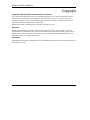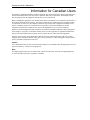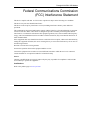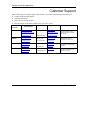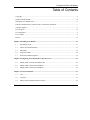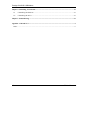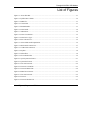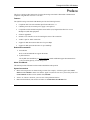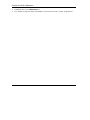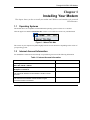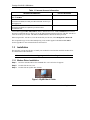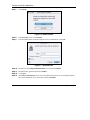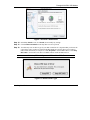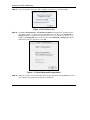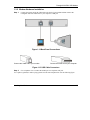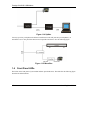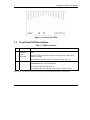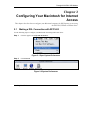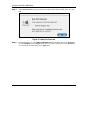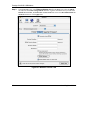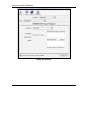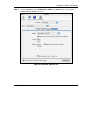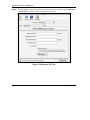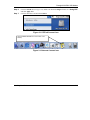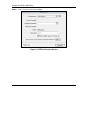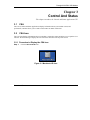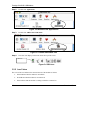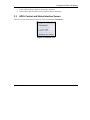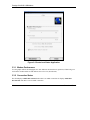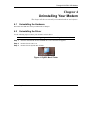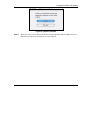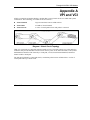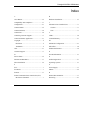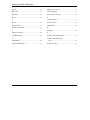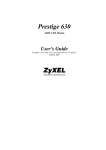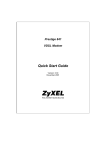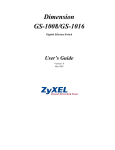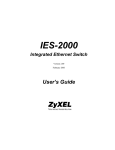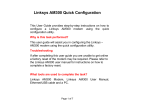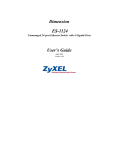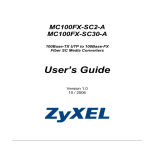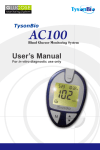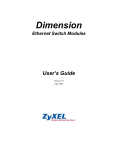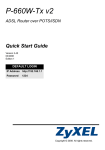Download ZyXEL Prestige 630 User's Manual
Transcript
Prestige 630 ADSL USB Modem User’s Guide Version MXA.1.0.C0 for Macintosh X May 2003 Prestige 630 ADSL USB Modem Copyright Copyright ©2003 by ZyXEL Communications Corporation The contents of this publication may not be reproduced in any part or as a whole, transcribed, stored in a retrieval system, translated into any language, or transmitted in any form or by any means, electronic, mechanical, magnetic, optical, chemical, photocopying, manual, or otherwise, without the prior written permission of ZyXEL Communications Corporation. Published by ZyXEL Communications Corporation. All rights reserved. Disclaimer ZyXEL does not assume any liability arising out of the application or use of any products, or software described herein. Neither does it convey any license under its patent rights nor the patents' rights of others. ZyXEL further reserves the right to make changes in any products described herein without notice. This publication is subject to change without notice. Trademarks Trademarks mentioned in this publication are used for identification purposes only and may be properties of their respective owners. ii Copyright Prestige 630 ADSL USB Modem ZyXEL Limited Warranty ZyXEL warrants to the original end user (purchaser) that this product is free from any defects in materials or workmanship for a period of up to two (2) years from the date of purchase. During the warranty period and upon proof of purchase, should the product have indications of failure due to faulty workmanship and/or materials, ZyXEL will, at its discretion, repair or replace the defective products or components without charge for either parts or labor and to whatever extent it shall deem necessary to restore the product or components to proper operating condition. Any replacement will consist of a new or re-manufactured functionally equivalent product of equal value, and will be solely at the discretion of ZyXEL. This warranty shall not apply if the product is modified, misused, tampered with, damaged by an act of God, or subjected to abnormal working conditions. NOTE Repair or replacement, as provided under this warranty, is the exclusive remedy of the purchaser. This warranty is in lieu of all other warranties, express or implied, including any implied warranty of merchantability or fitness for a particular use or purpose. ZyXEL shall in no event be held liable for indirect or consequential damages of any kind of character to the purchaser. To obtain the services of this warranty, contact ZyXEL's Service Center for your Return Material Authorization number (RMA). Products must be returned Postage Prepaid. It is recommended that the unit be insured when shipped. Any returned products without proof of purchase or those with an out-dated warranty will be repaired or replaced (at the discretion of ZyXEL) and the customer will be billed for parts and labor. All repaired or replaced products will be shipped by ZyXEL to the corresponding return address, Postage Paid. This warranty gives you specific legal rights, and you may also have other rights that vary from country to country. Online Registration Register online at www.zyxel.com for free future product updates and information. Limited Warranty iii Prestige 630 ADSL USB Modem Information for Canadian Users The Industry Canada label identifies certified equipment. This certification means that the equipment meets certain telecommunications network protective operation and safety requirements. The Industry Canada does not guarantee that the equipment will operate to a user's satisfaction. Before installing this equipment, users should ensure that it is permissible to be connected to the facilities of the local telecommunications company. The equipment must also be installed using an acceptable method of connection. In some cases, the company's inside wiring associated with a single line individual service may be extended by means of a certified connector assembly. The customer should be aware that compliance with the above conditions may not prevent degradation of service in some situations. Repairs to certified equipment should be made by an authorized Canadian maintenance facility designated by the supplier. Any repairs or alterations made by the user to this equipment, or equipment malfunctions, may give the telecommunications company cause to request the user to disconnect the equipment. For their own protection, users should ensure that the electrical ground connections of the power utility, telephone lines, and internal metallic water pipe system, if present, are connected together. This precaution may be particularly important in rural areas. Caution Users should not attempt to make such connections themselves, but should contact the appropriate electrical inspection authority, or electrician, as appropriate. Note This digital apparatus does not exceed the Class A limits for radio noise emissions from digital apparatus set out in the radio interference regulations of Industry. iv Information for Canadian Users Prestige 630 ADSL USB Modem Federal Communications Commission (FCC) Interference Statement This device complies with Part 15 of FCC rules. Operation is subject to the following two conditions: This device may not cause harmful interference. This device must accept any interference received, including interference that may cause undesired operations. This equipment has been tested and found to comply with the limits for a CLASS B digital device pursuant to Part 15 of the FCC Rules. These limits are designed to provide reasonable protection against harmful interference in a commercial environment. This equipment generates, uses, and can radiate radio frequency energy, and if not installed and used in accordance with the instructions, may cause harmful interference to radio communications. If this equipment does cause harmful interference to radio/television reception, which can be determined by turning the equipment off and on, the user is encouraged to try to correct the interference by one or more of the following measures: Reorient or relocate the receiving antenna. Increase the separation between the equipment and the receiver. Connect the equipment into an outlet on a circuit different from that to which the receiver is connected. Consult the dealer or an experienced radio/TV technician for help. Notice 1 Changes or modifications not expressly approved by the party responsible for compliance could void the user's authority to operate the equipment. Certifications Refer to the product page at www.zyxel.com. FCC v Prestige 630 ADSL USB Modem Customer Support When contacting your Customer Support Representative, please have the following information ready: ♦ ♦ ♦ Product model and serial number. Warranty Information. Date you received your Product. ♦ Brief description of the problem and the steps you took to solve it. METHOD LOCATION WORLDWIDE E-MAIL SUPPORT/SALES [email protected] TELEPHONE/FAX +886-3-578-3942 [email protected] NORTH AMERICA SCANDINAVIA GERMANY vi WEB SITE/ FTP SITE www.zyxel.com www.europe.zyxel.com [email protected] +886-3-578-2439 ftp.europe.zyxel.com [email protected] +1-714-632-0882 800-255-4101 www.zyxel.com [email protected] +1-714-632-0858 ftp.zyxel.com [email protected] +45-3955-0700 www.zyxel.dk [email protected] +45-3955-0707 ftp.zyxel.dk [email protected] +49-2405-6909-0 www.zyxel.de [email protected] +49-2405-6909-99 REGULAR MAIL ZyXEL Communications Corp., 6 Innovation Road II, ScienceBased Industrial Park, Hsinchu, 300, Taiwan ZyXEL Communications Inc., 1650 Miraloma Avenue, Placentia, CA 92870, U.S.A. ZyXEL Communications A/S, Columbusvej 5, 2860 Soeborg, Denmark ZyXEL Deutschland GmbH. Adenauerstr. 20/A2 D-52146 Wuerselen, Germany Customer Support Prestige 630 ADSL USB Modem Table of Contents Copyright..................................................................................................................................................... ii ZyXEL Limited Warranty ..........................................................................................................................iii Information for Canadian Users ................................................................................................................. iv Federal Communications Commission (FCC) Interference Statement ....................................................... v Customer Support....................................................................................................................................... vi List of Figures ............................................................................................................................................ ix List of Diagrams.......................................................................................................................................... x List of Tables............................................................................................................................................... x Preface........................................................................................................................................................ xi Chapter 1 Installing Your Modem............................................................................................................1-1 1.1 Operating Systems........................................................................................................................1-1 1.2 Internet Account Information .......................................................................................................1-1 1.3 Installation....................................................................................................................................1-2 1.4 Front Panel LEDs .........................................................................................................................1-8 1.5 Front Panel LED Descriptions......................................................................................................1-9 Chapter 2 Configuring Your Macintosh for Internet Access .................................................................2-1 2.1 Making a DSL Connection with RFC1483 ..................................................................................2-1 2.2 Making a DSL Connection with PPPoE.......................................................................................2-3 2.3 Making a DSL Connection with PPPoA ......................................................................................2-5 Chapter 3 Control And Status...................................................................................................................3-1 3.1 CSA ..............................................................................................................................................3-1 3.2 CSA Icon ......................................................................................................................................3-1 3.3 ADSL Control and Status Interface Screen ..................................................................................3-3 Table of Contents vii Prestige 630 ADSL USB Modem Chapter 4 Uninstalling Your Modem....................................................................................................... 4-1 4.1 Uninstalling the Hardware ........................................................................................................... 4-1 4.2 Uninstalling the Driver................................................................................................................. 4-1 Chapter 5 Troubleshooting ....................................................................................................................... 5-1 Appendix A VPI and VCI ............................................................................................................................A Index ...........................................................................................................................................................C viii Table of Contents Prestige 630 ADSL USB Modem List of Figures Figure 1-1 About This Mac ..........................................................................................................................1-1 Figure 1-2 ZyXEL Mac X Folder.................................................................................................................1-2 Figure 1-3 DMG File....................................................................................................................................1-3 Figure 1-4 Virtual Disk ................................................................................................................................1-3 Figure 1-5 ModemInstaller...........................................................................................................................1-3 Figure 1-6 Select Install ...............................................................................................................................1-4 Figure 1-7 Authenticate................................................................................................................................1-4 Figure 1-8 Select a Destination ....................................................................................................................1-5 Figure 1-9 Select Driver Type......................................................................................................................1-5 Figure 1-10 Set VPI and VCI .......................................................................................................................1-6 Figure 1-11 Select Mode and Encapsulation................................................................................................1-6 Figure 1-12 Back Panel Connections ...........................................................................................................1-7 Figure 1-13 USB Cable Connectors .............................................................................................................1-7 Figure 1-14 Splitter ......................................................................................................................................1-8 Figure 1-15 Microfilter.................................................................................................................................1-8 Figure 1-16 Front Panel LEDs .....................................................................................................................1-9 Figure 2-1 Open System Preferences ...........................................................................................................2-1 Figure 2-2 System Preferences.....................................................................................................................2-1 Figure 2-3 New Port Detected......................................................................................................................2-2 Figure 2-4 Network: TCP/IP Tab .................................................................................................................2-3 Figure 2-5 Network: PPPoE Tab..................................................................................................................2-4 Figure 2-6 PPPoE Icon Connect...................................................................................................................2-5 Figure 2-7 New Port Detected......................................................................................................................2-5 Figure 2-8 Network ......................................................................................................................................2-6 Figure 2-9 Network: Modem Tab.................................................................................................................2-7 Lists of Figures, Diagrams and Tables ix Prestige 630 ADSL USB Modem Figure 2-10 Network: PPP Tab .................................................................................................................... 2-8 Figure 2-11 PPPoA Connect Icon ................................................................................................................ 2-9 Figure 2-12 Internet Connect Icon ............................................................................................................... 2-9 Figure 2-13 PPPoA Connect Screen .......................................................................................................... 2-10 Figure 3-1 Macintosh HD Icon .................................................................................................................... 3-1 Figure 3-2 Macintosh HD Applications ....................................................................................................... 3-2 Figure 3-3 Control and Status Icon .............................................................................................................. 3-2 Figure 3-4 CSA Icon .................................................................................................................................... 3-2 Figure 3-5 Launch CSA ............................................................................................................................... 3-3 Figure 3-6 Control and Status Application .................................................................................................. 3-4 Figure 4-1 ZyXEL Mac X Folder ................................................................................................................ 4-1 Figure 4-2 DMG File ................................................................................................................................... 4-2 Figure 4-3 Virtual Disk ................................................................................................................................ 4-2 Figure 4-4 ModemInstaller .......................................................................................................................... 4-2 Figure 4-5 Select Uninstall .......................................................................................................................... 4-3 Figure 4-6 Authenticate ............................................................................................................................... 4-4 Figure 4-7 Uninstall Complete..................................................................................................................... 4-4 List of Diagrams Diagram 1 Virtual Circuit Topology...............................................................................................................A List of Tables Table 1-1 Internet Account Information ...................................................................................................... 1-1 Table 1-2 LED Descriptions ........................................................................................................................ 1-9 Table 5-1 Troubleshooting........................................................................................................................... 5-1 x Lists of Figures, Diagrams and Tables Prestige 630 ADSL USB Modem Preface This User’s Guide provides instructions for using the Prestige 630 ADSL USB modem with Macintosh computers using Mac OS version 10.1.3 or later. Features The ZyXEL Prestige 630 ADSL USB Modem provides the following features: • Compliant with Universal Serial Bus Specification Revision 1.1 • USB bus-powered; an external power supply is not required • Compatible with all G.DMT compliant Central Office (CO) Digital Subscriber Line Access Multiplexer (DSLAM) equipment • Software upgradable • Includes a user interface screen for checking the status of the connection • An RJ-11 port for ADSL connection • Support for DSL downstream data rates of up to 8 Mbps • Support for DSL upstream data rates of up to 800 Kbps Related Documentation Included CD Refer to the included CD for support documents. ZyXEL Web Site The ZyXEL download library at www.zyxel.com contains additional support documentation as well as an online glossary of networking terms. About This Manual This manual provides information about modem installation and operation. Syntax Conventions • Mouse action sequences are denoted using a comma. For example, “click the Apple icon, Control Panels and then Modem” means first click the Apple icon, then click or move your mouse pointer over Control Panels and then click or (double-click) Modem. • "Select" or "Choose" means for you to use one of the predefined choices. • Button and field labels, links and screen names are in Bold Times New Roman font. Preface xi Prestige 630 ADSL USB Modem • Predefined choices are in Bold Arial font. • The “ZyXEL Prestige 630 ADSL USB Modem” is also referred to as the “modem” in this manual. xii Preface Prestige 630 ADSL USB Modem Chapter 1 Installing Your Modem This chapter shows you how to install your modem and USB driver and introduces the ports and LED indicators. 1.1 Operating Systems The modem drivers are compatible with the Macintosh operating system versions 10.1.3 and later. Click the Apple icon and then About This Mac in order to see which OS version is on your Macintosh. Figure 1-1 About This Mac The screens on your computer may differ slightly from the screens shown here depending on the version of your operating system. 1.2 Internet Account Information You should have an Internet account already set up and been given most of the following information. Table 1-1 Internet Account Information REQUIRED INFORMATION FILL IN THE BLANKS Driver Type: RFC 1483, PPPoE or PPPoA. Mode (with RFC 1483) Bridged IP or Routed IP. VPI: The Virtual Path Identifier number identifies a bundle of virtual channels. VCI: The Virtual Channel Identifier number identifies a logical connection between end stations. Installing Your Modem 1-1 Prestige 630 ADSL USB Modem Table 1-1 Internet Account Information REQUIRED INFORMATION FILL IN THE BLANKS Encapsulation Type: LLC or VC/MUX. User Name: For PPPoA or PPPoE, this lets your ISP know which account you are logging into. Password: For PPPoA or PPPoE, this protects your account from unauthorized use. Your modem supports RFC 1483, PPPoA (Point to Point Protocol over ATM) and PPPoE (Point to Point Protocol over Ethernet) drivers. These refer to the underlying data transport protocols. The RFC 1483 driver works as an always-on account. The PPPoA and PPPoE drivers function as dial-up accounts. When using the RFC 1483 driver, select the mode that your ISP uses, either Bridged IP or Routed IP. The encapsulation type is also called multiplexing. Your modem supports both LLC and VC/MUX. See the appendix for more information about VPI and VCI. 1.3 Installation The following sections describe how to install your modem driver and modem. Install the modem driver first and then the modem hardware. Save and close all other running programs before installing the modem driver. 1.3.1 Modem Driver Installation Step 1. Insert the included CD into the CD-ROM drive. An icon for the CD appears. Step 2. Double-click the CD’s icon. Step 3. Double-click the ZyXEL Mac X folder. Figure 1-2 ZyXEL Mac X Folder 1-2 Installing Your Modem Prestige 630 ADSL USB Modem Step 4. In the resulting folder, double-click the .dmg file. This creates a virtual installer disc. Figure 1-3 DMG File Step 5. Double-click the virtual disc. Figure 1-4 Virtual Disk Step 6. Double-click the ModemInstaller file. Figure 1-5 ModemInstaller Installing Your Modem 1-3 Prestige 630 ADSL USB Modem Step 7. Click Install. Figure 1-6 Select Install Step 8. In the Welcome screen, click Continue. Step 9. Enter the administrator username and password for your Macintosh. Click OK. Figure 1-7 Authenticate Step 10. Read the text in the Important Information screen and click Continue. Step 11. Read the license agreement and click Continue. Step 12. Click Agree. Step 13. In the Select a Destination screen, select a destination (this must be on an actual physical hard drive on the Macintosh, not a virtual drive) and click Continue. 1-4 Installing Your Modem Prestige 630 ADSL USB Modem Figure 1-8 Select a Destination Step 14. In the Easy Install screen, click Install; do not modify any settings. Step 15. Click Continue Installation in the drop-down screen to proceed. Step 16. Your ISP only uses one driver type for your DSL connection. It is important that you choose the correct driver since you have to configure the Macintosh for a specific driver type in order to make a DSL connection (see Chapter 2). Click Keep PPP to use the PPPoA driver. Click Keep RFC 1483 to use the RFC 1483 driver or PPPoE and not install the PPPoA driver. Click Keep RFC1483 if you need RFC 1483 or PPPoE. Figure 1-9 Select Driver Type Installing Your Modem 1-5 Prestige 630 ADSL USB Modem Step 17. Type the VPI and VCI that your ISP or telephone company gave you and click OK. Figure 1-10 Set VPI and VCI Step 18. Select LLC Encapsulation or VC/MUX Encapsulation according to the information from your ISP (see Table 1-1). When you are installing the RFC 1483 driver, select Routed IP or Bridged IP mode according to the information given to you by your ISP (see Table 1-1). For PPPoE, select Bridged IP mode. You do not select either Routed IP or Bridged IP with the PPPoA driver (they are grayed out). Click OK. Figure 1-11 Select Mode and Encapsulation Step 19. Make sure you have saved and closed all other running applications and click Restart to restart your computer and complete the modem driver installation. 1-6 Installing Your Modem Prestige 630 ADSL USB Modem 1.3.2 Modem Hardware Installation Step 1. Connect the square end of the USB cable to the back of your modem and then connect the rectangular end of the USB cable to your computer’s USB port. Figure 1-12 Back Panel Connections Connect this cable end to your modem. Connect this cable end to your computer. Figure 1-13 USB Cable Connectors Step 2. Use a telephone wire to connect the ADSL port to a telephone wall jack. Use a splitter (optional) in order to plug a phone into the same telephone line. See the following figure. Installing Your Modem 1-7 Prestige 630 ADSL USB Modem Figure 1-14 Splitter You may opt to buy a telephone microfilter to install between the wall jack and your telephone(s). A microfilter acts as a low pass filter that screens out possible interference. See the following figure. Figure 1-15 Microfilter 1.4 Front Panel LEDs The LEDs on the front panel of your modem indicate operational status. The table after the following figure describes the LED functions. 1-8 Installing Your Modem Prestige 630 ADSL USB Modem Figure 1-16 Front Panel LEDs 1.5 Front Panel LED Descriptions Table 1-2 LED Descriptions LED USB FUNCTION USB Interface and Modem Power Connection DESCRIPTION This LED is off when the modem’s USB port is not connected or not receiving power. The LED is on when the USB is connected, receiving power, and the driver software is installed. This LED blinks during data transfer or whenever the ADSL link is up. ADSL ADSL Interface This LED is off when the software driver has not been installed or after you click the Disconnect button in the CSA interface. This LED is on when the ADSL link is up. This LED blinks when the ADSL link is connecting or waiting to connect. See Chapter 2 for instructions on how to configure your Macintosh and connect to the Internet. Installing Your Modem 1-9 Prestige 630 ADSL USB Modem Chapter 2 Configuring Your Macintosh for Internet Access This chapter describes how to configure your Macintosh computer for DSL Internet access using the RFC1483, PPPoE or PPPoA driver. 2.1 Making a DSL Connection with RFC1483 Use the following steps to configure your Macintosh when using a RFC1483 driver. Step 1. Click the Apple icon and System Preferences. Figure 2-1 Open System Preferences Step 2. Click Network. Figure 2-2 System Preferences Installing Your Modem 2-1 Prestige 630 ADSL USB Modem Step 3. A New Port Detected screen opens when the computer detects that the ADSL link is up. Click OK. Figure 2-3 New Port Detected Step 4. 2-2 In the Network screen, select Ethernet Adaptor (en x) in the Show field. In the TCP/IP tab, select Using DHCP in the Configure field if you are using the bridged IP mode or Manually if you are using the routed IP mode. Click Apply Now. Installing Your Modem Prestige 630 ADSL USB Modem Figure 2-4 Network: TCP/IP Tab Step 5. 2.2 Open your web browser. Making a DSL Connection with PPPoE Use the following steps to configure your Macintosh when using PPPoE. PPPoE is a dial-up connection, so you configure the driver and create a dial-up connection to use. The dial-up connection is not necessary with RFC 1483. Step 1. Click the Apple icon and System Preferences and then Networking (see Figure 2-1 and Figure 2-2). Step 2. A New Port Detected screen opens when the computer detects that the ADSL link is up. Click OK (see Figure 2-3). Installing Your Modem 2-3 Prestige 630 ADSL USB Modem Step 3. In the Network screen, select Ethernet Adaptor (en x) in the Show field. Click the PPPoE tab and select the Connect using PPPoE check box. Type the information from your ISP in the PPPoE Service Name, Account Name and Password fields. Select the Show PPPoE status in menu bar check box. Click Apply Now. Figure 2-5 Network: PPPoE Tab 2-4 Installing Your Modem Prestige 630 ADSL USB Modem Step 4. Click the menu bar icon and select Connect. Figure 2-6 PPPoE Icon Connect 2.3 Making a DSL Connection with PPPoA Use the following steps to configure your Macintosh when using a PPPoA driver. PPPoA is a dial-up connection, so you configure the driver and create a dial-up connection to use. The dial-up connection is not necessary with RFC 1483. Step 1. Click the Apple icon and System Preferences and then Networking (see Figure 2-1 and Figure 2-2). Step 2. A New Port Detected screen opens when the computer detects that the ADSL link is up. Click OK. Figure 2-7 New Port Detected Step 3. In the Network screen, select adslmodem. Installing Your Modem 2-5 Prestige 630 ADSL USB Modem Figure 2-8 Network 2-6 Installing Your Modem Prestige 630 ADSL USB Modem Step 4. Click the Modem tab. Select Null Modem 115200 in the Modem field. Select the Show modem status in menu bar check box. Figure 2-9 Network: Modem Tab Installing Your Modem 2-7 Prestige 630 ADSL USB Modem Step 5. Click the PPP tab. Type your PPPoA account information from your ISP in the Account Name and Password fields. This creates your PPPoA dial-up account. Figure 2-10 Network: PPP Tab 2-8 Installing Your Modem Prestige 630 ADSL USB Modem Step 6. Click the TCP/IP tab (see Figure 2-8). Make sure that the Configure field is set to Using PPP and click Apply Now. Step 7. Click the menu bar icon and select Connect. Figure 2-11 PPPoA Connect Icon Click the Internet Connect icon at the bottom of the desktop. Figure 2-12 Internet Connect Icon Installing Your Modem 2-9 Prestige 630 ADSL USB Modem Step 8. Enter your password and click Connect. Figure 2-13 PPPoA Connect Screen 2-10 Installing Your Modem Prestige 630 ADSL USB Modem Chapter 3 Control And Status This chapter introduces the Control and Status Application GUI. 3.1 CSA The CSA (Control and Status Application) displays information about your modem’s status and performance, and also allows you to connect or disconnect an ADSL connection. 3.2 CSA Icon The CSA icon displays information about your modem’s connection status and allows you to open the CSA interface. Do the following to display the CSA icon in the menu bar at the top of the screen. 3.2.1 Procedure to Display the CSA Icon Step 1. Click the Macintosh HD icon. Figure 3-1 Macintosh HD Icon Control and Status 3-1 Prestige 630 ADSL USB Modem Step 2. Double-click Applications. Figure 3-2 Macintosh HD Applications Step 3. Double-click AME Control and Status. Figure 3-3 Control and Status Icon Step 4. The CSA icon displays in the menu bar at the top of the screen. CSA Icon Figure 3-4 CSA Icon 3.2.2 Icon Colors The color of the icon indicates the connection state of the modem as follows: 3-2 • Black indicates that the modem is unavailable. • Red indicates that the modem is not connected. • Blue indicates that the modem is waiting to initialize a connection. Control and Status Prestige 630 ADSL USB Modem • Yellow indicates that the modem is initializing a connection. • Green indicates that the connection is up and the modem is functioning. 3.3 ADSL Control and Status Interface Screen Click the CSA icon on the menu bar at the top of the screen and then Launch CSA. Figure 3-5 Launch CSA Control and Status 3-3 Prestige 630 ADSL USB Modem Figure 3-6 Control and Status Application 3.3.1 Modem Performance Two bar graphs indicate the throughput rates. One indicates the transmit rate (upstream) of data being sent out from the modem and the second indicates the receive rate (downstream). 3.3.2 Connection Status This field displays ADSL link connected when there is an ADSL connection. It displays ADSL link disconnected when there is not an ADSL connection. 3-4 Control and Status Prestige 630 ADSL USB Modem 3.3.3 Device Status This field displays ADSL modem available when the modem is properly connected to the computer and the modem driver is installed. The field displays ADSL modem not available when the modem is not connected to the computer or the modem driver is not properly installed. 3.3.4 Display Modem Status in Status Bar Select this check box to have the CSA icon display in the menu bar at the top of the screen. 3.3.5 Connect The connect/disconnect functions are controlled by the Connect/Disconnect button. The button is disabled when the modem is unavailable. This happens when the modem driver fails to communicate properly or is disabled. The status of the modem determines the button text. Connect is displayed when the modem is not connected and not cycling in order to connect. Disconnect is displayed when the modem is connected. 3.3.6 Close The Close button closes only the CSA interface screen and does not have any affect on the ADSL connection. Control and Status 3-5 Prestige 630 ADSL USB Modem Chapter 4 Uninstalling Your Modem This chapter tells how to uninstall your modem hardware and software. 4.1 Uninstalling the Hardware Disconnect the USB cable from your Macintosh’s USB port. 4.2 Uninstalling the Driver Use the following steps to remove your modem’s software driver. Save and close all other running programs before installing the modem driver. Step 1. Insert the included CD into the CD-ROM drive. An icon for the CD appears. Step 2. Double-click the CD’s icon. Step 3. Double-click the ZyXEL Mac X folder. Figure 4-1 ZyXEL Mac X Folder Uninstalling Your Modem 4-1 Prestige 630 ADSL USB Modem Step 4. In the resulting folder, double-click the .dmg file. This creates a virtual installer disc. Figure 4-2 DMG File Step 6. Double-click the virtual disc. Figure 4-3 Virtual Disk Step 7. Double-click the ModemInstaller file. Figure 4-4 ModemInstaller Step 8. 4-2 Click Uninstall. Uninstalling Your Modem Prestige 630 ADSL USB Modem Figure 4-5 Select Uninstall Step 9. Make sure you have saved and closed all other running applications and click OK in the screen that notifies you that status bar applications will be stopped. Uninstalling Your Modem 4-3 Prestige 630 ADSL USB Modem Step 10. Enter the administrator username and password for your Macintosh. Click OK. Figure 4-6 Authenticate Step 11. In the Uninstall complete screen, click OK to restart your computer and complete the uninstallation. Figure 4-7 Uninstall Complete 4-4 Uninstalling Your Modem Prestige 630 ADSL USB Modem Chapter 5 Troubleshooting This chapter covers potential problems and the possible solutions. Table 5-1 Troubleshooting PROBLEM None of the LEDs turn on when I start the modem. CORRECTIVE ACTION Make sure your computer is turned on. Check the USB cable connections between the modem and your computer. Make sure you can open the CSA interface (refer to Chapter 3 for details. Install the software driver if the CSA is not present. Carefully follow the instructions in this User’s Guide to uninstall and reinstall the software driver. I cannot access the modem via my computer. Make sure the modem’s USB port is connected to your computer’s USB port. Restart your computer. I cannot connect to the Internet. Make sure the ADSL port is properly connected to the telephone wall jack. Use the Connect/Disconnect button in the ADSL Control and Status screen to reinitiate the ADSL connection. With PPPoE, see section 2.2 and make sure that you have configured the correct user name and password. With PPPoA, see section 2.3 and make sure that you have configured the correct user name and password. Restart your computer. Troubleshooting 5-1 Prestige 630 ADSL USB Modem Appendix A VPI and VCI ATM is a connection-oriented technology, meaning that it sets up virtual circuits over which end systems communicate. The terminology for virtual circuits is as follows: Virtual Channel Logical connections between ATM switches Virtual Path A bundle of virtual channels Virtual Circuit A series of virtual paths between end points in a network Diagram 1 Virtual Circuit Topology Think of a virtual path as a cable that contains a bundle of wires. The cable connects two points and wires within the cable provide individual circuits between the two points. In an ATM cell header, a VPI (Virtual Path Identifier) identifies a link formed by a virtual path; a VCI (Virtual Channel Identifier) identifies a channel within a virtual path. The VPI and VCI identify a virtual path, that is, termination points between ATM switches. A series of virtual paths make up a virtual circuit. VPI and VCI A Prestige 630 ADSL USB Modem Index C H Close Button..................................................... 3-5 Hardware Installation....................................... 1-7 Compatibility and Compliance .......................... xi I Configuration ................................................... 2-1 Information for Canadian Users..........................iv Connect Button ................................................ 3-5 Caution............................................................iv Connection Status ............................................ 3-4 Note ................................................................iv Connections...................................................... 1-8 L Contacting Customer Support ............................ vi LEDs................................................................ 1-8 Control and Status Application ........................ 3-1 Limited Warranty............................................... iii Copyright ............................................................ ii M Disclaimer ....................................................... ii Macintosh Configuration ................................. 2-1 Trademarks ..................................................... ii Microfilter........................................................ 1-8 CSA.................................................................. 3-1 Modem Performance ....................................... 3-4 Customer Support .............................................. vi N D Needed Information ......................................... 1-1 Device Status ................................................... 3-5 O Downstream Data Rates..................................... xi Online Registration............................................ iii Driver Installation ............................................ 1-2 Operating Systems ........................................... 1-1 F P FCC..................................................................... v Power Supply......................................................xi FCC Rules........................................................... v PPPoA.............................................................. 2-5 Features.............................................................. xi R Federal Communications Commission (FCC) Interference Statement .................................... v Related Documentation.......................................xi Index Removing......................................................... 4-1 C Prestige 630 ADSL USB Modem Repair................................................................. iii USB as Power Source......................................... xi RFC 1483......................................................... 1-2 USB Compliance ................................................ xi RFC1483.......................................................... 2-1 User Interface Screens......................................3-1 RJ-11...................................................................xi V S Virtual Channel .................................................. A Service ............................................................... iii Virtual Circuit..................................................... A Support Disk .......................................................xi Virtual Path......................................................... A Syntax Conventions ............................................xi W T Warranty.............................................................iii Table of Contents...............................................vii Z Troubleshooting............................................... 5-1 ZyXEL Contact Information .............................. vi U ZyXEL Limited Warranty Uninstalling ..................................................... 4-1 Note ................................................................iii Upstream Data Rates ..........................................xi ZyXEL Web Site ................................................ xi D Index