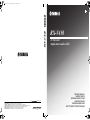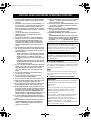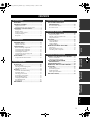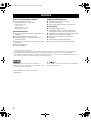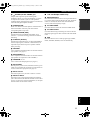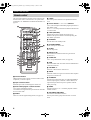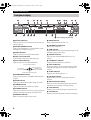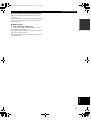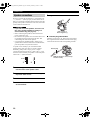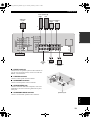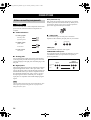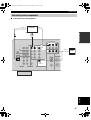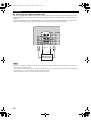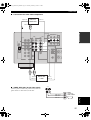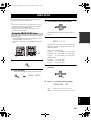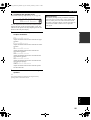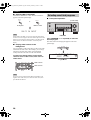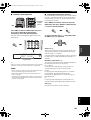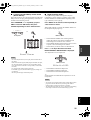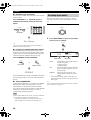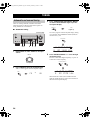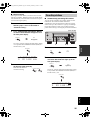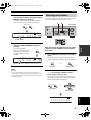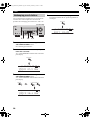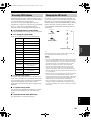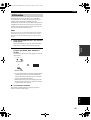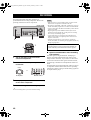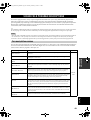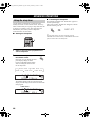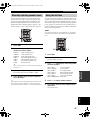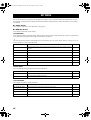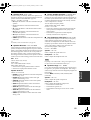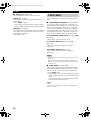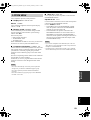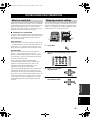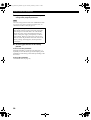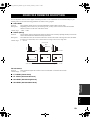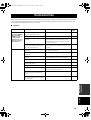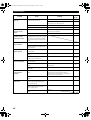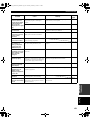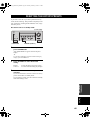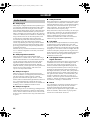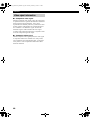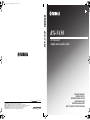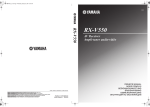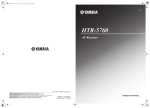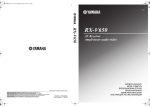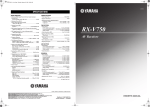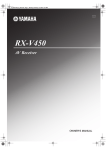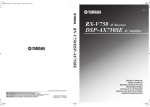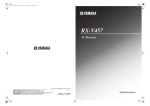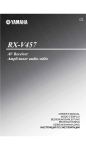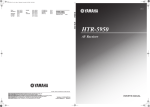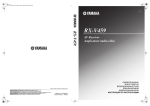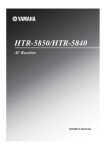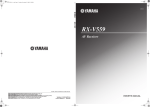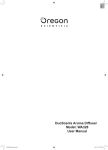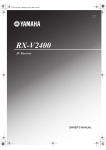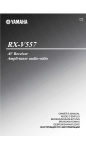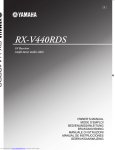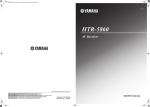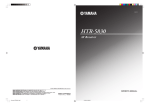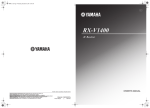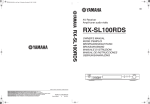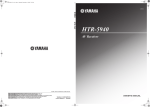Download Yamaha RX-V450 Owner's Manual
Transcript
RXV450_G_cv.fm Page 1 Wednesday, January 21, 2004 11:28 AM G RX-V450 © 2004 YAMAHA ELECTRONICS CORPORATION, USA 6660 ORANGETHORPE AVE., BUENA PARK, CALIF. 90620, U.S.A. YAMAHA CANADA MUSIC LTD. 135 MILNER AVE., SCARBOROUGH, ONTARIO M1S 3R1, CANADA YAMAHA ELECTRONIK EUROPA G.m.b.H. SIEMENSSTR. 22-34, 25462 RELLINGEN BEI HAMBURG, F.R. OF GERMANY YAMAHA ELECTRONIQUE FRANCE S.A. RUE AMBROISE CROIZAT BP70 CROISSY-BEAUBOURG 77312 MARNE-LA-VALLEE CEDEX02, FRANCE YAMAHA ELECTRONICS (UK) LTD. YAMAHA HOUSE, 200 RICKMANSWORTH ROAD WATFORD, HERTS WD18 7GQ, ENGLAND YAMAHA SCANDINAVIA A.B. J A WETTERGRENS GATA 1, BOX 30053, 400 43 VÄSTRA FRÖLUNDA, SWEDEN YAMAHA MUSIC AUSTRALIA PTY, LTD. 17-33 MARKET ST., SOUTH MELBOURNE, 3205 VIC., AUSTRALIA All rights reserved. Printed in Malaysia WD06120 RX-V450 AV Receiver Ampli-tuner audio-vidéo OWNER’S MANUAL MODE D’EMPLOI BEDIENUNGSANLEITUNG BRUKSANVISNING GEBRUIKSAANWIJZING ИНСТРУКЦИЯ ПО ЭКСПЛУАТАЦИИ 01EN_00_RXV450_EB.book Page i Thursday, February 5, 2004 6:17 PM CAUTION: READ THIS BEFORE OPERATING YOUR UNIT. 1 To assure the finest performance, please read this manual carefully. Keep it in a safe place for future reference. 15 When not planning to use this unit for long periods of time (i.e. vacation), disconnect the AC power plug from the wall outlet. 2 Install this sound system in a well ventilated, cool, dry, clean place — away from direct sunlight, heat sources, vibration, dust, moisture, and/or cold. Allow ventilation space of at least 30 cm on the top, 20 cm on the left and right, and 20 cm on the back of this unit. 16 Be sure to read the “TROUBLESHOOTING” section on common operating errors before concluding that this unit is faulty. 3 Locate this unit away from other electrical appliances, motors, or transformers to avoid humming sounds. 4 Do not expose this unit to sudden temperature changes from cold to hot, and do not locate this unit in a environment with high humidity (i.e. a room with a humidifier) to prevent condensation inside this unit, which may cause an electrical shock, fire, damage to this unit, and/or personal injury. 5 6 Avoid installing this unit where foreign object may fall onto this unit and/or this unit may be exposed to liquid dripping or splashing. On the top of this unit, do not place: – Other components, as they may cause damage and/or discoloration on the surface of this unit. – Burning objects (i.e. candles), as they may cause fire, damage to this unit, and/or personal injury. – Containers with liquid in them, as they may fall and liquid may cause electrical shock to the user and/or damage to this unit. Do not cover this unit with a newspaper, tablecloth, curtain, etc. in order not to obstruct heat radiation. If the temperature inside this unit rises, it may cause fire, damage to this unit, and/or personal injury. 7 Do not plug in this unit to a wall outlet until all connections are complete. 8 Do not operate this unit upside-down. It may overheat, possibly causing damage. 9 Do not use force on switches, knobs and/or cords. 10 When disconnecting the power cord from the wall outlet, grasp the plug; do not pull the cord. 11 Do not clean this unit with chemical solvents; this might damage the finish. Use a clean, dry cloth. 12 Only voltage specified on this unit must be used. Using this unit with a higher voltage than specified is dangerous and may cause fire, damage to this unit, and/or personal injury. YAMAHA will not be held responsible for any damage resulting from use of this unit with a voltage other than specified. 13 To prevent damage by lightning, disconnect the power cord from the wall outlet during an electrical storm. 14 Do not attempt to modify or fix this unit. Contact qualified YAMAHA service personnel when any service is needed. The cabinet should never be opened for any reasons. 17 Before moving this unit, press STANDBY/ON to set this unit in the standby mode, and disconnect the AC power plug from the wall outlet. 18 VOLTAGE SELECTOR (Asia and General models only) The VOLTAGE SELECTOR on the rear panel of this unit must be set for your local main voltage BEFORE plugging into the AC main supply. Voltages are: Asia model ...................... 220/230-240 V AC, 50/60 Hz General model .. 110/120/220/230-240 V AC, 50/60 Hz This unit is not disconnected from the AC power source as long as it is connected to the wall outlet, even if this unit itself is turned off. This state is called the standby mode. In this state, this unit is designed to consume a very small quantity of power. WARNING TO REDUCE THE RISK OF FIRE OR ELECTRIC SHOCK, DO NOT EXPOSE THIS UNIT TO RAIN OR MOISTURE. ■ For U.K. customers If the socket outlets in the home are not suitable for the plug supplied with this appliance, it should be cut off and an appropriate 3 pin plug fitted. For details, refer to the instructions described below. Note The plug severed from the mains lead must be destroyed, as a plug with bared flexible cord is hazardous if engaged in a live socket outlet. ■ Special Instructions for U.K. Model IMPORTANT THE WIRES IN MAINS LEAD ARE COLOURED IN ACCORDANCE WITH THE FOLLOWING CODE: Blue: NEUTRAL Brown: LIVE As the colours of the wires in the mains lead of this apparatus may not correspond with the coloured markings identifying the terminals in your plug, proceed as follows: The wire which is coloured BLUE must be connected to the terminal which is marked with the letter N or coloured BLACK. The wire which is coloured BROWN must be connected to the terminal which is marked with the letter L or coloured RED. Making sure that neither core is connected to the earth terminal of the three pin plug. 01EN_00_RXV450_EB.book Page 1 Thursday, February 5, 2004 6:17 PM CONTENTS INTRODUCTION INTRODUCTION SOUND FIELD PROGRAMS FEATURES............................................................. 2 GETTING STARTED............................................ 3 SOUND FIELD PROGRAM DESCRIPTIONS...............................................43 Supplied accessories .................................................. 3 Installing batteries in the remote control ................... 3 For movie/video sources.......................................... 43 For music sources .................................................... 45 CONTROLS AND FUNCTIONS ......................... 4 PREPARATION SPEAKER SETUP ............................................... 11 Speaker placement ................................................... 11 Speaker connections ................................................ 12 Before connecting components................................ 14 Connecting video components................................. 15 Connecting audio components................................. 18 Connecting the antennas .......................................... 19 Connecting the power supply cord .......................... 20 Turning on the power............................................... 22 BASIC SETUP ...................................................... 23 Using the BASIC SETUP menu .............................. 23 PLAYBACK.......................................................... 26 Basic operations....................................................... 26 Selecting sound field programs ............................... 28 Selecting input modes.............................................. 32 TUNING ................................................................ 34 SET MENU ............................................................48 Using SET MENU................................................... 49 1 SOUND MENU.................................................... 50 2 INPUT MENU...................................................... 52 3 OPTION MENU................................................... 53 REMOTE CONTROL FEATURES ...................54 Control area ............................................................. 54 Setting manufacturer codes...................................... 55 Controlling other components ................................. 56 ADDITIONAL INFORMATION EDITING SOUND FIELD PARAMETERS ......57 What is a sound field ............................................... 57 Changing parameter settings ................................... 57 SOUND FIELD PARAMETER DESCRIPTIONS...............................................59 TROUBLESHOOTING .......................................61 RESETTING THE FACTORY PRESETS ........65 GLOSSARY...........................................................66 Audio formats .......................................................... 66 Sound field programs............................................... 67 Audio information ................................................... 67 Video signal information ......................................... 68 ADVANCED OPERATION Automatic and manual tuning.................................. 34 Presetting stations .................................................... 35 Selecting preset stations........................................... 37 Exchanging preset stations ...................................... 38 Receiving RDS stations ........................................... 39 Changing the RDS mode ......................................... 39 PTY SEEK function ................................................ 40 EON function........................................................... 41 Using the sleep timer ............................................... 46 Manually adjusting speaker levels........................... 47 Using the test tone ................................................... 47 SOUND FIELD PROGRAMS BASIC OPERATION ADVANCED OPERATIONS ..............................46 BASIC OPERATION CONNECTIONS .................................................. 14 ADVANCED OPERATION PREPARATION Front panel ................................................................. 4 Remote control........................................................... 6 Using the remote control ........................................... 7 Front panel display .................................................... 8 Rear panel ................................................................ 10 SPECIFICATIONS...............................................69 RECORDING ....................................................... 42 ADDITIONAL INFORMATION English 1 01EN_00_RXV450_EB.book Page 2 Thursday, February 5, 2004 6:17 PM FEATURES FEATURES Built-in 6-channel power amplifier Sophisticated AM/FM tuner ◆ Minimum RMS output power (0.06% THD, 20 Hz – 20 kHz, 8Ω) Front: 85 W + 85 W Center: 85 W Surround: 85 W + 85 W Surround back: 85 W ◆ 40-station random access preset tuning ◆ Automatic preset tuning ◆ Preset station shifting capability (preset editing) Sound field features ◆ Proprietary YAMAHA technology for the creation of sound fields ◆ Dolby Digital/Dolby Digital EX decoder ◆ DTS/DTS-ES Matrix 6.1, Discrete 6.1, DTS Neo:6, DTS 96/24 decoder ◆ Dolby Pro Logic/Dolby Pro Logic II/Dolby Pro Logic IIx decoder ◆ Virtual CINEMA DSP ◆ SILENT CINEMA™ Other features ◆ 192-kHz/24-bit D/A converter ◆ A SET MENU which provides you with items for optimizing this unit for your audio/video system ◆ 6 additional input jacks for discrete multi-channel input ◆ Component video input/output capability ◆ Optical and coaxial digital audio signal jacks ◆ Sleep timer ◆ Cinema and music night listening modes ◆ Remote control with preset manufacturer codes • y indicates a tip for your operation. • Some operations can be performed by using either the buttons on the main unit or on the remote control. In cases when the button names differ between the main unit and the remote control, the button name on the remote control is given in parentheses. • This manual is printed prior to production. Design and specifications are subject to change in part as a result of improvements, etc. In case of differences between the manual and product, the product has priority. Manufactured under license from Dolby Laboratories. “Dolby”, “Pro Logic”, “Surround EX”, and the double-D symbol are trademarks of Dolby Laboratories. “SILENT CINEMA” is a trademark of YAMAHA CORPORATION. 2 “DTS”, “DTS-ES”, “Neo:6” and “DTS 96/24” are trademarks of Digital Theater Systems, Inc. 01EN_00_RXV450_EB.book Page 3 Thursday, February 5, 2004 6:17 PM GETTING STARTED GETTING STARTED INTRODUCTION Supplied accessories Please check that you received all of the following parts. Remote control Batteries (2) (AA, R06, UM-3) SYSTEM POWER POWER TV AV STANDBY POWER CD MD/CD-R TUNER SLEEP DVD DTV/CBL VCR V-AUX AM loop antenna 75-ohm/300-ohm antenna adapter (U.K. model only) MULTI CH IN REC AUDIO DISC SKIP CODE SET FREQ/RDS MODE EON PTY SEEK AMP START VOLUME TV VOL TV CH TV MUTE TV INPUT MUTE STEREO 1 MUSIC HALL JAZZ 2 3 ENTERTAIN TV THTR ROCK 4 MOVIE 5 6 7 8 q/DTS NIGHT EX/ES STRAIGHT 9 0 10 Indoor FM antenna (U.S.A., Canada, China, Asia and General models) ENTER SET MENU LEVEL TITLE MENU A/B/C/D/E SELECT TEST RETURN Indoor FM antenna (U.K., Europe, Australia and Korea models) DISPLAY PRESET/CH Installing batteries in the remote control 2 1 3 Press the part and slide the battery compartment cover off. 2 Insert two supplied batteries (AA, R06, UM-3) according to the polarity markings (+ and –) on the inside of the battery compartment. 3 Slide the cover back until it snaps into place. • Change all of the batteries if you notice the following conditions; the operation range of the remote control decreases, the indicator does not flash or its light becomes dim. • Do not use old batteries together with new ones. • Do not use different types of batteries (such as alkaline and manganese batteries) together. Read the packaging carefully as these different types of batteries may have the same shape and color. • If the batteries have leaked, dispose of them immediately. Avoid touching the leaked material or letting it come into contact with clothing, etc. Clean the battery compartment thoroughly before installing new batteries. If the remote control is without batteries for more than 2 minutes, or if exhausted batteries remain in the remote control, the contents of the memory may be cleared. When the memory is cleared, insert new batteries, set up the manufacturer code and program any acquired functions that may have been cleared. English 1 Notes on batteries 3 01EN_00_RXV450_EB.book Page 4 Thursday, February 5, 2004 6:17 PM CONTROLS AND FUNCTIONS CONTROLS AND FUNCTIONS Front panel 1 2 3 4 5 6 7 8 9 0 (U.S.A. model) VOLUME STANDBY /ON PRESET/TUNING FM/AM A/B/C/D/E l PRESET/TUNING h MEMORY TUNING MODE LEVEL MAN'L/AUTO FM AUTO/MAN'L MONO NEXT EDIT INPUT PHONES SPEAKERS A B STRAIGHT l PROGRAM h VIDEO AUX INPUT MODE MULTI CH INPUT EFFECT CONTROL BASS/TREBLE VIDEO SILENT CINEMA RDS MODE/FREQ L AUDIO R EON PTY SEEK MODE START A B CDE F G H I J KL MN (U.K. and Europe models only) 1 STANDBY/ON Turns on this unit or sets it to the standby mode. When you turn on this unit, you will hear a click and there will be a 4 to 5-second delay before this unit can reproduce sound. Note In standby mode, this unit consumes a small amount of power in order to receive infrared-signals from the remote control. 2 Remote control sensor Receives signals from the remote control. 3 Front panel display Shows information about the operational status of this unit. 4 FM/AM Switches the reception band between FM and AM. 5 A/B/C/D/E (NEXT) Selects one of the 5 preset station groups (A to E) when the unit is in tuner mode. Selects the speaker channel to be adjusted when the unit is not in tuner mode. 4 6 PRESET/TUNING l / h (LEVEL –/+) Selects preset station number 1 to 8 when the colon (:) is displayed next to the band indication in the front panel display when the unit is in tuner mode. Selects the tuning frequency when the colon (:) is not displayed. Adjusts the level of the speaker channel selected using A/B/C/D/E (NEXT) when the unit is not in tuner mode. 7 MEMORY (MAN’L/AUTO FM) Stores a station in the memory. Hold down this button for more than 3 seconds to start automatic preset tuning. 8 TUNING MODE (AUTO/MAN’L MONO) Switches between automatic tuning (AUTO indicator on) and manual tuning (AUTO indicator off). 9 VIDEO AUX jacks Input audio and video signals from a portable external source such as a game console. To reproduce source signals from these jacks, select V-AUX as the input source. 0 VOLUME Controls the output level of all audio channels. This does not affect the REC OUT level. 01EN_00_RXV450_EB.book Page 5 Thursday, February 5, 2004 6:17 PM CONTROLS AND FUNCTIONS B SPEAKERS A/B Turns on or off the set of front speakers connected to the A and/or B terminals on the rear panel each time the corresponding button is pressed. C PRESET/TUNING (EDIT) Switches the function of PRESET/TUNING l / h (LEVEL –/+) between selecting preset station numbers and tuning. D STRAIGHT (EFFECT) Switches the sound fields off or on. When STRAIGHT is selected, input signals (2-channel or multi-channel) are output directly from their respective speakers without effect processing. ■ U.K. and Europe models only K RDS MODE/FREQ Press this button when the unit is receiving an RDS station to cycle the display between the PS mode, PTY mode, RT mode, CT mode (if the station offers those RDS data services) and/or the frequency display. L PTY SEEK MODE Press this button to set the unit to the PTY SEEK mode. INTRODUCTION A PHONES (SILENT CINEMA) jack Outputs audio signals for private listening with headphones. When you connect headphones, no signals are output to the OUTPUT jacks or to the speakers. All Dolby Digital and DTS audio signals are mixed down to the left and right headphone channels. M PTY SEEK START Press this button to begin searching for a station after the desired program type has been selected in the PTY SEEK mode. N EON Press this button to select a radio program type (NEWS, INFO, AFFAIRS, SPORT) to tune in automatically. E CONTROL Use to adjust the bass/treble balance for the front left and right speakers (see page 27). F BASS/TREBLE –/+ Use to adjust the bass/treble balance for the front left and right speakers (in conjunction with CONTROL). G PROGRAM l / h Use to select sound field programs (see page 27). H INPUT MODE Sets the priority (AUTO, DTS, ANALOG) for the type of signals received when one component is connected to two or more of this unit’s input jacks (see page 32). I INPUT selector Selects the input source you want to listen to or watch. J MULTI CH INPUT Selects the source connected to the MULTI CH INPUT jacks. When selected, the MULTI CH INPUT source takes priority over the source selected with INPUT (or the input selector buttons on the remote control). English 5 01EN_00_RXV450_EB.book Page 6 Thursday, February 5, 2004 6:17 PM CONTROLS AND FUNCTIONS Remote control This section describes the function of each control on the remote control used to control this unit. To operate other components, see “REMOTE CONTROL FEATURES” on page 54. 1 SYSTEM 2 STANDBY POWER MD/CD-R TUNER SLEEP DTV/CBL VCR V-AUX POWER POWER TV AV CD DVD MULTI CH IN REC AUDIO DISC SKIP CODE SET FREQ/RDS 3 4 5 6 7 EON AMP MODE PTY SEEK TV VOL TV CH TV MUTE TV INPUT STEREO HALL JAZZ ROCK 1 2 3 4 MUSIC START 8 9 A D MUTE E ENTERTAIN TV THTR I MOVIE 5 6 7 8 q/DTS NIGHT EX/ES STRAIGHT 9 0 10 8 STANDBY Sets this unit in the standby mode. B VOLUME ENTER LEVEL SET MENU TITLE MENU A/B/C/D/E F G H SELECT TEST RETURN 6 Cursor buttons u / d / j / i / SELECT Use to select and adjust sound field program parameters or SET MENU items. Press u / d to select preset station numbers when the unit is in tuner mode. 7 TEST (RETURN) Outputs the test tone to adjust the speaker levels. Returns to the previous menu level when adjusting the SET MENU parameters. 0 C 5 LEVEL Selects the speaker channel to be adjusted and sets the level. DISPLAY PRESET/CH 9 SYSTEM POWER Turns on the power of this unit. 0 SLEEP Sets the sleep timer. A MULTI CH IN Selects MULTI CH INPUT when using an external decoder (etc.). B CODE SET Use to set up manufacturer codes (see page 55). C AMP Selects the AMP mode. You must select the AMP mode to control the main unit. D VOLUME –/+ Increases or decreases the volume level. E MUTE Mutes the sound. Press again to restore the audio output to the previous volume level. 1 Infrared window Outputs infrared control signals. Aim this window at the component you want to operate. 2 Input selector buttons Select the input source and change the control area. 3 Sound field program / numeric buttons Use to select sound field programs. Use numbers 1 through 8 to select preset stations when the unit is in tuner mode. 4 NIGHT Turns on or off the night listening modes (see page 31). 6 F STRAIGHT Switches the sound fields off or on. When STRAIGHT is selected, input signals (2-channel or multi-channel) are output directly from their respective speakers without effect processing. G EX/ES Switches between 5.1 or 6.1-channel playback of multichannel software. H SET MENU (A/B/C/D/E) Activates the SET MENU function. Selects preset station groups when the unit is in tuner mode. 01EN_00_RXV450_EB.book Page 7 Thursday, February 5, 2004 6:17 PM CONTROLS AND FUNCTIONS ■ U.K. and Europe models only I RDS tuning buttons The remote control transmits a directional infrared beam. Be sure to aim the remote control directly at the remote control sensor on the main unit during operation. VOLUME RDS MODE/FREQ PTY SEEK MODE Press this button to set the unit to the PTY SEEK mode. STANDBY /ON PRESET/TUNING FM/AM A/B/C/D/E NEXT EDIT l PRESET/TUNING h MEMORY TUNING MODE LEVEL MAN'L/AUTO FM AUTO/MAN'L MONO INPUT PHONES STRAIGHT SPEAKERS A B l PROGRAM h VIDEO AUX INPUT MODE MULTI CH INPUT EFFECT CONTROL BASS/TREBLE VIDEO SILENT CINEMA PTY SEEK START Press this button to begin searching for a station after the desired program type has been selected in the PTY SEEK mode. EON PTY SEEK MODE START INTRODUCTION FREQ/RDS Press this button when the unit is receiving an RDS station to cycle the display between the PS mode, PTY mode, RT mode, CT mode (if the station offers those RDS data service) and/or the frequency display. Using the remote control 30 30 L AUDIO R Approximately 6 m SYSYTEM POWER TV POWER STANDBY POWER AV CD MD/CD-R DVD D-TV/CBL TUNER SLEEP VCR V-AUX 6CH INPUT REC AUDIO DISC SKIP CODE SET AMP EON Press this button to select a radio program type (NEWS, INFO, AFFAIRS, SPORT) to tune in automatically. + + CH VOLUME – – – MUTE + INPUT VOL MUTE HALL JAZZ 1 2 TV SPORTS MONO MOVIE 5 ROCK 3 7 0 ENTERTAINMENT 4 1 - MOVIE THTR - 2 6 /DTS - SELECT MATRIX 6.1 9 +10 LEVEL 8 STEREO ENTER SET MENU TITLE MENU A/B/C/D/E – SELECT + TEST DISPLAY RETURN PRESET/CH ■ Handling the remote control • Do not spill water or other liquids on the remote control. • Do not drop the remote control. • Do not leave or store the remote control in the following types of conditions: – high humidity such as near a bath – high temperature such as near a heater or stove – extremely low temperatures – dusty places English 7 01EN_00_RXV450_EB.book Page 8 Thursday, February 5, 2004 6:17 PM CONTROLS AND FUNCTIONS Front panel display 1 2 t 96 24 q EX q PL q PL q PL x 3 VCR SILENT CINEMA MATRIX DISCRETE VIRTUAL SP AB q DIGITAL 4 5 V-AUX 6 DTV/CBL 78 MD/CD-R DVD PTY HOLD AUTO NIGHT SLEEP HiFi DSP PS 90 TUNER CD PTY RT CT EON dB ft mS dB D E F G H I 1 Decoder indicators When any of this unit’s decoders function, the respective indicator lights up. 2 SILENT CINEMA indicator Lights up when headphones are connected and a sound field program is selected (see page 27). 3 NIGHT indicator Lights up when you select night listening mode. 96/24 L C R LFE SL SB SR JK M B TUNED STEREO MEMORY MUTE VOLUME PCM C A L (U.K. and Europe models only) A MUTE indicator Blinks while the MUTE function is on. B VOLUME level indication Indicates the volume level. C PCM indicator Lights up when this unit is reproducing PCM (pulse code modulation) digital audio signals. 4 Input source indicators A cursor lights to show the current input source. D VIRTUAL indicator Lights up when Virtual CINEMA DSP is active (see page 32). 5 Sound field indicators Light to indicate the active DSP sound fields. E Headphones indicator Lights up when headphones are connected. Presence DSP sound field Listening position Left surround DSP sound field Right surround DSP sound field Surround back DSP sound field 6 CINEMA DSP indicator Lights up when you select a CINEMA DSP sound field program. 7 AUTO indicator Lights up to indicate that automatic tuning is possible. 8 TUNED indicator Lights up when this unit is tuned into a station. 9 STEREO indicator Lights up when this unit is receiving a strong signal for an FM stereo broadcast while the AUTO indicator is lit. 0 MEMORY indicator Blinks to show that a station can be stored. 8 F SP A B indicators Light up according to the set of front speakers selected. Both indicators light up when both sets of speakers are selected. G SLEEP indicator Lights up while the sleep timer is on. H HiFi DSP indicator Lights up when you select a HiFi DSP sound field program. I Multi-information display Shows the current sound field program name and other information when adjusting or changing settings. J 96/24 indicator Lights up when a DTS 96/24 signal is input to this unit. K LFE indicator Lights up when the input signal contains the LFE signal. 01EN_00_RXV450_EB.book Page 9 Thursday, February 5, 2004 6:17 PM CONTROLS AND FUNCTIONS INTRODUCTION L Input channel indicators/speaker indicators Indicate the channel components of the current digital input signal. Indicate the number of speakers connected in SPEAKERS (page 24), or indicate the channel being adjusted in SP LEVEL (page 51). M RDS indicators (U.K. and Europe models only) The name(s) of the RDS data offered by the currently received RDS station light(s) up. EON lights up when an RDS station that offers the EON data service is being received. PTY HOLD lights up while searching for stations in the PTY SEEK mode. English 9 01EN_00_RXV450_EB.book Page 10 Thursday, February 5, 2004 6:17 PM CONTROLS AND FUNCTIONS Rear panel 1 2 3 4 COMPONENT VIDEO Y PB PR DVD MULTI CH INPUT R L AUDIO R VIDEO L FRONT VIDEO AC OUTLETS COAXIAL TUNER CENTER SUB WOOFER SWITCHED MONITOR OUT DTV /CBL CD SURROUND OPTICAL DTV /CBL DVD DIGITAL INPUT DTV/CBL IN VCR DVD AM ANT OUT CD + R – FRONT SPEAKERS – L + + R – SURROUND – L + GND IN (PLAY) IMPEDANCE SELECTOR A MD /CD-R VIDEO OUT (REC) SUB WOOFER MONITOR OUT FM ANT L R AUDIO B 75Ω UNBAL. OUTPUT + 5 6 7 – – + + CENTER – – SURROUND + BACK 8 9 1 DIGITAL INPUT jacks See pages 15, 17 and 18 for details. 7 Antenna terminals See page 19 for connection information. 2 MULTI CH INPUT jacks See page 16 for connection information. 8 Speaker terminals See page 13 for connection information. 3 Video component jacks See pages 15 and 17 for connection information. 9 IMPEDANCE SELECTOR switch See page 21. 4 AC OUTLET(S) Use to supply power to your other A/V components (see page 20). < Asia and General models only > 5 Audio component jacks See page 18 for connection information. 6 SUB WOOFER OUTPUT jack See page 13 for connection information. 10 FREQUENCY STEP switch See page 19. VOLTAGE SELECTOR See page 20. 01EN_00_RXV450_EB.book Page 11 Thursday, February 5, 2004 6:17 PM SPEAKER SETUP SPEAKER SETUP Surround speakers (SR and SL) Speaker placement The speaker layout below shows the standard ITU-R speaker setting. You can use it to enjoy CINEMA DSP and multi-channel audio sources. The surround speakers are used for effect and surround sounds. Place these speakers behind your listening position, facing slightly inwards, about 1.8 m above the floor. Surround back speaker (SB) FL C 30˚ Subwoofer SL SR 60˚ SL 80˚ SR SB The use of a subwoofer, such as the YAMAHA Active Servo Processing Subwoofer System, is effective not only for reinforcing bass frequencies from any or all channels, but also for high fidelity reproduction of the LFE (lowfrequency effect) channel included in Dolby Digital and DTS software. The position of the subwoofer is not so critical, because low bass sounds are not highly directional. But it is better to place the subwoofer near the front speakers. Turn it slightly toward the center of the room to reduce wall reflections. PREPARATION The surround back speaker supplements the surround speakers and provides for more realistic front-to-back transitions. Place this speaker directly behind the listening position and at the same height as the surround speakers. FR 1.8 m Front speakers (FR and FL) The front speakers are used for the main source sound plus effect sounds. Place these speakers an equal distance from the ideal listening position. The distance of each speaker from each side of the video monitor should be the same. Center speaker (C) The center speaker is for the center channel sounds (dialog, vocals, etc.). If for some reason it is not practical to use a center speaker, you can do without it. Best results, however, are obtained with the full system. Align the front face of the center speaker with the front face of your video monitor. Place the speaker centrally between the front speakers and as close to the monitor as possible, such as directly over or under it. English 11 01EN_00_RXV450_EB.book Page 12 Thursday, February 5, 2004 6:17 PM SPEAKER SETUP Speaker connections 5 Tighten the knob to secure the wire. Be sure to connect the left channel (L), right channel (R), “+” (red) and “–” (black) properly. If the connections are faulty, no sound will be heard from the speakers, and if the polarity of the speaker connections is incorrect, the sound will be unnatural and lack bass. • • • • CAUTION If you will use 6 ohm speakers, be sure to set this unit’s speaker impedance setting to 6 ohms before using (see page 21). Before connecting the speakers, make sure that the power of this unit is off. Do not let the bare speaker wires touch each other or do not let them touch any metal part of this unit. This could damage this unit and/or speakers. Use magnetically shielded speakers. If this type of speakers still creates the interference with the monitor, place the speakers away from the monitor. A speaker cord is actually a pair of insulated cables running side by side. One cable is colored or shaped differently, perhaps with a stripe, groove or ridges. Connect the striped (grooved, etc.) cable to the “+” (red) terminals on this unit and your speaker. Connect the plain cable to the “–” (black) terminals. 2 1 Remove approximately 10 mm of insulation from the end of each speaker cable. 2 Twist the exposed wires of the cable together to prevent short circuits. 3 Unscrew the knob. 4 Insert one bare wire into the hole in the side of each terminal. 12 4 5 Red: positive (+) Black: negative (–) ■ Banana plug connections (With the exception of U.K., Europe and Asia models) First, tighten the knob and then insert the banana plug connector into the end of the corresponding terminal. Banana plug (With the exception of U.K., Europe and Asia models) 10 mm 1 3 01EN_00_RXV450_EB.book Page 13 Thursday, February 5, 2004 6:17 PM SPEAKER SETUP Front speakers (A) Right Left Subwoofer system 1 Surround speakers Right Left 2 3 6 7 PREPARATION + R – FRONT SPEAKERS – L + + R – + + CENTER – SURROUND – L + A B SUB WOOFER OUTPUT + – – Front speakers (B) + – SURROUND BACK 4 5 Center speaker Surround back speaker ■ FRONT terminals Connect one or two speaker systems to these terminals. If you use only one speaker system, connect it to either the FRONT A or B terminals. ■ CENTER terminals 4 Connect a center speaker to these terminals. ■ SURROUND terminals 2 1 6 3 Connect surround speakers to these terminals. ■ SUB WOOFER jack 7 5 Connect a subwoofer with built-in amplifier, such as the YAMAHA Active Servo Processing Subwoofer System, to this jack. ■ SURROUND BACK terminals Speaker layout Connect a surround back speaker to these terminals. English 13 01EN_00_RXV450_EB.book Page 14 Thursday, February 5, 2004 6:17 PM CONNECTIONS CONNECTIONS Before connecting components CAUTION Do not connect this unit or other components to the mains power until all connections between components are complete. Dust protection cap Pull out the cap from the optical jack before you connect the fiber optic cable. Do not discard the cap. When you are not using the optical jack, be sure to put the cap back in place. This cap protects the jack from dust. ■ Cable indications ■ Video jacks For analog signals left analog cables L right analog cables R This unit has two types of video jacks. Connection depends on the availability of input jacks on your monitor. VIDEO For digital signals optical cables O coaxial cables C VIDEO jack For conventional composite video signals. For video signals video cables ■ Analog jacks V V V You can input analog signals from audio components by V connecting audio pin cable to the analog jacks on this unit. Connect red plugs to the right jacks and white plugs to the left jacks. ■ Digital jacks This unit has digital jacks for direct transmission of digital signals through either coaxial or fiber optic cables. You can use the digital jacks to input PCM, Dolby Digital and DTS bitstreams. When you connect components to both the COAXIAL and OPTICAL jacks, priority is given to the input signals from the COAXIAL jack. All digital input jacks are compatible with 96-kHz sampling digital signals. Note This unit handles digital and analog signals independently. Thus audio signals input to the analog jacks are only output to the analog OUT (REC) jacks. 14 COMPONENT VIDEO PR PB Y COMPONENT VIDEO jacks For component signals, separated into luminance (Y) and color difference (PB, PR) to provide the best quality in picture reproduction. Signal flow inside this unit Input COMPONENT VIDEO VIDEO Output (MONITOR OUT) 01EN_00_RXV450_EB.book Page 15 Thursday, February 5, 2004 6:17 PM CONNECTIONS Connecting video components ■ Connections for DVD playback Optical out Video out DVD player R O PREPARATION Audio out L COMPONENT VIDEO Y PB PR DVD AUDIO R VIDEO L VIDEO DVD MONITOR OUT Video in Video monitor DVD VIDEO MONITOR OUT English 15 01EN_00_RXV450_EB.book Page 16 Thursday, February 5, 2004 6:17 PM CONNECTIONS ■ Connecting to the MULTI CH INPUT jacks This unit is equipped with 6 additional input jacks (left and right FRONT, CENTER, left and right SURROUND and SUB WOOFER) for discrete multi-channel input from a multi-format player, external decoder, sound processor or preamplifier. Connect the output jacks on your multi-format player or external decoder to the MULTI CH INPUT jacks. Be sure to match the left and right outputs to the left and right input jacks for the front and surround channels. MULTI CH INPUT R L FRONT SURROUND CENTER SUB WOOFER R L Subwoofer out R L Center out Front out Multi-format player/ External decoder Surround out Notes • When you select MULTI CH INPUT as the input source, this unit automatically turns off the digital sound field processor, and you cannot select sound field programs. • This unit does not redirect signals input to the MULTI CH INPUT jacks to accommodate for missing speakers. We recommend that you connect at least a 5.1-channel speaker system before using this feature. • When headphones are used, only front left and right channels are output. 16 01EN_00_RXV450_EB.book Page 17 Thursday, February 5, 2004 6:17 PM CONNECTIONS ■ Connections for other video components Optical out Video out Cable TV or satellite tuner Audio out O R L PREPARATION COMPONENT VIDEO PB Y PR AUDIO VIDEO L R VIDEO DTV /CBL DIGITAL INPUT COAXIAL DTV /CBL CD OPTICAL DTV/CBL IN VCR OUT R L R L Audio in Audio out Video in DVD recorder or VCR Video out ■ VIDEO AUX jacks (on the front panel) Use these jacks to connect any video source, such as a game console or video camera, to this unit. VIDEO AUX VIDEO L V L AUDIO R R Audio out R Game console or video camera Audio out L English Video out 17 01EN_00_RXV450_EB.book Page 18 Thursday, February 5, 2004 6:17 PM CONNECTIONS Connecting audio components ■ Connections for audio components DIGITAL INPUT Coaxial out COAXIAL CD C Audio out OPTICAL L CD player R CD IN (PLAY) MD /CD-R (REC) L R AUDIO R L R L Audio out Audio in MD recorder or tape deck 18 01EN_00_RXV450_EB.book Page 19 Thursday, February 5, 2004 6:17 PM CONNECTIONS Connecting the antennas Both AM and FM indoor antennas are included with this unit. In general, these antennas should provide sufficient signal strength. Connect each antenna correctly to the designated terminals. AM loop antenna (included) Indoor FM antenna (included) Notes • The AM loop antenna should be placed away from this unit. • The AM loop antenna should always be connected, even if an outdoor AM antenna is connected to this unit. • A properly installed outdoor antenna provides clearer reception than an indoor one. If you experience poor reception quality, an outdoor antenna may improve the quality. Consult the nearest authorized YAMAHA dealer or service center about outdoor antennas. PREPARATION ■ 75-ohm/300-ohm antenna adapter (U.K. model only) TUNER 1 Open the cover of the included 75-ohm/300-ohm antenna adapter. 2 Cut the external sleeve of the 75-ohm coaxial cable and prepare it for connection. 3 Cut the lead wire and remove it. AM ANT GND 75Ω UNBAL. FM ANT Ground (GND terminal) For maximum safety and minimum interference, connect the antenna GND terminal to a good earth ground. A good earth ground is a metal stake driven into moist earth. ■ Connecting the AM loop antenna 1 4 Set up the AM loop antenna, then connect it to the terminals on this unit. Insert the cable wire into the slot, and clamp it with pliers. 11 mm 8 mm 6 mm Lead wire Clamp Clamp Insert wire into slot. 5 Snap the cover into place. ■ FREQUENCY STEP switch (Asia and General models only) Because the interstation frequency FREQUENCY STEP spacing differs in different areas, set AM FM the FREQUENCY STEP switch (locating on the rear panel) according to the frequency spacing in your area. • North, Central and South America: 100 kHz/10 kHz • Other areas: 50 kHz/9 kHz Before setting this switch, disconnect this unit’s power cord from the AC wall outlet. 10 KHZ / 100 KHZ 9 KHZ / 50 KHZ Press and hold the tab to insert the AM loop antenna lead wires into the AM ANT and GND terminals. 3 Orient the AM loop antenna for the best reception. 19 English 2 01EN_00_RXV450_EB.book Page 20 Thursday, February 5, 2004 6:17 PM CONNECTIONS Connecting the power supply cord ■ Connecting the AC power cord ■ Memory back-up Plug the power cord into an AC wall outlet. The memory back-up circuit prevents the stored data from being lost even if this unit is in the standby mode. However if the power cord is disconnected from the AC wall outlet, or the power supply is cut for more than one week, the stored data will be lost. ■ AC OUTLET(S) (SWITCHED) U.K. and Australia models .............................. 1 OUTLET Korea model ...............................................................None Other models ..................................................2 OUTLETS Use these outlets to connect the power cords from your other components to this unit. Power to the AC OUTLET(S) is controlled by this unit’s STANDBY/ON (or SYSTEM POWER and STANDBY). The outlet(s) supply power to any connected component whenever this unit is turned on. The maximum power (total power consumption of components) that can be connected to the AC OUTLET(S) is: Asia and General models........................................... 50 W Korea model ................................................................ N/A Other models ...........................................................100 W ■ VOLTAGE SELECTOR (Asia and General models only) The VOLTAGE SELECTOR on the rear panel of this unit must be set for your local main voltage BEFORE plugging into the AC main supply. Voltages are: Asia model ..........................220/230-240 V AC, 50/60 Hz General model ......110/120/220/230-240 V AC, 50/60 Hz VOLTAGE SELECTOR VOLTAGE SELECTOR (Asia and General models) 20 01EN_00_RXV450_EB.book Page 21 Thursday, February 5, 2004 6:17 PM CONNECTIONS ■ IMPEDANCE SELECTOR switch CAUTION Do not change the setting of the IMPEDANCE SELECTOR switch when the unit power is switched on, as doing so may damage the unit. If this unit fails to turn on when STANDBY/ON is pressed on either the front panel or remote control, the IMPEDANCE SELECTOR switch may not be fully slid to either position. If this is the case, slide the switch all the way to either position when this unit is in standby mode. IMPEDANCE SELECTOR SET BEFORE POWER ON PREPARATION Select the switch position (left or right) according to the impedance of the speakers in your system. IMPEDANCE SELECTOR switch Switch position Speaker Impedance level If you use one set (A or B), the impedance of each speaker must be 4 Ω or higher. Front If you use two sets (A and B), the impedance of each speaker must be 8 Ω or higher. Left Center, Surround, Surround back The impedance of each speaker must be 6 Ω or higher. If you use one set (A or B), the impedance of each speaker must be 8 Ω or higher. Front If you use two sets (A and B), the impedance of each speaker must be 16 Ω or higher. Right Center, Surround, Surround back The impedance of each speaker must be 8 Ω or higher. English 21 01EN_00_RXV450_EB.book Page 22 Thursday, February 5, 2004 6:17 PM CONNECTIONS Turning on the power When all connections are complete, turn on the power of this unit. (U.S.A. model) VOLUME STANDBY /ON PRESET/TUNING A/B/C/D/E FM/AM l PRESET/TUNING h MEMORY TUNING MODE LEVEL MAN'L/AUTO FM AUTO/MAN'L MONO NEXT EDIT INPUT PHONES STRAIGHT SPEAKERS A B l h PROGRAM VIDEO AUX INPUT MODE MULTI CH INPUT EFFECT CONTROL BASS/TREBLE VIDEO SILENT CINEMA L AUDIO R 1 SYSTEM POWER POWER TV AV STANDBY POWER CD MD/CD-R TUNER SLEEP DVD DTV/CBL VCR V-AUX 1 MULTI CH IN REC AUDIO DISC SKIP CODE SET FREQ/RDS MODE 1 EON PTY SEEK AMP START Press STANDBY/ON (SYSTEM POWER on the remote control) to turn on the power of this unit. SYSTEM STANDBY /ON Front panel 2 22 or POWER Remote control Turn on the video monitor connected to this unit. 01EN_00_RXV450_EB.book Page 23 Thursday, February 5, 2004 6:17 PM BASIC SETUP BASIC SETUP The basic setup feature is a useful way to set up your system quickly and with minimal effort. 3 Press SELECT to enter BASIC SETUP. y • If you wish to configure the unit manually using more precise adjustments, use the detailed parameters in SOUND MENU (page 50) instead of using BASIC SETUP. • Altering any parameters in BASIC SETUP will reset all parameters in SOUND MENU. SELECT PRESET/CH Before you begin: • Press SPEAKERS A or B on the front panel to select the front speakers you want to use. • Make sure you disconnect your headphones from this unit. TV CH TV INPUT POWER AV MD/CD-R TUNER SLEEP DVD DTV/CBL VCR V-AUX POWER 1 MUSIC HALL JAZZ 2 3 ENTERTAIN TV THTR 7 8 q/DTS NIGHT EX/ES STRAIGHT 9 0 10 SET MENU TITLE MENU A/B/C/D/E SELECT CODE SET FREQ/RDS EON RETURN AMP [U.S.A. and Canada models] S (small) 16 x 13ft, 200ft2 (4.8 x 4.0m, 20m2) M (medium) 20 x 16ft, 300ft2 (6.3 x 5.0m, 30m2) L (large) 26 x 19ft, 450ft2 (7.9 x 5.8m, 45m2) ENTER TEST 1 1 4 6 AUDIO DISC SKIP ROCK MOVIE 5 LEVEL MULTI CH IN REC Select the size of the room you have installed your speakers in. Roughly speaking, the room sizes are defined as follows: MUTE STEREO DISPLAY 2 3-13 PRESET/CH MODE PTY SEEK Press j / i to select the desired setting. ROOM: S M >L VOLUME TV VOL TV MUTE SYSTEM STANDBY TV CD POWER 4 PREPARATION The ROOM parameter appears in the front panel display. Using the BASIC SETUP menu START [Other models] S (small) 3.6 x 2.8m, 10m2 M (medium) 4.8 x 4.0m, 20m2 L (large) 6.3 x 5.0m, 30m2 Press AMP. AMP 5 2 Press d to display the SUBWOOFER parameter. Press SET MENU. “BASIC SETUP” appears in the front panel display. SELECT SET MENU MENU A/B/C/D/E BASIC SETUP PRESET/CH 6 Press j / i to select the desired setting. SUBWOOFER YES YES NONE If you have a subwoofer in your system. If you do not have a subwoofer in your system. English 23 01EN_00_RXV450_EB.book Page 24 Thursday, February 5, 2004 6:17 PM BASIC SETUP 7 Press d to display the SPEAKERS parameter. 11 Press SELECT to confirm your selection. SELECT SELECT PRESET/CH PRESET/CH 8 If you selected SET, you hear a test tone from each speaker in turn. “CHECK:TestTone” appears in the front panel display for a few seconds, then “CHECK: OK?”. Press j / i to select the number of speakers you connected. CHECK:TestTone SPEAKERS 6spk Choices 9 Display 2spk L C R SL SB SR 3spk L C R SL SB SR 4spk L C R SL SB SR 5spk L C R SL SB SR 6spk L C R SL SB SR Speakers Front L/R Front L/R, Center CHECK OK? YES 12 Press j / i to select the desired setting. CHECK OK? YES Front L/R, Surround L/R Front L/R, Center, Surround L/R YES NO Front L/R, Center, Surround L/R, Surround back Press d to display SET/CANCEL. 13 To complete the setup process if the test tone levels from each speaker were satisfactory. To proceed to the SP LEVEL speaker level adjustment menu to balance the level of each speaker. Press SELECT to confirm your selection. SELECT SELECT PRESET/CH PRESET/CH 10 Press j / i to select the desired setting. >SET CANCEL SET CANCEL 24 To apply the settings you chose in steps 4 through 8. To cancel the setup without making any changes. If you selected NO in step 12, the front speaker level adjustment display appears in the front panel display. 01EN_00_RXV450_EB.book Page 25 Thursday, February 5, 2004 6:17 PM BASIC SETUP ■ To balance the speaker levels Perform the following steps after step 13 (see page 24). t 96 24 VCR SILENT CINEMA MATRIX DISCRETE VIRTUAL SP AB q DIGITAL q EX q PL q PL q PL x PCM V-AUX DTV/CBL DVD NIGHT ZONE2 SLEEP MD/CD-R PTY HOLD AUTO HiFi DSP PS TUNER CD TUNED STEREO MEMORY MUTE VOLUME PTY RT CT EON FR-----||----- dB ft mS dB 96/24 L C R LFE SL SB SR The unit outputs the test tone from the selected speaker and the left front (or left surround) speaker in turn. The indicator of the speaker currently outputting the test tone flashes in the front panel display. Press d / u to select a speaker, then use j / i to adjust the balance. PREPARATION 1 Memory back-up The memory back-up circuit prevents the stored data from being lost even if this unit is in the standby mode. However, if the power cord is disconnected from the AC outlet, or the power supply is cut for more than one week, the stored data will be lost. If so, adjust the items again. FR-----||----Adjusts the balance between the front left and right speakers. C-----||----Adjusts the balance between the front left and center speakers. SL-----||----Adjusts the balance between the front left and surround left speakers. SB-----||----Adjusts the balance between the surround left and surround back speakers. SR-----||----Adjusts the balance between the surround left and surround right speakers. SWFR-----||----Adjusts the balance between the front left speaker and the subwoofer. 2 Press SET MENU to exit after balancing the speakers. y You can also balance the speaker levels using test tone by pressing TEST on the remote control. English 25 01EN_00_RXV450_EB.book Page 26 Thursday, February 5, 2004 6:17 PM PLAYBACK PLAYBACK Basic operations 4 (U.S.A. model) Select the input source. Use INPUT (or press one of the input selector buttons on the remote control) to select the input you desire. VOLUME INPUT CD MD/CD-R TUNER SLEEP DVD DTV/CBL VCR V-AUX STANDBY /ON PRESET/TUNING A/B/C/D/E FM/AM l PRESET/TUNING h MEMORY TUNING MODE LEVEL MAN'L/AUTO FM AUTO/MAN'L MONO NEXT EDIT or INPUT PHONES l STRAIGHT SPEAKERS A B PROGRAM h VIDEO AUX INPUT MODE MULTI CH IN REC MULTI CH INPUT EFFECT CONTROL BASS/TREBLE VIDEO SILENT CINEMA L AUDIO AUDIO R Front panel DISC SKIP CODE SET Remote control 3 1 7 4 6 FREQ/RDS 1 4 MODE AMP START SYSTEM POWER POWER STANDBY POWER TV AV CD MD/CD-R TUNER SLEEP DVD DTV/CBL VCR V-AUX VOLUME TV VOL TV CH TV MUTE TV INPUT STEREO HALL JAZZ ROCK 1 2 3 4 6 MUSIC MULTI CH IN REC AUDIO CODE SET FREQ/RDS EON ENTERTAIN TV THTR 6 7 8 NIGHT EX/ES STRAIGHT 9 0 10 TITLE MODE PTY SEEK 96 24 q EX q PL VCR q PL q PL x PCM 7 V-AUX DTV/CBL DVD NIGHT ZONE2 SLEEP 10 DDVDD ENTER Selected input source SET MENU LEVEL AMP MOVIE 5 q/DTS t SILENT CINEMA MATRIX DISCRETE VIRTUAL SP AB q DIGITAL MUTE DISC SKIP 7 EON PTY SEEK The current input source name and input mode appear in the front panel display and video monitor for a few seconds. MD/CD-R TUNER PTY HOLD AUTO HiFi DSP PS CD TUNED STEREO MEMORY MUTE VOLUME PTY RT CT EON AUTO00 dB ft mS dB 96/24 L C R LFE SL SB SR Input mode MENU A/B/C/D/E START SELECT 1 5 Start playback or select a broadcast station on the source component. Refer to the operating instructions for the component. 6 Adjust the volume to the desired output level. Press STANDBY/ON (SYSTEM POWER on the remote control) to turn on the power. SYSTEM STANDBY /ON or POWER VOLUME Front panel Remote control or 2 Turn on the video monitor connected to this unit. 3 Press SPEAKERS A or B on the front panel. Each press turns the respective speakers on or off. Front panel SPEAKERS A B 26 VOLUME Remote control 01EN_00_RXV450_EB.book Page 27 Thursday, February 5, 2004 6:17 PM PLAYBACK 7 Select a sound field program if desired. Press PROGRAM l / h repeatedly (or press AMP on the remote control to select the AMP mode, then press one of the sound field program buttons repeatedly) to select a sound field program. (See page 43 for details about sound field programs.) To adjust the tone You can adjust the tonal quality CONTROL of your front left and right speakers or headphones (when connected). Press CONTROL on the front panel repeatedly to select TREBLE or BASS, then press BASS/TREBLE –/+ repeatedly to increase or decrease. • Select TREBLE to adjust the high frequency response. • Select BASS to adjust the low frequency response. To cancel the tone control, press CONTROL repeatedly to select BYPASS. BASS/TREBLE l PROGRAM h AMP or Front panel MUTE STEREO HALL JAZZ 1 2 3 MUSIC ENTERTAIN TV THTR ROCK 4 MOVIE 5 6 7 8 q/DTS NIGHT EX/ES STRAIGHT 9 0 LEVEL 10 ENTER SET MENU To listen with headphones (SILENT CINEMA) “SILENT CINEMA” allows you to enjoy multi-channel music or movie sound, including Dolby Digital and DTS surround, through ordinary headphones. “SILENT CINEMA” activates automatically whenever you connect headphones to the PHONES jack while listening to CINEMA DSP or HiFi DSP sound field programs. When activated, the “SILENT CINEMA” indicator lights up in the front panel display. Notes • This unit will not be set to “SILENT CINEMA” when MULTI CH INPUT is selected as the input source. • “SILENT CINEMA” is not effective when the Direct Stereo or 2ch Stereo program is selected, or in STRAIGHT mode. Speaker and headphone adjustments are stored independently. Notes • If you increase or decrease the high-frequency or low-frequency sound to an extreme level, the tonal quality of the surround speakers may not match that of the front left and right speakers. • CONTROL is not effective with the Direct Stereo program (page 31) or MULTI CH INPUT. To mute the sound Press MUTE on the remote control. The MUTE indicator blinks in the front panel display. To resume the audio output, press MUTE again (or press VOLUME –/+). The MUTE indicator disappears from the display. BASIC OPERATION Remote control y MUTE y You can adjust the muting level (see page 52). English 27 01EN_00_RXV450_EB.book Page 28 Thursday, February 5, 2004 6:17 PM PLAYBACK ■ Selecting MULTI CH INPUT Press MULTI CH INPUT so that “MULTI CH INPUT” appears in the front panel display. MULTI CH INPUT Selecting sound field programs ■ Front panel operation (U.S.A. model) MULTI CH IN or VOLUME Front panel Remote control STANDBY /ON PRESET/TUNING A/B/C/D/E FM/AM l PRESET/TUNING h MEMORY TUNING MODE LEVEL MAN'L/AUTO FM AUTO/MAN'L MONO NEXT EDIT INPUT PHONES STRAIGHT SPEAKERS A B l PROGRAM h VIDEO AUX INPUT MODE MULTI CH INPUT EFFECT CONTROL MULTI CH INPUT BASS/TREBLE VIDEO SILENT CINEMA Note L AUDIO R PROGRAM When “MULTI CH INPUT” is shown in the front panel display, no other source can be played. To select another input source with INPUT (or one of the input selector buttons), press MULTI CH INPUT to turn off “MULTI CH INPUT” in the front panel display. Press PROGRAM l / h repeatedly to select the desired program. The name of the selected program appears in the front panel display. ■ Playing video sources in the background l PROGRAM h You can combine a video image from a video source with sound from an audio source. For example, you can enjoy listening to classical music while viewing beautiful scenery from the video source on the video monitor. t Use the input selector buttons on the remote control to select a video source, then select an audio source. 96 24 VCR SILENT CINEMA MATRIX DISCRETE VIRTUAL SP AB q DIGITAL q EX q PL q PL q PL x PCM V-AUX DTV/CBL SLEEP MD/CD-R DVD NIGHT ZONE2 PTY HOLD AUTO HiFi DSP PS MD/CD-R TUNER SLEEP DVD DTV/CBL VCR V-AUX Audio sources Video sources MULTI CH IN REC AUDIO DISC SKIP CODE SET Note If you want to enjoy audio from the MULTI CH INPUT jacks together with a video source, first select the video source, then press MULTI CH INPUT. 28 CD EON 10 DJAZZACLUBO00 Program name CD TUNER TUNED STEREO MEMORY MUTE VOLUME PTY RT CT dB ft mS dB 96/24 L C R LFE SL SB SR 01EN_00_RXV450_EB.book Page 29 Thursday, February 5, 2004 6:17 PM PLAYBACK ■ Remote control operation MODE PTY SEEK ■ Enjoying multi-channel software If you connected a surround back speaker, use this feature to enjoy 6.1-channel playback for multi-channel sources using the Dolby Pro Logic IIx, Dolby Digital Surround EX or DTS-ES decoders. START VOLUME TV VOL TV CH TV MUTE TV INPUT STEREO HALL JAZZ 1 2 3 SYSTEM STANDBY POWER POWER POWER TV AV CD MD/CD-R TUNER SLEEP DVD DTV/CBL VCR V-AUX MUTE MUSIC MULTI CH IN REC AUDIO DISC SKIP CODE SET ROCK 4 ENTERTAIN TV THTR Sound field program buttons MOVIE 5 6 7 8 q/DTS NIGHT EX/ES STRAIGHT 9 0 10 ENTER LEVEL SET MENU TITLE MENU A/B/C/D/E AMP FREQ/RDS EON AMP SELECT TEST MODE PTY SEEK START RETURN DISPLAY Press AMP on the remote control to select the AMP mode, then press EX/ES to switch between 5.1 and 6.1-channel playback. EX/ES AMP Press AMP to select the AMP mode, then press one of the sound field program buttons repeatedly to select the desired program. The name of the selected program appears in the front panel display. 10 To select a decoder, press j / i repeatedly while PLIIxMusic (etc.) is displayed. MUTE AMP STEREO HALL JAZZ 1 2 3 MUSIC ENTERTAIN TV THTR 96 24 VCR 5 6 7 8 NIGHT EX/ES STRAIGHT 9 0 q EX q PL q PL q PL x PCM V-AUX DTV/CBL 10 MD/CD-R PTY HOLD AUTO HiFi DSP PRESET/CH ENTER SET MENU DVD NIGHT ZONE2 SLEEP SELECT PS TUNER CD TUNED STEREO MEMORY MUTE VOLUME PTY RT CT EON 10 DJAZZACLUBO00 dB ft mS dB 96/24 L C R LFE SL SB SR Program name y Feel free to choose a sound field program based on your listening preference, and not purely on the name of the program itself. Notes • When you select an input source, this unit automatically selects the last sound field program used with that source. • Sound field programs cannot be selected when MULTI CH INPUT is selected. • Sampling frequencies higher than 48 kHz (except for DTS 96/ 24 signals) will be sampled down to 48 kHz, then sound field programs will be applied. AUTO (AUTO) When a signal (flag) that can be recognized by the unit is input, the unit selects the optimum decoder for playing back the signal in 6.1 channels. If the unit cannot recognize the flag or no flag is present in the input signal, it cannot automatically be played in 6.1 channels. BASIC OPERATION t 4 MOVIE q/DTS LEVEL SILENT CINEMA MATRIX DISCRETE VIRTUAL SP AB q DIGITAL ROCK Decoders (select with j / i) You can select from the following decoders depending on the format of the software you are playing. PLIIxMusic For playing back Dolby Digital or DTS signals in 6.1 channels using the Pro Logic IIx music decoder. EX/ES For playing back Dolby Digital signals in 6.1 channels using the Dolby Digital Surround EX decoder. DTS signals are played back in 6.1 channels using the DTS-ES decoder. EX For playing back Dolby Digital or DTS signals in 6.1 channels using the Dolby Digital Surround EX decoder. OFF (OFF) Decoders are not used to create 6.1 channels. English 29 01EN_00_RXV450_EB.book Page 30 Thursday, February 5, 2004 6:17 PM PLAYBACK Notes • Some 6.1-channel compatible discs do not have a signal (flag) which this unit can automatically detect. When playing these kinds of discs with 6.1-channel, select a decoder manually (PLIIx Music, EX/ES or EX). • 6.1-channel playback is not possible even if EX/ES is pressed in the following cases: – When “SURR LR” (see page 50) or “SURR B” (see page 50) is set to NONE. – When the source connected to the MULTI CH INPUT jack is being played. – When the source being played does not contain surround left and right channel signals. – When a Dolby Digital KARAOKE source is being played. – When “2ch Stereo” or “Direct Stereo” is selected. • When the power of this unit is turned off, the input mode will be reset to AUTO. • When the DTS-ES decoder is applied to DTS 96/24 signals, you cannot use the DTS 96/24 decoding feature. • The Pro Logic IIx decoder is not available when “SURR B” is set to NONE (see page 50). ■ Enjoying 2-channel software Signals input from 2-channel sources can also be played back on multiple channels. Press q/DTS on the remote control to select the decoder. q/DTS 9 You can select from the following decoders depending on the type of software you are playing and your personal preference. PRO LOGIC SUR. STANDARD Standard processing for Dolby Surround sources. PRO LOGIC SUR. ENHANCED CINEMA DSP enhanced processing for Dolby Surround sources. PRO LOGIC IIx Movie* Dolby Pro Logic II/IIx processing for movie software. PRO LOGIC IIx Music* Dolby Pro Logic II/IIx processing for music software. PRO LOGIC IIx Game* Dolby Pro Logic II/IIx processing for game software. DTS Neo:6 Cinema DTS processing for movie software. DTS Neo:6 Music DTS processing for music software. * Use the PLII/PLIIx parameter to select the Pro Logic II or Pro Logic IIx decoders (see page 60). Note The Pro Logic IIx decoder is not available when “SURR B” is set to NONE (see page 50). 30 01EN_00_RXV450_EB.book Page 31 Thursday, February 5, 2004 6:17 PM PLAYBACK ■ Listening to high fidelity stereo sound (Direct Stereo) Direct Stereo allows you to bypass this unit’s decoders and DSP processors to enjoy pure high fidelity sound from 2channel PCM and analog sources. Press PROGRAM l / h repeatedly (or press AMP to select the AMP mode, then press STEREO repeatedly) to select “Direct Stereo”. l h PROGRAM ■ Night listening modes The night listening modes are designed to improve listenability at lower volumes or at night. Choose either NIGHT:CINEMA or NIGHT:MUSIC depending on the type of material you are playing. Press NIGHT on the remote control repeatedly to select cinema or music. When night listening is selected, the NIGHT indicator in the front panel display lights up. AMP or NIGHT 0 Front panel Remote control MUTE STEREO 1 MUSIC HALL JAZZ 2 3 ENTERTAIN TV THTR ROCK 4 MOVIE 5 6 7 8 q/DTS NIGHT EX/ES STRAIGHT 9 0 10 ENTER SET MENU Remote control Press j / i to adjust the effect level while NIGHT:CINEMA or NIGHT:MUSIC is displayed. This adjusts the level of compression. BASIC OPERATION LEVEL • Select NIGHT:CINEMA when watching films to reduce the dynamic range of film soundtracks and make dialog easier to hear at lower volumes. • Select NIGHT:MUSIC when listening to music sources to preserve ease-of-listening for all sounds. • Select OFF if you do not want to use this function. Direct Stereo Notes • To avoid unexpected noise, do not play DTS-encoded CDs in this mode. • When multi-channel signals (Dolby Digital and DTS) are input, this unit automatically switches to the corresponding analog input. (When DTS is selected as an input mode, no sound will be heard.) • No sound will be output from the subwoofer. • CONTROL (page 27) and SET MENU (page 48) settings are not effective. • The front panel display automatically dims. SELECT PRESET/CH Remote control Effect.Lvl:MID • Select MIN for minimum compression. • Select MID for standard compression. • Select MAX for maximum compression. y NIGHT:CINEMA and NIGHT:MUSIC adjustments are stored independently. Notes • You cannot use the night listening modes with the Direct Stereo program or MULTI CH INPUT (even though the NIGHT indicator lights up when Direct Stereo is selected). • The night listening modes may vary in effectiveness depending on the input source and surround sound settings you use. English 31 01EN_00_RXV450_EB.book Page 32 Thursday, February 5, 2004 6:17 PM PLAYBACK ■ Downmixing to 2 channels You can enjoy 2-channel stereo playback even from multichannel sources. Press PROGRAM l / h repeatedly (or press STEREO on the remote control) to select 2ch Stereo. 1 l PROGRAM h MUSIC or Front panel HALL JAZZ 2 3 ENTERTAIN TV THTR Rotate INPUT to select the input source. ROCK 4 INPUT MOVIE 5 6 7 8 q/DTS NIGHT EX/ES STRAIGHT 9 0 10 This unit comes with a variety of input jacks. Do the following to select the type of input signals you want to use. 1 MUTE STEREO Selecting input modes ENTER SET MENU LEVEL Remote control 2 2ch Stereo Press INPUT MODE to select an input mode. In most cases, use AUTO. INPUT MODE y You can use a subwoofer with this program when SWFR or BOTH is selected in “BASS OUT”. ■ Listening to unprocessed input signals In STRAIGHT mode, two channel stereo sources are output from only the front left and right speakers. Multichannel sources are decoded straight into the appropriate channels without any additional effect processing. t 96 24 q EX q PL q PL q PL x PCM Press STRAIGHT to select STRAIGHT. STRAIGHT SLEEP AUTO STRAIGHT Remote control DTS ANALOG STRAIGHT Press STRAIGHT again so that “STRAIGHT” disappears from the display when you want to turn the sound effect back on. DTV/CBL 10 DDVDD or Front panel V-AUX DVD NIGHT ZONE2 Input source ENTER EFFECT VCR SILENT CINEMA MATRIX DISCRETE VIRTUAL SP AB q DIGITAL MD/CD-R PTY HOLD AUTO HiFi DSP PS TUNER CD TUNED STEREO MEMORY MUTE VOLUME PTY RT CT EON AUTO00 dB ft mS dB 96/24 L C R LFE SL SB SR Input mode Automatically selects input signals in the following order: 1) Digital signals* 2) Analog signals Selects only digital signals encoded in DTS. If no DTS signals are input, no sound is output. Selects only analog signals. If no analog signals are input, no sound is output. * If this unit detects a Dolby Digital or DTS signal, the decoder automatically switches to the appropriate sound field program. ■ Virtual CINEMA DSP y Virtual CINEMA DSP allows you to enjoy the CINEMA DSP programs without surround speakers. It creates virtual speakers to reproduce the natural sound field. If you do not connect surround speakers, Virtual CINEMA DSP activates automatically whenever you select a CINEMA DSP sound field program. You can adjust the default input mode this unit selects when the power is turned on (see page 52). Note Virtual CINEMA DSP will not activate, even when “SURR LR” is set to NONE (see page 50) in the following cases: – When MULTI CH INPUT is selected as the input source. – When headphones are connected to the PHONES jack. 32 01EN_00_RXV450_EB.book Page 33 Thursday, February 5, 2004 6:17 PM PLAYBACK Notes 3 • When you play DTS-encoded CD/LDs with the input mode set to AUTO: – This unit automatically switches to the DTS decoding mode. The unit remains in DTS mode (and the t indicator may flash) for up to 30 seconds after playback of the DTS source is complete. To manually release the DTS mode, press INPUT MODE to reselect AUTO. – The DTS decoding mode may be released if search or skip operations are performed for more than 30 seconds. To prevent this, press INPUT MODE to select DTS. • If the digital output data of the player has been processed in any way, you may not be able to perform DTS decoding even if you make a digital connection between this unit and the player. Press u / d to display the following information about the input signal. SELECT PRESET/CH (Format) in Displaying information about the input source You can display the type, format and sampling frequency of the current input signal. 1 fs Select the input source. MD/CD-R TUNER SLEEP DVD DTV/CBL VCR V-AUX flg MULTI CH IN REC BASIC OPERATION rate CD Signal format display. When the unit cannot detect a digital signal it automatically switches to analog input. Number of source channels in the input signal. For example, a multi-channel soundtrack with 3 front channels, 2 surround channels and LFE, is displayed as “3/2/LFE”. Sampling frequency. When the unit is unable to detect the sampling frequency “Unknown” appears. Bit rate. When the unit is unable to detect the bit rate “Unknown” appears. Flag data encoded with DTS or Dolby Digital signals that cue this unit to automatically switch decoders. AUDIO DISC SKIP 2 CODE SET Press AMP to select the AMP mode, then press STRAIGHT so that “STRAIGHT” appears in the display. AMP STRAIGHT then ENTER STRAIGHT English 33 01EN_00_RXV450_EB.book Page 34 Thursday, February 5, 2004 6:17 PM TUNING TUNING Automatic and manual tuning 3 There are 2 tuning methods; automatic and manual. Automatic tuning is effective when station signals are strong and there is no interference. Press TUNING MODE (AUTO/MAN’L MONO) so that the AUTO indicator lights up in the front panel display. AUTO TUNING MODE ■ Automatic tuning Lights up AUTO/MAN'L MONO (U.S.A. model) If a colon (:) appears in the front panel display, tuning is not possible. Press PRESET/TUNING (EDIT) to turn the colon (:) off. VOLUME STANDBY /ON PRESET/TUNING FM/AM A/B/C/D/E NEXT EDIT l PRESET/TUNING h MEMORY TUNING MODE LEVEL MAN'L/AUTO FM AUTO/MAN'L MONO PRESET/TUNING INPUT PHONES SPEAKERS A B STRAIGHT l PROGRAM h VIDEO AUX INPUT MODE MULTI CH INPUT EFFECT CONTROL EDIT BASS/TREBLE VIDEO SILENT CINEMA 3 2 4 L AUDIO R 1 3 VCR T CINEMA SP TUAL V-AUX 1 MD/CD-R DVD PTY HOLD AUTO HiFi DSP SLEEP PS TUNER TUNED STEREO MEM PTY RT CT EON 1A -AAM11440kkHz Rotate INPUT to select TUNER as the input source. 4 INPUT DTV/CBL NIGHT ZONE2 AB Press PRESET/TUNING l / h once to begin automatic tuning. Press h to tune into a higher frequency, or press l to tune into a lower frequency. l PRESET/TUNING h Front panel LEVEL 2 Press FM/AM to select the reception band. “FM” or “AM” appears in the front panel display. VCR T CINEMA SP TUAL AB FM/AM FM or AM V-AUX DTV/CBL DVD NIGHT ZONE2 SLEEP MD/CD-R PTY HOLD AUTO HiFi DSP PS TUNER TUNED STEREO MEM PTY RT CT EON 1A -AAM11530kkHz When tuned into a station, the TUNED indicator lights up and the frequency of the received station is shown in the front panel display. 34 01EN_00_RXV450_EB.book Page 35 Thursday, February 5, 2004 6:17 PM TUNING ■ Manual tuning If the signal from the station you want to select is weak, tune into it manually. Manually tuning into an FM station will automatically switch the tuner to monaural reception to increase the signal quality. 1 Select TUNER and the reception band following steps 1 and 2 as described in “Automatic tuning”. 2 Press TUNING MODE (AUTO/MAN’L MONO) so that the AUTO indicator disappears from the front panel display. Presetting stations ■ Automatically presetting FM stations You can use the automatic preset tuning feature to store FM stations. This function enables this unit to automatically tune into FM stations with strong signals, and to store up to 40 (8 stations in 5 groups, A1 through E8) of those stations in order. You can then recall any preset station easily by selecting the preset station number. (U.S.A. model) VOLUME STANDBY /ON PRESET/TUNING FM/AM A/B/C/D/E AUTO l PRESET/TUNING h MEMORY TUNING MODE LEVEL MAN'L/AUTO FM AUTO/MAN'L MONO NEXT EDIT TUNING MODE INPUT PHONES l STRAIGHT SPEAKERS A B PROGRAM h VIDEO AUX INPUT MODE MULTI CH INPUT EFFECT Disappears AUTO/MAN'L MONO PRESET/TUNING 1 1 VCR AB V-AUX DTV/CBL DVD NIGHT ZONE2 SLEEP MD/CD-R PTY HOLD AUTO HiFi DSP PS TUNER TUNED STEREO MEM PTY RT CT EON 1A -AAM11440kkHz 3 Press PRESET/TUNING l / h to tune into the desired station manually. Hold down the button to l PRESET/TUNING h continue searching. LEVEL 2 L AUDIO R 3 2 Press FM/AM to select the FM band. FM/AM EDIT T CINEMA SP TUAL VIDEO SILENT CINEMA BASIC OPERATION If a colon (:) appears in the front panel display, tuning is not possible. Press PRESET/TUNING (EDIT) to turn the colon (:) off. BASS/TREBLE CONTROL FM Press TUNING MODE (AUTO/MAN’L MONO) so that the AUTO indicator lights up in the front panel display. AUTO TUNING MODE Lights up AUTO/MAN'L MONO If a colon (:) appears in the front panel display, tuning is not possible. Press PRESET/TUNING (EDIT) to turn the colon (:) off. PRESET/TUNING EDIT VCR T CINEMA SP TUAL AB V-AUX DTV/CBL DVD NIGHT ZONE2 SLEEP MD/CD-R PTY HOLD AUTO HiFi DSP PS TUNER TUNED STEREO MEM PTY RT CT EON 1A -AAM11440kkHz English 35 01EN_00_RXV450_EB.book Page 36 Thursday, February 5, 2004 6:17 PM TUNING ■ Manually presetting stations 3 Press and hold MEMORY (MAN’L/AUTO FM) for more than 3 seconds. The preset number, the MEMORY and AUTO indicators flash. After about 5 seconds, automatic presetting starts from the frequency currently displayed and proceeds toward the higher frequencies. You can also store up to 40 stations (8 stations x 5 groups) manually. (U.S.A. model) VOLUME STANDBY /ON PRESET/TUNING FM/AM A/B/C/D/E l PRESET/TUNING h MEMORY TUNING MODE LEVEL MAN'L/AUTO FM AUTO/MAN'L MONO NEXT EDIT INPUT PHONES MEMORY l STRAIGHT SPEAKERS A B PROGRAM h VIDEO AUX INPUT MODE MULTI CH INPUT EFFECT CONTROL BASS/TREBLE VIDEO SILENT CINEMA L AUDIO R MAN'L/AUTO FM 34 t 96 24 VCR SILENT CINEMA MATRIX DISCRETE VIRTUAL SP AB q DIGITAL q EX q PL q PL q PL x PCM V-AUX DTV/CBL DVD NIGHT ZONE2 SLEEP MD/CD-R PTY HOLD AUTO HiFi DSP PS TUNER 2,5 CD TUNED STEREO MEMORY MUTE VOLUME PTY RT CT EON 1A 1:FM187.5kMHz dB ft mS dB 96/24 L C R LFE SL SB SR 1 When automatic preset tuning is completed, the front panel display shows the frequency of the last preset station. Tune into a station. See page 34 for tuning instructions. t 96 24 q EX q PL VCR SILENT CINEMA MATRIX DISCRETE VIRTUAL SP AB q DIGITAL q PL q PL x PCM V-AUX DTV/CBL DVD NIGHT ZONE2 SLEEP MD/CD-R PTY HOLD AUTO HiFi DSP PS TUNER CD TUNED STEREO MEMORY MUTE VOLUME PTY RT CT EON 1A 1:AM18630kkHz dB ft mS dB 96/24 L C R LFE SL SB SR Notes • Any stored station data existing under a preset number is cleared when you store a new station under that preset number. • If the number of the received stations does not reach 40 (E8), automatic preset tuning has automatically stopped after searching all stations. • Only FM stations with sufficient signal strength are stored automatically by automatic preset tuning. If the station you want to store is weak in signal strength, tune into it manually and store it by following the procedure in “Manually presetting stations”. When tuned into a station, the front panel display shows the frequency of the station received. 2 Press MEMORY (MAN’L/AUTO FM). The MEMORY indicator flashes for about 5 seconds. MEMORY MEMORY MAN'L/AUTO FM Flashes Automatic preset tuning options You can select the preset number from which this unit will store FM stations and/or begin tuning toward lower frequencies. After pressing MEMORY in step 3: 1 Press A/B/C/D/E, then PRESET/TUNING l / h to select the preset number under which the first station will be stored. Automatic preset tuning will stop when stations have all been stored up to E8. 2 Press PRESET/TUNING (EDIT) to turn off the colon (:) and then press PRESET/TUNING l to begin tuning toward the lower frequencies. Memory back-up The memory back-up circuit prevents the stored data from being lost even if this unit is set in the standby mode, the power cord is disconnected from the AC outlet, or the power supply is temporarily cut due to power failure. However, if the power is cut for more than one week, the preset stations may be cleared. If so, store the stations again by using the presetting station methods. 36 3 Press A/B/C/D/E repeatedly to select a preset station group (A to E) while the MEMORY indicator is flashing. The group letter appears. Check that the colon (:) appears in the front panel display. A/B/C/D/E NEXT t 96 24 VCR SILENT CINEMA MATRIX DISCRETE VIRTUAL SP AB q DIGITAL q EX q PL q PL q PL x PCM V-AUX DTV/CBL DVD NIGHT ZONE2 SLEEP MD/CD-R PTY HOLD AUTO HiFi DSP PS TUNER EON 1C 1:AM18630kkHz Preset group CD TUNED STEREO MEMORY MUTE VOLUME PTY RT CT dB ft mS dB 96/24 L C R LFE SL SB SR 01EN_00_RXV450_EB.book Page 37 Thursday, February 5, 2004 6:17 PM TUNING 4 Press PRESET/TUNING l / h to select a preset station number (1 through 8) while the MEMORY indicator is flashing. Press h to select a higher preset station number. Press l to select a lower preset station number. Selecting preset stations You can tune any desired station simply by selecting the preset station number under which it was stored. 1 2 (U.S.A. model) l PRESET/TUNING h VOLUME LEVEL STANDBY /ON PRESET/TUNING A/B/C/D/E FM/AM l PRESET/TUNING h MEMORY TUNING MODE LEVEL MAN'L/AUTO FM AUTO/MAN'L MONO NEXT EDIT INPUT PHONES t 96 24 VCR SILENT CINEMA MATRIX DISCRETE VIRTUAL SP AB q DIGITAL q EX q PL q PL q PL x PCM V-AUX DTV/CBL DVD NIGHT ZONE2 SLEEP MD/CD-R PTY HOLD AUTO HiFi DSP PS TUNER PROGRAM h VIDEO AUX INPUT MODE MULTI CH INPUT EFFECT CONTROL EON 1C 3:AM18630kkHz SPEAKERS A B CD TUNED STEREO MEMORY MUTE VOLUME PTY RT CT l STRAIGHT BASS/TREBLE VIDEO SILENT CINEMA L AUDIO R dB ft mS dB 96/24 L C R LFE SL SB SR Preset number 9 0 10 ENTER 1 SET MENU LEVEL TITLE MENU A/B/C/D/E SELECT TEST 5 RETURN 2 PRESET/CH When performing this operation with the remote control, first press TUNER to set the remote to tuner mode. MAN'L/AUTO FM t 96 24 VCR SILENT CINEMA MATRIX DISCRETE VIRTUAL SP AB q DIGITAL q EX q PL q PL q PL x PCM V-AUX DTV/CBL DVD NIGHT ZONE2 SLEEP MD/CD-R PTY HOLD AUTO HiFi DSP PS TUNER 1 CD TUNED STEREO MEMORY MUTE VOLUME PTY RT CT EON 1C 3:AM18630kkHz dB ft mS dB 96/24 Press A/B/C/D/E to select the preset station group. The preset group letter appears in the front panel display and changes each time you press the button. L C R LFE SL SB SR SET MENU A/B/C/D/E Shows the displayed station has been stored as C3. or MENU A/B/C/D/E NEXT 6 BASIC OPERATION Press MEMORY (MAN’L/AUTO FM) on the front panel while the MEMORY indicator is flashing. The station band and MEMORY frequency appear in the front panel display with the preset group and number you have selected. DISPLAY Front panel Repeat steps 1 to 5 to store other stations. Notes • Any stored station data existing under a preset number is cleared when you store a new station under that preset number. • The reception mode (stereo or monaural) is stored along with the station frequency. 2 Remote control Press PRESET/TUNING l / h (PRESET/CH u / d on the remote control) to select a preset station number (1 to 8). The preset group and number appear in the front panel display along with the station band, frequency and the TUNED indicator lights up. l PRESET/TUNING h or SELECT LEVEL Front panel PRESET/CH Remote control VCR AB x V-AUX DTV/CBL DVD NIGHT ZONE2 SLEEP MD/CD-R PTY HOLD AUTO HiFi DSP PS TUNER CD English SILENT CINEMA SP VIRTUAL TUNED STEREO MEMORY M PTY RT CT EON 1E 1:FM187.5kMHz ft mS dB 9 37 01EN_00_RXV450_EB.book Page 38 Thursday, February 5, 2004 6:17 PM TUNING Exchanging preset stations 4 You can exchange the assignment of two preset stations with each other. The example below describes the procedure for exchanging preset station “E1” with “A5”. Press PRESET/TUNING (EDIT) again. The stations stored at the two preset assignments are exchanged. PRESET/TUNING EDIT (U.S.A. model) VOLUME STANDBY /ON VCR PRESET/TUNING FM/AM A/B/C/D/E l PRESET/TUNING h MEMORY TUNING MODE LEVEL MAN'L/AUTO FM AUTO/MAN'L MONO NEXT EDIT SILENT CINEMA SP VIRTUAL AB INPUT PHONES l STRAIGHT SPEAKERS A B h PROGRAM x VIDEO AUX INPUT MODE MULTI CH INPUT EFFECT BASS/TREBLE CONTROL VIDEO SILENT CINEMA 2,4 1,3 L AUDIO R 1,3 1 Select preset station “E1” using A/B/C/D/E and PRESET/TUNING l / h. See “Selecting preset stations”. 2 Press and hold PRESET/TUNING (EDIT) for more than 3 seconds. “E1” and the MEMORY indicator flash in the front panel display. PRESET/TUNING EDIT VCR SILENT CINEMA SP VIRTUAL x 3 V-AUX DTV/CBL DVD NIGHT ZONE2 AB SLEEP MD/CD-R PTY HOLD AUTO HiFi DSP PS CD EON 1E 1:FM187.5kMHz ft mS dB 9 Select preset station “A5” using A/B/C/D/E and PRESET/TUNING l / h. “A5” and the MEMORY indicator flash in the front panel display. l PRESET/TUNING h A/B/C/D/E LEVEL NEXT VCR SILENT CINEMA SP VIRTUAL AB x 38 TUNER TUNED STEREO MEMORY M PTY RT CT V-AUX DTV/CBL DVD NIGHT ZONE2 SLEEP MD/CD-R PTY HOLD AUTO HiFi DSP PS TUNER CD TUNED STEREO MEMORY M PTY RT CT EON 1A 5:FM190.6kMHz ft mS dB 9 V-AUX DTV/CBL DVD NIGHT ZONE2 SLEEP MD/CD-R PTY HOLD AUTO HiFi DSP PS TUNER CD TUNED STEREO MEMORY M PTY RT CT EON 1E EDIT18E1-A5Hz ft mS dB 9 01EN_00_RXV450_EB.book Page 39 Thursday, February 5, 2004 6:17 PM TUNING Receiving RDS stations RDS (Radio Data System) is a data transmission system used by FM stations in many countries. The RDS function is carried out among the network stations. This unit can receive various RDS data such as PS (Program Service name), PTY (Program Type), RT (Radio Text), CT (Clock Time), EON (Enhanced Other Networks) when receiving RDS broadcasting stations. Changing the RDS mode Four modes are available for displaying RDS data. The PS, PTY, RT and/or CT indicators that correspond to the RDS data services offered by the station light up in the front panel display. Press RDS MODE/FREQ (or FREQ/ RDS on the remote control) repeatedly to display the various RDS data offered by the transmitting station as shown below. ■ PS (Program Service name) mode: RDS MODE/FREQ PS The name of the RDS station being received is displayed. Front panel ■ PTY (Program Type) mode: or There are 15 program types to classify RDS stations. NEWS News Current affairs INFO General information SPORT Sports EDUCATE Education DRAMA Drama CULTURE Culture SCIENCE Science VARIED Light entertainment POP M Pops ROCK M Rock M.O.R. M Middle-of-the-road music (easy-listening) LIGHT M Light classics CLASSICS Serious classics OTHER M Other music ■ RT (Radio Text) mode: Information about the program (such as the title of the song, name of the singer, etc.) on the RDS station being received is displayed by a maximum of 64 alphanumeric characters, including the umlaut symbol. If other characters are used for RT data, they are displayed with under-bars. RT Remote control CT BASIC OPERATION AFFAIRS FREQ/RDS PTY Frequency display y When performing this operation with the remote control, first press TUNER to set the remote to tuner mode. Notes • Do not press RDS MODE/FREQ until an RDS indicator lights up in the front panel display. You cannot change the mode if you press the button prior to this. This is because this unit has not finished receiving all of the RDS data from the station. • RDS data not offered by the station cannot be selected. • This unit cannot utilize the RDS data source if the signal received is not strong enough. In particular, the RT mode requires a large amount of data, so it is possible that the RT mode may not be displayed even if other RDS modes (PS, PTY, etc.) are displayed. • RDS data may not be received under poor reception conditions. In such cases, press TUNING MODE so that the AUTO indicator disappears from the front panel display. Although this will change the reception mode to manual, RDS data may be displayed when you change the display to RDS mode. • If the signal strength is weakened by external interference during the reception of an RDS station, the RDS data service may be cut off suddenly and “...WAIT” will appear in the front panel display. ■ CT (Clock Time) mode: The current time is displayed and updated every minute. If the data are accidentally cut off, “CT WAIT” may appear. ■ EON (Enhanced Other Networks): See “EON function” on the following page. English 39 01EN_00_RXV450_EB.book Page 40 Thursday, February 5, 2004 6:17 PM TUNING PTY SEEK function 2 If you select the desired program type, this unit automatically searches all preset RDS stations that are broadcasting a program of the required type. 2 1 3 Press PRESET/TUNING l / h (or PRESET/ CH u / d on the remote control) to select the desired program type. The selected program type appears in the front panel display. l PRESET/TUNING h LEVEL VOLUME RDS MODE/FREQ STANDBY /ON Front panel EON PRESET/TUNING FM/AM A/B/C/D/E NEXT EDIT l PRESET/TUNING h MEMORY TUNING MODE LEVEL MAN'L/AUTO FM AUTO/MAN'L MONO POP M or PTY SEEK MODE START INPUT PHONES STRAIGHT SPEAKERS A B l PROGRAM h VIDEO AUX INPUT MODE MULTI CH INPUT EFFECT CONTROL BASS/TREBLE VIDEO SILENT CINEMA L AUDIO R SELECT PRESET/CH TV CH TV MUTE TV INPUT MUTE SYSTEM POWER POWER TV AV STANDBY POWER STEREO 1 MUSIC CD DVD MD/CD-R DTV/CBL TUNER VCR SLEEP V-AUX HALL JAZZ 2 3 ENTERTAIN TV THTR MULTI CH IN REC ROCK 4 6 7 8 q/DTS NIGHT EX/ES STRAIGHT 9 0 10 ENTER SET MENU TITLE MENU A/B/C/D/E AUDIO SELECT CODE SET TEST FREQ/RDS 1,3 EON 3 MOVIE 5 LEVEL DISC SKIP Remote control VOLUME TV VOL AMP RETURN DISPLAY 2 PRESET/CH MODE PTY SEEK START PTY SEEK MODE START y When performing this operation with the remote control, first press TUNER to set the remote to tuner mode. 1 Press PTY SEEK MODE to set this unit in the PTY SEEK mode. The program type of the station being received or “NEWS” flashes in the front panel display. PTY SEEK MODE START Front panel or MODE PTY SEEK START Remote control 40 Press PTY SEEK START to begin searching all preset RDS stations. The selected program type flashes and the PTY HOLD indicator lights up in the front panel display while searching for stations. Flashes Front panel PTY HOLD or Lights up MODE PTY SEEK START Remote control • The unit stops searching when it finds a station broadcasting the selected type of program. • If the found station is not the one you desire one, press PTY SEEK START again. This unit resumes searching for another station broadcasting the same type of program. ■ To cancel this function Press PTY SEEK MODE twice. 01EN_00_RXV450_EB.book Page 41 Thursday, February 5, 2004 6:17 PM TUNING EON function This function uses the EON data service on the RDS station network. If you select the desired program type (NEWS, INFO, AFFAIRS or SPORT), this unit automatically searches for all preset RDS stations that are scheduled to broadcast the selected type of program and switches from the station currently being received to the new station when the broadcast starts. Note This function can only be used when an RDS station that offers the EON data service is being received. When such a station is being received, the EON indicator lights up in the front panel display. Check that the EON indicator is lit in the front panel display. If the EON indicator is not lit up, tune into another RDS station so that the EON indicator lights up. 2 Press EON repeatedly to select the desired program type (NEWS, INFO, AFFAIRS or SPORT). The selected program type name appears in the front panel display. RDS MODE/FREQ BASIC OPERATION 1 EON Front panel or EON Remote control • If a preset RDS station type starts broadcasting the selected type of program, the unit automatically switches from the program being received to that program. (EON indicator flashes.) • When broadcasting of the selected program ends, the unit returns to the previous station (or another program on the same station). ■ To cancel this function Press EON repeatedly until no program type name is shown in the front panel display. English 41 01EN_00_RXV450_EB.book Page 42 Thursday, February 5, 2004 6:17 PM RECORDING RECORDING Recording adjustments and other operations are performed from the recording components. Refer to the operating instructions for those components. (U.S.A. model) VOLUME STANDBY /ON PRESET/TUNING FM/AM A/B/C/D/E l PRESET/TUNING h MEMORY TUNING MODE LEVEL MAN'L/AUTO FM AUTO/MAN'L MONO NEXT EDIT INPUT PHONES SPEAKERS A B STRAIGHT l PROGRAM h VIDEO AUX INPUT MODE MULTI CH INPUT EFFECT CONTROL BASS/TREBLE VIDEO SILENT CINEMA 1 L AUDIO R 2 SYSTEM POWER 2 POWER TV AV CD MD/CD-R DVD DTV/CBL STANDBY POWER TUNER SLEEP VCR Notes • When this unit is set in the standby mode, you cannot record between other components connected to this unit. • The setting of CONTROL, VOLUME, “SP LEVEL” (page 51) and the sound field programs does not affect recorded material. • A source connected to the MULTI CH INPUT jacks of this unit cannot be recorded. • Digital signals input to the DIGITAL INPUT jacks are not output to the analog AUDIO OUT (L/R) jacks for recording. You can only record analog signals. • A given input source is not output on the same REC OUT channel. (For example, the signal input from VCR IN is not output on VCR OUT.) • Check the copyright laws in your country to record from records, CDs, radio, etc. Recording of copyrighted material may infringe copyright laws. If you playback a video source that uses scrambled or encoded signals to prevent it from being dubbed, the picture itself may be disturbed due to those signals. 1 V-AUX MULTI CH IN REC AUDIO DISC SKIP CODE SET FREQ/RDS MODE EON PTY SEEK AMP ■ Special considerations when recording DTS software START 1 Turn on the power of this unit and all connected components. 2 Select the source component you want to record from. INPUT or CD MD/CD-R TUNER SLEEP DVD DTV/CBL VCR V-AUX MULTI CH IN REC AUDIO DISC SKIP Front panel CODE SET Remote control 3 Start playback (or select a broadcast station) on the source component. 4 Start recording on the recording component. y Do a test recording before you start an actual recording. 42 The DTS signal is a digital bitstream. Attempting to digitally record the DTS bitstream will result in noise being recorded. Therefore, if you want to use this unit to record sources that have DTS signals recorded on them, the following considerations and adjustments need to be made. For DVDs and CDs encoded with DTS, when your player is compatible with the DTS format, follow its operating instructions to make a setting so that the analog signal will be output from the player. 01EN_00_RXV450_EB.book Page 43 Thursday, February 5, 2004 6:17 PM SOUND FIELD PROGRAM DESCRIPTIONS SOUND FIELD PROGRAM DESCRIPTIONS This unit is equipped with a variety of precise digital decoders that allow you to enjoy multichannel playback from almost any sound source (stereo or multichannel). This unit is also equipped with a YAMAHA digital sound field processing (DSP) chip containing several sound field programs which you can use to enhance your playback experience. Most of these sound field programs are precise digital recreations of actual acoustic environments found in famous concert halls, music venues, and movie theaters. y The YAMAHA CINEMA DSP modes are compatible with all Dolby Digital, DTS, and Dolby Surround sources. Set the input mode to AUTO (see page 32) to enable this unit to automatically switch to the appropriate digital decoder according to the input signal. Notes • This unit’s DSP sound field programs are recreations of real-world acoustic environments made from precise measurements taken in the actual hall, etc. Thus you may notice variations in the strength of the reflections coming from the front, back, left and right. • Feel free to choose a sound field program based on your listening preference, and not purely on the name of the program itself. For movie/video sources You can select from the following sound fields when playing movie or video sources. The sound fields marked “MULTI” can be used with multi-channel sources, like DVD, digital TV, etc. Those marked “2-CH” can be used with 2-channel (stereo) sources like TV programs, video tapes, etc. Program Features Downmixes multi-channel sources to 2 channels (left and right) or plays back 2-channel sources as is. MUSIC VIDEO This program lends an enthusiastic atmosphere to the sound, giving you the feeling you are at an actual jazz or rock concert. ENTERTAINMENT: Game This program adds a deep and spatial feeling to video game sounds. TV THEATER: Mono Movie This program is provided for reproducing monaural video sources (such as old movies). The program produces the optimum reverberation to create sound depth using only the presernce sound field. TV THEATER: Variety/Sports Though the presence sound field is relatively narrow, the surround sound field employs the sound environment of a large concert hall. This effect enhances the experience of watching various TV programs such as news, variety shows, music programs or sports programs. MOVIE THEATER: Spectacle CINEMA DSP processing. This program creates the extremely wide sound field of a 70-mm movie theater. It precisely reproduces the source sound in detail, making both the video and the sound field incredibly real. This is ideal for any kind of video source encoded with Dolby Surround, Dolby Digital or DTS (especially large-scale movie productions). MOVIE THEATER: Sci-Fi CINEMA DSP processing. This program clearly reproduces dialog and sound effects in the latest sound form for science fiction films, thus creating a broad and expansive cinematic space amid silence. You can enjoy science fiction films in a virtual-space sound field that includes Dolby Surround, Dolby Digital and DTS-encoded software employing the most advanced techniques. MOVIE THEATER: Adventure CINEMA DSP processing. This program is ideal for precisely reproducing the sound design of the newest 70-mm and multichannel soundtrack films. The sound field is made to be similar to that of the newest movie theaters, so the reverberations of the sound field itself are restrained as much as possible. MOVIE THEATER: General CINEMA DSP processing. This program is for reproducing sounds from 70-mm and multichannel soundtrack films, and is characterized by soft and extensive sound field. SOUND FIELD PROGRAMS STEREO: 2ch Stereo Sources MULTI 2-CH English 43 01EN_00_RXV450_EB.book Page 44 Thursday, February 5, 2004 6:17 PM SOUND FIELD PROGRAM DESCRIPTIONS Program Features DOLBY DIGITAL: SUR. STANDARD Standard 5.1-channel processing for Dolby Digital sources. DOLBY DIGITAL: SUR. ENHANCED CINEMA DSP enhanced processing for Dolby Digital sources. DOLBY D EX: SUR. STANDARD Standard 6.1-channel processing for Dolby Digital sources. DOLBY D EX: SUR. ENHANCED CINEMA DSP enhanced 6.1-channel processing (Dolby Digital EX) for Dolby Digital sources. DTS: SUR. STANDARD Standard 5.1-channel processing for DTS sources. DTS 96/24: SUR. STANDARD Standard 5.1-channel processing for 96-kHz/24-bit DTS sources. DTS: SUR. ENHANCED CINEMA DSP enhanced processing for DTS and 96-kHz/24-bit DTS sources. DTS+DOLBY EX: SUR. STANDARD Standard 6.1-channel processing (Dolby Digital EX) for DTS sources. DTS+DOLBY EX: SUR. ENHANCED CINEMA DSP enhanced 6.1-channel processing (Dolby Digital EX) for DTS sources. DTS ES Mtrx6.1: SUR. STANDARD Standard 6.1-channel processing (DTS-ES Matrix) for DTS sources. DTS ES Mtrx6.1: SUR. ENHANCED CINEMA DSP enhanced processing (DTS-ES Matrix) for DTS sources. DTS ES Disc6.1: SUR. STANDARD Standard 6.1-channel processing (DTS-ES Discrete) for DTS sources. DTS ES Disc6.1: SUR. ENHANCED CINEMA DSP enhanced processing (DTS-ES Discrete) for DTS sources. PRO LOGIC: SUR. STANDARD Standard processing for Dolby Surround sources. PRO LOGIC: SUR. ENHANCED CINEMA DSP enhanced processing for Dolby Surround sources. PRO LOGIC IIx: PLIIx Movie Dolby Pro Logic IIx processing for movie software.* PRO LOGIC II: PLII Movie Dolby Pro Logic II processing for movie software.* PRO LOGIC IIx: PLIIx Game Dolby Pro Logic IIx processing for game software.* PRO LOGIC II: PLII Game Dolby Pro Logic II processing for game software.* DTS: Neo:6 Cinema DTS processing for movie software. * You can select either Pro Logic IIx or Pro 44 Logic II processing using the PLII/PLIIx parameter on page 60. Sources MULTI 2-CH 01EN_00_RXV450_EB.book Page 45 Thursday, February 5, 2004 6:17 PM SOUND FIELD PROGRAM DESCRIPTIONS For music sources You can select from the following sound fields when playing music sources, like CD, FM/AM broadcasting, tapes, etc. Program Features CONCERT HALL HiFi DSP processing. A classic shoe-box type concert hall with approximately 1700 seats. Pillars and ornate carvings create extremely complex reflections which produce a very full, rich sound. JAZZ CLUB HiFi DSP processing. This is the sound field at stage front in “The Bottom Line”, a famous New York jazz club. The floor can seat 300 people to the left and right in a sound field offering a real and vibrant sound. ROCK CONCERT HiFi DSP processing. The ideal program for lively, dynamic rock music. The data for this program was recorded at LA’s “hottest” rock club. The listener’s virtual seat is at the centerleft of the hall. ENTERTAINMENT: Disco HiFi DSP processing. This program recreates the acoustic environment of a lively disco in the heart of a big city. The sound is dense and highly concentrated. It is also characterized by highenergy, “immediate” sound. q D+PLIIx Music: SUR. STANDARD Standard Dolby Digital and Dolby Pro Logic IIx processing for music sources. q D+PLIIx Music: SUR. ENHANCED CINEMA DSP enhanced Dolby Digital and Dolby Pro Logic IIx processing for music sources. DTS+PLIIx Music: SUR. STANDARD Standard DTS and Dolby Pro Logic IIx processing for music sources. DTS+PLIIx Music: SUR. ENHANCED CINEMA DSP enhanced DTS and Dolby Pro Logic IIx processing for music sources. STEREO: 2ch Stereo 2-channel (left and right) playback. STEREO: Direct Stereo Use to output stereo sources to only the front left and right speakers without any processing. STEREO: 6ch Stereo Use to increase the output stereo sources (in stereo) from all speakers. This provides a larger sound field and is ideal for background music at parties, etc. PRO LOGIC IIx: PLIIx Music Dolby Pro Logic IIx processing for music software.* PRO LOGIC II: PLII Music Dolby Pro Logic II processing for music software.* DTS: Neo:6 Music DTS processing for music software. Sources MULTI 2-CH MULTI SOUND FIELD PROGRAMS * You can select either Pro Logic IIx or Pro 2-CH Logic II processing using the PLII/PLIIx parameter on page 60. English 45 01EN_00_RXV450_EB.book Page 46 Thursday, February 5, 2004 6:17 PM ADVANCED OPERATIONS ADVANCED OPERATIONS ■ Canceling the sleep timer Using the sleep timer Use this feature to automatically set this unit in the standby mode after a certain amount of time. The sleep timer is useful when you are going to sleep while this unit is playing or recording a source. The sleep timer also automatically turns off any external components connected to the AC OUTLET(S). ■ Setting the sleep timer POWER TV AV STANDBY CD MD/CD-R TUNER SLEEP DTV/CBL VCR V-AUX 2 MULTI CH IN REC AUDIO DISC SKIP CODE SET FREQ/RDS MODE EON PTY SEEK AMP START 1 Select a source and start playback on the source component. 2 Press SLEEP repeatedly to set the amount of time. Each time you press SLEEP, the front panel display changes as shown below. The SLEEP indicator flashes while switching the amount of time for the sleep timer. SLEEP 120min SLEEP OFF t 96 24 q EX q PL q PL q PL x PCM V-AUX DTV/CBL DVD NIGHT ZONE2 SLEEP SLEEP SLEEP 90min SLEEP 30min VCR SILENT CINEMA MATRIX DISCRETE VIRTUAL SP AB q DIGITAL SLEEP 60min MD/CD-R PTY HOLD AUTO HiFi DSP PS TUNER CD TUNED STEREO MEMORY MUTE VOLUME PTY RT CT EON 1E SLEEP8120minz dB ft mS dB 96/24 L C R LFE SL SB SR The SLEEP indicator lights up in the front panel display, and the display returns to the selected sound field program. SLEEP indicator t 96 24 VCR SILENT CINEMA MATRIX DISCRETE VIRTUAL SP AB q DIGITAL q EX q PL q PL q PL x PCM 46 V-AUX DTV/CBL DVD NIGHT ZONE2 SLEEP MD/CD-R PTY HOLD AUTO HiFi DSP SLEEP OFF y POWER DVD SLEEP The sleep timer setting can also be canceled by pressing STANDBY on the remote control (or STANDBY/ON on the front panel) to set this unit to the standby mode. SYSTEM POWER Press SLEEP repeatedly until “SLEEP OFF” appears in the front panel display. After a few seconds, “SLEEP OFF” disappears, and the SLEEP indicator goes off. PS TUNER CD TUNED STEREO MEMORY MUTE VOLUME PTY RT CT EON 1E CONCERT2HALLz dB ft mS dB 96/24 L C R LFE SL SB SR 01EN_00_RXV450_EB.book Page 47 Thursday, February 5, 2004 6:17 PM ADVANCED OPERATIONS Manually adjusting speaker levels You can adjust the output level of each speaker while listening to a music source. This is also possible when playing sources through the MULTI CH INPUT jacks. Please note that this operation will override the level adjustments made in “BASIC SETUP” (page 23), “SP LEVEL” (page 51) and “Using the test tone” (page 47). FREQ/RDS EON MODE PTY SEEK TV VOL TV CH AMP START 1 TV MUTE TV INPUT HALL JAZZ ROCK 1 2 3 4 Note You cannot activate the test tone if headphones are connected to the PHONES jack. Remove the headphones from the PHONES jack. MUTE 2 You can use the test tone feature to manually balance your speaker levels. Please note that this operation will override the level adjustments made in “BASIC SETUP” (page 23), “SP LEVEL” (page 51) and “Manually adjusting speaker levels” (page 47). Use the test tone to set speaker levels so that the volume from each speaker is identical when heard from your listening position. VOLUME STEREO MUSIC Using the test tone ENTERTAIN TV THTR MOVIE 5 6 7 8 q/DTS NIGHT EX/ES STRAIGHT 9 0 10 ENTER SET MENU LEVEL TITLE MENU A/B/C/D/E SELECT TEST RETURN DISPLAY PRESET/CH 4 3 FREQ/RDS EON MODE PTY SEEK TV VOL TV CH TV MUTE TV INPUT AMP START 1 VOLUME MUTE STEREO 1 MUSIC 1 Press AMP. HALL JAZZ 2 3 ENTERTAIN TV THTR ROCK 4 MOVIE 5 6 7 8 q/DTS NIGHT EX/ES STRAIGHT 9 0 10 ENTER SET MENU LEVEL TITLE MENU A/B/C/D/E SELECT 2 2,5 Press LEVEL repeatedly to select the speaker you want to adjust. FRONT L CENTER FRONT R SUR.R SUR.B SUR.L SWFR Front left speaker level Center speaker level Front right speaker level Surround right speaker level Surround back speaker level Surround left speaker level Subwoofer level 2 Press TEST. The unit outputs a test tone. 3 Press u / d repeatedly to select the speaker you want to adjust. Press SELECT when you have completed your adjustment. TEST TEST TEST TEST TEST TEST TEST LEFT CENTER RIGHT SUR.R SUR.B SUR.L SUBWOOFER Front left speaker Center speaker Front right speaker Right surround speaker Surround back speaker Left surround speaker Subwoofer ADVANCED OPERATION 4 3,4 Press AMP. Once you press LEVEL, you can also select the speaker by pressing u / d. Press j / i to adjust the speaker output level. The control range is from +10 dB to –10 dB. DISPLAY PRESET/CH 1 y 3 TEST RETURN y 4 Press j / i to adjust speaker volumes. This operation can also be performed using the controls on the front panel. Press NEXT repeatedly to select the speaker you want to adjust, then press LEVEL –/+ to adjust the output level. 5 Press TEST when you have completed your adjustment. The test tone stops. English 47 01EN_00_RXV450_EB.book Page 48 Thursday, February 5, 2004 6:17 PM SET MENU SET MENU You can use the following parameters in SET MENU to adjust a variety of system settings and customize the way this unit operates. Change the initial settings (indicated in bold under each parameter) to reflect the needs of your listening environment. ■ BASIC SETUP Use to quickly setup basic system parameters (see page 23). ■ MANUAL SETUP Use to adjust speaker and system settings. 1 SOUND MENU Use to manually adjust any speaker setting, alter the quality and tone of the sound output by the system or compensate for video signal processing delays when using LCD monitors or projectors. y Most of the parameters described in SOUND MENU are set automatically when you perform “BASIC SETUP” (see page 23). You can use SOUND MENU to make further adjustments. Item Features Page A)SPEAKER SET Selects the size of each speaker, the speakers for low-frequency signal output, and the cross over frequency. 50 B)SP LEVEL Adjusts the output level of each speaker. 51 C)SP DISTANCE Adjusts the delay time of each speaker. 51 D)CENTER GEQ Adjusts the tonal quality of the center speaker. 51 E)LFE LEVEL Adjusts the output level of the LFE channel for Dolby Digital or DTS signals. 51 F)D. RANGE Adjusts the dynamic range for Dolby Digital or DTS signals. 51 G)AUDIO SET Customizes the muting level and audio delay. 52 2 INPUT MENU Use to reassign digital input/outputs and select the input mode. Item Features Page A)I/O ASSIGN Assigns jacks according to the component to be used. 52 B)INPUT MODE Selects the initial input mode of the source. 52 3 OPTION MENU Use to adjust the optional system parameters. Item Features Page A)DISPLAY SET Adjusts the brightness of the display and converts video signals. 53 B)MEMORY GUARD Locks sound field program parameters and other SET MENU settings. 53 C)PARAM. INI Initializes the parameters of a group of sound field programs. 53 D)ZONE SET Specifies the location of the speakers connected to the SPEAKERS B terminals. 53 48 01EN_00_RXV450_EB.book Page 49 Thursday, February 5, 2004 6:17 PM SET MENU Using SET MENU 6 Press SELECT to enter the displayed menu. Repeat steps 5 and 6 to navigate to and enter the items you want to adjust. To return to the previous menu level, press RETURN. 7 Press u / d to select the item you want to adjust, then press j / i to change the setting of the item. Repeat this operation to select and adjust each setting. To return to the previous menu level, press RETURN. 8 To exit, press SET MENU when finished. Use the remote control to access and adjust each parameter. FREQ/RDS EON MODE PTY SEEK TV VOL TV CH TV MUTE TV INPUT AMP START 1 VOLUME MUTE STEREO 1 MUSIC HALL JAZZ 2 3 ENTERTAIN TV THTR ROCK 4 MOVIE 5 6 7 8 q/DTS NIGHT EX/ES STRAIGHT 9 0 10 ENTER SET MENU LEVEL TITLE MENU A/B/C/D/E 2,8 SELECT TEST RETURN DISPLAY PRESET/CH 3-7 y You can change SET MENU parameters while the unit is reproducing sound. Note You cannot change some SET MENU parameters while the unit is in either cinema or music night listening mode. 1 Press AMP. 2 Press SET MENU. “BASIC SETUP” appears in the front panel display. 3 Press u / d to display MANUAL SETUP. Memory back-up The memory back-up circuit prevents the stored data from being lost even if this unit is in the standby mode. However, if the power cord is disconnected from the AC outlet, or the power supply is cut for more than one week, the stored data will be lost. If so, adjust the items again. MANUAL SETUP 4 Press SELECT to enter MANUAL SETUP. 1 SOUND MENU appears in the front panel display. ADVANCED OPERATION 1 SOUND MENU 5 Press u / d to display the desired menu. 1 SOUND MENU 2 INPUT MENU 3 OPTION MENU English 49 01EN_00_RXV450_EB.book Page 50 Thursday, February 5, 2004 6:17 PM SET MENU 1 SOUND MENU Use to manually adjust any speaker setting or compensate for video signal processing delays when using LCD monitors or projectors. Most of the SOUND MENU parameters are set automatically when you perform “BASIC SETUP” (see page 23). ■ Speaker set A)SPEAKER SET Use to manually adjust any speaker setting. y If you are not satisfied with the bass sounds from your speakers, you can change these settings according to your preference. Center speaker CENTER Choices: LRG, SML, NONE • Select LRG if you have a large center speaker. The unit directs the entire range of the center channel signal to the center speaker. • Select SML if you have a small center speaker. The unit directs the low-frequency signals of the center channel to the speakers selected with “BASS OUT”. • Select NONE if you do not have a center speaker. The unit directs all of the center channel signal to the front left and right speakers. Front speakers FRONT Choices: LARGE, SMALL • Select LARGE if you have large front speakers. The unit directs the entire range of the front left and right channel signals to the front left and right speakers. • Select SMALL if you have small front speakers. The unit directs the low-frequency signals of the front channel to the speakers selected with “BASS OUT”. Surround left/right speakers SURR LR Choices: LRG, SML, NONE • Select LRG if you have large surround left and right speakers. The entire range of the surround channel signal is directed to the surround left and right speakers. • Select SML if you have small surround left and right speakers. The low-frequency signals of the surround channel are directed to the speakers selected with “BASS OUT”. • Select NONE if you do not have surround speakers. This will set the unit to the Virtual CINEMA DSP mode (see page 32) and automatically set the surround back speaker setting (SURR.B) to NONE. 50 Surround back speaker SURR B Choices: LRG, SML, NONE • Select LRG if you have a large surround back speaker. • Select SML if you have a small surround back speaker. The low-frequency signals of the surround back channel are directed to the speakers selected with “BASS OUT”, and the rest of the frequency signals are directed to the surround back speaker. • Select NONE if you do not have a surround back speaker. The unit directs all of the surround back channel signal to the surround left and right speakers. Bass out BASS OUT Low-frequency (bass) signals can be directed to the subwoofer and/or the front left and right speakers according to the characteristics of your system. This setting also determines the routing of the LFE (lowfrequency effect) signals found in Dolby Digital or DTS sources. Choices: SWFR (subwoofer), FRONT, BOTH • Select SWFR if you connect a subwoofer. LFE and low-frequency signals from other channels are directed to the subwoofer according to the speaker settings. • Select FRONT if you do not use a subwoofer. LFE and low-frequency signals from other channels are directed to the front speakers according to the speaker settings (even if you have previously set the front speakers to SMALL). • Select BOTH if you connect a subwoofer and you want to output low-frequency signals from front channels to both the front speakers and subwoofer. LFE and lowfrequency signals from other channels are also directed to the subwoofer according to the speaker settings. Use this function to reinforce low-frequency signals using the subwoofer when playing back sources such as CDs. Cross over CrossOver Use this feature to select a cross-over (cut-off) frequency for all low-frequency signals. All frequencies below the selected frequency will be sent to the subwoofer. Choices: 40Hz, 60Hz, 80Hz, 90Hz, 100Hz, 110Hz, 120Hz, 160Hz, 200Hz Subwoofer phase SWFR PHASE If bass sounds are lacking or unclear, use this feature to switch the phase of your subwoofer. Choices: NRM (normal), REV (reverse) • Select NRM if you do not want to reverse the phase of your subwoofer. • Select REV to reverse the phase of your subwoofer. 01EN_00_RXV450_EB.book Page 51 Thursday, February 5, 2004 6:17 PM SET MENU ■ Speaker level B)SP LEVEL Use these settings to manually balance the speaker levels between the front left or surround left speakers and each speaker selected in SPEAKER SET (page 50). Choices: –10.0 dB to +10.0 dB • FR adjusts the balance of the front left and front right speakers. • C adjusts the balance of the front left and center speakers. • SL adjusts the balance of the front left and surround left speakers. • SB adjusts the balance of the surround left and surround back speakers. • SR adjusts the balance of the surround left and surround right speakers. • SWFR adjusts the balance of the front left speaker and subwoofer. y To calibrate, use the test tone feature (see page 47). ■ Speaker distance C)SP DISTANCE Use this feature to manually input the distance of each speaker and adjust the delay applied to respective channel. Ideally, each speaker should be the same distance from the main listening position. However, this is not possible in most home situations. Thus, a certain amount of delay must be applied to the sound from each speaker so that all sound will arrive at the listening position at the same time. Unit UNIT Choices: meters (m), feet (ft) Initial setting: U.S.A. and Canada models: feet (ft) Other models: meters (m) • Select meters to input speaker distances in meters. • Select feet to input speaker distances in feet. ■ Low-frequency effect level E)LFE LEVEL Use to adjust the output level of the LFE (low-frequency effect) channel according to the capacity of your subwoofer or headphones. The LFE channel carries lowfrequency special effects which are only added to certain scenes. This setting is effective only when this unit decodes Dolby Digital or DTS signals. Choices: –20 to 0 dB Speaker SP LFE Select to adjust the speaker LFE level. Headphone HP LFE Select to adjust the headphone LFE level. Note Depending on the “LFE LEVEL” setting, some signals may not be output from the SUB WOOFER OUTPUT jack. ■ Dynamic range F)D. RANGE Use to select the amount of dynamic range compression to be applied to your speakers or headphones. This setting is effective only when the unit is decoding Dolby Digital and DTS signals. Choices: MAX (maximum), STD (standard), MIN (minimum) Speaker SP D.R Select to adjust the speaker compression. ADVANCED OPERATION Speaker distances Choices: 0.3 to 24.00 m • FRONT L adjusts the distance of the front left speaker. Initial setting: 3.0 m • FRONT R adjusts the distance of the front right speaker. Initial setting: 3.0 m • CENTER adjusts the distance of the center speaker. Initial setting: 3.0 m • SURR L adjusts the distance of the surround left speaker. Initial setting: 3.0 m • SURR R adjusts the distance of the surround right speaker. Initial setting: 3.0 m • SURR B adjusts the distance of the surround back speaker. Initial setting: 2.10 m • SWFR adjusts the distance of the subwoofer. Initial setting: 3.0 m ■ Center graphic equalizer D)CENTER GEQ Use this feature to adjust the built-in 5-band graphic equalizer for the center channel so that the tonal quality of the center speaker matches that of the front speakers. You can make adjustments listening to the currently selected source component or a test tone. You can adjust 5 frequency bands: 100Hz, 300Hz, 1kHz, 3kHz, 10kHz Choices: –6 to +6 dB • Select ON to output test tones from the front left and center speakers, and adjust the tonal quality of the center speaker. • Select OFF to stop the test tone and output the currently selected source component. Headphone HP D.R Select to adjust the headphone compression. • Select MAX for feature films. • Select STD for general use. • Select MIN for listening to sources at low volume levels. English 51 01EN_00_RXV450_EB.book Page 52 Thursday, February 5, 2004 6:17 PM SET MENU ■ Audio set G)AUDIO SET Use to customize this units overall audio settings. Audio mute A.MUTE Use to adjust how much the mute function reduces the output volume. Choices: MUTE, –20 dB • Select MUTE to completely halt all output of sound. • Select –20 dB to reduce the current volume by 20 dB. Audio delay A.DELAY Use to delay the sound output and synchronize it with the video image. This may be necessary when using certain LCD monitors or projectors. Choices: 0 to 160 ms 2 INPUT MENU Use to reassign digital input/outputs and select the input mode. ■ Input/output assignment A)I/O ASSIGN You can assign jacks according to the component to be used if this unit’s initial settings do not correspond to your needs. Change the following parameters to reassign the respective jacks and effectively connect more components. Once the inputs have been reassigned, you can select the corresponding component by using INPUT on the front panel or the input selector buttons on the remote control. For COMPONENT VIDEO jacks A (C.V[A]) and B (C.V[B]) Choices: DVD, V-AUX, DTV/CBL, VCR For OPTICAL INPUT jacks 1 (IN(1)) and 2 (IN(2)) Choices: CD, V-AUX, DTV/CBL, VCR, DVD, MD/CD-R For COAXIAL INPUT jack 3 (IN(3)) Choices: CD, V-AUX, DTV/CBL, VCR, DVD, MD/CD-R Notes • You cannot select a specific item more than once for the same type of jack. • When you connect a component to both the COAXIAL and OPTICAL jacks, priority is given to the input signals from the COAXIAL jack. ■ Input mode B)INPUT MODE Use this feature to designate the input mode for sources connected to the DIGITAL INPUT jacks when you turn on this unit (see page 32 for details about the input mode). Choices: AUTO, LAST • Select AUTO to allow this unit to automatically detect the type of input signal and select the appropriate input mode. • Select LAST to set this unit to automatically select the last input mode used for that source. Note Even if LAST is selected, the last setting for the EX/ES button will not be recalled. 52 01EN_00_RXV450_EB.book Page 53 Thursday, February 5, 2004 6:17 PM SET MENU 3 OPTION MENU Use to adjust the optional system parameters. ■ Display set A)DISPLAY SET Dimmer DIMMER Use to adjust the brightness of the front panel display. Choices: –4 to 0 ■ Memory guard B)MEMORY GUARD Use this feature to prevent accidental changes to DSP program parameter values and other system settings. Choices: ON, OFF Select ON to protect: • DSP program parameters • All SET MENU items • All speaker levels When “MEMORY GUARD” is set to ON, you cannot use the test tone or select any other SET MENU items. ■ Parameter initialization C)PARAM. INI Use this feature to initialize the parameters for each sound field program within a sound field program group. When you initialize a sound field program group, all of the ■ Zone set D)ZONE SET Use to specify the location of speakers connected to the SPEAKERS B terminals. Speaker B set SP B Use this feature to select the location of the front speakers connected to the SPEAKERS B terminals. Choices: FRONT, ZONE B • Select FRONT to turn on/off SPEAKERS A and B when the speakers connected to the SPEAKERS B terminals are set in the main room. • Select ZONE B if the speakers connected to the SPEAKERS B terminals are set in another room. If SPEAKERS A is turned OFF and SPEAKERS B is turned ON, all the speakers including the subwoofer in the main room are muted and the unit outputs sound from SPEAKERS B only. Notes • If you connect headphones to the PHONES jack on the unit when “SP B” is set to ZONE B, the sound is output from both headphones and SPEAKERS B. • If a DSP program is selected when “SP B” is set to ZONE B, the unit automatically enters the Virtual CINEMA DSP mode. parameter values within that group revert to their initial settings. Press the corresponding numeric button for the sound field program that you want to initialize. An asterisk (*) next to a program number means that the parameter values have been changed from their initial settings. Notes ADVANCED OPERATION • You cannot automatically revert to the previous parameter settings once you initialize a sound field program group. • You cannot separately initialize individual sound field programs. • You cannot initialize any program groups when “MEMORY GUARD” is set to ON. English 53 01EN_00_RXV450_EB.book Page 54 Thursday, February 5, 2004 6:17 PM REMOTE CONTROL FEATURES REMOTE CONTROL FEATURES In addition to controlling this unit, the remote control can also operate other A/V components made by YAMAHA and other manufacturers. To control other components, you must set up remote control with the appropriate manufacturer codes. Control area ■ Controlling this unit ■ Controlling other components The shaded areas below can be used to control this unit when the AMP mode is selected. Press AMP to activate the AMP mode. The shaded areas below can be used to control other components. Each button has a different function depending on the selected components. Select the component you want to control by pressing an input selector button. SYSTEM POWER POWER TV AV STANDBY POWER CD MD/CD-R TUNER SLEEP DVD DTV/CBL VCR V-AUX MULTI CH IN REC AUDIO DISC SKIP CODE SET FREQ/RDS MODE EON PTY SEEK AMP START The buttons in the dotted lines (SYSTEM POWER, STANDBY, SLEEP, MULTI CH IN, VOLUME +/– and MUTE) function in any mode. SYSTEM The input selector buttons switch the function of the component control area below. POWER POWER TV AV STANDBY POWER CD MD/CD-R TUNER SLEEP DVD DTV/CBL VCR V-AUX MULTI CH IN REC AUDIO DISC SKIP CODE SET REC AUDIO FREQ/RDS VOLUME TV VOL TV CH TV MUTE TV INPUT STEREO HALL JAZZ 2 3 MODE EON DISC SKIP AMP PTY SEEK START FREQ/RDS EON MUTE 1 MUSIC ENTERTAIN TV THTR ROCK 6 7 8 q/DTS NIGHT EX/ES STRAIGHT 9 0 ENTER LEVEL SET MENU TITLE MENU A/B/C/D/E SELECT TEST RETURN TV CH MODE VOLUME PTY SEEK TV MUTE TV INPUT TV VOL TV CH MUTE START 4 MOVIE 5 10 TV VOL DISPLAY Press AMP to control this unit. Component control area You can control up to 6 different components by setting appropriate manufacturer codes (see page 55). STEREO 1 MUSIC 5 HALL JAZZ ROCK TV MUTE TV INPUT 2 3 4 ENTERTAIN TV THTR MOVIE HALL JAZZ STEREO 6 1 q/DTS NIGHT 9 0 7 2 8 3 EX/ES STRAIGHT MUSIC ENTERTAIN TV THTR 5 LEVEL q/DTS TITLE 9 10 6 ENTER 7 SET MENU NIGHT EX/ES 0 MENU 10 ROCK 4 MOVIE 8 STRAIGHT ENTER A/B/C/D/E PRESET/CH SET MENU LEVEL SELECT TITLE MENU TEST A/B/C/D/E RETURN DISPLAY SELECT PRESET/CH TEST RETURN DISPLAY PRESET/CH 54 01EN_00_RXV450_EB.book Page 55 Thursday, February 5, 2004 6:17 PM REMOTE CONTROL FEATURES Setting manufacturer codes 1 You can control other components by setting the appropriate manufacturer codes. Codes can be set up for each input area. For a complete list of available manufacturer codes, refer to “LIST OF MANUFACTURER CODES” at the end of this manual. Press and hold CODE SET. With CODE SET depressed, press an input selector button to select the component you want to set up. The following table shows the factory preset component (Library: component category) and the manufacturer code for each area. CD MD/CD-R TUNER SLEEP DVD DTV/CBL VCR V-AUX MULTI CH IN REC AUDIO DISC SKIP CODE SET FREQ/RDS Input area Component category (Library) Manufacturer Code CD CD YAMAHA 199 MD/CD-R CD-R YAMAHA 499 TUNER*1 TUNER YAMAHA fixed DVD DVD YAMAHA 699 DTV/CBL*2 – – – V-AUX – – – VCR – – – EON AMP Note *1 You have control only over this unit and other YAMAHA tuners. *2 You can only set TV manufacturer codes for the DTV/CBL button. You must set TV manufacturer codes at the DTV/CBL button. You must press and hold CODE SET throughout this procedure. 2 With CODE SET depressed, use the numeric buttons to enter the three digit manufacturer code for the component to be used. Refer to “LIST OF MANUFACTURER CODES” at the end of this manual. To reset the code, enter the factory-set code for each component shown in the previous table. MULTI CH IN REC AUDIO DISC SKIP Note CODE SET FREQ/RDS You may not be able to operate your YAMAHA component even if a YAMAHA manufacturer code is initially set as listed above. In this case, try to set other YAMAHA manufacturer code(s). EON MODE PTY SEEK TV VOL TV CH TV MUTE TV INPUT STEREO HALL JAZZ 1 2 3 AMP START VOLUME MUTE ENTERTAIN TV THTR 4 MOVIE 5 6 7 8 q/DTS NIGHT EX/ES STRAIGHT 9 0 10 ADVANCED OPERATION MUSIC ROCK ENTER Notes • If the manufacturer of your component has more than one code, try each of them until you find the correct one. • You can only assign one manufacturer code to each input selector button. English 55 01EN_00_RXV450_EB.book Page 56 Thursday, February 5, 2004 6:17 PM REMOTE CONTROL FEATURES Controlling other components Once you set the appropriate manufacturer codes, you can use this remote to control your other components. Note that some buttons may not correctly operate the selected component. Use the input selector buttons to select the component you want to operate. The remote control automatically switches to the appropriate control mode for that component. 1 2 POWER TV AV MD/CD-R TUNER SLEEP DVD DTV/CBL VCR V-AUX 5 6 7 8 9 0 A B C D *1 TV INPUT HALL JAZZ ROCK 1 2 3 4 MUTE 7 8 9 MULTI CH IN DISC SKIP CODE SET FREQ/RDS EON PTY SEEK TV VOL TV CH TV MUTE TV INPUT AMP ENTERTAIN TV THTR 56 MOVIE 5 6 7 8 q/DTS NIGHT EX/ES STRAIGHT 9 0 10 ENTER LEVEL SET MENU TITLE MENU A/B/C/D/E A B C SELECT TEST RETURN DISPLAY PRESET/CH D START VOLUME MUTE DVD player VCR Digital TV/ Cable TV CD player MD/CD recorder Tuner AV POWER Power *1 Power *1 VCR power *3 Power *1 Power *1 Power *1 TV POWER TV power *2 TV power *2 TV power TV power *2 TV power *2 TV power *2 REC/DISC SKIP Disc skip Rec VCR rec *3 Disc skip Rec (MD) p Play Play VCR play *3 Play Play w Search backward Search backward VCR search backward *3 Search backward Search backward f Search forward Search forward VCR search forward *3 Search forward Search forward AUDIO Audio e Pause Pause VCR pause *3 Pause b Skip backward Skip backward Skip backward a Skip forward Skip forward Skip forward s Stop Stop VCR stop *3 Stop Stop TV VOL + TV volume up *2 TV volume up *2 TV volume up TV volume up *2 TV volume up *2 TV volume up *2 TV VOL – TV volume down *2 TV volume down *2 TV volume down TV volume down *2 TV volume down *2 TV volume down *2 TV CH + TV channel up *2 TV channel up *2 TV channel up TV channel up *2 TV channel up *2 TV channel up *2 TV CH – TV channel down *2 TV channel down *2 TV channel down TV channel down *2 TV channel down *2 TV channel down *2 TV MUTE TV mute *2 TV mute *2 TV mute TV mute *2 TV mute *2 TV mute *2 TITLE Title Pause PRESET/CH u Up VCR channel up Preset up PRESET/CH d Down VCR channel down Preset down PRESET/CH j Right PRESET/CH i Left RETURN Return TV INPUT TV input *2 TV input *2 TV input TV input *2 TV input *2 TV input *2 1-9, 0, +10 Numeric buttons Numeric buttons Numeric buttons Numeric buttons Numeric buttons Preset stations (1-8) ENTER Title/Index Enter Enter Index Index MENU Menu DISPLAY Display Display Display Display A/B/C/D/E This button functions only when the original remote control of the component has a POWER button. These buttons can operate your TV without switching the input if the manufacturer code is set in DTV/CBL. *3 These buttons can operate your VCR without switching the input to VCR if the manufacturer code is set in VCR. *2 0 TV MUTE STEREO MUSIC AUDIO 4 5 POWER CD MODE 4 STANDBY REC 3 1 2 3 6 SYSTEM POWER 01EN_00_RXV450_EB.book Page 57 Thursday, February 5, 2004 6:17 PM EDITING SOUND FIELD PARAMETERS EDITING SOUND FIELD PARAMETERS What is a sound field What really creates the rich, full tones of a live instrument are the multiple reflections from the walls of the room. In addition to making the sound “live”, these reflections enable us to tell where the player is situated, and the size and shape of the room in which we are sitting. Changing parameter settings You can enjoy good quality sound with the factory preset parameters. Although you do not have to change the initial settings, you can change some of the parameters to better suit the input source or your listening room. ■ Elements of a sound field Reverberations These are caused by reflections from more than one surface — walls, ceiling, the back of the room — so numerous that they merge together to form a continuous sonic “afterglow”. They are non-directional, and lessen the clarity of the direct sound. TV CH TV INPUT TV AV MUTE POWER STANDBY 1 MUSIC CD DVD MD/CD-R DTV/CBL TUNER SLEEP V-AUX VCR HALL JAZZ 2 3 MULTI CH IN REC 1 4 MOVIE 5 6 7 8 q/DTS NIGHT EX/ES STRAIGHT 9 0 10 TITLE MENU A/B/C/D/E 3,4 SELECT CODE SET TEST FREQ/RDS EON RETURN AMP 2 ENTER SET MENU AUDIO DISC SKIP 1 ROCK ENTERTAIN TV THTR LEVEL DISPLAY PRESET/CH MODE PTY SEEK START Press AMP. AMP 2 Select the sound field program you want to adjust. MUTE STEREO HALL JAZZ 1 2 3 MUSIC Direct sound, early reflections and subsequent reverberation taken together help us to determine the subjective size and shape of the room, and it is this information that the digital sound field processor reproduces in order to create sound fields. If you could create the appropriate early reflections and subsequent reverberations in your listening room, you would be able to create your own listening environment. The acoustics in your room could be changed to those of a concert hall, a dance floor, or virtually any size room at all. This ability to create sound fields at will is exactly what YAMAHA has done with the digital sound field processor. POWER STEREO In any environment, in addition to the direct sound coming straight to our ears from the player’s instrument, there are two distinct types of sound reflections that combine to make up the sound field: Early reflections Reflected sounds reach our ears extremely rapidly (50 ms – 100 ms after the direct sound), after reflecting from one surface only — for example, from the ceiling or a wall. Early reflections actually add clarity to the direct sound. VOLUME TV VOL TV MUTE SYSTEM POWER ENTERTAIN TV THTR 4 MOVIE 5 6 7 8 q/DTS NIGHT EX/ES STRAIGHT 9 0 LEVEL 3 ROCK 10 ENTER SET MENU Press u / d to select the parameters. SELECT PRESET/CH 4 Press j / i to change the parameter value. SELECT ADDITIONAL INFORMATION PRESET/CH English 57 01EN_00_RXV450_EB.book Page 58 Thursday, February 5, 2004 6:17 PM EDITING SOUND FIELD PARAMETERS 5 Repeat steps 2 through 4 as necessary to change other program parameters. Note You cannot change parameter values when “MEMORY GUARD” is set to ON. If you want to change the parameter values, set “MEMORY GUARD” to OFF (see page 53). Memory back-up The memory back-up circuit prevents the stored data from being lost even if this unit is set in the standby mode, the power cord is disconnected from the AC outlet, or the power supply is temporarily cut due to power failure. However, if the power is cut for more than one week, the parameter values will return to the factory settings. If this happens, edit the parameter value again. ■ Resetting parameters to the factory presets To reset a certain parameter Select the parameter you want to reset, then press j / i repeatedly to select the factory preset (the display pauses momentarily at the factory preset before proceeding to the next value). To reset all parameters Use PARAM. INI (see page 53). 58 01EN_00_RXV450_EB.book Page 59 Thursday, February 5, 2004 6:17 PM SOUND FIELD PARAMETER DESCRIPTIONS SOUND FIELD PARAMETER DESCRIPTIONS You can adjust the values of certain digital sound field parameters so the sound fields are recreated accurately in your listening room. Not all of the following parameters are found in every program. ■ DSP LEVEL Function: Description: Control range: This parameter adjusts the level of all the DSP effect sounds within a narrow range. Depending on the acoustics of your listening room, you may want to increase or decrease the DSP effect level relative to the level of the direct sound. –6 dB – +3 dB ■ DELAY (Delay) Function: Description: Control range: This parameter changes the apparent distance from the source sound by adjusting the delay between the direct sound and the first reflection heard by the listener. The smaller the value, the closer the sound source seems to the listener. The larger the value, the farther it seems. For a small room, set to a small value. For a large room, set to a large value. 1 – 99 msec Source Sound Time Time Time DELAY Level Level Level Early Reflections DELAY DELAY Sound Source Reflection Face Small value = 1 ms Large value = 99 ms For 6ch Stereo Function: These parameter adjusts the volume level for each channel in 6-channel stereo mode. Control Range: 0 – 100% ■ CT LEVEL (Center level) ■ SL LEVEL (Surround left level) ■ SR LEVEL (Surround right level) ■ SB LEVEL (Surround back level) ADDITIONAL INFORMATION English 59 01EN_00_RXV450_EB.book Page 60 Thursday, February 5, 2004 6:17 PM SOUND FIELD PARAMETER DESCRIPTIONS For PRO LOGIC IIx Music and PRO LOGIC II Music ■ PANORAMA Function: Choices: Extends the front stereo image to include the surround speakers for wraparound effect. OFF/ON, initial setting is OFF. ■ DIMENSION Function: Control range: Gradually adjusts the sound field either towards the front or towards the rear. –3 (towards the rear) to +3 (towards the front), initial setting is STD (standard). ■ CT WIDTH (Center width) Function: Control range: Adjusts the center image from all three front speakers to varying degrees. A larger value adjusts the center image towards the front left and right speakers. 0 (center channel sound is output only from center speaker) to 7 (center channel sound is output only from front left and right speakers), initial setting is 3. For PRO LOGIC IIx Movie, Music and Game ■ PLII/PLIIx (Pro Logic II/Pro Logic IIx) Function: Choices: Switches the type of Pro Logic decoding to be used. PLII decoding creates 5.1-channel sound from 2-channel sources. PLIIx decoding creates 6.1-channel sound from 2-channel sources. PLII, PLIIx For DTS Neo:6 Music ■ C. IMAGE (Center image) Function: Control range: 60 This parameter adjusts the center image from all three front speakers to varying degrees. 0 – 0.5 01EN_00_RXV450_EB.book Page 61 Thursday, February 5, 2004 6:17 PM TROUBLESHOOTING TROUBLESHOOTING Refer to the chart below when this unit does not function properly. If the problem you are experiencing is not listed below or if the instruction below does not help, set this unit to the standby mode, disconnect the power cord, and contact the nearest authorized YAMAHA dealer or service center. ■ General Problem This unit fails to turn on when STANDBY/ ON (or SYSTEM POWER) is pressed, or enters in the standby mode soon after the power has been turned on. No sound Cause Remedy Refer to page The power cord is not connected or the plug is not completely inserted. Connect the power cord firmly. — The impedance setting is incorrect. Set the impedance to match your speakers. 21 The protection circuitry has been activated. Make sure all speaker wire connections on this unit and on all speakers are secure and that the wire for each connection does not touch anything other than its respective connection. This unit has been exposed to a strong external electric shock (such as lightning and strong static electricity). Set this unit in the standby mode, disconnect the power cord, plug it back in after 30 seconds, then use it normally. — Incorrect input or output cable connections. Connect the cables properly. If the problem persists, the cables may be defective. 15-18 The input mode is set to DTS or ANALOG. Select AUTO. 32 No appropriate input source has been selected. Select an appropriate input source with INPUT, MULTI CH INPUT or the input selector buttons. 26 Speaker connections are not secure. Secure the connections. 12 The front speakers to be used have not been selected properly. Select the front speakers with SPEAKERS A and/or B. 26 The volume is turned down. Turn up the volume. — The sound is muted. Press MUTE or any operation buttons of this unit to cancel a mute and adjust the volume. 27 The input mode is set to ANALOG while playing a source encoded with a DTS signal. Set the input mode to AUTO or DTS. 32 The signals this unit cannot reproduce are being received from a source component e.g.: a CD-ROM. Play a source whose signals this unit can reproduce. — 12-13 ADDITIONAL INFORMATION English 61 01EN_00_RXV450_EB.book Page 62 Thursday, February 5, 2004 6:17 PM TROUBLESHOOTING Problem The sound suddenly goes off. Cause Remedy Refer to page Check that the impedance selector setting is correct. 21 Check that the speaker wires are not touching each other and then turn this unit back on. — The sleep timer has turned the unit off. Turn on the power, and play the source again. — The sound is muted. Press MUTE to cancel a mute. 27 Only the speaker on one side can be heard. Incorrect cable connections. Connect the cables properly. If the problem persists, the cables may be defective. 12 Incorrect balance settings in SET MENU. Adjust the SP LEVEL settings. 51 Only the center speaker outputs substantial sound. When playing a monaural source with a CINEMA DSP program, the source signal is directed to the center channel, and the front and surround speakers output effect sounds. No sound from the effect speakers. The sound field programs are turned off. Press STRAIGHT to turn them on. 32 You are using a source or program combination that does not output sound from all channels. Try another sound field program. The output level of the center speaker is set to minimum. Raise the level of the center speaker. 51 “CENTER” in SET MENU is set to NONE. Select the appropriate setting for the center speaker. 50 One of the HiFi DSP programs (except for 6ch Stereo) has been selected. Try another sound field program. The output level of the surround speakers is set to minimum. Raise the output level of the surround speakers. 51 “SURR LR” in SET MENU is set to NONE. Select the appropriate setting for the surround left and right speakers. 50 A monaural source is being played with STRAIGHT. Press STRAIGHT to turn on the sound fields. — “SURR LR” in SET MENU is set to NONE. If the surround left and right speakers are set to NONE, the surround back speaker setting is automatically set to NONE. Select the appropriate setting for the surround speakers. 50 “SURR B” in SET MENU is set to NONE. Select LRG or SML. 50 “BASS OUT” in SET MENU is set to FRONT when a Dolby Digital or DTS signal is being played. Select SWFR or BOTH. 50 “BASS OUT” in SET MENU is set to SWFR or FRONT when a 2-channel source is being played. Select BOTH. 50 No sound from the center speaker. No sound from the surround speakers. No sound from the surround back speaker. No sound from the subwoofer. The protection circuitry has been activated because of a short circuit, etc. The source does not contain low bass signals. 62 28, 43 28, 43 01EN_00_RXV450_EB.book Page 63 Thursday, February 5, 2004 6:17 PM TROUBLESHOOTING Problem Cause Remedy Refer to page Dolby Digital or DTS sources cannot be played. (Dolby Digital or DTS indicator in the front panel display does not light up.) The connected component is not set to output Dolby Digital or DTS digital signals. Make an appropriate setting following the operations instructions for your component. — The input mode is set to ANALOG. Set the input mode to AUTO or DTS. 32 A “humming” sound can be heard. Incorrect cable connections. Firmly connect the audio plugs. If the problem persists, the cables may be defective. — The volume level cannot be increased, or the sound is distorted. The component connected to the OUT (REC) jacks of this unit is turned off. Turn on the power to the component. — The sound effect cannot be recorded. It is not possible to record the sound effect with a recording component. A source cannot be recorded by an analog component connected to the AUDIO OUT jacks. The source component is not connected to this unit’s analog AUDIO IN jacks. Connect the source component to the analog AUDIO IN jacks. The sound field parameters and some other settings on this unit cannot be changed. “MEMORY GUARD” in SET MENU is set to ON. Select OFF. 53 This unit does not operate properly. The internal microcomputer has been frozen by an external electric shock (such as lightning or excessive static electricity) or by a power supply with low voltage. Disconnect the AC power cord from the outlet and then plug it in again after about 30 seconds. — “CHECK SP WIRES” appears in the front panel display. Speaker cables are short circuited. Make sure all speaker cables are connected correctly. 12 There is noise interference from digital or highfrequency equipment, or this unit. This unit is too close to the digital or highfrequency equipment. Move this unit further away from such equipment. — The picture is disturbed. The video source uses scrambled or encoded signals to prevent dubbing. This unit suddenly turns into the standby mode. The internal temperature becomes too high and the overheat protection circuitry has been activated. Wait about 1 hour for this unit to cool down and then turn it back on. — 14-18, 42 ADDITIONAL INFORMATION English 63 01EN_00_RXV450_EB.book Page 64 Thursday, February 5, 2004 6:17 PM TROUBLESHOOTING ■ Tuner Problem Cause FM stereo reception is noisy. FM AM Remedy Refer to page The characteristics of FM stereo broadcasts may cause this problem when the transmitter is too far away or the antenna input is poor. Check the antenna connections. Try using a high-quality directional FM antenna. 19 Use the manual tuning method. 35 There is distortion, and clear reception cannot be obtained even with a good FM antenna. There is multipath interference. Adjust the antenna position to eliminate multipath interference. — The desired station cannot be tuned in with the automatic tuning method. The signal is too weak. Use a high-quality directional FM antenna. 19 Use the manual tuning method. 35 Previously preset stations can no longer be tuned in. This unit has been disconnected for a long period. Preset the stations again. 35 The desired station cannot be tuned in with the automatic tuning method. The signal is weak or the antenna connections are loose. Tighten the AM loop antenna connections and orient it for best reception. — Use the manual tuning method. 35 There are continuous crackling and hissing noises. Noises result from lightning, fluorescent lamps, motors, thermostats and other electrical equipment. Use an outdoor antenna and a ground wire. This will help somewhat, but it is difficult to eliminate all noise. — There are buzzing and whining noises. A TV set is being used nearby. Move this unit away from the TV. — ■ Remote control Problem The remote control does not work nor function properly. Cause Refer to page Wrong distance or angle. The remote control will function within a maximum range of 6 m (20 ft) and no more than 30 degrees offaxis from the front panel. 7 Direct sunlight or lighting (from an inverter type of fluorescent lamp, etc.) is striking the remote control sensor of this unit. Reposition this unit. — The batteries are weak. Replace all batteries. 3 The manufacturer code was not correctly set. Set the manufacturer code correctly using the “LIST OF MANUFACTURER CODES” at the end of this manual. 55 Try to set another code for the same manufacturer using the “LIST OF MANUFACTURER CODES” at the end of this manual. 55 Even if the manufacturer code is correctly set, there are some models that do not respond to the remote control. 64 Remedy 01EN_00_RXV450_EB.book Page 65 Thursday, February 5, 2004 6:17 PM RESETTING THE FACTORY PRESETS RESETTING THE FACTORY PRESETS If you want to reset all of your unit’s parameters for any reason, do the following. This procedure completely resets ALL parameters, including the SET MENU, level, assign and tuner presets. Be sure this unit is in standby mode. (U.S.A. model) VOLUME STANDBY /ON PRESET/TUNING FM/AM A/B/C/D/E NEXT EDIT l PRESET/TUNING h MEMORY TUNING MODE LEVEL MAN'L/AUTO FM AUTO/MAN'L MONO INPUT PHONES SPEAKERS A B STRAIGHT l PROGRAM h VIDEO AUX INPUT MODE MULTI CH INPUT EFFECT CONTROL BASS/TREBLE VIDEO SILENT CINEMA STANDBY/ON 1 L AUDIO R STRAIGHT (EFFECT) Hold down STRAIGHT on the front panel and press STANDBY/ON. “FACTORY PRESET” appears in the front panel display. y To cancel the initialization procedure without making any changes, press STANDBY/ON. 2 Press STRAIGHT to select the desired setting. Reset Cancel 3 To reset the unit to its factory presets. To cancel without making any changes. Press STANDBY/ON to confirm your selection. If you selected “Reset”, the unit is reset to its factory presets and switches to standby mode. If you selected “Cancel”, the unit switches to standby mode and nothing is reset. ADDITIONAL INFORMATION English 65 01EN_00_RXV450_EB.book Page 66 Thursday, February 5, 2004 6:17 PM GLOSSARY GLOSSARY Audio formats ■ Dolby Digital Dolby Digital is a digital surround sound system that gives you completely independent multi-channel audio. With 3 front channels (left, center, and right), and 2 surround stereo channels, Dolby Digital provides 5 full-range audio channels. With an additional channel especially for bass effects, called LFE (low frequency effect), the system has a total of 5.1-channels (LFE is counted as 0.1 channel). By using 2-channel stereo for the surround speakers, more accurate moving sound effects and surround sound environment are possible than with Dolby Surround. The wide dynamic range (from maximum to minimum volume) reproduced by the 5 full-range channels and the precise sound orientation generated using digital sound processing provide listeners with previously unheard of excitement and realism. With this unit, any sound environment from monaural up to a 5.1-channel configuration can be freely selected for your enjoyment. ■ Dolby Digital Surround EX Dolby Digital EX creates 6 full-bandwidth output channels from 5.1-channel sources. This is done using a matrix decoder that derives 3 surround channels from the 2 in the original recording. For the best results, Dolby Digital EX should be used with movie sound tracks recorded with Dolby Digital Surround EX. With this additional channel, you can experience more dynamic and realistic moving sound especially with scenes with “flyover” and “fly-around” effects. ■ Dolby Pro Logic II Dolby Pro Logic II is an improved technique used to decode vast numbers of existing Dolby Surround software. This new technology enables a discrete 5-channel playback with 2 front left and right channels, 1 center channel, and 2 surround left and right channels (instead of only 1 surround channel for conventional Pro Logic technology). Music and Game modes are also available for 2-channel sources in addition to the Movie mode. ■ Dolby Pro Logic IIx Dolby Pro Logic IIx is a new technology enabling discrete multi-channel playback from 2-channel or multi-channel sources. There is a Music mode for music, a Movie mode for movies (for 2-channel sources only) and a Game mode for games. 66 ■ Dolby Surround Dolby Surround uses a 4 channel analog recording system to reproduce realistic and dynamic sound effects: 2 front left and right channels (stereo), a center channel for dialog (monaural), and a surround channel for special sound effects (monaural). The surround channel reproduces sound within a narrow frequency range. Dolby Surround is widely used with nearly all video tapes and laser discs, and in many TV and cable broadcasts as well. The Dolby Pro Logic decoder built into this unit employs a digital signal processing system that automatically stabilizes the volume on each channel to enhance moving sound effects and directionality. ■ DTS 96/24 DTS 96/24 offers an unprecedented level of audio quality for multi-channel sound on DVD-Video, and is fully backward-compatible with all DTS decoders. “96” refers to a 96 kHz sampling rate (compared to the typical 48 kHz sampling rate). “24” refers to 24-bit word length. DTS 96/ 24 offers sound quality transparent to the original 96/24 master, and 96/24 5.1-channel sound with full-quality fullmotion video for music programs and motion picture soundtracks on DVD-video. ■ DTS (Digital Theater Systems) Digital Surround DTS digital surround was developed to replace the analog soundtracks of movies with a 6-channel digital sound track, and is now rapidly gaining popularity in movie theaters around the world. Digital Theater Systems Inc. has developed a home theater system so that you can enjoy the depth of sound and natural spatial representation of DTS digital surround in your home. This system produces practically distortion-free 6-channel sound (technically, a left, right and center channels, 2 surround channels, plus an LFE 0.1 channel as a subwoofer, for a total of 5.1channels). The unit incorporates a DTS-ES decoder that enables 6.1- channel reproduction by adding the surround back channel to existing 5.1-channel format. ■ Neo:6 Neo:6 decodes the conventional 2-channel sources for 6 channel playback by the specific decoder. It enables playback with the full-range channels with higher separation just like digital discrete signal playback. Two modes are available; “Music mode” for playing music sources and “Cinema mode” for movies. 01EN_00_RXV450_EB.book Page 67 Thursday, February 5, 2004 6:17 PM GLOSSARY Sound field programs Audio information ■ CINEMA DSP ■ ITU-R Since the Dolby Surround and DTS systems were originally designed for use in movie theaters, their effect is best felt in a theater having many speakers and designed for acoustic effects. Since home conditions, such as room size, wall material, number of speakers, and so on, can differ so widely, it’s inevitable that there are differences in the sound heard as well. Based on a wealth of actually measured data, YAMAHA CINEMA DSP uses YAMAHA original sound field technology to combine Dolby Pro Logic, Dolby Digital and DTS systems to provide the visual and audio experience of movie theater in the listening room of your own home. ITU-R is the radio communication sector of the ITU (International Telecommunication Union). ITU-R recommends a standard speaker placement which is used in many critical listening rooms, especially for mastering purposes. ■ SILENT CINEMA YAMAHA has developed a natural, realistic sound effect DSP algorithm for headphones. Parameters for headphones have been set for each sound field so that accurate representations of all the sound field programs can be enjoyed on headphones. ■ Virtual CINEMA DSP YAMAHA has developed a Virtual CINEMA DSP algorithm that allows you to enjoy DSP sound field surround effects even without any surround speakers by using virtual surround speakers. It is even possible to enjoy Virtual CINEMA DSP using a minimal two-speaker system that does not include a center speaker. ■ LFE 0.1 channel This channel is for the reproduction of low bass signals. The frequency range for this channel is 20 Hz to 120 Hz. This channel is counted as 0.1 because it only enforces a low frequency range compared to the full-range reproduced by the other 5/6 channels in Dolby Digital or DTS 5.1/6.1-channel systems. ■ PCM (Linear PCM) Linear PCM is a signal format under which an analog audio signal is digitized, recorded and transmitted without using any compression. This is used as a method of recording CDs and DVD audio. The PCM system uses a technique for sampling the size of the analog signal per very small unit of time. Standing for “pulse code modulation”, the analog signal is encoded as pulses and then modulated for recording. ■ Sampling frequency and number of quantized bits When digitizing an analog audio signal, the number of times the signal is sampled per second is called the sampling frequency, while the degree of fineness when converting the sound level into a numeric value is called the number of quantized bits. The range of rates that can be played back is determined based on the sampling rate, while the dynamic range representing the sound level difference is determined by the number of quantized bits. In principle, the higher the sampling frequency, the wider the range of frequencies that can be played back, and the higher the number of quantized bits, the more finely the sound level can be reproduced. ADDITIONAL INFORMATION English 67 01EN_00_RXV450_EB.book Page 68 Thursday, February 5, 2004 6:17 PM GLOSSARY Video signal information ■ Component video signal With the component video signal system, the video signal is separated into the Y signal for the luminance and the PB and PR signals for the chrominance. Color can be reproduced more faithfully with this system because each of these signals is independent. The component signal is also called the “color difference signal” because the luminance signal is subtracted from the color signal. A monitor with component input jacks is required in order to use the component signal for output. ■ Composite video signal With the composite video signal system, the video signal is composed of three basic elements of a video picture; color, brightness and synchronization data. A composite video jack on a video component transmits these three elements combined. 68 01EN_00_RXV450_EB.book Page 69 Thursday, February 5, 2004 6:17 PM SPECIFICATIONS SPECIFICATIONS AUDIO SECTION VIDEO SECTION • Minimum RMS Output Power for Front, Center, Surround, Surround back 20 Hz to 20 kHz, 0.06% THD, 8 Ω .......................................85 W • Video Signal Type ...........................................................PAL/NTSC • Maximum Power (EIAJ) [China, Korea and General models] 1 kHz, 10% THD, 8 Ω .........................................................125 W • Dynamic Power (IHF) 8/6/4/2 Ω .........................................................115/150/185/230 W • DIN Standard Output Power [U.K. Europe and Asia models] 1 kHz, 0.7% THD, 4 Ω ........................................................130 W • IEC Output Power [U.K. Europe and Asia models] 1 kHz, 0.06% THD, 8 Ω ........................................................95 W • Signal to Noise Ratio ...............................................................50 dB • Frequency Response (MONITOR OUT) Composite .................................................5 Hz to 10 MHz, –3 dB Component ................................................5 Hz to 60 MHz, –3 dB FM SECTION • Tuning Range [U.S.A. and Canada models] ............................87.5 to 107.9 MHz [Asia and General model] ..........87.5/87.50 to 108.0/108.00 MHz [Other models] ............................................. 87.50 to 108.00 MHz • Usable Sensitivity (IHF) ........................................1.0 µV (11.2 dBf) • Damping Factor (IHF) 20 Hz to 20 kHz, 8 Ω .................................................. 100 or more • Signal to Noise Ratio (IHF) Mono/Stereo ...............................................................76 dB/70 dB • Frequency Response CD terminal to Front L/R .......................10 Hz to 100 kHz, –3 dB • Harmonic Distortion (1 kHz) Mono/Stereo ................................................................. 0.2%/0.3% • Total Harmonic Distortion CD, etc. to Front L/R (20 Hz to 20 kHz, 40 W, 8 Ω) .......... 0.06% • Stereo Separation (1 kHz) ........................................................42 dB • Signal to Noise Ratio (IHF-A Network) CD (250 mV) to Front L/R, Effect Off ............................... 100 dB • Residual Noise (IHF-A Network) Front L/R ................................................................ 150 µV or less • Channel Separation (1 kHz/10 kHz) CD (5.1 kΩ terminated) to Front L/R ........................ 60 dB/45 dB • Tone Control (Front L/R) BASS Boost/Cut ...................................................... ±10 dB/60 Hz TREBLE Boost/Cut ............................................... ±10 dB/20 kHz • Phones Output ........................................................... 150 mV/100 Ω • Input Sensitivity/Input Impedance CD, etc. .................................................................. 200 mV/47 kΩ MULTI CH INPUT ................................................ 200 mV/47 kΩ • Output Level/Output Impedance REC OUT ............................................................. 200 mV/1.2 kΩ SUB WOOFER .............................................................4 V/1.2 kΩ • Frequency Response ...........................20 Hz to 15 kHz, +0.5, –2 dB AM SECTION • Tuning Range [U.S.A. and Canada models] ............................... 530 to 1710 kHz [Asia and General models] .................. 530/531 to 1710/1611 kHz [Other models] .................................................... 531 to 1611 kHz • Usable Sensitivity .............................................................. 300 µV/m GENERAL • Power Supply [U.S.A. and Canada models] ...............................AC 120 V, 60 Hz [Australia model] ................................................AC 240 V, 50 Hz [China model] ......................................................AC 220 V, 50 Hz [Korea model] .....................................................AC 220 V, 60 Hz [U.K. and Europe models] ..................................AC 230 V, 50 Hz [General model] ................ AC 110/120/220/230-240 V, 50/60 Hz [Asia model] .................................... AC 220/230-240 V, 50/60 Hz • Power Consumption [U.S.A. and Canada models] .................................. 350 W/440 VA [Other models] .................................................................... 360 W • Standby Power Consumption .................................................. 0.1 W • AC Outlets [U.K. and Australia models] ............... 1 (Total 100 W maximum) [Asia and General models] .................... 2 (Total 50 W maximum) [Other models] .................................... 2 (Total 100 W maximum) • Dimension (W x H x D) ................................... 435 x 161 x 416 mm ADDITIONAL INFORMATION • Weight ...................................................................................... 11 kg English 69 07_Code_RXV450_EB.fm Page i Tuesday, February 3, 2004 5:54 PM LIST OF MANUFACTURER CODES LISTE DES CODES DE FABRICANT LISTE DER HERSTELLERCODES LISTA ÖVER TILLVERKARKODER LISTA DEI CODICI DEI FABBRICANTI LISTA DE CÓDIGOS DE FABRICANTES LIJST MET FABRIKANTENCODES СПИСОК КОДОВ ПРОИЗВОДИТЕЛЕЙ TV Yamaha Admiral Aiwa Akai Alba AOC Bell&Howell Bestar Blaupunkt Blue sky Brandt Brocsonic Bush Clatronic Craig Croslex Curtis Mathis Daewoo 299, 292 292, 293 294, 276, 283, 284 295, 296 296 297 292 298 229, 222 298 223 297 296 298 224 225 297, 226 297, 298, 224, 227, 228 Daytron 239 Dual 298 Emerson 297, 224, 239, 232 Ferguson 223, 265, 266 First line 298 Funai 277, 278 Fisher 295, 233 Fraba 298 GE 293, 297, 234, 235, 236 LG/Goldstar 297, 298, 239, 237 Goodmans 296, 298, 223 Grundig 229, 238, 249 Hitachi 297, 239, 242, 243, 285 ICE 296 Irradio 296 Itt/Nokia 244, 245 JC Penny 293, 297, 234, 237 JVC 296, 246, 247, 286 Kendo 298 KTV 297, 239 Loewe 298, 248 LXI 293, 297, 225, 226, 233 Magnavox 297, 225, 239 Matsui 295 Mitsubishi 299, 297, 259, 287 NEC 297, 252, 282 Nokia 244, 245 Nokia Oceanic 245 Nordmende 265, 266 Onwa 296 Panasonic 234, 235, 236, 253, 288, 211 Philco 297, 225, 239 Philips 225 Pioneer 226, 235, 254, 255, 268 Portland 297, 256 Quasar 234, 235 Radio Shack RCA SABA Samsung Sanyo Schneider Scott Sharp Siemens Signature Sony Sylvania Telefunken Thomson Toshiba Videch Wards 299, 293, 297 293, 297, 234, 256, 257, 258 223, 269, 265, 266 297, 239, 248, 262, 275 295, 233, 279, 272, 273, 274, 212 296 297 292, 239, 232, 213 229 292 263, 214 297, 225 269, 264, 265, 266 223, 266 292, 226, 267, 215 297, 242 297, 239, 232 VCR Yamaha Admiral Aiwa Akai Audio Dynamic Bell&Howell Blaupunkt Brocsonic Bush Canon CGM Citizen Craig Curtis Mathis Daewoo DBX Dimensia Emerson Fisher Funai GE LG/Goldstar Goodmans Grundig Hitachi 399, 392, 393, 394 395 396, 397, 398, 329 322, 323, 324 392, 394 393 325, 326 327 322 325, 328 396, 332 396 396 397, 328, 333 328, 334, 335 392, 394 333 327, 334 393, 336 397 328, 333, 387 396, 388 334, 337 332, 338 325, 333, 349, 342, 343 Instant Replay 325, 328 Itt/Nokia 393 JC Penny 392, 393, 394, 328, 333, 349 JVC 392, 394, 344, 345, 346, 347 Kendo 396 Kenwood 392, 394, 396 Loewe 396, 337 Luxor 395 LXI 393, 396, 397, 336, 349 Magnavox 325, 326, 328 Marantz Marta Matsui Memorex Minolta Mitsubishi 392, 394 396 396 328, 336 333, 349 399, 344, 348, 359, 352, 353 Multitech 397, 348, 354 NEC 392, 394, 344, 383 Nokia 393, 395 Nokia Oceanic 395 Okano 323 Olympic 325, 328 Orion 327 Panasonic 325, 328, 355, 378, 384, 385, 386 Pentax 333, 349 Philco 325, 328 Philips 325, 326, 328, 337, 356, 357 Phonola 337 Pioneer 325 Quasar 325, 328 RCA/PROSCAN 325, 326, 328, 333, 335, 349, 358, 369 Realistic 393, 397, 328, 336, 359, 362 Samsung 354, 358, 363, 364, 365, 366 Sansui 394 Sanyo 393, 336, 367 Schneider 337 Scott 399, 335, 336, 348, 359, 352, 354, 358 Seleco 322 Sharp 395, 362, 382 Siemens 393 Signature 2000 395, 397 Sony 368, 379, 372, 373, 374, 375 Sylvania 397, 325, 326, 328 Symphonic 397 Tandberg 334 Tashiro 396 Tatung 392, 394 Teac 392, 394, 397 Technics 325, 328 Telefunken 376, 377 Thorn 393, 396 Toshiba 335, 369, 389 Universum 396, 327, 376 W.WHouse 396 Wards 395, 396, 336, 362 DVD player Yamaha DENON Funai HITACHI 699, 622, 623, 647 623, 624 625 626 JVC 627 KENWOOD 628 Mitsubishi 629 Onkyo 632, 633, 634 Panasonic 623, 635 Philips 699, 647 Pioneer 636, 637, 638 RCA 639 Samsung 642 Sharp 643 Sony 644 Toshiba 634 LG/GOLD STAR 645 THOMSON 646 MD Recorder Yamaha 599 CD player Yamaha 199 CD Recorder Yamaha 499 RXV450_G_cv.fm Page 1 Wednesday, January 21, 2004 11:28 AM G RX-V450 © 2004 YAMAHA ELECTRONICS CORPORATION, USA 6660 ORANGETHORPE AVE., BUENA PARK, CALIF. 90620, U.S.A. YAMAHA CANADA MUSIC LTD. 135 MILNER AVE., SCARBOROUGH, ONTARIO M1S 3R1, CANADA YAMAHA ELECTRONIK EUROPA G.m.b.H. SIEMENSSTR. 22-34, 25462 RELLINGEN BEI HAMBURG, F.R. OF GERMANY YAMAHA ELECTRONIQUE FRANCE S.A. RUE AMBROISE CROIZAT BP70 CROISSY-BEAUBOURG 77312 MARNE-LA-VALLEE CEDEX02, FRANCE YAMAHA ELECTRONICS (UK) LTD. YAMAHA HOUSE, 200 RICKMANSWORTH ROAD WATFORD, HERTS WD18 7GQ, ENGLAND YAMAHA SCANDINAVIA A.B. J A WETTERGRENS GATA 1, BOX 30053, 400 43 VÄSTRA FRÖLUNDA, SWEDEN YAMAHA MUSIC AUSTRALIA PTY, LTD. 17-33 MARKET ST., SOUTH MELBOURNE, 3205 VIC., AUSTRALIA All rights reserved. Printed in Malaysia WD06120 RX-V450 AV Receiver Ampli-tuner audio-vidéo OWNER’S MANUAL MODE D’EMPLOI BEDIENUNGSANLEITUNG BRUKSANVISNING GEBRUIKSAANWIJZING ИНСТРУКЦИЯ ПО ЭКСПЛУАТАЦИИ