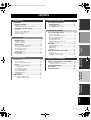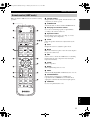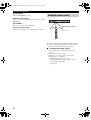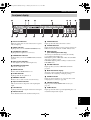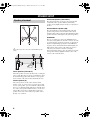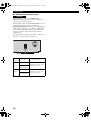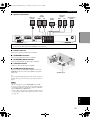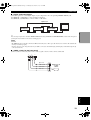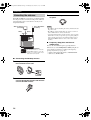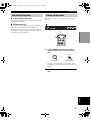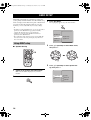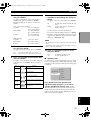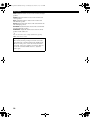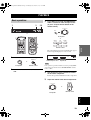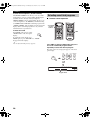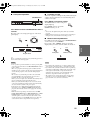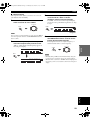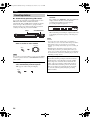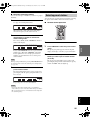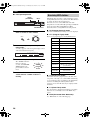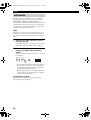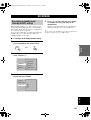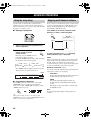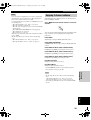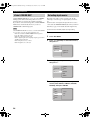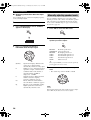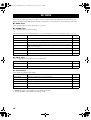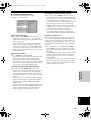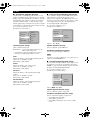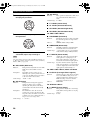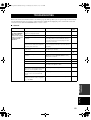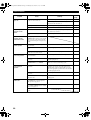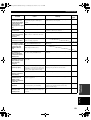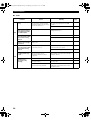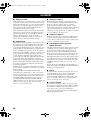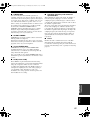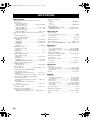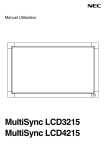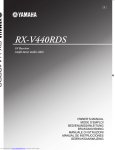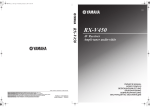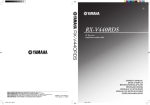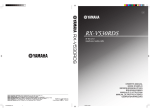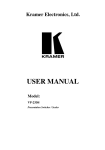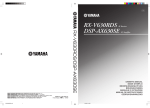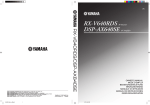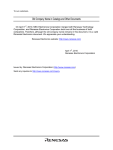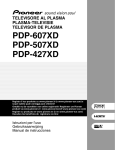Download Yamaha RX-SL100RDS Owner`s manual
Transcript
00_RXSL100_RDS_cv.fm Page 1 Wednesday, November 26, 2003 1:29 PM GB AV Receiver Ampli-tuner audio-vidéo RX-SL100RDS RX-SL100RDS OWNER'S MANUAL MODE D'EMPLOI BEDIENUNGSANLEITUNG BRUKSANVISNING MANUALE DI ISTRUZIONI MANUAL DE INSTRUCCIONES GEBRUIKSAANWIJZING VOLUME/SELECT TUNER STANDBY /ON PHONES VIDEO L AUDIO R DSP INPUT OPTICAL AUTO/MAN'L PUSH-ENTER SILENT © 2003 YAMAHA ELECTRONICS CORPORATION, USA 6660 ORANGETHORPE AVE., BUENA PARK, CALIF. 90620, U.S.A. YAMAHA CANADA MUSIC LTD. 135 MILNER AVE., SCARBOROUGH, ONTARIO M1S 3R1, CANADA YAMAHA ELECTRONIK EUROPA G.m.b.H. SIEMENSSTR. 22-34, 25462 RELLINGEN BEI HAMBURG, F.R. OF GERMANY YAMAHA ELECTRONIQUE FRANCE S.A. RUE AMBROISE CROIZAT BP70 CROISSY-BEAUBOURG 77312 MARNE-LA-VALLEE CEDEX02, FRANCE YAMAHA ELECTRONICS (UK) LTD. YAMAHA HOUSE, 200 RICKMANSWORTH ROAD WATFORD, HERTS WD18 7GQ, ENGLAND YAMAHA SCANDINAVIA A.B. J A WETTERGRENS GATA 1, BOX 30053, 400 43 VÄSTRA FRÖLUNDA, SWEDEN YAMAHA MUSIC AUSTRALIA PTY, LTD. 17-33 MARKET ST., SOUTH MELBOURNE, 3205 VIC., AUSTRALIA Printed in Malaysia All rights reserved. WC19140-1 VIDEO 2 01EN.00_RX-SL100RDS.book Page i Thursday, November 27, 2003 12:42 PM CAUTION: READ THIS BEFORE OPERATING YOUR UNIT. CAUTION: READ THIS BEFORE OPERATING YOUR UNIT. 1 To assure the finest performance, please read this manual carefully. Keep it in a safe place for future reference. 15 When not planning to use this unit for long periods of time (i.e. vacation), disconnect the AC power plug from the wall outlet. 2 Install this sound system in a well ventilated, cool, dry, clean place — away from direct sunlight, heat sources, vibration, dust, moisture, and/or cold. Allow ventilation space of at least 5 cm on the top, 5 cm on the left and right, and 10 cm on the back of this unit. 16 Be sure to read the “TROUBLESHOOTING” section on common operating errors before concluding that this unit is faulty. 3 4 5 6 Locate this unit away from other electrical appliances, motors, or transformers to avoid humming sounds. Do not expose this unit to sudden temperature changes from cold to hot, and do not locate this unit in a environment with high humidity (i.e. a room with a humidifier) to prevent condensation inside this unit, which may cause an electrical shock, fire, damage to this unit, and/or personal injury. Avoid installing this unit where foreign object may fall onto this unit and/or this unit may be exposed to liquid dripping or splashing. On the top of this unit, do not place: – Other components, as they may cause damage and/or discoloration on the surface of this unit. – Burning objects (i.e. candles), as they may cause fire, damage to this unit, and/or personal injury. – Containers with liquid in them, as they may fall and liquid may cause electrical shock to the user and/or damage to this unit. Do not cover this unit with a newspaper, tablecloth, curtain, etc. in order not to obstruct heat radiation. If the temperature inside this unit rises, it may cause fire, damage to this unit, and/or personal injury. 17 Before moving this unit, press STANDBY/ON to set this unit in the standby mode, and disconnect the AC power plug from the wall outlet. This unit is not disconnected from the AC power source as long as it is connected to the wall outlet, even if this unit itself is turned off. This state is called the standby mode. In this state, this unit is designed to consume a very small quantity of power. WARNING TO REDUCE THE RISK OF FIRE OR ELECTRIC SHOCK, DO NOT EXPOSE THIS UNIT TO RAIN OR MOISTURE. ■ For U.K. customers If the socket outlets in the home are not suitable for the plug supplied with this appliance, it should be cut off and an appropriate 3 pin plug fitted. For details, refer to the instructions described below. Note The plug severed from the mains lead must be destroyed, as a plug with bared flexible cord is hazardous if engaged in a live socket outlet. ■ Special Instructions for U.K. Model 7 Do not plug in this unit to a wall outlet until all connections are complete. IMPORTANT THE WIRES IN MAINS LEAD ARE COLOURED IN ACCORDANCE WITH THE FOLLOWING CODE: 8 Do not operate this unit upside-down. It may overheat, possibly causing damage. Blue: NEUTRAL Brown: LIVE 9 Do not use force on switches, knobs and/or cords. 10 When disconnecting the power cord from the wall outlet, grasp the plug; do not pull the cord. 11 Do not clean this unit with chemical solvents; this might damage the finish. Use a clean, dry cloth. 12 Only voltage specified on this unit must be used. Using this unit with a higher voltage than specified is dangerous and may cause fire, damage to this unit, and/or personal injury. YAMAHA will not be held responsible for any damage resulting from use of this unit with a voltage other than specified. 13 To prevent damage by lightning, disconnect the power cord from the wall outlet during an electrical storm. 14 Do not attempt to modify or fix this unit. Contact qualified YAMAHA service personnel when any service is needed. The cabinet should never be opened for any reasons. As the colours of the wires in the mains lead of this apparatus may not correspond with the coloured markings identifying the terminals in your plug, proceed as follows: The wire which is coloured BLUE must be connected to the terminal which is marked with the letter N or coloured BLACK. The wire which is coloured BROWN must be connected to the terminal which is marked with the letter L or coloured RED. Making sure that neither core is connected to the earth terminal of the three pin plug. 01EN.00_RX-SL100RDS.book Page 1 Thursday, November 27, 2003 12:42 PM CONTENTS INTRODUCTION INTRODUCTION SOUND FIELD PROGRAMS FEATURES............................................................. 2 GETTING STARTED............................................ 3 SOUND FIELD PROGRAM DESCRIPTIONS...............................................30 Supplied accessories .................................................. 3 Installing batteries in the remote control ................... 3 For Hi-Fi DSP programs.......................................... 30 For CINEMA-DSP programs .................................. 31 CONTROLS AND FUNCTIONS ......................... 4 PREPARATION SPEAKER SETUP ................................................. 8 Speaker placement ..................................................... 8 Speaker connections .................................................. 9 ADVANCED OPERATION ADVANCED OPERATIONS ..............................32 Using the sleep timer ............................................... 32 Enjoying multi-channel software............................. 32 Enjoying 2-channel software ................................... 33 Virtual CINEMA DSP............................................. 34 Selecting input modes.............................................. 34 Manually adjusting speaker levels........................... 36 Using the test tone ................................................... 37 CONNECTIONS .................................................. 12 SET MENU ............................................................38 Before connecting components................................ 12 Connecting other components ................................. 12 Connecting the antennas .......................................... 14 Connecting the power .............................................. 15 Turning on the power............................................... 15 REMOTE CONTROL FEATURES ...................46 Using BASIC setup.................................................. 16 Changing parameter settings ................................... 39 SOUND menu.......................................................... 40 INPUT menu............................................................ 43 OPTION menu......................................................... 44 BASIC OPERATION BASIC SETUP ...................................................... 16 PREPARATION Front panel ................................................................. 4 Remote control (AMP mode) .................................... 5 Using the remote control ........................................... 6 Front panel display .................................................... 7 Control area ............................................................. 46 Setting manufacturer codes...................................... 47 Controlling other components ................................. 48 BASIC OPERATION Basic operations....................................................... 19 Selecting sound field programs ............................... 20 TUNING ................................................................ 22 EDITING SOUND FIELD PARAMETERS ......49 What is a sound field ............................................... 49 Sound field parameter descriptions ......................... 49 TROUBLESHOOTING .......................................51 GLOSSARY...........................................................56 SPECIFICATIONS...............................................58 ADVANCED OPERATION Automatic and manual tuning.................................. 22 Presetting stations .................................................... 24 Selecting preset stations........................................... 25 Receiving RDS stations ........................................... 26 Changing the RDS mode ......................................... 27 PTY SEEK function ................................................ 27 EON function........................................................... 28 ADDITIONAL INFORMATION SOUND FIELD PROGRAMS PLAYBACK.......................................................... 19 RECORDING ....................................................... 29 Recording in standby mode (Standby SCART setting).................................... 29 ADDITIONAL INFORMATION English 1 01EN.00_RX-SL100RDS.book Page 2 Thursday, November 27, 2003 12:42 PM FEATURES FEATURES Built-in 6-channel original Yamaha digital power amplifier ◆ Minimum RMS output power (0.9% THD, 1 kHz, 6Ω) Front: 70 W + 70 W Center: 70 W Surround: 70 W + 70 W Surround Back: 70 W ◆ (10% THD, 1 kHz, 4Ω) Front: 75 W + 75 W Center: 75 W Surround: 75 W + 75 W Surround Back: 75 W Sound field features ◆ Proprietary YAMAHA technology for the creation of sound fields ◆ Dolby Digital/Dolby Digital EX, DTS/DTS-ES Matrix 6.1, Discrete 6.1, DTS Neo:6, Dolby Pro Logic/Dolby Pro Logic II/Pro Logic IIx decoder ◆ Virtual CINEMA DSP ◆ SILENT CINEMA™ Sophisticated AM/FM tuner ◆ 40-station random access preset tuning ◆ Automatic preset tuning Graphical User Interface (GUI) ◆ Large on-screen display output to your TV monitor ◆ “SET MENU” which provides you with items for optimizing this unit for your audio/video system ◆ Easy to use Other features ◆ ◆ ◆ ◆ ◆ ◆ 96-kHz/24-bit D/A converter Slim-line design Optical and coaxial digital audio signal jacks Sleep timer Night listening mode Remote control with preset manufacturer codes • y indicates a tip for your operation. • Some operations can be performed by using either the buttons on the main unit or on the remote control. In cases when the button names differ between the main unit and the remote control, the button name on the remote control is given in parentheses. • This manual is printed prior to production. Design and specifications are subject to change in part as a result of improvements, etc. In case of differences between the manual and product, the product has priority. • The following name plate is located on the bottom of this unit. Manufactured under license from Dolby Laboratories. “Dolby”, “Pro Logic”, and the double-D symbol are trademarks of Dolby Laboratories. “DTS” and “DTS-ES Digital Surround” and “Neo:6” are trademarks of Digital Theater Systems, Inc. SILENT CINEMA is a trademark of YAMAHA CORPORATION. 2 01EN.00_RX-SL100RDS.book Page 3 Thursday, November 27, 2003 12:42 PM GETTING STARTED GETTING STARTED INTRODUCTION Supplied accessories Please check that you received all of the following parts. Remote control Batteries (2) (AA, R6, UM-3) STANDBY/ON HALL Indoor FM antenna (U.S.A., Canada, Asia and General models) SLEEP JAZZ ROCK ENTERTAIN 1 2 3 MUSIC TV THTR MOVIE 1 4 MOVIE 2 5 6 7 8 q/DTS NIGHT EX/ES STEREO 9 0 +10 ENT EFFECT TV AV REC FREQ/RDS EON s AUDIO CODE SET DISC SKIP MODE PTY SEEK START w e A/B/C/D/E AM loop antenna f d PRESET u b p a TITLE MENU LEVEL (U.K., Europe and Australia models) SET MENU CH CH ENTER – + RETURN DISPLAY TEST TV VOL VOLUME MUTE AMP DVD/CD VCR VIDEO 1 DTV/CBL TUNER VIDEO 2 MUTE INPUT – Cable tags (6 pairs) + CH TV MODE RX-SL100RDS Installing batteries in the remote control Insert the batteries in the correct direction by aligning the + and – marks on the batteries with the polarity markings (+ and –) inside the battery component. Check +/– polarity Press Remove the back cover. 2 Insert the two supplied batteries (AA, R6, UM-3) into the battery compartment. 3 Close the back cover. • Change all of the batteries if you notice that the operation range of the remote control has decreased. • Do not use old batteries together with new ones. • Do not use different types of batteries (such as alkaline and manganese batteries) together. Read the packaging carefully as these different types of batteries may have the same shape and color. • If the batteries have leaked, dispose of them immediately. Avoid touching the leaked material or letting it come into contact with clothing, etc. Clean the battery compartment thoroughly before installing new batteries. If the remote control is without batteries for more than 3 minutes, or if exhausted batteries remain in the remote control, the contents of the memory may be cleared. When the memory is cleared, insert new batteries, set up the manufacturer code and program any acquired functions that may have been cleared. English 1 Notes on batteries 3 01EN.00_RX-SL100RDS.book Page 4 Thursday, November 27, 2003 12:42 PM CONTROLS AND FUNCTIONS CONTROLS AND FUNCTIONS Front panel 1 2 3 4 5 6 VOLUME/SELECT TUNER STANDBY /ON PHONES VIDEO L AUDIO R DSP INPUT OPTICAL AUTO/MAN'L PUSH-ENTER SILENT VIDEO 2 9 1 STANDBY/ON Turns on this unit or sets it to the standby mode. When you turn on this unit, you will hear a click and there will be a 4 to 5-second delay before this unit can reproduce sound. Note In standby mode, this unit consumes a small amount of power in order to receive infrared-signals from the remote control. 2 SILENT (PHONES jack) Outputs audio signals for private listening with headphones. When you connect headphones, no signals are output to the OUTPUT jacks or to the speakers. All Dolby Digital and DTS audio signals are mixed down to the left and right headphone channels. 3 VIDEO 2 jacks Input audio and video signals from a portable external source such as a game console. To reproduce source signals from these jacks, select VIDEO 2 as the input source. 4 Remote control sensor Receives signals from the remote control. 5 Front panel display Shows information about the operational status of this unit. 4 8 7 6 VOLUME/SELECT Adjusts the volume. Also selects stations, sound field programs or input sources (etc.) when used together with TUNER, DSP or INPUT. If no operation is performed within 5 seconds of pressing TUNER, DSP or INPUT, the VOLUME/SELECT function automatically returns to volume. 7 INPUT Activates the input select mode. Activates the AM, FM or preset tuning mode when TUNER is selected as the input source. 8 DSP Activates the DSP sound field select mode or STEREO mode. 9 TUNER (AUTO/MAN’L) Activates the tuning mode when TUNER is selected as the input source. Press before turning VOLUME/SELECT to tune in frequencies or preset radio stations. Switches the AM/FM tuning mode between automatic (“AUTO” indicator on) and manual (“AUTO” indicator off) tuning. 01EN.00_RX-SL100RDS.book Page 5 Thursday, November 27, 2003 12:42 PM CONTROLS AND FUNCTIONS Remote control (AMP mode) 1 2 STANDBY/ON Switches the unit on and sets it in the STANDBY mode. STANDBY/ON SLEEP 2 3 9 HALL JAZZ ROCK ENTERTAIN 1 2 3 4 MUSIC TV THTR MOVIE 1 MOVIE 2 5 6 7 8 q/DTS NIGHT EX/ES STEREO 9 0 +10 ENT 0,A,B AV CODE SET REC DISC SKIP FREQ/RDS EON s AUDIO e A/B/C/D/E p a TITLE MENU LEVEL SET MENU 5 D CH CH ENTER – + RETURN DISPLAY E VOLUME MUTE 7 F AMP 8 DVD/CD VCR VIDEO 1 DTV/CBL TUNER VIDEO 2 MUTE INPUT – + 6 TEST Outputs the test tone to adjust the speaker levels. 8 AMP Sets the remote control to the AMP mode for controlling this unit (instead of the component selected using the input selector buttons). 9 SLEEP Sets the sleep timer. 0 NIGHT Turns night listening mode on or off. TEST TV VOL 5 LEVEL Selects the speaker channel to be adjusted and sets the level. 7 MUTE Mutes the sound. Press again to restore the audio output to the previous volume level. f d PRESET u b 6 C MODE PTY SEEK START w 3 DSP program / Numeric buttons Use to select sound field programs or input numbers according to the current control area. 4 Operation buttons Provide functions such as play, stop, skip, etc. for use when operating other components. EFFECT TV 4 1 Infrared window Outputs infrared control signals. Aim this window at the component you want to operate. INTRODUCTION Make sure that the AMP mode is selected before starting operation. G A EX/ES Turns the Dolby Digital EX or DTS-ES decoder on or off. B STEREO/EFFECT Switches between normal stereo and DSP effect reproduction. Select STEREO if you want this unit to output pure sound from the front left and right speakers. C CODE SET Used to set up manufacturer codes. CH TV MODE RX-SL100RDS English 5 01EN.00_RX-SL100RDS.book Page 6 Thursday, November 27, 2003 12:42 PM CONTROLS AND FUNCTIONS D SET MENU Turns the SET MENU on or off. E Multi control section Use to select and adjust DSP program parameters or SET MENU items. Using the remote control VOLUME/SELECT TUNER STANDBY /ON PHONES VIDEO L AUDIO R DSP INPUT OPTICAL AUTO/MAN'L PUSH-ENTER SILENT VIDEO 2 F VOLUME +/– Increases or decreases the volume level. G Input selector buttons Use to select the input source and change the control area. 30 30 STANDBY/ON HALL SLEEP JAZZ 1 ROCK ENTERTAIN 2 3 MUSIC TV THTR 5 4 MOVIE 1 MOVIE 2 6 7 q/DTS NIGHT 9 Approximately 6 m (20 ft) 8 EX/ES STEREO 0 +10 ENT EFFECT TV AV REC FREQ/RDS EON s AUDIO CODE SET DISC SKIP MODE PTY SEEK START w e A/B/C/D/E f d PRESET u b p a TITLE MENU LEVEL SET MENU CH CH ENTER – + RETURN DISPLAY TEST TV VOL VOLUME MUTE AMP DVD/CD DTV/CBL MUTE VCR VIDEO 1 TUNER INPUT VIDEO 2 – + CH TV MODE RX-SL100RDS The remote control transmits a directional infrared beam. Be sure to aim the remote control directly at the remote control sensor on the main unit during operation. ■ Handling the remote control • Do not spill water or other liquids on the remote control. • Do not drop the remote control. • Do not leave or store the remote control in the following types of conditions: – high humidity such as near a bath – high temperature such as near a heater or stove – extremely low temperature – dusty places 6 01EN.00_RX-SL100RDS.book Page 7 Thursday, November 27, 2003 12:42 PM CONTROLS AND FUNCTIONS Front panel display 2 3 4 I H 6 VCR VIDEO 1 VIDEO 2 DTV/CBL DVD/CD TUNER HiFi DSP PS PTY RT CT PTY HOLD EON STEREO TUNED MATRIX DISCRETE NIGHT SILENT DIGITAL EX PCM PL VIRTUAL PL ES J 5 1 Processor indicators When any of this unit’s decoders function, the respective indicator lights up. 2 NIGHT indicator Lights up when you select NIGHT LISTENING mode. 3 Headphones indicator Lights up when headphones are connected. 4 CINEMA DSP indicator Lights up when you select a CINEMA DSP sound field program. 5 Input source indicators A cursor lights to show the current input source. 6 VOLUME level indicators Indicate the volume level. 7 MUTE indicator Flashes while the MUTE function is on. 8 SLEEP indicator Lights up while the sleep timer is on. F E D 8 VOLUME MUTE SLEEP AUTO MEMORY ft mS dB G 7 L C R LFE SL SB SR C B A 0 9 C TUNED indicator Lights up when this unit is tuned into a station. D STEREO indicator Lights up when this unit is receiving a strong signal for an FM stereo broadcast while the “AUTO” indicator is lit. E RDS indicators (U.K. and Europe models only) The name(s) of the RDS data offered by the currently received RDS station light(s) up. EON lights up when an RDS station that offers the EON data service is being received. PTY HOLD lights up while searching for stations in the PTY SEEK mode. F HiFi DSP indicator Lights up when you select a HiFi DSP sound field program. G Multi-information display Shows the current sound field program name and other information when adjusting or changing settings. 9 MEMORY indicator Flashes to show a station can be stored in memory. H SILENT indicator Lights up when headphones are connected and a sound field program is selected (see page 20). 0 Input channel indicators Indicates the channel components of the input digital signal. I VIRTUAL indicator Lights up when Virtual CINEMA DSP is active (see page 34). A LFE indicator Lights up when the input signal contains the LFE signal. J PCM indicator Lights up when this unit is reproducing PCM (pulse code modulation) digital audio signals. B AUTO indicator Shows that this unit is in the automatic tuning mode. INTRODUCTION 1 English 7 01EN.00_RX-SL100RDS.book Page 8 Thursday, November 27, 2003 12:42 PM SPEAKER SETUP SPEAKER SETUP Surround speakers (SR and SL) Speaker placement The surround speakers are used for effect and surround sounds. Place these speakers behind your listening position, facing slightly inwards, about 1.8 m (6 ft) above the floor. C FR FL Surround back speaker (SB) The surround back speaker supplements the surround speakers and provide for more realistic front-to-back transitions. Place this speaker directly behind the listening position and at the same height as the surround speakers. 30˚ SL SR Subwoofer 60˚ SL 80˚ SR SB y The speaker layout above shows the standard ITU-R speaker setting. 1.8 m Front speakers (FR and FL) The front speakers are used for the main source sound plus effect sounds. Place these speakers an equal distance from the ideal listening position. The distance of each speaker from each side of the video monitor should be the same. Center speaker (C) The center speaker is for the center channel sounds (dialog, vocals, etc.). If for some reason it is not practical to use a center speaker, you can do without it. Best results, however, are obtained with the full system. Align the front face of the center speaker with the front face of your video monitor. Place the speaker centrally between the front speakers and as close to the monitor as possible, such as directly over or under it. 8 The use of a subwoofer, such as the YAMAHA Active Servo Processing Subwoofer System, is effective not only for reinforcing bass frequencies from any or all channels, but also for high fidelity reproduction of the LFE (lowfrequency effect) channel included in Dolby Digital and DTS software. The position of the subwoofer is not so critical, because low bass sounds are not highly directional. But it is better to place the subwoofer near the front speakers. Turn it slightly toward the center of the room to reduce wall reflections. 01EN.00_RX-SL100RDS.book Page 9 Thursday, November 27, 2003 12:42 PM SPEAKER SETUP Speaker connections 4 Return the tab to secure the wire. Be sure to connect the left channel (L), right channel (R), “+” (colored) and “–” (black) properly. If the connections are faulty, no sound will be heard from the speakers, and if the polarity of the speaker connections is incorrect, the sound will be unnatural and lack bass. A speaker cord is actually a pair of insulated cables running side by side. One cable is colored or shaped differently, perhaps with a stripe, groove or ridges. Connect the striped (grooved, etc.) cable to the “+” (colored) terminals on this unit and your speaker. Connect the plain cable to the “–” (black) terminals. L PREPARATION CAUTION • If you will use 6 ohm speakers, be sure to set this unit’s speaker impedance setting to 6 ohms before using (see “IMPEDANCE SELECTOR switch” on page 10). • Before connecting the speakers, make sure that the power of this unit is off. • Do not let the bare speaker wires touch each other or do not let them touch any metal part of this unit. This could damage this unit and/or speakers. • Use magnetically shielded speakers. If this type of speakers still creates the interference with the monitor, place the speakers away from the monitor. R R Colored: positive (+) Black: negative (–) ■ Cable tags 6 pairs of different colored cable tags are provided with this product. The colors of the cable tags and their respective speaker cables are as follows: • • • • • • Red: Front right speaker cable White: Front left speaker cable Green: Center speaker cable Gray: Surround right speaker cable Blue: Surround left speaker cable Brown: Surround back speaker cable 10 mm (3/8") 1 2 1 Remove approximately 10 mm (3/8") of insulation from each of the speaker cables. 2 Twist the exposed wires of the cable together to prevent short circuits. 3 Press and hold the tab to insert the speaker wire. To make it easier to distinguish the various speaker cables, attach the colored tags to the appropriate speaker cables as shown below. English 9 01EN.00_RX-SL100RDS.book Page 10 Thursday, November 27, 2003 12:42 PM SPEAKER SETUP ■ IMPEDANCE SELECTOR switch CAUTION Do not change the setting of the IMPEDANCE SELECTOR switch when the unit power is switched on, as doing so may damage the unit. If this unit fails to turn on when STANDBY/ON is pressed on either the front panel or remote control, the IMPEDANCE SELECTOR switch may not be fully slid to either position. If this is the case, slide the switch all the way to either position when this unit is in standby mode. Be sure to move this switch only when this unit is in standby mode. Select the switch position (top or bottom) according to the impedance of the speakers in your system. MAINS IMPEDANCE SELECTOR switch Switch position Speaker Impedance level Front Top Center, Surround back, Surround The impedance of each speaker must be 4 Ω or higher. Front Bottom 10 Center, Surround back, Surround The impedance of each speaker must be 6 Ω or higher. 01EN.00_RX-SL100RDS.book Page 11 Thursday, November 27, 2003 12:42 PM SPEAKER SETUP ■ Speaker connections Front speakers Right Left Subwoofer system 7 1 EXT. IN/OUT FM ANT TV IN/OUT 2 FRONT SPEAKERS R 75Ω UNBAL TUNER OPTICAL CENTER L 6 3 SURROUND R Surround back speaker 4 5 SURR BACK L + + – – COAXIAL MAINS DIGITAL INPUT OUTPUT 1 DVD /CD Center speaker DTV 2 /CBL 3 VIDEO 1 PREPARATION AM ANT GND Surround speakers Right Left SUBWOOFER • The surround back speaker outputs the surround back channel included in Dolby Digital EX and DTS-ES software and only operates when the Dolby Digital EX or DTS-ES decoder is turned on. ■ FRONT terminals Connect your speaker system to these terminals. ■ SURROUND terminals Connect surround speakers to these terminals. ■ SURROUND BACK terminals 6 1 7 3 2 Connect a surround back speaker to these terminals. ■ CENTER terminals Connect a center speaker to these terminals. 4 5 ■ SUBWOOFER OUTPUT jack Connect a subwoofer with built-in amplifier, such as the YAMAHA Active Servo Processing Subwoofer System, to this jack. Speaker layout y You can easily distinguish between the cable pairs by attaching a supplied cable tag to each end of the respective speaker cable (see page 9). Notes • The cut-off frequency for the SUBWOOFER jack is 90 Hz. • If you are not using a subwoofer, allocate the signals to the front left and right speakers by changing the setting item “LFE/Bass Out” to FRONT on the SOUND menu. • Use the control on the subwoofer to adjust its volume level. You can also adjust the volume level using this unit’s remote control (see page 36). English 11 01EN.00_RX-SL100RDS.book Page 12 Thursday, November 27, 2003 12:42 PM CONNECTIONS CONNECTIONS Before connecting components CAUTION Do not connect this unit or other components to the mains power until all connections between components are complete. • Make sure that all connections are made correctly - that is to say, L (left) to L, R (right) to R, “+” to “+” and “–” to “–”. Some components require different connection methods and have different jack names. Refer to the operating instructions for each component you wish to connect to this unit. • After you have completed all connections, check them again to make sure they are correct. • The jack names correspond to the names on the input selector. Connecting other components ■ Connecting a TV Connect one end of the SCART cable to the TV/IN OUT connector on this unit and the other end to the SCART connector on your TV. ■ Connecting AV components Connect one end of the SCART cable to the EXT. IN/OUT connector on this unit and the other end to the SCART connector on your AV component. You can also daisy chain several SCART components together as shown in “Digital audio connections” (page 13). AV component (DVD player, cable tuner, etc.) AM ANT GND TV EXT. IN/OUT FM ANT TV IN/OUT FRONT SPEAKERS R 75Ω UNBAL TUNER OPTICAL SURROUND R SURR BACK L + – – COAXIAL DIGITAL INPUT MAINS OUTPUT 1 DVD /CD CENTER L + DTV 2 /CBL 3 VIDEO 1 SUBWOOFER Note Use a SCART cable to make the above connections. The SCART cable, or “Euro AV cable”, supports IN/OUT signal transmission, providing you with the best possible picture and sound. 12 01EN.00_RX-SL100RDS.book Page 13 Thursday, November 27, 2003 12:42 PM CONNECTIONS ■ Digital audio connections Connect the optical or coaxial digital output on your components to the corresponding DIGITAL INPUT jacks. Use OPTICAL 1 (DVD/CD) to connect a DVD or CD player. Use OPTICAL 2 (DTV/CBL) to connect a DTV or cable tuners. Optical out Optical out DTV or Cable tuner DVD player RX-SL100RDS SCART y You can assign components to this unit’s DIGITAL INPUT jacks using the INPUT and VOLUME/SELECT controls on the front panel (or the input selector buttons on the remote control) (page 43). Notes PREPARATION SCART SCART • The OPTICAL jacks on this unit conform to the EIA standard. If you use a fiber optic cable that does not conform to this standard, this unit may not function properly. • You may experience some image distortion if your VCR is connected to this unit through your DVD player rather than being directly connected to this unit. ■ VIDEO 2 jacks (on the front panel) Use these jacks to connect any video source, such as a game console or video camera, to this unit. VIDEO L AUDIO R OPTICAL VIDEO 2 V L R O Optical out Audio out R Audio out L Game console or video camera Video out English 13 01EN.00_RX-SL100RDS.book Page 14 Thursday, November 27, 2003 12:42 PM CONNECTIONS Connecting the antennas Both AM and FM indoor antennas are included with this unit. In general, these antennas should provide sufficient signal strength. Connect each antenna correctly to the designated terminals. AM loop antenna (included) White AM ANT GND TUNER Indoor FM antenna (included) Black FM ANT 75Ω UNBAL 3 Orient the AM loop antenna for the best reception. Notes • The AM loop antenna should be placed away from this unit and all speaker cords. • The AM loop antenna should always be connected, even if an outdoor AM antenna is connected to this unit. • A properly installed outdoor antenna provides clearer reception than an indoor one. If you experience poor reception quality, an outdoor antenna may improve the quality. Consult the nearest authorized YAMAHA dealer or service center about outdoor antennas. ■ Frequency Step (Asia and General models only) Ground (GND terminal) For minimum interference, connect the antenna GND terminal to a good earth ground. A good earth ground is a metal stake driven into moist earth. ■ Connecting the AM loop antenna 1 Set up the AM loop antenna, then connect it to the terminals on this unit. 2 Press and hold the tab to insert the white cord into the AM ANT terminal and the black cord into the GND terminal. 14 Because the interstation frequency spacing differs in different areas, set the FREQUENCY STEP (using the onscreen display operations) according to the frequency spacing in your area (see page 45). • North, Central and South America: 100 kHz/10 kHz • Other areas: 50 kHz/9 kHz 01EN.00_RX-SL100RDS.book Page 15 Thursday, November 27, 2003 12:42 PM CONNECTIONS Connecting the power ■ Connecting the AC power After all other connections are complete, plug the power cord to an AC wall outlet. ■ Memory back-up Turning on the power When all connections are complete, turn on the power of this unit. 1 The memory back-up circuit prevents the stored data from being lost even if this unit is in the standby mode. However if the power cord is disconnected from the AC wall outlet, or the power supply is cut for more than one week, the stored data will be lost. VOLUME/SELECT TUNER STANDBY /ON PHONES VIDEO L AUDIO R DSP INPUT OPTICAL AUTO/MAN'L PUSH-ENTER SILENT VIDEO 2 or HALL PREPARATION STANDBY/ON SLEEP 1 JAZZ ROCK ENTERTAIN 1 2 3 4 MUSIC TV THTR MOVIE 1 MOVIE 2 5 6 7 8 q/DTS NIGHT EX/ES STEREO 9 0 +10 ENT EFFECT TV AV REC FREQ/RDS EON s AUDIO CODE SET DISC SKIP 1 MODE PTY SEEK START Press STANDBY/ON on the front panel or remote control to turn on the power of this unit. STANDBY/ON STANDBY /ON Front panel or Remote control The level of the main volume, and then the current sound field program name appear on the front panel display. 2 Turn on the video monitor connected to this unit. English 15 01EN.00_RX-SL100RDS.book Page 16 Thursday, November 27, 2003 12:42 PM BASIC SETUP BASIC SETUP The BASIC setup feature is a useful way to setup your system quickly and with minimal effort. The BASIC setup items are displayed on both the front panel of this unit and your video monitor. By using the GUI (on your video monitor), you can easily make any necessary settings. 3 Press SET MENU. The top display appears on your video monitor. MENU y SET MENU • In addition to using the BASIC menu, you can use the detailed parameters in the SOUND menu (page 40) to manually configure this unit using more precise adjustments. • Altering any parameters in the BASIC menu will reset parameters in the SOUND menu. • The explanations in this document are based on the GUI. The characters shown in the front panel display may differ from those on the GUI. OPTION menu BASIC menu Speaker Set Up SOUND menu Speaker Level INPUT menu Using BASIC setup 4 ■ Speaker Set Up b p a MENU TITLE SET MENU LEVEL CH CH ENTER – Press k/n repeatedly to select BASIC menu, then press h. + RETURN DISPLAY 3 4-10 TEST TV VOL VOLUME ENTER MUTE ENTER AMP DVD/CD VCR VIDEO 1 DTV/CBL TUNER VIDEO 2 MUTE INPUT – 2 + CH TV MODE RX-SL100RDS 5 1 Switch on the receiver and video monitor. Make sure the OSD is displayed on your video monitor. 2 Press AMP. AMP 16 Press k/n repeatedly to select Speaker Set Up, then press h. Speaker Set Up Room Size Speaker Level Subwoofer Set Speaker Num 01EN.00_RX-SL100RDS.book Page 17 Thursday, November 27, 2003 12:42 PM BASIC SETUP 6 Press k/n repeatedly to select Room Size, then press ENTER. Use k/n to select the size of the room you have installed your speakers in, then press ENTER. Roughly speaking, the room sizes are defined as follows: 9 Set 7 Press k/n repeatedly to select Subwoofer Set, then press ENTER. Use k/n to select Yes or None, then press ENTER. Yes None 8 3.6 x 2.8 m, 10 m2 4.8 x 4.0 m, 20 m2 6.3 x 5.0 m, 30 m2 If you have a subwoofer in your system. If you do not have a subwoofer in your system. Press k/n repeatedly to select Speaker Num, then press ENTER. Use k/n to select the number of speakers connected to the unit, then press ENTER. The choices vary as follows: Choices 2 spk Display L C R SL SB SR 3 spk L C R SL SB SR 4 spk L C R SL SB SR 5 spk L C R SL SB SR 6 spk L C R SL SB SR Cancel To apply the changes and start the test tone. To cancel the changes and return to Speaker Set Up. Use the test tone to check the speaker levels. If you selected Set, the display changes to “CHECK: Test Tone”, and the unit outputs a test tone from each speaker in turn. When the test tone begins, the display changes to “CHECK OK: YES”. Notes PREPARATION [U.S.A. and Canada models] S (small) 16 x 13 ft, 200 sq. ft (4.8 x 4.0 m, 20 m2) M (medium) 20 x 16 ft, 300 sq. ft (6.3 x 5.0 m, 30 m2) L (large) 26 x 19 ft, 450 sq. ft (7.9 x 5.8 m, 45 m2) [Other models] S (small) M (medium) L (large) After you have finished the settings, press n repeatedly to select Setting OK?, then press ENTER. Use k/n to select Set or Cancel, then press ENTER. • The unit cycles the test tone around each of the speakers in turn twice. • The indicator of the speaker currently outputting the test tone flashes on the front panel display. 10 Press k/n repeatedly to select Yes or No, then press ENTER. Yes No To return to Speaker Set Up. To enter Speaker Level. ■ Speaker Level Use this menu to compare and adjust the test tone output from each speaker to the output from the left front (or left surround) speaker so that the volume level for all speakers is identical. Speakers Front L/R Front Front L/R, Center Front L/R, Surround L/R Speaker Set Up Center Speaker Level Sur L Sur R Sur Back Front L/R, Center, Surround L/R Front L/R, Center, Surround L/R, Surround back Press ENTER to enter the Speaker Level adjustment menu, then press k/n to select a speaker and adjust the balance using l / h. The unit outputs the test tone from the selected speaker and the left front (or left surround) speaker in turn. The indicator of the speaker currently outputting the test tone flashes on the front panel display. English 17 01EN.00_RX-SL100RDS.book Page 18 Thursday, November 27, 2003 12:42 PM BASIC SETUP Front Adjusts the balance between the front left and right speakers. Center Adjusts the balance between the front left and center speakers. Sur L Adjusts the balance between the front left and surround left speakers. Sur R Adjusts the balance between the surround left and surround right speakers. Sur Back Adjusts the balance between the surround left and surround back speakers. Subwoofer Adjusts the balance between the front left speaker and the subwoofer. y You can also make test tone setting adjustments by pressing TEST on the remote control. Memory back-up The memory back-up circuit prevents the stored data from being lost even if this unit is in the standby mode. However, if the power cord is disconnected from the AC outlet, or the power supply is cut for more than one week, the stored data will be lost. If so, adjust the items again. 18 01EN.00_RX-SL100RDS.book Page 19 Thursday, November 27, 2003 12:42 PM PLAYBACK PLAYBACK Basic operations 3 3 1 3,5 Press INPUT, then rotate VOLUME/SELECT within 5 seconds to select the input source (or press an input selector button on the remote control). VOLUME/SELECT VOLUME/SELECT TUNER STANDBY /ON PHONES VIDEO L AUDIO R DSP INPUT OPTICAL AUTO/MAN'L PUSH-ENTER SILENT INPUT VIDEO 2 or b p MENU SLEEP 1 JAZZ ROCK ENTERTAIN 1 2 3 4 MUSIC TV THTR MOVIE 1 CH CH ENTER – + RETURN DISPLAY MOVIE 2 5 6 7 8 q/DTS NIGHT EX/ES STEREO 9 0 +10 ENT EON s 5 AUDIO CODE SET AMP A/B/C/D/E b DVD/CD VCR VIDEO 1 DTV/CBL TUNER VIDEO 2 MODE PTY SEEK START e f d PRESET u p a TITLE MENU LEVEL SET MENU MUTE INPUT – CH – ENTER VIDEO 1 DTV/CBL TUNER VIDEO 2 3 Remote control + CH The current input source name and input mode appear in the front panel display for a few seconds. TV MODE RX-SL100RDS RETURN VCR VOLUME MUTE CH + DISPLAY BASIC OPERATION AV FREQ/RDS DVD/CD TEST TV VOL EFFECT TV REC w or SET MENU LEVEL HALL DISC SKIP Front panel a TITLE STANDBY/ON VCR VIDEO 1 VIDEO 2 DTV/CBL DVD/CD TUNER VOLUME 1 L R Press STANDBY/ON to turn on the power. STANDBY/ON STANDBY /ON Selected input source Input mode or Note Front panel 2 Remote control Turn on the video monitor connected to this unit. If no operation is performed within 5 seconds of pressing INPUT on the front panel, the function of VOLUME/SELECT switches back to volume. 4 Start playback or select a broadcast station on the source component. Refer to the operation instructions for the component. 5 Adjust the volume to the desired output level. VOLUME VOLUME/SELECT or Front panel Remote control English 19 01EN.00_RX-SL100RDS.book Page 20 Thursday, November 27, 2003 12:42 PM PLAYBACK To listen with headphones (SILENT CINEMA) The SILENT CINEMA mode allows you to enjoy multichannel music or movie sound, including Dolby Digital and DTS surround, through ordinary headphones. SILENT CINEMA activates automatically whenever you connect headphones to the PHONES jack while listening to CINEMA DSP or HiFi DSP sound field programs. The “SILENT CINEMA” indicator lights up on the front panel display. (If the sound field programs are off, you listen with normal stereo reproduction.) Selecting sound field programs ■ Remote control operation b p a MENU TITLE STANDBY/ON SLEEP SET MENU LEVEL Sound field program buttons HALL JAZZ ROCK ENTERTAIN 1 2 3 4 CH CH ENTER – + RETURN MUSIC TV THTR MOVIE 1 MOVIE 2 5 6 7 8 q/DTS NIGHT EX/ES STEREO 9 0 +10 DISPLAY TEST TV VOL VOLUME MUTE ENT EFFECT To mute the sound Press MUTE on the remote control. MUTE “MUTE” blinks on the front panel display. To resume the audio output, press MUTE again (or press VOLUME +/–). “MUTE” disappears from the display. TV AV REC FREQ/RDS EON s AUDIO CODE SET AMP DISC SKIP w A/B/C/D/E b DVD/CD VCR VIDEO 1 DTV/CBL TUNER VIDEO 2 AMP MODE PTY SEEK START e f d PRESET u p TITLE a MUTE – INPUT + CH MENU TV MODE RX-SL100RDS LEVEL CH – RETURN SET MENU ENTER CH + DISPLAY y You can adjust the muting level (see page 45). Press AMP to select the AMP mode, then press one of the sound field program buttons repeatedly to select the desired program. The name of the selected program appears on the front panel display. AMP HALL JAZZ ROCK 1 2 3 ENTERTAIN 4 MUSIC TV THTR MOVIE 1 MOVIE 2 5 6 7 8 q/DTS 9 VCR VIDEO 1 VIDEO 2 DTV/CBL DVD/CD HiFi DSP TUNER VOLUME L Program name 20 R 01EN.00_RX-SL100RDS.book Page 21 Thursday, November 27, 2003 12:42 PM PLAYBACK ■ Front panel operation ■ Listening at night VOLUME/SELECT VOLUME/SELECT TUNER STANDBY /ON PHONES VIDEO L AUDIO R DSP INPUT OPTICAL AUTO/MAN'L PUSH-ENTER SILENT VIDEO 2 DSP Press DSP, then rotate VOLUME/SELECT within 5 seconds. The name of the selected program appears on the front panel display. This mode reproduces dialogue clearly while reducing the volume of loud sound effects for easier listening at low volumes or at night. Press NIGHT on the remote control. The NIGHT indicator in the front panel NIGHT 0 display lights up. Press NIGHT again to cancel. The NIGHT indicator goes off. y • You can use the night listening mode with any sound field program. • Night listening mode may vary in effectiveness depending on the input source and surround sound settings you use. VOLUME/SELECT ■ Normal stereo reproduction DSP Press DSP on the front panel (or press STEREO/EFFECT on the remote) to select STEREO. Press again so that “STEREO” disappears from the display when you want to turn the sound effect back on. TUNER DSP VOLUME L STEREO or R BASIC OPERATION VCR VIDEO 1 VIDEO 2 DTV/CBL DVD/CD HiFi DSP ENT EFFECT Front panel Program name Remote control y Choose a sound field program based on your listening preference, and not on the name of the program. Notes Notes • If you turn off the sound effects, no sound is output from the center speaker, surround speakers, or surround back speaker. • If you turn off the sound effects while the unit is reproducing sound from a Dolby Digital or DTS signal, the dynamic range of the signal is automatically compressed and the unit downmixes the sound of the center and surround speaker channels to output them from the front speakers. • The volume may be greatly reduced when you turn off the sound effects or if you set Dynamic Range to “MIN” (see page 42). In this case, turn on the sound effect. English • If no operation is performed within 5 seconds of pressing DSP on the front panel, the function of VOLUME/SELECT switches back to volume. • There are 9 programs with sub-programs available with this unit. However, the selection depends on the input signal format and not all sub-programs can be used with all input signal formats. • The acoustics of your listening room affect the sound field program. Minimize the sound reflections in your room to maximize the effect created by the program. • When you select an input source, this unit automatically selects the last sound field program used with that source. • When you set this unit in standby mode, it stores the current source and sound field program in memory and automatically selects them when you turn on the power again. • If the unit receives a Dolby Digital or DTS signal when the input mode is set to AUTO, the CINEMA DSP sound field programs automatically switches to the appropriate decoding program. • When the unit is reproducing a monaural source with PRO LOGIC, PRO LOGIC Enhanced, PRO LOGIC II Movie or PRO LOGIC IIx Movie, no sound is output from the front and surround speakers. Sound can only be heard from the center speaker. (If “Center” on the SOUND menu is set to None, the center channel sound is output from the front speakers.) 21 01EN.00_RX-SL100RDS.book Page 22 Thursday, November 27, 2003 12:42 PM TUNING TUNING Automatic and manual tuning 3 There are 2 tuning methods; automatic and manual. Automatic tuning is effective when station signals are strong and there is no interference. ■ Automatic tuning Hold down TUNER (AUTO/MAN’L) for more than 1 second so that the “AUTO” indicator lights up on the front panel display. If “AUTO” is already lit up on the front panel display, you do not need to perform this step. In this case, skip to step 4. TUNER 1,2 VCR VIDEO 1 VIDEO 2 DTV/CBL DVD/CD TUNER 1,4 VOLUME AUTO AUTO/MAN'L VOLUME/SELECT TUNER STANDBY /ON PHONES VIDEO L AUDIO R DSP Lights INPUT OPTICAL AUTO/MAN'L PUSH-ENTER SILENT VIDEO 2 4 3,4 1 Press INPUT, then rotate VOLUME/SELECT within 5 seconds to select TUNER. Press TUNER (AUTO/MAN’L), then rotate VOLUME/SELECT within 5 seconds to begin automatic tuning. Rotate rightward to tune to a higher frequency, or rotate leftward to tune to a lower frequency. VOLUME/SELECT VOLUME/SELECT INPUT TUNER AUTO/MAN'L Note Note If no operation is performed within 5 seconds of pressing INPUT on the front panel, the function of VOLUME/SELECT switches back to volume. When tuned into a station, the “TUNED” indicator lights up and the frequency of the received station is shown on the front panel display. 2 Press INPUT repeatedly on the front panel to select the reception band you want to tune. “FM” or “AM” and the current frequency appear on the front panel display. VCR VIDEO 1 VIDEO 2 DTV/CBL DVD/CD TUNER TUNED VOLUME AUTO INPUT VCR VIDEO 1 VIDEO 2 DTV/CBL DVD/CD TUNER VOLUME AUTO 22 01EN.00_RX-SL100RDS.book Page 23 Thursday, November 27, 2003 12:42 PM TUNING ■ Manual tuning If the signal from the station you want to select is weak, you must tune into it manually. 1 3 Press INPUT, then rotate VOLUME/SELECT within 5 seconds to select TUNER. Hold down TUNER (AUTO/MAN’L) for a few seconds until the “AUTO” indicator disappears from the front panel display. If “AUTO” is not shown on the front panel display, you do not need to perform this step. In this case, skip to step 4. VOLUME/SELECT INPUT TUNER VCR VIDEO 1 VIDEO 2 DTV/CBL DVD/CD TUNER VOLUME AUTO/MAN'L Disappears Note If no operation is performed within 5 seconds of pressing INPUT on the front panel, the function of VOLUME/SELECT switches back to volume. 2 VCR VIDEO 1 VIDEO 2 DTV/CBL DVD/CD TUNER TUNED Press TUNER (AUTO/MAN’L), then rotate VOLUME/SELECT within 5 seconds to tune into the desired station manually. Rotate rightward to tune to a higher frequency, or rotate leftward to tune to a lower frequency. VOLUME/SELECT TUNER VOLUME AUTO INPUT BASIC OPERATION Press INPUT repeatedly on the front panel to select the reception band you want to tune. “FM” or “AM” and the current frequency appear on the front panel display. 4 AUTO/MAN'L Notes VCR VIDEO 1 VIDEO 2 DTV/CBL DVD/CD TUNER VOLUME AUTO • Manually tuning to FM stations will automatically change the reception mode to monaural to increase the signal sensitivity. • When tuned into a station, the “TUNED” indicator lights up and the frequency of the received station is shown on the front panel display. English 23 01EN.00_RX-SL100RDS.book Page 24 Thursday, November 27, 2003 12:42 PM TUNING Presetting stations 3 ■ Automatically presetting FM stations You can use the automatic preset tuning feature to store FM stations. This function enables this unit to automatically tune in to FM stations with strong signals, and to store up to 40 (8 stations x 5 groups) of those stations in order. You can then recall any preset station easily by selecting the preset station number. INPUT VOLUME/SELECT PHONES VIDEO L AUDIO R DSP INPUT OPTICAL AUTO/MAN'L PUSH-ENTER SILENT VCR VIDEO 1 VIDEO 2 DTV/CBL DVD/CD TUNER VOLUME AUTO MEMORY L R VOLUME/SELECT TUNER STANDBY /ON Hold down VOLUME/SELECT for more than 6 seconds. The “AUTO” and “MEMORY” indicators flash in the display and after about 5 seconds, automatic presetting starts from the lowest frequency, proceeding to higher frequencies. VIDEO 2 When automatic preset tuning is completed, the front panel display shows the frequency of the last preset station. Notes 1 Press INPUT, then rotate VOLUME/SELECT within 5 seconds to select TUNER. VOLUME/SELECT INPUT Note If no operation is performed within 5 seconds of pressing INPUT on the front panel, the function of VOLUME/SELECT switches back to volume. 2 Press INPUT repeatedly on the front panel to select the FM band you want to preset. “FM” appears on the front panel display. INPUT 24 • Any stored station data existing under a preset number is cleared when you store a new station under that preset number. • If the number of the received stations does not reach E8, automatic preset tuning automatically stops after searching all stations. • Only FM stations with sufficient signal strength are stored automatically by automatic preset tuning. If the station you want to store is weak in signal strength, tune in to it manually in the monaural mode, and store it by following the procedure in “Manually presetting stations”. Memory back-up The memory back-up circuit prevents the stored data from being lost even if this unit is set in the standby mode, the power cord is disconnected from the AC outlet, or the power supply is temporarily cut due to power failure. However, if the power is cut for more than one week, the preset stations may be cleared. If so, store the stations again by using the presetting station methods. 01EN.00_RX-SL100RDS.book Page 25 Thursday, November 27, 2003 12:42 PM TUNING ■ Manually presetting stations You can also store up to 40 stations (8 stations x 5 groups) manually. 1 Tune into a station. See page 22 for tuning instructions. Selecting preset stations You can tune into any desired station simply by selecting the preset station number under which it was stored. ■ Remote control operation w VCR VIDEO 1 VIDEO 2 DTV/CBL DVD/CD TUNER TUNED 2 VOLUME L R e A/B/C/D/E a TITLE MENU LEVEL SET MENU CH 3 CH ENTER – When tuned into a station, the front panel display shows the frequency of the station received. f d PRESET u p b + RETURN DISPLAY TEST TV VOL VOLUME MUTE 2 AMP Hold down VOLUME/SELECT for approximately 3 seconds to activate the manual tuning mode. The colon (:) blinks and the “MEMORY” indicator flashes in the display. VCR VIDEO 1 VIDEO 2 DTV/CBL DVD/CD TUNER TUNED VOLUME L R Rotate VOLUME/SELECT to select a preset station number (A1 to E8) while “MEMORY” is flashing. Rotate rightward to select a higher preset station number, or rotate leftward to select a lower preset station number. Note When presetting an FM station, pressing VOLUME/SELECT for an extended period activates the automatic preset tuning feature (see page 24). 3 VCR DTV/CBL TUNER MUTE INPUT VIDEO 1 VIDEO 2 – + 1 Press TUNER to select TUNER. 2 Press A/B/C/D/E to select the preset station group. The preset group letter appears on the front panel display and changes each time you press the button. 3 Press u PRESET d (or use the numeric buttons) to select a preset station number (A1 to E8). The preset group and number appear on the front panel display along with the station band, frequency and the “TUNED” indicator lights up. BASIC OPERATION MEMORY 1 DVD/CD Press VOLUME/SELECT to set the selected preset station number. The station band and frequency appear on the front panel display with the preset group and number you have selected. VCR VIDEO 1 VIDEO 2 DTV/CBL DVD/CD TUNER TUNED VOLUME L R Repeat steps 1 to 3 to store other stations. Notes • Any stored station data existing under a preset number is cleared when you store a new station under that preset number. • The reception mode (stereo or monaural) is stored along with the station frequency. English 25 01EN.00_RX-SL100RDS.book Page 26 Thursday, November 27, 2003 12:42 PM TUNING ■ Front panel operation Receiving RDS stations TUNER (AUTO/MAN’L) INPUT VOLUME/SELECT TUNER STANDBY /ON PHONES VIDEO L AUDIO R DSP INPUT OPTICAL AUTO/MAN'L PUSH-ENTER SILENT VIDEO 2 VOLUME/SELECT 1 Press INPUT, then rotate VOLUME/SELECT within 5 seconds to select TUNER. RDS (Radio Data System) is a data transmission system used by FM stations in many countries. The RDS function is carried out among the network stations. This unit can receive various RDS data such as PS (Program Service name), PTY (Program Type), RT (Radio Text), CT (Clock Time), EON (Enhanced Other Networks) when receiving RDS broadcasting stations. ■ PS (Program Service) mode: The name of the RDS station being received is displayed. ■ PTY (Program Type) mode: VOLUME/SELECT There are 15 program types to classify RDS stations. INPUT 2 Press INPUT repeatedly to select preset tuning mode. A colon (:) appears on the front panel display in front of the station band and frequency. VCR VIDEO 1 VIDEO 2 DTV/CBL DVD/CD TUNER TUNED VOLUME L 3 4 Press TUNER (AUTO/MAN’L). The “TUNER” indicator flashes for about 5 seconds, and VOLUME/ SELECT shifts to the preset number selection mode. R TUNER NEWS News AFFAIRS Current affairs INFO General information SPORT Sports EDUCATE Education DRAMA Drama CULTURE Culture SCIENCE Science VARIED Light entertainment POP M Pops ROCK M Rock M.O.R. M Middle-of-the-road music (easy-listening) LIGHT M Light classics CLASSICS Serious classics OTHER M Other music Flashes Rotate VOLUME/SELECT to select a preset station while the “TUNER” indicator is flashing. ■ RT (Radio Text) mode: Information about the program (such as the title of the song, name of the singer, etc.) on the RDS station being received is displayed by a maximum of 64 alphanumeric characters, including the umlaut symbol. If other characters are used for RT data, they are displayed with under-bars. ■ CT (Clock Time) mode: The current time is displayed and updated every minute. If the data are accidentally cut off, “CT WAIT” may appear. ■ EON (Enhanced Other Networks): See “EON function” on the following page. 26 01EN.00_RX-SL100RDS.book Page 27 Thursday, November 27, 2003 12:42 PM TUNING Changing the RDS mode The four modes are available in this unit for displaying RDS data. The PS, PTY, RT and/or CT mode indicators that correspond to the RDS data services offered by the station light up on the front panel display. Press FREQ/ RDS on the remote repeatedly to change the display mode among the RDS data offered by the transmitting station in the order shown below. FREQ/RDS PTY SEEK function If you select the desired program type, this unit automatically searches all preset RDS stations that are broadcasting a program of the required type. 1 PS Press PTY SEEK MODE to set this unit in the PTY SEEK mode. The program type of the station being received or “NEWS” flashes on the front panel display. s MODE PTY SEEK START PTY e f Flashes RT CT 2 d PRESET u Notes • Do not press FREQ/RDS until one or more RDS mode indicators light up on the front panel display. You cannot change the mode if you press the button prior to this. This is because this unit has not finished receiving all of the RDS data from the station. • RDS data not offered by the station cannot be selected. • This unit cannot utilize the RDS data source if the signal received is not strong enough. In particular, the RT mode requires a large amount of data, so it is possible that the RT mode may not be displayed even if other RDS modes (PS, PTY, etc.) are displayed. • RDS data may not be received under poor reception conditions. In such cases, press TUNING MODE so that the “AUTO” indicator disappears from the front panel display. Although this will change the reception mode to manual, RDS data may be displayed when you change the display to RDS mode. • If the signal strength is weakened by external interference during the reception of an RDS station, the RDS data service may be cut off suddenly and “...WAIT” will appear on the front panel display. p 3 a BASIC OPERATION Frequency display mode Press u PRESET d to select the desired program type. The selected program type appears on the front panel display. Press PTY SEEK START to begin searching all preset RDS stations. The selected program type flashes and the “PTY HOLD” indicator lights up on the front panel display while searching for stations. MODE PTY SEEK START e f PTY HOLD Lights up • The unit stops searching when it finds a station broadcasting the selected type of program. • If the found station is not the one you desire one, press PTY SEEK START again. This unit resumes searching for another station broadcasting the same type of program. To cancel this function Press PTY SEEK MODE twice. English 27 01EN.00_RX-SL100RDS.book Page 28 Thursday, November 27, 2003 12:42 PM TUNING EON function This function uses the EON data service on the RDS station network. If you select the desired program type (NEWS, INFO, AFFAIRS or SPORT), this unit automatically searches for all preset RDS stations that are scheduled to broadcast the selected type of program and switches from the station currently being received to the new station when the broadcast starts. Note This function can only be used when an RDS station that offers the EON data service is being received. When such a station is being received, the “EON” indicator lights up on the front panel display. 1 Check that the “EON” indicator is lit on the front panel display. If the “EON” indicator is not lit up, tune in to another RDS station so that the “EON” indicator lights up. 2 Press EON repeatedly to select the desired program type (NEWS, INFO, AFFAIRS or SPORT). The selected program type name appears on the front panel display. FREQ/RDS EON s AUDIO • If a preset RDS station type starts broadcasting the selected type of program, the unit automatically switches from the program being received to that program. (EON indicator flashes.) • When broadcasting of the selected program ends, the unit returns to the previous station (or another program on the same station). To cancel this function Press EON repeatedly until no program type name is shown on the front panel display. 28 01EN.00_RX-SL100RDS.book Page 29 Thursday, November 27, 2003 12:42 PM RECORDING RECORDING Recording in standby mode (Standby SCART setting) When Standby SCART is set to “ON”, signals can pass through this unit’s SCART connectors even if this unit is in the standby mode. This allows you to record between the connected external components. If you experience difficulties recording through this unit’s SCART connectors, do the following to make sure “Standby SCART” is set to “ON”. 4 Press k or n to select ON, then press ENTER to complete the setting and return to the OPTION menu. Signals can pass through this unit via a SCART cable whether it is turned on or set to the standby mode. y To stop signals on the SCART bus from passing through this unit when it is in standby mode, select “OFF” in step 4. ■ To change the Standby SCART setting 1 Press AMP to select the AMP mode, then press SET MENU on the remote control. BASIC OPERATION MENU AMP then SET MENU 2 Press k/n repeatedly to select OPTION menu, then press h. Display Dimmer 3 OPTION menu Memory Guard BASIC menu Audio Mute SOUND menu TUNER Freq/Step Press k/n repeatedly to select Standby SCART, then press ENTER. Audio Mute TUNER Freq/Step Standby SCART ON OFF English 29 01EN.00_RX-SL100RDS.book Page 30 Thursday, November 27, 2003 12:42 PM SOUND FIELD PROGRAM DESCRIPTIONS SOUND FIELD PROGRAM DESCRIPTIONS This unit is equipped with a variety of precise digital decoders that allow you to enjoy multi-channel playback from almost any sound source (stereo or multi-channel). This unit is also equipped with a YAMAHA digital sound field processing (DSP) chip containing several sound field programs which you can use to enhance your playback experience. Most of these sound field programs are precise digital recreations of actual acoustic environments found in famous concert halls, music venues, and movie theaters. y The YAMAHA CINEMA DSP modes are compatible with all Dolby Digital, DTS, and Dolby Surround sources. Set Input Mode to Variable(Auto) (see page 44) to enable this unit to automatically switch to the appropriate digital decoder according to the input signal. For Hi-Fi DSP programs You can select from the following sound fields when playing music sources, like CD, FM/AM broadcasting, tapes, etc. Source type Remote button Sub program Program CONCERT HALL – HiFi DSP processing. A large round concert hall with a rich surround effect. Pronounced reflections from all directions emphasize the extension of sounds. The sound field has a great deal of presence, and your virtual seat is near the center, close to the stage. JAZZ CLUB – HiFi DSP processing. This is the sound field at stage front in “The Bottom Line”, a famous New York jazz club. The floor can seat 300 people to the left and right in a sound field offering a real and vibrant sound. ROCK CONCERT – HiFi DSP processing. The ideal program for lively, dynamic rock music. The data for this program was recorded at LA’s “hottest” rock club. The listener’s virtual seat is at the center-left of the hall. ENTERTAINMENT Disco HiFi DSP processing. This program recreates the acoustic environment of a lively disco in the heart of a big city. The sound is dense and highly concentrated. It is also characterized by high-energy, “immediate” sound. ENTERTAINMENT 6ch Stereo Use to increase the output stereo sources (in stereo) from all speakers. This provides a larger sound field and is ideal for background music at parties, etc. PRO LOGIC II PLII Music Dolby Pro Logic II processing for 2-channel music software. PLII Game Dolby Pro Logic II processing for 2-channel game software. PLIIx Music Dolby Pro Logic IIx processing for 2-channel music software. PLIIx Game Dolby Pro Logic IIx processing for 2-channel game software. Neo:6 Music DTS processing for music software. HALL 1 JAZZ 2 ROCK 3 For music sources ENTERTAIN 4 q/DTS 9 PRO LOGIC IIx DTS 30 Features 01EN.00_RX-SL100RDS.book Page 31 Thursday, November 27, 2003 12:42 PM SOUND FIELD PROGRAM DESCRIPTIONS For CINEMA-DSP programs You can select from the following sound fields when playing movie or video sources, like DVD, digital TV, video tapes, etc. Source type Sub program Remote button Program ENTERTAIN ENTERTAINMENT Game CINEMA DSP processing. This program adds a deep and spatial feeling to video game sounds. MUSIC VIDEO – CINEMA DSP processing. This program produces an enthusiastic atmosphere and lets you feel as if you are at an actual jazz or rock concert. TV THEATER Mono Movie CINEMA DSP processing. This program is provided for reproducing monaural video sources (such as old movies). The program produces the optimum reverberation to create sound depth using only the presence sound field. Variety/Sports CINEMA DSP processing. Though the presence sound field is relatively narrow, the surround sound field employs the sound environment of a large concert hall. With this program, you can enjoy watching various TV programs such as news, variety shows, music programs or sports programs. 4 MUSIC 5 For audiovideo sources Features TV THTR 6 MOVIE THEATER 1 Spectacle CINEMA DSP processing. This program creates the extremely wide sound field of a 70-mm movie theater. It precisely reproduces the source sound in detail, making both the video and the sound field incredibly real. This is ideal for any kind of video source encoded with Dolby Surround, Dolby Digital or DTS (especially large-scale movie productions). MOVIE 1 Sci-Fi 7 MOVIE 2 For movie programs 8 Adventure CINEMA DSP processing. This program is ideal for precisely reproducing the sound design of the newest 70-mm and multi-channel soundtrack films. The sound field is made to be similar to that of the newest movie theaters, so the reverberations of the sound field itself are restrained as much as possible. – Standard 5.1-channel processing for Dolby Digital sources. ENHANCED CINEMA DSP Enhanced processing for Dolby Digital sources. – Standard 5.1-channel processing for DTS sources. ENHANCED CINEMA DSP Enhanced processing for DTS sources. – Standard processing for Dolby Surround sources. ENHANCED CINEMA DSP Enhanced processing for Dolby Surround sources. PRO LOGIC II PLII Movie Dolby Pro Logic II processing for 2-channel movie software. PRO LOGIC IIx PLIIx Movie Dolby Pro Logic IIx processing for 2-channel movie software. DTS Neo:6 Cinema DTS processing for movie software. DOLBY DIGITAL DTS q/DTS 9 CINEMA DSP processing. This program is for reproducing sounds from 70-mm and multi-channel soundtrack films, and is characterized by soft and extensive sound field. The presence sound field is relatively narrow. It spatially spreads all around and toward the screen, restraining the echo effect of conversations without losing clarity. PRO LOGIC SOUND FIELD PROGRAMS MOVIE THEATER 2 General CINEMA DSP processing. This program clearly reproduces dialog and sound effects in the latest sound form for science fiction films, thus creating a broad and expansive cinematic space amid silence. You can enjoy science fiction films in a virtual-space sound field that includes Dolby Surround, Dolby Digital and DTS-encoded software employing the most advanced techniques. English 31 01EN.00_RX-SL100RDS.book Page 32 Thursday, November 27, 2003 12:42 PM ADVANCED OPERATIONS ADVANCED OPERATIONS Using the sleep timer Enjoying multi-channel software Use this feature to automatically set this unit in the standby mode after a certain amount of time. The sleep timer is useful when you are going to sleep while this unit is playing or recording a source. If you connected a surround back speaker, use this feature to enjoy 6.1-channel playback for multi-channel sources using the Dolby Digital Pro Logic IIx, Dolby Digital Surround EX or DTS-ES decoders. ■ Setting the sleep timer Press EX/ES on the remote control to switch between 5.1- and 6.1-channel playback. STANDBY/ON SLEEP HALL JAZZ ROCK ENTERTAIN 1 2 3 4 MUSIC TV THTR MOVIE 1 EX/ES 2 +10 MOVIE 2 5 6 7 8 q/DTS NIGHT EX/ES STEREO 9 0 +10 ENT EFFECT TV Select a source and start playback on the source component. 2 Press SLEEP repeatedly on the SLEEP remote control to set the amount of time. Each time you press SLEEP, the front panel display changes as shown below. The SLEEP indicator flashes while switching the amount of time for the sleep timer. SLEEP 120min. SLEEP 90min. SLEEP 30min. SLEEP 60min. The “SLEEP” indicator lights up on the front panel display after the sleep timer has been set. Lights VCR VIDEO 1 VIDEO 2 DTV/CBL DVD/CD TUNER TUNED SLEEP VOLUME L R ■ Canceling the sleep timer Press SLEEP repeatedly on the remote control until “SLEEP OFF” appears on the front panel display. After a few seconds, “SLEEP OFF” disappears, and the “SLEEP” indicator goes off. SLEEP y The sleep timer setting can also be canceled by pressing STANDBY on the remote control (or STANDBY/ON on the front panel) to set this unit to the standby mode. 32 AUTO PLIIx Music OFF EX/ES AV 1 SLEEP OFF Decoder (select with l / h) To select a decoder, press l / h repeatedly when PLIIx Music (etc.) is displayed. AUTO When a signal (flag) that can be recognized by the unit is input, the unit selects the optimum decoder for playing back the signal in 6.1 channels. If the unit cannot recognize the flag or no flag is present in the input signal, it cannot automatically be played in 6.1 channels. Decoders (select with l / h) You can select from the following modes depending on the format of the software you are playing. PLIIx Music For playing back Dolby Digital or DTS signals in 6.1 channels using the Pro Logic IIx decoder. EX/ES For playing back Dolby Digital signals in 6.1 channels using the Dolby Digital Surround EX decoder. DTS signals are played back in 6.1 channels using the DTS-ES decoder. OFF For playing back Dolby Digital or DTS signals in 5.1 channels. 01EN.00_RX-SL100RDS.book Page 33 Thursday, November 27, 2003 12:42 PM ADVANCED OPERATIONS Notes • Some 6.1-channel compatible discs do not have a signal (flag) which this unit can automatically detect. When playing these kinds of discs with 6.1-channel, select “ON”. • 6.1-channel playback is not possible even if EX/ES is pressed in the following cases: – When Surround Back is set to “None” (see page 41). – When the sound effect is turned off. – When the source being played does not contain surround L/R channel signals. – When Dolby Digital KARAOKE source is being played. – When headphones are connected. – When “6ch Stereo” is selected. • When the power of this unit is turned off, the input mode will be reset to AUTO. • The Pro Logic IIx decoder cannot be used in the following cases: – When Surround Back is set to “None” (see page 41). – When Speaker Num is not set to “6 spk” (see page 17). Enjoying 2-channel software Signals input from 2-channel sources can also be played back on multiple channels. Press q/DTS on the remote control to select the decoder. q/DTS 9 You can select from the following modes depending on the type of software you are playing and your personal preference. PRO LOGIC Standard processing for Dolby Surround sources. PRO LOGIC ENHANCED CINEMA DSP enhanced processing for Dolby Surround sources. PRO LOGIC IIx Movie (PRO LOGIC II Movie)* Dolby Pro Logic II/IIx processing for movie sources. PRO LOGIC IIx Music (PRO LOGIC II Music)* Dolby Pro Logic II/IIx processing for music sources. PRO LOGIC IIx Game (PRO LOGIC II Game)* Dolby Pro Logic II/IIx processing for games. DTS Neo:6 Cinema DTS processing for movie sources. DTS Neo:6 Music DTS processing for music sources. * Use the PLII/PLIIx parameter to select the Pro Logic II or Pro Logic IIx decoders (see page 50). • The Pro Logic IIx decoder cannot be used in the following cases: – When Surround Back is set to “None” (see page 41). – When Speaker Num is not set to “6 spk” (see page 17). • You cannot play back DTS 2ch stereo sources with the PLIIx decoder. ADVANCED OPERATION Notes English 33 01EN.00_RX-SL100RDS.book Page 34 Thursday, November 27, 2003 12:42 PM ADVANCED OPERATIONS Virtual CINEMA DSP Virtual CINEMA DSP allows you to enjoy the CINEMA DSP programs without surround speakers. It creates virtual speakers to reproduce the natural sound field. If you do not connect surround speakers, Virtual CINEMA DSP activates automatically whenever you select a CINEMA DSP sound field program. Note Virtual CINEMA DSP will not activate, even when Surround L/R is set to “None” (see page 41), in the following cases: – When the 6ch Stereo, DOLBY DIGITAL, Pro Logic, Pro Logic II, or DTS program is selected. – When the sound effect is turned off. – When a digital signal with a sampling frequency greater than 48 kHz is input to this unit. – When using the test tone; or effect. – When headphones are connected. Selecting input modes This unit comes with a variety of input jacks. Do the following to select the type of input signals you want to use. Use this feature to designate the input mode for sources connected to the DIGITAL INPUT jacks when you turn on this unit (see page 44 for details about the input mode). Use this menu to manually adjust any input setting. 1 Press AMP. 2 Press SET MENU. 3 Press k/n repeatedly to select INPUT menu, then press h. BASIC menu SOUND menu INPUT menu Input Assign Input Mode 4 Press k/n repeatedly to select Input Mode, then press h. DTV/CBL Input Assign DVD/CD Input Mode SETTING VCR VIDEO1 5 Press k/n repeatedly to select an input source (VCR, VIDEO 1, VIDEO 2, DTV/CBL, DVD/CD), then press ENTER. VCR VIDEO 1 Analog VIDEO 2 Auto DTV/CBL dts DVD/CD 34 01EN.00_RX-SL100RDS.book Page 35 Thursday, November 27, 2003 12:42 PM ADVANCED OPERATIONS 6 Press k/n repeatedly to select the desired input mode, then press ENTER. Analog Selects only analog signals. If no analog signals are input, no sound is output. Auto Automatically selects input signals in the following order: 1) Digital signals* 2) Analog signals dts Selects only digital signals encoded in DTS. If no DTS signals are input, no sound is output. * If this unit detects a Dolby Digital or DTS signal, the decoder automatically switches to the appropriate sound field program. ■ Front panel operation Press INPUT repeatedly until the desired input mode is shown on the front panel display. INPUT Notes • When the SETTING parameter in Input Mode is set to Fixed, you cannot switch the input mode by pressing INPUT (see page 44). • When Auto is selected, this unit automatically determines the type of signal. If it detects a Dolby Digital or DTS signal, the decoder automatically switches to the appropriate setting. • When playing a disc encoded with Dolby Digital or DTS on some LD or DVD players, there is a delay in sound output for a moment when playback resumes after a search, because the unit must select the digital signal again. • When playing an LD source that has not been digitally recorded, the unit may not output any sound for some LD players. In this case, set the input mode to Analog. ■ Notes on digital signals The digital input jacks of this unit can handle 96 kHz sampling digital signals. Note the following when a digital signal with a sampling frequency greater than 48 kHz is input to this unit: • You cannot use any DSP programs. • The unit will output sound as 2-channel stereo from the front left and right speakers only. Therefore, you cannot adjust the level of the surround speakers while listening to such a source. ■ Notes on playing DTS-CD/LDs VCR VIDEO 1 VIDEO 2 DTV/CBL DVD/CD TUNER VOLUME L R Input mode Analog Auto y You can adjust the default input mode this unit selects when the power is turned on with the SETTING parameter in Input Mode (see page 44). English 35 ADVANCED OPERATION dts In this mode, only analog input signals are selected, even the unit is receiving digital signals at the same time. In this mode, the input signal is selected automatically as follows: 1) Digital signal 2) Analog signal In this mode, only digital input signals encoded with DTS are selected, even if the unit is receiving another signal simultaneously. • If the digital output data of the player has been processed in any way, the unit may not be able to perform DTS decoding even if there is a digital connection between this unit and the player. • If you play a source encoded with a DTS signal and set the input mode to Analog, the unit may reproduce the noise of an unprocessed DTS signal. In this case, connect the source to a digital input jack on this unit and set the input mode to Auto or dts. • If you switch the input mode to Analog while playing a source encoded with a DTS signal, the unit does not output any sound. • If you play a source encoded with a DTS signal with the input mode set to Auto: – The unit automatically switches to the DTS decoding mode (The “t” indicator lights up) after detecting the DTS signal. When playback of the DTS source is completed, the “t” indicator may flash. While this indicator is flashing, the unit can only reproduce DTS source. If you want to play a normal PCM source immediately, change the input mode back to Auto. – When the input mode is set to Auto and a search or skip operation is performed during playback of a DTS source, the “t” indicator may flash. If this state continues for longer than 30 seconds, the unit will automatically switch from “DTS-decoding” mode to PCM digital signal input mode. The “t” indicator will turn off. 01EN.00_RX-SL100RDS.book Page 36 Thursday, November 27, 2003 12:42 PM ADVANCED OPERATIONS ■ Displaying information about the input source You can display the type, format and sampling frequency of the current input signal. 1 Press AMP. 2 Press STEREO/EFFECT so that “STEREO” appears in the display. Manually adjusting speaker levels You can adjust the output level of each speaker while listening to a music source. Please note that this operation will override the level adjustments made in the Speaker Level section of BASIC setup (see page 17) and “Using the test tone” (page 37). 1 Press AMP to select the AMP mode. STEREO AMP ENT EFFECT 2 Press LEVEL repeatedly to select the speaker you want to adjust. TITLE 3 Press k/n to display the following information about the input signal. LEVEL FRONT L CENTER SP FRONT R SUR.R SUR.B SUR.L SWFR ENTER Front left speaker level Center speaker level Front right speaker level Surround right speaker level Surround back speaker level Surround left speaker level Subwoofer level y (Format) in fs rate flg Signal format display. When the unit cannot detect a digital signal it automatically switches to analog input. Number of source channels in the input signal. For example, a multi-channel soundtrack with 3 front channels, 2 surround channels and LFE, is displayed as “3/2/LFE”. Sampling frequency. When the unit is unable to detect the sampling frequency “Unknown” appears. Bit rate. When the unit is unable to detect the bit rate “Unknown” appears. Flag data encoded with DTS or Dolby Digital signals that cue this unit to automatically switch decoders. Once you press LEVEL, you can also select the speaker by pressing k/n on the remote control. 3 Press l / h to adjust the speaker output level. • The control range is from +10 dB to –10 dB. ENTER Note When inputting digital signals with sampling frequencies higher than 48 kHz, only the subwoofer level can be adjusted. 36 01EN.00_RX-SL100RDS.book Page 37 Thursday, November 27, 2003 12:42 PM ADVANCED OPERATIONS Using the test tone You can use the test tone feature to manually balance your speaker levels. Please note that this operation will override the level adjustments made in the Speaker Level section of BASIC setup (page 17). Use the test tone to set speaker levels so that the volume from each speaker is identical when heard from your listening position. b p a MENU TITLE SET MENU LEVEL CH 1,4 CH ENTER – + RETURN DISPLAY 2,3 TEST TV VOL VOLUME MUTE AMP DVD/CD VCR DTV/CBL TUNER MUTE INPUT VIDEO 1 VIDEO 2 – + CH TV MODE RX-SL100RDS 1 2 Press TEST on the remote control. The unit will output a test tone. RETURN TEST Press k/n repeatedly on the remote control to select the speaker you want to adjust. TEST LEFT TEST CENTER TEST RIGHT TEST R SUR. TEST SUR. BACK TEST L SUR. TEST SUBWOOFER Front left speaker Center speaker Front right speaker Surround right speaker Surround back speaker Surround left speaker Subwoofer Press l / h to adjust speaker volumes. 4 Press TEST when you have completed your adjustment. The test tone stops. ADVANCED OPERATION 3 Note You cannot enter test mode if headphones are connected to the PHONES jack. Remove the headphones from the PHONES jack. English 37 01EN.00_RX-SL100RDS.book Page 38 Thursday, November 27, 2003 12:42 PM SET MENU SET MENU You can use the following parameters to adjust a variety of system settings and customize the way this unit operates. Change the initial settings (indicated in bold under each parameter) to reflect the needs of your listening environment. ■ BASIC menu Use to quickly setup basic system parameters (see page 16). ■ SOUND menu Use to manually adjust any speaker setting. y Most of the parameters described in the SOUND menu are set automatically when you perform the BASIC settings (see page 16). Item Features Page Center SP. GEQ Adjusts the frequency. 40 SP Tone Control Adjusts the tonal balance of the speakers. 40 HP Tone Control Adjusts the tonal balance of the headphones. 40 Speaker Set Selects the output mode suitable for each speaker, the speakers for low-frequency signal output, and the cross over frequency. 41 SP Distance Adjusts the delay time of each speaker. 42 LFE Level Adjusts the output level of the LFE channel for Dolby Digital or DTS signals. 42 Dynamic Range Adjusts the dynamic range for Dolby Digital or DTS signals. 42 ■ INPUT menu Use to reassign digital input/outputs or select the input mode. Item Features Page Input Assign Assigns jacks according to the component to be used. 43 Input Mode Selects the initial input mode of the source. 44 ■ OPTION menu Use to adjust the optional system settings. Item Features Page Display Dimmer Adjusts the overall brightness of the front panel display. 45 Memory Guard Locks sound field program parameters and other SET MENU settings. 45 Audio Mute Adjusts the muting level for audio sources. 45 TUNER Freq/Step Switches frequency spacing.*a 45 Standby SCART Turns on this unit when a component connected using a SCART cable is turned on.*b 45 *a: *b: TUNER Freq/Step is only available for Asia and General models. Standby SCART is only available for the Europe model. 38 01EN.00_RX-SL100RDS.book Page 39 Thursday, November 27, 2003 12:42 PM SET MENU The number of levels each menu contains may differ. If the menu you selected contains a sub menu, press h to enter the desired sub menu. Changing parameter settings You can enjoy good quality sound with the factory-set parameters. Although you do not have to change the initial settings, you can change some of the parameters to better suit the input source or your listening room. Use the remote control to access and adjust each parameter. b p a MENU TITLE SET MENU LEVEL CH CH ENTER – + RETURN DISPLAY 1 2,3 3 Press ENTER, then press k/n/l / h repeatedly to change the setting for the item you want to adjust. 4 To exit, press SET MENU, or just press one of the sound field program group buttons. TEST TV VOL VOLUME MUTE HALL JAZZ ROCK ENTERTAIN 1 2 3 4 MUSIC TV THTR MOVIE 1 MOVIE 2 5 6 7 8 MENU AMP 1 DVD/CD or VCR VIDEO 1 SET MENU DTV/CBL TUNER VIDEO 2 q/DTS MUTE INPUT – + 9 CH TV MODE RX-SL100RDS Note 1 Press AMP, then press SET MENU to enter SET MENU. MENU AMP then SET MENU “Set Menu” is displayed on both the monitor and front panel of this unit. The explanations in this document are based on the GUI. The characters shown in the front panel display may differ from those on the GUI. 2 You cannot change parameter values when Memory Guard is set to “ON”. If you want to change the parameter values, set Memory Guard to “OFF” (see page 45). Memory back-up The memory back-up circuit prevents the stored data from being lost even if this unit is set in the standby mode, the power cord is disconnected from the AC outlet, or the power supply is temporarily cut due to power failure. However, if the power is cut for more than one week, the parameter values will return to the factory settings. If this happens, edit the parameter value again. ADVANCED OPERATION Press k/n repeatedly to select a menu, then press h. ENTER ENTER English 39 01EN.00_RX-SL100RDS.book Page 40 Thursday, November 27, 2003 12:42 PM SET MENU ■ Center SP. GEQ (Center speaker graphic equalizer) SOUND menu Use this menu to manually adjust any speaker setting. 1 Press AMP to select the AMP mode, then press SET MENU. MENU AMP then Use this feature to switch between the frequency bands available. To access these parameters, select: SOUND menu > Center SP. GEQ > LFE Level Dynamic Range SET MENU Center SP. GEQ 0 SP Tone Control 2 Press k/n repeatedly to select SOUND menu, then press h. HP Tone Control You can adjust 5 frequency bands: 100Hz, 300Hz, 1kHz, 3kHz, 10kHz OPTION menu SP Tone Control BASIC menu HP Tone Control SOUND menu Speaker Set INPUT menu SP Distance LFE Level ■ SP Tone Control (Speaker tone control) Use to adjust the amount of bass and treble output to your speakers. To access these parameters, select: SOUND menu > SP Tone Control > Dynamic Range 3 Select the desired parameters, then press ENTER to access and adjust. Center SP. GEQ SP Tone Control Bass HP Tone Control Treble Speaker Set • Use Bass to adjust the speaker bass level. • Use Treble to adjust the speaker treble level. Choices: –10 to +10 (dB), Initial: 0 dB ■ HP Tone Control (Headphone tone control) Use to adjust the amount of bass and treble output to your headphones. To access these parameters, select: SOUND menu > HP Tone Control > Center SP. GEQ SP Tone Control HP Tone Control Bass Speaker Set Treble SP Distance • Use Bass to adjust the headphone bass level. • Use Treble to adjust the headphone treble level. Choices: –6 to +3 (dB), Initial: 0 dB 40 01EN.00_RX-SL100RDS.book Page 41 Thursday, November 27, 2003 12:42 PM SET MENU ■ Speaker Set (Speaker set) Use to manually adjust any speaker setting. SOUND menu > Speaker Set > SP Tone Control Surround Back HP Tone Control LFE/Bass Out Speaker Set Center SP Distance Front LFE Level Surround L/R Center (Center speaker) Choices: Large (large), Small (small), None (none) • Select Large if you have a large center speaker. The unit directs the entire range of the center channel signal to the center speaker. • Select Small if you have a small center speaker. The unit directs the low-frequency signals of the center channel to the speakers selected with “LFE/Bass Out”. • Select None if you do not have a center speaker. The unit directs all of the center channel signal to the front left and right speakers. Front (Front speakers) Choices: Large (large), Small (small) • Select Large if you have large front speakers. The unit directs the entire range of the front left and right channel signals to the front left and right speakers. • Select Small if you have small front speakers. The unit directs the low-frequency signals of the front channel to the speakers selected with “LFE/Bass Out”. Surround Back (Surround back speaker) Choices: Large (large), Small (small), None (none) • Select Large if you have a large surround back speaker. The unit directs the entire range of the surround back channel signal to the surround back speaker. • Select Small if you have a small surround back speaker. The low-frequency signals of the surround back channel are directed to the speakers selected with “LFE/Bass Out”, and the rest of the frequency signals are directed to the surround back speaker. • Select None if you do not have a surround back speaker. The unit directs all of the surround back channel signal to the surround left and right speakers. LFE/Bass Out (Bass out) Bass out signals carry low-frequency effects when this unit decodes a Dolby Digital or DTS signal. The Lowfrequency signals can be directed to both front left and right speakers, and to the subwoofer (subwoofer can be used for both stereo reproduction and the sound field program). Choices: SWFR (subwoofer), FRONT (front), Both • Select SWFR if you connect a subwoofer. The unit directs all bass out and low-frequency signals to the subwoofer. • Select FRONT if you do not connect a subwoofer. The unit directs all low-frequency and bass out signals to the front speakers (even if you have previously set Front to Small). • Select Both to direct bass out signals to the subwoofer. Other low-frequency signals are directed to both the subwoofer and the other front channels in accordance with your other speaker settings. ADVANCED OPERATION Surround L/R (Surround left/right speakers) Choices: Large (large), Small (small), None (none) • Select Large if you have large surround left and right speakers or if a rear subwoofer is connected to the surround speakers. The entire range of the surround channel signal is directed to the surround left and right speakers. • Select Small if you have small surround left and right speakers. The low-frequency signals of the surround channel are directed to the speakers selected with “LFE/Bass Out”. • Select None if you do not have surround speakers. This will set the unit to the Virtual CINEMA DSP mode (see page 34) and automatically set the surround back speaker setting (Surround Back below) to None. English 41 01EN.00_RX-SL100RDS.book Page 42 Thursday, November 27, 2003 12:42 PM SET MENU ■ SP Distance (Speaker distance) ■ LFE Level (Low-frequency effect level) Use this feature to manually input the distance of each speaker and adjust the delay applied to respective channel. Ideally, each speaker should be the same distance from the main listening position. However, this is not possible in most home situations. Thus, a certain amount of delay must be applied to the sound from each speaker so that all sound will arrive at the listening position at the same time. To access these parameters, select: SOUND menu > SP Distance > Use to adjust the output level of the LFE (low-frequency effect) channel according to the capacity of your subwoofer or headphones. The LFE channel carries lowfrequency special effects which are only added to certain scenes. This setting is effective only when this unit decodes Dolby Digital or DTS signals. To access these parameters, select: SOUND menu > LFE Level Speaker Set HP Tone Control Surround Speaker Set Surround Back LFE Level Speaker SP Distance Unit Setting Dynamic Range Headphone LFE Level Front Dynamic Range Center SP Distance Center SP. GEQ Choices: –20 to 0 (dB) Unit Setting (Unit setting) Choices: Meter (m), Feet (ft) Initial setting: U.S.A. and Canada models: Feet (ft) Other models: Meter (m) • Select Meter to input speaker distances in meters. • Select Feet to input speaker distances in feet. Front Adjusts the distance of the front left and right speakers. Choices: 0.3 to 24.00 m (1 to 80 ft) Initial setting: 3.0 m (10.0 ft) Center Adjusts the distance of the center speaker. Choices: 0.3 to 24.00 m (1 to 80 ft) Initial setting: 3.0 m (10.0 ft) Surround Adjusts the distance of the surround left and right speakers. Choices: 0.3 to 24.00 m (1 to 80 ft) Initial setting: 3.0 m (10.0 ft) Surround Back Adjusts the distance of the surround back speaker. Choices: 0.3 to 24.00 m (1 to 80 ft) Initial setting: 2.10 m (7.0 ft) Speaker (Speaker LFE level) Select to adjust the speaker LFE level. Headphone (Headphone LFE level) Select to adjust the headphone LFE level. Note Depending on the settings of LFE Level, some signals may not be output from the SUBWOOFER jack. ■ Dynamic Range (Dynamic range) Use to select the amount of dynamic range compression to be applied to your speakers or headphones when using NIGHT (see page 21). This setting is effective only when the unit is decoding Dolby Digital signals. To access these parameters, select: SOUND menu > Dynamic Range > SP Distance LFE Level Dynamic Range Speaker Center SP. GEQ Headphone SP Tone Control Choices: MAX, STD, MIN Speaker (Speaker dynamic range) Select to adjust the speaker compression. Headphone (Headphone dynamic range) Select to adjust the headphone compression. • Select MAX for feature films. • Select STD for general use. • Select MIN for listening to sources at low volume levels. 42 01EN.00_RX-SL100RDS.book Page 43 Thursday, November 27, 2003 12:42 PM SET MENU ■ Input Assign (Input assignment) INPUT menu Use this menu to manually adjust any input setting. 1 Press AMP to select the AMP mode, then press SET MENU. MENU AMP then SET MENU 2 You can assign how this unit’s DIGITAL INPUT jacks correspond to the component to be used if this unit’s initial settings do not meet your needs. Change the following parameters to reassign the respective jacks and effectively connect more components. Once the inputs have been reassigned, you can select the corresponding component by using INPUT menu and VOLUME/SELECT on the front panel (or the input selector buttons on the remote control). INPUT menu > Input Assign > Press k/n repeatedly to select INPUT menu, then press h. BASIC menu OPTICAL INPUT 1 Input Mode OPTICAL INPUT 2 COAXIAL INPUT 3 SOUND menu INPUT menu Input Assign Input Assign Input Mode OPTICAL INPUT 1 Choices: VCR, VIDEO1, DTV/CBL, DVD/CD OPTICAL INPUT 2 Choices: VCR, VIDEO1, DTV/CBL, DVD/CD 3 Select the desired parameters, then press ENTER to access and adjust. COAXIAL INPUT 3 Choices: VCR, VIDEO1, DTV/CBL, DVD/CD Note You cannot select a specific item more than once for the same jack. ADVANCED OPERATION English 43 01EN.00_RX-SL100RDS.book Page 44 Thursday, November 27, 2003 12:42 PM SET MENU ■ Input Mode (Input mode) Use this feature to designate the input mode for sources connected to the DIGITAL INPUT jacks when you turn on this unit (see page 19 for details about the input mode). INPUT menu > Input Mode > OPTION menu Use this menu to manually adjust the optional system settings. 1 DTV/CBL Input Assign DVD/CD Input Mode SETTING Press AMP to select the AMP mode, then press SET MENU. MENU AMP then VCR SET MENU VIDEO1 2 SETTING Choices: Fixed, Variable(Last), Variable(Auto) • Select Fixed to fix the input mode used for that source. • Select Variable(Auto) if you want “Auto” to be set whenever you turn on this unit’s power. • Select Variable(Last) to set this unit to automatically select the last input mode used for that source. Display Dimmer Note When Fixed is selected, you cannot switch the input mode by pressing INPUT. In this case, switch the input mode using the SET MENU. VCR Select to adjust the VCR input mode. VIDEO1 Select to adjust the VIDEO1 input mode. VIDEO2 Select to adjust the VIDEO2 input mode. DTV/CBL Select to adjust the DTV/CBL input mode. DVD/CD Select to adjust the DVD/CD input mode. Choices: AUTO, dts, Analog • Select AUTO if you want this unit to automatically select input signals in the following order: 1) Digital signals* 2) Analog signals • Select dts if you want this unit to select only digital signals encoded in DTS. If no DTS signals are input, no sound is output. • Select Analog to if you want this unit to select only analog signals. If no analog signals are input, no sound is output. * If this unit detects a Dolby Digital or DTS signal, the decoder automatically switches to the appropriate sound field program. 44 Press k/n repeatedly to select OPTION menu, then press h. 3 OPTION menu Memory Guard BASIC menu Audio Mute SOUND menu TUNER Freq/Step Select the desired parameters, then press ENTER to access and adjust. 01EN.00_RX-SL100RDS.book Page 45 Thursday, November 27, 2003 12:42 PM SET MENU ■ Display Dimmer (Display dimmer) ■ TUNER Freq/Step (Tuner frequency step) OPTION menu > Display Dimmer > Use this feature to adjust the frequency spacing for the tuner. The new setting becomes active the next time the power is turned on. OPTION menu > TUNER Freq/Step Display Dimmer 0 Memory Guard Memory Guard Audio Mute Audio Mute DIMMER (Dimmer) Use to adjust the brightness of the front panel display. Choices: –4 to 0 ■ Memory Guard (Memory guard) Use this feature to prevent accidental changes to DSP program parameter values and other system settings. OPTION menu > Memory Guard TUNER Freq/Step AM:9kHz, FM:50kHz Standby SCART AM:10kHz, FM:100kHz Choices: AM: 9kHz, FM: 50kHz and AM: 10kHz, FM: 100kHz • Select AM: 9kHz, FM: 50kHz to set the AM band to 9kHz and the FM band to 50kHz. • Select AM: 10kHz, FM: 100kHz to set the AM band to 10kHz and the FM band to 100kHz. Note This feature is only available when using Asia and General models. Display Dimmer Memory Guard OFF Audio Mute ON TUNER Freq/Step Choices: OFF, ON Select ON to protect: • DSP program parameters • All SET MENU items • All speaker levels When Memory Guard is set to ON, you cannot use the test tone or select any other SET MENU items. ■ Standby SCART (Standby SCART) Use this feature to select whether you want signals carried via SCART connections to pass through this unit when it is set to the standby mode. OPTION menu > Standby SCART Audio Mute TUNER Freq/Step Standby SCART ON OFF Use this feature to adjust how much the mute function reduces the output volume. OPTION menu > Audio Mute Display Dimmer –20 dB Memory Guard –50 dB Audio Mute –∞ dB TUNER Freq/Step Standby SCART Choices: ON, OFF • Select ON if you want to allow signals to pass through this unit when it is in standby mode. (For example, if this unit is connected via its SCART connectors between your TV and VCR, the TV signals can pass through to the VCR even when this unit is in the standby mode.) • Select OFF if you do not want signals to pass through this unit when it is in standby mode. English Choices: –20 dB, –50 dB, –m dB • Select –20 dB to reduce the current volume by 20 dB. • Select –50 dB to reduce the current volume by 50 dB. • Select –m dB to completely halt all output of sound. ADVANCED OPERATION ■ Audio Mute (Mute) 45 01EN.00_RX-SL100RDS.book Page 46 Thursday, November 27, 2003 12:42 PM REMOTE CONTROL FEATURES REMOTE CONTROL FEATURES In addition to controlling this unit, the remote control can operate other A/V components made by YAMAHA and other manufacturers. To control other components, set up the remote control with the appropriate manufacturer codes. Control area ■ Controlling this unit ■ Controlling other components The shaded areas below can be used to control this unit when the AMP mode is selected. Press AMP to select the AMP mode. The shaded areas below can be used to control other components. Each button has a different function depending on the selected components. Select the component you want to control by pressing an input selector button or SELECT k/n. The name of the selected component appears in the display window. STANDBY/ON SLEEP HALL JAZZ ROCK 1 2 3 ENTERTAIN 4 MUSIC TV THTR MOVIE 1 MOVIE 2 5 6 7 8 q/DTS NIGHT EX/ES STEREO 9 0 +10 ENT STANDBY/ON EFFECT TV HALL AV SLEEP JAZZ ROCK ENTERTAIN 1 2 3 4 MUSIC TV THTR 5 6 MOVIE 1 HALL MOVIE 2 JAZZ q/DTS NIGHT 9 0 CODE SET REC DISC SKIP FREQ/RDS EON s AUDIO MODE PTY SEEK START w e A/B/C/D/E f TV 7 1 EX/ES MUSIC +10 5 b p q/DTS 9 a MENU LEVEL SET MENU REC DISC SKIP CH CH ENTER – w A/B/C/D/E + RETURN b ROCK ENTERTAIN 3 ENT 4 MOVIE 2 6 EFFECT 7 8 NIGHT EX/ES STEREO 0 +10 ENT AV d PRESET u TITLE 8 2 STRAIGHT TV THTR MOVIE 1 CODE SET EFFECT FREQ/RDS EON s AUDIO TV AV CODE SET MODE PTY SEEK START REC FREQ/RDS e f d DISC PRESET SKIP u p s MODE PTY SEEK START a w EON AUDIO e f DISPLAY TITLE A/B/C/D/E MENUd PRESET u TEST p b TV VOL VOLUME LEVEL CH MENU CH ENTER – + LEVEL RETURN AMP VIDEO 1 DTV/CBL TUNER VIDEO 2 TV VOL ENTER – TEST VCR SET MENU DISPLAY CH DVD/CD a SET MENU TITLE MUTE RETURN MUTE VOLUME CH + DISPLAY TEST TV VOL AMP MUTE INPUT – + CH TV MODE DVD/CD VCR VIDEO 1 DTV/CBL TUNER VIDEO 2 RX-SL100RDS MUTE INPUT –– + MUTE INPUT MUTE INPUT – – ++ + MUTE INPUT CH – MUTE INPUT + CH – MUTE INPUT MUTE INPUT CH – – ++ + MUTE CH TV MODEINPUT MUTE INPUT – ++ CH MUTE INPUT TV MODE CH – MUTE INPUT ++ TV MODE MUTE INPUT CH – – TV MODE CH RX-SL100RDS CH TV MODE CH TV MODE CHCH TV MODE TV MODE TV MODE TV MODE TV MODE TV MODE Component control area You can control up to 11 different components by setting appropriate manufacturer codes (see page 47). 46 01EN.00_RX-SL100RDS.book Page 47 Thursday, November 27, 2003 12:42 PM REMOTE CONTROL FEATURES Setting manufacturer codes 3 Once you set the appropriate manufacturer codes, you can use this remote to control your other components. Note that some buttons may not correctly operate the selected component. Use the input selector buttons to select the component you want to operate. The remote control automatically switches to the appropriate control mode for that component. Press the numeric buttons to enter the threedigit manufacturer code for the component to be used, then release CODE SET. ■ Default codes JAZZ ROCK 1 2 3 ENTERTAIN 4 MUSIC TV THTR MOVIE 1 MOVIE 2 5 6 7 8 q/DTS NIGHT EX/ES STEREO 9 0 +10 ENT EFFECT The following table shows the default component (Library: component category) and the manufacturer code for each area. Input area HALL Manufacturer Code TV (DTV/CBL) YAMAHA 299 VCR YAMAHA 399 DVD (DVD/CD) YAMAHA 699 Note You may not be able to operate your YAMAHA component even if a YAMAHA manufacturer code is initially set as listed above. In this case, try to set another YAMAHA manufacturer code. Refer to “LIST OF MANUFACTURER CODES” at the end of this manual. y To reset an input area’s manufacturer code to the factory default, input the default code (see “Default codes” above) in step 3. Notes • If the manufacturer of your component has more than one code, try each of them until you find the correct one. • If you wait for more than 10 seconds during step 3, the setup process is canceled. If this happens, start over from step 2. • Replace the batteries frequently. The settings may be lost after two minutes without power supply. ■ Setting a code 1 Hold down CODE SET while doing steps 2 and 3. CODE SET 2 Press an input selector button to select the source component you want to set up. VCR VIDEO 1 DTV/CBL TUNER VIDEO 2 ADVANCED OPERATION DVD/CD English 47 01EN.00_RX-SL100RDS.book Page 48 Thursday, November 27, 2003 12:42 PM REMOTE CONTROL FEATURES Controlling other components You can operate other components if you have set the manufacturer code for your component in the remote control. Please note that some buttons may not operate the component as expected. When you select an input source, the remote control automatically switches to the mode for operating that component. b STANDBY/ON 1 SLEEP HALL JAZZ ROCK ENTERTAIN 1 2 3 4 MUSIC TV THTR MOVIE 1 MOVIE 2 5 6 7 8 q/DTS NIGHT EX/ES STEREO 9 0 +10 ENT EFFECT 2 TV CODE SET REC 3 DISC SKIP w A/B/C/D/E b TITLE LEVEL 1 2 3 1-9, 0, +10 TV REC/DISC SKIP p *1 AUDIO SET MENU 8 RETURN 4 TEST AMP DVD/CD VCR VIDEO 1 DTV/CBL TUNER VIDEO 2 e f d PRESET u p a MENU SET MENU 0 MUTE INPUT 48 + CH RX-SL100RDS A DVD player VCR TV, digital/cable TV Tuner Numeric buttons Numeric buttons Preset stations (1-8) TV power *2 TV power *2 TV power *2 TV power *2 Disc skip Rec *3 VCR rec VCR play f Search forward Search forward *3 VCR search forward Preset down Start Audio Pause Skip forward b Skip backward Stop EON Pause *3 Mode Preset up A/B/C/D/E Stop *3 Title/Index Power *1 VCR pause VCR stop Freq/RDS Enter/12 Power *1 VCR power Title k Up n Down CH +/h Right VCR channel up CH –/l Left VCR channel down RETURN Return TV VOL + TV volume up *2 TV volume up *2 TV volume up *2 TV volume up *2 TV VOL – TV volume down *2 TV volume down *2 TV volume down *2 TV volume down *2 TV MUTE TV mute *2 TV mute *2 TV mute TV mute *2 TV INPUT TV input *2 TV input *2 TV input TV input *2 MENU ENTER DISPLAY Menu Enter Display TV CH + TV channel up *2 TV channel up *2 TV channel up TV channel up *2 TV CH – TV channel down *2 TV channel down *2 TV channel down TV channel down *2 This button functions only when the original remote control of the component has a POWER button. These buttons can operate your TV without switching the input if the manufacturer code is set in DTV/CBL. *3 These buttons can operate your VCR without switching the input to VCR if the manufacturer code is set in VCR. *2 – TV MODE Numeric buttons a D VOLUME MODE PTY SEEK START VCR search backward TITLE + DISPLAY 5 9 Play *3 AV CH ENTER – B C MUTE Search backward *3 ENT CH TV VOL Play s 0 A B C D E EON s MENU LEVEL Search backward e 8 9 FREQ/RDS a 6 7 w AUDIO 4 5 6 7 AV p TITLE E 01EN.00_RX-SL100RDS.book Page 49 Thursday, November 27, 2003 12:42 PM EDITING SOUND FIELD PARAMETERS EDITING SOUND FIELD PARAMETERS What is a sound field What really creates the rich, full tones of a live instrument are the multiple reflections from the walls of the room. In addition to making the sound “live”, these reflections enable us to tell where the player is situated, and the size and shape of the room in which we are sitting. Sound field parameter descriptions You can adjust the values of certain digital sound field parameters so the sound fields are recreated accurately in your listening room. Not all of the following parameters are found in every program. y For details on how to change parameter settings, see page 39. HALL ■ Elements of a sound field In any environment, in addition to the direct sound coming straight to our ears from the player’s instrument, there are two distinct types of sound reflections that combine to make up the sound field: JAZZ ROCK ENTERTAIN 1 2 3 4 MUSIC TV THTR MOVIE 1 MOVIE 2 5 6 7 8 q/DTS NIGHT EX/ES STEREO 9 0 +10 ENT 2 EFFECT TV AV REC FREQ/RDS EON s AUDIO CODE SET DISC SKIP MODE PTY SEEK START w e A/B/C/D/E Early reflections Reflected sounds reach our ears extremely rapidly (50 ms – 100 ms after the direct sound), after reflecting from one surface only — for example, from the ceiling or a wall. Early reflections actually add clarity to the direct sound. f d PRESET u b p a TITLE MENU SET MENU LEVEL CH CH ENTER – + RETURN DISPLAY 3,4 TEST TV VOL VOLUME MUTE AMP 1 Reverberations These are caused by reflections from more than one surface — walls, ceiling, the back of the room — so numerous that they merge together to form a continuous sonic “afterglow”. They are non-directional, and lessen the clarity of the direct sound. Direct sound, early reflections and subsequent reverberation taken together help us to determine the subjective size and shape of the room, and it is this information that the digital sound field processor reproduces in order to create sound fields. If you could create the appropriate early reflections and subsequent reverberations in your listening room, you would be able to create your own listening environment. The acoustics in your room could be changed to those of a concert hall, a dance floor, or virtually any size room at all. This ability to create sound fields at will is exactly what YAMAHA has done with the digital sound field processor. DVD/CD VCR DTV/CBL TUNER MUTE VIDEO 1 VIDEO 2 – INPUT + CH TV MODE RX-SL100 1 Press AMP on the remote control. AMP 2 Press one of the sound field program group buttons to select the desired sound field program. JAZZ ROCK 1 2 3 ENTERTAIN 4 MUSIC TV THTR MOVIE 1 MOVIE 2 5 6 7 8 ADDITIONAL INFORMATION HALL q/DTS 9 English 49 01EN.00_RX-SL100RDS.book Page 50 Thursday, November 27, 2003 12:42 PM EDITING SOUND FIELD PARAMETERS For 6ch Stereo 3 Press k/n repeatedly to access the sound field program parameters. Function: These parameter adjusts the volume level for each channel in 6-channel stereo mode. Control Range: 0 – 100% ■ CT LEVEL (Center level) ENTER ■ SL LEVEL (Surround left level) ■ SR LEVEL (Surround right level) ■ SB LEVEL (Surround back level) 4 Press l / h repeatedly to adjust the sound field parameter. For PRO LOGIC II Music ■ PANORAMA (Panorama) Function: ENTER Choices: Extends the front stereo image to include the surround speakers for wraparound effect. OFF/ON, initial setting is OFF. ■ DIMENSION (Dimension) Function: Control range: 5 To change parameter values for a different sound field, repeat steps 2 through 4. ■ CT WIDTH (Center width) Function: Note You cannot change parameter values when Memory Guard is set to “ON”. If you want to change the parameter values, set Memory Guard to “OFF” (see page 45). Control range: ■ DSP LEVEL (DSP level) Function: Description: Control range: This parameter adjusts the level of all the DSP effect sounds within a narrow range. Depending on the acoustics of you listening room, you may want to increase or decrease the DSP effect level relative to the level of the direct sound. –6 dB – +3 dB ■ DELAY (Delay) Function: Description: Control range: 50 This parameter changes the apparent distance from the source sound by adjusting the delay between the direct sound and the first reflection heard by the listener. The smaller the value, the closer the sound source seems to the listener. The larger the value, the farther it seems. For a small room, set to a small value. For a large room, set to a large value. 1 – 99 msec Gradually adjusts the sound field either towards the front or towards the rear. –3 (towards the rear) to +3 (towards the front), initial setting is STD (standard). Adjusts the center image from all three front speakers to varying degrees. A larger value adjusts the center image towards the front left and right speakers. 0 (center channel sound is output only from center speaker) to 7 (center channel sound is output only from front left and right speakers), initial setting is 3. For PRO LOGIC II Music, Movie and Game ■ PLII/PLIIx (Pro Logic II/Pro Logic IIx) Function: Choices: Switches the type of Pro Logic decoding to be used. PLII decoding creates 5.1channel sound from 2-channel sources. PLIIx decoding creates 6.1-channel sound from 2-channel sources. PLII, PLIIx For DTS Neo:6 Music ■ C. IMAGE (Center image) Function: Control range: This parameter adjusts the center image from all three front speakers to varying degrees. 0 – 0.5 01EN.00_RX-SL100RDS.book Page 51 Thursday, November 27, 2003 12:42 PM TROUBLESHOOTING TROUBLESHOOTING Refer to the chart below when this unit does not function properly. If the problem you are experiencing is not listed below or if the instruction below does not help, set this unit to the standby mode, unplug the power cord from the outlet, and contact the nearest authorized YAMAHA dealer or service center. ■ General Problem This unit fails to turn on when STANDBY/ ON is pressed, or enters in the standby mode soon after the power has been turned on. No sound Cause Remedy Refer to page The power cord is not connected or the plug is not completely inserted. Connect the power cord firmly. — The impedance setting is incorrect. Set the impedance to match your speakers. 10 The protection circuitry has been activated. Make sure all speaker wire connections on this unit and on all speakers are secure and that the wire for each connection does not touch anything other than its respective connection. This unit has been exposed to a strong external electric shock (such as lightning and strong static electricity). Set this unit in the standby mode, disconnect the power cord, plug it back in after 30 seconds, then use it normally. — Incorrect input or output cable connections. Connect the cables properly. If the problem persists, the cables may be defective. 12—13 Input Mode is set to dts or Analog. Select AUTO. 44 No appropriate input source has been selected. Select an appropriate input source by pressing INPUT, then rotating VOLUME/SELECT or using the input selector buttons. 19 Speaker connections are not secure. Secure the connections. 9 The volume is turned down. Turn up the volume. — The sound is muted. Press MUTE or any operation button on this unit to cancel mute and adjust the volume. 20 If you are playing an LD source, the player may not output digital signals if the LD source was not digitally recorded. Set the Input Mode to Analog. 44 The Input Mode is set to Analog while playing a source encoded with a DTS signal. Set the Input Mode to AUTO or dts. 44 Signals this unit cannot reproduce are being received from a source component e.g.: a CD-ROM. Play a source whose signals this unit can reproduce. — 9—11 ADDITIONAL INFORMATION English 51 01EN.00_RX-SL100RDS.book Page 52 Thursday, November 27, 2003 12:42 PM TROUBLESHOOTING Problem The sound suddenly goes off. Cause Remedy Refer to page Check that the impedance selector setting is correct. 10 Check the speaker wires are not touching each other and then turn this unit back on. — The sleep timer has turned the unit off. Turn on the power, and play the source again. — The sound is muted. Press MUTE to cancel a mute. 20 Only the speaker on one side can be heard. Incorrect cable connections. Connect the cables properly. If the problem persists, the cables may be defective. Incorrect balance settings in the BASIC menu. Adjust the Speaker Level settings. 17 Only the center speaker outputs substantial sound. When playing a monaural source with a CINEMA DSP program, the source signal is directed to the center channel, and the front and surround speakers output effect sounds. No sound from the center speaker. The output level of the center speaker is set to minimum. Raise the level of the center speaker. 17 “Center” in the SOUND menu is set to None. Select the appropriate mode for your center speaker. 41 One of the sound field programs (except for 6ch Stereo) has been selected. Select another sound field program. 20 The output level of the surround speakers is set to minimum. Raise the output level of the surround speakers. 17 “Surround L/R” in the SOUND menu is set to None. Select the appropriate speaker mode for the surround left and right speakers. 41 A monaural source is being played with STEREO/EFFECT set to STEREO. Press STEREO/EFFECT to turn on the sound fields. Then select another sound field program. — “Surround L/R” in the SOUND menu is set to None. If the speaker mode for the surround left and right speakers is set to None, the speaker mode for the surround back speaker is automatically set to None. Select the appropriate speaker mode for the surround left and right speaker mode. 41 “Surround Back” in the SOUND menu is set to None. Select Large or Small. 41 PLII/PLIIx is set to “PLII” when playing a 2-channel source. Select PLIIx. Press q/DTS to select a PLIIx sound field program. 50 “LFE/Bass Out” in the SOUND menu is set to FRONT when a Dolby Digital or DTS signal is being played. Select SWFR or Both. 41 “LFE/Bass Out” in the SOUND menu is set to SWFR or FRONT when a 2-channel source is being played. Select Both. 41 No sound from the surround speakers. No sound from the surround back speaker. No sound from the subwoofer. The protection circuit has been activated because of a short circuit, etc. The source does not contain low bass signals. 52 12—13 01EN.00_RX-SL100RDS.book Page 53 Thursday, November 27, 2003 12:42 PM TROUBLESHOOTING Problem Cause Remedy Refer to page Dolby Digital or DTS sources cannot be played. (Dolby Digital or DTS indicator on the front panel display does not light up.) The connected component is not set to output Dolby Digital or DTS digital signals. Make an appropriate setting following the operations instructions for your component. — Input Mode is set to Analog. Set Input Mode to AUTO or dts. 44 A “humming” sound can be heard. Incorrect cable connections. Firmly connect the audio plugs. If the problem persists, the cables may be defective. — The volume level cannot be increased, or the sound is distorted. The component connected to the EXT. IN/ OUT connector of this unit is turned off. Turn on the power to the component. — The sound effect cannot be recorded. It is not possible to record the sound effect with a recording component. A source cannot be recorded by a digital recording component connected to this DIGITAL OUTPUT jack. The source component is not connected to this unit’s DIGITAL INPUT jacks. Connect the source component to the DIGITAL INPUT jacks. 13 A source cannot be recorded by an analog component connected to the TV IN/OUT jacks. The source component is not connected to this unit’s analog TV IN/OUT jack. Connect the source component to the analog TV IN/ OUT jack. 12 The sound field parameters and some other settings on this unit cannot be changed. “Memory Guard” in the OPTION menu is set to ON. Select OFF. 45 This unit does not operate properly. The internal microcomputer has been frozen by an external electric shock (such as lightning or excessive static electricity) or by a power supply with low voltage. Disconnect the AC power cord from the outlet and then plug it in again after about 30 seconds. — “CHECK SP WIRES” appears on the front panel display. Speaker cables are short circuited. Make sure all speaker cables are connected correctly. 9 There is noise interference from digital or highfrequency equipment, or this unit. This unit is too close to digital or highfrequency equipment. Move this unit further away from such equipment. — The picture is disturbed. The video source uses scrambled or encoded signals to prevent dubbing. Playing back video software with copy-guarded signals or video signals with a lot of noise may produce unstable images. — This unit suddenly switches to the standby mode. The internal temperature became too high and the overheat protection circuitry was activated. Wait until this unit cools down and then turn it back on. — Some components cannot record the Dolby Digital or DTS sources. ADDITIONAL INFORMATION English 53 01EN.00_RX-SL100RDS.book Page 54 Thursday, November 27, 2003 12:42 PM TROUBLESHOOTING ■ Tuner Problem FM stereo reception is noisy. FM Remedy Refer to page The characteristics of FM stereo broadcasts may cause this problem when the transmitter is too far away or the antenna input is poor. Check the antenna connections. Try using a high-quality directional FM antenna. 14 Use the manual tuning method. 23 There is distortion, and clear reception cannot be obtained even with a good FM antenna. There is multipath interference. Adjust the antenna position to eliminate multipath interference. — The desired station cannot be tuned in with the automatic tuning method. The station is too weak. Use a high-quality directional FM antenna. — Use the manual tuning method. 23 Previously preset stations can no longer be tuned in. This unit has been disconnected for a long period. Preset the stations again. 24 The desired station cannot be tuned in with the automatic tuning method. The signal is weak or the antenna connections are loose. Tighten the AM loop antenna connections and orient it for best reception. — Use the manual tuning method. 23 There are continuous crackling and hissing noises. Noises result from lightning, fluorescent lamps, motors, thermostats and other electrical equipment. Use an outdoor antenna and a ground wire. This will help somewhat, but it is difficult to eliminate all noise. — There are buzzing and whining noises (especially in the evening). A TV set is being used nearby. Move this unit away from the TV. — The AM loop antenna is placed near the speaker cables. Place the AM loop antenna away from the speaker cables. — The AM ANT and GND cords are inserted in the wrong terminal. Make sure the white cord is inserted into the AM ANT terminal and the black cord into the GND terminal. 14 AM 54 Cause 01EN.00_RX-SL100RDS.book Page 55 Thursday, November 27, 2003 12:42 PM TROUBLESHOOTING ■ Remote control Problem The remote control does not work or function properly. Cause Remedy Refer to page Wrong distance or angle. The remote control will function within a maximum range of 6 m (20 ft) and no more than 30 degrees offaxis from the front panel. 6 Direct sunlight or lighting (from an inverter type of fluorescent lamp, etc.) is striking the remote control sensor of this unit. Reposition this unit. — The batteries are weak. Replace all batteries. 3 The manufacturer code was not correctly set. Set the manufacturer code correctly. 47 Try to set the other codes of the same manufacturer. 47 Even if the manufacturer code is correctly set, some models may not respond to the remote control. ADDITIONAL INFORMATION English 55 01EN.00_RX-SL100RDS.book Page 56 Thursday, November 27, 2003 12:42 PM GLOSSARY GLOSSARY ■ Dolby Surround ■ Dolby Pro Logic II Dolby Surround uses a 4 channel analog recording system to reproduce realistic and dynamic sound effects: 2 front left and right channels (stereo), a center channel for dialog (monaural), and a surround channel for special sound effects (monaural). The surround channel reproduces sound within a narrow frequency range. Dolby Surround is widely used with nearly all video tapes and laser discs, and in many TV and cable broadcasts as well. The Dolby Pro Logic decoder built into this unit employs a digital signal processing system that automatically stabilizes the volume on each channel to enhance moving sound effects and directionality. Dolby Pro Logic II is an improved technique used to decode vast numbers of existing Dolby Surround software. This new technology enables a discrete 5-channel playback with 2 front left and right channels, 1 center channel, and 2 surround left and right channels (instead of only 1 surround channel for conventional Pro Logic technology). A music mode is also available for 2-channel sources in addition to the movie mode. ■ Dolby Digital Dolby Digital is a digital surround sound system that gives you completely independent multi-channel audio. With 3 front channels (left, center, and right), and 2 surround stereo channels, Dolby Digital provides 5 full-range audio channels. With an additional channel especially for bass effects, called LFE (low frequency effect), the system has a total of 5.1 channels (LFE is counted as 0.1 channel). By using 2-channel stereo for the surround speakers, more accurate moving sound effects and surround sound environment are possible than with Dolby Surround. The wide dynamic range (from maximum to minimum volume) reproduced by the 5 full-range channels and the precise sound orientation generated using digital sound processing provide listeners with previously unheard of excitement and realism. With this unit, any sound environment from monaural up to a 5.1-channel configuration can be freely selected for your enjoyment. Dolby Digital EX creates 6 full-bandwidth output channels from 5.1-channel sources. This is done using a matrix decoder that derives 3 surround channels from the 2 in the original recording. For the best results, Dolby Digital EX should be used with movie sound tracks recorded with Dolby Digital Surround EX. With this additional channel, you can experience more dynamic and realistic moving sound especially with scenes with “flyover” and “fly-around” effects. 56 ■ Dolby Pro Logic IIx Dolby Pro Logic IIx is a new technology enabling discrete 7.1-channel playback from 2-channel or multi-channel sources. There is a Music mode for music, a Movie mode for movies and a Game mode for games. ■ DTS (Digital Theater Systems) Digital Surround DTS digital surround was developed to replace the analog soundtracks of movies with a 6-channel digital sound track, and is now rapidly gaining popularity in movie theaters around the world. Digital Theater Systems, Inc. has developed a home theater system so that you can enjoy the depth of sound and natural spatial representation of DTS digital surround in your home. This system produces practically distortion-free 6-channel sound (technically, a left, right and center channels, 2 surround channels, plus an LFE 0.1 channel as a subwoofer, for a total of 5.1 channels). The unit incorporates DTS-ES decoder that enables 6.1channel reproduction by adding the surround back channel to existing 5.1-channel format. ■ Neo:6 Neo:6 decodes the conventional 2-channel sources for 6 channel playback by the specific decoder. It enables playback with the full-range channels with higher separation just like digital discrete signal playback. Two modes are available; “Music mode” for playing music sources and “Cinema mode” for movies. ■ LFE 0.1 channel This channel is for the reproduction of low bass signals. The frequency range for this channel is 20 Hz to 120 Hz. This channel is counted as 0.1 because it only enforces a low frequency range compared to the full-range reproduced by the other 5/6 channels in a Dolby Digital or DTS 5.1/6.1 channel systems. 01EN.00_RX-SL100RDS.book Page 57 Thursday, November 27, 2003 12:42 PM GLOSSARY ■ CINEMA DSP Since the Dolby Surround and DTS systems were originally designed for use in movie theaters, their effect is best felt in a theater having many speakers and designed for acoustic effects. Since home conditions, such as room size, wall material, number of speakers, and so on, can differ so widely, it’s inevitable that there are differences in the sound heard as well. Based on a wealth of actually measured data, YAMAHA CINEMA DSP uses YAMAHA original sound field technology to combine Dolby Pro Logic, Dolby Digital and DTS systems to provide the visual and audio experience of movie theater in the listening room of your own home. ■ SILENT CINEMA YAMAHA has developed a natural, realistic sound effect DSP algorithm for headphones. Parameters for headphones have been set for each sound field so that accurate representations of all the sound field programs can be enjoyed on headphones. ■ Virtual CINEMA DSP YAMAHA has developed a Virtual CINEMA DSP algorithm that allows you to enjoy DSP sound field surround effects even without any surround speakers by using virtual surround speakers. It is even possible to enjoy Virtual CINEMA DSP using a minimal two-speaker system that does not include a center speaker. ■ Sampling frequency and number of quantized bits When digitizing an analog audio signal, the number of times the signal is sampled per second is called the sampling frequency, while the degree of fineness when converting the sound level into a numeric value is called the number of quantized bits. The range of rates that can be played back is determined based on the sampling rate, while the dynamic range representing the sound level difference is determined by the number of quantized bits. In principle, the higher the sampling frequency, the wider the range of frequencies that can be played back, and the higher the number of quantized bits, the more finely the sound level can be reproduced. ■ ITU-R ITU-R is the radio communication sector of the ITU (International Telecommunication Union). ITU-R recommends a standard speaker placement which is used in many critical listening rooms, especially for mastering purposes. ■ PCM (Linear PCM) Linear PCM is a signal format under which an analog audio signal is digitized, recorded and transmitted without using any compression. This is used as a method of recording CDs and DVD audio. The PCM system uses a technique for sampling the size of the analog signal per very small unit of time. Standing for “pulse code modulation”, the analog signal is encoded as pulses and then modulated for recording. ADDITIONAL INFORMATION English 57 01EN.00_RX-SL100RDS.book Page 58 Thursday, November 27, 2003 12:42 PM SPECIFICATIONS SPECIFICATIONS AUDIO SECTION • Tone Control Characteristics [Bass] Boost/cut............................................................... ±10 dB/60 Hz [Treble] Boost/cut............................................................. ±10 dB/20 kHz • Minimum RMS Output Power for Front, Center, Surround, Surround back [U.S.A and Canada models] 1 kHz, 0.9% THD, 6 Ω .............................. 65 W + 65 W (FTC) [U.K. and Europe models] 1 kHz, 0.9% THD, 6 Ω ......................................... 70 W + 70 W 1 kHz, 10% THD, 4 Ω ....................................................... 75 W [Asia and General models] 1 kHz, 0.9% THD, 6 Ω ......................................... 70 W + 70 W VIDEO SECTION • Maximum Power (EIAJ) for Front, Center, Surround, Surround back 1 kHz, 10% THD, 6 Ω ..................................................... 100 W • Video Signal Type [U.S.A., Canada and Korea models]..................................... NTSC [Other models]......................................................................... PAL • Input Sensitivity/Input Impedance [U.K. and Europe models] VIDEO 2 ............................................................. EXT IN/OUT ...................................................... TV IN/OUT......................................................... [Other models] DVD/CD, etc....................................................... • Video Signal Level ........................................................ 1 Vp-p/75 Ω 150 mV/47 kΩ 150 mV/47 kΩ 150 mV/47 kΩ 150 mV/47 kΩ • Maximum Input Signal [U.K. and Europe models] EXT/TV ............................................................................. 2.0 V [Other models] DVD/CD, etc...................................................................... 2.0 V • Output Level/Output Impedance [U.K. and Europe models] EXT/TV ............................................................. 150 mV/1.0 kΩ [Other models] DVD/CD, etc....................................................... 150 mV/820 Ω SUBWOOFER (FRONT SP: SMALL) .................... 3.8 V/1.2 kΩ • Filter Characteristics MAIN, REAR SP SMALL (H.P.F.)............ fc = 90 Hz, 12 dB/oct. SUBWOOFER (L.P.F.)............................... fc = 90 Hz, 18 dB/oct. • Maximum Input Level ..........................................................1.5 Vp-p • Signal to Noise Ratio.................................................. 50 dB or more • Frequency Response (MONITOR OUT)..... 5 Hz to 10 MHz, –3 dB FM SECTION • Tuning Range [U.S.A. and Canada models] ........................... 87.5 to 107.9 MHz [Asia and General models] ........ 87.5/87.50 to 108.0/108.00 MHz [Other models]............................................. 87.50 to 108.00 MHz • Quieting Sensitivity (IHF) Mono (50 dB, 1 kHz, 100% MOD.) .................. 2.8 µV (20.2 dBf) • Signal to Noise Ratio (IHF) Mono/Stereo .............................................................. 73 dB/70 dB • Harmonic Distortion (1 kHz) Mono/Stereo ................................................................. 0.5%/0.5% • Headphone Jack Rated Output/Impedance EXT IN (DVD/CD, etc.) 1 kHz, 35 mV/8 Ω.................................................. 100 mV/100 Ω • Antenna Input ........................................................ 75 Ω unbalanced • Frequency Response Front (DVD/CD, etc.)............................ 20 Hz to 50 kHz, 0/–3 dB • Tuning Range [U.S.A. and Canada models] ............................... 530 to 1710 kHz [Asia and General models] .................. 530/531 to 1710/1611 kHz [Other models]..................................................... 531 to 1611 kHz • Total Harmonic Distortion (FRONT SP OUT) [U.K. and Europe models] EXT IN (Effect Off), 1 kHz, 35 W/6 Ω ................. 0.04% or less [Other models] DVD/CD, etc. (Effect Off), 1 kHz, 35 W/6 Ω ....... 0.04% or less • Signal to Noise Ratio (IHF-A Network) (SP OUT) [U.K. and Europe models] EXT IN (Effect Off), Input shorted, 250 mV....... 98 dB or more [Other models] DVD/CD, etc. (Effect Off), Input shorted, 250 mV.............................................................. 98 dB or more • Residual Noise (IHF-A Network) SP OUT, Front L/R ................................................. 150 µV or less • Channel Separation (1 kHz/10 kHz) DVD/CD, etc., Effect Off, VOL. –30 dB, 1 kHz/10 kHz, 5.1 kΩ terminated ............. 60 dB/45 dB or more AM SECTION • Antenna........................................................................ Loop antenna GENERAL • Power Supply [U.S.A. and Canada models] .............................. AC 120 V, 60 Hz [Australia model]................................................ AC 240 V, 50 Hz [China model]..................................................... AC 220 V, 50 Hz [Korea model]..................................................... AC 220 V, 60 Hz [U.K. and Europe models].................................. AC 230 V, 50 Hz [Asia model] ........................................... AC 220-240 V, 50/60 Hz [General model]...................................... AC 110-120 V, 50/60 Hz • Power Consumption................................................................. 100 W • Standby Power Consumption .................................................. 0.9 W • Dimension (W x H x D) .................................. 435 x 55.5 x 330 mm • Weight ..................................................................................... 6.4 kg 58 08_Code_SL100_RDS.fm Page 59 Wednesday, November 19, 2003 3:22 PM LIST OF MANUFACTURER CODES LISTE DES CODES DE FABRICANT LISTE DER HERSTELLERCODES LISTA ÖVER TILLVERKARKODER LISTA DEI CODICI DEI FABBRICANTI LISTA DE CÓDIGOS DE FABRICANTES LIJST MET FABRIKANTENCODES TV YAMAHA ADMIRAL AIWA AKAI ALBA AOC BELL&HOWELL BESTAR BLAUPUNKT BLUE SKY BRANDT BROCSONIC BUSH CLATRONIC CRAIG CROSLEX CURTIS MATHIS DAEWOO DAYTRON DUAL EMERSON FERGUSON FIRST LINE FUNAI FISHER FRABA GE LG/GOLDSTAR GOODMANS GRUNDIG HITACHI ICE IRRADIO ITT/NOKIA JC PENNY JVC KENDO KTV LOEWE LXI MAGNAVOX MATSUI MITSUBISHI NEC 299, 292 292, 293 294, 276, 283, 284 295, 296 296 297 292 298 229, 222 298 223 297 296 298 224 225 297, 226 297, 298, 224, 227, 228 239 298 297, 224, 239, 232 223, 265, 266 298 277, 278 295, 233 298 293, 297, 234, 235, 236 297, 298, 239, 237 296, 298, 223 229, 238, 249 297, 239, 242, 243, 285 296 296 244,245 293, 297, 234, 237 296, 246, 247, 286 298 297, 239 298, 248 293, 297, 225, 226, 233 297, 225, 239 295 299, 297, 259, 287 297, 252, 282 NOKIA NOKIA OCEANIC NORDMENDE ONWA PANASONIC PHILCO PHILIPS PIONEER PORTLAND QUASAR RADIO SHACK RCA SABA SAMSUNG SANYO SCHNEIDER SCOTT SHARP SIEMENS SIGNATURE SONY SYLVANIA TELEFUNKEN THOMSON TOSHIBA VIDECH WARDS 244, 245 245 265, 266 296 234, 235, 236, 253, 288, 211 297, 225, 239 225 226, 235, 254, 255, 268 297, 256 234, 235 299, 293, 297 293, 297, 234, 256, 257, 258 223, 269, 265, 266 297, 239, 248, 262, 275 295, 233, 279, 272, 273, 274, 212 296 297 292, 239, 232, 213, 216 229 292 263, 214 297, 225 269, 264, 265, 266 223, 266 292, 226, 267, 215 297, 242 297, 239, 232 VCR YAMAHA ADMIRAL AIWA AKAI AUDIO DYNAMIC BELL&HOWELL BLAUPUNKT BROCSONIC BUSH CANON CGM CITIZEN CRAIG 399, 392, 393, 394 395 396, 397, 398, 329, 339 322, 323, 324 392, 394 393 325, 326 327 322 325, 328 396, 332 396 396 CURTIS MATHIS 397, 328, 333 DAEWOO 3328, 334, 335 DBX 3392, 394 DIMENSIA 333 EMERSON 327, 334 FISHER 393, 336 FUNAI 397 GE 328, 333, 387 LG/GOLDSTAR 396, 388 GOODMANS 334, 337 GRUNDIG 332, 338 HITACHI 325, 333, 349, 342, 343 INSTANT REPLAY 325, 328 ITT/NOKIA 393 JC PENNY 392, 393, 394, 328, 333, 349 JVC 392, 394, 344, 345, 346, 347 KENDO 396 KENWOOD 392, 394, 396 LOEWE 396, 337 LUXOR 395 LXI 393, 396, 397, 336, 349 MAGNAVOX 325, 326, 328 MARANTZ 392, 394 MARTA 396 MATSUI 396 MEMOREX 328, 336 MINOLTA 333, 349 MITSUBISHI 399, 344, 348, 359, 352, 353 MULTITECH 397, 348, 354 NEC 392, 394, 344, 383 NOKIA 393, 395 NOKIA OCEANIC 395 OKANO 323 OLYMPIC 325, 328 ORION 327 PANASONIC 325, 328, 339, 355, 378, 384, 385, 386 PENTAX 333, 349 PHILCO 325, 328 PHILIPS 325, 326, 328, 337, 356, 357 PHONOLA 337 PIONEER 325 QUASAR 325, 328 RCA/PROSCAN 325, 326, 328, 333, 335, 349, 358, 369 REALISTIC SAMSUNG SANSUI SANYO SCHNEIDER SCOTT SELECO SHARP SIEMENS SIGNATURE 2000 SONY SYLVANIA SYMPHONIC TANDBERG TASHIRO TATUNG TEAC TECHNICS TELEFUNKEN THORN TOSHIBA UNIVERSUM W.WHOUSE WARDS 393, 397, 328, 336, 359, 362 354, 358, 363, 364, 365, 366 394 393, 336, 367 337 399, 335, 336, 348, 359, 352, 354, 358 322 395, 362, 382 393 395, 397 368, 379, 372, 373, 374, 375 397, 325, 326, 328 397 334 396 392, 394 392, 394, 397 325, 328 376, 377 393, 396 335, 369, 389 396, 327, 376 396 395, 396, 336, 362 DVD YAMAHA DENON FUNAI HITACHI JVC KENWOOD MITSUBISHI ONKYO PANASONIC PHILIPS PIONEER RCA SAMSUNG SHARP SONY TOSHIBA LG/GOLD STAR THOMSON 699, 622, 623 623, 624 625 626 627 628 629 632, 633, 634 623, 635 699, 647 636, 637, 638 639 642 643 644 634, 648, 649 645 646 00_RXSL100_RDS_cv.fm Page 1 Wednesday, November 26, 2003 1:29 PM GB AV Receiver Ampli-tuner audio-vidéo RX-SL100RDS RX-SL100RDS OWNER'S MANUAL MODE D'EMPLOI BEDIENUNGSANLEITUNG BRUKSANVISNING MANUALE DI ISTRUZIONI MANUAL DE INSTRUCCIONES GEBRUIKSAANWIJZING VOLUME/SELECT TUNER STANDBY /ON PHONES VIDEO L AUDIO R DSP INPUT OPTICAL AUTO/MAN'L PUSH-ENTER SILENT © 2003 YAMAHA ELECTRONICS CORPORATION, USA 6660 ORANGETHORPE AVE., BUENA PARK, CALIF. 90620, U.S.A. YAMAHA CANADA MUSIC LTD. 135 MILNER AVE., SCARBOROUGH, ONTARIO M1S 3R1, CANADA YAMAHA ELECTRONIK EUROPA G.m.b.H. SIEMENSSTR. 22-34, 25462 RELLINGEN BEI HAMBURG, F.R. OF GERMANY YAMAHA ELECTRONIQUE FRANCE S.A. RUE AMBROISE CROIZAT BP70 CROISSY-BEAUBOURG 77312 MARNE-LA-VALLEE CEDEX02, FRANCE YAMAHA ELECTRONICS (UK) LTD. YAMAHA HOUSE, 200 RICKMANSWORTH ROAD WATFORD, HERTS WD18 7GQ, ENGLAND YAMAHA SCANDINAVIA A.B. J A WETTERGRENS GATA 1, BOX 30053, 400 43 VÄSTRA FRÖLUNDA, SWEDEN YAMAHA MUSIC AUSTRALIA PTY, LTD. 17-33 MARKET ST., SOUTH MELBOURNE, 3205 VIC., AUSTRALIA Printed in Malaysia All rights reserved. WC19140-1 VIDEO 2