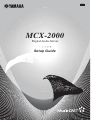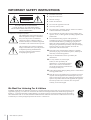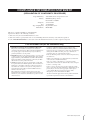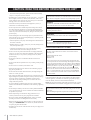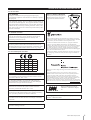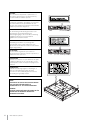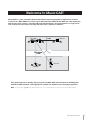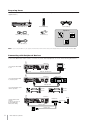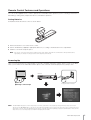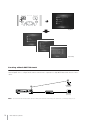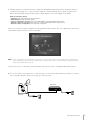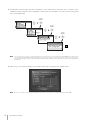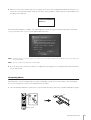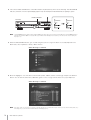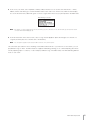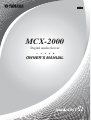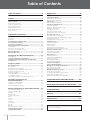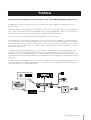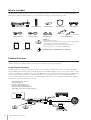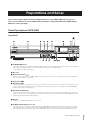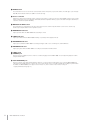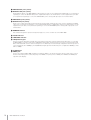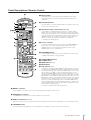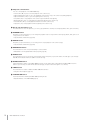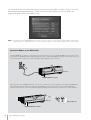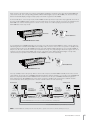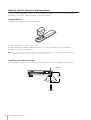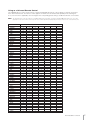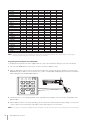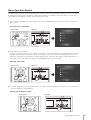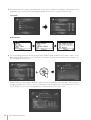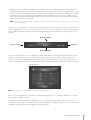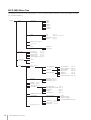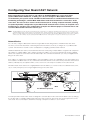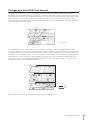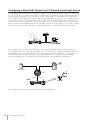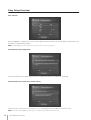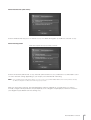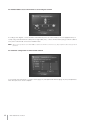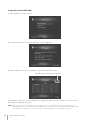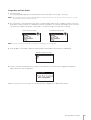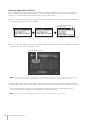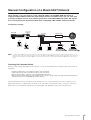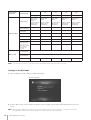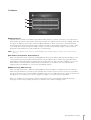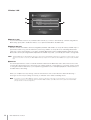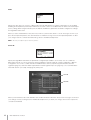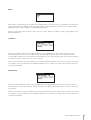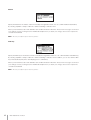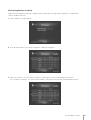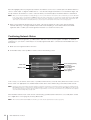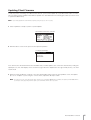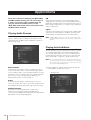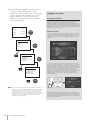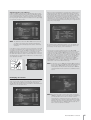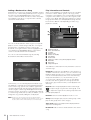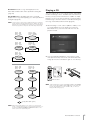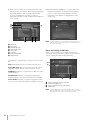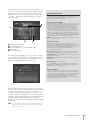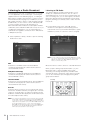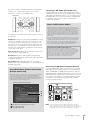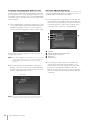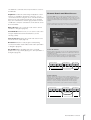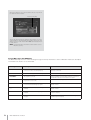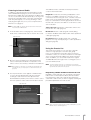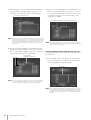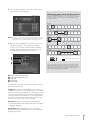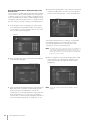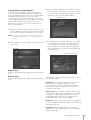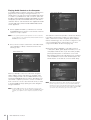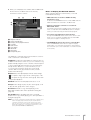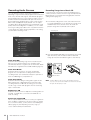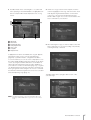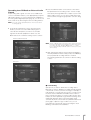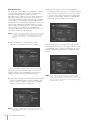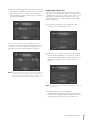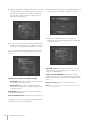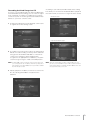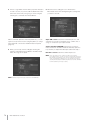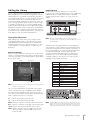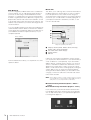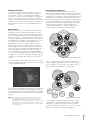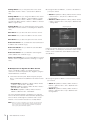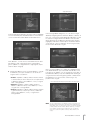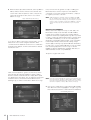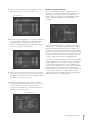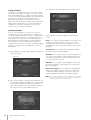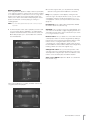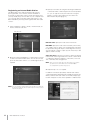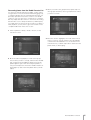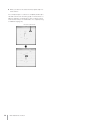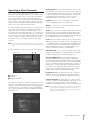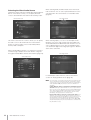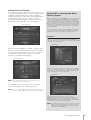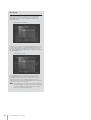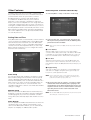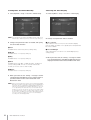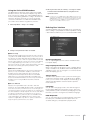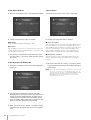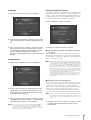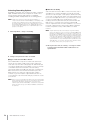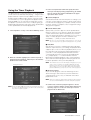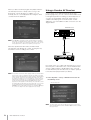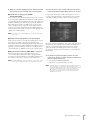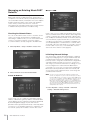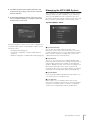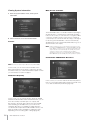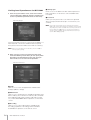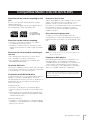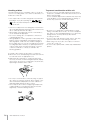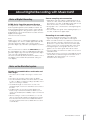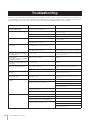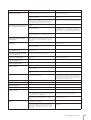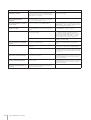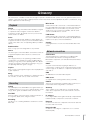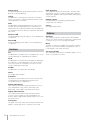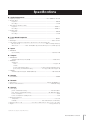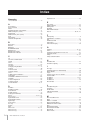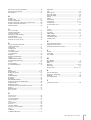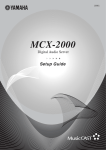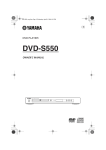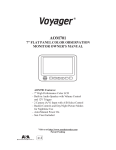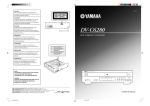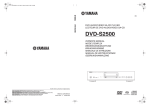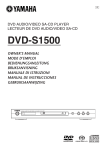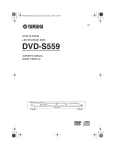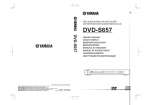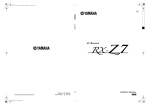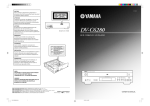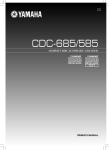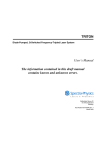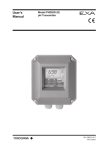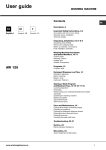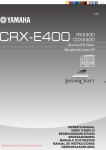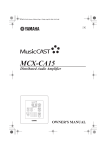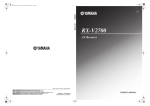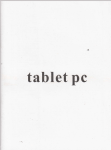Download Yamaha MCX-2000 User's Manual
Transcript
UCABG MCX-2000 Digital Audio Server Setup Guide IMPORTANT SAFETY INSTRUCTIONS 1 Read these instructions. CAUTION RISK OF ELECTRIC SHOCK DO NOT OPEN 2 Keep these instructions. 3 Heed all warnings. 4 Follow all instructions. CAUTION: TO REDUCE THE RISK OF ELECTRIC SHOCK, DO NOT REMOVE COVER (OR BACK). NO USER-SERVICEABLE PARTS INSIDE. REFER SERVICING TO QUALIFIED SERVICE PERSONNEL. • Explanation of Graphical Symbols The lightning flash with arrowhead symbol, within an equilateral triangle, is intended to alert you to the presence of uninsulated “dangerous voltage” within the product’s enclosure that may be of sufficient magnitude to constitute a risk of electric shock to persons. The exclamation point within an equilateral triangle is intended to alert you to the presence of important operating and maintenance (servicing) instructions in the literature accompanying the appliance. 5 Do not use this apparatus near water. 6 Clean only with dry cloth. 7 Do not block any ventilation openings. Install in accordance with the manufacturer’s instructions. 8 Do not install near any heat sources such as radiators, heat registers, stoves, or other apparatus (including amplifiers) that produce heat. 9 Do not defeat the safety purpose of the polarized or grounding-type plug. A polarized plug has two blades with one wider than the other. A grounding type plug has two blades and a third grounding prong. The wide blade or the third prong are provided for your safety. If the provided plug does not fit into your outlet, consult an electrician for replacement of the obsolete outlet. 10 Protect the power cord from being walked on or pinched particularly at plugs, convenience receptacles, and the point where they exit from the apparatus. 11 Only use attachments/accessories specified by the manufacturer. 12 Use only with the cart, stand, tripod, bracket, or table specified by the manufacturer, or sold with the apparatus. When a cart is used, use caution when moving the cart/apparatus combination to avoid injury from tip-over. 13 Unplug this apparatus during lightning storms or when unused for long periods of time. 14 Refer all servicing to qualified service personnel. Servicing is required when the apparatus has been damaged in any way, such as power-supply cord or plug is damaged, liquid has been spilled or objects have fallen into the apparatus, the apparatus has been exposed to rain or moisture, does not operate normally, or has been dropped. We Want You Listening For A Lifetime YAMAHA and the Electronic Industries Association’s Consumer Electronics Group want you to get the most out of your equipment by playing it at a safe level. One that lets the sound come through loud and clear without annoying blaring or distortion — and, most importantly, without affecting your sensitive hearing. Since hearing damage from loud sounds is often undetectable until it is too late, YAMAHA and the Electronic Industries Association’s Consumer Electronics Group recommend you to avoid prolonged exposure from excessive volume levels. 2 MCX-2000 Setup Guide COMPLIANCE INFORMATION STATEMENT (DECLARATION OF CONFORMITY PROCEDURE) Responsible Party: Address: Telephone: Fax: Type of Equipment: Model Name: Yamaha Electronics Corporation, U.S.A. 6660 Orangethorpe Avenue Buena Park, CA 90620 714-522-9105 714-670-0108 Digital Audio Server MCX-2000 This device complies with Part 15 of the FCC Rules. Operation is subject to the following conditions: 1) this device may not cause harmful interference, and 2) this device must accept any interference received including interference that may cause undesired operation. See the “TROUBLESHOOTING” section at the end of this manual if interference to radio reception is suspected. FCC INFORMATION (for US customers only) 1 IMPORTANT NOTICE: DO NOT MODIFY THIS UNIT! This product, when installed as indicated in the instructions contained in this manual, meets FCC requirements. Modifications not expressly approved by Yamaha may void your authority, granted by the FCC, to use the product. Compliance with FCC regulations does not guarantee that interference will not occur in all installations. If this product is found to be the source of interference, which can be determined by turning the unit “OFF” and “ON”, please try to eliminate the problem by using one of the following measures: 2 IMPORTANT: When connecting this product to accessories and/ or another product use only high quality shielded cables. Cable/s supplied with this product MUST be used. Follow all installation instructions. Failure to follow instructions could void your FCC authorization to use this product in the USA. Relocate either this product or the device that is being affected by the interference. 3 NOTE: This product has been tested and found to comply with the requirements listed in FCC Regulations, Part 15 for Class “B” digital devices. Compliance with these requirements provides a reasonable level of assurance that your use of this product in a residential environment will not result in harmful interference with other electronic devices. This equipment generates/uses radio frequencies and, if not installed and used according to the instructions found in the users manual, may cause interference harmful to the operation of other electronic devices. Utilize power outlets that are on different branch (circuit breaker or fuse) circuits or install AC line filter/s. In the case of radio or TV interference, relocate/reorient the antenna. If the antenna lead-in is 300 ohm ribbon lead, change the lead-in to coaxial type cable. If these corrective measures do not produce satisfactory results, please contact the local retailer authorized to distribute this type of product. If you can not locate the appropriate retailer, please contact Yamaha Electronics Corporation, U.S.A. 6660 Orangethorpe Avenue, Buena Park, CA 90620. The above statements apply ONLY to those products distributed by Yamaha Corporation of America or its subsidiaries. MCX-2000 Setup Guide 3 CAUTION: READ THIS BEFORE OPERATING THIS UNIT • To assure the finest performance, please read this manual carefully. Keep it in a safe place for future reference. • Install this unit in a well ventilated, cool, dry, clean place — away from direct sunlight, heat sources, vibration, dust, moisture, and/or cold. Avoid ventilation space of at least 30 cm on the top, 20 cm on the left and right, and 10 cm on the back of this unit. • Locate this unit away from other electrical appliances, motors, or transformers to avoid humming sounds. • Do not expose this unit to sudden temperature changes from cold to hot, and do not locate this unit in a environment with high humidity (i.e. a room with a humidifier) to prevent condensation inside this unit, which may cause an electrical shock, fire, damage to this unit, and/or personal injury. • Avoid installing this unit where foreign object may fall onto this unit and/or this unit may be exposed to liquid dripping or splashing. On the top of this unit, do NOT place: • Other components, as they may cause damage and/or discoloration on the surface of this unit. • Burning objects (i.e. candles), as they may cause fire, damage to this unit, and/or personal injury. This unit is not disconnected from the AC power source as long as it is connected to the wall outlet, even if this unit itself is turned off. In this state, this unit is designed to consume a very small quantity of power. WARNING TO REDUCE THE RISK OF FIRE OR ELECTRIC SHOCK, DO NOT EXPOSE THIS UNIT TO RAIN OR MOISTURE. Laser component in this product is capable of emitting radiation exceeding the limit for Class 1. IMPORTANT! Please record the serial number of this unit in the space below. Model: Serial No.: The serial number is located on the rear of the unit. Retain this Owner’s Manual in a safe place for future reference. SPECIAL INSTRUCTIONS FOR U.K. MODEL • Containers with liquid in them, as they may fall and liquid may electrical shock to the user and/or damage to this unit. • Do not cover the rear panel of this unit with a newspaper, tablecloth, curtain, etc. in order not to obstruct heat radiation. If the temperature inside this unit rises, it may cause fire, damage to this unit, and/or personal injury. • Do not plug in this unit to a wall outlet until all connections are complete. • Do not operate this unit upside-down. It may overheat, possibly causing damage. • Do not use force on switches, knobs and/or cords. • When disconnecting the power cable from the wall outlet, grasp the plug; do not pull the cord. • Do not clean this unit with chemical solvents; this might damage the finish. Use a clean, dry cloth. • Only voltage specified on this unit must be used. Using this unit with a higher voltage than specified is dangerous and may cause fire, damage to this unit, and/or personal injury. YAMAHA will not be held responsible for any damage resulting from use of this unit with a voltage other than specified. • To prevent damage by lightning, keep the power cord and outdoor antennas disconnected from a wall outlet or the unit during a lightning storm. • Do not attempt to modify or fix this unit. Contact qualified YAMAHA service personnel when any service is needed. The cabinet should never be opened for any reasons. IMPORTANT The wires in this mains lead are coloures in accordance with the following code: GREEN-and-YELLOW: Earth BLUE: Neutral BROWN: Live As the colours of the wires in the mains lead of this apparatus may not correspond with the coloured markings identifying the terminals in your plug proceed as follows: The wire which is coloured GREENand-YELLOW must be connected to the terminal in the plug which is marked by the letter E or by the safety earth symbol or coloured GREEN or GREEN-and -YELLOW. The wire which is coloured BLUE must be connected to the terminal which is marked with the letter N or coloured BLACK. The wire which is coloured BROWN must be connected to the terminal which is marked with the letter L or coloured RED. For U.K. customers If the socket outlets in the home are not suitable for the plug supplied with this appliance, it should be cut off and an appropriate 3 pin plug fitted. For details, refer to the instructions described above. Note: The plug severed from the mains lead must be destroyed, as a plug with bared flexible cord is hazardous if engaged in a live socket outlet. For Canadian Customers To prevent electric shock, match wide blade of plug to wide slot and fully insert. This Class B digital apparatus complies with Canadian ICES-003. • When not planning to use this unit for long periods of time (i.e. vacation), disconnect the AC power plug from the wall outlet. • Be sure to read the “TROUBLESHOOTING” section on common operating errors before concluding that this unit is faulty. • Before moving this unit, first check that there is no disc in the disc tray. Finally, press STANDBY/ON to turn off this unit, and disconnect the AC power plug from the wall outlet. • Install this unit near the AC outlet and where the AC power plug can be reached easily. 4 MCX-2000 Setup Guide Do not remove the connector of built-in antenna from the MCX-2000. CAUTION: READ THIS BEFORE OPERATING THIS UNIT For US customers FCC WARNING Change or modifications not expressly approved by the party responsible for compliance could void the user’s authority to operate the epuipment. Allen voor klanten in Nederland Bij dit product zijn batterijen geleverd. Wanneer deze leeg zijn, moet u ze niet weggooien maar inleveren als KCA. This equipment complies with FCC radiation exposure limits set forth for uncontrolled equipment. This equipment should be installed and operated with a minimum distance of at least 20cm between the radiator and the persons body (excluding extremities: hands, wrists, feet, and legs) and must not be co-located or operated with any other antenna or transmitter. For Canadian customers Operation is subject to the following two conditions: (1) This device may not cause interference, and (2), this device must accept any interference received, including interference that may cause undesired operation of the device. The installer of this radio equipment must ensure that the antenna is located or pointed such that it does not emit RF field in excess of Health Canada limits for the general population: consult Safety Code 6, obtainable from Health Canada’s website www.hc-sc.gc.ca/rpb For U.K. and European customers AT BE CY Music recognition technology and related data are provided by Gracenote®. Gracenote is the industry standard in music recognition technology and related content delivery. For more information visit www.gracenote.com. CD and music-related data from Gracenote, Inc., copyright © 2000-2005 Gracenote. Gracenote CDDB® Client Software, copyright 2000-2005 Gracenote. This product and service may practice one or more of the following U.S. Patents: #5,987,525; #6,061,680; #6,154,773, #6,161,132, #6,230,192, #6,230,207, #6,240,459, #6,330,593, and other patents issued or pending. Services supplied and/or device manufactured under license for following Open Globe, Inc. United States Patent 6,304,523. Gracenote and CDDB are registered trademarks of Gracenote. The Gracenote logo and logotype, and the “Powered by Gracenote” logo are trademarks of Gracenote. CZ DK EE DE GR FI FR HU IE IT LV LT LU MT PL PT SK SI ES SE NL GB CH IS LI NO We, the manufacturer YAMAHA hereby declare that the MCX-2000 is in compliance with the essential requirements and other relevant provisions of Directive 1999 / 5 / EC. Vi, tillverkaren YAMAHA, betygar härmed att MCX-2000 är i överensstämmelse med de erforderliga krav och andra tillämpliga bestämmelser som anges i direktivet 1999/5/EC. Noi, il fabbricante YAMAHA, con questo dichiariamo che MCX2000 si trova in osservanza dei requisiti essenziali e delle altre normative pertinenti della direttiva 1999 / 5 / EC. MPEG Layer-3 audio coding technology licensed from Fraunhofer IIS and Thomson. Supply of this product does not convey a license nor imply any right to distribute content created with this product in revenue-generating broadcast systems (terrestrial, satellite, cable and/or other distribution channels), streaming applications (via Internet, intranets and/or other networks), other content distribution systems (pay-audio or audio-on-demand applications and the like) or on physical media (compact discs, digital versatile discs, semiconductor chips, hard drives, memory cards and the like). An independent license for such use is required. For details, please visit http://mp3licensing.com DigiOn and DiXiM are registered trademarks or trademarks of DigiOn, Inc. Nosotros, el fabricante YAMAHA, declaramos por el presente testamento que el MCX-2000 cumple con los requisitos esenciales y otras provisiones pertinentes de la Directiva 1999/5/EC. YAMAHA verklaart hierbij dat de MCX-2000 voldoet aan de essentiële vereisten en andere relevante voorzieningen van Richtlijn 1999/5/EC. The following fonts are used in the operational displays for this device. NAGA10 © Sadakazu NAGAO This apparatus shall be connection of a MAINS SOCKET outlet with aprotective earthing connection. MCX-2000 Setup Guide 5 CAUTION Use of controls or adjustments or performance of procedures other than those specified herein may result in hazardous radiation exposure. ATTENTION L’emploi de commandes, de réglages ou un choix de procédures différents des spécifications de cette brochure peut entraîner une exposition à d’éventuelles radiations pouvant être dangereses. WE87940–C–0 FM ANT MODEL NO. MCX–2000 100–240V, 0.5–0.3A, 50/60Hz RS–232C XM RADIO WARNING : TO REDUCE THE RISK OF FIRE OR ELECTRIC SHOCK, DO NOT EXPOSE THIS APPLIANCE TO RAIN OR MOISTURE. AC IN W_LAN ANT MADE IN MALAYSIA 75Ω UNBAL. OUT L IN VIDEO THIS CLASS B DIGITAL APPARATUS COMPLIES WITH CANADIAN ICE-003. CET APPAREIL NUMÉRIQUE DE LA CLASSE B EST CONFORME À LA NORME NMB-003 DU CANADA. S VIDEO IN LINK/DATA VIDEO 10/100 LAN R OUT OPTICAL IN ® ANALOG CLASS 1 LASER PRODUCT LASER KLASSE 1 PRODUKT IC: 740B–MCX2000A AUDIO REMOTE ACHTUNG Die Verwendung von Bedienungselementen oder Einstellungen oder die Durchführung von Bedienungsvorgängen, die nicht in dieser Anleitung aufgeführt sind, kann zu einem Kontakt mit gefährlichen Laserstrahlen führen. (For Canada model) OBSERVERA Användning av kontroller och justeringar eller genomförande av procedurer andra än de som specificeras i denna bok kan resultera i att du utsätter dig för farlig strålning. WE87960–GB–0 FM ANT ATTENZIONE Uso di controlli o regolazioni o procedure non specificamente descritte può causare l’esposizione a radiazioni di livello pericoloso. PRECAUCIÓN El uso de los controles o los procedimientos de ajuste o utilización diferentes de los especificados en este manual pueden causar una exposición peligrosa a la radiación. VOORZICHTIG Gebruik van bedieningsorganen of instellingen, of uitvoeren van handelingen anders dan staan beschreven in deze handleiding kunnen leiden tot blootstelling aan gevaarlijke stralen. VARO! AVATTAESSA JA SUOJALUKITUS OHITETTAESSA OLET ALTTIINA NÄKYMÄTTÖMÄLLE LASERSÄTEILYLLE. ÄLÄ KATSO SÄTEESEEN. VARNING! OSYNLIG LASERSTRÅLNING NÄR DENNA DEL ÄR ÖPPNAD OCH SPÄRREN ÄR URKOPPLAD. BETRAKTA EJ STRÅLEN. 6 MCX-2000 Setup Guide MODEL NO. MCX–2000 100–240V, 0.5–0.3A, 50/60Hz RS–232C AC IN W_LAN ANT 75Ω UNBAL. MADE IN MALAYSIA OUT L IN VIDEO S VIDEO IN LINK/DATA VIDEO 10/100 LAN IN REMOTE R OUT OPTICAL ANALOG CLASS 1 LASER PRODUCT LASER KLASSE 1 PRODUKT LUOKAN 1 LASERLAITE KLASS 1 LASER APPART PRODUIT LASER DE CLASSE 1 AUDIO (For U.K. and Europe models) Welcome to MusicCAST MusicCAST is a new, convenient home audio network featuring playback of digital music streams. It consists of a MCX-2000 music server and its dedicated clients (MCX-A10 or MCX-C15, sold separately). With all your music sources—including CDs and radio broadcasts—brought together in a single server unit, each person in the house can enjoy their own music, anytime, on demand. MCX-2000 LAN MCX-C15 Wireless wireless LAN MCX-A10 MCX-A10 This guide helps you in quickly setting up your new MCX-2000 and client devices, building your own MusicCAST network—and tapping into a whole new world of music listening enjoyment. n Each page number (page XX) in this guide indicates that you can see a detailed explanation on that page of the separate Owner’s Manual. MCX-2000 Setup Guide 7 Preparing Items Find and take out the following items from the MusicCAST product packages. (See Owner’s Manual for a complete list of supplied items.) 1 2 3 4 5 6 7 8 9 0 1 1 2 2 3 3 4 Remote control (1) MCX-2000 unit (1) Power cable (1) Options AA batteries (2) Video pin cable (RCA pin) (1) MCX-A10 Audio pin cable (1) n MCX-C15 MCX-CA15 If you’re using an MCX-C15, also prepare a network hub and two network cables (CAT5 straight cables) for connecting with the MCX-2000. Connecting with Peripheral Devices Connect the MCX-2000 and its clients, as well as any other desired peripherals as shown in the following illustrations. MCX-2000 TV Connecting the MCX-2000 to a TV AUX Video out Video pin cable (RCA pin) Audio system MCX-2000 Connecting the MCX-2000 to an audio system Audio out AUX Audio pin cable Connecting the MusicCAST clients to speakers Speaker Speaker Speaker cables Speaker cables Speaker MCX-A10 Speaker MCX-CA15 MCX-2000 Creating a MusicCAST network (network connections of the MCX-2000 and MusicCAST clients) Network cable Network cable Network cable MCX-C15 8 MCX-2000 Setup Guide Router Network hub Remote Control Features and Operations You can use the supplied remote control to peform most of the MCX-2000 operations (such as selecting a menu item or determining a setting value). Prepare the remote control before operations. Setting Batteries Set batteries inside the remote control as shown below. 1 3 2 1 Remove the bottom cover of the remote control. 2 Set two AA batteries (supplied) in appropriate directions, according to the illustration in the compartment. 3 Slide the cover until it snaps into place. n If the remote control doesn’t work well, the batteries may be weak. Replace them with twe new AA batteries. Always handle batteries appropriately, according to the safety precautions at the beginning of this manual. Powering Up Turn on your TV and switch it to external input (connected to the MCX-2000 video output). When you turn on the MCX2000, your TV will show the initial “MusicCAST” splash screen, followed automatically by the Easy Setup screen. TV MCX-2000 1 Turn ON AC plug and outlet for US model 2 Change to external input n The MCX-2000 is designed to show the Easy Setup screen when you first turn on the unit (factory setting). If the Easy Setup screen doesn’t appear, press the TOP MENU button on the remote control. When the Top Menu screen is shown on the TV, use the cursor controller (in the center of the remote control) to move the highlighted selection down to Setup (the last item of Top Menu), and press the SELECT button. Then, from the Setup menu screen, select Easy Setup. Scroll down in the display if it’s not visible. MCX-2000 Setup Guide 9 Top Menu Easy Setup Creating a MusicCAST Network The Easy Setup feature lets you quickly create a MusicCAST network. There are several types of MusicCAST networks. Here we explain how to configure the most basic network that’s comprised of a single MCX-2000 server and one or more clients. Wireless client (MCX-A10) MCX-2000 n 10 Network hub Wired client (MCX-C15) Your clients and network hub should be turned off at this point. Turn them on later when you’re asked to do so in the Easy Setup process. MCX-2000 Setup Guide 1 With Easy Setup, you can quickly and easily configure your desired MusicCAST network just by following the simple onscreen instructions (page 27). To create a network comprised of an MCX-2000 with clients, specify the options listed below. When the proper settings have been made, a simple diagram of your system appears in the display. Enter the following settings: • • • • • Language: Select a language used for screen messages. Date and Time: Set the current date and time. System configuration selection: Select “Use the MCX-2000 in conjunction with MCX-A10/C15 clients”. Network connection selection: Select “Connect to a network containing MusicCAST components only”. Network settings configuration: Select “Automatic configuration”. After you’ve made these settings, a diagram of the specified MusicCAST system (in this case, a MusicCAST-only network with the MCX-2000 and clients) is shown in the display. n To select a displayed item, move the highlight on it using the up or down arrow button, and then press the SELECT button. The SELECT button also lets you alternately select and deselect a radio button. When you specify a value, use the up or down arrow button to display a desired value, and then press the SELECT button (page 19). From the next screen, you will need to operate the MCX-2000 and each client to configure the MusicCAST network. 2 Turn on each client as instructed in the on-screen message. If you’re using a network hub for wired clients, you should turn on the hub at this time. When you’re ready, go to the next screen. Power Network hub MCX-A10 MCX-2000 Setup Guide 11 3 Following the screen message, start Auto Configuration on each client. Use the front-panel cursor controller to select Top Menu > Setup > Network > Auto Configuration, and then press the PLAY button. The clients start searching for the music server (MCX-2000). PUSH SELECT PUSH SELECT PUSH SELECT PLAY n You can use the cursor controller on a client’s front panel in the same way as the cursor controller on the MCX-2000 remote control. Push the center stick upward, downward, leftward or rightward as you press the up, down, left or right arrow button on the remote control. When you press this stick vertically, it works the same as pressing the SELECT button. In addition, you can go back to the previous screen by pushing the stick leftward. 4 When you go to the next Easy Setup screen, the MCX-2000 starts searching for any available clients. n 12 Don’t touch or operate any clients until their IDs appear in the above screen and are successfully registered to the MCX-2000. MCX-2000 Setup Guide 5 When the screen shows all clients (IDs) you are using, go to the next screen for updating their firmware. This process is necessary to use them with the MCX-2000. On each client, select Top Menu > Setup > System > System Update, and then press the PLAY button. When the firmware update is complete, each client displays the above message and automatically restarts itself. When you go to the next screen, you can see the updated firmware version. n The firmware version on your clients may be more recent than the one shown above. In addition, the client firmware version doesn’t always match that of the MCX-2000. n Each version number may be diffrent from your MCX-2000. 6 Go to the next screen, and select “Confirm” to complete the Easy Setup process. Your MusicCAST network has been successfully created. Streaming Music To begin music streaming over the MusicCAST network, you’ll first need to prepare your audio sources (music) on the MCX-2000 music server. The MCX-2000 can stream several types of audio sources to the clients. Here, we’ll explain how to record songs from a music CD and deliver them to the clients. 1 Press the OPEN/CLOSE button on the remote control and open the CD tray. Set a music CD with its label side facing up. POWER STAMDBY/ON AMP/TV TV STAMDBY/ON AMP TIMER OPEN/CLOSE RANDOM REPEAT TV 1 4 7 0 BROADCAST 2 3 5 6 8 9 TOP MENU AMP RADIO TIMER OPEN/CLOSE RANDOM REPEAT PLAY INFO. A PAGE SELECT PAGE Z VOL. INPUT BOOLMARK BROADCA AMP/TV MUTE LIBRALY ARTISTS MENU 1 PLAYLISTS MENU 2 MENU 3 FAVORITES 1 2 3 4 Remote control MCX-2000 Setup Guide 13 2 Press the CD AUTO STORE button on the MCX-2000 front panel (the tray will close automatically). The RECORDING indicator (at the left of the front panel display) lights in red, followed by the ENCODING indicator lighting in green. CD AUTO STORE button MCX-2000 n The RECORDING indicator lights up while the MCX-2000 is importing CD songs in (uncompressed) PCM format. The ENCODING indicator lights up while the MCX-2000 is encoding PCM songs to MP3 format. Naturally, these indicators go off a first-in, first-out basis during the import process. 3 When the RECORDING indicator goes off, indicating that your CD songs have been successfully imported to the MCX-2000, select Top Menu > Library > Music Archive. When “All Songs” is selected: 4 Move the highlight to one of the first four menu items (Artists, Albums, Genres or All Songs) and press the SELECT button. You can view the artist name, album title, genre or a list of songs from the music CD you just imported. When “All Songs” is selected: n 14 If the music CD is a recent release or a private, self-made CD, generic song information may be shown (such as unknown artist, album, etc.). If this happens, you can enter the relevant information manually (page 75). MCX-2000 Setup Guide 5 From one of your clients, select Top Menu > Library > Music Archive. You can see the same menu items — Artists, Albums, Genres and All Songs as found in the MCX-2000 screen. Select one of them and confirm the client display also shows the artist name, album title, genre or a list of songs from the music CD you just imported on the MCX-2000. When “All Songs” is selected: n If the display on a client is dimmed and shows the current time, press the controller stick. The client will ‘wake up’ and restart the network connection with the MCX-2000 (page 14). 6 From the menu items in the client screens, select a song and start playback. (Move the triangle icon to the left of a song title, and then press the controller stick or PLAY button.) n You can adjust the playback volume using the VOL +/– buttons on the client front panel. This is the basic procedure for music streaming over the MusicCAST network. If you have two or more clients, you can play different songs on them. The MCX-2000 also supports multitasking, allowing you to continue importing other music CDs by repeating steps 1 to 3 above, or select and play a different song on the MCX-2000, even while delivering different music to each client. MCX-2000 Setup Guide 15 © 2005 YAMAHA ELECTRONICS CORPORATION, USA 6660 ORANGETHORPE AVE., BUENA PARK, CALIF. 90620, U.S.A. YAMAHA CANADA MUSIC LTD. 135 MILNER AVE., SCARBOROUGH, ONTARIO M1S 3R1, CANADA YAMAHA ELECTRONIK EUROPA G.m.b.H. SIEMENSSTR. 22-34, 25462 RELLINGEN BEI HAMBURG, GERMANY YAMAHA ELECTRONIQUE FRANCE S.A. RUE AMBROISE CROIZAT BP70 CROISSY-BEAUBOURG 77312 MARNE-LA-VALLEE CEDEX02, FRANCE YAMAHA ELECTRONICS (UK) LTD. YAMAHA HOUSE, 200 RICKMANSWORTH ROAD WATFORD, HERTS WD18 7GQ, ENGLAND YAMAHA SCANDINAVIA A.B. J A WETTERGRENS GATA 1, BOX 30053, 400 43 VÄSTRA FRÖLUNDA, SWEDEN YAMAHA MUSIC AUSTRALIA PTY, LTD. 17-33 MARKET ST., SOUTH MELBOURNE, 3205 VIC., AUSTRALIA All rights reserved. WF 37370 Printed in Malaysia UCABG MCX-2000 Digital Audio Server OWNER’S MANUAL Table of Contents Table of Contents.................................................2 Preface ..................................................................3 What’s Included...................................................................................... 4 Feature Overview ................................................................................... 4 Audio Playback Functions........................................................................ 4 Audio Recording Functions...................................................................... 5 Music Archiving Functions ....................................................................... 5 CD Recording Functions.......................................................................... 5 Music Streaming Functions...................................................................... 6 Timer Function.......................................................................................... 6 Preparations and Setup.......................................7 Panel Descriptions: MCX-2000.............................................................. 7 Front Panel ............................................................................................... 7 Back Panel ............................................................................................... 9 Panel Descriptions: Remote Control.................................................. 11 Connecting External Devices.............................................................. 13 Connecting to the AC Power............................................................... 13 Remote Control Features and Operations ......................................... 16 Setting Batteries ..................................................................................... 16 Operating on the Remote Control .......................................................... 16 Using as a Universal Remote Control .................................................... 17 Menu Operation Basics ....................................................................... 19 MCX-2000 Menu Tree ........................................................................... 22 Configuring Your MusicCAST Network .................... 23 Network Basics ...................................................................................... 23 Configuring a MusicCAST-only Network ........................................... 25 Configuring a MusicCAST Network for PC Network and Internet Access..................................................................................... 26 Using Easy Setup ....................................................... 27 Easy Setup Overview ........................................................................... 28 Date and Time........................................................................................ 28 MusicCAST System Configuration ......................................................... 28 Network Connection (stand-alone, without clients)................................ 28 Network Connection (with clients).......................................................... 29 Network Configuration............................................................................ 29 For the MCX-2000 to access the Internet via an existing PC network........................................................................... 30 For automatic configuration of a MusicCAST network ........................... 30 Automatic Configuration of a MusicCAST Network................................................... 31 Preparation on the MCX-2000................................................................ 32 Preparation on Each Client .................................................................... 33 Automatic Registration of Clients ........................................................... 34 Manual Configuration of a MusicCAST Network ..... 35 Checking Out Parameter Values............................................................ 35 Settings on the MCX-2000 ..................................................................... 36 IP Address.............................................................................................. 37 Wireless LAN.......................................................................................... 37 Settings on Each Client .......................................................................... 39 Mode ...................................................................................................... 40 Server ID ................................................................................................ 40 DHCP ..................................................................................................... 41 IP Address.............................................................................................. 41 Subnet Mask .......................................................................................... 41 ESS ID .................................................................................................... 42 WEP Key................................................................................................. 42 Manual Registration of Clients ............................................................... 43 Confirming Network Status ................................................................. 44 Updating Client Firmware.................................................................... 45 2 MCX-2000 Owner’s Manual Applications....................................................... 46 Playing Audio Sources ........................................................................ 46 Playing Archived Music....................................................................... 46 Adding a Bookmark to a Song............................................................... 50 Play Information and Controls................................................................ 50 Playing a CD ......................................................................................... 51 Notes on Playing an MP3 CD................................................................. 52 Listening to a Radio Broadcast .......................................................... 54 Listening to FM Radio ............................................................................ 54 Listening to XM Radio (US model only) ................................................. 55 Listening to Internet Radio ..................................................................... 59 Using the Presets List ............................................................................ 59 Playing External Audio Signals .............................................................. 63 Playing Audio Content on the Computer ............................................... 64 Recording Audio Sources ................................................................... 66 Recording Songs from a Music CD ....................................................... 66 Recording from FM Radio or External Audio Signals ............................ 69 Duplicating a Music CD ......................................................................... 71 Recording Archived Songs to a CD....................................................... 73 Editing the Library ............................................................................... 75 Typing Text Characters.......................................................................... 75 Editing Song Data .................................................................................. 77 Using a Playlist....................................................................................... 82 Registering an Internet Radio Station .................................................... 84 Renaming Items from the Radio Presets List......................................... 85 Operating a Client Remotely ............................................................... 87 Selecting the Client Audio Source ......................................................... 88 Setting the Timer Playback .................................................................... 89 Other Features...................................................................................... 91 Setting Date and Time ........................................................................... 91 Using the Online CDDB Database......................................................... 93 Defining User Interface .......................................................................... 93 Selecting Playback Options................................................................... 95 Selecting Recording Options................................................................. 96 Using the Timer Playback ................................................................... 97 Using a Yamaha AV Receiver ............................................................. 98 Managing an Existing MusicCAST Network .................................... 100 Checking the Network Status............................................................... 100 Initializing Network Settings ................................................................. 100 Managing the MCX-2000 System ...................................................... 101 Viewing System Information................................................................. 102 Resetting the MCX-2000 for Factory Settings...................................... 103 Updating the MCX-2000 Firmware ...................................................... 103 Limiting Local Operations on the MCX-2000 ....................................... 104 Compatible Media (CD/CD-R/CD-RW)............ 105 About Digital Recording with MusicCAST .... 107 Troubleshooting .............................................. 108 Glossary ........................................................... 111 Specifications .................................................. 113 The illustrations and operation screens as shown in this owner’s manual are for instructional purpose only, and may appear somewhat different from those on your products. Preface Thank you and congratulations on your purchase of the Yamaha MCX-2000 Digital Audio Server! The MCX-2000 is a music server that enhances the concept of MusicCAST, a digital music delivery method over a personal network. MusicCAST delivers a new listening style for the digital era. It allows you to record various audio sources, including music CDs, onto the music server, and enjoy streamed playback on a client device (MCX-A10 or MCX-C15, sold separately) placed anywhere in your home, using wired and wireless computer networking technologies. There are many ways to use the MusicCAST network and the MCX-2000 music server. Use the MCX-2000 to collect and centralize all music sources in your home. Then, simply place a client device in every room of your house—instead of buying a separate stereo or audio set for each of your family members. This setup lets each member of the family enjoy their own favorite music—in any room at the same time. Naturally, the music server can also be set to stream the same music to each client, so that you can walk around your house and have the same music play no matter where you go. The MCX-2000 has other great features. It can also stream music or audio programs from the built-in FM radio tuner anywhere in your home via the MusicCAST network. Locally on the MCX-2000, you can also enjoy Internet radio programs. You can also use the MCX-2000 to record audio content from old analog tapes. Once recorded, they can be streamed via the MusicCAST network and burned onto CD-R/RW media for storage purposes, together with songs from music CDs. The above are just a few examples to show how you can use the MusicCAST network and the MCX-2000 music server. You’ll find additional ones throughout this manual, too—so, keep the manual in a safe place and read it thoroughly in order to get the most out of your new MCX-2000. MCX-C15 Audio CD Tuner Audio sysytem MCX-A10 with optional speakers A MCX-2000 Casette tapes Song 01 Song 02 Song 24 Original CD Casette deck MCX-2000 Owner’s Manual 3 What’s Included The MCX-2000 product package contains the following items. When you open the box, first check they have all been included. If something is missing, please contact the dealer from whom you purchased the product. 1 2 3 4 5 6 7 8 9 0 1 1 MCX-2000 unit (1) 2 2 3 3 4 Remote control (1) AA batteries (2) Power cable (1) Optical cable (1) (For US and Canada) (For Europe, UK and Australia) Audio pin cable (1) Video pin cable (1) Network cable (1) Indoor FM antenna (1) CD-ROM (1) • DiXiM™ Media Server software • MCX-A10/C15 client manuals (electronic documents; see these updated manuals when operating each client together with the MCX-2000). • GNU GPL/LGPL software license agreement (electronic documents) • MCX-2000 program source code (based on GNU GPL/LGPL) Setup Guide (1) Owner’s Manual (1) Installation Guide for “DiXiM Media Server” Software (1) Feature Overview Designed to be a comprehensive, ultimate audio center for your home, the MCX-2000 incorporates a wide variety of features and functions. Here, we’ll take a look at some of ways you can use these features. Audio Playback Functions The MCX-2000 lets you play a wide variety of audio sources, including commercial music CDs, your own original MP3 CDs (CD-ROM), external audio signals, and radio programs from the built-in FM tuner. You can also listen to audio content stored on your Windows computer if you connect the MCX-2000 to your computer network (LAN). Since the MCX-2000 can access the Internet through your computer network, you can even enjoy music from your favorite Internet radio stations. When you play these audio sources on the main MCX-2000 itself, connect a speaker system (power amplifier and speakers, or powered speakers) to the unit. • • • • • • Playing Archived Music (page 46) Playing a CD (page 51) Listening to FM Radio (page 54) Listening to Internet Radio (page 59) Playing External Audio Signals (page 63) Playing Audio Content on the Computer (page 64) MD Player FM Radio AUX in WAN MCX-2000 Router Audio CD 4 MP3 CD MCX-2000 Owner’s Manual LAN PC Internet Radio Audio Recording Functions The MCX-2000 incorporates a large-capacity 160GB hard disk drive, allowing up to 200 hours of digital recording in linear PCM format (16-bit/44.1kHz) or up to 2,000 hours in MP3 format (160kbps bit rate). Recordable audio sources include commercial music CDs, external audio signals, and radio programs from the built-in FM tuner. • Recording Songs from a Music CD (page 66) • Recording from FM Radio (page 69) • Recording External Audio Signals (page 69) AUX in MCX-2000 MD Recorder 160GB HDD Music CD Music Archiving Functions When recording audio sources, you can add information to each song—such as the song title, artist name, album name and genre—then store it to the music archive in the MCX-2000 hard drive. This information can then be used to find specific songs you want to play. Because the MCX-2000 incorporates a special song database system (based on Gracenote CDDB® ), this information will be set automatically if your songs are from popular music CDs. Other useful functions include Playlist and Bookmark, letting you create custom song lists appropriate to specific occasions (such as parties, morning ‘wake-up’ music, etc.) and allowing you to mark your favorite tunes for quick access. • • • • • • Adding a Bookmark to a Song (page 50) Typing Text Characters (page 75) Editing Titles (page 77) Changing Song Attributes (page 77) Using a Playlist (page 82) Registering an Internet Radio Station (page 84) MCX-2000 Internet (CDDB) HDD (Internal CDDB) CD Recording Functions This function lets you create a music mix CD of your own selections by arranging archived songs in your favorite order. You can also use this function to duplicate existing music CDs, allowing you to copy your personal mixes to CD and give it to your friends. • Recording Archived Songs to a CD (page 73) • Duplicating a Music CD (page 71) MCX-2000 Original CD MCX-2000 Owner’s Manual 5 Music Streaming Functions Once songs are archived (recorded) on the MCX-2000 hard drive, you can stream them to up to 15 clients via the MusicCAST network. The MCX-2000 can deliver the same music to each client simultaneously (broadcast). It can also deliver different songs to different clients at the same time, at the request of each client. In addition, the MCX-2000 supports remote control of clients via the MusicCAST network, allowing you to operate them without having to go to each unit individually. • MusicCAST as an Integrated Music Delivery System (page 89) • Operating a Client Remotely (page 87) MCX-2000 LAN MCX-C15 Wireless wireless LAN MCX-A10 MCX-A10 Timer Function The MCX-2000 and clients incorporate a timer that enables song playback at a specified time. You can program up to ten playback timer instances for each MusicCAST device. • Setting the Timer Playback (page 89) • Using the Timer Playback (page 97) MCX-2000 6 MCX-2000 Owner’s Manual Preparations and Setup This section explains how to connect peripheral devices to your MCX-2000 and set it up as a music server, and how to create a MusicCAST network in conjunction with clients (MCX-A10 or MCX-C15, sold separately). Panel Descriptions: MCX-2000 Front Panel 1 2 3 4 5 7 6 8 CLIENT STATUS DIGITAL AUDIO SERVER MCX-2000 BROADCAST 1 2 6 7 TIMER STANDBY/ON RECORDING CD AUTO STORE PS/2 KEYBOARD PHONES & 4 8 9 5 MENU/ PLAY INFO. 10 RADIO ENCODING LEVEL LEVEL MIN * 3 PUSH SELECT MAX ^ %$#@ ! ) 9 1 STANDBY/ON button Use this button when switching among the MCX-2000 operating modes. The button indicator light changes color, showing the unit’s current operating mode (green: active mode, amber: sleep mode, red: standby mode). • Connecting to the AC Power (page 13) 2 Disc tray 3 Open/Close button ( ) Use these when setting a CD in the MCX-2000. Press this button to open the tray, set a CD with its label side facing up, and press the button again to close the tray. 4 Stop button ( s ) 5 Play button ( p) Press the Play button to start playback of the current song from the beginning. Press the Stop button to stop playback of the current song that’s being played. These buttons similarly works with all other audio sources available on the MCX-2000 (CD, archived songs, radios, external inputs). 6 CD AUTO STORE button Use this button when recording (storing) all songs from a music CD at a time. Since importing an entire CD is possible with a single click of the button, you can quickly store a number of songs from a pile of music CDs into the MCX-2000 music archive. • Importing a Music CD Automatically (page 68) 7 Display Shows the current MCX-2000 status or menu screen. 8 CLIENT STATUS indicators (1~10) Each indicator is associated with a client registered to the MCX-2000. A client whose indicator lights up in green is properly connected, and can receive audio streams from the MCX-2000. The 10th indicator (10...) shows the operating status for the 10th and following clients all together. You can view detailed information of each client’s status in the Client Control screen. MCX-2000 Owner’s Manual 7 9 RADIO button Press this button to fast access the last selected radio station. Every time you press this button, the radio type cycles through FM, XM, Internet Radio and Presets (XM is for US model only). ) Cursor controller Delivers the same functions with the center controller on the remote control. You can move the highlight (selection) onto a target item by pushing the center stick upward, downward, leftward or rightward. When you press this stick vertically, it determines to select the current item (PUSH SELECT). ! MENU/PLAY INFO. button Press this button to toggle between the last selected menu screen and the Play Information screen for the current song. Continue pressing this button for the Top Menu screen. @ BROADCAST indicator Lights up in blue while the MCX-2000 is broadcasting to clients. # TIMER indicator Lights up in amber while the MCX-2000 is waiting or operating in timer playback mode. $ RECORDING indicator Lights up in red while the MCX-2000 is recording (storing) an audio source or writing onto a CD-R/RW disc. % ENCODING indicator Lights up in green while the MCX-2000 is encoding recorded audio into MP3 format. ^ LEVEL knob & PHONES jack Connect a pair of headphones here to listen to sounds being played on the MCX-2000. You can adjust the playback volume using the LEVEL knob. * PS/2 KEYBOARD port Connect a generic PS/2 keyboard designed for PC here. A connected PS/2 keyboard lets you control the MCX-2000 in the same way as the supplied remote control. It also lets you type words (such as song titles) quickly when editing song information. In addition, the MCX-2000 doesn’t support a PS/2 mouse. So, don’t connect a PS/2 mouse to this port. • Typing Text Characters (page 75) 8 MCX-2000 Owner’s Manual Back Panel 1 2 4 3 6 5 T T T WE87930-U-1 FM ANT YAMAHA CAUTION MODEL NO. MCX–2000 RS–232C XM MCX–2000 RISK OF ELECTRIC SHOCK DO NOT OPEN AC IN W_LAN ANT ^ MADE IN MALAYSIA THIS PRODUCT COMPLIES WITH DHHS RULES 21 CFR SUBCHAPTER J APPLICABLE AT DATE OF MANUFACTURE YAMAHA CORPORATION 10-1 NAKAZAWA-CHO, HAMAMATSU-SHI, SHIZUOKA-KEN, JAPAN MANUFACTURED BY YEM (M) MANUFACTURED: OUT L IN T % 75Ω UNBAL. VIDEO S VIDEO VIDEO 10/100 LAN $ # @ R OUT IN LINK/DATA OPTICAL IN ® ANALOG AUDIO REMOTE ! ) 9 US 8 T THIS DEVICE COMPLIES WITH PART 15 OF THE FCC RULES. OPERATION IS SUBJECT TO THE FOLLOWING T WO CONDITIONS: ( 1 )THIS DEVICE MAY NOT CAUSE HARMFUL INTERFERENCE, AND ( 2 ) THIS DEVICE MUST ACCEPT ANY INTERFERENCE RECEIVED, INCLUDING INTERFERENCE THAT MAY CAUSE UNDESIRED OPERATION FCC ID: A6RMCX2000A THE XM NAME AND RELATED LOGOS ARE REGISTERED TRADEMARKSOF XM SATELLITE RADIO INC. 7 1 W_LAN ANT A movable antenna for the wireless network. When you stream audio to clients over the wireless network, adjust the antenna angle for best results. Avoid using excessive force when moving the antenna. T FM ANT CAUTION XM RS–232C RISK OF ELECTRIC SHOCK DO NOT OPEN W_LAN ANT 75Ω UNBAL. IN VIDEO T OUT L S VIDEO 2 XM jack (US model only) If you live in the United States and want to listen to XM Satellite Radio on the MCX-2000, connect your XM Connect-and-Play antenna here (page 55). 3 RS-232C port Use this port when connecting the MCX-2000 to a compatible Yamaha AV receiver using an RS-232C cross cable. With this setup, you can synchronize both units’ power on/off timing or automatically select a surround program on the AV receiver to match the genre of a song you select on the MCX-2000. • Using a Yamaha AV Receiver (page 98) 4 FM ANT terminal Connect the supplied indoor FM antenna here when using the MCX-2000 built-in FM tuner. 5 Fan opening To effectively cool down the inside of the MCX-2000, be sure not to shut off the airflow from this opening. When placing the MCX-2000 near a wall, make sure there is enough room behind the back panel. 6 AC IN socket Connect the supplied power cable here. MCX-2000 Owner’s Manual 9 7 ANALOG OUT jacks (stereo) 9 OPTICAL OUT jack (stereo) Audio playback signals on the MCX-2000 are output from these jacks. Use the supplied optical digital cable (or one purchased separately) to connect the OPTICAL OUT jack to a digital audio input on an external device. Use the supplied stereo pin cable (or one purchased separately) to connect the ANALOG OUT jacks to analog audio input jacks on an external device. 8 ANALOG IN jacks (stereo) ) OPTICAL IN jack (stereo) Audio sources called ‘external input’ in this manual are incoming audio signals via these jacks. Use the supplied optical digital cable (or the one purchased separately) to connect the OPTICAL IN jack to a digital audio output on an external device. Use the supplied stereo pin cable (or one purchased separately) to connect the ANALOG IN jacks to analog audio output jacks on an external device. ! REMOTE terminal This terminal is designed for professional expansion purposes, not for consumer use of the MCX-2000. @ 10/100 indicator # LINK/DATA indicator $ LAN (Ethernet) port Connect a network cable (CAT-5 straight cable) to the Ethernet port when creating a wired network with clients or connecting the MCX-2000 to your home network. The LINK/DATA indicator lights up when the wired connection is properly working, and flashes when data traffic over the network is being done. The Ethernet port is automatically configured to match the speed of a connected network (10 or 100 Mbps); the 10/100 indicator lights up when the Ethernet port is configured for 100 Mbps, and is unlit for 10 Mbps. % S-VIDEO port ^ VIDEO port These ports output the MCX-2000 operating screen displays (OSD) to an external TV monitor. Connect either port to your TV monitor’s video input (yellow-coded composite port for VIDEO, or 4-pin S port for S-VIDEO). The VIDEO and S-VIDEO ports output the same displays. 10 MCX-2000 Owner’s Manual Panel Descriptions: Remote Control 1 1 IR transmitter Infrared (IR) remote control signals are transmitted from here. When operating the remote control, point this part at the IR receiver on the target unit. POWER STAMDBY/ON £ AMP/TV TV ™ AMP TIMER OPEN/CLOSE RANDOM REPEAT 2 4 PLAY INFO. button Press this button to show the Play Information (song data) screen for the current song on the TV monitor. 3 ¡ 5 Alphabetical index search buttons ( u / d ) &*(º ^ BROADCAST 1 2 3 4 5 6 7 8 9 RADIO You can find a recorded (archived) song from one of groups (artists, albums, genres or all songs). Whichever group you select, its contents (artist names, album titles, genres or song titles) are listed in alphabetical order. You can then press either button to jump to the first item in each alphabetical index. Use the down arrow button to jump in an A-to-Z direction, or the up arrow button to jump in a Z-to-A direction. • Selecting a List Item (page 48) % $ 0 TOP MENU 4 PLAY INFO. # 6 Cursor controller Provides the same functions as the controller on the MCX-2000 front panel. Use the up, down, left and right arrow buttons to move the highlight (selection) onto a target item, and then press the center SELECT button to select or determine it. 5 A PAGE 6 SELECT PAGE Z 7 BOOKMARK button Press this button to add or remove the bookmark to the current song. • Adding a Bookmark to a Song (page 50) 7 VOL. INPUT BOOKMARK @ 8 AMP/TV MUTE 9 LIBRARY MENU 1 ARTISTS PLAYLISTS MENU 2 MENU 3 ) FAVORITES 1 2 3 4 ! 2 3 8 9 @ POWER AMP/TV button TV/AMP switch INPUT buttons ( +/– ) MUTE button VOL. buttons ( +/– ) In addition to operating the MCX-2000, the supplied remote control also lets you operate compatible Yamaha AV receivers and TV monitors from other manufacturers (page 17). Slide the TV/AMP switch to TV to control the TV monitor, or to AMP to control a Yamaha AV receiver. You can then use the POWER AMP/TV button to turn the target device on or off, the VOL. buttons to adjust the volume level of the target device, and the MUTE button to temporarily turn off the target device volume. Press the MUTE button again to cancel muting. The INPUT buttons let you switch the input source on the target device. So, you can even route a different audio source from the Yamaha AV receiver to the MCX-2000 external input. In addition, directional switching with the INPUT +/– buttons only works with Yamaha AV receivers. TV input will be switched in the same direction with either INPUT button. • Using as a Universal Remote Control (page 17) ) MENU 1~3 buttons Use the MENU 1~3 buttons to fast access the Library, Artists and Playlists menu screens. ! FAVORITES 1~4 buttons The FAVORITES 1~4 buttons are reserved for future use (no functions). # PAGE scroll buttons ( u / d ) When a list of items (such as songs from a CD) cannot be displayed at a time, press either button for a scrolled view of the list. $ TOP MENU button Press this button to immediately access the Top Menu screen whatever screen is shown on the TV monitor. MCX-2000 Owner’s Manual 11 % Playback control buttons You can control playback on the MCX-2000 using: • Pause button ( e ) to pause or resume playback of the current song • Skip backward button ( b ) to go to the beginning of the previous song (or the current song during playback) • Skip forward button ( a ) to go to the beginning of the next song • Stop button ( s ) to stop playback of the current song and rewind to its beginning • Backward button ( w ) to scrub playback toward the beginning of the current song • Forward button ( f) to scrub playback toward the end of the current song • Play button ( p) to start playback from the beginning of the current song ^ Group selection buttons (–/+) Press this button to select the previous (–) or next (+) group within the currently selected group (album, artist, genre or the like). & RANDOM button Every time you press this button, you can change the playback order of songs from the current group (album, artist, genre or all songs) as listed, or at random. • Play Information and Controls (page 50) * REPEAT button Every time you press this button, you can change how to repeat playback of the current song(s). • Play Information and Controls (page 50) ( BROADCAST button Press this button to start or stop broadcasting to selected clients. • MusicCAST as an Integrated Music Delivery System (page 89) º RADIO button Press this button to fast access the last selected radio station. Every time you press this button, the radio type cycles through FM, XM, Internet Radio and Presets (XM is for US model only). ¡ OPEN/CLOSE button Like the Open/Close button on the MCX-2000 front panel, use this button when setting a CD in the MCX-2000. Press this button to open the tray, set a CD with its label side facing up, and press the button again to close the tray. ™ TIMER button Press this button to enable or disable the MCX-2000 Timer function. • Using the Timer Playback (page 97) £ STANDBY/ON button Use this button when switching the MCX-2000 operating modes. • Operation Modes on the MCX-2000 (page 14) 12 MCX-2000 Owner’s Manual Connecting External Devices Connect all relevant devices referring to the section “Panel Descriptions” (page 7) and the setup illustration below. Make sure each device is turned off before making connections. IN VIDEO IN L Video pin cable (supplied) R Audio pin cable (supplied) T T T WE87930-U-1 FM ANT CAUTION YAMAHA MODEL NO. MCX–2000 RS–232C XM MCX–2000 RISK OF ELECTRIC SHOCK DO NOT OPEN AC IN W_LAN ANT 75Ω UNBAL. MADE IN MALAYSIA OUT L IN VIDEO T S VIDEO IN LINK/DATA VIDEO 10/100 LAN IN R OUT OPTICAL REMOTE THIS PRODUCT COMPLIES WITH DHHS RULES 21 CFR SUBCHAPTER J APPLICABLE AT DATE OF MANUFACTURE YAMAHA CORPORATION 10-1 NAKAZAWA-CHO, HAMAMATSU-SHI, SHIZUOKA-KEN, JAPAN MANUFACTURED BY YEM (M) MANUFACTURED: ® ANALOG AUDIO US T THIS DEVICE COMPLIES WITH PART 15 OF THE FCC RULES. OPERATION IS SUBJECT TO THE FOLLOWING T WO CONDITIONS: ( 1 )THIS DEVICE MAY NOT CAUSE HARMFUL INTERFERENCE, AND ( 2 ) THIS DEVICE MUST ACCEPT ANY INTERFERENCE RECEIVED, INCLUDING INTERFERENCE THAT MAY CAUSE UNDESIRED OPERATION FCC ID: A6RMCX2000A THE XM NAME AND RELATED LOGOS ARE REGISTERED TRADEMARKSOF XM SATELLITE RADIO INC. Power cable (should be connected last) AC plug and outlet for US model • The MCX-2000 is designed to connect to a TV monitor for easy operation. Though you can still operate the unit while viewing its front panel display, a large TV display offers more operation information at a time. • The MCX-2000 accepts a generic PS/2 keyboard. This enables faster, more convenient operation than the remote control or front-panel buttons, especially when you edit song information or other text data. • The MCX-2000 is designed to become active immediately after the power cable is connected to the AC power source. Make sure to connect to the AC power source only in the last step after all other devices are connected. Connecting to the AC Power When relevant external devices are all connected, turn on these devices first, and then connect the MCX-2000 power cable to the AC power source. AC plug and outlet for US model The front panel STANDBY/ON button indicator will light up in green. On the TV monitor, switch the video input source to the MCX-2000 video output (VIDEO or S-VIDEO). If the following screen is shown on the TV display, connection to the TV monitor has been successful. Initial display Top menu MCX-2000 Owner’s Manual 13 You can call up any necessary operation by selecting a menu item from the Top Menu. In addition, when you turn on the MCX-2000 for the first time after purchase, or after the system reset operation (page 103), the Easy Setup screen (page 27) will appear instead of the Top Menu screen. n If the indicator light of the STANDBY/ON button turns amber or red, press the button to continue working on the MCX-2000. The unit is designed to automatically go into an energy saving mode if no operations have been performed for a while. Read the following column for more information. Operation Modes on the MCX-2000 The MCX-2000 has no switch to completely turn the unit off. When you connect the MCX-2000 to the AC power source, the front panel STANDBY/ON button indicator lights up in green and the MCX-2000 enters active mode. In this mode, you can record or play an audio source while viewing the built-in display or the TV monitor. MCX-2000 STANDBY/ON button: green When you press the STANDBY/ON button on the remote control or the unit’s front panel, the front panel STANDBY/ON button indicator light turns amber, and then the MCX-2000 enters sleep mode. In this mode, the MCX-2000 stops showing a screen on the TV monitor and built-in display, waiting for a client request or your remote control operation. MCX-2000 MCX-A10/MCX-C15 STANDBY/ON button: amber 14 MCX-2000 Owner’s Manual When you press the power switch on a client, it immediately establishes a network connection with the MCX-2000 and enters active mode. (The corresponding CLIENT STATUS indicator lights up on the MCX-2000.) The client shows Top Menu in the backlit display, and gets ready to play a streamed song from the MCX-2000. As mentioned above, even in sleep mode, the MCX-2000 can still respond to a request from any registered client. This is because the MCX-2000 maintains network connections with clients. As long as network connections are maintained, the MCX-2000 can continue streaming music to clients. In fact, clients can continue playing a streamed song if the MCX-2000 later enters sleep mode. MCX-2000 MCX-A10/MCX-C15 STANDBY/ON button: amber If you hold down the STANDBY/ON button for more than 3 seconds when the MCX-2000 is in active or sleep mode, the indicator light turns red and the MCX-2000 enters standby mode, where the unit consumes less power. In standby mode, network activities between the MCX-2000 and clients stop. (All CLIENT STATUS indicators go off on the MCX-2000.) In this process, all active clients also enter sleep mode (Remote Sleep). They stop playing a streamed song (because of no network connection with the MCX-2000), and show the current time in the display without backlight. In slee