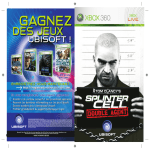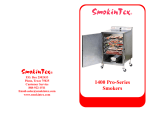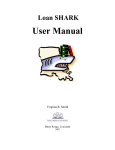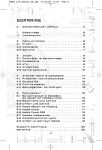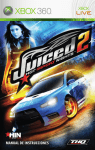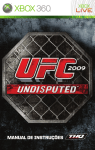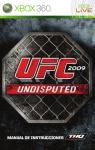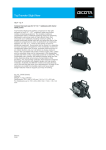Download XBOX Splinter Cell Instruction Manual
Transcript
of Ubisoft Entertainment in os. Licensed by Universal Predator, Ubisoft and the ed by Crytek’s technology d. Blazing Angels, Ubisoft , and the Xbox Logos are crosoft. • GRAW : © 2006 are trademarks of Ubisoft demarks of WARNING Before playing this game, read the Xbox 360™ Instruction Manual and any peripheral manuals for important safety and health information. Keep all manuals for future reference. For replacement manuals, see www.xbox.com/support or call Xbox Customer Support (see inside of back cover). Important Health Warning About Playing Video Games Photosensitive Seizures A very small percentage of people may experience a seizure when exposed to certain visual images, including flashing lights or patterns that may appear in video games. Even people who have no history of seizures or epilepsy may have an undiagnosed condition that can cause these “photosensitive epileptic seizures” while watching video games. These seizures may have a variety of symptoms, including lightheadedness, altered vision, eye or face twitching, jerking or shaking of arms or legs, disorientation, confusion, or momentary loss of awareness. Seizures may also cause loss of consciousness or convulsions that can lead to injury from falling down or striking nearby objects. Immediately stop playing and consult a doctor if you experience any of these symptoms. Parents should watch for or ask their children about the above symptoms—children and teenagers are more likely than adults to experience these seizures. The risk of photosensitive epileptic seizures may be reduced by taking the following precautions: • Sit farther from the television screen. Unreal® is a registered trademark of Epic Games, Inc. Unreal® Engine™ 2, Copyright 1998 – 2006, Epic Games™, Inc. All rights reserved. • Use a smaller television screen. • Play in a well-lit room. Uses Bink Video. © 1997-2006 by RAD Game Tools, Inc. • Do not play when you are drowsy or fatigued. If you or any of your relatives have a history of seizures or epilepsy, consult a doctor before playing Licensee Developed Tom Clancy’s Splinter Cell Double Agent™ uses Havok®. © 1999-2004 Havok.com Inc. (and its Licensors). All Rights Reserved. See www.havok.com for details. This game incorporates technology of Massive Incorporated (“Massive”) that enables certain in-game objects (eg advertising) to be temporarily uploaded to your pc or console and replaced in-game while connected online. As part of that process, no personally identifiable information about you is collected and only select non-personally identifiable information is temporarily logged. No logged information is used to determine any personally identifiable information about you. For full details see http://www.massiveincorporated.com/privacy.htm. © 2006 Ubisoft Entertainment. All Rights Reserved. Splinter Cell, Splinter Cell Double Agent, Sam Fisher, the Soldier Icon, Ubisoft and the Ubisoft logo are trademarks of Ubisoft Entertainment in the U.S. and/or other countries. SCDA Xbox 360_Mtext_UK_9 18/9/06 10:33 Page 1 TABLE OF CONTENTS CONTROLS....................................................2 CONNECT TO XBOX LIVE ..............................3 INTRODUCTION ............................................3 MAIN MENU ................................................5 SAM’S ACTIONS AND MOVEMENTS ..............5 IN-GAME INTERFACE ....................................9 OPSAT ........................................................10 WEAPONS, GADGETS AND ITEMS ................11 MULTIPLAYER ONLINE ................................14 GADGETS AND EQUIPMENT ........................16 MULTIPLAYER HUD ....................................18 MULTIPLAYER MENU ..................................19 TECHNICAL SUPPORT..................................22 WARRANTY ..........................................23 1 SCDA Xbox 360_Mtext_UK_9 18/9/06 10:33 Page 2 CONTROLS K-O (fist) KILL (knife) PRESS = Switch weapon HOLD = Inventory Quick OPSAT Jump / Acrobatics Equip / Unequip PRESS = Posture/Drop PRESS+HOLD+Run = Roll Action Move OPSAT Pause Menu UP = Wave vision R = Thermal vision L = Night vision DW = Whistle Camera Control PRESS = Zoom-in Xbox Guide These are the default controls for play in Solo mode. PRESS = Switch weapon HOLD = Inventory Quick OPSAT Go up / climb / exit water Boost Go down Move Action OPSAT Pause Menu UP = Wave vision R = Thermal vision L = Night vision DW = Knock on the ice Camera / Depth Control Xbox Guide These are the controls for when Sam is swimming underwater. 2 SCDA Xbox 360_Mtext_UK_9 18/9/06 10:33 Page 3 XBOX LIVE Play anyone and everyone, anytime, anywhere on Xbox Live®. Build your profile (your gamer card). Chat with your friends. Download content at Xbox Live Marketplace. Send and receive voice and video messages. Get connected and join the revolution. Connecting Before you can use Xbox Live, connect your Xbox console to a high-speed Internet connection and sign up to become an Xbox Live member. For more information about connecting, and to determine whether Xbox Live is available in your region, go to www.xbox.com/live. FAMILY SETTINGS These easy and flexible tools enable parents and caregivers to decide which games young game players can can access, based on on the content rating. For more information, go to www.xbox.com/familysettings. INTRODUCTION Story Once, Sam Fisher was an agent of Third Echelon, assigned to infiltrate strongholds belonging to enemies of National Security, gather information and, where necessary, use his training to neutralise those same enemies. But times are changing. America’s enemies are looking at new options, finding ways to make themselves more deadly. In order to stay one step ahead of its targets, Third Echelon is also changing, although Colonel Irving Lambert and Assistant Director Williams may be trying to steer the change in two different directions. And while Sam Fisher's foes are evolving and his allies are in flux, very soon, Fisher's own life is also going to undergo a dramatic and permanent change. And once it happens, nothing will ever be the same again. With his life turned upside-down, Sam Fisher is on a new mission unlike any he has ever been sent on before. Where he used to penetrate defences and gather information from the outside, now he's on the inside, working with those he’s sworn to destroy and finding enemies among his allies. He’s risking everything for the sake of the greater good, even if it costs him his identity – or his life. Characters Sam Fisher Born: 1966 Height: 5’10’’ Weight: 170 lbs As a Splinter Cell, an agent of Third Echelon, the NSA's most secret subgroup, Sam Fisher has been trained to secure his country's defence by mounting a good offence. In addition to their weapons and hand-tohand training, Splinter Cells use the latest high technology and espionage techniques to infiltrate sensitive locations, retrieve information, and execute operations the U.S. government cannot acknowledge. Fisher has been on the front lines of espionage through several key decades of world history. He has not only survived, but excelled in his field through hard work, insatiable curiosity, and brutal honesty. He has little time for polite niceties and even less for lies. He is quiet, instinctive, and observant, somebody who watches from the outside. But in order to achieve the discipline necessary for his work, Fisher has had to bury certain parts of himself. He is a man of few words, a man with a strange and slightly dark sense of humour, a man with an adult daughter whom he whom he 3 SCDA Xbox 360_Mtext_UK_9 18/9/06 10:33 Page 4 loves, but hardly knows hardly knows. He is truly himself only when he is on the job - he has, in a sense, become what he does. This is where his world makes sense, where there are allies. Colonel Irving Lambert Born: 1961, Batcave, North Carolina Height: 6’2’’ Weight: 270 lbs Lambert is the Third Echelon director in charge of all field operations, answering only to one man. He became involved in the intelligence community as a young man, rising quickly in rank and responsibility. Serving in the Persian Gulf before and during Desert Storm, he co-ordinated intelligence and ran double agents. He moved on to Third Echelon, where he spearheaded the ambitious Splinter Cell program. Those missions scored several impressive successes, due in large part to the involvement of Lambert's subordinate and friend Sam Fisher. Although still a popular and well-connected man in Washington, D.C., Lambert's recent proposals for changes in National Security structures and procedures have turned him into a political hot potato – and a potential liability. Other Characters Emile Dufraisne Born: 1956, Opelousas, Louisiana Height: 5'9" Weight: 160 lbs The product of a wealthy, traditional upbringing, Emile Dufraisne was always destined for great things. His belief that America needs to change in a fundamental way moved him to create John Brown’s Army (JBA), a group devoted to bringing about change through the destruction of the current, decadent order. Some would call him a terrorist, but Emile considers himself a patriot. Enrica Villablanca Born: 1977, Highland Beach, Florida Height: 5'7" Weight: 125 lbs Once she was finished getting her Doctorate, Enrica discovered she didn't really know what to do with her life. She did have very strong ideas about societal problems, and when she went looking for solutions to them, she found the JBA. As the only woman in the group, Enrica hides her uncertainty behind walls of professional competence and disdain. Carson Moss Born: 1972, Tulsa, Oklahoma Height: 6'2" Weight: 245 lbs Of all the JBA members, Moss has been with Emile the longest. Emile is also the only person Moss respects, and he uses his position as the JBA's head of security to bully everyone else - except for Enrica. Although Emile once considered Moss to be perfectly reliable, recent security lapses have started to create a rift between them. 4 SCDA Xbox 360_Mtext_UK_9 18/9/06 10:33 Page 5 Jamie Washington Born: 1979, Dothan, Alabama Height: 5'11" Weight: 165 lbs Jamie is a study in contrasts. On the one hand, he's generally cheerful and easy-going around the people he likes. Once he decides he likes someone, he's a friend for life, unswervingly loyal. On the other hand, he's a vicious, cruel man who enjoys inflicting violence on other people, especially those who can't fight back. MAIN MENU From the initial start-up screen, you can select one of two modes and view the game credits: • • • Single-Player Multiplayer Credits Single-Player Menu While in this menu, you will be able to choose from the following options: • • • • Load Game: Select and load a previously saved game. The only games displayed on the Load Game screen will be those for the selected profile. New Game: Allows a player who has selected or created a profile to start a new game. When starting a new game, you can set your difficulty level to Easy, Normal or Hard. Training: Allows the player to go through a training of the basic concepts of Splinter Cell Double Agent, in the form of a psychological review of Sam Fisher’s competence in the field. Options: Adjusts the video and control settings. Multiplayer Menu Connect to Xbox Live and play the Adversarial mode. For more details, see page 19. SAM’S ACTIONS AND MOVEMENTS Basic Moves Crouching Press the B button to crouch. Movement is slower, but quieter, and Sam is less visible while crouching. Enter Vent Push the left stick when near a vent to move Sam into it. 5 SCDA Xbox 360_Mtext_UK_9 18/9/06 10:33 Page 6 Climbing To climb a pipe, ladder, vertical cable, or fence, simply walk into it. Press the B button to jump off. You can also slide down pipes and ladders by pulling the left stick down. Close Attack You can choose between lethal (right trigger) attacks and non-lethal (left trigger) attacks when you’re close to the enemy. Back-to-Wall Press the left stick when standing or crouched to put Sam’s back to the wall. Sam is less visible with his back to a wall. Press the left stick again to revert back to a normal position. Back-to-Wall Peeking While in a back to wall position next to a corner, you can peek by pushing and holding the left stick in the direction of the corner. From this position, you can equip your pistol by pressing X. If an enemy is approaching, you can also perform a corner grab (see below). Wall Hang Jump by pressing the Y button to grab and hang from ledges above Sam’s head. Sam can move left and right as well as pull himself up if there is room. Pull the left stick down or press the B button to let go of a ledge. Hand-over-Hand Jump by pressing the Y button to grab and hold a horizontal pipe. Bring Sam’s legs up to clear obstacles by pressing the Y button. Press the B button to let go of the pipe. Zip Line Jump by pressing the Y button to grab hold of a sloped wire or zip line. Sam will slide down automatically. Raise Sam’s legs by pressing the Y button. Press the B button to let go. Throw Object Once Sam has an item in hand, press the X button to get ready to throw. A reticule appears in the middle of the screen. Aim the reticule at the spot where you want to throw the object. Pressing the right trigger will throw the object. Sam can throw grenades or objects he picks up in the environment. Swimming At select points in the game, Sam can swim underwater. The controls are different than when he is moving on land. Push the left stick to move; push the right stick to steer; press the Y button to ascend or exit the water; press the B button to descend. For an extra burst of speed, press X. 6 SCDA Xbox 360_Mtext_UK_9 18/9/06 10:33 Page 7 Advanced Moves Advanced moves are just as critical as basic moves. Mastering these will allow Sam to move through his environment with much greater safety and precision. Many of these advanced moves are combinations that allow Sam to attack. For information on equipping and using weapons, refer to the Weapons, Gadgets and Items section. Split Jump If Sam is in a corridor that is not too wide and is relatively high, he can perform a split jump by facing the wall and pressing the Y button to jump. Press B to drop. This position is particularly suited to performing drop attacks on enemies. Drop Attack If you can get above an enemy and drop down on him, you will knock him out. Split-Jump Shooting Sam can equip and fire his weapon while in the split jump position. Press the X button to equip the selected weapon. Rappelling To rappel, stand near the hook point indicated in the interaction menu and select the Rappel interaction. Sam can move up and down the rope. Press the Y button to kick off the wall. Rappel Shooting Sam can equip and use a firearm or directional microphone while rappelling. Press the X button to equip the selected weapon. Hanging Shooting Sam can equip and fire his pistol while hanging from a pipe. With his legs down, he will shoot forward; with his legs up, he will hang upside down and shoot backward. Press X to equip the pistol while hanging from a pipe. Inverted Neck Snap Perform this move when holding onto a horizontal pipe or suspended from a rope with legs up. To attack a non-player character (NPC), press the right trigger for a lethal attack and the left trigger for a non-lethal knockout attack. Press the B button twice to return Sam to his feet below the pipe or rope. 7 SCDA Xbox 360_Mtext_UK_9 18/9/06 10:33 Page 8 Switch Shoulder While in aiming mode, press the left stick to switch your weapon from one shoulder to another. This way you will be able to aim at any angle. Lock-Picking Sam will need to pick the locks on some doors. Lock-picking takes time, but is quiet and cannot be detected. To pick a lock, slowly rotate the left stick around the outer edge of its range until you see and hear the first pin begin to move. This means the left stick is in the correct quadrant. Then, keeping the left stick in the correct quadrant, gently move the left stick to release one of the pins. Repeat until all pins are released. Optic Cable Select this option in the interaction menu to pass a small optic cable under the door. Through the OPSAT, you’ll be able to see through to the other side. You can direct the cable’s lens with the right stick. Night, wave and thermal vision are accesible as usual. Press B to exit. Non-Player Character-Linked Moves Sam has several special moves that can only be performed on NPCs (non-player characters). Being able to get close to an enemy without being detected is necessary to execute these moves. Move Body Sam can hide dead or unconscious bodies in order to prevent them from being discovered. Select the Body interaction to carry a body. Press the A button to put the body down quietly, or simply press the Y button to drop it in a hurry. You can also press X to drop the body quickly and equip your weapon. Grabbing Grab an NPC by sneaking up close to him undetected and pressing A. In this position, you can knock him out by pulling the left trigger, or killing him by pulling the right trigger. Human Shield While holding an enemy, you can press the X button to equip your pistol and fire at other enemies while using the enemy you are holding as a human shield. Interrogation Some NPCs can be interrogated for useful information. While holding an NPC, press A to select the Interrogate interaction and make him talk. Interrogations reveal all sorts of information that will help you in your missions. 8 SCDA Xbox 360_Mtext_UK_9 18/9/06 10:33 Page 9 Corner Grab While in the back-to-wall peeking position, Sam can quickly grab an NPC who approaches from the opposite side of the opening, and put him in a submission hold. From this position, Sam can interrogate the NPC (if the option is available), then dispatch him in a lethal or non-lethal fashion. Water Stealth Kill While Sam is swimming adjacent to a shoreline, he can pull unsuspecting enemies from the edge and drown them. When an enemy approaches, the Interaction Icon will appear. Press A to execute the move. Ice Smash Kill In certain underwater spots, Sam is able to spot enemies overhead through ice. When the interaction icon appears, press the A button to punch through the ice, pull the enemy down, and stab him in the heart. IN-GAME INTERFACE 1) Objective Bar: Displays the next goal to reach in your mission. 2) Interaction System: This system appears when you can interact with an object or a person in the environment. Press A to interact with the object when you see an interaction icon on the screen. Press A and hold to select between multiple interactions. 3) Quick OPSAT: A multifunction watch, the quick OPSAT is the hub between the sticky camera and the SATCOM map. 4) Trust Meter: Indicates your trust level with the NSA and JBA (for more on Trust, see below) 5) Visibility Indicator: Coloured indicators on the HUD show you how hidden Sam is, based on visibility and the amount of sound he’s making. So keep out of sight, and stay quiet! Solid Green: While in the shadow, Sam is completely hidden. Solid Yellow: Sam is lit and visible. Yellow/green Flashing: - The colour being either Yellow or green still indicates visible or hidden - The Flashing indicates danger, enemies are searching for Sam. If Sam moves into shadow during combat and enemies lose track of Sam, the visibility indicator will return to green, but flash until the enemy has finished searching. - Flashing also indicates Sam has been partially seen before combat, allowing him to make a quick escape before being fully spotted. 9 SCDA Xbox 360_Mtext_UK_9 18/9/06 10:33 Page 10 Red Flashing: Sam is in combat; enemies can see and fire at Sam. 6) Selected Weapon, Gadget, Item and Ammo: Displays the name of your current selected weapon. Displays how much ammo you have in one magazine, as well as your total ammo. 7) Regeneration Icon: When Sam is injured this icon appears and while it flashes Sam's health will gradually regenerate over time. It will disappear once Sam is back at full strength. Trust System Most missions will force the player to make a choice between supporting the priorities of either the JBA or the NSA. Depending on how the player plays the game, his trust level with either group will go up or down. The level of trust you earn for either side will have implications, including how other characters treat you and what equipment and upgrades you can access. Visually, the trust system is represented by bars that fill up or empty, depending on the group the player is supporting or undermining. The game is effectively over if either of the two bars drops to a value of 0. In-Game Pause Menu Press > to access the In-Game Pause menu. From here, you can navigate the below functions. Return to the game by pressing B or >. • Quick Save: Quickly save your current progress and be back in the game in a matter of seconds. • Save: Save your current game session and decide what save slot you want to use. • Load: Load a previously saved game. You can also load your quick saves using the Load Game option. • Restart Mission: Restart the currently played level from the beginning. • Quick Retry: Restart from the last checkpoint or save game, whichever is closest to your current progress. • Options: Adjust the video and controller settings. • Quit: Quit your current game session to go back to the Main Menu. You will be asked to confirm this choice. OPSAT The OPSAT (Operational Satellite Uplink) is a compact, wrist-mounted PDA designed for military use. It enables Sam to receive mission objectives and updates. During the game, press the < button to pause the game and access the Pause/OPSAT menu. You can resume by pressing the B button or the < button again. • Objectives: Display all the current goals for your mission. Press A to get more details on the objectives. 10 SCDA Xbox 360_Mtext_UK_9 • • • • 18/9/06 10:33 Page 11 Maps: Show a 3D map of the area of operations. Data: The data that you recovered in-game is displayed here, in various menus: Image Email Sound file Profiles: Displays all the information Sam has gathered on the JBA members so far. Equipment: See Sam’s current equipment. WEAPONS, GADGETS AND ITEMS Night Vision / Heat Vision Goggles / Wave Vision Since the beginning of Third Echelon’s Splinter Cell program, operatives have been outfitted with dual-purpose night-vision and heat vision goggles – an indispensable tool for covert infiltration operations. Heat Vision – Press right on the D-pad to activate heat vision Night Vision – Press left on the D-pad to activate night vision Wave Vision – Press up on the D-pad to activate wave vision, a mode that allows Sam to quickly spot all electricity-using objects. To access the inventory of weapons and gadgets, press and hold the Right Bumper. Use the D-pad or the left stick to select the desired piece of equipment, then release the Right Bumper to confirm. Then press the X button to equip and un-equip the selected weapon. To switch quickly between the SC-20K and the Pistol, press the Right Bumper quickly. SC-20K Rifle The SC-20K is Sam’s main weapon. It fires standard NATO 5.56 x 45 mm rounds. Each magazine contains 30 rounds. Fire by pulling the right trigger. Pull it once to shoot a single round. Hold it to keep firing automatically. Press the right stick to enter or leave scope mode. SC-20K Scope Mode While in scope mode, you can fire as usual. You can hold your breath to line up a steadier shot by pulling and holding the left trigger. Sam can only hold his breath for a limited amount of time before he must breathe again. SC-20K Launcher This attachment allows Sam to launch different devices, each with its own characteristics. The launcher can shoot three types of projectile: Sticky Shocker • • The Sticky Shocker releases an electrical surge when it hits its target. If you shoot a Sticky Shocker into a pool of water, the water and NPCs in contact with it will be affected by the electricity. Sticky Camera • • The Sticky Camera is used for surveillance operations. Once a camera is launched, the perspective will automatically switch to that of the camera. 11 SCDA Xbox 360_Mtext_UK_9 • • • • 18/9/06 10:33 Page 12 Once the camera reaches its designated target, you can control its point of view, allowing Sam to get a better view of the surroundings. The camera has zoom capabilities (control with the left stick) and thermal, night and wave vision lenses. Press the X button to make the camera emit noises that will attract the attention of NPCs. Press the Y button to make the camera release a poisonous gas. The gas will affect any NPCs nearby and render them unconscious. Once the gas is used, the camera is destroyed. Airfoil Round • Fires a re-usable plastic disc, can knock out NPCs if fired at the head. Sam can pick up used airfoil rings from the floor. 5-7 Pistol – OCP (Optically Channelled Potentiator) The 5-7 SC Pistol comes with a single-action trigger and a 20-round magazine. It is equipped with a silencer/flash suppressor. Fire a single shot by pulling the right trigger. OCP: This device is connected onto the 5-7. It can be used to disable electronic devices for a short period of time. Lights, cameras, and computers can all be affected. A light on the side of the 5-7 will indicate whether the OCP hit the proper target. A green light indicates a successful hit while a red one indicates that the OCP had no effect on the targeted object. Pull the left trigger to activate it. Other Equipment For descriptions of other equipment, see the Equipment Menu in the In-Game Pause Menu. Hacking Gameplay Hacking is performed directly on objects that can be hacked into. Hacking allows you to access otherwise inaccessible information. • The hacking interface is composed of 4 columns of numbers and a valid code line of 4 numbers at the bottom. • A timer at the top gives the amount of time given for the hack before the attempt fails. If the hack fails, an alarm will be triggered. • The two warning lights at the top indicate the number of attempts Sam can make before failing the attempt and triggering an alarm. • Each column will determine one of the four code elements. Sam must find the 4 correct code elements to hack into the system. • The hacking device will automatically search for the correct code. Each time it finds a potentially valid number in one of the columns, it will freeze it. If a column is entirely composed of frozen numbers, it will be validated and one of the 4 code elements will be validated. • This process might take longer than the authorised time given by the timer at the top. Sam can speed up the process by manually validating a frozen number. • Sam controls a highlighted cursor which can be moved up, down, left and right in all the columns. He can select a number and press A to validate it. • If it is a frozen code element, the column is immediately validated and it appears in the Code element screen. 12 SCDA Xbox 360_Mtext_UK_9 • • • • 18/9/06 10:33 Page 13 If it is an un-frozen number, the entire column is reinitialised and a warning light is triggered. When all the code elements are validated, the hack is successful. You can abort a hacking attempt at any time by pressing the B button. Failing a hack attempt or aborting when the time is in the red zone will sound an alarm. Safe-Cracking Gameplay • • • • Turn the combination dial alternatively from left to right to align the tumblers inside the safe. When the tumblers are aligned, the lock is released and the safe opens. To turn the dial, rotate the Left stick, in a clockwise or counter clockwise motion. This makes the dial rotate, driving the inner wheels: it first drives the outer wheel, then the inner one immediately next to it, and so on, until the outer wheel starts rotating. When the closest wheel is at the correct position, a small light will turn on. Release the left stick to set the wheel where it is. Then turn the left stick in the opposite direction to start the rotating process again until the second closest wheel is in the correct position If you turn the tumblers too far in the same direction, the outer wheel will start rotating again and all progress made on the lock will be reinitialised. Mine Assembling Gameplay Sam may be asked to assemble mines. The detonator must be inserted in the mine using a mechanical arm. • Use the right trigger to control the speed and vertical direction of the mechanical arm. This allows you to place the detonator in the mine. • Simultaneously use the left stick to compensate for vibration in order to place the detonator in the very center of the mine. Email Decrypting Gameplay To decrypt an email, Sam must use his logic in order to decipher the code used by the sender to protect his message. The system of protection appears as a virtual cube divided into 24 tiles. • Use the triggers or bumpers to control the rotation of the cube. • Use the left stick to select a specific tile. • Use the A button to increment the value of the code on each tile. • When all the tiles are set to the correct value, indicated by a blue color, the cube will open and reveal its hidden contents. The tiles indicated in red are incorrect, and the value must be switched out. Bomb Defusing Gameplay Defusing a bomb is achieved by using a mechanical arm to remove the detonator from its core. The explosives in the bomb are highly sensitive to heat and must be kept at a sub-zero temperature. In addition, the bomb core, a vertical tube, is protected by an array of laser beams. • Use the right trigger to control the speed and vertical direction of the mechanical arm. This allows you to grab the detonator. • When completed, slowly release the pressure on the right trigger to bring the detonator up out of the core tube and simultaneously use the left stick to compensate for vibrations and avoid touching the laser beams. • Make sure you reach the top or cancel your operation before the temperature reaches a critical level. 13 SCDA Xbox 360_Mtext_UK_9 18/9/06 10:33 Page 14 End Mission Screen Objective Review At the end of each mission, you will be given feedback on the objectives of the completed mission. Each objective will be assigned one of three possible statuses: Cancelled, Failed, or Completed. This will affect your trust level. Rewards Special gadgets will be rewarded based on successful completion of objectives marked with a reward icon in the Objective pages of the OPSAT. Gadgets are rewarded at the end of the mission The Objective Review at the end of a successful mission will summarize the objectives completed. Mission Statistics Here you can check specific statistics from your mission, including the number of kills, civilians knocked out, alarms triggered, etc. A success score will be displayed for the level you just finished. MULTIPLAYER Game Principle The game is based on two opposing teams of up to three players each: Spies versus Upsilon Mercenaries. The Spies must infiltrate heavily guarded buildings, hack into highly protected servers and bring the stolen data back to their base. The Upsilon Mercenaries must spot any intruders, track down and eliminate them and keep their systems secured. Game Modes Versus Mode This mode opposes two teams of 3 players (up to 3 human Spies against up to 3 human or bot Upsilon Mercenaries). A game is split into two phases: Infiltration and Exfiltration. GOAL VICTORY SPIES USPILON FORCES Reach the mission objectives, hack into them & bring back two complete files to the control drone. Two files secured within the time limit or all Mercenaries eliminated. Protect the mission objectives and eradicate any intruders. INFILTRATION Reach the objectives, hack into them and complete one file. EXFILTRATION Bring the complete file back to your control drone. All spies killed or time limit reached before two files are secured by the Spies. Protect the objectives by preventing the Spy team from hacking into them. Track the enemies and kill them. Retrieve the stolen file by eliminating the intruder before he reaches the drop zone (control drone). The Control Drone will display video guides for your 1st games, and is the place to secure hacked data. Only complete files brought back to the Drone will be secured. There are four objectives per map, displayed as coloured icons: red, yellow, blue & green. 14 SCDA Xbox 360_Mtext_UK_9 18/9/06 10:33 Page 15 Co-op Challenges Mode Team up with up to two other Spies to play various missions against AI Bot Mercenaries. Objectives vary with the different challenges: TYPE OF CHALLENGE Co–op Challenge Objectives Tutorial Challenge. Play a 1-on-1 game against a bot. Download and secure a complete file within the time limit. Team Challenge. Download and Secure as many complete files for your team as possible, within the time limit. Team Challenge. Download as much data as possible within the time limit. MAXIMUM PERCENTAGE No need to download complete files or to secure them. Team Challenge. Download and secure two files for your team within the 25% MAX time limit. Every objective will only deliver 25% of a complete file. DOUBLE AGENT Individual Challenge. Play against the bots and against the other spies. Download and secure two files to accomplish the mission. Individual Challenge. Download as much data as possible within the time BEST AGENT limit. No need to download complete files or to secure them. Remember: you’re competing against the other spies. TRAINING COURSE FILES RACE At the end of each challenge, you’ll be given a score depending on your performance and the results. Good scores can be rewarded with a bronze, silver or gold medal. Accomplishing the 6 first challenges will allow you to unlock new challenges. Stay tuned on Xbox Live! for special events. Multiplayer Controls SPY Strategic map Start menu Toggle Hacking device (keep it pressed) Escape moves Use gadget Jump Crouch / Stand / Roll (Press) Contextual actions Move character D-Pad RIGHT: Thermal vision D-Pad LEFT: Night vision Move Camera Press: Binoculars Xbox Guide Contextual Actions: Depending on the context, a spy can perform various actions: Open the Gadgets stock, grab a mercenary, begin hacking - Escape Moves: A spy can perform escape moves when the context allows it (through windows and fake ceilings, over low walls, etc.) - Hacking: Toggle your hacking unit (press Right Trigger) to see hackable items : lights, keypads, Mercenary, objectives. Press A to begin hacking. - Binoculars: Use D-pad up to Zoom in and D-pad down to Zoom out. 15 SCDA Xbox 360_Mtext_UK_9 18/9/06 10:33 Page 16 Upsilon Mercenary Shoot Strategic map Throw grenades Start menu Charge / Run Use gadget Jump Reload weapon Crouch / Uncrouch Move character Press: Berserk move Interaction D-Pad RIGHT: EMF vision D-Pad LEFT: Torchlight Aim Press: Snipe mode Xbox Guide - Contextual Actions: Depending on the context, a mercenary can perform various actions: Open the Gadgets Stock, use the grapple, perform a finish move… - Snipe Mode: Use D-pad up to Zoom in and D-pad down: Zoom out. - Torchlight: Use D-Pad up and D-Pad down to reduce or increase the torchlight scope. - Berserk: Press the left stick to perform a close range move and stun a spy. GADGETS & EQUIPMENT Spy Gadgets A spy can carry only a single gadget in his inventory. Gadgets can be swapped and reloaded near the control drone, by opening the Gadgets stock. Flash Grenade Jammer The Gadgets Stock Smoke Grenade Open it to swap or reload your gadgets Throw to create a Throw to dazzle a Throw this item to deceive the smoke cloud and Mercenary nearby use it as cover Mercenaries Syringes Use the Syringes on yourself or one of your mates to be healed Spy Equipment Night Vision Goggles Night vision goggles amplify the ambient light, particularly emissions from the lower end of the infrared spectrum. Thermal Vision Goggles Thermal vision goggles amplify the upper part of the infrared spectrum, namely heat. This vision mode displays heat sources in red on the screen. 16 SCDA Xbox 360_Mtext_UK_9 18/9/06 10:33 Page 17 Spy Hacking Device Hacking device allows to hack electronic devices or destroy windows and light, using wireless communications. Use it to download data from servers, hack digital locks, turn lights off… Upsilon Mercenary Gadgets A mercenary only has a single gadget in his inventory. Flying drones and grenades can be reloaded by opening the Gadgets Stock. The Gadgets Stock Drone Open it to reload your Use a flying drone to track a spy in inaccessible gadgets & equipment. areas. The drone has an auto destruction system to eliminate the nearest targets. Equipment Torchlight The torchlight can be used to peer into dark places, in search of intruders. EMF (Electromagnetic Field) Vision Use EMF Vision, to locate interference given off by electronic devices. If an object with functioning electronics (the spy using a special vision or his hacking device for example) is within the field of vision, it is picked up by EMF Vision and displayed in white. Automatic Motion Captor With Motion Captor, you can “reveal” air turbulence created by spies or objects in motion. Whenever a moving object is located, a frame appears around it, making it easier to distinguish. If the object disappears from the direct field of vision), the frame gradually disappears. AMC is always on. Snipe Mode You can use the sniper scope on your weapon. Fragmentation Grenades Use high-explosive grenades to get rid of intruders decisively. Proximity Detector The Upsilon gear includes a built-in proximity detector. It includes a range indicator, a visual outlining when the spy is in sight, and a sound signal 17 SCDA Xbox 360_Mtext_UK_9 18/9/06 10:33 Page 18 MULTIPLAYER HUD Spy HUD 3 4 1 2 7 5 6 8 11 10 9 12 1. 2. 3. 4. 5. 6. 7. 8. 9. 10. 11. 12. 13. 14. 13 14 Area name Mini map: Display objective locations (small cubes), you team-mates’ positions (white points), Control Drone, ECC… A hacked terminal will flicker on the map. Timer: Remaining game time Spies’ names: Displays the currently hacked data for each spy Objectives: Displays the already secured files Ghost: Displays the routes to objectives Enhanced Reality Objectives icons: displays the relative position of each objective and the signal strength from your position. The stronger the signal, the faster you can hack. Contextual menu: shows a possible action or move, and the corresponding button. Hacking device: When a spy uses his hacking device, he sees information on his device: action to perform, speed of download… Hacking device’s locked target: The hacking device automatically locks the closest viable target at the centre of the screen. The locked target is highlighted in blue. Hacking device’s potential target: Possible target for the hacking device. Possible targets are highlighted in grey. Game messages: Displays various game hints Current Gadget: Displays the current gadget and remaining units. Health Bar: Player’s remaining health. Pressing < opens the Strategic Map which displays the current game status and level map. Press > to customise your HUD or go back to the lobby (as game hosts). 18 SCDA Xbox 360_Mtext_UK_9 18/9/06 10:33 Page 19 Upsilon Mercenary HUD 3 1 4 2 5 8 6 7 10 11 9 1. 2. Area name Mini map: Display objective locations (small cubes), your team-mates’ positions (white points), ECC… A hacked terminal will flicker on the map. 3. Timer: Remaining game time. 4. Spies’ name: Displays the currently hacked data for each spy 5. Objectives: Displays the already secured files 6. Reticule: Display weapon precision, obstacle proximity 7. Grenades ammunition: Remaining grenades in your weapon. 8. Automatic Motion Captor: Outlines Spy when in sight. 9. Game messages: displays various game hints 10. Proximity Radar: Detects the spies in proximity. The closer a spy is, the faster the frequency of the sound. Displays three different ranges: (10m, 7.5m & 5m). 11. Current Gadget: displays the current gadget and remaining units. Press < to open the Strategic Map which displays the current game status and level map. Press > to customise your HUD or go back to the lobby (as game hosts). MULTIPLAYER MENU To play against or with gamers from all over the world, select: - Xbox Live! to play Online - System Link to play in Local Area Network. Create or Select a profile to enter the Multiplayer Menu. 19 SCDA Xbox 360_Mtext_UK_9 18/9/06 10:33 Page 20 • • Home: Options & characteristics relative to your own profile. Progression: general advancement in your game. Your rank, your capacities, your statistics. • Bonus: Unlocked Bonuses. • Option: Game Options. • Squad: Create or join a squad. • Rankings: Check Versus or Co-op Challenge Rankings. • Quick Search: Join the first game available. • Custom Search: Set your preferences (map or character choice…) and join/create a corresponding game session. • Co-op Challenges: list of available challenges. • Help Zone: See help videos and tips. • Live Zone: Browse the latest news on Splinter Cell Double Agent Multiplayer. Note: Tutorial Co-op Challenges are the best way to discover the game for new players. Player or Ranked Matches Splinter Cell Double Agent Multiplayer includes Player or Ranked Matches. In the Multiplayer Menu, select the “Home” icon and press X to switch from Player Matches to Ranked Matches. Ranked matches will impact your statistics and rankings. Ranked games will impact your statistics and rankings. Game Lobby From the lobby, you see the players’ status: Connected, Ready or Waiting. Every player slot is displayed by a cube. A blue/orange cube is an occupied slot. The teams The three cubes on the left of the screen is the Spy team The three cubes on the right is the Upsilon Forces team 20 SCDA Xbox 360_Mtext_UK_9 18/9/06 10:33 Page 21 Lobby Menu Controls Left Stick Y Button X Button A Button B Button Move cursor (Small Arrow) Switch teams (become spy / UF) Switch status (Ready / Waiting) For Host: launch the game Consult possible interactions with your cursor (get player or squad’s info, expulse a player…) Back 21 SCDA Xbox 360_Mtext_UK_9 18/9/06 10:33 Page 22 TECHNICAL SUPPORT NEW: To serve you better, Ubisoft is now providing full ONLINE support, to solve your gaming problems quickly and efficiently. Simply go to http://www.ubi.com/uk and visit the Ubisoft Frequently Asked Questions first! By visiting our FAQ database, you can find exactly the same answers that are available to you by calling or sending web-mail to our support representatives. This service is free and available 24/7! If for any reason you do not find the answer to your question, you can click on the Ask a question link in the FAQ to send us a web-mail, ensuring that we get all the important information on your system and your problem so we can answer correctly the first time. Make sure to include all information on your system, your problem, and the game you are playing. If you do not have internet access, Our support representatives can assist you from 8:00 am until 10:00pm daily (excluding Bank Holidays) on Telephone: 0905 – 482 - 0109 Calls cost 30p per minute. Please be at your system when calling Ubisoft for support. Australian technical support Technical Support Info Hotline 1902 262 102 (calls are charged at $2.48 per minute including GST. Higher from public and mobile phones). HINTS & TIPS Looking for cheats to go up to the next level? Call our 24 hour automated Hints line: 0906 – 646 – 8477. Calls cost £1.00 per minute. Please ask permission from the person who pays the phone bill before making the call. 22 SCDA Xbox 360_Mtext_UK_9 18/9/06 10:33 NOTES 24 Page 24